Dell POWEREDGE EMU01, PowerEdge 6950 Hardware Owner's Manual
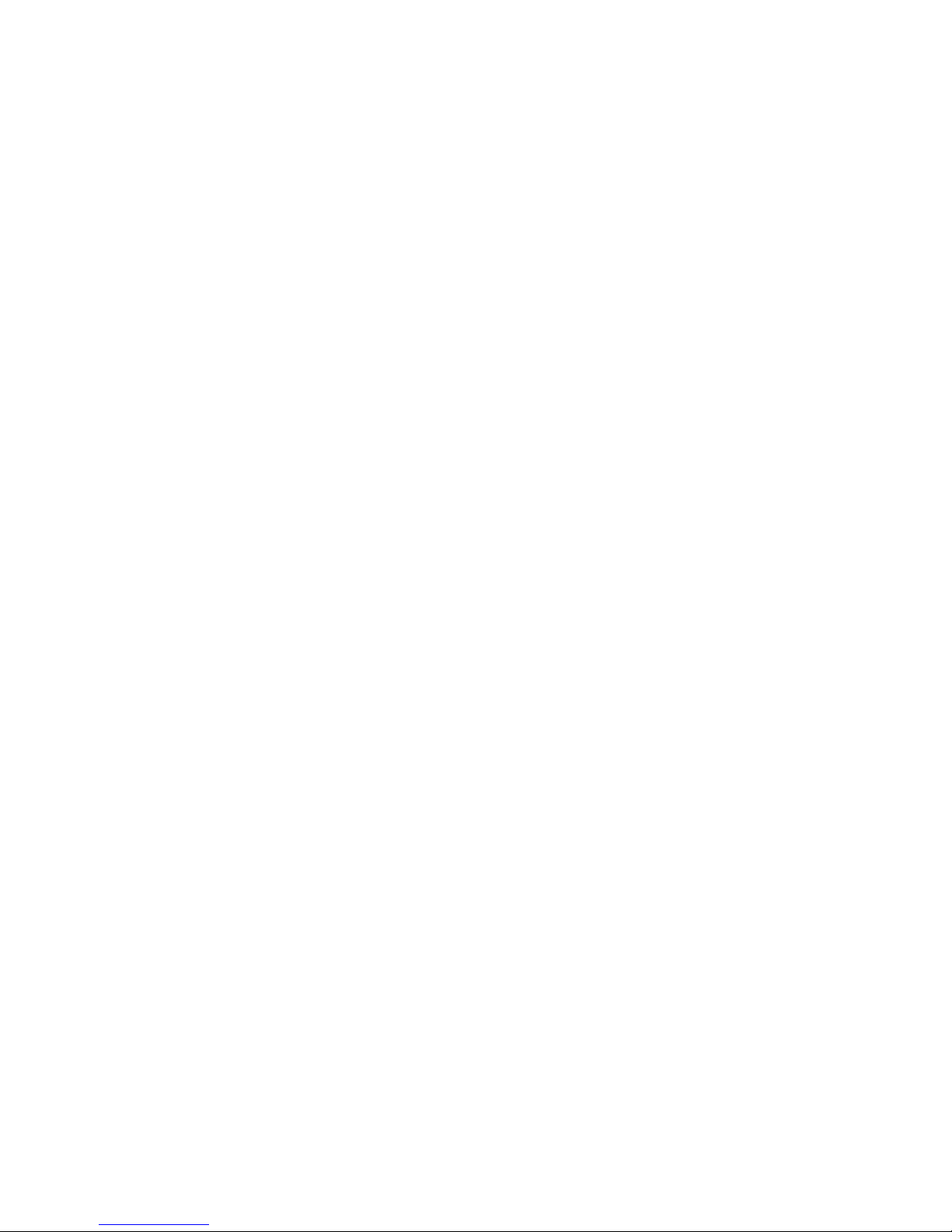
Dell™ PowerEdge™ 6950 Systems
Hardware Owner’s Manual
www.dell.com | support.dell.com

Notes, Notices, and Cautions
NOTE: A NOTE indicates important information that helps you make better use of your computer.
NOTICE: A NOTICE indicates either potential damage to hardware or loss of data and tells you how to avoid the
problem.
CAUTION: A CAUTION indicates a potential for property damage, personal injury, or death.
____________________
Information in this document is subject to change without notice.
© 2006 Dell Inc. All rights reserved.
Reproduction in any manner whatsoever without the written permission of Dell Inc. is strictly forbidden.
Trademarks used in this text: Dell, the DELL logo, Inspiron, Dell Precision, Dimension, OptiPlex, Latitude, PowerEdge, P owerV ault, P owerApp,
Dell OpenManage, and Dell XPS are trademarks of Dell Inc.; Intel, Pentium, Xeon, and Celeron are registered trademarks of Intel Corporation;
Microsoft and Windows are registered trademarks of Microsoft Corporation.
Other trademarks and trade names may be used in this document to refer to either the entities claiming the marks and names or their products.
Dell Inc. disclaims any proprietary interest in trademarks and trade names other than its own.
Model EMU01
September 2006 P/N PM296 A00
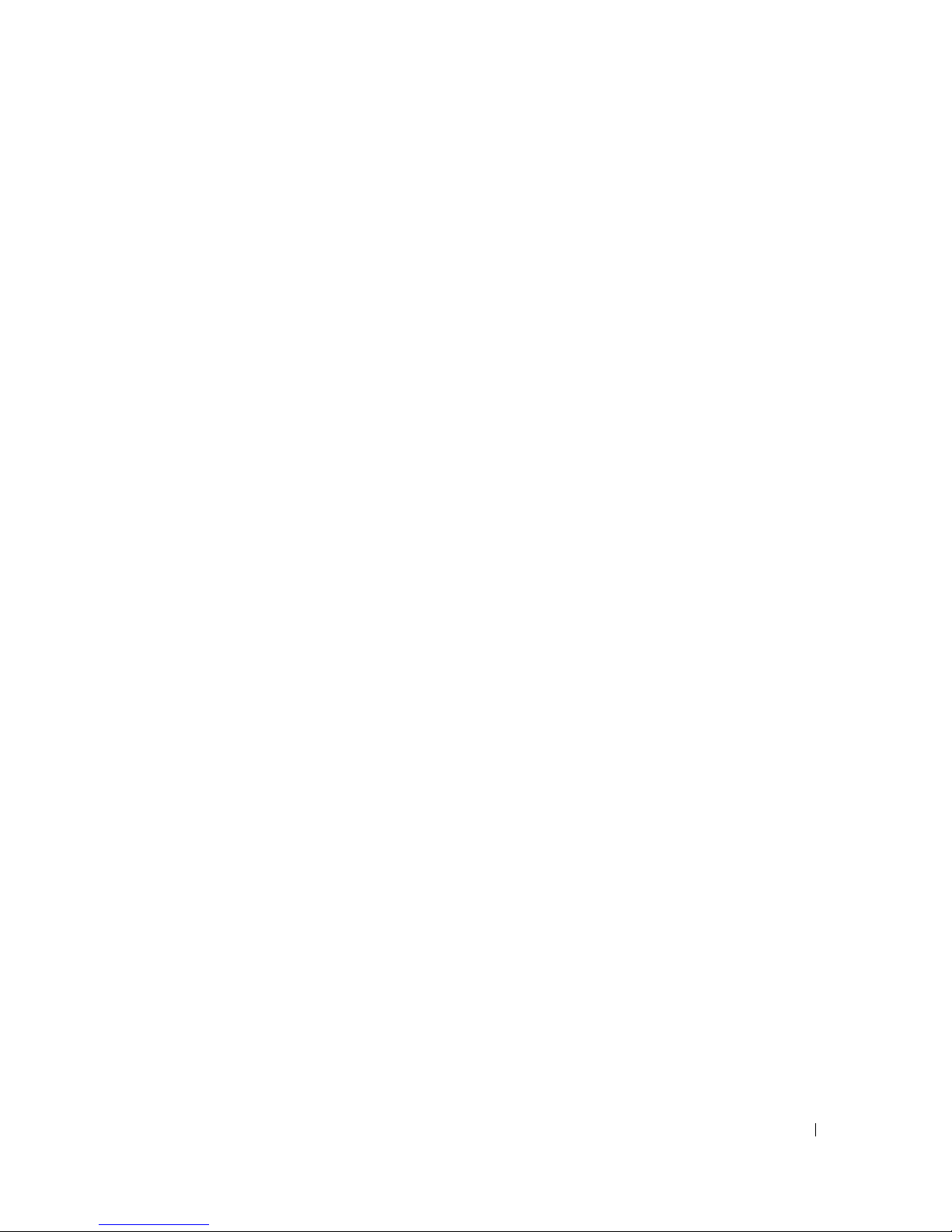
Contents
1 About Your System. . . . . . . . . . . . . . . . . . . . . . . . . . . . . 9
Other Information You May Need . . . . . . . . . . . . . . . . . . . . . . . . . 9
Accessing System Features During Startup
Front-Panel Features and Indicators
Hard-Drive Indicator Codes
. . . . . . . . . . . . . . . . . . . . . . . . . 13
Back-Panel Features and Indicators
Connecting External Devices
Power Indicator Codes
NIC Indicator Codes
. . . . . . . . . . . . . . . . . . . . . . . . . . . . . . . 16
LCD Status Messages
. . . . . . . . . . . . . . . . . . . . . . . . . . . . . . 15
. . . . . . . . . . . . . . . . . . . . . . . . . . . . . . 16
. . . . . . . . . . . . . . . . . . . . . . . . 14
. . . . . . . . . . . . . . . . . . . 10
. . . . . . . . . . . . . . . . . . . . . . 11
. . . . . . . . . . . . . . . . . . . . . . 14
Solving Problems Described by LCD Status Messages
Removing LCD Status Messages
System Messages
Warning Messages
Diagnostics Messages
Alert Messages
. . . . . . . . . . . . . . . . . . . . . . . . . . . . . . . . 24
. . . . . . . . . . . . . . . . . . . . . . . . . . . . . . . 30
. . . . . . . . . . . . . . . . . . . . . . . . . . . . . . 30
. . . . . . . . . . . . . . . . . . . . . . . . . . . . . . . . . 30
. . . . . . . . . . . . . . . . . . . . . . 24
. . . . . . . . . . 23
2 Using the System Setup Program . . . . . . . . . . . . . . . . . . 31
Entering the System Setup Program . . . . . . . . . . . . . . . . . . . . . . . 31
Responding to Error Messages
Using the System Setup Program
System Setup Options
Main Screen
Memory Information Screen
CPU Information Screen
Integrated Devices Screen
System Security Screen
Exit Screen
. . . . . . . . . . . . . . . . . . . . . . . . . . . . . . . . 32
. . . . . . . . . . . . . . . . . . . . . . . . . . . . . . . . . 38
. . . . . . . . . . . . . . . . . . . . . . . 31
. . . . . . . . . . . . . . . . . . . . . . 31
. . . . . . . . . . . . . . . . . . . . . . . . . . . . . . 32
. . . . . . . . . . . . . . . . . . . . . . . . 35
. . . . . . . . . . . . . . . . . . . . . . . . . . 35
. . . . . . . . . . . . . . . . . . . . . . . . . 36
. . . . . . . . . . . . . . . . . . . . . . . . . . 37
Contents 3
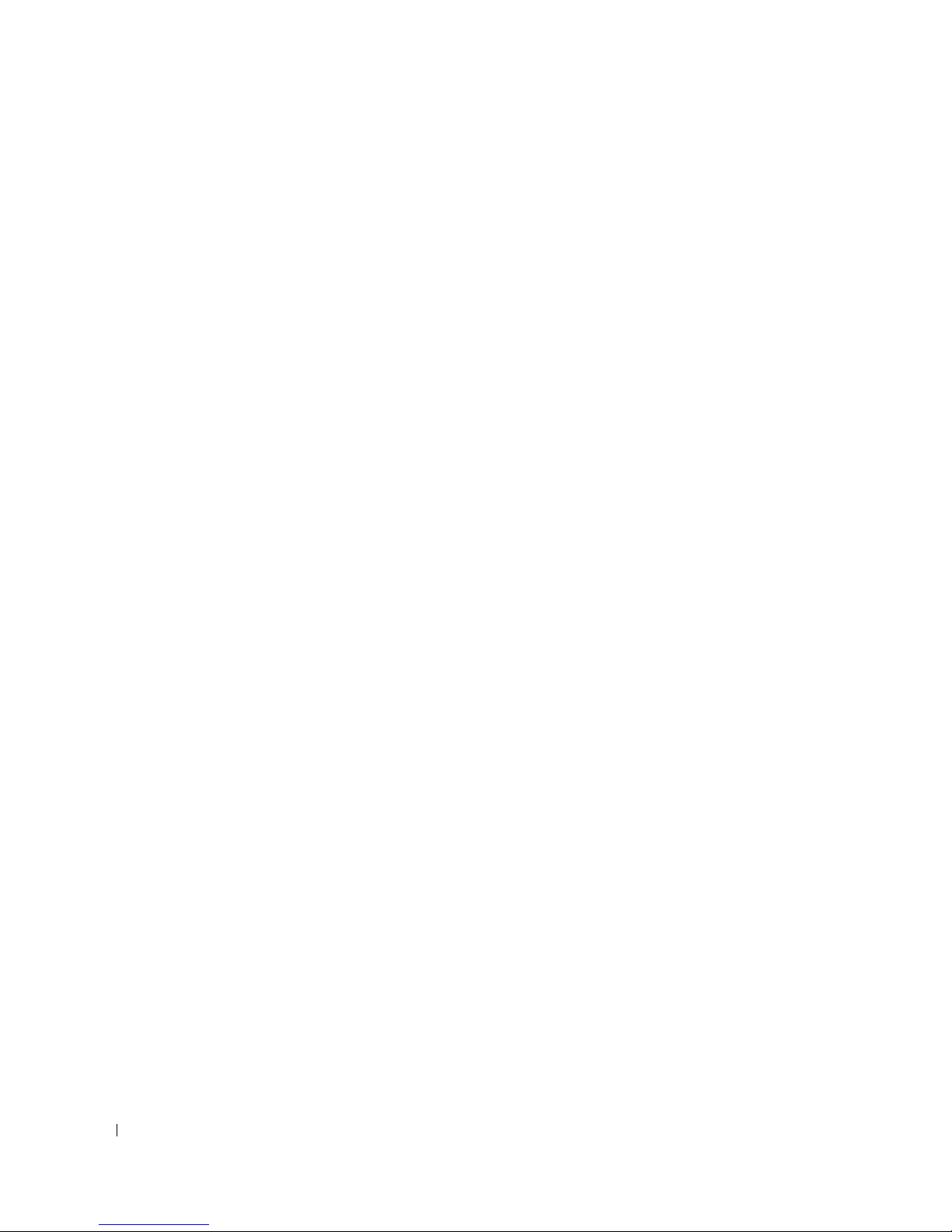
System and Setup Password Features. . . . . . . . . . . . . . . . . . . . . . 38
Using the System Password
Using the Setup Password
. . . . . . . . . . . . . . . . . . . . . . . . 38
. . . . . . . . . . . . . . . . . . . . . . . . . 40
Disabling a Forgotten Password
Baseboard Management Controller Configuration
Entering the BMC Setup Module
BMC Setup Module Options
. . . . . . . . . . . . . . . . . . . . . . . . . 41
. . . . . . . . . . . . . . . 41
. . . . . . . . . . . . . . . . . . . . . . 42
. . . . . . . . . . . . . . . . . . . . . . . . 42
3 Installing System Components . . . . . . . . . . . . . . . . . . . . 43
Recommended Tools . . . . . . . . . . . . . . . . . . . . . . . . . . . . . . . 44
Inside the System
Removing and Replacing the Optional Front Bezel
Opening and Closing the System
Opening the System
Closing the System
Cooling Fans
Removing a Cooling Fan
Replacing a Cooling Fan
Cooling Shrouds
Removing the Cooling Shrouds
Replacing the Cooling Shrouds
. . . . . . . . . . . . . . . . . . . . . . . . . . . . . . . . 44
. . . . . . . . . . . . . . . 45
. . . . . . . . . . . . . . . . . . . . . . . . 46
. . . . . . . . . . . . . . . . . . . . . . . . . . . . . 46
. . . . . . . . . . . . . . . . . . . . . . . . . . . . . 47
. . . . . . . . . . . . . . . . . . . . . . . . . . . . . . . . . . . 48
. . . . . . . . . . . . . . . . . . . . . . . . . . 48
. . . . . . . . . . . . . . . . . . . . . . . . . . 49
. . . . . . . . . . . . . . . . . . . . . . . . . . . . . . . . . 49
. . . . . . . . . . . . . . . . . . . . . . . 49
. . . . . . . . . . . . . . . . . . . . . . . 50
Power Supplies
. . . . . . . . . . . . . . . . . . . . . . . . . . . . . . . . . 51
Removing a Power Supply
Replacing a Power Supply
Expansion Cards
. . . . . . . . . . . . . . . . . . . . . . . . . . . . . . . . . 52
Expansion Card Installation Guidelines
Installing an Expansion Card
Removing an Expansion Card
RAC Card
System Memory
. . . . . . . . . . . . . . . . . . . . . . . . . . . . . . . . . . . . . 56
. . . . . . . . . . . . . . . . . . . . . . . . . . . . . . . . . 57
General Memory Module Installation Guidelines
Installing Memory Modules
Removing Memory Modules
4 Contents
. . . . . . . . . . . . . . . . . . . . . . . . . 51
. . . . . . . . . . . . . . . . . . . . . . . . . 52
. . . . . . . . . . . . . . . . . . . 52
. . . . . . . . . . . . . . . . . . . . . . . . 53
. . . . . . . . . . . . . . . . . . . . . . . . 55
. . . . . . . . . . . . . 58
. . . . . . . . . . . . . . . . . . . . . . . . . 60
. . . . . . . . . . . . . . . . . . . . . . . . 61
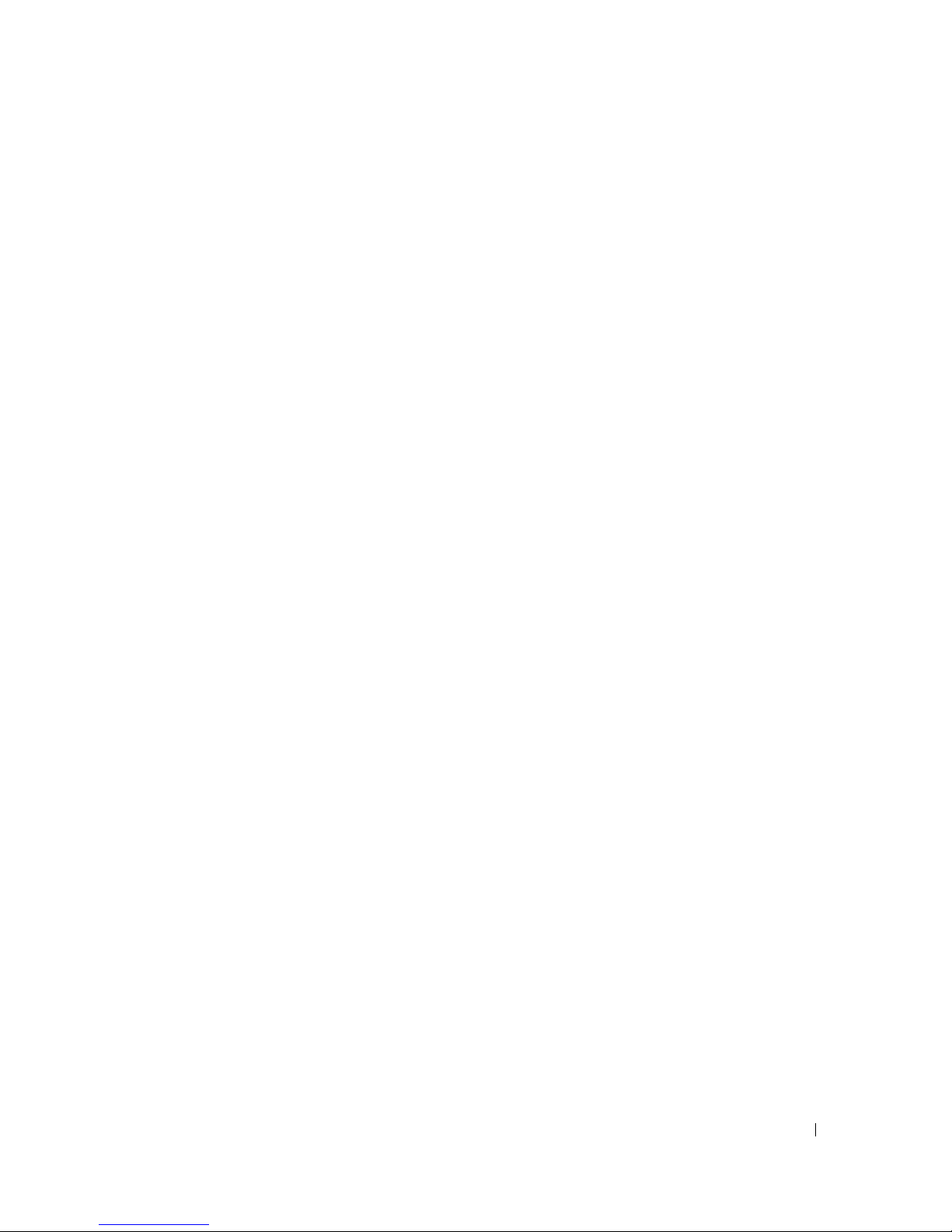
Processors . . . . . . . . . . . . . . . . . . . . . . . . . . . . . . . . . . . . 62
Removing a Processor
Installing a Processor
. . . . . . . . . . . . . . . . . . . . . . . . . . . 62
. . . . . . . . . . . . . . . . . . . . . . . . . . . . 64
Processor VRMs
Installing a VRM
Removing a VRM
Installing a Diskette Drive
Installing an Optical Drive
Hard Drives
Before You Begin
Configuring the Boot Device
Removing a Drive Blank
Installing a Drive Blank
Removing a Hot-Plug Hard Drive
Installing a Hot-Plug Hard Drive
. . . . . . . . . . . . . . . . . . . . . . . . . . . . . . . . . 66
. . . . . . . . . . . . . . . . . . . . . . . . . . . . . . 66
. . . . . . . . . . . . . . . . . . . . . . . . . . . . . . 67
. . . . . . . . . . . . . . . . . . . . . . . . . . . . 68
. . . . . . . . . . . . . . . . . . . . . . . . . . . . 70
. . . . . . . . . . . . . . . . . . . . . . . . . . . . . . . . . . . . 72
. . . . . . . . . . . . . . . . . . . . . . . . . . . . . . 72
. . . . . . . . . . . . . . . . . . . . . . . . 72
. . . . . . . . . . . . . . . . . . . . . . . . . . 73
. . . . . . . . . . . . . . . . . . . . . . . . . . . 73
. . . . . . . . . . . . . . . . . . . . . . 73
. . . . . . . . . . . . . . . . . . . . . . 74
Replacing a Hard Drive in a Hard-Drive Carrier
SAS Controller Cards
Removing a SAS Controller Card
Installing a SAS Controller Card
. . . . . . . . . . . . . . . . . . . . . . . . . . . . . . 76
. . . . . . . . . . . . . . . . . . . . . . 76
. . . . . . . . . . . . . . . . . . . . . . 76
Installing the SAS RAID Controller Card Battery
Connecting an External SAS Tape Drive
. . . . . . . . . . . . . . 75
. . . . . . . . . . . . . . 76
. . . . . . . . . . . . . . . . . . . . 77
Connecting an External Fibre Channel Storage Device
System Battery
Replacing the System Battery
Control Panel Assembly (Service-Only Procedure)
Removing the Control Panel
Installing the Control Panel
Fan Interposer Board (Service-Only Procedure)
Removing a Fan Interposer Board
Installing a Fan Interposer Board
. . . . . . . . . . . . . . . . . . . . . . . . . . . . . . . . . . 78
. . . . . . . . . . . . . . . . . . . . . . . 78
. . . . . . . . . . . . . . . 80
. . . . . . . . . . . . . . . . . . . . . . . . 80
. . . . . . . . . . . . . . . . . . . . . . . . . 81
. . . . . . . . . . . . . . . . 82
. . . . . . . . . . . . . . . . . . . . . 82
. . . . . . . . . . . . . . . . . . . . . . 83
Power Distribution Board (Service-Only Procedure)
Removing the Power Distribution Board
Installing the Power Distribution Board
. . . . . . . . . . . . . . . . . . 84
. . . . . . . . . . . . . . . . . . 85
. . . . . . . . . . . . . 78
. . . . . . . . . . . . . . 84
Contents 5
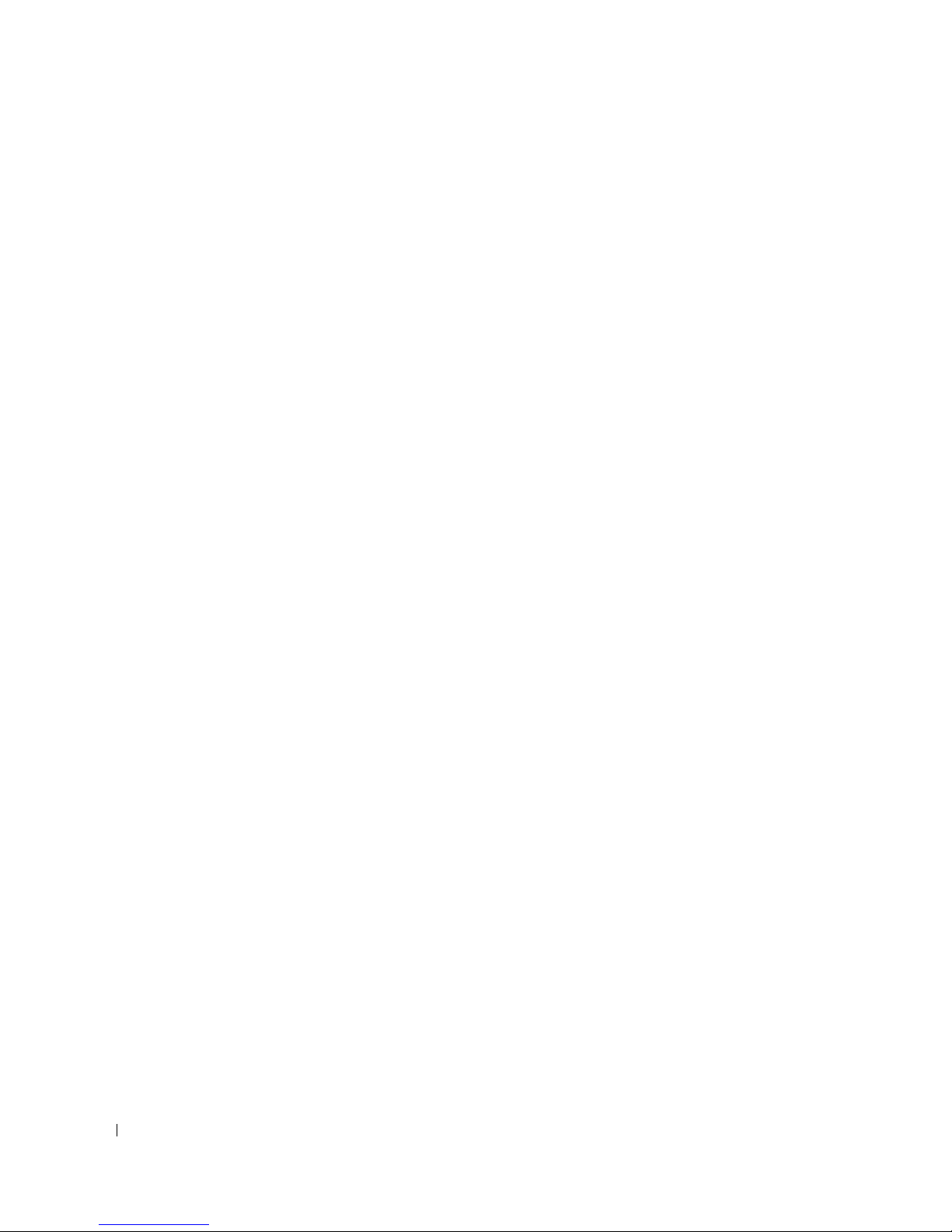
Chassis Intrusion Switch (Service-Only Procedure) . . . . . . . . . . . . . . 86
Removing the Chassis Intrusion Switch
Installing the Chassis Intrusion Switch
. . . . . . . . . . . . . . . . . . 86
. . . . . . . . . . . . . . . . . . . 87
SAS Backplane (Service-Only Procedure)
Removing the SAS Backplane
Installing the SAS Backplane
. . . . . . . . . . . . . . . . . . . . . . . . 89
System Board (Service-Only Procedure)
Removing the System Board
Installing the System Board
. . . . . . . . . . . . . . . . . . . . . . . . 89
. . . . . . . . . . . . . . . . . . . . . . . . . 93
. . . . . . . . . . . . . . . . . . . 87
. . . . . . . . . . . . . . . . . . . . . . . 87
. . . . . . . . . . . . . . . . . . . . 89
4 Troubleshooting Your System . . . . . . . . . . . . . . . . . . . . . 97
Safety First—For You and Your System . . . . . . . . . . . . . . . . . . . . . 97
Start-Up Routine
Checking Basic Power Problems
Checking the Equipment
Troubleshooting IRQ Assignment Conflicts
Troubleshooting External Connections
Troubleshooting the Video Subsystem
Troubleshooting the Keyboard
Troubleshooting the Mouse
. . . . . . . . . . . . . . . . . . . . . . . . . . . . . . . . . 97
. . . . . . . . . . . . . . . . . . . . . . . . 98
. . . . . . . . . . . . . . . . . . . . . . . . . . . . . 98
. . . . . . . . . . . . . . . . . 98
. . . . . . . . . . . . . . . . . . . 99
. . . . . . . . . . . . . . . . . . . 99
. . . . . . . . . . . . . . . . . . . . . . 100
. . . . . . . . . . . . . . . . . . . . . . . . 100
6 Contents
Troubleshooting Serial I/O Problems
. . . . . . . . . . . . . . . . . . . . . 101
Troubleshooting a Serial I/O Device
Troubleshooting a USB Device
Troubleshooting a NIC
. . . . . . . . . . . . . . . . . . . . . . . . . . . . . 102
Troubleshooting a Wet System
Troubleshooting a Damaged System
Troubleshooting the System Battery
Troubleshooting Power Supplies
. . . . . . . . . . . . . . . . . . . . . . 101
. . . . . . . . . . . . . . . . . . . . . . . . . 103
. . . . . . . . . . . . . . . . . . . . . . 103
. . . . . . . . . . . . . . . . . . . . . . 104
. . . . . . . . . . . . . . . . . . . . . . . 105
Troubleshooting System Cooling Problems
Troubleshooting a Fan
Troubleshooting System Memory
Troubleshooting a Diskette Drive
. . . . . . . . . . . . . . . . . . . . . . . . . . 106
. . . . . . . . . . . . . . . . . . . . . . . 106
. . . . . . . . . . . . . . . . . . . . . . . 108
. . . . . . . . . . . . . . . . . . . 101
. . . . . . . . . . . . . . . . . . 105
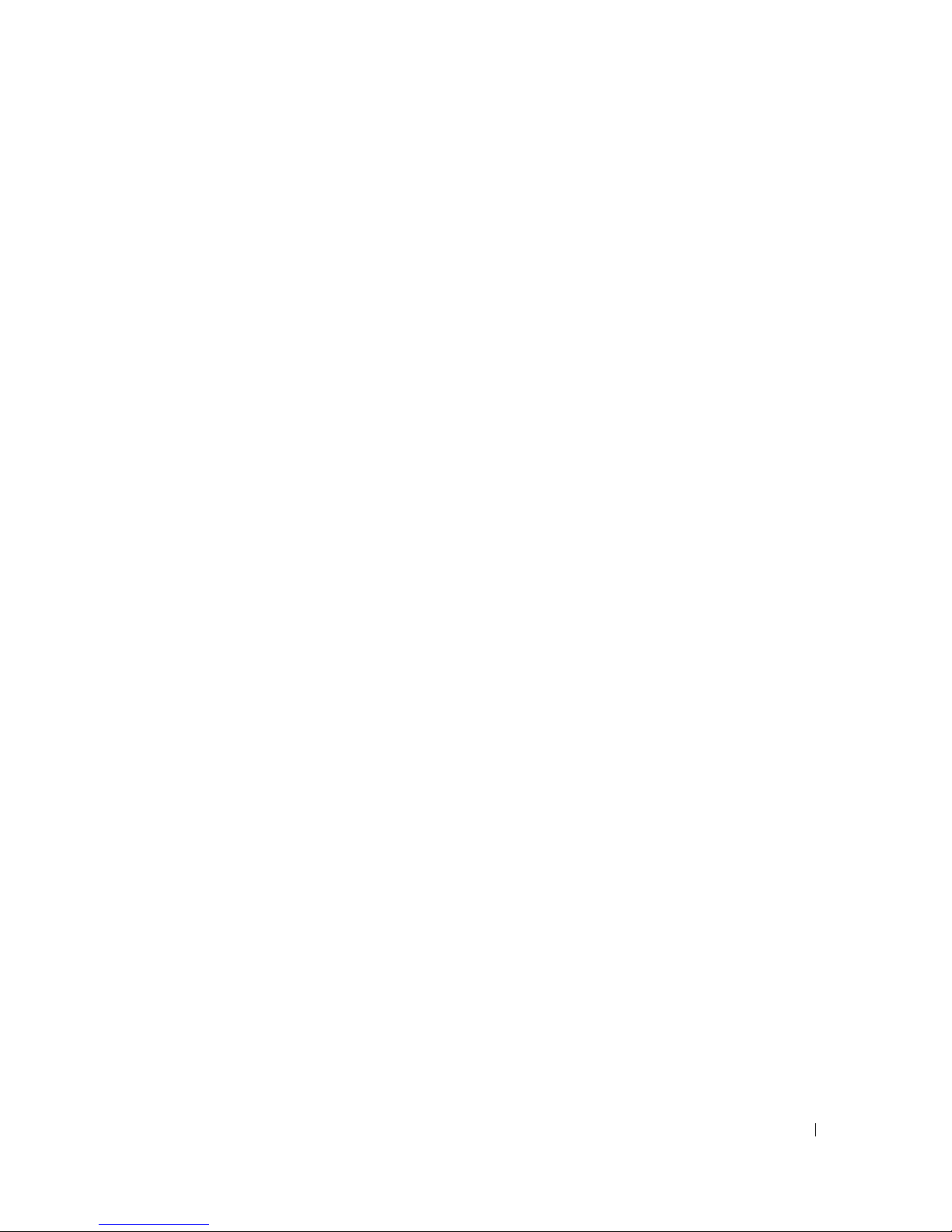
Troubleshooting an Optical Drive . . . . . . . . . . . . . . . . . . . . . . . 109
Troubleshooting a Hard Drive
Troubleshooting a SAS Controller or SAS RAID Controller
Troubleshooting an External SAS Tape Drive
Troubleshooting Expansion Cards
Troubleshooting the Microprocessors
. . . . . . . . . . . . . . . . . . . . . . . . . 110
. . . . . . . . . . 111
. . . . . . . . . . . . . . . . . 112
. . . . . . . . . . . . . . . . . . . . . . . 113
. . . . . . . . . . . . . . . . . . . . 114
5 Running the System Diagnostics . . . . . . . . . . . . . . . . . . 117
Using Dell PowerEdge Diagnostics . . . . . . . . . . . . . . . . . . . . . . 117
System Diagnostics Features
When to Use the System Diagnostics
Running the System Diagnostics
System Diagnostics Testing Options
Using the Custom Test Options
Selecting Devices for Testing
Selecting Diagnostics Options
Viewing Information and Results
. . . . . . . . . . . . . . . . . . . . . . . . . 117
. . . . . . . . . . . . . . . . . . . . . 118
. . . . . . . . . . . . . . . . . . . . . . . 118
. . . . . . . . . . . . . . . . . . . . . . 118
. . . . . . . . . . . . . . . . . . . . . . . . 118
. . . . . . . . . . . . . . . . . . . . . . . 119
. . . . . . . . . . . . . . . . . . . . . . 119
. . . . . . . . . . . . . . . . . . . . . 119
6 Jumpers and Connectors . . . . . . . . . . . . . . . . . . . . . . . 121
System Board Jumpers. . . . . . . . . . . . . . . . . . . . . . . . . . . . . 121
Disabling a Forgotten Password
System Board Connectors
SAS Backplane Board Connectors
. . . . . . . . . . . . . . . . . . . . . . . . 123
. . . . . . . . . . . . . . . . . . . . . . . . . . . 124
. . . . . . . . . . . . . . . . . . . . . . 127
7 Getting Help . . . . . . . . . . . . . . . . . . . . . . . . . . . . . . . . 129
Technical Assistance . . . . . . . . . . . . . . . . . . . . . . . . . . . . . 129
Online Services
AutoTech Service
. . . . . . . . . . . . . . . . . . . . . . . . . . . . . . 129
. . . . . . . . . . . . . . . . . . . . . . . . . . . . . 130
Contents 7

Automated Order-Status Service. . . . . . . . . . . . . . . . . . . . . 130
Technical Support Service
. . . . . . . . . . . . . . . . . . . . . . . . 130
Dell Enterprise Training and Certification
Problems With Your Order
Product Information
. . . . . . . . . . . . . . . . . . . . . . . . . . . 131
. . . . . . . . . . . . . . . . . . . . . . . . . . . . . . 131
Returning Items for Warranty Repair or Credit
Before You Call
Contacting Dell
. . . . . . . . . . . . . . . . . . . . . . . . . . . . . . . . . 132
. . . . . . . . . . . . . . . . . . . . . . . . . . . . . . . . . 134
. . . . . . . . . . . . . . . . . . . 131
. . . . . . . . . . . . . . . . 131
Glossary . . . . . . . . . . . . . . . . . . . . . . . . . . . . . . . . . . . . . 155
Index . . . . . . . . . . . . . . . . . . . . . . . . . . . . . . . . . . . . . . . . 163
8 Contents
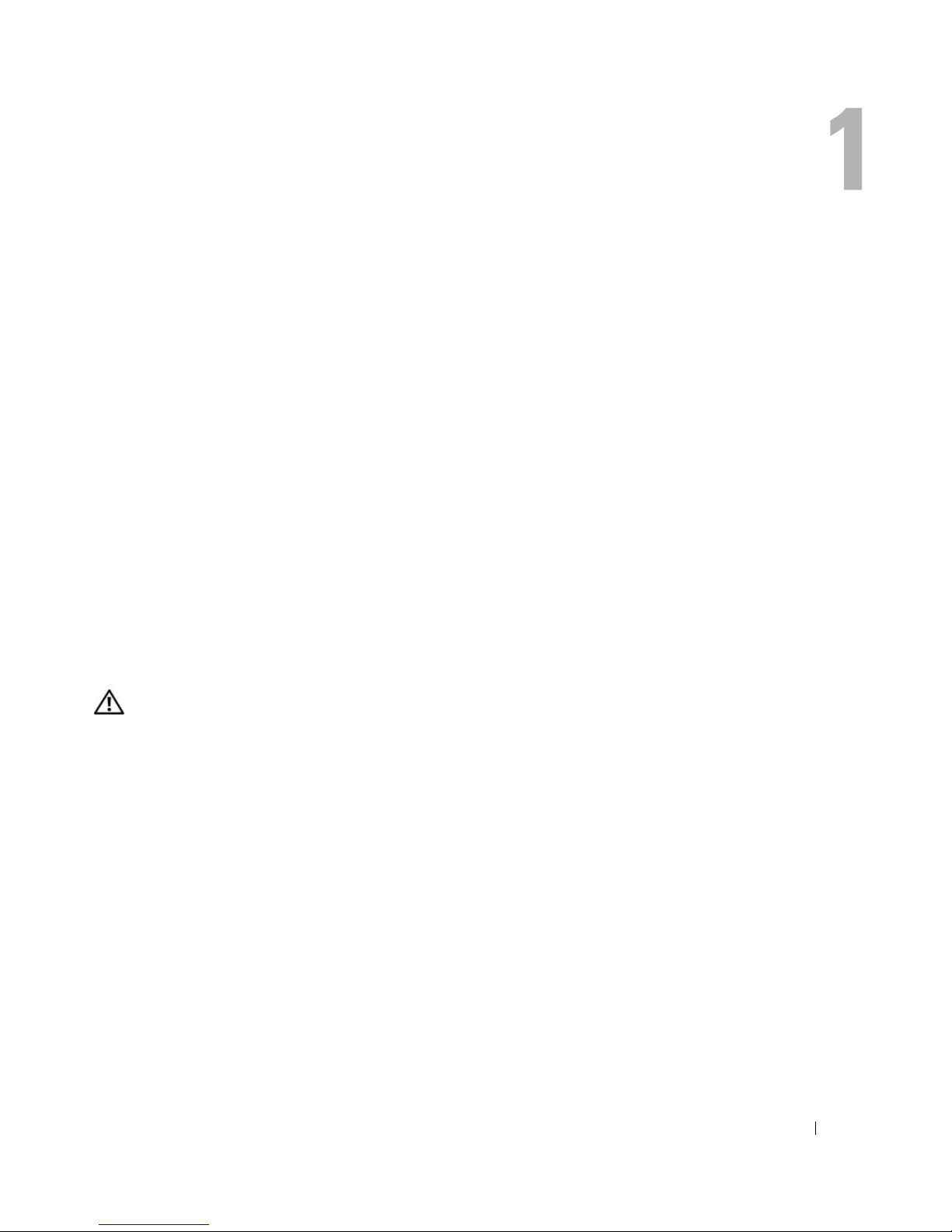
About Your System
This section describes the physical, firmware, and software interface features that provide and ensure
the essential functioning of your system. The physical connectors on your system’s front and back
panels provide convenient connectivity and system expansion capability. The system firmware,
applications, and operating systems monitor the system and component status and alert you when a
problem arises. System conditions can be reported by any of the following:
• Front or back panel indicators
• LCD status messages
• System messages
• Warning messages
• Diagnostics messages
• Alert messages
This section describes each type of message, lists the possible causes, and provides steps to resolve
any problems indicated by a message. The system indicators and features are illustrated in this
section.
Other Information You May Need
CAUTION: The Product Information Guide provides important safety and regulatory information. Warranty
information may be included within this document or as a separate document.
• The
• The
• CDs included with your system provide documentation and tools for configuring and managing
• Systems management software documentation describes the features, requirements, installation,
• Operating system documentation describes how to install (if necessary), configure, and use the
• Documentation for any components you purchased separately provides information to configure
Rack Installation Guide
describes how to install your system into a rack.
Getting Started Guide
technical specifications.
your system.
and basic operation of the software.
operating system software.
and install these options.
or
Rack Installation Instructions
provides an overview of system features, setting up your system, and
included with your rack solution
About Your System 9
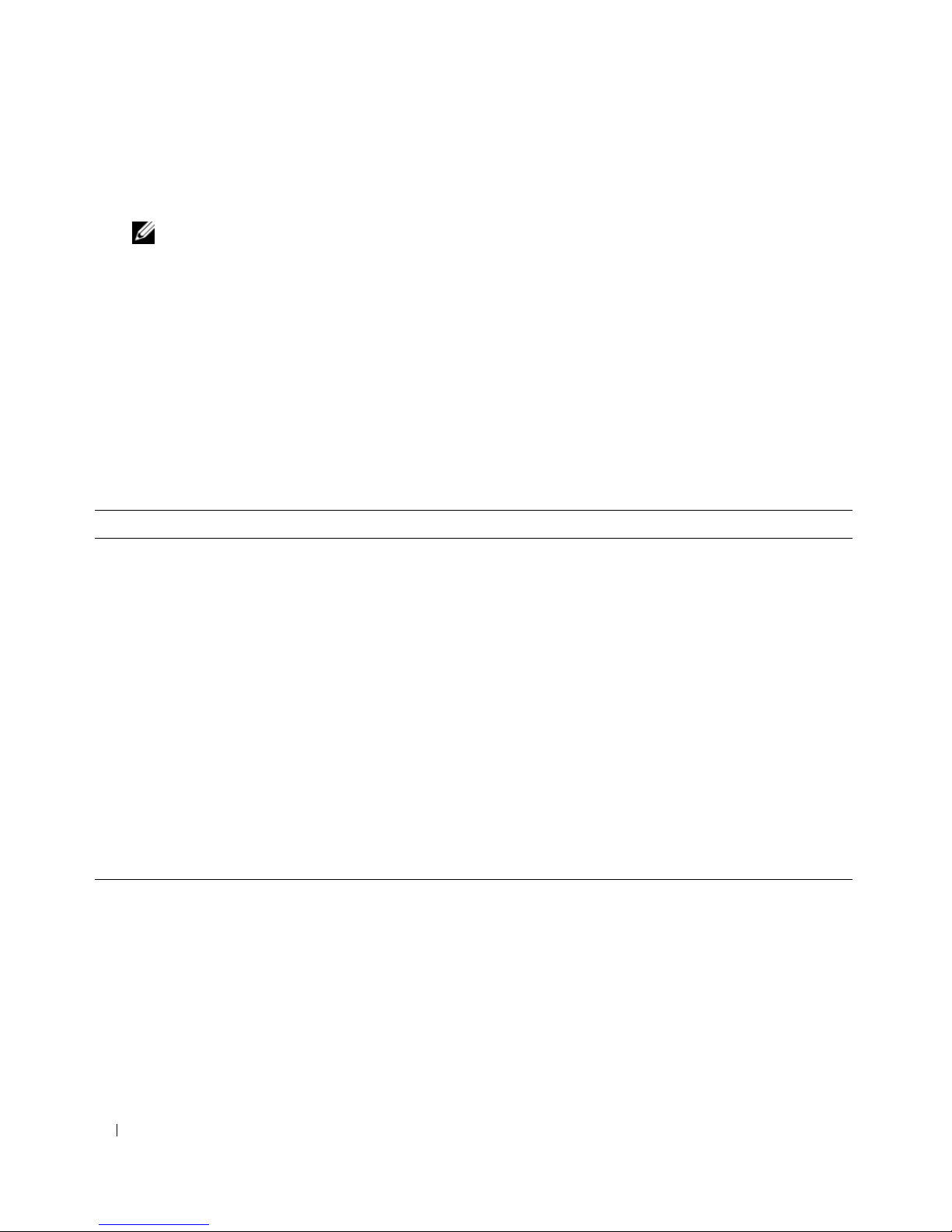
• Updates are sometimes included with the system to describe changes to the system, software, and/or
documentation.
NOTE: Always check for updates on support.dell.com and read the updates first because they often
supersede information in other documents.
• Release notes or readme files may be included to provide last-minute updates to the system or
documentation or advanced technical reference material intended for experienced users or
technicians.
Accessing System Features During Startup
Table 1-1 describes keystrokes that may be entered during startup to access system features. If your
operating system begins to load before you enter the keystroke, allow the system to finish booting, and
then restart your system and try again.
Table 1-1. Keystrokes for Accessing System Features
Keystroke Description
<F2> Enters the System Setup program. See "Using the System Setup Program" on page 31.
<F10> Enters the System Diagnostics program. See "Running the System Diagnostics" on page 118.
<F11> Enters the boot mode selection screen, allowing you to choose a boot device.
<F12> Exits PXE boot.
<Ctrl+E> Enters the Baseboard Management Controller (BMC) Management Utility, which allows access to
the system event log (SEL). See the BMC User’s Guide for more information on setup and use
of BMC.
<Ctrl+C> Enters the SAS Configuration Utility. See your SAS adapter User’s Guide for more information.
<Ctrl+S> Option is displayed only if you have PXE support enabled through the System Setup Program (see
"Integrated Devices Screen" on page 36). This keystroke allows you to configure NIC settings for
PXE boot. For more information, see the documentation for the integrated NIC.
<Ctrl+D> If you have the optional Dell Remote Access Controller (DRAC) installed, this keystroke allows
access to selected DRAC configuration settings. See the DRAC User’s Guide for more information
on setup and use of DRAC.
10 About Your System
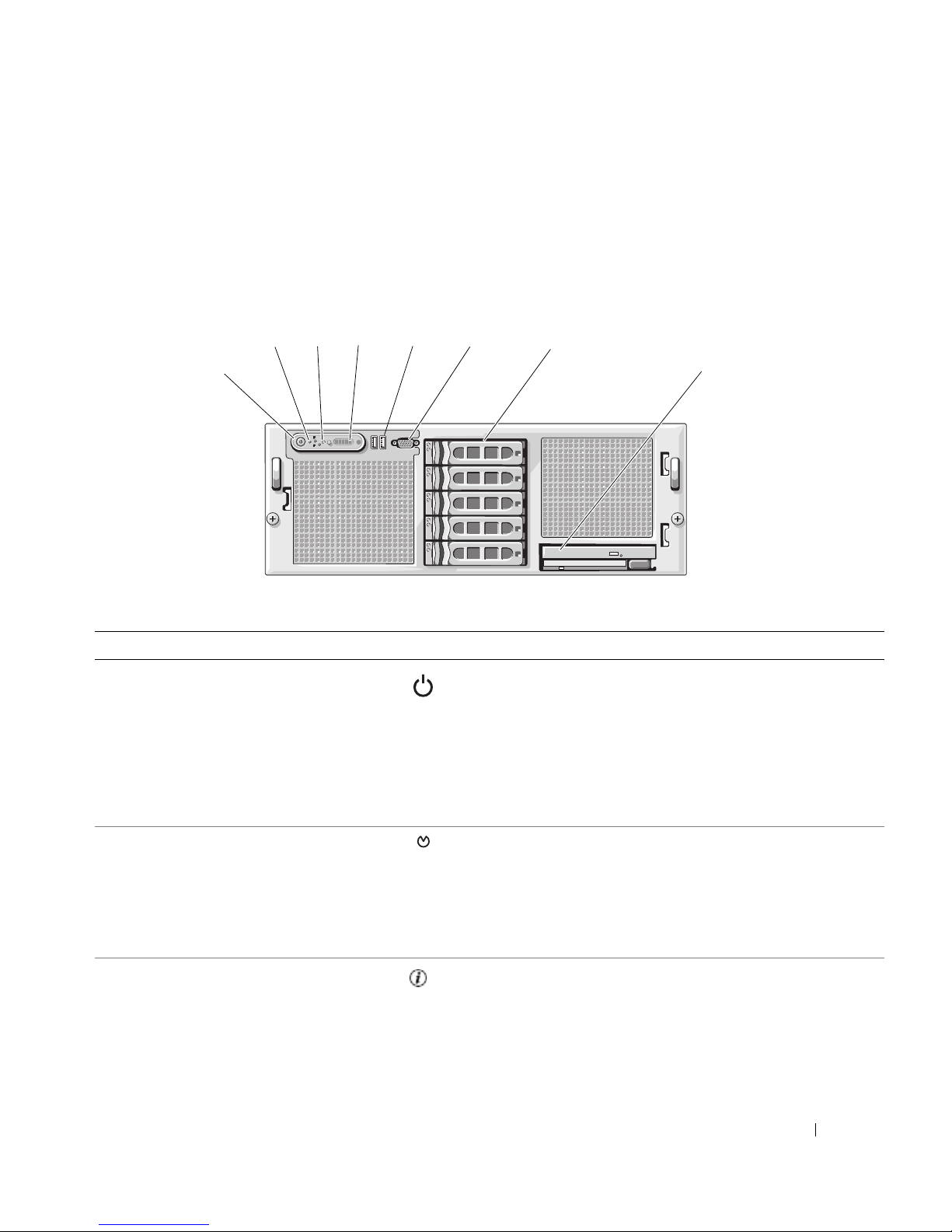
Front-Panel Features and Indicators
Figure 1-1 shows the controls, indicators, and connectors located behind the optional rack bezel on the
system's front panel.
Figure 1-1. Front-Panel Features and Indicators
4
3
2
1
Table 1-2. Front-Panel LED Indicators, Buttons, and Connectors
Item Indicator, Button, or Connector Icon Description
1 Power-on indicator, power
button
5
6
7
The power button controls the DC power supply output
to the system.
NOTE: If you turn off the system using the power button
and the system is running an ACPI-compliant operating
system, the system performs a graceful shutdown before
the power is turned off. If the system is not running an
ACPI-compliant operating system, the power is turned off
immediately after the power button is pressed.
8
2 NMI button Used to troubleshoot software and device driver errors
3 System identification button The identification buttons on the front and back panels
when using certain operating systems. This button can
be pressed using the end of a paper clip.
Use this button only if directed to do so by qualified
support personnel or by the operating system's
documentation.
can be used to locate a particular system within a rack.
When one of these buttons is pushed, the blue system
status indicator on the front and back blinks until one of
the buttons is pushed again.
About Your System 11
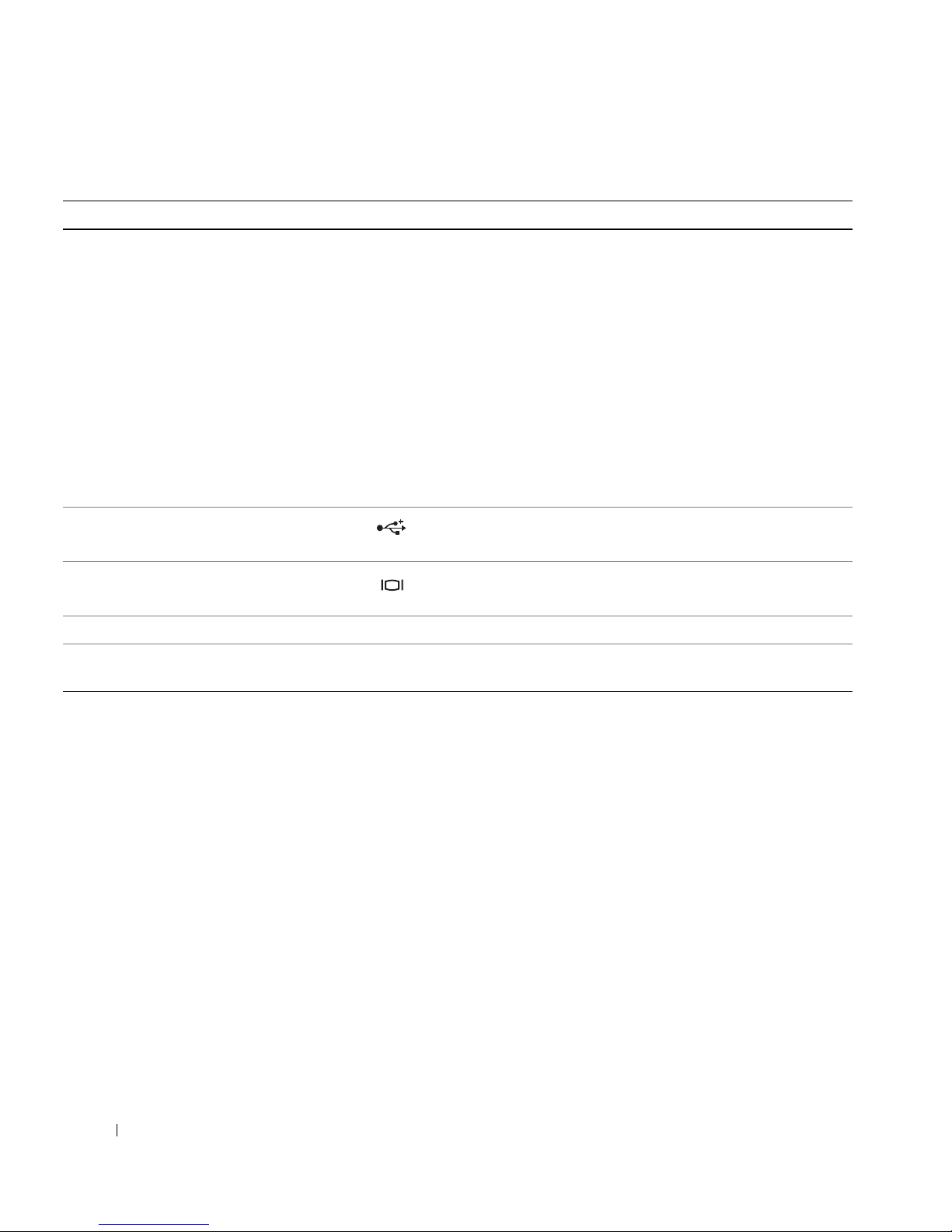
Table 1-2. Front-Panel LED Indicators, Buttons, and Connectors (continued)
Item Indicator, Button, or Connector Icon Description
4 LCD display Provides system ID, status information, and system error
messages.
The LCD display lights during normal system operation.
Both the systems management software and the
identification buttons located on the front and back of
the system can cause the LCD to flash blue to identify a
particular system.
The LCD display lights amber when the system needs
attention due to a problem with power supplies, fans,
system temperature, or hard drives.
NOTE: If the system is connected to AC power and an
error has been detected, the LCD display lights amber
regardless of whether the system has been powered on.
5 USB connectors (2) Connects USB 2.0-compliant devices to the system.
6 Video connector Connects a monitor to the system.
7 Hard drives (optional) Five 3.5" drives.
8 Optical drive and diskette drive
(optional)
NOTE: DVD devices are data only.
Optional slimline optical drive and diskette drive
12 About Your System
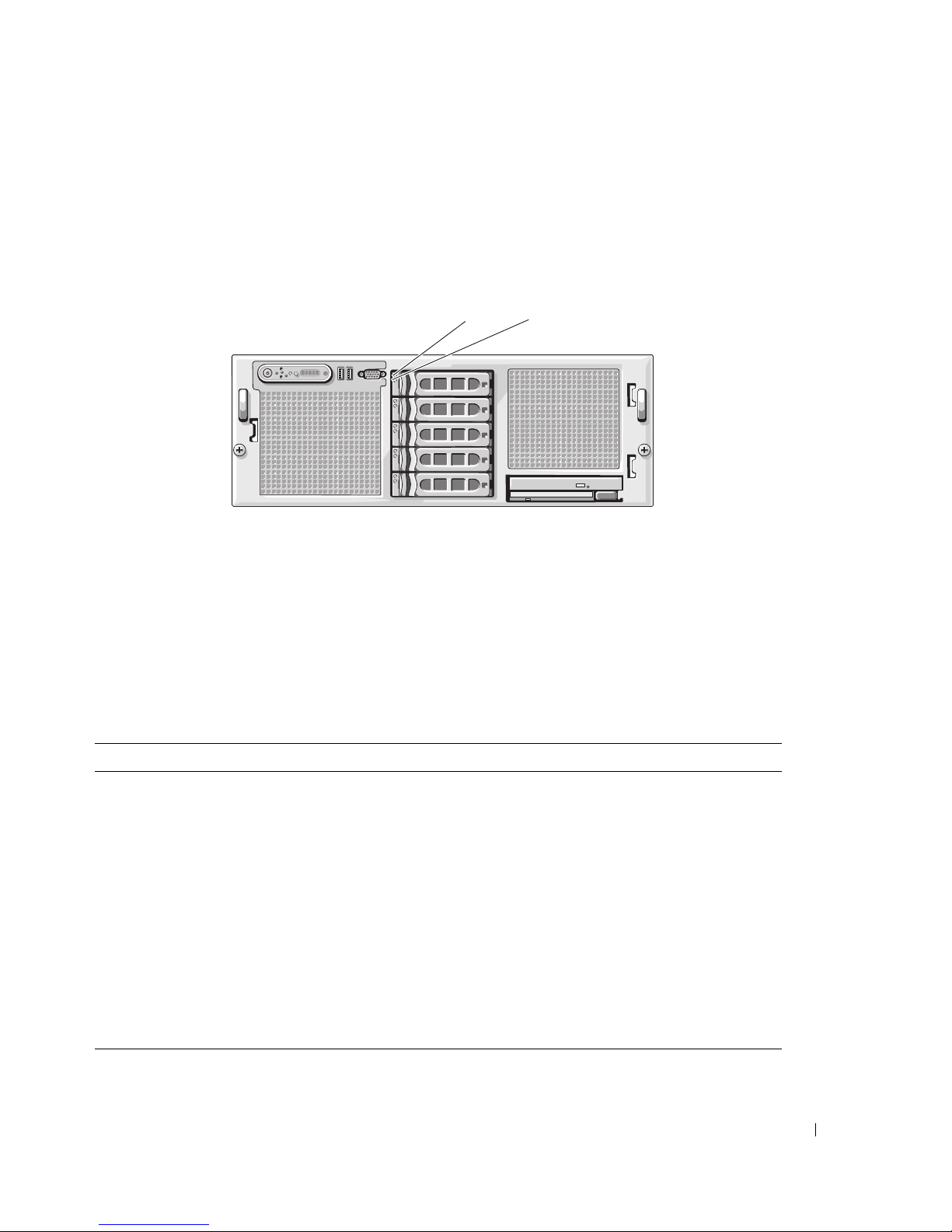
Hard-Drive Indicator Codes
The hard-drive carriers have two indicators—a drive-activity indicator and a drive-status indicator. See
Figure 1-2.
Figure 1-2. Hard-Drive Indicators
1 drive-status indicator (green
and amber)
1
2 green drive-activity indicator
2
Table 1-3 lists the drive indicator patterns for RAID hard drives. Different patterns are displayed as drive
events occur in the system. For example, if a hard drive fails, the "drive failed" pattern appears. After the
drive is selected for removal, the "drive being prepared for removal" pattern appears, followed by the "drive
ready for insertion or removal" pattern. After the replacement drive is installed, the "drive being prepared for
operation" pattern appears, followed by the "drive online" pattern.
Table 1-3. Hard-Drive Indicator Patterns for RAID
Condition Drive-Status Indicator Pattern
Identify drive/preparing for
removal
Drive ready for insertion or
removal
Drive predicted failure Blinks green, amber, and off.
Drive failed Blinks amber four times per second.
Drive rebuilding Blinks green slowly.
Drive online Steady green.
Rebuild halted Blinks green three seconds, amber three seconds, and off six seconds.
Blinks green two times per second
Off
NOTE: The drive status indicator remains off until all hard drives are
initialized after system power is applied. Drives are not ready for
insertion or removal during this time.
About Your System 13
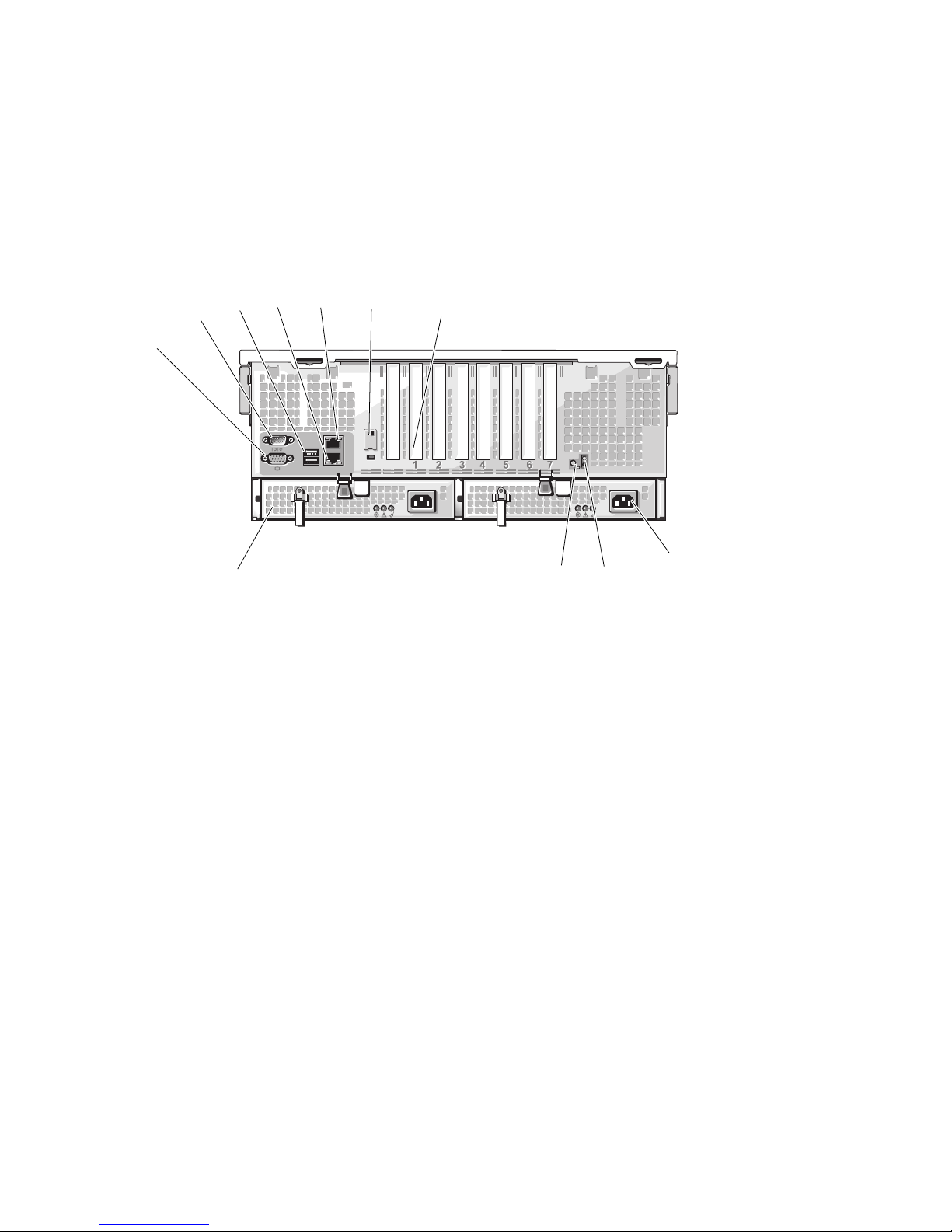
Back-Panel Features and Indicators
Figure 1-3 shows the controls, indicators, and connectors located on the system's back panel.
Figure 1-3. Back-Panel Features and Indicators
45
3
2
1
11
1 serial connector 2 video connector 3 USB connectors (2)
4 NIC2 connector 5 NIC1 connector 6 remote access controller port
7 expansion-card slots 8 power supply 2 9 system status indicator
10 system identification button 11 power supply 1
6
7
8
10
9
(optional)
Connecting External Devices
When connecting external devices to your system, follow these guidelines:
• Most devices must be connected to a specific connector and device drivers must be installed before the
device operates properly. (Device drivers are normally included with your operating system software or
with the device itself.) See the documentation that accompanied the device for specific installation
and configuration instructions.
• Always attach external devices while your system is turned off. Next, turn on any external devices
before turning on the system (unless the documentation for the device specifies otherwise).
For information about individual connectors, see "Jumpers and Connectors" on page 121. For information
about enabling, disabling, and configuring I/O ports and connectors, see "Using the System Setup Program"
on page 31.
14 About Your System
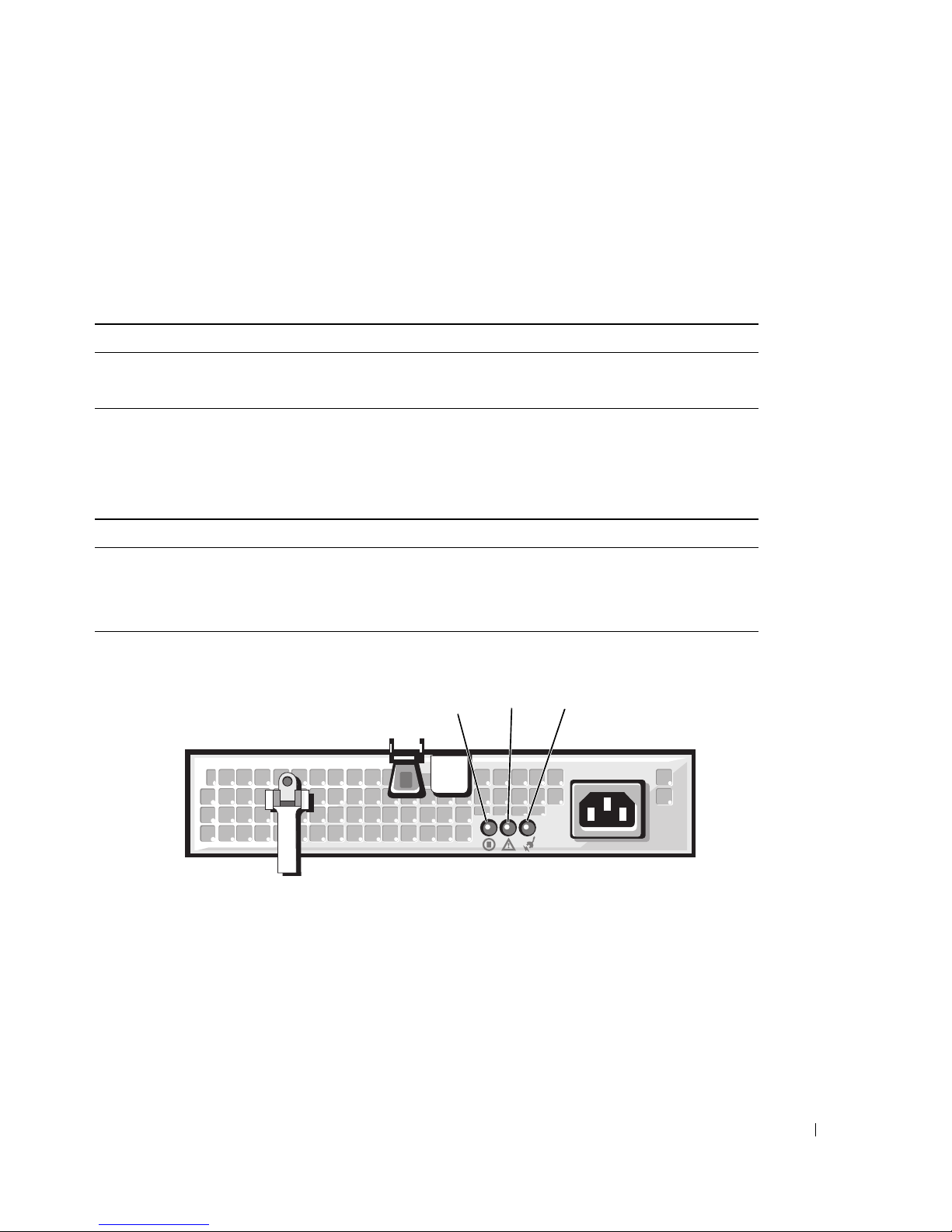
Power Indicator Codes
The power button on the front panel controls the power input to the system's power supplies. The power
indicator can provide information on power status (see
indicator codes.
Table 1-4. Power Button Indicators
Indicator Function
On Indicates that power is supplied to the system and the system is operational.
Off Indicates that no power is supplied to the system.
The indicators on the power supplies show whether power is present or whether a power fault has
occurred (see Figure 1-4).
Table 1-5. Power Supply Indicators
Indicator Function
Power supply status Green indicates that the power supply is operational.
Power supply fault Amber indicates a problem with the power supply.
AC line status Green indicates that a valid AC source is connected to the power supply.
Figure 1-1
). Table 1-4 lists the power button
Figure 1-4. Power Supply Indicators
1
1 power supply status indicator 2 power supply fault indicator 3 AC line status indicator
2
3
About Your System 15
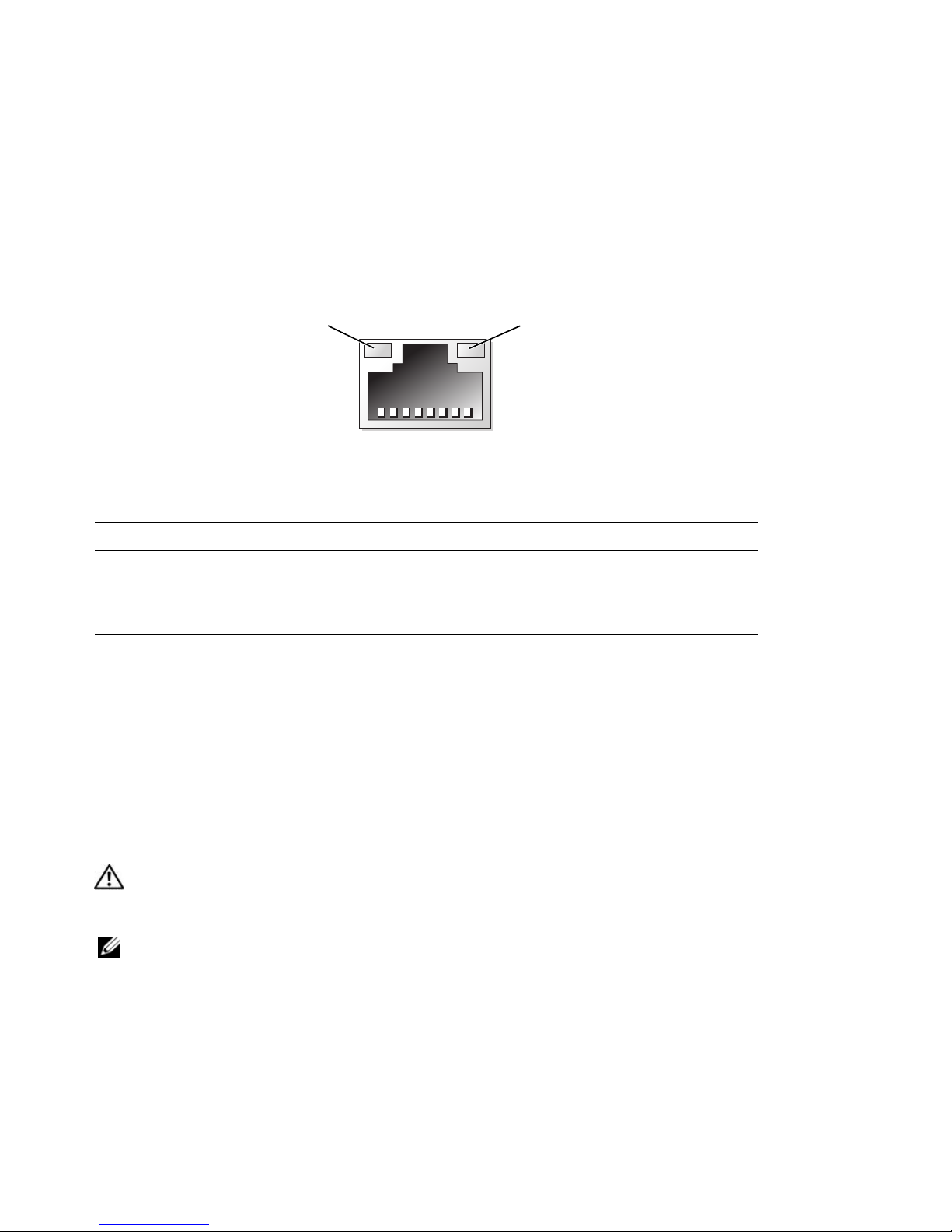
NIC Indicator Codes
Each NIC on the system back panel has an indicator that provides information on network activity and
link status. See Figure 1-5. Table 1-6 lists the NIC indicator codes.
Figure 1-5. NIC Indicators
1
1 link indicator 2 activity indicator
Table 1-6. NIC Indicator Codes
Indicator Indicator Code
Link and activity indicators are off The NIC is not connected to the network.
Link indicator is green The NIC is connected to a valid link partner on the network.
Activity indicator is blinking amber Network data is being sent or received.
2
LCD Status Messages
The system's control panel LCD provides status messages to signify when the system is operating
correctly or when the system needs attention.
The LCD lights blue to indicate a normal operating condition, and lights amber to indicate an error
condition. The LCD scrolls a message that includes a status code followed by descriptive text. Table 1-7
lists the LCD status messages that can occur and the probable cause for each message. The LCD
messages refer to events recorded in the System Event Log (SEL). For information on the SEL and
configuring system management settings, see the systems management software documentation.
CAUTION: Only trained service technicians are authorized to remove the system cover and access any of the
components inside the system. See your Product Information Guide for complete information about safety
precautions, working inside the computer, and protecting against electrostatic discharge.
NOTE: If your system fails to boot, press the System ID button for at least five seconds until an error code appears
on the LCD. Record the code, then see "Getting Help" on page 129.
16 About Your System
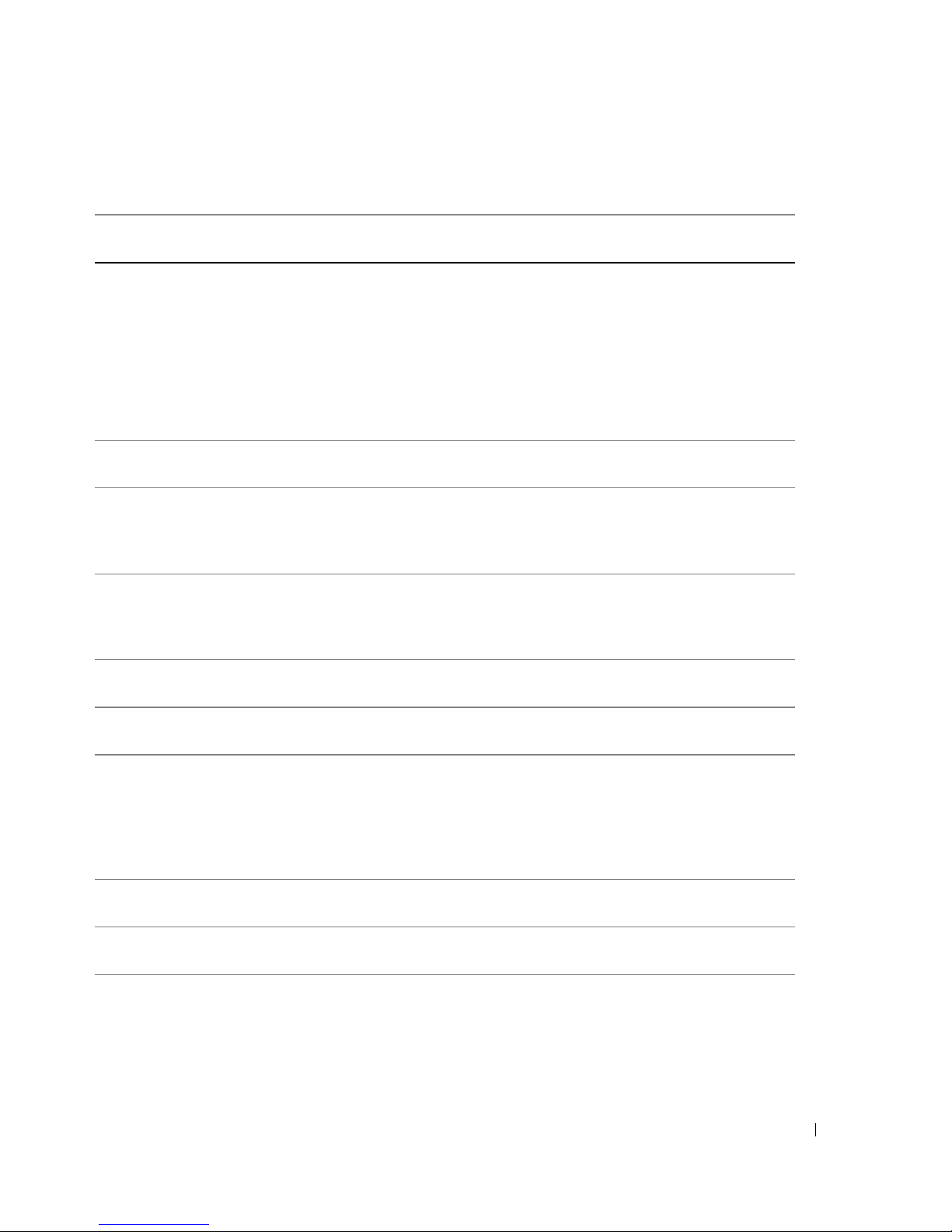
Table 1-7. LCD Status Messages
Line 1
Message
N/A
Line 2
Message
SYSTEM NAME
Causes Corrective Actions
A 62-character string that can be
defined by the user in the System
Setup program.
SYSTEM NAME
The
displays
under the following conditions:
• The system is powered on.
• The power is off and active
POST errors are displayed.
E1000 FAILSAFE, Call
Support
E1A14 SAS Cable A SAS cable A is unseated, missing,
or bad.
E1A15 SAS Cable B SAS cable B is unseated, missing,
or bad.
E1114 Temp Ambient Ambient system temperature is
out of acceptable range.
This message is for information
only.
You can change the system string
in the System Setup program. See
"Using the System Setup
Program" on page 31.
See "Getting Help" on page 129.
Check the cable connection to
the SAS backplane. See "SAS
Backplane Board Connectors" on
page 127.
Check the cable connection to
the SAS backplane. See "SAS
Backplane Board Connectors" on
page 127.
See "Troubleshooting System
Cooling Problems" on page 105.
E1210 CMOS Batt CMOS battery is missing, or the
voltage is out of acceptable range.
E1211 ROMB Batt RAID battery is either missing,
bad, or unable to recharge due to
thermal issues.
nn XX
E12
PwrGd Specified voltage regulator has
failed.
E1229 CPU # VCORE Processor # VCORE voltage
regulator has failed.
E122A CPU # VTT Processor # VTT voltage has
exceeded the allowable voltage
range
See "Troubleshooting the System
Battery" on page 104.
Reseat the RAID battery. See
"Installing the SAS RAID
Controller Card Battery" on
page 76, and "Troubleshooting
System Cooling Problems" on
page 105.
See "Getting Help" on page 129.
See "Getting Help" on page 129.
See "Getting Help" on page 129.
About Your System 17
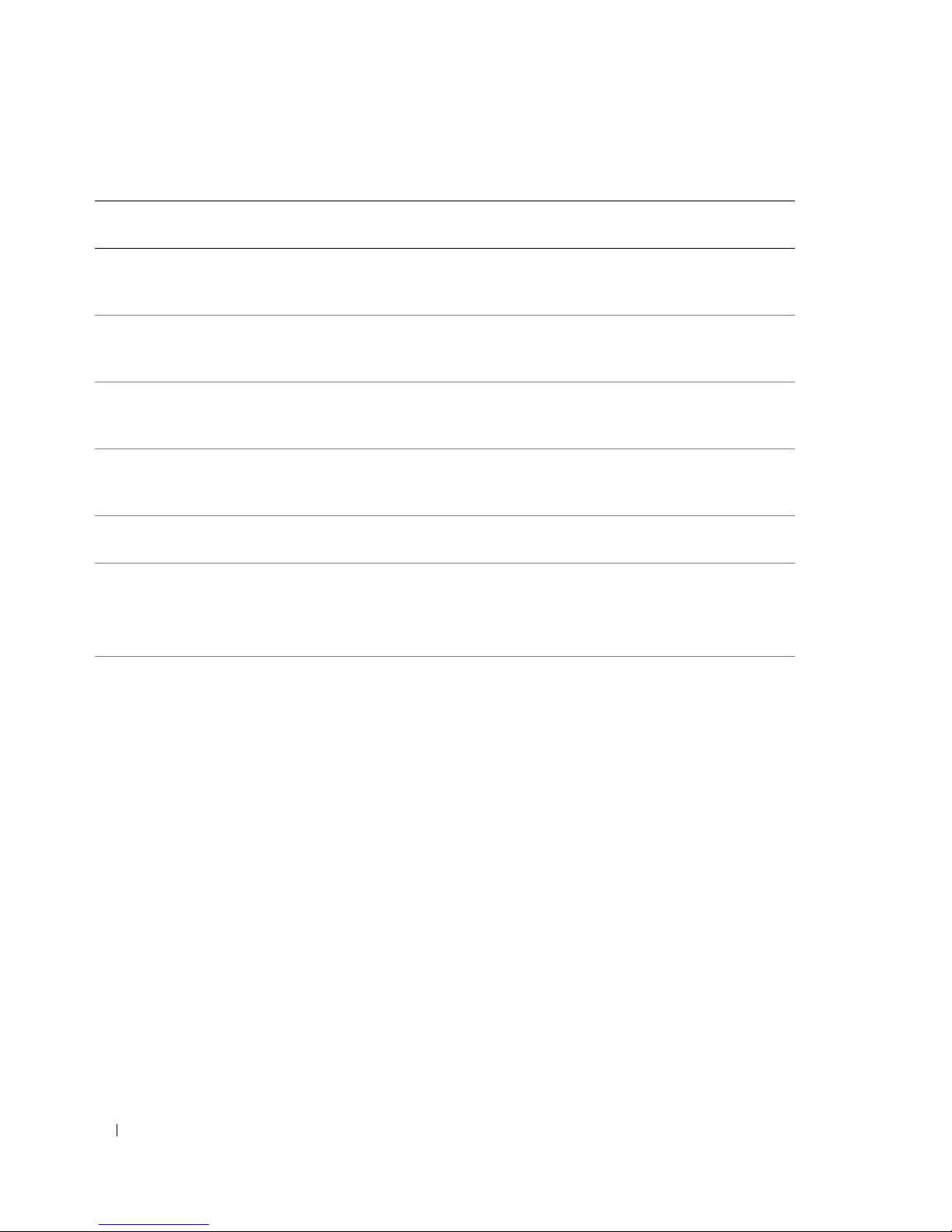
Table 1-7. LCD Status Messages (continued)
Line 1
Message
E122B 0.9V Over
Line 2
Message
Voltage
Causes Corrective Actions
0.9 V regulator voltage has
exceeded the allowable voltage
range
E122C CPU Power Fault A voltage regulator failure was
detected when the processor
regulator(s) was enabled
E122D CPU # VDDIO Processor # VDDIO voltage has
exceeded the allowable voltage
range
E122E CPU # VDDA Processor # VDDA voltage has
exceeded the allowable voltage
range
E1310 RPM Fan ## RPM of specified cooling fan is
out of acceptable operating range.
E1313 Fan Redundancy One or more cooling fans has
failed. Cooling fan redundancy
has been lost.
See "Getting Help" on page 129.
See "Getting Help" on page 129.
See "Getting Help" on page 129.
See "Getting Help" on page 129.
See "Troubleshooting System
Cooling Problems" on page 105.
See "Troubleshooting System
Cooling Problems" on page 105.
E1410 CPU # IERR Specified microprocessor is
reporting a system error.
See your system’s Information
Update Tech Sheet located on
support.dell.com for the most
current system information. If the
problem persists, see "Getting
Help" on page 129.
18 About Your System
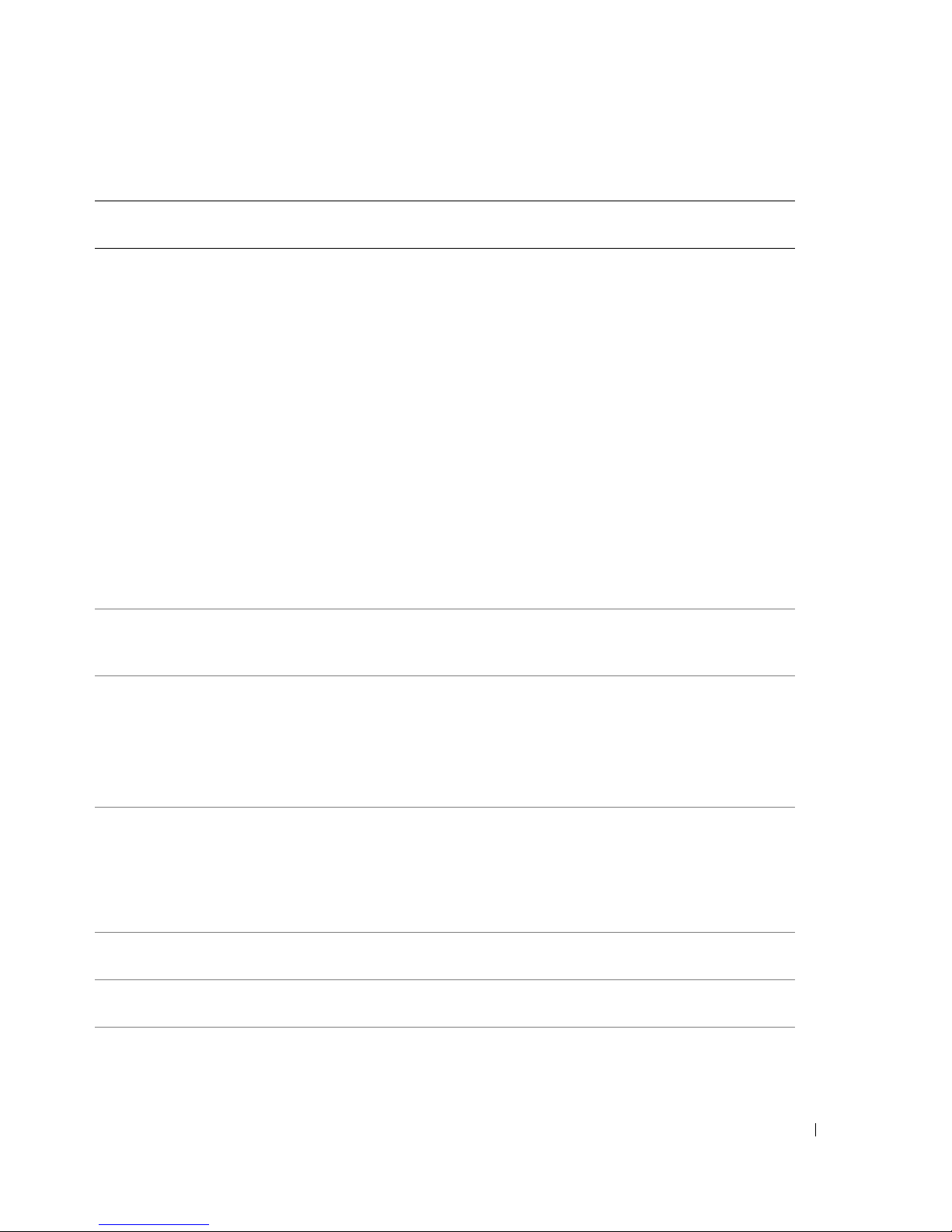
Table 1-7. LCD Status Messages (continued)
Line 1
Message
Line 2
Message
Causes Corrective Actions
E1414 CPU # Thermtrip Specified microprocessor is out of
acceptable temperature range and
has halted operation.
E1418 CPU # Presence Specified processor is missing or
bad, and the system is in an
unsupported configuration.
See "Troubleshooting System
Cooling Problems" on page 105.
If the problem persists, ensure
that the microprocessor heat
sinks are properly installed. See
"Troubleshooting the
Microprocessors" on page 114.
NOTE: The LCD continues to
display this message until the
system’s power cord is
disconnected and reconnected to
the AC power source, or the SEL is
cleared using either Server
Assistant or the BMC Management
Utility. See the Dell OpenManage
Baseboard Management
Controller User’s Guide for
information about these utilities.
See "Troubleshooting the
Microprocessors" on page 114.
E1423 CPU # VRM
Missing
VRM for specified processor is
missing or faulty.
E141C CPU Mismatch Processors are in a configuration
unsupported by Dell.
E141F CPU Protocol The system BIOS has reported a
processor protocol error.
E1420 CPU Bus PERR The system BIOS has reported a
processor bus parity error.
E1421 CPU Init The system BIOS has reported a
processor initialization error.
Remove and reseat the specified
VRM. See "Processor VRMs" on
page 66.
If the problem persists, the
system board is faulty. See
"Getting Help" on page 129.
Ensure that your processors
match and conform to the type
described in the Microprocessor
Technical Specifications outlined
in your system’s Getting Started
Guide.
See "Getting Help" on page 129.
See "Getting Help" on page 129.
See "Getting Help" on page 129.
About Your System 19
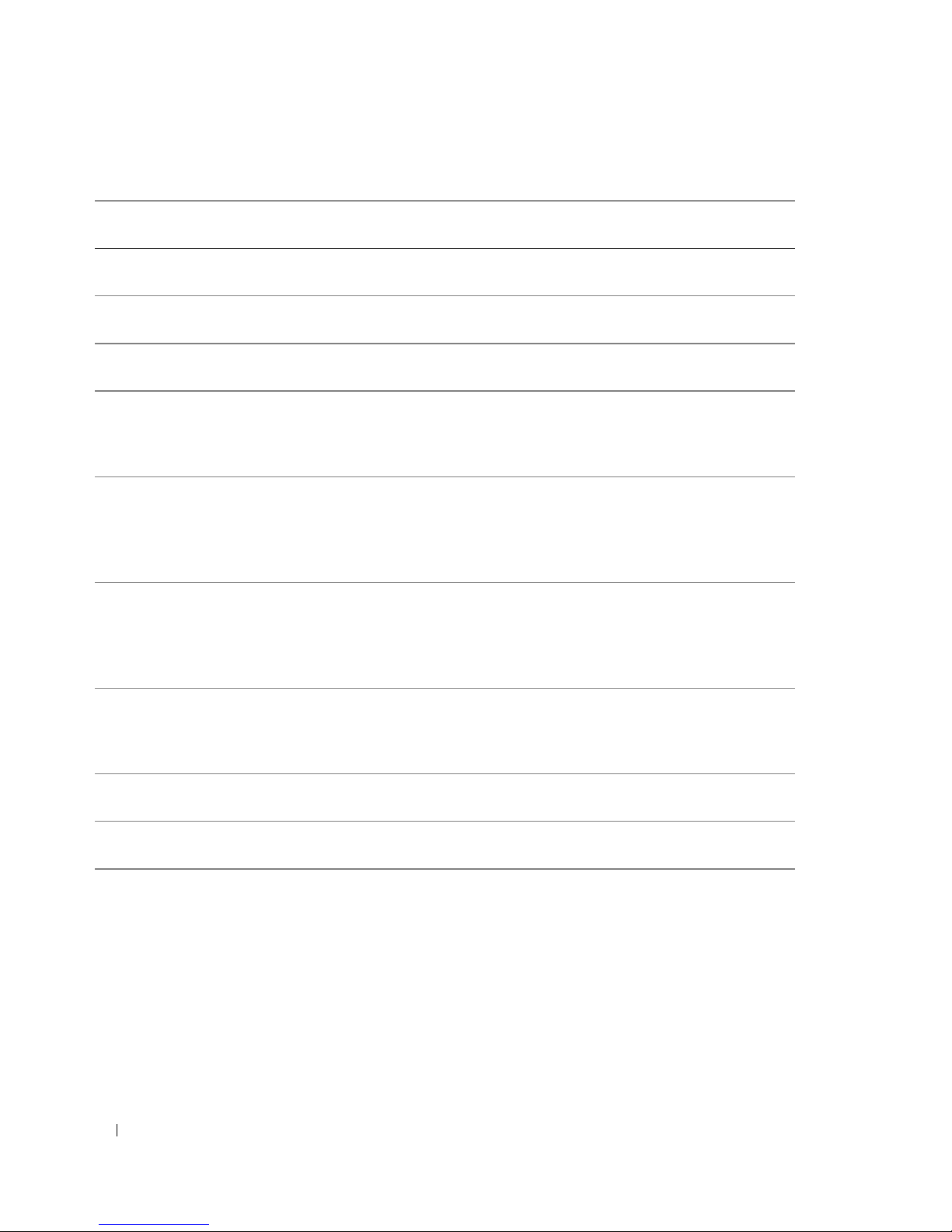
Table 1-7. LCD Status Messages (continued)
Line 1
Message
Line 2
Message
Causes Corrective Actions
E1422 CPU Machine Chk The system BIOS has reported a
machine check error.
E1610 PS # Missing Specified power supply is
improperly installed or removed.
E1614 PS # Status Specified power supply is
improperly installed or faulty.
E1618 PS # Predictive Power supply voltage is out of
acceptable range; specified power
supply is improperly installed or
faulty.
E161C PS # Input Lost Power source for specified power
supply is unavailable, or out of
acceptable range.
E1620 PS # Input Range Power source for specified power
supply is unavailable, or out of
acceptable range.
See "Getting Help" on page 129.
See "Troubleshooting Power
Supplies" on page 105.
See "Troubleshooting Power
Supplies" on page 105.
See "Troubleshooting Power
Supplies" on page 105.
Check the AC power source for
the specified power supply. If
problem persists, see
"Troubleshooting Power Supplies"
on page 105.
Check the AC power source for
the specified power supply. If
problem persists, see
"Troubleshooting Power Supplies"
on page 105.
E1624 PS Redundancy Power supply redundancy has
been lost. If the remaining power
supply fails the system will shut
down.
E1625 PS AC Current Power source is out of acceptable
range.
E1710 I/O Channel Chk The system BIOS has reported an
I/O channel check error.
E1711 PCI PERR B## D##
F##
PCI PERR Slot #
The system BIOS has reported a
PCI parity error on a component
that resides in PCI configuration
space at bus ##, device ##,
function ##.
The system BIOS has reported a
PCI parity error on a component
that resides in PCI slot #.
20 About Your System
See "Troubleshooting Power
Supplies" on page 105.
Check the AC power source.
See "Getting Help" on page 129.
Remove and reseat the PCI
expansion cards. If the problem
persists, see "Troubleshooting
Expansion Cards" on page 113.
If the problem persists, the
system board is faulty. See
"Getting Help" on page 129.
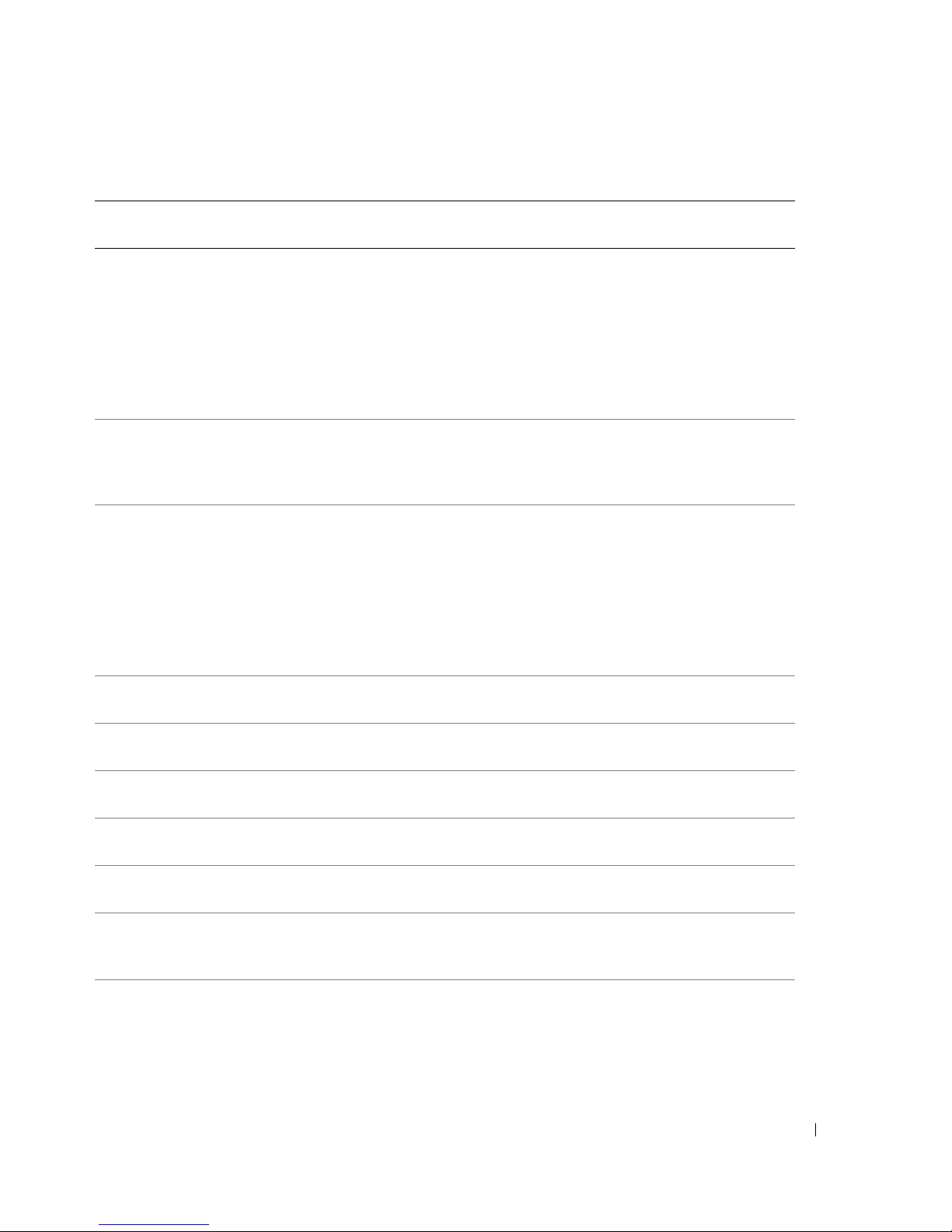
Table 1-7. LCD Status Messages (continued)
Line 1
Message
E1712 PCI SERR B## D##
Line 2
Message
F##
PCI SERR Slot #
Causes Corrective Actions
The system BIOS has reported a
PCI system error on a component
that resides in PCI configuration
space at buss ##, device ##,
function ##.
The system BIOS has reported a
PCI system error on a component
that resides in slot #.
E1714 Unknown Err The system BIOS has determined
that there has been an error in the
system, but is unable to
determine its origin.
E171F PCIE Fatal Err
B## D## F##
PCIE Fatal Err
Slot #
The system BIOS has reported a
PCIe fatal error on a component
that resides in PCI configuration
space at bus ##, device ##,
function ##.
The system BIOS has reported a
PCIe fatal error on a component
that resides in slot #.
Remove and reseat the PCI
expansion cards. If the problem
persists, see "Troubleshooting
Expansion Cards" on page 113.
If the problem persists, the
system board is faulty. See
"Getting Help" on page 129.
See "Getting Help" on page 129.
Remove and reseat the PCI
expansion cards. If the problem
persists, see "Troubleshooting
Expansion Cards" on page 113.
If the problem persists, the
system board is faulty. See
"Getting Help" on page 129.
E1810 HDD ## Fault Specified hard drive has a fault. See "Troubleshooting a Hard
Drive" on page 110.
E1811 HDD ## Rbld Abrt Specified hard drive has ended
rebuild before completion.
E1812 HDD ## Removed Specified hard drive has been
See "Troubleshooting a Hard
Drive" on page 110.
Information only.
removed from the system.
E1914 DRAC5 Conn2 Cbl DRAC 5 cable is missing or Reconnect the cable. See "RAC
Card" on page 56.
E2010 No Memory No memory is installed in the
system.
E2011 Mem Config Err Memory detected, but is not
configurable. Error detected
Install memory modules. See
"System Memory" on page 57.
See "Troubleshooting System
Memory" on page 106.
during memory configuration.
E2012 Unusable Memory Memory is configured, but not
usable. Memory subsystem
See "Troubleshooting System
Memory" on page 106.
failure.
About Your System 21
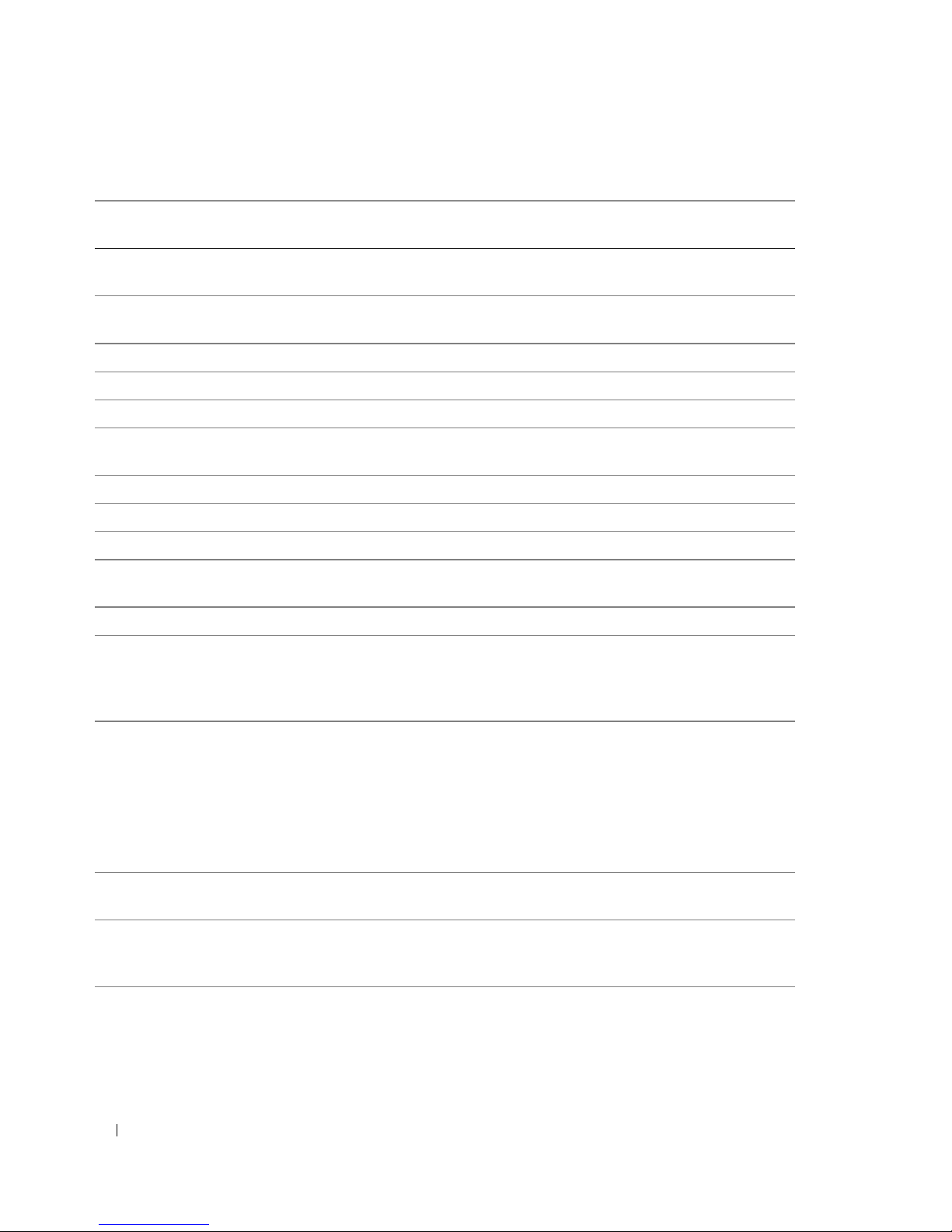
Table 1-7. LCD Status Messages (continued)
Line 1
Message
E2013 Shadow BIOS Fail The system BIOS failed to copy
E2014 CMOS Fail CMOS failure. CMOS RAM not
Line 2
Message
Causes Corrective Actions
See "Troubleshooting System
its flash image into memory.
Memory" on page 106.
See "Getting Help" on page 129.
functioning properly.
E2015 DMA Controller DMA controller failure. See "Getting Help" on page 129.
E2016 Int Controller Interrupt controller failure. See "Getting Help" on page 129.
E2017 Timer Fail Timer refresh failure. See "Getting Help" on page 129.
E2018 Prog Timer Programmable interval timer
See "Getting Help" on page 129.
error.
E2019 Parity Error Parity error. See "Getting Help" on page 129.
E201A SIO Err SIO failure. See "Getting Help" on page 129.
E201B Kybd Controller Keyboard controller failure. See "Getting Help" on page 129.
E201C SMI Init System management interrupt
See "Getting Help" on page 129.
(SMI) initialization failure.
E201D Shutdown Test BIOS shutdown test failure. See "Getting Help" on page 129.
E201E POST Mem Test BIOS POST memory test failure. See "Troubleshooting System
Memory" on page 106. If problem
persists, see "Getting Help" on
page 129.
E201F DRAC Config Dell remote access controller
(DRAC) configuration failure.
Check screen for specific error
messages.
Ensure that the DRAC card and
cables are properly seated. See
"RAC Card" on page 56. If
problem persists, see your DRAC
documentation.
E2020 CPU Config CPU configuration failure. Check screen for specific error
messages.
E2021 Memory
Population
Incorrect memory configuration.
Memory population order
incorrect.
Check screen for specific error
messages. See "Troubleshooting
System Memory" on page 106.
E2022 POST Fail General failure after video. Check screen for specific error
messages.
22 About Your System
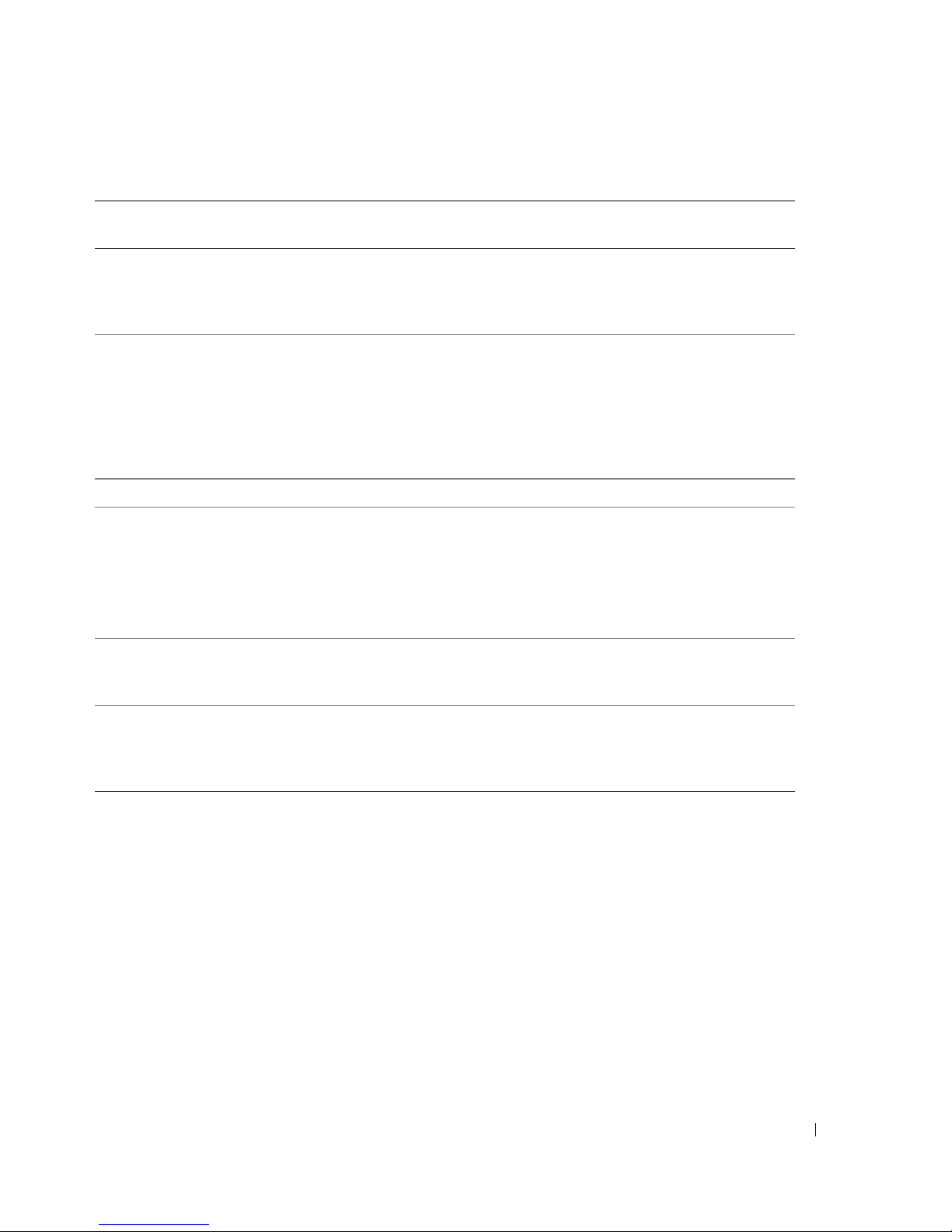
Table 1-7. LCD Status Messages (continued)
Line 1
Message
E2110 MBE DIMM ## & ## One of the DIMMs in the set
E2111 SBE Log Disable
I1910 Intrusion System cover has been removed. Information only.
I1911 >3 ERRs Chk Log LCD overflow message.
I1912 SEL Full System Event Log is full of
Line 2
Message
DIMM ##
Causes Corrective Actions
See "Troubleshooting System
implicated by "## & ##" has
had a memory multi-bit error
(MBE).
The system BIOS has disabled
memory single-bit error (SBE)
logging, and will not resume
logging further SBEs until the
system is rebooted. "##"
represents the DIMM implicated
by the BIOS.
A maximum of three error
messages can display sequentially
on the LCD. The fourth message
displays as the standard overflow
message.
events, and is unable to log any
more events.
Memory" on page 106.
See "Troubleshooting System
Memory" on page 106.
Check the SEL for details on the
events.
Clear the log by deleting event
entries.
W1228 ROMB Batt < 24hr Warns predictively that the RAID
battery has less than 24 hours of
charge left.
Replace RAID battery. See
"Installing the SAS RAID
Controller Card Battery" on
page 76.
NOTE: For the full name of an abbreviation or acronym used in this table, see the "Glossary" on page 155.
Solving Problems Described by LCD Status Messages
The code and text on the LCD can often specify a very precise fault condition that is easily corrected. For
example, if the code E0708 PROC_1_Presence appears, you know that a microprocessor is not
installed in socket 1.
In contrast, you might be able to determine the problem if multiple related errors occur. For example, if
you receive a series of messages indicating multiple voltage faults, you might determine that the problem
is a failing power supply.
About Your System 23
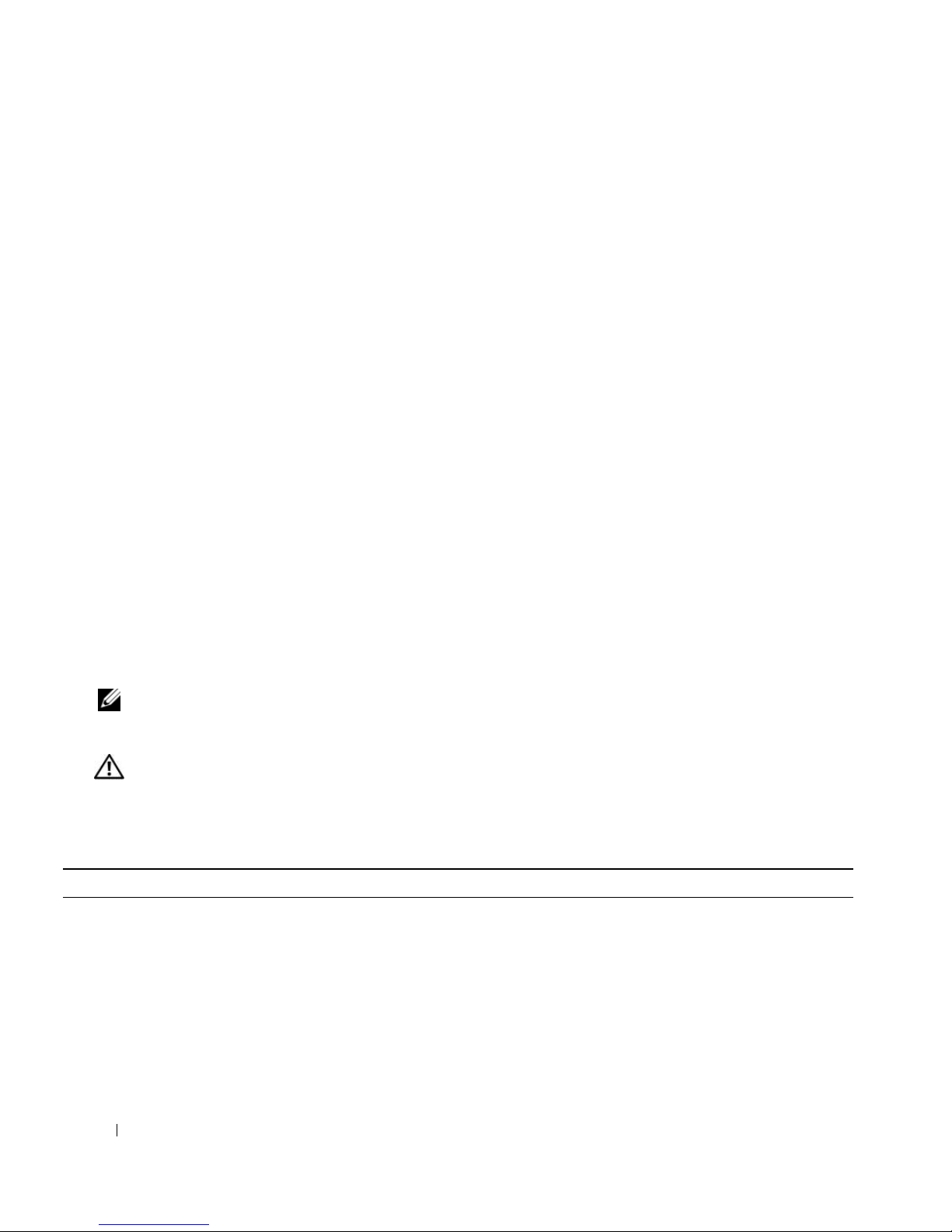
Removing LCD Status Messages
For faults associated with sensors, such as temperature, voltage, fans, and so on, the LCD message is
automatically removed when that sensor returns to a normal state. For example, if temperature for a
component goes out of range, the LCD displays the fault; when the temperature returns to the
acceptable range, the message is removed from the LCD. For other faults, you must take action to
remove the message from the display:
• Clear the SEL — You can perform this task remotely, but you will lose the event history for the
system.
• Power cycle — Turn off the system and disconnect it from the electrical outlet; wait approximately
ten seconds, reconnect the power cable, and restart the system.
Any of these actions will remove fault messages, and return the status indicators and LCD colors to the
normal state. Messages will reappear under the following conditions:
• The sensor returns to a normal state but fails again, resulting in a new SEL entry.
• The system is reset and new error events are detected.
• A failure is recorded from another source that maps to the same display entry.
System Messages
System messages appear on the screen to notify you of a possible problem with the system. Table 1-8 lists
the system messages that can occur and the probable cause and corrective action for each message.
NOTE: If you receive a system message that is not listed in Table 1-8, check the documentation for the application
that is running when the message appears or the operating system's documentation for an explanation of the
message and recommended action.
CAUTION: Only trained service technicians are authorized to remove the system cover and access any of the
components inside the system. See your Product Information Guide for complete information about safety
precautions, working inside the computer, and protecting against electrostatic discharge.
Table 1-8. System Messages
Message Causes Corrective Actions
Alert! Node Interleaving
disabled! Memory
configuration does not
support Node Interleaving.
The memory configuration does not
support node interleaving. The
system will run but with reduced
functionality.
Ensure that the memory modules are
installed in a configuration that supports
node interleaving. See "General Memory
Module Installation Guidelines" on
page 58. If the problem persists, see
"Troubleshooting System Memory" on
page 106.
24 About Your System

Table 1-8. System Messages (continued)
Message Causes Corrective Actions
Attempting to update
Remote Configuration.
Remote Configuration request has
been detected and is being processed.
Wait until the process is complete.
Please wait...
BIOS Update Attempt
Failed!
Caution! NVRAM_CLR jumper
is installed on system
Remote BIOS update attempt failed. Retry the BIOS update. If problem
persists, see "Getting Help" on page 129.
NVRAM_CLR jumper is installed.
CMOS has been cleared.
Remove the NVRAM_CLR jumper. See
Figure 6-1 for jumper locations.
board.
Diskette drive
failure
n
seek
Incorrect configuration settings in the
System Setup program.
Run the System Setup program to
correct the settings. See "Using the
System Setup Program" on page 31.
Faulty or improperly installed diskette
drive.
Replace the diskette. If the problem
persists, see "Troubleshooting a Diskette
Drive" on page 108.
Loose diskette drive interface cable, or
loose power cable.
Reseat diskette drive interface cable, or
power cable. See "Troubleshooting a
Diskette Drive" on page 108.
Diskette read failure Faulty or improperly inserted diskette. Replace the diskette. If the problem
persists, see "Troubleshooting a Diskette
Drive" on page 108.
Diskette subsystem reset
failed
Faulty or improperly installed
diskette.
Replace the diskette. If the problem
persists, see "Troubleshooting a Diskette
Drive" on page 108.
Drive not ready Diskette missing from or improperly
inserted in diskette drive.
Error: Memory failure
detected. Memory size
Faulty or improperly seated memory
module(s).
reduced. Replace the
faulty DIMM as soon as
possible.
Remote configuration
update attempt failed
Fatal error caused a
System unable to process Remote
Configuration request.
Fatal system error. Check the system event log for the
system reset: Please check
the system event log for
details.
Replace the diskette. If the problem
persists, see "Troubleshooting a Diskette
Drive" on page 108.
See "Troubleshooting System Memory"
on page 106.
Retry Remote Configuration.
specific cause, then see the appropriate
section in"Troubleshooting Your System"
on page 97.
About Your System 25
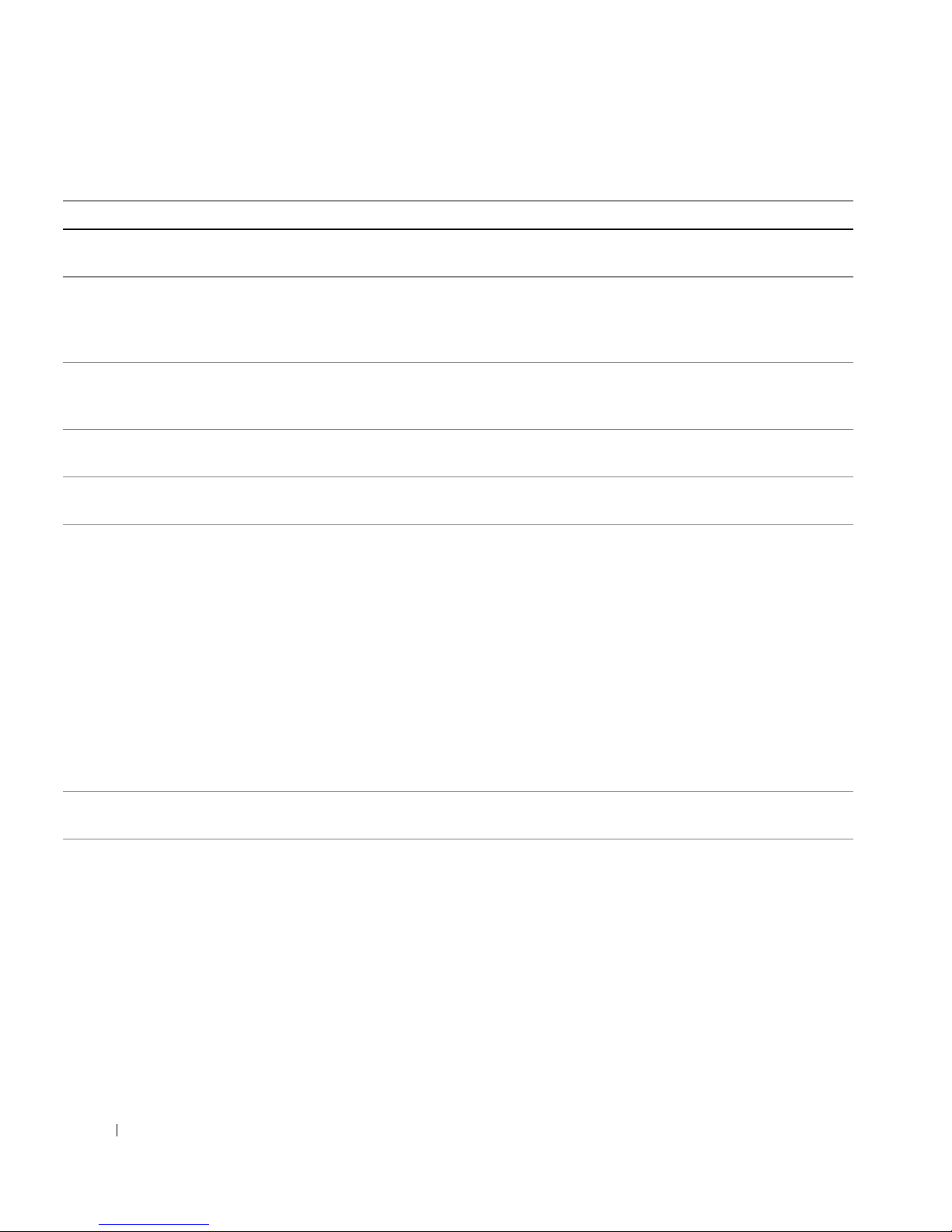
Table 1-8. System Messages (continued)
Message Causes Corrective Actions
Gate A20 failure Faulty keyboard controller; faulty
system board.
General failure The operating system is unable to
carry out the command.
Invalid NVRAM
configuration, Resource
Re-allocated
Keyboard Controller
failure
Manufacturing mode
detected
Memory address line
failure at
value
Memory double word logic
failure at
value
Memory odd/even logic
failure at
value
expecting
expecting
expecting
address
address
address
, read
value
, read
value
, read
value
System detected and corrected a
resource conflict.
Faulty keyboard controller; faulty
system board
System is in manufacturing mode. Reboot to take the system out of
Faulty or improperly installed memory
modules.
See "Getting Help" on page 129.
This message is usually followed by
specific information. Note the
information and take the appropriate
action to resolve the problem.
No action is required.
See "Getting Help" on page 129.
manufacturing mode.
See "Troubleshooting System Memory"
on page 106.
Memory write/read failure
at address, read
expecting
Memory tests terminated by
keystroke.
No boot device available Faulty or missing optical/diskette
value
value
POST memory test terminated by
pressing the spacebar.
drive subsystem, hard drive, or harddrive subsystem, or no boot disk in
drive A.
26 About Your System
Information only.
Use a bootable diskette, CD, or hard
drive. If the problem persists, see
"Troubleshooting a Diskette Drive" on
page 108, "Troubleshooting an Optical
Drive" on page 109, and
"Troubleshooting a Hard Drive" on
page 110. See "Using the System Setup
Program" on page 31 for information
about setting the order of boot devices.
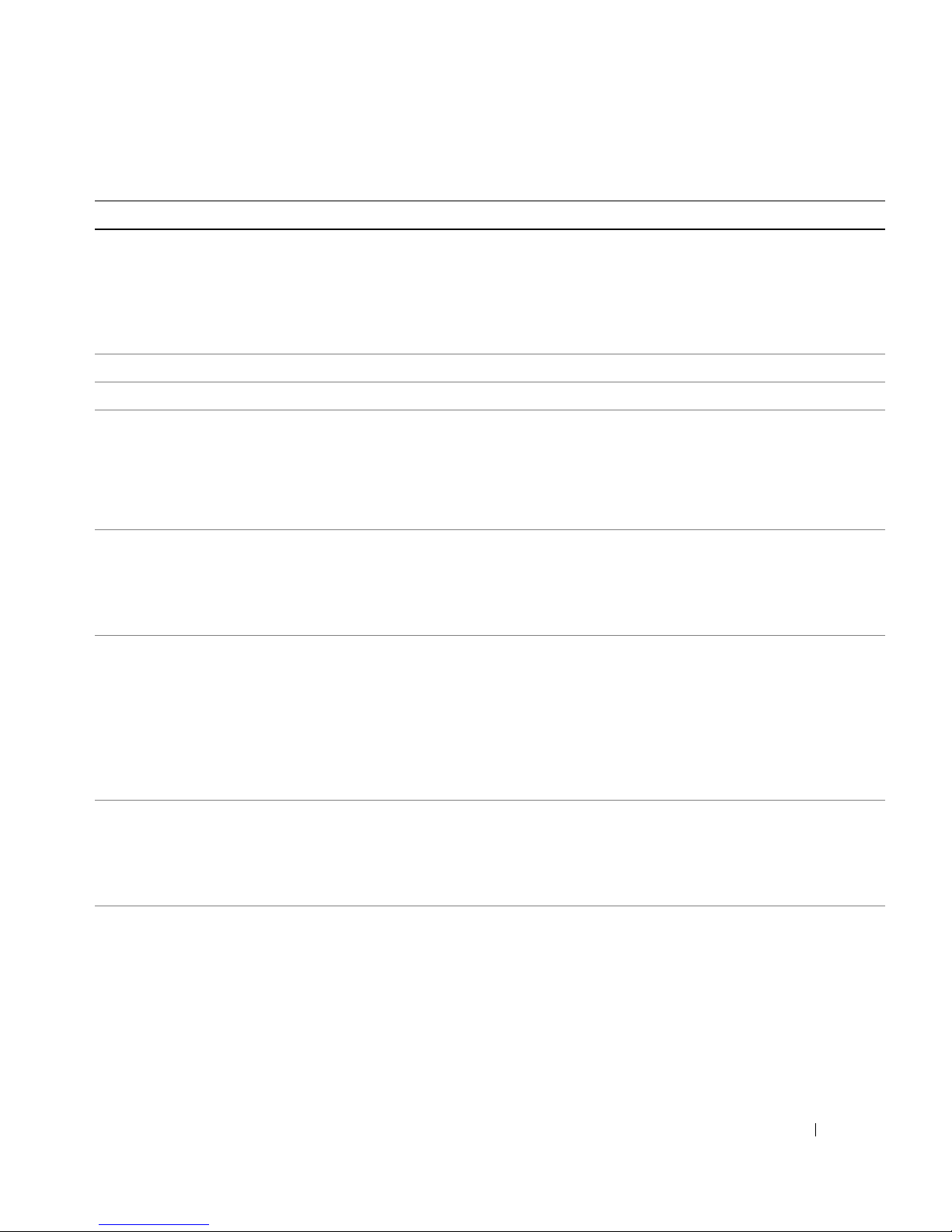
Table 1-8. System Messages (continued)
Message Causes Corrective Actions
No boot sector on hard
drive
No timer tick interrupt Faulty system board. See "Getting Help" on page 129.
Not a boot diskette No operating system on diskette. Use a bootable diskette.
PCIe Degraded Link Width
Error: Embedded
nn
Bus#
Expected Link Width is
Actual Link Width is
PCIe Degraded Link Width
Error: Slot
Expected Link Width is
Actual Link Width is
PCIe Fatal Error caused a
system reset: Slot
or
Embedded
Bus#
Please check the system
event log for details.
/Dev#nn/Func
n
nn
/Dev#nn/Func
n
n
n
n
n
Incorrect configuration settings in
System Setup program, or no
operating system on hard drive.
Faulty or improperly installed PCIe
card in the specified slot.
n
Faulty or improperly installed PCIe
card in the specified slot.
n
Faulty or improperly installed PCIe
card in the specified slot.
Check the hard-drive configuration
settings in the System Setup program.
See "Using the System Setup Program"
on page 31. If necessary, install the
operating system on your hard drive. See
your operating system documentation.
Reseat the PCIe card in the specified
slot number. See "Installing an
Expansion Card" on page 53. If the
problem persists, see "Getting Help" on
page 129.
Reseat the PCIe card in the specified
slot number. See "Installing an
Expansion Card" on page 53. If the
problem persists, see "Getting Help" on
page 129.
Reseat the PCIe card in the specified
slot number. See "Installing an
Expansion Card" on page 53. If the
problem persists, see "Getting Help" on
page 129.
PCI BIOS failed to install PCI device BIOS (Option ROM)
Plug & Play Configuration
Error
checksum failure is detected during
shadowing. Loose cables to expansion
card(s); faulty or improperly installed
expansion card.
Error encountered in initializing PCI
device; faulty system board.
Reseat the expansion cards. Ensure that
all appropriate cables are securely
connected to the expansion cards. If the
problem persists, see "Troubleshooting
Expansion Cards" on page 113.
Install the NVRAM_CLR jumper and
reboot the system. See Figure 6-1 for
jumper locations. If the problem persists,
see "Troubleshooting Expansion Cards"
on page 113.
About Your System 27
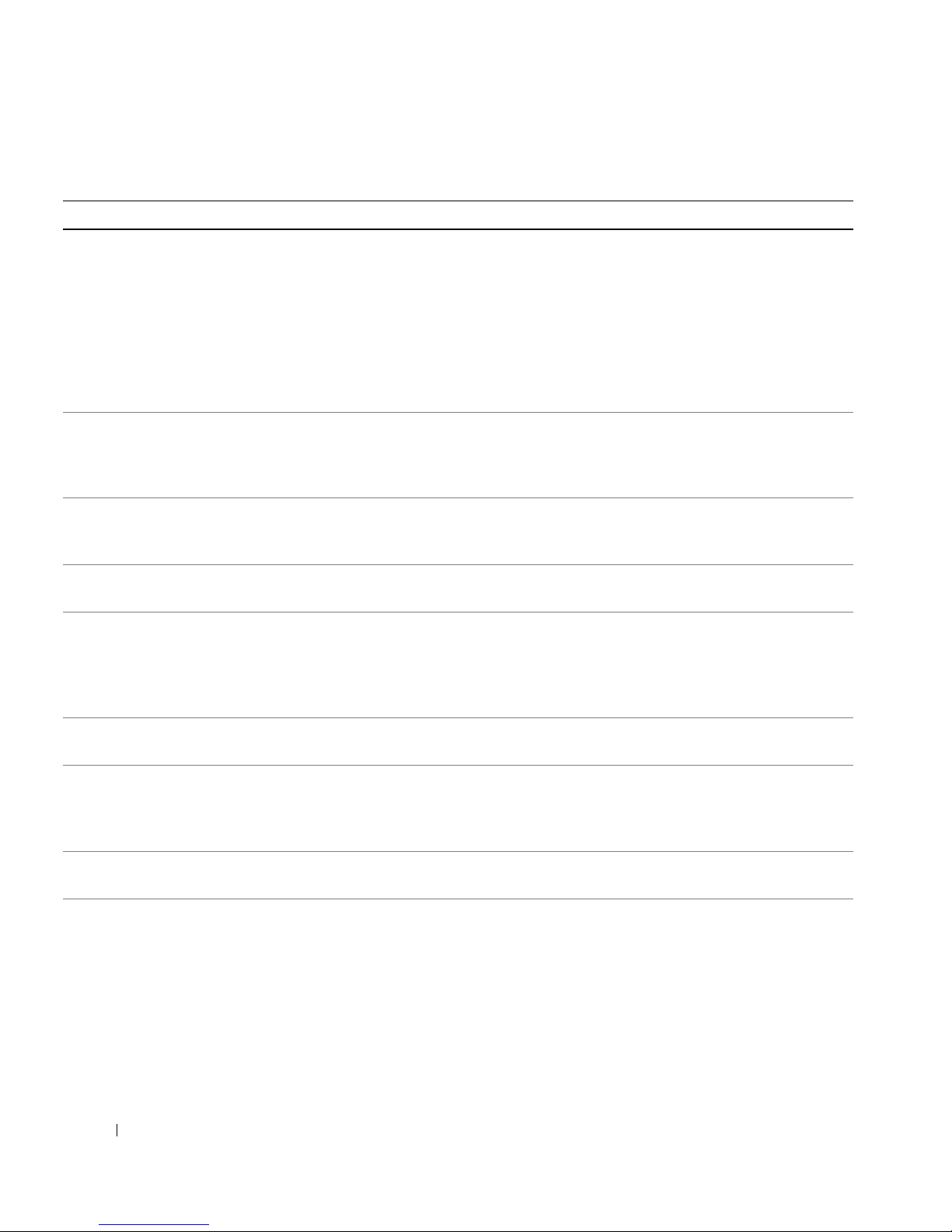
Table 1-8. System Messages (continued)
Message Causes Corrective Actions
Read fault
Requested sector not found
Remote Access Controller
cable error or incorrect
card in the RAC slot.
Remote Access Controller
not installed in the RAC
slot.
Remote configuration
update attempt failed
ROM bad checksum =
address
The operating system cannot read
from the diskette or hard drive, the
system could not find a particular
sector on the disk, or the requested
sector is defective.
RAC cables not connected, or RAC
card installed in wrong expansion slot.
RAC card installed in wrong
expansion slot.
System unable to process Remote
Configuration request.
Expansion card improperly installed or
faulty.
Replace the diskette. Ensure that the
diskette and hard drive cables are
properly connected. See
"Troubleshooting a Diskette Drive" on
page 108, "Troubleshooting an Optical
Drive" on page 109, or "Troubleshooting
a Hard Drive" on page 110 for the
appropriate drive(s) installed in your
system.
Check that the RAC cables are
connected, and that the RAC card is
installed in the correct expansion slot.
See "RAC Card" on page 56.
Check that the RAC card is installed in
the correct expansion slot. See "RAC
Card" on page 56.
Retry Remote Configuration.
Reseat the expansion cards. Ensure that
all appropriate cables are securely
connected to the expansion cards. If the
problem persists, see "Troubleshooting
Expansion Cards" on page 113.
SAS port
not found
Sector not found
Seek error
Seek operation failed
n
hard disk drive
SAS cables are not properly seated, or
drive missing.
See "Troubleshooting a Hard Drive" on
page 110.
Faulty diskette or hard drive. See "Troubleshooting a Diskette Drive"
on page 108 or "Troubleshooting a Hard
Drive" on page 110 for the appropriate
drive(s) installed in your system.
Shutdown failure Shutdown test failure. See "Troubleshooting System Memory"
on page 106.
The amount of system
memory has changed
Memory has been added or removed
or a memory module may be faulty.
If memory has been added or removed,
this message is informative and can be
ignored. If memory has not been added
or removed, check the SEL to determine
if single-bit or multi-bit errors were
detected and replace the faulty memory
module. See "Troubleshooting System
Memory" on page 106.
28 About Your System
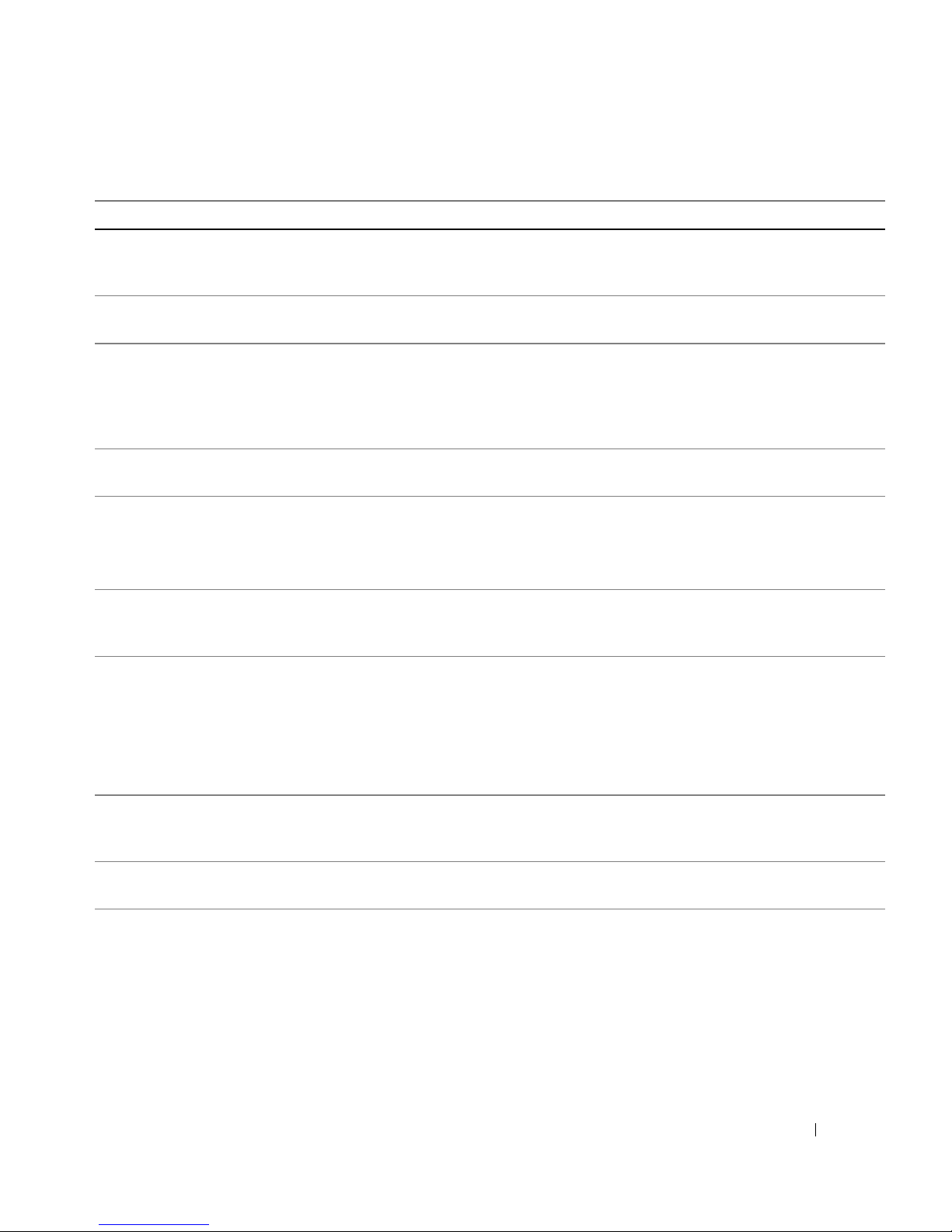
Table 1-8. System Messages (continued)
Message Causes Corrective Actions
This system supports only
Opteron 8000 series
processors.
Microprocessor(s) is not supported by
the system.
Install a supported microprocessor or
microprocessor combination. See
"Installing a Processor" on page 64.
Time-of-day clock stopped Faulty battery or faulty chip. See "Troubleshooting the System
Battery" on page 104.
Time-of-day not set please run SETUP program
Incorrect Time or Date settings; faulty
system battery.
Check the Time and Date settings. See
"Using the System Setup Program" on
page 31. If the problem persists, replace
the system battery. See "System Battery"
on page 78.
Timer chip counter 2
Faulty system board. See "Getting Help" on page 129.
failed
Unsupported CPU
combination
Unsupported CPU stepping
Microprocessor(s) is not supported by
the system.
Install a supported microprocessor or
microprocessor combination. See
"Installing a Processor" on page 64.
detected
Utility partition not
available
Warning: Following faulty
DIMMs are disabled:
n
: DIMM
CPU
CPUn: DIMM
n
n
The <F10> key was pressed during
POST, but no utility partition exists
on the boot hard drive.
Faulty or improperly seated memory
module(s) used by CPUn.
Create a utility partition on the boot
hard drive. See the CDs that came with
your system.
See "Troubleshooting System Memory"
on page 106.
Total memory size is
reduced.
Warning! No microcode
update loaded for
processor
n
Warning: One or more
faulty DIMMs found on CPUn
Warning: The installed
memory configuration is
not optimal. For more
information on valid
memory configurations,
please see the system
documentation on the
technical support web
site.
Microcode update failed. Update the BIOS firmware. See "Getting
Help" on page 129.
Faulty or improperly seated memory
module(s) used by CPUn.
Invalid memory configuration. The
system will run but with reduced
functionality.
See "Troubleshooting System Memory"
on page 106.
Ensure that the memory modules are
installed in a valid configuration. See
"General Memory Module Installation
Guidelines" on page 58. If the problem
persists, see "Troubleshooting System
Memory" on page 106.
About Your System 29
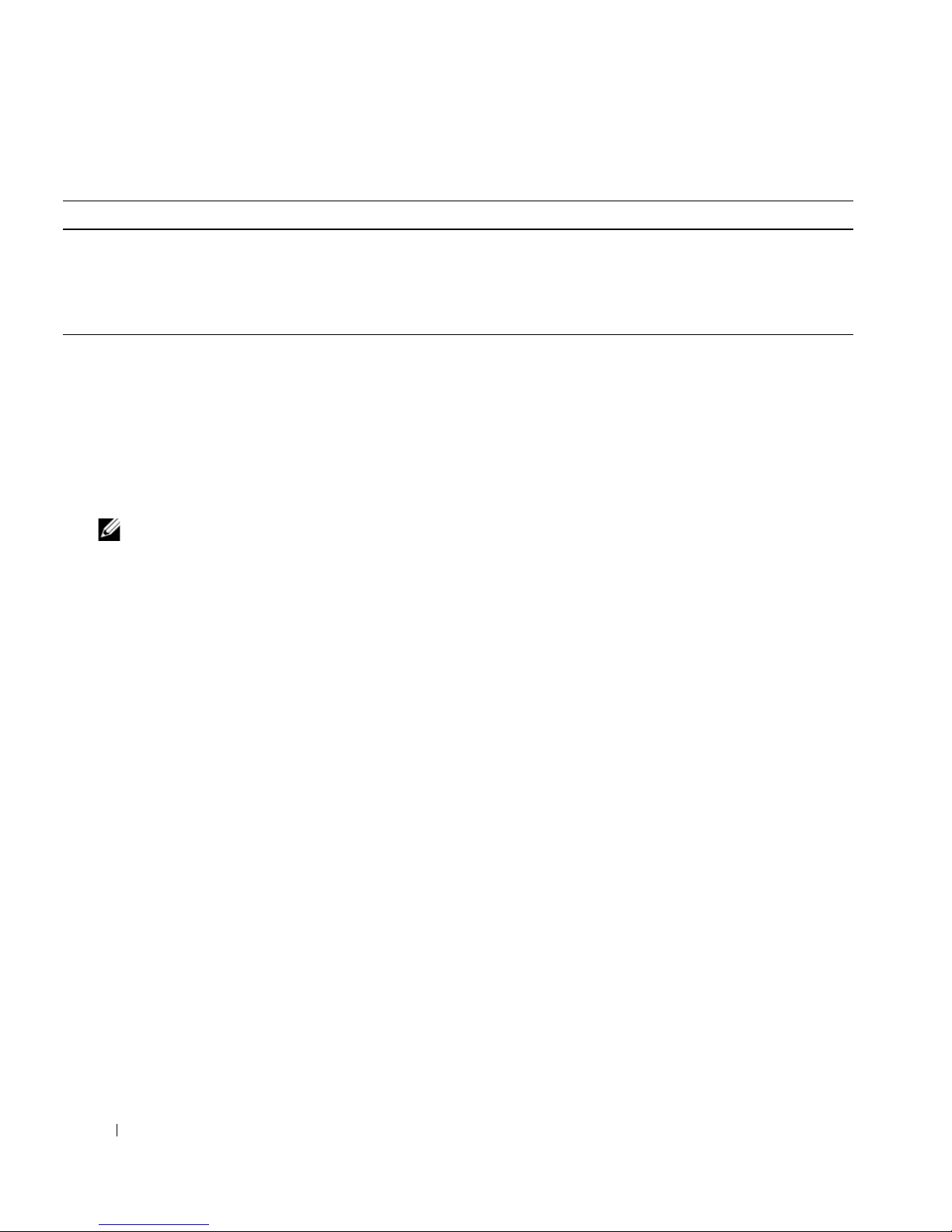
Table 1-8. System Messages (continued)
Message Causes Corrective Actions
Write fault
Write fault on selected
drive
Faulty diskette, optical/diskette drive
assembly, hard drive, or hard-drive
subsystem.
See "Troubleshooting a Diskette Drive"
on page 108, "Troubleshooting an
Optical Drive" on page 109, or
"Troubleshooting a Hard Drive" on
page 110.
NOTE: For the full name of an abbreviation or acronym used in this table, see "Glossary" on page 155.
Warning Messages
A warning message alerts you to a possible problem and prompts you to respond before the system
continues a task. For example, before you format a diskette, a message will warn you that you may lose all
data on the diskette. Warning messages usually interrupt the task and require you to respond by typing
(yes) or
n (no).
NOTE: Warning messages are generated by either the application or the operating system. For more information,
see the documentation that accompanied the operating system or application.
Diagnostics Messages
When you run system diagnostics, an error message may result. Diagnostic error messages are not
covered in this section. Record the message on a copy of the Diagnostics Checklist in "Getting Help" on
page 129, and then follow the instructions in that section for obtaining technical assistance.
y
Alert Messages
Systems management software generates alert messages for your system. Alert messages include
information, status, warning, and failure messages for drive, temperature, fan, and power conditions. For
more information, see the systems management software documentation.
30 About Your System
