Page 1

Dell PowerEdge C5230
Getting Started
With Your
System
Mise en route de votre système
Introdução ao uso do sistema
Introducción al sistema
Page 2
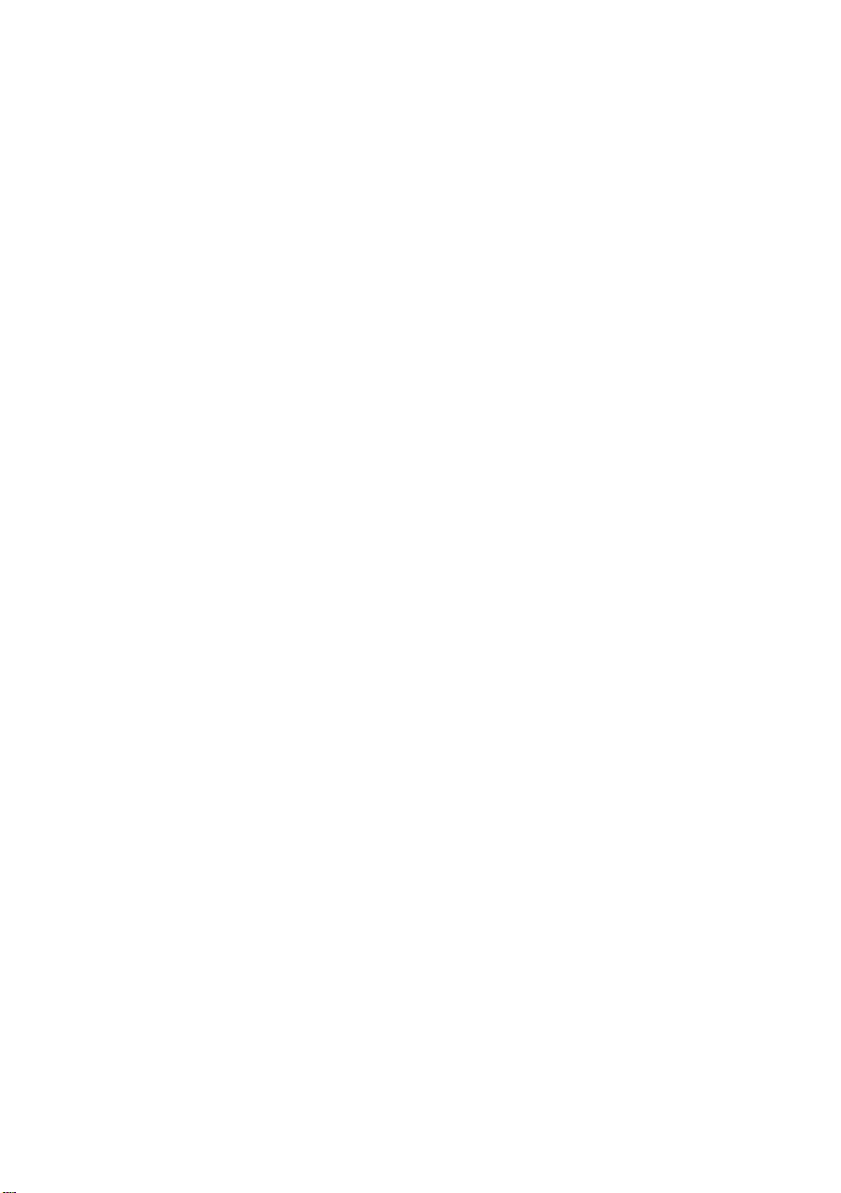
Page 3

Regulatory Model B04S
Dell PowerEdge C5230
Getting Started
With Your
System
Page 4
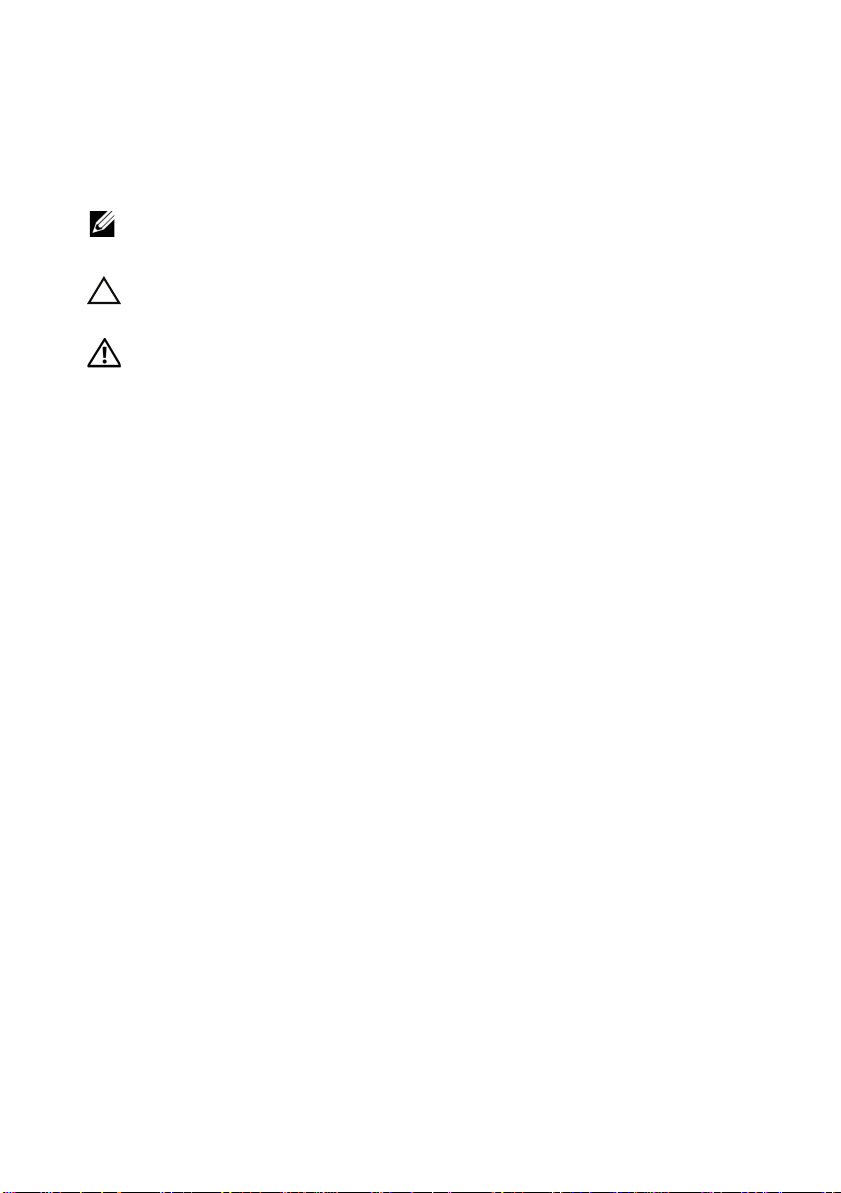
Notes, Cautions, and Warnings
NOTE:
A NOTE indicates important information that helps you make better use of
your system.
CAUTION:
A CAUTION indicates potential damage to hardware or loss of data if
instructions are not followed.
WARNING:
A WARNING indicates a potential for property damage, personal
injury, or death.
____________________
© 2013 Dell Inc.
Trademarks used in this text: Dell™, the DELL logo, and PowerEdge™ are trademarks of Dell Inc.
®
Intel
and Intel® Xeon® are registered trademarks of Intel Corporation in the U.S. and other countries.
®
Microsoft
in the United States and/or other countries. Red Hat
trademarks of Red Hat, Inc. in the United States and/or other countries. SUSE™ is a trademark of
Novell Inc. in the United States and other countries. Citrix
registered trademarks or trademarks of Citrix Systems, Inc. in the United States and/or other countries.
VMware
countries.
Regulatory Model B04S
and Windows® are either trademarks or registered trademarks of Microsoft Corporation
®
is a registered trademarks or trademarks of VMWare, Inc. in the United States or other
®
and Red Hat Enterprise Linux® are registered
®
, Xen®, and XenServer® are either
2013 - 09 P/N KTTDF Rev. A00
Page 5

CAUTION:
This server is intended for installation only in restricted access locations as
defined in Cl. 1.2.7.3 of IEC 60950-1: 2001 where both these conditions
apply:
• Access can only be gained by service persons or by users who have been
instructed about the reasons for the restrictions applied to the location and
about any precautions that shall be taken.
• Access is through the use of a tool or lock and key, or other means of
security, and is controlled by the authority responsible for the location.
Restricted Access Location
Installation and Configuration
WARNING:
safety instructions that came with the system.
Before performing the following procedure, review and follow the
Unpacking the System
Unpack your system and identify each item.
Installing the Tool-Less Rail Solution
WARNING:
avoid injury, do not attempt to lift the system by yourself.
WARNING:
personal injury or damage to the system, you must adequately support the system
during installation and removal.
WARNING:
grounding conductor is necessary for the rack installation. The rack equipment
must provide sufficient airflow to the system to maintain proper cooling.
CAUTION:
that the square peg slides through the square holes.
CAUTION:
Whenever you need to lift the system, get others to assist you. To
The system is not fixed to the rack or mounted on the rails. To avoid
To avoid a potential electrical shock hazard, a third wire safety
When installing rails in a square-hole rack it is important to ensure
Square studs must be flush with the rack posts to install properly.
Installation and Configuration
3
Page 6
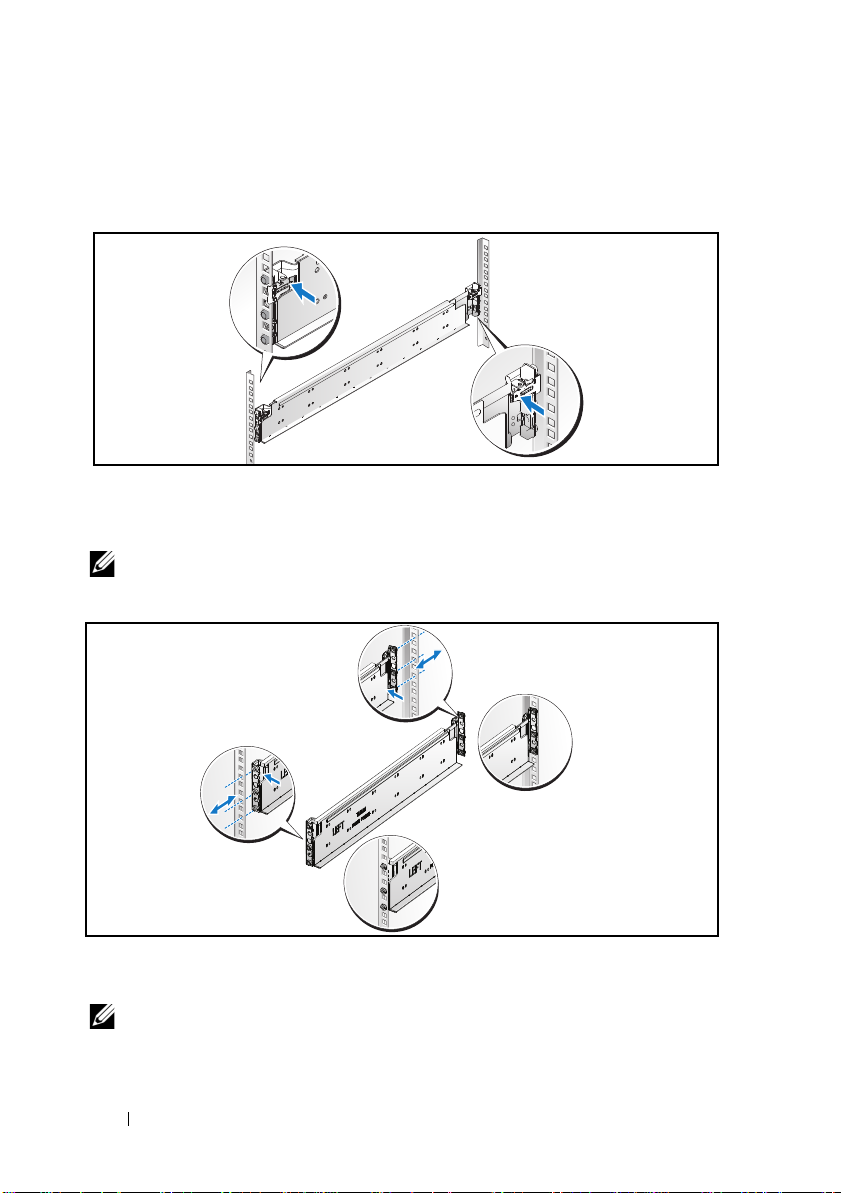
1
Front
Back
Pull on the latch release buttons on the end piece midpoints to open the
rail latches.
Figure 1-1. Unlocking the Rail Latches
2
Align the end pieces of the rails on the vertical rack flanges to seat the pegs
in the bottom hole of the first U and the top hole of the second U. Engage
the back end of the rail until the latch locks in place.
NOTE:
The rails can be used in both square-hole and round-hole racks.
Figure 1-2. Aligning the Rails on the Rack
3
Repeat steps 1 and 2 to position and seat the front end piece on the
vertical flange.
NOTE:
To remove the rails, pull on the latch release button on the end piece
midpoint and unseat each rail.
4
Installation and Configuration
Page 7
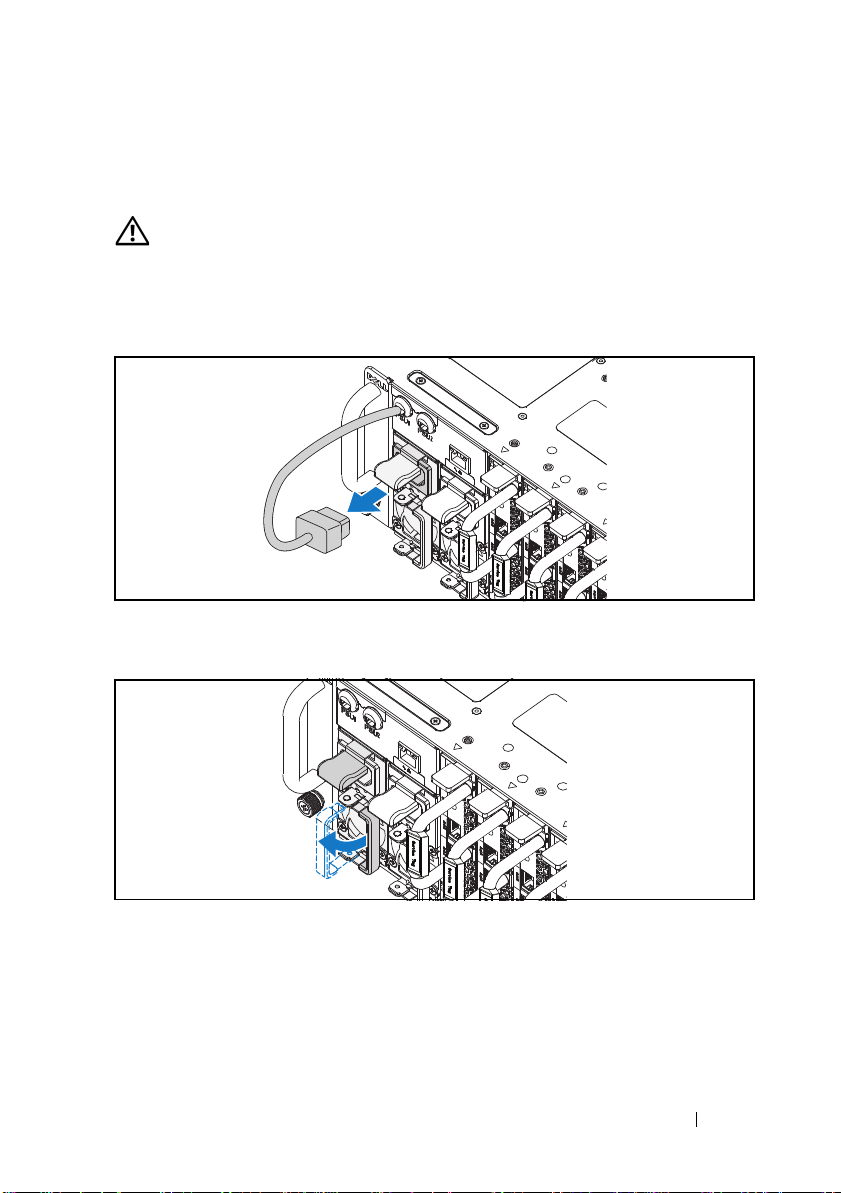
Installing the System
Empting the System Chassis
WARNING:
power supplies from the system to reduce weight.
1
Unplug the power cable from the power supply unit.
Figure 1-3. Unplugging the Power Cable from the Power Supply Unit
2
Pull out the power supply unit handle.
Figure 1-4. Releasing the Power Supply Unit Handle
Before installation, it is recommended that you remove the sleds and
3
Press down on the release latch .
Installation and Configuration
5
Page 8

4
Pull the power supply unit out of the system .
Figure 1-5. Removing the Power Supply Unit
5
Press the release latch down .
6
Pull the sled out of the system .
Figure 1-6. Removing the Sled
6
Installation and Configuration
Page 9
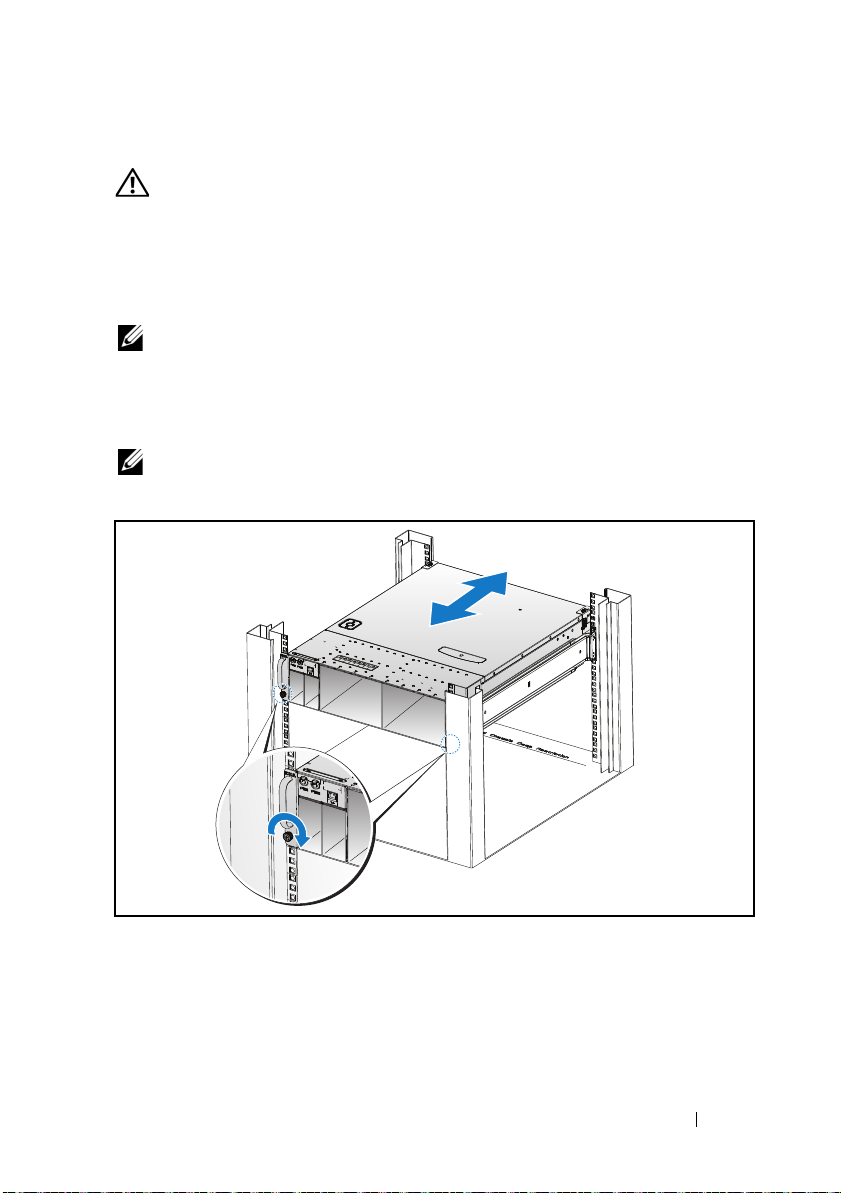
Installing the System Into the Rack
WARNING:
avoid injury, do not attempt to lift the system by yourself.
1
Slide the system into the rack.
2
If present, remove the chassis stabilizer shipping bracket (optional) from
the rack.
NOTE:
chassis stabilizer shipping brackets (optional) are in place.
3
Tighten the captive thumbscrews to secure the ears of the system to the
front of the rack.
NOTE:
Figure 1-7. Securing the Chassis on the Rails
Whenever you need to lift the system, get others to assist you. To
To transport systems already installed in the rack, ensure that the two
Make sure the latch release mechanism is engaged correctly.
Installation and Configuration
7
Page 10
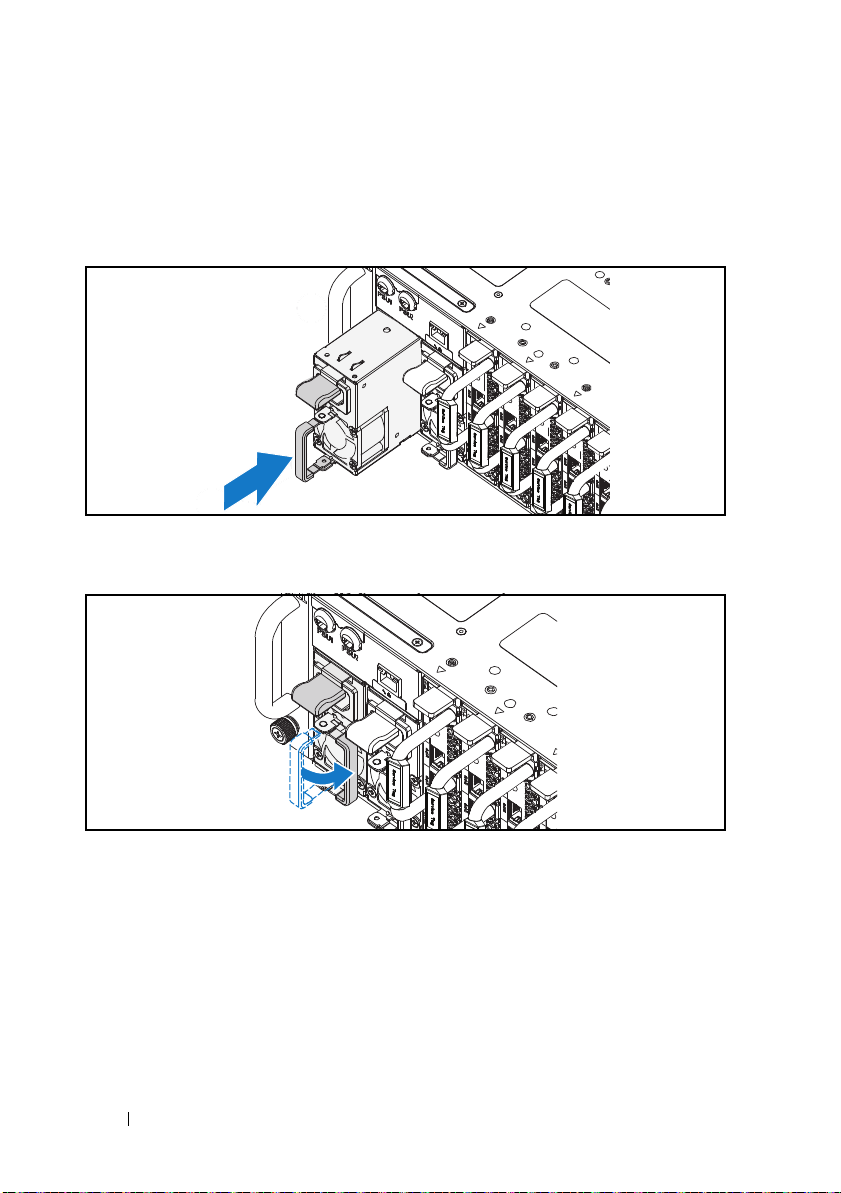
Populating the System
1
Push the power supply unit into the system until flush with the case and
the release latch locks.
Figure 1-8. Installing the Power Supply Unit
2
Close the power supply unit handle.
Figure 1-9. Securing the Power Supply Unit Handle
3
Plug the chassis power cable into the power supply unit.
8
Installation and Configuration
Page 11

Figure 1-10. Connecting the Power Cable to the Power Supply Unit
1 2 3 4 5 6 7 8 9 10 11 12
PSU1 PSU2
PSU1 PSU2
NOTE:
The correct configuration of the integral chassis AC power cables to the
power supply unit sockets is shown in the following illustration.
Figure 1-11. Locating the Power Supply Unit Sockets
4
Push the sled into the system until flush with the case and the release latch
locks.
Installation and Configuration
9
Page 12
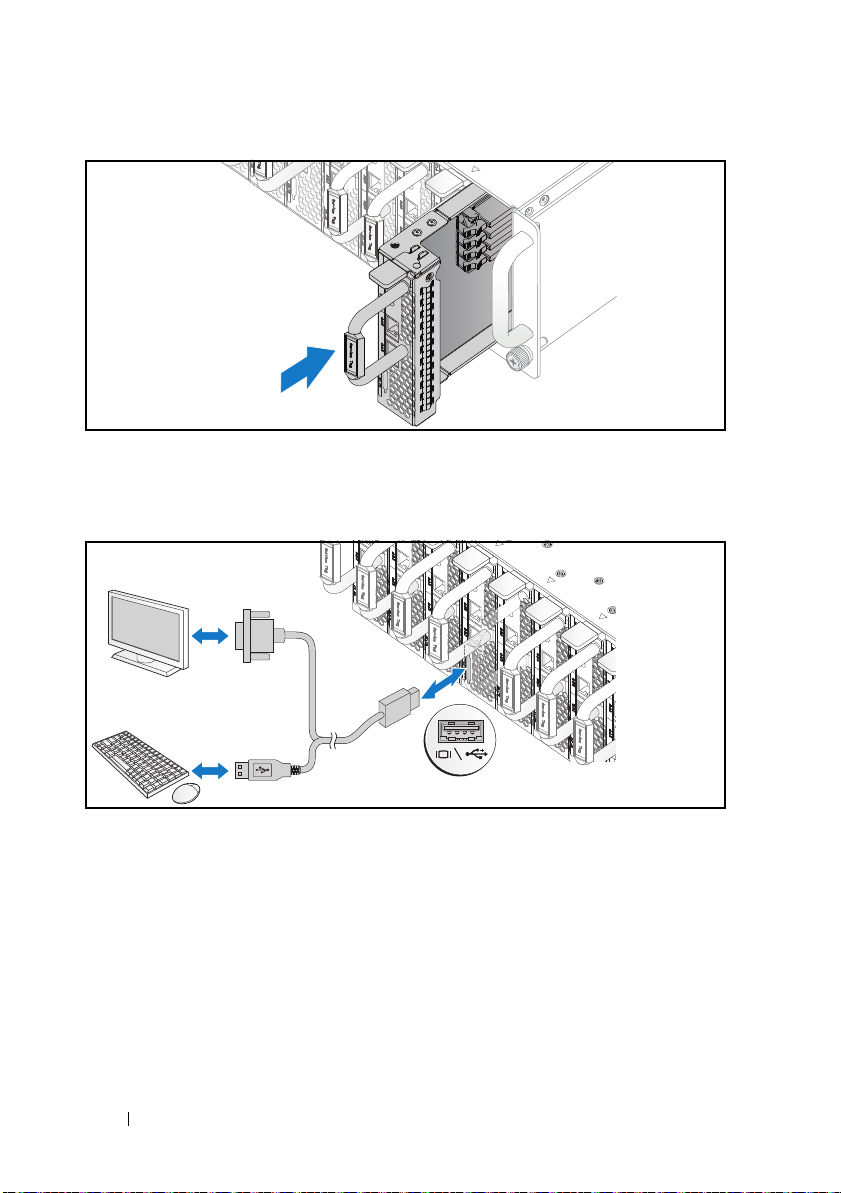
Figure 1-12. Installing the Sled
Connecting the Keyboard, Mouse, and Monitor
Figure 1-13. Connecting Perhipherals
The connector on the front of your system has an icon indicating which cable
to plug in. You can connect a keyboard, mouse, or monitor (optional).
10
Installation and Configuration
Page 13

Connecting the Power Cables
AC Port 2
AC Port 1
1
On the back of the system, connect the main power cable to the system’s
power socket.
Figure 1-14. Connecting Power Cables
2
Plug the other end of the power cable into a grounded electrical outlet or a
separate power source such as an uninterrupted power supply or a power
distribution unit.
NOTE:
AC Port 1 provides power to PSU1, AC Port 2 provides power to PSU2. For
more information, see step 3 of Populating the System.
Turning On the System
When connected to a power source the system automatically powers on.
Complete the Operating System Setup
To install an operating system for the first time, see the installation and
configuration documentation for your operating system. Be sure the
operating system is installed before installing hardware or software not
purchased with the system.
NOTE:
dell.com/ossupport.
For the latest information on supported operating systems, see
Installation and Configuration
11
Page 14

Other Information You May Need
WARNING:
system. Warranty information may be included within this document or as a
separate document.
See the safety and regulatory information that shipped with your
See the Hardware Owner’s Manual at dell.com/support/manuals for
information about system features, troubleshooting, and component
replacement.
Dell systems management application documentation provides information
about installing and using the systems management software. This document
is available online at dell.com/support/manuals.
NOTE:
Always check for updates on dell.com/support/manuals and read the
updates first because they often supersede information in other documents.
NOM Information (Mexico Only)
The following information is provided on the device described in this
document in compliance with the requirements of the official Mexican
standards (NOM):
Importer Dell Inc. de México, S.A. de C.V.
Paseo de la Reforma 2620-11° Piso
Col. Lomas Atlas
11950 México, D.F.
Model number B04S
Supply voltage 200-240 VAC
Frequency 50/60 Hz
Current consumption 9A for each power inlet
12
Installation and Configuration
Page 15
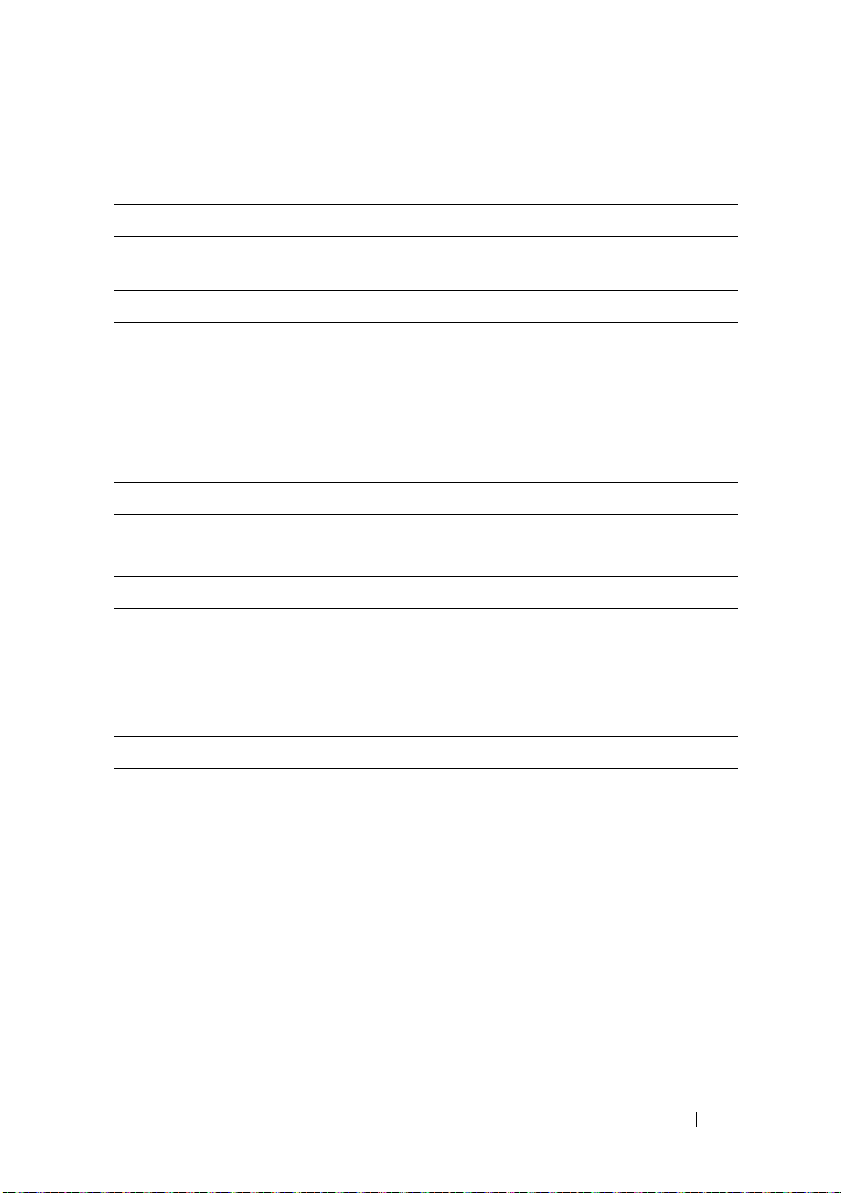
Technical Specifications
Processor (Per System Board)
Processor type Intel Xeon Processor E3-1240v3, E3-
1280v3
Memory (Per System Board)
Architecture Dual Channel Unbuffered DDR3 1600
Memory module sockets 4
Memory module capacities
Minimum RAM 2 GB
Maximum RAM 32 GB
Drives (Per System Board)
Option 1: 2.5" hard drives
Option 2: 3.5" hard drives
Connectors (Per System Board)
Front
NIC 10/100/1G (RJ45)
USB 2.0 (through optional Y-cable)
Video (through optional Y-cable)
Video
Video type AST2300
Video memor y 8 MB DDR3 SDRAM
SATA 6 Gb (4 channels)
SATA 6 Gb (2 channels)
2
2
1
Technical Specifications
13
Page 16
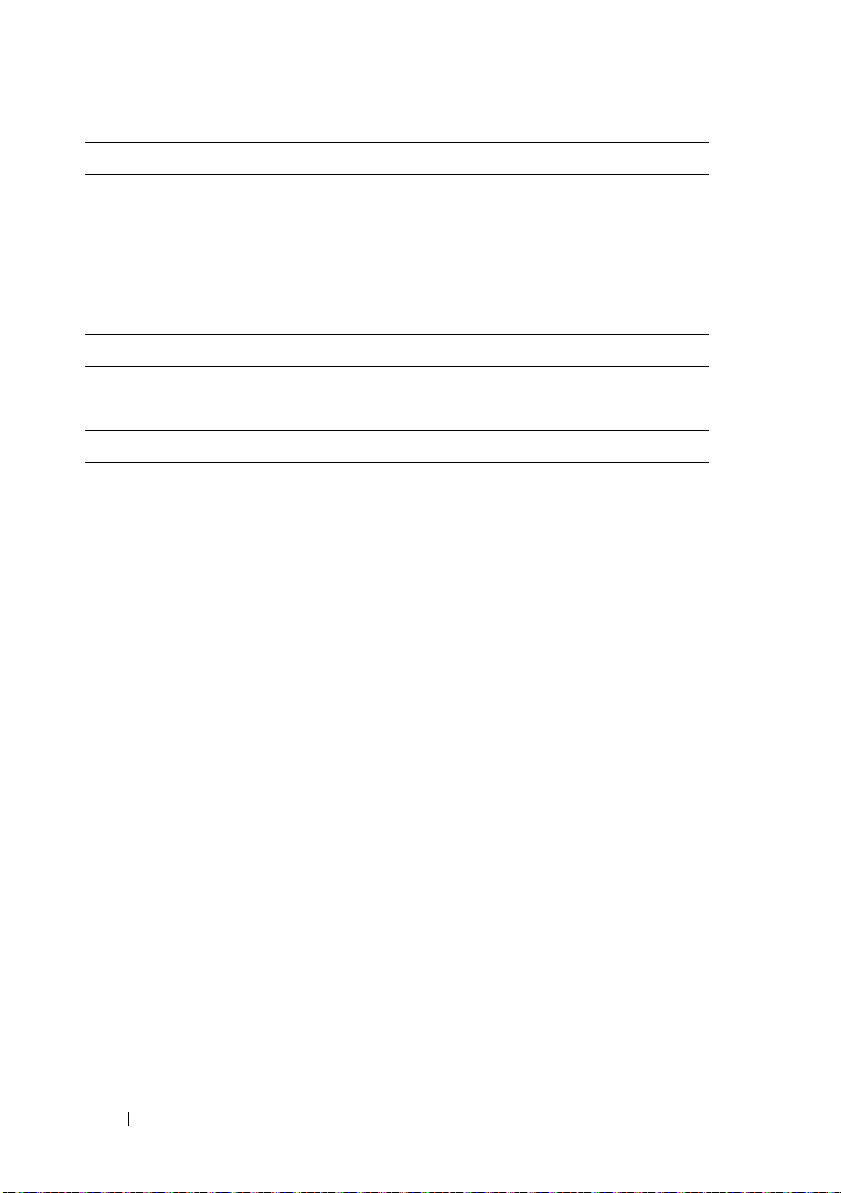
Power
AC power supply (per power supply)
Wa t ta g e
Vo lt ag e
Heat dissipation
Maximum inrush current
Heat Dissipation
System chassis
12-sled
Physical
Height 13 cm (5.1 in)
Width 44.7 cm (17.6 in)
Depth 75 cm (29.5 in)
Weight (loaded: maximum weight)
12 sled configuration
Weight (empty)
12 sled configuration
1400 W
200-240 VAC, 50/60 Hz
572.88 BTU/hr. max.
55 A max.
7.2 K BTU/hr. max.
48.13 kg (106.11 lbs.)
32.02 kg (70.59 lbs.)
14
Technical Specifications
Page 17
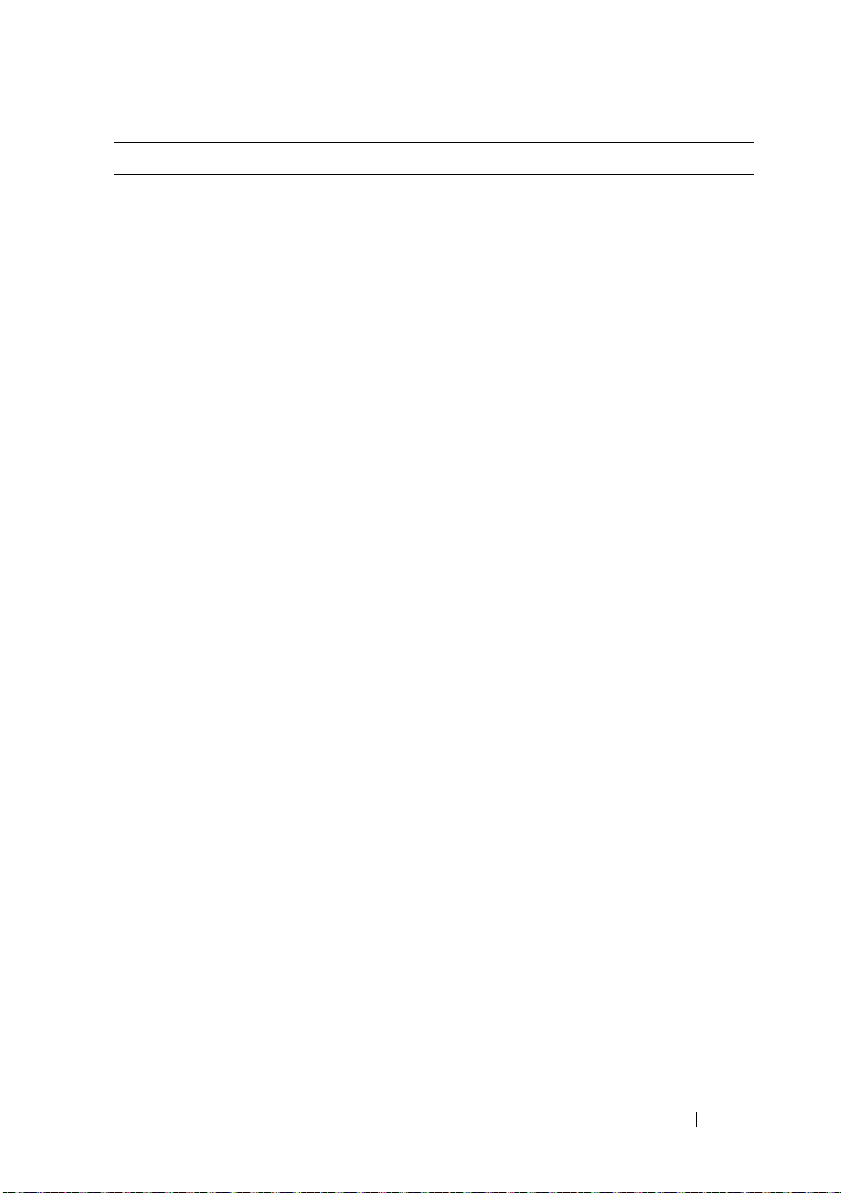
Environmental
NOTE:
For additional information about environmental measurements for specific
system configurations, see www.dell.com/environmental_datasheets.
Temperature
Operating
Storage
Relative Humidity
Operating
Storage
Maximum vibration
Operating
Storage
Maximum shock
Operating
Storage
10°C to 35°C (50°F to 95°F) with a
maximum temperature gradation of 10°C
(per hour)
NOTE:
For altitudes above 2,950 feet, the
maximum operating temperatures derated to
1°F/550 ft.
–40°C to 65°C (-40°F to 149°F) with a
maximum temperature gradation of 20°C
per hour
20% to 80% (noncondensing) with a
maximum humidity gradation of 10% per
hour
5% to 85% (noncondensing)
0.26 Grms at 5–350 Hz
1.87 Grms at 10–500 Hz for 15 minutes
One shock pulse in the positive z axis (one
pulse on each side of the system) of 31 G for
2.6 ms in the operational orientation
Six consecutively executed shock pulses in
the positive and negative x, y, and z axes
(one pulse on each side of the system) of
71 G for up to 2 ms.
Six consecutively executed shock pulses in
the positive and negative x, y, and z axes
(one pulse on each side of the system) of
22 G faired square wave pulse with velocity
change at 200 inches/second
Technical Specifications
15
Page 18

Environmental (continued)
Altitude
Operating
Storage
Airborne Contaminant Level
Class
Acoustics
Sound Power (Units: LwAd-UL,bels)
Idle in 23 ± 2°C ambient
CPU with 50% loading & HDD stress
°
in 23 ± 2
NOTE:
(1988) and measured in accordance with ISO7779 (1999).
C ambient
LwAd-UL is the upper limit sound power level (LwAd) calculated by ISO 9296
-16 to 3,048 m (-50 to 10,000 ft.)
-16 to 10,600 m (-50 to 35,000 ft.)
G1 as defined by ISA-S71.04-1985
<= 7.0
<= 7.5
16
Technical Specifications
Page 19
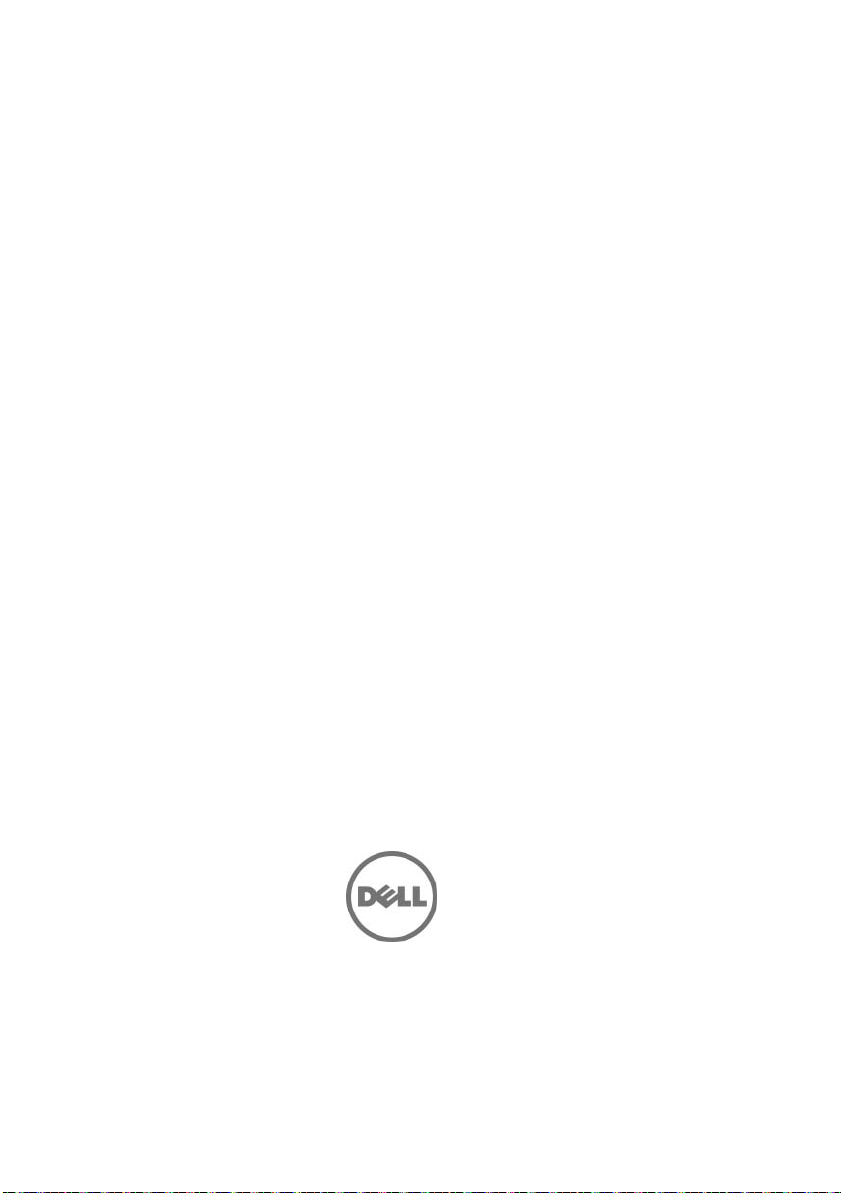
Modèle réglementaire B04S
Dell PowerEdge C5230
Mise en route
de votre système
Page 20

Remarques, précautions et avertissements
REMARQUE :
une REMARQUE indique des informations importantes qui peuvent
vous aider à mieux utiliser votre système.
PRÉCAUTION :
une PRÉCAUTION indique un risque d'endommagement du
matériel ou de perte de données en cas de non respect des instructions.
AVERTISSEMENT :
un AVERTISSEMENT vous avertit d’un risque
d'endommagement du matériel, de blessure corporelle ou même de mort.
____________________
© 2013 Dell Inc.
Marques utilisées dans ce document : Dell™, le logo DELL et PowerEdge™ sont des marques de
Dell Inc. Intel
d'autres pays. Microsoft
Corporation aux États-Unis et/ou dans d'autres pays. Red Hat
marques déposées de Red Hat, Inc. aux États-Unis et/ou dans d'autres pays. SUSE™ est une marque
de Novell Inc. aux États-Unis et dans d'autres pays. Citrix
déposées ou des marques de Citrix Systems, Inc. aux États-Unis et/ou dans d'autres pays. VMware
est une marque déposée ou une marque de VMware, Inc. aux États-Unis ou dans d'autres pays.
Modèle réglementaire B04S
2013 - 09 N/P KTTDF Rév. A00
®
et Intel® Xeon® sont des marques déposées d'Intel Corporation aux États-Unis et dans
®
et Windows® sont des marques ou des marques déposées de Microsoft
®
et Red Hat Enterprise Linux® sont des
®
, Xen® et XenServer® sont des marques
®
Page 21
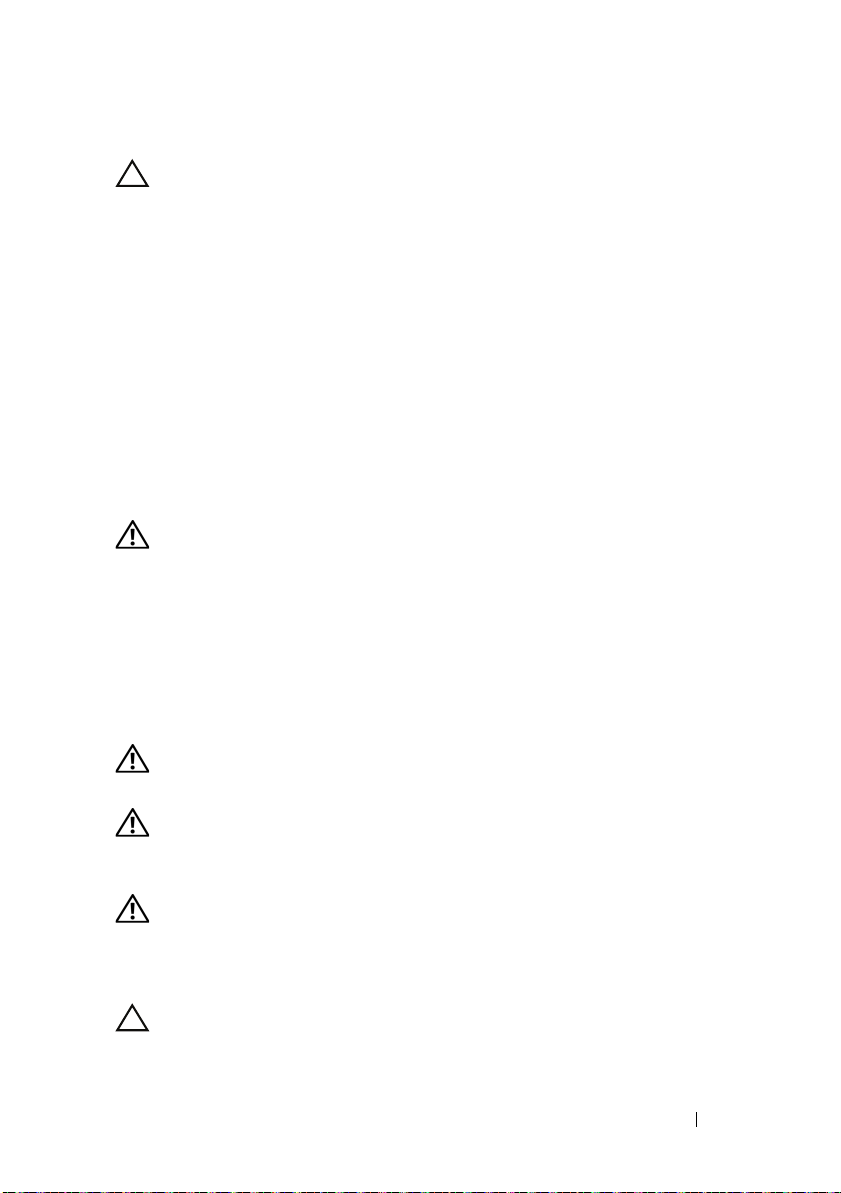
PRÉCAUTION :
Ce serveur est conçu pour être installé uniquement dans des lieux à accès
restreint tels que définis dans Cl. 1.2.7.3 du document IEC 60950-1: 2001,
où les deux conditions suivantes s'appliquent:
• Seuls peuvent avoir accès le personnel d'entretien et les utilisateurs qui ont
été informés des motifs des restrictions appliquées au lieu et des
précautions à prendre.
• L'accès, qui se fait par l'intermédiaire d'un outil ou d'un verrou et d'une
clé, ou par d'autres moyens de sécurité, est contrôlé par le responsable en
charge du lieu.
Lieux à accès restreint
Installation et configuration
AVERTISSEMENT :
consignes de sécurité fournies avec le système et veillez à les respecter.
Avant de commencer la procédure suivante, lisez les
Déballage du système
Sortez le système de son emballage et identifiez chaque élément.
Installation sans outil des rails
AVERTISSEMENT :
N'essayez pas de le soulever seul, car vous risqueriez de vous blesser.
AVERTISSEMENT :
soutenir correctement au cours de l'installation et du retrait pouréviter de
l'endommager ou de vous blesser.
AVERTISSEMENT :
disposer d'un troisième conducteur de mise à la terre pour l'installation du rack.
L'équipement du rack doit assurer un flux d'air suffisant pour bien refroidir
le système.
PRÉCAUTION :
vérifiez que les taquets de fixation à tête carrée glissent bien dans les trous carrés.
Demandez toujours de l'aide avant de soulever le système.
Le système n'est fixé ni au rack ni aux rails. Vous devez le
Afin d'éviter un éventuel choc électrique, assurez-vous de
Lorsque vous installez des rails dans un rack à trous carrés,
Installation et configuration
19
Page 22
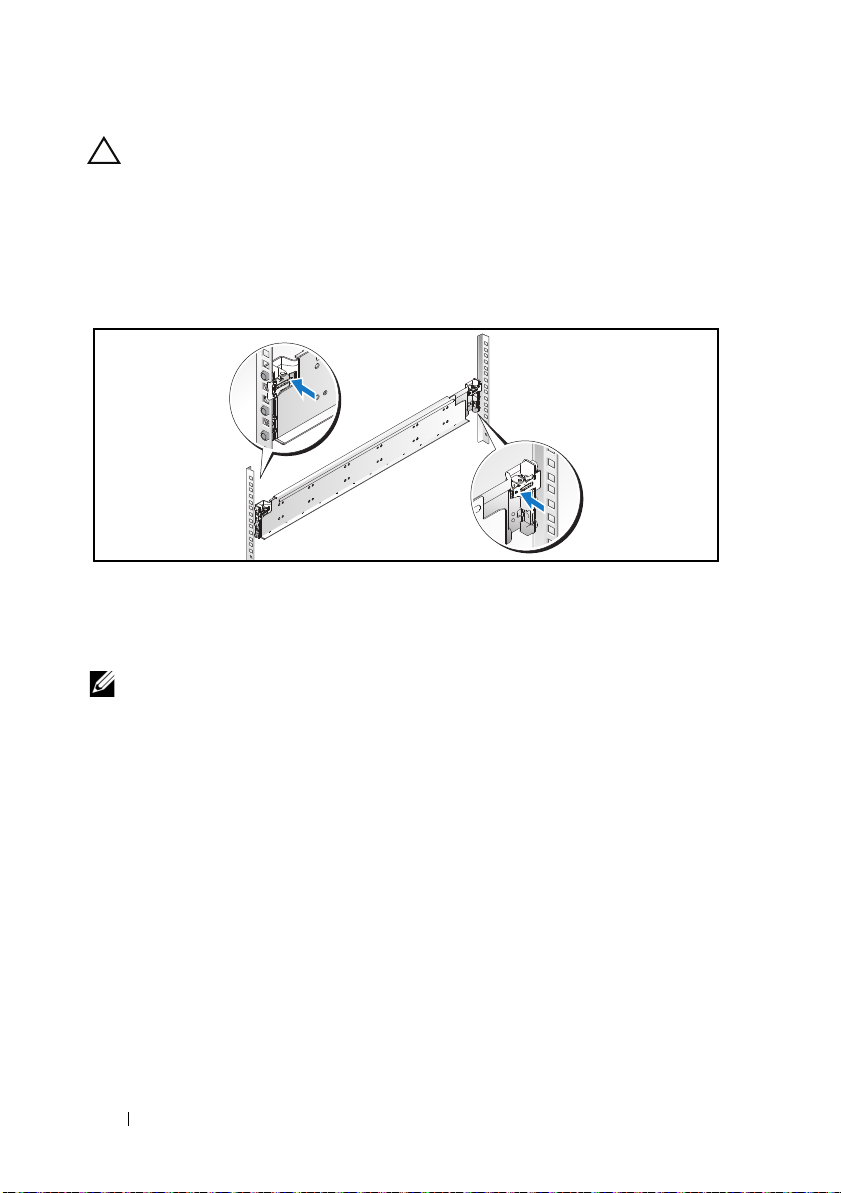
PRÉCAUTION :
alignés avec les montants du rack.
1
Pour ouvrir les rails, appuyez sur les boutons d'éjection des loquets situé au
Pour une installation correcte, les embouts carrés doivent être
milieu des embouts.
Figure 1-1. Déverrouillage des loquets de rack
2
Alignez les embouts des rails avec les collerettes verticales pour que les
taquets de fixation s'insèrent dans le trou du bas de la première unité en
U et le trou du haut de la deuxième unité enU. Glissez l'arrière du rail
jusqu'à enclenchement du loquet.
REMARQUE :
et à trous ronds.
Les rails peuvent être utilisés à la fois dans des racks à trous carrés
20
Installation et configuration
Page 23

Figure 1-2. Alignement des rails sur le rack
Avant
Arrière
3
Répétez les opérations 1 et 2 pour positionner et fixer l'embout avant sur la
collerette verticale.
REMARQUE :
au milieu de l'embout et dégagez les rails un par un.
Pour retirer les rails, appuyez sur le bouton d'éjection du loquet situé
Installation et configuration
21
Page 24

Installation du système
Vidage des châssis de système
AVERTISSEMENT :
plateaux et les blocs d'alimentation du système afin d'en réduire le poids.
1
Débranchez le câble d'alimentation du bloc d'alimentation.
Figure 1-3. Débranchement du câble d'alimentation du bloc d'alimentation.
2
Tirez la poignée du bloc d'alimentation.
Figure 1-4. Rabat de la poignée du bloc d'alimentation.
Avant l'installation, il vous recommandé de retirer les
3
Appuyez sur le loquet d'éjection .
22
Installation et configuration
Page 25

4
Retirez le bloc d'alimentation du système .
Figure 1-5. Retrait du bloc d'alimentation
5
Appuyez sur le loquet d'éjection .
6
Retirez le plateau du système .
Figure 1-6. Retrait du plateau
Installation et configuration
23
Page 26

Installation du système dans le rack
AVERTISSEMENT :
N'essayez pas de le soulever seul, car vous risqueriez de vous blesser.
1
Glissez le système dans le rack.
2
Si le support d'expédition du stabilisateur de châssis (en option) est
présent, retirez-le du rack.
REMARQUE :
assurez-vous que les deux supports d'expédition du stabilisateur de châssis (en
option) sont en place.
3
Serrez les vis à serrage à main afin de fixer les pattes du système à l'avant
du rack.
REMARQUE :
en place.
Figure 1-7. Fixation du châssis sur les rails
Demandez toujours de l'aide avant de soulever le système.
Avant de transporter des systèmes déjà installés dans le rack,
Assurez-vous que le mécanisme d'éjection du loquet est bien
24
Installation et configuration
Page 27

Remplissage du système
1
Poussez le bloc d'alimentation dans le système jusqu'à ce qu'il soit au
même niveau que le châssis et que les verrous des loquets d'éjection.
Figure 1-8. Installation d'un bloc d'alimentation
2
Rabattez la poignée du bloc d'alimentation.
Figure 1-9. Fixation de la poignée du bloc d'alimentation.
3
Branchez le câble d'alimentation du châssis sur le bloc d'alimentation.
Installation et configuration
25
Page 28

Figure 1-10. Branchement du câble d'alimentation sur le bloc d'alimentation.
1 2 3 4 5 6 7 8 9 10 11 12
PSU1 PSU2
PSU1 PSU2
REMARQUE :
connecteurs des unités d'alimentation est présentée ci-dessous.
Figure 1-11. Emplacement des connecteurs des unités d'alimentation
4
Poussez le chariot dans le système jusqu'à ce qu'il soit au même niveau que
La configuration correcte des câbles d'alimentation en CA sur les
le châssis et que les verrous des loquets d'éjection.
26
Installation et configuration
Page 29

Figure 1-12. Installation du plateau
Connexion du clavier, de la souris et du moniteur
Figure 1-13. Connexion des périphériques
Le connecteur situé à l'avant de votre système comporte une icône indiquant
quel câble brancher. Connectez un clavier, une souris ou un moniteur
(facultatif).
Installation et configuration
27
Page 30

Connexion des câbles d'alimentation
Port CA 2
Port CA 1
1
À l'arrière du système, branchez le câble d'alimentation secteur au
connecteur d'alimentation du système.
Figure 1-14. Connexion des câbles d'alimentation
2
Branchez l'autre extrémité du câble d'alimentation sur une prise secteur
mise à la terre ou sur une source d'alimentation autonome (telle qu'un
onduleur (UPS) ou une unité de distribution de l'alimentation(PDU)).
REMARQUE :
alimente l'unité PSU2. Pour plus d'informations, consultez l'étape 3 de la section
Équiper le système.
le port AC Port 1 alimente l'unité PSU1, tandis que le port AC Port 2
Mise sous tension du système
Lorsqu'il est connecté à une source d'alimentation, le système s'allume
automatiquement.
28
Installation et configuration
Page 31

Finalisation de l'installation du système d'exploitation
Consultez la documentation relative à l'installation et à la configuration du
système d'exploitation si vous installez celui-ci pour la première fois. Veillez à
installer le système d'exploitation avant tout élément matériel ou logiciel
acheté séparément.
REMARQUE :
d'exploitation pris en charge, rendez-vous sur le site dell.com/ossupport.
Pour obtenir les dernières informations sur les systèmes
Autres informations utiles
AVERTISSEMENT :
fournies avec votre système. Les informations sur la garantie se trouvent dans ce
document ou dans un document distinct.
Pour obtenir des informations sur les fonctionnalités, le dépannage et le
remplacement des composants du système, consultez le manuel Hardware
Owner’s Manual (Manuel du propriétaire du matériel) à l'adresse
dell.com/support/manuals.
La documentation relative aux applications de gestion des systèmes Dell
fournit des informations sur l'installation et l'utilisation du logiciel de gestion
des systèmes. Ce document est disponible en ligne sur le site
dell.com/support/manuals.
REMARQUE :
dell.com/support/manuals et lisez-les en premier, car elles remplacent souvent les
informations contenues dans les autres documents.
Voir les informations sur la sécurité et les réglementations
Vérifiez toujours si des mises à jour sont disponibles sur le site
Installation et configuration
29
Page 32

Informations NOM (Mexique uniquement)
Les informations suivantes, concernant l'appareil décrit dans ce document,
sont fournies conformément aux exigences de la Norme Officielle Mexicaine
(NOM):
Importateur: Dell Inc. de México, S.A. de C.V.
Paseo de la Reforma 2620-11° Piso
Col. Lomas Atlas
11950 México, D.F.
Model number
(Numéro de modèle)
Tension d'alimentation 200-240VCA
Fréquence 50/60Hz
Consommation de courant 9A pour chaque prise
B04S
Caractéristiques techniques
Processeur (par carte système)
Type de processeur Processeur Intel Xeon E3-1240v3,
E3-1280v3
Mémoire (par carte système)
Architecture DDR3 1600 bicanal sans tampon
Connecteurs de barrettes de mémoire 4
Capacité des barrettes de mémoire
RAM minimale 2Go
RAM maximale 32Go
Disques (par carte système)
Option 1: disques durs de 6,35 cm
(2.5 po)
Option 2: disques durs de 8,89 cm
(3.5 po)
SATA 6Go (4 canaux)
SATA 6Go (2 canaux)
30
Caractéristiques techniques
Page 33

Connecteurs (par carte système)
Avant
Carte réseau 10/100/1G (RJ45)
USB2.0 (par câble en Y en option)
Vidéo (par câble en Y en option)
Vidéo
Type de vidéo AST2300
Mémoire vidéo 8 MB DDR3 SDRAM
Alimentation
Alimentation secteur (par bloc
d'alimentation)
Puissance
Te ns i on
Dissipation thermique
Courant d'appel maximal
Dissipation thermique
Châssis du système
12plateaux
Caractéristiques physiques
Hauteur 13cm (5,1po)
Largeur 44,7cm (17,6po)
Profondeur 75cm (29,5po)
Poids (chargé: poids maximal)
Configuration à 12 plateaux
Poids (vide)
Configuration à 12 plateaux
2
2
1
1400W
200-240VCA, 50/60Hz
572,88 BTU/h max.
55A max
7,2KBTU/h max.
48,13kg (106,11lb)
32,02kg (70,59lb)
Caractéristiques techniques
31
Page 34

Environnement
REMARQUE :
environnementales liées aux différentes configurations du système, voir
www.dell.com/environmental_datasheets.
Te mp é ra t u re
En fonctionnement
Stockage
Humidité relative
En fonctionnement
Stockage
Tolérance maximale aux vibrations
En fonctionnement
Stockage
Choc maximal
En fonctionnement
Pour des informations supplémentaires sur les mesures
De 10 à 35°C (de 50 à 95°F) avec un
gradient thermique maximal de
10°C (par heure)
REMARQUE :
900 mètres, la température maximale de
fonctionnement est réduite de
1 °C / 300 mètres.
De -40 à 65°C (de -40 à 149°F) avec un
gradient thermique maximal de
20 °C par heure
De 20 à 80% (sans condensation) avec un
gradient d'humidité maximal de
10% par heure
5% à 85% (sans condensation)
0,26Grms à 5–350Hz
1,87Grms avec un balayage de 10 à
500Hz pendant 15minutes
Un choc de 31G de chaque côté du
système, pendant 2,6ms sur l'axez positif
(système installé dans la position de
fonctionnement)
pour les altitudes supérieures à
32
Caractéristiques techniques
Page 35

Environnement (suite)
Stockage
Altitude
En fonctionnement
Stockage
Contaminants en suspension dans l'air
Classe
Acoustique
Puissance acoustique (Unités: LwAd-UL, bels)
Inactif si la température ambiante est
°
de 23 ± 2
UC avec un chargement de 50% &
stress de disque dur sous une
température ambiante de 23 ± 2
REMARQUE :
(LwAd). Il est calculé par ISO 9296 (1988) et mesuré conformément à la réglementation
ISO7779 (1999).
C
LwAd-UL représente le plafond du niveau de puissance acoustique
Six chocs consécutifs sur les axesx,y etz
en positif et négatif (une impulsion de
chaque côté du système) 71 G jusqu'à 2 ms.
Six chocs consécutifs sur les axesx,y etz
en positif et négatif (une impulsion de
chaque côté du système) d'impulsion d'onde
carrée de 22G avec un changement de
vitesse de 508cm/s
-16 à 3048 m (-50 à 10000 pieds)
-16 à 10600 m (-50 à 35000 pieds)
G1 selon la norme ISA-S71.04-1985
<= 7.0
<= 7,5
°
C
Caractéristiques techniques
33
Page 36

34
Caractéristiques techniques
Page 37

Modelo de
normalização B04S
Dell PowerEdge C5230
Introdução ao
uso do sistema
Page 38

Notas, Avisos e Advertências
NOTA:
uma NOTA fornece informações importantes para ajudar você a usar melhor
o computador.
AVISO:
Um AVISO indica um potencial de danos ao hardware ou a perda de dados
se as instruções não forem seguidas.
ADVERTÊNCIA:
Uma ADVERTÊNCIA indica um potencial de danos à propriedade,
risco de lesões corporais ou mesmo risco de vida.
____________________
© 2013 Dell Inc.
Marcas comerciais usadas neste texto: Dell™, o logotipo DELL e PowerEdge™ são marcas comerciais
da Dell Inc., Intel
e em outros países. Microsoft
Corporation nos Estados Unidos e/ou em outros países. Red Hat
marcas registradas da Red Hat, Inc. nos Estados Unidos e/ou em outros países. SUSE™ é uma marca
comercial da Novell, Inc., nos Estados Unidos e em outros países. Citrix
marcas registradas ou marcas comerciais da Citrix System, Inc. nos Estados Unidos e/ou outros países.
VMware
Modelo de normalização B04S
Setembro de 2013 N/P KTTDF Rev. A00
®
e Intel® Xeon® são marcas registradas da Intel Corporation nos Estados Unidos
®
é uma marca registrada da VMWare, Inc. nos Estados Unidos ou em outros países.
®
e Windows® são marcas comerciais ou marcas registradas da Microsoft
®
e Red Hat Enterprise Linux® são
®
, Xen® e XenServer® são
Page 39

AVISO:
Este servidor é para ser instalado apenas em locais de acesso restrito,
conforme definido na cláusula CI. 1.2.7.3 da IEC 60950-1: 2001, segundo a
qual as duas condições a seguir se aplicam:
• O acesso pode ser obtido apenas por profissionais de manutenção ou
usuários orientados sobre os motivos das restrições aplicadas ao local e
sobre todas as precauções que devem ser adotadas.
• O acesso deverá ser feito com o uso de uma ferramenta ou de uma trava
com chave, ou outros dispositivos de segurança, sendo controlado pela
autoridade responsável pelo local.
Local de acesso restrito
Instalação e configuração
ADVERTÊNCIA:
instruções de segurança fornecidas com o sistema.
Antes de executar o procedimento a seguir, leia e siga as
Remover o sistema da embalagem
Retire o sistema da embalagem e identifique cada componente.
Instalação da solução de trilhos sem ferramentas
ADVERTÊNCIA:
outras pessoas. Para evitar ferimentos, não tente levantá-lo por conta própria.
ADVERTÊNCIA:
evitar lesões pessoais ou danos ao sistema, apoie o sistema de modo adequado
durante a instalação ou remoção.
ADVERTÊNCIA:
usar um condutor de segurança aterrado durante a instalação do rack. O
equipamento do rack deve fornecer ventilação suficiente para que o sistema
mantenha o grau de refrigeração adequado.
AVISO:
garantir que o pino quadrado deslize pelos furos quadrados.
AVISO:
instalação adequada.
Ao instalar os trilhos em um rack com furos quadrados, é importante
Os pinos quadrados precisam ficar rentes às colunas do rack para fazer a
Sempre que precisar levantar o sistema, solicite a ajuda de
O sistema não é preso ao rack nem montado nos trilhos. Para
Para evitar possíveis riscos de choque elétrico, é necessário
Instalação e configuração
37
Page 40

1
Parte frontal
Parte traseira
Puxe os botões de liberação da trava no centro da extremidade traseira para
abrir as travas do trilho.
Figura 1-1. Desbloquear as travas dos trilhos
2
Alinhe as extremidades traseiras dos trilhos nas guias verticais do rack para
instalar os pinos no orifício inferior do primeiro U e no orifício superior do
segundo U. Encaixe a extremidade traseira do trilho até que a trava prenda
no lugar.
NOTA:
Os trilhos podem ser usados em racks com orifícios quadrados ou redondos.
Figura 1-2. Alinhar os trilhos no rack
3
38
Repita as etapas 1 e 2 para posicionar e instalar a extremidade frontal no
flange vertical.
NOTA:
Para remover os trilhos, puxe o botão de liberação da trava na parte central
da peça da extremidade e desinstale cada trilho.
Instalação e configuração
Page 41

Instalação do sistema
Esvaziar o chassi do sistema
ADVERTÊNCIA:
sistema os módulos deslizantes e as fontes de instalação para reduzir o peso.
1
Desconecte o cabo de alimentação da unidade de fonte de alimentação.
Figura 1-3. Desconectar o cabo de alimentação da unidade de fonte de alimentação
2
Retire a alça da unidade de fonte de alimentação.
Figura 1-4. Liberar a alça da unidade de fonte de alimentação
Antes da instalação, é recomendável que você remova do
3
Pressione para baixo a trava de liberação .
Instalação e configuração
39
Page 42

4
Retire do sistema a unidade de fonte de alimentação .
Figura 1-5. Remover a unidade de fonte de alimentação
5
Pressione para baixo a trava de liberação .
6
Retire o módulo deslizante do sistema .
Figura 1-6. Remover o módulo deslizante
40
Instalação e configuração
Page 43

Instalar o sistema no rack
ADVERTÊNCIA:
outras pessoas. Para evitar ferimentos, não tente levantá-lo por conta própria.
1
Deslize o sistema sobre o rack.
2
Se estiverem presentes, remova do rack os dois suportes de envio de
estabilização do chassi (opcionais).
NOTA:
Para transportar sistemas já instalados no rack, verifique se os dois
suportes de envio de estabilização do chassi (opcionais) estão no lugar certo.
3
Enrosque os parafusos prisioneiros de aperto manual para prender as abas
do sistema ao rack.
NOTA:
Verifique se o mecanismo de liberação da trava está posicionado
corretamente.
Figura 1-7. Prender o chassi nos trilhos
Sempre que precisar levantar o sistema, solicite a ajuda de
Instalação e configuração
41
Page 44

Preencher o sistema
1
Insira a unidade de fonte de alimentação no sistema até ela estar nivelada
com o gabinete e com as travas de liberação.
Figura 1-8. Instalar a unidade de fonte de alimentação
2
Feche a alça da unidade de fonte de alimentação.
Figura 1-9. Prender a alça da unidade de fonte de alimentação
3 Conecte o cabo de alimentação do chassi à unidade de fonte de
alimentação.
42
Instalação e configuração
Page 45

Figura 1-10. Conectar o cabo de alimentação à unidade de fonte de alimentação
1 2 3 4 5 6 7 8 9 10 11 12
PSU1 PSU2
PSU1 PSU2
NOTA:
Veja na ilustração a seguir a configuração correta dos cabos de
alimentação CA do chassi nos soquetes da unidade de fonte de alimentação.
Figura 1-11. Localizar os soquetes da unidade de fonte de alimentação
4
Insira o suporte deslizante no sistema até estar nivelado com o gabinete e
com as travas de liberação.
Instalação e configuração
43
Page 46

Figura 1-12. Instalar o suporte deslizante
Conectar o teclado, o mouse e o monitor
Figura 1-13. Conectar periféricos
O conector na parte frontal do sistema tem um ícone indicando qual cabo
deve ser conectado. Você pode conectar um teclado, mouse ou monitor
(opcional).
44
Instalação e configuração
Page 47

Conectar os cabos de alimentação
Porta CA 2
Porta CA 1
1
Na parte traseira do sistema, conecte o cabo de alimentação principal ao
soquete de alimentação do sistema.
Figura 1-14. Conectar cabos de alimentação
2 Conecte a outra extremidade do cabo de alimentação a uma tomada
elétrica aterrada ou a uma fonte de energia separada, por exemplo, uma
UPS (Uninterruptible Power Supply [Fonte de alimentação
ininterrupta]) ou uma PDU (Power Distribution Unit [Unidade de
distribuição de energia]).
NOTA:
A porta 1 CA fornece energia para a PSU1, a porta CA 2 fornece energia
para a PSU2. Para obter mais informações, consulte a etapa 3 do Preenchimento
do sistema.
Ligar o sistema
Quando conectado a uma fonte de alimentação, o sistema é ligado
automaticamente.
Instalação e configuração
45
Page 48

Concluir a configuração do sistema operacional
Para instalar um sistema operacional pela primeira vez, consulte a
documentação de instalação e configuração do sistema operacional.
Certifique-se de que o sistema operacional esteja instalado antes de instalar
qualquer hardware ou software que não tenha sido adquirido com o sistema.
NOTA:
Para obter as informações mais recentes sobre os sistemas operacionais
suportados, consulte dell.com/ossupport.
Outras informações úteis
ADVERTÊNCIA:
fornecidas com o sistema. As informações de garantia podem estar incluídas
neste documento ou serem fornecidas em um documento separado.
Consulte o manual do proprietário de hardware em support.dell.com/manuals
para obter mais informações sobre os recursos, solução de problemas e
substituição de componentes do sistema.
A documentação do aplicativo de gerenciamento de sistemas Dell fornece
informações sobre como instalar e usar o software de gerenciamento de
sistemas. Este documento está disponível em dell.com/support/manuals.
NOTA:
Sempre verifique se há atualizações disponíveis no site
support.dell.com/manuals e leia primeiro as atualizações, pois elas
geralmente substituem informações contidas em outros documentos.
Consulte as informações de normalização e de segurança
Informações da norma NOM (apenas para o México)
As informações a seguir são fornecidas no produto descrito neste documento
de acordo com os requisitos das Normas Oficiais Mexicanas (NOM):
Importador Dell Inc. de México, S.A. de C.V.
Paseo de la Reforma 2620-11° Piso
Col. Lomas Atlas
11950 México, D.F.
Número do modelo B04S
Tensão de alimentação 200-240 VCA
Frequência 50/60 Hz
Consumo atual: 9A para cada entrada de energia
46
Instalação e configuração
Page 49

Especificações técnicas
Processador (por placa de sistema)
Tipo de processador Processador Intel Xeon E3-1240v3,
E3-1280v3
Memória (por placa de sistema)
Arquitetura DDR3 de canal duplo de 1600 MHz
sem buffer
Soquetes de módulos de memória 4
Capacidades dos módulos de memória
Mínimo de RAM 2 GB
Máximo de RAM 32 GB
Unidades (por placa de sistema)
Opção 1: discos rígidos de 2,5 polegadas
Opção 2: discos rígidos de 3,5 polegadas
Conectores (por placa de sistema)
Frontais
NIC 10/100/1G (RJ45)
USB 2.0 (por de cabo em Y opcional)
Vídeo (por cabo em Y)
Vídeo
Tipo de vídeo AST2300
Memória de vídeo SDRAM DDR3 de 8 MB
SATA de 6 Gb (4 canais)
SATA de 6 Gb (2 canais)
2
2
1
Especificações técnicas
47
Page 50

Alimentação
Fonte de alimentação CA (por fonte de alimentação)
Potência
Te ns ã o
Dissipação de calor
Pico de corrente inicial máximo
Dissipação de calor
Chassi do sistema
de 12 módulos
Características físicas
Altura 13 cm (5,1 polegadas)
Largura 44,7 cm (17,6 polegadas)
Profundidade 75 cm (29,5 polegadas)
Peso (carregado: peso máximo)
Configuração com 12 módulos
deslizantes
Peso (vazio)
Configuração com 12 módulos
deslizantes
1400 W
200 a 240 VCA, 50/60 Hz
572,88 BTU/h. máx.
Máx. de 55 A
7,2 K BTU/h. máx.
48,13 kg (106,11 lb)
32,02 kg
48
Especificações técnicas
Page 51

Requisitos ambientais
NOTA:
Para obter informações adicionais sobre os requisitos ambientais para
configurações específicas do sistema, visite o site
www.dell.com/environmental_datasheets (em inglês).
Temperatura:
De operação
De armazenamento
Umidade relativa
De operação
De armazenamento
Vibração máxima
De operação
De armazenamento
Choque máximo
De operação
De armazenamento
10°C a 35°C (50°F a 95°F) com variação
máxima de temperatura de 10°C (por hora)
NOTA:
Para altitudes acima de 900 metros
(2.950 pés), a temperatura máxima de operação
diminui à razão de 1ºC / 300 m (1°F/550 pés).
-40°C a 65°C (-40°F a 149°F) com variação
máxima de temperatura de 20° C por hora
20% a 80% (sem condensação) com variação
máxima de umidade de 10% por hora
5% a 85% (sem condensação)
0,26 g RMS em 5 a 350 Hz
1,87 g RMS em 10 a 500 Hz por 15 minutos
Um pulso de choque no eixo z positivo
(um pulso de cada lado do sistema) de 31 G
por até 2,6 ms na orientação operacional
Seis pulsos de choque consecutivos nos eixos
x, y e z positivos e negativos (um pulso de
cada lado do sistema) 71 g para até 2 metros.
Seis pulsos de choque consecutivos nos eixos
x, y e z positivos e negativos (um pulso
de cada lado do sistema) Pulso de onda
quadrada de 22 g com variação de velocidade
de 200 polegadas/segundo
Especificações técnicas
49
Page 52

Requisitos ambientais (continuação)
Altitude
De operação
De armazenamento
Nível de poluentes transportados pelo ar
Classe
Acústica
Potência do som (unidades: LwAd-UL, bels)
Inativo em ambiente com 23 ± 2ºC
CPU com 50% de carga e estresse
de disco rígido em ambiente de
23 ± 2°C
NOTA:
LwAd-UL é o maior limite de nível de potência de som (LwAd) calculado pela
ISO 9296 (1988) e medido de acordo com a ISO7779 (1999).
-16 m a 3.048 m (-50 a 10.000 pés)
-16 a 10.600 m (-50 a 35.000 pés)
G1 conforme definido pela norma ISAS71.04-1985
<= 7.0
<= 7.5
50
Especificações técnicas
Page 53

Modelo reglamentario B04S
Dell PowerEdge C5230
Introducción
al sistema
Page 54

Notas, precauciones y avisos
NOTA:
una NOTA proporciona información importante que le ayudará a utilizar
mejor el sistema.
PRECAUCIÓN:
un mensaje de PRECAUCIÓN indica la posibilidad de que se
produzcan daños en el hardware o haya pérdida de datos si no se siguen las
instrucciones
AVISO:
un mensaje de AVISO indica el riesgo de daños materiales, lesiones o
incluso la muerte.
____________________
© 2013 Dell Inc.
Marcas comerciales utilizadas en este texto: Dell™, el logotipo de DELL y PowerEdge™ son marcas
comerciales de Dell Inc. Intel
en los Estados Unidos y en otros países. Microsoft
comerciales registradas de Microsoft Corporation en los Estados Unidos o en otros países. Red Hat
y Red Hat Enterprise Linux
Unidos o en otros países. SUSE™ es una marca comercial de Novell Inc. en los Estados Unidos y en
otros países. Citrix
de Citrix Systems, Inc. en los Estados Unidos o en otros países. VMware
marca comercial registrada de VMware, Inc. en los Estados Unidos o en otros países.
®
®
e Intel® Xeon® son marcas comerciales registradas de Intel Corporation
®
son marcas comerciales registradas de Red Hat, Inc. en los Estados
, Xen® y XenServer® son marcas comerciales o marcas comerciales registradas
®
y Windows® son marcas comerciales o marcas
®
es una marca comercial o
®
Modelo reglamentario B04S
09/2013 N/P KTTDF Rev. A00
Page 55

PRECAUCIÓN:
Tal y como se define en la cláusula 1.2.7.3 de la IEC 60950-1: 2001, este
servidor ha sido diseñado para su instalación solamente en áreas de acceso
restringido, en donde se aplican las siguientes condiciones:
• Solo pueden tener acceso el personal de asistencia técnica o los usuarios a
los que se haya informado de las razones de las restricciones que se aplican
a esta área y acerca de las precauciones que deban tenerse en cuenta.
• El acceso se realiza mediante un dispositivo o una cerradura y llave,
u otros medios de seguridad, y está controlado por la autoridad responsable
de esta área.
Área de acceso restringido
Instalación y configuración
AVISO:
instrucciones de seguridad incluidas con el sistema.
Antes de realizar el procedimiento siguiente, consulte y respete las
Desembalaje del sistema
Desembale el sistema e identifique cada elemento.
Instalación de la solución de rieles de montaje sin herramientas
AVISO:
Con el fin de evitar lesiones, no intente mover el sistema usted solo.
AVISO:
a fin de evitar lesiones personales o daños en el sistema, debe sujetar
correctamente el sistema durante la instalación y la extracción.
AVISO:
la instalación del bastidor cuente con un tercer conductor con conexión a tierra.
El equipo del bastidor debe proporcionar el suficiente flujo de aire al sistema para
mantener una refrigeración adecuada.
PRECAUCIÓN:
es importante comprobar que la clavija cuadrada se desliza correctamente por los
orificios cuadrados.
Siempre que necesite levantar el sistema, pida ayuda a otras personas.
El sistema no está fijado al bastidor ni montado en los rieles. Por tanto,
Para evitar que se produzca una descarga eléctrica, es necesario que
A la hora de instalar rieles en un bastidor con orificios cuadrados,
PRECAUCIÓN:
del bastidor para realizar la instalación correctamente.
Los pernos cuadrados deben quedar al mismo nivel que los postes
Instalación y configuración
53
Page 56

1
Posterior
Anterior
Tire de los botones de liberación de los pestillos, en el centro de los
extremos, para abrir los pestillos de los rieles.
Ilustración 1-1. Desbloqueo de los seguros de los rieles
2
Alinee los extremos de los rieles de las pestañas verticales del bastidor para
insertar las clavijas en el orificio inferior de la primera posición U y en el
orificio superior de la segunda posición U. Apriete el extremo posterior del
riel hasta que el pestillo se asiente en su lugar.
NOTA:
Los rieles pueden utilizarse en bastidores que tengan orificios cuadrados
o redondos.
Ilustración 1-2. Alineación de los rieles en el bastidor
54
3
Repita los pasos del 1 al 2 para colocar y asentar el extremo anterior en la
pestaña vertical.
NOTA:
Para extraer los rieles, tire del botón de liberación del pestillo situado en el
punto medio del extremo y desencaje los rieles.
Instalación y configuración
Page 57

Instalación del sistema
Vaciado del chasis del sistema
AVISO:
sistemas de alimentación del sistema para reducir peso.
1
Desconecte el cable de alimentación de la unidad del sistema
de alimentación.
Ilustración 1-3. Desconecte el cable de alimentación de la unidad del sistema
de alimentación
2
Tire hacia fuera del asa de la unidad del sistema de alimentación.
Ilustración 1-4. Liberación del asa de la unidad del sistema de alimentación
Antes de la instalación, se recomienda que extraiga los SLED y los
3
Presione hacia abajo el pestillo de liberación .
Instalación y configuración
55
Page 58

4
Tire de la unidad del sistema de alimentación para extraerla del sistema .
Ilustración 1-5. Extracción de la unidad del sistema de alimentación
5
Presione el pestillo de liberación hacia abajo .
6
Tire del SLED hacia fuera del sistema .
Ilustración 1-6. Extracción del SLED
56
Instalación y configuración
Page 59

Instalación del sistema en el basridor
AVISO:
Con el fin de evitar lesiones, no intente mover el sistema usted solo.
1
Inserte el sistema en el bastidor.
2
Extraiga del bastidor el soporte de transporte para estabilización del chasis
(opcional) si está presente.
NOTA:
de que los dos soportes de transporte para estabilización del chasis (opcionales)
se encuentren en su lugar.
3
Apriete los tornillos mariposa cautivos para fijar las pestañas del sistema a
la parte anterior del bastidor.
NOTA:
colocado correctamente.
Ilustración 1-7. Cómo asegurar el chasis en los rieles
Siempre que necesite levantar el sistema, pida ayuda a otras personas.
Para transportar sistemas que ya están instalados en el bastidor, asegúrese
Asegúrese de que el mecanismo de liberación del pestillo esté
Instalación y configuración
57
Page 60

Llenado del sistema
1
Introduzca la unidad del sistema de alimentación en el sistema hasta que
quede alineada con la carcasa y el pestillo de liberación se bloquee.
Ilustración 1-8. Instalación de una unidad del sistema de alimentación
2
Cierre el asa de la unidad del sistema de alimentación.
Ilustración 1-9. Cómo asegurar el asa de la unidad del sistema de alimentación
3
Conecte el cable de alimentación del chasis a la unidad del sistema
de alimentación.
58
Instalación y configuración
Page 61

Ilustración 1-10. Conexión del cable de alimentación de la unidad del sistema
1 2 3 4 5 6 7 8 9 10 11 12
PSU1 PSU2
PSU1 PSU2
de alimentación
NOTA:
En la ilustración siguiente se muestra la configuración correcta de los
cables de alimentación de CA integrales del chasis a los sockets de la unidad
del sistema de alimentación.
Ilustración 1-11. Ubicación de los sockets de la unidad del sistema de alimentación
4
Introduzca el SLED en el sistema hasta que quede alineado con la carcasa
y el pestillo de liberación se bloquee.
Instalación y configuración
59
Page 62

Ilustración 1-12. Instalación del SLED
Conexión del teclado, el ratón y el monitor
Ilustración 1-13. Conexión de los periféricos
El conector de la parte anterior del sistema tiene un icono que indica qué
cable debe conectarse. Conecte un teclado, un mouse o un monitor
(opcional).
60
Instalación y configuración
Page 63

Conexión de los cables de alimentación
Puerto CA 2
Puerto CA 1
1 En la parte posterior del sistema, conecte el cable de alimentación
principal al socket de alimentación del sistema.
Ilustración 1-14. Conexión de cables de alimentación
2
Conecte el otro extremo del cable de alimentación a una toma eléctrica
con conexión a tierra o a otro sistema de alimentación, como por ejemplo
un sistema de alimentación ininterrumpida o una unidad de distribución
de alimentación.
NOTA:
El puerto de CA 1 suministra alimentación a PSU1, y el puerto de CA 2
suministra alimentación a PSU2. Para obtener más información, consulte el paso 3
de la sección Llenado del sistema.
Encendido del sistema
El sistema se enciende automáticamente cuando se conecta a un sistema de
alimetación.
Complete la instalación del sistema operativo
Para instalar un sistema operativo por primera vez, consulte la documentación
de instalación y configuración del sistema operativo. Asegúrese de que el
sistema operativo está instalado antes de instalar hardware o software no
adquirido con el sistema.
NOTA:
admitidos, visite dell.com/ossupport.
Para obtener la información más reciente sobre los sistemas operativos
Instalación y configuración
61
Page 64

Otra información útil
AVISO:
Consulte la información sobre normativas y seguridad suministrada con el
sistema. La información sobre la garantía puede estar incluida en este documento
o constar en un documento aparte.
Consulte el
en
dell.com/support/manuals
Hardware Owner’s Manual
para obtener información sobre las características
(Manual del propietario del hardware)
del sistema, la solución de problemas y la sustitución de componentes.
En la documentación de la aplicación de administración de sistemas Dell,
se proporciona información sobre cómo instalar y utilizar el software de
administración de sistemas. Este documento está disponible en línea en
dell.com/support/manuals.
NOTA:
Compruebe si hay actualizaciones en dell.com/support/manuals y
léalas primero, puesto que a menudo sustituyen la información contenida en
otros documentos.
Información de la NOM (solo para México)
La información que se proporciona a continuación aparece en el dispositivo
descrito en este documento, de conformidad con los requisitos de la Norma
Oficial Mexicana (NOM):
Importador Dell Inc. de México, S.A. de C.V.
Paseo de la Reforma 2620 – 11° Piso
Col. Lomas Altas
11950 México, D.F.
Número de modelo B04S
Voltaje de alimentación 200-240 V CA
Frecuencia 50Hz/60 Hz
Consumo eléctrico 9A para cada entrada de alimentación
62
Instalación y configuración
Page 65

Especificaciones técnicas
Procesador (por placa base)
Tipo de procesador Procesador Intel Xeon E3-1240v3,
E3-1280v3
Memoria (por placa base)
Arquitectura Cable doble sin búfer DDR3 1600
Zócalos de módulo de memoria 4
Capacidades del módulo de memoria
RAM mínima 2 GB
RAM máxima 32 GB
Unidades (por placa base)
Opción 1: discos duros de 2,5 pulgadas
Opción 2: discos duros de 3,5 pulgadas
Conectores (por placa base)
Frontales
NIC 10/100/1G (RJ45)
USB (a través de cable
bifurcado opcional)
Vídeo (a través de cable Y opcional)
Vídeo
Tipo de vídeo AST2300
Memoria de vídeo 8 MB DDR3 SDRAM
SATA 6 Gb (4 canales)
SATA 6 Gb (2 canales)
2
2
1
Especificaciones técnicas
63
Page 66

Alimentación
Sistema de alimentación de CA
(por sistemae de alimentación)
Potencia
Vo lt aj e
Disipación de calor
Corriente de irrupción máxima
Disipación de calor
Chasis del sistema
12 SLEd
Características físicas
Altura 13 cm
Anchura 44,7cm
Profundidad 75 cm
Peso (cargado: peso máximo)
Configuración con 12 SLED
Peso (vacío)
Configuración con 12 SLED
1400W
200-240 V CA, 50/60 Hz
572,88 BTU/hr. máx.
55 A máx.
2 110,11 W (7 200 BTU/hr). máx.
48,13 kg
32,02 kg
64
Especificaciones técnicas
Page 67

Especificaciones medioambientales
NOTA:
Para obtener información adicional acerca de medidas ambientales relativas a
configuraciones del sistema específicas, vaya a
Temperatura
En funcionamiento
Almacenamiento
Humedad relativa
En funcionamiento
Almacenamiento
Vibración máxima
En funcionamiento
Almacenamiento
Impacto máximo
En funcionamiento
Almacenamiento
www.dell.com/environmental_datasheets
De 10 ° C a 35° C con una gradación de
temperatura máxima de 10°C (por hora)
NOTA:
Para altitudes superiores a 900m,
la temperatura máxima de funcionamiento
se reduce 1°C cada 300m.
De –40 a 65°C con una gradación de
temperatura máxima de 20°C por hora
Del 20 al 80% (sin condensación) con
una gradación de humedad máxima del
10% por hora
5% a 85% (sin condensación)
0,26 Grms a 5–350Hz
1,87 Grms a 10-500Hz durante 15 minutos
Un impulso de choque en el sentido positivo
del eje z (un impulso en cada lado del
sistema) de 31G durante 2,6ms en
la orientación de funcionamiento
Seis choques ejecutados consecutivamente
en los ejes x, y y z positivo y negativo
(un choque en cada lado del sistema) de
71G durante un máximo de 2ms.
Seis choques ejecutados consecutivamente
en los ejes x, y y z positivo y negativo
(un choque en cada lado del sistema) de
onda cuadrada alisada de 22G con cambio
de velocidad a 508cm/s
.
Especificaciones técnicas
65
Page 68

Especificaciones ambientales (continuación)
Altitud
En funcionamiento
Almacenamiento
Nivel de contaminación atmosférica
Clase
Acústica
Potencia acústica (unidades: LwAd-UL, belios)
Inactivo en ambientes de 23 ± 2°C
CPU con 50% de carga y esfuerzo de
HDD en ambientes de 23 ± 2
NOTA:
LwAd-UL es el nivel máximo de potencia acústica (LwAd) calculado según
la norma ISO9296 (1988) y medido de acuerdo con la norma ISO7779 (1999).
°
De –16 a 3048 m (-50 a 10000 pies)
De –16 a 10600 m
G1 de acuerdo con ISA-S71.04-1985
<= 7,0
<= 7,5
C
66
Especificaciones técnicas
Page 69

Page 70

Printed in Brazil
Imprimé au Brésil
Impresso no Brasil
Impreso en Brasil
www.dell.com | support.dell.com
0KTTDFA00
Page 71

Page 72

Printed in the U.S.A.
Imprimé aux U.S.A.
Impresso nos EUA
Impreso en los EE.UU.
www.dell.com | support.dell.com
0KTTDFA00
