Page 1
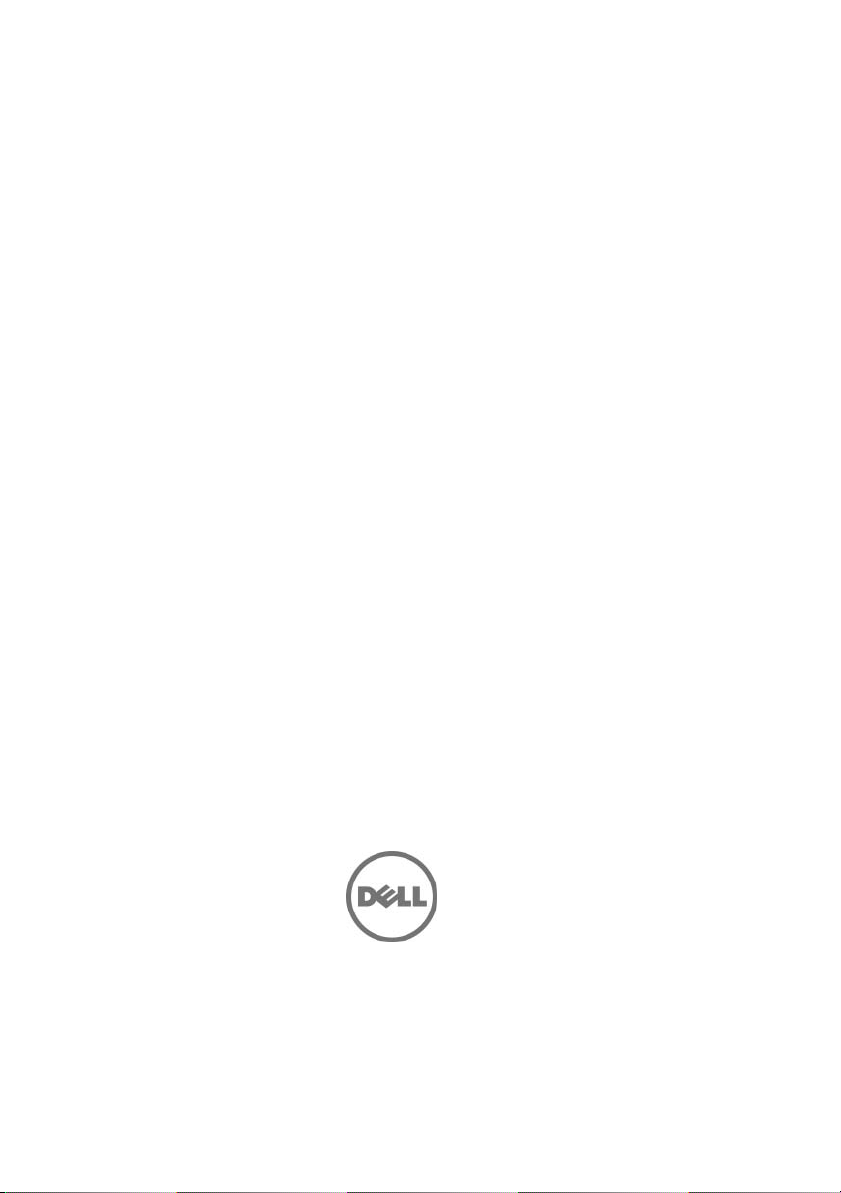
Dell PowerEdge C5230
Getting Started
With Your
System
使用入门
Mengaktifkan Sistem Anda
はじめに
시스템 시작하기
Page 2
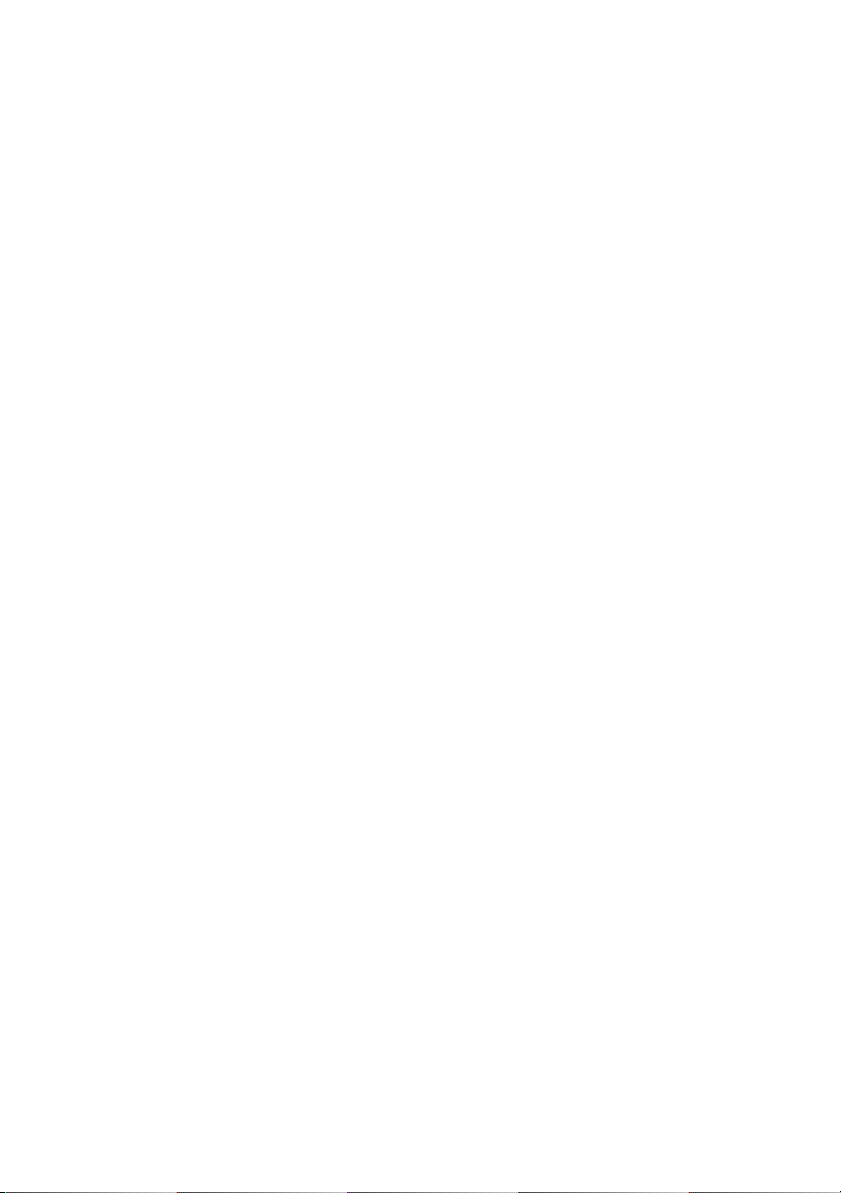
Page 3

Regulatory Model B04S
Dell PowerEdge C5230
Getting Started
With Your
System
Page 4
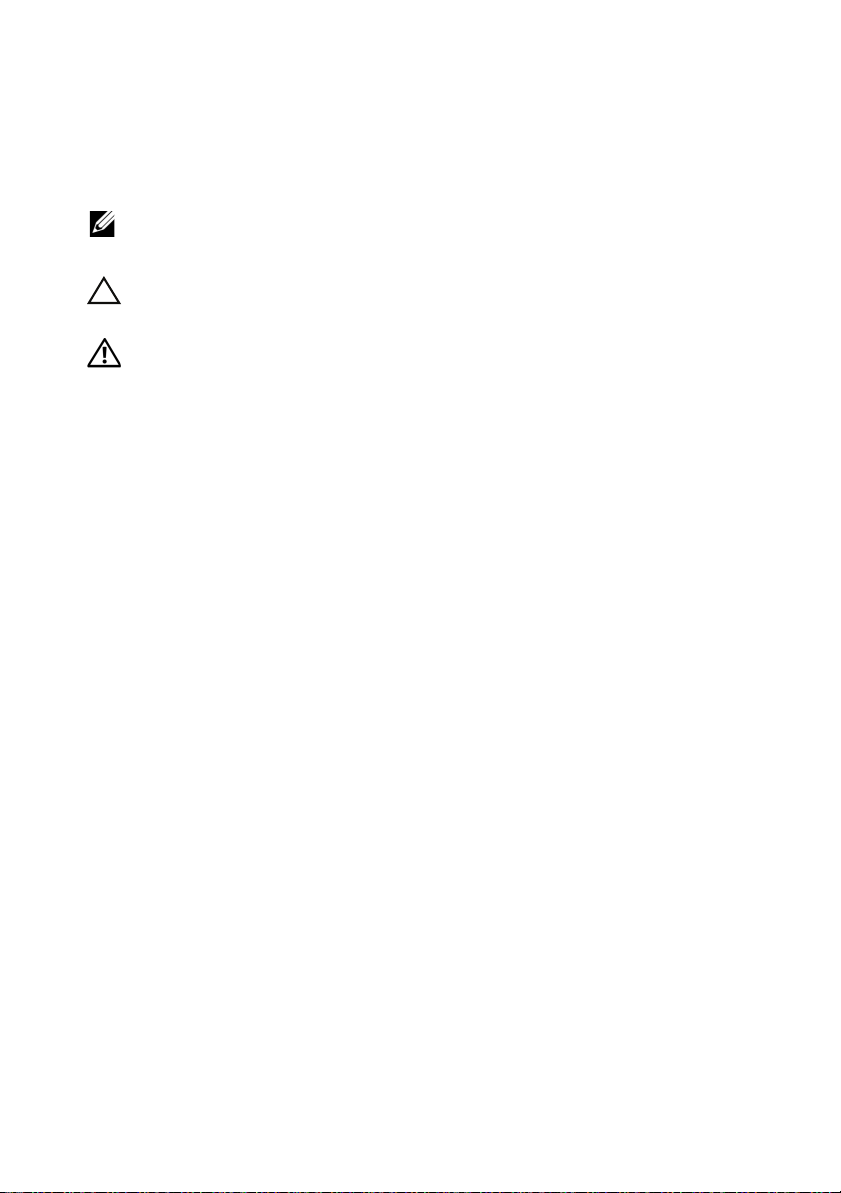
Notes, Cautions, and Warnings
NOTE:
A NOTE indicates important information that helps you make better use of
your system.
CAUTION:
A CAUTION indicates potential damage to hardware or loss of data if
instructions are not followed.
WARNING:
A WARNING indicates a potential for property damage, personal
injury, or death.
____________________
© 2013 Dell Inc.
Trademarks used in this text: Dell™, the DELL logo, and PowerEdge™ are trademarks of Dell Inc.
®
and Intel® Xeon® are registered trademarks of Intel Corporation in the U.S. and other countries.
Intel
Microsoft
in the United States and/or other countries. Red Hat
trademarks of Red Hat, Inc. in the United States and/or other countries. SUSE™ is a trademark of
Novell Inc. in the United States and other countries. Citrix
registered trademarks or trademarks of Citrix Systems, Inc. in the United States and/or other countries.
VMware
countries.
®
and Windows® are either trademarks or registered trademarks of Microsoft Corporation
®
is a registered trademarks or trademarks of VMWare, Inc. in the United States or other
®
and Red Hat Enterprise Linux® are registered
®
, Xen®, and XenServer® are either
Regulatory Model B04S
2013 - 09 P/N JF9MM Rev. A00
Page 5
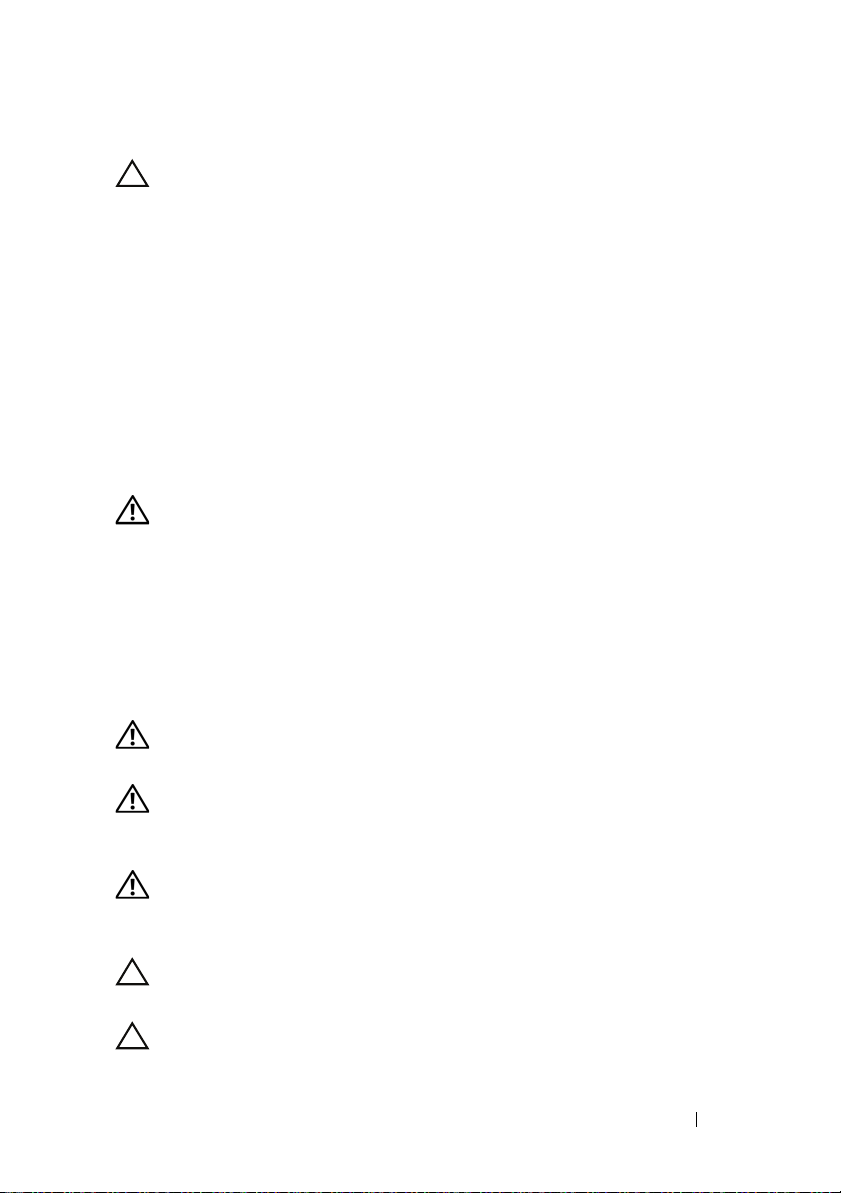
CAUTION:
This server is intended for installation only in restricted access locations as
defined in Cl. 1.2.7.3 of IEC 60950-1: 2001 where both these conditions
apply:
• Access can only be gained by service persons or by users who have been
instructed about the reasons for the restrictions applied to the location and
about any precautions that shall be taken.
• Access is through the use of a tool or lock and key, or other means of
security, and is controlled by the authority responsible for the location.
Restricted Access Location
Installation and Configuration
WARNING:
safety instructions that came with the system.
Before performing the following procedure, review and follow the
Unpacking the System
Unpack your system and identify each item.
Installing the Tool-Less Rail Solution
WARNING:
avoid injury, do not attempt to lift the system by yourself.
WARNING:
personal injury or damage to the system, you must adequately support the system
during installation and removal.
WARNING:
grounding conductor is necessary for the rack installation. The rack equipment
must provide sufficient airflow to the system to maintain proper cooling.
CAUTION:
that the square peg slides through the square holes.
CAUTION:
Whenever you need to lift the system, get others to assist you. To
The system is not fixed to the rack or mounted on the rails. To avoid
To avoid a potential electrical shock hazard, a third wire safety
When installing rails in a square-hole rack it is important to ensure
Square studs must be flush with the rack posts to install properly.
Installation and Configuration
3
Page 6
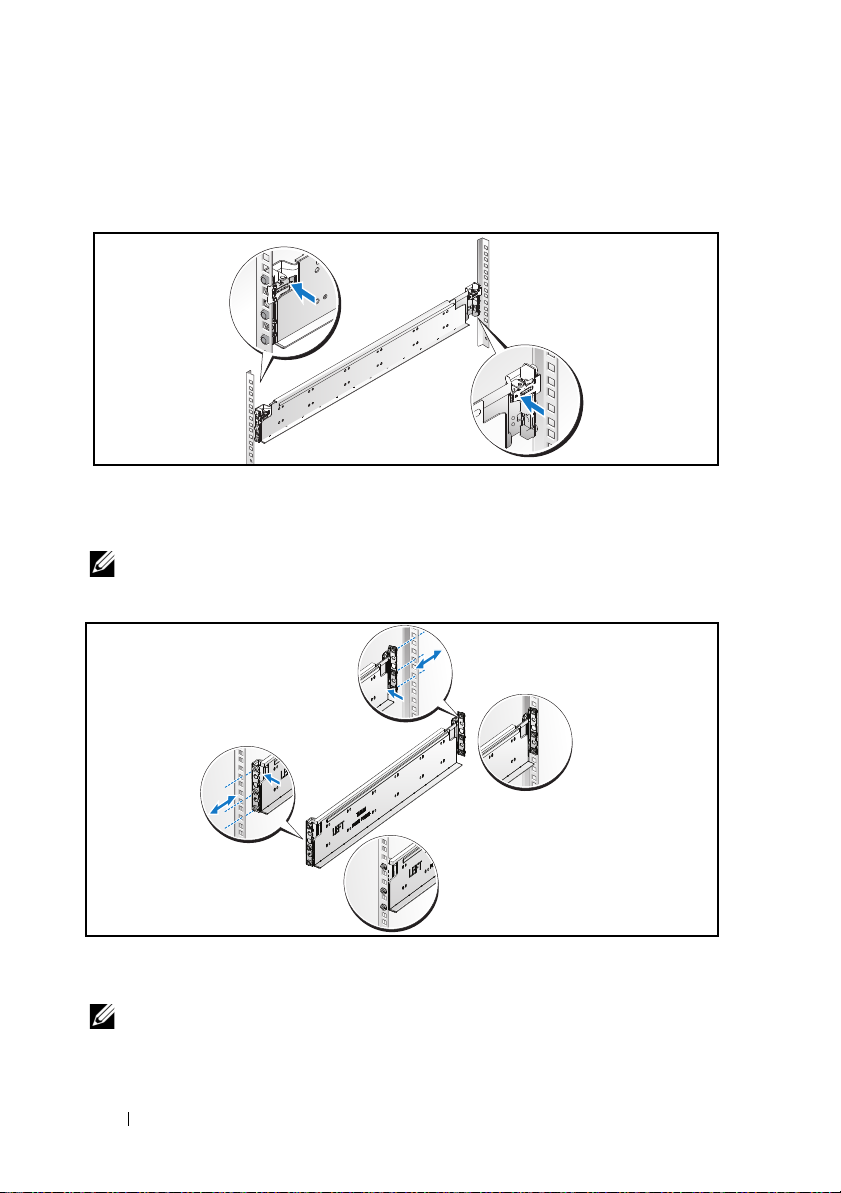
1
Front
Back
Pull on the latch release buttons on the end piece midpoints to open the
rail latches.
Figure 1-1. Unlocking the Rail Latches
2
Align the end pieces of the rails on the vertical rack flanges to seat the pegs
in the bottom hole of the first U and the top hole of the second U. Engage
the back end of the rail until the latch locks in place.
NOTE:
The rails can be used in both square-hole and round-hole racks.
Figure 1-2. Aligning the Rails on the Rack
3
Repeat steps 1 and 2 to position and seat the front end piece on the
vertical flange.
NOTE:
To remove the rails, pull on the latch release button on the end piece
midpoint and unseat each rail.
4
Installation and Configuration
Page 7

Installing the System
Empting the System Chassis
WARNING:
power supplies from the system to reduce weight.
1
Unplug the power cable from the power supply unit.
Figure 1-3. Unplugging the Power Cable from the Power Supply Unit
2
Pull out the power supply unit handle.
Figure 1-4. Releasing the Power Supply Unit Handle
Before installation, it is recommended that you remove the sleds and
3
Press down on the release latch .
Installation and Configuration
5
Page 8
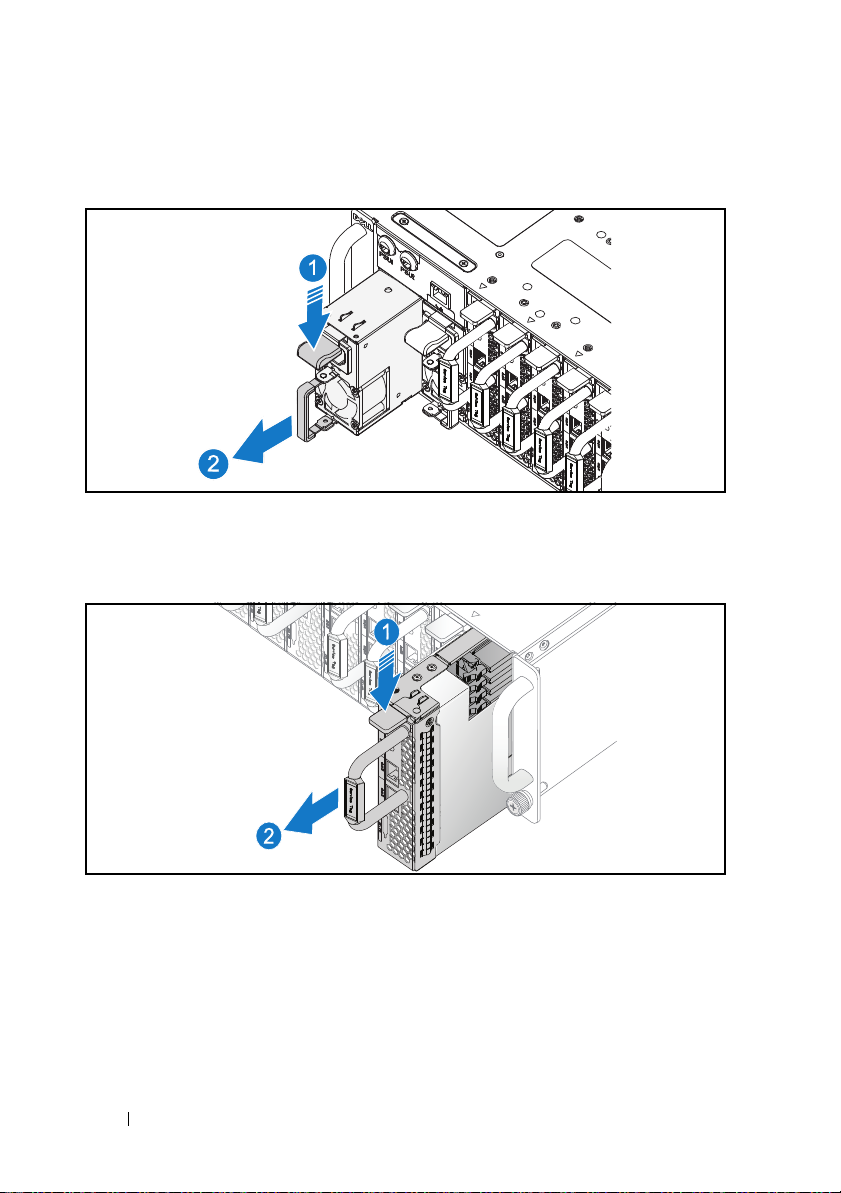
4
Pull the power supply unit out of the system .
Figure 1-5. Removing the Power Supply Unit
5
Press the release latch down .
6
Pull the sled out of the system .
Figure 1-6. Removing the Sled
6
Installation and Configuration
Page 9

Installing the System Into the Rack
WARNING:
avoid injury, do not attempt to lift the system by yourself.
1
Slide the system into the rack.
2
If present, remove the chassis stabilizer shipping bracket (optional) from
the rack.
NOTE:
chassis stabilizer shipping brackets (optional) are in place.
3
Tighten the captive thumbscrews to secure the ears of the system to the
front of the rack.
NOTE:
Figure 1-7. Securing the Chassis on the Rails
Whenever you need to lift the system, get others to assist you. To
To transport systems already installed in the rack, ensure that the two
Make sure the latch release mechanism is engaged correctly.
Installation and Configuration
7
Page 10
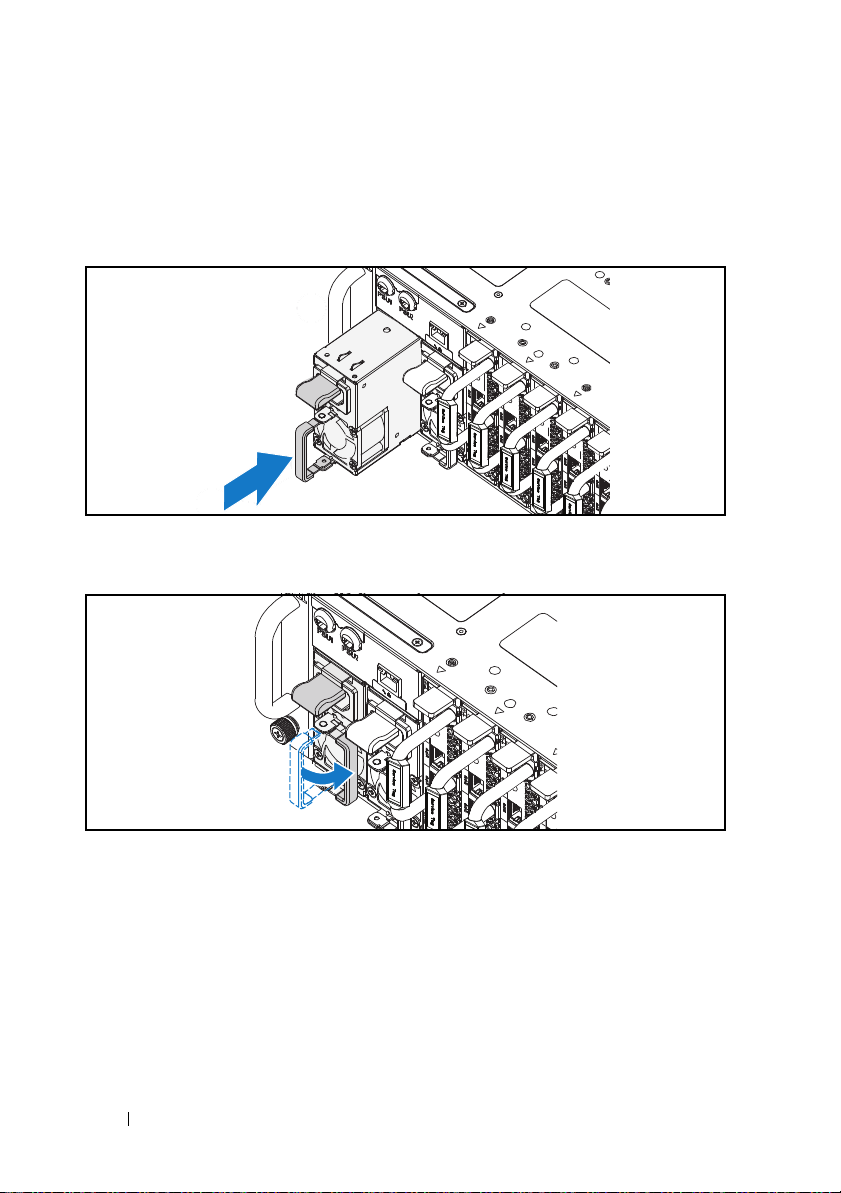
Populating the System
1
Push the power supply unit into the system until flush with the case and
the release latch locks.
Figure 1-8. Installing the Power Supply Unit
2
Close the power supply unit handle.
Figure 1-9. Securing the Power Supply Unit Handle
3
Plug the chassis power cable into the power supply unit.
8
Installation and Configuration
Page 11
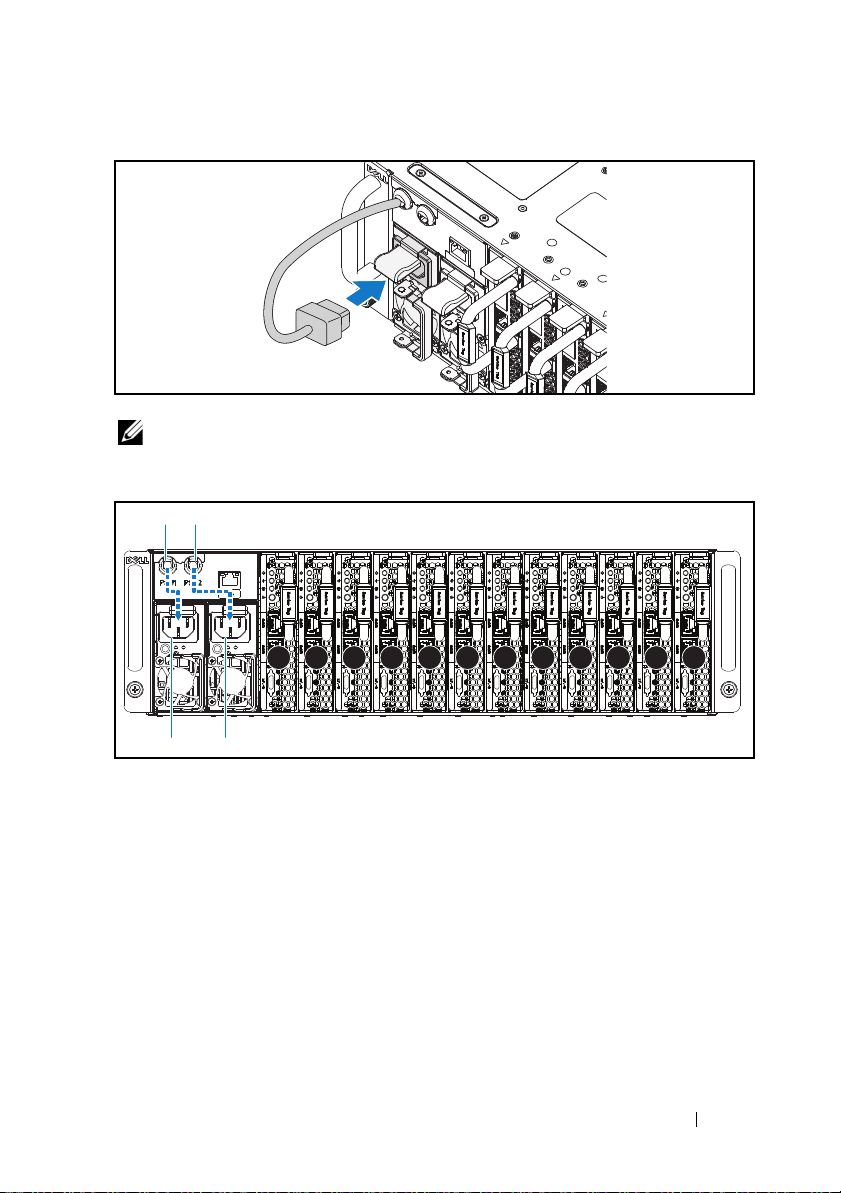
Figure 1-10. Connecting the Power Cable to the Power Supply Unit
1 2 3 4 5 6 7 8 9 10 11 12
PSU1 PSU2
PSU1 PSU2
NOTE:
The correct configuration of the integral chassis AC power cables to the
power supply unit sockets is shown in the following illustration.
Figure 1-11. Locating the Power Supply Unit Sockets
4
Push the sled into the system until flush with the case and the release latch
locks.
Installation and Configuration
9
Page 12
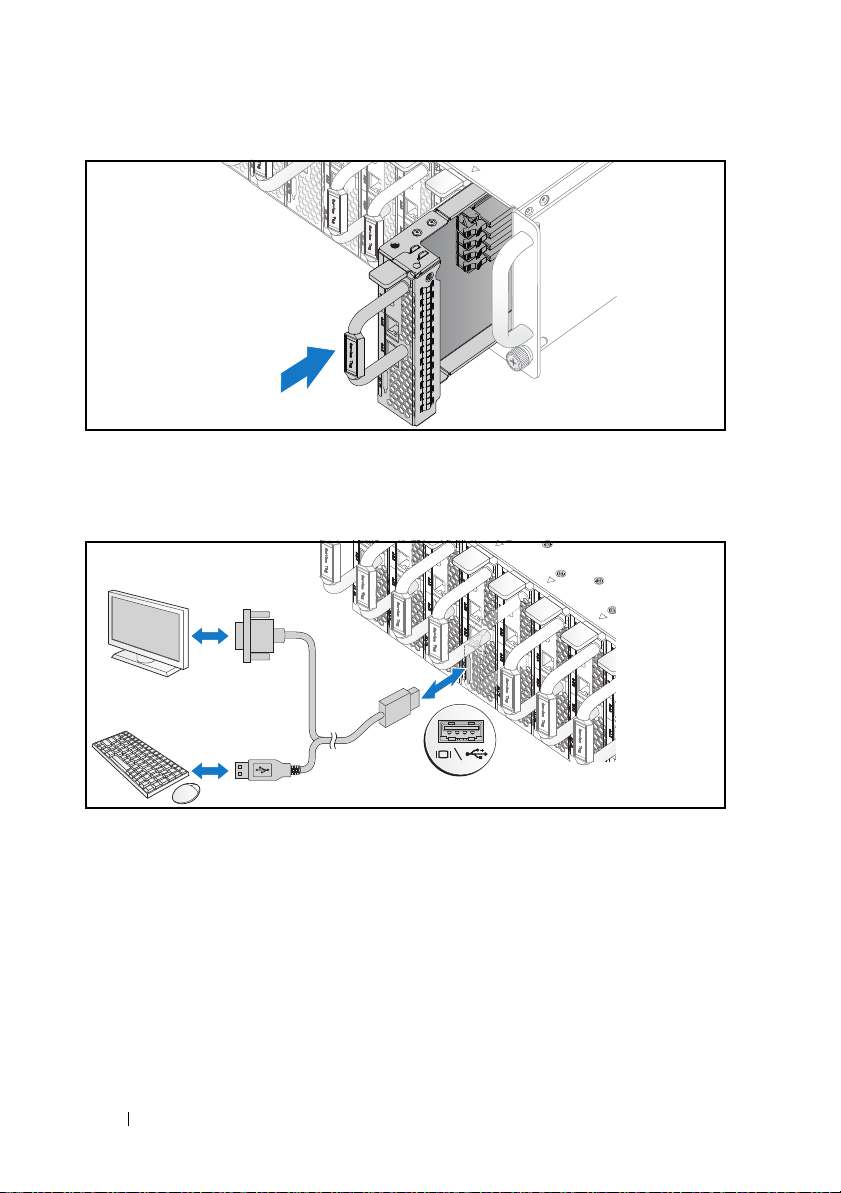
Figure 1-12. Installing the Sled
Connecting the Keyboard, Mouse, and Monitor
Figure 1-13. Connecting Perhipherals
The connector on the front of your system has an icon indicating which cable
to plug in. You can connect a keyboard, mouse, or monitor (optional).
10
Installation and Configuration
Page 13

Connecting the Power Cables
AC Port 2
AC Port 1
1
On the back of the system, connect the main power cable to the system’s
power socket.
Figure 1-14. Connecting Power Cables
2
Plug the other end of the power cable into a grounded electrical outlet or a
separate power source such as an uninterrupted power supply or a power
distribution unit.
NOTE:
AC Port 1 provides power to PSU1, AC Port 2 provides power to PSU2. For
more information, see step 3 of Populating the System.
Turning On the System
When connected to a power source the system automatically powers on.
Complete the Operating System Setup
To install an operating system for the first time, see the installation and
configuration documentation for your operating system. Be sure the
operating system is installed before installing hardware or software not
purchased with the system.
NOTE:
dell.com/ossupport.
For the latest information on supported operating systems, see
Installation and Configuration
11
Page 14
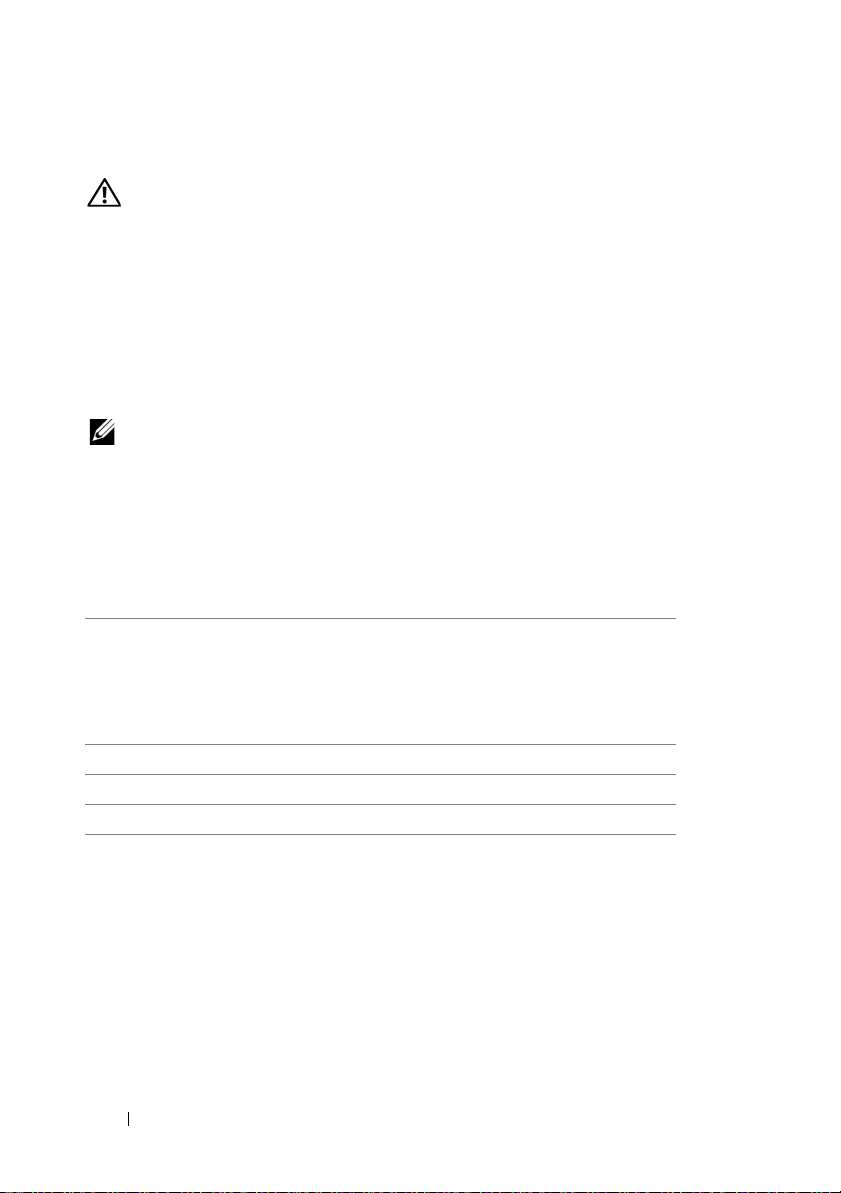
Other Information You May Need
WARNING:
system. Warranty information may be included within this document or as a
separate document.
See the safety and regulatory information that shipped with your
See the Hardware Owner’s Manual at dell.com/support/manuals for
information about system features, troubleshooting, and component
replacement.
Dell systems management application documentation provides information
about installing and using the systems management software. This document
is available online at dell.com/support/manuals.
NOTE:
Always check for updates on dell.com/support/manuals and read the
updates first because they often supersede information in other documents.
NOM Information (Mexico Only)
The following information is provided on the device described in this
document in compliance with the requirements of the official Mexican
standards (NOM):
Importer Dell Inc. de México, S.A. de C.V.
Paseo de la Reforma 2620-11° Piso
Col. Lomas Atlas
11950 México, D.F.
Model number B04S
Supply voltage 200-240 VAC
Frequency 50/60 Hz
Current consumption 9A for each power inlet
12
Installation and Configuration
Page 15
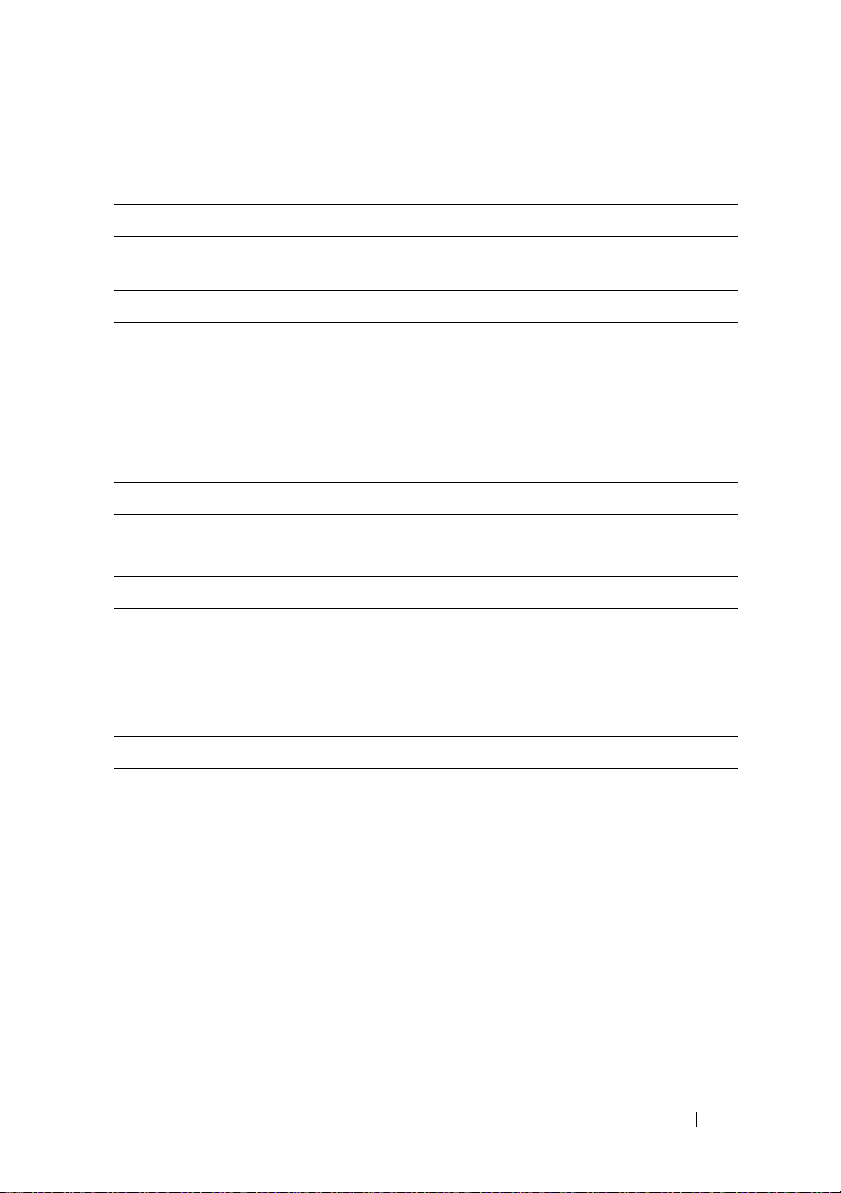
Technical Specifications
Processor (Per System Board)
Processor type Intel Xeon Processor E3-1240v3, E3-
1280v3
Memory (Per System Board)
Architecture Dual Channel Unbuffered DDR3 1600
Memory module sockets 4
Memory module capacities
Minimum RAM 2 GB
Maximum RAM 32 GB
Drives (Per System Board)
Option 1: 2.5" hard drives
Option 2: 3.5" hard drives
Connectors (Per System Board)
Front
NIC 10/100/1G (RJ45)
USB 2.0 (through optional Y-cable)
Video (through optional Y-cable)
Video
Video type AST2300
Video memor y 8 MB DDR3 SDRAM
SATA 6 Gb (4 channels)
SATA 6 Gb (2 channels)
2
2
1
Technical Specifications
13
Page 16

Power
AC power supply (per power supply)
Wa t ta g e
Vo lt ag e
Heat dissipation
Maximum inrush current
Heat Dissipation
System chassis
12-sled
Physical
Height 13 cm (5.1 in)
Width 44.7 cm (17.6 in)
Depth 75 cm (29.5 in)
Weight (loaded: maximum weight)
12 sled configuration
Weight (empty)
12 sled configuration
1400 W
200-240 VAC, 50/60 Hz
572.88 BTU/hr. max.
55 A max.
7.2 K BTU/hr. max.
48.13 kg (106.11 lbs.)
32.02 kg (70.59 lbs.)
14
Technical Specifications
Page 17
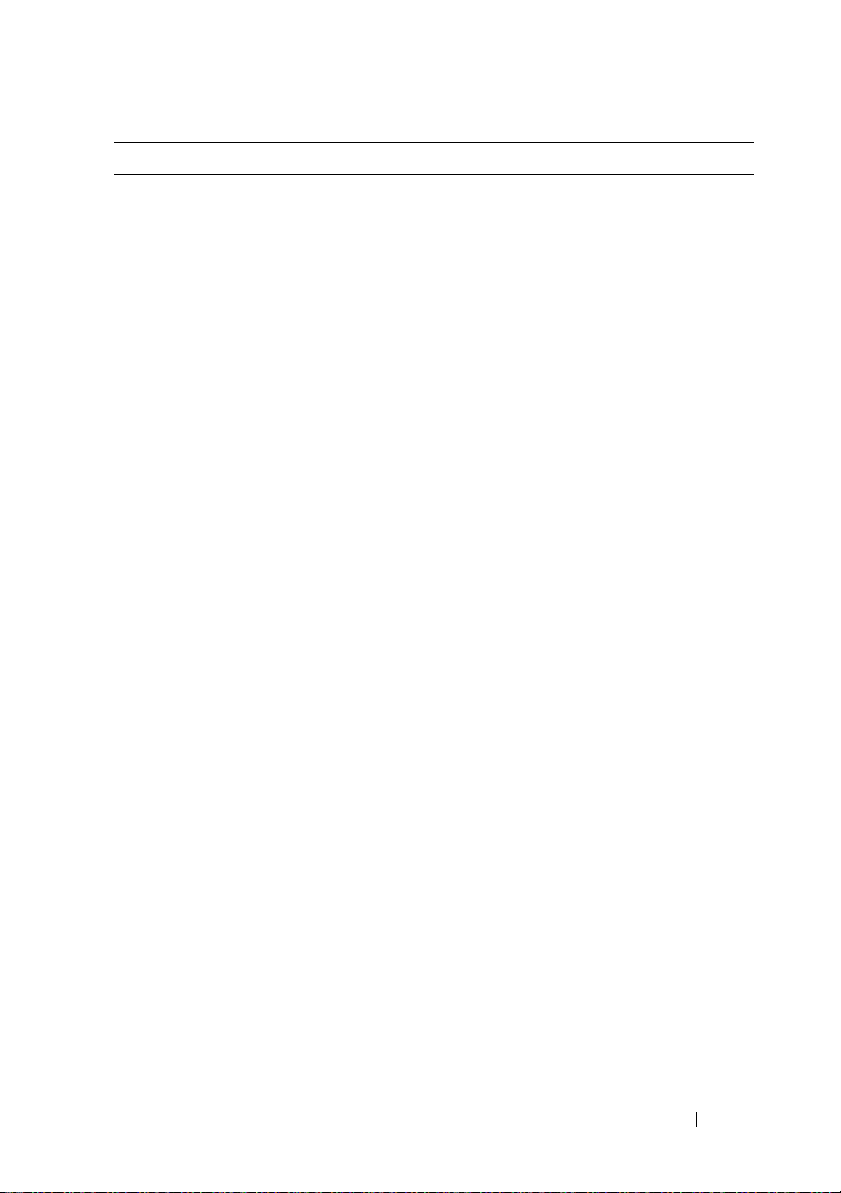
Environmental
NOTE:
For additional information about environmental measurements for specific
system configurations, see www.dell.com/environmental_datasheets.
Temperature
Operating
Storage
Relative Humidity
Operating
Storage
Maximum vibration
Operating
Storage
Maximum shock
Operating
Storage
10°C to 35°C (50°F to 95°F) with a
maximum temperature gradation of 10°C
(per hour)
NOTE:
For altitudes above 2,950 feet, the
maximum operating temperatures derated to
1°F/550 ft.
–40°C to 65°C (-40°F to 149°F) with a
maximum temperature gradation of 20°C
per hour
20% to 80% (noncondensing) with a
maximum humidity gradation of 10% per
hour
5% to 85% (noncondensing)
0.26 Grms at 5–350 Hz
1.87 Grms at 10–500 Hz for 15 minutes
One shock pulse in the positive z axis (one
pulse on each side of the system) of 31 G for
2.6 ms in the operational orientation
Six consecutively executed shock pulses in
the positive and negative x, y, and z axes
(one pulse on each side of the system) of
71 G for up to 2 ms.
Six consecutively executed shock pulses in
the positive and negative x, y, and z axes
(one pulse on each side of the system) of
22 G faired square wave pulse with velocity
change at 200 inches/second
Technical Specifications
15
Page 18
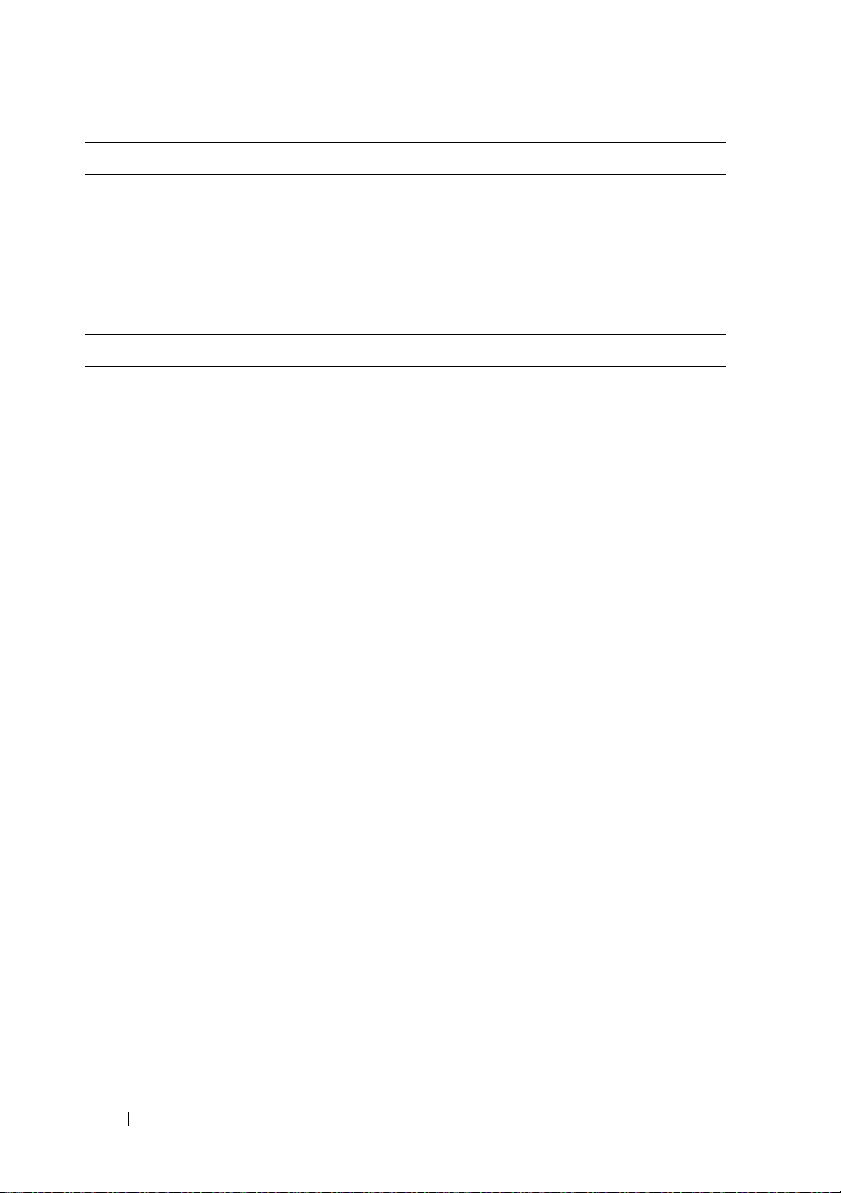
Environmental (continued)
Altitude
Operating
Storage
Airborne Contaminant Level
Class
Acoustics
Sound Power (Units: LwAd-UL,bels)
Idle in 23 ± 2°C ambient
CPU with 50% loading & HDD stress
°
in 23 ± 2
NOTE:
(1988) and measured in accordance with ISO7779 (1999).
C ambient
LwAd-UL is the upper limit sound power level (LwAd) calculated by ISO 9296
-16 to 3,048 m (-50 to 10,000 ft.)
-16 to 10,600 m (-50 to 35,000 ft.)
G1 as defined by ISA-S71.04-1985
<= 7.0
<= 7.5
16
Technical Specifications
Page 19
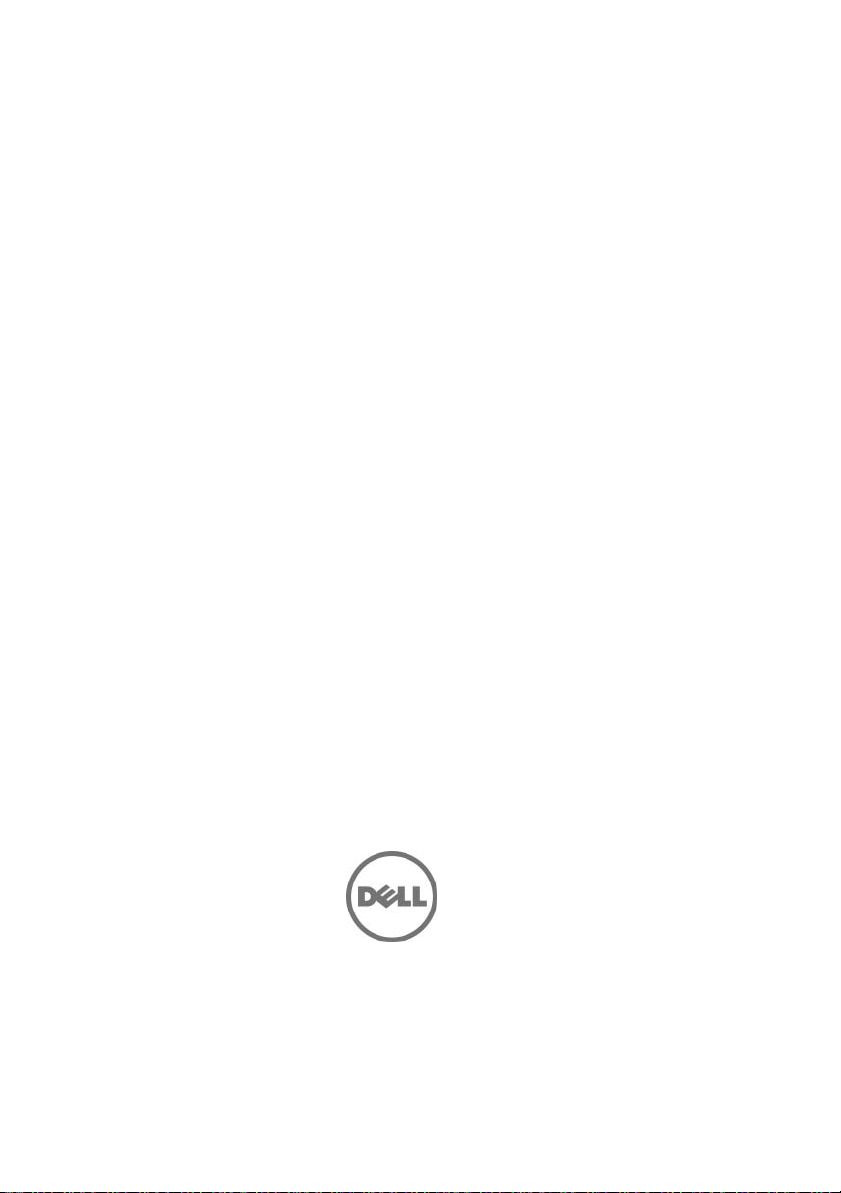
规格型号 B04S
Dell PowerEdge C5230
使用入门
Page 20

注、小心和警告
注:
“ 注 ” 表示帮助您更好地使用系统的重要信息。
小心:
“ 小心 ” 表示如果不遵循说明,就有可能损坏硬件或导致数据丢失。
警告:
“ 警告 ” 表示可能会导致财产损失、人身伤害甚至死亡。
____________________
© 2013 Dell Inc.
本文中使用的商标:
Xeon® 是 Intel Corporation
标。
Microsoft
注册商标。
区的注册商标。
XenServer
是
规格型号 B04S
2013 - 09 P/N JF9MM Rev.A00
®
VMWare, Inc.
是 Citrix Systems, Inc.
Dell™、DELL
®
和
Red Hat® 和 Red Hat Enterprise Linux® 是 Red Hat, Inc.
SUSE™ 是 Novell Inc.
在美国或其他国家/地区的注册商标或商标。
在美国和其他国家/地区的注册商标。和其他国家/地区的注册商
Windows® 是 Microsoft Corporation
徽标和
在美国和/或其他国家/地区的注册商标或商标。
PowerEdge™ 是 Dell Inc.
在美国和/或其他国家/地区的商标或
在美国和其他国家/地区的商标。
的商标。
在美国和/或其他国家/地
Citrix
Intel
®
®
和
Intel
、
Xen
VMware®
®
®
和
Page 21

小心:
受限访问位置
此服务器仅用于安装在由 IEC 60950-1: 2001 的 Cl. 1.2.7.3 定义的满足下
列两个条件的受限访问位置中:
•
仅维修人员或对该位置施加限制的理由以及应当采取的防备措施已完
全领会的用户,才可对此服务器进行访问。
•
通过同时使用工具或锁和钥匙,或其它安全手段来访问,并且由负责
此位置的授权方来控制。
安装和配置
警告:
执行下列步骤之前,请阅读并遵循系统随附的安全说明。
打开系统包装
打开系统包装并检查各个组件。
安装免工具拆装导轨解决方案
警告:
如需抬高系统时,请让别人帮您。为避免受伤,请勿尝试独自提起
系统。
警告:
系统未固定到机架上或未安装在导轨上。为避免人身伤害或系统损坏,
在安装和拆卸时,必须给系统提供足够的支撑。
警告:
为避免可能的电击伤害,机架安装需要第三根电线安全接地导体。
机架设备必须对系统提供足够的通风以维持适当冷却。
小心:
在方孔机架中安装导轨时,务必确保方形插销穿过方孔。
小心:
方形螺栓必须与机架柱对齐以正确安装。
安装和配置
19
Page 22
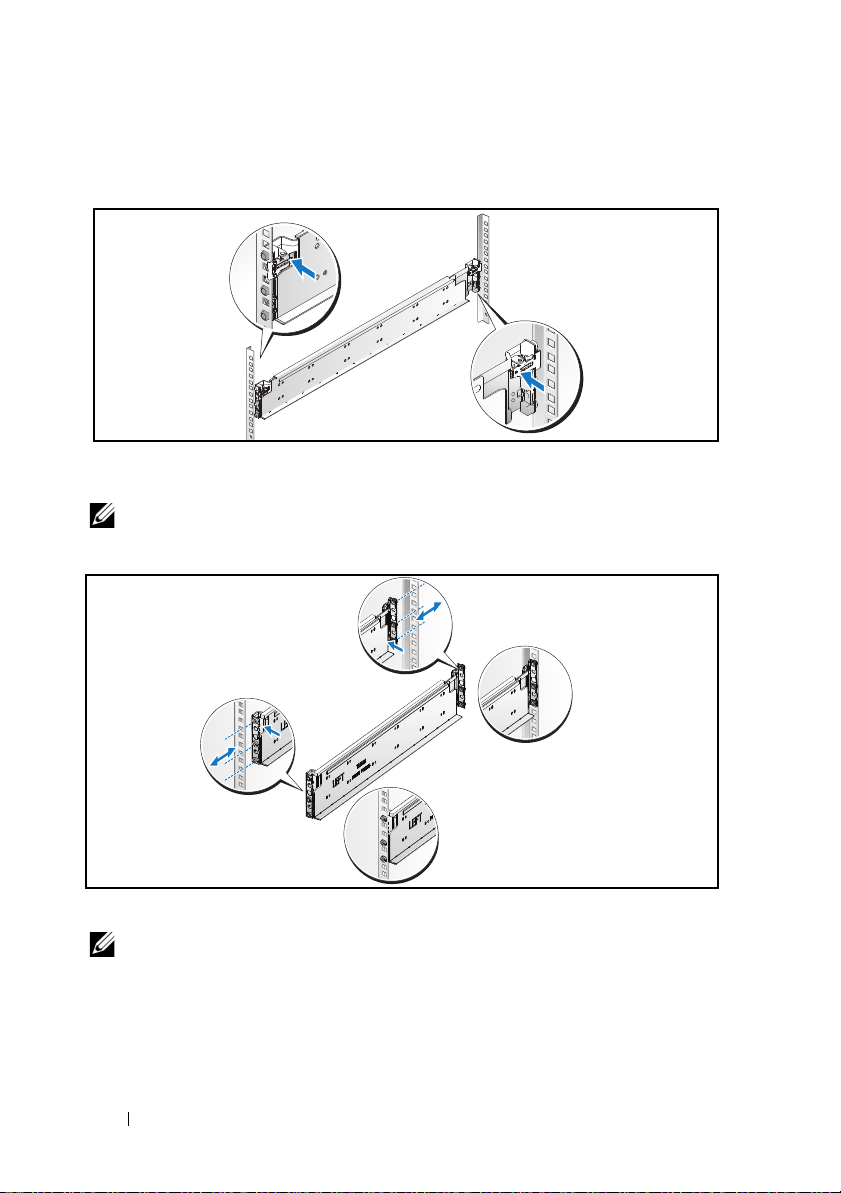
1
↙䶘
㜂䶘
拔起尾段正中央的闩锁释放按钮以打开导轨闩锁。
图:1-1. 将导轨闩锁解锁
2
在机架垂直凸缘上对齐导轨的尾段,将插销放在第一个
第二个
U
的顶孔中。使导轨后端咬合,直到闩锁锁定到位。
注:
导轨可以在方孔和圆孔机架中使用。
图:1-2. 在机架上对齐导轨
U
的底孔中和
20
3
重复步骤
注:
1 和 2
,在垂直凸缘上放置和固定前尾段。
要卸下导轨,请拔起尾段正中央的闩锁释放按钮并取出每个导轨。
安装和配置
Page 23
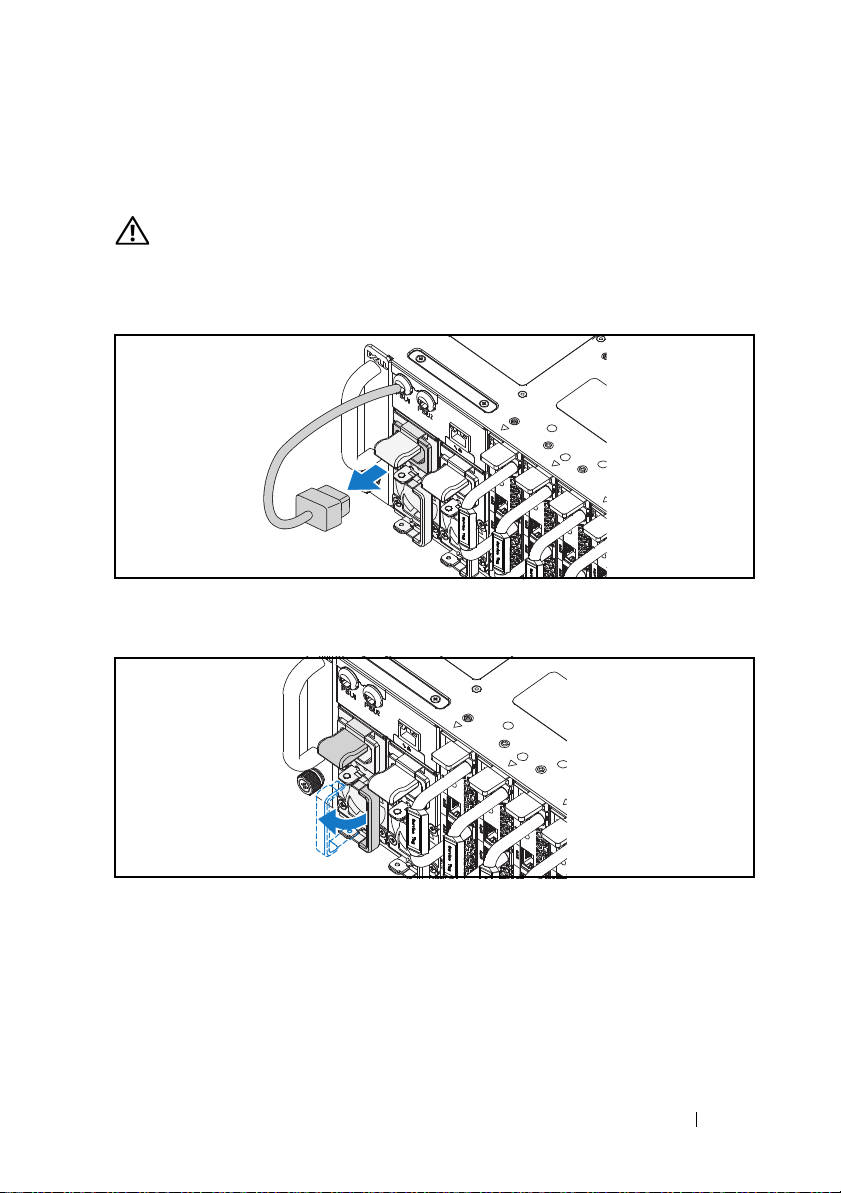
安装系统
清空系统机箱
警告:
在安装之前,建议您从系统中卸下底座和电源设备以减轻重量。
1
拔下电源设备的电源电缆。
图:1-3. 拔下电源设备的电源电缆。
2
拉出电源设备手柄。
图:1-4. 释放电源设备手柄
3
按下释放闩锁
。
安装和配置
21
Page 24
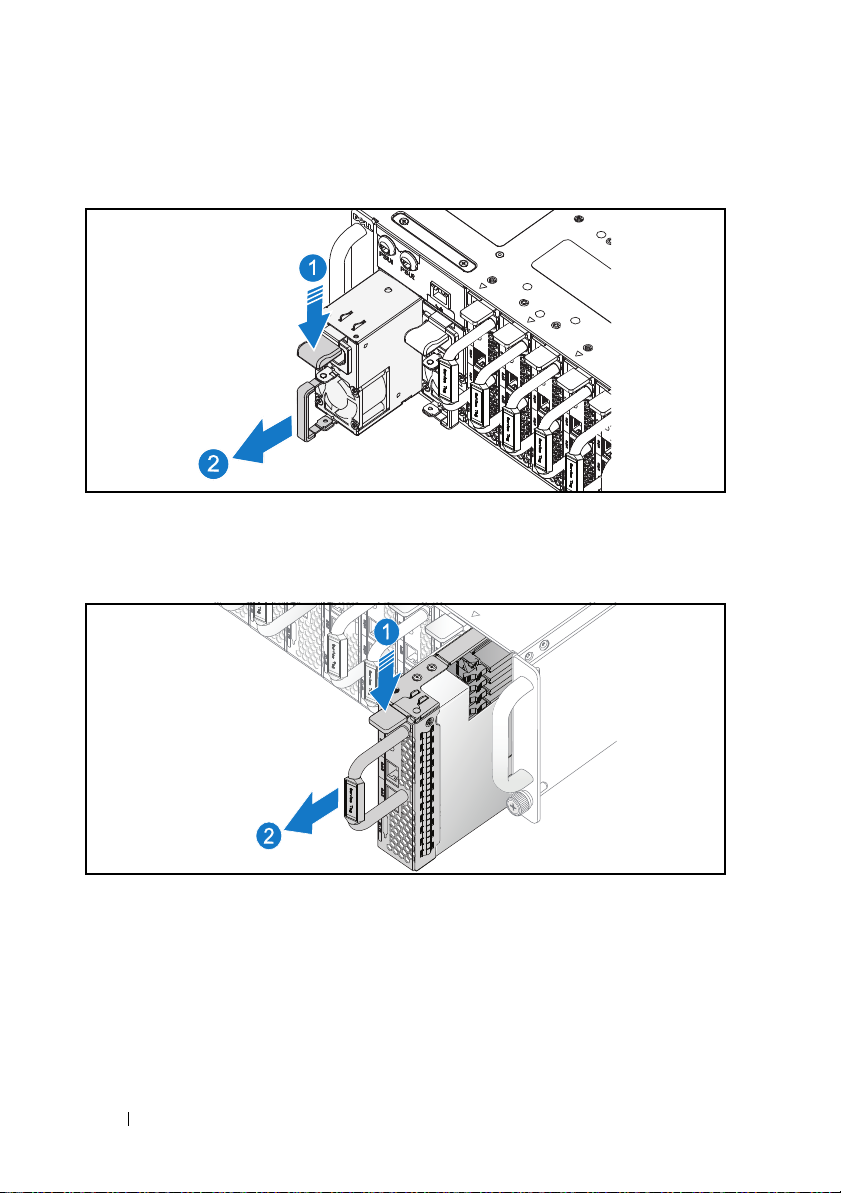
4
拉出系统中的电源设备
图:1-5. 卸下电源设备
5
按下释放闩锁
6
拉出系统中的底座
图:1-6. 卸下底座
。
。
。
22
安装和配置
Page 25
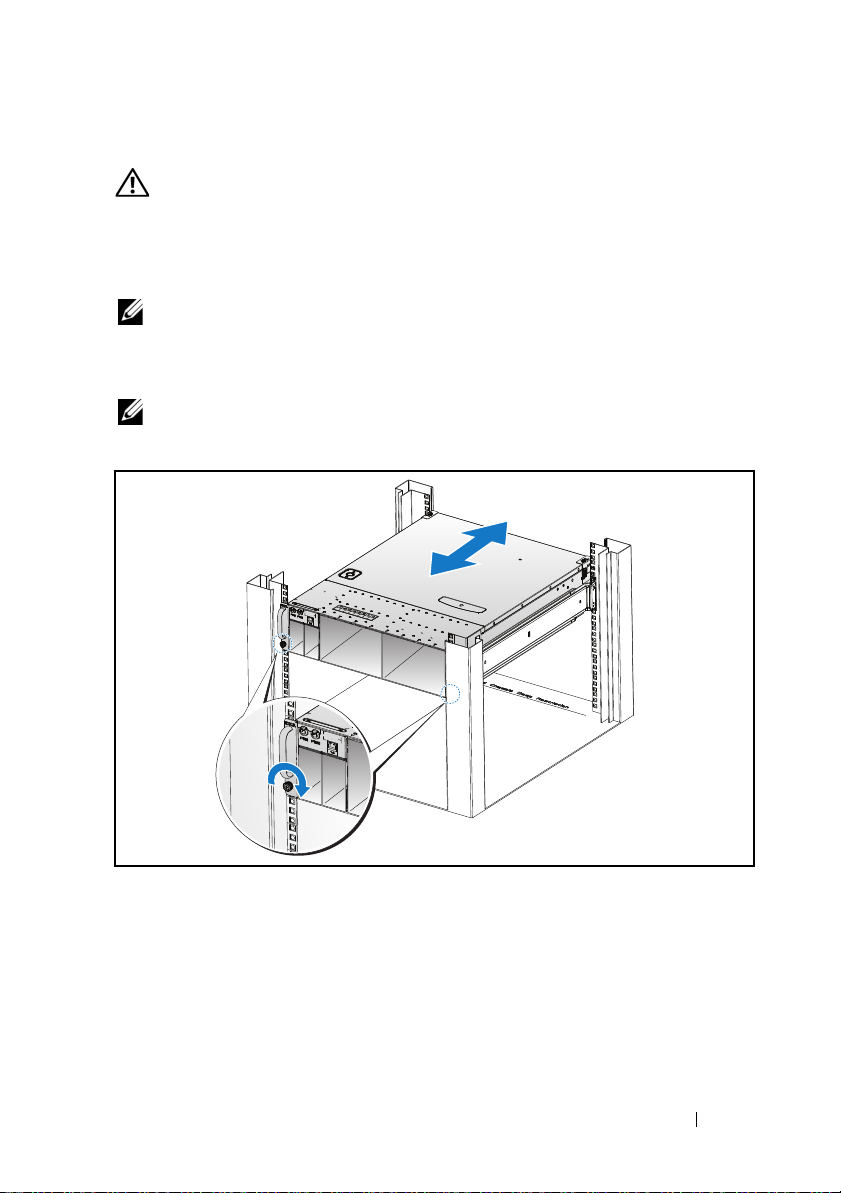
将系统安装到机架中
警告:
如需抬高系统时,请让别人帮您。为避免受伤,请勿尝试独自提起
系统。
1
将系统滑入到机架中。
2
如果存在运输时稳固机箱的支架 (可选),请将其从机架上卸下。
注:
要运输已经安装在机架上的系统,请确保两个运输时稳固机箱的支架到
位(可选)。
3
拧紧系留指旋螺钉,将系统吊耳固定到机架正面。
注:
确保闩锁释放装置正确啮合。
图:1-7. 将机箱固定到导轨上
安装和配置
23
Page 26

填充系统
1
将电源设备推入系统,直到与框架对齐并且释放闩锁锁定。
图:1-8. 安装电源设备
2
关闭电源设备手柄。
图:1-9. 固定电源设备手柄
24
安装和配置
Page 27

3
1 2 3 4 5 6 7 8 9 10 11 12
PSU1 PSU2
PSU1 PSU2
将机箱电源电缆插入电源设备。
图:1-10. 将电源电缆连接至电源设备。
注:
与电源设备插槽连接的集成机箱交流电源电缆的正确配置如下图所示。
图:1-11. 定位电源设备插槽
安装和配置
25
Page 28

4
将底座推入系统,直到与框架对齐并且释放闩锁锁定。
图:1-12. 安装底座
连接键盘、鼠标和显示器
图:1-13. 连接外围设备
系统正面的连接器上有一个图标,指示要插入的电缆。您可以连接键盘、
鼠标或显示器 (可选)。
26
安装和配置
Page 29

连接电源电缆
Ӛ⍷ㄥ2
Ӛ⍷ㄥ 1
1
在系统背面,将主电源电缆连接到系统的电源插槽。
图:1-14. 连接电源电缆
2
将电源电缆的另一端插入接地的电源插座或单独的电源,如不间断电
源设备或配电装置。
注:
AC 端口 1 为 PSU1 供电, AC 端口 2 为 PSU2 供电。有关更多信息,请参
阅步骤 3:“ 填充系统 ”。
开启系统
连接到电源时,系统自动开机。
完成操作系统安装
第一次安装操作系统时,请参阅操作系统的安装和配置说明文件。请确保
先安装操作系统,然后再安装未预装的硬件或软件。
注:
有关支持的操作系统的最新信息,请访问 dell.com/ossupport。
安装和配置
27
Page 30

可能需要的其它信息
警告:
请参阅系统随附的安全与管制信息。保修信息可能包括在该说明文
件中,也可能作为单独的说明文件提供。
有关系统功能、故障排除和组件更换的信息,请参阅
dell.com/support/manuals 上的硬件用户手册。
Dell 系统管理应用程序说明文件提供了关于安装和使用系统管理软件的信
息。该说明文件可从 dell.com/support/manuals 联机获取。
注:
请经常访问 dell.com/support/manuals 以获得更新,并首先阅读这些更
新,因为这些更新通常用于替代其他说明文件中的信息。
NOM 信息 (仅限于墨西哥)
本说明文件中述及的符合墨西哥官方标准 (NOM) 要求的设备上均具有以
下信息:
进口商
型号
电源电压
频率
电流消耗 每个电源输入插孔 9A
Dell Inc. de México, S.A.de C.V.
Paseo de la Reforma 2620-11° Piso
Col.Lomas Atlas
11950 México, D.F.
B04S
200-240 VAC
50/60 Hz
28
安装和配置
Page 31

技术规格
处理器 (每个系统板)
处理器类型 Intel Xeon 处理器 E3-1240v3,
内存 (每个系统板)
体系结构 双通道非缓冲 DDR3 1600
内存模块插槽
内存模块容量
最小 RAM
最大 RAM
驱动器 (每个系统板)
选件 1:2.5" 硬盘驱动器
选件 2:3.5" 硬盘驱动器
连接器 (每个系统板)
正面
NIC 10/100/1G (RJ45)
USB 2.0
视频 (通过可选
视频
视频类型
视频内存
电源
交流电源设备 (每个电源设备)
功率
电压
散热
最大涌入电流
(通过可选
Y
Y
形电源线)
形电源线)
E3-1280v3
4
2 GB
32 GB
SATA 6 Gb (4 个通道)
SATA 6 Gb (2 个通道)
2
2
1
AST2300
8 MB DDR3 SDRAM
1400 W
200-240 VAC, 50/60 Hz
572.88 BTU/ 小时 最大
最大为 55A
技术规格
29
Page 32

散热
系统机箱
12
底座
物理规格
高度 13 厘米 (5.1 英寸)
宽度 44.7 厘米 (17.6 英寸)
厚度 75 厘米 (29.5 英寸)
重量 (已加载:最大重量)
12 底座配置:
重量 (空置)
12 底座配置:
环境参数
注:
有关特定系统配置的环境测量值的附加信息,请参阅
www.dell.com/environmental_datasheets。
温度
运行时
存储
相对湿度
运行时
存储
最大振动
运行时
存储
7.2 K BTU/ 小时 最大
48.13 千克 (106.11 磅)
32.02 千克 (70.59 磅)
10°C 至 35°C (50°F 至 95°F),最大温度
变化梯度为每小时 10°C
注:
海拔高度在 2,950 英尺以上时,操作
温度最大降幅为 1°F/550 英尺。
–40°C 至 65°C (-40°F 至 149°F), 最 大 温
度变化梯度为每小时 20°C
20% 至 80% (非冷凝),最大湿度变化梯
度为每小时 10%
5% 至 85% (非冷凝)
5–350 Hz 时为 0.26 Grms
在 10 - 500 Hz、 1.87 Grms 时,可持续
15 分钟
30
技术规格
Page 33

环境参数 (续)
最大撞击
运行时
存储
海拔高度
运行时
存储
气载污染物级别
分类
声音
声功率 (单位:LwAd-UL,贝尔)
23 ± 2°C
23 ± 2°C
50%
注:
级 (LwAd)。
环境温度下闲置时
环境温度下
的负载和硬盘驱动器压力时
LwAd-UL 是由 ISO 9296 (1988) 计算出并根据 ISO7779 (1999) 测量的上限声功率
CPU 处于
在操作方向上, z 轴正方向可承受一个
31 G 的撞击脉冲 (系统每一面承受一个脉
冲),可持续 2.6 毫秒
x、 y 和 z 轴正负方向上可承受连续六个
71 G 的撞击脉冲 (系统每一面承受一个脉
冲),最长可持续 2 毫秒。
x、 y 和 z 轴正负方向上可承受连续六个
22 G 的整流方波撞击脉冲 (系统每一面承
受一个脉冲),速度变化为 200 英寸 / 秒
-16 至 3,048 米(-50 至 10,000 英尺)
-16 至 10,600 米(-50 至 35,000 英尺)
G1 (依据 ISA-S71.04-1985 定义的标准)
<= 7.0
<= 7.5
技术规格
31
Page 34

32
技术规格
Page 35

Model Resmi: B04S
Dell PowerEdge C5230
Mengaktifkan
Sistem Anda
Page 36

Catatan, Perhatian, dan Peringatan
CATATAN:
CATATAN menunjukkan informasi penting yang membantu Anda
mengoptimalkan penggunaan sistem Anda.
PERHATIAN:
PERHATIAN menunjukkan kemungkinan terjadinya kerusakan pada
perangkat keras atau kehilangan data jika petunjuk tidak diikuti.
PERINGATAN:
PERINGATAN menunjukkan kemungkinan kerusakan pada harta
benda, cedera diri, atau kematian.
____________________
© 2013 Dell Inc.
Merek-merek dagang yang digunakan di dalam teks ini: Dell™, logo DELL, dan PowerEdge™ adalah
merek-merek dagang dari Dell Inc. Intel
Corporation di A.S. dan negara lain. Microsoft
dagang terdaftar dari Microsoft Corporation di Amerika Serikat dan/atau negara lain. Red Hat
Red Hat Enterprise Linux
atau negara-negara lain. SUSE ™ adalah merek dagang dari Novell, Inc. di Amerika Seriat dan negaranegara lainnya. Citrix
dari Citrix Systems, Inc. di Amerika Serikat dan/atau negara-negara lainnya. VMware
dagang terdaftar dari VMware, Inc. di Amerika Serikat dan/atau negara-negara lainnya.
®
adalah merek dagang terdaftar dari Red Hat, Inc. di Amerika Serikat dan/
®
, Xen®, and XenServer® adalah merek dagang terdaftar atau merek dagang
®
dan Intel® Xeon® adalah merek dagang terdaftar dari Intel
®
dan Windows® merupakan merek dagang atau merek
®
®
adalah merek
dan
Model Resmi: B04S
2013 - 09 No. Komp. JF9MM Rev. A00
Page 37

PERHATIAN:
Server ini dimaksudkan untuk diinstal hanya di lokasi dengan akses terbatas
sesuai definisi dalam CI. 1.2.7.3 dari IEC 60950-1: 2001 yang memenuhi
kedua syarat berikut:
• Akses hanya dapat dimiliki oleh petugas servis atau pengguna yang telah
diberitahu mengenai alasan-alasan pembatasan yang diterapkan pada
lokasi tersebut dan tentang tindakan pencegahan yang harus dilakukan.
• Akses dapat dilakukan dengan menggunakan alat atau kunci dan anak
kunci, atau sarana pengaman lainnya, dan dikontrol oleh pihak berwenang
yang bertanggung jawab atas lokasi tersebut.
Lokasi Akses Terbatas
Instalasi dan Konfigurasi
PERINGATAN:
petunjuk keselamatan yang diberikan bersama sistem.
Sebelum melakukan prosedur berikut ini, bacalah dan ikuti
Membuka Kemasan Sistem
Buka kemasan sistem Anda dan kenali setiap komponen.
Memasang Solusi Rel Tanpa Alat
PERINGATAN:
membantu Anda. Untuk mencegah cedera, jangan mencoba mengangkat sistem
sendirian.
PERINGATAN:
menghindari cedera pada orang atau kerusakan pada sistem, Anda harus
menopang sistem secara memadai selama pemasangan dan pembongkaran.
PERINGATAN:
konduktor grounding untuk pemasangan rak. Peralatan rak harus memberikan aliran
udara yang memadai ke sistem untuk mempertahankan pendinginan yang mencukupi.
PERHATIAN:
memastikan bahwa pasak persegi bergeser melalui lubang persegi.
PERHATIAN:
sebagaimana mestinya.
Jika Anda perlu mengangkat sistem, mintalah orang lain untuk
Sistem belum ditempatkan pada rak atau dipasang pada rel. Untuk
Untuk menghindari bahaya kejutan listrik, diperlukan kabel ketiga
Sewaktu memasang rel di dalam rak lubang persegi, penting untuk
Baut persegi harus rata dengan tiang rak agar dapat dipasang
Instalasi dan Konfigurasi
35
Page 38

1
Depan
Belakang
Tarik tombol-tombol pelepas pengunci yang ada di tengah bagian ujung
untuk membuka pengunci-pengunci rel.
Gambar 1-1. Membuka Kait Rel
2
Sejajarkan bagian-bagian ujung dari rel pada flensa rak vertikal untuk
mendudukkan pasak-pasak pada lubang bawah U pertama dan pada
lubang atas U kedua. Sambungkan ujung belakang rel-rel sampai selot
mengunci pada tempatnya.
CATATAN:
lubang bulat.
Gambar 1-2. Mensejajarkan Rel ke Rak
Rel-rel dapat digunakan baik pada rak lubang persegi maupun pada rak
36
3
Ulangi langkah 1 sampai 2 untuk memposisikan dan mendudukkan bagian
ujung depan pada flensa vertikal.
CATATAN:
bagian ujung dan lepaskan setiap rel dari dudukannya.
Untuk melepaskan rel, tarik tombol pelepas selot yang ada di tengah
Instalasi dan Konfigurasi
Page 39

Memasang Sistem
Mengosongkan Sasis Sistem
PERINGATAN:
catu daya dari sistem untuk mengurangi beban.
1
Lepaskan kabel daya dari unit catu daya.
Gambar 1-3. Melepaskan Kabel Daya dari Unit Catu Daya
2
Tarik keluar tangkai unit catu daya.
Gambar 1-4. Melepaskan Tangkai Unit Catu Daya
Sebelum memasang, disarankan agar Anda melepaskan sled dan
3
Tekan kait pengunci .
Instalasi dan Konfigurasi
37
Page 40

4
Tarik unit catu daya ke luar sistem .
Gambar 1-5. Melepaskan Unit Catu Daya
5
Tekan kait pengunci .
6
Tarik sled keluar sistem .
Gambar 1-6. Melepaskan Sled
38
Instalasi dan Konfigurasi
Page 41

Memasang Sistem Pada Rak
PERINGATAN:
membantu Anda. Untuk mencegah cedera, jangan mencoba mengangkat sistem
sendirian.
1
Geser sistem ke dalam rak.
2
Kalau ada, lepaskan braket pengiriman penstabil sasis (chassis stabilizer
shipping bracket) (opsional) dari rak.
CATATA N:
bahwa kedua braket pengiriman penstabil sasis (opsional) telah terpasang.
3
Kencangkan captive thumbscrew (sekrup yang bisa diputar dengan jari)
untuk mengunci kuping-kuping sistem ke bagian depan rak.
CATATA N:
Gambar 1-7. Mengencangkan Sasis ke Rel
Jika Anda perlu mengangkat sistem, mintalah orang lain untuk
Untuk mengirimkan sistem yang sudah terpasang pada rak, pastikan
Pastikan mekanisme pelepas selot terpasang dengan benar.
Instalasi dan Konfigurasi
39
Page 42

Mempopulasikan Sistem
1
Dorong unit catu daya ke dalam sistem sampai rata dengan kotak
dan kait penguncinya.
Gambar 1-8. Memasang Unit Catu Daya
2
Tutup tangkai unit catu daya.
Gambar 1-9. Mengencangkan Tangkai Unit Catu Daya
3
Pasang kabel daya sasis pada unit catu daya.
40
Instalasi dan Konfigurasi
Page 43

Gambar 1-10. Menghubungkan Kabel Daya ke Unit Catu Daya
1 2 3 4 5 6 7 8 9 10 11 12
PSU1 PSU2
PSU1 PSU2
CATATA N:
catu daya (PSU) diperlihatkan dalam ilustrasi berikut ini.
Gambar 1-11. Menempatkan Soket Unit Catu Daya
4
Dorong unit catu daya ke dalam sistem sampai rata dengan kotak dan kait
Konfigurasi yang benar dari kabel daya AC sasis integral ke soket unit
penguncinya.
Instalasi dan Konfigurasi
41
Page 44

Gambar 1-12. Memasang Sled
Menghubungkan Keyboard, Mouse, dan Monitor
Gambar 1-13. Menghubungkan Peralatan
Konektor pada bagian depan sistem Anda memiliki ikon yang menunjukkan
kabel mana yang harus dipasang. Anda dapat menghubungkan keyboard,
mouse, atau monitor (opsional).
42
Instalasi dan Konfigurasi
Page 45

Menghubungkan Kabel Daya
AC Port 2
AC Port 1
1
Pada bagian belakang sistem, hubungkan kabel daya utama ke soket
daya sistem.
Gambar 1-14. Menghubungkan Kabel Daya
2
Sambungkan ujung lain kabel daya ke outlet listrik yang telah terhubung
ke ground atau ke sumber daya yang terpisah seperti catu daya bebas
gangguan (uninterrupted power supply/UPS) atau unit distribusi daya
(power distribution unit/PDU)
CATATA N:
PSU2. Untuk informasi lebih lanjut, lihat langkah 3 tentang Mempopulasikan Sistem.
AC Port 1 memberikan daya ke PSU1, ACP Port 2 memberikan daya ke
.
Mengaktifkan Sistem
Ketika terhubung ke sumber tenaga listrik, sistem akan hidup secara otomatis.
Menyelesaikan Pemasangan Sistem Operasi
Untuk memasang sistem operasi untuk pertama kalinya, lihat dokumentasi
instalasi dan konfigurasi untuk sistem operasi Anda. Pastikan bahwa sistem
operasi telah terpasang sebelum Anda memasang perangkat keras atau
perangkat lunak yang tidak dibeli bersama sistem.
CATATA N:
didukung, lihat dell.com/ossupport.
Untuk informasi terbaru mengenai sistem pengoperasian yang
Instalasi dan Konfigurasi
43
Page 46

Informasi Lain yang Mungkin Anda Perlukan
PERINGATAN:
dengan sistem Anda. Informasi garansi mungkin disertakan dalam dokumen
ini atau sebagai dokumen yang terpisah.
Lihat informasi keselamatan dan peraturan yang disertakan
Lihat Buku Panduan Pemilik Perangkat Keras di dell.com/support/manuals
untuk mendapatkan informasi mengenai fitur-fitur sistem, cara mengatasi
masalah, dan penggantian komponen.
Dokumentasi aplikasi manajemen sistem Dell memberikan informasi
mengenai instalasi dan penggunaan perangkat lunak manajemen sistem.
Dokumen ini tersedia secara online di situs dell.com/support/manuals.
CATATAN:
pembaruannya terlebih dahulu karena sering kali pembaruan tersebut
menggantikan informasi yang terdapat pada dokumen lain.
Selalu periksa pembaruan di situs dell.com/support/manuals bacalah
Informasi NOM (Hanya Meksiko)
Informasi berikut tersedia pada perangkat yang diuraikan dalam dokumen
ini untuk memenuhi persyaratan standar resmi Meksiko (NOM):
Importir Dell Inc. de México, S.A. de C.V.
Paseo de la Reforma 2620-11o Piso
Col. Lomas Atlas
11950 México, D.F.
Nomor model B04S
Tegangan suplai 200-240 VAC
Frekuensi 50/60 Hz
Konsumsi Arus 9A untuk setiap power inlet
44
Instalasi dan Konfigurasi
Page 47

Spesifikasi Teknis
Prosesor (Per Papan Sistem)
Tipe prosesor Intel Xeon Processor E3-1240v3,
E3-1280v3
Memori (Per Papan Sistem)
Arsitektur Dual Channel Unbuffered DDR3 1600
Soket modul memori 4
Kapasitas modul memori
RAM minimum 2 GB
RAM maksimum 32 GB
Drive (Per Papan Sistem)
Opsi 1: hard disk 2,5"
Opsi 2: hard disk 3,5"
Konektor (Per Papan Sistem)
Depan
NIC 10/100/1G (RJ45)
USB 2.0 (melalui kabel Y- opsional)
Video (melalui kabel Y- opsional)
Video
Tipe video AST2300
Memori video 8 MB DDR3 SDRAM
SATA 6 Gb (4 saluran)
SATA 6 Gb (2 saluran)
2
2
1
Spesifikasi Teknis
45
Page 48

Daya
Catu daya AC (per catu daya)
Watt D ay a
Te ga n ga n
Pelepasan panas
Lonjakan arus maksimum
Pelepasan Panas
Sasis sistem
12-sled
Fisik
Tinggi 13 cm (5,1 in)
Lebar 44,7 cm (17,6 in)
Panjang 75 cm (29,5 in)
Berat (bermuatan: berat maksimum)
konfigurasi 12 sled
Berat (kosong)
konfigurasi 12 sled
1400 W
200-240 VAC, 50/60 Hz
572,88 BTU/jam maksimum
Maks. 55 A
7,2 K BTU/jam maksimum
48,13 kg (106,11 pon)
32,02 kg (70,59 pon)
46
Spesifikasi Teknis
Page 49

Lingkungan
CATATA N:
konfigurasi sistem spesifik, lihat www.dell.com/environmental_datasheets.
Suhu
Pengoperasian 10°C hingga 35°C (50°F hingga 95°F) dengan
Penyimpanan
Kelembapan Relatif
Pengoperasian
Penyimpanan
Getaran maksimum
Pengoperasian
Penyimpanan
Guncangan maksimum
Pengoperasian
Penyimpanan
Untuk informasi tambahan mengenai pengukuran lingkungan untuk
gradasi suhu maksimum 10°C (per jam)
CATATA N:
suhu kerja maksimum diturunkan sebesar
1°F/550 kaki.
–40°F hingga 65°C (–40° hingga 149°F)
dengan gradasi suhu maksimum 20°C
per jam
20% sampai 80% (tanpa kondensasi) dengan
gradasi kelembapan maksimum sebesar 10%
per jam
5% hingga 85% (tanpa kondensasi)
0,26 Grms pada frekuensi 5–350 Hz
1,87 Grms pada frekuensi 10–500 Hz selama
15 menit
Satu pulsa guncangan pada sumbu z positif
(satu pulsa pada setiap sisi sistem) sebesar
31 G selama 2,6 mdet di dalam orientasi
operasional
Enam pulsa guncangan berturut-turut
pada sumbu x, y, dan z positif dan negatif
(satu pulsa pada setiap sisi sistem) sebesar
71 G untuk hingga 2 mdet.
Enam pulsa guncangan berturut-turut
pada sumbu x, y, dan z positif dan negatif
(satu pulsa pada setiap sisi sistem) sebesar
22 G pulsa gelombang persegi biasa dengan
perubahan kecepatan sebesar 200 inci/detik
Untuk ketinggian di atas 2.950 kaki,
Spesifikasi Teknis
47
Page 50

Lingkungan (lanjutan)
Ketinggian
Pengoperasian
Penyimpanan
Tingkat Pencemaran Udara
Kelas
Akustik
Daya Suara (Unit: LwAd-UL,bels)
Idle pada suhu lingkungan 23 ± 2°C
CPU dengan muatan 50% & tekanan
HDD pada suhu lingkungan
23 ± 2
°
C
CATATAN:
ISO 9296 (1988) dan diukur sesuai dengan ISO7779 (1999).
LwAd-UL adalah batas atas tingkat daya suara (LwAd) yang dihitung oleh
–16 sampai 3.048 m
(–50 sampai 10.000 kaki)
–16 sampai 10.600 m
(–50 sampai 35.000 kaki)
G1 sebagaimana didefinisikan oleh
ISA-S71.04-1985
<= 7,0
<= 7,5
48
Spesifikasi Teknis
Page 51

Dell PowerEdge C5230
はじめに
規制モデル
B04S
Page 52

メモ、注意、警告
メモ:
システムを使いやすくするための重要な情報を説明しています。
注意:
手順に従わないと、ハードウェアの損傷やデータの損失につながる可能性が
あることを示しています。
警告:
物的損害、けが、または死亡の原因となる可能性があることを示しています。
____________________
© 2013 Dell Inc.
本書に使用されている商標:
®
Intel
および
Microsoft
または登録商標です。
おける
Red Hat, Inc.
Citrix
す。
の登録商標または商標です。
たは商標です。
規制モデル
®
および
®
、
B04S
Intel
Xen®
®
Windows®
および
2013 - 09 P/N JF9MM Rev.A00
Dell™、DELL
Xeon®
は米国およびその他の国における
は米国および
Red Hat®
の登録商標です。
および
XenServer®
VMware®
Red Hat Enterprise Linux®
SUSE™
は米国および
は米国またはその他の国における
ロゴ、および
PowerEdge™ は Dell Inc.
Intel Corporation
/
またはその他の国における
は米国およびその他の国における
/
またはその他の国における
は米国および
の商標です。
の登録商標です。
Microsoft Corporation
/
またはその他の国に
Novell, Inc.
Citrix Systems, Inc.
VMware, Inc.
の登録商標ま
の商標
の商標で
Page 53

注意:
立入制限区域
このサーバーは、
次の両方の状況が適用される、アクセス制限区域へのインストールのみを対象
としています。
•
立ち入りは、その区域に制限が適用されている理由と取るべき安全措置に
ついて指導を受けているサービススタッフまたはユーザーにのみ許可され
ます。
•
立ち入りは、ツールもしくは錠と鍵、またはその他のセキュリティ手段を使
用して行い、区域を管轄する機関によって制御されます。
IEC 60950-1: 2001 の Cl.1.2.7.3
で定義されているように、
取り付けと設定
警告:
次の手順を実行する前に、システムに付属しているマニュアルの「安全にお
使いいただくために」をお読みください。
システムの開梱
システムを箱から取り出し、同梱品がすべて揃っていることを確認します。
ツールレスレールソリューションの取り付け
警告:
システムを持ち上げる必要がある場合は、必ずだれかの手を借りてくださ
い。けがを防ぐため、決してシステムを一人で持ち上げようとしないでください。
警告:
システムはラックに固定されておらず、レールに取り付けられてもいませ
ん。人身傷害やシステムの損傷を避けるため、取り付けと取り外しの際にはシステ
ムを十分に支えてください。
警告:
感電の危険を避けるため、ラックの取り付けには第
です。適切な通気による冷却効果を維持するために、ラック装置からシステムに十
分な空気の流れが必要です。
注意:
レールを角型穴のラックに取り付ける際には、角型のペグを角型の穴に確実
に挿入することが重要です。
注意:
角スタッドを正しく取り付けるには、ラックの柱と完全に揃っている必要が
あります。
3
種安全用接地線が必要
取り付けと設定
51
Page 54

1
๓㠃
⫼㠃
レールラッチを開くには、エンドピースの中央にあるラッチリリースボタン
を引きます。
図 1-1.
レールラッチのロック解除
2
レールのエンドピースを垂直ラックフランジに合わせ、ペグを
の最下部の穴と
2
番目の
U
の最上部の穴に入れます。ラッチが所定の位置
にロックされるまで、レールの後端をはめ込みます。
メモ:
レールは角型穴と丸型穴の両方のラックに使用できます。
図 1-2.
ラック上でのレールの位置合わせ
1
番目の
U
3
手順
1 ~ 2
ます。
メモ:
レールを取り外すには、エンドピースの中央にあるラッチリリースボタンを
引いて各レールを外します。
52
取り付けと設定
を繰り返して、前面のエンドピースを垂直フランジに取り付け
Page 55

システムの取り付け
システムシャーシを空にする
警告:
重量を減らすため、取り付け前にスレッドと電源装置をシステムから取り外
すことをお勧めします。
電源装置ユニットから電源ケーブルを外します。
1
図 1-3.
図 1-4.
電源装置ユニットからの電源ケーブルの取り外し
2
電源装置ユニットのハンドルを引き出します。
電源装置ユニットのハンドルの解放
3
リリースラッチ を押し下げます。
取り付けと設定
53
Page 56

4
電源装置ユニットをシステム から引き出します。
図 1-5.
図 1-6.
電源装置ユニットの取り外し
5
リリースラッチ を押し下げます。
6
スレッドをシステム から引き出します。
スレッドの取り外し
54
取り付けと設定
Page 57

ラックへのシステムの取り付け
警告:
システムを持ち上げる必要がある場合は、必ずだれかの手を借りてくださ
い。けがを防ぐため、決してシステムを一人で持ち上げようとしないでください。
システムをラックに挿入します。
1
2
オプションのシャーシスタビライザのシッピングブラケットが取り付けられ
ている場合は、ラックから取り外します。
メモ:
ラックに取り付け済みのシステムを移動する場合は、2 つのシャーシスタビ
ライザシッピングブラケット(オプション)が取り付けられていることを確認して
ください。
3
拘束蝶ネジを締めて、システムの両側をラックの前面に固定します。
メモ:
ラッチリリース機構が正しく固定されていることを確認してください。
図 1-7.
レールへのシャーシの固定
取り付けと設定
55
Page 58

システムの装着
ケースの表面と平らに揃い、リリースラッチがロックするまで、電源装置
1
ユニットをシステムに押し入れてください。
図 1-8.
図 1-9.
電源装置ユニットの取り付け
2
電源装置ユニットのハンドルを閉じます。
電源装置ユニットのハンドルの固定
3
シャーシの電源ケーブルを電源装置ユニットに接続します。
56
取り付けと設定
Page 59

図 1-10.
1 2 3 4 5 6 7 8 9 10 11 12
PSU1 PSU2
PSU1 PSU2
図 1-11.
電源装置ユニットへの電源ケーブルの接続
メモ:
シャーシのインテグラル
正しい接続構成は下図のとおりです。
電源装置ユニットソケットの位置の確認
AC
電源ケーブルの電源装置ユニットソケットへの
4
スレッドをシステムに挿入します。ケースと同一面になり、リリースラッチ
がロックするまで押し込んでください。
取り付けと設定
57
Page 60

図 1-12.
スレッドの取り付け
キーボード、マウス、およびモニタの接続
図 1-13.
システム前面のコネクタには、どのケーブルを接続するかを示すアイコンがあ
ります。キーボード、マウス、またはモニタ(オプション)を接続します。
周辺機器の接続
58
取り付けと設定
Page 61

電源ケーブルの接続
AC 䝫䞊䝖 2
AC 䝫䞊䝖 1
1
システムの背面で、メイン電源ケーブルをシステムの電源ソケットに接続し
ます。
図 1-14.
2
電源ケーブルの接続
電源ケーブルのもう一方の端をアースされたコンセント、または無停電電源
装置や配電装置などの個別の電源に接続します。
AC
ポート
メモ:
については、「システム内への取り付け」の手順
1 は PSU1 に、AC
ポート
2 は PSU2
3
に電力を供給します。詳細
を参照してください。
システムの電源投入
電源に接続すると、システムの電源が自動的にオンになります。
OS
のセットアップの完了
OS
を初めてインストールする場合は、お使いの
関するマニュアルを参照してください。システムとは別途に購入したハード
ウェアやソフトウェアのインストールは、
を確認してから行ってください。
メモ:
対応
OS
ください。
の最新情報については、
OS
のインストールと設定に
OS
がインストール済みであること
dell.com/ossupport
を参照して
取り付けと設定
59
Page 62

その他の情報
システムに付属のマニュアルで安全および認可機関に関する情報を参照して
警告:
ください。保証情報は、このマニュアルに含まれている場合と、別の文書として付
属する場合があります。
システムの機能、トラブルシューティング、コンポーネントの交換については、
dell.com/support/manuals
(ハードウェアオーナーズマニュアル)を参照してください。
Dell
システム管理アプリケーションのマニュアルでは、システム管理ソフト
ウェアのインストール方法と使い方を説明しています。この文書は
dell.com/support/manuals
メモ:
アップデートには他の文書の内容を差し替える情報が含まれている場合がよ
くあることから、
常に確認し、最初にお読みください。
dell.com/support/manuals
にある『
からオンラインで入手できます。
Hardware Owner’s Manual
でアップデートがないかどうかを
』
NOM
以下は、メキシコの公式規格(
関する情報を提示したものです。
輸入者
モデル番号
供給電圧
周波数
消費電力
情報(メキシコのみ)
NOM
)に従い、本書で説明されている装置に
Dell Inc. de México, S.A.de C.V.
Paseo de la Reforma 2620-11° Piso
Col.Lomas Atlas
11950 México, D.F.
B04S
200 ~ 240 VAC
50/60 Hz
各入力につき
9A
60
取り付けと設定
Page 63

仕様
プロセッサ(各システム基板につき)
プロセッサのタイプ
メモリ(各システム基板につき)
アーキテクチャ デュアルチャネルバッファ無し
メモリモジュールソケット
メモリモジュールの容量
最小
RAM
最大
RAM
ドライブ(各システム基板につき)
1:2.5
オプション
オプション
コネクタ(各システム基板につき)
前面
NIC 10/100/1G(RJ45
USB 2.0
ビデオ(オプションの
ビデオ
ビデオのタイプ
ビデオメモリ
インチハードドライブ
2:3.5
インチハードドライブ
(オプションの
)
Y
ケーブル経由)
Y
ケーブル経由)
Intel Xeon
プロセッサ
E3-1280v3
DDR3 1600
4
2 GB
32 GB
SATA 6 Gb (4
SATA 6 Gb (2
チャネル)
チャネル)
2
2
1
AST2300
8 MB DDR3 SDRAM
E3-1240v3
、
仕様
61
Page 64

電源
AC
電源装置(各電源装置ごと)
ワット数
電圧
熱消費
最大突入電流
熱消費
システムシャーシ
12
スレッド
サイズと重量
縦幅
横幅
奥行き
重量(フル構成)
12
スレッド構成
重量(空の状態)
12
スレッド構成
1400 W
200 ~ 240 VAC、50/60 Hz
572.88 BTU/ 時
最大
55 A
7.2 K BTU/ 時
最大
最大
13 cm
44.7 cm
75 cm
48.13 kg
32.02 kg
62
仕様
Page 65

環境
メモ
:
特定のシステム構成でのその他の環境条件の詳細については、
www.dell.com/environmental_datasheets
温度
動作時
1
時間当たり最大
メモ
大温度は、
保存時
相対湿度
動作時
保存時
最大振動
動作時
保存時
最大衝撃
動作時
保存時
1
時間当たり最大
1
時間当たり最大
~
20
5 ~ 85
5 ~ 350 Hz で 0.26 Grms
15
分間にわたり
z
軸の正方向に
(システムの各面に対して
x、y、z
下の
パルス)
1
x、y、z
速度変化で、
6
連続衝撃パルス(システムの各面に対して
1
パルス)
を参照してください。
:
高度が
900 m
300 m
80
パーセント(結露しないこと)
パーセント(結露しないこと)
2.6
軸の正および負方向に
6
連続衝撃パルス(システムの各面に対して
軸の正および負方向に、
22 G
10 °C
の温度変化で
を超えると、動作時の許容最
ごとに
1 °C
20 °C
の温度変化で
10
パーセントの湿度変化で
10 ~ 35 °C
ずつ低下します。
-40 ~ 65 °C
10 ~ 500 Hz で1.87 Grms
ミリ秒で
フェア-ドスクエアパルス波の
31 G の 1
1
パルス)
71 G で 2
200
衝撃パルス
ミリ秒以
インチ
/
秒の
仕様
63
Page 66

環境(続き)
高度
動作時
保存時
空気汚染物質レベル
クラス
音響
音響パワー(単位:
周囲温度
周囲温度
CPU & HDD
メモ
従って測定した上限音響パワーレベル(
23 ± 2°C
23 ± 2°C で 50%
: LwAd-UL
LwAd-UL
でアイドル状態
ストレス
は、
ISO 9296(1988
、ベル)
負荷の
-16 ~ 3,048 m(-50 ~ 10,000
-16 ~ 10,600 m
G1(ISA-S71.04-1985
の定義による)
<= 7.0
<= 7.5
年)によって算出し、
LwAd
)です。
ISO7779(1999
フィート)
年)に
64
仕様
Page 67

규정 모델 : B04S
Dell PowerEdge C5230
시스템
시작하기
Page 68

주 , 주의 및 경고
주:
주는 시스템을 보다 효율적으로 사용하는데 도움이 되는 정보를 제공합
니다 .
주의:
주의는 지침을 준수하지 않을 경우의 하드웨어 손상이나 데이터 손실
위험을 설명합니다 .
경고:
경고는 재산상의 피해나 심각한 부상 또는 사망을 유발할 수 있는 위험
이 있음을 알려줍니다 .
____________________
© 2013 Dell Inc.
본 설명서에 사용된 상표인
®
Intel
Xeon®은 미국 및 기타 국가에서
®
Windows
Red Hat
입니다
는 미국 및/또는 기타 국가에서
미국 또는 기타 국가에서
규정 모델 : B04S
2013 - 09 P/N JF9MM Rev. A00
는 미국 및/또는 기타 국가에서
®
및 Red Hat Enterprise Linux®는 미국 및/또는 기타 국가에서
. SUSE™는 미국 및 기타 국가에서
Dell™, DELL 로고 및 PowerEdge™는
Citrix Systems, Inc.의 등록 상표 또는
VMWare, Inc.의 등록 상표 또는
Intel Corporation의 등록
Microsoft Corporation의 상표 또는 등록
Novell Inc.의
상표입니다
Dell Inc.의
상표입니다
상표입니다
Red Hat, Inc.의 등록
. Citrix®, Xen® 및 XenServer
상표입니다
.
상표이며
. Microsoft® 및
, Intel® 및
상표입니다
. VMware®는
상표
.
®
Page 69

주의:
제한 접근 지역
본 서버는 다음 두 조건이 적용되는 IEC 60950-1: 2001 의 Cl. 1.2.7.3 에 정
의된 제한 접근 지역에서만 설치하도록 고안되었습니다 .
•
해당 지역에 적용되는 제한 사유 및 취해야 할 모든 예방 조치에 관해 지
도를
받은
서비스 기술자 또는 사용자만 액세스할 수 있습니다
접근은 도구, 자물쇠와 키 또는 다른 보안 수단을 사용하여 이루어지며
•
지역 담당 책임자에 의해 제어됩니다
.
.
설치 및 구성
경고:
다음 절차를 수행하기 전에 시스템과 함께 제공되는 안전 지침을 검토
하십시오 .
시스템 포장 풀기
시스템 포장을 풀고 각 항목을 확인합니다 .
도구를 사용하지 않은 레일 솔루션 설치
경고:
시스템을 옮겨야 하는 경우에는 반드시 다른 사람의 도움을 받으십
시오 . 부상당할 우려가 있으므로 시스템을 혼자 들지 마십시오 .
,
경고:
시스템은 랙에 고정되거나 레일에 장착되어 있지 않습니다 . 부상이나
시스템 손상을 방지하려면 설치 또는 제거 시 시스템을 적절한 방법으로 지지
해야 합니다 .
경고:
전기 충격의 위험을 방지하려면 랙 설치 시 세 번째 와이어 안전 접지
전도체가 필요합니다 . 랙 장비는 알맞은 냉각을 유지하기 위해 시스템에 충
분한 공기 흐름을 제공해야 합니다 .
주의:
사각 구멍 랙에 레일을 설치할 때는 사각 페그가 사각 구멍을 통과해
야 합니다 .
주의:
올바로 설치되려면 사각형 고정 나사가 랙 포스트와 일직선이 되어야
합니다 .
설치 및 구성 67
Page 70

1끝 부분 중간
ʵ
그림:1-1. 레일 래치 잠금 해제
2
레일의 끝 부분을 수직 랙 플랜지에 맞추어 첫 번째 U의 아래쪽 구멍 및
지점에 있는 래치 분리 단추를 당겨 레일 래치를 엽니다
두 번째 U의 위쪽 구멍에 페그를 장착합니다. 래치가 제자리에 고정될
때까지 레일의 뒤쪽 끝을 고정합니다
주:
레일은 사각형 구멍 및 원형 구멍 랙 모두에 사용할 수 있습니다 .
그림:1-2. 랙에 레일 맞춤
.
.
31 및 2단계를 반복하여 수직 플랜지에 앞쪽 끝 부분을 맞춰 장착합니다
주:
레일을 분리하려면 끝 부분 중간 지점에 있는 분리 래치 단추를 당겨 각
레일을 분리합니다 .
68
설치 및 구성
.
Page 71

시스템 설치
시스템 섀시 비우기
경고:
설치 전에 무게를 줄이기 위해 시스템에서 슬레드 및 전원 공급 장치를
분리하는 것이 좋습니다 .
1
전원 공급 장치에서 전원 케이블을 뽑습니다
그림:1-3. 전원 공급 장치에서 전원 케이블 분리
2
전원 공급 장치 핸들을 밖으로 잡아당깁니다
그림:1-4. 전원 공급 장치 핸들 분리
.
.
3
분리 래치를 아래로 누릅니다.
설치 및 구성 69
Page 72

4
전원 공급 장치를 당겨 시스템에서 분리합니다
그림:1-5. 전원 공급 장치 분리
5
분리 래치를 아래로 누릅니다
6
슬레드를 당겨 시스템에서 분리합니다
그림:1-6. 슬레드 분리
.
.
.
70
설치 및 구성
Page 73

랙에 시스템 설치
경고:
시스템을 옮겨야 하는 경우에는 반드시 다른 사람의 도움을 받으십시
오 . 부상당할 우려가 있으므로 시스템을 혼자 들지 마십시오 .
1
시스템을 랙에 밀어 넣습니다
2
해당하는 경우, 랙에서 섀시 고정 장치 운송 브래킷(선택 사양)을 제거
합니다
주:
브래킷 ( 선택 사양 ) 이 제자리에 있는지 확인합니다 .
3
조임 나사를 조여 시스템 모서리를 랙 전면에 고정합니다
주:
그림:1-7. 레일에서 섀시 고정
.
랙에 이미 설치되어 있는 시스템을 옮기려면 2 개의 섀시 고정 장치 운송
래치 분리 메커니즘이 올바로 끼워져 있는지 확인합니다 .
.
.
설치 및 구성 71
Page 74

시스템 채우기
1
케이스 및 분리 래치 잠금 장치와 일직선이 될 때까지 전원 공급 장치를
시스템 안으로 밀어 넣습니다
그림:1-8. 전원 공급 장치 설치
2
전원 공급 장치 핸들을 닫습니다
그림:1-9. 전원 공급 장치 핸들 고정
.
.
72
설치 및 구성
Page 75

3
1 2 3 4 5 6 7 8 9 10 11 12
PSU1 PSU2
PSU1 PSU2
섀시 전원 케이블을 전원 공급 장치에 꽂습니다
그림:1-10. 전원 공급 장치에서 전원 케이블 연결
주:
전체 섀시 AC 전원 케이블을 전원 공급 장치 소켓에 올바로 연결하는 구
성이 다음 그림에 나와 있습니다 .
그림:1-11. 전원 공급 장치 소켓 찾기
.
설치 및 구성 73
Page 76

4
케이스 및 분리 래치 잠금 장치와 일직선이 될 때까지 슬레드를 시스템
안으로 밀어 넣습니다
그림:1-12. 슬레드 설치
.
키보드 , 마우스 및 모니터 연결
그림:1-13. 주변 장치 연결
시스템 전면의 커넥터에는 각 커넥터에 연결될 케이블을 표시하는 아이콘
이 있습니다 . 키보드 , 마우스 또는 모니터 ( 선택 사양 ) 를 연결합니다 .
74
설치 및 구성
Page 77

전원 케이블 연결
AC 㒖㍢ 2
AC 㒖㍢ 1
1
시스템 후면에서 주 전원 케이블을 시스템의 전원 소켓에 연결합니다
그림:1-14. 전원 케이블 연결
2
전원 케이블의 반대쪽 끝을 접지된 전원 콘센트나, 무정전 전원 공급 장
치
또는 배전
주:
AC 포트 1 은 PSU1 에 전원을 공급하고 , AC 포트 2 는 PSU2 에 전원을 공
급합니다 . 자세한 내용은 시스템 채우기의 3 단계를 참조하십시오 .
장치와 같은 별도의 전원에 연결합니다
.
시스템 켜기
전원에 연결되면 시스템이 자동으로 켜집니다 .
.
운영 체제 설치 완료
운영 체제를 처음 설치하려면 운영 체제 설치 및 구성 설명서를 참조하십
시오 . 시스템과 함께 구입하지 않은 하드웨어 또는 소프트웨어를 설치하
기 전에 운영 체제가 설치되어 있는지 확인하십시오 .
주:
지원되는 운영 체제에 대한 최신 정보는 dell.com/ossupport 를 참조하십
시오 .
설치 및 구성 75
Page 78

기타 필요한 정보
경고:
시스템과 함께 제공된 안전 및 규제 정보를 참조하십시오 . 보증 정보
는 이 문서에 포함되거나 별도의 문서로 제공될 수 있습니다 .
시스템 기능, 문제 해결 및 구성 요소 교체에 대한 내용은 하드웨어 소유자
매뉴얼 (dell.com/support/manuals) 를 참조하십시오 .
Dell 시스템 관리 응용프로그램 설명서에서는 시스템 관리 소프트웨어를
설치하고 사용하는 방법에 대한 정보를 제공합니다 . 이 문서는
dell.com/support/manuals 에서 제공됩니다 .
주:
업데이트는 종종 기타 설명서의 내용을 갱신하므로 항상
dell.com/support/manuals 에서 업데이트를 확인하고 우선적으로 읽으십시오 .
NOM 정보 ( 멕시코에만 해당 )
다음 정보는 공식 멕시코 표준 (NOM: Official Mexican Standards) 을 준수
하는 본 문서에 기술된 장치에 대한 내용입니다 .
수입업체 :
모델 번호
공급 전압
주파수
전류 소비량 9A( 각 전원 입구당 )
Dell Inc. de México, S.A. de C.V.
Paseo de la Reforma 2620-11° Piso
Col. Lomas Atlas
11950 México, D.F.
B04S
200 ~ 240VAC
50/60Hz
76
설치 및 구성
Page 79

기술 사양
프로세서 ( 시스템 보드당 )
프로세서 유형 Intel Xeon 프로세서 E3-1240v3,
메모리 ( 시스템 보드당 )
아키텍처 듀얼 채널 버퍼안 된 DDR3 1600
메모리 모듈 소켓
메모리 모듈 용량
최소 RAM
최대 RAM
드라이브 ( 시스템 보드당 )
옵션의 1: 2.5" 하드 드라이브
옵션의 2: 3.5" 하드 드라이브
커넥터 ( 시스템 보드당 )
전면
NIC 10/100/1G(RJ45)
USB 2.0(선택
연결)
해
비디오(선택 사양인
연결)
해
비디오
비디오 종류
비디오 메모리
사양인
Y
케이블을 통
Y
케이블을 통
E3-1280v3
4
2GB
32GB
SATA 6Gb(4 채널 )
SATA 6Gb(2 채널 )
2
2
1
AST2300
8 MB DDR3 SDRAM
기술 사양 77
Page 80

전력
AC 전원 공급 장치(전원 공급
와트
전압
열 손실
최대 유입 전류
열 손실
시스템 섀시
12
슬레드
실제
높이 13cm(5.1 인치 )
너비 44.7cm(17.6 인치 )
깊이 75cm(29.5 인치 )
무게 ( 로드된 경우 : 최대 무게 )
12 슬레드 구성
무게 ( 비어 있을 경우 )
12 슬레드 구성
장치당
)
1400W
200 ~ 240VAC, 50/60Hz
572.88 BTU/hr. BTU/hr
최대 55A
최대 7.2K BTU/hr
48.13kg(106.11lbs)
32.02kg(70.59lbs)
78
기술 사양
Page 81

환경적 특성
주:
특정 시스템 구성을 위한 환경 측정에 대한 자세한 내용은
www.dell.com/environmental_datasheets 를 참조하십시오 .
온도
작동
보관
상대 습도
작동
보관
최대 진동
작동
보관
최대 충격
작동
보관
10°C ~ 35°C(50°F ~ 95°F), 시간당 최고
10°C 의 온도 변화 기준
주:
900 미터 이상의 고도에서는 최대 작
동 온도가 300 미터당 1°C 씩 감쇄됩니다 .
–40°C ~ 65°C(–40°F ~ 149°F), 시간당 최고
20°C 의 온도 변화 기준
20%~80%( 비응축 ), 시간당 최고 10% 의
습도 변화 기준
5% ~ 85% ( 비응축 )
5 ~ 350Hz 에서 0.26Grms
10 ~ 500Hz 에서 15 분 동안 1.87Grms
작동 방향으로 2.6ms 동안 (+) z 축으로
31G 의 충격 펄스 1 회 ( 시스템 각 면에 1
회의 펄스 )
속도 변화가 597cm/ 초 (235 인치 / 초 ) 인
27G 구형파 펄스의 (+/-) x, y, z 축으로
한 번의 충격파 )
속도 변화가 597cm/ 초 (235 인치 / 초 ) 인
27G 구형파 펄스의 (+/-) x, y, z 축으로
연속 충격 펄스 6 회 ( 시스템 각 면에 1 회
의 펄스 )
기술 사양 79
Page 82

환경 ( 계속 )
고도
작동
보관
공기 중 오염 물질 수준
등급
음향 수준
사운드 파워 ( 단위 : LwAd-UL, bels)
주위 온도
에
주위 온도
& HDD
주:
해 계산되고 ISO7779(1999) 에 따라 측정됩니다 .
23 ± 2°C에서 유휴
있는
경우
23 ± 2°C에서 50% 로딩
스트레스가 있는
LwAd-UL 은 LwAd 보다 상한이 높은 사운드 파워 레벨로 , ISO 9296(1988) 에 의
CPU
-16 ~ 3,048m(-50 ~ 10,000ft.)
-16 ~ 10,600m(-50 ~ 35,000ft.)
ISA-S71.04-1985 의 규정에 따른 G1
<= 7.0
상태
<= 7.5
80
기술 사양
Page 83

Page 84

Printed in China
中国印刷
Dicetak di China
중국에서 인쇄
Printed on Recycled Paper
www.dell.com | support.dell.com
Page 85

Page 86

Printed in Malaysia
马来西亚印刷
Dicetak di Malaysia
말레이시아에서 인쇄
www.dell.com | support.dell.com
