Page 1
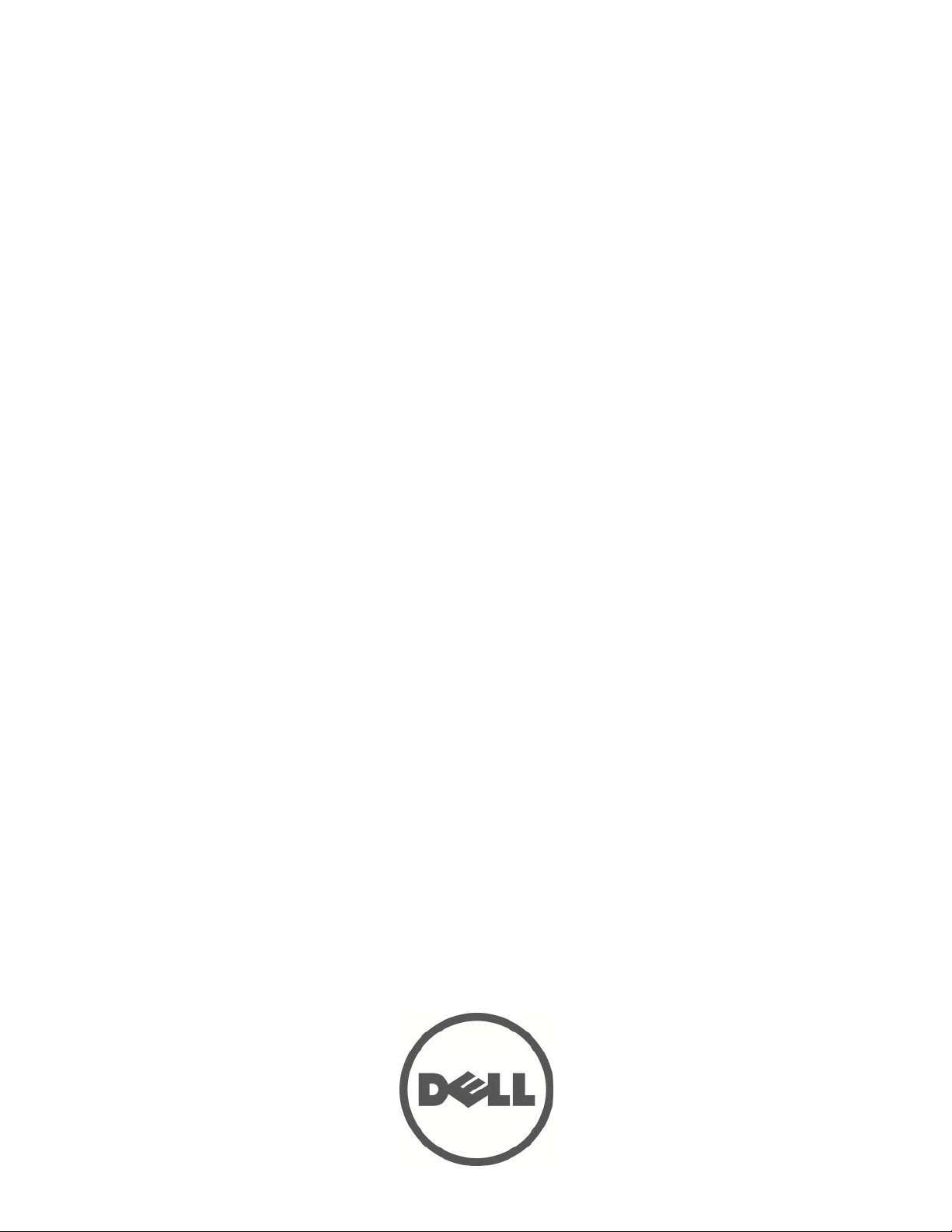
Dell PowerEdge C410x
Getting Started
With Your System
Guide de mise en route du système
Primeiros passos com o sistema
Introducción al sistema
Page 2
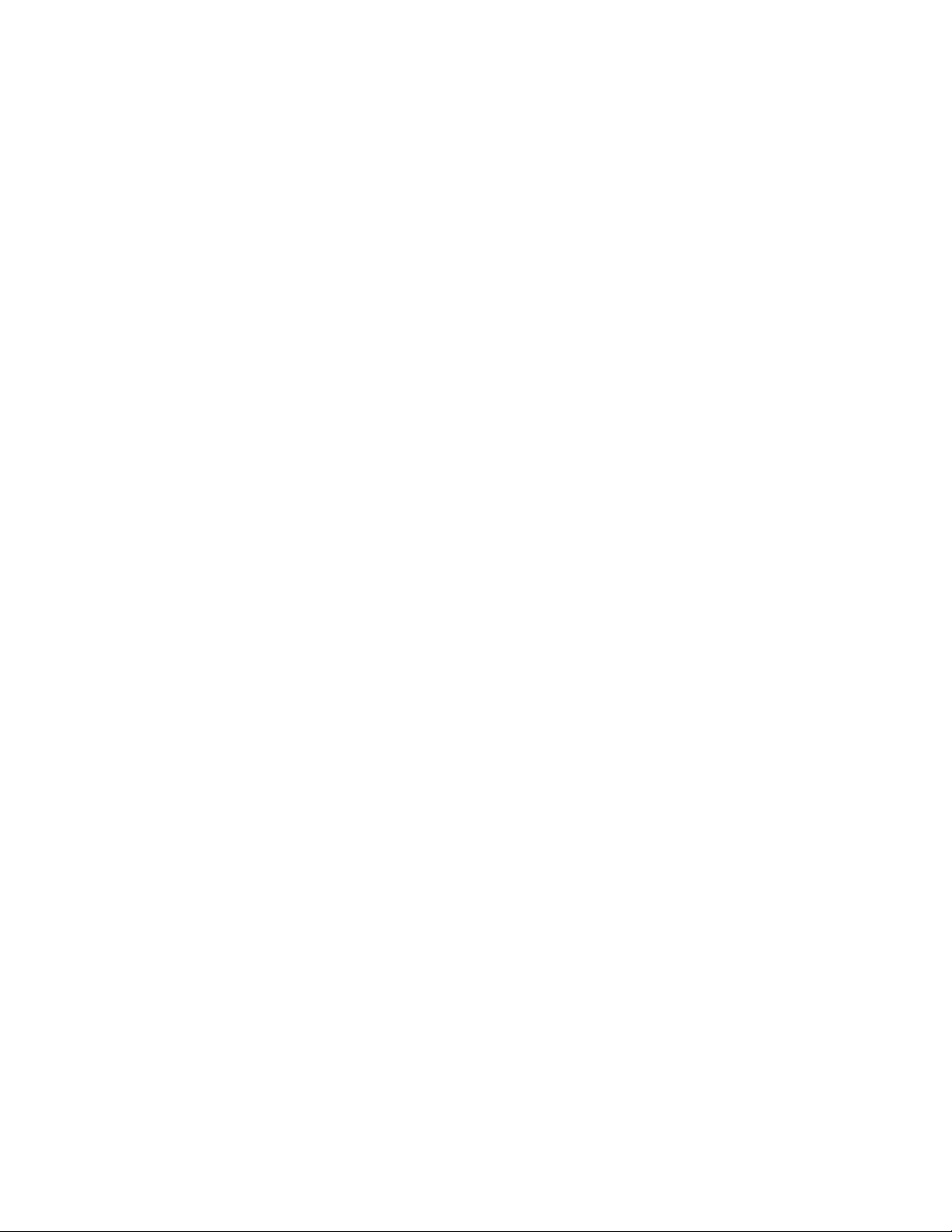
Page 3
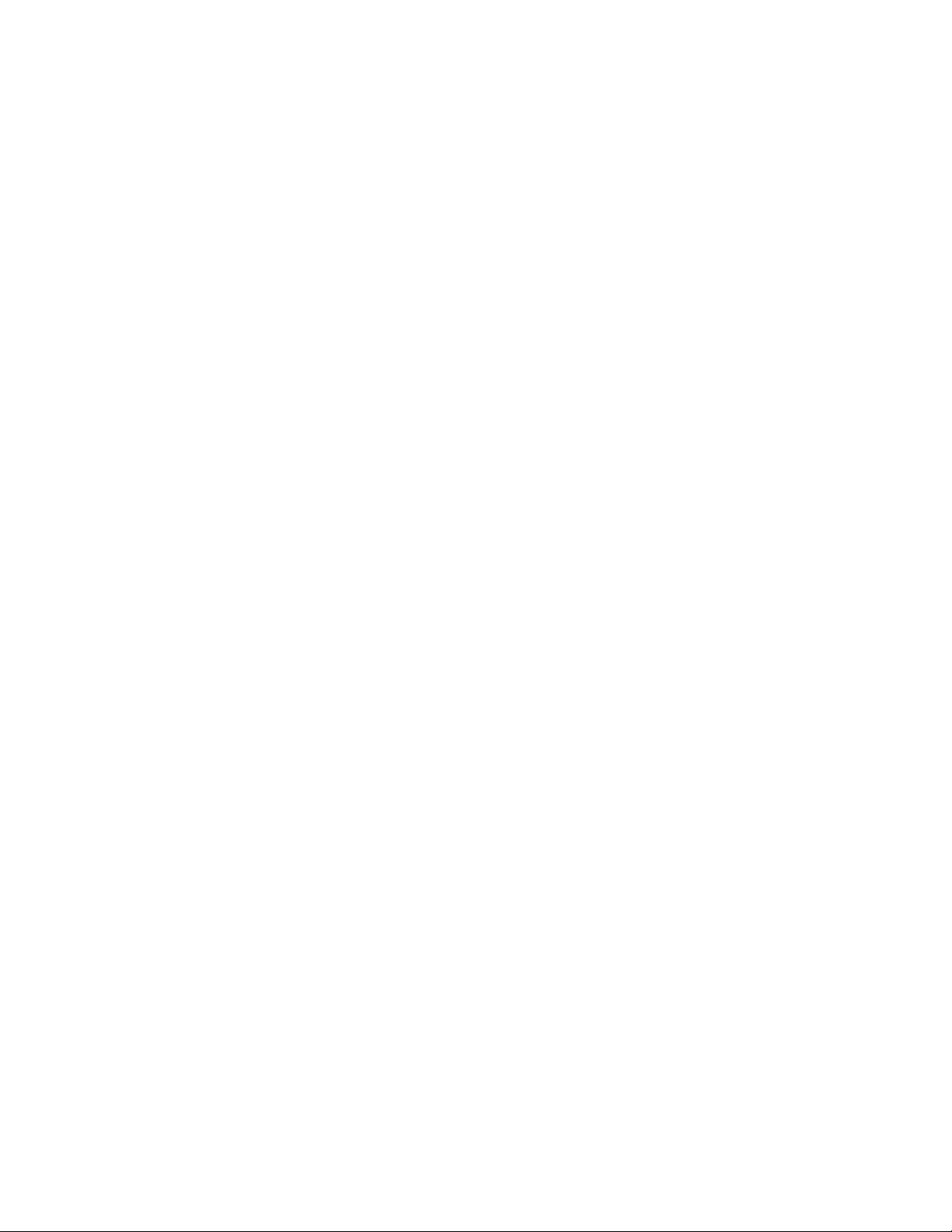
Dell PowerEdge C410x
Getting Started
With Your System
Page 4
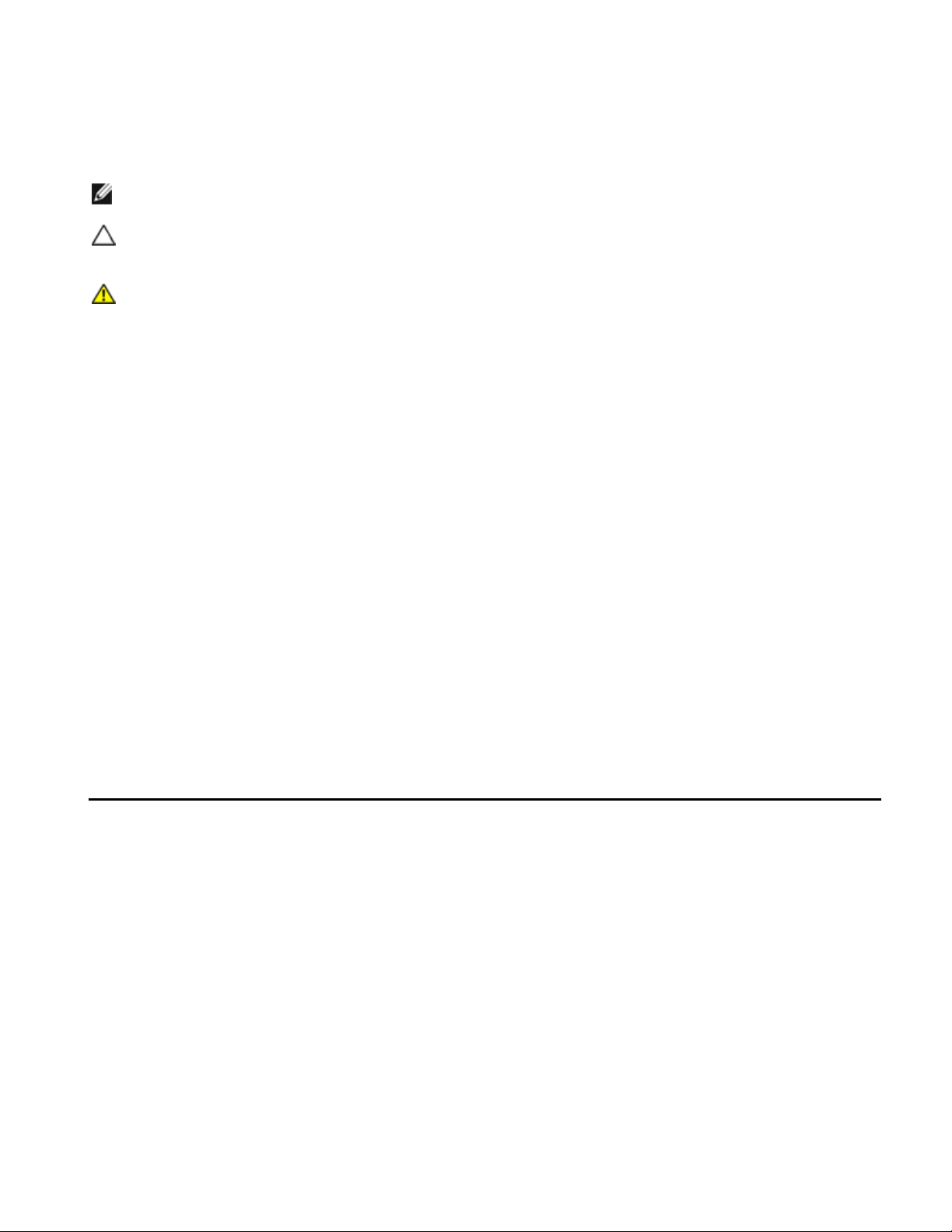
Notes, Cautions, and Warnings
READ THIS IMPORTANT SAFETY INFORMATION SECTION. RETAIN THIS MANUAL FOR REFERENCE. READ THIS
SECTION BEFORE SERVICING.
NOTE: A NOTE indicates important information that helps you make better use of your computer.
CAUTION: A CAUTION indicates potential damage to hardware or loss of data if instructions are not
followed.
WARNING: A WARNING indicates a potential for property damage, personal injury, or death.
Information in this publication is subject to change without notice.
© 2010- 2012 Dell Inc. All rights reserved.
Reproduction of these materials in any manner whatsoever without the written permission of Dell Inc. is strictly
forbidden.
Trademarks used in this text: Dell™, the DELL logo, and PowerEdge™ are trademarks of Dell Inc.
Other trademarks and trade names may be used in this publication to refer to either the entities claiming the
marks and names or their products. Dell Inc. disclaims any proprietary interest in trademarks and trade names
other than its own.
Regulatory Model B02S
March 2012 P/N NF0DD Rev. A01
Page 5
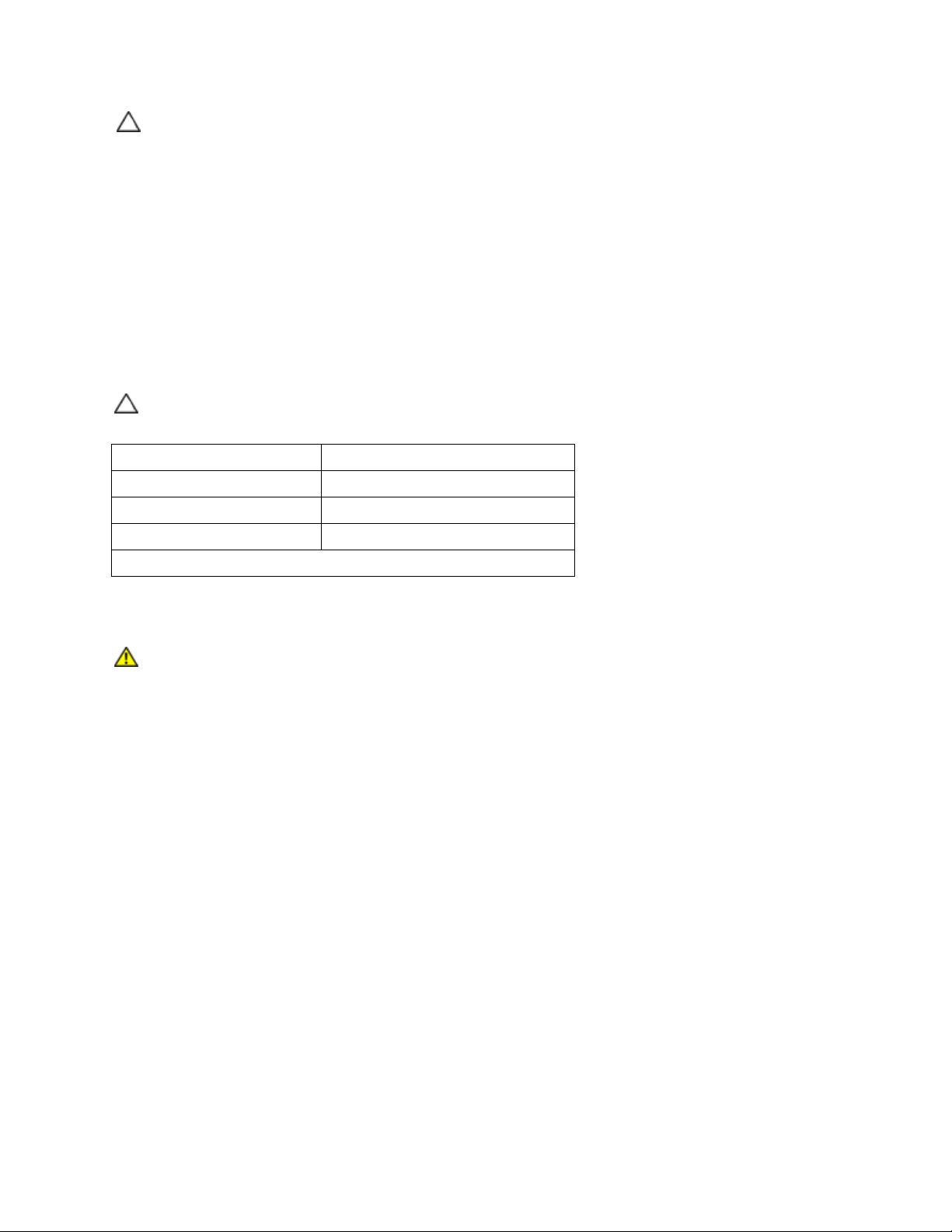
CAUTION: To reduce the risk of electric shock, this system should only be serviced by
qualified service personnel.
Restricted Access Location
The Dell PowerEdge C410X system is intended for installation only in restricted access locations as defined in
Cl. 1.2.7.3 of IEC 60950-1: 2001.
1.2.7.3 RESTRICTED ACCESS LOCATION: A location for equipment where both of the following paragraphs
apply:
Access can only be gained by SERVICE PERSONS or by USERS who have been instructed about the
reasons for the restrictions applied to the location and about any precautions that shall be taken.
Access is through the use of a TOOL or lock and key, or other means of security, and is controlled by
the authority responsible for the location.
CAUTION: To prevent the system PSUs from overloading and to ensure the optimum system
performance and stability, always follow the table below for PSU and GPGPU configuration.
Minimum PSU Quantity Maximum GPGPU Quantity
1 4
2 8
3 16
The fourth PSU is redundant.
Installation and Configuration
WARNING: Before performing the following procedure, review the safety instructions that
came with the system.
Unpack your system
Unpack your system and check that the following items are included.
One Dell PowerEdge C410X system chassis
Dell PowerEdge C410x Getting Started Guide
Safety, Environmental, and Regulatory Information (SERI)
Warranty and Support Information (WSI) or End User License Agreement (EULA)
Contact Dell if some items are missing or appear damaged.
3
Page 6
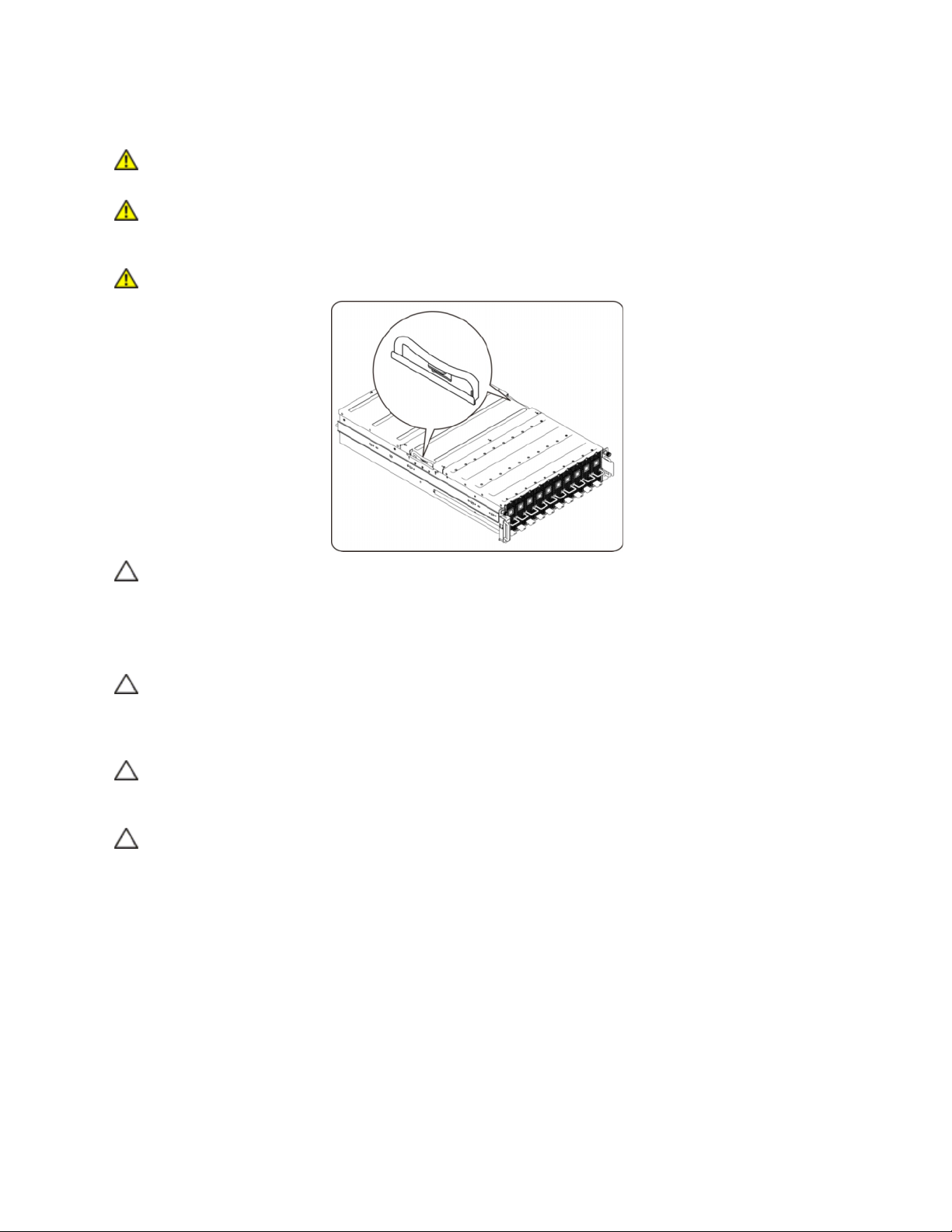
Installing the Rails and System in a Rack
WARNING: Whenever you need to lift the system, get others to assist you. To avoid injury, do
not attempt to lift the system by yourself.
WARNING: The system is not fixed to the rack or mounted to the rails. To avoid personal injury
or damage to the system, you must adequately support the system rack during installation
and removal.
WARNING: Whenever you need to lift the system, use the handles as shown in the illustration.
CAUTION: Before installing systems in a rack, install front and side stabilizers on stand-alone
(single) racks or the front stabilizers on racks joined with other racks.
Failure to install stabilizers properly before installing systems in a rack could cause the rack
to tip over, potentially resulting in bodily injury under certain circumstances. Therefore,
always install the stabilizers before installing components in the rack.
CAUTION: Many repairs may only be done by a certified service technician. You should only
perform troubleshooting and simple repairs as authorized in your product documentations.
Damage due to servicing that is not authorized by Dell is not covered by your warranty. Read
and follow the safety instructions that came with the product.
CAUTION: After installing system/components in a rack, never pull more than one component
out of the rack on its slide assemblies at one time. The weight of more than one extended
component could cause the rack to tip over and may result in serious injury.
CAUTION: Due to the height and weight of the rack, a minimum of two people should
accomplish this task.
4
Page 7
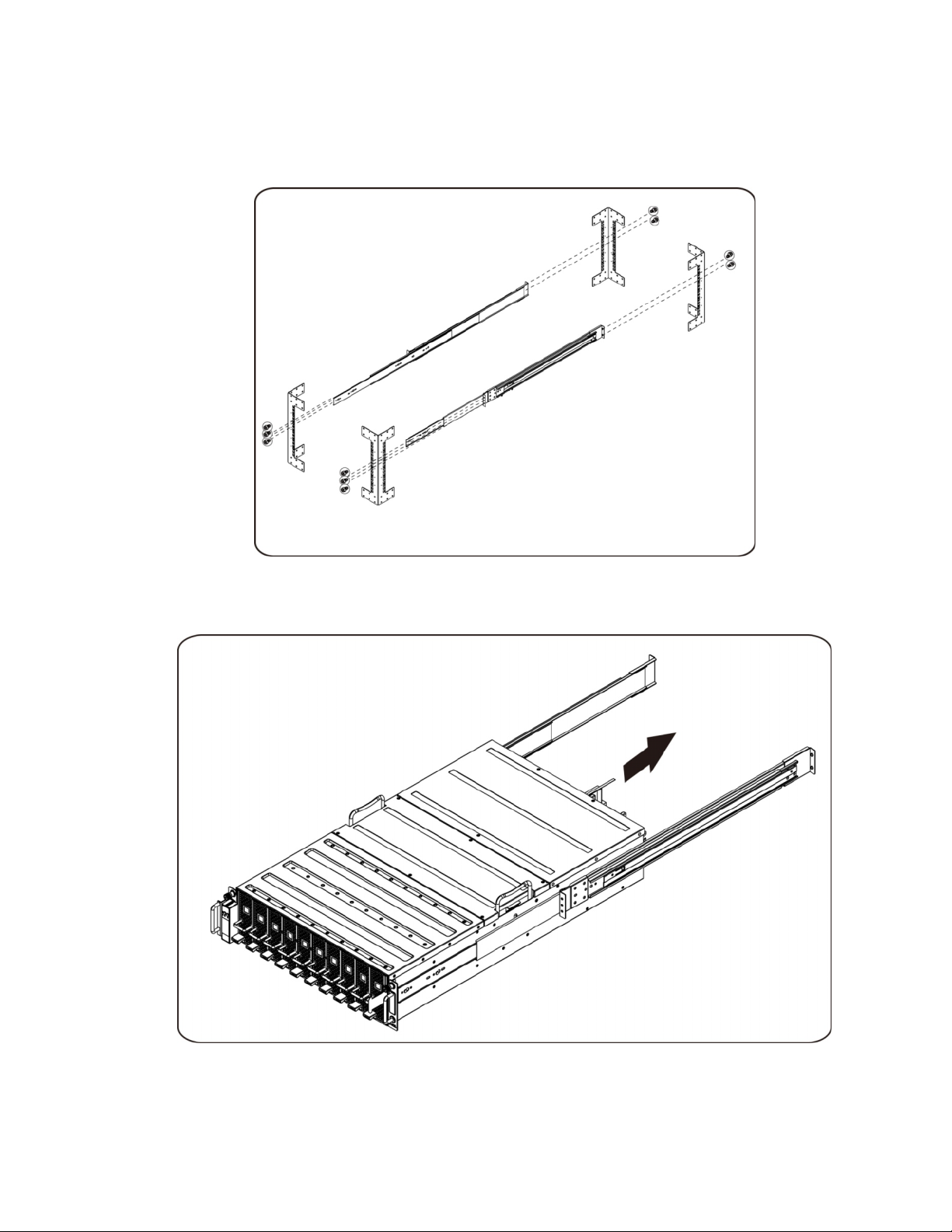
Follow these instructions to install the rails into a rack:
1. Install the sliding rails into the rack.
2. Align the inner rails with the sliding rails of the rack.
3. Push the system into the sliding rails until the locking latch clicks into place.
5
Page 8
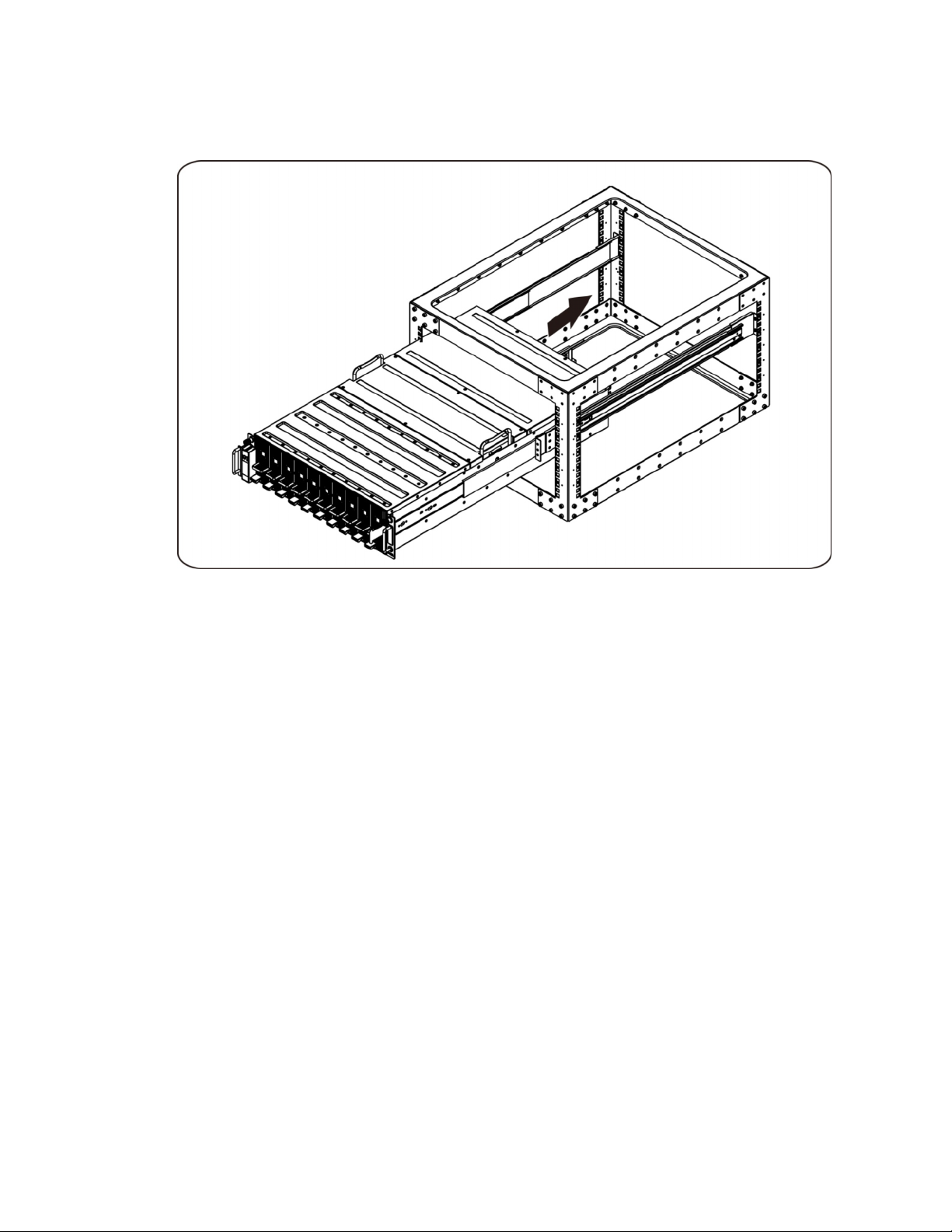
4. Install the system into the rack.
6
Page 9

Connecting iPass Cables
Connecting Power Cables
Connect the system's power cable to the system. Plug the other end of the power cables into a
grounded electrical outlet or a separate power source such as an uninterrupted power supply or a
power distribution unit.
7
Page 10

Turning On the System
Press the power button on the system. The power indicators should light.
Other Information You May Need
WARNING: See the safety and regulatory information that shipped with your system. Warranty
information may be included within this document or as a separate document.
The Hardware Owner's Manual provides information about system features and describes how to
troubleshoot the system and install or replace system components. This document is available online at
support.dell.com/manuals.
NOTE: Always check updates on support.dell.com/manuals and read the updates first because they
often supersede information in other documents.
Firmware Updates
When setting up the C410x for the first installation or when upgrading GPGPUs it is highly recommended
that the latest revision of the BMC firmware be used. The latest BMC firmware can be downloaded from
support.dell.com. The download package includes a document with instructions for flashing the BMC
firmware using the C410x WebUI. Additional information about the C410x WebUI and configuration
options is included in the Hardware Owner’s Manual. This document is available online at
support.dell.com/manuals.
8
Page 11
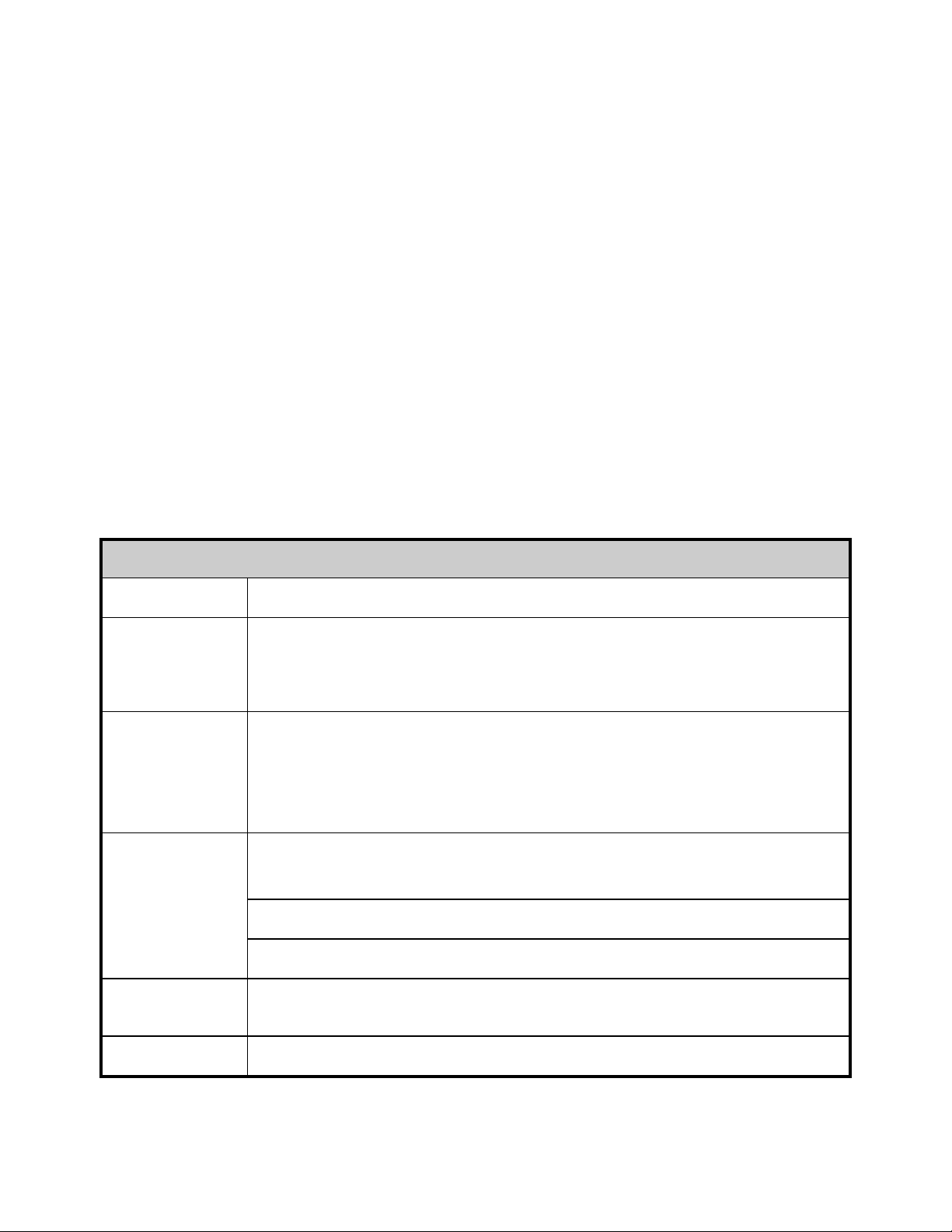
NOM Information (Mexico Only)
The following information is provided on the device described in this document in compliance with the
requirements of the official Mexican standards (NOM):
Importer: Dell Inc. de México, S.A. de C.V
Paseo de la Reforma 2620-11° Piso
Col. Lomas Altas
11950 México, D.F.
Model Number: B02S
Supply voltage: 200-240 VCA
Frequency: 50/60 Hz
Current Consumption 9.6 A (for each power inlet)
Technical Specifications
System Specifications
1. Chassis
Form Factor
Size (LxWxH)
PCI Card Access
(F/R/I)
Fans
Serviceability
3U
L = 750mm
W = 440mm
H = 130.5mm
Total of 16 PCI Express individual modules per chassis.
Servicing one module does not affect other modules in the chassis.
Front of Chassis = 10 Modules
Back of Chassis = 6 Modules
Eight 92 mm x 38 mm
N+1 Redundancy
Hot Swappable Fans
BMC notification of system fan failure
Removal or insertion of PCI Module does not require any change in operation of the
chassis or other PCI Modules installed within the chassis.
LED Indicators
Power LED, System Status LED, ID LED, Fan LED
9
Page 12
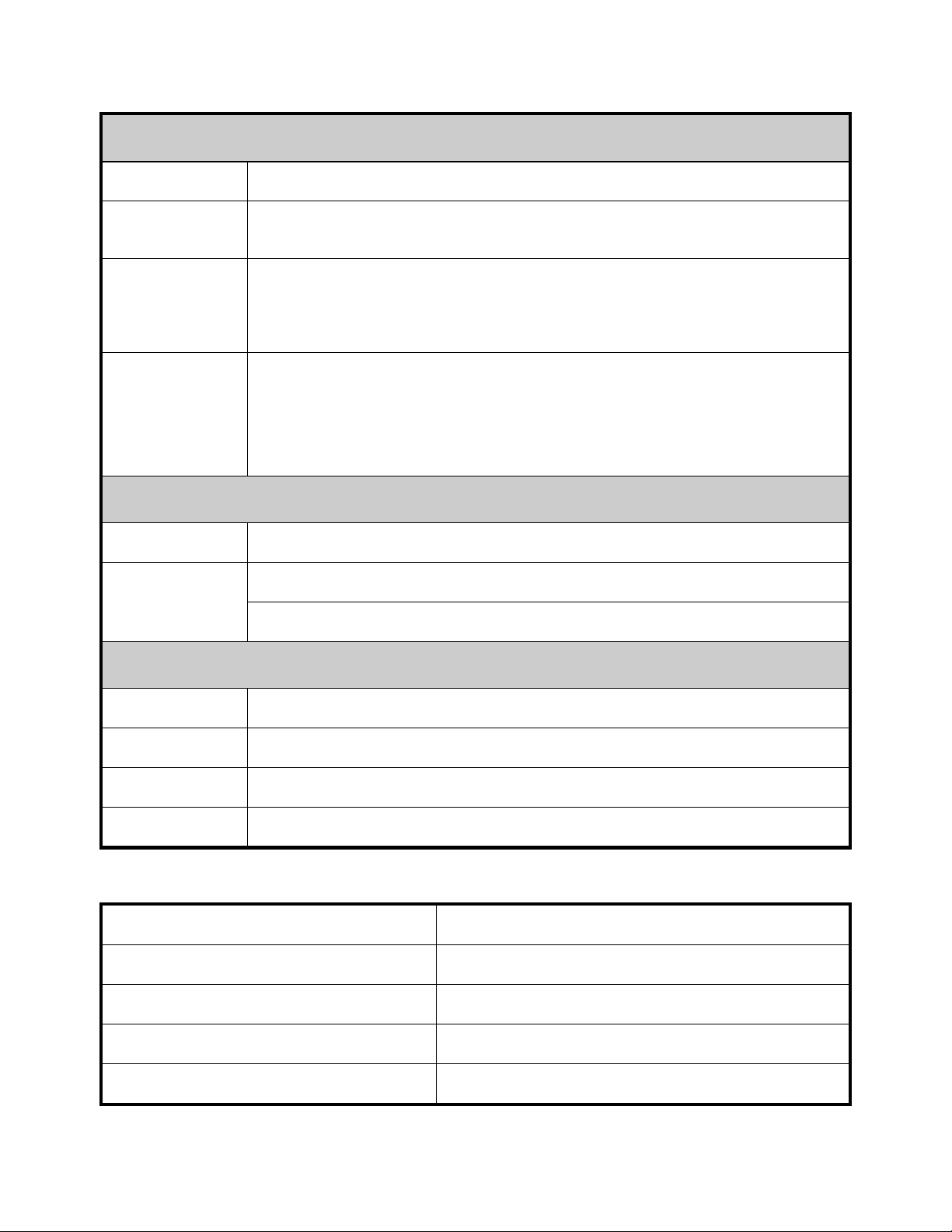
2. Front I/O Board
Power Button
Service ID
Button
LED
Functionality
Temperature
Sensor
3. FAN Module
FAN
Hot Plug,
Redundant
Power button with LED
Service ID button with LED
- Power LED indicates current system power ON/OFF/Fail status.
- Service ID LED indicates system in service.
- System Status LED indicates current system status (for example, FAN fail).
Indicates system ambient temperature for FAN speed control usage.
Size: 92 mm x 38 mm
7+1 Redundancy
Hot Swappable Fans
4. Power Supply
PSU Module
Input Voltage
Type (AC/DC)
Redundancy
BTU Specifications
Specification Value
Power Supply Voltage Range
Power Supply
Power Supply BTU
Power Supply: Power (W)
1400W * 4 PSUs
200-240VAC
AC
N+1 redundancy required for total chassis load.
200V - 240Vac
Four
14334.6 BTU/hr
4200
10
Page 13
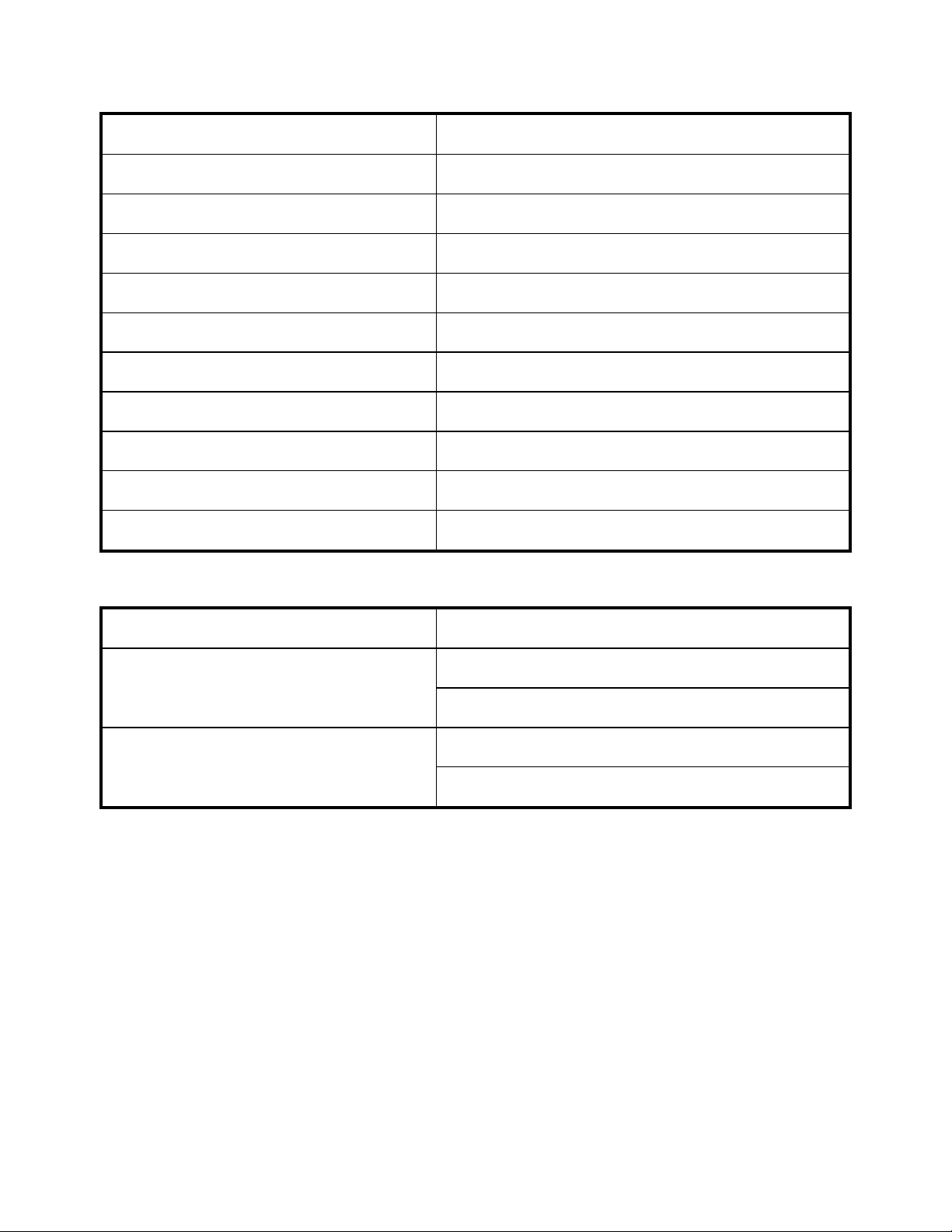
PCI Slots
16
Drives
Drives Type
Processor: Sockets
Processor Cores
Weight (kg) : Empty
Weight (kg) : Typical
Weight (kg) : Loaded
Weight (Ibs) : Empty
Weight (Ibs) : Typical
Weight (Ibs) : Loaded
Environmental Specifications
16 GPGPU
NVIDIA GPGPU
N/A
N/A
30 kg (only chassis)
45 kg (L6 system)
56 kg (full system)
66 lbs (only chassis)
99 lbs (L6 system)
123 lbs (full system)
Specification Value
Operating : 10°C to 35°C
Temperature range
Non-Operating : -40°C to -60°C
Operating : 20–80% RH
Humidity (non-condensing)
Non-Operating : 20–95% RH
11
Page 14
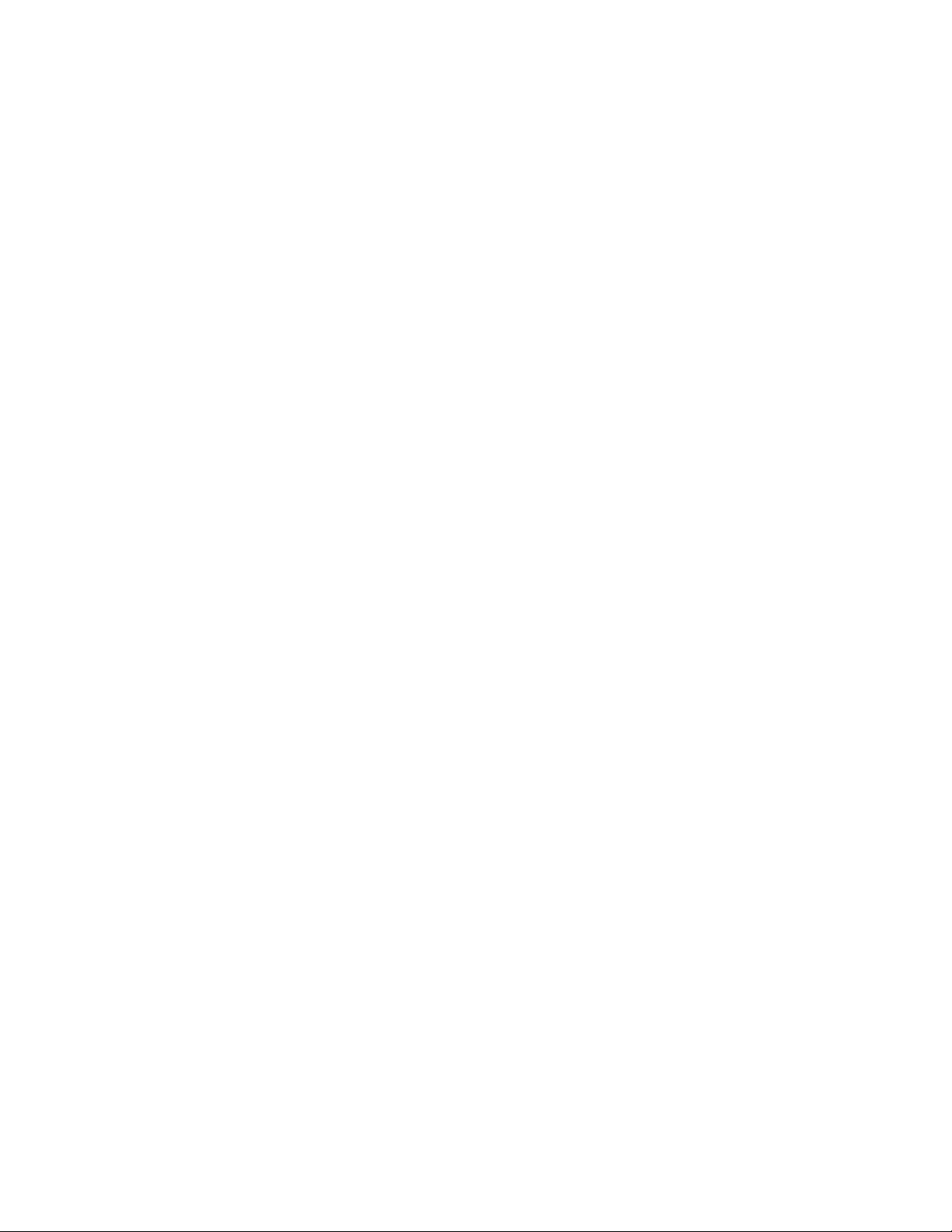
12
Page 15
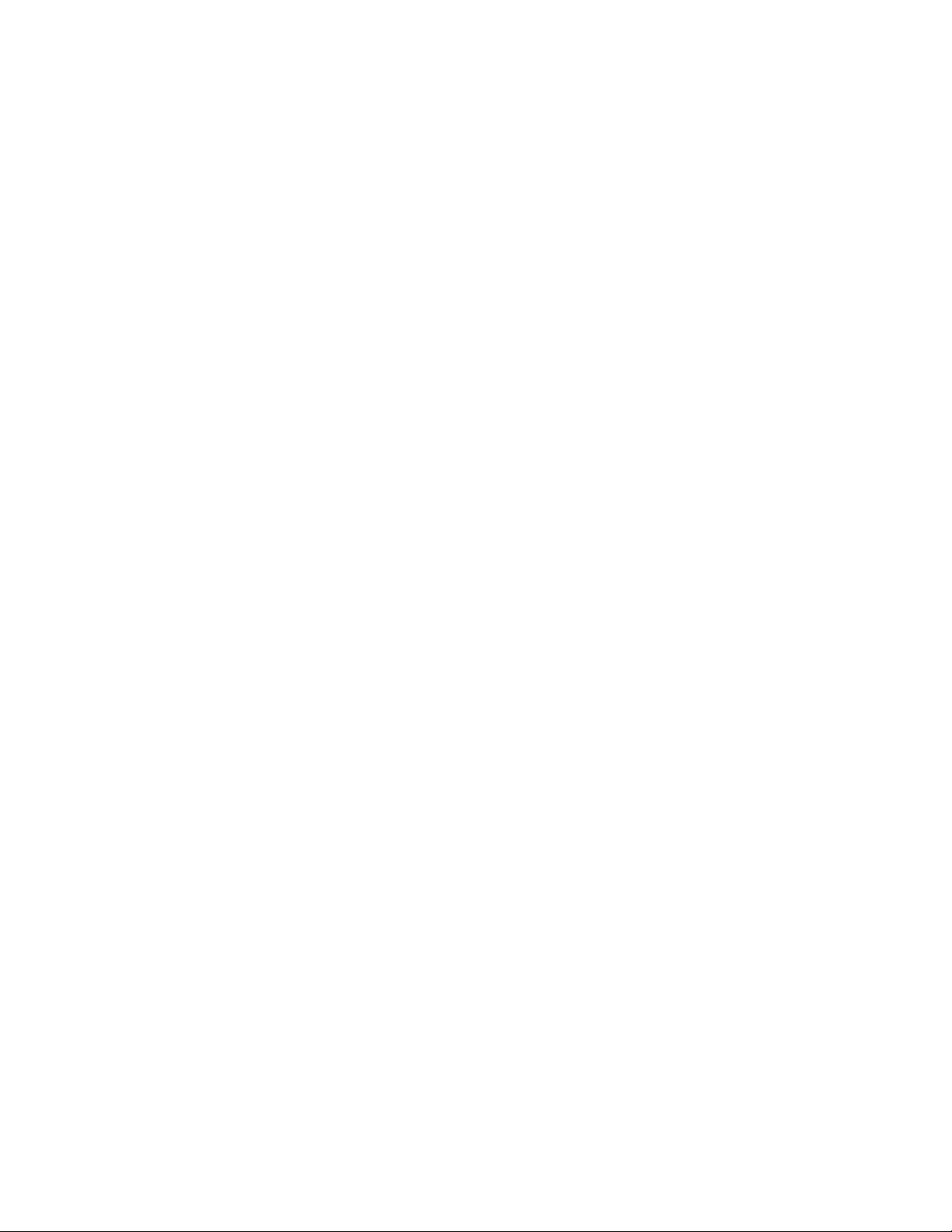
Page 16
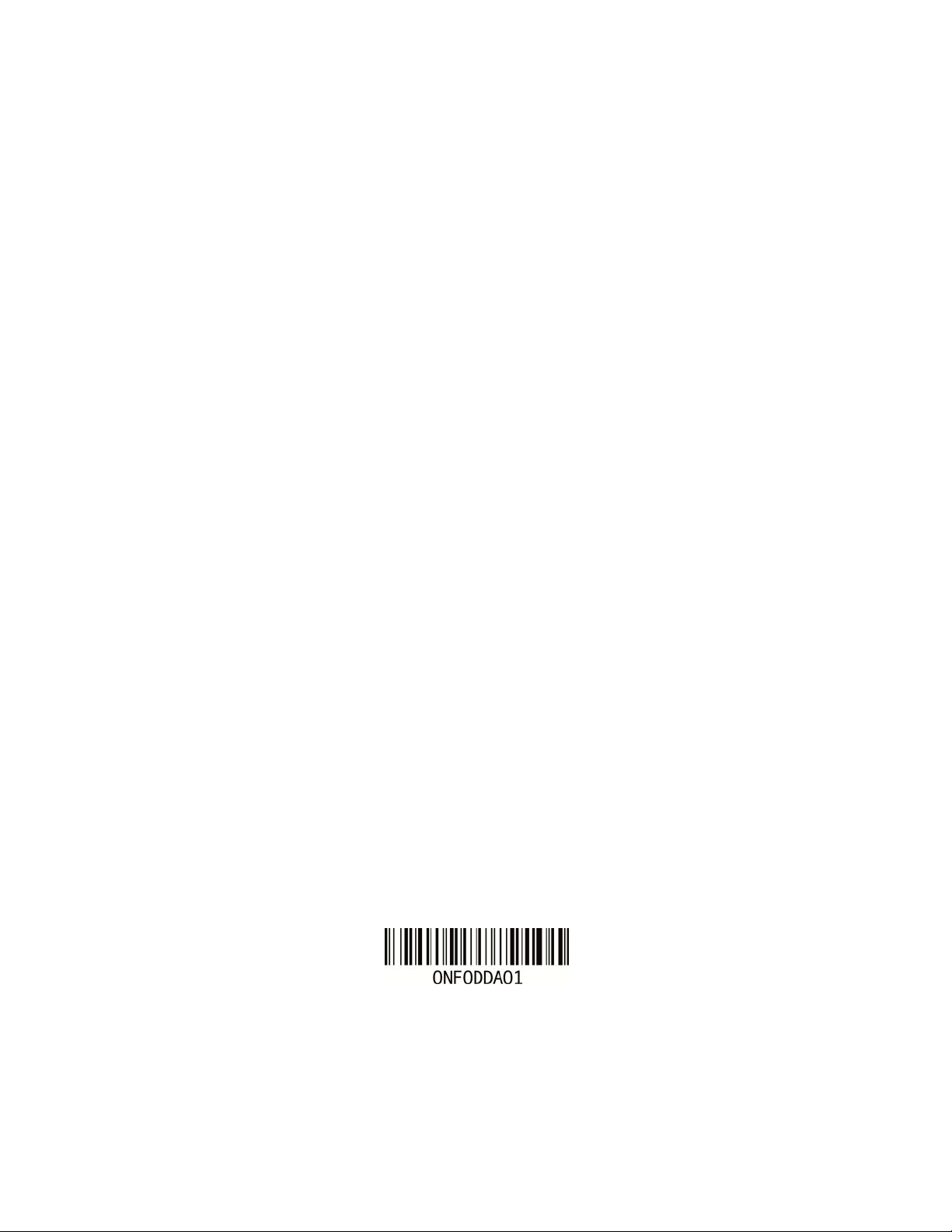
Printed in Taiwan.
Imprimé à Taïwan.
Impresso em Taiwan.
Impreso en Taiwán.
www.dell.com | support.dell.com
Page 17

Dell PowerEdge C410x
Guide de mise en route
du système
Page 18

Remarques, précautions et avertissements
VEUILLEZ LIRE CETTE SECTION IMPORTANTE SUR LES INFORMATIONS RELATIVES À LA SÉCURITÉ.
CONSERVEZ CE MANUEL POUR RÉFÉRENCE. VEUILLEZ LIRE CETTE SECTION AVANT D'EFFECTUER LA
MAINTENANCE.
REMARQUE : Une REMARQUE indique des informations importantes qui peuvent vous aider à mieux
utiliser votre ordinateur.
PRÉCAUTION : Une PRÉCAUTION indique un risque d'endommagement du matériel ou de perte de
données en cas de non respect des instructions.
AVERTISSEMENT : Un AVERTISSEMENT indique un risque d'endommagement du matériel, de
blessure corporelle ou de mort.
Les informations contenues dans ce document sont sujettes à modification sans préavis.
© 2010 - 2012 Dell Inc. tous droits réservés.
La reproduction de ce document, de quelque manière que ce soit, sans l'autorisation écrite de Dell Inc. est
strictement interdite.
Marques utilisées dans ce document : Dell™, le logo DELL et PowerEdge ™sont des marques de Dell Inc.
D'autres marques et noms de marque peuvent être utilisés dans ce document pour faire référence aux entités se
réclamant de ces marques et de ces noms ou de leurs produits. Dell Inc. rejette tout intérêt exclusif dans les
marques et les noms commerciaux autres que les siens.
Modèle réglementaire B02S
Mars 2012 N/P NF0DD Rév. A01
Page 19

PRÉCAUTION : Afin de réduire le risque d'électrocution, ce système ne doit uniquement être
réparé que par du personnel de maintenance qualifié.
Lieux à accès restreint
Le système Dell PowerEdge C410X est conçu pour être installé uniquement dans des zones à accès restreint
telles que définies par la consigne Cl. 1.2.7.3 de la norme IEC 60950-1: 2001.
1.2.7.3 LIEUX À ACCÈS RESTREINT : Un emplacement pour l'équipement où les deux paragraphes suivants
s'appliquent :
Seuls peuvent avoir accès le PERSONNEL DE MAINTENANCE ou les UTILISATEURS qui ont été
informés des motifs des restrictions appliquées au lieu et des précautions à prendre.
L'accès, qui se fait par l'intermédiaire d'un OUTIL ou d'un verrou et d'une clé, ou par d'autres moyens
de sécurité, est contrôlé par le responsable en charge du lieu.
PRÉCAUTION : Pour éviter la surcharge des blocs d'alimentation du système et garantir des
performances optimales et la stabilité du système, veuillez toujours suivre le tableau de
configuration du bloc d'alimentation et de la carte GPGPU ci-dessous.
Nombre de bloc d'alimentations minimum Nombre de bloc d'alimentation maximal
1 4
2 8
3 16
Le quatrième bloc d'alimentation est redondant.
Installation et configuration
AVERTISSEMENT : Avant d'effectuer la procédure décrite ci-dessous, relisez les instructions
relatives à la sécurité fournies avec le système.
Déballage du système
Déballez le système et vérifiez que les éléments suivants sont inclus.
Un châssis pour le système Dell PowerEdge C410X
Un guide de mise en route Dell PowerEdge C410x
Informations relatives à la sécurité, à l'environnement et aux réglementations (SERI)
Informations relatives à la garantie et au support (WSI) ou le contrat de licence pour utilisateur
final (CLUF)
Contactez Dell si certains éléments sont manquants ou semblent endommagés.
15
Page 20
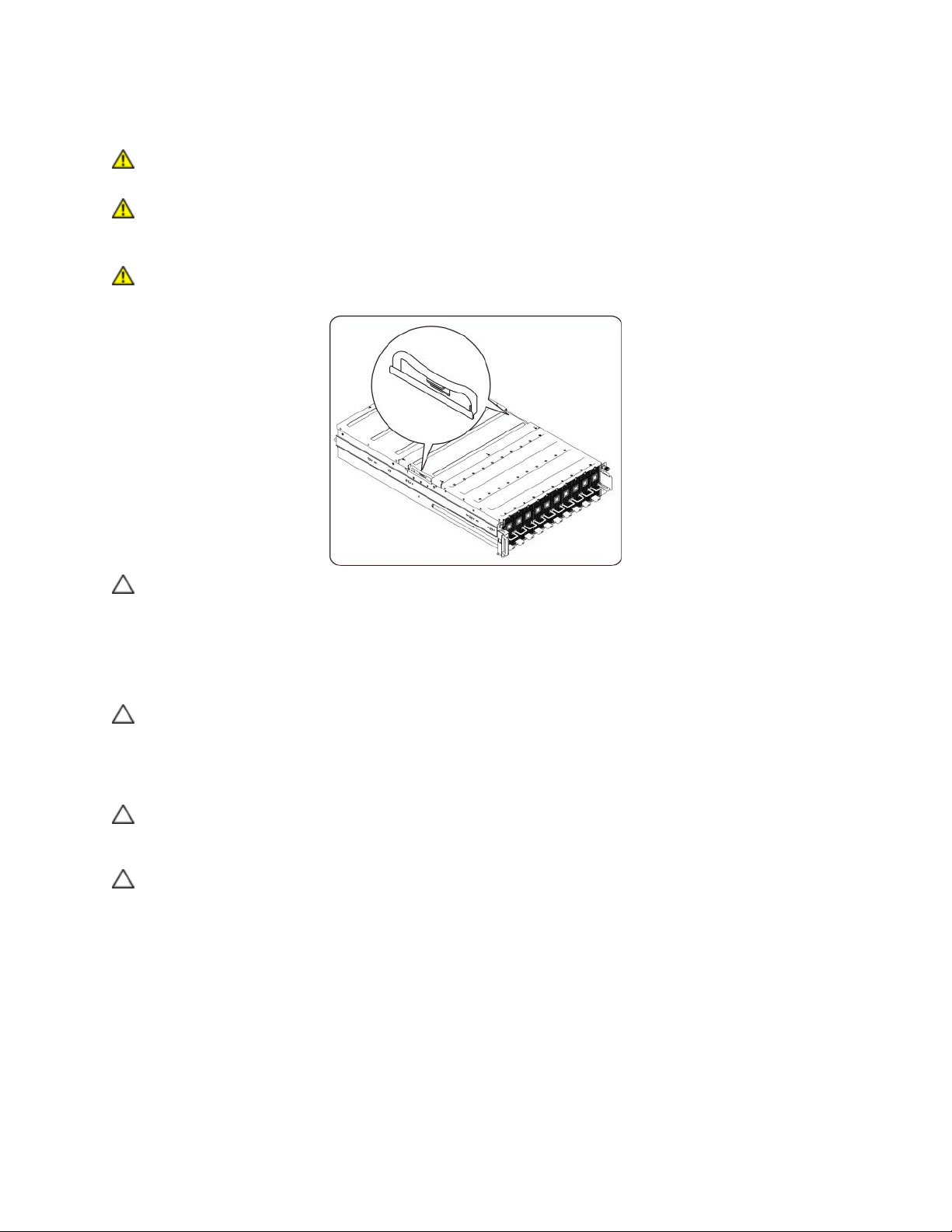
Installation des rails et du système dans un rack
AVERTISSEMENT : Demandez toujours de l'aide avant de soulever le système. N'essayez pas
de le soulever seul, car vous risqueriez de vous blesser.
AVERTISSEMENT : Le système n'est fixé ni au rack ni aux rails. Vous devez le soutenir
correctement au cours de l'installation et du retrait pour éviter de l'endommager ou de vous
blesser.
AVERTISSEMENT : Si vous devez soulever le système, utilisez les poignées comme décrit
dans l'illustration.
PRÉCAUTION : Avant d'installer des systèmes dans un rack autonome, installez d'abord les
pieds stabilisateurs avant et latéraux. Pour plusieurs racks associés, installez d'abord les
pieds stabilisateurs avant.
L'installation de systèmes dans un rack non équipé de stabilisateurs peut provoquer son
basculement et entraîner des blessures dans certaines situations. C'est pourquoi il faut
toujours installer ces stabilisateurs avant de mettre en place des composants dans le rack.
PRÉCAUTION : La plupart des réparations ne peuvent être effectuées que par un technicien de
maintenance agréé. Vous devez uniquement effectuer les dépannages et simples réparations
comme autorisé par les documents fournis avec le produit. Tout dommage causé par une
réparation non autorisée par Dell est exclu de votre garantie. Consultez et respectez les
consignes de sécurité fournies avec votre produit.
PRÉCAUTION : Après avoir installé un système ou des composants dans un rack, ne faites
jamais coulisser hors du rack plus d'un composant à la fois. Le poids de plusieurs
composants sortis du rack risquerait de le faire basculer et de provoquer de graves blessures.
PRÉCAUTION : En raison de la hauteur et du poids du rack, cette tâche doit être réalisée par
deux personnes au minimum.
16
Page 21

Suivez ces instructions pour installer les rails dans un rack :
1. Installez les rails coulissants dans le rack.
2. Alignez les rails interne avec les rails coulissants du rack.
3. Poussez le système dans les rails coulissants jusqu'à ce que le loquet de verrouillage
s'enclenche.
17
Page 22

4. Installez le système dans le rack.
18
Page 23

Branchement des câbles iPass
Branchement des câbles d'alimentation
Branchez le câble d'alimentation au système. Branchez ensuite l'autre extrémité des câbles
d'alimentation à une prise de courant mise à la terre ou à une source d'alimentation autonome
(onduleur ou unité de distribution de l'alimentation).
19
Page 24

Mise sous tension du système
Appuyez sur le bouton de mise sous tension du système. Les voyants d'alimentation doivent
s'allumer.
Autres informations utiles
AVERTISSEMENT : Reportez-vous aux informations sur la sécurité et les réglementations
fournies avec votre système. Les informations sur la garantie se trouvent dans ce document
ou dans un document distinct.
Le Hardware Owner's Manual (Manuel du propriétaire) offre des informations sur les fonctionnalités du
système et décrit comment dépanner le système et installer et remplacer les composants du système.
Ce document est disponible en ligne à l'adresse support.dell.com/manuals.
REMARQUE : Vérifiez toujours si des mises à jour sont disponibles sur le site
support.dell.com/manuals et lisez les informations de mise à jour en premier, car elles remplacent
souvent les informations contenues dans les autres documents.
Mises à jour du micrologiciel
Lors de la configuration du C410x lors de la première installation ou lors de la mise à niveau des cartes
GPGPU, nous vous recommandons fortement d'utiliser la dernière version du micrologiciel BMC. La
dernière version du micrologiciel BMC peut être téléchargé depuis le site support.dell.com. Le package de
téléchargement comprend un document avec les instructions de mise à jour du micrologiciel BMC à l'aide
de l'interface utilisateur C410x. Des informations supplémentaires sur l'interface utilisateur C410x et les
options de configuration sont fournies dans le Hardware Owner's Manual (Manuel du propriétaire).
Ce document est disponible en ligne à l'adresse support.dell.com/manuals.
20
Page 25

Informations NOM (Mexique uniquement)
Les informations suivantes sont fournies sur l'appareil décrit dans ce document, conformément aux
exigences de la Norme Officielle Mexicaine (NOM) :
Importateur : Dell Inc. de México, S.A. de C.V
Paseo de la Reforma 2620-11° Piso
Col. Lomas Altas
11950 México, D.F.
Numéro de modèle : B02S
Tension d'alimentation : 200-240 VCA
Fréquence : 50/60 Hz
Consommation de courant 9,6 A (pur chaque entrée d'alimentation)
Caractéristiques techniques
Caractéristiques du système
1. Châssis
Format
Taille (LxlxH)
Accès à la carte
PCI (F/R/I)
Ventilateurs
Maintenance
du système
3U
L = 750 mm
l = 440 mm
H = 130,5 mm
Un total de 16 modules individuels PCI Express par châssis.
L'entretien d'un module n'affecte pas les autres modules du châssis.
Avant du châssis = 10 modules
Arrière du châssis = 6 modules
Huit de 92 mm x 38 mm
Redondance N+1
Ventilateurs remplaçables à chaud
Notification BMC en cas de panne du ventilateur du système
Le retrait ou l'insertion du module PCI ne demande aucun changement dans le
fonctionnement du châssis ou celui des autres modules PCI installés dans le châssis.
Voyants
Voyant Alimentation, voyant État du système, voyant ID, voyant Ventilateur
21
Page 26
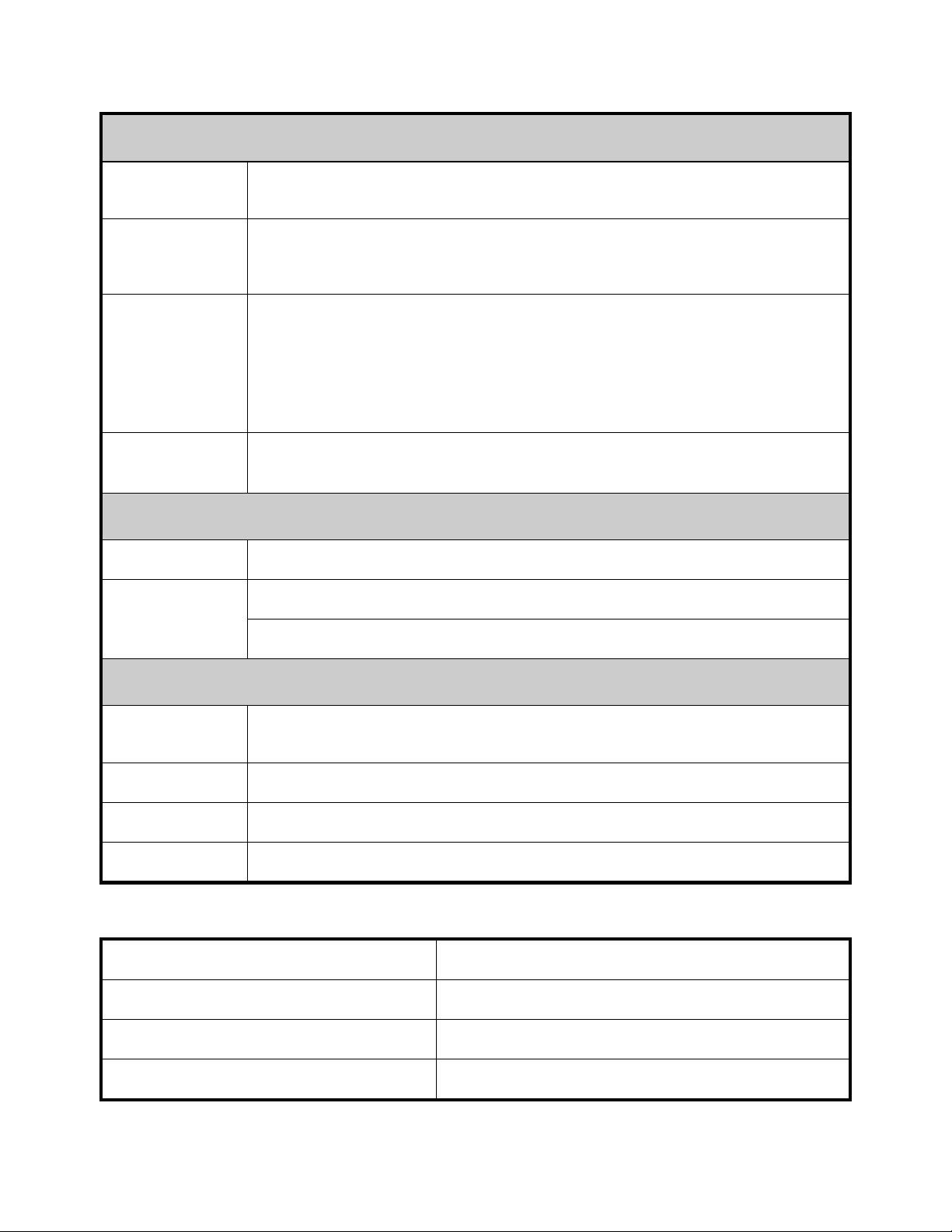
2. Carte d'E/S avant
Bouton Power
(Alimentation)
Bouton Service
ID (ID de
maintenance)
Fonctionnalité
des voyants
Capteur de
température
Bouton Alimentation avec voyant
Bouton ID de maintenance avec voyant
- Le voyant Power (Alimentation) indique l'état actuel de l'alimentation du système
(Marche/Arrêt/Échec).
- Le voyant Service ID (ID de maintenance) indique si le système est en cours de
maintenance.
- Le voyant System Status (État du système) indique l'état actuel du système
(par exemple, panne du ventilateur).
Il indique la température ambiante du système pour l'utilisation de la commande de
vitesse du ventilateur.
3. Module du ventilateur
VENTILATEUR
Remplaçable
à chaud,
redondant
Taille : 92 mm x 38 mm
Redondance 7+1
Ventilateurs remplaçables à chaud
4. Bloc d'alimentation
Module du bloc
d'alimentation
Tension d'entrée
Type (CA/CC)
Redondance
Caractéristiques du BTU
Caractéristiques Valeur
Tension du bloc d'alimentation
Bloc d'alimentation
BTU du bloc d'alimentation
1 400 W x 4 blocs d'alimentation
200-240 VCA
CA
Redondance N+1 requise pour le chargement total du châssis.
200V - 240 V CA
Quatre
14 334,6 BTU/h
22
Page 27
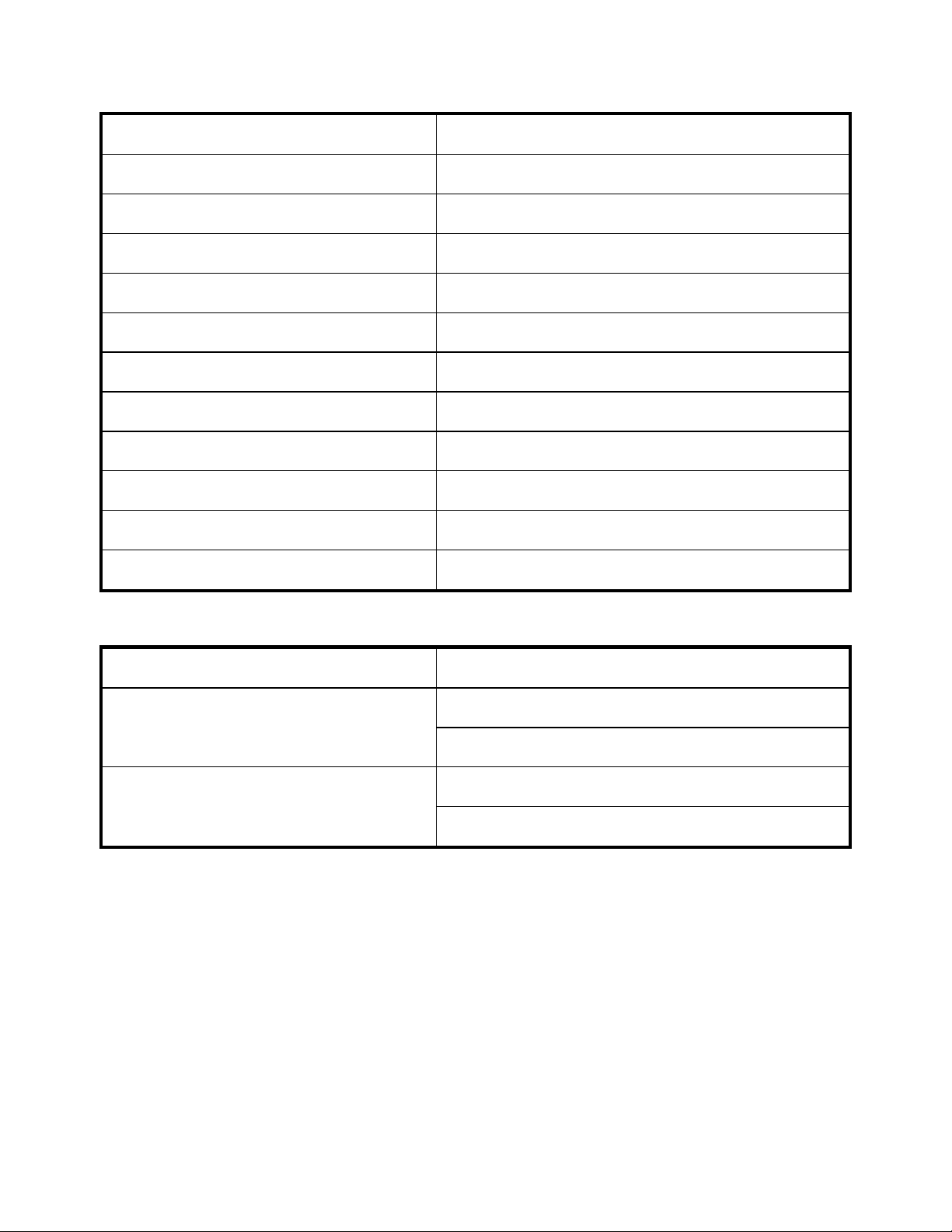
Bloc d'alimentation : Alimentation (en W)
4200
Logements PCI
Lecteurs
Type de lecteurs
Processeur : Supports
Cœurs du processeur
Poids (en kg) : Vide
Poids (en kg) : Par défaut
Poids (en kg) : Chargé
Poids (en livre) : Vide
Poids (en livre) : Par défaut
Poids (en livre) : Chargé
16
16 GPGPU
GPGPU NVIDIA
N/A
N/A
30 kg (châssis uniquement)
45 kg (système L6)
56 kg (système complet)
66 livres (châssis uniquement)
99 livres (Système L6)
123 livres (Système complet)
Caractéristiques concernant l'environnement
Caractéristiques Valeur
En fonctionnement : De 10 C à 35 C
Plage de températures
À l'arrêt : De -40 C à -60 C
En fonctionnement : De 20 à 80 % d'humidité relative
Humidité (sans condensation)
À l'arrêt : De 20 à 95 % d'humidité relative
23
Page 28

24
Page 29
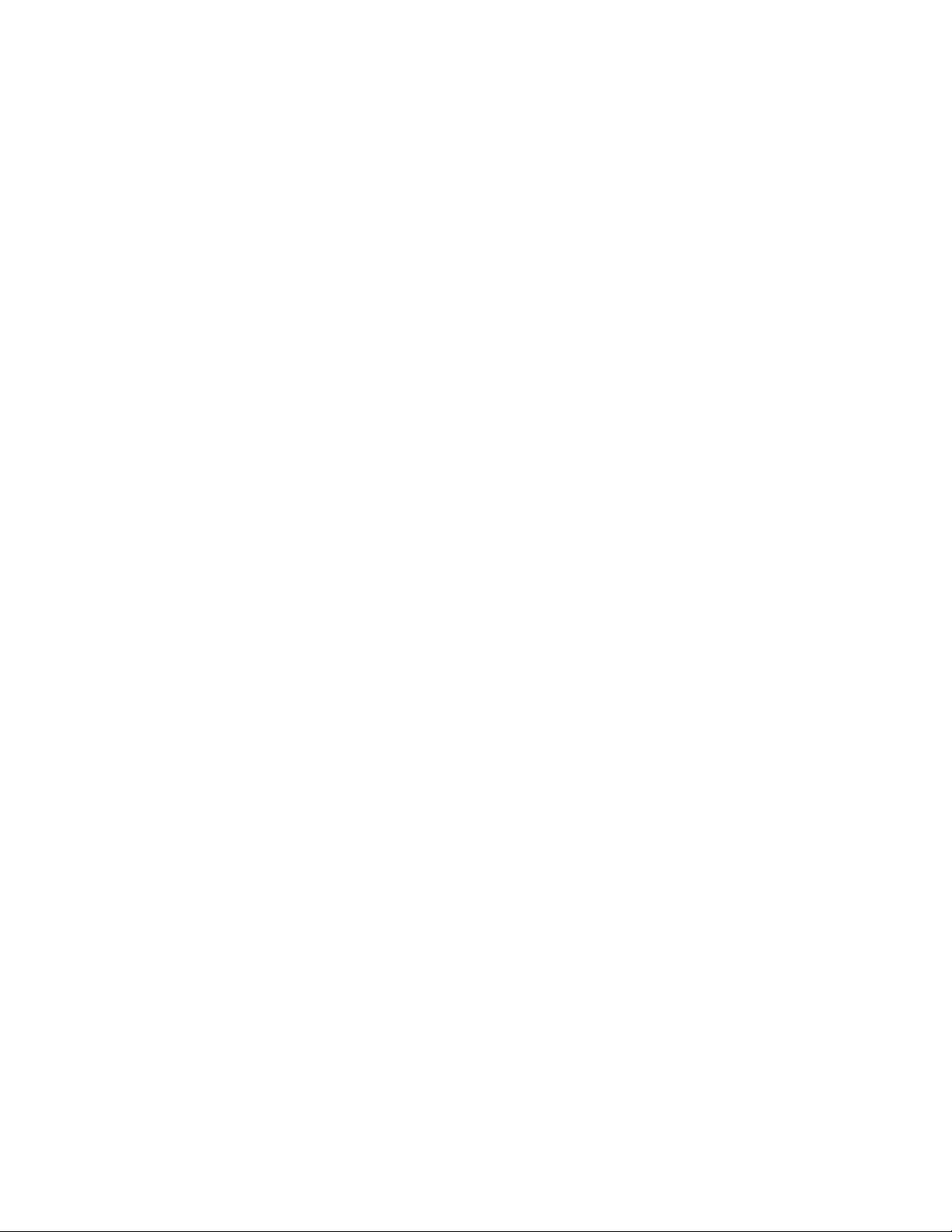
Dell PowerEdge C410x
Primeiros passos
com o sistema
Page 30
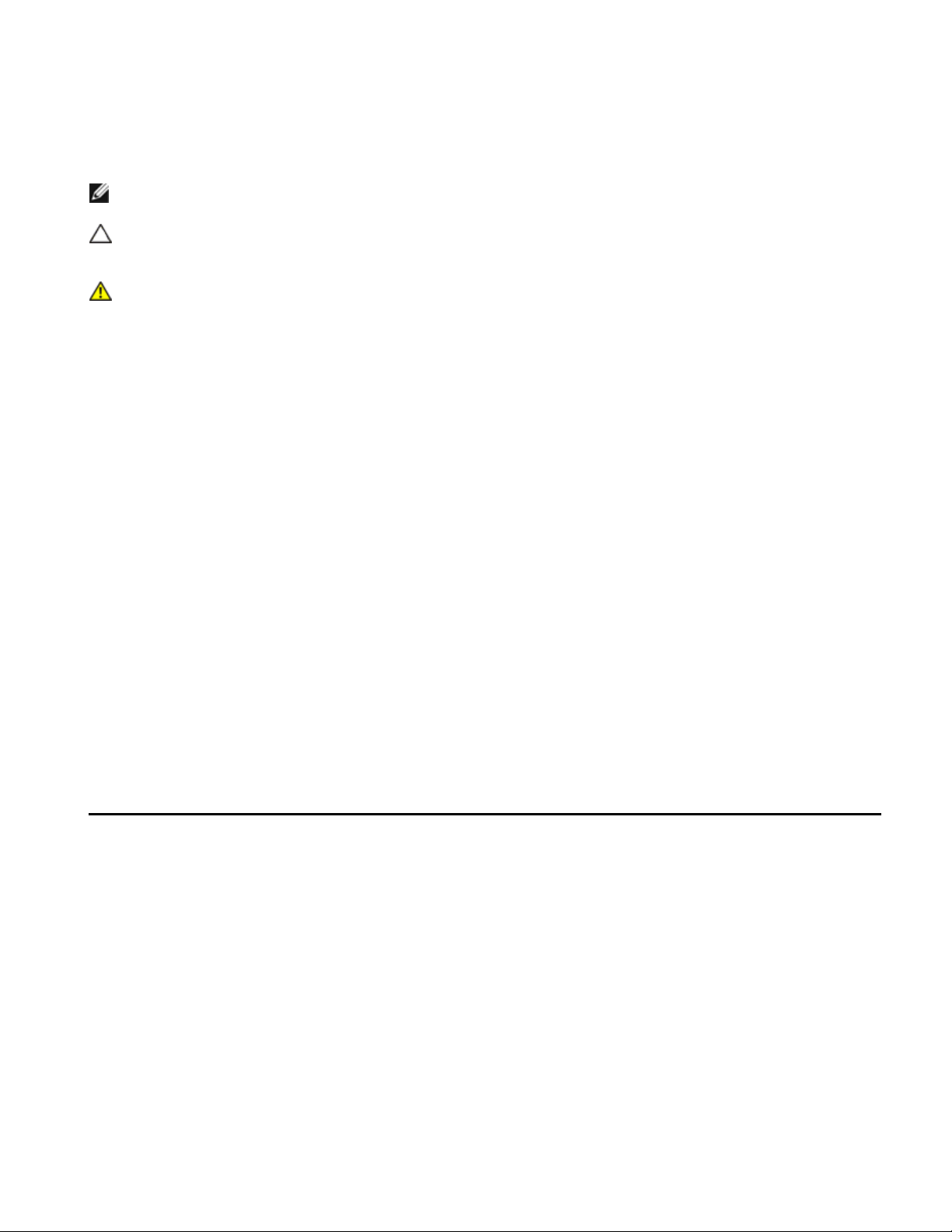
Notas, Avisos e Advertências
LEIA ESTA SEÇÃO DE INFORMAÇÕES IMPORTANTES DE SEGURANÇA. GUARDE ESTE MANUAL PARA
REFERÊNCIA. LEIA ESTA SEÇÃO ANTES DE REALIZAR MANUTENÇÃO.
NOTA: Uma NOTA fornece informações importantes para ajudar você a usar melhor o computador.
AVISO: Um AVISO indica um potencial de danos ao hardware ou a perda de dados se as instruções
não forem seguidas.
ADVERTÊNCIA: Uma ADVERTÊNCIA indica um potencial de danos à propriedade, risco de lesões
corporais ou mesmo risco de vida.
As informações contidas nesta publicação estão sujeitas a alterações sem aviso prévio.
© 2010- 2012 Dell Inc. Todos os direitos reservados.
Qualquer forma de reprodução deste material sem a permissão por escrito da Dell Inc. é expressamente
proibida.
Marcas comerciais usadas neste texto: Dell™, o logo DELL e PowerEdge™ são marcas comerciais da Dell Inc.
Outras marcas e nomes comerciais podem ser usados nesta publicação como referência às entidades que
reivindicam essas marcas e nomes ou a seus produtos. A Dell Inc. renuncia ao direito de qualquer participação
em nomes e marcas comerciais que não sejam de sua propriedade.
Modelo de regulamentação B02S
Março de 2012 N/P NF0DD Rev. A01
Page 31
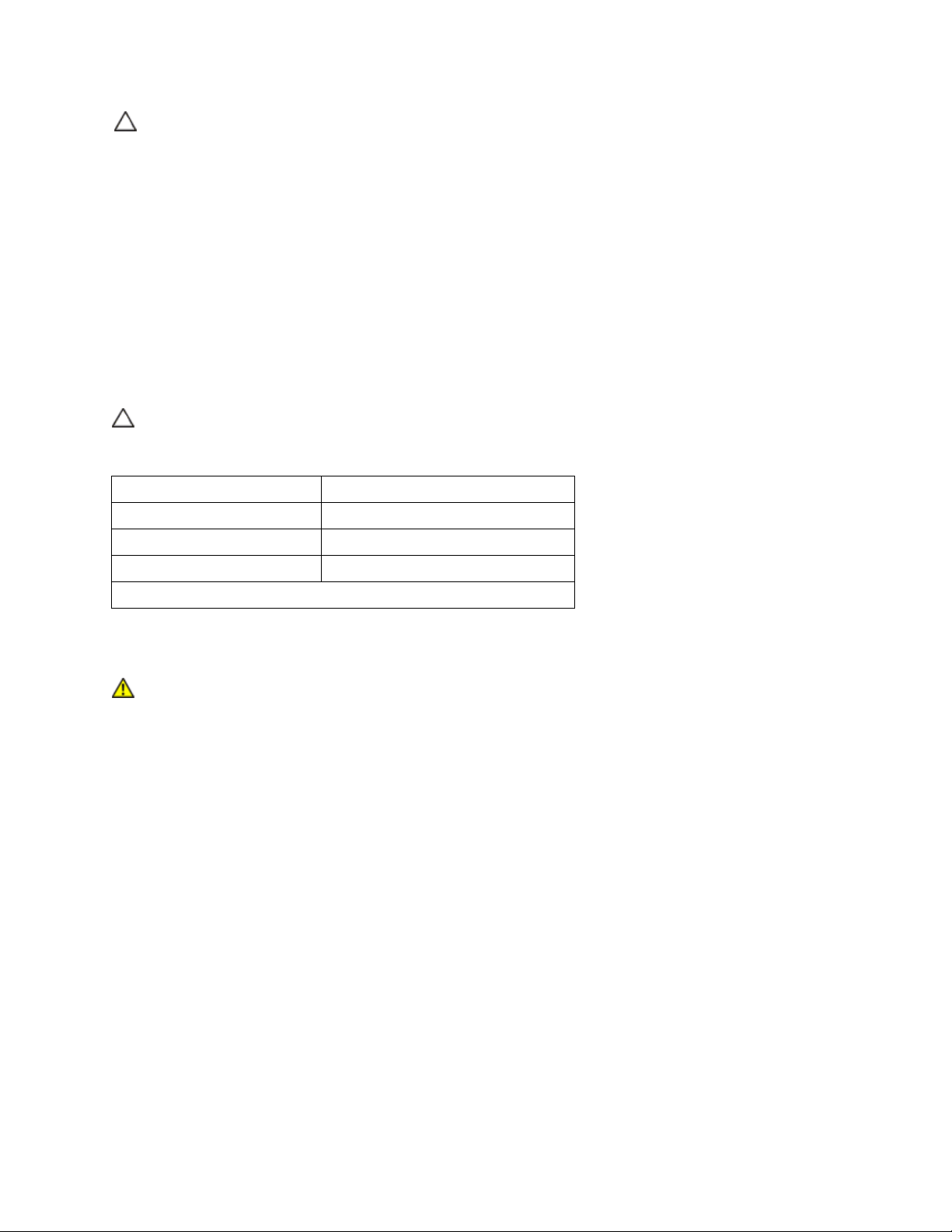
AVISO: Para reduzir o risco de choque elétrico, o sistema só deverá receber manutenção de
pessoal qualificado.
Local de acesso restrito
O sistem Dell PowerEdge C410X destina-se à instalação apenas em locais de acesso restrito, conforme definido
na cláusula 1.2.7.3 da IEC 60950-1: 2001.
1.2.7.3 LOCAL DE ACESSO RESTRITO: Um local para equpamentos em que ambos os parágrafos a seguir se
aplicam:
O acesso pode ser obtido apenas por PROFISSIONAIS DE MANUTENÇÃO ou USUÁRIOS orientados
sobre os motivos das restrições aplicadas ao local e sobre todas as precauções que devem ser
adotadas.
O acesso deverá ser feito com o uso de uma FERRAMENTA ou de uma trava com chave, ou outros
dispositivos de segurança, sendo controlado pela autoridade responsável pelo local.
AVISO: Para impedir que as PSUs do sistema sejam sobrecarregadas e para garantir o
desempenho e a estabilidade ideais do sistema, sempre siga a tabela abaixo com relação à
configuração de PSU e GPGPU.
Quantidade mínima de PSUs Quantidade máxia de GPGPUs
1 4
2 8
3 16
A quarta PSU é redundante.
Instalação e configuração
ADVERTÊNCIA: Antes de realizar o procedimento a seguir, revise as instruções de segurança
que acompanham o sistema.
Desembale o sistema
Desembale o sistema e verifique se os itens a seguir estão incluídos.
Um chassi do sistema Dell PowerEdge C410X
Guia de Primeiros Passos do Dell PowerEdge C410x
Informações de Segurança, Meio-ambiente e Regulamentares (SERI)
Informações de Garantia e Suporte (WSI) ou Contrato de Licença do Usuário Final (EULA)
Entre em contato com a Dell se algum item estiver ausente ou parecer danificado.
27
Page 32

Instalação dos trilhos e do sistema em um rack
ADVERTÊNCIA: Sempre que precisar levantar o sistema, solicite a ajuda de outras pessoas.
Para evitar ferimentos, não tente levantá-lo por conta própria.
ADVERTÊNCIA: O sistema não é preso ao rack nem montado nos trilhos. Para evitar lesões
pessoais e danos ao sistema, apoie o rack do sistema de modo adequado durante a instalação
ou remoção.
ADVERTÊNCIA: Sempre que precisar levantar o sistema, use os apoios, como mostrado na
ilustração.
AVISO: Antes de instalar sistemas em um rack, instale estabilizadores frontais e laterais em
um racks independente ou os estabilizadores dianteiros em racks interligados.
A instalação inadequada de estabilizadores antes da instalação de sistemas pode fazer com
que o rack caia, resultando em eventuais lesões corporais sob certas circunstâncias. Portanto,
sempre instale os estabilizadores antes de instalar os componentes no rack.
AVISO: Muitos reparos só podem ser feitos por um técnico de manutenção qualificado. Você
deverá somente realizar diagnóstico e reparos simples, conforme autorizado nas
documentações do produto. Os danos causados durante serviços não autorizados pela Dell
não serão cobertos pela garantia. Leia e siga as instruções de seguraça que acompanham o
produto.
AVISO: Depois de instalar os componentes do sistema no rack, nunca puxe mais de um
componente de cada vez para fora em seus suportes de deslizamento (trilhos). O peso de mais
de um componente estendido poderá causar a queda do rack e resultar em ferimentos graves.
AVISO: Devido à altura e ao peso do rack, pelo menos duas pessoas devem executar essa
tarefa.
28
Page 33
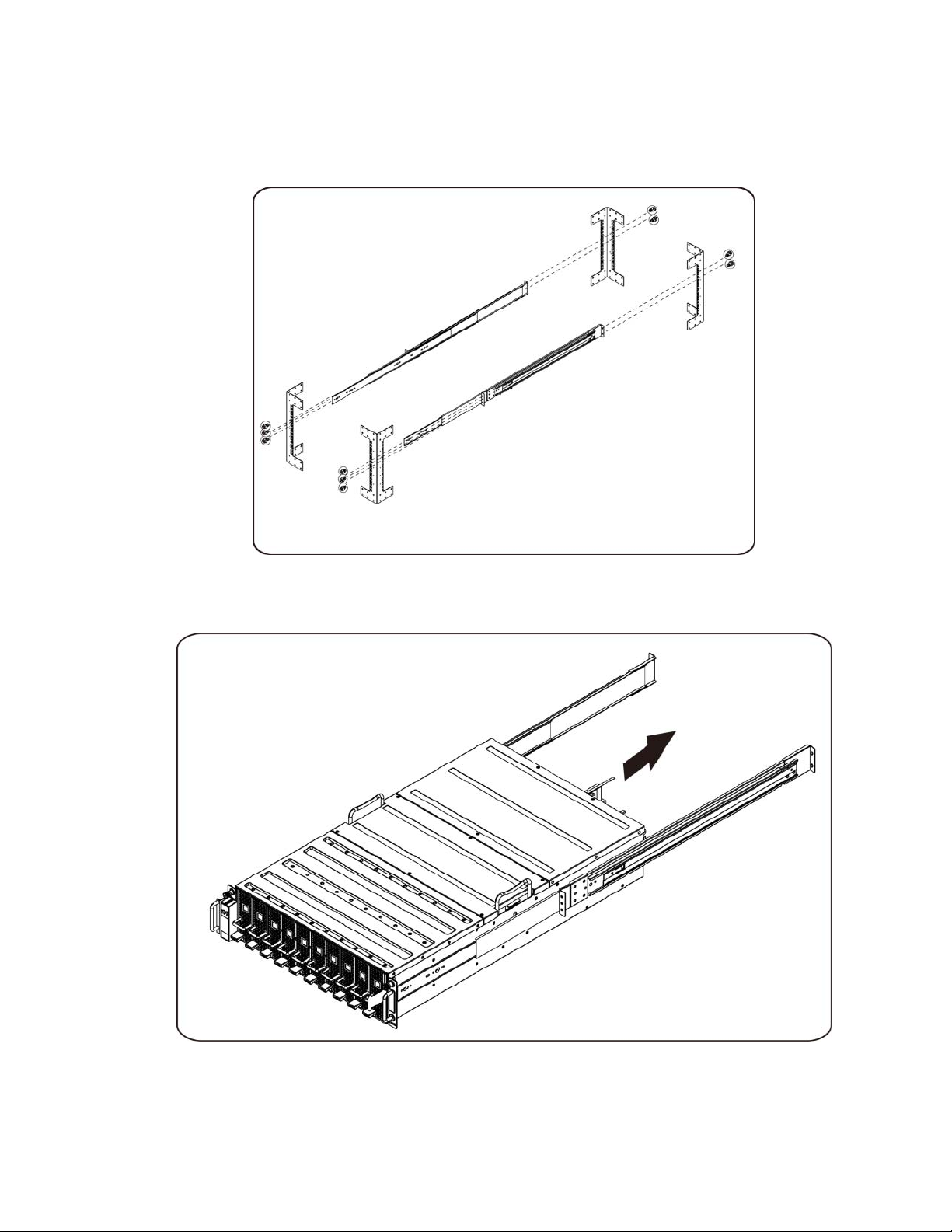
Siga estas instruções para instalar os trilhos em um rack:
1. Instale os trilhos deslizantes no rack.
2. Alinhe os trilhos internos com os trilhos deslizantes do rack.
3. Empurre o sistema nos trilhos deslizantes até que a trava encaixe no lugar.
29
Page 34
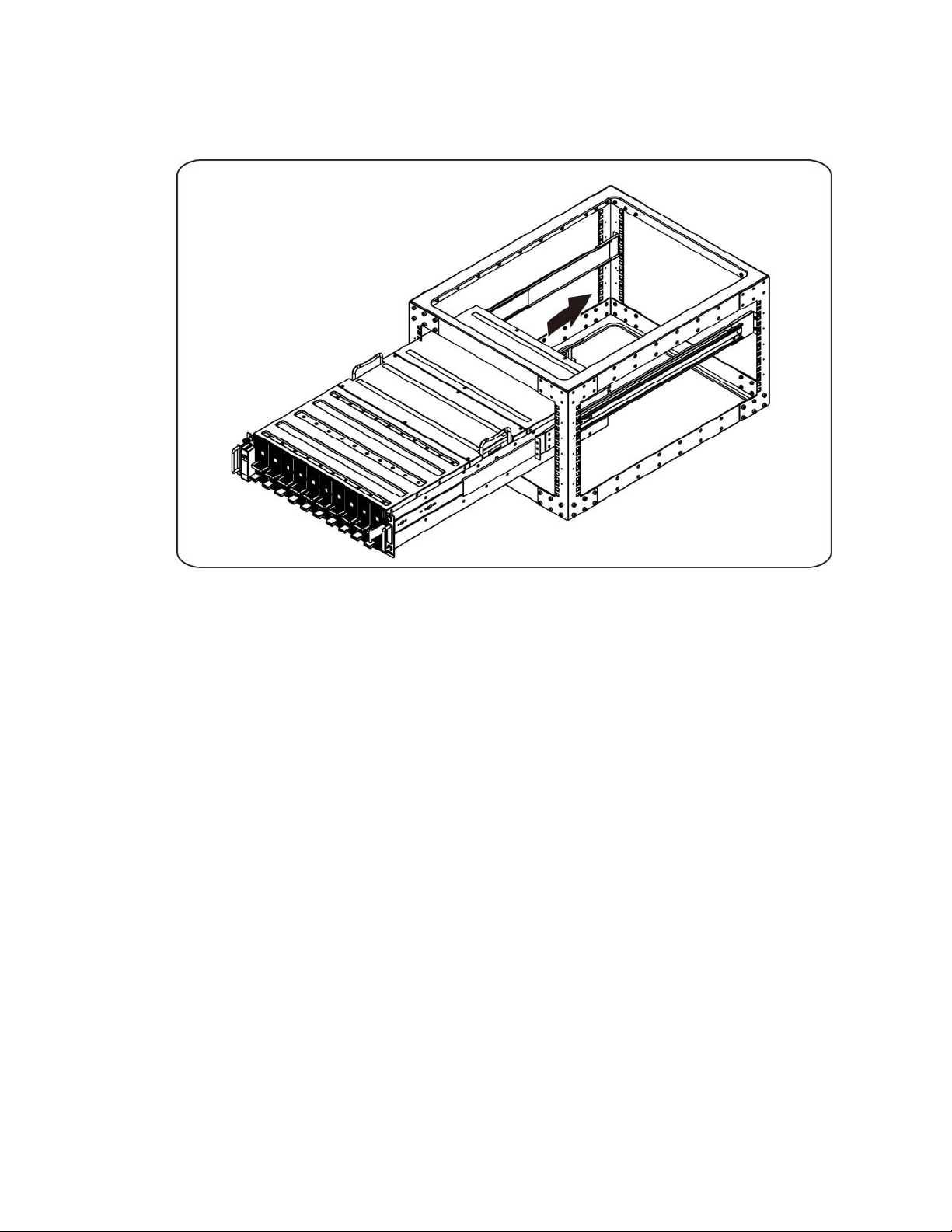
4. Instale o sistema sobre o rack.
30
Page 35
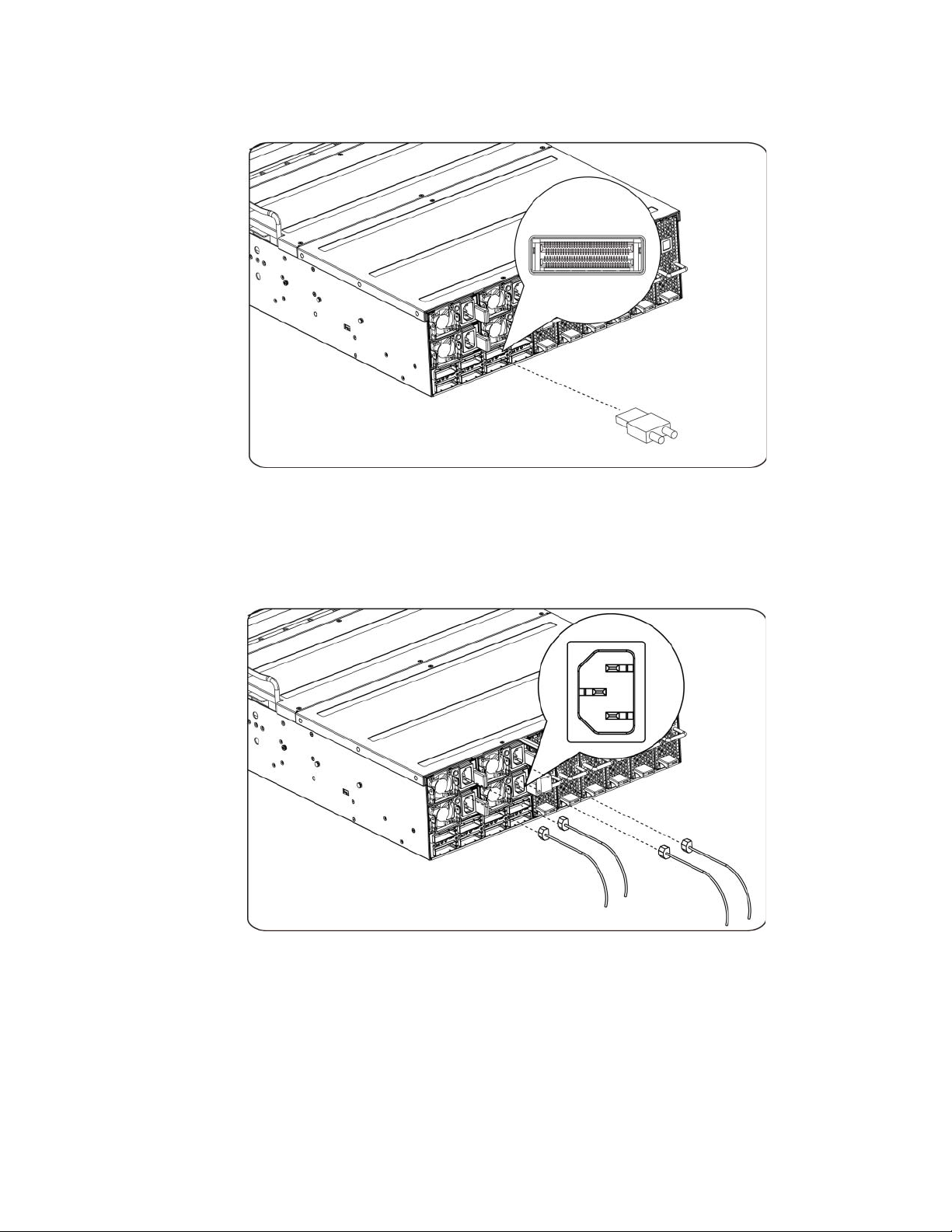
Conexão dos cabos iPass
Conexão dos cabos de alimentação
Conecte o cabo de alimentação ao sistema. Conecte a outra extremidade dos cabos de
alimentação a uma tomada elétrica aterrada ou a uma fonte de energia separada, por exemplo,
uma fonte de alimentação ininterrupta ou uma unidade de distribuição de energia.
31
Page 36

Como ligar o sistema
Pressione o botão liga/desliga no sistema. As luzes indicadoras de força deverão se acender.
Outras informações úteis
ADVERTÊNCIA: Consulte as informações sobre normalização e segurança fornecidas com o
sistema. Garantia as informações de garantia podem estar inclusas neste documento ou ser
fornecidas como documento separado.
O Manual do Proprietário do hardware fornece informações sobre os recursos do sistema e descreve
como diagnosticar o sistema e instalar ou substituir componentes do sistema. Este documento está
disponível em support.dell.com/manuals.
NOTA: Sempre verifique se há atualizações disponíveis no site support.dell.com/manuals e leia
sempre as atualizações em primeiro lugar, pois estas geralmente substituem informações contidas
em outros documentos.
Atualizações de firmware
Ao configurar o C410x para a primeira a instalação ou ao atualizar as GPGPUs, é altamente
recomendável usar a revisão mais recente do firmware do BMC. O firmware mais recente do BMC pode
ser obtido em support.dell.com. O pacote de download inclui um documento com instruções para
programar o firmware do BMC usando a WebUI do C410x. Informações adicionais sobre a WebUI do
C410x e as opções de configuração estão incluídas no Manual do Proprietário do Hardware. Este
documento está disponível on-line em support.dell.com/manuals.
32
Page 37

Informações da norma NOM (apenas para o México)
As seguintes informações são fornecidas sobre o dispositivo descrito neste documento em conformidade
com os requisitos das normas oficiais mexicanas (NOM):
Importador: Dell Inc. de México, S.A. de C.V
Paseo de la Reforma 2620-11° Piso
Col. Lomas Altas
11950 México, D.F.
Número do modelo: B02S
Voltagem: 200-240 VCA
Freqüência: 50/60 Hz
Consumo atual 9,6 A (para cada tomada elétrica)
Especificações técnicas
Especificações do Sistema
1. Chassi
Fator de forma
Tamanho
(CxLxA)
Acesso a placa
PCI (F/R/I)
Ventiladores
Capacidade de
manutenção
LEDs
indicadores
3U
C = 750 mm
L = 440 mm
A = 130,5 mm
Total de 16 módulos PCI Express individuais por chassi.
A manutenção em um módulo não afeta outros módulos no chassi.
Parte dianteira do chassi = 10 módulos
Parte traseira do chassi = 6 módulos
Oito 92 mm x 38 mm
Redundância de N+1
Ventiladores com troca a quente
Notificação do BMC de falha no ventilador do sistema
A remoção ou a inserção do módulo PCI não requer qualquer mudança na operação
do chassi ou em outros módulos PCI instalados dentro do chassi.
LED de alimentação, LED de status do sistema, LED de identificação, LED do
ventilador
33
Page 38

2. Placa de E/S dianteira
Botão liga/
desliga
Botão de ID do
serviço
Funcionalidade
dos LEDs
Sensor de
temperatura
Botão liga/desliga com LED
Botão de ID do serviço com LED
- O LED de alimentação indica o status LIGADO/DESLIGADO/Falha atual
do sistema.
- O LED de ID do serviço indica sistema em serviço.
- O LED de sttus do sistema indica o status atual do sistema (por exemplo, falha
do VENTILADOR).
Indica a temperatura ambiente do sistema para uso de controle da velocidade
do VENTILADOR.
3. Módulo do VENTILADOR
VENTILADOR
Conexão
a quente,
Redundante
Tamanho: 92 mm x 38 mm
Redundância de 7+1
Ventiladores com troca a quente
4. Fonte de alimentação
Módulo da PSU
Tensão de
entrada
Tipo (CA/CC)
Redundância
Especificações de BTU
Especificação Valor
Intervalo de tensão da fonte de
alimentação
Fonte de alimentação
BTU da fonte de alimentação
1400 W * 4 PSUs
200-240 VCA
CA
Redundância de N+1 necessária para a carga total do chassi.
200 V - 240 VCA
Quatro
14334,6 BTU/h
34
Page 39

Fonte de alimentação: Potência (W)
4200
Slots PCI
Unidades
Tipos de unidades
Processador: Soquetes
Núcleos de processadores
Peso (kg) : Vazio
Peso (kg) : Normal
Peso (kg) : Carregado
Peso (Ibs) : Vazio
Peso (Ibs) : Normal
Peso (Ibs) : Carregado
16
16 GPGPU
NVIDIA GPGPU
N/D
N/D
30 kg (somente chassis)
45 kg (sistema L6)
56 kg (sistema cheio)
66 lbs (somente chassis)
99 lbs (sistema L6)
123 lbs (sistema cheio)
Especificações ambientais
Especificação Valor
De operação: 10 °C a 35°C
Intervalo de temperatura
Não operacional: -40 °C a -60°C
De operação: 20–80% UR
Umidade (sem condensação)
Não operacional: 20-95% UR
35
Page 40

36
Page 41

Dell PowerEdge C410x
Introducción
al sistema
Page 42
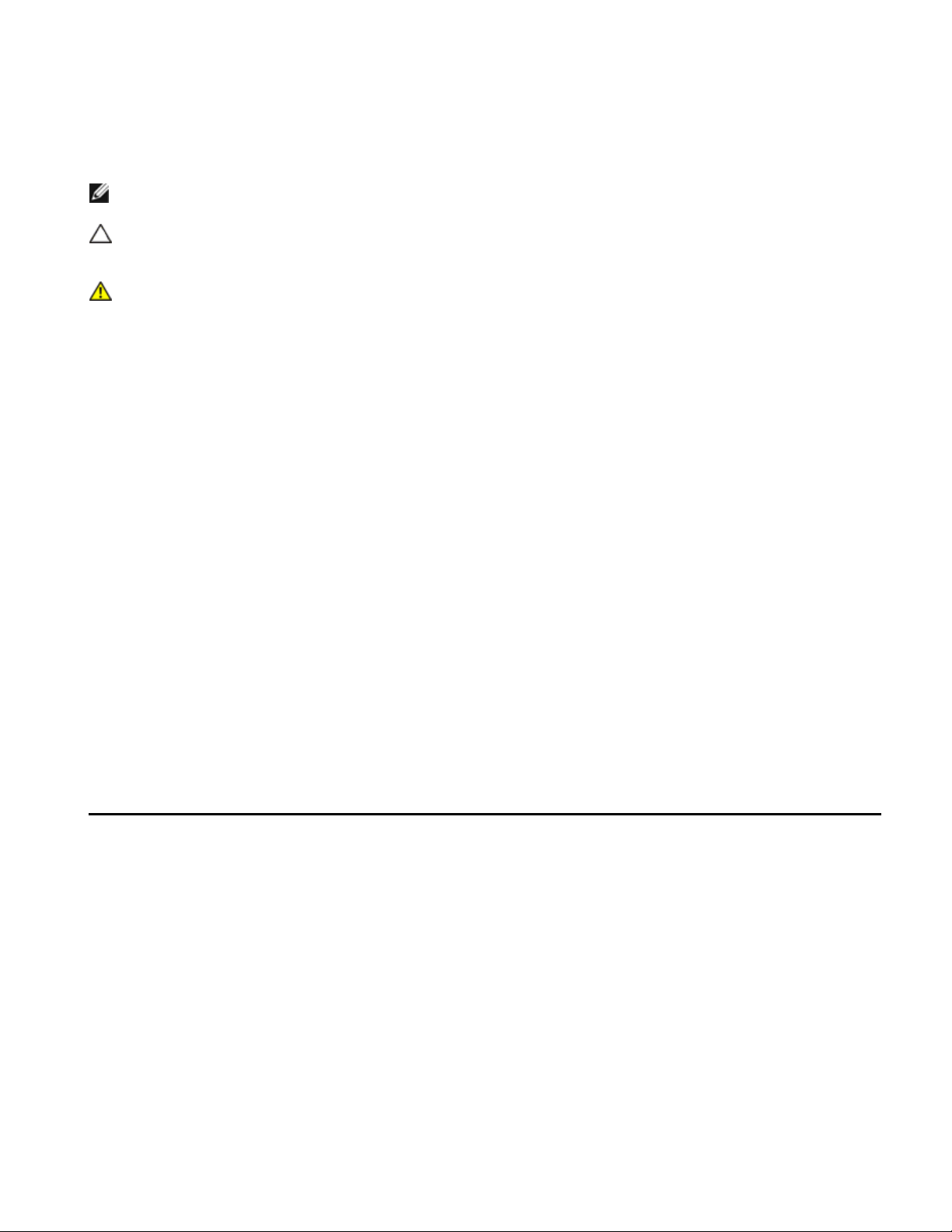
Notas, precauciones y avisos
LEA CON ATENCIÓN ESTA SECCIÓN DE INFORMACIÓN SOBRE SEGURIDAD. CONSERVE ESTE MANUAL PARA
FUTURAS REFERENCIAS. LEA ESTA SECCIÓN ANTES DE REALIZAR CUALQUIER OPERACIÓN EN EL SISTEMA.
NOTA: Una NOTA proporciona información importante que le ayudará a utilizar mejor el ordenador.
PRECAUCIÓN: Un mensaje de PRECAUCIÓN indica la posibilidad de daños en el hardware o la
pérdida de datos si no se siguen las instrucciones.
AVISO: Un mensaje de AVISO indica la posibilidad de que se produzcan daños materiales, lesiones
personales e incluso la muerte.
La información contenida en esta publicación puede modificarse sin previo aviso.
© 2010- 2012 Dell Inc. Todos los derechos reservados.
Queda estrictamente prohibida la reproducción de este material en cualquier forma sin la autorización por escrito
de Dell Inc.
Marcas comerciales utilizadas en este texto: Dell™, el logotipo de DELL y PowerEdge™ son marcas
comerciales de Dell Inc.
En esta publicación se pueden utilizar otras marcas y otros nombres comerciales para hacer referencia a sus
respectivos propietarios o a sus productos. Dell Inc.renuncia a cualquier interés sobre la propiedad de marcas y
nombres comerciales que no sean los suyos.
Modelo reglamentario B02S
Marzo de 2012 N/P NF0DD Rev. A01
Page 43

PRECAUCIÓN: Para minimizar el riesgo de descargas eléctricas, sólo personal cualificado
debería ser el encargado de realizar operaciones en este sistema.
Área de acceso restringido
El sistema Dell PowerEdge C410X está diseñado únicamente para su instalación en áreas de acceso
restringido, tal y como se define en la cláusula 1.2.7.3 de IEC 60950-1: 2001.
1.2.7.3 ÁREA DE ACCESO RESTRINGIDO: Una ubicación para el equipo que cumpla con los siguientes dos
párrafos:
Solo pueden tener acceso PERSONAL DE ASISTENCIA TÉCNICA o USUARIOS a los que se haya
informado de las razones de las restricciones que se aplican al lugar y acerca de las precauciones que
deban tenerse en cuenta.
El acceso se realiza mediante un DISPOSITIVO o una cerradura y llave, u otros medios de seguridad, y
está controlado por la autoridad responsable de esta área.
PRECAUCIÓN: Para evitar que las unidades de suministro de energía del sistema se
sobrecarguen y garantizar una estabilidad y rendimiento óptimos, respete la configuración de
GPGPU y de unidad de suministro de energía de la tabla que se incluye a continuación.
Cantidad mínima de PSU Cantidad máxima de GPGPU
1 4
2 8
3 16
La cuarta PSU es redundante.
Instalación y configuración
AVISO: Antes de realizar el procedimiento siguiente, revise las instrucciones de seguridad
incluidas con el sistema.
Desembalaje del sistema
Desembale el sistema y compruebe que se incluyen los siguientes elementos.
Un chasis del sistema Dell PowerEdge C410X
Dell PowerEdge C410x Getting Started Guide (Guía de introducción)
Safety, Environmental, and Regulatory Information (SERI, Información sobre seguridad, medio
ambiente y normativas)
Warranty and Support Information (WSI, Información sobre la garantía y asistencia) o el contrato
de licencia para el usuario final (EULA)
Póngase en contacto con Dell si alguno de estos elementos falta o parece estar dañado.
39
Page 44

Instalación de los rieles y del sistema en un rack
AVISO: Si necesita levantar el sistema, pida ayuda. Con el fin de evitar lesiones personales, no
intente levantar el sistema sin ayuda.
AVISO: El sistema no está fijado al rack ni montado en los rieles. Para evitar cualquier lesión
personal o daño al sistema, debe apoyar el rack del sistema adecuadamente durante la
instalación y la extracción.
AVISO: Si necesita elevar el sistema, utilice las asas, como se muestra en la ilustración.
PRECAUCIÓN: Antes de instalar sistemas en un rack, instale estabilizadores frontales y
laterales en racks independientes (no duales) o un estabilizador en racks unidos a otros racks.
El montaje de sistemas en un rack sin los estabilizadores convenientemente puede hacer que
vuelque el rack, lo que puede producir lesiones personales. Por lo tanto, instale siempre los
estabilizadores antes de montar componentes en el rack.
PRECAUCIÓN: Muchas de las reparaciones sólo deben ser realizadas por técnicos del servicio
autorizado. Sólo debería realizar pequeñas reparaciones tal y como se indica en la
documentación del producto. La garantía no cubre los daños ocasionados por reparaciones
que Dell no haya autorizado. Lea y siga las instrucciones de seguridad entregadas con el
producto.
PRECAUCIÓN: Una vez que haya instalado el sistema o los componentes en el rack, no
extraiga nunca del rack más de un componente a la vez por sus ensamblajes deslizantes.
peso de más de un componente extendido puede hacer que vuelque el rack y producir
El
lesiones graves.
PRECAUCIÓN: Debido a la altura y peso del rack, se recomienda un mínimo de dos personas
para realizar dicha tarea.
40
Page 45

Siga estas instrucciones para instalar los rieles en un rack:
1. Instale los rieles deslizantes en el rack.
2. Alinee los rieles interiores con los rieles deslizantes del rack.
3. Inserte el sistema en los rieles deslizantes hasta que el pestillo de cierre quede asentado en
su lugar.
41
Page 46
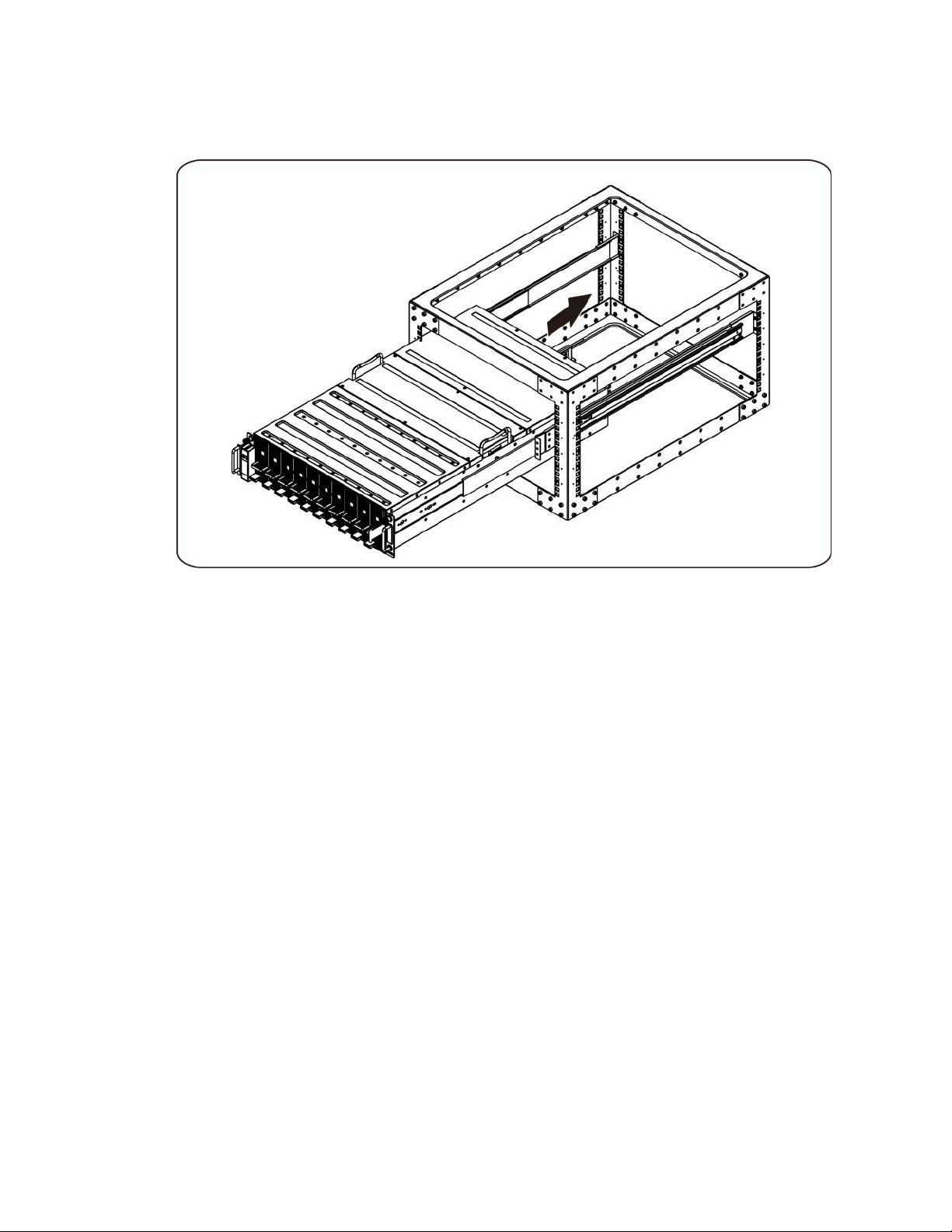
4. Inserte el sistema en el rack.
42
Page 47
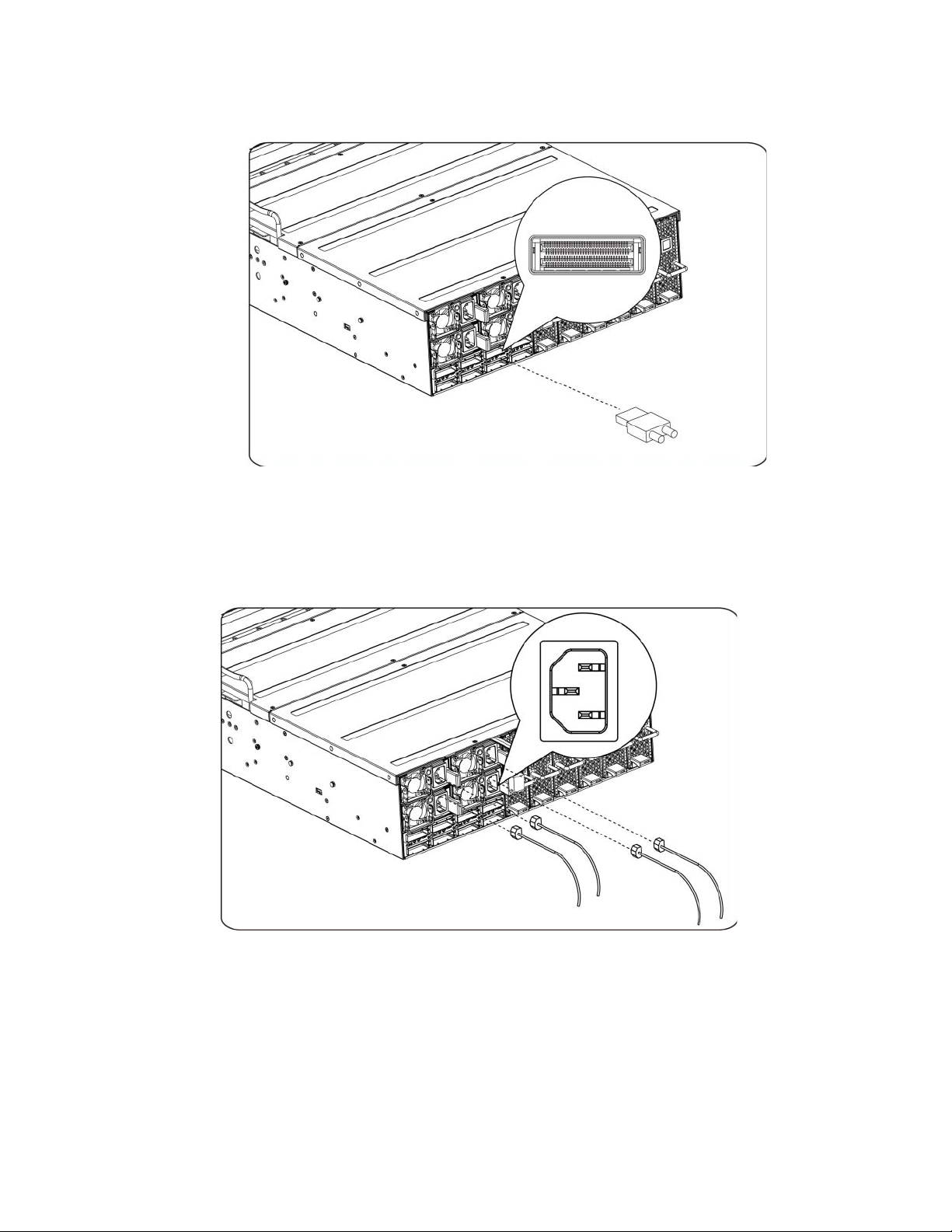
Conexión de los cables iPass
Conexión de cables de alimentación
Conecte el cable de alimentación al sistema. Conecte el otro extremo de los cables de
alimentación a una toma eléctrica con conexión a tierra o a otra fuente de energía, como por
ejemplo un sistema de alimentación ininterrumpida o una unidad de distribución de alimentación.
43
Page 48

Encendido del sistema
Pulse el botón de encendido del sistema. Deberán encenderse los indicadores luminosos de
alimentación.
Otra información útil que puede necesitar
AVISO: Consulte la información sobre normativas y seguridad suministrada con el sistema.
La información sobre la garantía puede estar incluida en este documento o constar en un
documento aparte.
El Manual del propietario del hardware proporciona información sobre las características del sistema y
describe cómo solucionar problemas del sistema e instalar o sustituir sus componentes. Este documento
está disponible en línea en support.dell.com/manuals.
NOTA: Compruebe si hay actualizaciones en support.dell.com/manuals y, si las hay, léalas antes
de proceder a la instalación, puesto que a menudo sustituyen la información contenida en otros
documentos.
Actualizaciones de firmware
Para una primera instalación de C410x o una actualización de GPGPU se recomienda la utilización de la
última revisión del firmware BMC. La versión más reciente del firmware BMC se puede descargar desde
support.dell.com. La descarga incluye un documento con instrucciones para guardar el firmware BMC
mediante C410x WebUI. El Manual del propietario del hardware incluye información adicional sobre
C410x WebUI y sus opciones de configuración. Este documento está disponible en
support.dell.com/manuals.
44
Page 49

Información de la NOM (sólo para México)
La información que se proporciona a continuación aparece en el dispositivo descrito en este documento,
en cumplimiento de los requisitos de la Norma Oficial Mexicana (NOM):
Importador: Dell Inc. de México, S.A. de C.V
Paseo de la Reforma 2620-11° Piso
Col. Lomas Altas
11950 México, D.F.
Número de modelo: B02S
Voltaje de alimentación: 200-240 VCA
Frecuencia: 50/60 Hz
Consumo eléctrico 9,6 A (para cada toma de corriente)
Especificaciones técnicas
Especificaciones del sistema
1. Chasis
Factor de forma
Tamaño
(LxAnxAl)
Acceso para
tarjeta PCI (F/T/I)
Ventiladores
3U
L = 750 mm
An = 440 mm
Al = 130,5 mm
Un total de 16 módulos individuales PCI Express por chasis.
El mantenimiento de un módulo no impide el funcionamiento del resto de módulos del
chasis.
Parte frontal del chasis = 10 módulos
Parte trasera del chasis = 6 módulos
Ocho de 92 mm x 38 mm
Redundancia N+1
Ventiladores de intercambio activo
Notificación de BMC de fallo del ventilador del sistema
45
Page 50

Facilidad de
reparaciones
Para extraer e insertar el módulo de PCI no es necesario alterar el funcionamiento
del chasis ni de otros módulos de PCI instalados en el mismo.
Indicadores LED
LED de alimentación, LED de estado del sistema, LED de ID del sistema, LED del
ventilador
2. Placa de E/S frontal
Botón de
encendido
Botón de ID
de servicio
Funcionalidad
de los LED
Sensor de
temperatura
Botón de encendido con LED
Botón de ID de servicio con LED
- El LED de encendido indica el estado ON/OFF/Fail (encendido, apagado o fallo) del
sistema.
- El LED de ID de servicio indica que la realización de trabajos de asistencia técnica
en el sistema.
- El LED de estado del sistema indica el estado actual del sistema, por ejemplo FAN
fail (fallo en ventilador).
Indica la temperatura ambiente del sistema para la adecuación del control de
velocidad del sistema del ventilador.
3. Módulo de ventilador
VENTILADOR
Acoplamiento
activo,
redundante
Tamaño: 92 mm x 38 mm
Redundancia 7+1
Ventiladores de intercambio activo
4. Fuente de alimentación
Módulo PSU
Voltaje
de entrada
Tipo (CA/CC)
Redundancia
1 400 W * 4 PSU
200-240 VCA
CA
Redundancia N+1 necesaria para carga de chasis total.
46
Page 51

Especificaciones de BTU
Especificación Valor
Rango de voltaje de la fuente de
alimentación
Fuente de alimentación
BTU de fuente de alimentación
Fuente de alimentación: Potencia (W)
Ranuras PCI
Unidades
Tipo de unidades
Procesador: Zócalos
Núcleos del procesador
Peso (kg): Vacío
Peso (kg) : Típico
200 V - 240 V CA
Cuatro
4 201,056 W (14 334,6 BTU/h)
4200
16
16 GPGPU
GPGPU NVIDIA
No aplicable
No aplicable
30 kg (solo chasis)
45 kg (sistema L6)
Peso (kg): Cargado
Peso (Ibs): Vacío
Peso (Ibs): Típico
Peso (Ibs): Cargado
56 kg (sistema completo)
66 lbs (solo chasis)
99 lbs (sistema L6)
123 lbs (sistema completo)
Especificaciones del entorno
Especificación Valor
En funcionamiento: De 10°C a 35°C
Intervalo de temperatura
Sin funcionamiento: -40°C a -60°C
En funcionamiento: 20–80% de humedad relativa
Humedad (sin condensación)
Sin funcionamiento: 20-95% de humedad relativa
47
Page 52
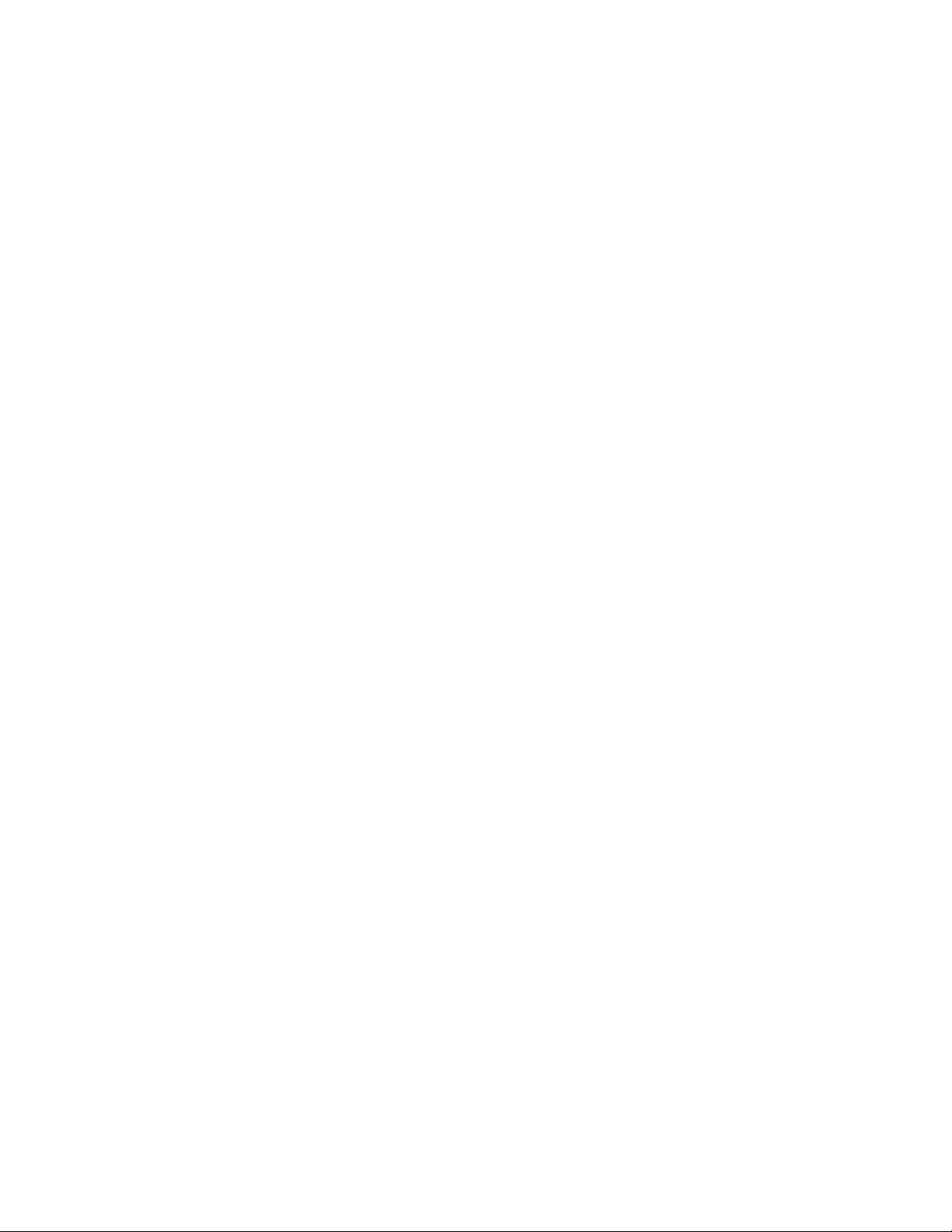
48
