Page 1
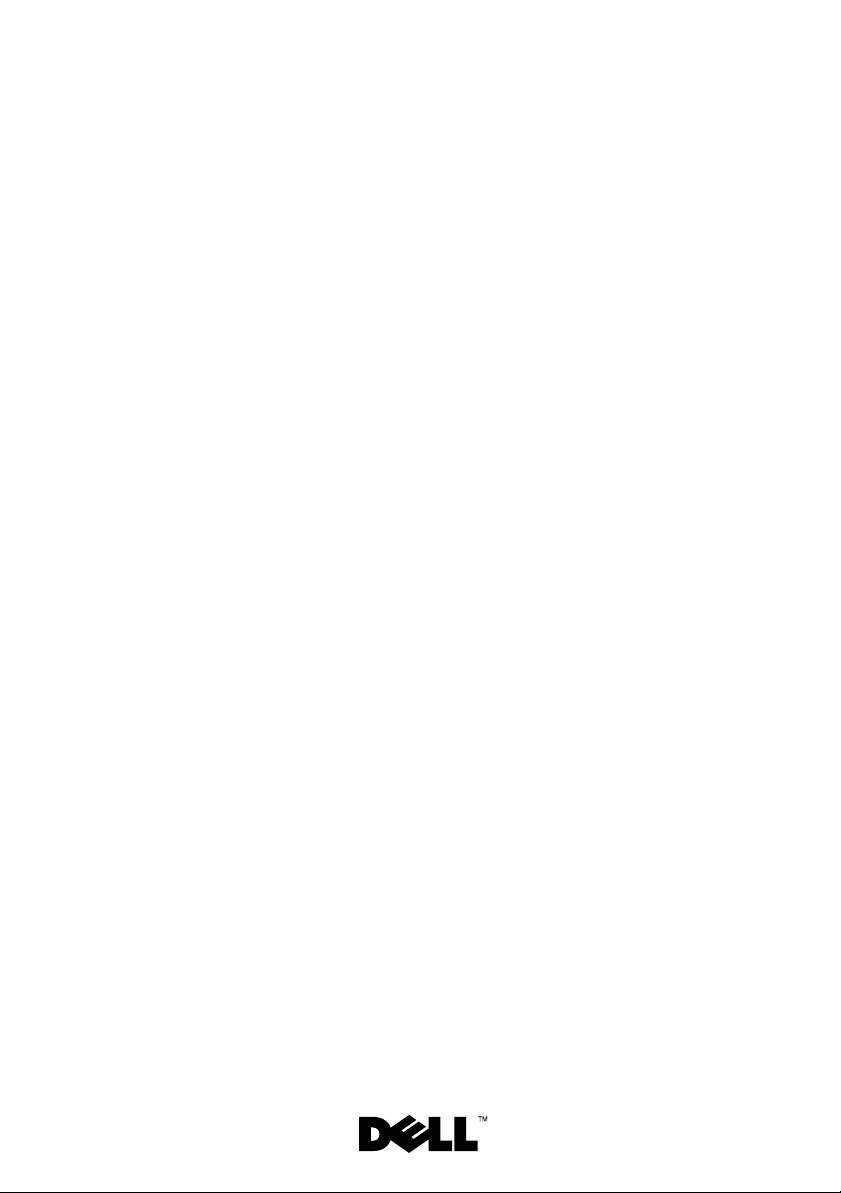
Dell™ PowerEdge™ C2100
Getting Started
With Your System
Mise en route de votre système
Introdução ao uso do sistema
Introducción al sistema
Page 2
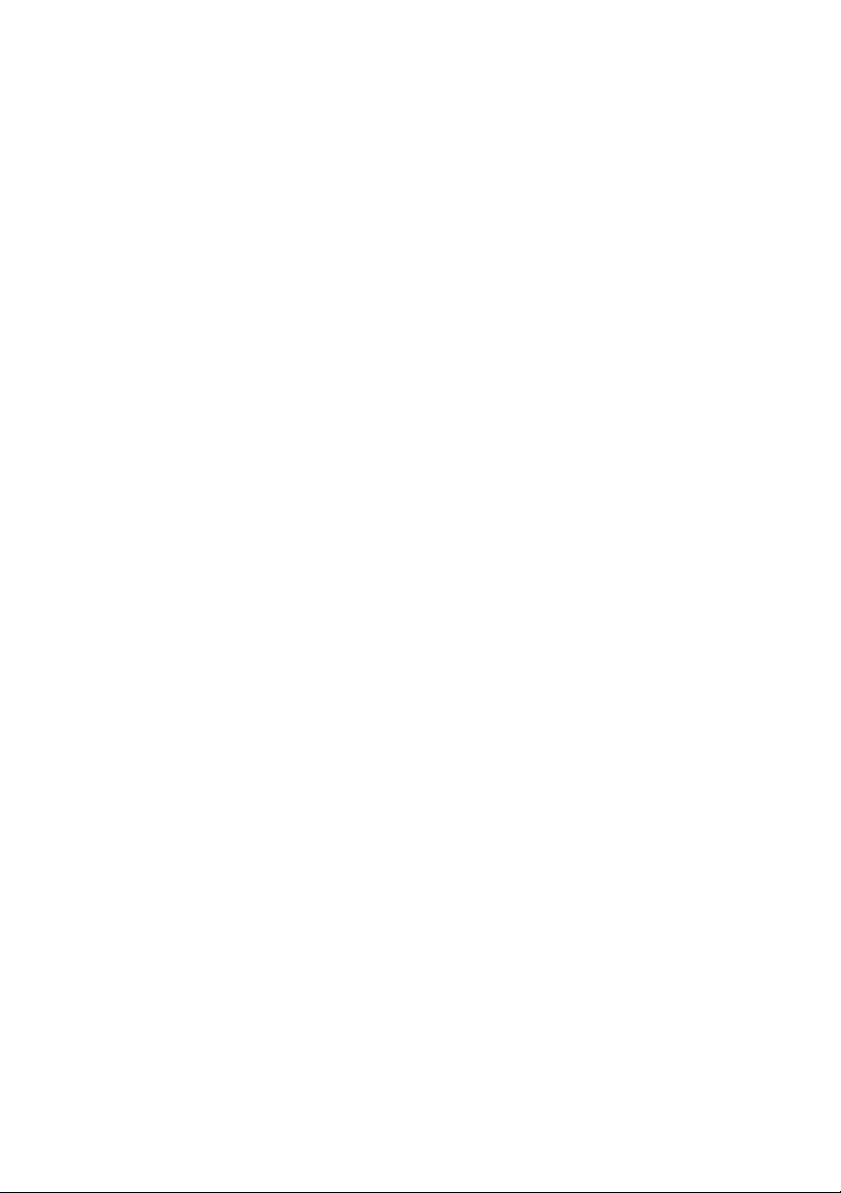
Page 3
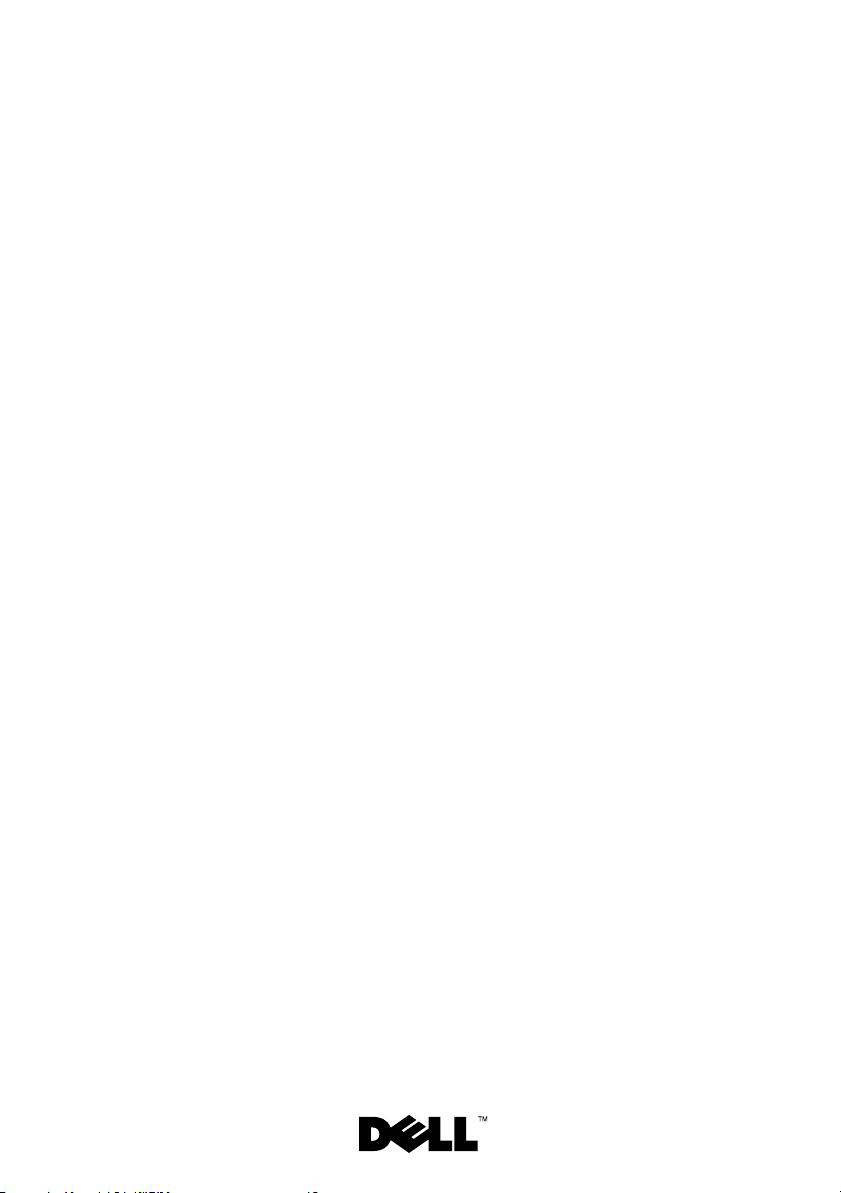
Dell PowerEdge C2100
Getting Started
With Your System
Regulatory Model FS12-TY
Page 4
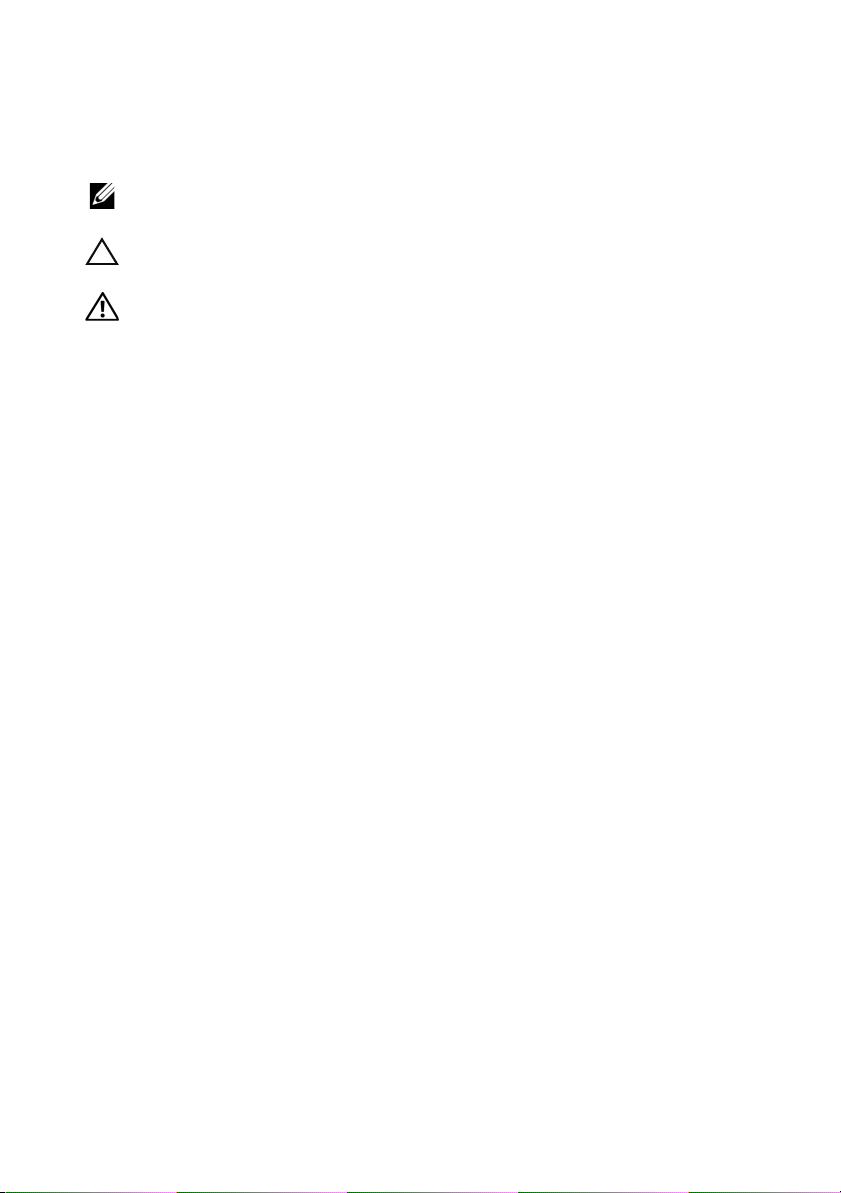
Notes, Cautions, and Warnings
NOTE:
A NOTE indicates important information that helps you make better use of
your computer.
CAUTION:
if instructions are not followed.
WARNING:
injury, or death.
____________________
A CAUTION indicates potential damage to hardware or loss of data
A WARNING indicates a potential for property damage, personal
© 2013 Dell Inc. All rights reserved.
Trademarks used in this text: Dell, the DELL logo, and PowerEdge, are trademarks of Dell Inc.;
Citrix and XenServer are trademarks of Citrix Systems, Inc. and/or more of its subsidiaries, and may
be registered in the United States Patent and Trademark Of fice and in other countries; Intel and Xeon
are registered trademarks of Intel Corporation in the U.S. and other countries; VMware is a registered
trademark of VMware, Inc. in the United States and/or other jurisdictions; Red Hat and Red Hat
Enterprise Linux are registered trademarks of Red Hat, Inc. in the United States and other countries;
SUSE is a registered trademark of Novell, Inc. in the United States and other countries.
Regulatory Model FS12-TY
2013 - 11 P/N P5KND Rev. A02
Page 5
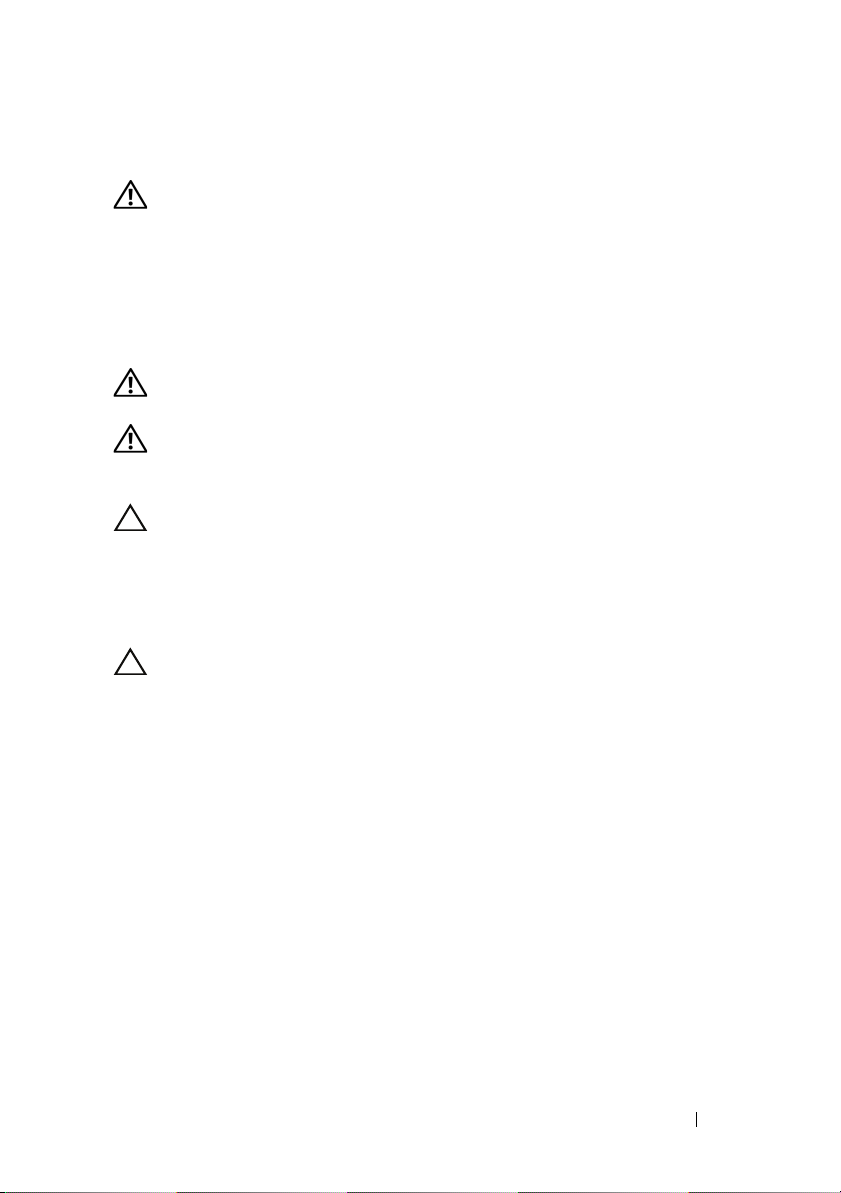
Installation and Configuration
WARNING:
instructions that came with the system.
Unpacking the System
Unpack your system and identify each item.
Installing the Rails and System in a Rack
WARNING:
To avoid injury, do not attempt to lift the system by yourself.
WARNING:
personal injury or damage to the system, you must adequately support the system
rack during installation and removal.
CAUTION:
on stand-alone (single) racks or the front stabilizer on racks joined to other racks.
Failure to install stabilizers accordingly before installing systems in a rack could
cause the rack to tip over, potentially resulting in bodily injury under certain
circumstances. Therefore, always install the stabilizer(s) before installing
components in the rack.
Before performing the following procedure, review the safety
Whenever you need to lift the system, get others to assist you.
The system is not fixed to the rack or mounted on the rails. To avoid
Before installing systems in a rack, install front and side stabilizers
CAUTION:
You should only perform troubleshooting and simple repairs as authorized in
your product documentation, or as directed by the online or telephone service
and support team. Damage due to servicing that is not authorized by Dell is not
covered by your warranty. Read and follow the safety instructions that came
with the product.
Many repairs may only be done by a certified service technician.
Getting Started With Your System
3
Page 6
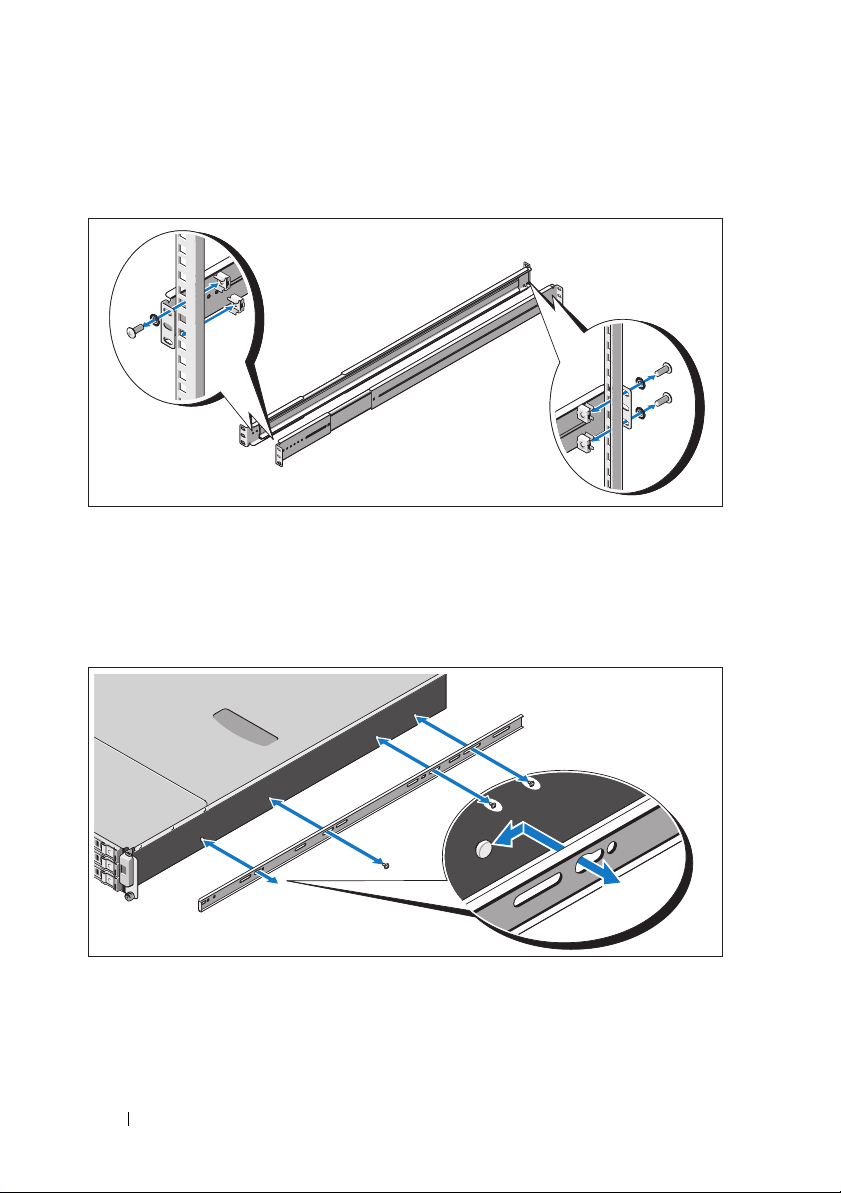
1
Secure the rails to the front of the rack using two screws and to the back of
the rack using four screws.
2
Align the keyhole slot on the chassis rails with the corresponding pin
on either side of the system and slide the chassis rails towards the front
of the system until it locks into place. Secure the chassis rails to the
system using screws.
4
Getting Started With Your System
Page 7
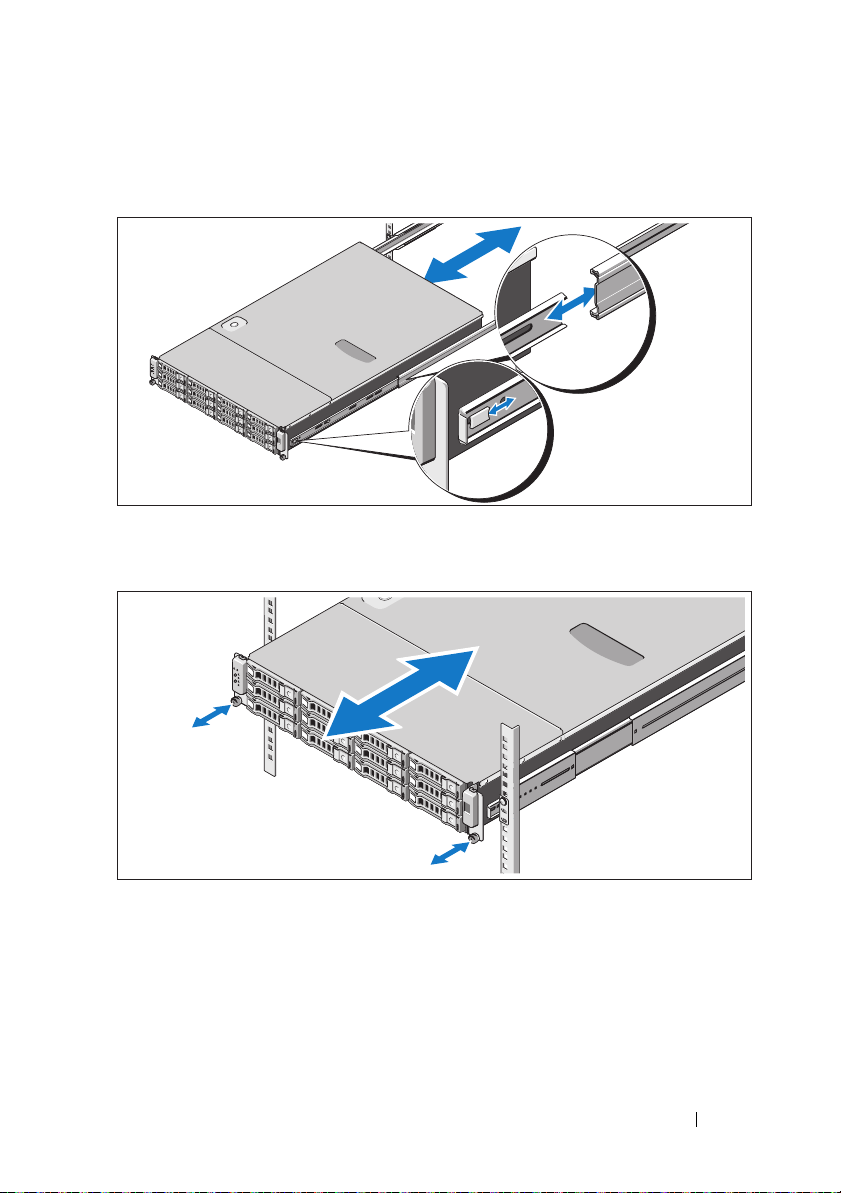
3
Align and insert the ends of the chassis rails into the ends of the rails and
push the system inward until the chassis rails lock into place.
4
Tighten the thumbscrews to secure the ears of system to the rack.
Getting Started With Your System
5
Page 8
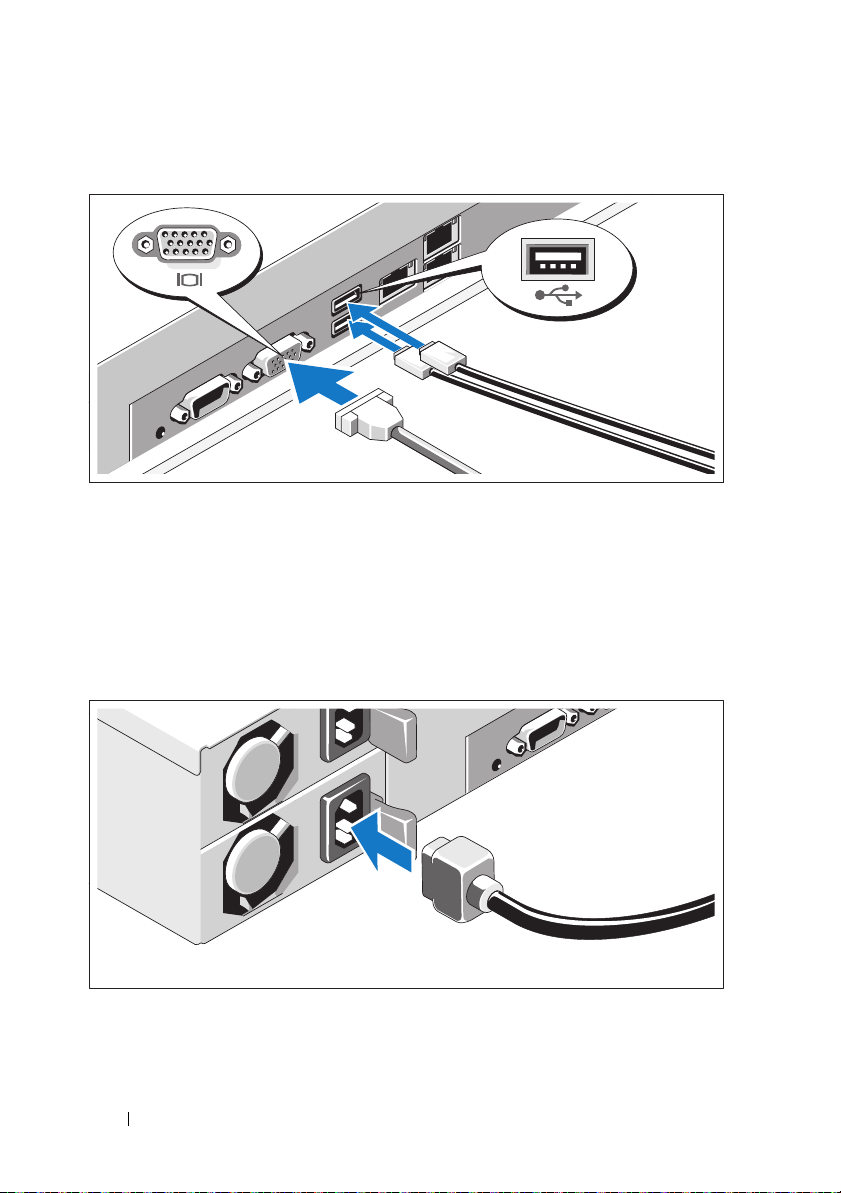
Optional – Connecting the Keyboard, Mouse, and Monitor
Connect the keyboard, mouse, and monitor (optional).
The connectors on the back of your system have icons indicating which cable
to plug into each connector. Be sure to tighten the screws (if any) on the
monitor's cable connector.
Connecting the Power Cable(s)
6
Getting Started With Your System
Page 9
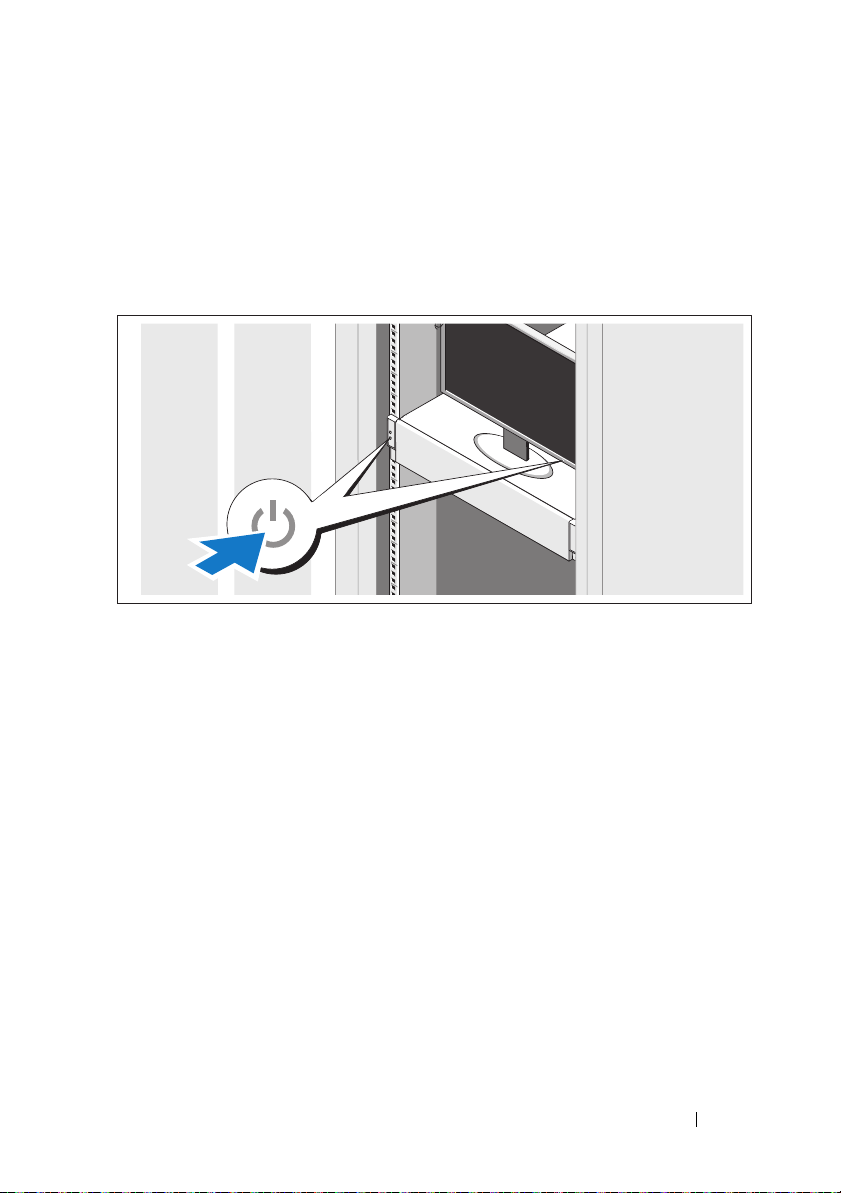
Connect the system’s power cable(s) to the system and, if a monitor is used,
connect the monitor’s power cable to the monitor. Plug the other end of the
power cables into a grounded electrical outlet or a separate power source such
as an uninterrupted power supply (UPS) or a power distribution unit (PDU).
Turning On the System
Press the power button on the system and the monitor. The power indicators
should light.
Complete the Operating System Setup
To install an operating system, see the installation and configuration
documentation for your operating system. Be sure the operating
system is installed before installing hardware or software not purchased
with the system.
Getting Started With Your System
7
Page 10

Supported Operating Systems
•Red Hat® Enterprise Linux® 5.4 Standard edition (x64)
• Red Hat Enterprise Linux 5.4 Standard edition (x86)
®
•SUSE
• Citrix
• VMware
see dell.com/ossupport.
Linux Enterprise Server 11 (x86_64)
®
XenServer™ Enterprise edition 5.x
®
ESX Server Version 4.0, Update 1
NOTE:
For the latest information on supported operating systems,
Other Information You May Need
WARNING:
your system. Warranty information may be included within this document or
as a separate document.
•The
features and describes how to troubleshoot the system and install or
replace system components. This document is available online at
dell.com/support/manuals
• Dell systems management application documentation provides
information about installing and using the systems management software.
This document is available online at
See the safety and regulatory information that shipped with
Hardware Owner’s Manual
provides information about system
.
dell.com/support/manuals
.
NOTE:
Always check for updates on dell.com/support/manuals and read
the updates first because they often supersede information in other documents.
8
Getting Started With Your System
Page 11
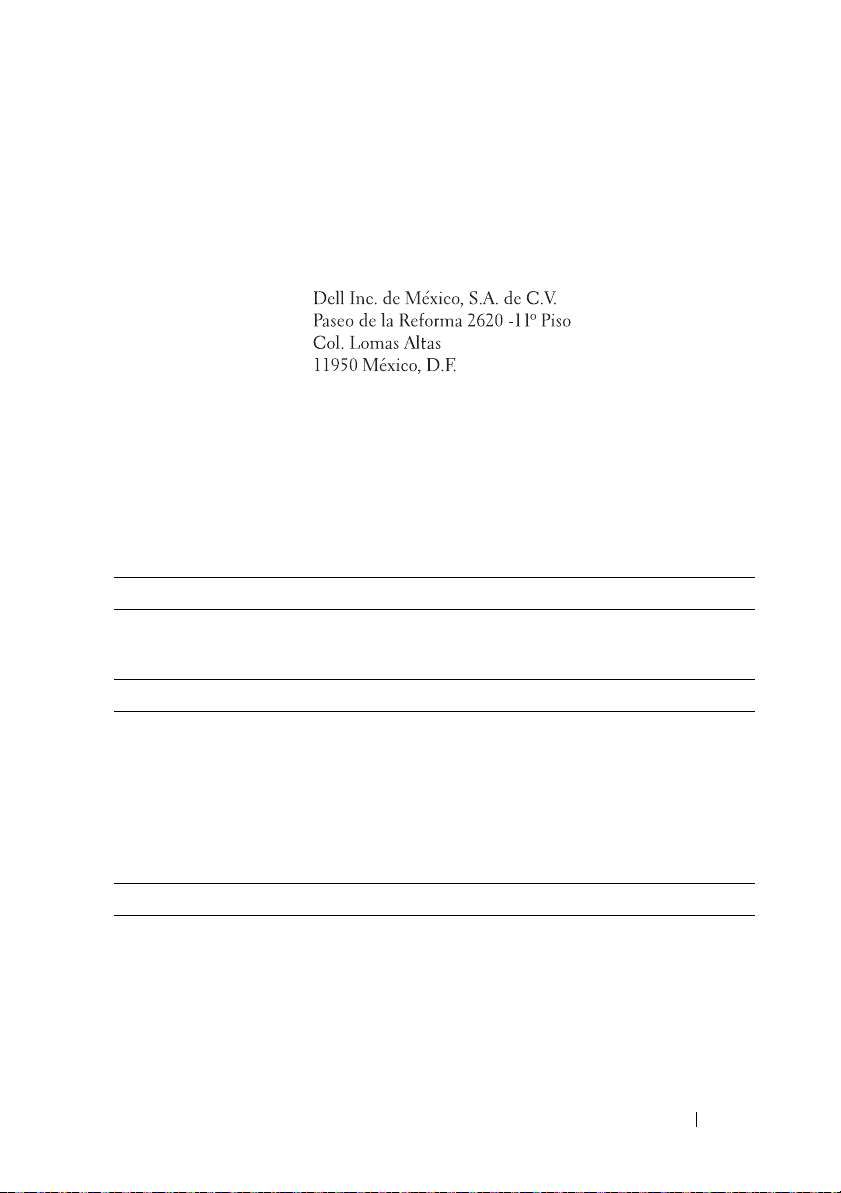
NOM Information (Mexico Only)
The following information is provided on the device described in this
document in compliance with the requirements of the official Mexican
standards (NOM):
Importer:
Model number: FS12-TY
Supply voltage: 100–240 V CA
Frequency: 50/60 Hz
Current consumption: 9.0–5.0 A
Technical Specifications
Processor
Processor type One or two Intel
processors (up to six core processors)
Expansion Bus
Bus type PCI Express Generation 2
Expansion slots
PCIe
Mezzanine slots
PCIe
Two x8 half-length, full height
Two x4 custom slots
®
Xeon® 5500 or 5600 series
Memory
Architecture 800/1066/1333 MHz DDR-3
unbuffered/registered memory modules with
Error Correcting Code (ECC)
Memory module sockets Eighteen 240-pin DIMMs
Memory module capacities 2 GB, 4 GB, 8 GB, or 16 GB
Getting Started With Your System
9
Page 12
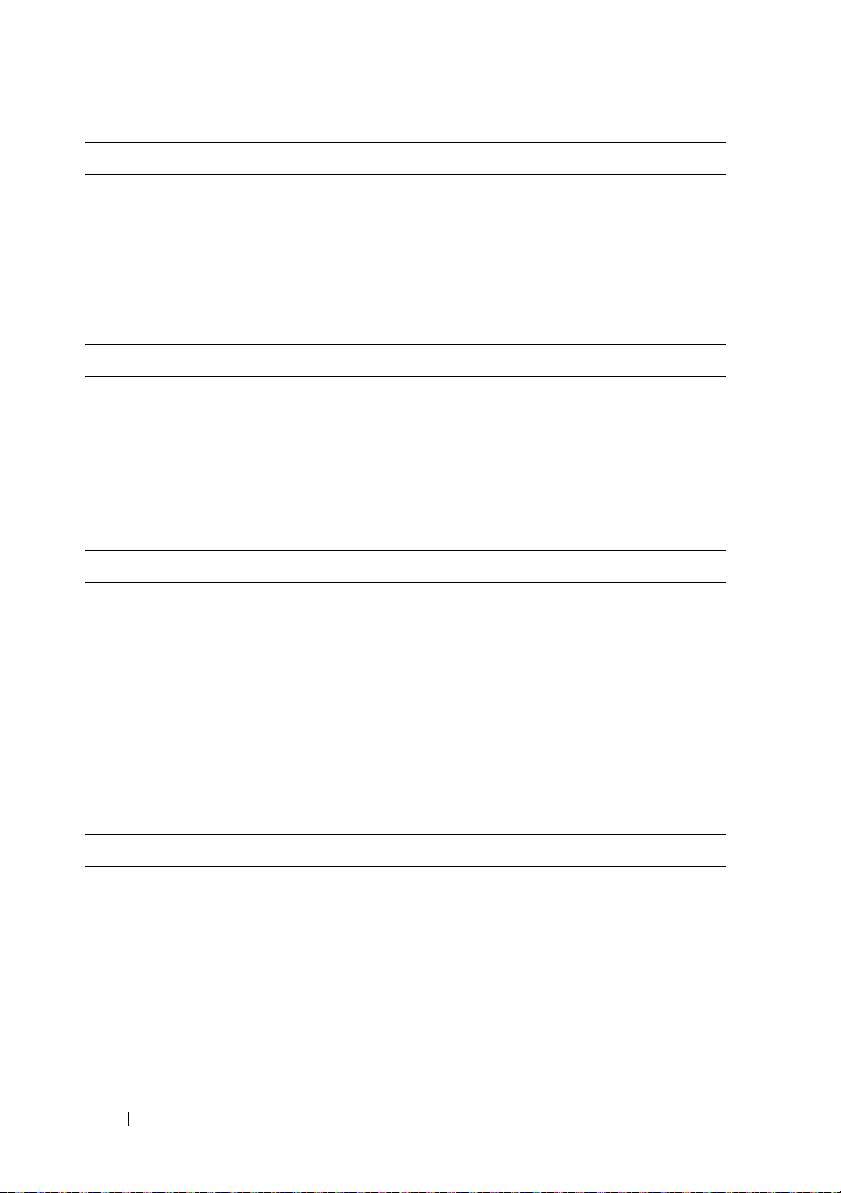
Memory (continued)
Minimum RAM 12 GB RAM
Maximum RAM 144 GB (dual rank) using 8 GB DIMM
288 GB (quad rank) using 16 GB DIMM
S3 Sleep State
48 GB using 2 GB or 4 GB DIMM
Drive
Hard drives Up to twelve 3.5", hot-swappable SAS/SATA
hard drives
Up to twenty four 2.5", hot-swappable
SAS/SATA hard drives (when available)
(Optional) up to two 2.5", internal SATA/SSD
hard drives (when available)
Connectors
Back
NIC
KVM over IP port
Serial
USB
Video
Two RJ-45 (for integrated 10/100/1000 Mbps
Ethernet)
Dedicated Ethernet port for remote
management access
9-pin, DTE, 16550-compatible
Two 4-pin, USB 2.0-compliant
15-pin VGA
Video
Video type AST2050 video controller; VGA connector
Video memory 8 MB
10
Getting Started With Your System
Page 13
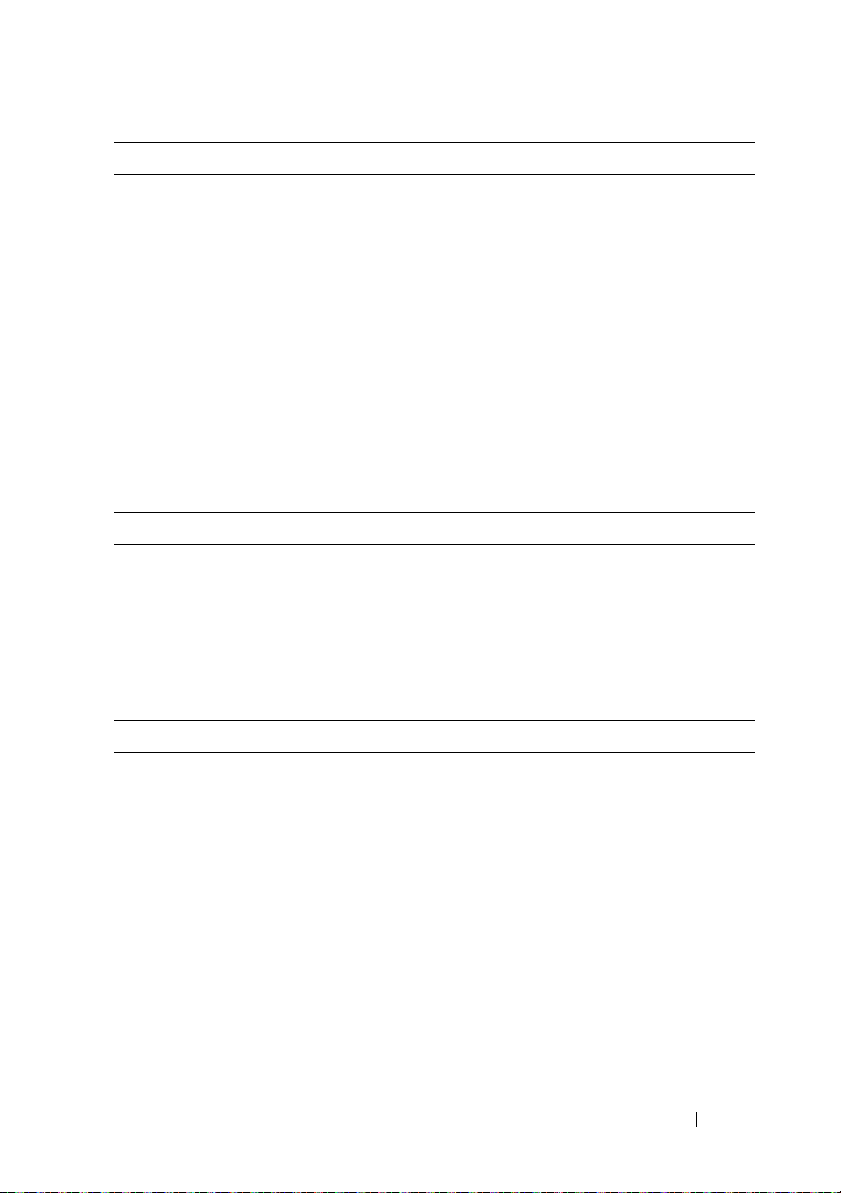
Power
AC power supply (redundant)
Wattage 750 W
Vo lt ag e
Heat dissipation
Maximum inrush current
Batteries
System battery
ROMB battery (optional)
Physical
Height 87.5 cm (3.44")
Width 43.74 cm (17.22")
Depth 72.2 cm (28.42")
Weight (maximum configuration) 28.5 kg (62.8 lb)
Weight (empty) 12 kg (26.5 lb)
Environmental
For additional information about environmental measurements for specific system
configurations, see www.dell.com/environmental_datasheets.
Temperature
Operating
Storage
100–240 VAC, 50/60 Hz, 9.5–5.0 A
2217.8 BTU/hr maximum
Under typical line conditions and over
the entire system ambient operating range,
the inrush current may reach 55 A per power
supply for 10 ms or less.
CR 2032 3.0-V Lithium coin cell
3.7-V Lithium ion battery pack
10° to 35°C (50° to 95°F) with a maximum
temperature gradation of 10°C per hour
NOTE:
For altitudes above 2950 ft,
the maximum operating temperature
is derated 1ºF/550 ft.
–40° to 65°C (–40° to 149°F) with
a maximum temperature gradation
of 20°C per hour
Getting Started With Your System
11
Page 14
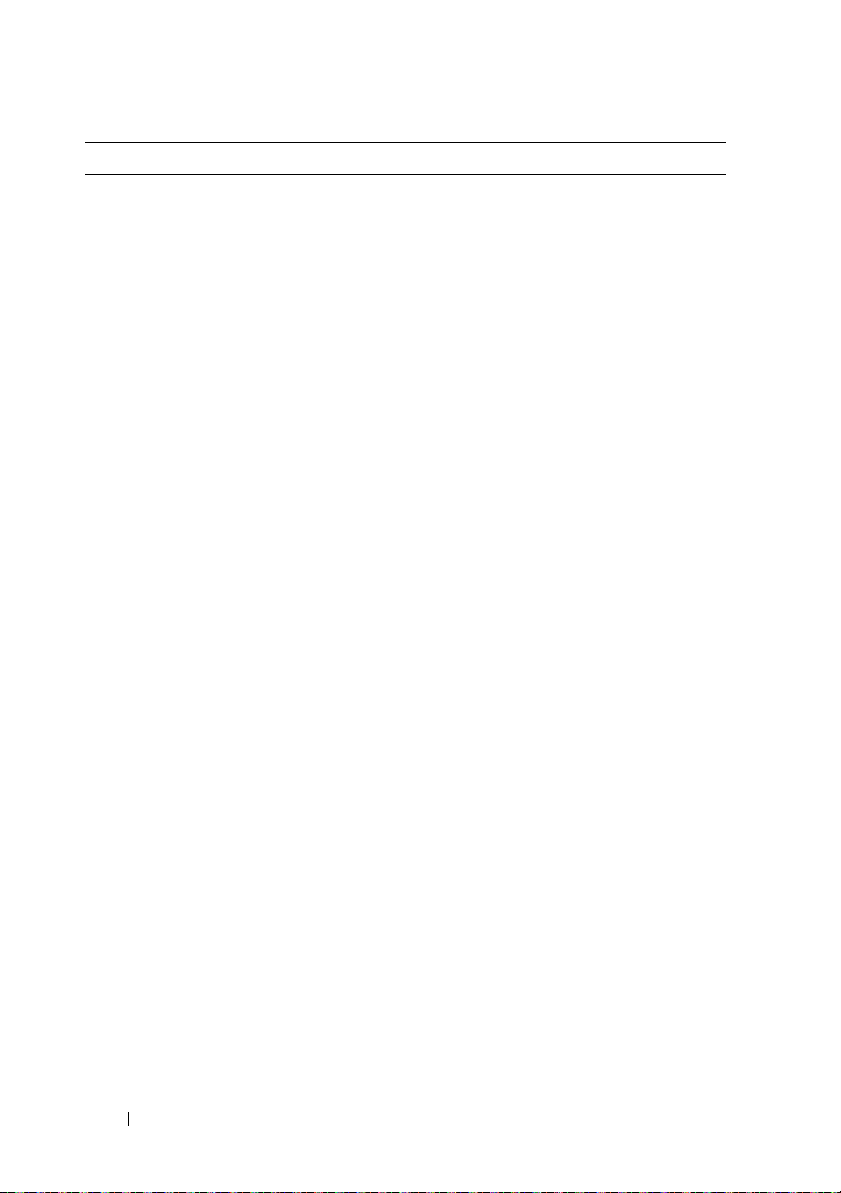
Environmental (continued)
Relative humidity
Operating
Storage
Maximum vibration
Operating
Storage
Maximum shock
Operating
Storage
Altitude
Operating
Storage
Airborne Contaminant Level
Class
8% to 85% (noncondensing) with a maximum
humidity gradation of 10% per hour
5% to 95% (noncondensing)
0.26 Grms at 5–350 Hz
1.54 Grms at 10–250 Hz for 15 mins
One shock pulse in the positive z axis
(one pulse on each side of the system)
of 31 G for 2.6 ms in the operational
orientation
Six consecutively executed shock pulses
in the positive and negative x, y, and z axes
(one pulse on each side of the system)
of 71 G for up to 2 ms
Six consecutively executed shock pulses
in the positive and negative x, y, and z axes
(one pulse on each side of the system) of
27 G fair squared wave pulse with velocity
at 596.9 cm/sec
–16 to 3048 m (–50 to 10,000 ft)
NOTE:
For altitudes above 2950 ft,
the maximum operating temperature
is derated 1ºF/550 ft.
–16 to 12,000 m (–50 to 35,000 ft)
G2 or lower as defined by ISA-S71.04-1985
12
Getting Started With Your System
Page 15
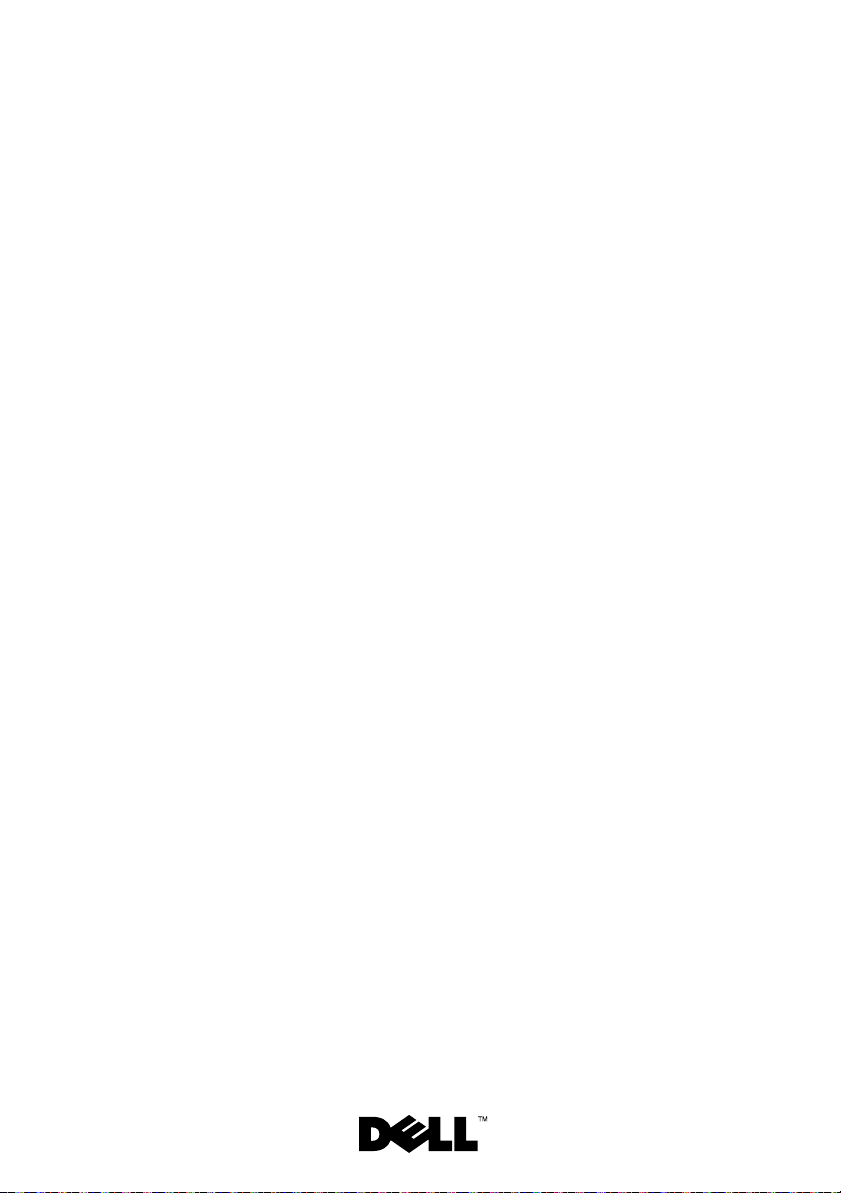
Dell PowerEdge C2100
Mise en route
de votre système
Modèle réglementaire FS12-TY
Page 16
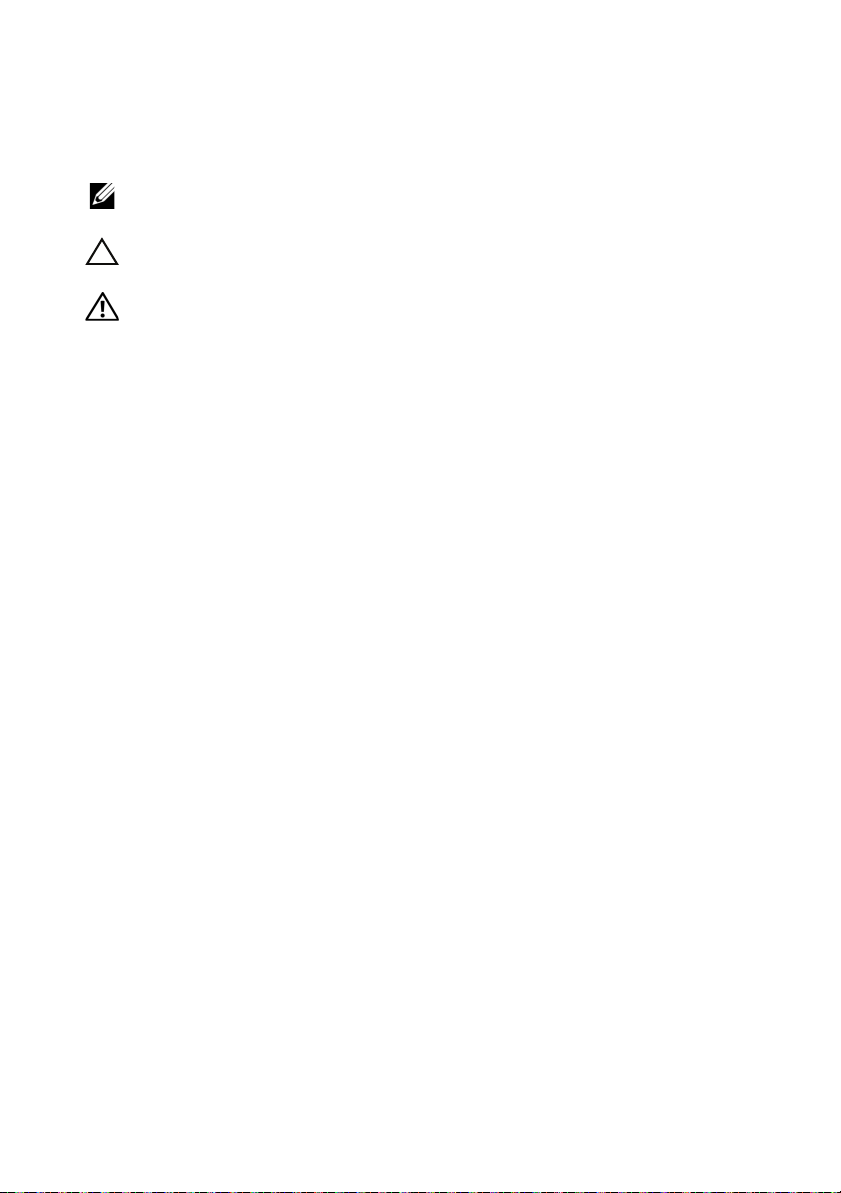
Remarques, précautions et avertissements
REMARQUE :
vous aider à mieux utiliser votre ordinateur.
PRÉCAUTION :
matériel ou de perte de données en cas de non-respect des instructions.
AVERTISSEMENT :
d'endommagement du matériel, de blessure corporelle ou même de mort.
____________________
© 2013 Dell Inc. Tous droits réservés.
une REMARQUE indique des informations importantes qui peuvent
une PRÉCAUTION vous avertit d'un risque d'endommagement du
un AVERTISSEMENT vous avertit d’un risque
Marques mentionnées dans ce document : Dell, le logo DELL et PowerEdge sont des marques de
Dell Inc.; Citrix et XenServer sont des marques de Citrix Systems, Inc. et/ou d'une ou de plusieurs de
ses filiales, et peuvent être déposées auprès du Patent and T rademark Office aux États-Unis et
d'organismes similaires dans d'autres pays ; Intel et Xeon sont des marques déposées d'Intel
Corporation aux États-Unis et dans d'autres pays ; VMware est une marque déposée de VMw are, Inc.
aux États-Unis et/ou dans d'autres juridictions ; Red Hat et Red Hat Enterprise Linux sont des marques
déposées de Red Hat, Inc. aux États-Unis et dans d'autres pays ; SUSE est une marque déposée de
Novell, Inc. aux États-Unis et dans d'autres pays.
Modèle réglementaire FS12-TY
2013 - 11 N/P P5KND Rév. A02
Page 17
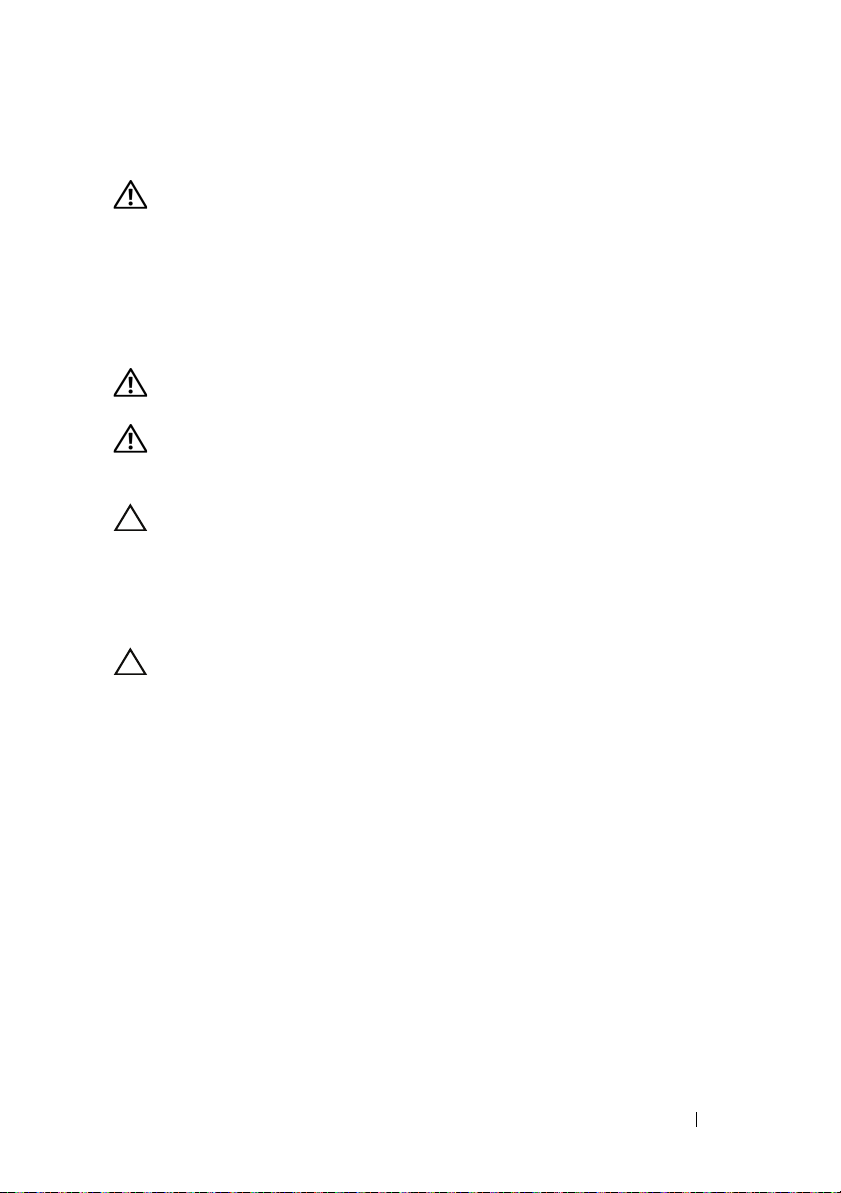
Installation et configuration
AVERTISSEMENT :
consignes de sécurité fournies avec le système.
Déballage du système
Sortez le système de son emballage et identifiez chaque élément.
Installation des rails et du système dans un rack
AVERTISSEMENT :
N'essayez pas de le soulever seul, car vous risqueriez de vous blesser.
AVERTISSEMENT :
risque d'accident et d'endommagement du système, vous devez soutenir le rack
au cours de l'installation et du retrait du système.
PRÉCAUTION :
stabilisateurs avant et latéraux. Pour plusieurs racks associés, installez d'abord
le stabilisateur avant. Si les stabilisateurs ne sont pas installés selon la
procédure recommandée avant de placer des systèmes dans un rack, ce dernier
risque de basculer et d'occasionner des blessures corporelles. Installez toujours
le(s) stabilisateur(s) avant d'ajouter des composants.
avant d'exécuter la procédure ci-dessous, lisez les
demandez toujours de l'aide avant de soulever le système.
le système n'est fixé ni au rack ni aux rails. Pour éviter tout
avant d'installer des systèmes dans un rack, installez d'abord les
PRÉCAUTION :
technicien de maintenance agréé. N'effectuez que les opérations de dépannage
et les petites réparations autorisées par la documentation de votre produit et
suivez les instructions fournies en ligne ou par téléphone par l'équipe de
maintenance et d'assistance technique. Tout dommage causé par une réparation
non autorisée par Dell est exclu de votre garantie. Consultez et respectez les
consignes de sécurité fournies avec votre produit.
la plupart des réparations ne peuvent être effectuées que par un
Mise en route de votre système
15
Page 18

1
Fixez les rails à l'avant du rack à l'aide de deux vis et à l'arrière du rack à
l'aide de quatre vis.
2
Alignez les encoches en trou de serrure sur les rails du châssis avec les
broches correspondantes de chaque côté du système et faites glisser les
rails du châssis vers l'avant du système jusqu'à ce qu'ils soient bloqués.
Fixez les rails du châssis au système à l'aide de vis.
16
Mise en route de votre système
Page 19

3
Insérez les extrémités des rails du châssis dans celles des rails du rack,
puis poussez le système dans le rack jusqu'à ce que les rails du châssis
s'enclenchent.
4
Serrez les vis moletées afin de fixer les pattes du système au rack.
Mise en route de votre système
17
Page 20

Facultatif – Connexion du clavier, de la souris et du moniteur
Connectez le clavier, la souris et le moniteur (en option).
Aidez-vous des icônes des connecteurs situés à l'arrière du système pour savoir
où insérer chaque câble. N'oubliez pas de serrer les vis situées sur le
connecteur du câble du moniteur, s'il en est équipé.
Branchement du ou des câbles d'alimentation
18
Mise en route de votre système
Page 21

Connectez le ou les câbles d'alimentation au système et, si vous utilisez un
moniteur, connectez le câble d'alimentation du moniteur à ce dernier.
Branchez ensuite l'autre extrémité des câbles d'alimentation sur une prise de
courant mise à la terre ou sur une source d'alimentation autonome, par
exemple un onduleur ou une unité de distribution de l'alimentation (PDU).
Mise sous tension du système
Appuyez sur le bouton d'alimentation du système et sur celui du moniteur.
Les voyants d'alimentation s'allument.
Finalisation de l'installation du système d'exploitation
Pour installer un système d'exploitation, consultez la documentation relative
à l'installation et à la configuration de ce système d'exploitation. Veillez à
installer le système d'exploitation avant tout élément matériel ou logiciel
acheté séparément.
Mise en route de votre système
19
Page 22

Systèmes d'exploitation pris en charge
•Red Hat® Enterprise Linux® 5.4 Édition standard (x64)
• Red Hat Enterprise Linux 5.4 Édition Standard (x86)
®
•SUSE
• Citrix
• VMware
Linux Enterprise Server 11 (x86_64)
®
XenServer™, Édition Entreprise 5.x
®
ESX Server Version 4.0, Mise à jour 1
REMARQUE :
d'exploitation pris en charge, rendez-vous sur le site dell.com/ossupport.
pour obtenir les dernières informations sur les systèmes
Autres informations utiles
AVERTISSEMENT :
réglementations qui accompagnent votre système. Les informations sur la
garantie se trouvent dans ce document ou dans un document distinct.
•Le
Manuel du propriétaire du matériel,
système, contient des informations de dépannage ainsi que des
instructions d'installation ou de remplacement des composants du
système. Il est disponible en ligne sur le site
• La documentation relative aux applications de gestion des systèmes Dell
fournit des informations sur l'installation et l'utilisation du logiciel de
gestion des systèmes. Il est disponible en ligne sur le site
dell.com/support/manuals
reportez-vous aux informations sur la sécurité et les
qui présente les fonctionnalités du
dell.com/support/manuals
.
.
REMARQUE :
dell.com/support/manuals et lisez-les en premier, car elles remplacent souvent les
informations contenues dans les autres documents.
20
Mise en route de votre système
vérifiez toujours si des mises à jour sont disponibles sur le site
Page 23

Informations NOM (Mexique uniquement)
Les informations suivantes, concernant l'appareil décrit dans ce document, sont
fournies conformément aux exigences de la Norme Officielle Mexicaine (NOM) :
Importateur :
Numéro de modèle : FS12-TY
Tension
d'alimentation :
Fréquence : 50/60 Hz
Consommation
électrique :
100 à 240 V CA
9.0–5.0 A
Caractéristiques techniques
Processeur
Type de processeur Un ou deux processeurs Intel
5500 ou 5600 (jusqu'à six processeurs cœurs)
Bus d'extension
Type de bus PCI Express 2ème génération
Logements d'extension
PCIe
Logements mezzanine
PCIe
Deux x8 demi-longueur, pleine hauteur
Deux logements personnalisés x4
®
Xeon® série
Mémoire
Architecture Barrettes de mémoire DDR-3 sans tampon ou
à registres avec ECC (code de correction
d'erreur), cadencées à 800/1066/1333 MHz
Connecteurs de barrettes de mémoire Dix-huit barrettes DIMM à 240 broches
Capacité des barrettes de mémoire 2 Go, 4 Go, 8 Go ou 16 Go
Mise en route de votre système
21
Page 24

Mémoire (Suite)
RAM minimale 12 Go de RAM
RAM maximale 144 Go (double rangée) avec barrette DIMM
de 8 Go
288 Go (double rangée) avec barrette DIMM
de 16 Go
État de veille S3
48 Go avec barrette DIMM de 2 ou 4 Go
Unité
Disques durs Jusqu'à douze disques durs SAS/SATA de
3,5 pouces remplaçables à chaud
Jusqu'à vingt-quatre disques durs SAS/SATA
de 2,5 pouces remplaçables à chaud (selon
disponibilité)
(Facultatif) Jusqu'à deux disques durs
internes SATA/SSD de 2,5 pouces (selon
disponibilité)
Connecteurs
Arrière
Carte réseau
CVS sur port IP
Série
USB
Vidéo
Deux ports RJ-45 (pour les connexions
Ethernet 10/100/1000 Mbps intégrées)
Port Ethernet dédié pour accès de gestion à
distance
Un connecteur DTE à 9 broches,
compatible 16550
Deux connecteurs à 4 broches, compatibles
USB 2.0
Un connecteur VGA à 15 broches
Vidéo
Type de vidéo Contrôleur vidéo AST2050 ; connecteur VGA
Mémoire vidéo 8 Mo
22
Mise en route de votre système
Page 25

Alimentation
Alimentation en CA (redondante)
Puissance 750 W
Te ns i on
Dissipation thermique
Courant d'appel maximal
Batteries
Batterie du système
Batterie ROMB (en option)
Caractéristiques physiques
Hauteur 87,5 cm (3,44")
Largeur 43,74 cm (17,22")
Profondeur 72,2 cm (28,42")
Poids (configuration maximale) 28,5 kg (62,8 lb)
Poids (vide) 12 kg (26,5 lb)
100–240 VCA, 50/60 Hz, 9,5–5,0 A
2217,8 BTU/h maximum
Dans des conditions de ligne typiques et dans
toute la gamme ambiante de fonctionnement
du système, le courant d'appel peut atteindre
55 A par bloc d'alimentation pendant un
maximum de 10 ms.
Pile bouton au lithium CR 2032 (3 V)
Bloc batterie au lithium-ion de 3,7 V
Environnement
Pour plus d'informations concernant les mesures d'exploitation liées à des
configurations spécifiques, voir
Température
En fonctionnement
Stockage
www.dell.com/environmental_datasheets.
De 10 à 35 °C (de 50 à 95 °F) avec un gradient
thermique maximal de 10 °C par heure
REMARQUE :
900 mètres (2 950 pieds), la température
maximale de fonctionnement est réduite de
0,55 °C (1 °F) tous les 168 mètres (550 pieds).
De -40 à 65 °C (de -40 à 149 °F) avec un
gradient thermique maximal de 20 °C par heure
Mise en route de votre système
Pour les altitudes supérieures à
23
Page 26

Environnement (Suite)
Humidité relative
En fonctionnement
Stockage
Tolérance maximale aux vibrations
En fonctionnement
Stockage
Choc maximal
En fonctionnement
Stockage
Altitude
En fonctionnement
Stockage
Contaminants en suspension dans l'air
Classe
De 8 % à 85 % (sans condensation) avec une
gradation d'humidité maximale de 10 % par
heure.
De 5 à 95 % (sans condensation)
0,26 Grms à 5–350 Hz
1,54 Grms avec un balayage de 10 à 250 Hz
pendant 15 minutes
Un choc de 31 G pendant 2,6 ms sur l'axe z
positif (une impulsion de chaque côté du
système) pour un système installé dans la
position de fonctionnement
Six chocs consécutifs de 71 G en positif et
négatif sur les axes x, y et z (une impulsion de
chaque côté du système) pendant un
maximum de 2 ms
Six chocs consécutifs de 27 G (onde carrée
moyenne) à une vitesse de
596,9 centimètres/seconde) en positif et
négatif sur les axes x, y, z (une impulsion de
chaque côté du système)
De -16 à 3 048 m (de -50 à 10 000 pieds)
REMARQUE :
900 mètres (2 950 pieds), la température
maximale de fonctionnement est réduite de
0,55 °C (1 °F) tous les 168 mètres (550 pieds).
De -16 à 12 000 m (-50 à 35 000 pieds)
G2 ou inférieure selon la norme
ISA-S71.04-1985
pour les altitudes supérieures à
24
Mise en route de votre système
Page 27

Dell PowerEdge C2100
Introdução ao uso do
sistema
Modelo de normalização FS12-TY
Page 28

Notas, Avisos e Advertências
NOTA:
Uma NOTA fornece informações importantes para ajudar você a aproveitar
melhor os recursos do seu computador.
AVISO:
um AVISO indica um potencial de danos ao hardware ou a perda de dados
se as instruções não forem seguidas.
ADVERTÊNCIA:
propriedade, risco de lesões corporais ou mesmo risco de vida.
____________________
© 2013 Dell Inc. Todos os direitos reservados.
Uma ADVERTÊNCIA indica um potencial de danos à
Marcas comerciais usadas neste texto: Dell, o logotipo da DELL e PowerEdge, são marcas comerciais
da Dell Inc.; Citrix e XenServer são marcas comerciais da Citrix Systems, Inc. e/ou uma ou mais de
suas subsidiárias e podem ser registradas no Órgão de Patentes e Marcas Comerciais dos Estados
Unidos e em outros países; Intel e Xeon são marcas registradas da Intel Corporation nos Estados Unidos
e em outros países; VMware é marca registrada da VMw are, Inc. nos Estados Unidos e/ou em outras
jurisdições; Red Hat e Red Hat Enterprise Linux são marcas registradas da Red Hat, Inc. nos Estados
Unidos e outros países; SUSE é marca registrada da Novell, Inc., nos Estados Unidos e em outros países.
Modelo de normalização FS12-TY
Novembro de 2013 N/P P5KND Rev. A02
Page 29

Instalação e configuração
ADVERTÊNCIA:
segurança fornecidas com o sistema.
Remover o sistema da embalagem
Retire o sistema da embalagem e identifique cada componente.
Instalar os trilhos e o sistema no rack
ADVERTÊNCIA:
outras pessoas. Para evitar lesões, não tente levantá-lo sozinho.
ADVERTÊNCIA:
evitar lesões pessoais e danos ao sistema, apoie o rack do sistema de modo
adequado durante a instalação e a remoção.
AVISO:
laterais em racks independentes ou o estabilizador frontal em racks interligados.
A instalação inadequada de estabilizadores antes da instalação de sistemas pode
fazer com que o rack caia, resultando em eventuais lesões corporais sob certas
circunstâncias. Portanto, instale sempre o(s) estabilizador(es) antes de instalar
componentes no rack.
Antes de instalar sistemas em um rack, instale estabilizadores frontais e
Antes de executar o procedimento abaixo, siga as instruções de
Sempre que precisar levantar o sistema, solicite a ajuda de
O sistema não é preso ao rack nem montado nos trilhos. Para
AVISO:
Você deve executar apenas reparos simples ou solucionar problemas conforme
autorizado na documentação do produto ou conforme instruído pela equipe de
serviço e suporte por telefone ou on-line. Os danos causados durante
manutenções não autorizadas pela Dell não serão cobertos pela garantia. Leia e
siga as instruções de segurança fornecidas com o produto.
Vários reparos podem ser feitos apenas por um técnico com certificação.
Introdução ao uso do sistema
27
Page 30

1
Para prender os trilhos na parte da frente do rack, use dois parafusos e, para
prendê-los na parte de trás do rack, use quatro parafusos.
2
Alinhe o slot nos trilhos do chassi com o pino correspondente em um
dos lados do sistema e deslize os trilhos do chassi para a parte frontal
do sistema até encaixá-lo. Prenda os trilhos do chassi no sistema com
parafusos.
28
Introdução ao uso do sistema
Page 31

3
Alinhe e insira as extremidades dos trilhos do chassi nas extremidades dos
trilhos e empurre o sistema até encaixar os trilhos do chassi.
4
Enrosque os parafusos de aperto manual para prender as abas do sistema
ao rack.
Introdução ao uso do sistema
29
Page 32

Opcional – Conectar o teclado, o mouse e o monitor
Conectar o teclado, o mouse e o monitor (opcional).
Os conectores na parte traseira do sistema têm ícones que indicam
quais cabos devem ser conectados a cada conector. Verifique se você apertou
os parafusos (se houver algum) no conector do cabo do monitor.
Conectar o(s) cabo(s) de alimentação
30
Introdução ao uso do sistema
Page 33

Conecte o(s) cabo(s) de alimentação ao sistema e, se for usado um monitor,
conecte o cabo de alimentação do monitor. Conecte a outra extremidade dos
cabos de alimentação a uma tomada elétrica aterrada ou a uma fonte de
energia separada, por exemplo, uma fonte de alimentação ininterrupta (UPS)
ou uma unidade de distribuição de energia (PDU).
Ligar o sistema
Pressione o botão liga/desliga do sistema e do monitor. As luzes indicadoras
de alimentação acenderão.
Concluir a configuração do sistema operacional
Para instalar um sistema operacional, consulte a documentação de instalação
e configuração do sistema operacional. Certifique-se de que o sistema
operacional esteja instalado antes de instalar qualquer hardware ou software
que não tenha sido adquirido com o sistema.
Introdução ao uso do sistema
31
Page 34

Sistemas operacionais compatíveis
•Red Hat® Enterprise Linux® 5.4 Standard Edition (x64)
• Red Hat Enterprise Linux 5.4 Standard Edition (x86)
®
•SUSE
• Citrix
• VMware
NOTA:
suportados, consulte dell.com/ossupport.
Linux Enterprise Server 11 (x86_64)
®
XenServer™ Enterprise Edition 5.x
®
ESX Server, Versão 4.0, Atualização 1
Para obter as informações mais recentes sobre os sistemas operacionais
Outras informações úteis
ADVERTÊNCIA:
fornecidas com o sistema. As informações de garantia podem estar incluídas
neste documento ou podem ser fornecidas como um documento separado.
•O
manual do proprietário de hardware
recursos do sistema e descreve como solucionar problemas do sistema e
instalar ou trocar componentes. Este documento está disponível em
dell.com/support/manuals
• A documentação do aplicativo de gerenciamento de sistemas Dell fornece
informações sobre como instalar e usar o software de gerenciamento de
sistemas. Este documento está disponível em
Consulte as informações de normalização e segurança
fornece informações sobre os
.
dell.com/support/manuals
.
NOTA:
Sempre verifique se há atualizações disponíveis no site
support.dell.com/manuals e leia primeiro as atualizações, pois elas geralmente
substituem as informações contidas em outros documentos.
32
Introdução ao uso do sistema
Page 35

Informações da norma NOM (apenas para o México)
As informações a seguir são fornecidas no produto descrito neste documento
de acordo com os requisitos das Normas Oficiais Mexicanas (NOM):
Importador:
Número do modelo: FS12-TY
Tensão de alimentação: 100 VCA a 240 VCA
Frequência: 50/60 Hz
Consumo de corrente: 9,0 - 5,0 A
Especificações técnicas
Processador
Tipo de processador Um ou dois processadores da série Intel
Barramento de expansão
Tipo de barramento PCI Express de segunda geração
Slots de expansão
PCIe
Slots Mezzanine
PCIe
®
5500 ou 5600 (processadores de
Xeon
até seis núcleos)
Dois x8 de meio comprimento e altura
completa
Dois slots x4 personalizados
®
Memória
Arquitetura Módulos de memória DDR-3 sem
armazenamento em buffer/registrado de
800/1066/1333 MHz, com código de correção
de erro (ECC)
Introdução ao uso do sistema
33
Page 36

Memória (continuação)
Soquetes de módulos de memória Dezoito DIMMs de 240 pinos
Capacidades dos módulos
de memória
Mínimo de RAM 12 GB de RAM
Máximo de RAM 144 GB (dual rank) usando DIMM de 8 GB
Unidade
Discos rígidos Até 12 discos rígidos SAS/SATA de troca
Conectores
Tr a se i r o s
Placa de interface de rede (NIC)
KVM sobre porta IP
Serial
USB
Vídeo
2 GB, 4 GB, 8 GB ou 16 GB
288 GB (quad rank) usando DIMM de 16 GB
Estado de suspensão S3
48 GB usando DIMM de 2 GB ou 4 GB
automática de 3,5"
Até 24 discos rígidos SAS/SATA de troca
automática de 2,5" (quando disponíveis)
(Opcional) até dois discos rígidos SATA/SSD
internos de 2,5" (quando disponíveis)
Duas RJ-45 (para Ethernet de
10/100/1000 Mbps integrada)
Porta Ethernet dedicada para acesso a
gerenciamento remoto
DTE, 9 pinos, compatível com 16550
Dois conectores de 4 pinos, compatíveis
com USB 2.0
VGA de 15 pinos
Vídeo
Tipo de vídeo Controlador de vídeo AST2050; conector
VGA
Memória de vídeo 8 MB
34
Introdução ao uso do sistema
Page 37

Alimentação
Fonte de alimentação CA (redundante)
Potência 750 W
Te ns ã o
Dissipação de calor
Pico de corrente inicial máximo
Baterias
Bateria do sistema
Bateria ROMB (opcional)
Características físicas
Altura 87,5 cm (3,44")
Largura 43,74 cm (17,22")
Profundidade 72,2 cm (28,42")
Peso (com a configuração máxima) 28,5 kg (62,8 lb)
Peso (vazio) 12 kg (26,5 lb)
100 a 240 VCA, 50/60 Hz, 9,5 a 5,0 A
2217,8 BTU/h máximo
Sob condições de linha típicas e em toda a
faixa de temperatura ambiente de operação
do sistema, a corrente de pico pode atingir
55 A por fonte de alimentação por 10 ms
ou menos.
Bateria do tipo moeda de íons de lítio
CR 2032 de 3,0 V
Baterias de íons de lítio de 3,7 V
Requisitos ambientais
Para obter informações adicionais sobre os requisitos ambientais para configurações
específicas do sistema, visite o site www.dell.com/environmental_datasheets
(em inglês).
Temperatura:
De operação
De armazenamento
10°C a 35°C com variação máxima de 10°C
por hora
NOTA:
Para altitudes acima de 900 m (2950
pés) , a temperatura máxima de operação
diminui à razão de 0,5 °C / 167 m (1º F / 550 pés)
-40°C a 65°C (–40° a 149°F) com variação
máxima de 20°C por hora
Introdução ao uso do sistema
35
Page 38

Requisitos ambientais (continuação)
Umidade relativa
De operação
De armazenamento
Vibração máxima
De operação
De armazenamento
Choque máximo
De operação
De armazenamento
Altitude
De operação
De armazenamento
Nível de poluentes transportados pelo ar
Classe
8% a 85% (sem condensação) com variação
máxima de 10% por hora
5% a 95% (sem condensação)
0,26 g RMS em 5 a 350 Hz
1,54 g RMS a 10 a 250 Hz por 15 minutos
Um pulso de choque no eixo z positivo
(um pulso de cada lado do sistema) de 31 G
por até 2,6 ms na orientação operacional
Seis pulsos de choque aplicados
consecutivamente nos eixos x, y e z positivos
e negativos (um pulso de cada lado do
sistema) de 71 G por até 2 ms.
Seis pulsos de choque aplicados
consecutivamente nos eixos x, y e z positivos
e negativos (um pulso de cada lado do
sistema) de onda quadrada de 27 G com
variação de velocidade de 596,9 cm por
segundo
–16 a 3048 m (–50 a 10.000 pés)
NOTA:
Para altitudes acima de 900 m (2950
pés), a temperatura máxima de operação
diminui à razão de 0,5 °C / 167 m (1º F / 550 pés)
NOTA:
.
–16 m a 12.000 m (–50 a 35.000 pés)
G2 ou inferior, conforme definido pela norma
ISA-S71.04-1985
36
Introdução ao uso do sistema
Page 39

Dell PowerEdge C2100
Introducción
al sistema
Modelo reglamentario FS12-TY
Page 40

Notas, precauciones y avisos
NOTA:
una NOTA proporciona información importante que le ayudará a utilizar
mejor el equipo.
PRECAUCIÓN:
daños en el hardware o haya pérdida de datos si no se siguen las instrucciones.
AVISO:
la muerte.
____________________
© 2013 Dell Inc. Todos los derechos reservados.
una PRECAUCIÓN indica la posibilidad de que se produzcan
un AVISO indica el posible riesgo de daños materiales, lesiones o incluso
Marcas comerciales utilizadas en este texto: Dell, el logotipo de DELL y PowerEdge son marcas
comerciales de Dell Inc.; Citrix y XenServer son marcas comerciales de Citrix Systems, Inc. o de una
o varias de sus filiales, y pueden estar registradas en la Oficina de Patentes y Marcas de los Estados
Unidos y en otros países; Intel y Xeon son marcas comerciales registradas de Intel Corporation en los
Estados Unidos y en otros países; VMware es una marca comercial registrada de VMware, Inc. en los
Estados Unidos y/o en otras jurisdicciones; Red Hat y Red Hat Enterprise Linux son marcas
comerciales registradas de Red Hat, Inc. en los Estados Unidos y en otros países; SUSE es una marca
comercial registrada de Novell, Inc. en los Estados Unidos y en otros países.
Modelo reglamentario FS12-TY
11/2013 N/P P5KND Rev. A02
Page 41

Instalación y configuración
AVISO:
seguridad incluidas con el sistema.
Desembalaje del sistema
Desembale el sistema e identifique cada elemento.
Instalación de los rieles y del sistema en un bastidor
AVISO:
Con el fin de evitar lesiones personales, no intente mover el sistema usted solo.
AVISO:
lesiones personales o daños en el sistema, debe sujetar adecuadamente el
bastidor del sistema durante la instalación y la extracción.
PRECAUCIÓN:
estabilizadores frontales y laterales para bastidores individuales, o bien el
estabilizador frontal para varios bastidores unidos. Si no se instalan
estabilizadores antes de realizar el montaje de los sistemas, el bastidor podría
volcar, lo que puede provocar lesiones personales. Por lo tanto, instale siempre
los estabilizadores antes de instalar los componentes en el bastidor.
Antes de realizar el procedimiento siguiente, revise las instrucciones de
Siempre que necesite levantar el sistema, pida ayuda a otras personas.
El sistema no está fijado al bastidor ni montado en los rieles. Para evitar
Antes de instalar sistemas en un bastidor, instale los
PRECAUCIÓN:
de servicio autorizados. El usuario debe llevar a cabo únicamente las tareas de
solución de problemas y las reparaciones sencillas autorizadas en la
documentación del producto o indicadas por el personal de servicio y asistencia
en línea o telefónica. La garantía no cubre los daños ocasionados por
reparaciones que Dell no haya autorizado. Lea y siga las instrucciones de
seguridad entregadas con el producto.
Muchas de las reparaciones sólo pueden realizarlas los técnicos
Introducción al sistema
39
Page 42

1
Fije los rieles deslizantes a la parte frontal del bastidor mediante dos
tornillos y a la parte posterior mediante cuatro tornillos.
2
Alinee la ranura en forma de cerradura de los rieles del chasis con el
pasador correspondiente de ambos lados del sistema y deslice los rieles del
chasis hacia la parte frontal del sistema hasta que encajen en su lugar. Fije
los rieles del chasis al sistema con tornillos.
40
Introducción al sistema
Page 43

3
Alinee e inserte los extremos de los rieles del chasis en los extremos de los
rieles y empuje el sistema hacia dentro hasta que los rieles del chasis
encajen en su sitio.
4
Apriete los tornillos mariposa para fijar las pestañas del sistema al bastidor.
Introducción al sistema
41
Page 44

Opcional: Conexión del teclado, el mouse y el monitor
Conecte el teclado, el ratón y el monitor (opcional).
Los conectores de la parte posterior del sistema incluyen iconos que indican
qué cable debe enchufarse en cada conector. Asegúrese de apretar los tornillos
(si los hay) del conector del cable del monitor.
Conexión de los cables de alimentación
42
Introducción al sistema
Page 45

Conecte los cables de alimentación al sistema y, si se utiliza un monitor,
conecte el cable de alimentación correspondiente al monitor. Conecte el otro
extremo de los cables de alimentación a una toma eléctrica con conexión a
tierra o a otra fuente de alimentación, como por ejemplo un sistema de
alimentación ininterrumpida (SAI) o una unidad de distribución de
alimentación (PDU).
Encendido del sistema
Presione el botón de encendido del sistema y del monitor. Los indicadores de
alimentación deberían iluminarse.
Complete la instalación del sistema operativo
Para instalar un sistema operativo, consulte la documentación de instalación
y configuración del sistema operativo. Asegúrese de que el sistema operativo
esté instalado antes de instalar hardware o software no adquiridos con
el sistema.
Introducción al sistema
43
Page 46
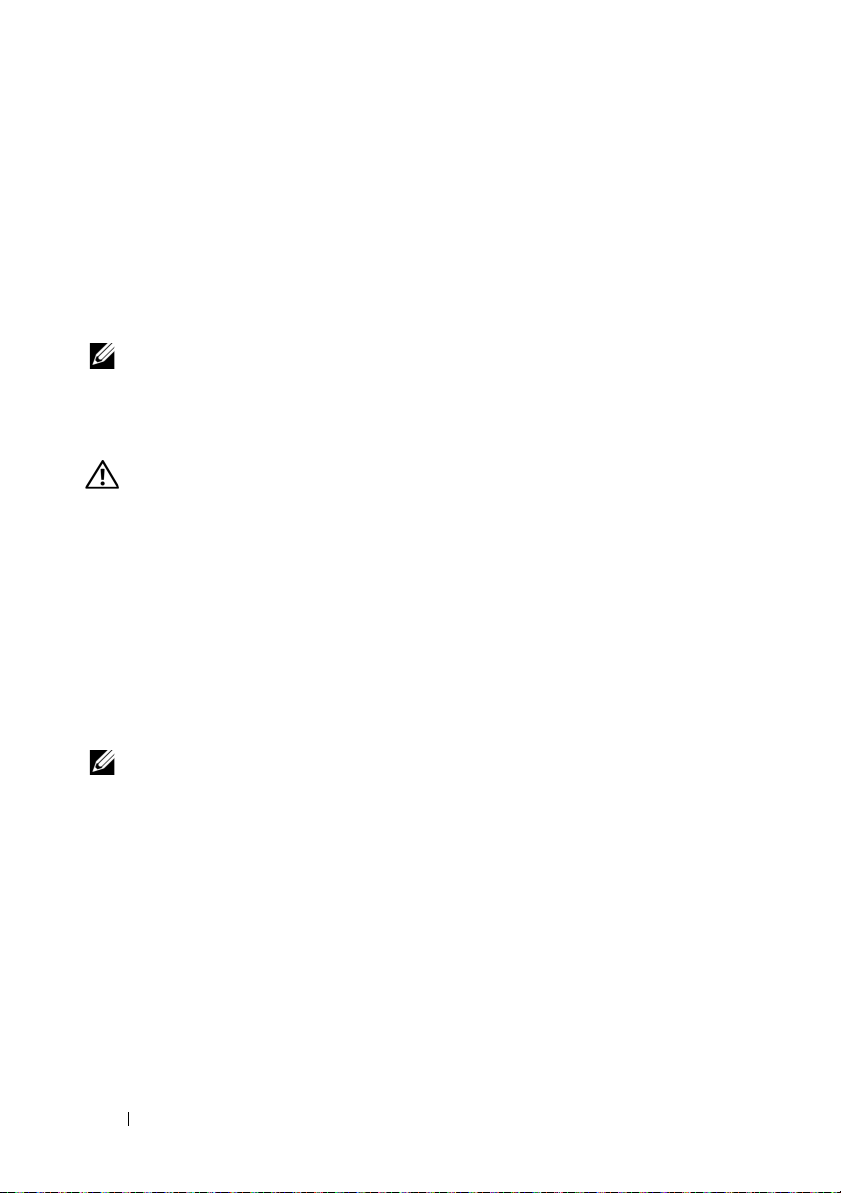
Sistemas operativos admitidos
•Red Hat® Enterprise Linux® 5.4 Standard edition (x64)
• Red Hat Enterprise Linux 5.4 Standard edition (x86)
®
•SUSE
• Citrix
• VMware
admitidos, consulte dell.com/ossupport.
Linux Enterprise Server 11 (x86_64)
®
XenServer™ Enterprise Edition 5.x
®
ESX Server versión 4.0 actualización 1
NOTA:
Para obtener la información más reciente sobre los sistemas operativos
Otra información útil
AVISO:
Consulte la información sobre normativas y seguridad suministrada con
el sistema. La información sobre la garantía puede estar incluida en este
documento o constar en un documento aparte.
• En el
• En la documentación de la aplicación de administración de sistemas Dell,
Hardware Owner’s Manual
(Manual del propietario de hardware), se
proporciona información acerca de las funciones del sistema y se describe
cómo solucionar problemas del sistema e instalar o sustituir componentes.
Este documento está disponible en línea en
dell.com/support/manuals
.
se proporciona información sobre cómo instalar y utilizar el software de
administración de sistemas. Este documento está disponible en línea en
dell.com/support/manuals
.
NOTA:
Compruebe si hay actualizaciones en dell.com/support/manuals y
léalas primero, puesto que a menudo sustituyen la información contenida en
otros documentos.
44
Introducción al sistema
Page 47

Información de la NOM (solo para México)
La información que se proporciona a continuación aparece en el dispositivo
descrito en este documento, de conformidad con los requisitos de la Norma
Oficial Mexicana (NOM):
Importador:
Número de modelo: FS12-TY
Voltaje de
alimentación:
Frecuencia: 50Hz/60 Hz
Consumo eléctrico: De 9,0 a 5,0 A
100-240 V CA
Especificaciones técnicas
Procesador
Tipo de procesador Uno o dos procesadores Intel
serie 5500 o 5600 (procesadores de hasta
seis núcleos)
Bus de expansión
Tipo de bus PCI Express de segunda generación
Ranuras de expansión
PCIe
Ranuras para tarjetas intermedias
PCIe
Dos x8 de media longitud y de altura completa
Dos ranuras x4 personalizadas
®
Xeon®
Memoria
Arquitectura Módulos de memoria DDR3 sin
búfer/registrada a 800, 1 066 y 1 333 MHz con
código de corrección de errores (ECC)
Zócalos de módulo de memoria Dieciocho DIMM de 240 patas
Introducción al sistema
45
Page 48

Memoria (continuación)
Capacidades del módulo de memoria 2 GB, 4 GB, 8 GB o 16 GB
RAM mínima 12 GB de RAM
RAM máxima 144 GB (dual) con DIMM de 8 GB
288 GB (cuádruple) con DIMM de 16 GB
Estado de suspensión S3
48 GB con DIMM de 2 GB o 4 GB
Unidad
Unidades de disco duro Hasta doce unidades de disco duro SAS o
SATA de 3,5 pulgadas y de intercambio activo
Hasta veinticuatro unidades de disco duro
SAS o SATA de 2,5 pulgadas y de intercambio
activo (si están disponibles)
(Opcional) Hasta dos unidades de disco duro
SATA o SSD internas de 2,5 pulgadas (si
están disponibles)
Conectores
Posteriores
NIC
Puerto KVM sobre IP
Serie
USB
Vídeo
Dos RJ-45 (para Ethernet 10/100/1000 Mbps
integrada)
Puerto Ethernet dedicado para el acceso a la
administración remota
9 patas, DTE, compatible con el
estándar 16550
Dos de 4 patas compatibles con USB 2.0
VGA de 15 patas
Vídeo
Tipo de vídeo Controladora de vídeo AST2050;
conector VGA
Memoria de vídeo 8 MB
46
Introducción al sistema
Page 49

Alimentación
Fuente de alimentación de CA (redundante)
Potencia 750 W
Vo lt aj e
Disipación de calor
Corriente de irrupción máxima
Baterías
Batería del sistema
Batería de la ROMB (opcional)
Características físicas
Altura 87,5 cm (3,44 pulg.)
Anchura 43,74 cm (17,22 pulg.)
Profundidad 72,2 cm (28,42 pulg.)
Peso (configuración máxima) 28,5 kg (62,8 libras)
Peso (vacío) 12 kg (26,5 libras)
Especificaciones medioambientales
Para obtener información adicional sobre medidas ambientales relativas a configuraciones
del sistema específicas, vaya a
Temperatura
En funcionamiento
Almacenamiento
www.dell.com/environmental_datasheets
100–240 V CA, 50/60 Hz, 9,5–5,0 A
2.217,8 BTU/h (649,5 W) como máximo
En condiciones normales de línea y en todo el
rango operativo del sistema, la corriente de la
conexión puede alcanzar 55 A por cada fuente
de alimentación durante 10 ms o menos.
Batería de tipo botón de litio CR2032 de 3 V
Batería litio-ion de 3,7 V
.
De 10 °C a 35 °C (de 50 °F a 95 °F) con una
gradación de temperatura máxima de 10 °C
por hora
NOTA:
Para altitudes superiores a 900 m, la
temperatura máxima de funcionamiento se
reduce 1 °C cada 300 m (1 °F/550 pies)
De –40 °C a 65 °C (de –40 °F a 149 °F) con
una gradación de temperatura máxima de
20 °C por hora
Introducción al sistema
47
Page 50

Especificaciones medioambientales (continuación)
Humedad relativa
En funcionamiento
Almacenamiento
Vibración máxima
En funcionamiento
Almacenamiento
Impacto máximo
En funcionamiento
Almacenamiento
Altitud
En funcionamiento
Almacenamiento
Nivel de contaminación atmosférica
Clase
Del 8% al 85% (sin condensación) con una
gradación de humedad máxima del 10%
por hora
Del 5% al 95% (sin condensación)
0,26 Grms a 5–350 Hz
1,54 Grms a 10-250 Hz durante 15 minutos
Un choque en el sentido positivo del eje z (un
choque en cada lado del sistema) de 31 G
durante 2,6 ms en la orientación de
funcionamiento
Seis impulsos de choque ejecutados
consecutivamente en los ejes x, y y z positivo
y negativo (un impulso en cada lado del
sistema) de 71 G durante un máximo de 2 ms
Seis impulsos de choque ejecutados
consecutivamente en los ejes x, y y z positivo
y negativo (un impulso en cada lado del
sistema) de onda cuadrada alisada de 27 G
con velocidad a 596,9 cm/s
De –16 m a 3048 m (de –50 pies a 10 000 pies)
NOTA:
Para altitudes superiores a 900 m, la
temperatura máxima de funcionamiento se
reduce 1 °C cada 300 m (1 °F/550 pies)
De –16 a 12.000 m
G2 o menos de acuerdo con ISA-S71.04-1985
48
Introducción al sistema
Page 51
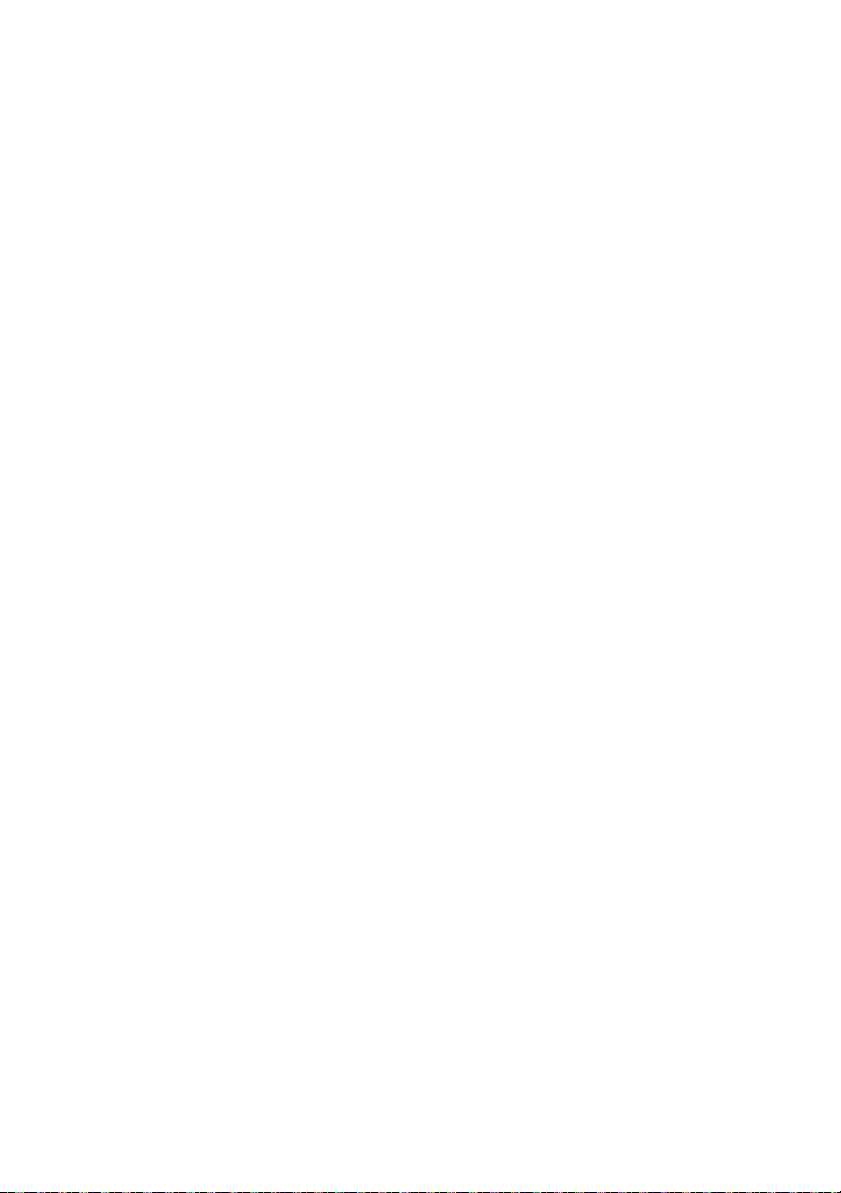
Page 52

www.dell.com | support.dell.com
Printed in the U.S.A.
Impresso nos EUA.
Gedruckt in den USA.
Impreso en los EE.UU.
Page 53

Page 54

www.dell.com | support.dell.com
Printed in Brazil
Imprimé au Brésil
Impresso no Brasil
Impreso en Brasil
