Page 1
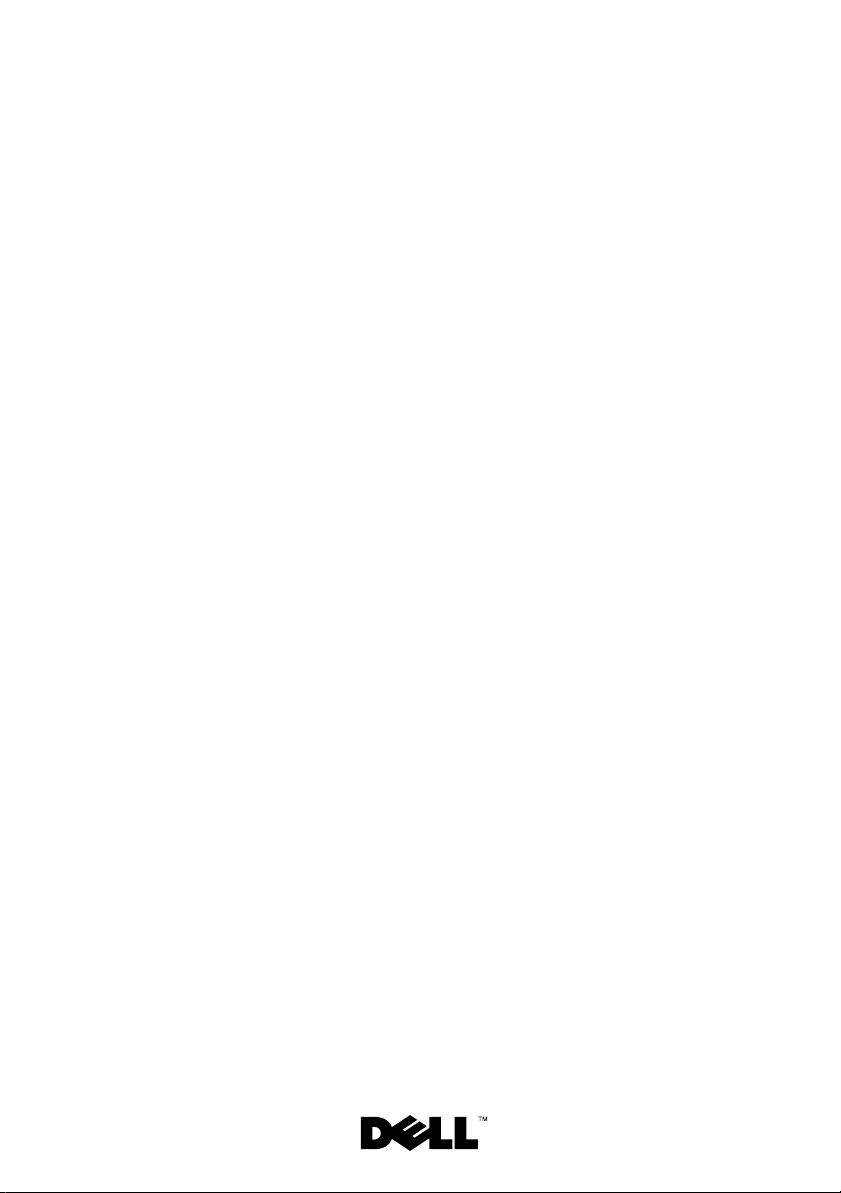
Dell™ PowerEdge™ C2100
Getting Started
With Your System
Začínáme se systémem
Mise en route de votre système
Handbuch zum Einstieg mit dem System
Τα πρώτα βήματα με το σύστημά σας
Rozpoczęcie pracy z systemem
Начало работы с системой
Procedimientos iniciales con el sistema
תכרעמה םע הדובעה תליחת
Page 2
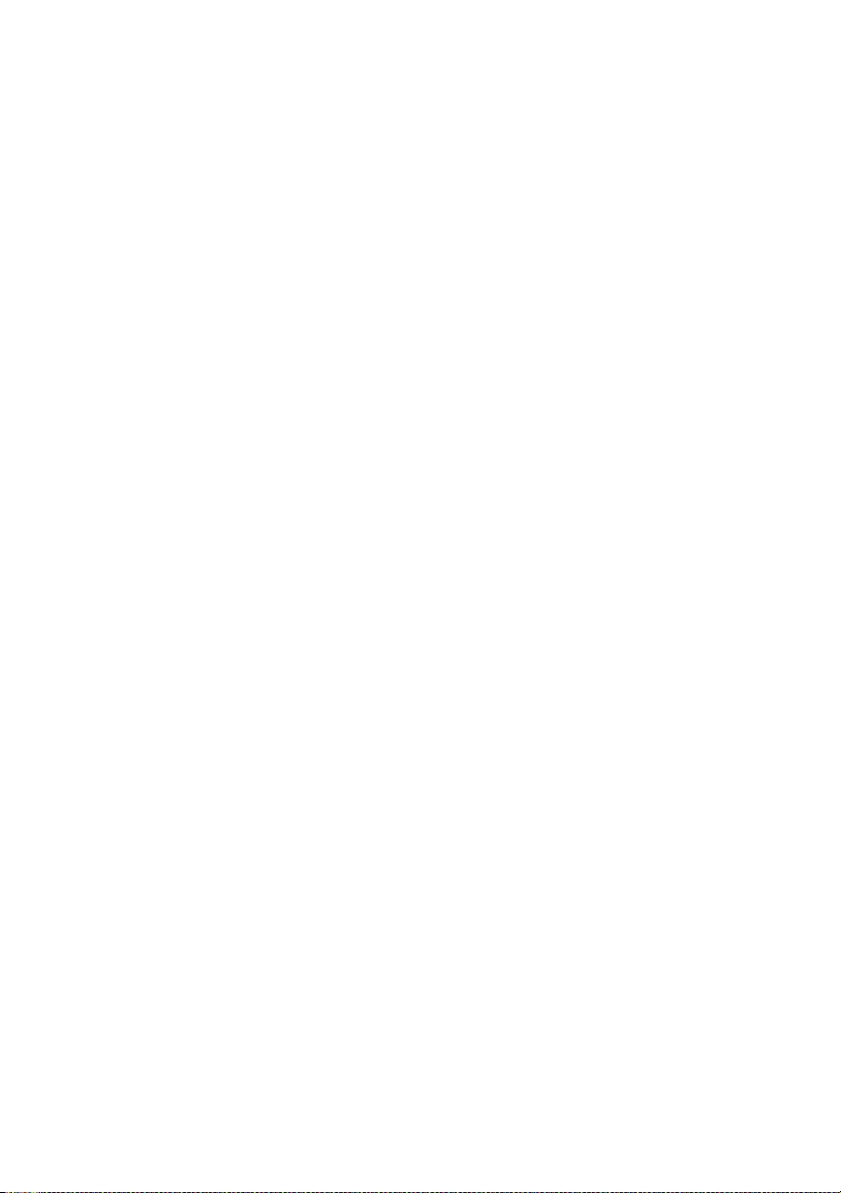
Page 3
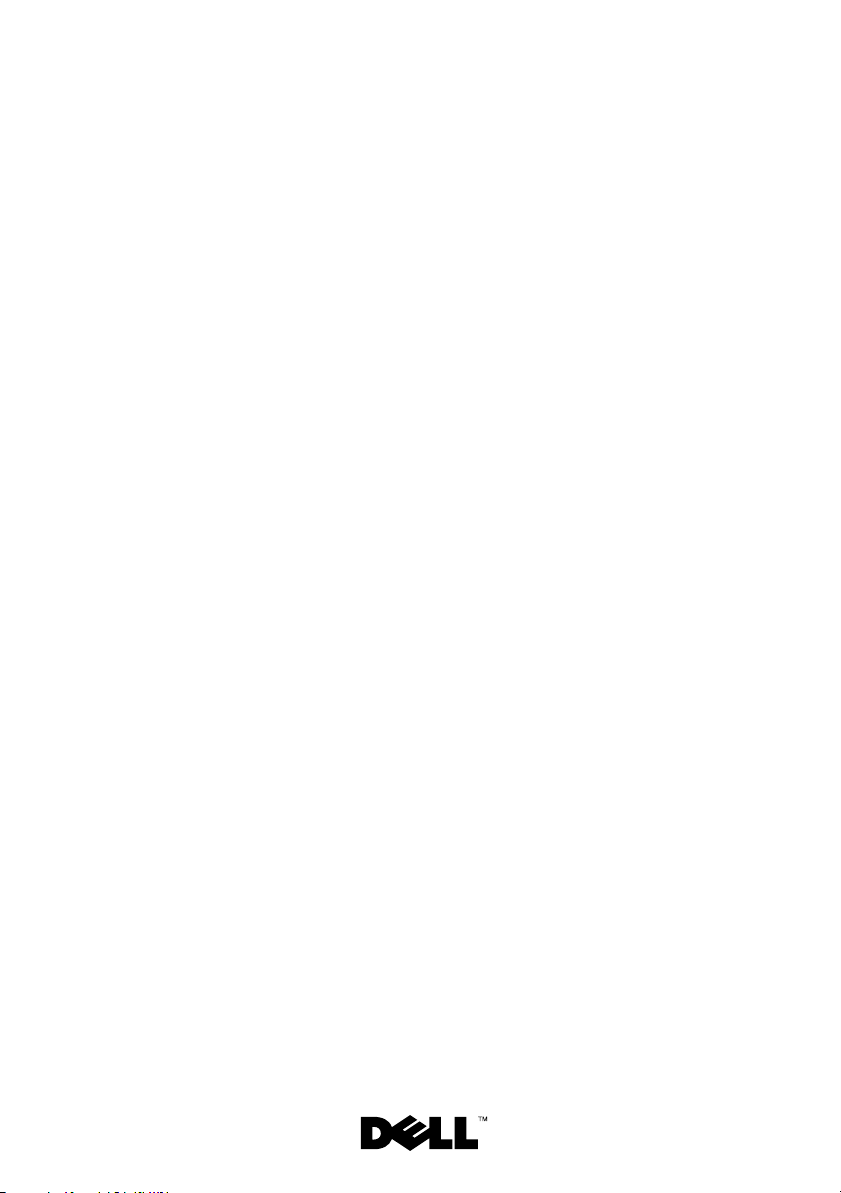
Dell™ PowerEdge™ C2100
Getting Started
With Your System
Regulatory Model FS12-TY
Page 4
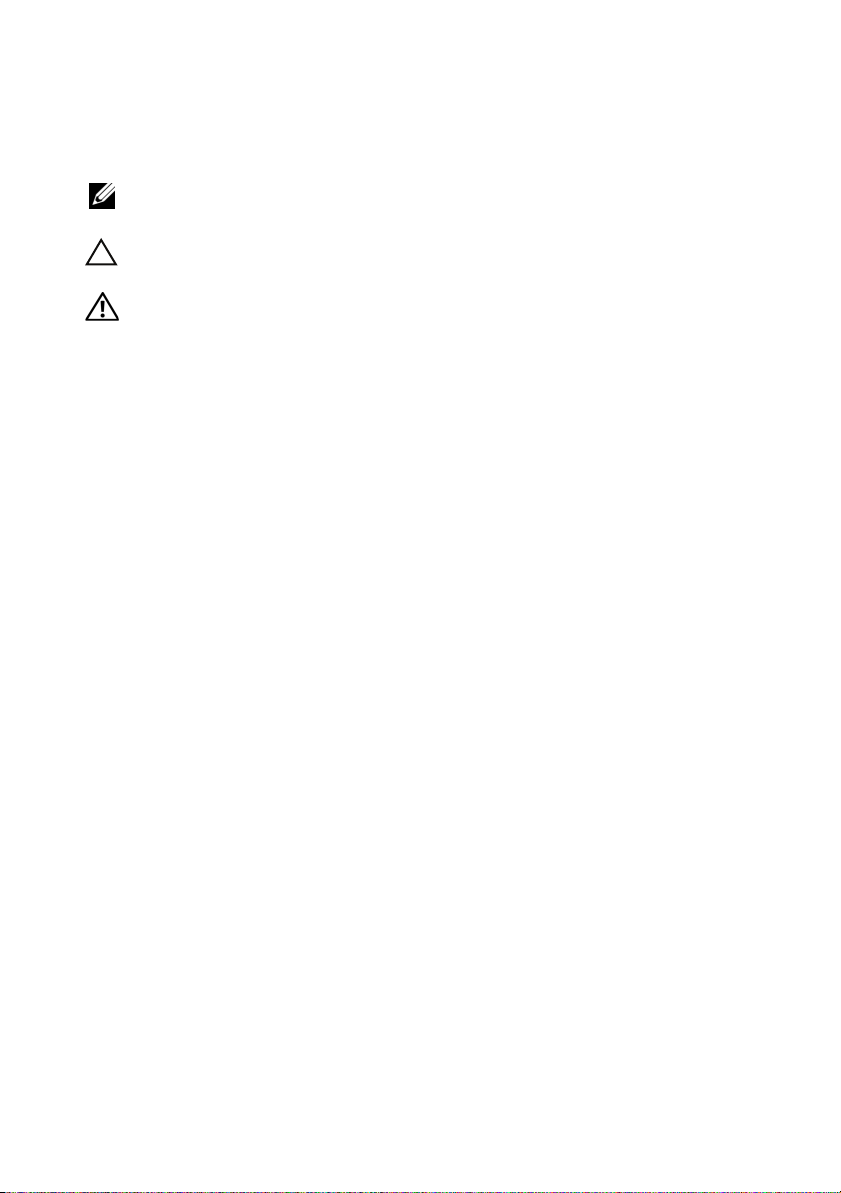
Notes, Cautions, and Warnings
NOTE: A NOTE indicates important information that helps you make better use of
your computer.
CAUTION: A CAUTION indicates potential damage to hardware or loss of data
if instructions are not followed.
WARNING: A WARNING indicates a potential for property damage, personal
injury, or death.
____________________
Information in this document is subject to change without notice.
© 2010 Dell Inc. All rights reserved.
Reproduction of these materials in any manner whatsoever without the written permission of Dell Inc.
is strictly forbidden.
Trademarks used in this text: Dell, the DELL logo, and Pow er Edge , are trademarks of Dell Inc.;
Citrix and XenServer are trademarks of Citrix Systems, Inc. and/or more of its subsidiaries, and
may be registered in the United States Patent and Trademark Office and in other countries; Intel and
Xeon are registered trademarks of Intel Corporation in the U.S. and other countries; VMware is a
registered trademark of VMware, Inc. in the United States and/or other jurisdictions; Red Hat and
Red Hat Enterprise Linux are registered trademarks of Red Hat, Inc. in the United States and other
countries; SUSE is a registered trademark of Novell, Inc. in the United States and other countries.
Other trademarks and trade names may be used in this document to refer to either the entities claiming
the marks and names or their products. Dell Inc. disclaims any proprietary interest in trademarks and
trade names other than its own.
Regulatory Model FS12-TY
February 2010 P/N 34V7H Rev. A01
Page 5
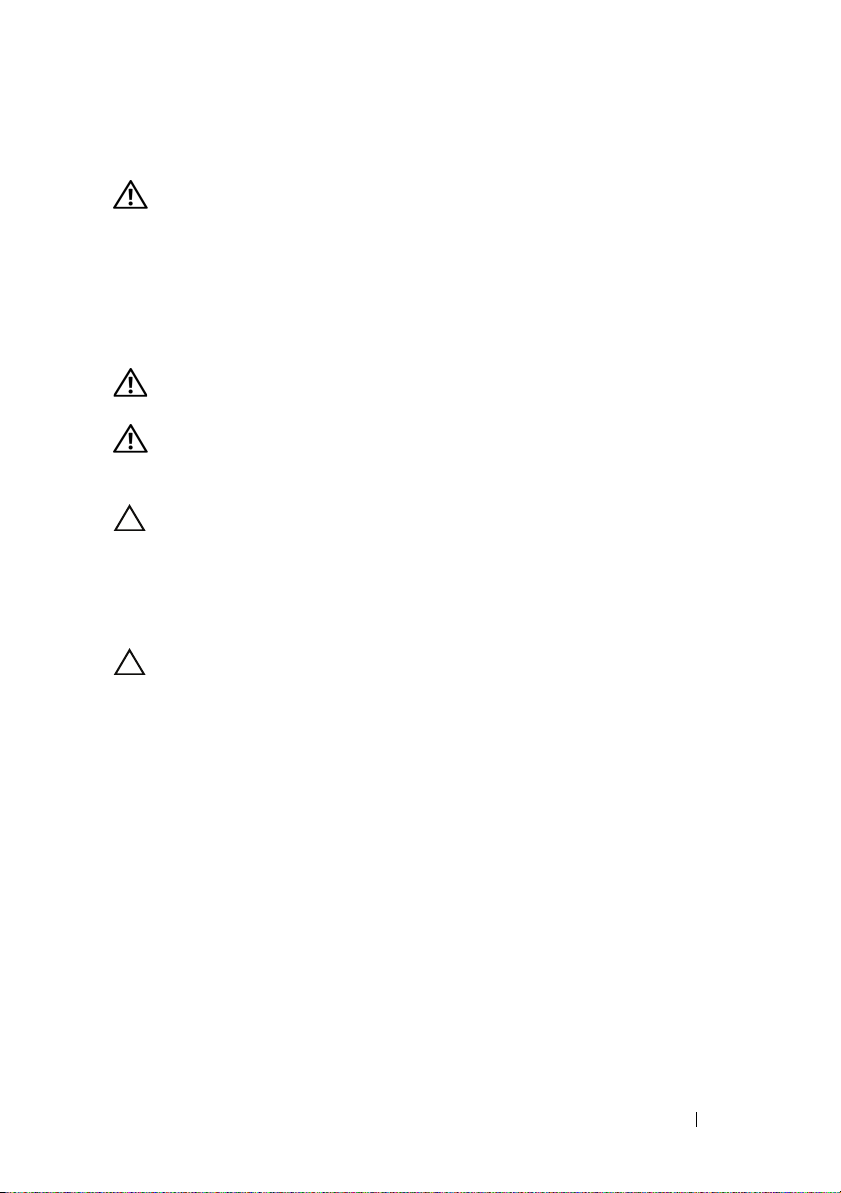
Installation and Configuration
WARNING: Before performing the following procedure, review the safety
instructions that came with the system.
Unpacking the System
Unpack your system and identify each item.
Installing the Rails and System in a Rack
WARNING: Whenever you need to lift the system, get others to assist you.
To avoid injury, do not attempt to lift the system by yourself.
WARNING: The system is not fixed to the rack or mounted on the rails. To avoid
personal injury or damage to the system, you must adequately support the system
rack during installation and removal.
CAUTION: Before installing systems in a rack, install front and side stabilizers
on stand-alone (single) racks or the front stabilizer on racks joined to other racks.
Failure to install stabilizers accordingly before installing systems in a rack could
cause the rack to tip over, potentially resulting in bodily injury under certain
circumstances. Therefore, always install the stabilizer(s) before installing
components in the rack.
CAUTION: Many repairs may only be done by a certified service technician.
You should only perform troubleshooting and simple repairs as authorized in
your product documentation, or as directed by the online or telephone service
and support team. Damage due to servicing that is not authorized by Dell is not
covered by your warranty. Read and follow the safety instructions that came
with the product.
Getting Started With Your System 3
Page 6
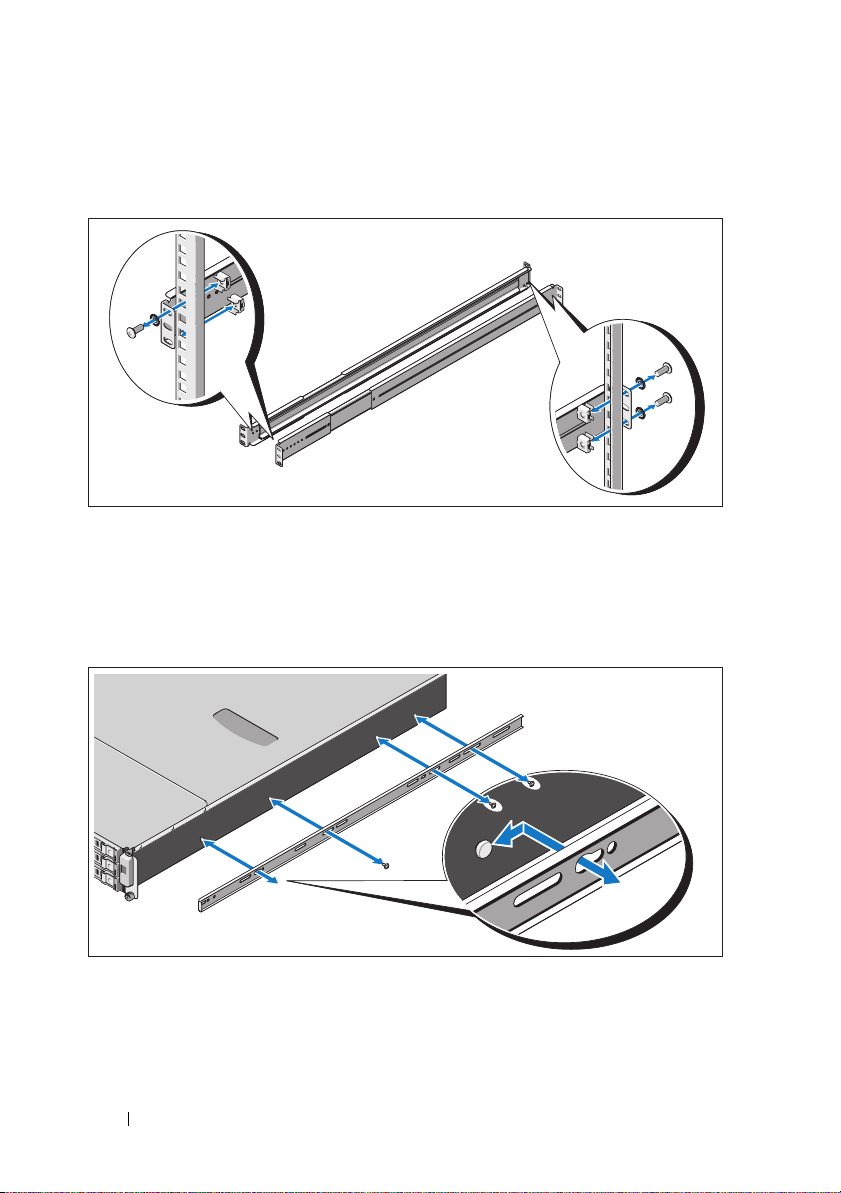
1
Secure the rails to the front of the rack using two screws and to the back of
the rack using four screws.
2
Align the keyhole slot on the chassis rails with the corresponding pin
on either side of the system and slide the chassis rails towards the front
of the system until it locks into place. Secure the chassis rails to the
system using screws.
4 Getting Started With Your System
Page 7
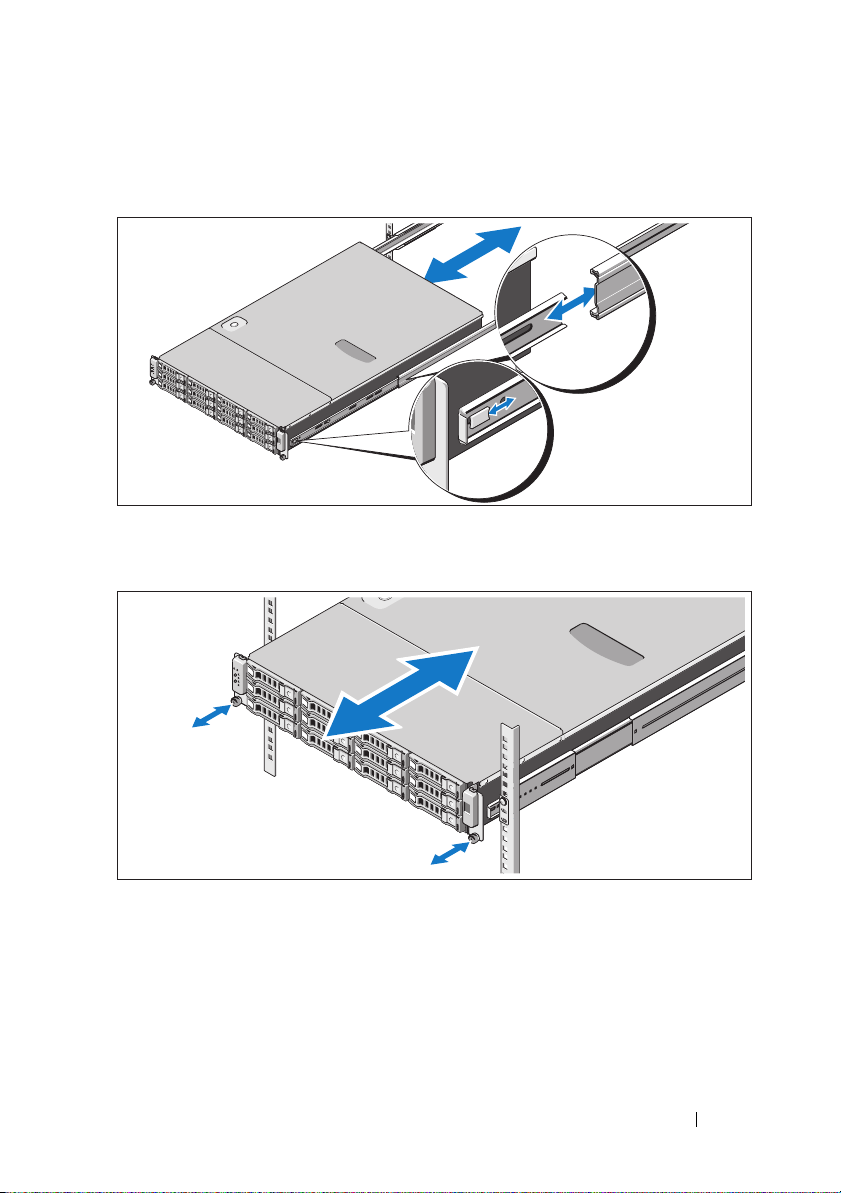
3
Align and insert the ends of the chassis rails into the ends of the rails and
push the system inward until the chassis rails lock into place.
4
Tighten the thumbscrews to secure the ears of system to the rack.
Getting Started With Your System 5
Page 8
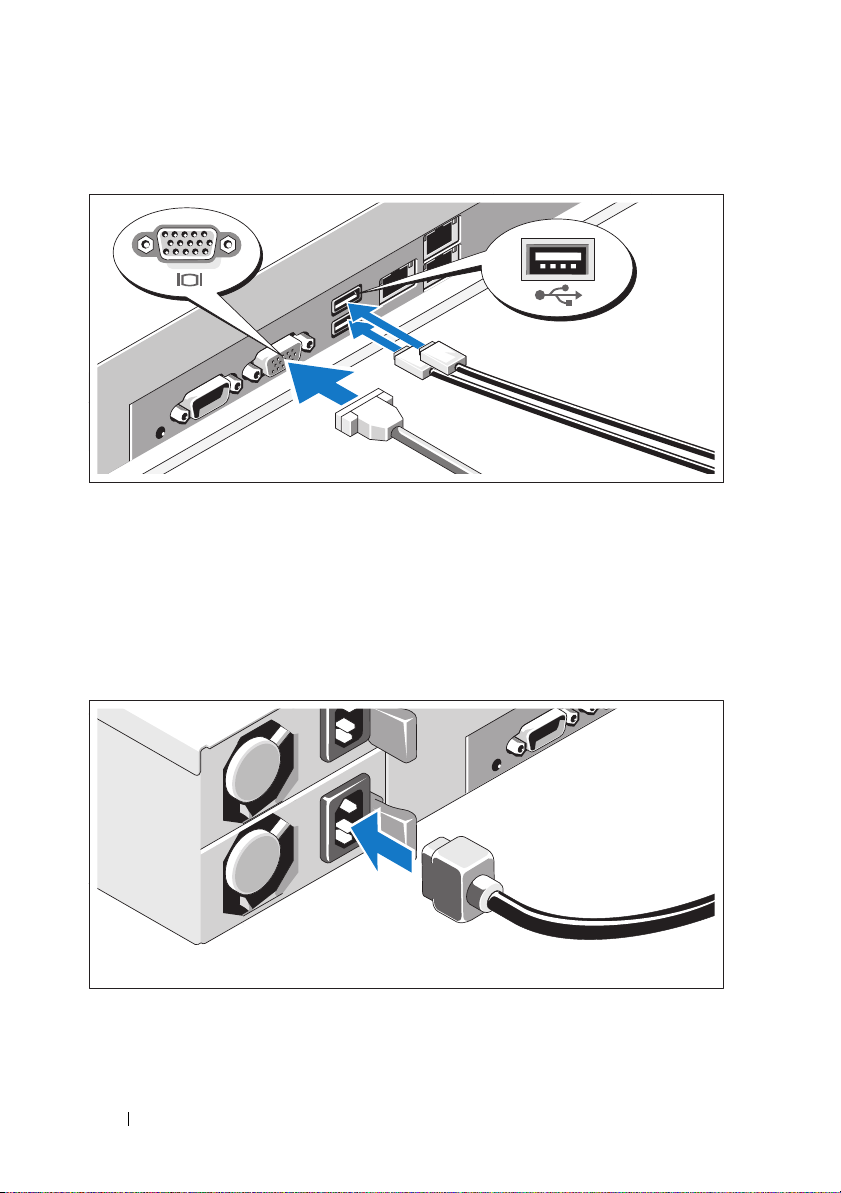
Optional – Connecting the Keyboard, Mouse, and Monitor
Connect the keyboard, mouse, and monitor (optional).
The connectors on the back of your system have icons indicating which cable
to plug into each connector. Be sure to tighten the screws (if any) on the
monitor's cable connector.
Connecting the Power Cable(s)
6 Getting Started With Your System
Page 9
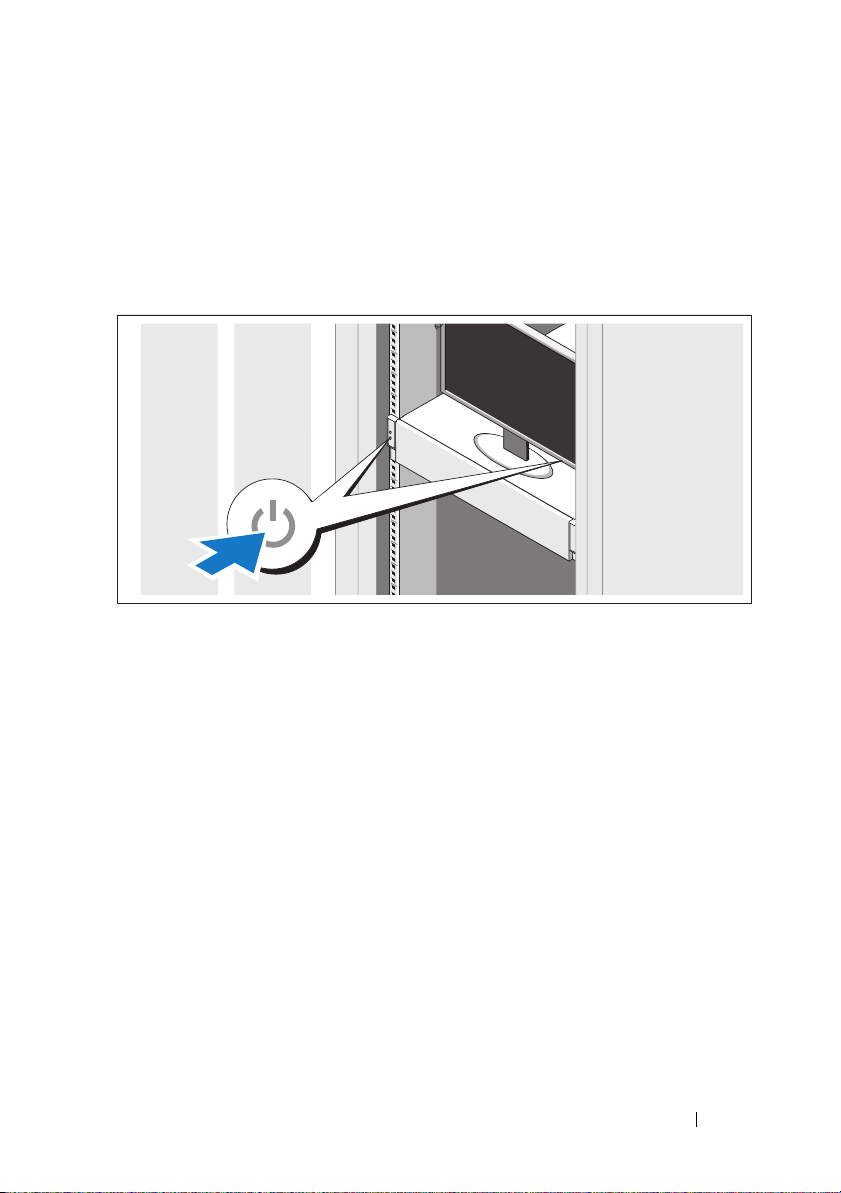
Connect the system’s power cable(s) to the system and, if a monitor is used,
connect the monitor’s power cable to the monitor. Plug the other end of the
power cables into a grounded electrical outlet or a separate power source such
as an uninterrupted power supply (UPS) or a power distribution unit (PDU).
Turning On the System
Press the power button on the system and the monitor. The power indicators
should light.
Getting Started With Your System 7
Page 10
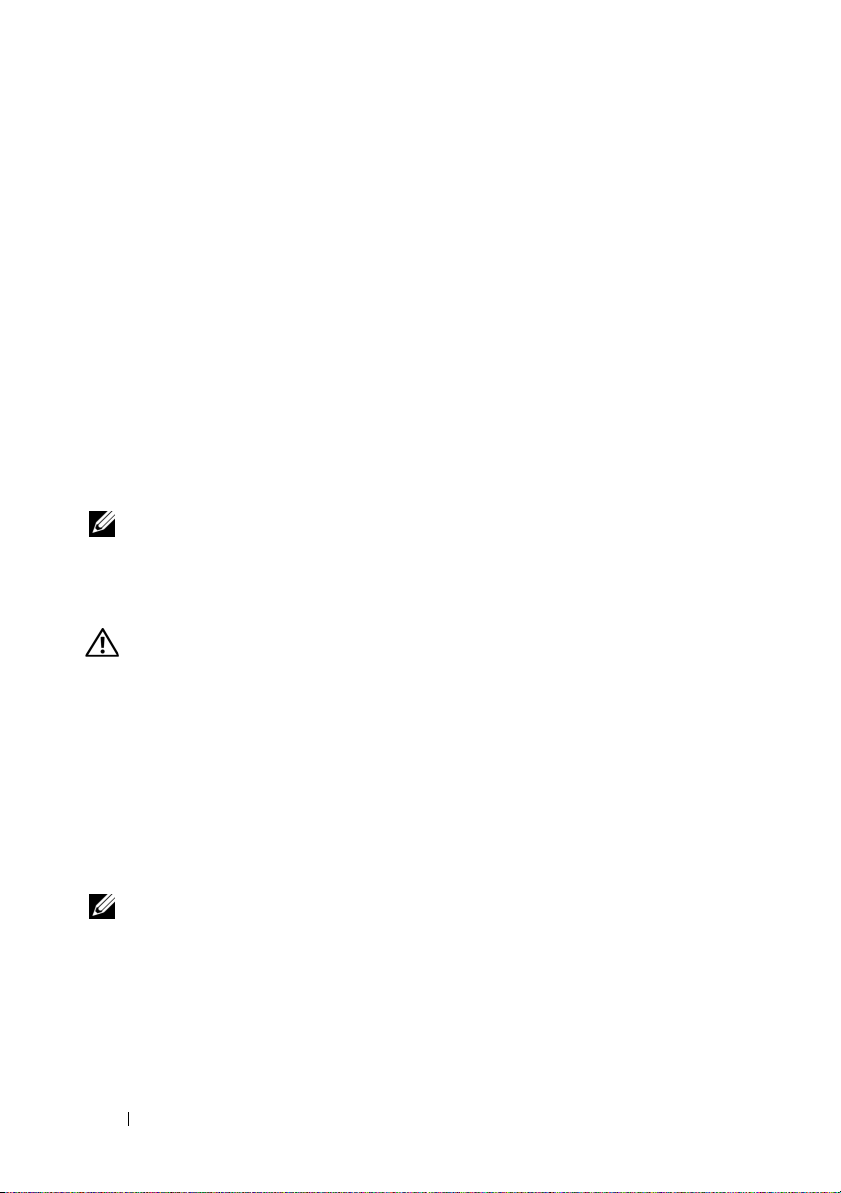
Complete the Operating System Setup
To install an operating system, see the installation and configuration
documentation for your operating system. Be sure the operating
system is installed before installing hardware or software not purchased
with the system.
Supported Operating Systems
•Red Hat® Enterprise Linux® 5.4 Standard edition (x64)
• Red Hat Enterprise Linux 5.4 Standard edition (x86)
®
•SUSE
• Citrix
• VMware
NOTE: For the latest information on supported operating systems,
see support.dell.com.
Linux Enterprise Server 11 (x86_64)
®
XenServer™ Enterprise edition 5.x
®
ESX Server Version 4.0, Update 1
Other Information You May Need
WARNING: See the safety and regulatory information that shipped with
your system. Warranty information may be included within this document or
as a separate document.
•The
• Dell systems management application documentation provides
Hardware Owner’s Manual
features and describes how to troubleshoot the system and install or
replace system components. This document is available online at
support.dell.com/manuals
information about installing and using the systems management software.
This document is available online at
provides information about system
.
support.dell.com/manuals
.
NOTE: Always check for updates on support.dell.com/manuals and read
the updates first because they often supersede information in other documents.
8 Getting Started With Your System
Page 11
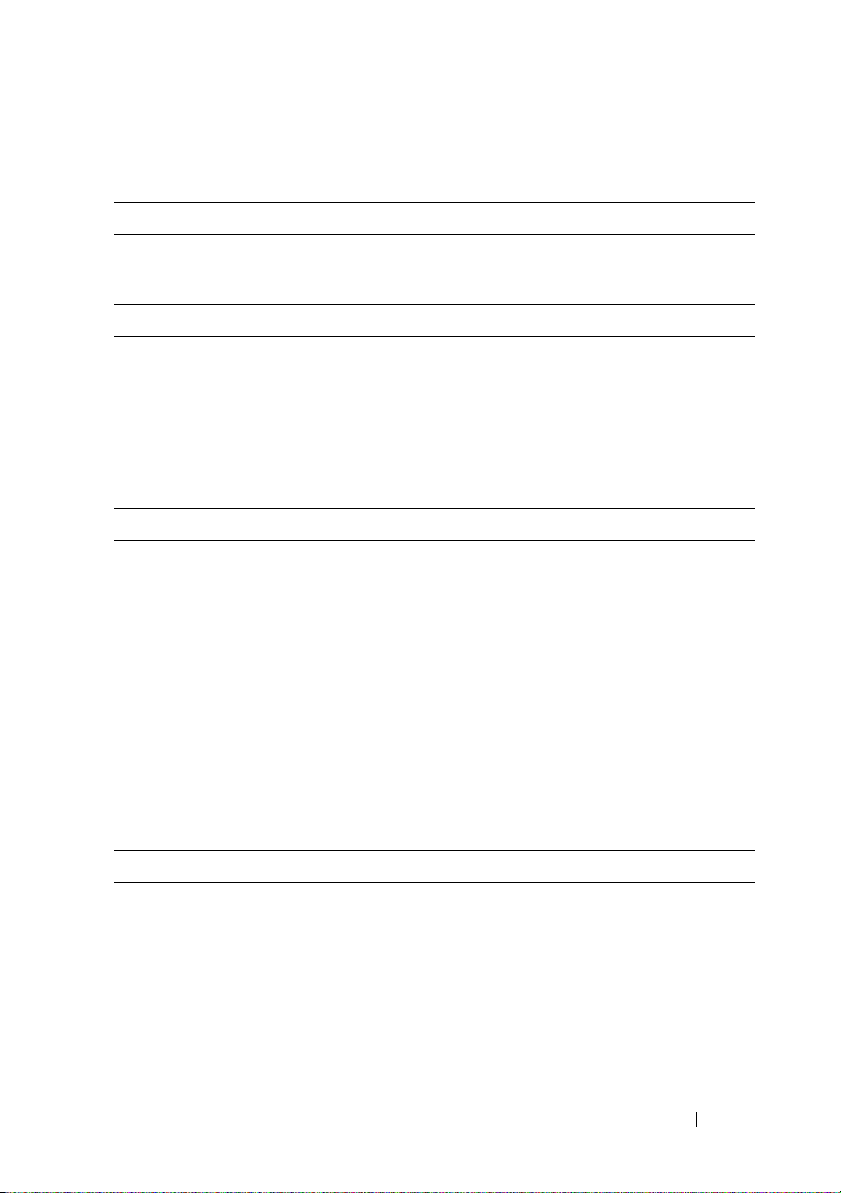
Technical Specifications
Processor
®
Processor type One or two Intel
processors (up to six core processors)
Expansion Bus
Bus type PCI Express Generation 2
Expansion slots
PCIe
Mezzanine slots
PCIe
Memory
Architecture 800/1066/1333 MHz DDR-3
Memory module sockets Eighteen 240-pin DIMMs
Memory module capacities 2 GB, 4 GB, or 8 GB
Minimum RAM 12 GB RAM
Maximum RAM 144 GB (dual rank) using 8 GB DIMM
Two x8 half-length, full height
Two x4 custom slots
unbuffered/registered memory modules with
Error Correcting Code (ECC)
48 GB (quad rank) using 4 GB DIMM
S3 Sleep State
48 GB using 2 GB or 4 GB DIMM
Xeon® 5500 or 5600 series
Drive
Hard drives Up to twelve 3.5", hot-swappable SAS/SATA
hard drives
Up to twenty four 2.5", hot-swappable
SAS/SATA hard drives (when available)
(Optional) up to two 2.5", internal SATA/SSD
hard drives (when available)
Getting Started With Your System 9
Page 12
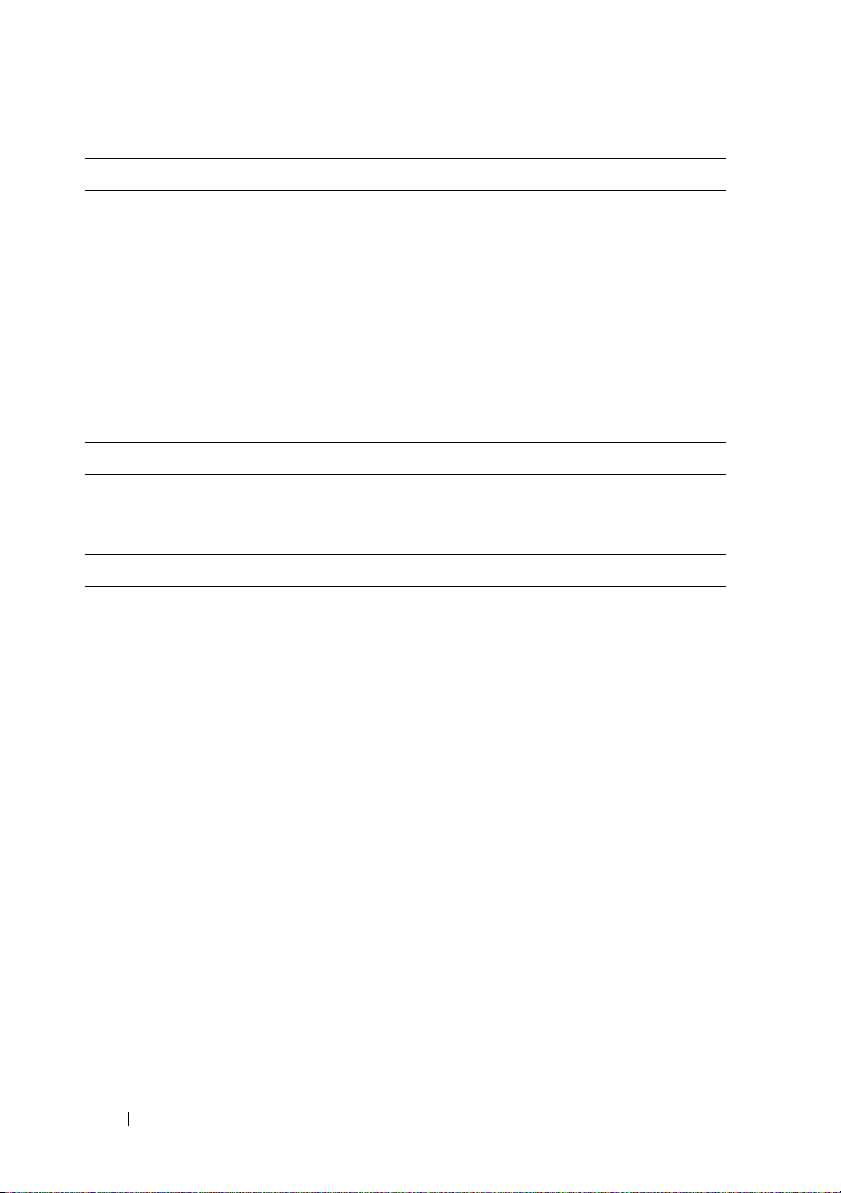
Connectors
Back
NIC
KVM over IP port
Serial
USB
Video
Video
Video type AST2050 video controller; VGA connector
Video memory 8 MB
Power
AC power supply (redundant)
Wattage 750 W
Vo lt ag e
Heat dissipation
Maximum inrush current
Batteries
System battery
ROMB battery (optional)
Two RJ-45 (for integrated 10/100/1000 Mbps
Ethernet)
Dedicated Ethernet port for remote
management access
9-pin, DTE, 16550-compatible
Two 4-pin, USB 2.0-compliant
15-pin VGA
100–240 VAC, 50/60 Hz, 9.5–5.0 A
2217.8 BTU/hr maximum
Under typical line conditions and over
the entire system ambient operating range,
the inrush current may reach 55 A per power
supply for 10 ms or less.
CR 2032 3.0-V Lithium coin cell
3.7-V Lithium ion battery pack
10 Getting Started With Your System
Page 13
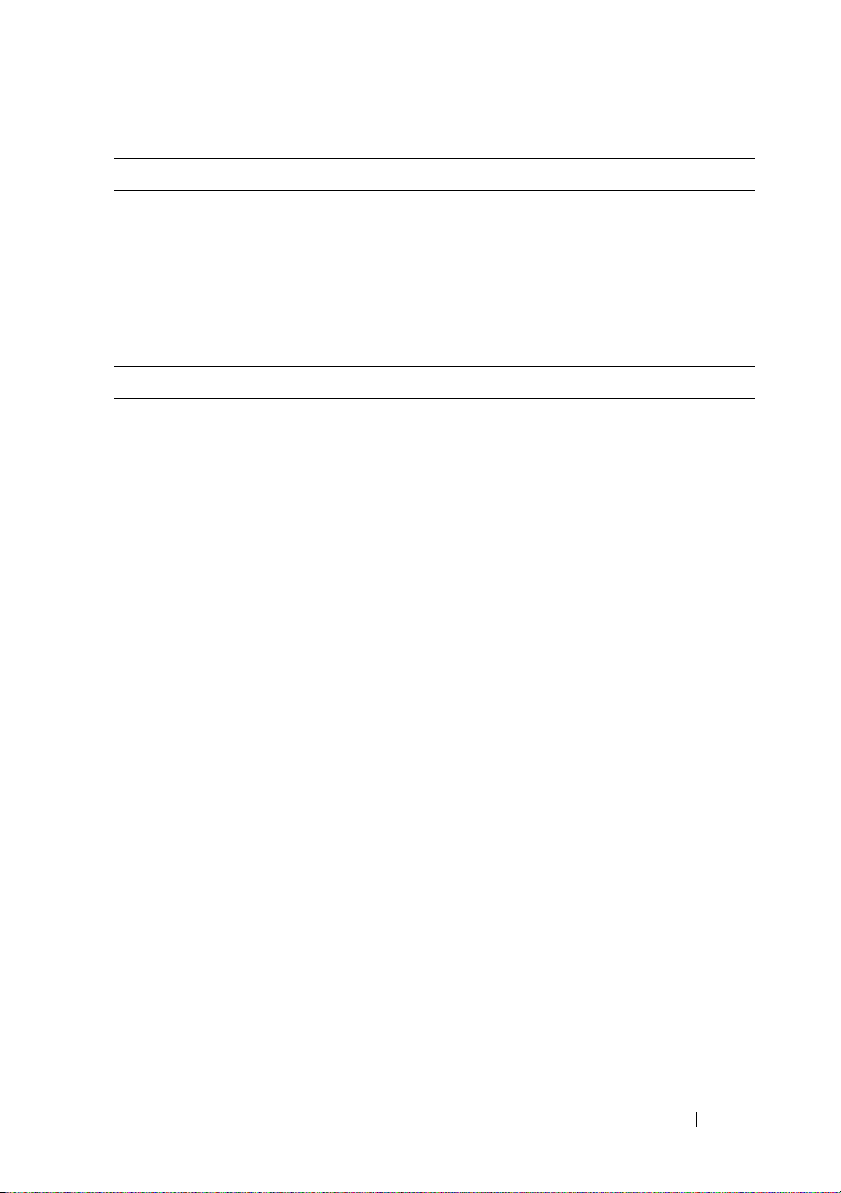
Physical
Height 87.5 cm (3.44")
Width 43.74 cm (17.22")
Depth 72.2 cm (28.42")
Weight (maximum configuration) 28.5 kg (62.8 lb)
Weight (empty) 12 kg (26.5 lb)
Environmental
For additional information about environmental measurements for specific system
configurations, see www.dell.com/environmental_datasheets.
Temperature
Operating
10° to 35°C (50° to 95°F) with a maximum
temperature gradation of 10°C per hour
NOTE: For altitudes above 2950 ft,
the maximum operating temperature
is derated 1ºF/550 ft.
Storage
Relative humidity
Operating
Storage
Maximum vibration
Operating
Storage
–40° to 65°C (–40° to 149°F) with
a maximum temperature gradation
of 20°C per hour
8% to 85% (noncondensing) with a maximum
humidity gradation of 10% per hour
5% to 95% (noncondensing)
0.26 Grms at 5–350 Hz
1.54 Grms at 10–250 Hz for 15 mins
Getting Started With Your System 11
Page 14
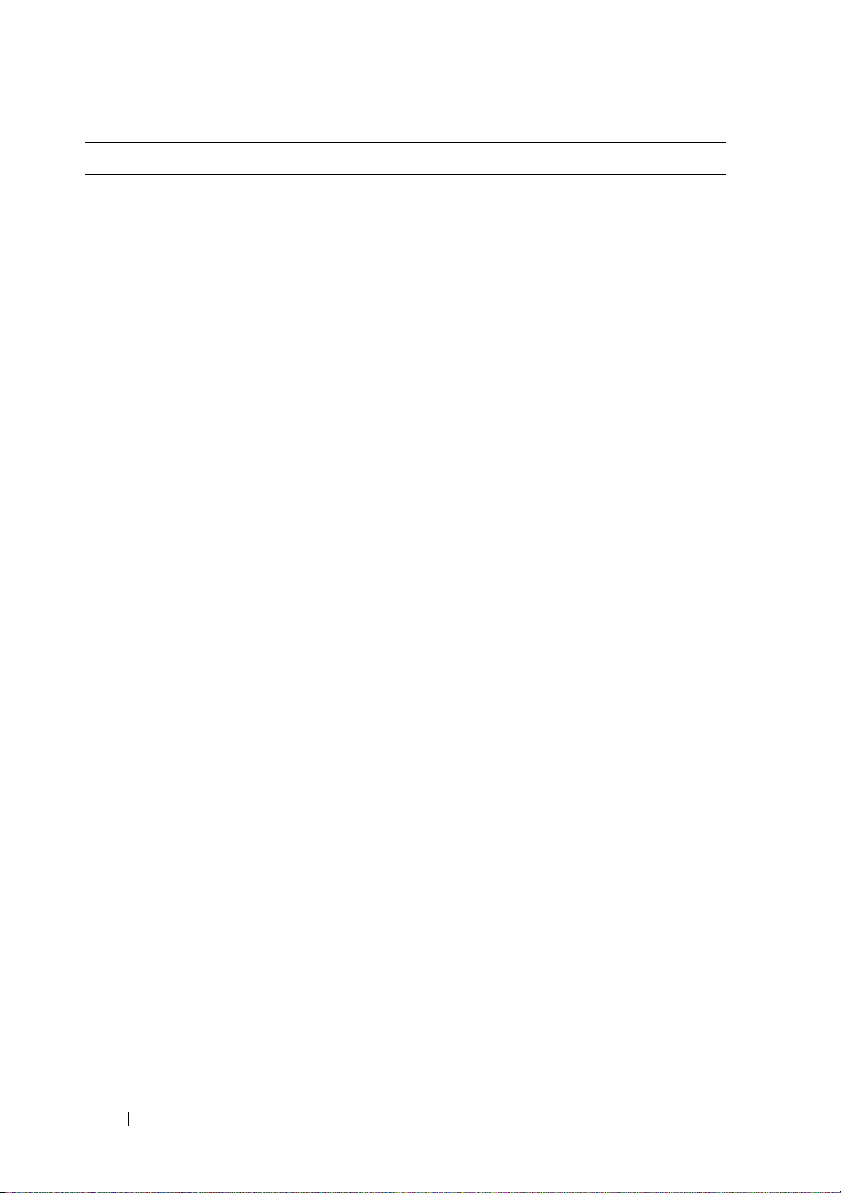
Environmental (continued)
Maximum shock
Operating
Storage
Altitude
Operating
Storage
Airborne Contaminant Level
Class
One shock pulse in the positive z axis
(one pulse on each side of the system)
of 31 G for 2.6 ms in the operational
orientation
Six consecutively executed shock pulses
in the positive and negative x, y, and z axes
(one pulse on each side of the system)
of 71 G for up to 2 ms
Six consecutively executed shock pulses
in the positive and negative x, y, and z axes
(one pulse on each side of the system) of
27 G fair squared wave pulse with velocity
at 596.9 cm/sec
–16 to 3,048 m (–50 to 10,000 ft)
NOTE: For altitudes above 2950 ft,
the maximum operating temperature
is derated 1ºF/550 ft.
–16 to 12,000 m (–50 to 35,000 ft)
G2 or lower as defined by ISA-S71.04-1985
12 Getting Started With Your System
Page 15
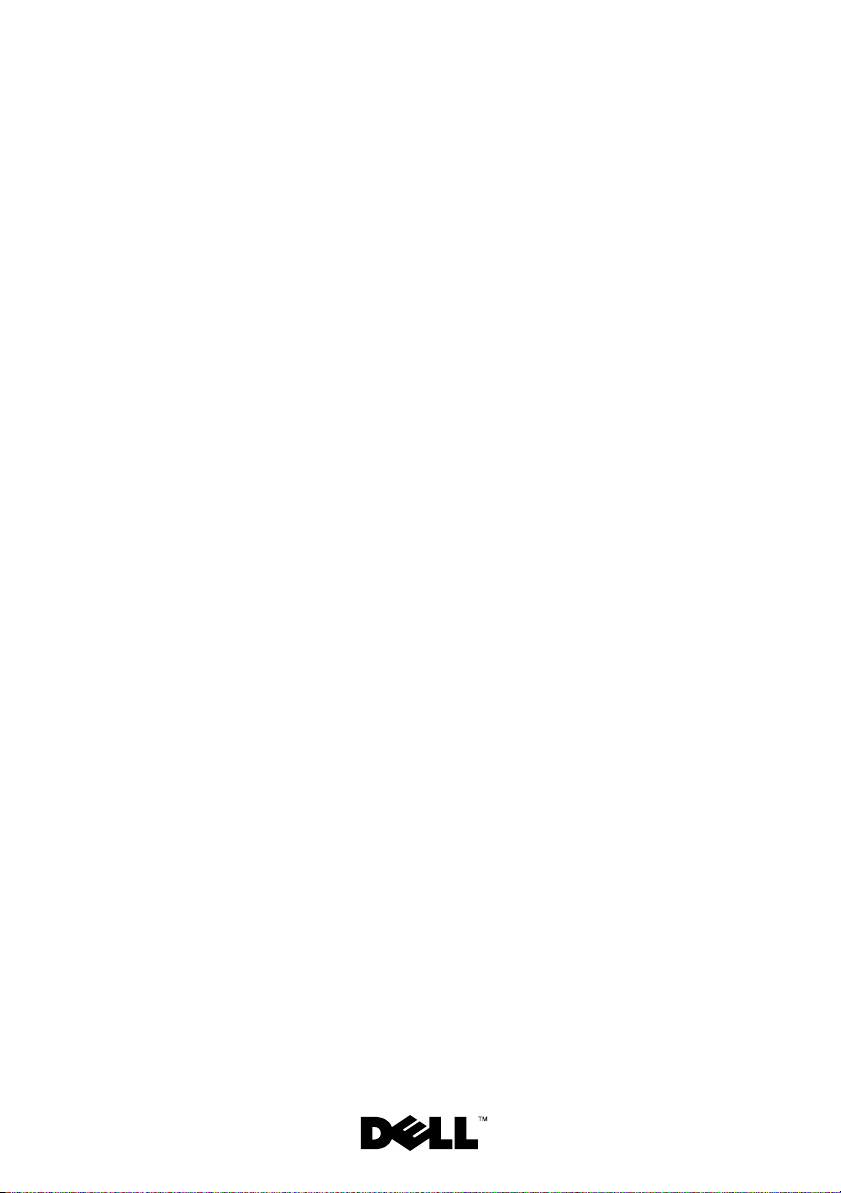
Dell™ PowerEdge™ C2100
Začínáme
se systémem
Regulatorní model FS12-TY
Page 16
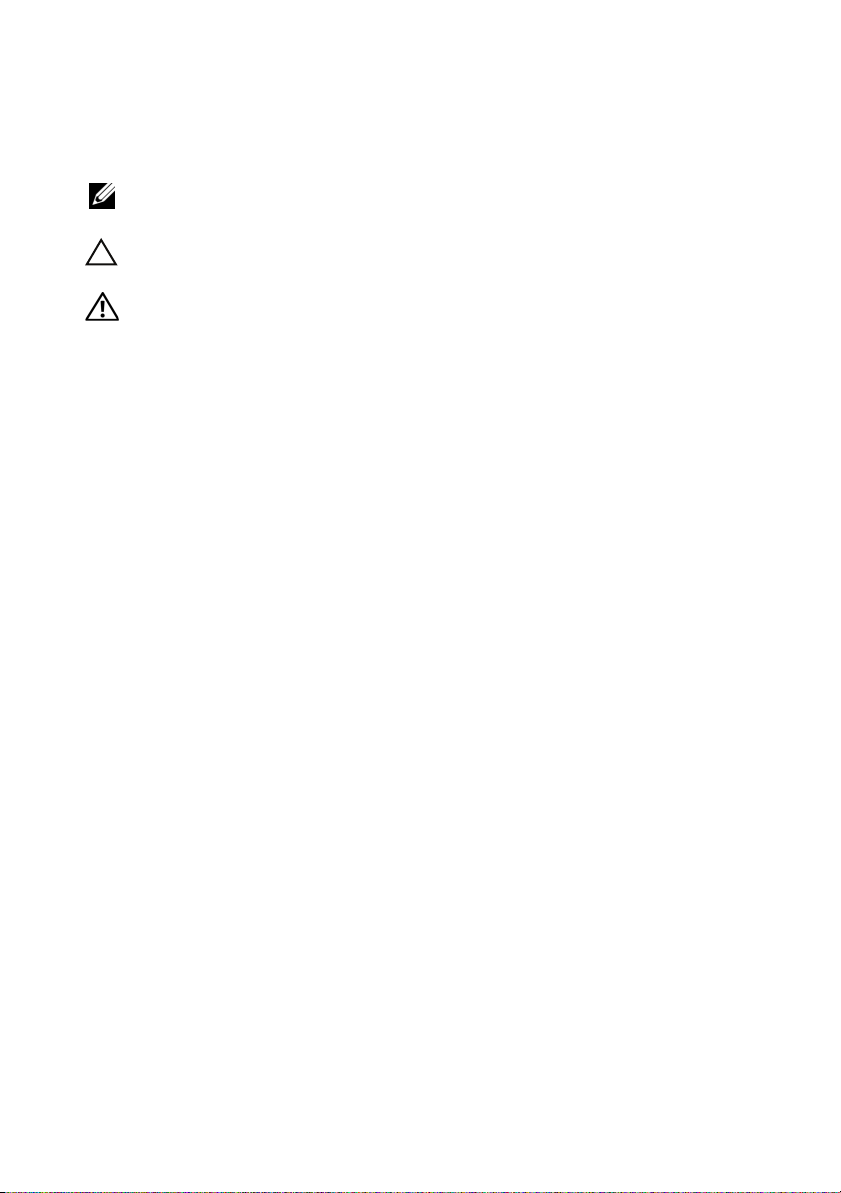
Poznámky a upozornění
POZNÁMKA: POZNÁMKA označuje důležité informace, které pomáhají
lepšímu využití počítače.
UPOZORNĚNÍ: UPOZORNĚNÍ poukazuje na možnost poškození
hardwaru nebo ztráty dat v případě nedodržení pokynů.
VAROVÁNÍ: VAROVÁNÍ upozorňuje na potenciální nebezpečí
poškození majetku, úrazu nebo smrti.
____________________
Informace v tomto dokumentu se mohou bez předchozího upozornění změnit.
© 2010 Dell Inc. Všechna práva vyhrazena.
Jakákoli reprodukce těchto materiálů bez písemného povolení společnosti Dell Inc. je přísně zakázána.
Ochranné známky použité v tomto textu: Dell, logo DELL a PowerEdge jsou ochranné známky
společnosti Dell Inc. Citrix a XenServer jsou ochranné známky společnosti Citrix Systems, Inc.
a/nebo jejích poboček a mohou být registrovány úřadem pro patenty a ochranné známky v USA a
dalších zemích. Intel a Xeon jsou registrované ochranné známky společnosti Intel Corporation v USA
a dalších zemích. VMware je registrovaná ochranná známka společnosti VMware, Inc. v USA a
dalších zemích. Red Hat a Red Hat Enterprise Linux jsou registrované ochranné známky společnosti
Red Hat, Inc. v USA a dalších zemích. SUSE je registrovaná ochranná známka společnosti Novell, Inc.
v USA a dalších zemích.
V tomto dokumentu mohou být použity další ochranné známky a obchodní názvy s odkazem na
společnosti vlastnící tyto známky a názvy nebo na jejich produkty. Společnost Dell Inc. nemá
vlastnické zájmy vůči ochranným známkám a obchodním názvům jiným než svým vlastním.
Regulatorní model FS12-TY
Únor 2010 Č. dílu 34V7H Rev. A01
Page 17
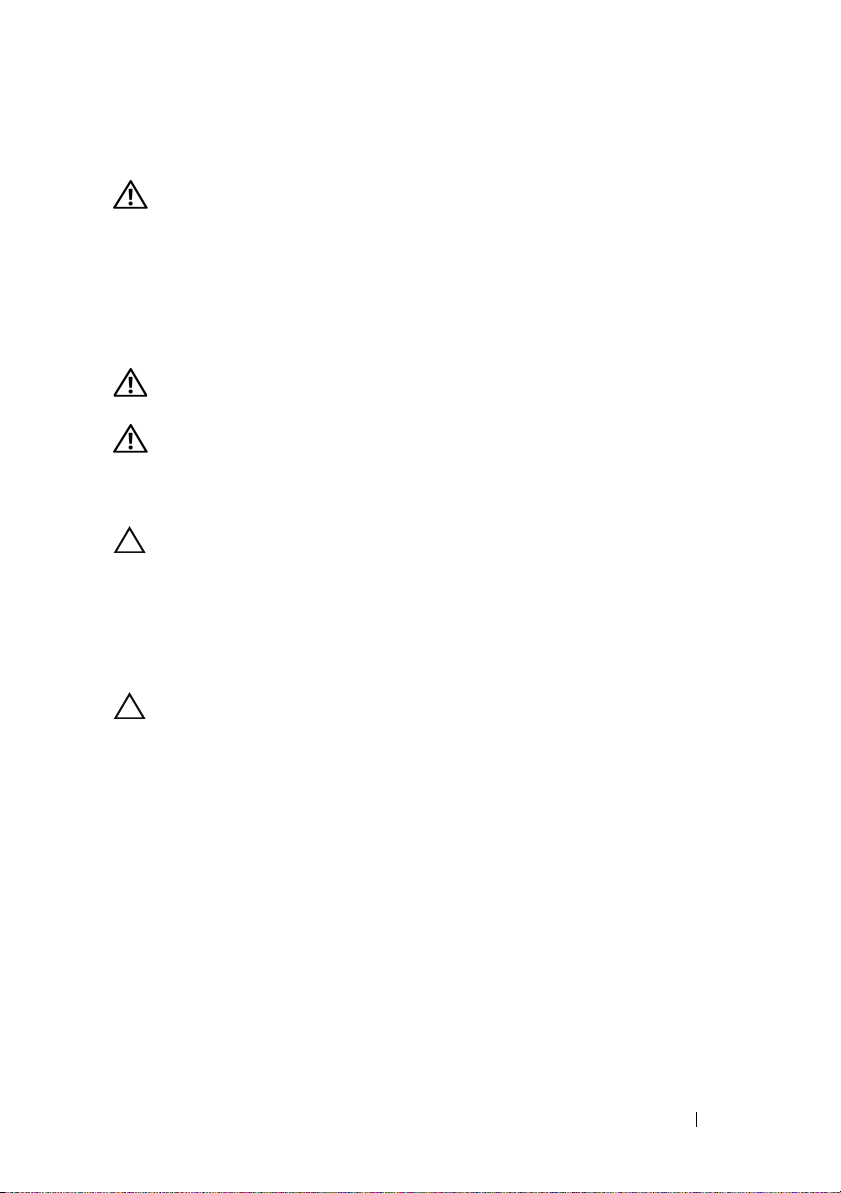
Instalace a konfigurace
VAROVÁNÍ: Před provedením následujícího postupu si prostudujte
bezpečnostní pokyny dodané se systémem.
Rozbalení systému
Rozbalte systém a identifikujte jeho jednotlivé součásti.
Instalace kolejniček a systému do stojanu
VAROVÁNÍ: Při každém zvedání systému požádejte o asistenci.
Systém nezvedejte sami, vyvarujete se tak možného zranění.
VAROVÁNÍ: Systém není připevněn ke stojanu ani ke kolejničkám.
Chcete-li předejít možnosti zranění osob nebo poškození systému,
je třeba systémový stojan během instalace a vyjímání dostatečně
stabilizovat.
UPOZORNĚNÍ: Před instalací systémů do stojanu nainstalujte
přední a boční stabilizátory (na samostatně stojících stojanech) nebo
přední stabilizátory (na vzájemně spojených stojanech). Pokud
nenainstalujete před instalací systémů do stojanu stabilizátory, může
dojít k převrhnutí stojanu, což může za určitých okolností vést k
úrazu. Proto před instalací komponent do stojanu vždy instalujte
stabilizátory.
UPOZORNĚNÍ: Mnohé z oprav smí provádět pouze certifikovaný
servisní technik. Sami byste měli pouze řešit menší potíže a provádět
jednoduché opravy, ke kterým vás opravňuje dokumentace k
produktu nebo ke kterým vás vyzve tým služeb a podpory online či po
telefonu. Na škody způsobené neoprávněným servisním zásahem se
nevztahuje záruka. Přečtěte si a dodržujte bezpečnostní pokyny
dodané s produktem.
Začínáme se systémem 15
Page 18
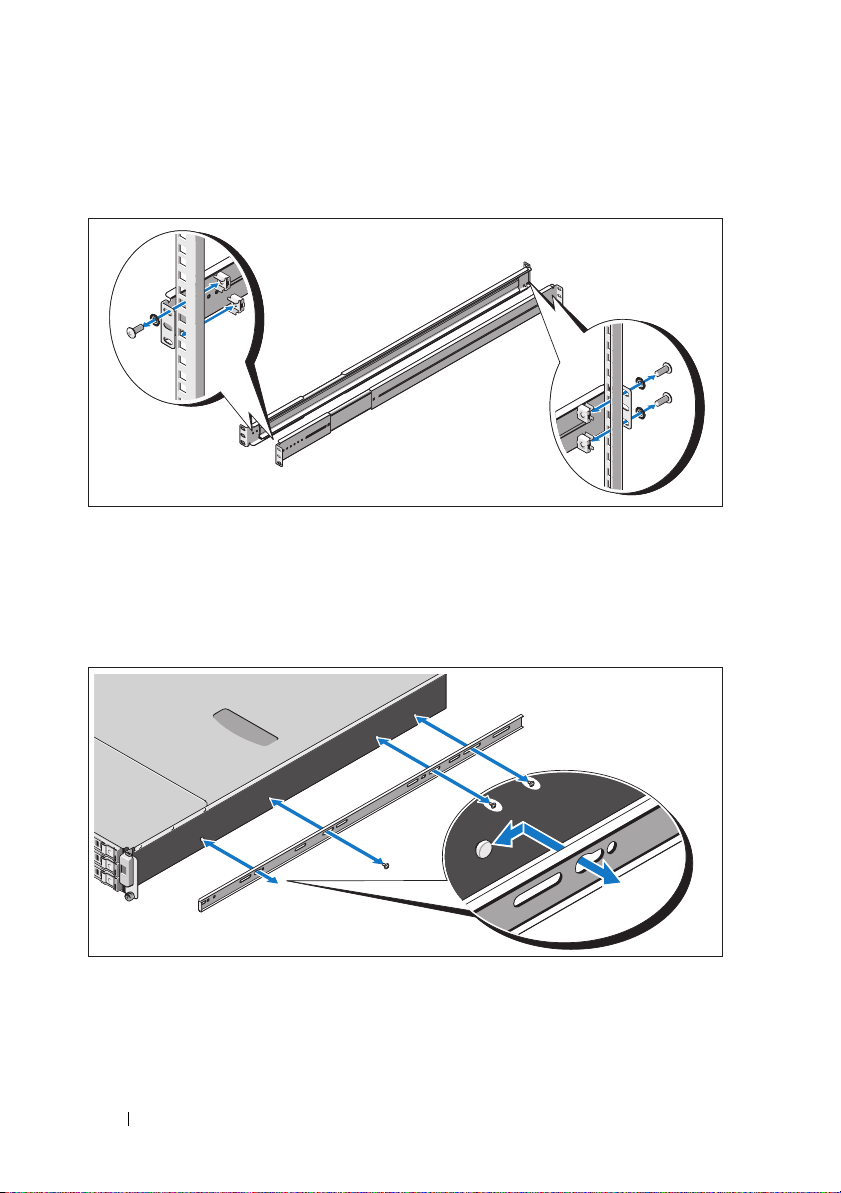
1
Upevněte kolejničky k přední části stojanu pomocí dvou šroubků a k zadní
části stojanu pomocí čtyř šroubků.
2 Vyrovnejte sloty ve tvaru klíčové dírky na kolejničkách pro šasi s
odpovídajícími kolíky na obou stranách systému a posuňte kolejničky
pro šasi směrem k přední části systému, dokud nezaklapnou na místo.
Připevněte kolejničky pro šasi k systému pomocí šroubků.
16 Začínáme se systémem
Page 19
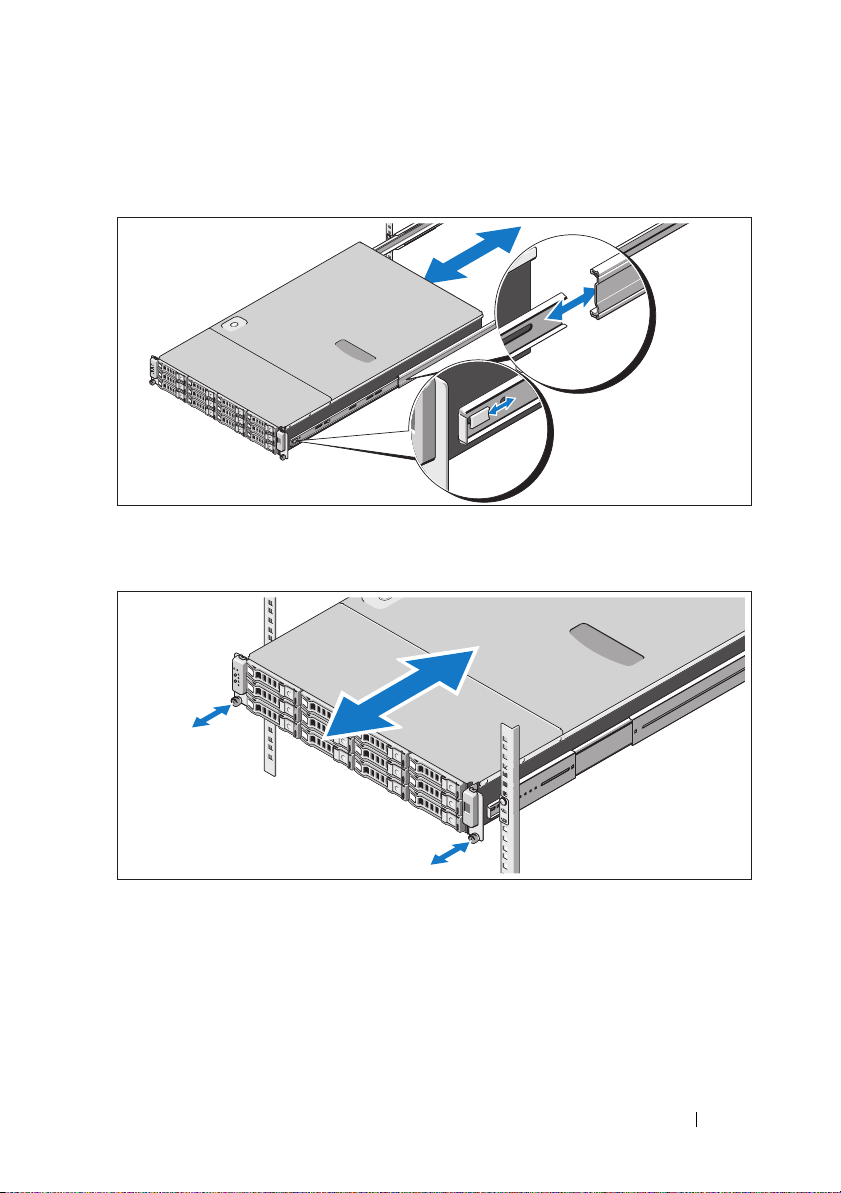
3
Zarovnejte konce kolejniček pro šasi s konci kolejniček ve stojanu a zasuňte
systém dovnitř, dokud kolejničky pro šasi nezaklapnou na místo.
4
Pomocí šroubků upevněte ouška na systému ke stojanu.
Začínáme se systémem 17
Page 20
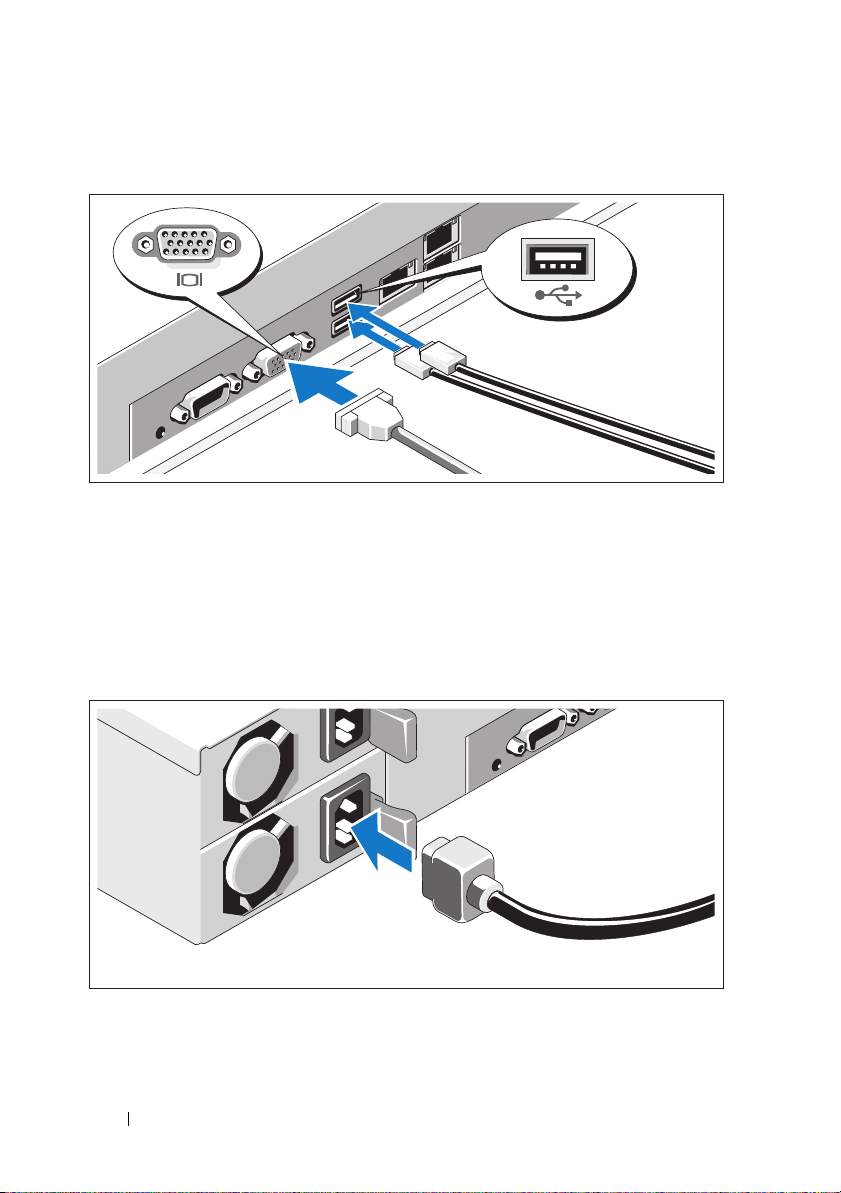
Volitelné – Připojení klávesnice, myši a monitoru
Připojte klávesnici, myš a monitor (volitelné).
Konektory na zadní straně systému mají ikony znázorňující, který kabel se má
připojit ke kterému konektoru. Zajistěte, aby šroubky na konektoru kabelu
monitoru byly dobře dotaženy (je-li jimi konektor vybaven).
Připojení napájecích kabelů
18 Začínáme se systémem
Page 21
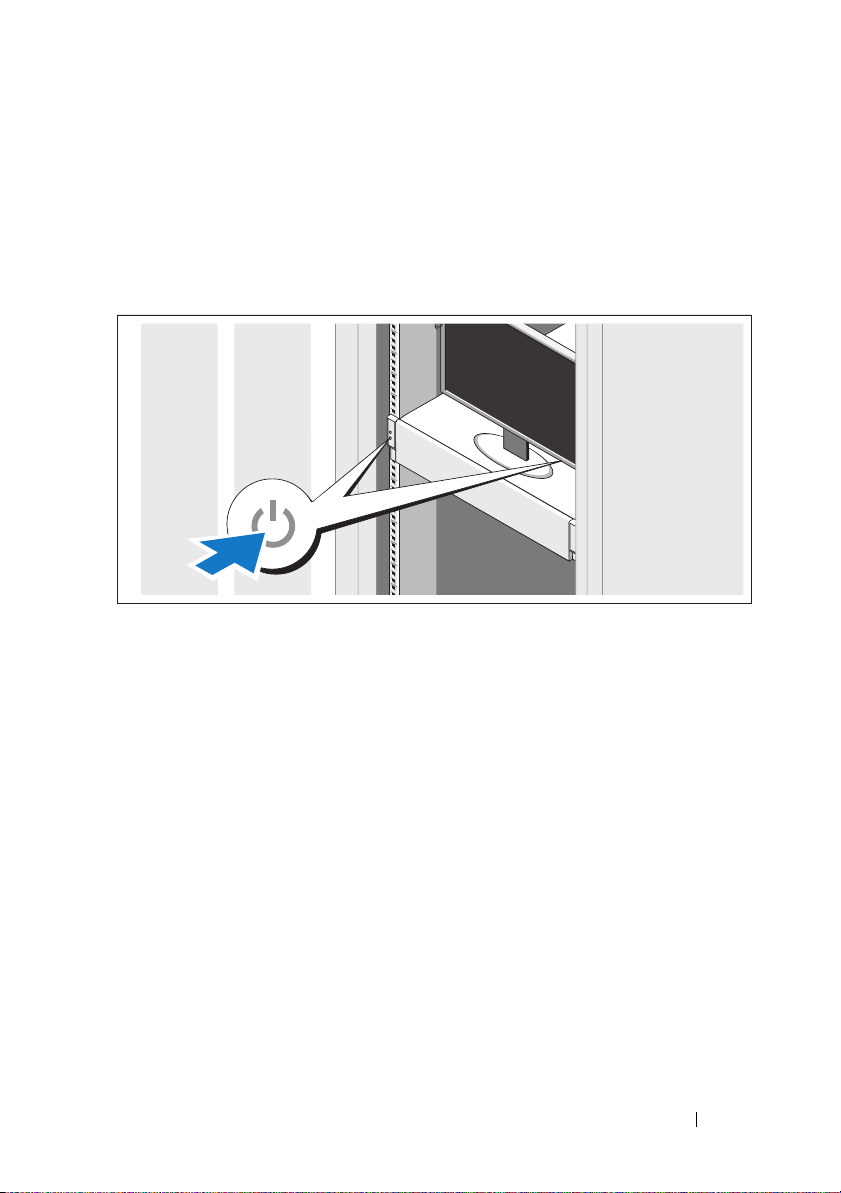
Připojte napájecí kabely k systému, a pokud používáte monitor, připojte napájecí
kabel také k monitoru. Poté zasuňte druhý konec napájecích kabelů do uzemněné
elektrické zásuvky nebo je připojte k samostatnému zdroji napájení, například ke
zdroji nepřerušitelného napájení (UPS) nebo jednotce rozvaděče (PDU).
Zapnutí systému
Stiskněte vypínač na systému a na monitoru. Indikátory napájení by se měly
rozsvítit.
Začínáme se systémem 19
Page 22
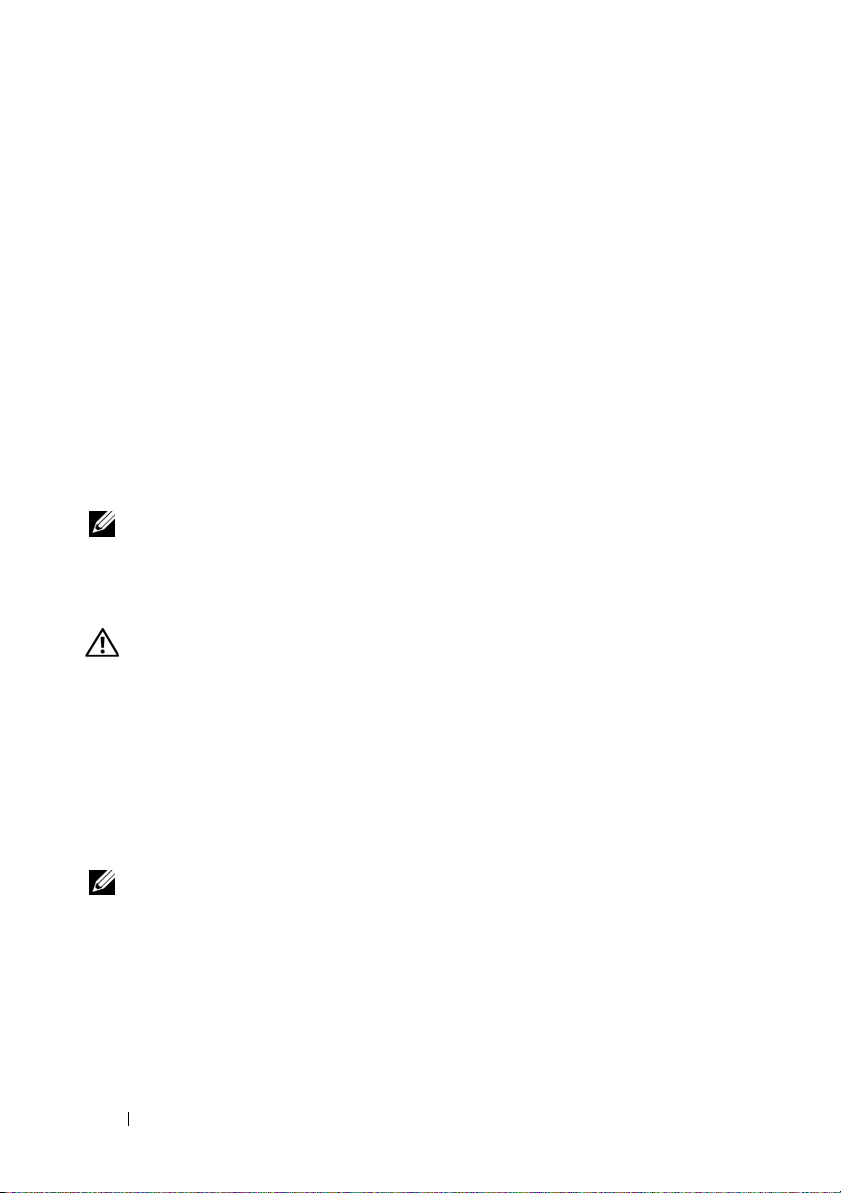
Dokončení nastavení operačního systému
Chcete-li provést instalaci operačního systému, postupujte podle dokumentace k
instalaci a konfiguraci operačního systému. Než začnete s instalací hardwaru či
softwaru, který nebyl zakoupen společně se systémem, ujistěte se, že je
nainstalován operační systém.
Podporované operační systémy
•
Red Hat® Enterprise Linux® 5.4, edice Standard (x64)
•
Red Hat Enterprise Linux 5.4, edice Standard (x86)
•
SUSE® Linux Enterprise Server 11 (x86_64)
•
Citrix® XenServer™ Enterprise 5.x
•
VMware® ESX Server verze 4.0, aktualizace 1
POZNÁMKA: Nejnovější informace o podporovaných operačních
systémech naleznete na webu support.dell.com.
Další užitečné informace
VAROVÁNÍ: Prostudujte si informace o bezpečnosti a předpisech,
které byly dodány se systémem. Informace o záruce jsou součástí
tohoto dokumentu nebo jsou přiloženy samostatně.
•
Příručka majitele hardwaru
popisuje řešení problémů se systémem a instalaci nebo výměnu komponent.
Tento dokument je k dispozici online na adrese
•
Dokumentace k aplikaci pro správu systémů Dell poskytuje informace o
instalaci a použití softwaru pro správu systémů. Tento dokument je k
dispozici online na adrese
obsahuje informace o funkcích systému a
support.dell.com/manuals
support.dell.com/manuals
.
.
POZNÁMKA: Vždy nejprve zkontrolujte a pročtěte aktualizace uvedené
na adrese support.dell.com/manuals, protože tyto aktualizace často
nahrazují informace v ostatních dokumentech.
20 Začínáme se systémem
Page 23
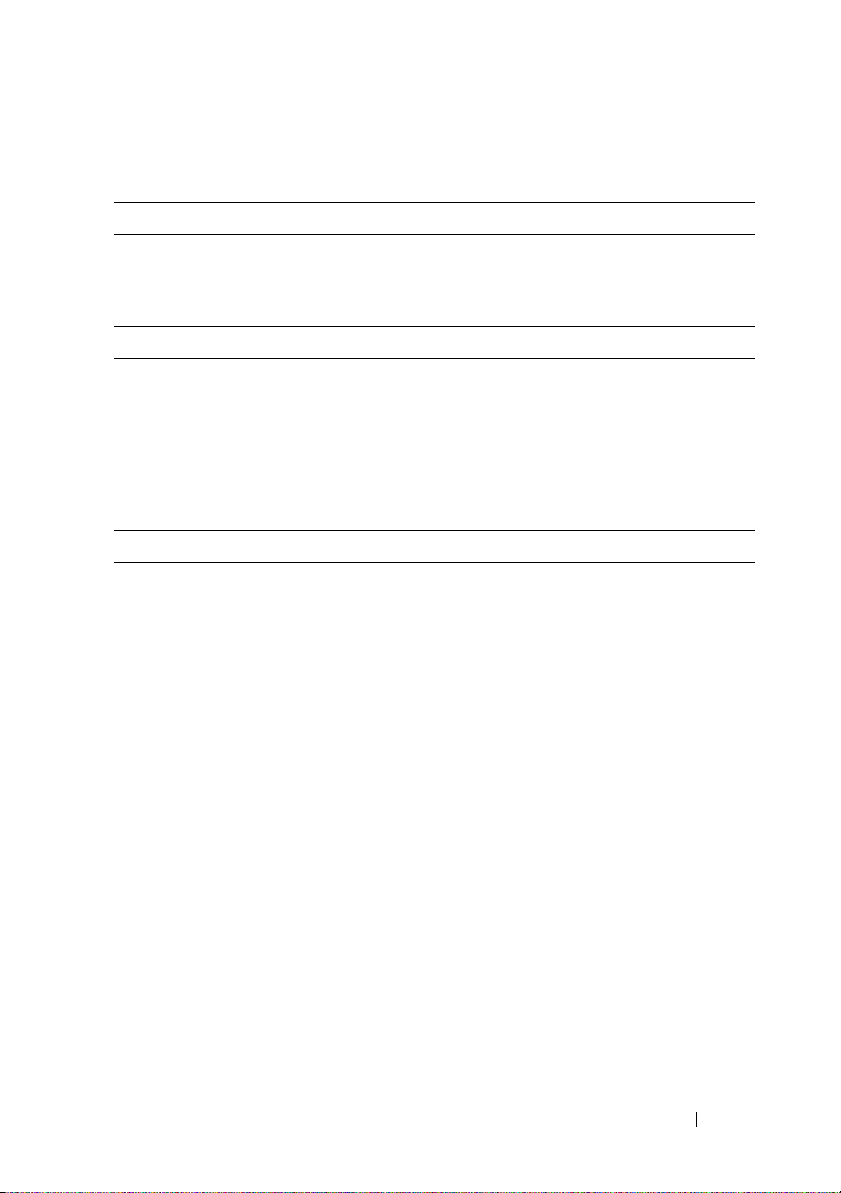
Technické specifikace
Procesor
Typ procesoru Jeden nebo dva procesory řady
Rozšiřovací sběrnice
Typ sběrnice PCI Express 2. generace
Rozšiřovací sloty
PCIe
Sloty na rozšiřovací kartě
PCIe
Pamět’
Architektura Pamě
t’
Sloty pro pamě
Kapacity pamě
Minimum paměti RAM 12 GB
Maximum paměti RAM 144 GB (duální moduly) při použití modulů
ové moduly Osmnáct 240kolíkových slotů DIMM
t’
ových modulů 2 GB, 4 GB nebo 8 GB
®
Xeon®5500 nebo 5600
Intel
(procesory s až šesti jádry)
Dva x8 s poloviční délkou a plnou výškou
Dva vlastní sloty x4
t’
ové moduly s taktovací frekvencí 800,
1066 nebo 1333 MHz, typ DDR3, registrované
nebo bez vyrovnávací paměti, s ochranou ECC
DIMM s kapacitou 8 GB
48 GB (kvadrální moduly) při použití modulů
DIMM s kapacitou 4 GB
Režim spánku S3
48 GB při použití modulů DIMM s kapacitou
2 GB nebo 4 GB
Začínáme se systémem 21
Page 24
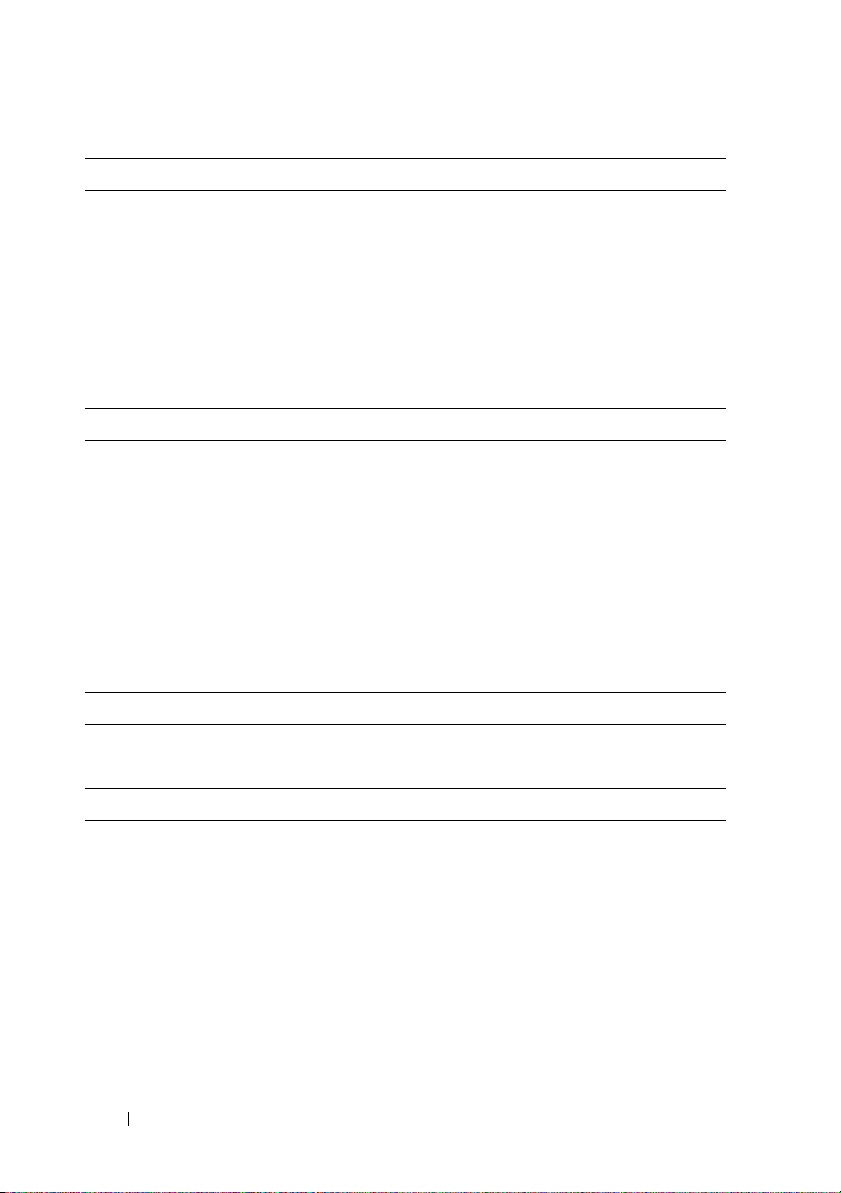
Jednotky
Pevné disky Až dvanáct 3,5palcových pevných disků SAS
nebo SATA vyměnitelných za provozu
Až dvacet čtyři 2,5palcových pevných disků
SAS nebo SATA vyměnitelných za provozu
(jakmile budou k dispozici)
(Volitelné) Až dva 2,5palcové interní pevné
disky SATA nebo SSD (jakmile budou k
dispozici)
Konektory
Vzadu
Sít’ové
Port KVM přes IP
Sériový
USB
Vid eo
Video
Typ grafiky Grafická karta AST2050; konektor VGA
Grafická pamě
Napájení
Zdroj napájení střídavým proudem (záložní)
Výkon 750 W
Napětí
Odvod tepla
Maximální nárazový proud
t’
8 MB
Dva konektory RJ-45 (pro integrovanou
t’
ovou kartu Ethernet 10/100/1000 Mb/s)
sí
Vyhrazený port sítě Ethernet pro vzdálený
přístup za účelem správy
9kolíkový, DTE, kompatibilní s normou 16550
Dva 4kolíkové, USB 2.0
15kolíkový VGA
100–240 V stř.; 50/60 Hz; 9,5–5,0 A
Maximálně 2217,8 BTU/hod.
V typických podmínkách napájení a v celém
provozním rozsahu systému může nárazový
proud dosáhnout 55 A na jeden napájecí zdroj
po dobu 10 ms nebo méně.
22 Začínáme se systémem
Page 25
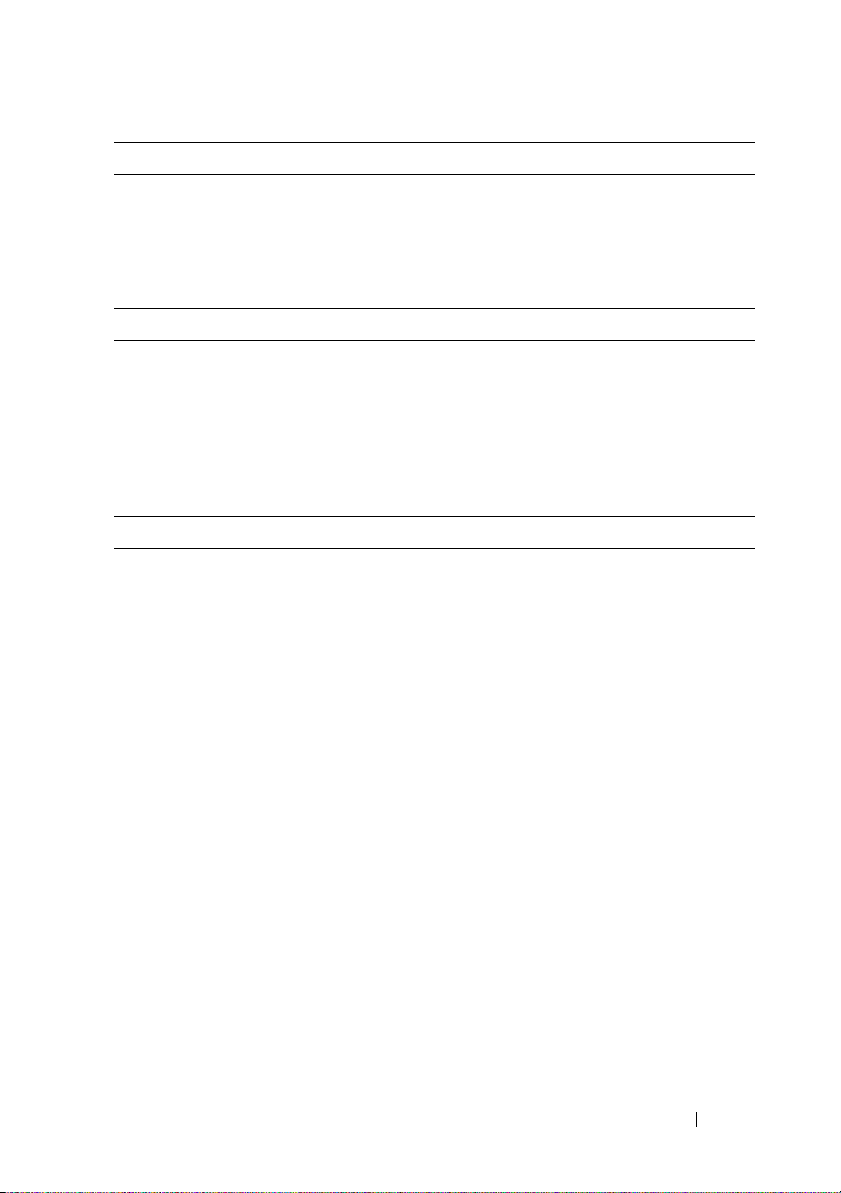
Napájení (pokračování)
Baterie
Systémová baterie
Baterie ROMB (volitelná)
Rozměry
Výška 87,5 cm
Šířka 43,74 cm
Hloubka 72,2 cm
Hmotnost (maximální konfigurace) 28,5 kg
Hmotnost (prázdné) 12 kg
Prostředí
Další informace o měřených údajích prostředí najdete pro jednotlivé systémové
konfigurace na adrese www.dell.com/environmental_datasheets.
Tep lota
Provozní
Lithium-iontová knoflíková baterie
CR 2032 3,0 V
Lithium-iontová baterie 3,7 V
10 až 35 °C s maximálním nárůstem teploty
o 10 °C za hodinu
POZNÁMKA: V nadmořských výškách
nad 900 metrů je maximální provozní
teplota snížena o 1 °C na každých
300 metrů.
Skladovací
Relativní vlhkost
Provozní
Skladovací
Maximální vibrace
Provozní
Skladovací
-40 až 65 °C s maximálním nárůstem teploty
o 20 °C za hodinu
8 až 85 % (bez kondenzace) s maximálním
nárůstem vlhkosti o 10 % za hodinu
5 až 95 % (bez kondenzace)
0,26 g při 5–350 Hz
1,54 g při 10–250 Hz po dobu 15 minut
Začínáme se systémem 23
Page 26
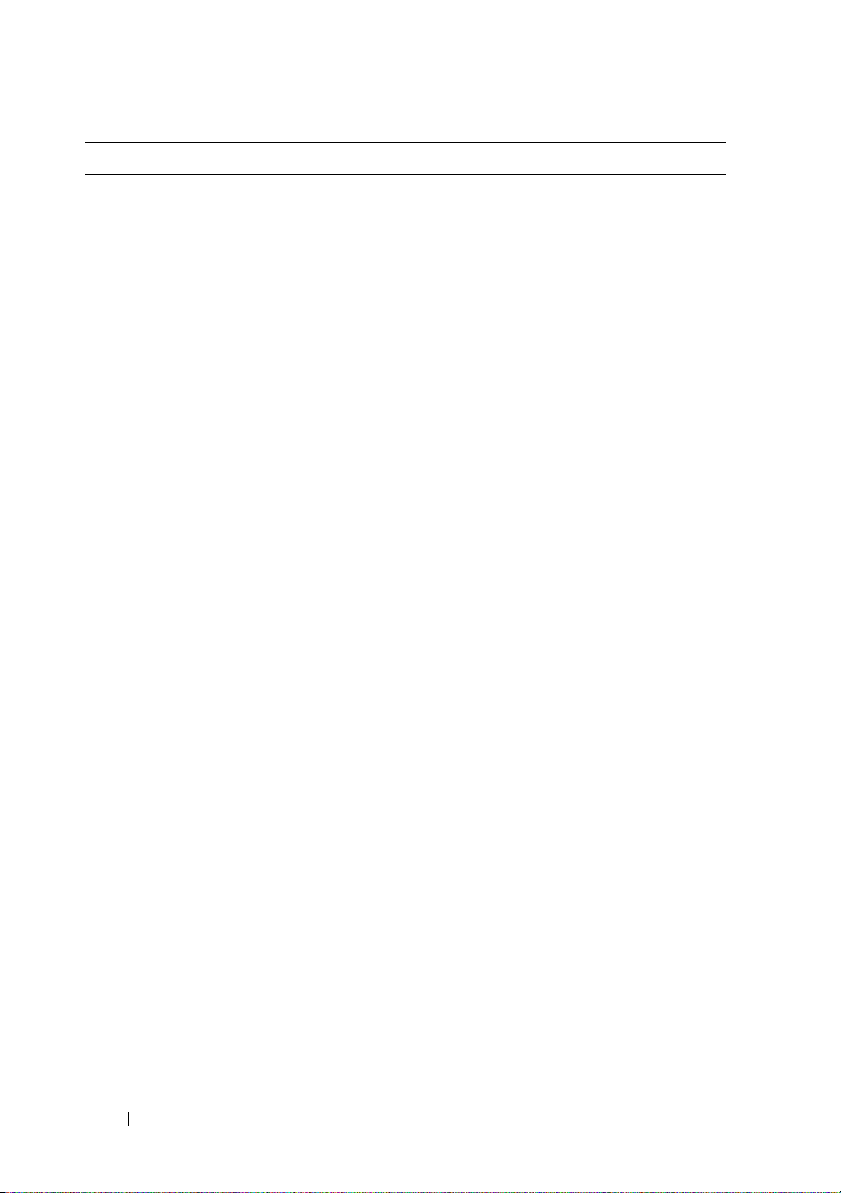
Prostředí (pokračování)
Maximální ráz
Provozní
Skladovací
Nadmořská výška
Provozní
Skladovací
Úroveň uvolňování znečiš
Třída
Jeden rázový impuls v kladné ose z (jeden
impuls na každé straně systému) o síle 31 G
v délce do 2,6 ms v provozní orientaci
Šest po sobě jdoucích rázových impulsů v
kladné i záporné ose x, y a z (jeden impuls
na každé straně systému) o síle 71 G v
délce do 2 ms
Šest po sobě jdoucích rázových impulsů v
kladné i záporné ose x, y a z (jeden impuls na
každé straně systému) o síle 27 G pro impuls s
průběhem sladěné obdélníkové vlny se změnou
rychlosti 596,9 cm/s
-16 až 3 048 m
POZNÁMKA: V nadmořských výškách
nad 900 metrů je maximální provozní
teplota snížena o 1 °C na každých
300 metrů.
-16 až 12 000 m
t’
ujících látek do vzduchu
G2 nebo nižší dle normy ISA-S71.04-1985
24 Začínáme se systémem
Page 27
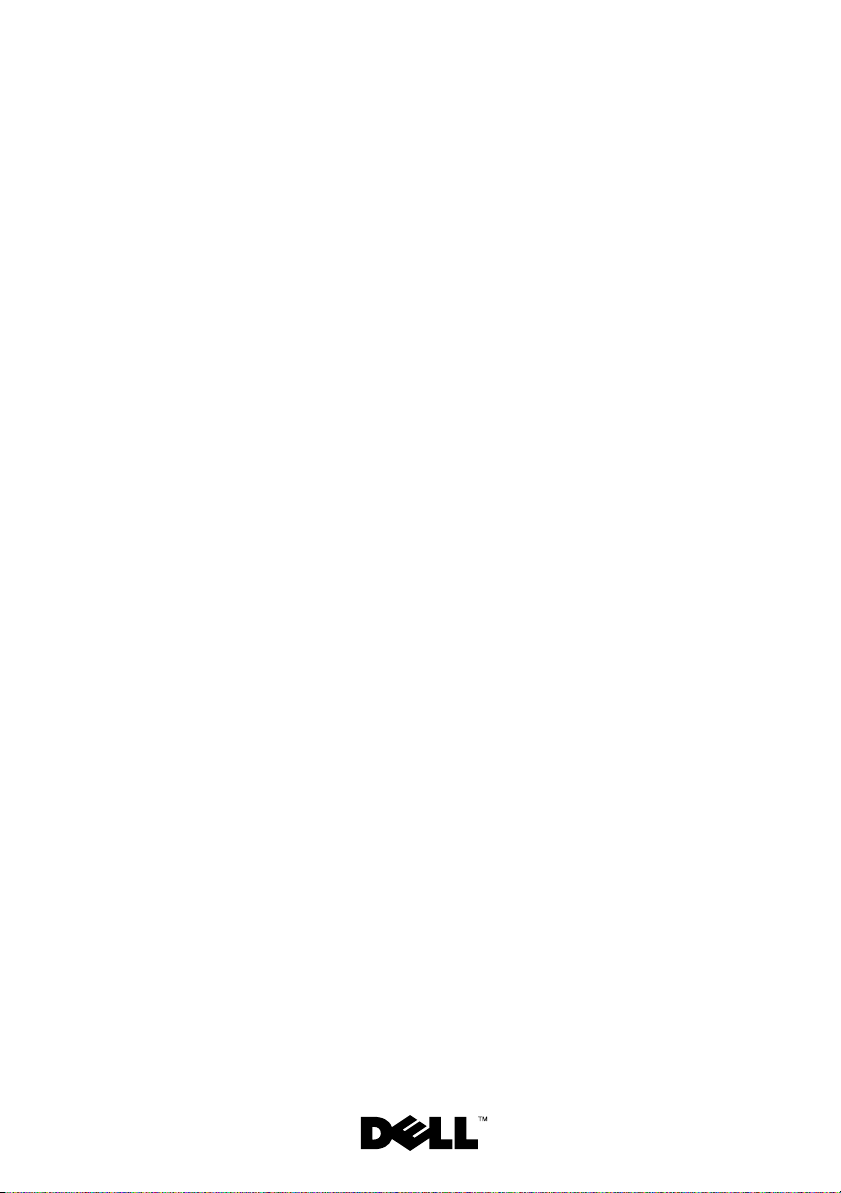
Dell™ PowerEdge™ C2100
Mise en route de
votre système
Modèle réglementaire FS12-TY
Page 28
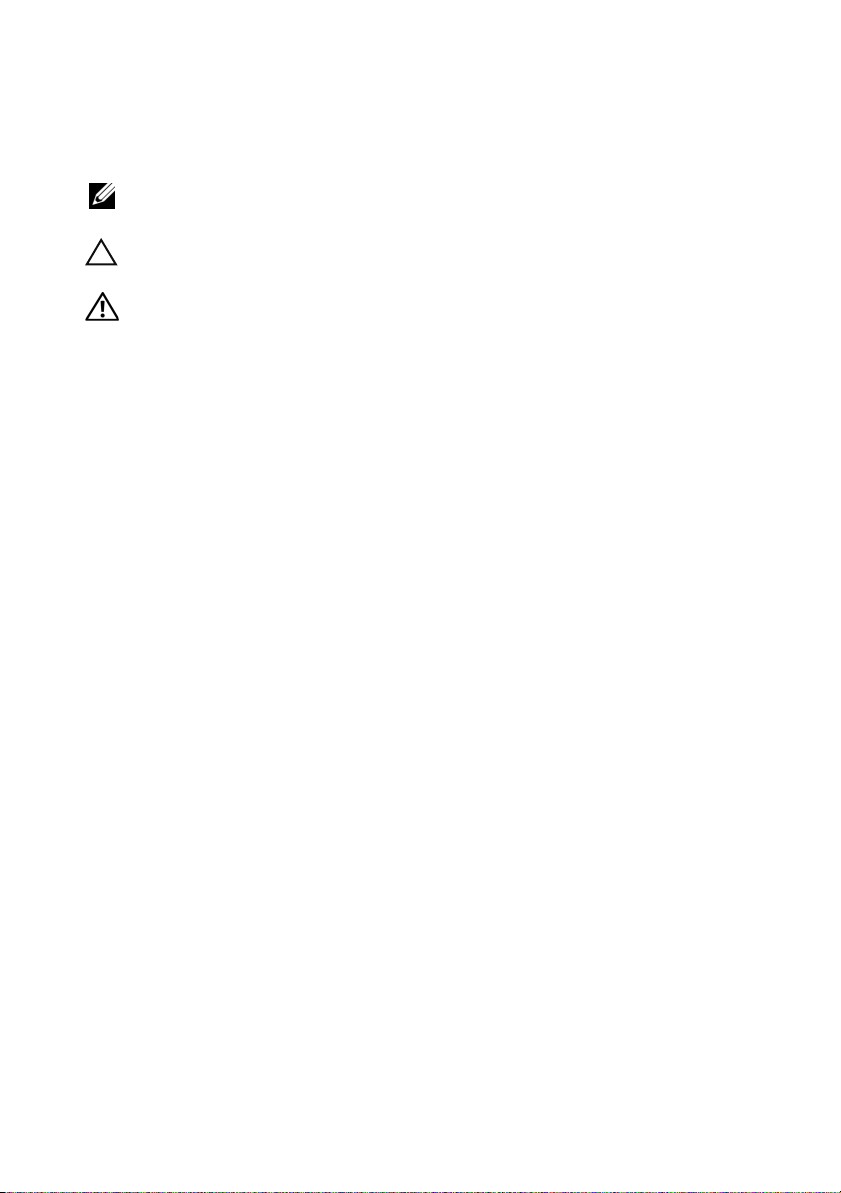
Remarques, précautions et avertissements
REMARQUE : une REMARQUE indique des informations importantes qui peuvent
vous aider à mieux utiliser votre ordinateur.
PRÉCAUTION : une PRÉCAUTION vous avertit d'un risque d’endommagement
du matériel ou de perte de données en cas de non-respect des instructions données.
AVERTISSEMENT: un AVERTISSEMENT vous avertit d’un risque
d’endommagement du matériel, de blessure corporelle ou de mort.
____________________
Les informations contenues dans ce document sont sujettes à modification sans préavis.
© 2010 Dell Inc. Tous droits réservés.
La reproduction de ce document de quelque manière que ce soit sans l’autorisation écrite de Dell Inc.
est strictement interdite.
Marques mentionnées dans ce document : Dell, le logo DELL et PowerEdge sont des marques de
Dell Inc.; Citrix et XenServer sont des marques de Citrix Systems, Inc. et/ou d’une ou de plusieurs
de ses filiales, et peuvent être déposées auprès du Patent and Trademark Office aux États-Unis et
d’organismes similaires dans d’autres pays ; Intel et Xeon sont des marques déposées d’Intel Corporation
aux États-Unis et dans d’autres pays ; VMware est une marque déposée de VMware, Inc. aux États-Unis
et/ou dans d’autres juridictions ; Red Hat et Red Hat Enterprise Linux sont des marques déposées
de Red Hat, Inc. aux États-Unis et dans d’autres pays ; SUSE est une marque déposée de Novell, Inc.
aux États-Unis et dans d’autres pays.
D’autres marques commerciales et noms de marque peuvent être utilisés dans ce document pour
faire référence aux entités se réclamant de ces marques et de ces noms ou de leurs produits. Dell Inc.
dénie tout intérêt propriétaire vis-à-vis des marques et des noms de marque autres que les siens.
Modèle réglementaire FS12-TY
Février 2010 N/P 34V7H Rév. A01
Page 29
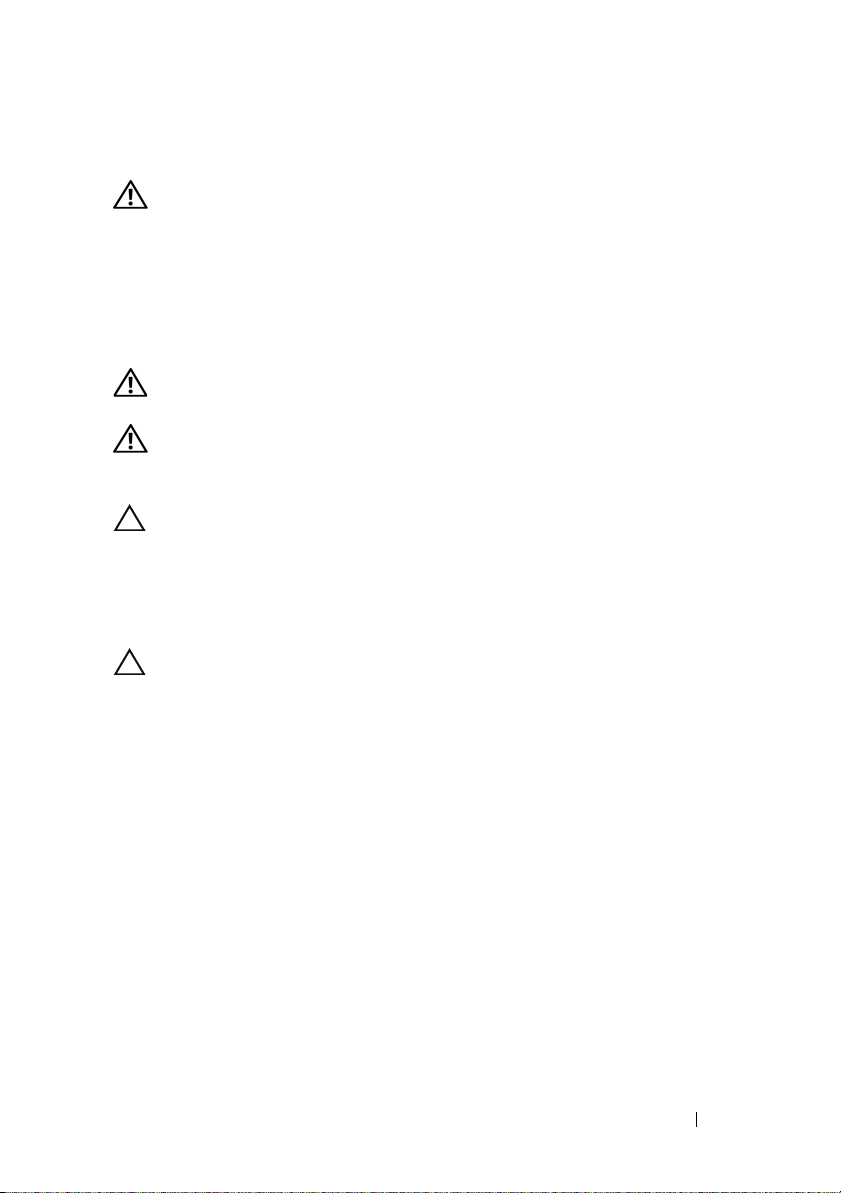
Installation et configuration
AVERTISSEMENT: Avant d’exécuter la procédure suivante, lisez les consignes
de sécurité fournies avec le système.
Déballage du système
Sortez le système de son emballage et identifiez chaque élément.
Installation des rails et du système dans un rack
AVERTISSEMENT: Demandez toujours de l’aide avant de soulever le système.
N’essayez pas de le soulever seul, car vous risqueriez de vous blesser.
AVERTISSEMENT: Le système n’est pas fixé au rack ni aux rails. Pour éviter tout
risque d’accident et d’endommagement du système, vous devez soutenir le rack au
cours de l’installation et du retrait du système.
PRÉCAUTION : Avant d’installer des systèmes dans un rack, installez d’abord les
stabilisateurs avant et latéraux. Pour plusieurs racks associés, installez d’abord le
stabilisateur avant. Si les stabilisateurs ne sont pas installés selon la procédure
recommandée avant de placer des systèmes dans un rack, ce dernier risque de
basculer et d’occasionner des blessures corporelles. Installez toujours le(s)
stabilisateur(s) avant d’ajouter des composants dans le rack.
PRÉCAUTION : La plupart des réparations ne peuvent être effectuées que par un
technicien de maintenance agréé. N’effectuez que les opérations de dépannage et
les petites réparations autorisées par la documentation de votre produit, ou selon
les instructions fournies en ligne ou par téléphone par l’équipe de maintenance et
d’assistance technique. Tout dommage causé par une réparation non autorisée par
Dell est exclu de votre garantie. Lisez et respectez les consignes de sécurité
fournies avec votre produit.
Mise en route de votre système 27
Page 30
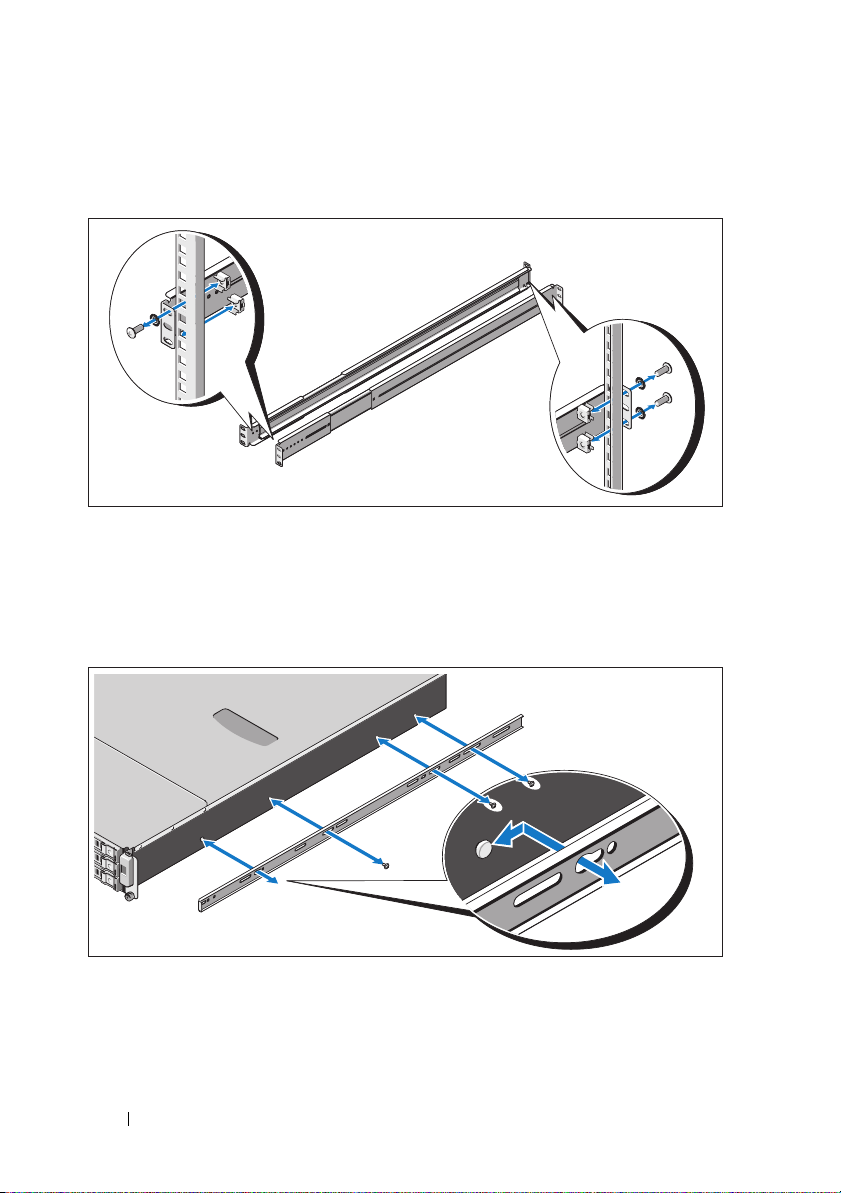
1
Fixez les rails à l’avant du rack à l’aide de deux vis et à l’arrière du rack à
l’aide de quatre vis.
2
Alignez les encoches en trou de serrure sur les rails du châssis avec les
broches correspondantes de chaque côté du système et faites glisser les
rails du châssis vers l’avant du système jusqu’à ce qu’ils soient bloqués.
Fixez les rails du châssis au système à l’aide de vis.
28 Mise en route de votre système
Page 31

3
Insérez les extrémités des rails du châssis dans celles des rails du rack,
puis poussez le système dans le rack jusqu’à ce que les rails du châssis
s’enclenchent.
4
Serrez les vis moletées afin de fixer les pattes du système au rack.
Mise en route de votre système 29
Page 32

Facultatif – Connexion du clavier, de la souris et du moniteur
Connectez le clavier, la souris et le moniteur (si nécessaire).
Aidez-vous des icônes des connecteurs situés à l’arrière du système pour
savoir où insérer chaque câble. N’oubliez pas de serrer les vis situées sur le
connecteur du câble du moniteur, s’il en est équipé.
Branchement du ou des câbles d’alimentation
30 Mise en route de votre système
Page 33

Connectez le ou les câbles d’alimentation au système et, si vous utilisez un
moniteur, connectez son câble d’alimentation. Branchez ensuite l’autre
extrémité des câbles d’alimentation sur une prise de courant mise à la terre ou
sur une source d’alimentation autonome, par exemple un onduleur ou une
unité de distribution de l’alimentation (PDU).
Mise sous tension du système
Appuyez sur le bouton d’alimentation du système et sur celui du moniteur.
Les voyants d’alimentation s’allument.
Mise en route de votre système 31
Page 34

Finalisation de l’installation du système d’exploitation
Pour installer un système d’exploitation, consultez la documentation relative
à l’installation et à la configuration de ce système d’exploitation. Veillez à
installer le système d’exploitation avant tout élément matériel ou logiciel
acheté séparément.
Systèmes d’exploitation pris en charge
•Red Hat® Enterprise Linux® 5.4 Édition standard (x64)
• Red Hat Enterprise Linux 5.4 Édition Standard (x86)
•SUSE
• Citrix
• VMware
®
Linux Enterprise Server 11 (x86_64)
®
XenServer™, Édition Entreprise 5.x
®
ESX Server Version 4.0, Mise à jour 1
REMARQUE : Pour obtenir les informations les plus récentes sur les systèmes
d’exploitation pris en charge, rendez-vous sur le site support dell.com.
Autres informations utiles
AVERTISSEMENT: Voir les informations sur la sécurité et les réglementations
fournies avec votre système. Les informations sur la garantie se trouvent dans ce
document ou dans un document distinct.
•Le
Manuel du propriétaire du matériel
système, contient des informations de dépannage du système et des
instructions d’installation ou de remplacement des composants du
système. Il est disponible en ligne sur le site
• La documentation relative aux applications de gestion de systèmes
Dell donne des informations sur l’installation et l’utilisation du
logiciel de gestion de systèmes. Il est disponible en ligne sur le site
support.dell.com/manuals
.
, qui présente les fonctionnalités du
support.dell.com/manuals
.
REMARQUE : Vérifiez toujours si des mises à jour sont disponibles sur le site
support.dell.com/manuals et lisez-les informations de mise à jour en premier, car
elles remplacent souvent les informations que contiennent les autres documents.
32 Mise en route de votre système
Page 35

Caractéristiques techniques
Processeur
®
Type de processeur Un ou deux processeurs Intel
série 5500 ou 5600 (jusqu’à six
processeurs cœurs)
Bus d’extension
Type de bus PCI Express 2ème génération
Logements d’extension
PCIe
Logements mezzanine
PCIe
Mémoire
Architecture Barrettes de mémoire DDR-3 sans tampon ou
Connecteurs de barrettes de mémoire Dix-huit barrettes DIMM à 240 broches
Capacité des barrettes de mémoire 2 Go, 4 Go ou 8 Go
RAM minimale 12 Go de RAM
RAM maximale 144 Go (double rangée) avec barrette
Deux x8 demi-longueur, pleine hauteur
Deux logements personnalisés x4
à registres avec ECC (code de correction
d’erreur), cadencées à 800/1066/1333 MHz
DIMM de 8 Go
48 Go (double rangée) avec barrette
DIMM de 4 Go
Etat de veille S3
48 Go avec barrette DIMM de 2 ou 4 Go
Xeon®
Mise en route de votre système 33
Page 36

Lecteurs
Disques durs Jusqu’à douze disques durs SAS/SATA de
3,5 pouces remplaçables à chaud
Jusqu’à vingt-quatre disques durs SAS/SATA
de 2,5 pouces remplaçables à chaud (selon
disponibilité)
(Facultatif) Jusqu’à deux disques durs
internes SATA/SSD de 2,5 pouces (selon
disponibilité)
Connecteurs
Arrière
Carte réseau (NIC)
KVM sur port IP
Série
USB
Vidéo
Vidéo
Type de vidéo Contrôleur vidéo AST2050 ; connecteur VGA
Mémoire vidéo 8 Mo
Deux ports RJ-45 (pour les connexions
Ethernet 10/100/1000 Mbps intégrées)
Port Ethernet dédié pour accès de
gestion à distance
Un connecteur DTE à 9 broches,
compatible 16 550
Deux connecteurs à 4 broches,
compatibles USB 2.0
Un connecteur VGA à 15 broches
34 Mise en route de votre système
Page 37

Alimentation
Alimentation en CA (redondante)
Puissance 750 W
Te ns i on
Dissipation thermique
Courant d’appel maximal
Piles
Pile du système
Batterie ROMB (en option)
Physique
Hauteur 87,5 cm (3,44")
Largeur 43,74 cm (17,22")
Profondeur 72,2 cm (28,42")
Poids (configuration maximale) 28,5 kg (62,8 lb)
Poids (à vide) 12 kg (26,5 lb)
100–240 VCA, 50/60 Hz, 9,5–5,0 A
2217,8 BTU/h maximum
Dans des conditions de ligne typiques et dans
toute la gamme ambiante de fonctionnement
du système, le courant d’appel peut atteindre
55 A par bloc d’alimentation pendant un
maximum de 10 ms.
Pile bouton au lithium CR 2032 (3 V)
Bloc batterie au lithium-ion de 3,7 V
Mise en route de votre système 35
Page 38

Environnement
Pour plus d’informations concernant les mesures d’exploitation liées à des
configurations spécifiques, voir
Température
En fonctionnement
www.dell.com/environmental_datasheets.
De 10 à 35 °C (de 50 à 95 °F) avec un gradient
thermique maximal de 10 °C par heure
REMARQUE : Pour les altitudes supérieures
à 900 mètres (2 950 pieds), la température
maximale de fonctionnement est réduite de
0,55 °C (1 °F) tous les 168 mètres (550 pieds).
Stockage
Humidité relative
En fonctionnement
Stockage
Tolérance maximale aux vibrations
En fonctionnement
Stockage
De -40 à 65 °C (de -40 à 149 °F) avec
un gradient thermique maximal de
20 °C par heure
De 8 % à 85 % (sans condensation) avec
une gradation d’humidité maximale de
10 % par heure.
De 5 à 95 % (sans condensation)
0,26 Grms à 5–350 Hz
1,54 Grms avec un balayage de 10 à 250 Hz
pendant 15 minutes
36 Mise en route de votre système
Page 39

Environnement (suite)
Choc maximal
En fonctionnement
Stockage
Altitude
En fonctionnement
Stockage
Contaminants en suspension dans l’air
Classe
Un choc de 31 G pendant 2,6 ms sur l’axe z
positif (une impulsion de chaque côté du
système) pour un système installé dans la
position de fonctionnement
Six chocs consécutifs de 71 G pendant un
maximum de 2 ms en positif et négatif sur les
axes x, y et z (une impulsion de chaque côté
du système)
Six chocs consécutifs de 27 G
(onde carrée moyenne) à une vitesse de
596,9 centimètres/seconde) en positif et
négatif sur les axes x, y, z (une impulsion
de chaque côté du système)
De -16 à 3 048 m (de -50 à 10 000 pieds)
REMARQUE : Pour les altitudes supérieures à
900 mètres (2 950 pieds), la température
maximale de fonctionnement est réduite de
0,55 °C (1 °F) tous les 168 mètres (550 pieds).
De -16 à 12 000 m (-50 à 35 000 pieds)
G2 ou inférieure selon la norme
ISA-S71.04-1985
Mise en route de votre système 37
Page 40

38 Mise en route de votre système
Page 41

Dell™ PowerEdge™ C2100
Handbuch zum Einstieg
mit dem System
Genormtes Modell FS12-TY
Page 42

Anmerkungen, Vorsichtshinweise
und Warnungen
ANMERKUNG: Eine ANMERKUNG macht auf wichtige Informationen
aufmerksam, mit denen Sie den Computer besser einsetzen können.
VORSICHTSHINWEIS: Ein VORSICHTSHINWEIS macht aufmerksam auf
mögliche Beschädigung der Hardware oder Verlust von Daten bei Nichtbefolgung
von Anweisungen.
WARNUNG: Durch eine WARNUNG werden Sie auf Gefahrenquellen
hingewiesen, die materielle Schäden, Verletzungen oder sogar den Tod
von Personen zur Folge haben können.
____________________
Irrtümer und technische Änderungen vorbehalten.
© 2010 Dell Inc. Alle Rechte vorbehalten.
Die Vervielfältigung oder Wiedergabe dieser Materialien in jeglicher Weise ohne vorherige schriftliche
Genehmigung von Dell Inc. ist strengstens untersagt.
Marken in diesem Text: Dell, das DELL Logo und PowerEdge sind Marken von Dell Inc.; Citrix und
XenServer sind Marken von Citrix Systems, Inc. und/oder weiteren ihrer Tochtergesellschaften und
sind möglicherweise eingetragen beim Patent and Trademark Office in den USA und anderen Ländern;
Intel und Xeon sind eingetragene Marken von Intel Corporation in den USA und anderen Ländern;
VMware ist eine eingetragene Marke von VMware, Inc. in den USA und/oder anderen
Gerichtsbarkeiten; Red Hat und Red Hat Enterprise Linux sind eingetragene Marken von Red Hat, Inc.
in den USA und anderen Ländern; SUSE ist eine eingetragene Marke von Novell, Inc. in den USA
und anderen Ländern.
Alle anderen in dieser Dokumentation genannten Marken und Handelsbezeichnungen sind Eigentum
der entsprechenden Hersteller und Firmen. Dell Inc. erhebt keinen Anspruch auf Marken und
Handelsbezeichnungen mit Ausnahme der eigenen.
Genormtes Modell FS12-TY
Februar 2010 Teilenr. 34V7H Rev. A01
Page 43

Installation und Konfiguration
WARNUNG: Lesen Sie vor dem Ausführen der folgenden Schritte die
Sicherheitshinweise für das System.
Auspacken des Systems
Entnehmen Sie das System der Verpackung und identifizieren Sie die
einzelnen Komponenten.
Installation der Schienen und des Systems in einem Rack
WARNUNG: Beim Anheben des Systems sollten Sie sich stets von jemand anders
helfen lassen. Um Verletzungen zu vermeiden, sollten Sie nicht versuchen, das
System allein zu bewegen.
WARNUNG: Das System ist nicht am Rack oder an den Schienen befestigt. Um
Verletzungen und Schäden am System zu vermeiden, müssen Sie das System-Rack
beim Installieren und Entfernen ausreichend unterstützen.
VORSICHTSHINWEIS:
Sie bei frei stehenden (einzelnen) Racks die vorderen und seitlichen Stabilisatoren
und bei Racks, die mit anderen Racks verbunden sind, die vorderen Stabilisatoren.
Wenn vor dem Einsetzen von Systemen in einem Rack keine Stabilisatoren
angebracht werden, kann das Rack unter Umständen umkippen und Verletzungen
verursachen. Befestigen Sie daher immer zuerst die Stabilisatoren, bevor Sie
Komponenten im Rack installieren.
VORSICHTSHINWEIS: Viele Reparaturarbeiten dürfen nur von qualifizierten
Servicetechnikern durchgeführt werden. Fehlerbehebungsmaßnahmen oder
einfache Reparaturen sollten Sie nur dann selbst übernehmen, wenn dies mit
der Produktdokumentation im Einklang steht oder Sie vom Team des Onlineoder Telefonsupports dazu aufgefordert werden. Schäden durch nicht von Dell
genehmigte Wartungsversuche werden nicht durch die Garantie abgedeckt.
Lesen und befolgen Sie die zusammen mit dem Produkt zur Verfügung gestellten
Sicherheitshinweise.
Bevor Sie Systeme in einem Rack einbauen, installieren
Handbuch zum Einstieg mit dem System 41
Page 44

1
Befestigen Sie die Schienen mit zwei Schrauben an der Vorderseite des
Racks und mit vier Schrauben an der Hinterseite des Racks.
2
Richten Sie die Befestigungslöcher an den Gehäuseschienen mit den
entsprechenden Stiften an beiden Seiten des Systems aus und
schieben Sie die Gehäuseschienen bis zum Einrasten in Richtung
Systemvorderseite. Sichern Sie die Gehäuseschienen mit Schrauben
am System.
42 Handbuch zum Einstieg mit dem System
Page 45
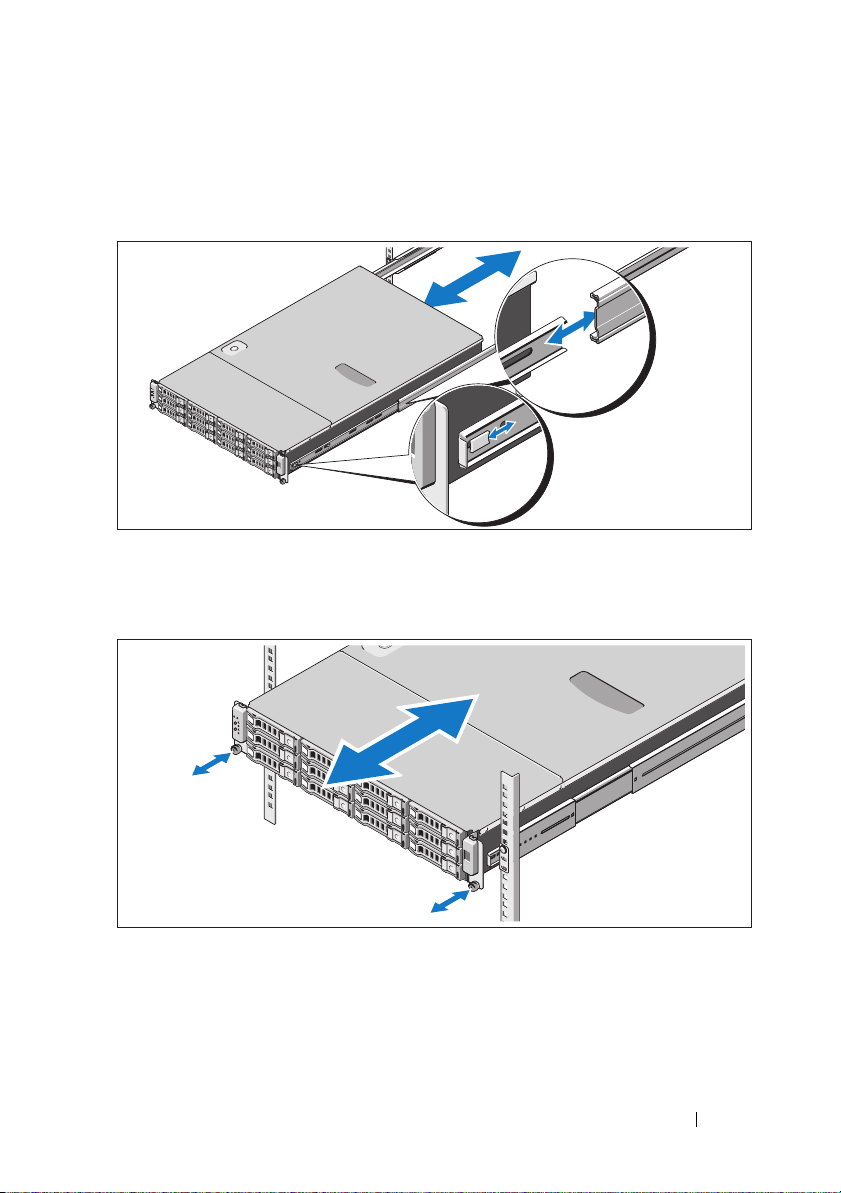
3
Richten Sie die Enden der Gehäuseschienen mit den Enden der Schienen
am Rack aus und führen Sie sie ein; drücken Sie dann das System nach
innen, bis die Gehäuseschienen einrasten.
4
Ziehen Sie die Rändelschrauben fest, um das System an den Seiten vorn
am Rack zu sichern.
Handbuch zum Einstieg mit dem System 43
Page 46

Optional – Anschließen von Tastatur, Maus und Bildschirm
Schließen Sie die Tastatur, die Maus und den Bildschirm an (optional).
Die Anschlüsse auf der Rückseite des Systems sind mit Symbolen
gekennzeichnet, mit denen sich die entsprechenden Kabel zuordnen lassen.
Denken Sie daran, gegebenenfalls die Schrauben am Stecker des
Bildschirmkabels festzuziehen.
Anschließen der Netzstromkabel
44 Handbuch zum Einstieg mit dem System
Page 47

Verbinden Sie die Netzstromkabel mit dem System sowie gegebenenfalls
mit dem Bildschirm. Verbinden Sie das andere Ende des Kabels jeweils
mit einer geerdeten Steckdose oder mit einer separaten Spannungsquelle,
etwa einer unterbrechungsfreien Stromversorgung (USV) oder einem
Stromverteiler (PDU).
Einschalten des Systems
Drücken Sie den Netzschalter am System und am Bildschirm.
Die Betriebsanzeigen sollten aufleuchten.
Handbuch zum Einstieg mit dem System 45
Page 48

Abschließen des Betriebssystem-Setups
Wie Sie das Betriebssystem installieren, erfahren Sie in der Dokumentation
zur Installation und Konfiguration des Betriebssystems. Das Betriebssystem
muss installiert sein, bevor Sie andere, nicht zusammen mit dem System
erworbene Hardware oder Software installieren.
Unterstützte Betriebssysteme
•Red Hat® Enterprise Linux® 5.4 Standard Edition (x64)
• Red Hat Enterprise Linux 5.4 Standard Edition (x86)
®
•SUSE
• Citrix
• VMware
ANMERKUNG: Die neuesten Informationen zu den unterstützten
Betriebssystemen erhalten Sie unter support.dell.com.
Linux Enterprise Server 11 (x86_64)
®
XenServer™ Enterprise Edition 5.x
®
ESX Server Version 4.0, Update 1
Weitere nützliche Informationen
WARNUNG: Beachten Sie die Sicherheits- und Betriebsbestimmungen, die mit
dem Computer geliefert wurden. Garantiebestimmungen können möglicherweise
als separates Dokument beigelegt sein.
•Im
• Die Dokumentation zur Dell-Systemverwaltungsanwendung
Hardware-Benutzerhandbuch
Systemfunktionen, Fehlerbehebung im System und zum Installieren
oder Austauschen von Systemkomponenten. Sie finden dieses
Dokument online unter
enthält Informationen über das Installieren und Verwenden der
Systemverwaltungssoftware. Sie finden dieses Dokument online
support.dell.com/manuals
unter
finden Sie Informationen über
support.dell.com/manuals
.
.
ANMERKUNG: Wenn auf der Website support.dell.com/manuals aktualisierte
Dokumente vorliegen, lesen Sie diese immer zuerst, denn frühere Informationen
werden damit gegebenenfalls ungültig.
46 Handbuch zum Einstieg mit dem System
Page 49

Technische Daten
Prozessor
Prozessortyp Ein oder zwei Prozessoren der Reihe
Erweiterungsbus
Bustyp PCI-Express der 2. Generation
Erweiterungssteckplätze
PCIe
Zusatzkartensteckplätze
PCIe
Speicher
Architektur Ungepufferte/registrierte DDR-3-
Speichermodulsockel 18 DIMMs, 240-polig
Speichermodulkapazitäten 2 GB, 4 GB oder 8 GB
RAM (Minimum) 12 GB RAM
RAM (Maximum) 144 GB (zwei Ränge) mit 8-GB-DIMMs
®
Xeon® 5500 oder 5600
Intel
(bis hin zu Sechskernprozessoren)
Zwei x8-Steckplätze mit halber Baulänge
und voller Bauhöhe
Zwei spezielle x4-Steckplätze
Speichermodule mit 800/1066/1333 MHz,
ECC-fähig (Error Correcting Code)
48 GB (vier Ränge) mit 4-GB-DIMMs
S3-Ruhezustand
48 GB mit 2-GB- oder 4-GB-DIMMs
Handbuch zum Einstieg mit dem System 47
Page 50

Laufwerke
Festplattenlaufwerke Bis zu 12 hot-swap-fähige 3,5-Zoll-
SAS/SATA-Festplatten
Bis zu 24 hot-swap-fähige 2,5-ZollSAS/SATA-Festplatten (sofern verfügbar)
(Optional) bis zu zwei interne 2,5-ZollSATA/SSD-Festplatten (sofern verfügbar)
Anschlüsse
Rückseite
NIC
KVM über IP-Port
Seriell
USB
Grafik
Grafik
Grafiktyp Grafikcontroller AST2050; VGA-Anschluss
Grafikspeicher 8 MB
Zwei RJ-45 (für integriertes
Ethernet 10/100/1000 Mbit/s)
Reservierter Ethernet-Port für RemoteManagement-Access
9-polig, DTE, 16550-kompatibel
Zwei 4-polige Anschlüsse, USB-2.0-konform
VGA, 15-polig
Stromversorgung
Wechselstromnetzteil (redundant)
Leistung 750 W
Spannung
Wärmeabgabe
Maximaler Einschaltstrom Unter typischen Leitungsbedingungen und
100-240 V Wechselspannung, 50/60 Hz,
9,5-5,0 A
2217,8 BTU/h (max.)
über den gesamten Umgebungsbetriebsbereich
des Systems kann der Einschaltstrom pro
Netzteil (über einen Zeitraum von 10 ms oder
weniger) 55 A erreichen.
48 Handbuch zum Einstieg mit dem System
Page 51

Stromversorgung (fortgesetzt)
Batterien
Systembatterie
ROMB-Akku (optional)
Abmessungen und Gewicht
Höhe 87,5 cm
Breite 43,74 cm
Tiefe 72,2 cm
Gewicht (maximale Konfiguration) 28,5 kg
Gewicht (leer) 12 kg
Umgebungsbedingungen
Weitere Informationen zu Umgebungsbedingungen für verschiedene
Systemkonfigurationen finden Sie unter www.dell.com/environmental_datasheets.
Temperatur
Betrieb
Lithium-Knopfzelle CR 2032 (3,0 V)
Lithium-Ionen-Akku (3,7 V)
10° bis 35 °C mit einem max.
Temperaturgradienten von 10 °C pro Stunde
ANMERKUNG: Bei Höhen über 900 Meter
verringert sich die maximale
Betriebstemperatur um 1 °C/300 m.
Lagerung
Relative Luftfeuchtigkeit
Betrieb
Lagerung
Zulässige Erschütterung
Betrieb
Lagerung
-40° bis 65 °C mit einem max.
Temperaturgradienten von 20 °C pro Stunde
8% bis 85% (nicht-kondensierend) mit
einem Luftfeuchtigkeitsgradienten von
10 % pro Stunde
5 bis 95% (nicht kondensierend)
0,26 G bei 5-350 Hz
1,54 g Effektivbeschleunigung (Grms)
bei 10-250 Hz, 15 min lang
Handbuch zum Einstieg mit dem System 49
Page 52

Umgebungsbedingungen (fortgesetzt)
Zulässige Stoßeinwirkung
Betrieb
Lagerung
Höhe über NN
Betrieb
Lagerung
Luftverschmutzungsklasse
Klasse
Ein Stoß von 31 G in der positiven z-Achse
(ein Stoß auf jeder Seite des Systems)
über einen Zeitraum von 2,6 ms in der
Betriebsrichtung
Sechs nacheinander ausgeführte Stöße mit
71 G von bis zu 2 ms Dauer in positiver und
negativer X-, Y- und Z-Richtung (ein Stoß auf
jeder Seite des Systems)
Sechs hintereinander ausgeführte Stöße mit
27 G (geglätteter Rechteckpuls) mit einer
Geschwindigkeit von 596,9 cm/s in positiver
und negativer X-, Y- und Z-Richtung
(ein Stoß auf jeder Seite des Systems)
-16 bis 3 048 m
ANMERKUNG: Bei Höhen über 900 Meter
verringert sich die maximale
Betriebstemperatur um 1 °C/300 m.
-16 bis 12 000 m
G2 oder niedriger gemäß ISA-S71.04-1985
50 Handbuch zum Einstieg mit dem System
Page 53

Dell™ PowerEdge™ C2100
Τα πρώτα βήματα
με το σύστημά σας
Ρυθμιστικό μοντέλο FS12-TY
Page 54

Σημειώσεις, ειδοποιήσεις και προσοχές
ΣΗΜΕΙΩΣΗ: Η ΣΗΜΕΙΩΣΗ αφορά σημαντικές πληροφορίες που σας
βοηθούν να χρησιμοποιείτε καλύτερα τον υπολογιστή σας.
ΠΡΟΣΟΧΗ: Η ΠΡΟΣΟΧΗ υποδηλώνει δυνητική υλική ζημιά ή
απώλεια δεδομένων, αν δεν ακολουθούνται οι οδηγίες.
ΕΙΔΟΠΟΙΗΣΗ: Η ΕΙΔΟΠΟΙΗΣΗ υποδηλώνει δυνητική υλική ζημιά,
σωματική βλάβη ή θάνατο.
____________________
Οι πληροφορίες αυτού του εγγράφου μπορεί να αλλάξουν χωρίς προειδοποίηση.
© 2010 Dell Inc. Με επιφύλαξη όλων των δικαιωμάτων.
Απαγορεύεται αυστηρώς η αναπαραγωγή αυτών των υλικών με οποιονδήποτε τρόπο χωρίς την έγγραφη
άδεια της Dell Inc.
Dell
Εμπορικά σήματα που χρησιμοποιούνται σε αυτό το κείμενο: Η ονομασία
η ονομασία
εμπορικά σήματα της Citrix Systems, Inc. ή/και μίας ή περισσότερων θυγατρικών της και μπορεί να έχει
καταχωρηθεί στην Υπηρεσία Ευρεσιτεχνιών και Εμπορικών Σημάτων στις Ηνωμένες Πολιτείες και σε
άλλες χώρες. Οι ονομασίες
Πολιτείες και σε άλλες χώρες. Η ονομασία
Ηνωμένες Πολιτείες ή/και σε άλλες περιοχές δικαιοδοσίας. Οι ονομασίες
Linux
Η ονομασία
Άλλα εμπορικά σήματα και εμπορικές ονομασίες μπορεί να χρησιμοποιούνται στο παρόν έγγραφο
αναφερόμενα είτε στους κατόχους των σημάτων και των ονομάτων είτε στα προϊόντα τους. Η Dell Inc.
παραιτείται από κάθε δικαίωμα σε εμπορικά σήματα και εμπορικές ονομασίες τρίτων.
PowerEdge
είναι σήματα κατατεθέντα της Red Hat, Inc. στις Ηνωμένες Πολιτείες και σε άλλες χώρες.
SUSE
είναι εμπορικά σήματα της Dell Inc. Οι ονομασίες
Intel
και
Xeon
είναι σήματα κατατεθέντα της Intel Corporation στις Ηνωμένες
VMware
είναι σήμα κατατεθέν της VMware, Inc. στις
είναι σήμα κατατεθέν της Novell, Inc. στις Ηνωμένες Πολιτείες και σε άλλες χώρες.
Citrix
Red Hat
, το λογότυπο
και
και
DELL
XenServer
Red Hat Enterprise
και
είναι
Ρυθμιστικό μοντέλο FS12-TY
Φεβρουάριος 2010 P/N 34V7H Αναθ. A01
Page 55
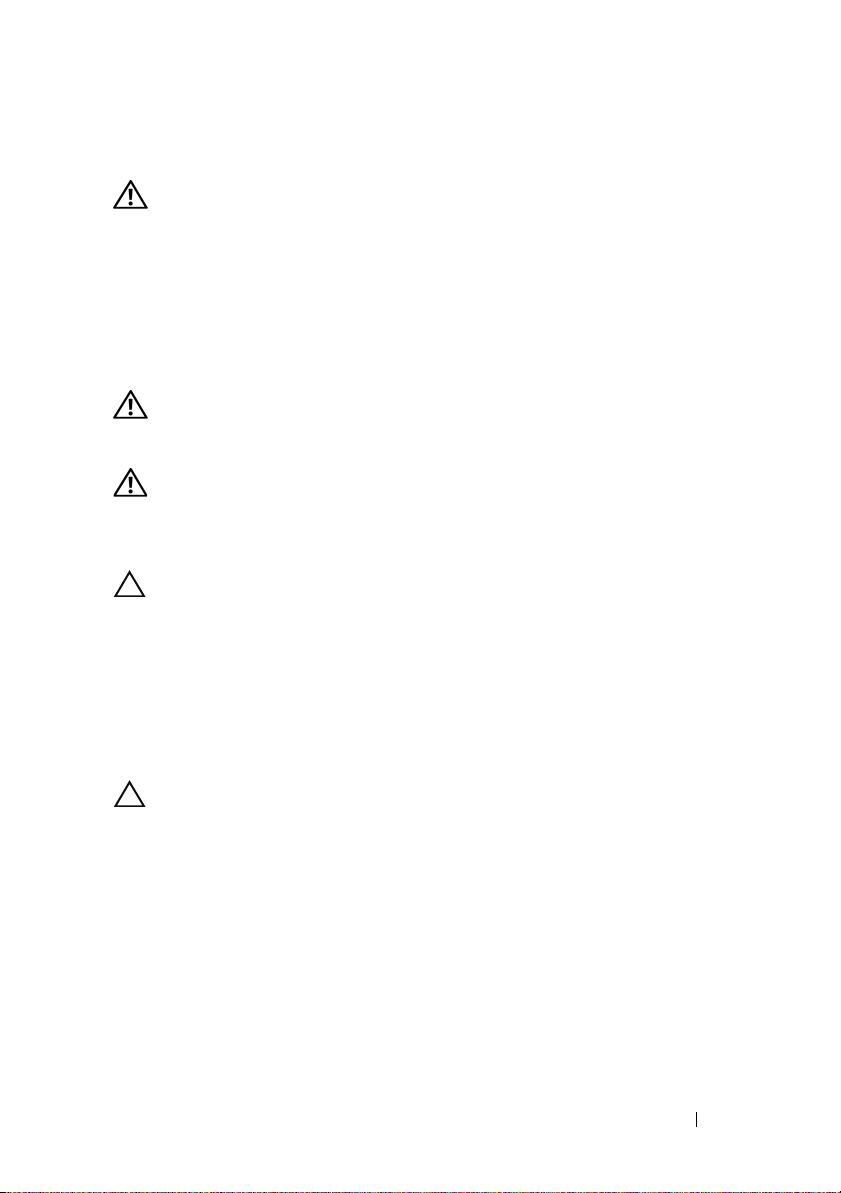
Εγκατάσταση και ρύθμιση παραμέτρων
ΕΙΔΟΠΟΙΗΣΗ: Προτού εκτελέσετε την παρακάτω διαδικασία,
συμβουλευθείτε τις οδηγίες ασφάλειας που συνοδεύουν το
σύστημά σας.
Άνοιγμα της συσκευασίας του συστήματος
Ανοίξτε τη συσκευασία του συστήματός σας και αναγνωρίστε κάθε αντικείμενο.
Τοποθέτηση των ραγών και του συστήματος σε rack
ΕΙΔΟΠΟΙΗΣΗ: Όποτε παραστεί η ανάγκη να σηκώσετε το σύστημα,
ζητήστε από άλλους να σας βοηθήσουν. Για να αποφύγετε πιθανό
τραυματισμό, μην επιχειρήσετε να σηκώσετε το σύστημα μόνος σας.
ΕΙΔΟΠΟΙΗΣΗ: Το σύστημα δεν είναι σταθεροποιημένο στο ράφι ή
στερεωμένο στις ράγες. Για την αποφυγή ατομικού τραυματισμού ή
ζημίας στο σύστημα, θα πρέπει να στηρίζετε επαρκώς το σύστημα
ραφιού κατά την εγκατάσταση και την αφαίρεση.
ΠΡΟΣΟΧΗ: Πριν από την εγκατάσταση συστημάτων σε ράφι,
τοποθετήστε τους μπροστινούς και τους πλαϊνούς σταθεροποιητές
σε ανεξάρτητα (μονά) ράφια ή το μπροστινό σταθεροποιητή σε ράφια
που ενώνονται με άλλα ράφια. Αν δεν τοποθετηθούν κατάλληλα οι
σταθεροποιητές πριν από την εγκατάσταση συστημάτων σε ράφι, το
ράφι μπορεί να ανατραπεί με αποτέλεσμα να προκληθεί σωματικός
τραυματισμός υπό ορισμένες συνθήκες. Επομένως, πάντα να
τοποθετείτε τους σταθεροποιητές πριν να εγκαταστήσετε τα
εξαρτήματα στο ράφι.
ΠΡΟΣΟΧΗ:
μόνο από πιστοποιημένο τεχνικό συντήρησης. Πρέπει να εκτελείτε
μόνο διαδικασίες αντιμετώπισης προβλημάτων και απλές επισκευές,
οι οποίες επιτρέπονται σύμφωνα με όσα αναφέρονται στην
τεκμηρίωση προϊόντος ή σύμφωνα με την καθοδήγηση που λαμβάνετε
από την υπηρεσία ηλεκτρονικής ή τηλεφωνικής εξυπηρέτησης και την
ομάδα υποστήριξης. Βλάβες λόγω επισκευών που δεν έχουν εγκριθεί
από την Dell δεν καλύπτονται από την εγγύησή σας. Διαβάστε και
τηρείτε τις οδηγίες ασφαλείας που συνοδεύουν το προϊόν.
Πολλές επισκευές είναι δυνατό να πραγματοποιηθούν
Τα πρώτα βήματα με το σύστημά σας 53
Page 56

1 Ασφαλίστε τις ράγες ολίσθησης στο μπροστινό του ραφιού,
χρησιμοποιώντας δύο βίδες και στο πίσω μέρος της ράγας,
χρησιμοποιώντας τέσσερις βίδες.
Ευθυγραμμίστε τις τέσσερις οπές κλειδαρότρυπας στις ράγες πλαισίου με
2
τους αντίστοιχους πείρους σε κάθε πλευρά του συστήματος και ολισθήστε
τις ράγες πλαισίου προς το μπροστινό μέρος του συστήματος μέχρι να
ασφαλίσει στη θέση του. Ασφαλίστε τις ράγες πλαισίου στο σύστημα με
τις βίδες.
54 Τα πρώτα βήματα με το σύστημά σας
Page 57

3
Ευθυγραμμίστε και εισάγετε τα άκρα των ραγών πλαισίου στα άκρα των
ραγών και ωθήστε το σύστημα προς τα μέσα, μέχρι η ράγα πλαισίου να
ασφαλίσει στη θέση της.
4
Σφίξτε τις βίδες χειρός για να ασφαλίσετε τις προεξοχές του συστήματος
στο ράφι.
Τα πρώτα βήματα με το σύστημά σας 55
Page 58

Προαιρετικά - Σύνδεση πληκτρολογίου, ποντικιού και οθόνης
Συνδέστε το πληκτρολόγιο, το ποντίκι και την οθόνη (προαιρετικά).
Οι σύνδεσμοι στο πίσω μέρος του συστήματος έχουν εικονίδια, τα οποία
υποδεικνύουν το καλώδιο που συνδέεται σε κάθε σύνδεσμο. Πρέπει να
σφίξετε τις βίδες (αν υπάρχουν) στο σύνδεσμο καλωδίου της οθόνης.
Σύνδεση των καλωδίων τροφοδοσίας
56 Τα πρώτα βήματα με το σύστημά σας
Page 59

Συνδέστε το(τα) καλώδιο(α) τροφοδοσίας του συστήματος στο σύστημα και,
εάν χρησιμοποιείτε οθόνη, συνδέστε το καλώδιο τροφοδοσίας της οθόνης στην
οθόνη. Τοποθετήστε την άλλη άκρη των καλωδίων τροφοδοσίας σε γειωμένη
πρίζα ή σε ξεχωριστή πηγή ηλεκτρικού ρεύματος, όπως είναι ένα σύστημα
αδιάλειπτης τροφοδοσίας (UPS) ή μια μονάδα διανομής ρεύματος (PDU).
Ενεργοποίηση του συστήματος
Πατήστε το κουμπί λειτουργίας στο σύστημα και την οθόνη. Ανάβουν οι
λυχνίες λειτουργίας.
Ολοκλήρωση της εγκατάστασης του λειτουργικού συστήματος
Για να εγκαταστήσετε ένα λειτουργικό σύστημα, ανατρέξτε στην τεκμηρίωση
εγκατάστασης και διαμόρφωσης που αφορά στο λειτουργικό σας σύστημα.
Βεβαιωθείτε ότι το λειτουργικό σύστημα είναι εγκατεστημένο, προτού
εγκαταστήσετε υλικό ή λογισμικό που δεν έχετε αγοράσει μαζί με το σύστημα.
Τα πρώτα βήματα με το σύστημά σας 57
Page 60

Λειτουργικά συστήματα που υποστηρίζονται
•
Red Hat® Enterprise Linux® 5.4, έκδοση Standard (x64)
•
Red Hat Enterprise Linux 5.4, έκδοση Standard (x86)
•
SUSE® Linux Enterprise Server 11 (x86_64)
•
Citrix® XenServer™ έκδοση Enterprise 5.x
•
VMware® ESX Server, έκδοση 4.0, ενημέρωση 1
ΣΗΜΕΙΩΣΗ: Για τις πιο πρόσφατες πληροφορίες σχετικά με τα
λειτουργικά συστήματα που υποστηρίζονται, ανατρέξτε στην τοποθεσία
support.dell.com.
Άλλες πληροφορίες που ενδέχεται να χρειαστείτε
ΕΙΔΟΠΟΙΗΣΗ: Ανατρέξτε στις πληροφορίες σχετικά με την ασφάλεια
και τους κανονισμούς που έχουν αποσταλεί με το σύστημά σας. Οι
πληροφορίες για την εγγύηση ενδέχεται να συμπεριλαμβάνονται σε
αυτό το έγγραφο ή να αποτελούν ξεχωριστό έγγραφο.
•
Το
Εγχειρίδιο κατόχου υλικού
χαρακτηριστικά του συστήματος και περιγράφει την αντιμετώπιση
προβλημάτων του συστήματός σας και την εγκατάσταση ή την
αντικατάσταση συστατικών στοιχείων του συστήματος. Το παρόν έγγραφο
είναι διαθέσιμο ηλεκτρονικά στην τοποθεσία
•
Η τεκμηρίωση για την εφαρμογή διαχείρισης συστήματων της Dell παρέχει
πληροφορίες σχετικά με την εγκατάσταση και χρήση του λογισμικού
διαχείρισης συστημάτων. Το παρόν έγγραφο είναι διαθέσιμο ηλεκτρονικά
στην τοποθεσία
support.dell.com/manuals
παρέχει πληροφορίες σχετικά με τα
support.dell.com/manuals
.
.
ΣΗΜΕΙΩΣΗ: Ελέγχετε πάντα για ενημερωμένες εκδόσεις στην τοποθεσία
support.dell.com/manuals και να διαβάζετε πρώτα τις ενημερωμένες
εκδόσεις, επειδή πολύ συχνά αντικαθιστούν τις πληροφορίες άλλων
εγγράφων.
58 Τα πρώτα βήματα με το σύστημά σας
Page 61

Τεχνικές προδιαγραφές
Επεξεργαστής
®
Τύπος επεξεργαστή Ένας ή δύο επεξεργαστές Intel
σειράς 5500 ή 5600 (έως και έξι
επεξεργαστές πυρήνα)
Δίαυλος επέκτασης
Τύπος διαύλου PCI Express Generation 2
Υποδοχές επέκτασης
PCIe
Υποδοχές Mezzanine
PCIe
Μνήμη
Αρχιτεκτονική Μονάδες μνήμης DDR-3 χωρίς περιοχή
Υποδοχές λειτουργικών μονάδων
μνήμης
Χωρητικότητες μονάδων μνήμης 2 GB, 4 GB ή 8 GB
Ελάχιστη μνήμη RAM 12 GB RAM
Μέγιστη μνήμη RAM 144 GB (διπλής σειράς) με χρήση 8 GB DIMM
Δύο x8 μισού μήκους, πλήρους ύψους
Δύο προσαρμοσμένες υποδοχές x4
προσωρινής αποθήκευσης/καταχωρημένες στα
800/1066/1333 MHz με Κωδικό Διόρθωσης
Σφάλματος (ECC)
Δεκαοκτώ DIMM 240 ακίδων
48 GB (τετραπλής σειράς) με χρήση
4GBDIMM
Κατάσταση αδρανοποίησης S3
48 GB με χρήση 2 GB ή 4 GB DIMM
Xeon®
Τα πρώτα βήματα με το σύστημά σας 59
Page 62

Μονάδα δίσκου
Μονάδες σκληρού δίσκου Έως δώδεκα μονάδες σκληρού δίσκου
SAS/SATA 3,5 ιντσών με δυνατότητα
σύνδεσης εν ώρα λειτουργίας
Έως και είκοσι τέσσερις μονάδες σκληρού
δίσκου SAS/SATA 2.5 ιντσών, με δυνατότητα
σύνδεσης εν ώρα λειτουργίας (αν είναι
διαθέσιμες)
(Προαιρετικά) έως και δύο εσωτερικές μονάδες
σκληρού δίσκου SATA/SSD 2,5 ιντσών (αν είναι
διαθέσιμες)
Θύρες
Πίσω
Κάρτα δικτύου
KVM μέσω Θύρας IP
Σειριακές
USB
Κάρτα γραφικών
Κάρτα γραφικών
Τύπος κάρτας γραφικών Ελεγκτής βίντεο AST2050; θύρα VGA
Μνήμη κάρτας γραφικών 8 MB
Δύο RJ-45 (για ενσωματωμένη
Ethernet 10/100/1000 Mbps)
Θύρα Ethernet αποκλειστικά για πρόσβαση
απομακρυσμένης διαχείρισης
9 ακίδων, DTE, συμβατές με 16550
Δύο των 4 ακίδων, συμβατές με USB 2.0
VGA 15 ακίδων
60 Τα πρώτα βήματα με το σύστημά σας
Page 63

Τροφοδοσία
Τροφοδοσία ισχύος AC (εφεδρική)
Ισχύς σε watt 750 W
Τάση
Έκλυση θερμότητας
Μέγιστο ρεύμα εισροής
Μπαταρίες
Μπαταρία συστήματος
Μπαταρία ROMB (προαιρετικά)
Φυσικά χαρακτηριστικά
Ύψος 87,5 εκ. (3,44 ιντσών)
Πλάτος 43,74 εκ. (17,22 ιντσών)
Βάθος 72,2 εκ. (28,42 ιντσών)
Βάρος (μέγιστη διαμόρφωση) 28,5 kg (62,8 λίβρες)
Βάρος (κενό) 12 kg (26,5 λίβρες)
100–240 VAC, 50/60 Hz, 9,5–5,0 A
2.217,8 BTU/ώρα το μέγιστο
Κάτω από τυπικές συνθήκες γραμμής και
στην περιοχή λειτουργίας περιβάλλοντος
ολόκληρου του συστήματος, το ρεύμα εισροής
μπορεί να ανέλθει στα 55 A ανά τροφοδοσία
ισχύος για 10 ms ή λιγότερο.
CR 2.032 3,0 V ιόντων λιθίου σε σχήμα
νομίσματος
Μπαταρία ιόντων λιθίου 3,7 V
Τα πρώτα βήματα με το σύστημά σας 61
Page 64
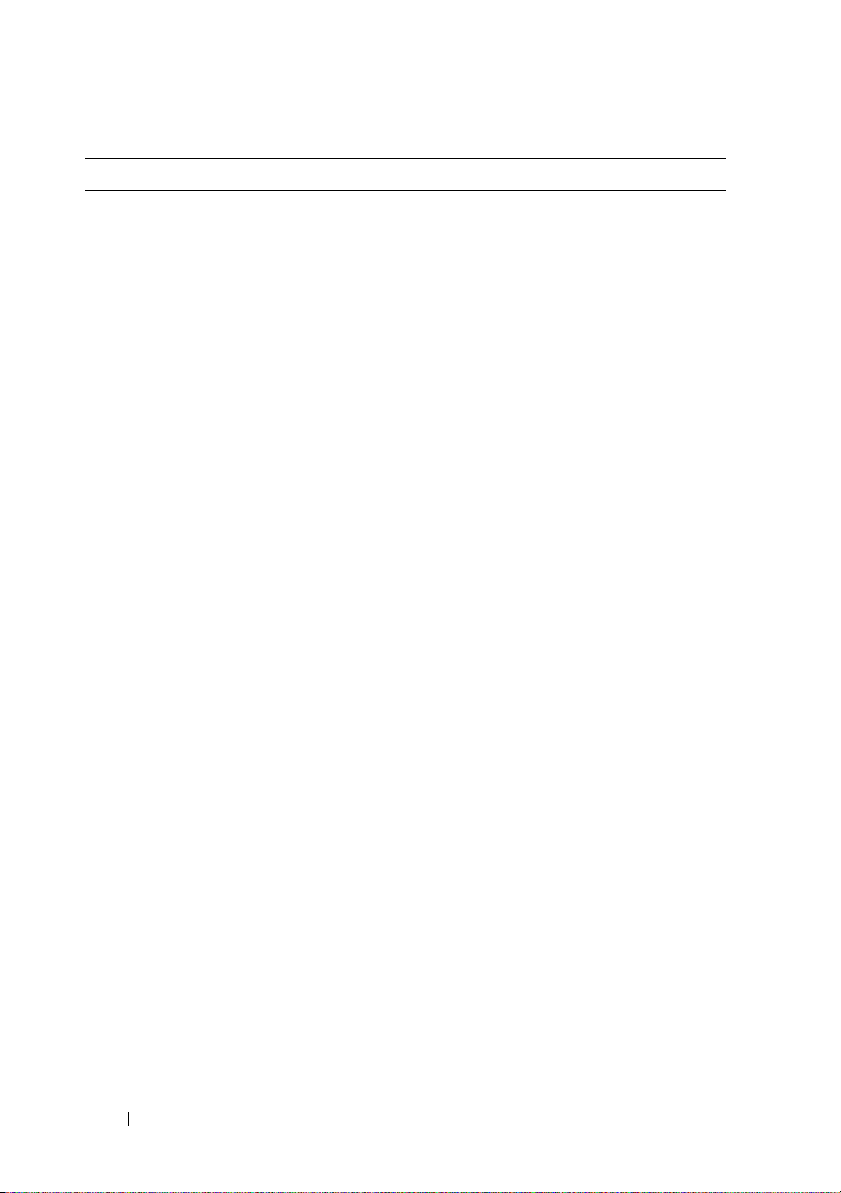
Χαρακτηριστικά περιβάλλοντος
Για επιπλέον πληροφορίες σχετικά με τις περιβαλλοντικές μετρήσεις για
συγκεκριμένες διαμορφώσεις συστήματος, επισκεφτείτε τη διεύθυνση
www.dell.com/environmental_datasheets.
Θερμοκρασία
Κατά τη λειτουργία
από 10° έως 35°C, με μέγιστο ρυθμό
μεταβολής της θερμοκρασίας τους 10°C/ώρα
ΣΗΜΕΙΩΣΗ: Για υψόμετρο άνω των
900 μέτρων, η μέγιστη θερμοκρασία
λειτουργίας ελαττώνεται ονομαστικά
κατά 0,55°C ανά 168 μέτρα.
Κατά την αποθήκευση
Σχετική υγρασία
Κατά τη λειτουργία
Κατά την αποθήκευση
Μέγιστη ταλάντευση
Κατά τη λειτουργία
Κατά την αποθήκευση
Μέγιστη δόνηση
Κατά τη λειτουργία
από -40° έως 65°C, με μέγιστο ρυθμό
μεταβολής της θερμοκρασίας τούς 20°C
ανά ώρα
από 8% έως 85% (χωρίς συμπύκνωση) με
μέγιστη βαθμίδα υγρασίας 10% ανά ώρα
5% έως 95% (χωρίς συμπύκνωση)
0,26 Grms στα 5–350 Hz
1,54 Grms σε 10–250 Hz επί 15 λεπτά
Ένας παλμός δόνησης στο θετικό τμήμα του
άξονα z (ένας παλμός σε κάθε πλευρά του
συστήματος) των 31 G για 2,6 ms προς τις
λειτουργικές κατευθύνσεις
62 Τα πρώτα βήματα με το σύστημά σας
Page 65

Χαρακτηριστικά περιβάλλοντος (συνέχεια)
Κατά την αποθήκευση
Υψόμετρο
Κατά τη λειτουργία
Έξι διαδοχικά εκτελεσμένοι παλμοί δόνησης
στο θετικό και αρνητικό τμήμα των αξόνων x,
y και z (ένας παλμός σε κάθε πλευρά του
συστήματος) των 71 G για έως και 2 ms
Έξι διαδοχικά εκτελεσμένοι παλμοί δόνησης
στο θετικό και αρνητικό τμήμα των αξόνων x,
y και z (ένας παλμός στην κάθε πλευρά του
συστήματος) παλμού τετραγωνικού κύματος
των 27 G με μεταβολή ταχύτητας ίση με
596,9 εκατοστά/δευτερόλεπτο.
από –16 έως 3.048 μέτρα
ΣΗΜΕΙΩΣΗ: Για υψόμετρο άνω των
900 μέτρων, η μέγιστη θερμοκρασία
λειτουργίας ελαττώνεται ονομαστικά κατά
0,55°C ανά 168 μέτρα.
Κατά την αποθήκευση
Επίπεδα ρύπων στην ατμόσφαιρα
Κατηγορία
-16 έως 12.000 μέτρα (-50 έως 35.000 πόδια)
G2 ή χαμηλότερο, όπως ορίζεται από το
ISA-S71.04-1985
Τα πρώτα βήματα με το σύστημά σας 63
Page 66
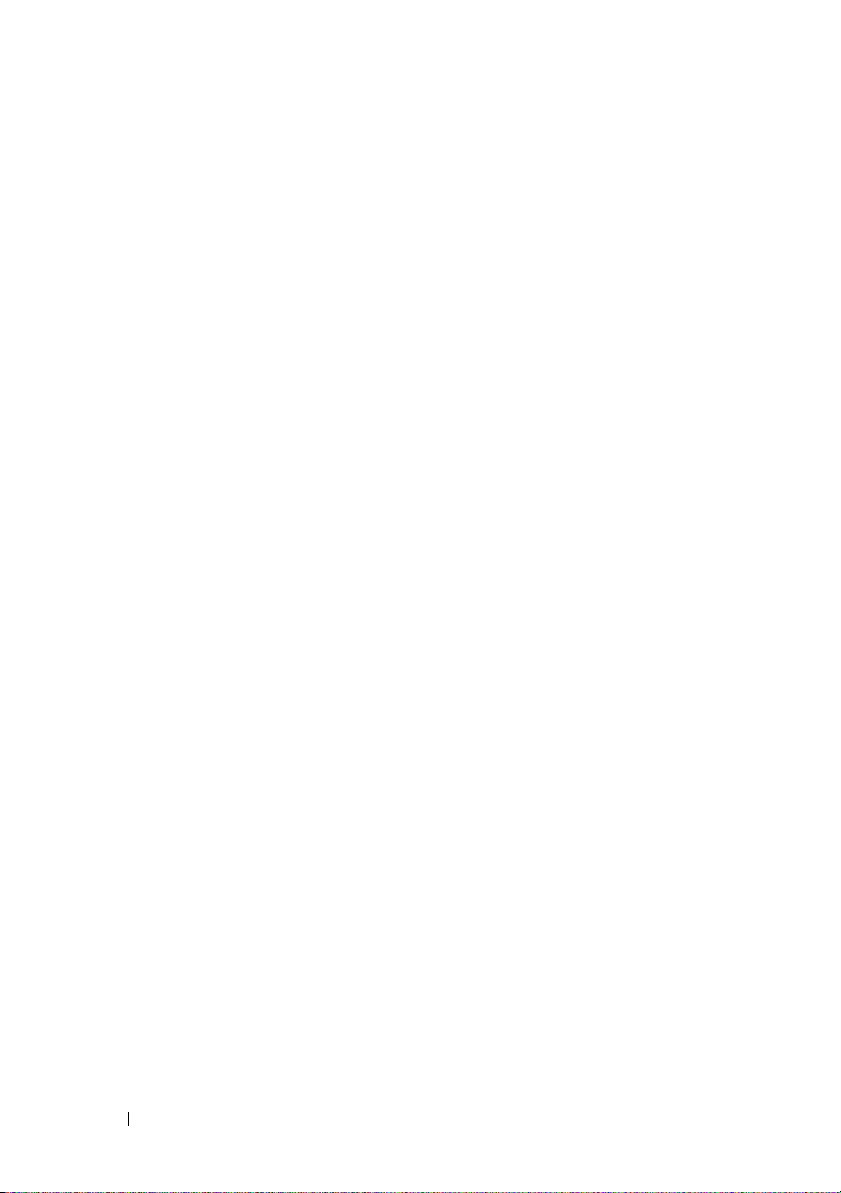
64 Τα πρώτα βήματα με το σύστημά σας
Page 67

Dell™ PowerEdge™ C2100
Rozpoczęcie pracy
z systemem
Model zgodny z normą FS12-TY
Page 68

Uwagi, przestrogi i ostrzeżenia
UWAGA: UWAGA oznacza ważną wiadomość, która pomoże lepiej
wykorzystać komputer.
PRZESTROGA: PRZESTROGA wskazuje na ryzyko uszkodzenia
sprzętu lub utraty danych w razie nieprzestrzegania instrukcji.
OSTRZEŻENIE: OSTRZEŻENIE informuje o sytuacjach, w których
występuje ryzyko uszkodzenia mienia, odniesienia obrażeń ciała
lub śmierci.
____________________
Informacje zawarte w tym dokumencie mogą zostać zmienione bez uprzedzenia.
© 2010 Dell Inc. Wszelkie prawa zastrzeżone.
Powielanie tych materiałów w jakiejkolwiek formie bez pisemnej zgody firmy Dell Inc. jest surowo
zabronione.
Znaki towarowe wymienione w niniejszym dokumencie: Dell, logo DELL, i PowerEdge są znakami
towarowymi firmy Dell Inc.; Citrix i XenServer są znakami towarowymi firmy Citrix Systems, Inc.
i/lub jednej lub kilku jej filii. Mogą być one zastrzeżone w Urzędzie Patentów i Znaków Towarowych
USA, a także w innych krajach. Intel i Xeon są zastrzeżonymi znakami towarowymi firmy
Intel Corporation w Stanach Zjednoczonych i innych krajach; VMware jest zastrzeżonym znakiem
towarowym firmy VMware, Inc. w Stanach Zjednoczonych i/lub innych jurysdykcjach; Red Hat i
Red Hat Enterprise Linux są znakami towarowymi lub zastrzeżonymi znakami towarowymi firmy
Red Hat, Inc. w Stanach Zjednoczonych i innych krajach; SUSE jest zastrzeżonym znakiem
towarowym firmy Novell Inc. w Stanach Zjednoczonych i innych krajach.
Niniejszy dokument może zawierać także inne znaki i nazwy handlowe odnoszące się do podmiotów
posiadających prawa do tych znaków i nazw lub do ich produktów. Firma Dell Inc. nie rości sobie
żadnych praw do znaków i nazw handlowych innych niż jej własne.
Model zgodny z normą FS12-TY
Luty 2010 Nr ref. 34V7H Wersja A01
Page 69

Instalacja i konfiguracja
OSTRZEŻENIE: Przed rozpoczęciem wykonywania poniższej
procedury zapoznaj się z instrukcjami dotyczącymi bezpieczeństwa
dołączonymi do systemu.
Rozpakowanie systemu
Rozpakuj system i zidentyfikuj jego poszczególne elementy.
Instalowanie prowadnic i systemu w szafie typu rack
OSTRZEŻENIE: Za każdym razem, gdy konieczne jest podniesienie
systemu, należy skorzystać z pomocy drugiej osoby. Aby uniknąć
obrażeń, nie próbuj podnosić go samodzielnie.
OSTRZEŻENIE: System nie jest przymocowany do szafy typu rack
ani zamontowany w szynach. Aby uniknąć obrażeń ciała lub
uszkodzenia systemu, musisz odpowiednio podeprzeć szafę typu
rack z systemem podczas instalacji i demontażu.
PRZESTROGA: Przed zainstalowaniem systemu w szafie typu
rack zamontuj przednie i boczne stabilizatory w wolnostojących
(pojedynczych) szafach lub przednie stabilizatory w szafach
połączonych z innymi szafami typu rack. Niezamontowanie
stabilizatorów w odpowiedni sposób przed zainstalowaniem
systemów w szafie typu rack może spowodować przewrócenie się
szafy, co w pewnych warunkach może prowadzić do obrażeń ciała.
Dlatego przed przystąpieniem do instalacji elementów w szafie
typu rack należy zawsze zamontować stabilizatory.
PRZESTROGA:
pracownik serwisu. Użytkownik może wykonać jedynie czynności
związane z rozwiązywaniem problemów oraz proste naprawy
wymienione w dokumentacji produktu lub zlecone przez zespół serwisu
i pomocy technicznej online lub przez telefon. Uszkodzenia wynikające
z napraw nieautoryzowanych przez firmę Dell nie są objęte gwarancją.
Należy zapoznać się z instrukcjami dotyczącymi bezpieczeństwa
dostarczanymi wraz z produktem i stosować się do nich.
Wiele napraw może wykonać tylko uprawniony
Rozpoczęcie pracy z systemem 67
Page 70

1
Przykręć prowadnice do przedniej części szafy za pomocą dwóch śrub oraz
do tylnej części szafy za pomocą czterech śrub.
2
Dopasuj otwór blokujący na szynach obudowy do odpowiedniego bolca
w systemie po każdej stronie i wsuń szyny obudowy do przedniej części
systemu aż zablokuje się on w odpowiedniej pozycji. Przymocuj szyny
obudowy do systemu za pomocą śrub.
68 Rozpoczęcie pracy z systemem
Page 71

3
Dopasuj i włóż końcówki szyn obudowy do końcówek prowadnic, a
następnie przesuwaj system, aż obudowa zablokuje się w odpowiedniej
pozycji.
4
Dokręć śruby skrzydełkowe, aby zamocować uchwyty systemu w szafie
typu rack.
Rozpoczęcie pracy z systemem 69
Page 72

Czynności opcjonalne — podłączanie klawiatury, myszy i monitora
Podłącz klawiaturę, mysz i monitor (opcjonalnie).
Złącza w tylnej części zestawu oznaczone są ikonami, wskazującymi kabel,
który należy podłączyć do każdego złącza. Upewnij się, że śruby na złączu
kabla monitora zostały dokręcone (o ile występują).
Podłączanie kabli zasilania
70 Rozpoczęcie pracy z systemem
Page 73

Podłącz odpowiednie kable zasilania do systemu oraz do monitora, o ile
używasz monitora. Podłącz drugą końcówkę kabli do uziemionego gniazdka
elektrycznego lub oddzielnego źródła zasilania, np. do zasilania
bezprzerwowego (UPS) lub do jednostki rozdziału zasilania (PDU).
Włączanie systemu
Naciśnij przyciski zasilania systemu i monitora. Powinny zaświecić się
wskaźniki zasilania.
Konfiguracja systemu operacyjnego
Aby zainstalować system operacyjny, zapoznaj się z dokumentacją dotyczącą
instalacji i konfiguracji systemu operacyjnego. Przed instalacją sprzętu i
oprogramowania niezakupionego wraz z systemem upewnij się, że system
operacyjny został zainstalowany.
Rozpoczęcie pracy z systemem 71
Page 74

Obsługiwane systemy operacyjne
•
Red Hat® Enterprise Linux® 5.4 — wersja Standard (x86_64)
•
Red Hat Enterprise Linux 5.4 — wersja Standard (x86)
•
SUSE® Linux Enterprise Server 11 (x86_64)
•
Citrix® XenServer™ — wersja Enterprise 5.x
•
VMware® ESX Server — wersja 4.0, aktualizacja 1
UWAGA: Najnowsze informacje o obsługiwanych systemach
operacyjnych można znaleźć na stronie support.dell.com.
Inne przydatne informacje
OSTRZEŻENIE: Zapoznaj się z informacjami dotyczącymi
bezpieczeństwa i przepisów prawnych dostarczonych wraz
z systemem. Informacje dotyczące gwarancji mogą zostać
zamieszczone w tym dokumencie lub dostarczone jako oddzielny
dokument.
•
Podręcznik użytkownika sprzętu
i opis sposobów rozwiązywania problemów zaistniałych podczas jego
użytkowania, a także instrukcje dotyczące instalacji lub wymiany jego
elementów. Dokument ten jest dostępny online na stronie
support.dell.com/manuals
•
Dokumentacja dotycząca aplikacji do zarządzania systemami Dell zawiera
informacje o instalowaniu i używaniu oprogramowania do zarządzania
systemami. Dokument ten jest dostępny online na stronie
support.dell.com/manuals
zawiera informacje o funkcjach systemu
.
.
UWAGA: Należy zawsze sprawdzać, czy na stronie
support.dell.com/manuals pojawiły się aktualizacje, i czytać
je w pierwszej kolejności, ponieważ często pojawiają się one z
wyprzedzeniem w stosunku do innych dokumentów.
72 Rozpoczęcie pracy z systemem
Page 75

Specyfikacja techniczna
Procesor
®
Typ procesora Jeden lub dwa procesory Intel
lub 5600 (procesory maksymalnie
sześciordzeniowe)
Magistrala rozszerzeń
Typ magistrali PCI Express Generation 2
Gniazda rozszerzeń
PCIe
Gniazda Mezzanine
PCIe
Pamięć
Architektura Niebuforowane/rejestrowane moduły pamięci
Gniazda modułów pamięci Osiemnaście 240-stykowych modułów DIMM
Pojemność modułów pamięci 2 GB, 4 GB lub 8 GB
Minimalna pojemność pamięci RAM 12 GB RAM
Maksymalna pojemność pamięci RAM 144 GB (dwuszeregowe) wykorzystujące
Dwa x8 o połówkowej długości i pełnej
wysokości
Dwa niestandardowe gniazda x4
DDR-3 o częstotliwości 800/1066/1333 MHz z
kodem korekcji błędów (ECC)
8GBDIMM
48 GB (dwuszeregowe) wykorzystujące
4GBDIMM
Stan uśpienia
48 GB wykorzystujące 2 GB lub
4 GB DIMM
Xeon® 5500
Rozpoczęcie pracy z systemem 73
Page 76

Napęd
Dyski twarde Do dwunastu 3,5 calowych dysków twardych
SAS/SATA wymienianych podczas pracy
Do dwudziestu 2,5 calowych dysków twardych
SAS/SATA wymienianych podczas pracy
(Opcjonalnie) do dwóch 2,5 calowych
wewnętrznych dysków twardych SATA/SSD
(jeśli dostępne)
Złącza
Z tyłu
Kontroler NIC
Port KVM over IP
Szeregowe
USB
Grafika
Grafika
Typ grafiki Kontroler wideo AST2050; złącze VGA
Pamięć wideo 8 MB
Dwa złącza RJ-45 (dla zintegrowanej karty
Ethernet o szybkości 10/100/1000 Mb/s)
Dedykowany port Ethernet do zdalnego
zarządzania systemem
9-stykowe, DTE, kompatybilne z 16550
Dwa 4-stykowe, kompatybilne z USB 2.0
15-stykowa karta VGA
Zasilanie
Zasilacz prądu zmiennego (nadmiarowy)
Moc 750 W
Napięcie
Emisja ciepła
Maksymalne natężenie prądu przy
włączeniu
100–240 V prądu zmiennego, 50/60 Hz,
9,5–5,0 A
Maksymalnie 2217,8 BTU/godz.
W typowych warunkach zasilania i w całym
zakresie warunków pracy systemu natężenie
prądu przy włączeniu może osiągnąć 55 A na
zasilacz przez 10 ms lub krócej
74 Rozpoczęcie pracy z systemem
Page 77

Zasilanie (ciąg dalszy)
Baterie
Bateria systemowa
Bateria ROMB (opcjonalna)
Cechy fizyczne
Wysokość 87,5 cm
Szerokość 43,74 cm
Głębokość 72,2 cm
Waga (przy maksymalnej konfiguracji) 28,5 kg
Waga (bez wyposażenia) 12 kg
Warunki otoczenia
Dodatkowe informacje o warunkach otoczenia przewidzianych dla
poszczególnych konfiguracji systemu można znaleźć na stronie
www.dell.com/environmental_datasheets.
Temperatura:
W trakcie pracy
Litowa bateria pastylkowa CR 2032 o
napięciu 3,0 V
Zestaw baterii litowych o napięciu 3,7 V
Od 10°C do 35°C przy maksymalnym
gradiencie temperaturowym 10°C na godzinę
UWAGA: W przypadku wysokości
powyżej 899,16 m maksymalna
temperatura, w jakiej urządzenie może
pracować, obniża się o 0,55°C na
każde 167,64 m.
Przechowywanie
Wilgotność względna
W trakcie pracy
Przechowywanie
Od -40°C do 65°C przy maksymalnym
gradiencie temperaturowym wynoszącym
20°C na godzinę
Od 8 do 85% (bez kondensacji) przy
maksymalnym gradiencie wilgotności 10%
na godzinę
Od 5 do 95% (bez kondensacji)
Rozpoczęcie pracy z systemem 75
Page 78

Warunki otoczenia (ciąg dalszy)
Maksymalne drgania
W trakcie pracy
Przechowywanie
Maksymalny wstrząs
W trakcie pracy
Przechowywanie
Wysokość
W trakcie pracy
Przechowywanie
Poziom zanieczyszczeń w powietrzu
Klasa
0,26 Grms przy częstotliwości 5–350 Hz
1,54 Grms przy częstotliwości 10–250 Hz
przez 15 min
Jeden impuls wstrząsowy na dodatniej osi Z
(jeden impuls po każdej stronie systemu) o sile
31 G trwający przez 2,6 ms w kierunku
działania
Sześć kolejnych impulsów wstrząsowych
na dodatniej i ujemnej stronie osi X, Y i Z
(jeden wstrząs po każdej stronie systemu) o sile
71 G trwające maksymalnie 2 ms
Sześć kolejnych impulsów wstrząsowych na
dodatniej i ujemnej stronie osi X, Y, Z (jeden
wstrząs po każdej stronie systemu), w postaci
zaokrąglonej fali kwadratowej o sile 27 G przy
prędkości 596,9 cm/s.
Od -16 do 3 048 m
UWAGA: W przypadku wysokości
powyżej 899,16 m maksymalna
temperatura, w jakiej urządzenie może
pracować, obniża się o 0,55°C na
każde 167,64 m.
Od -16 do 12 000 m
G2 lub niższy zgodnie z definicją w
ISA-S71.04-1985
76 Rozpoczęcie pracy z systemem
Page 79

Dell™ PowerEdge™ C2100
Начало работы
с системой
Нормативная модель FS12-TY
Page 80

Примечания, предупреждения
и предостережения
ПРИМЕЧАНИЕ: ПРИМЕЧАНИЕ — указывает на важную
информацию, которая поможет использовать компьютер более
эффективно.
ВНИМАНИЕ: ВНИМАНИЕ — указывает на риск повреждения
оборудования или потери данных в случае несоблюдения
инструкций.
ОСТОРОЖНО: ОСТОРОЖНО — указывает на потенциальную
опасность повреждения оборудования, получения травм или
угрозу для жизни.
____________________
Информация, содержащаяся в данном документе, может быть изменена без предварительного
уведомления.
© 2010 Dell Inc. Все права защищены.
Воспроизведение материалов данного руководства в любой форме без письменного разрешения корпорации
Dell Inc. строго запрещается.
Товарные знаки, использованные в этом документе:
корпорации Dell Inc.;
компаний, которые могут быть зарегистрированы в Патентном ведомстве США, а также в других странах;
IntelиXeon
зарегистрированный товарный знак или товарный знак корпорации VMware Inc. в США и/или других
юрисдикциях;
корпорации Red Hat, Inc. в США и других странах;
корпорации Novell Inc. в США и других странах.
Остальные товарные знаки и названия продуктов могут использоваться в данном документе для обозначения
компаний, заявляющих права на эти товарные знаки и названия, или продуктов этих компаний. Dell Inc.
не претендует на права собственности в отношении каких-либо товарных знаков и торговых наименований,
кроме своих собственных.
Citrixи XenServer
— зарегистрированные товарные знаки корпорации Intel в США и других странах;
Red Hat
и
Red Hat Enterprise Linux
— товарные знаки корпорации Citrix Systems Inc. и/или ее дочерних
Dell
, логотип
DELL
и
PowerEdge
являются зарегистрированными товарными знаками
SUSE
является зарегистрированным товарным знаком
— товарные знаки
VMware
—
Нормативная модель FS12-T Y
Февраль 2010 г. P/N 34V7H Ред. A01
Page 81
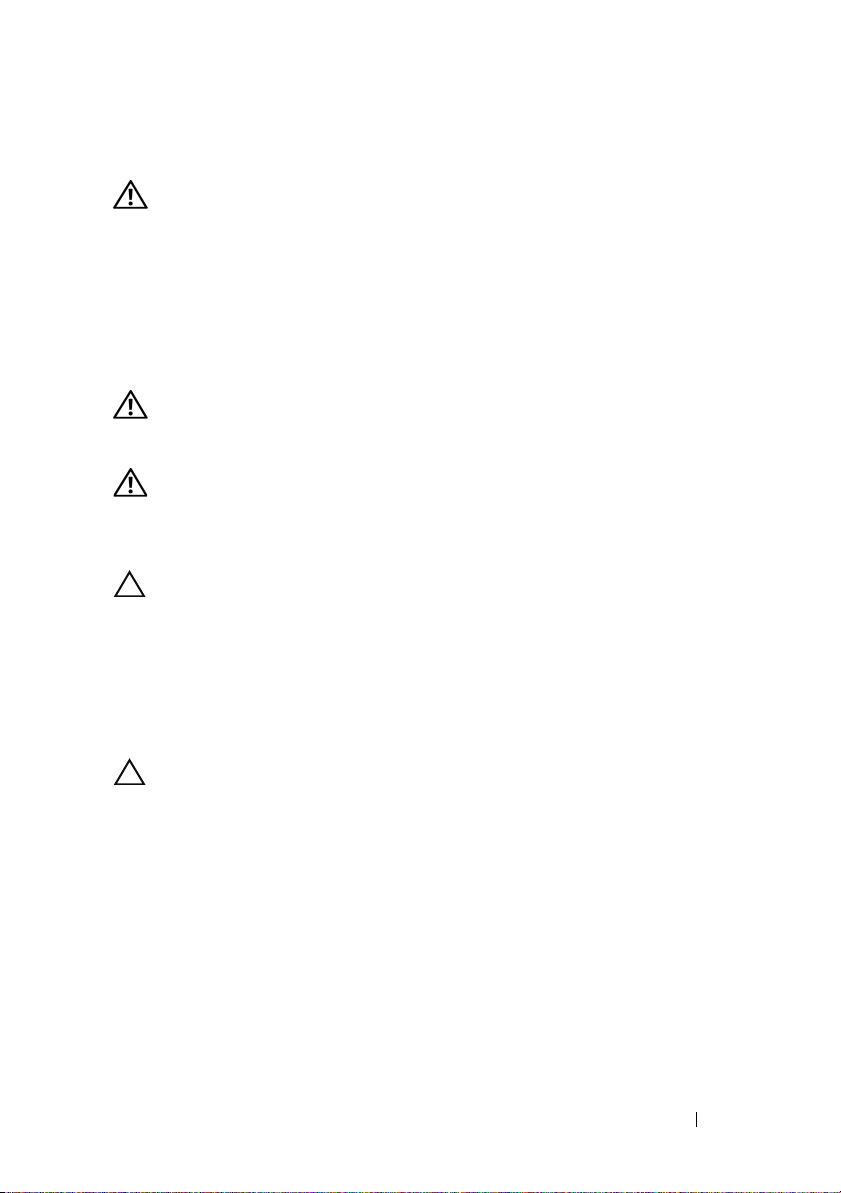
Установка и конфигурирование
ОСТОРОЖНО! Перед тем как приступить к выполнению
следующей процедуры, прочитайте инструкции по технике
безопасности, прилагаемые к системе.
Распаковка системы
Распакуйте систему и идентифицируйте каждый элемент.
Установка направляющих и системы в стойку
ОСТОРОЖНО! Для поднятия системы необходимо прибегнуть
к помощи других лиц. Чтобы не причинить вреда здоровью, не
пытайтесь поднимать систему самостоятельно.
ОСТОРОЖНО! Система не прикреплена к стойке и не вставлена
в направляющие. Чтобы не причинить вреда здоровью и не
допустить поломки системы, следует обеспечить адекватную
опору системной стойки во время установки и разборки.
ВНИМАНИЕ!
установить на автономных (одиночных) стойках передние и
боковые стабилизаторы, а если несколько стоек соединено вместе,
то только передние стабилизаторы. Установка систем в стойку без
своевременной установки стабилизаторов создает опасность ее
опрокидывания, что при определенных обстоятельствах может
привести к травме. Поэтому перед установкой компонентов в
стойку в первую очередь должны устанавливаться стабилизаторы.
ВНИМАНИЕ!
сертифицированный специалист по обслуживанию. Пользователь
должен устранять неисправности и выполнять простой ремонт
только в том случае, если это указано в документации к изделию
или инструкциях интерактивной справки, телефонной службы или
службы технической поддержки. Гарантия не распространяется на
любые повреждения, вызванные техническим обслуживанием,
которое не санкционировано компанией Dell. Прочтите и
выполните инструкции по технике безопасности, поставляемые
с устройством.
Перед установкой систем в стойку необходимо
Многие виды ремонта может выполнять только
Начало работы с системой 79
Page 82

1
Прикрепите направляющие к передней части стойки двумя винтами и к
задней части стойки четырьмя винтами.
2
Совместите шпоночный паз на направляющих корпуса с
соответствующим выступом на корпусе системы и двигайте
направляющие корпуса к задней панели системы до фиксации.
Прикрепите направляющие корпуса к системе с помощью винтов.
80 Начало работы с системой
Page 83

3
Выровняйте и вставьте концы направляющих корпуса в концы
направляющих, а затем протолкните систему внутрь, пока
направляющие корпуса не встанут на место.
4
Затяните барашковые винты, чтобы прикрепить проушины системы
кстойке.
Начало работы с системой 81
Page 84

Дополнительно: подключение клавиатуры, мыши и монитора
Подключите клавиатуру, мышь и монитор (дополнительно).
Разъемы на задней панели системы снабжены значками, позволяющими
определить соответствие кабелей разьемам. На кабельном разъеме
монитора необходимо затянуть винты (если они есть).
Подключение кабелей питания
82 Начало работы с системой
Page 85

Подключите кабель (кабели) питания к системе. Если используется
монитор, также подключите к нему кабель питания. Подключите другой
конец шнура питания к заземленной розетке или отдельному источнику
питания, например к источнику бесперебойного питания или блоку
распределения питания.
Включение системы
Нажмите кнопки питания на системном блоке и мониторе. Должны
загореться индикаторы потребления энергии.
Завершение установки операционной системы
Чтобы установить операционную систему, см. документацию по установке
и настройке операционной системы. Операционная система должна быть
установлена до установки аппаратного или программного обеспечения,
которое не было приобретено вместе с системой.
Начало работы с системой 83
Page 86

Поддерживаемые операционные системы
•
Red Hat® Enterprise Linux® 5.4 Standard edition (x64)
•
Red Hat Enterprise Linux 5.4 Standard (x86)
•
SUSE® Linux Enterprise Server 11 (x86_64)
•
Citrix® XenServer™ Enterprise Edition 5.x
•
VMware® ESX Server версии 4.0, обновление 1
ПРИМЕЧАНИЕ. Свежую информацию о поддерживаемых
операционных системах см. на веб-странице support.dell.com.
Прочая полезная информация
ОСТОРОЖНО! См. документацию по безопасности и
соответствию нормативам, которая предоставляется вместе
с компьютером. Гарантийная информация может входить в
состав данного документа или предоставляться
в виде отдельного документа.
•
В
Руководстве по эксплуатации оборудования
о характеристиках системы, порядке устранения неисправностей,
установке и замене ее компонентов. Данный документ доступен на вебстранице
•
В документации к приложению для управления системами Dell
представлена информация по установке и использованию программного
обеспечения для управления системой. Данный документ доступен на
веб-странице
support.dell.com/manuals
support.dell.com/manuals
.
содержится информация
.
ПРИМЕЧАНИЕ. Обязательно проверяйте обновления на веб-
странице support.dell.com/manuals и предварительно читайте
обновления, поскольку они нередко заменяют информацию,
содержащуюся в других документах.
84 Начало работы с системой
Page 87

Технические характеристики
Процессор
®
Тип процессора Один или два процессора Intel
или 5600 (с архитектурой до шести ядер)
Шина расширения
Тип шины PCI Express 2-го поколения
Разъемы расширения
PCIe
Разъемы для карт Mezzanine
PCIe
Память
Архитектура Модули небуферизованной/регистровой
Разъемы для модулей памяти Восемнадцать 240-контактных DIMM
Емкость модулей памяти 2 Гб, 4 Гб или 8 Гб
Минимальный объем ОЗУ ОЗУ 12 Гб
Максимальный объем ОЗУ 144 ГБ (двухсторонние) при использовании
Два 8-каральных половинной длины,
полной высоты
Два 4-канальных специальных слота
памяти DDR-3 с частотой
800/1066/1333 МГц и кодом обнаружения
и исправления ошибок (Error Correcting
Code, ECC)
модулей DIMM по 8 ГБ
48 ГБ (четырехсторонние) при
использовании модулей DIMM по 4 ГБ
Режим ожидания S3
48 ГБ при использовании модулей DIMM
по 2 ГБ или 4 ГБ
Xeon® 5500
Начало работы с системой 85
Page 88

Диск
Жесткие диски До 12 3,5-дюймовых жестких дисков
SAS/SATA с возможностью горячей замены
До 24 2,5-дюймовых жестких дисков
SAS/SATA с возможностью горячей замены
(когда появится в продаже)
(Дополнительно) до двух 2,5-дюймовых
внутренних жестких дисков SATA/SSD
(когда появится в продаже)
Разъемы
Задняя панель
Сетевая интерфейсная плата (NIC)
Порт КВМ-коммутатора по
протоколу IP
Последовательный порт
Шина USB
Видео
Видео
Тип видео Видеоконтроллер AST2050; разъем VGA
Видеопамять 8 Мб
Два разъема RJ-45 для встроенного
интерфейса Ethernet (10/100/1000 Мбит/с)
Выделенный порт Ethernet для доступа к
дистанционному управлению
9-контактный разъем DTE, совместимый
с 16550
Два 4-контактных разъема, совместимых
с шиной USB 2.0
15-контактный разъем VGA
86 Начало работы с системой
Page 89

Power (Питание)
Блок питания переменного тока (резервный)
Мощность 750 Вт
Напряжение
Теплоотдача
Максимальный бросок тока
Аккумуляторные батареи
Системная аккумуляторная батарея
Аккумулятор ROMB
(дополнительно)
Физические характеристики
Высота 87,5 см
Ширина 43,74 см
Длина 72,2 см
Масса (макс. конфигурация) 28,5 кг
Масса (пустой) 12 кг
100–240 В перем. т., 50/60 Гц, 9,5–5,0 А
Максимум 2217,8 БТЕ/ч
При стандартных параметрах питающей
сети и на всем рабочем диапазоне внешних
параметров системы бросок тока может
достигать 55 А для каждого источника
питания в течение не более 10 мс.
Круглая плоская аккумуляторная батарея
CR 2032, 3,0 В
Блок ионно-литиевых батарей 3,7 В
Начало работы с системой 87
Page 90

Условия эксплуатации
Дополнительную информацию о параметрах окружающей среды для
установки определенной конфигурации системы см. на веб-странице
www.dell.com/environmental_datasheets.
Температура
В процессе работы
От 10° до 35 °C с максимальной скоростью
изменения температуры 10 °C в час
ПРИМЕЧАНИЕ. Если высота над
уровнем моря превышает 900 м,
максимальная рабочая температура
снижается на 1 градус по Фаренгейту
за 168 м.
Во время хранения
Относительная влажность
В процессе работы
Во время хранения
Максимальная вибрация
В процессе работы
Во время хранения
От -40° до 65 °C с максимальной скоростью
изменения температуры 20 °C в час
От 8% до 85% (без конденсации) с
максимальным изменением влажности
10% в час
От 5% до 95 % (без конденсации)
0,26 Grms при 5–350 Гц
1,54 Grms при 10–250 Гц за 15 минут
88 Начало работы с системой
Page 91
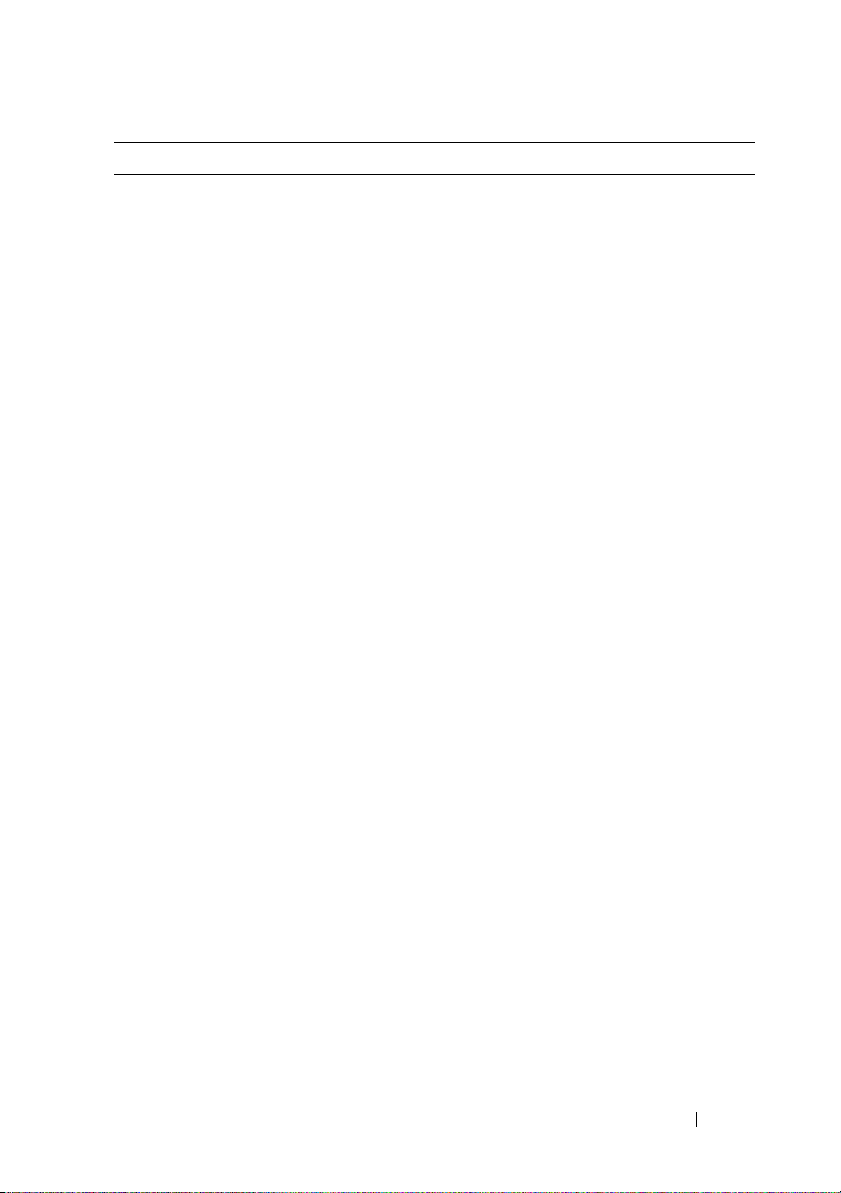
Условия эксплуатации (продолжение)
Максимальная ударная нагрузка
В процессе работы
Во время хранения
Высота над уровнем моря
В процессе работы
Один ударный импульс 31 g длительностью
не более 2,6 мс в положительном
направлении по оси z (по одному импульсу
с каждой стороны системы) при рабочей
ориентации
Шесть последовательных ударных
импульсов 71 G длительностью не более
2 мс в положительном и отрицательном
направлениях по осям X, Y и Z (по
одному импульсу с каждой стороны
системы)
Шесть последовательных ударных
сглаженных прямоугольных импульсов
27 g в положительном и отрицательном
направлениях по осям x, y и z (по
одному импульсу с каждой стороны
системы) со скоростью 596,9 см/с
От -16 до 3 048 м
ПРИМЕЧАНИЕ. Если высота над
уровнем моря превышает 900 м,
максимальная рабочая температура
снижается на 1 градус по Фаренгейту
за 168 м.
Во время хранения
Уровень загрязняющих веществ в атмосфере
Класс
От -16 до 12 000 м
G2 или ниже согласно классификации
ISA-S71.04-1985
Начало работы с системой 89
Page 92

90 Начало работы с системой
Page 93

Dell™ PowerEdge™ C2100
Procedimientos iniciales
con el sistema
Modelo reglamentario FS12-TY
Page 94

Notas, precauciones y avisos
NOTA: Una NOTA proporciona información importante que le ayudará a utilizar
mejor el ordenador.
PRECAUCIÓN: Un mensaje de PRECAUCIÓN indica la posibilidad de daños
en el hardware o la pérdida de datos si no se siguen las instrucciones.
AVISO: Un mensaje de AVISO indica el riesgo de daños materiales,
lesiones o incluso la muerte.
____________________
La información contenida en este documento puede modificarse sin previo aviso.
© 2010 Dell Inc. Todos los derechos reservados.
Queda estrictamente prohibida la reproducción de este material en cualquier forma sin la autorización
por escrito de Dell Inc.
Marcas comerciales utilizadas en este texto: Dell, el logotipo de DELL y PowerEdge son marcas
comerciales de Dell Inc.; Citrix y XenServer son marcas comerciales de Citrix Systems, Inc. o de
una o varias de sus filiales, y pueden estar registradas en la Oficina de Patentes y Marcas de los
Estados Unidos y en otros países; Intel y Xeon son marcas comerciales registradas de Intel Corporation
en los Estados Unidos y en otros países; VMware es una marca comercial registrada de VMware, Inc.
en los Estados Unidos o en otras jurisdicciones; Red Hat y Red Hat Enterprise Linux son marcas
comerciales registradas de Red Hat, Inc. en los Estados Unidos y en otros países; SUSE es una marca
comercial registrada de Novell, Inc. en los Estados Unidos y en otros países.
Otras marcas y otros nombres comerciales pueden utilizarse en este documento para hacer referencia
a las entidades que los poseen o a sus productos. Dell Inc. renuncia a cualquier interés sobre la
propiedad de marcas y nombres comerciales que no sean los suyos.
Modelo reglamentario FS12-TY
Febrero de 2010 N/P 34V7H Rev. A01
Page 95

Instalación y configuración
AVISO: Antes de realizar el procedimiento siguiente, revise las instrucciones de
seguridad incluidas con el sistema.
Desembalaje del sistema
Desembale el sistema e identifique cada elemento.
Instalación de los rieles y del sistema en un rack
AVISO: Siempre que necesite levantar el sistema, pida la ayuda de otros.
Con el fin de evitar lesiones personales, no intente mover el sistema usted solo.
AVISO: El sistema no está fijado al rack ni montado en los rieles. Para evitar
lesiones personales o daños en el sistema, debe sujetar adecuadamente el rack
del sistema durante la instalación y la extracción.
PRECAUCIÓN: Antes de instalar sistemas en un rack, instale los estabilizadores
frontales y laterales para racks individuales, o bien el estabilizador frontal para
varios racks unidos. Si no se instalan estabilizadores antes de realizar el montaje
de los sistemas, el rack podría volcar, lo que puede provocar lesiones personales.
Por este motivo, instale siempre los estabilizadores antes de instalar los
componentes en el rack.
PRECAUCIÓN: Muchas de las reparaciones sólo pueden realizarlas los técnicos
de servicio autorizados. El usuario debe llevar a cabo únicamente las tareas
de solución de problemas y las reparaciones sencillas autorizadas en la
documentación del producto o indicadas por el personal de servicio y asistencia
en línea o telefónica. La garantía no cubre los daños ocasionados por
reparaciones que Dell no haya autorizado. Lea y siga las instrucciones de
seguridad entregadas con el producto.
Procedimientos iniciales con el sistema 93
Page 96

1
Fije los rieles deslizantes a la parte frontal del rack mediante dos tornillos y
a la parte posterior mediante cuatro tornillos.
2
Alinee la ranura en forma de cerradura de los rieles del chasis con el
pasador correspondiente de ambos lados del sistema y deslice los rieles
del chasis hacia la parte frontal del sistema hasta que encajen en su lugar.
Fije los rieles del chasis al sistema con tornillos.
94 Procedimientos iniciales con el sistema
Page 97

3
Alinee e inserte los extremos de los rieles del chasis en los extremos de los
rieles y empuje el sistema hacia dentro hasta que los rieles del chasis
encajen en su sitio.
4
Apriete los tornillos mariposa para fijar las pestañas del sistema al rack.
Procedimientos iniciales con el sistema 95
Page 98

Conexión del teclado, el ratón y el monitor (opcional)
Conecte el teclado, el ratón y el monitor (opcional).
Los conectores de la parte posterior del sistema incluyen iconos que indican
qué cable debe enchufarse en cada conector. Asegúrese de apretar los tornillos
(si los hay) del conector del cable del monitor.
Conexión de los cables de alimentación
96 Procedimientos iniciales con el sistema
Page 99

Conecte los cables de alimentación al sistema y, si se utiliza un monitor,
conecte el cable de alimentación correspondiente al monitor. Conecte el
otro extremo de los cables de alimentación a una toma eléctrica con
conexión a tierra o a otra fuente de energía, como por ejemplo un sistema
de alimentación ininterrumpida (SAI) o una unidad de distribución de
alimentación (PDU).
Encendido del sistema
Presione el botón de encendido del sistema y del monitor. Los indicadores de
alimentación deberían iluminarse.
Procedimientos iniciales con el sistema 97
Page 100
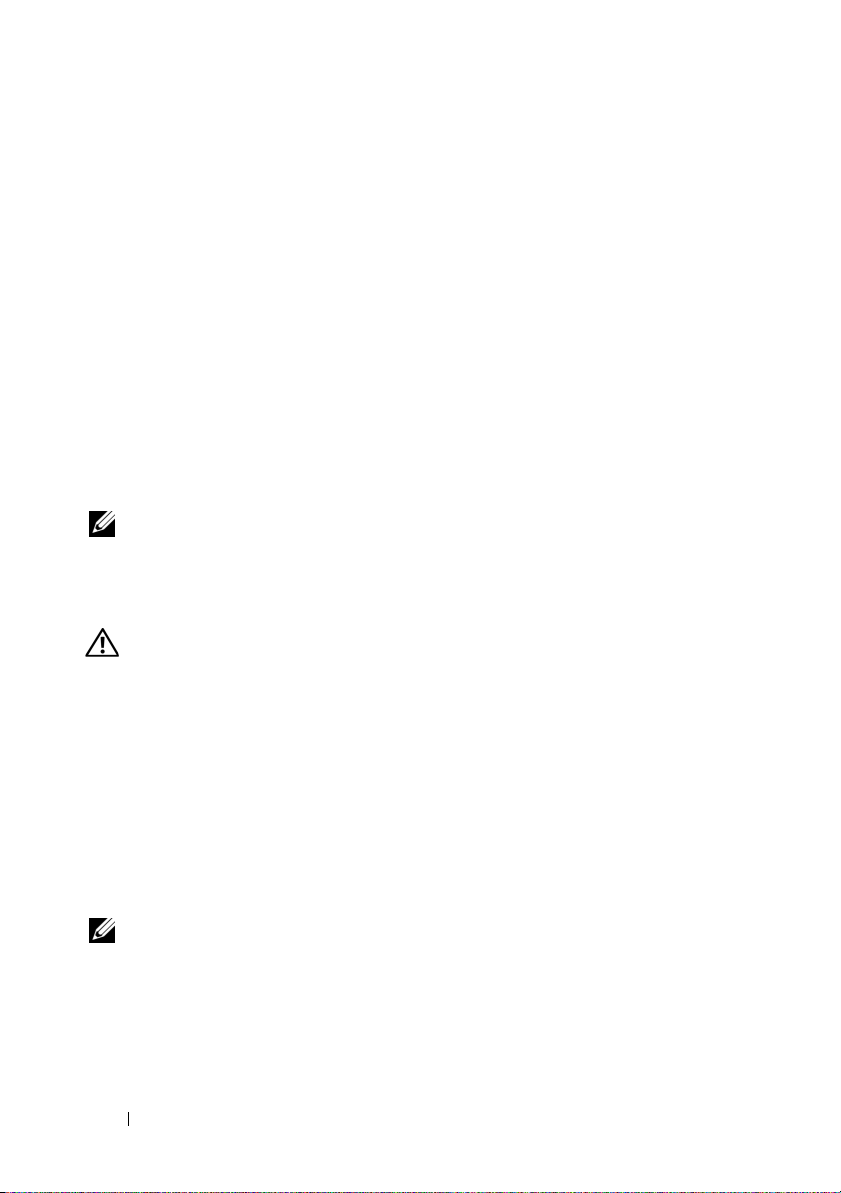
Instalación del sistema operativo
Para instalar un sistema operativo, consulte la documentación de instalación
y configuración del sistema operativo. Asegúrese de que el sistema operativo
esté instalado antes de instalar hardware o software no adquiridos con el
sistema.
Sistemas operativos admitidos
•Red Hat® Enterprise Linux® 5.4 Standard edition (x64)
• Red Hat Enterprise Linux 5.4 Standard edition (x86)
®
•SUSE
• Citrix
• VMware
NOTA: Para obtener la información más reciente sobre los sistemas operativos
admitidos, visite support.dell.com.
Linux Enterprise Server 11 (x86_64)
®
XenServer™ Enterprise edition 5.x
®
ESX Server versión 4.0 actualización 1
Otra información útil
AVISO: Consulte la información sobre normativas y seguridad suministrada
con el sistema. La información sobre la garantía puede estar incluida en este
documento o constar en un documento aparte.
• En el
• En la documentación de las aplicaciones de administración de sistemas
Manual del propietario del hardware
sobre las características del sistema y se describe cómo solucionar
problemas del sistema e instalar o sustituir componentes. Este documento
está disponible en línea en
Dell se proporciona información sobre cómo instalar y utilizar el software
de administración de sistemas. Este documento está disponible en línea en
support.dell.com/manuals
support.dell.com/manuals
.
se proporciona información
.
NOTA: Compruebe si hay actualizaciones en support.dell.com/manuals y, si las
hay, léalas antes de proceder a la instalación, puesto que a menudo sustituyen la
información contenida en otros documentos.
98 Procedimientos iniciales con el sistema
