Page 1
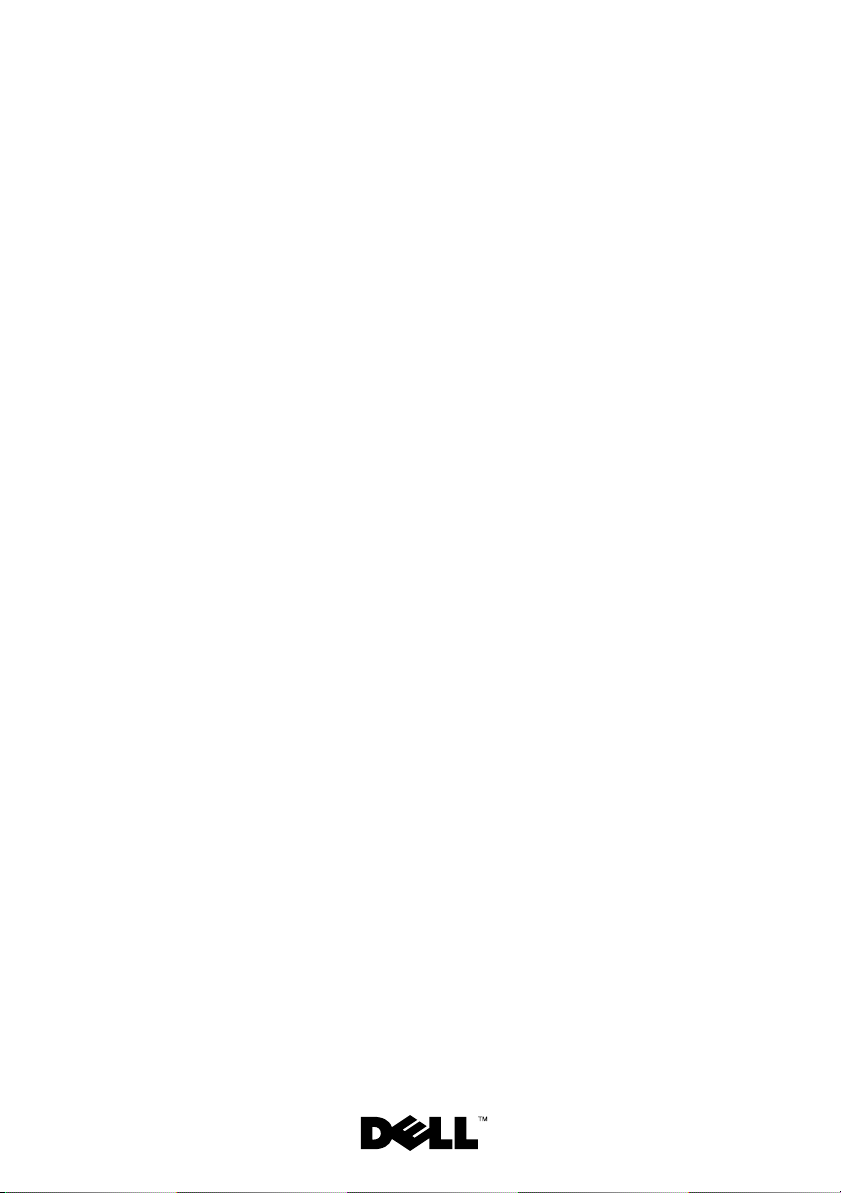
Dell™ PowerEdge™ C2100
Getting Started
With Your System
系统使用入门
Mengaktifkan Sistem Anda
はじめに
시스템시작하기
Page 2
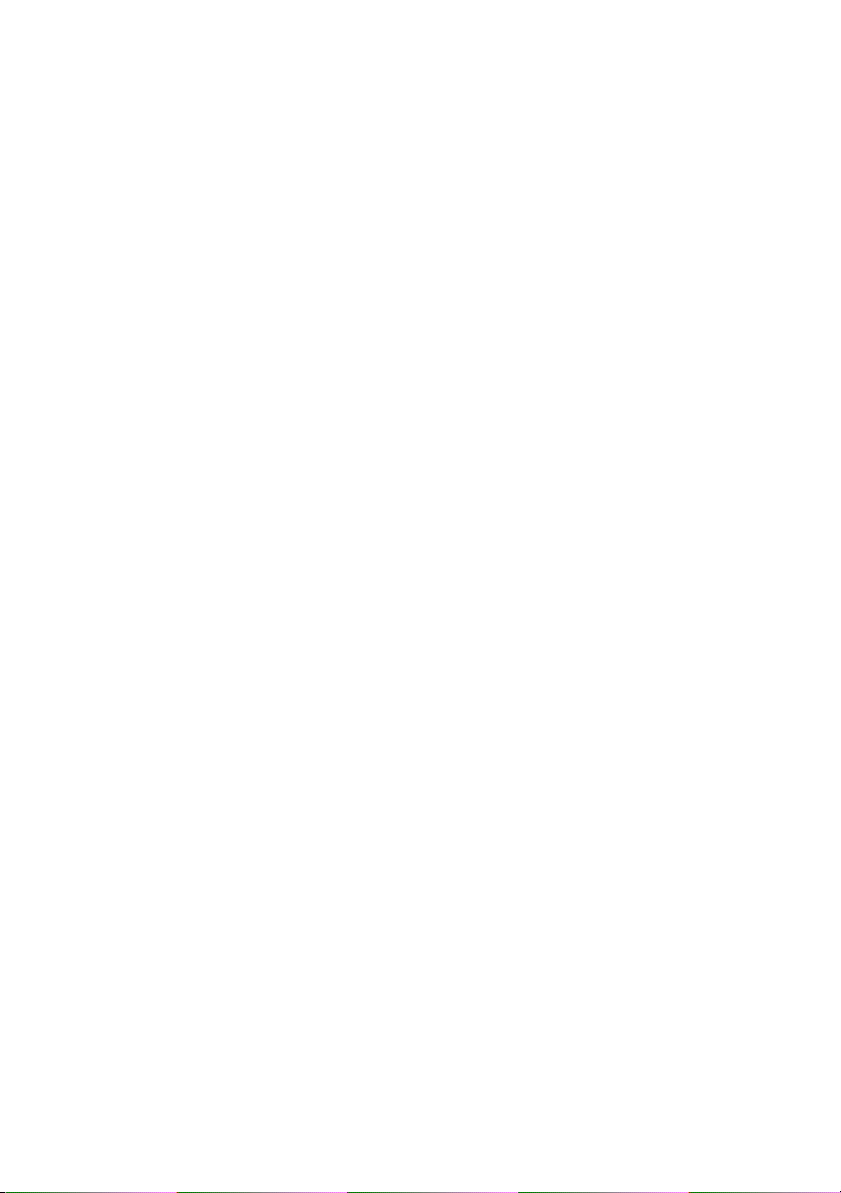
Page 3
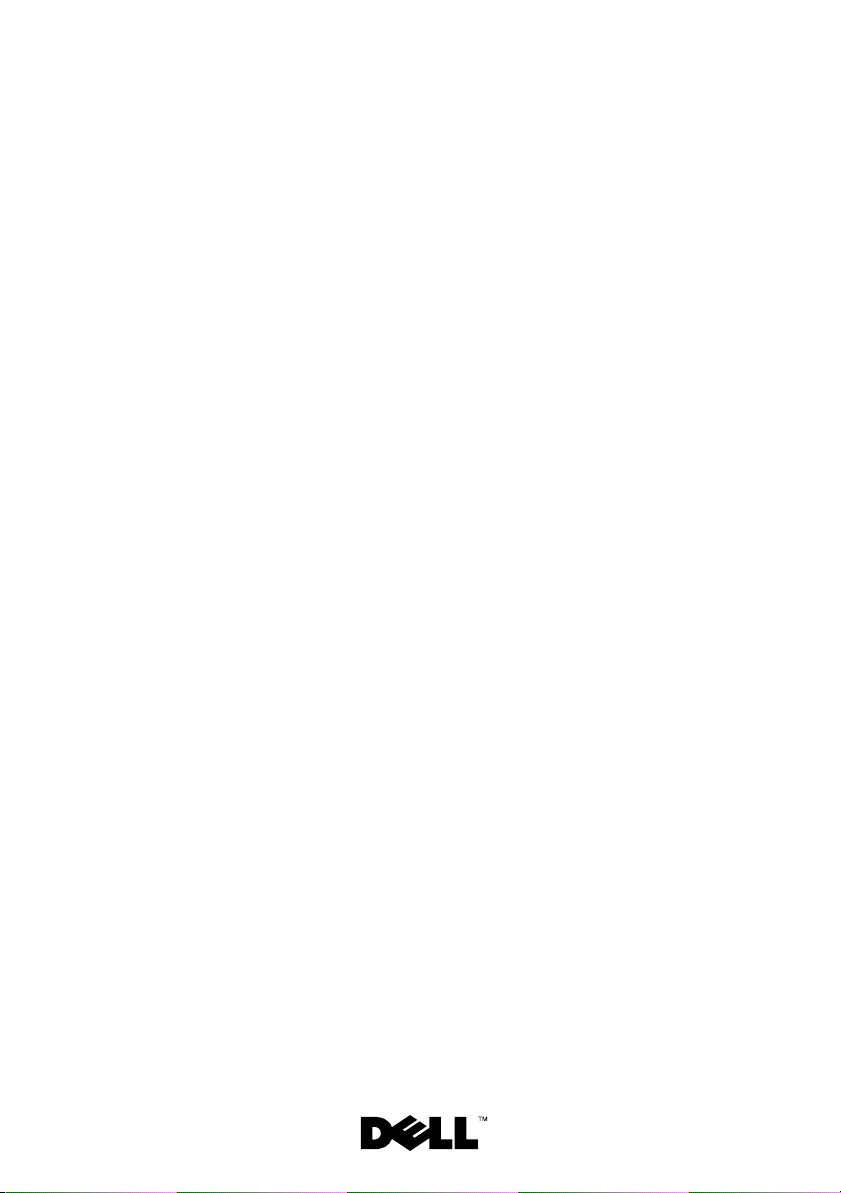
Dell™ PowerEdge™ C2100
Getting Started
With Your System
Regulatory Model FS12-TY
Page 4
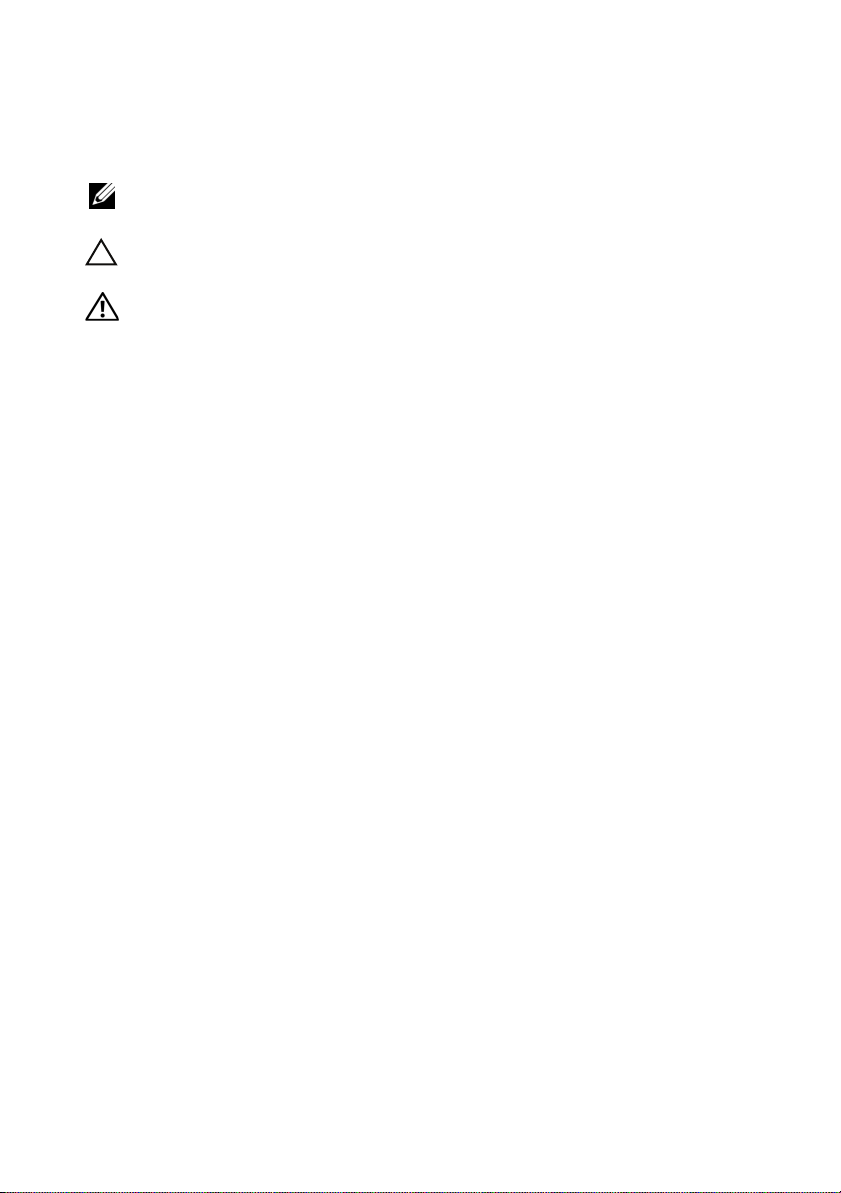
Notes, Cautions, and Warnings
NOTE: A NOTE indicates important information that helps you make better use of
your computer.
CAUTION: A CAUTION indicates potential damage to hardware or loss of data
if instructions are not followed.
WARNING: A WARNING indicates a potential for property damage, personal
injury, or death.
____________________
Information in this document is subject to change without notice.
© 2010 Dell Inc. All rights reserved.
Reproduction of these materials in any manner whatsoever without the written permission of Dell Inc.
is strictly forbidden.
Trademarks used in this text: Dell, the DELL logo, and Pow er Edge , are trademarks of Dell Inc.;
Citrix and XenServer are trademarks of Citrix Systems, Inc. and/or more of its subsidiaries, and may
be registered in the United States Patent and Trademark Office and in other countries; Intel and Xeon
are registered trademarks of Intel Corporation in the U.S. and other countries; VMware is a registered
trademark of VMware, Inc. in the United States and/or other jurisdictions; Red Hat and Red Hat
Enterprise Linux are registered trademarks of Red Hat, Inc. in the United States and other countries;
SUSE is a registered trademark of Novell, Inc. in the United States and other countries.
Other trademarks and trade names may be used in this document to refer to either the entities claiming
the marks and names or their products. Dell Inc. disclaims any proprietary interest in trademarks and
trade names other than its own.
Regulatory Model FS12-TY
February 2010 P/N 70WC0 Rev. A01
Page 5
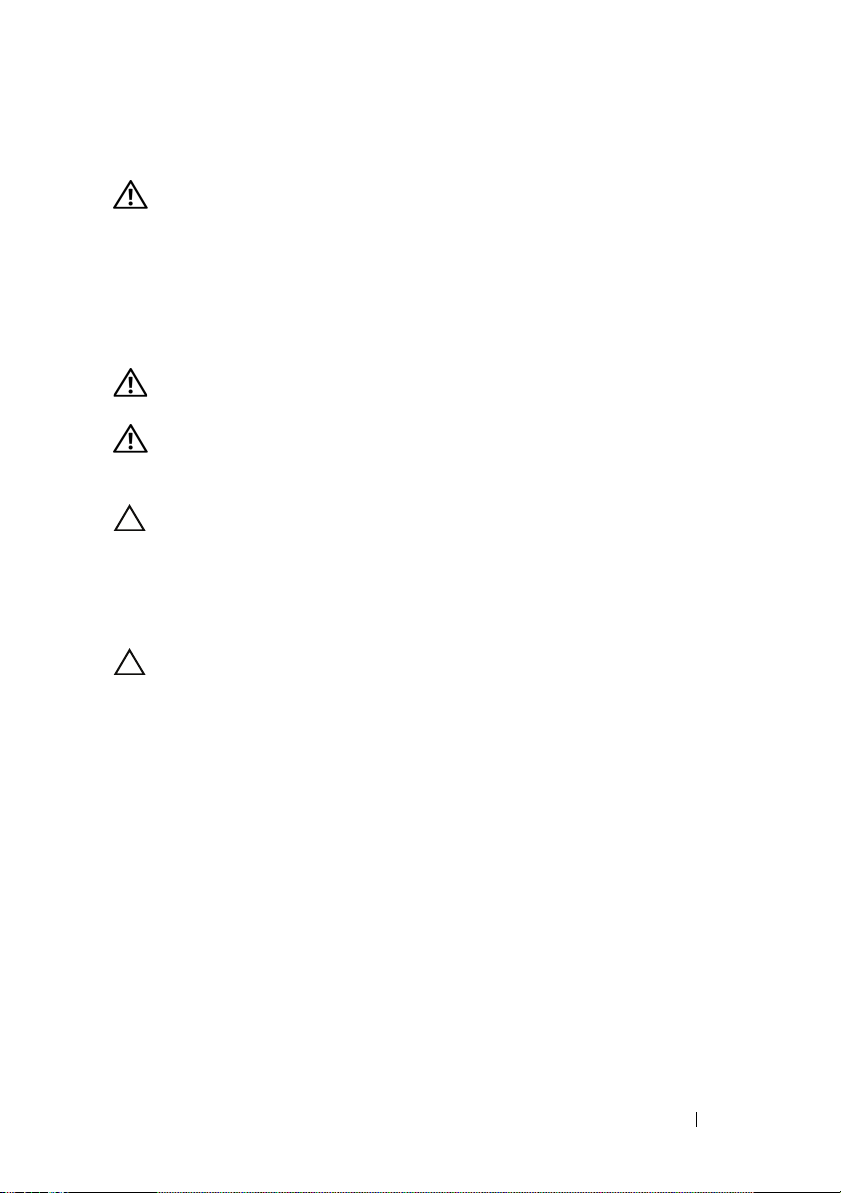
Installation and Configuration
WARNING: Before performing the following procedure, review the safety
instructions that came with the system.
Unpacking the System
Unpack your system and identify each item.
Installing the Rails and System in a Rack
WARNING: Whenever you need to lift the system, get others to assist you.
To avoid injury, do not attempt to lift the system by yourself.
WARNING: The system is not fixed to the rack or mounted on the rails. To avoid
personal injury or damage to the system, you must adequately support the system
rack during installation and removal.
CAUTION: Before installing systems in a rack, install front and side stabilizers
on stand-alone (single) racks or the front stabilizer on racks joined to other racks.
Failure to install stabilizers accordingly before installing systems in a rack could
cause the rack to tip over, potentially resulting in bodily injury under certain
circumstances. Therefore, always install the stabilizer(s) before installing
components in the rack.
CAUTION: Many repairs may only be done by a certified service technician.
You should only perform troubleshooting and simple repairs as authorized in
your product documentation, or as directed by the online or telephone service
and support team. Damage due to servicing that is not authorized by Dell is not
covered by your warranty. Read and follow the safety instructions that came
with the product.
Getting Started With Your System 3
Page 6
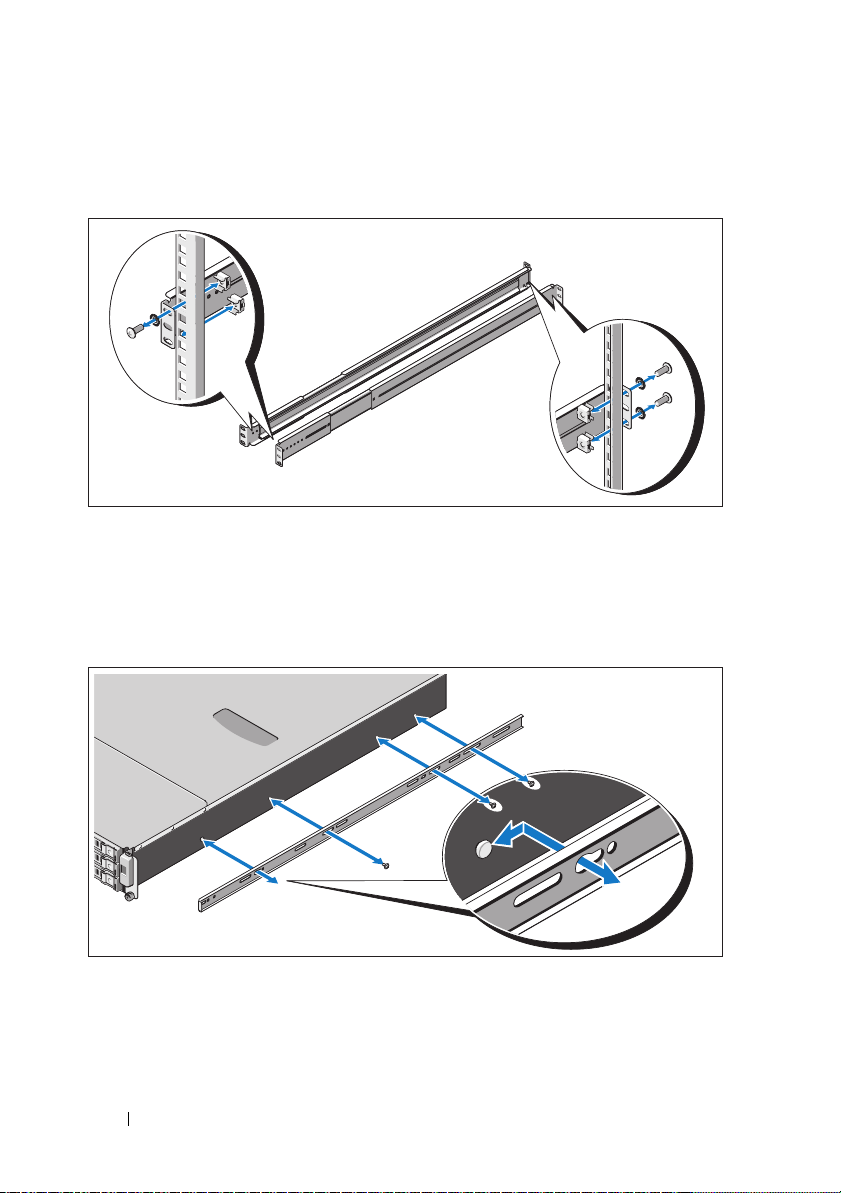
1
Secure the rails to the front of the rack using two screws and to the back of
the rack using four screws.
2
Align the keyhole slot on the chassis rails with the corresponding pin
on either side of the system and slide the chassis rails towards the front
of the system until it locks into place. Secure the chassis rails to the
system using screws.
4 Getting Started With Your System
Page 7
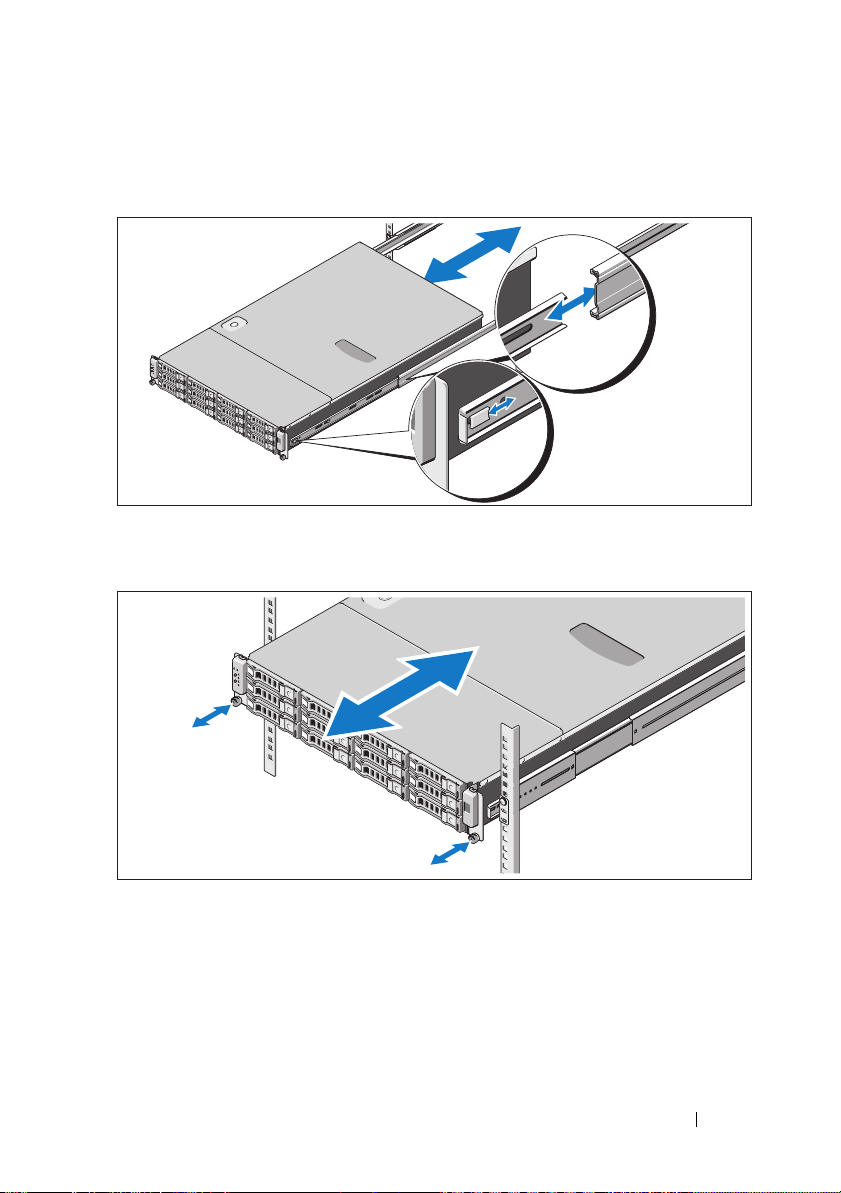
3
Align and insert the ends of the chassis rails into the ends of the rails and
push the system inward until the chassis rails lock into place.
4
Tighten the thumbscrews to secure the ears of system to the rack.
Getting Started With Your System 5
Page 8
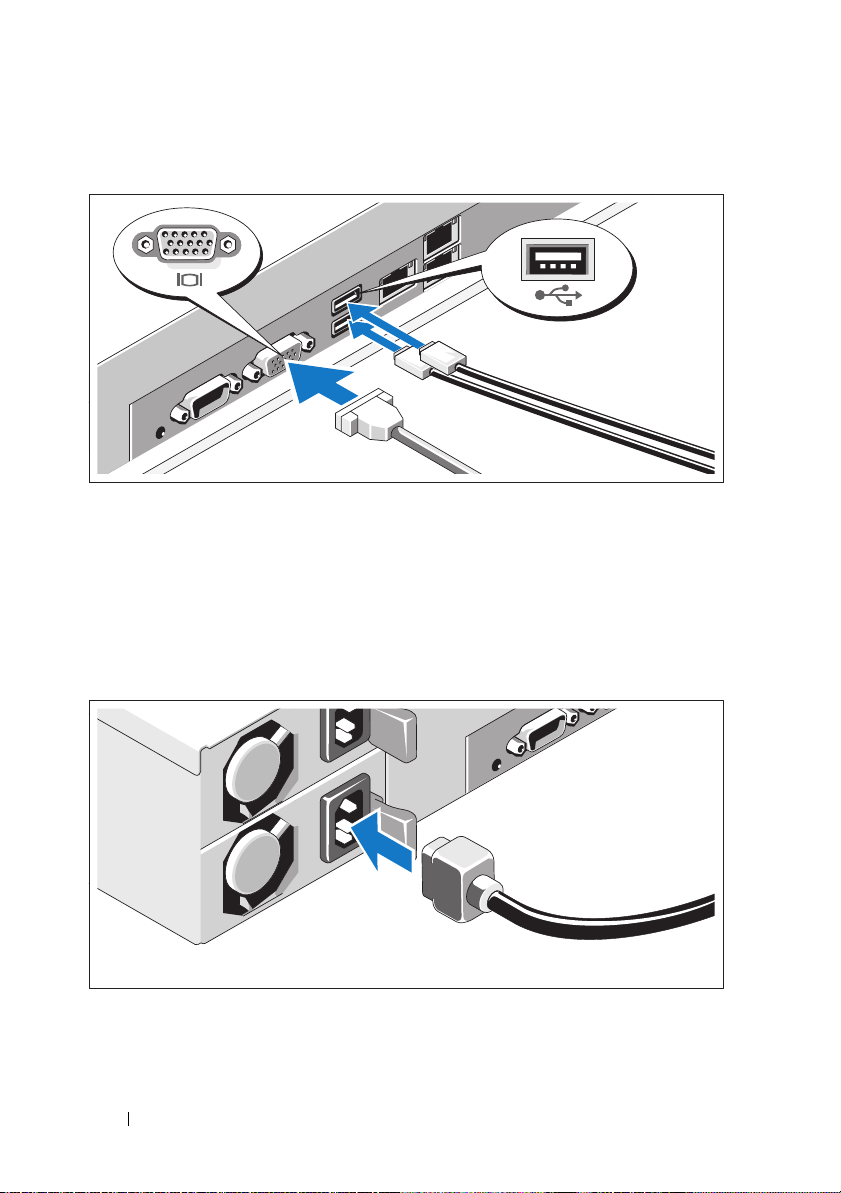
Optional – Connecting the Keyboard, Mouse, and Monitor
Connect the keyboard, mouse, and monitor (optional).
The connectors on the back of your system have icons indicating which cable
to plug into each connector. Be sure to tighten the screws (if any) on the
monitor's cable connector.
Connecting the Power Cable(s)
6 Getting Started With Your System
Page 9
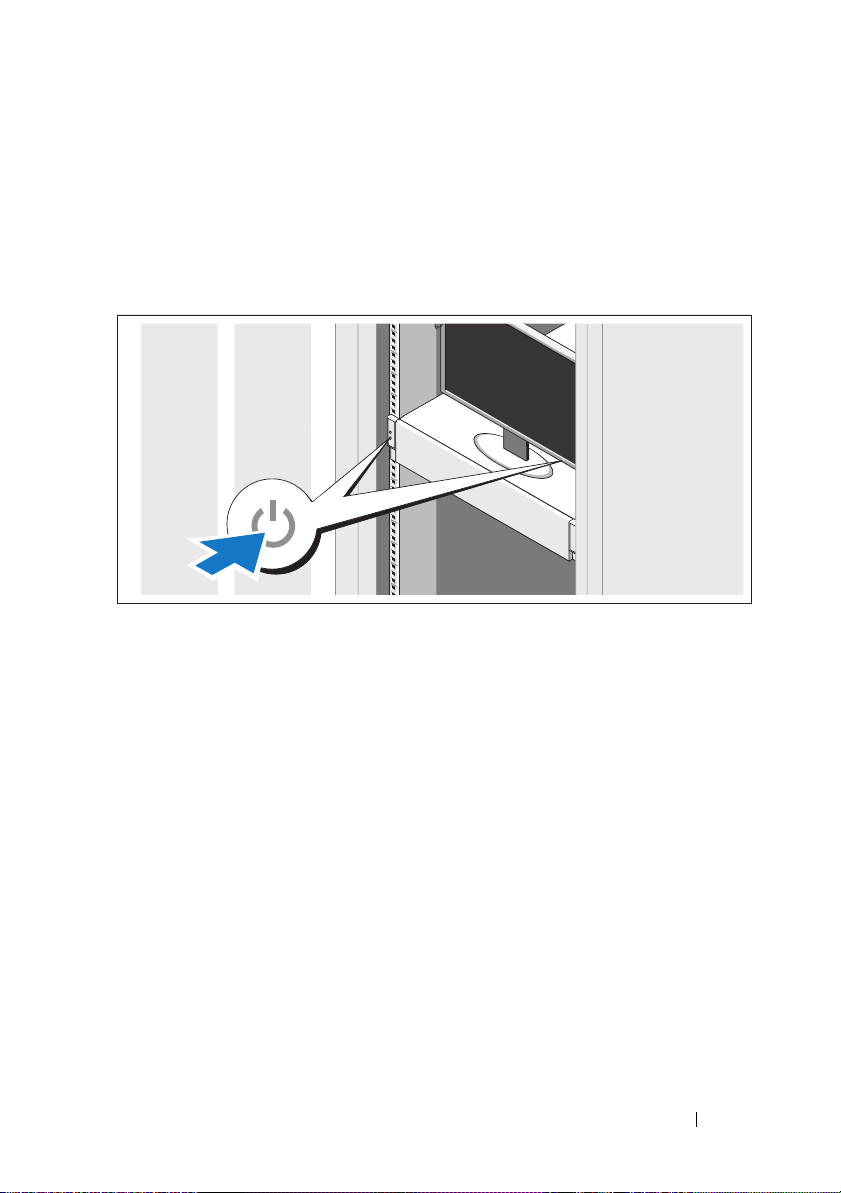
Connect the system’s power cable(s) to the system and, if a monitor is used,
connect the monitor’s power cable to the monitor. Plug the other end of the
power cables into a grounded electrical outlet or a separate power source such
as an uninterrupted power supply (UPS) or a power distribution unit (PDU).
Turning On the System
Press the power button on the system and the monitor. The power indicators
should light.
Getting Started With Your System 7
Page 10
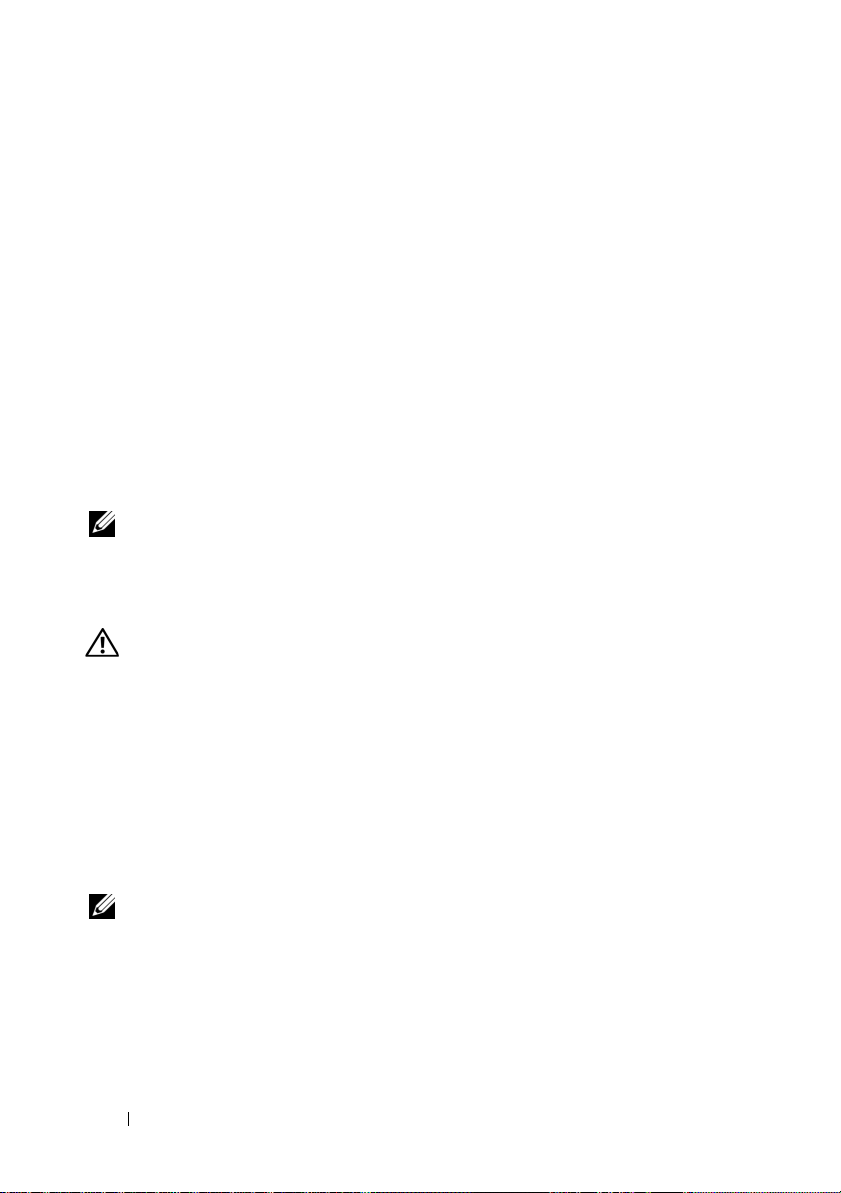
Complete the Operating System Setup
To install an operating system, see the installation and configuration
documentation for your operating system. Be sure the operating
system is installed before installing hardware or software not purchased
with the system.
Supported Operating Systems
•Red Hat® Enterprise Linux® 5.4 Standard edition (x64)
• Red Hat Enterprise Linux 5.4 Standard edition (x86)
®
•SUSE
• Citrix
• VMware
NOTE: For the latest information on supported operating systems,
see support.dell.com.
Linux Enterprise Server 11 (x86_64)
®
XenServer™ Enterprise edition 5.x
®
ESX Server Version 4.0, Update 1
Other Information You May Need
WARNING: See the safety and regulatory information that shipped with
your system. Warranty information may be included within this document or
as a separate document.
•The
• Dell systems management application documentation provides
Hardware Owner’s Manual
features and describes how to troubleshoot the system and install or
replace system components. This document is available online at
support.dell.com/manuals
information about installing and using the systems management software.
This document is available online at
provides information about system
.
support.dell.com/manuals
.
NOTE: Always check for updates on support.dell.com/manuals and read
the updates first because they often supersede information in other documents.
8 Getting Started With Your System
Page 11
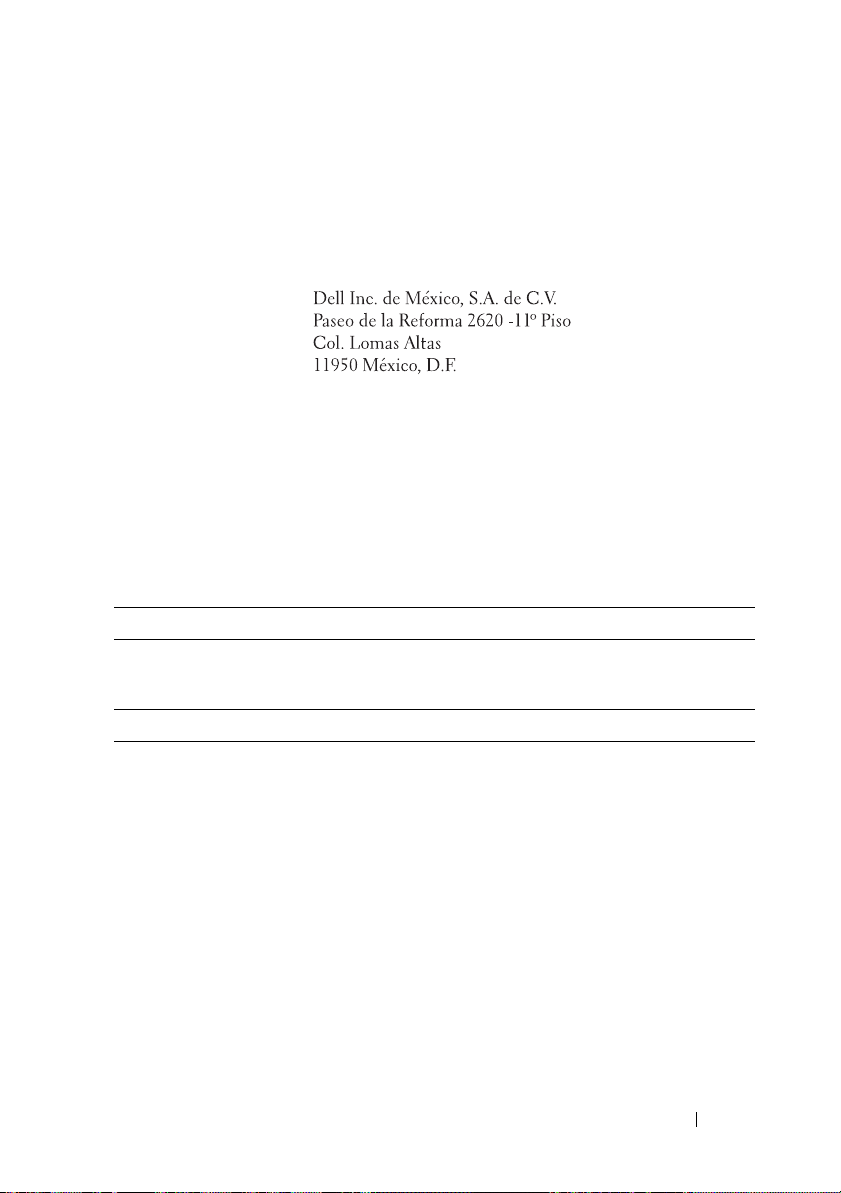
Información de la NOM (sólo para México)
La información que se proporciona a continuación aparece en el dispositivo
descrito en este documento, en cumplimiento de los requisitos de la Norma
Oficial Mexicana (NOM):
Importador:
Número de modelo: FS12-TY
Voltaje de
alimentación:
Frecuencia: 50/60 Hz
Consumo eléctrico: De 9,0 a 5,0 A
100-240 V CA
Technical Specifications
Processor
Processor type One or two Intel
processors (up to six core processors)
Expansion Bus
Bus type PCI Express Generation 2
Expansion slots
PCIe
Mezzanine slots
PCIe
Two x8 half-length, full height
Two x4 custom slots
®
Xeon® 5500 or 5600 series
Getting Started With Your System 9
Page 12
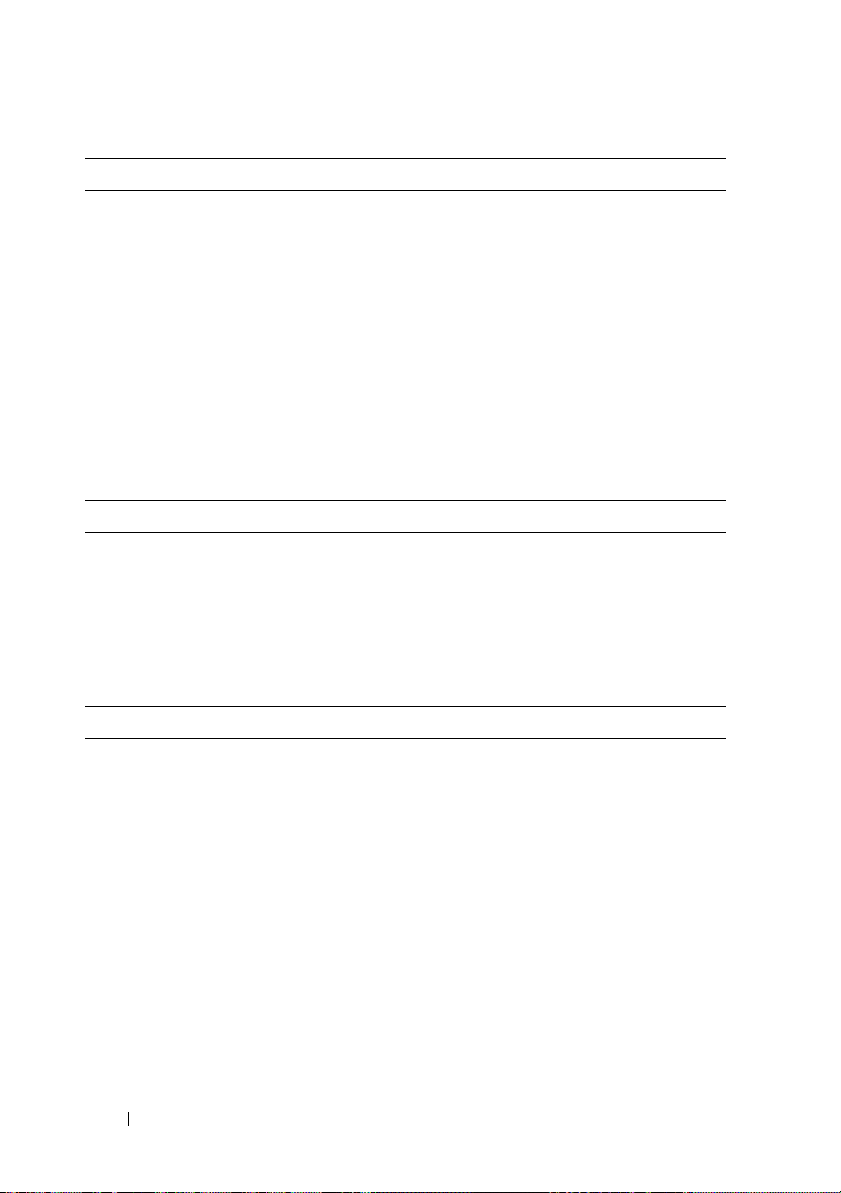
Memory
Architecture 800/1066/1333 MHz DDR-3
unbuffered/registered memory modules with
Error Correcting Code (ECC)
Memory module sockets Eighteen 240-pin DIMMs
Memory module capacities 2 GB, 4 GB, or 8 GB
Minimum RAM 12 GB RAM
Maximum RAM 144 GB (dual rank) using 8 GB DIMM
48 GB (quad rank) using 4 GB DIMM
S3 Sleep State
48 GB using 2 GB or 4 GB DIMM
Drive
Hard drives Up to twelve 3.5", hot-swappable SAS/SATA
hard drives
Up to twenty four 2.5", hot-swappable
SAS/SATA hard drives (when available)
(Optional) up to two 2.5", internal SATA/SSD
hard drives (when available)
Connectors
Back
NIC
KVM over IP port
Serial
USB
Video
Two RJ-45 (for integrated 10/100/1000 Mbps
Ethernet)
Dedicated Ethernet port for remote
management access
9-pin, DTE, 16550-compatible
Two 4-pin, USB 2.0-compliant
15-pin VGA
10 Getting Started With Your System
Page 13
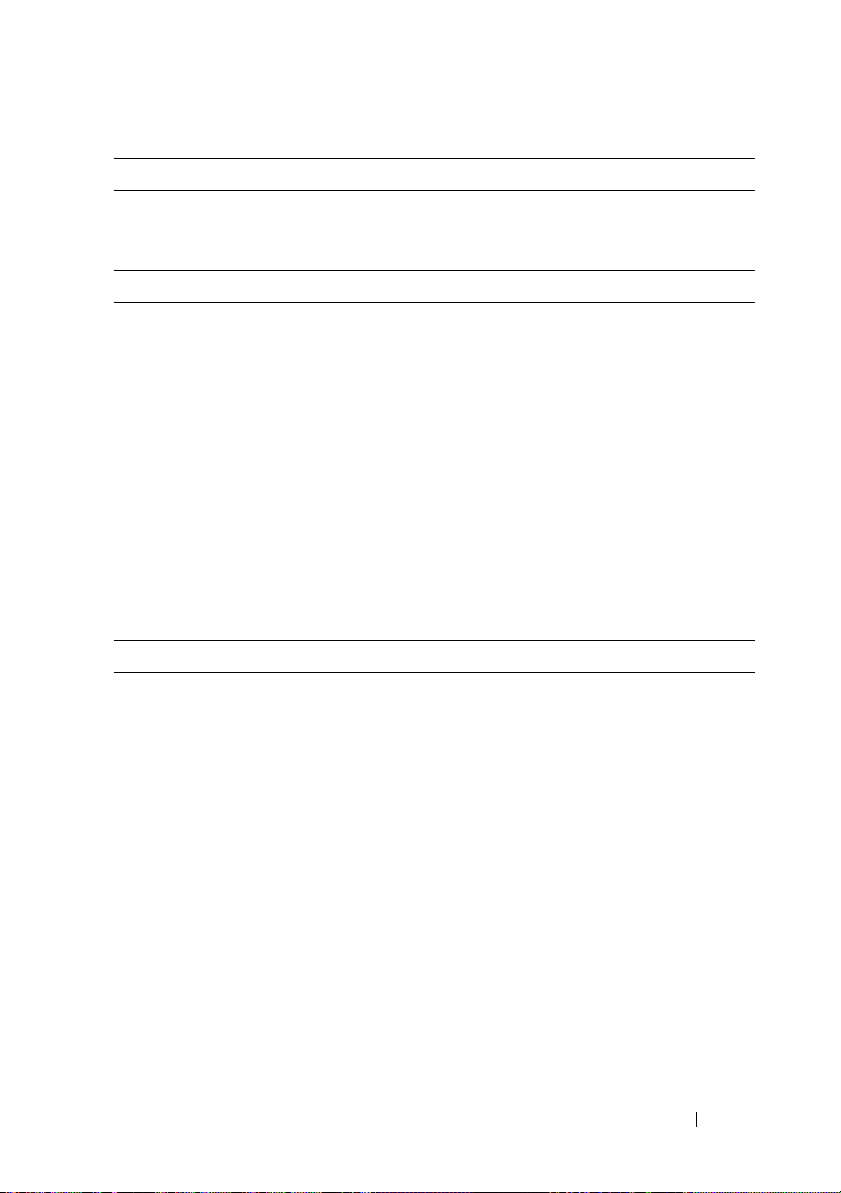
Video
Video type AST2050 video controller; VGA connector
Video memory 8 MB
Power
AC power supply (redundant)
Wattage 750 W
Vo lt ag e
Heat dissipation
Maximum inrush current
Batteries
System battery
ROMB battery (optional)
Physical
Height 87.5 cm (3.44")
Width 43.74 cm (17.22")
Depth 72.2 cm (28.42")
Weight (maximum configuration) 28.5 kg (62.8 lb)
Weight (empty) 12 kg (26.5 lb)
100–240 VAC, 50/60 Hz, 9.5–5.0 A
2217.8 BTU/hr maximum
Under typical line conditions and over
the entire system ambient operating range,
the inrush current may reach 55 A per power
supply for 10 ms or less.
CR 2032 3.0-V Lithium coin cell
3.7-V Lithium ion battery pack
Getting Started With Your System 11
Page 14
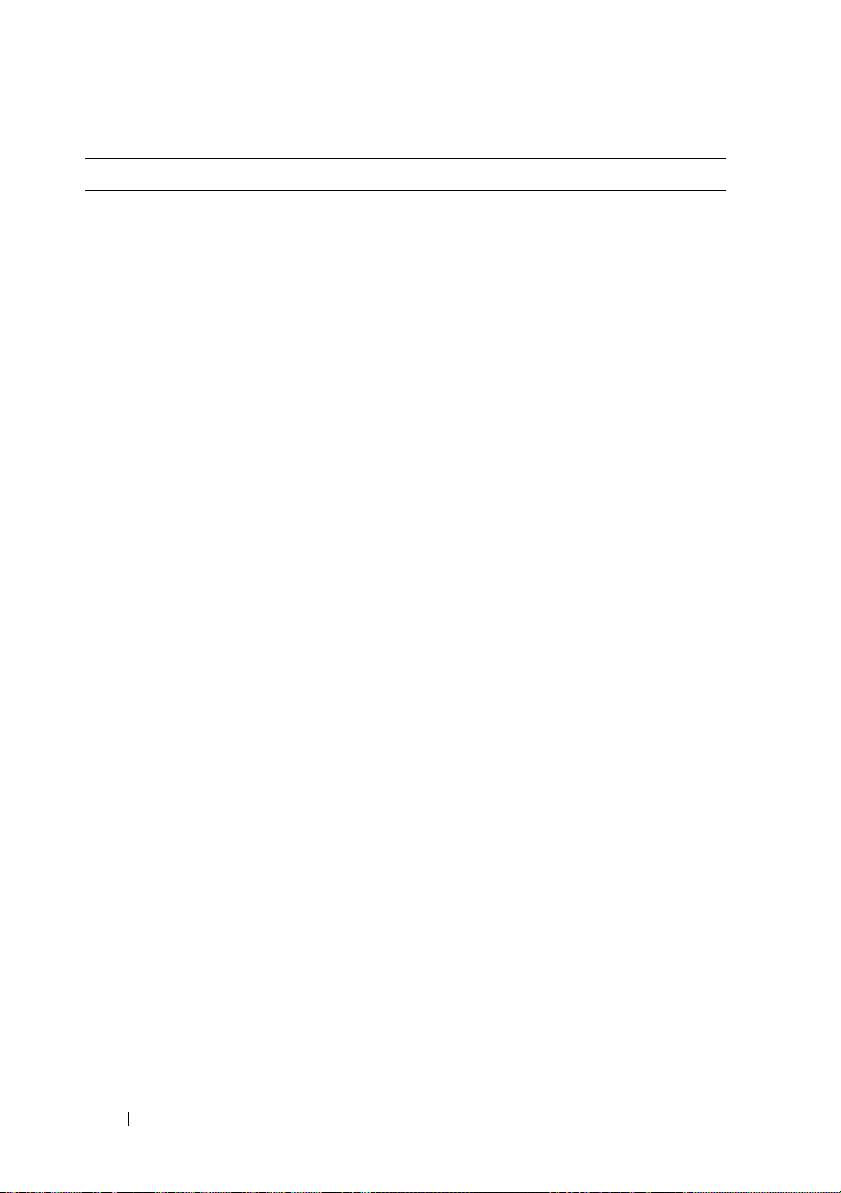
Environmental
For additional information about environmental measurements for specific system
configurations, see www.dell.com/environmental_datasheets.
Temperature
Operating
10° to 35°C (50° to 95°F) with a maximum
temperature gradation of 10°C per hour
NOTE: For altitudes above 2950 ft,
the maximum operating temperature
is derated 1ºF/550 ft.
Storage
Relative humidity
Operating
Storage
Maximum vibration
Operating
Storage
Maximum shock
Operating
Storage
–40° to 65°C (–40° to 149°F) with
a maximum temperature gradation
of 20°C per hour
8% to 85% (noncondensing) with a maximum
humidity gradation of 10% per hour
5% to 95% (noncondensing)
0.26 Grms at 5–350 Hz
1.54 Grms at 10–250 Hz for 15 mins
One shock pulse in the positive z axis
(one pulse on each side of the system)
of 31 G for 2.6 ms in the operational
orientation
Six consecutively executed shock pulses
in the positive and negative x, y, and z axes
(one pulse on each side of the system)
of 71 G for up to 2 ms
Six consecutively executed shock pulses
in the positive and negative x, y, and z axes
(one pulse on each side of the system) of
27 G fair squared wave pulse with velocity
at 596.9 cm/sec
12 Getting Started With Your System
Page 15
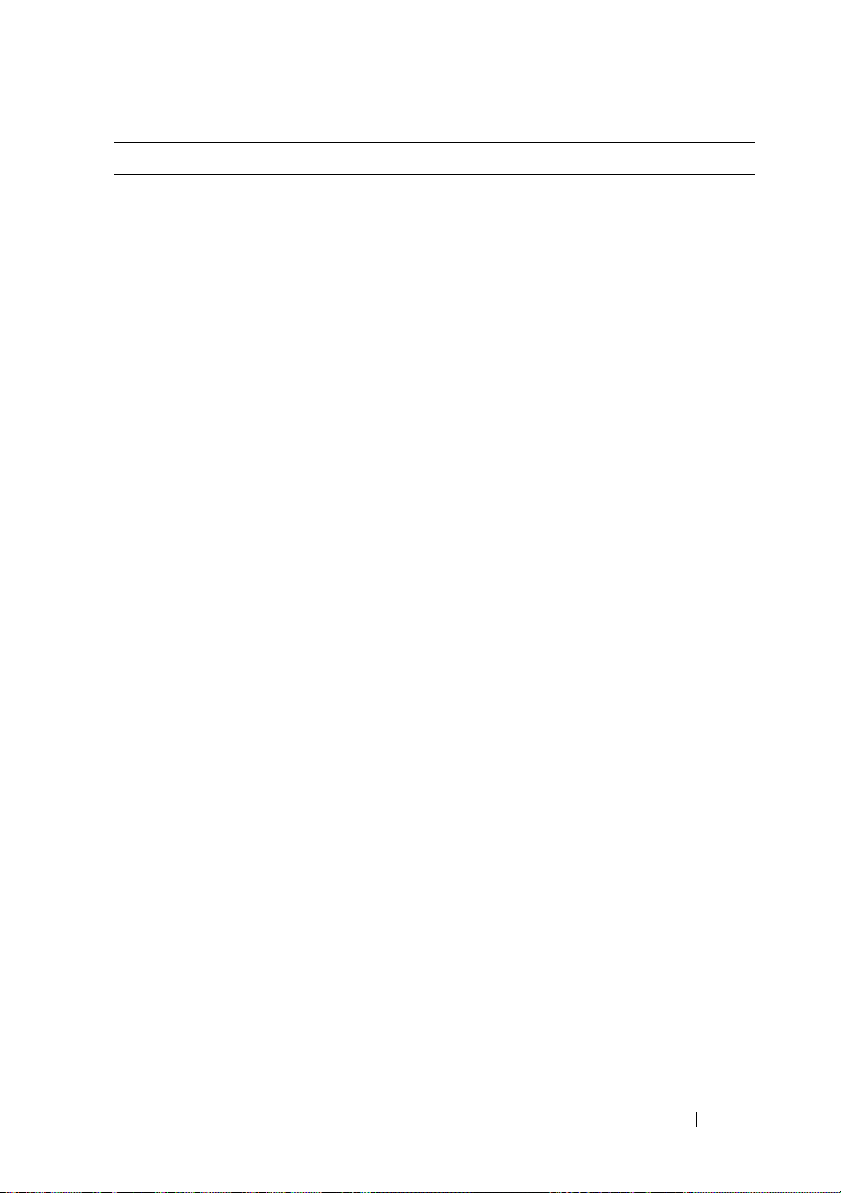
Environmental (continued)
Altitude
Operating
Storage
Airborne Contaminant Level
Class
–16 to 3,048 m (–50 to 10,000 ft)
NOTE: For altitudes above 2950 ft,
the maximum operating temperature
is derated 1ºF/550 ft.
–16 to 12,000 m (–50 to 35,000 ft)
G2 or lower as defined by ISA-S71.04-1985
Getting Started With Your System 13
Page 16
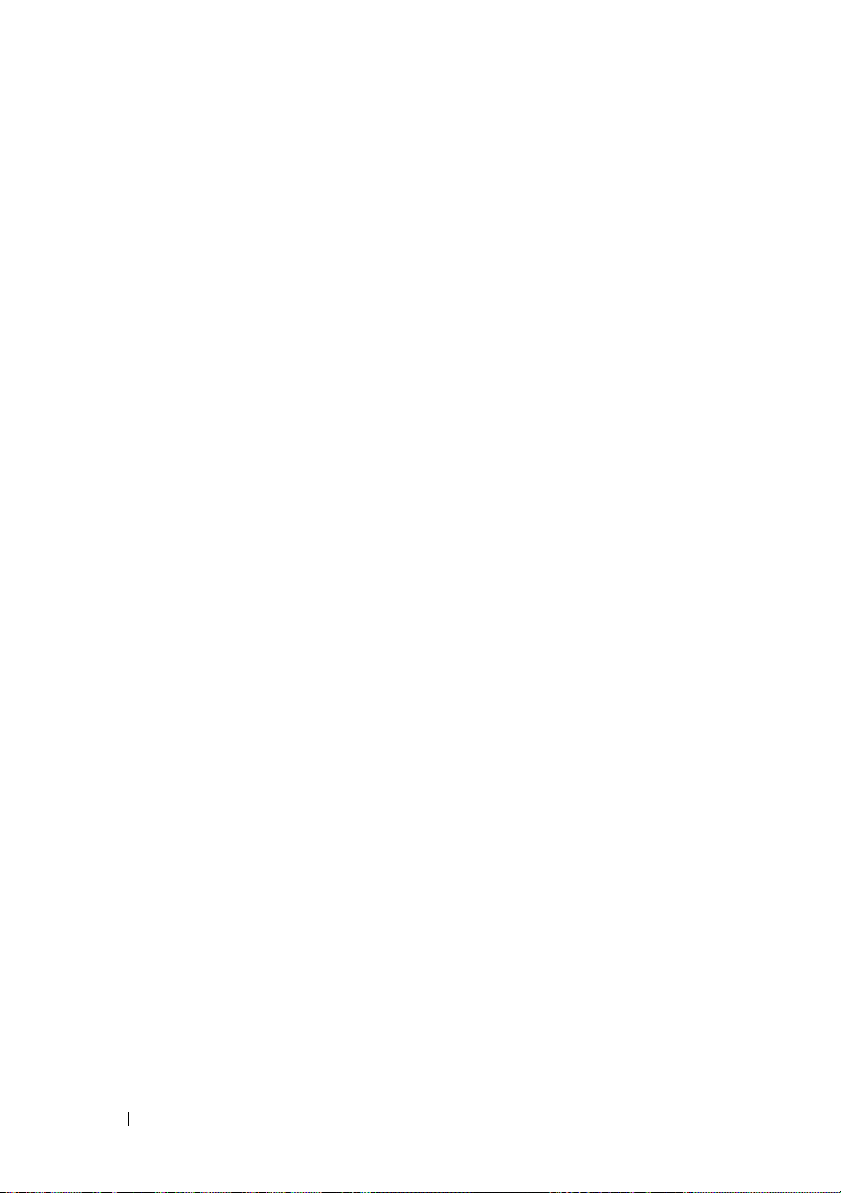
14 Getting Started With Your System
Page 17
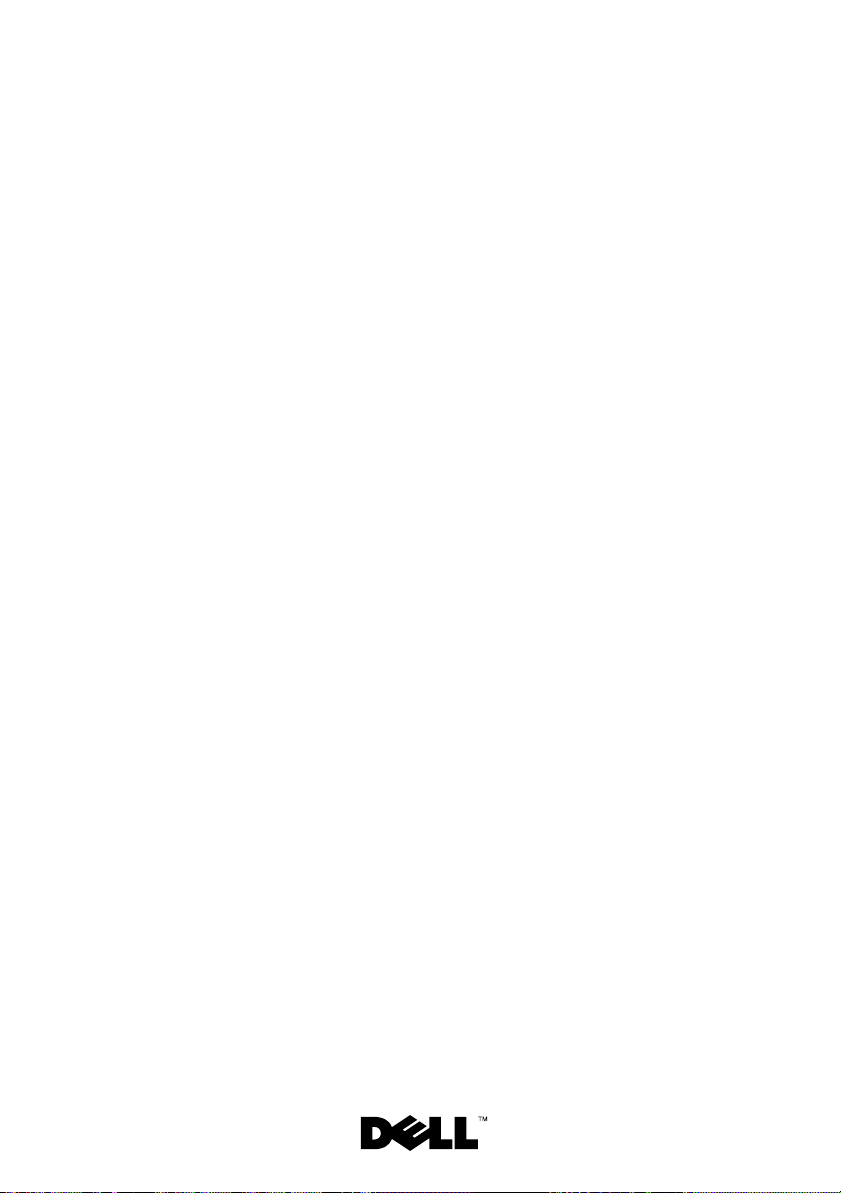
Dell™ PowerEdge™ C2100
系统使用入门
管制型号
FS12-TY
Page 18
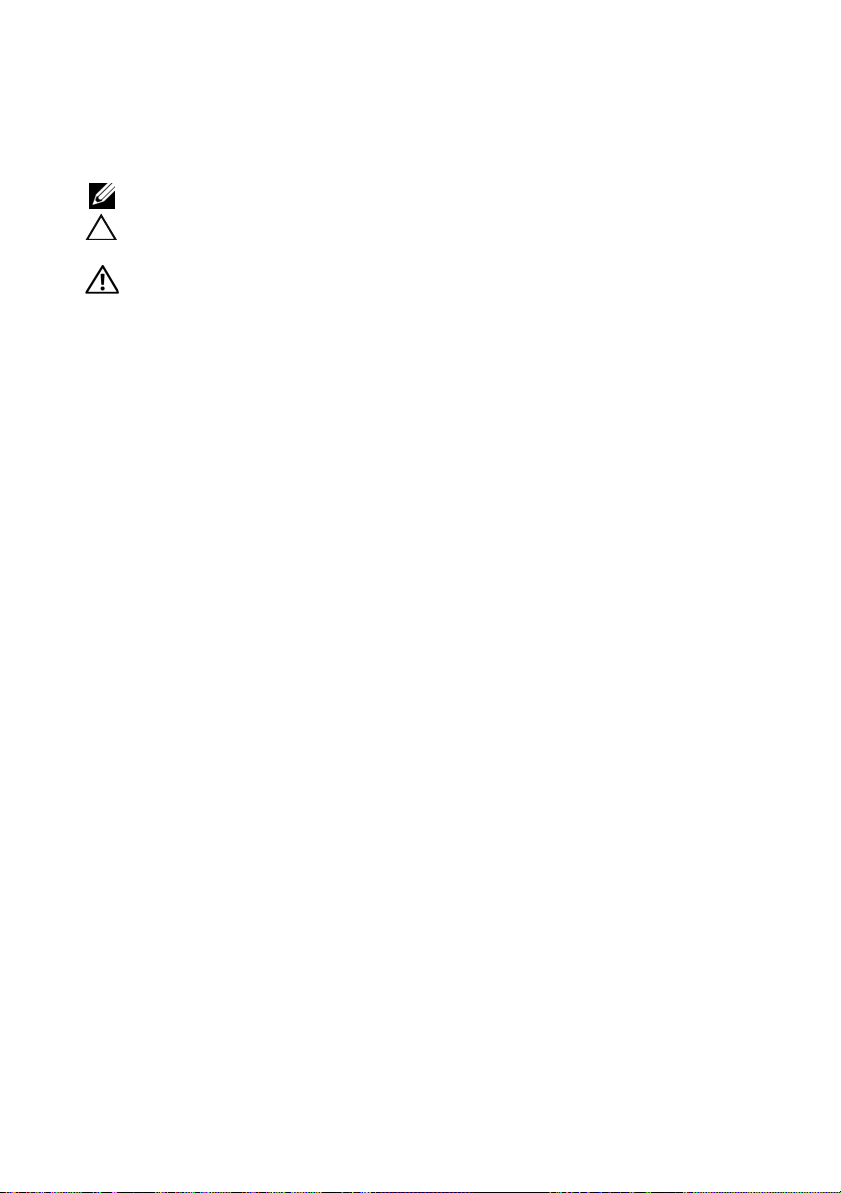
注、小心和警告
注:“注”表示可以帮助您更好地使用计算机的重要信息。
小心:“小心”表示如果不遵循说明,就有可能损坏硬件或导致数据
丢失。
警告:
____________________
“警告”表示可能会造成财产损失、人身伤害甚至死亡。
本说明文件中的信息如有更改,恕不另行通知。
© 2010 Dell Inc.
未经
Dell Inc.
本文中使用的商标:
是
Citrix Systems, Inc. 及/
地区注册;
是
VMware, Inc.
是
Red Hat, Inc.
国家/地区的注册商标。
本说明文件中述及的其它商标和产品名称是指拥有相应商标和产品名称的公司或其制造的
产品。
Dell Inc.
管制型号
FS12-TY
2010 年 2
版权所有,翻印必究。
书面许可,严禁以任何形式复制这些材料。
Dell、DELL
Intel 和 Xeon 是 Intel Corporation
在美国及/或其它辖区的注册商标;
在美国及其它国家/地区的注册商标;
对其它公司的商标和产品名称不拥有任何所有权。
月
P/N 70WC0 Rev. A01
或其子公司的商标,并可能已在美国专利商标局及其它国家
徽标和
Pow erE dge 是 Dell Inc.
在美国及其它国家/地区的注册商标;
的商标;
Red Hat 和 Red Hat Enterprise Linux
SUSE 是 Novell, Inc.
Citrix和 XenServer
VMware
在美国及其它
/
Page 19
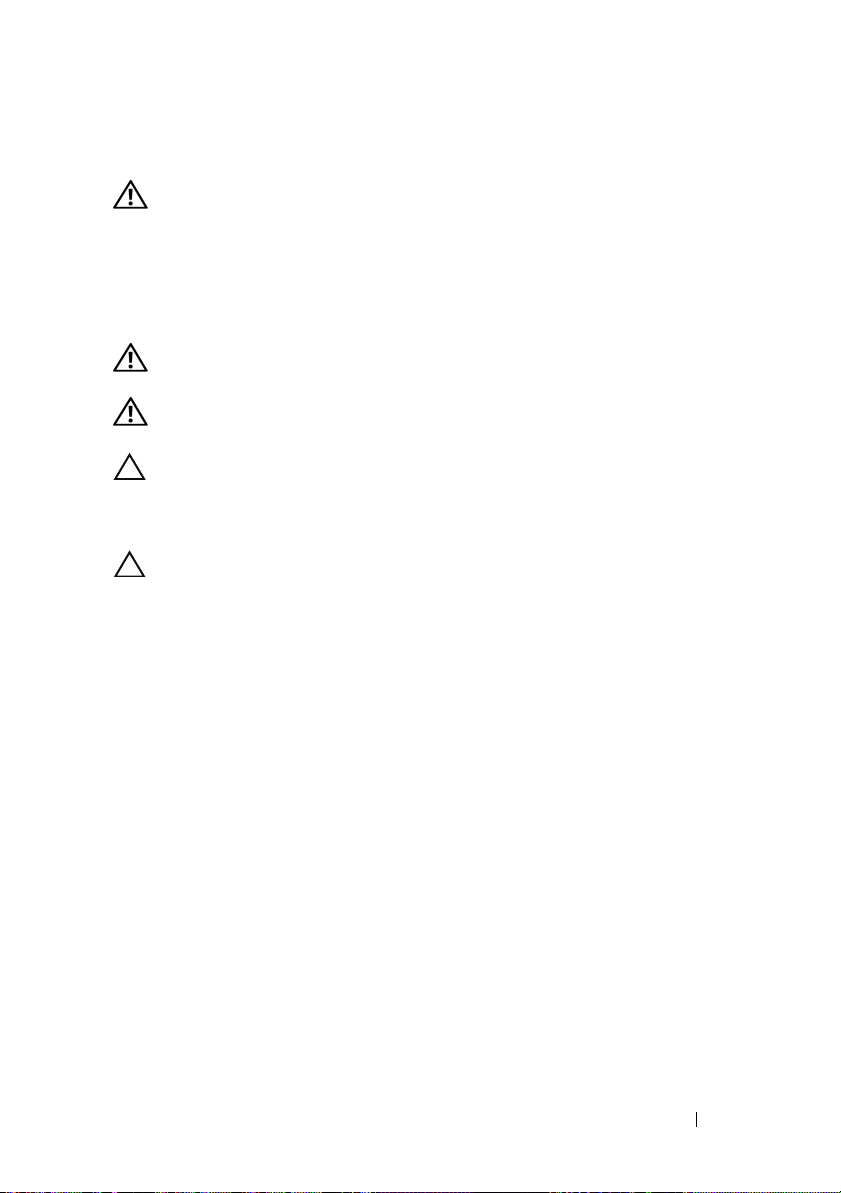
安装和配置
警告: 执行下列步骤之前,请查看系统随附的安全说明。
打开系统包装
打开系统包装并确认各个组件。
在机架中安装滑轨和系统
警告: 如需抬高系统时,请让别人帮您。为避免受伤,请勿尝试独自提起
系统。
警告:
统,在安装和拆卸过程中必须充分支撑系统机架。
警告:在机架上安装系统之前,对于独立(单个)机架,请先安装正面和
侧面支脚;对于与其它机架合并在一起的机架,请先安装正面支脚。如果在
安装系统之前,没有给机架安装相应的支脚,则在某些情况下,机架可能会
翻倒,导致人员受伤。因此,在机架上安装组件之前,请务必先安装支脚。
警告:多数维修只能由经认证的维修技术人员进行。您只能根据产品说明
文件中的授权,或者在联机或电话服务和支持小组的指导下,进行故障排除
和简单的维修。未经
读并遵循产品附带的安全说明。
系统未固定到机架上或未安装在导轨上。为避免人身伤害或损坏系
授权的维修所造成的损坏不在保修范围之内。请阅
Dell
系统使用入门 17
Page 20
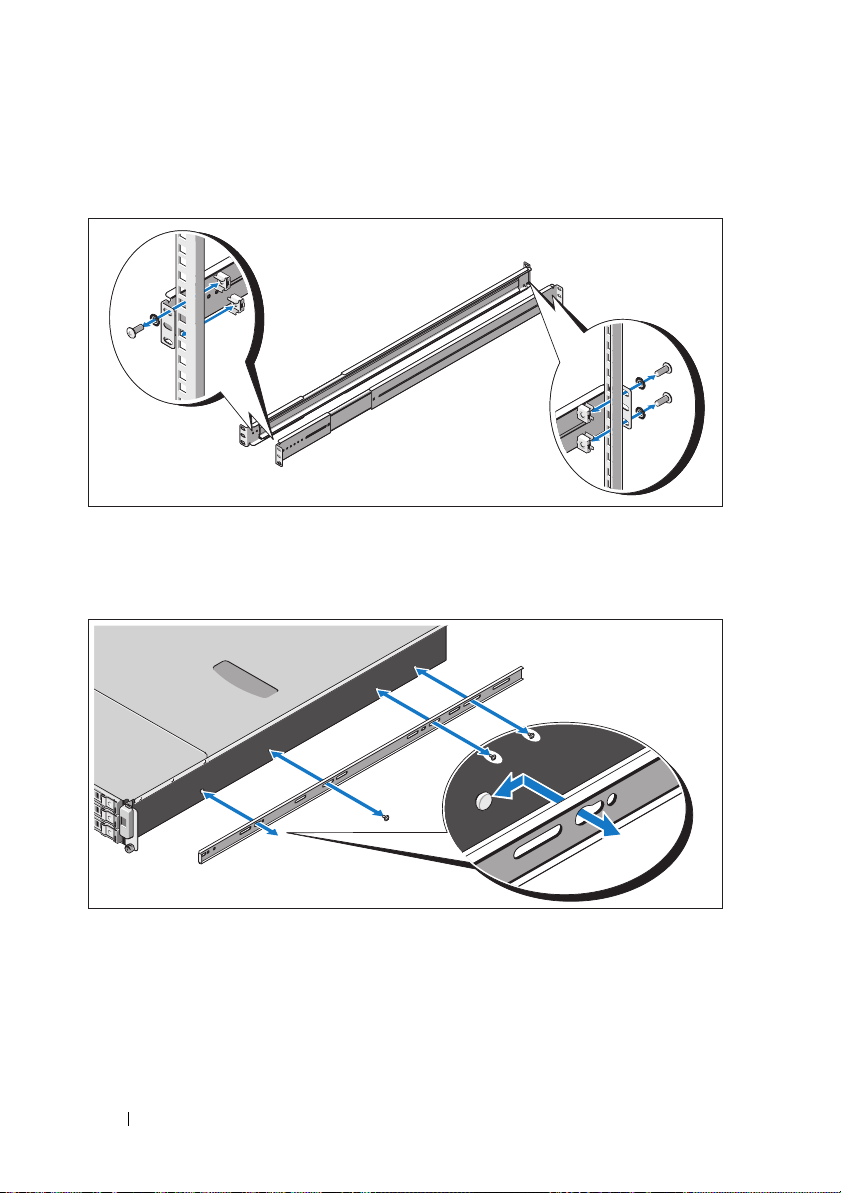
1
用两颗螺钉将导轨固定到机架正面,用四颗螺钉将导轨固定到机架背
面。
2
将机箱导轨上的锁孔槽分别对准系统两边的相应销,然后将机箱导轨
滑向系统前端,直至其锁入到位。使用螺钉将机箱导轨固定在系统上。
18 系统使用入门
Page 21

3
将机箱导轨末端对准导轨末端并插入,然后将系统往内推,直至机箱
导轨锁入到位。
4
拧紧指旋螺钉,将系统吊耳固定到机架上。
系统使用入门 19
Page 22

可选 – 连接键盘、鼠标和显示器
连接键盘、鼠标和显示器(可选)。
系统背面的连接器附有图标,指示要插入每个连接器的电缆。请确保拧紧显
示器电缆连接器上的螺钉(如果有)。
连接电源电缆
将系统电源电缆连接至系统,如果使用显示器,则将显示器电源电缆连接至
显示器。将电源电缆的另一端插入接地的电源插座或单独的电源,如不间断
电源设备
20 系统使用入门
(UPS)
或配电装置
(PDU)
。
Page 23

开启系统
按下系统和显示器的电源按钮。电源指示灯将会亮起。
完成操作系统安装
要安装操作系统,请参阅操作系统的安装和配置说明文件。请确保先安装操
作系统,然后再安装非随系统购买的硬件或软件。
支持的操作系统
•
Red Hat
•
Red Hat Enterprise Linux 5.4
•
SUSE
•
Citrix
•
VMware
注:有关支持的操作系统的最新信息,请访问 support.dell.com。
®
Enterprise Linux® 5.4
®
Linux Enterprise Server 11 (x86_64)
®
XenServer
®
ESX Server 4.0
™
企业版
标准版
标准版
5.x
版,更新
(x86)
1
(x64)
系统使用入门 21
Page 24

可能需要的其它信息
警告: 请参阅系统附带的安全与管制信息。保修信息可能包括在该说明文
件中,也可能作为单独的说明文件提供。
•
《硬件用户手册》提供了有关系统功能的信息,并说明了如何排除系
统故障以及安装或更换系统组件。可在
support.dell.com/manuals
获取该说明文件。
•
系统管理应用程序说明文件提供了关于安装和使用系统管理软件
Dell
的信息。可在
注:请经常访问 support.dell.com/manuals 以获得更新,并首先阅读这些更
新,因为这些更新通常会取代其它说明文件中的信息。
support.dell.com/manuals
在线获取该说明文件。
技术规格
处理器
®
处理器类型 一个或两个
处理器(最多六核处理器)
扩充总线
总线类型
扩充槽
PCIe
夹层卡插槽
PCIe
PCI Express 第 2
两个
两个
半长,全高
x8
自定义插槽
x4
Xeon® 5500 或 5600
Intel
代
在线
系列
内存
体系结构 带有错误纠正代码
MHz DDR-3
块
内存模块插槽
内存模块容量
最小
RAM
18 个 240 针 DIMM
2 GB、4 GB 或 8 GB
12 GB RAM
22 系统使用入门
(ECC) 的 800/1066/1333
不带缓存/带寄存器的内存模
Page 25

内存 (续)
最大
RAM 144 GB
驱动器
硬盘驱动器 最多十二个
连接器
背面
NIC
基于
IP 的 KVM 端口
串行
USB
视频
(双列),使用
(四列),使用
48 GB
休眠状态
S3
,使用
48 GB
硬盘驱动器
最多二十四个
SAS/SATA
(可选)最多两个
硬盘驱动器(如果可用)
两个
RJ-45
10/100/1000 Mbps
用于远程管理访问的专用以太网端口
9 针、DTE、16550
两个
4 针、USB 2.0
15 针 VGA
8 GB DIMM
4 GB DIMM
2 GB 或 4 GB DIMM
英寸可热插拔的
3.5
英寸可热插拔的
2.5
硬盘驱动器(如果可用)
英寸内置
2.5
接口(用于集成的
以太网)
兼容连接器
兼容连接器
连接器
SAS/SATA
SATA/SSD
视频
视频类型
视频内存
AST2050
8 MB
视频控制器;
系统使用入门 23
VGA
连接器
Page 26
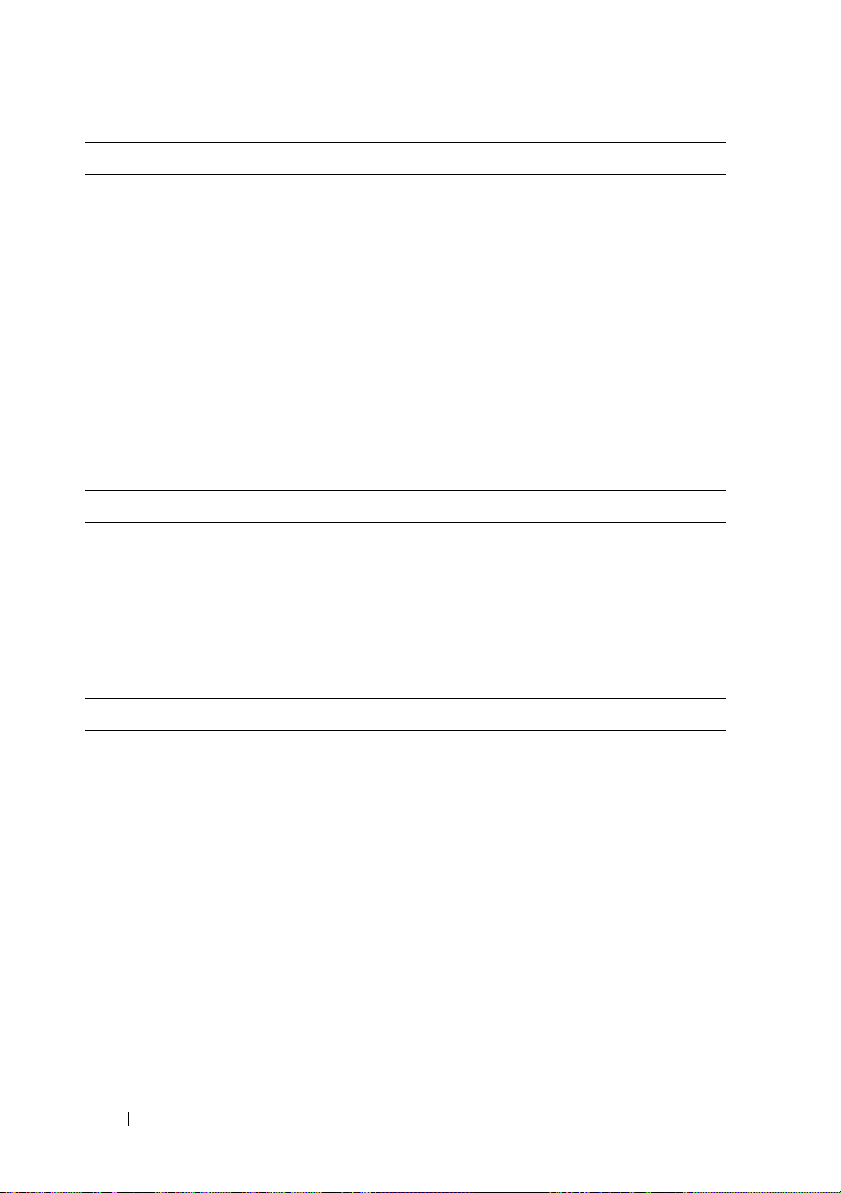
电源
交流电源设备(冗余)
功率
电压
散热
最大涌入电流
电池
系统电池
电池(可选)
ROMB
物理规格
高度
宽度
厚度
重量(最大配置)
重量(空置)
环境参数
有关具体系统配置的环境测量值的其它信息,请参阅
www.dell.com/environmental_datasheets
温度
运行时
750 W
100–240 VAC,50/60 Hz,9.5–5.0 A
最大
2217.8 BTU/
在典型的线路环境下和整个系统环境工作
范围内,每个电源设备在
间内的涌入电流可达
CR 2032 3.0 V
锂离子电池组
3.7V
厘米(
87.5
43.74
72.2
28.5
千克(
12
。
10° 至 35 °C(50° 至 95 °F
度变化梯度为每小时
厘米(
厘米(
千克(
3.44
28.42
62.8
26.5
注:海拔高度在 2950 英尺以上时,最高操
作温度按 1°F/550 ft 降低。
存储时
–40° 至
最大温度变化梯度为每小时
65°C
小时
币形锂电池
英寸)
英寸)
17.22
英寸)
磅)
磅)
(–40° 至
10
55 A
10°C
毫秒或更短时
。
),最大温
149°F
20°C
),
24 系统使用入门
Page 27
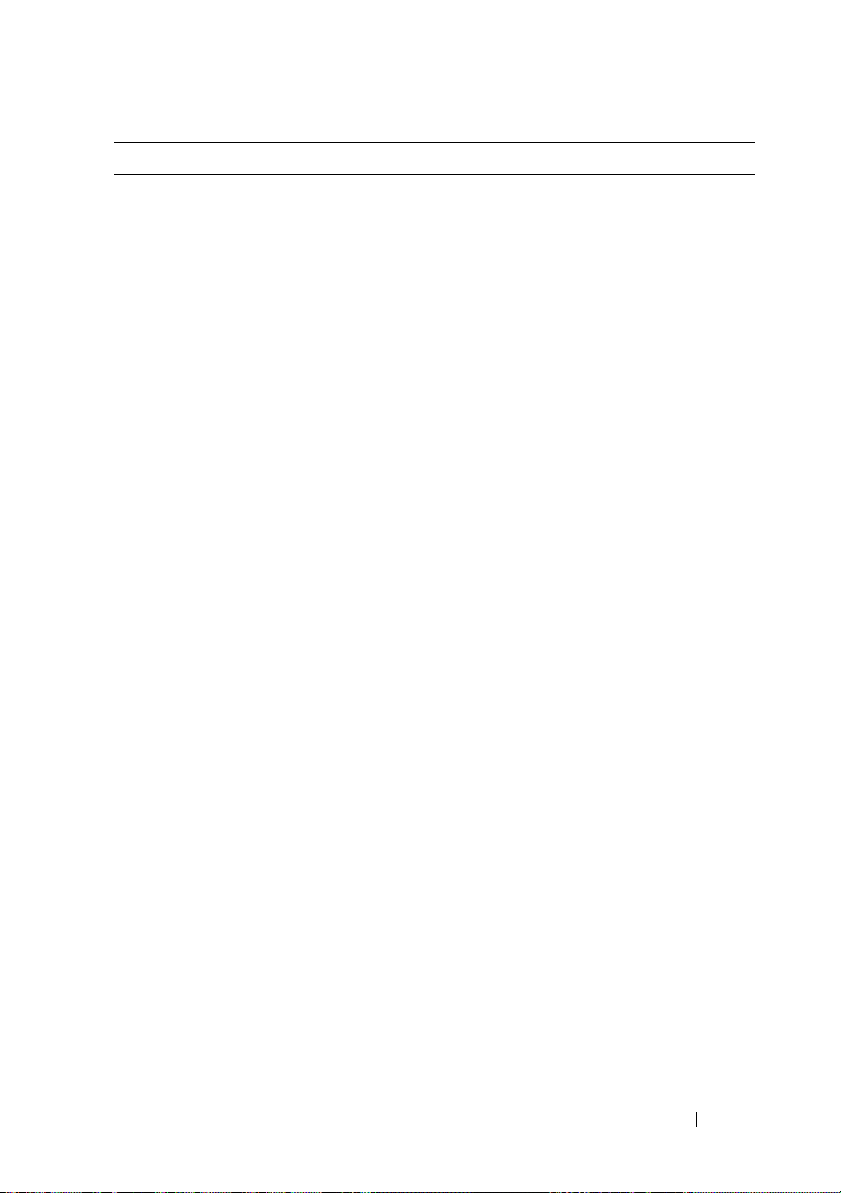
环境参数 (续)
相对湿度
运行时
存储时
最大振动
运行时
存储时
最大撞击
运行时
存储时
海拔高度
运行时
存储时
气载污染物级别
分类
8% 至 85%
为每小时
5% 至 95%
5–350 Hz 时为 0.26 Grms
在
10–250 Hz 时为 1.54 Grms
15
在操作方向上,z 轴正方向可承受一个
的撞击脉冲(系统每一面承受一个脉
冲),可持续
x、y 和z
71 G
冲),最长可持续
x、y 和 z
27 G
受一个脉冲),速度变化为
–
(非冷凝),最大湿度变化梯度
10%
(非冷凝)
,可持续
分钟
毫秒
2.6
轴正负方向上可承受连续六个
的撞击脉冲(系统每一面承受一个脉
毫秒
2
轴正负方向上可承受连续六个
整流方波的撞击脉冲(系统每一面承
厘米/秒
596.9
16 至 3,048
米(–
50 至 10,000
英尺)
31 G
注:海拔高度在 2950 英尺以上时,最高操
作温度按 1°F/550 ft 降低。
–
16 至 12,000
或更低(根据
G2
标准)
米(–
50 至 35,000
ISA-S71.04-1985
英尺)
定义的
系统使用入门 25
Page 28

26 系统使用入门
Page 29

Dell™ PowerEdge™ C2100
Mengaktifkan
Sistem Anda
Model Regulasi FS12-TY
Page 30

Catatan, Perhatian, dan Peringatan
CATATA N: CATATAN menunjukkan informasi penting yang membantu Anda untuk
menggunakan komputer dengan lebih baik.
PERHATIAN: PERHATIAN menunjukkan kemungkinan kerusakan pada perangkat
keras atau hilangnya data jika petunjuk tidak diikuti.
PERINGATAN: PERINGATAN menunjukkan kemungkinan kerusakan barang,
cedera tubuh, atau kematian.
____________________
Informasi dalam dokumen ini dapat berubah tanpa pemberitahuan.
© 2010 Dell Inc. Hak cipta dilindungi undang-undang.
Dilarang keras memperbanyak materi ini dengan cara apa pun tanpa izin tertulis dari Dell Inc.
Merek dagang yang digunakan dalam dokumen ini: Dell, logo DELL, dan Pow erE dg e, adalah merek
dagang dari Dell Inc.; Citrix dan XenServer adalah merek dagang dari Citrix Systems, Inc. dan/atau
beberapa anak perusahaannya, dan mungkin terdaftar pada Kantor Paten dan Merek Dagang
Amerika Serikat dan di negara-negara lainnya; Intel dan Xeon adalah merek dagang terdaftar dari
Intel Corporation di A.S. dan negara-negara lainnya; VMware adalah merek dagang terdaftar dari
VMware, Inc. di Amerika Serikat atau wilayah hukum lainnya; Red Hat dan Red Hat Enterprise Linux
adalah merek dagang terdaftar dari Red Hat, Inc. di Amerika Serikat dan negara-negara lainnya; SUSE
adalah merek dagang terdaftar dari Novell, Inc. di Amerika Serikat dan negara-negara lainnya.
Merek dagang dan nama dagang lain mungkin digunakan dalam dokumen ini untuk merujuk ke
pihak lain yang memiliki hak kekayaan intelektual atas merek dan nama produk mereka. Dell Inc.
menyangkal kepentingan kepemilikan apa pun atas merek dagang dan nama dagang selain miliknya
sendiri.
Model Regulasi FS12-TY
Februari 2010 No. Komp. 70WC0 Rev. A01
Page 31
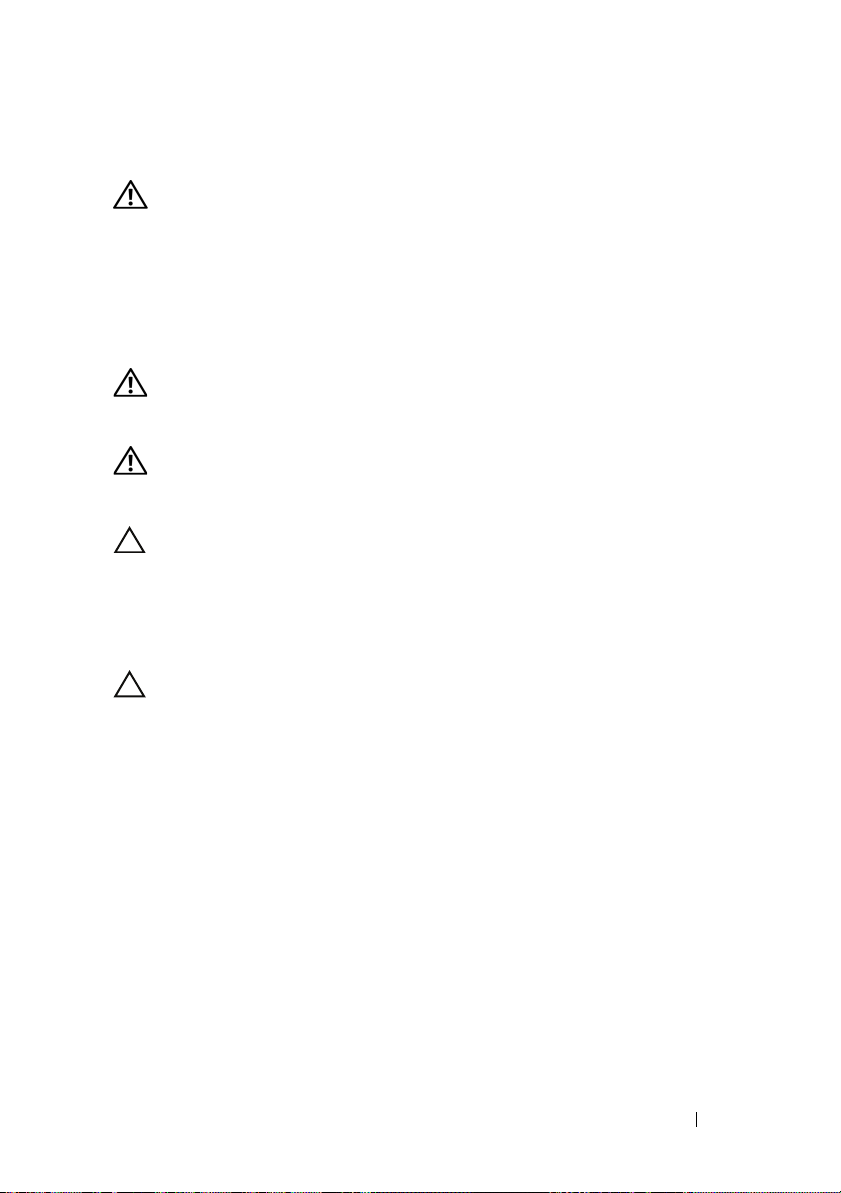
Instalasi dan Konfigurasi
PERINGATAN: Sebelum melakukan prosedur berikut, bacalah petunjuk
keselamatan yang disertakan dengan sistem.
Membuka kemasan Sistem
Buka kemasan sistem Anda dan kenali masing-masing barang.
Memasang Rel dan Sistem dalam Rak
PERINGATAN: Setiap kali Anda perlu mengangkat sistem, mintalah orang lain
untuk membantu Anda. Untuk mencegah cedera, jangan mencoba mengangkat
sistem sendirian.
PERINGATAN: Sistem belum terpasang pada rak atau digantung pada relnya.
Untuk mencegah cedera atau kerusakan pada sistem, Anda harus menyangga
rak sistem dengan baik selama instalasi dan melepaskan sistem.
PERHATIAN: Sebelum memasang sistem pada rak, pasang stabilisator depan dan
sisi pada rak yang berdiri sendiri (tunggal) atau stabilisator depan pada rak yang
dirangkaikan dengan rak lain. Jika stabilisator tidak dipasang dengan benar pada
rak sebelum sistem dipasang, dapat membuat rak terbalik dan kemungkinan
menyebabkan cedera pada badan dalam situasi tertentu. Oleh karenanya, selalu
pasang stabilisator sebelum memasang komponen pada rak.
PERHATIAN: Banyak perbaikan yang hanya dapat dilakukan oleh teknisi servis
bersertifikat. Anda hanya dapat melakukan pemecahan masalah dan perbaikan
sederhana seperti yang sudah diizinkan dalam dokumentasi produk, atau
sebagaimana sudah diarahkan oleh tim servis dan dukungan secara online atau
melalui telepon. Kerugian karena melakukan servis tanpa izin Dell tidak tercakup
dalam garansi Anda. Bacalah dan ikuti instruksi keamanan yang disertakan
bersama produk.
Mengaktifkan Sistem Anda 29
Page 32

1
Kencangkan rel pada bagian depan rak menggunakan 2 sekrup dan pada
bagian belakang rak menggunakan 4 sekrup.
2
Luruskan empat slot lubang kunci pada rel sasis dengan pin terkait pada
kedua sisi sistem dan luncurkan rel sasis ke arah belakang sistem sampai
terkunci di tempatnya. Kencangkan rel sasis pada sistem dengan
menggunakan sekrup.
30 Mengaktifkan Sistem Anda
Page 33

3
Luruskan dan sisipkan ujung rel sasis ke ujung rel dan dorong sistem ke
dalam hingga rel sasis terkunci di tempatnya.
4
Kencangkan sekrup pengatur untuk mengencangkan kuping sistem ke rak.
Mengaktifkan Sistem Anda 31
Page 34

Opsional – Menghubungkan Keyboard, Mouse, dan Monitor
Hubungkan keyboard, mouse, dan monitor (opsional).
Konektor di bagian belakang sistem Anda ditandai dengan ikon yang
menunjukkan kabel mana yang harus ditancapkan ke masing-masing
konektor. Pastikan untuk mengencangkan sekrup (jika ada) pada konektor
kabel monitor.
Menghubungkan Kabel Daya
32 Mengaktifkan Sistem Anda
Page 35

Hubungkan kabel daya sistem ke sistem dan, jika menggunakan monitor,
hubungkan kabel daya monitor ke monitor. Tancapkan ujung kabel daya yang
lain ke stopkontak listrik yang ditanahkan atau sumber daya terpisah seperti
catu daya tak terputus (UPS) atau unit distribusi daya (PDU).
Menyalakan Sistem
Tekan tombol daya pada sistem dan monitor. Indikator daya seharusnya
menyala.
Mengaktifkan Sistem Anda 33
Page 36

Menyelesaikan Pemasangan Sistem Operasi
Untuk menginstal sistem operasi, lihatdokumentasi instalasi dan konfigurasi
untuk sistem operasi Anda. Pastikan bahwa sistem operasi telah terinstal
sebelum Anda menginstal perangkat keras atau perangkat lunak yang tidak
dibeli bersama sistem.
Sistem Operasi yang Didukung
•Red Hat® Enterprise Linux® 5.4 edisi Standard (x64)
• Red Hat Enterprise Linux 5.4 edisi Standard (x86)
®
•SUSE
• Citrix
• VMware
CATATA N: Untuk informasi terkini mengenai sistem operasi yang didukung,
lihat support.dell.com.
Linux Enterprise Server 11 (x86_64)
®
XenServer™ edisi Enterprise 5.x
®
ESX Server Versi 4.0, Pembaruan 1
Informasi Lain Yang Mungkin Anda Perlukan
PERINGATAN: Lihat informasi keselamatan dan regulasi yang dikirimkan
dengan sistem Anda. Informasi garansi mungkin disertakan dalam dokumen
ini atau sebagai suatu dokumen yang terpisah.
•
Panduan Pemilik Perangkat Keras
dan menjelaskan cara mengatasi masalah sistem dan menginstal atau
mengganti komponen sistem. Dokumen ini tersedia secara online di
support.dell.com/manuals
• Dokumentasi aplikasi manajemen sistem Dell menyediakan informasi
mengenai instalasi dan cara menggunakan perangkat lunak manajemen
sistem. Dokumen ini tersedia secara online di
berisi informasi tentang fitur sistem
.
support.dell.com/manuals
.
CATATA N: Selalu periksa pembaruan di support.dell.com/manuals dan bacalah
pembaruan tersebut terlebih dahulu karena seringkali menggantikan informasi
dalam dokumen lain.
34 Mengaktifkan Sistem Anda
Page 37

Spesifikasi Teknis
Prosesor
®
Tipe prosesor Satu atau dua prosesor Intel
5500 atau 5600 (hingga prosesor enam inti)
Bus Ekspansi
Tipe bus PCI Express Generasi 2
Slot ekspansi
PCIe
Selot mezanin
PCIe
Memori
Arsitektur Modul memori terdaftar/tanpa buffer DDR-3
Soket modul memori Delapan belas DIMM 240-pin
Kapasitas modul memori 2 GB, 4 GB, atau 8 GB
RAM minimum RAM 12 GB
RAM maksimum 144 GB (rank ganda) menggunakan
Dua x8, setengah panjang, tinggi penuh
Dua slot x4 kustom
dengan Kode Pelaporan Kesalahan (ECC)
800/1066/1333 MHz
DIMM 8 GB
48 GB (rank quad) menggunakan
DIMM 4 GB
Status Tidur S3
48 GB menggunakan DIMM 2 GB
atau 4 GB
Xeon® seri
Mengaktifkan Sistem Anda 35
Page 38

Drive
Hard drive Hingga duabelas hard drive SAS/SATA
hot-swappable 3,5-inci
Hingga duapuluh hard drive SAS/SATA
hot-swappable 2.5-inci (jika ada)
(Opsional) hingga dua hard drive
SATA/SSD internal 2,5 inci (jika ada)
Konektor
Belakang
NIC
KVM melalui port IP
Serial
USB
Video
Video
Tipe video Kontroler video AST2050; konektor VGA
Memori video 8 MB
Dua RJ-45 (untuk Ethernet
10/100/1000 Mbps terintegrasi)
Port Ethernet khusus untuk akses manajemen
jarak jauh
9-pin, DTE, kompatibel dengan 16550
Dua 4-pin, memenuhi standar USB 2.0
VGA 15-pin
Daya
Catu daya AC (dengan cadangan)
Watt Daya 750 W
Te ga n ga n
Pelepasan panas
Lonjakan arus maksimum
100-240 VAC, 50/60 Hz, 9.5-5.0 A
Maksimum 2217,8 BTU/jam
Pada kondisi jaringan listik tipikal dan
di seluruh kisaran pengoperasian normal
sistem, lonjakan arus dapat mencapai 55 A
per catu daya selama 10 ms atau kurang.
36 Mengaktifkan Sistem Anda
Page 39

Daya (bersambung)
Baterai
Baterai sistem
Baterai ROMB (opsional)
Fisik
Tinggi 87,5 cm (3,44 inci)
Lebar 43,74 cm (17,22 inci)
Tebal 72,2 cm (28,42 inci)
Berat (konfigurasi maksimum) 28,5 kg (62,8 lb)
Berat (kosong) 12 kg (26,5 lb)
Lingkungan
Untuk informasi lebih lanjut mengenai ukuran lingkungan untuk konfigurasi sistem
spesifik, lihat www.dell.com/environmental_datasheets.
Suhu
Pengoperasian
Sel koin lithium CR 2032 3,0-V
Paket baterai Lithium ion 3,7-V
10° sampai dengan 35 (50° sampai
dengan 95°F) dengan perubahan
suhu maksimum 10 per jam
CATATA N: Pada ketinggian di atas 899,16 m
(2.950 ft), suhu pengoperasian maksimum
berkurang 1°F/167,64 m (550 ft).
Penyimpanan
Kelembapan relatif
Pengoperasian
Penyimpanan
-40° sampai dengan 65 (-40° sampai
dengan 149°F) dengan perubahan suhu
maksimum 20 per jam
8% sampai dengan 85% (tanpa
pengembunan) dengan perubahan
kelembapan maksimum 10% per jam
5% sampai dengan 95% (tanpa
pengembunan)
Mengaktifkan Sistem Anda 37
Page 40

Lingkungan (bersambung)
Getaran maksimum
Pengoperasian
Penyimpanan
Guncangan maksimum
Pengoperasian
Penyimpanan
Ketinggian
Pengoperasian
Penyimpanan
Tingkat Pencemaran Udara
Kelas
0,26 Grms pada 5-350 Hz
1,54 Grms pada 10-250 Hz selama 15 menit
Satu pulsa guncangan pada sumbu z positif
(satu pulsa pada setiap sisi sistem)
sebesar 31 G selama 2,6 mdtk dalam orientasi
pengoperasian
Enam pulsa guncangan yang terjadi
berurutan pada sumbu x, y, dan z positif
dan negatif (satu pulsa pada setiap sisi
sistem) sebesar 71 G hingga 2 mdtk
Enam pulsa guncangan berturut-turut
pada sumbu x, y, dan z positif dan negatif
(satu pulsa pada setiap sisi sistem) sebesar
27 G pulsa gelombang kotak biasa dengan
perubahan kecepatan pada 596,9 cm/detik
(270 inci/detik)
-16 sampai dengan 3.048 m (-50 sampai
dengan 10.000 ft)
CATATAN: Pada ketinggian di atas 899,16 m
(2.950 ft), suhu pengoperasian maksimum
berkurang 1°F/167,64 m (550 ft).
-16 sampai dengan 12.000 m (-50 sampai
dengan 35.000 kaki)
G2 atau yang lebih rendah sesuai standar
ISA-S71.04-1985
38 Mengaktifkan Sistem Anda
Page 41

Dell™ PowerEdge™ C2100
はじめに
認可モデル FS12-TY
Page 42

メモ、注意、警告
メモ: コンピュータを使いやすくするための重要な情報を説明してい
ます。
注意 : 手順に従わない場合は、ハードウェアの損傷やデータの損失の可能
性があることを示しています。
警告: 物的損害、けが、または死亡の原因となる可能性があることを示
しています。
____________________
本書の内容は予告なく変更されることがあります。
© 2010 すべての著作権は Dell Inc. にあります。
Dell Inc. の書面による許可のない複製は、いかなる形態においても厳重に禁じられてい
ます。
本書に使用されている商標:Dell、DELL ロゴ、および PowerEdge は Dell Inc. の商標
です。Citrix および XenServer は Citrix Systems, Inc. および / またはその関連子会社の商
標であり、米国特許商標局および他の国で登録されている場合があります。Intel および
Xeon は米国その他の国における Intel Corporation の登録商標です。VMware は米国そ
の他の法域における VMware, Inc. の登録商標です。Red Hat および Red Hat Enterprise
Linux は米国その他の国における Red Hat, Inc. の登録商標です。SUSE は米国その他の国
における Novell, Inc. の登録商標です。
商標または製品の権利を主張する事業体を表すためにその他の商標および社名が使用され
ていることがあります。それらの商標や会社名は、一切 Dell Inc. に帰属するものではあり
ません。
認可モデル FS12-TY
2010 年 2 月 P/N 70WC0 Rev. A01
Page 43

取り付けと設定
警告: 次の手順を実行する前に、システムに付属しているマニュアルの
「安全にお使いいただくために」をお読みください。
システムの開梱
システムを箱から取り出し、同梱品がすべて揃っていることを確認しま
す。
ラックへのレールとシステムの取り付け
警告: システムを持ち上げる必要がある場合は、必ずだれかの手を借り
てください。けがを防ぐため、決してシステムを一人で持ち上げようとし
ないでください。
警告: システムはラックに固定されておらず、レールに取り付けられて
もいません。人身傷害やシステムの損傷を避けるため、取り付けと取り外
しの際にはシステムラックを十分に支えてください。
警告: スタンドアロン(単体)ラックでは前面と側面のスタビライザ、
連結ラックでは前面のスタビライザを取り付けてからラックにシステムを
取り付けてください。スタビライザを正しく取り付けずにシステムをラッ
クに取り付けると、ラックが転倒し、けがをするおそれがあります。必ず
スタビライザを取り付けてから、ラックにコンポーネントを取り付けてく
ださい。
警告: 修理作業の多くは、認定されたサービス技術者のみが行うことが
できます。製品マニュアルで許可されている範囲に限り、またはオンライ
ンサービスもしくはテレホンサービスとサポートチームの指示によっての
み、トラブルシューティングと簡単な修理を行うようにしてください。デ
ルで認められていない修理(内部作業)による損傷は、保証の対象となり
ません。製品に付属しているマニュアルの「安全にお使いいただくため
に」をお読みになり、指示に従ってください。
はじめに 41
Page 44
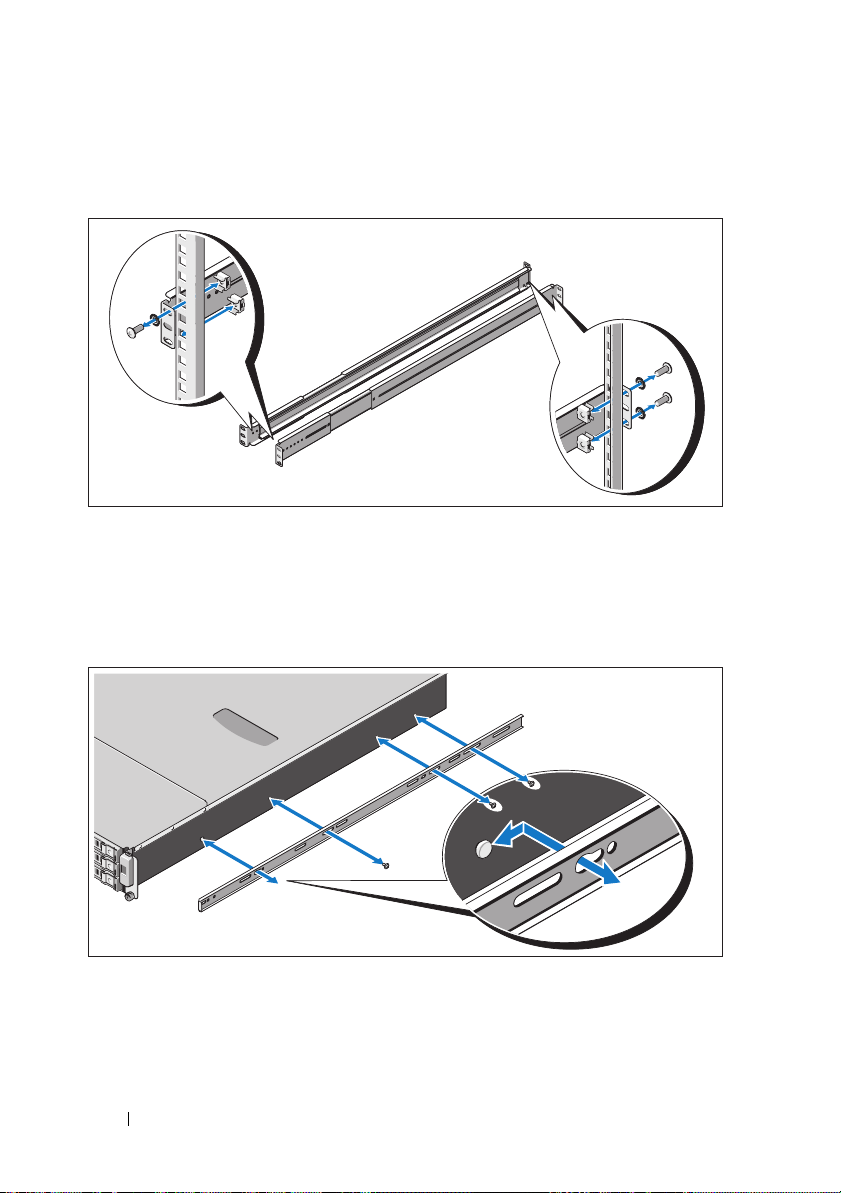
1
レールを
に固定します。
2
シャーシレールの鍵穴スロットをシステム両側の対応するピンに合
わせ、所定の位置にロックされるまで、シャーシレールをシステム
の前面方向にスライドさせます。シャーシレールをネジでシステム
に固定します。
2
本のネジでラックの前面に、4 本のネジでラックの背面
42 はじめに
Page 45

3
左右のシャーシレールの先端をレールの先端に合わせて挿入し、
シャーシレールが所定の位置にロックされるまで、システムを押し
込みます。
4
蝶ネジを締めて、システムの両側をラックに固定します。
はじめに 43
Page 46

オプション – キーボード、マウス、モニターの接続
キーボード、マウス、モニター(オプション)を接続します。
システム背面のコネクタには、どのケーブルをどのコネクタに接続する
かを示すアイコンがあります。モニターのケーブルコネクタにネジがあ
る場合は、必ず締めてください。
電源ケーブルの接続
44 はじめに
Page 47
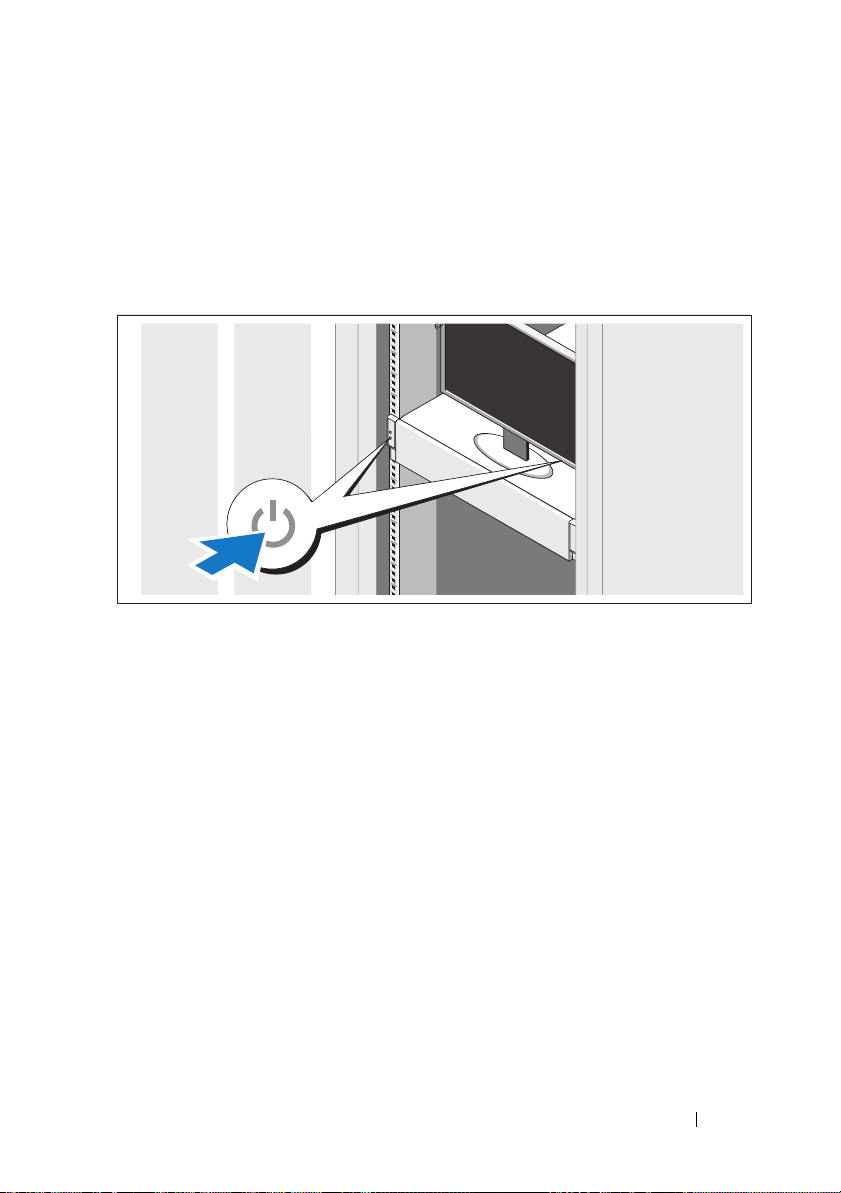
システムの電源ケーブルをシステムに接続し、モニターを使用する場合
は、モニターの電源ケーブルをモニターに接続します。電源ケーブルの
もう一方の端をアースされたコンセントまたは無停電電源装置(UPS)
や配電装置(PDU)などの別の電源に接続します。
システムの電源投入
システムとモニターの電源ボタンを押します。電源インジケータが点灯
します。
OS のセットアップの完了
OS をインストールする場合は、お使いの OS のインストールと設定に
関するマニュアルを参照してください。システムとは別途に購入した
ハードウェアやソフトウェアのインストールは、OS がインストール済
みであることを確認してから行ってください。
はじめに 45
Page 48
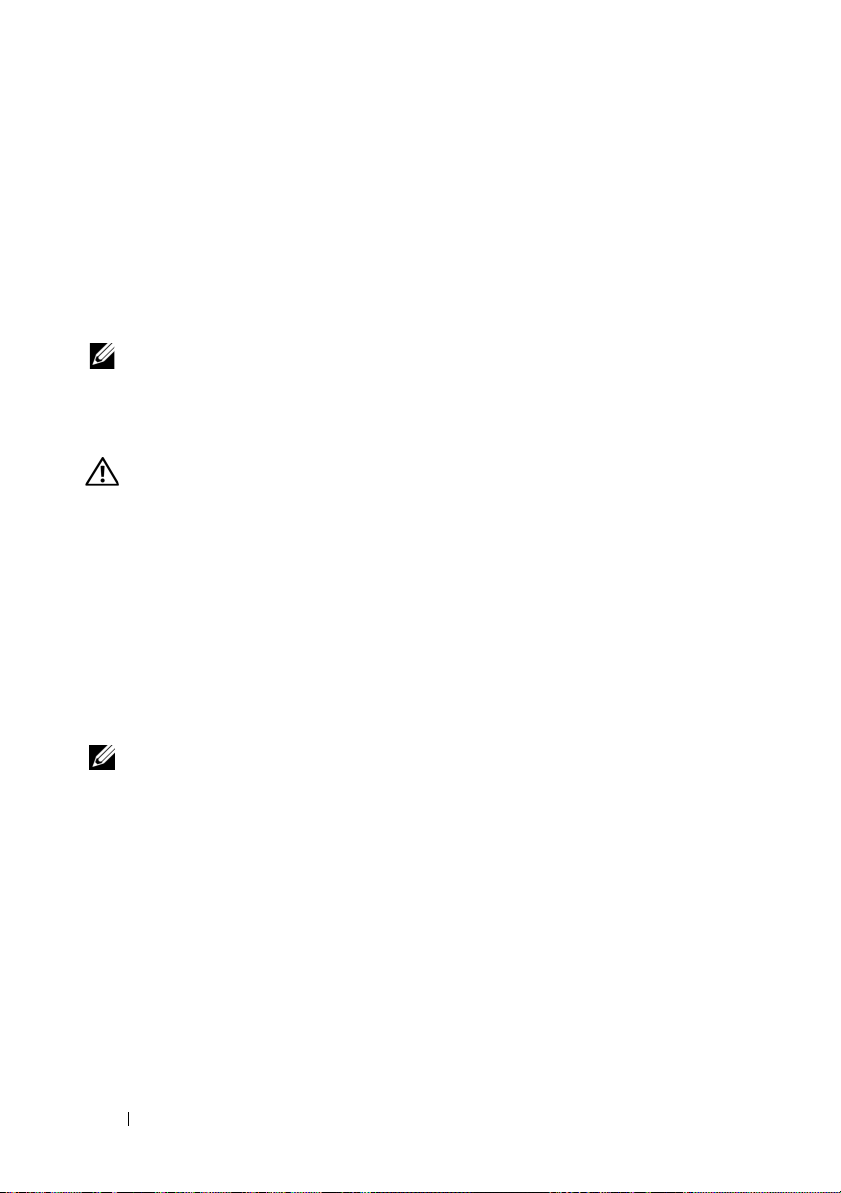
対応 OS
•
Red Hat® Enterprise Linux® 5.4 Standard Edition(x64)
•
Red Hat Enterprise Linux 5.4 Standard Edition(x86)
•
SUSE® Linux Enterprise Server 11(x86_64
•
Citrix® XenServer™ Enterprise edition 5.x
•
VMware® ESX Server
メモ: 対応 OS の最新情報については、support.dell.com を参照してくださ
い。
バージョン
4.0
)
、アップデート
1
その他の情報
警告: システムに付属のマニュアルで安全および認可機関に関する情報
を参照してください。保証情報は、このマニュアルに含まれている場合
と、別の文書として付属する場合があります。
•
『ハードウェアオーナーズマニュアル』では、システムの機能、トラ
ブルシューティングの方法、およびコンポーネントの取り付け方や
交換方法について説明しています。
support.dell.com/manuals からオンラインで入手できます。
•
Dell
システム管理アプリケーションのマニュアルでは、システム管
理ソフトウェアのインストール方法と使い方を説明しています。こ
の文書は
ます。
メモ: アップデートには他の文書の内容を差し替える情報が含まれてい
る場合がよくありますので、support.dell.com/manuals でアップデートがな
いかどうかを常に確認し、初めにお読みください。
support.dell.com/manuals からオンラインで入手でき
この文書は
46 はじめに
Page 49

仕様
プロセッサ
プロセッサのタイプ Intel® Xeon® 5500/5600 シリーズのプロ
セッサが 1 個または 2 個(6 コアまで)
拡張バス
バスのタイプ
拡張スロット
PCIe
メザニンスロット
PCIe
メモリ
アーキテクチャ 800/1066/1333 MHz DDR-3 バッファなし /
メモリモジュールソケット 240 ピン DIMM 個
メモリモジュールの容量 2 GB、4 GB、または 8 GB
最小 RAM
最大 RAM 8 GB DIMM を使用して 144 GB(デュアル
PCI Express Generation 2
x8 ハーフレングス、フルハイト 2 個
x4 カスタムスロット 2 個
レジスタ ECC メモリモジュール
12 GB RAM
ランク)
4 GB DIMM を使用して 48 GB(クアッド
ランク)
S3 スリープ状態
2 GB
または
48 GB
4 GB DIMM
を使用して
ドライブ
ハードドライブ 3.5 インチ、ホットスワップ対応 SAS/SATA
ハードドライブ 12 台まで
2.5 インチ、ホットスワップ対応 SAS/SATA
ハードドライブ 24 台まで(利用可能時)
(オプション)2.5 インチ内蔵 SATA/SSD
ハードドライブ 2 台まで(利用可能時)
はじめに 47
Page 50

コネクタ
背面
NIC
KVM-over-IP
シリアル
USB
ビデオ
ポート
内蔵 10/100/1000 Mbps イーサネット用
RJ-45 コネクタ 2 個
リモート管理アクセス専用イーサネット
ポート
16550 互換 9 ピン DTE
4 ピン USB 2.0 対応コネクタ 2 個
15 ピン VGA
ビデオ
ビデオのタイプ AST2050 ビデオコントローラ、VGA コネ
クタ
ビデオメモリ
8 MB
電源
AC 電源ユニット(冗長)
ワット数
電圧
熱消費
最大流入電流
バッテリー
システムバッテリー
ROMB
バッテリー(オプション)
750 W
100 ~ 240 VAC、50/60 Hz、9.5 ~ 5.0 A
最大 2217.8 BTU/ 時
通常のラインコンディションのもと、シス
テムの動作環境全範囲で、電源ユニット 1
台に付き 10 ミリ秒以下で 55 A の入電量を
許容できます。
3.0 V コイン型リチウムバッテリー
CR 2032
3.7 V リチウムイオンバッテリーパック
48 はじめに
Page 51

寸法と重量
縦幅
横幅
奥行き
重量(最大構成)
重量(空の状態)
87.5 cm
43.74 cm
72.2 cm
28.5 kg
12 kg
環境
特定のシステム構成でのその他の環境条件の詳細については、
www.dell.com/environmental_datasheets
温度
動作時
を参照してください。
1 時間当たり最大 10°C の温度変化で
10 ~ 35°C
メモ: 高度が 900 m を超えると、動作時
の許容最大温度は、300 m ごとに 1
つ低下します。
保管時
相対湿度
動作時
保管時
最大振動
動作時
保管時
1 時間当たり最大 20°C の温度変化で
-40 ~ 65°C
1 時間当たり最大 10 パーセントの湿度変化
で 8 ~ 85 パーセント(結露しないこと)
5 ~ 95 パーセント(結露しないこと)
5 ~ 350 Hz で 0.26 Grms
15 分間にわたり 10 ~ 250 Hz で 1.54 Grms
°C ず
はじめに 49
Page 52

環境 (続き)
最大衝撃
動作時
保管時
高度
動作時
保管時
空気汚染物質レベル
クラス
z 軸の正方向に 2.6 ミリ秒で 31 G の 1 衝
撃パルス(システムの各面に対して 1 パ
ルス)
x、y、z 軸の正および負方向に 6 連続衝撃
パルス(システムの各面に対して 1 パル
ス)、2 ミリ秒以下で 71 G
x、y、z 軸の正および負方向に 6 連続衝撃
パルス(システムの各面に対して 1 パル
ス)、27 G フェアードスクエアパルス波
(596.9 cm / 秒の速度)
-16 ~ 3,048 m
メモ: 高度が 900 m を超えると、動作時
の許容最大温度は、300 m ごとに 1
つ低下します。
-16 ~ 12,000 m
G2 またはそれ未満(ISA-S71.04-1985 の定
義による)
°C ず
50 はじめに
Page 53

Dell™ PowerEdge™ C2100
시스템시작하기
규정 모델 FS12-TY
Page 54

주 , 주의 및 경고
주: 주는 컴퓨터를 보다 효율적으로 사용하는 데 도움을 주는 중요 정보를 제
공합니다.
주의: 주의는 지침을 준수하지 않을 경우의 하드웨어 손상이나 데이터 손실
위험을 설명합니다.
경고 : 경고는 재산상의 피해나 심각한 부상 또는 사망을 유발할 수 있는 위험
이 있음을 알려줍니다 .
____________________
이 문서의 정보는 사전 통보 없이 변경될 수 있습니다.
© 2010 Dell Inc. 저작권 본사 소유.
Dell Inc.의 서면 승인 없이 어떠한 방식으로든 본 자료를 무단 복제하는 행위는 엄격히 금지
됩니다.
본 설명서에 사용된 상표인 Dell, DELL 로고 및 PowerEdge는 Dell Inc.의 상표입니다. Citrix 및
XenServer는 Citrix Systems, Inc. 및/또는 그 계열사의 상표이며 미국 특허청 및 기타 국가에 등
것일 수 있습니다. Intel 및 Xeon은 미국 및 기타 국가에서 Intel Corporation의 등록 상표
록된
입니다. VMware는 미국 및/또는 기타 지역에서 VMware, Inc.의 등록 상표입니다. Red Hat 및
Red Hat Enterprise Linux는 미국 및 기타 국가에서 Red Hat, Inc.의 등록 상표입니다. SUSE는
미국 및 기타 국가에서 Novell, Inc.의 등록 상표입니다.
본 문서에서 특정 회사의 표시나 제품 이름을 지칭하기
있습니다. Dell Inc.는 자사가 소유하고 있는 것 이외에 기타 모든 상표 및 상호에 대한 어떠한
소유권도 없습니다.
위해 기타 상표나 상호를 사용할 수도
규정 모델 FS12-TY
2010 년 2 월 P/N 70WC0 Rev. A01
Page 55

설치 및 구성
경고 : 다음 절차를 수행하기 전에 시스템과 함께 제공되는 안전 지침을 검토
하십시오 .
시스템 포장 풀기
시스템 포장을 풀고 각 항목을 확인합니다
랙에 레일 및 시스템 설치
경고 : 시스템을 옮겨야 하는 경우에는 반드시 다른 사람의 도움을 받으십시
오 . 부상당할 우려가 있으므로 시스템을 혼자 들지 마십시오 .
경고 : 시스템은 랙에 고정되거나 레일에 장착되어 있지 않습니다 . 부상이나
시스템 손상을 방지하려면 설치 또는 제거 시 시스템 랙을 적절한 방법으로
지지해야 합니다 .
주의 : 랙에 시스템을 설치하기 전에 독립형 ( 단일 ) 랙에 전면 및 측면 고정
장치를 설치하거나 다른 랙과 연결된 랙에 전면 고정 장치를 설치하십시오 .
랙에 시스템을 설치하기 전에 고정 장치를 적절히 설치하지 않으면 랙이 넘어
질 수 있으며 경우에 따라 부상을 입을 수도 있습니다 . 따라서 랙에 구성요소
를 설치하기 전에 항상 고정 장치를 설치하십시오 .
주의 : 대부분의 수리 작업은 공인된 서비스 기술자만 수행할 수 있습니다 .
사용자는 제품 설명서에서 허가한 경우나 온라인 또는 전화서비스 / 지원팀에
서 지시한 경우에만 문제 해결 절차 및 단순 수리 작업을 수행할 수 있습니다 .
Dell 의 승인을 받지 않은 서비스 작업으로 인한 손상에 대해서는 보상을 받을
수 없습니다 . 제품과 함께 제공된 안전 지침을 읽고 따르십시오
.
.
시스템시작하기 53
Page 56

1랙
전면에 나사 2개를 사용하고 랙 후면에 나사 4개를 사용하여 레일을
고정합니다
2
섀시 레일에 있는 열쇠 구멍 슬롯을 시스템 양쪽에 있는 해당 핀에 맞춘
다음 제자리에 고정될 때까지 섀시 레일을 시스템 전면 쪽으로 밉니다
나사를 사용하여 섀시 레일을 시스템에 고정합니다
.
.
.
54 시스템시작하기
Page 57

3
섀시 레일의 끝을 레일의 끝에 맞추어 삽입한 다음 섀시 레일이 제자리
에
고정될 때까지 시스템을 안쪽으로 밉니다
4
나비 나사를 조여 시스템 모서리를 랙에 고정합니다
.
.
시스템시작하기 55
Page 58

선택 사양 – 키보드 , 마우스 및 모니터 연결
키보드, 마우스 및 모니터(선택 사양)를 연결합니다
시스템 후면에 있는 커넥터에는 각 커넥터에 연결될 케이블이 표시된 아이
있습니다. 모니터의 케이블 커넥터에 있는 나사(해당하는 경우)를 단단
콘이
히
고정하십시오
.
.
전원 케이블 연결
56 시스템시작하기
Page 59

시스템의 전원 케이블을 시스템에 연결하고, 모니터를 사용하는 경우 모니
터의
전원
케이블을 모니터에 연결합니다. 전원 케이블의 반대쪽 끝을 접지
된
전원
콘센트나
별도의 전원에 연결합니다
, UPS(
무정전 전원 공급 장치) 또는
.
PDU(
배전 장치)와 같은
시스템 켜기
시스템과 모니터의 전원 단추를 누릅니다. 전원 표시등이 켜집니다
시스템시작하기 57
.
Page 60

운영 체제 설치 완료
운영 체제를 설치하려면 운영 체제 설치 및 구성 설명서를 참조하십시오. 시
함께
스템과
영
체제가 설치되어 있는지 확인하십시오
구입하지 않은 하드웨어 또는 소프트웨어를 설치하기 전에 운
.
지원되는 운영 체제
• Red Hat® Enterprise Linux® 5.4 Standard Edition(x64)
• Red Hat Enterprise Linux 5.4 Standard Edition(x86)
®
•SUSE
•Citrix
• VMware
주: 지원되는 운영 체제에 대한 최신 정보는 support.dell.com을 참조하십시오.
Linux Enterprise Server 11(x86_64)
®
XenServer™ Enterprise Edition 5.x
®
ESX Server 버전 4.0,
업데이트
1
기타 필요한 정보
경고 : 시스템과 함께 제공되는 안전 및 규제 정보를 참조하십시오 . 보증 정
보는 이 문서에 포함되거나 별도의 문서로 제공될 수 있습니다 .
•
하드웨어 소유자 매뉴얼에서는 시스템 기능에 대한 정보를 제공하고 시
스템
문제 해결 방법 및
다
. 이
문서는 support.dell.com/manuals에서
시스템 구성요소 설치 또는 교체 방법을 설명합니
온라인으로 볼 수 있습니다
.
• Dell
시스템 관리 응용프로그램 설명서에서는 시스템 관리 소프트웨어를
설치하고 사용하는 방법에 대한 정보를 제공합니다. 이 문서는
support.dell.com/manuals에서
주: 새로운 업데이트가 없는지 support.dell.com/manuals에서 항상 확인하십시
오. 업데이트에는 최신 정보가 수록되어 있으므로 다른 문서를 읽기 전에 반
드시 먼저 참조하시기 바랍니다.
온라인으로 볼 수 있습니다
.
58 시스템시작하기
Page 61

기술 사양
프로세서
프로세서 종류
확장 버스
버스 종류
확장 슬롯
PCIe
메자닌
슬롯
PCIe
메모리
아키텍처
모듈
메모리
메모리
최소
최대
소켓
모듈
용량
RAM
RAM 144GB(이중 등급), 8GB DIMM
Intel® Xeon® 5500 또는 5600
(코어
서
PCI Express Generation 2
절반 길이, 전체 높이
사용자 정의 슬롯
ECC(오류 수정 코드)가
800/1066/1333MHz DDR-3
나
240핀 DIMM 18
2GB, 4GB 또는 8GB
12GB RAM
48GB(4중 등급), 4GB DIMM
S3 절전
프로세서 최대 6개
x4 2
레지스터된 메모리 모듈
개
모드
48GB, 2GB 또는 4GB DIMM
) 1개 또는 2
x8 2
개
개
내장된
버퍼되지 않았거
시리즈 프로세
개
사용
사용
사용
드라이브
하드 드라이브
3.5인치 핫 스왑 가능 SAS/SATA 하드
최대 12
브
2.5인치 핫 스왑 가능 SAS/SATA 하드
최대 20개(사용
브
2.5
개(사용 가능한 경우)(선택 사양
2
개
인치 내부
가능한 경우
SATA/SSD 하드
시스템시작하기 59
)
드라이브 최대
)
드라이
드라이
Page 62

커넥터
후면
NIC
KVM over IP 포트
직렬
USB
비디오
비디오
비디오 종류
메모리
전지
선택 사양
)3.7V
비디오
전원
AC 전원 공급 장치(중복)
와트
전압
열 손실 최대
최대 유입 전류 일반적인 라인 상태 및 전체 시스템의 주변
전지
시스템
ROMB 전지(
내장형
10/100/1000Mbps
원격 관리 액세스 전용 이더넷 포트
9핀, DTE, 16550
핀 2개
, USB 2.0
4
15핀 VGA
AST2050
8MB
750W
100 ~ 240VAC, 50/60Hz, 9.5 ~ 5.0A
2217.8BTU/hr
작동 범위에서는 유입 전류가
동안 전원 공급 장치마다
.
니다
CR 2032 3.0V 리튬 코인
리튬 이온 전지 팩
호환
호환
비디오 컨트롤러
이더넷용
, VGA
커넥터
10ms
55A에 달할 수
셀
RJ-45 2
이하인
있습
개
규격
높이
폭
깊이
무게(최대 구성 시
무게(비어 있을 경우
)
)
60 시스템시작하기
87.5cm(3.44인치)
43.74cm(17.22인치)
72.2cm(28.42인치)
28.5kg(62.8lb)
12kg(26.5lb)
Page 63
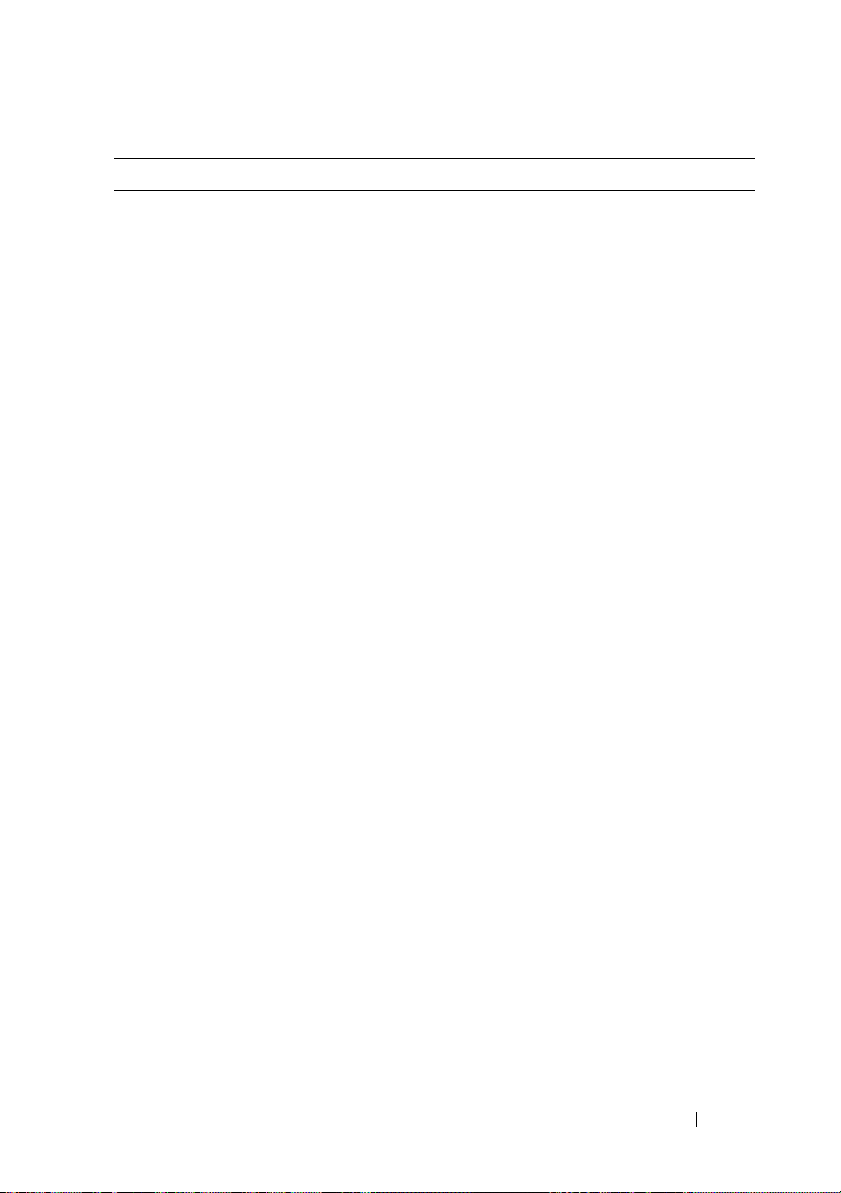
환경적 특성
특정 시스템 구성을 위한 환경 측정에 대한 자세한 내용은
www.dell.com/environmental_datasheets
온도
작동
시 10 ~ 35°C(50 ~ 95°F),
를 참조하십시오.
의 온도 변화 기준
주: 2,950피트 이상의 고도에서 최대 작동 온
도는 1°F/550ft로 감소됩니다.
보관 시
–40 ~ 65°C(–40 ~ 149°F),
°C의 온도 변화 기준
20
상대
습도
시
작동
보관
시
최대 진동
작동
시
보관 시
최대 충격
작동
시작동
보관 시최대
8 ~ 85%(
화
5 ~ 95%(
5 ~ 350Hz에서 0.26Grms
10 ~ 250Hz에서 15분 동안 1.54Grms
의 충격 펄스 1회(시스템 각 면에 1회의 펄스
충격 펄스 6회(시스템 각 면에 1회의 펄스
속도가
(+/-) x, y, z
각 면에 1회의 펄스
비응축
),
시간당 최고
기준
비응축
)
방향으로
2ms 동안 (+/-) x, y, z
2.6ms 동안 (+) z
596.9cm/초인 27G
축으로 연속 충격 펄스 6회(시스템
)
축으로
시간당 최고
시간당 최고
10%의 습도
구형파 펄스의
10°C
축으로
71G의 연속
변
31G
)
)
시스템시작하기 61
Page 64

환경적 특성 ( 계속 )
고도
시
작동
보관 시
공기 중 오염 물질 수준
등급
–16 ~ 3,048m(–50 ~ 10,000ft)
주: 2,950피트 이상의 고도에서 최대 작동 온
도는 1°F/550ft로 감소됩니다.
–16 ~ 12,000m(–50 ~ 35,000ft)
ISA-S71.04-1985의
규정에 따른
G2
이하
62 시스템시작하기
