Dell PowerEdge C2100 User Manual [zh]
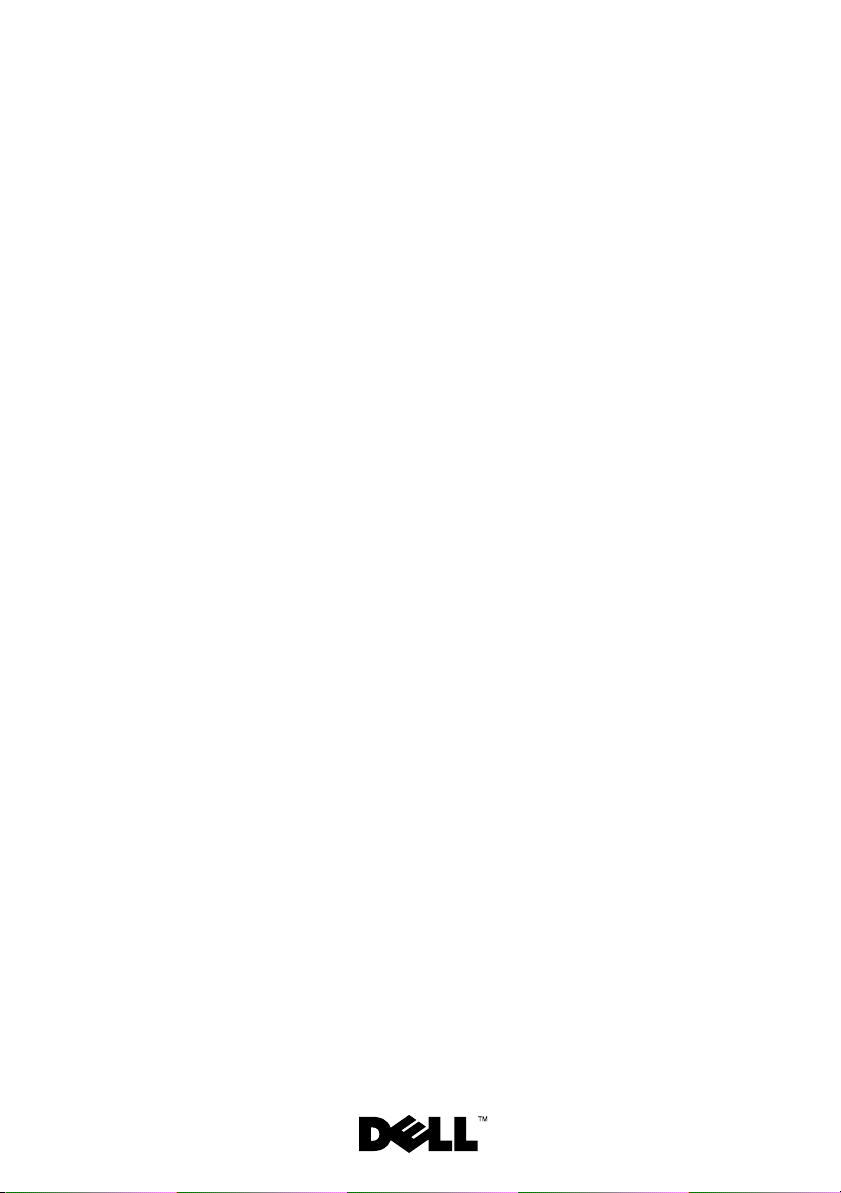
Dell™ PowerEdge™ C2100
Getting Started
With Your System
系统使用入门
Memulai Pengaktifan dengan Sistem
はじめに
시스템 시작 안내서
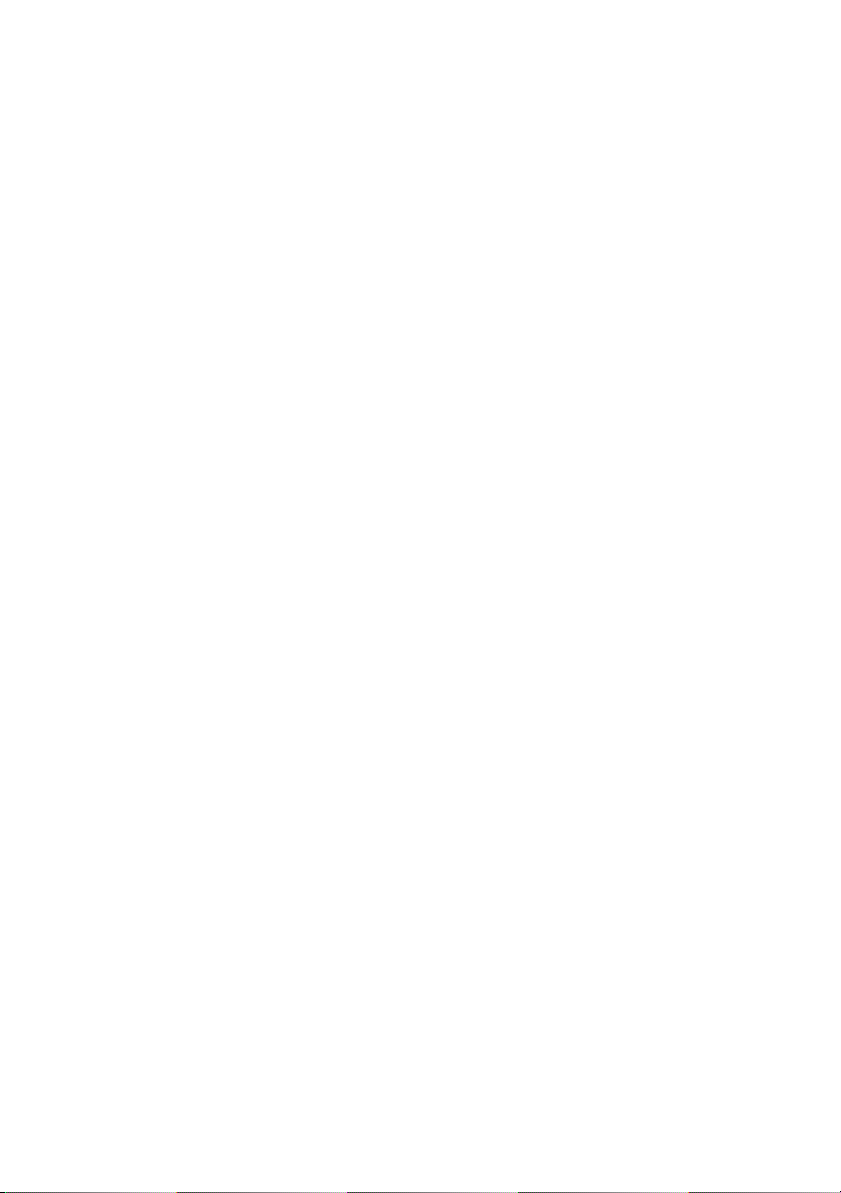
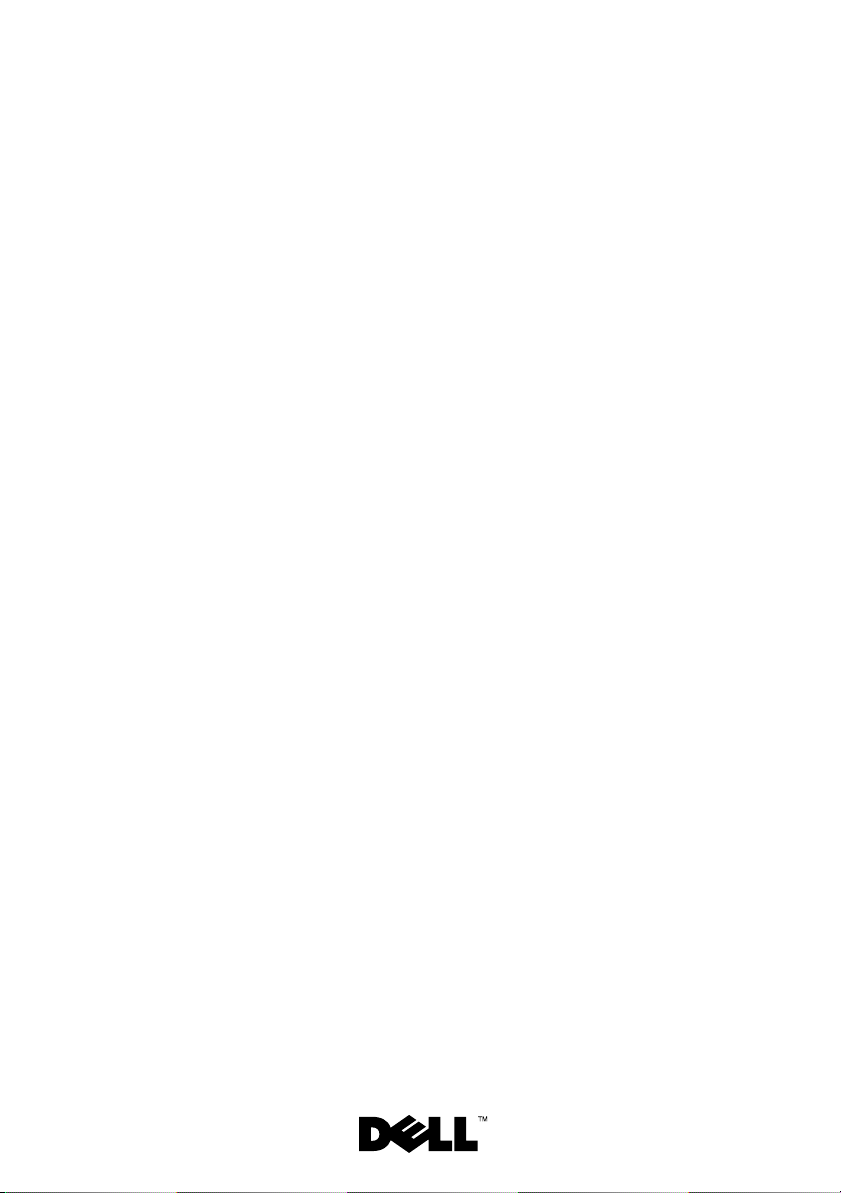
Dell PowerEdge C2100
Getting Started
With Your System
Regulatory Model FS12-TY
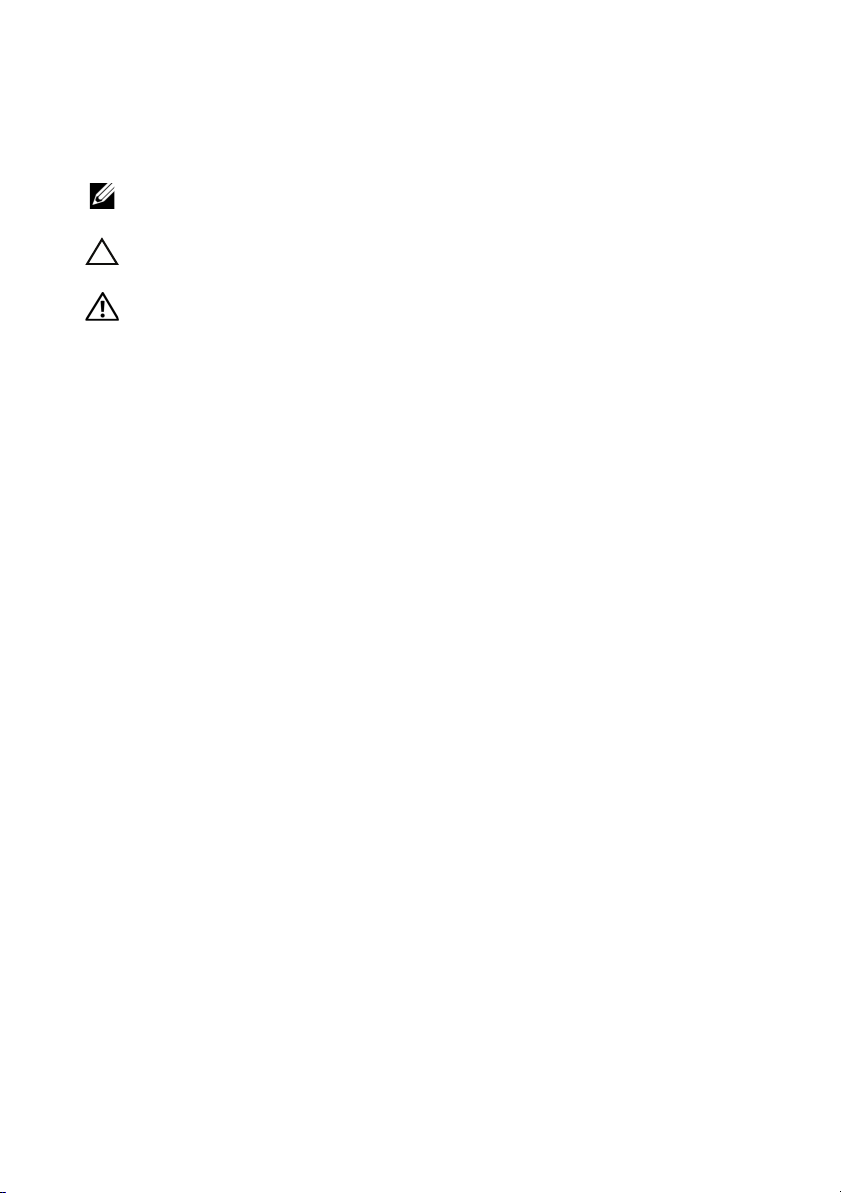
Notes, Cautions, and Warnings
NOTE:
A NOTE indicates important information that helps you make better use of
your computer.
CAUTION:
A CAUTION indicates potential damage to hardware or loss of data
if instructions are not followed.
WARNING:
A WARNING indicates a potential for property damage, personal
injury, or death.
____________________
© 2013 Dell Inc. All rights reserved.
Trademarks used in this text: Dell, the DELL logo, and Pow er Edge , are trademarks of Dell Inc.;
Citrix and XenServer are trademarks of Citrix Systems, Inc. and/or more of its subsidiaries, and may
be registered in the United States Patent and Trademark Office and in other countries; Intel and Xeon
are registered trademarks of Intel Corporation in the U.S. and other countries; VMware is a registered
trademark of VMware, Inc. in the United States and/or other jurisdictions; Red Hat and Red Hat
Enterprise Linux are registered trademarks of Red Hat, Inc. in the United States and other countries;
SUSE is a registered trademark of Novell, Inc. in the United States and other countries.
Regulatory Model FS12-TY
2013 - 11 P/N 70WC0 Rev. A02
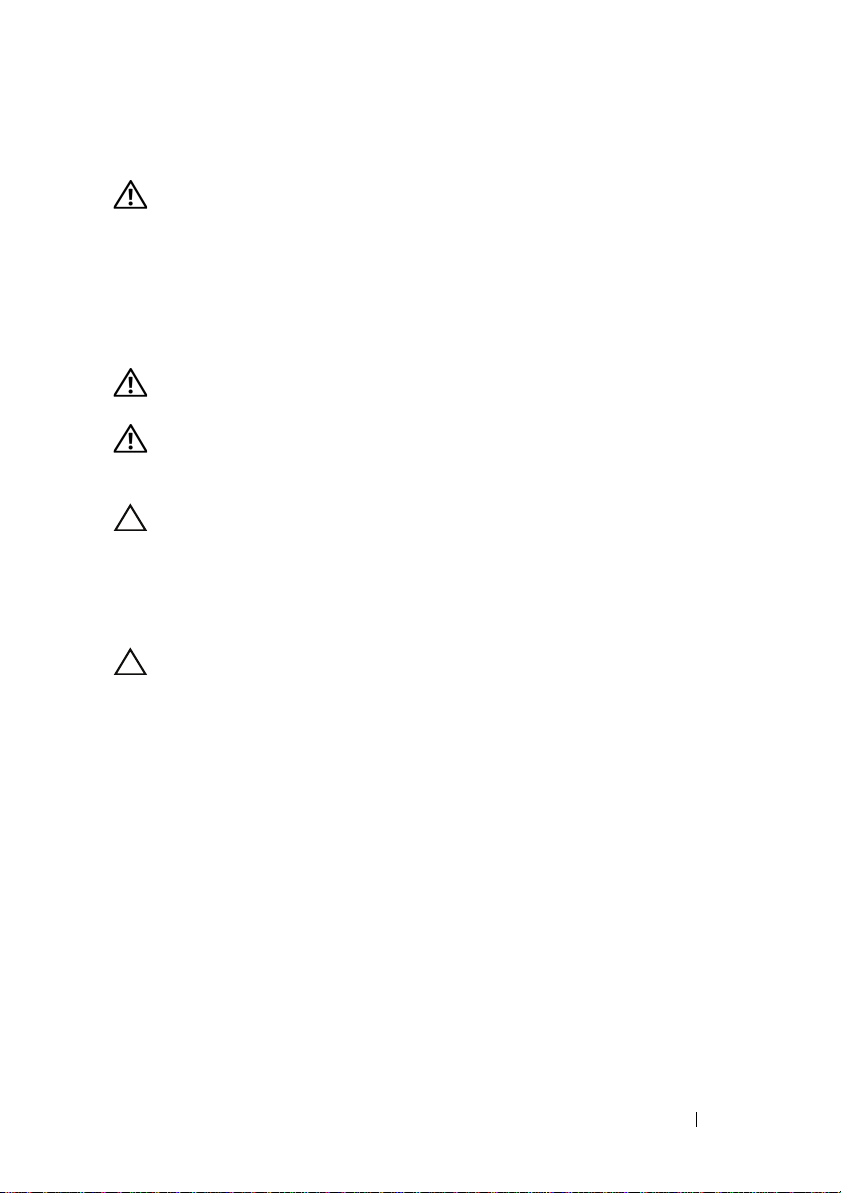
Installation and Configuration
WARNING:
instructions that came with the system.
Unpacking the System
Unpack your system and identify each item.
Installing the Rails and System in a Rack
WARNING:
To avoid injury, do not attempt to lift the system by yourself.
WARNING:
personal injury or damage to the system, you must adequately support the system
rack during installation and removal.
CAUTION:
on stand-alone (single) racks or the front stabilizer on racks joined to other racks.
Failure to install stabilizers accordingly before installing systems in a rack could
cause the rack to tip over, potentially resulting in bodily injury under certain
circumstances. Therefore, always install the stabilizer(s) before installing
components in the rack.
Before performing the following procedure, review the safety
Whenever you need to lift the system, get others to assist you.
The system is not fixed to the rack or mounted on the rails. To avoid
Before installing systems in a rack, install front and side stabilizers
CAUTION:
You should only perform troubleshooting and simple repairs as authorized in
your product documentation, or as directed by the online or telephone service
and support team. Damage due to servicing that is not authorized by Dell is not
covered by your warranty. Read and follow the safety instructions that came
with the product.
Many repairs may only be done by a certified service technician.
Getting Started With Your System
3
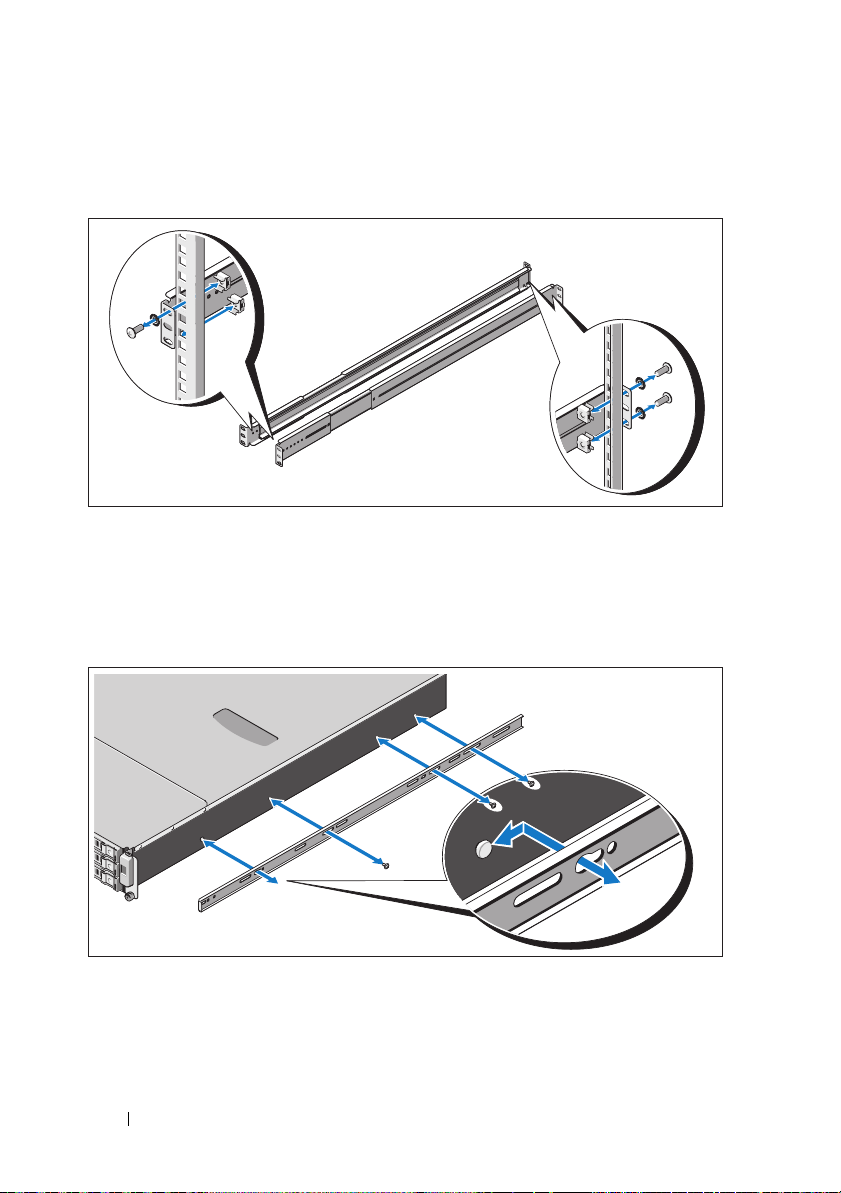
1
Secure the rails to the front of the rack using two screws and to the back of
the rack using four screws.
2
Align the keyhole slot on the chassis rails with the corresponding pin
on either side of the system and slide the chassis rails towards the front
of the system until it locks into place. Secure the chassis rails to the
system using screws.
4
Getting Started With Your System
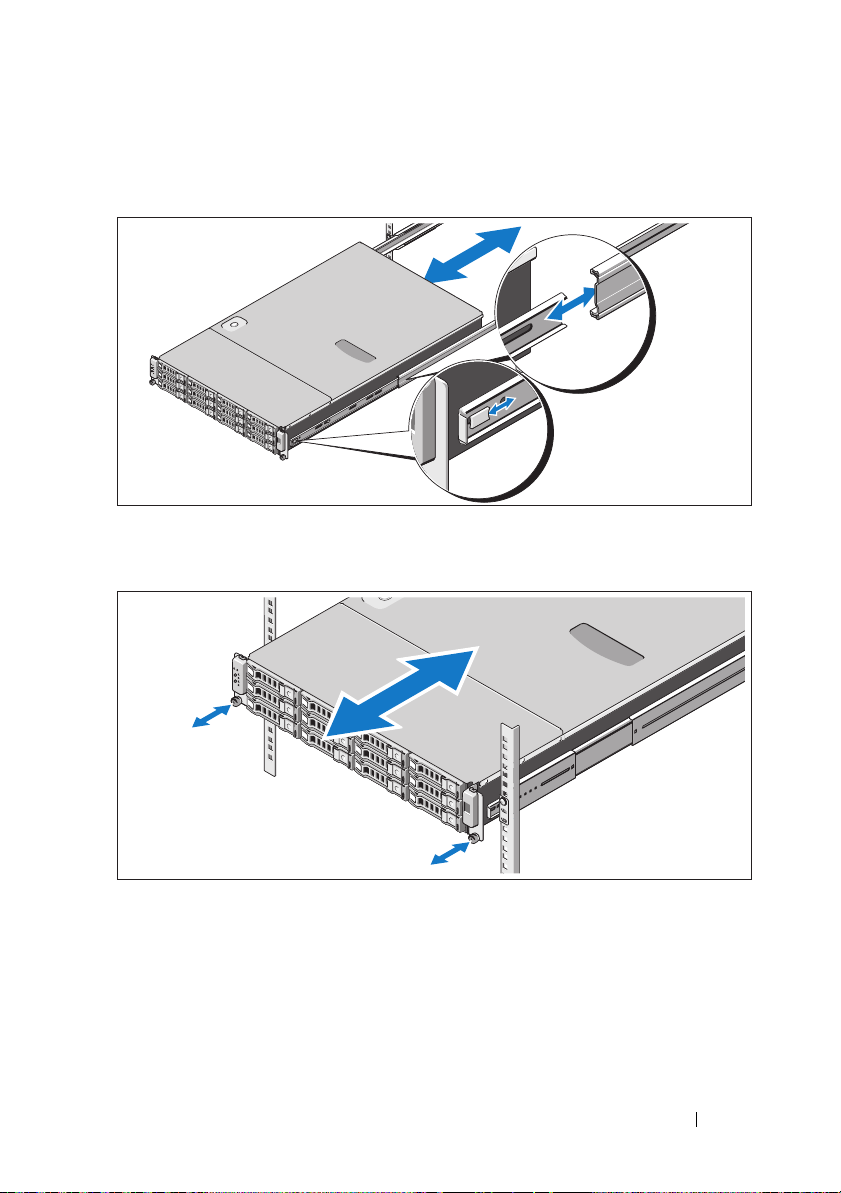
3
Align and insert the ends of the chassis rails into the ends of the rails and
push the system inward until the chassis rails lock into place.
4
Tighten the thumbscrews to secure the ears of system to the rack.
Getting Started With Your System
5
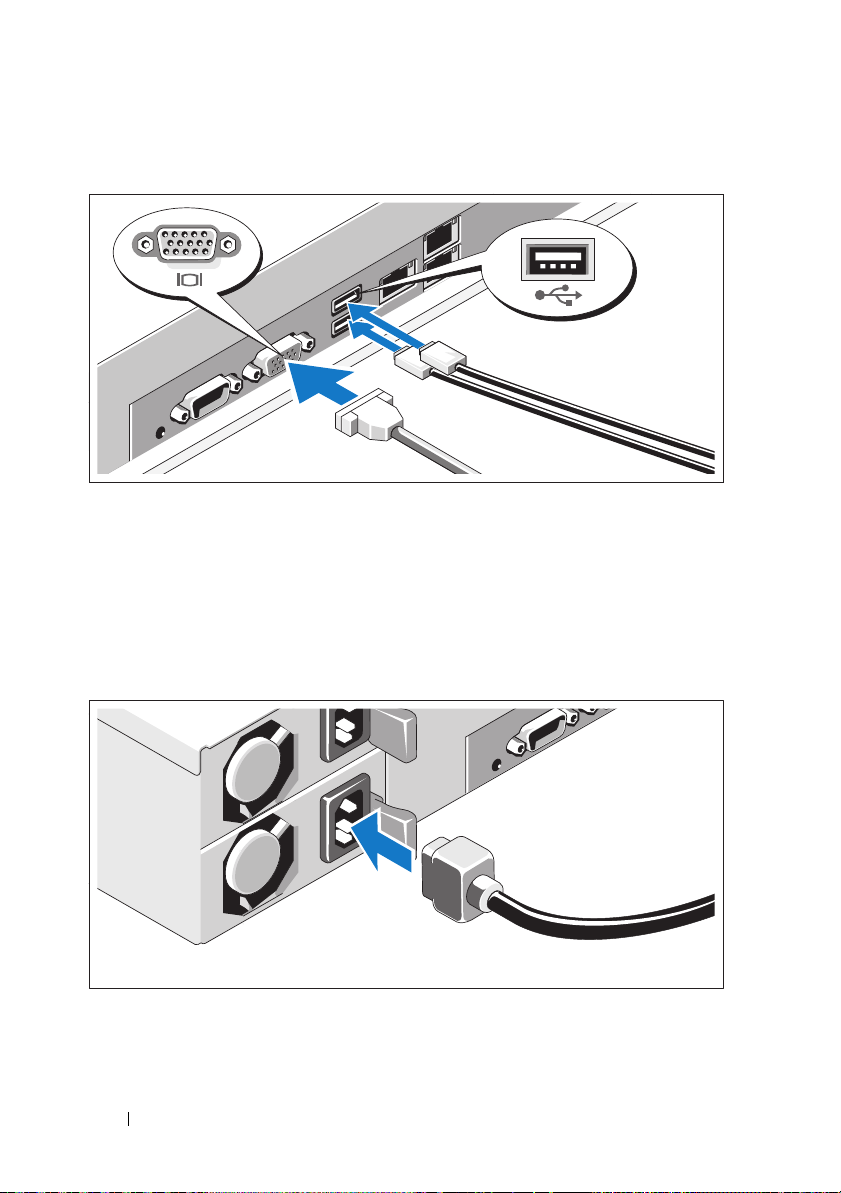
Optional – Connecting the Keyboard, Mouse, and Monitor
Connect the keyboard, mouse, and monitor (optional).
The connectors on the back of your system have icons indicating which cable
to plug into each connector. Be sure to tighten the screws (if any) on the
monitor's cable connector.
Connecting the Power Cable(s)
6
Getting Started With Your System
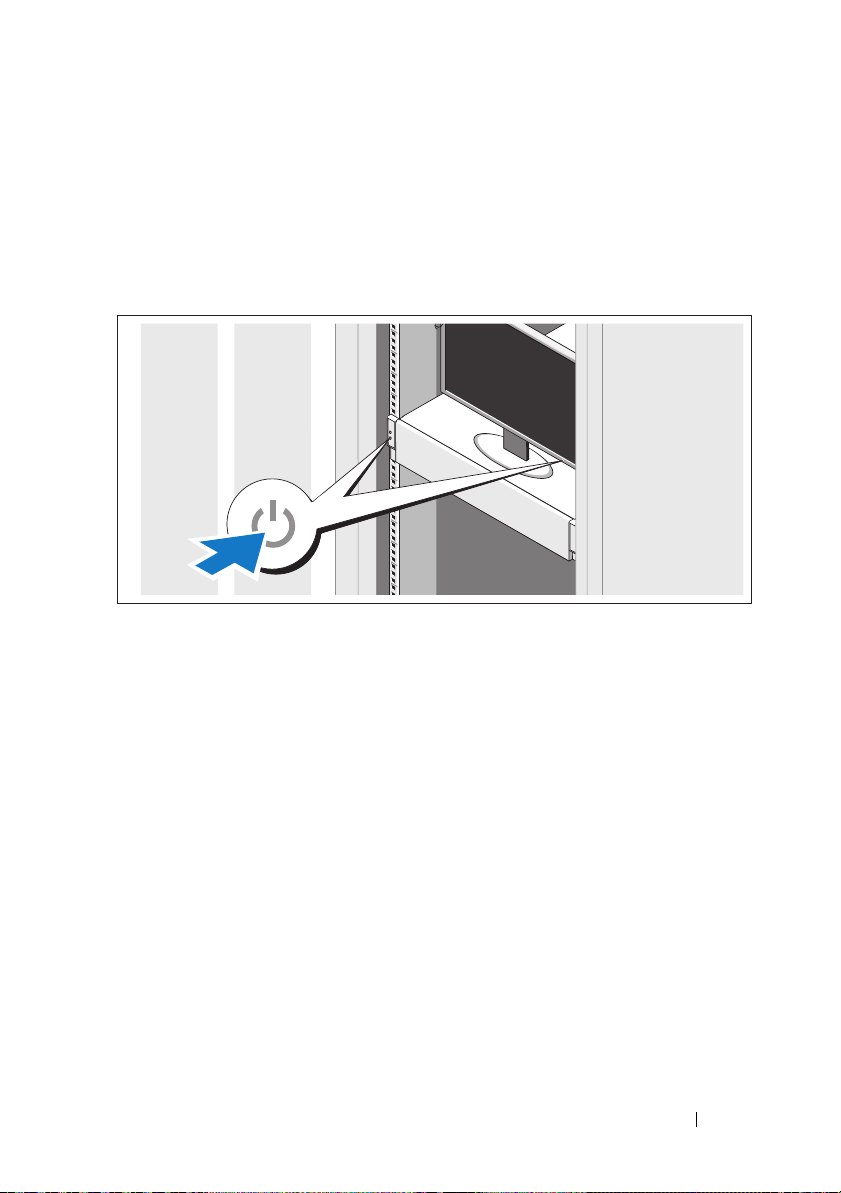
Connect the system’s power cable(s) to the system and, if a monitor is used,
connect the monitor’s power cable to the monitor. Plug the other end of the
power cables into a grounded electrical outlet or a separate power source such
as an uninterrupted power supply (UPS) or a power distribution unit (PDU).
Turning On the System
Press the power button on the system and the monitor. The power indicators
should light.
Complete the Operating System Setup
To install an operating system, see the installation and configuration
documentation for your operating system. Be sure the operating
system is installed before installing hardware or software not purchased
with the system.
Getting Started With Your System
7
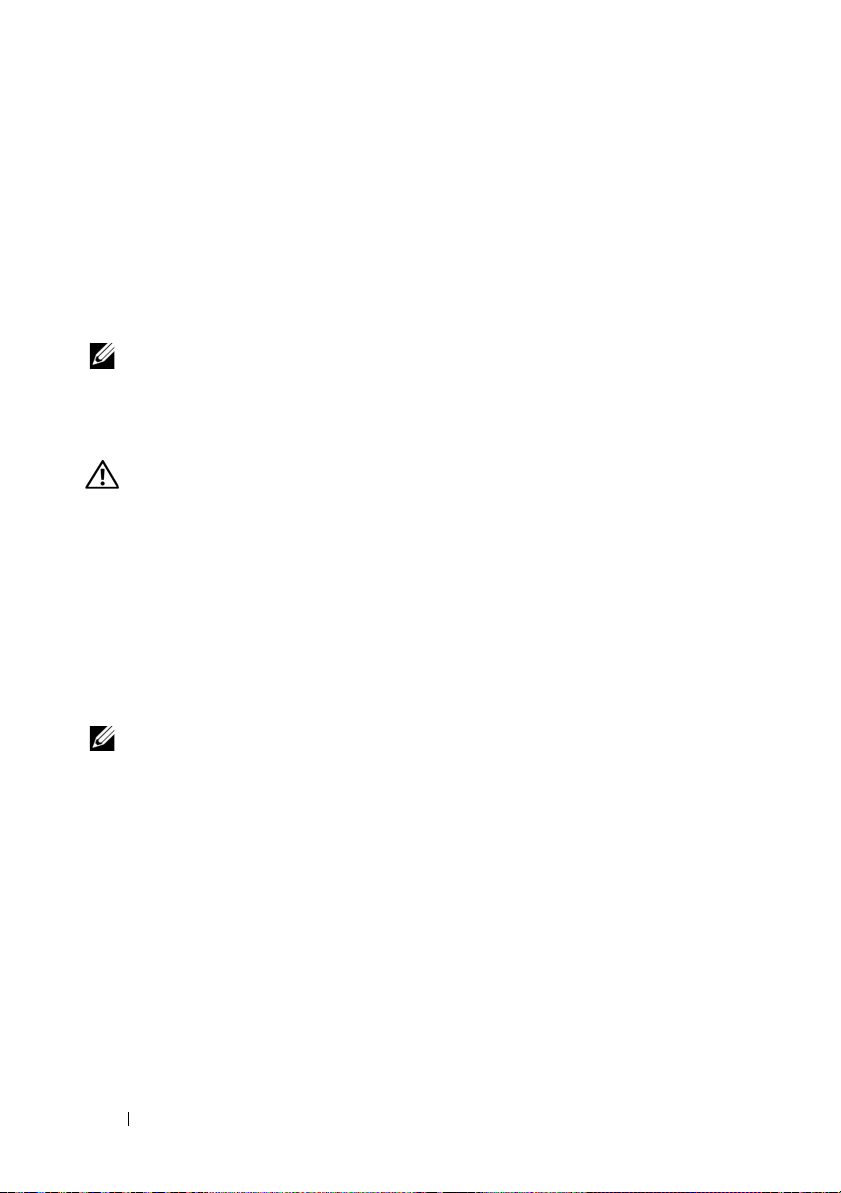
Supported Operating Systems
•Red Hat® Enterprise Linux® 5.4 Standard edition (x64)
• Red Hat Enterprise Linux 5.4 Standard edition (x86)
®
•SUSE
• Citrix
• VMware
see dell.com/ossupport.
Linux Enterprise Server 11 (x86_64)
®
XenServer™ Enterprise edition 5.x
®
ESX Server Version 4.0, Update 1
NOTE:
For the latest information on supported operating systems,
Other Information You May Need
WARNING:
your system. Warranty information may be included within this document or
as a separate document.
•The
features and describes how to troubleshoot the system and install or
replace system components. This document is available online at
dell.com/support/manuals
• Dell systems management application documentation provides
information about installing and using the systems management software.
This document is available online at
See the safety and regulatory information that shipped with
Hardware Owner’s Manual
provides information about system
.
dell.com/support/manuals
.
NOTE:
Always check for updates on dell.com/support/manuals and read
the updates first because they often supersede information in other documents.
8
Getting Started With Your System
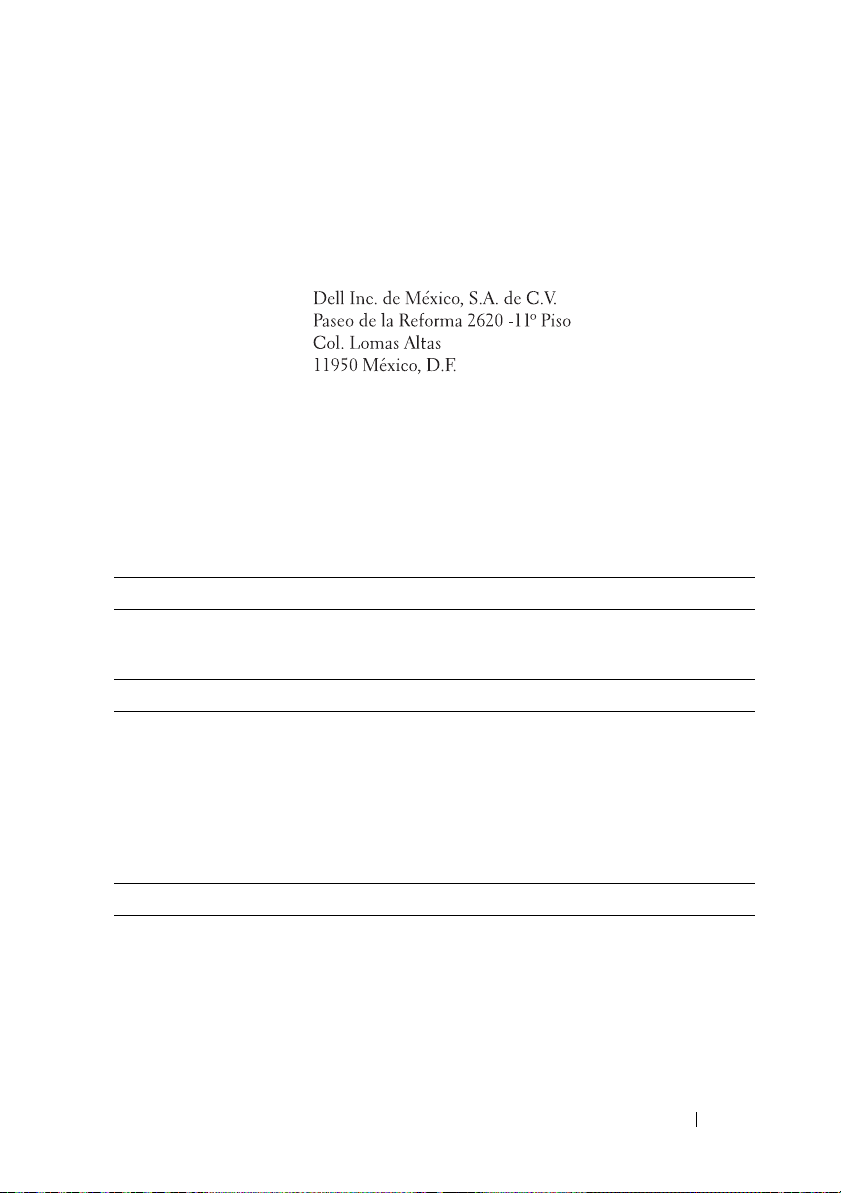
NOM Information (Mexico Only)
The following information is provided on the device described in this
document in compliance with the requirements of the official Mexican
standards (NOM):
Importer:
Model number: FS12-TY
Supply voltage: 100–240 V CA
Frequency: 50/60 Hz
Current consumption: 9.0–5.0 A
Technical Specifications
Processor
Processor type One or two Intel
processors (up to six core processors)
Expansion Bus
Bus type PCI Express Generation 2
Expansion slots
PCIe
Mezzanine slots
PCIe
Two x8 half-length, full height
Two x4 custom slots
®
Xeon® 5500 or 5600 series
Memory
Architecture 800/1066/1333 MHz DDR-3
unbuffered/registered memory modules with
Error Correcting Code (ECC)
Memory module sockets Eighteen 240-pin DIMMs
Memory module capacities 2 GB, 4 GB, 8 GB, or 16 GB
Getting Started With Your System
9
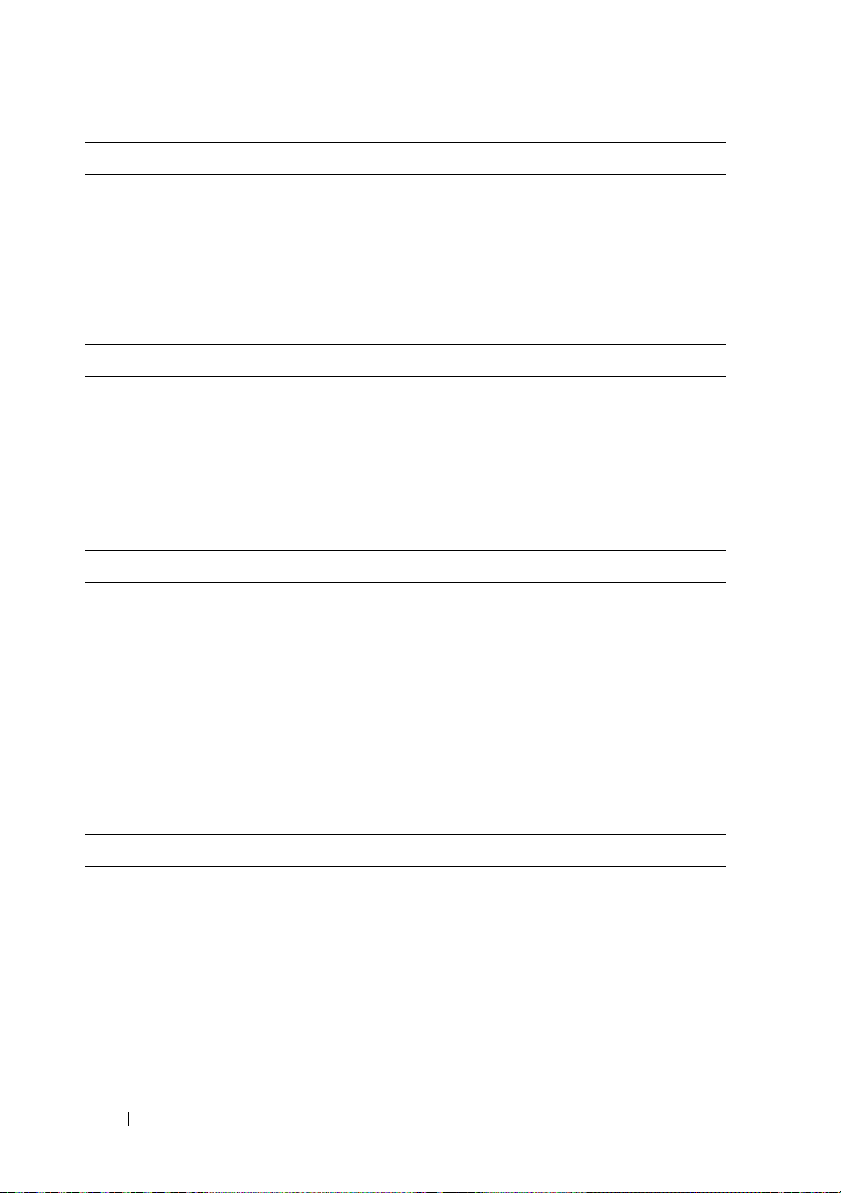
Memory (continued)
Minimum RAM 12 GB RAM
Maximum RAM 144 GB (dual rank) using 8 GB DIMM
288 GB (quad rank) using 16 GB DIMM
S3 Sleep State
48 GB using 2 GB or 4 GB DIMM
Drive
Hard drives Up to twelve 3.5", hot-swappable SAS/SATA
hard drives
Up to twenty four 2.5", hot-swappable
SAS/SATA hard drives (when available)
(Optional) up to two 2.5", internal SATA/SSD
hard drives (when available)
Connectors
Back
NIC
KVM over IP port
Serial
USB
Video
Two RJ-45 (for integrated 10/100/1000 Mbps
Ethernet)
Dedicated Ethernet port for remote
management access
9-pin, DTE, 16550-compatible
Two 4-pin, USB 2.0-compliant
15-pin VGA
Video
Video type AST2050 video controller; VGA connector
Video memory 8 MB
10
Getting Started With Your System
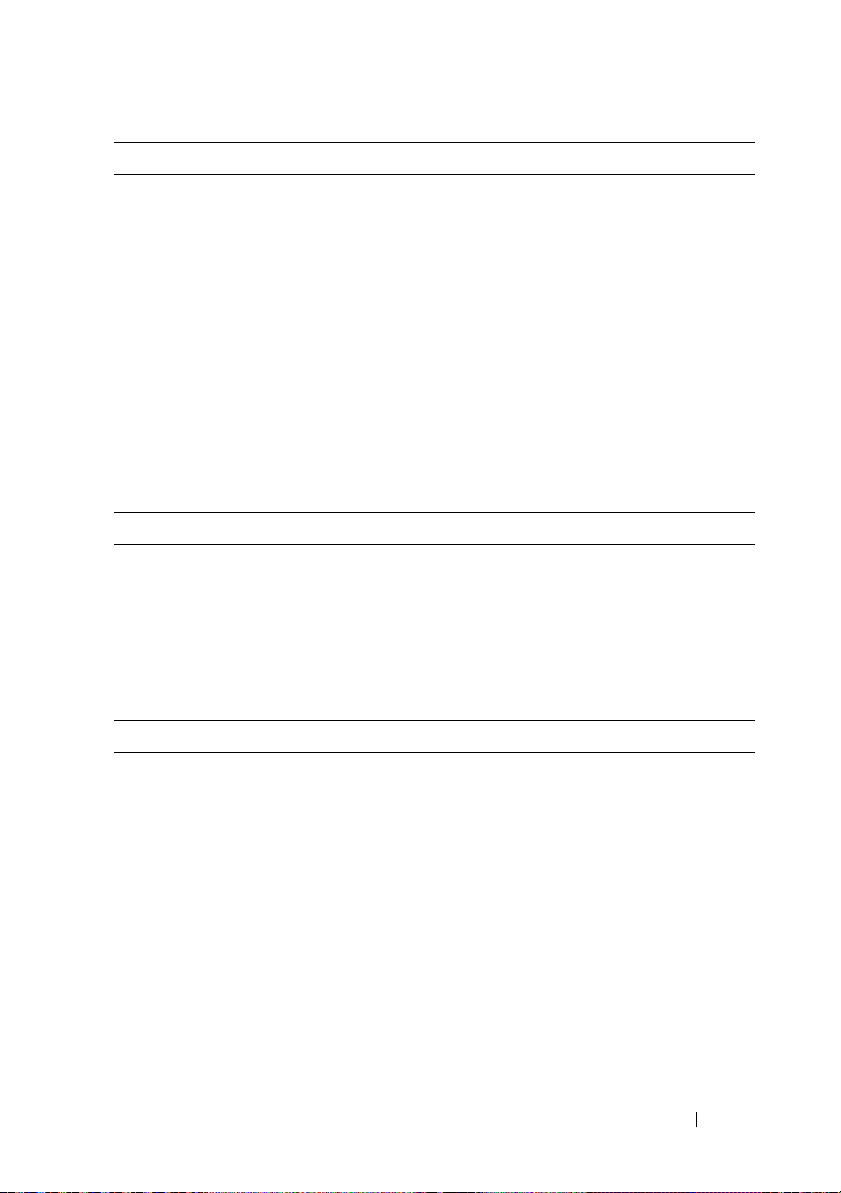
Power
AC power supply (redundant)
Wattage 750 W
Vo lt ag e
Heat dissipation
Maximum inrush current
Batteries
System battery
ROMB battery (optional)
Physical
Height 87.5 cm (3.44")
Width 43.74 cm (17.22")
Depth 72.2 cm (28.42")
Weight (maximum configuration) 28.5 kg (62.8 lb)
Weight (empty) 12 kg (26.5 lb)
Environmental
For additional information about environmental measurements for specific system
configurations, see www.dell.com/environmental_datasheets.
Temperature
Operating
Storage
100–240 VAC, 50/60 Hz, 9.5–5.0 A
2217.8 BTU/hr maximum
Under typical line conditions and over
the entire system ambient operating range,
the inrush current may reach 55 A per power
supply for 10 ms or less.
CR 2032 3.0-V Lithium coin cell
3.7-V Lithium ion battery pack
10° to 35°C (50° to 95°F) with a maximum
temperature gradation of 10°C per hour
NOTE:
For altitudes above 2950 ft,
the maximum operating temperature
is derated 1ºF/550 ft.
–40° to 65°C (–40° to 149°F) with
a maximum temperature gradation
of 20°C per hour
Getting Started With Your System
11
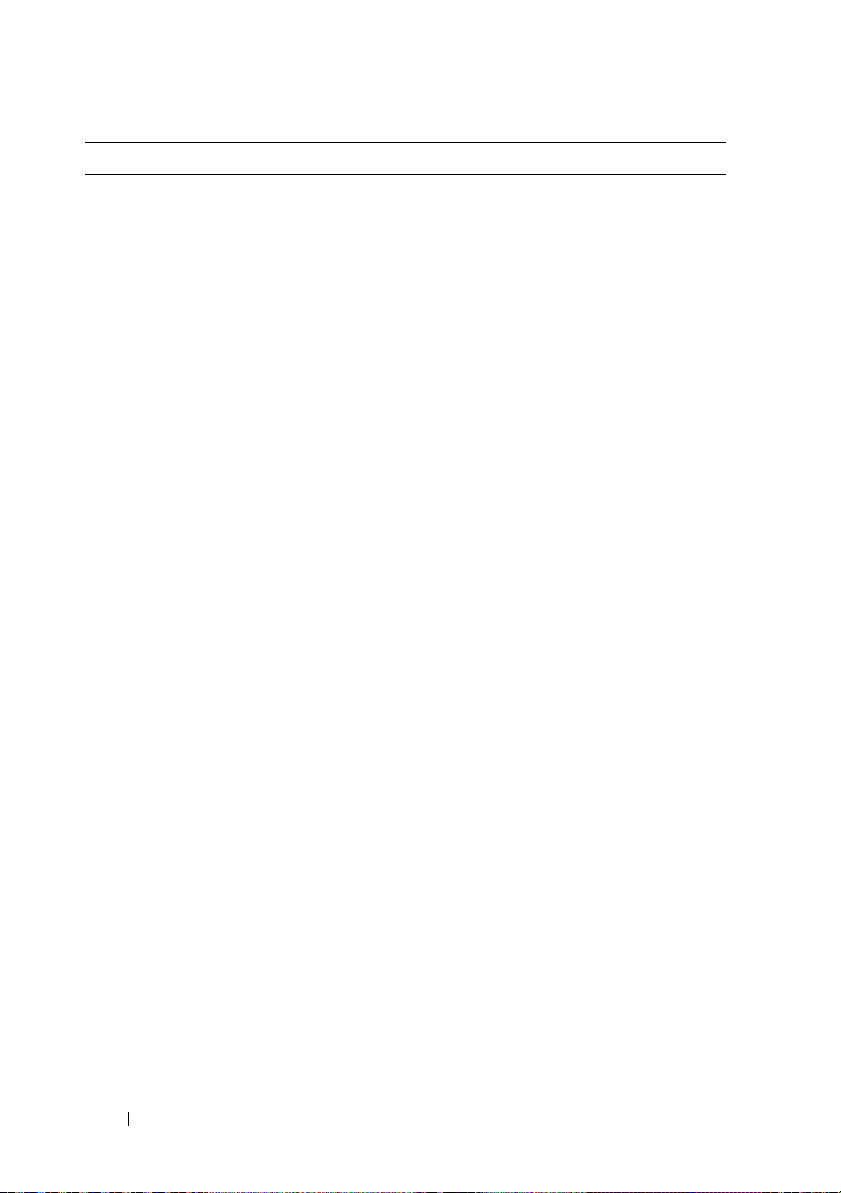
Environmental (continued)
Relative humidity
Operating
Storage
Maximum vibration
Operating
Storage
Maximum shock
Operating
Storage
Altitude
Operating
Storage
Airborne Contaminant Level
Class
8% to 85% (noncondensing) with a maximum
humidity gradation of 10% per hour
5% to 95% (noncondensing)
0.26 Grms at 5–350 Hz
1.54 Grms at 10–250 Hz for 15 mins
One shock pulse in the positive z axis
(one pulse on each side of the system)
of 31 G for 2.6 ms in the operational
orientation
Six consecutively executed shock pulses
in the positive and negative x, y, and z axes
(one pulse on each side of the system)
of 71 G for up to 2 ms
Six consecutively executed shock pulses
in the positive and negative x, y, and z axes
(one pulse on each side of the system) of
27 G fair squared wave pulse with velocity
at 596.9 cm/sec
–16 to 3048 m (–50 to 10,000 ft)
NOTE:
For altitudes above 2950 ft,
the maximum operating temperature
is derated 1ºF/550 ft.
–16 to 12,000 m (–50 to 35,000 ft)
G2 or lower as defined by ISA-S71.04-1985
12
Getting Started With Your System
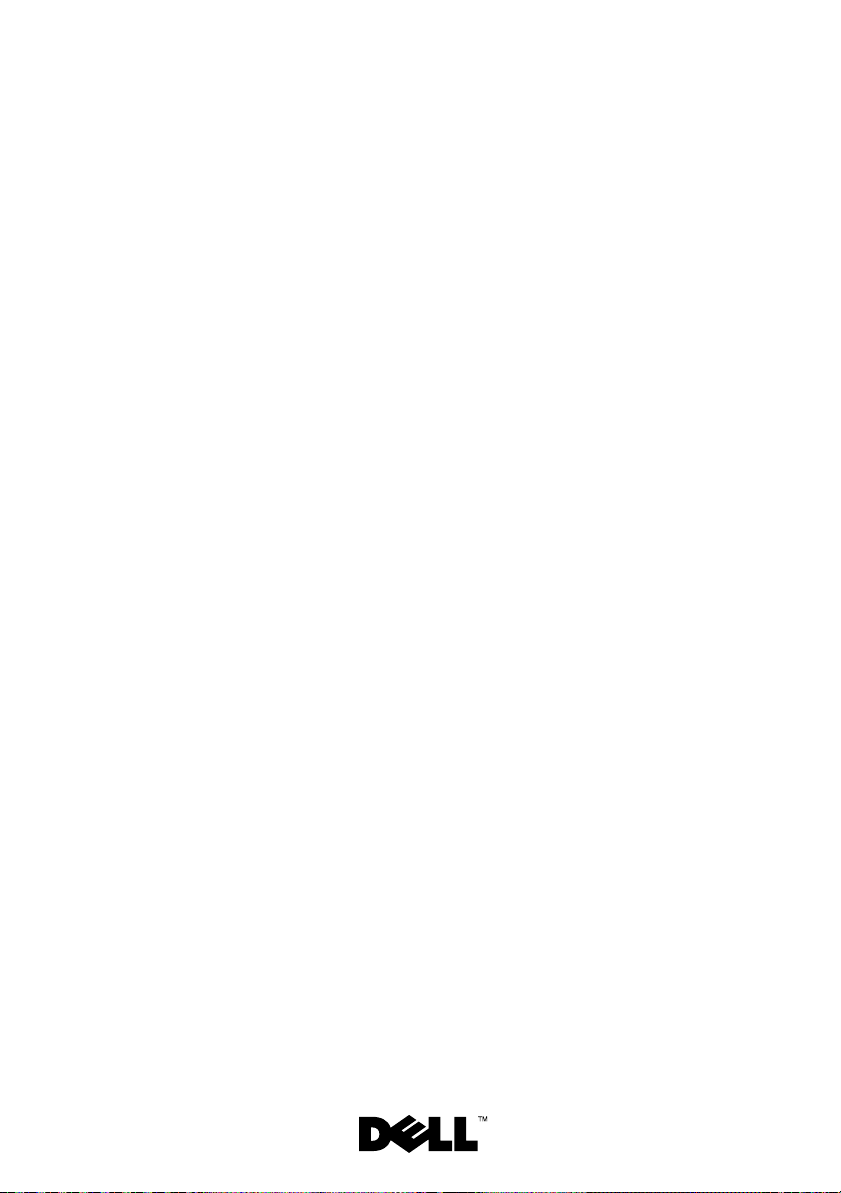
Dell PowerEdge C2100
系统使用入门
管制型号 FS12-TY
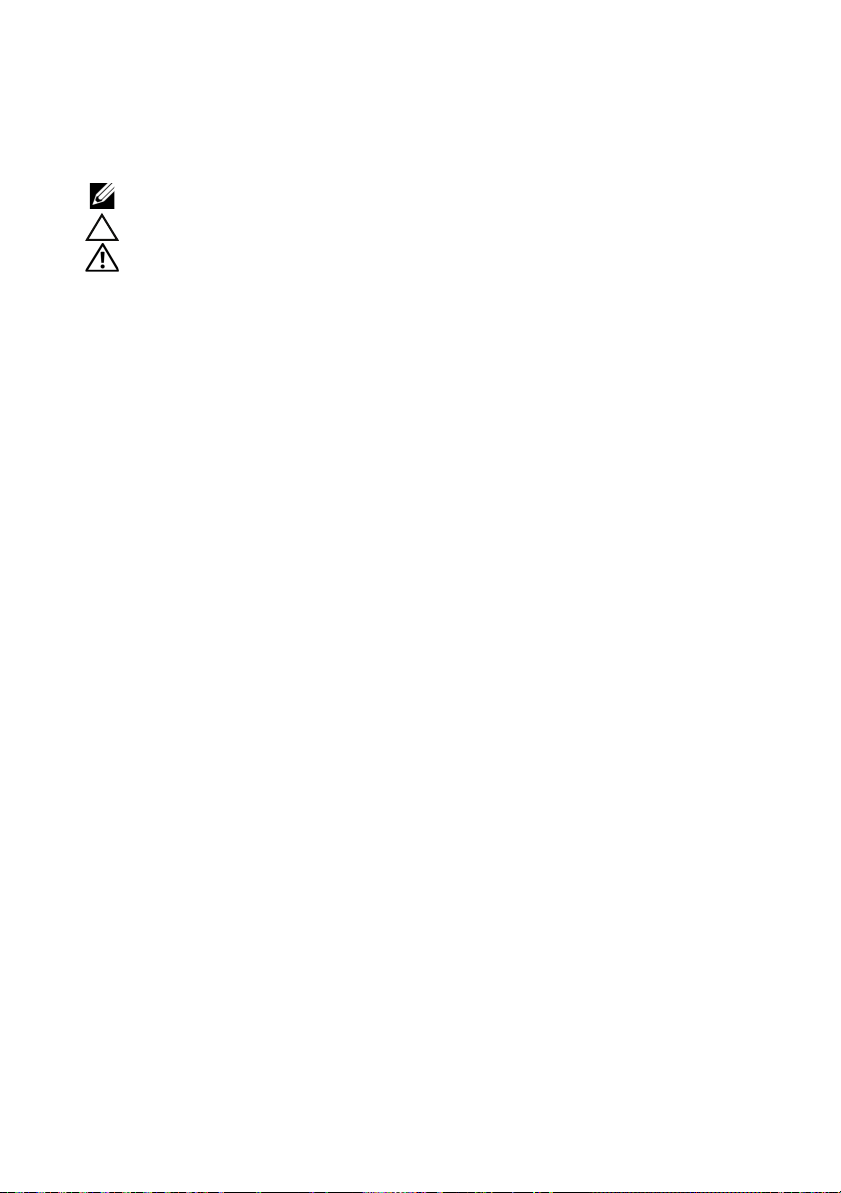
注、小心和警告
注:
“注”表示可以帮助您更好地使用计算机的重要信息。
小心:
“小心”表示如果不遵循说明,就有可能损坏硬件或导致数据丢失。
警告:
“警告”表示可能会导致财产损失、人身伤害甚至 死亡。
____________________
© 2013 Dell Inc. 保留所有权利。
本文中使用的商标: Dell、DELL 徽标、和 PowerEdge 是 Dell Inc. 的商标; Citrix 和 XenServer
是 Citrix Systems, Inc. 和 / 或其一个或多个子公司的商标,并且可能在美国商标局和其他国家
/ 地区进行了注册; Intel 和 Xeon 是 Intel Corporation 在美国 和其他国家 / 地区的注册商标;
VMware 是 VMware, Inc. 在美国和 / 或其他辖区的注册商标; Red Hat 和 Red Hat Enterprise
Linux 是 Red Hat, Inc. 在美国和其他国家 / 地区的注册商标; SUSE 是 Novell, Inc. 在美国和其
他国家 / 地区的注册商标。
管制型号 FS12-TY
2013 - 11 P/N 70WC0 Rev. A02
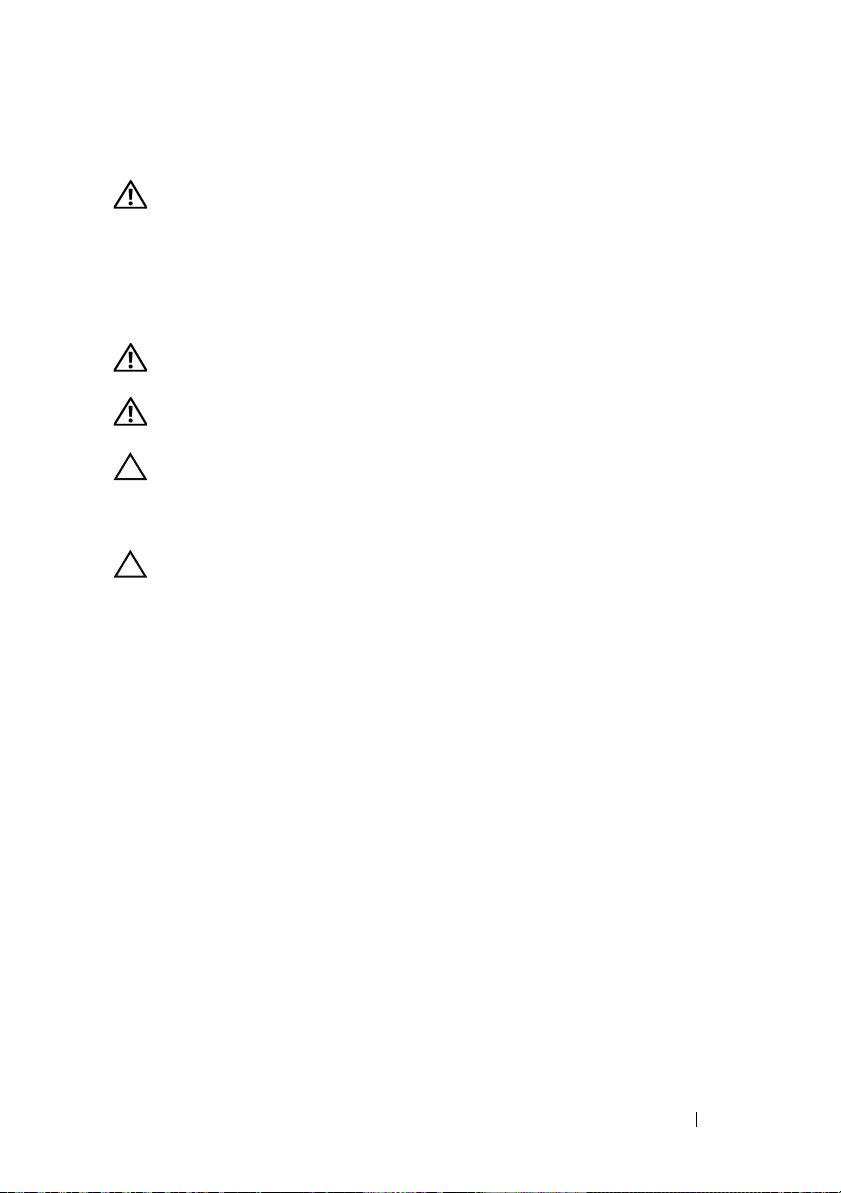
安装和配置
警告:
执行下列步骤之前,请查看系统随附的安全说明。
打开系统包装
打开系统包装并检查各个组件。
在机架中安装滑轨和系统
警告:
如需抬高系统时,请让别人帮您。为避免受伤,请勿尝试独自提起
系统。
警告:
系统未固定到机架上或未安装在导轨上。为避免人身伤害或损坏系
统,在安装和拆卸过程中必须充分支撑系统机架。
小心:
在机架上安装系统之前,对于独立 (单个)机架,请先安装正面和
侧面支脚;对于与其它机架合并在一起的机架,请先安装正面支脚。如果在
安装系统之前,没有给机架安装相应的支脚,则在某些情况下,机架可能会
翻倒,导致人员受伤。因此,在机架上安装组件之前,请务必先安装支脚。
小心:
多数维修只能由经认证的维修技术人员进行。您只能根据产品说明
文件中的授权,或者在联机或电话服务和支持小组的指导下,进行故障排除
和简单的维修。未经 Dell 授权的维修所造成的损坏不在保修范围之内。请阅
读并遵循产品附带的安全说明。
系统使用入门
15
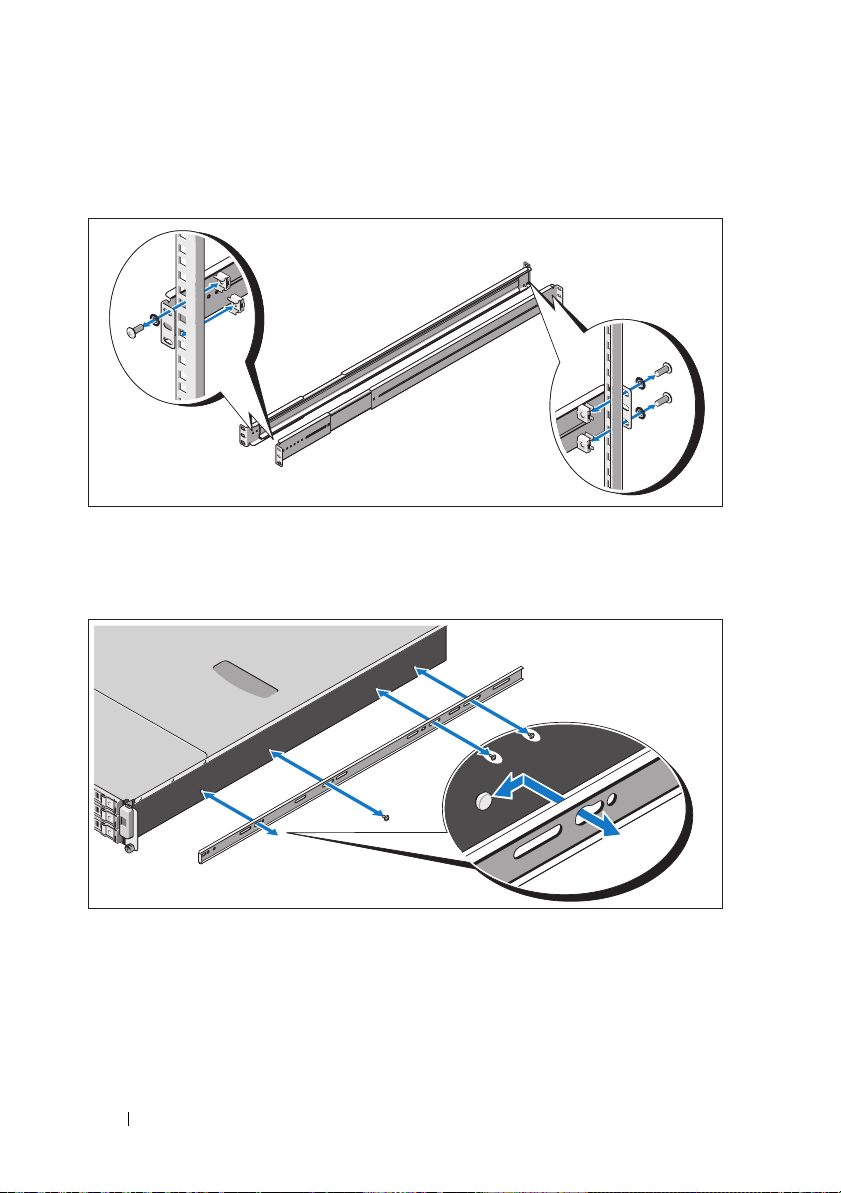
1 用两颗螺钉将导轨固定到机架正面,用四颗螺钉将导轨固定到机架
背面。
将机箱导轨上的锁孔槽分别对准系统两边的相应销,然后将机箱导轨
2
滑向系统前端,直至其锁入到位。使用螺钉将机箱导轨固定在系统上。
16
系统使用入门
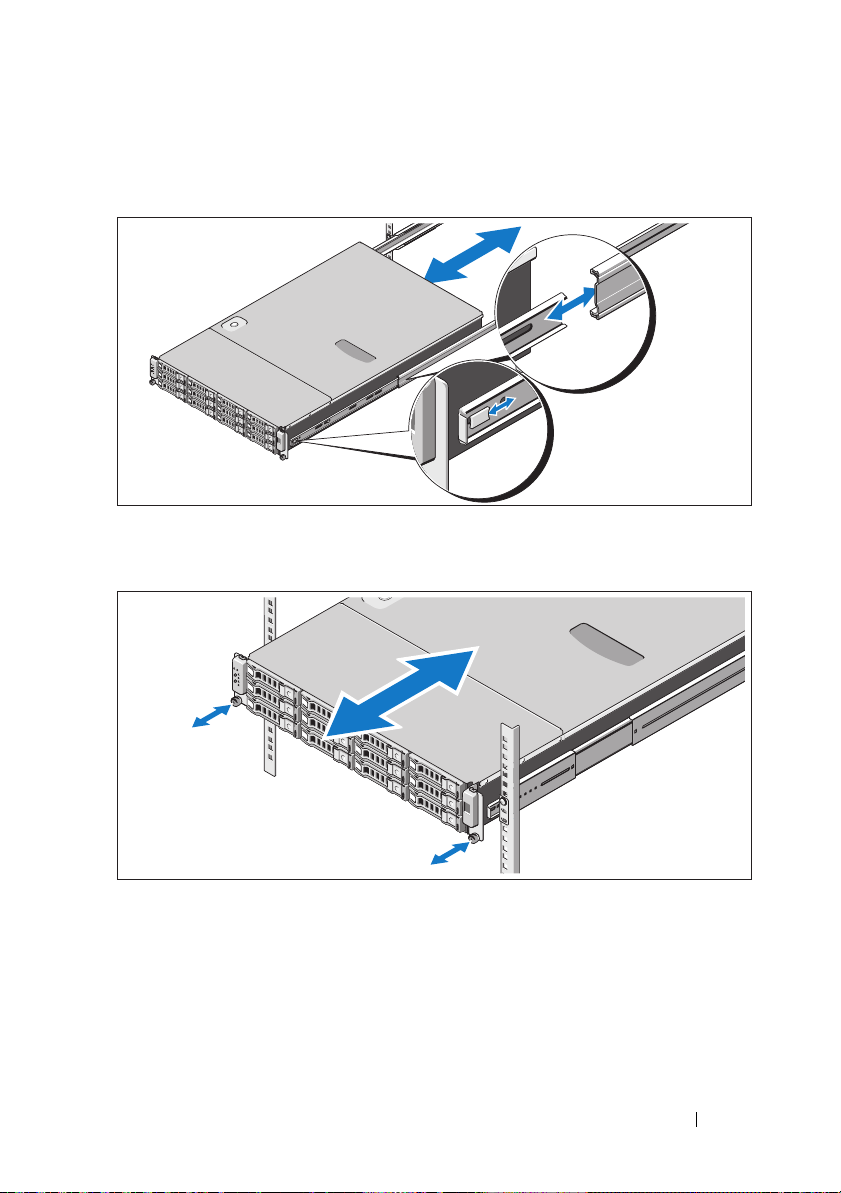
3
将机箱导轨末端对准导轨末端并插入,然后将系统往内推,直至机箱
导轨锁入到位。
4
拧紧指旋螺钉,将系统吊耳固定到机架上。
系统使用入门
17
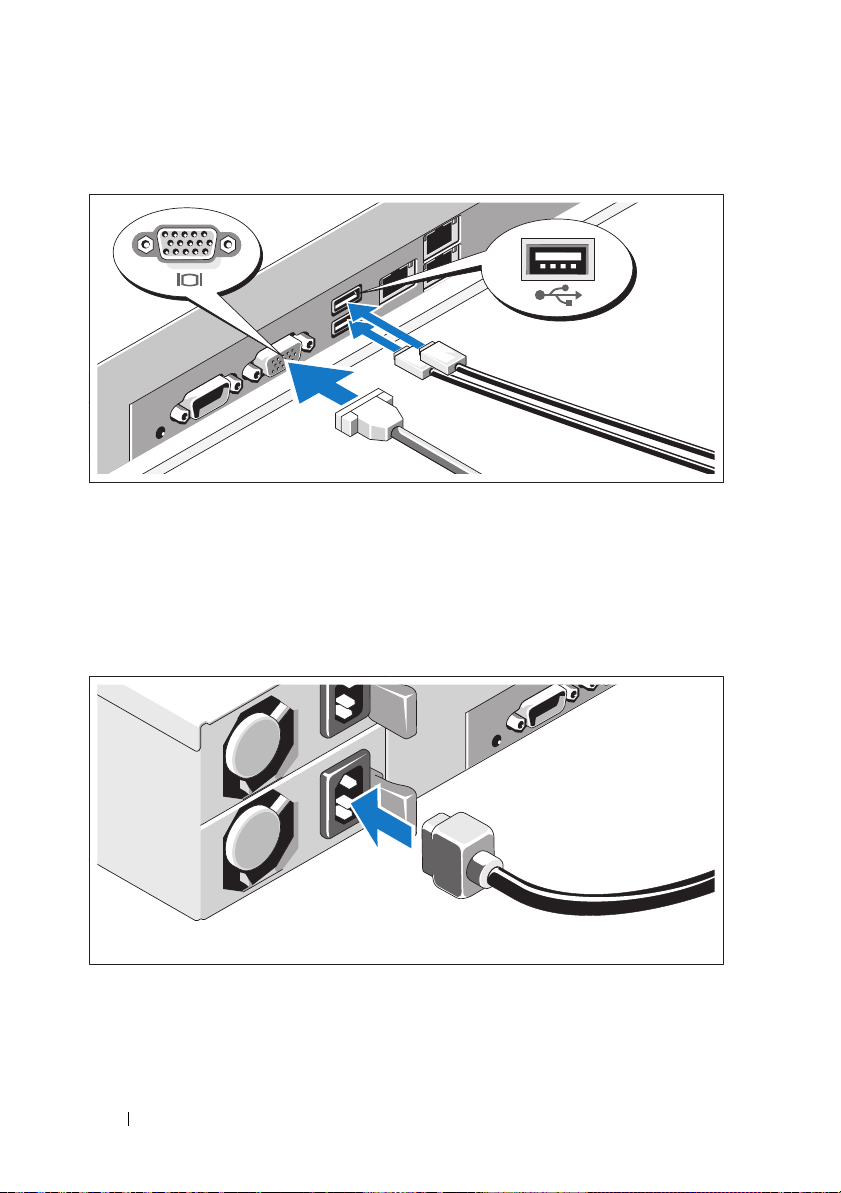
可选 — 连接键盘、鼠标和显示器
连接键盘、鼠标和显示器 (可选)。
系统背面的连接器附有图标,指示要插入每个连接器的电缆。请确保拧紧
显示器电缆连接器上的螺钉 (如果有)。
连接电源电缆
将系统电源电缆连接至系统,如果使用显示器,则将显示器电源电缆连接
至显示器。将电源电缆的另一端插入接地的电源插座或单独的电源,如不
间断电源设备 (UPS) 或配电装置 (PDU)。
18
系统使用入门
