Dell PowerEdge 860 User Manual [zh]
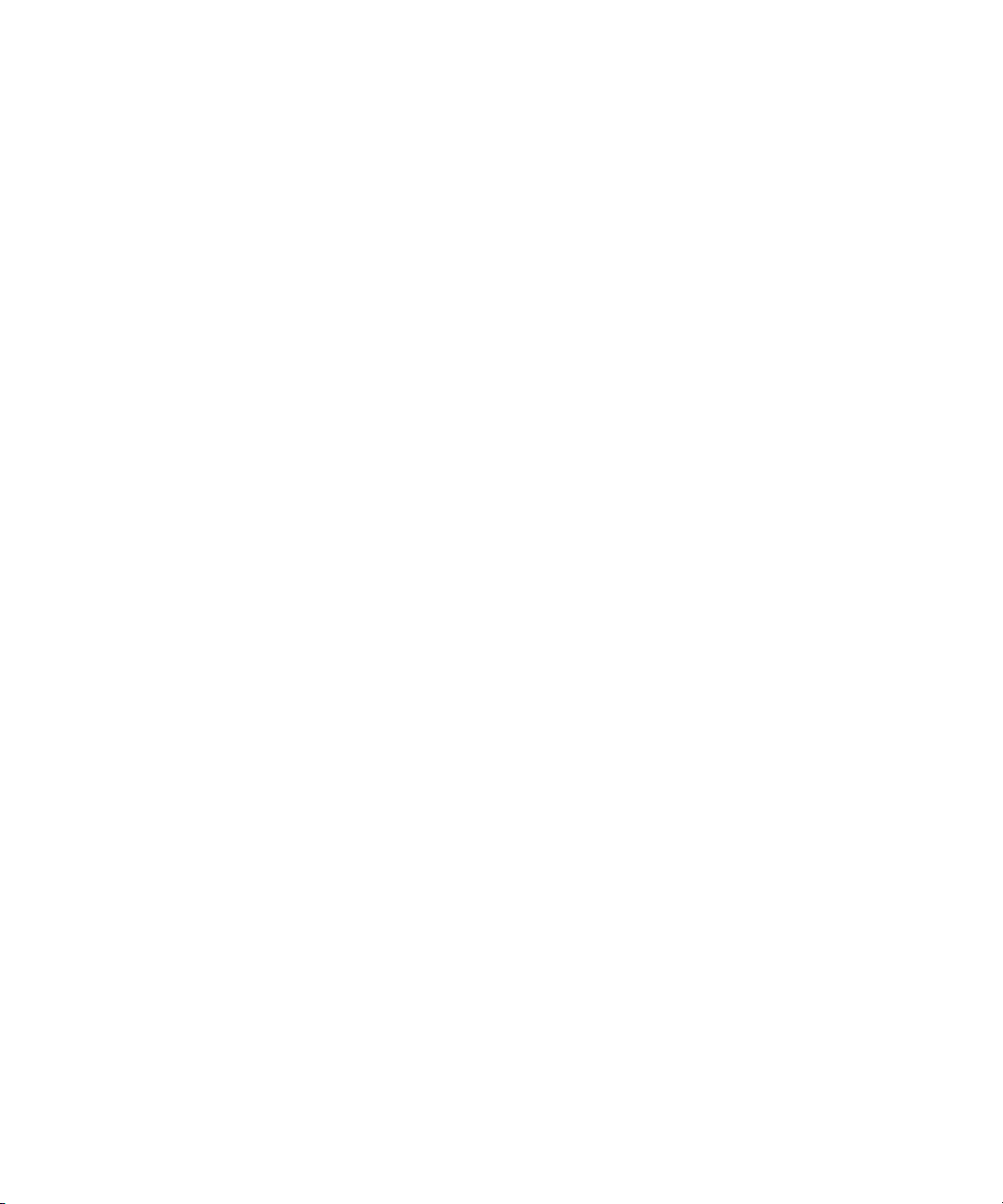
Dell™ PowerEdge™ 860 Systems
Getting Started
With Your System
系统使用入门
はじめに
시스템시작하기
Model SVP
www.dell.com | support.dell.com
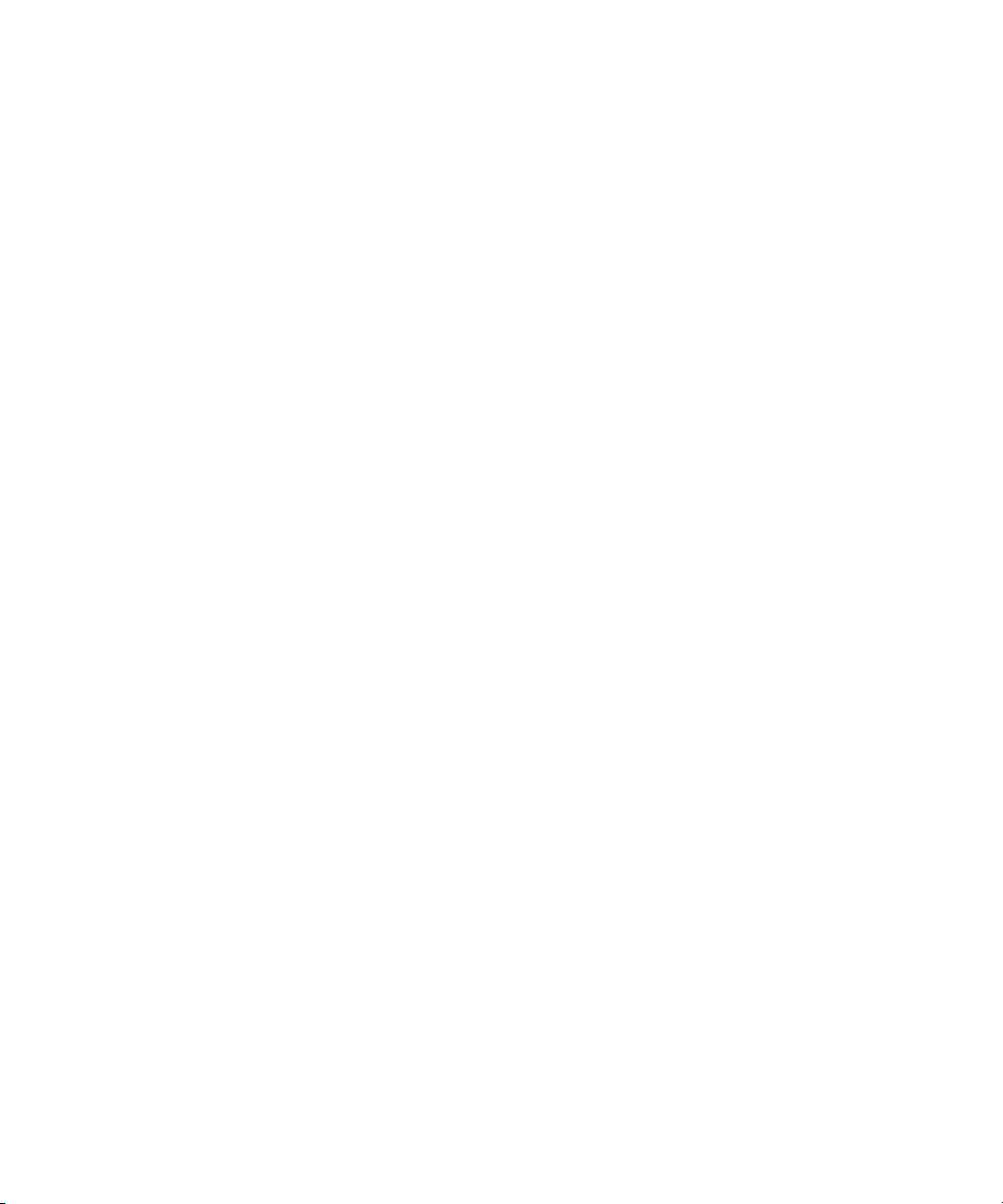
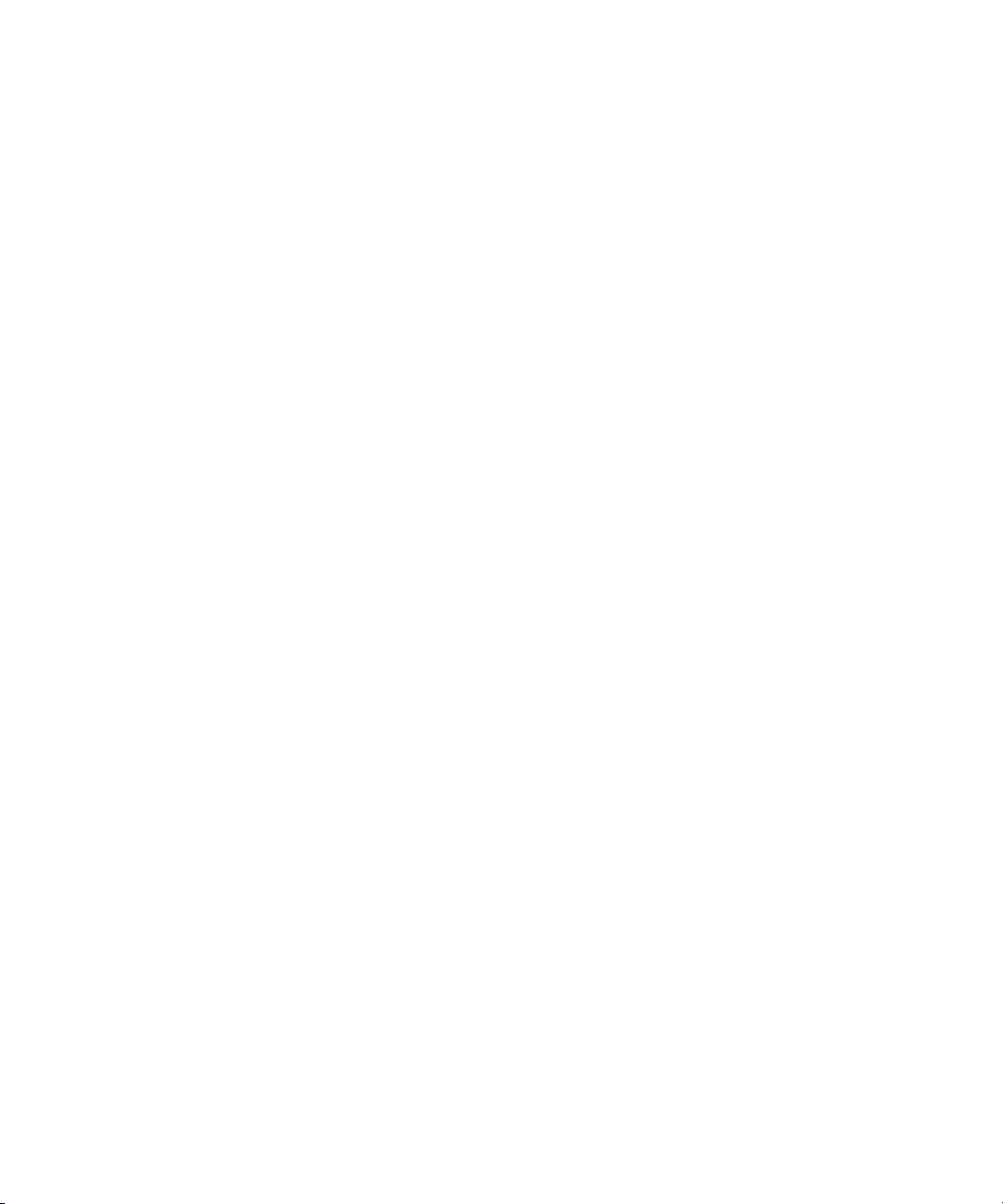
Dell™ PowerEdge™ 860 Systems
Getting Started
With Your System
www.dell.com | support.dell.com
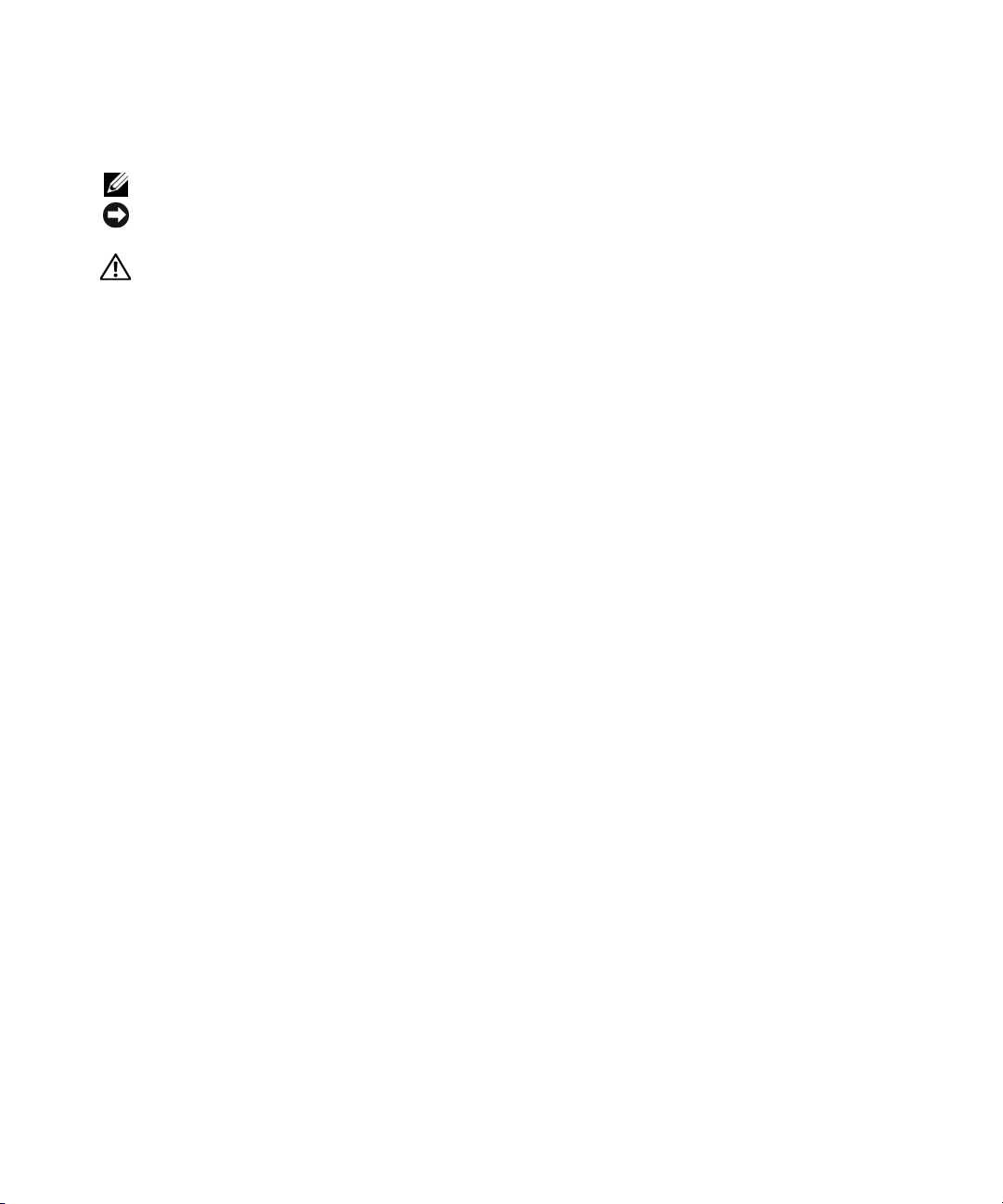
Notes, Notices, and Cautions
NOTE: A NOTE indicates important information that helps you make better use of your computer.
NOTICE: A NOTICE indicates either potential damage to hardware or loss of data and tells you how to avoid
the problem.
CAUTION: A CAUTION indicates a potential for property damage, personal injury, or death.
____________________
Information in this document is subject to change without notice.
© 2006 Dell Inc. All rights reserved.
Reproduction in any manner whatsoever without the written permission of Dell Inc. is strictly forbidden.
Trademarks used in this text: Dell, the DELL logo, and PowerEdge are trademarks of Dell Inc.; Intel, Pentium, and Celeron are registered
trademarks and Core is a trademark of Intel Corporation; Microsoft, Windows, and Windows Server are registered trademarks of Microsoft
Corporation; Red Hat is a registered trademark of Red Hat, Inc.; SUSE is a registered trademark of Novell,Inc.
Other trademarks and trade names may be used in this document to refer to either the entities claiming the marks and names or their products.
Dell Inc. disclaims any proprietary interest in trademarks and trade names other than its own.
Model SVP
June 2006 P/N GJ053 Rev. A00
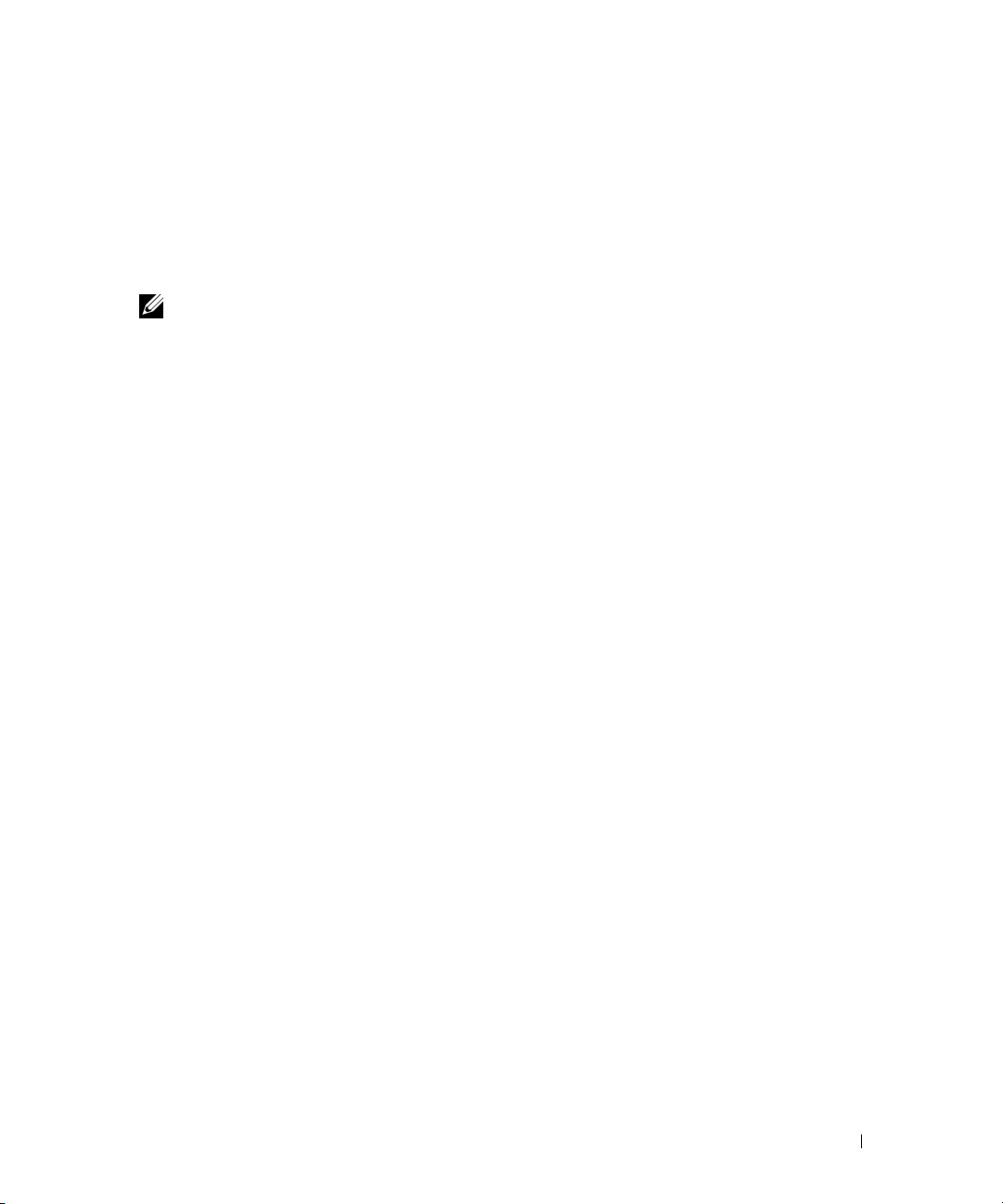
System Features
The major hardware and software features of your system include:
• 1U/1S rack-mountable chassis with support for static rails and sliding rails.
NOTE: Use the System Setup program to view processor information. See "Using the System Setup
Program" in your Hardware Owner’s Manual.
• One of the following processors:
– One Intel
– One Intel Celeron
– One Intel Pentium
• A minimum of 512 MB of 533-MHz or 667-MHz DDR2 SDRAM memory, upgradable to a
maximum of 8 GB by installing combinations of 512-MB, 1-GB, or 2-GB unbuffered ECC
memory modules in four memory module sockets on the system board.
• One of the following riser card options:
– One full-height, half-length, x8 lane PCIe expansion slot and one full-height, half-length
PCIe expansion slot with a x8 connector but with a x4 lane capability.
– One full-height, half-length, 133MHz/64 bit PCI-X expansion slot and one full-height, half-
length, x8 lane PCIe expansion slot, which includes a connector for an optional remote access
controller (RAC) card.
• One 3.5-inch CD, DVD, or combination CD-RW/DVD in a peripheral drive bay.
• Support for the following internal hard-drive configurations:
– Up to two internal, 1-inch high, SATA hard drives with the integrated drive controllers.
– Up to two internal, 1-inch high optional Serial-Attached SCSI (SAS) hard drives with an
optional SAS controller card.
• Optional remote access controller for remote systems management. This option requires a riser
card with support for PCI-X and PCIe RAC connectors.
• Optional USB flash drive emulates a diskette drive or hard drive.
• One 345-W power supply.
• Two integrated Gigabit Ethernet network adapters, capable of supporting 10-Mbps, 100-Mbps,
and 1000-Mbps data rates.
®
Core™ 2 Duo
®
D, 300 Sequence
®
4, 600 Sequence
Getting Started With Your System 3
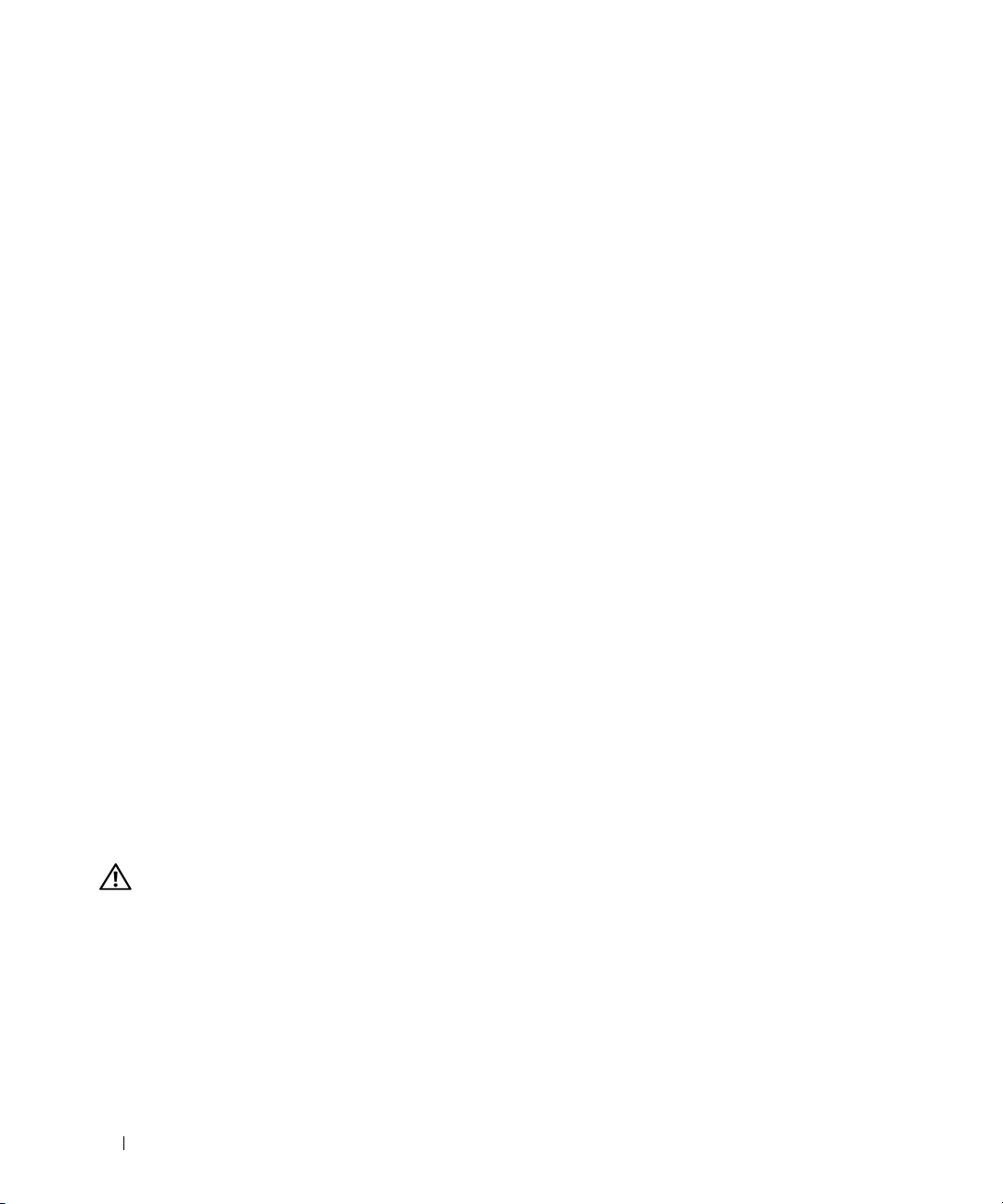
• Two system cooling fans, one power-supply cooling fan, and one optional PCI fan for systems with
a SAS/RAID controller.
• Serial connector for console redirection support.
• Security features, including chassis-intrusion detection and keylock on the optional bezel.
• Systems management circuitry that monitors critical system voltages and temperatures, and works in
conjunction with the systems management software.
• Back-panel connectors include keyboard, video, mouse, serial, two USB, and two NIC connectors.
• Front-panel connectors include one VGA and two USB connectors. For more information about
specific features, see "Technical Specifications" on page 9.
The following software is included with your system:
• A System Setup program for quickly viewing and changing system configuration information. For more
information on this program, see "Using the System Setup Program" in the
• Enhanced security features, including a system password and a setup password, available through the
System Setup program.
• Video drivers for displaying many popular application programs in high-resolution modes.
• Systems management software and documentation CDs.
Hardware Owner’s Manual
Supported Operating Systems
• Microsoft Windows Server™ 2003, Standard Edition and Web Edition
• Microsoft Windows Server 2003, Standard Edition 64-Bit
®
•Red Hat
• Red Hat Enterprise Linux ES (version 4) for Intel Extended Memory 64 Technology (Intel EM64T)
•SUSE
•SUSE
Enterprise Linux ES (versions 3 and 4) for Intel x86
®
Linux Enterprise Server 9 (Service Pack 2 or later) for Intel EM64T
®
Linux Enterprise Server 10 for Intel EM64T
.
Other Information You May Need
CAUTION: The Product Information Guide provides important safety and regulatory information. Warranty
information may be included within this document or as a separate document.
• The
• The
• CDs included with your system provide documentation and tools for configuring and managing
4 Getting Started With Your System
Rack Installation Instructions
describes how to install your system into a rack.
Hardware Owner’s Manual
troubleshoot the system and install or replace system components. The
is available on the CDs that came with your system or on
your system.
or
Rack Installation Guide
provides information about system features and describes how to
included with your rack solution
support.dell.com
Hardware Owner’s Manual
.
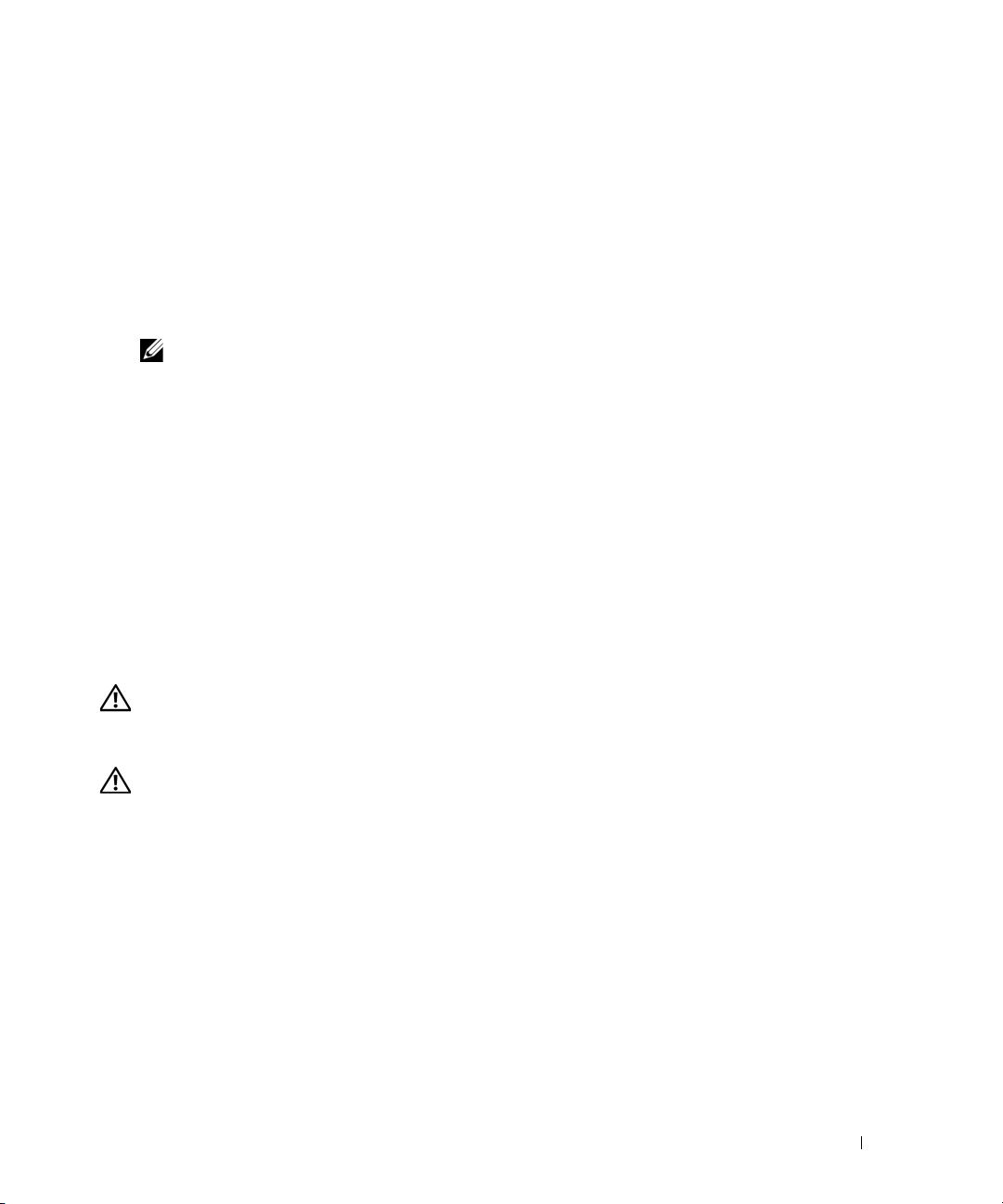
• Systems management software documentation describes the features, requirements, installation,
and basic operation of the software.
• Operating system documentation describes how to install (if necessary), configure, and use the
operating system software.
• Documentation for any components you purchased separately provides information to configure
and install these options.
• Updates are sometimes included with the system to describe changes to the system, software,
and/or documentation.
NOTE: Always check for updates on support.dell.com and read the updates first because they often
supersede information in other documents.
• Release notes or readme files may be included to provide last-minute updates to the system or
documentation or advanced technical reference material intended for experienced users or
technicians.
Obtaining Technical Assistance
If you do not understand a procedure in this guide or if the system does not perform as expected,
see your Hardware Owner’s Manual.
Dell Enterprise Training and Certification is available; see www.dell.com/training for more information.
This service may not be offered in all locations.
Installation and Configuration
CAUTION: Before performing the following procedure, read and follow the safety instructions and important
regulatory information in your Product Information Guide.
This section describes the steps to set up your system for the first time.
CAUTION: Whenever you need to lift the system, get others to assist you. To avoid injury, do not attempt to lift
the system by yourself.
Getting Started With Your System 5
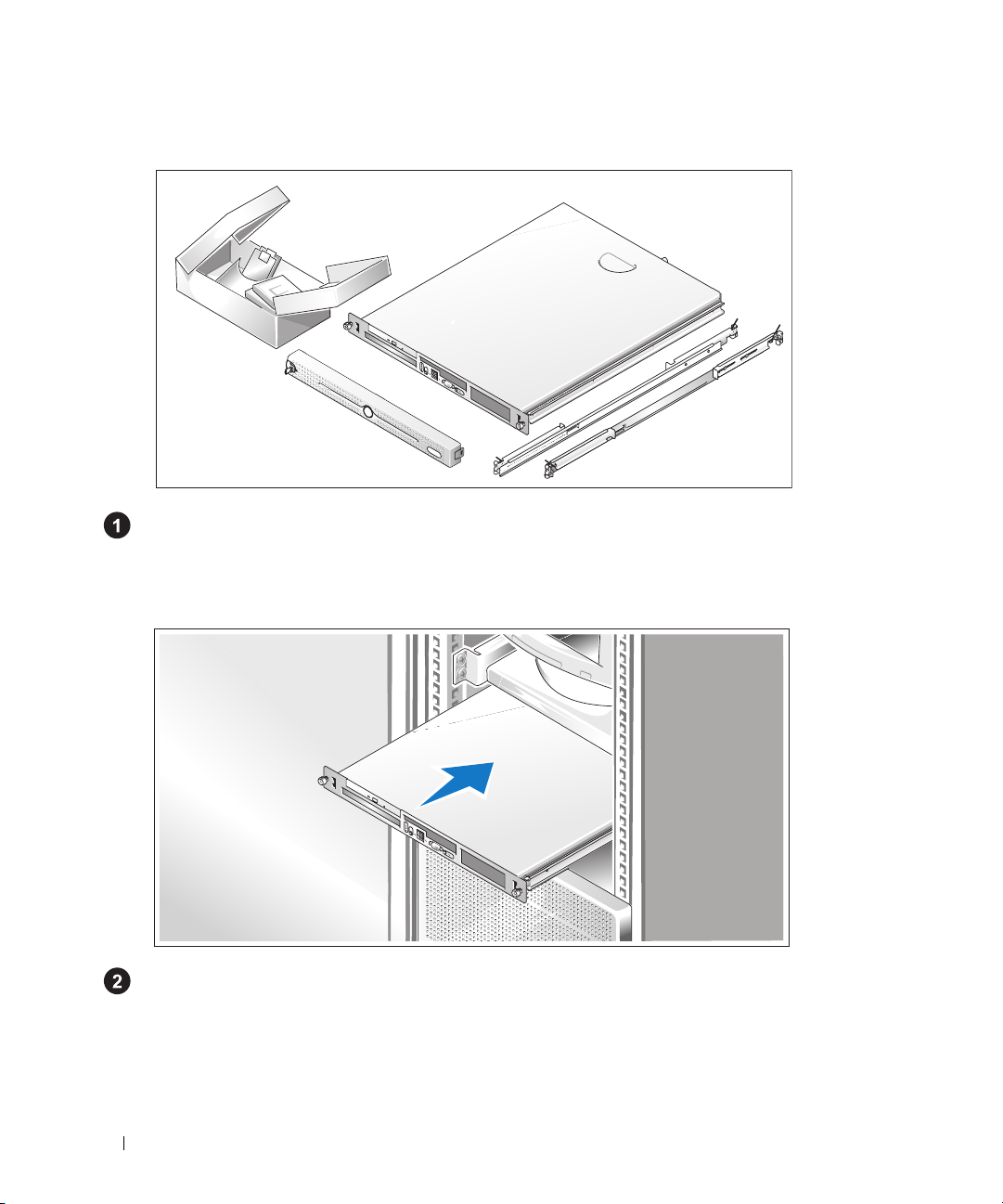
Unpacking the System
Unpack your system and identify each item.
Keep all shipping materials in case you need them later.
Installing the Rails and System in a Rack
Once you have read the "Safety Instructions" located in the rack installation documentation
for your system, install the rails and the system in the rack.
See your rack installation documentation for instructions on installing your system in a rack.
6 Getting Started With Your System
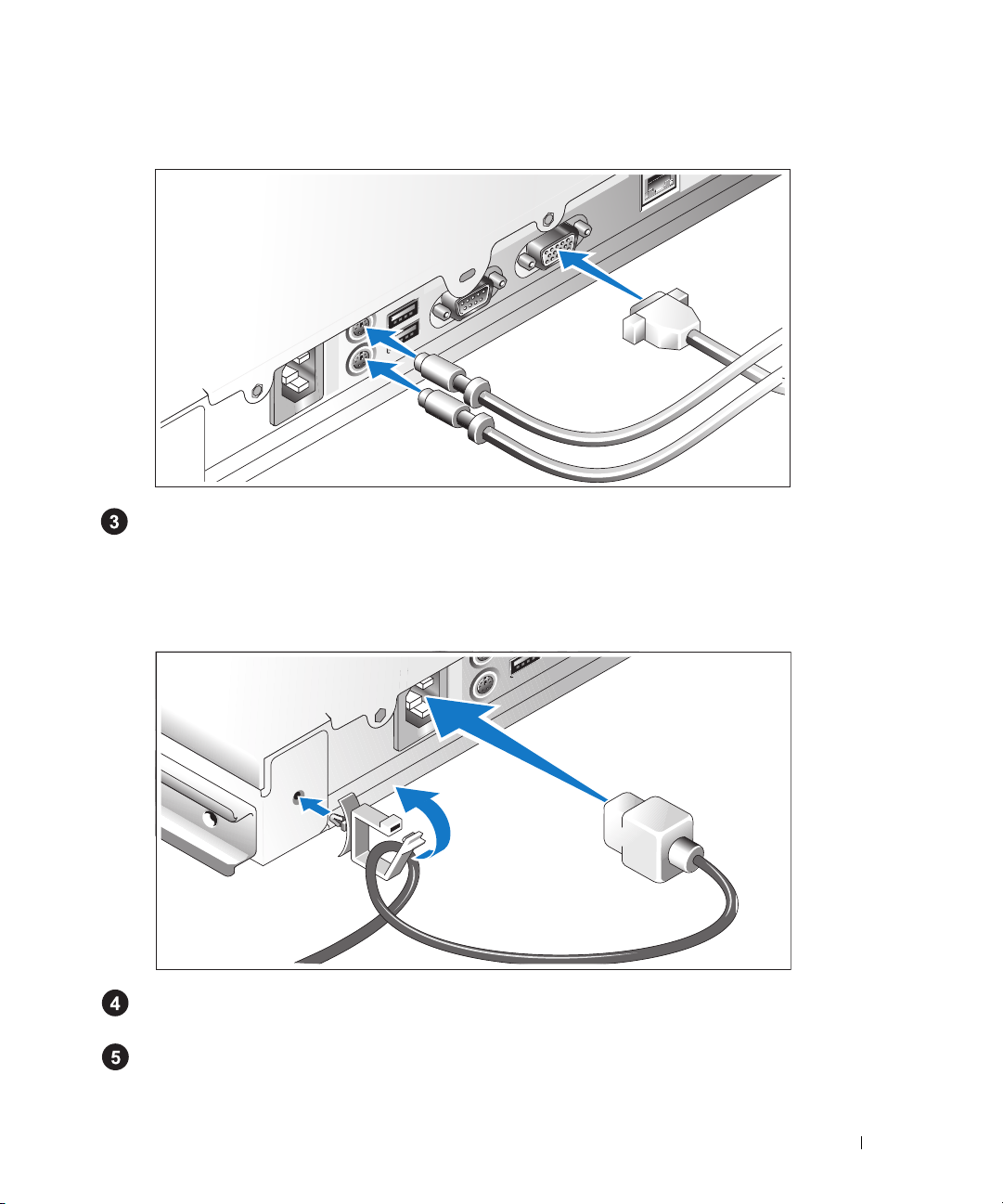
Connecting the Keyboard, Mouse, and Monitor
Connect the keyboard, mouse, and monitor (optional).
The connectors on the back of your system have icons indicating which cable to plug into
each connector. Be sure to tighten the screws (if any) on the monitor's cable connector.
Connecting the Power
Connect the system’s power cable(s) to the system. Attach the cable retention clip to the back
of the system, run the cable through the cable retention clip as shown, and close the clip.
Plug the other end of the cable into a grounded electrical outlet or a separate power source
such as an uninterrupted power supply (UPS) or a power distribution unit (PDU).
Getting Started With Your System 7
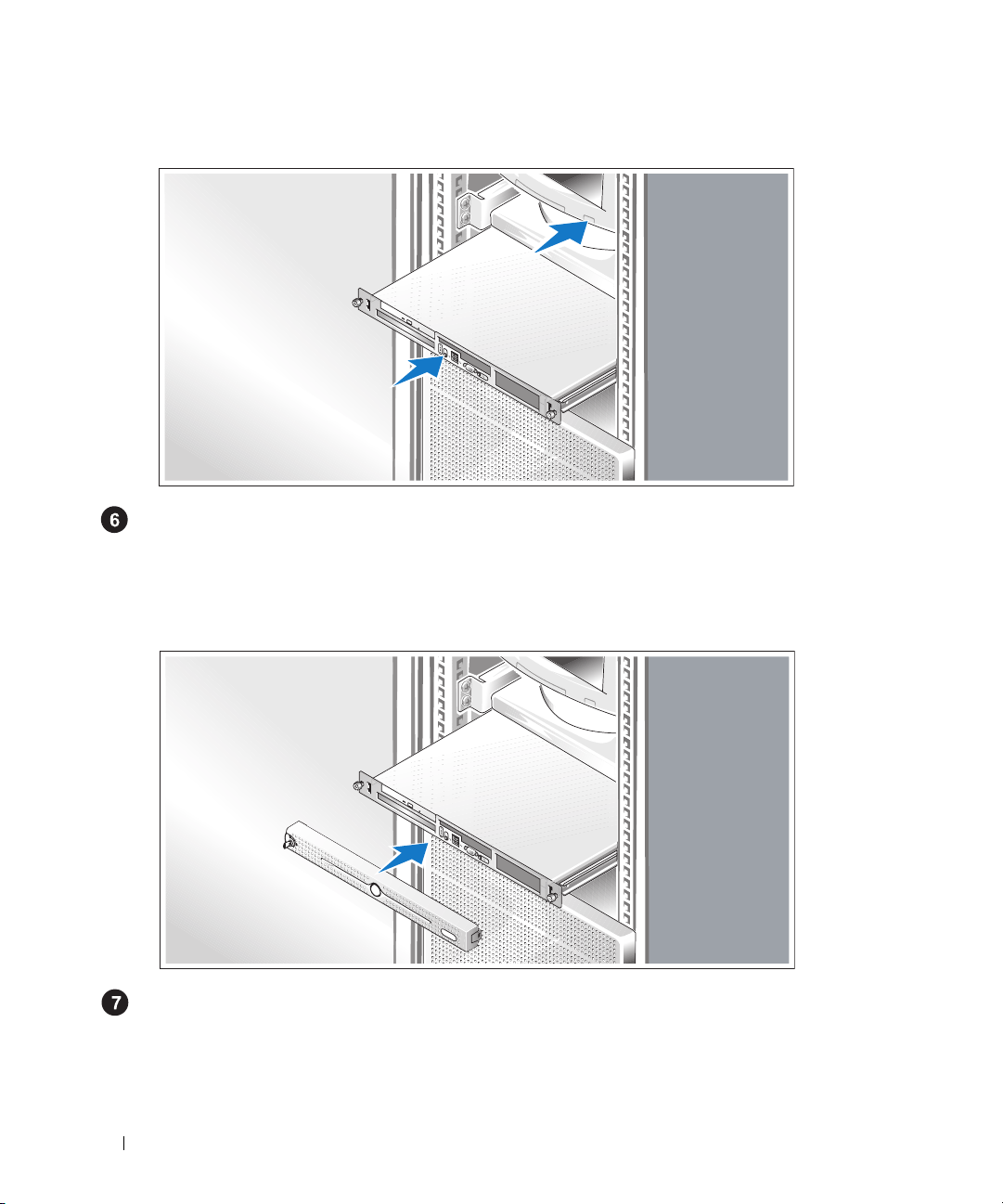
Turning on the System
Turn on the system and monitor (optional).
Press the power button on the system and the monitor. The power indicators should light.
Adjust the monitor’s controls until the displayed image is satisfactory.
Installing the Bezel
Install the bezel (optional).
8 Getting Started With Your System
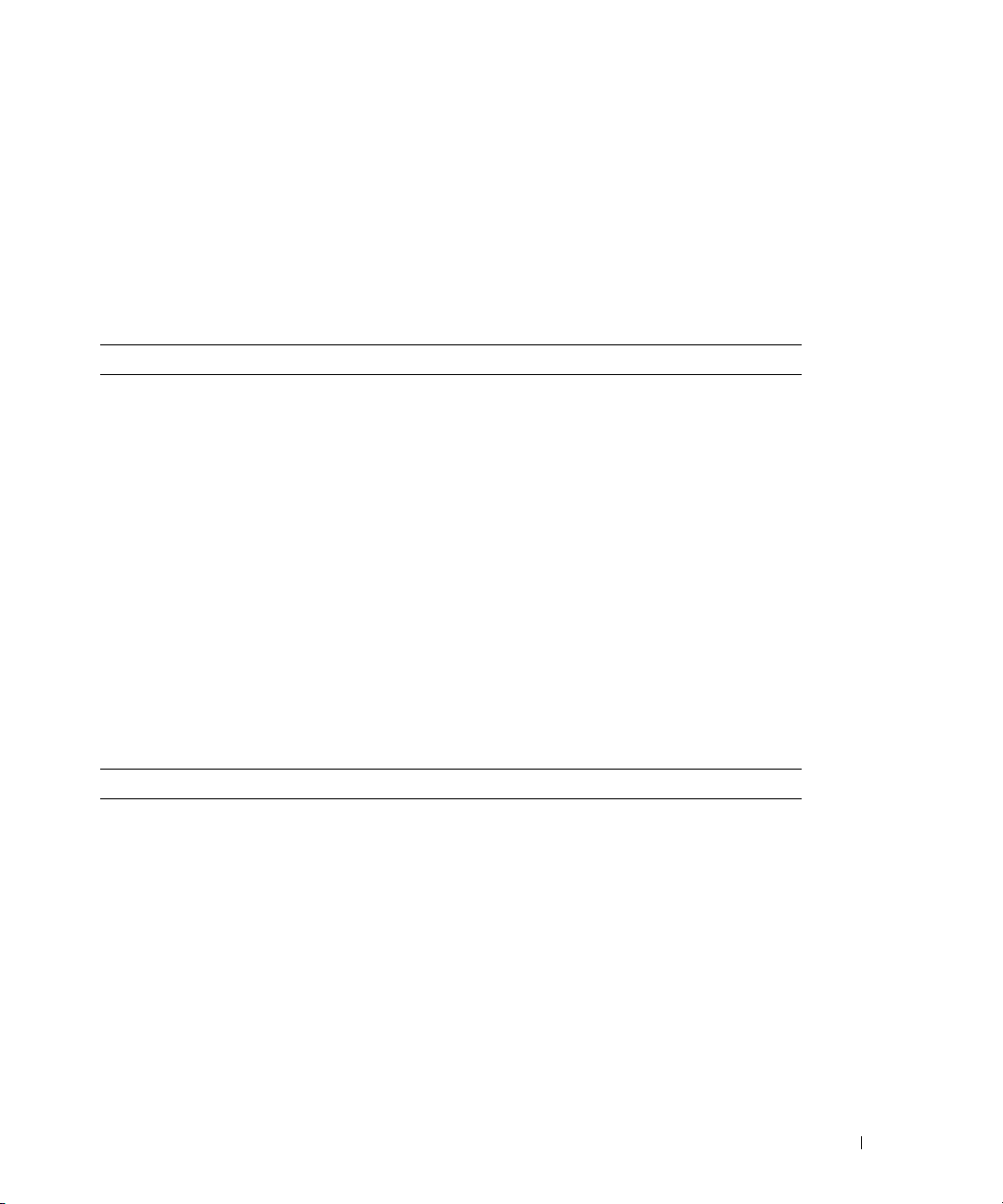
Complete the 0perating System Setup
If you purchased a preinstalled operating system, see the operating system documentation that ships
with your system. To install an operating system for the first time, see the
Quick Installation Guide
Be sure the operating system is installed before installing hardware or software not purchased with
the system.
Technical Specifications
Processor
Processor type One
or
One Intel Celeron
or
One Intel Pentium
Front-side bus speed
Intel Celeron D
Intel Pentium 4
Intel Core 2 Duo
Internal cache
Intel Celeron D
Intel Pentium 4
Intel Core 2 Duo
533 MHz minimum
800 MHz minimum
1066 MHz minimum
256 KB
at least 2 MB
at least 2 MB
Intel® Core™ 2 Duo
processor
®
D, 300 Sequence processor
®
4, 600 Sequence processor
.
Expansion Buses
Bus type PCI-X, PCIe
Expansion slots - Two optional riser cards
Riser 1
PCIe
PCIe
One full-height, half-length, x8 lane PCIe slot
One full-height, half-length x4 lane PCIe slot
residing on a x8 lane connector
Getting Started With Your System 9
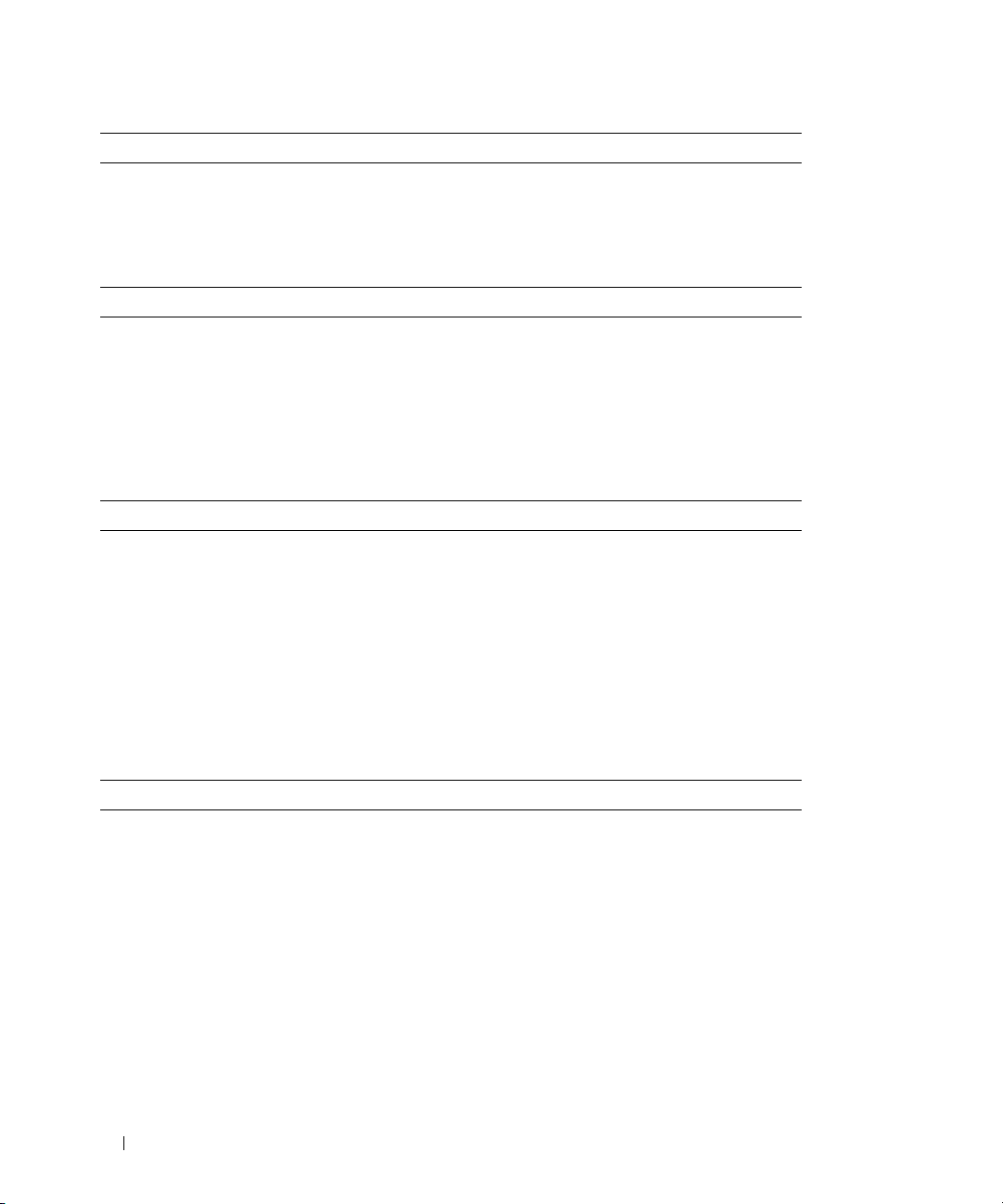
Expansion Buses (continued)
Riser 2
PCI-X One full-height, half-length,
64-bit, 133MHz PCI-X slot
PCIe One full-height, half-length, x8 lane PCIe slot
Memory
Architecture Up to four unbuffered DDR2 533/667 MHz
SDRAM memory modules with ECC
Memory module sockets Four 240-pin
Memory module capacities 512 MB, 1 GB, or 2 GB
Minimum RAM 512 MB (one 512-MB module)
Maximum RAM 8 GB
Drives
Hard Drives
SATA Up to two 1-inch high drives
SAS Up to two optional internal 1-inch high drives
with optional SAS controller card
Optical drive CD, DVD, or combination CD-RW/DVD in a
peripheral drive bay
NOTE: DVD devices are data only.
USB flash drive One optional drive that emulates a diskette drive
or hard drive
Connectors
Externally accessible
Back
Network adapter Two RJ-45 (for integrated 1-Gigabit network
PS/2-style keyboard 6-pin mini-DIN
PS/2-compatible mouse 6-pin mini-DIN
Serial 9 pin
USB Two 4-pin, USB 2.0 compliant
Video 15-pin VGA
10 Getting Started With Your System
adapters)
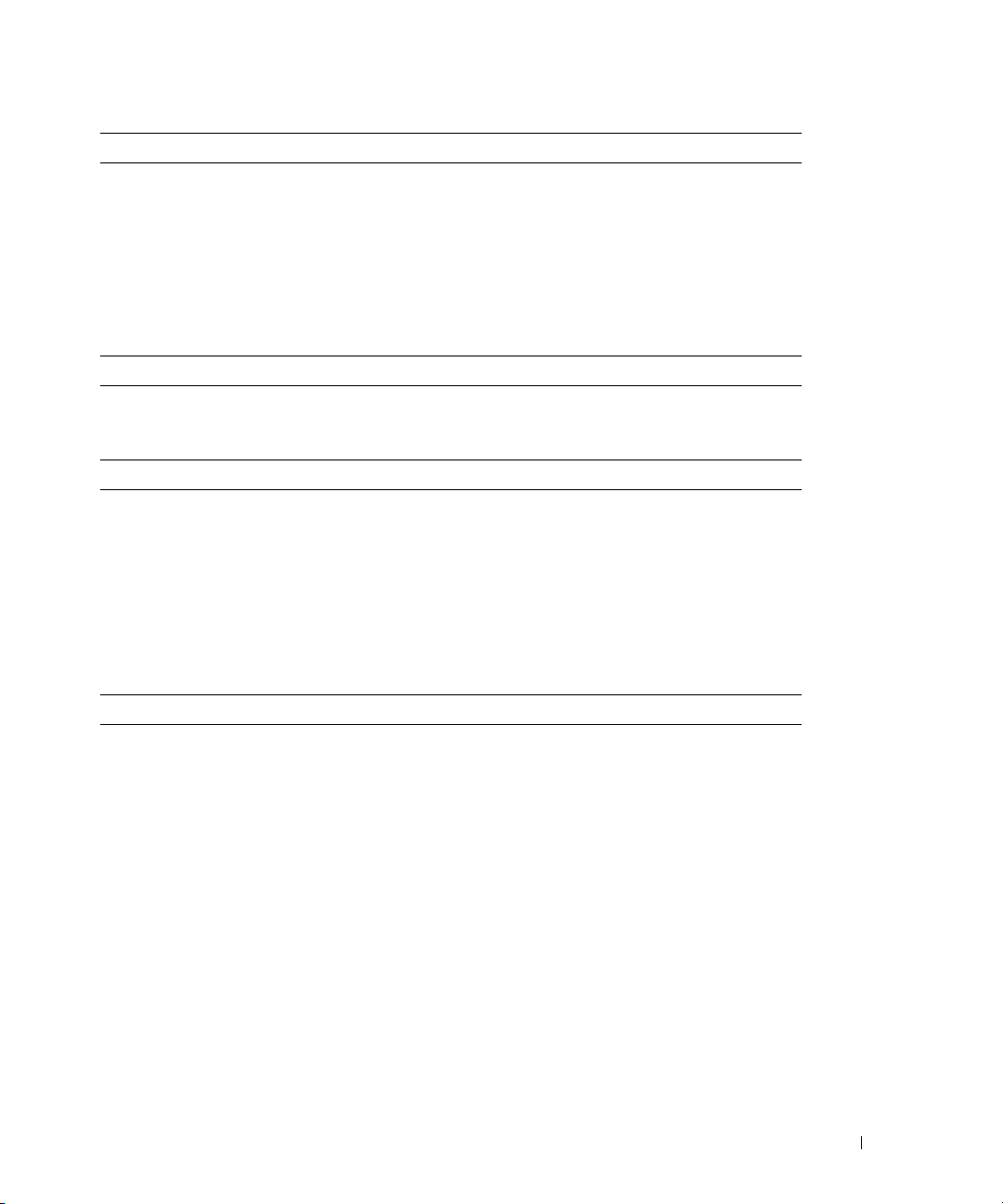
Connectors (continued)
Front
Video 15-pin VGA
USB Two 4-pin, USB 2.0 compliant
Internally accessible
IDE channel 40 pin
SATA channels Two 7 pin
Video
Video type Integrated ATI RN50 VGA controller
Video memory 16 MB, 32MB when available
Power
AC power supply
Wattage 345 W
Voltage 100–240 VAC, 50/60 Hz
Maximum inrush current Under typical line conditions and over the entire
system ambient operating range, the inrush current
may reach 25 A for 10 ms or less.
System battery
CR 2032 3.0-V lithium coin cell
Physical
Height 4.2 cm (1.68 in)
Width
Depth
With optional bezel 57.6 cm (22.7 in)
Without optional bezel 54.6 cm (21.5 in)
Weight (maximum configuration) 11.8 kg (26 lb)
44.6 cm (17.6 in)
Getting Started With Your System 11
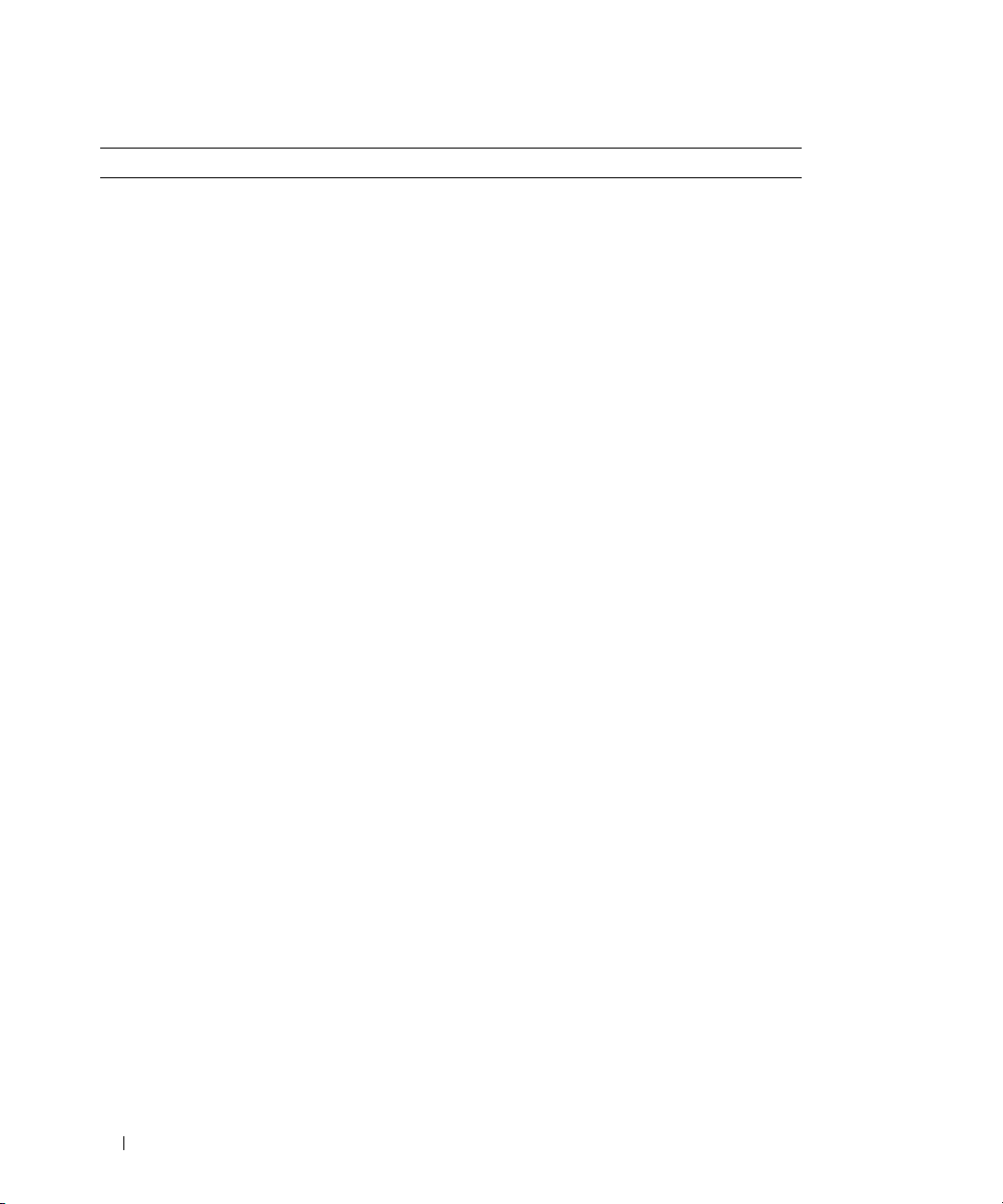
Environmental
NOTE: For additional information about environmental measurements for specific system configurations,
see www.dell.com/environmental_datasheets.
Temperature
Operating 10° to 35°C (50° to 95°F)
Storage –40° to 65°C (–40° to 149°F)
Relative humidity
Operating 20% to 80% (noncondensing) with a maximum
humidity gradation of 10% per hour
Storage 5% to 95% (noncondensing)
Maximum vibration
Operating 0.26 G at 5–350 Hz for 15 min
Storage 1.54 G at 10–250 Hz for 15 min
Maximum shock
Operating One shock pulse in the positive z axis (one pulse on
each side of the system) of 31 G for up to 2.6 ms
Storage Six consecutively executed shock pulses in the
positive and negative x, y, and z axes (one pulse
on each side of the system) of 71 G for up to 2 ms
Altitude
Operating –16 to 3048 m (–50 to 10,000 ft)
Storage –16 to 10,600 m (–50 to 35,000 ft)
12 Getting Started With Your System
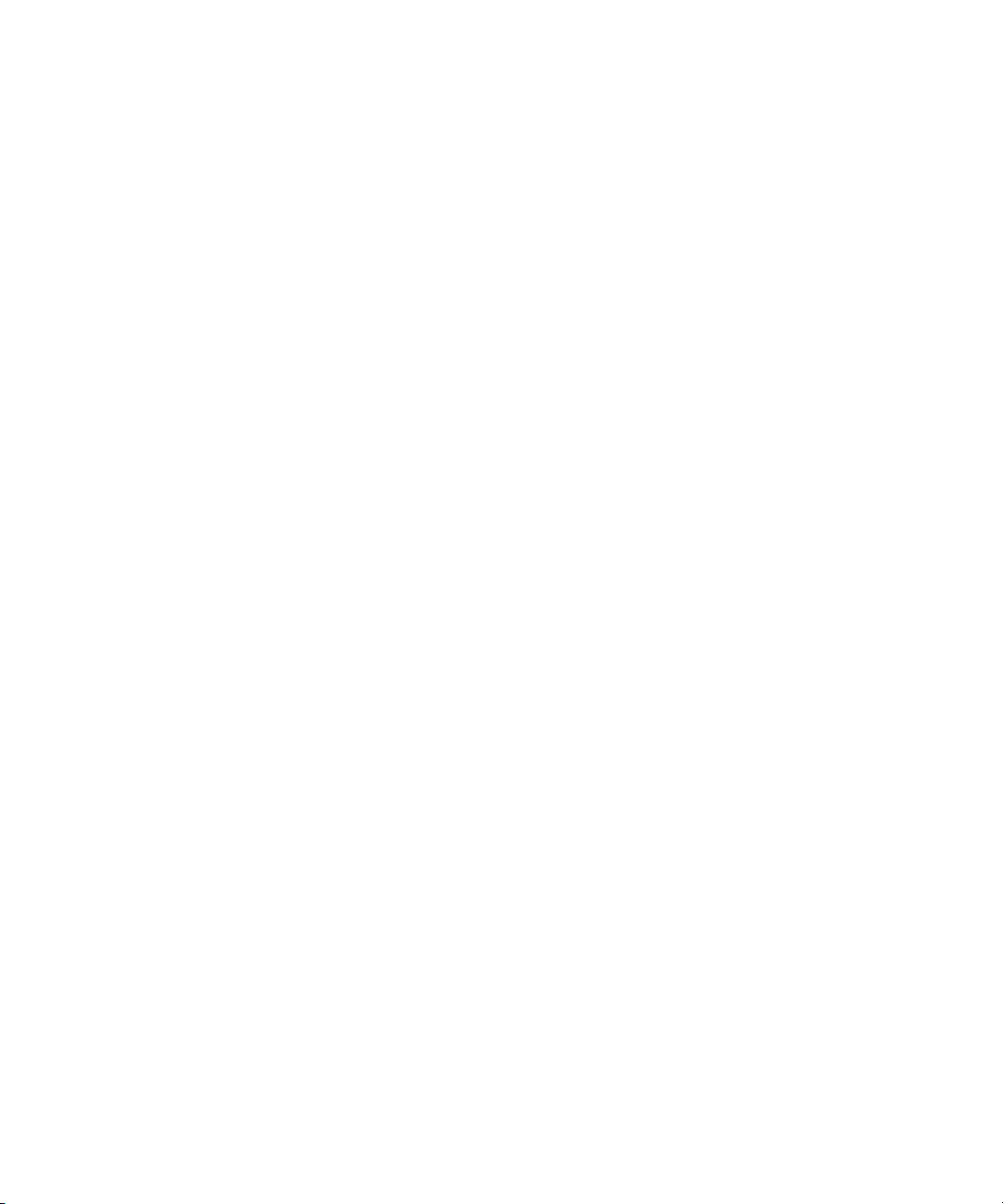
Dell™ PowerEdge™ 860 系统
系统使用入门
www.dell.com | support.dell.com
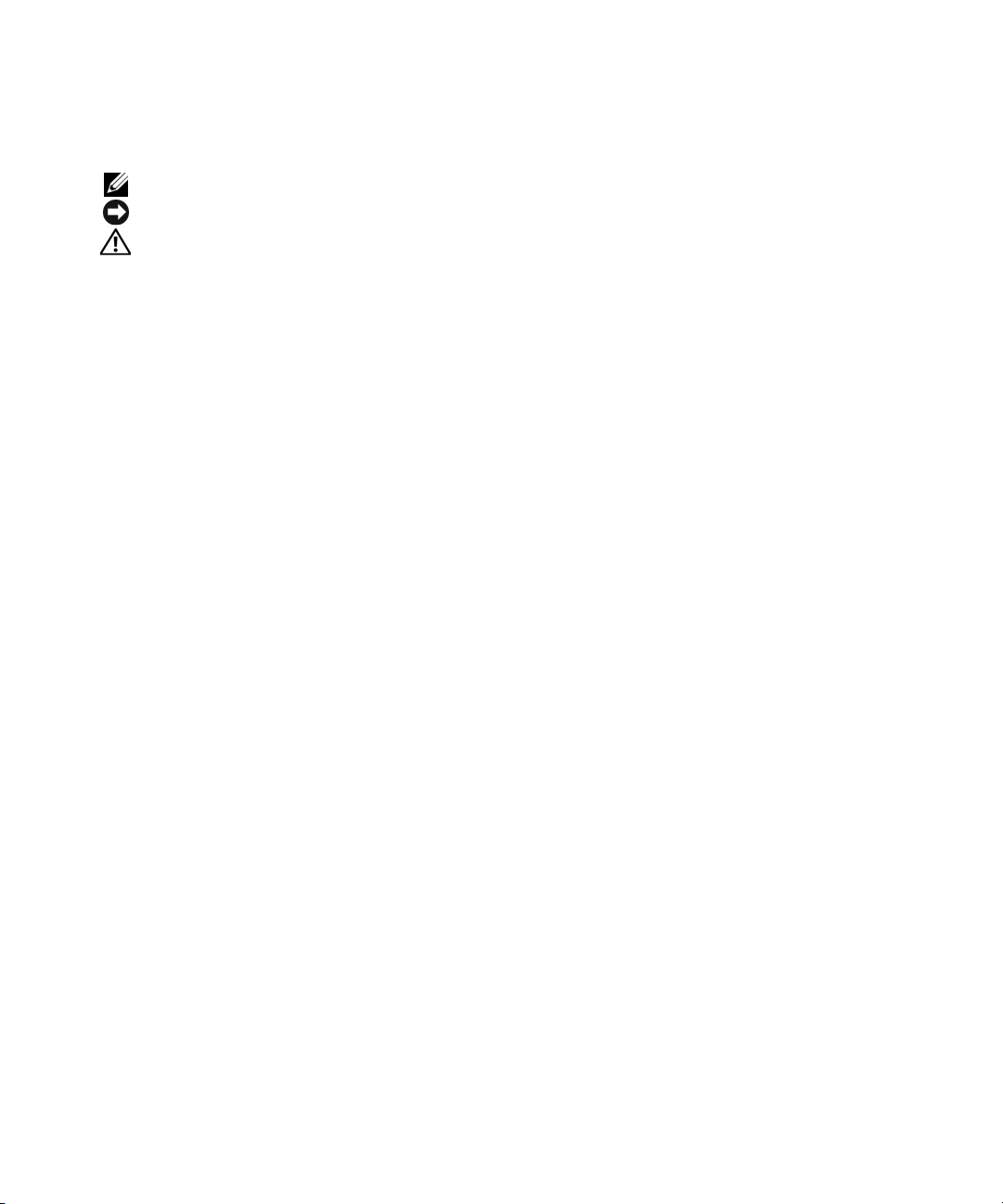
注、注意和警告
注:注表示可以帮助您更好地使用计算机的重要信息。
注意:
注意表示可能会损坏硬件或导致数据丢失,并告诉您如何避免此类问题。
警告:
警告表示可能会导致财产损失、人身伤害甚至死亡。
____________________
本说明文件中的信息如有更改,恕不另行通知。
© 2006 Dell Inc.
未经
Dell Inc.
本文中使用的商标:
标,
Core 是 Intel Corporation
Red Hat 是 Red Hat, Inc.
本文件中述及的其它商标和产品名称是指拥有相应商标和名称的公司或其制造的产品。
的其它商标和产品名称不拥有任何专有权。
型号:
SVP
2006 年 6
版权所有,翻印必究。
书面许可,严禁以任何形式进行复制。
Dell、DELL
的注册商标;
月
P/N GJ053
徽标和
的商标;
修订版
PowerEdge 是 Dell Inc.
Microsoft、Windows 和 Windows Server 是 Microsoft Corporation
SUSE 是 Novell,Inc.
A00
的商标;
的注册商标。
Intel、Pen tium 和 Celeron 是 Intel Corporation
Dell Inc.
的注册商标;
的注册商
对本公司的商标和产品名称之外
