Page 1

About Cautions
CAUTION: A CAUTION indicates a potential for property damage, personal injury, or death.
Upgrading to Intel® Itanium® 2 9-MB Core
Processors
This document provides instructions for installing Intel Itanium 2 9-MB core processors with a
minimum speed of 1.5 GHz in your Dell™ PowerEdge™ 7250 system. You must follow a special
process to ensure the correct installation of the processors and their unique BIOS version.
NOTE: See the Product Guide for detailed instructions on removing or installing components.
NOTICE: All microprocessors must be of the same type and have the same L2 and L3 cache sizes.
Updating the BIOS
NOTE: Before starting, Dell recommends that you record any modifications made to the defa ult settings
of the BIOS setup and EFI Boot Manager. This process restores all default settings and deletes any Boot
Manager options that have been added (including operating system boot options).
Download the latest 9M processor BIOS update from the Dell Support website at
1
support.dell.com
2
Using the instructions in the
3
Insert the CD into the CD drive.
4
Power down the system by pressing and holding the power button on the front panel for
several seconds.
5
Unplug both AC power connectors.
. Write down the BIOS version number for later reference.
Readme.txt
file in the BIOS update, create a BIOS recovery CD.
www.dell.com | support.dell.com
Installing the New Processors
CAUTION: Many repairs may only be done by a certified service technician. You sho uld only perform
troubleshooting and simple repairs as authorized in your product documentation, or as directed by the
online or telephone service and support team. Damage due to servicing that is not authorized by Dell is
not covered by your warranty. Read and follow the safety instructions that came with the product.
Remove the processor/memory module. See "Removing the Processor/Memory Module" in
1
the
Product Guide
.
August 2004
Page 2
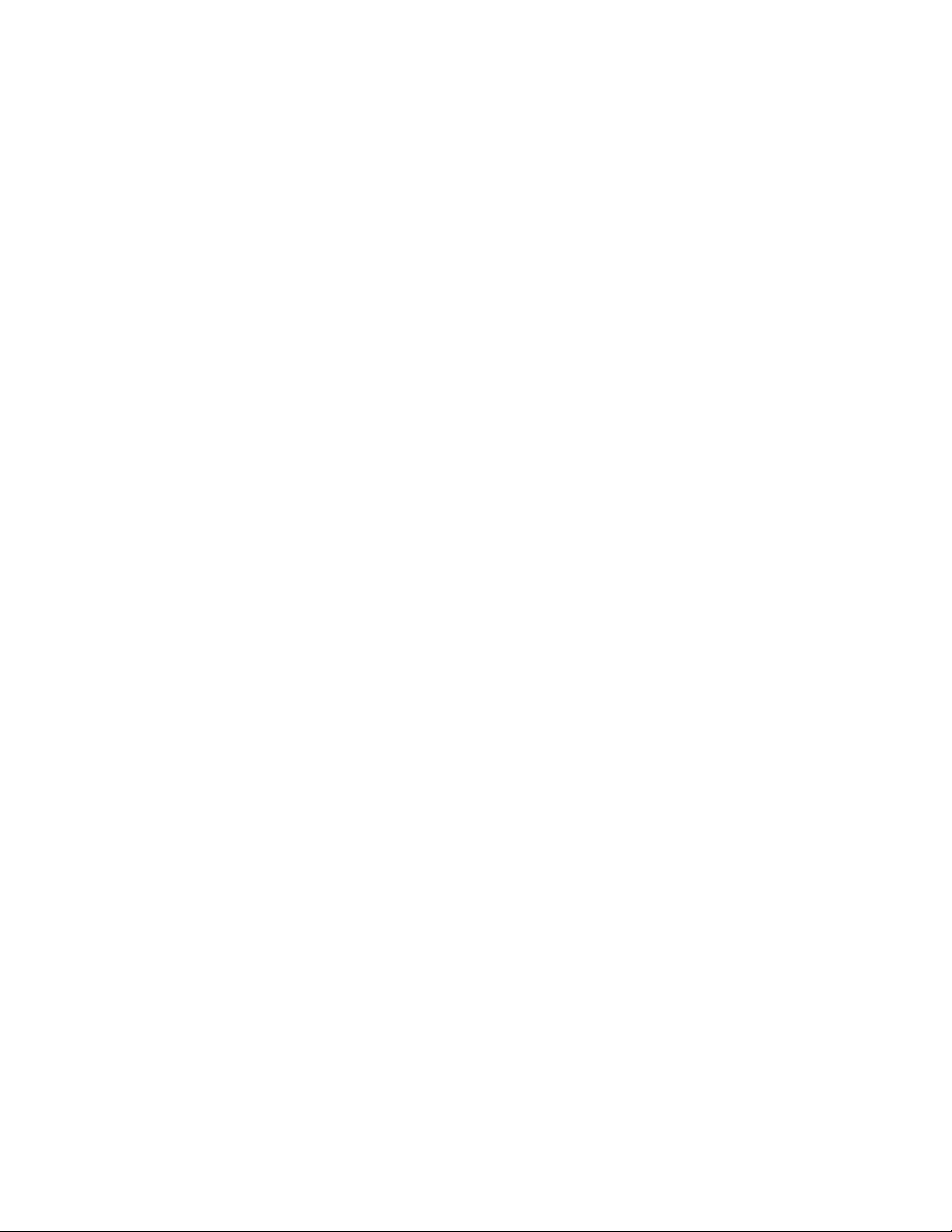
www.dell.com | support.dell.com
2
Open the module to the appropriate side for the processors that you are replacing.
• For processor 1 or 3, see "Processor/Memory Module Primary Side Access" and "Primary
Side Component Location" in the
Product Guide
.
• For processor 2 or 4, see "Processor/Memory Module Primary Side Access" and "Primary
Side Component Location" in the
3
Remove any dual in-line memory modules (DIMMs) that block removal of the processors.
See "Removing and Installing DIMMs" in the
4
Remove the power pods associated with the processors that you are removing. See "Removing
a Power Pod" in the
5
Remove the processors or thermal blanks to be replaced. See "Handling the Intel Itanium 2
Product Guide
Processors," "Removing a Processor," and "R emoving a Thermal Blank " in the
6
Install the new processors. See "Handling the Intel Itanium 2 Processors" and "Installing a
Processor" in the
7
Install the power pods. See "Installing a Power Pod" in the
8
Replace any DIMMs that you removed in step 2. See "Removing and Installing DIMMs" in
the
Product Guide.
9
Close the processor/memory module. See "Processor/Memory Module Primary Side Access" or
Product Guide
.
"Processor/Memory Module Secondary Side Access" in the
Product Guide
.
.
Product Guide.
Product Guide
Product Guide,
Product Guide
.
as explained in
step 2.
10
Replace the processor/memory module.
.
Rebooting Your System
1
Reconnect the AC power cords and press the power button. A full beep indicates that the
system is reading the CD
2
Wait two minutes; two beeps sound to indicate that the BIOS recovery has been successfully
completed. The system automatically reboots.
3
Remove the CD.
4
After the system reboots, press <F2> to enter the BIOS setup.
5
V erify that the BIOS version number in the Main Menu matches the one that you wrote down
in step 1 of "Updating the BIOS."
6
Restore any BIOS setup and Boot Manager settings documented in "Updating the BIOS."
.
Page 3

www.dell.com | support.dell.com
____________________
Information in this document is subject to change without notice.
© 2004Dell Inc. All rights reserved. Printed in the U.S.A.
Reproduction in any manner whatsoever without the written permission of Dell Inc. is strictly forbidden.
Trademarks used in this text: Dell, P owerEdge, and the DELL logo are trademarks of Dell Inc.; Intel and Itanium are registered
trademarks of Intel Corporation. Other trademarks and trade names may be used in this document to refer to either the entities
claiming the marks and names or their products. Dell Inc. disclaims any proprietary interest in trademarks and trade names
other than its own.
