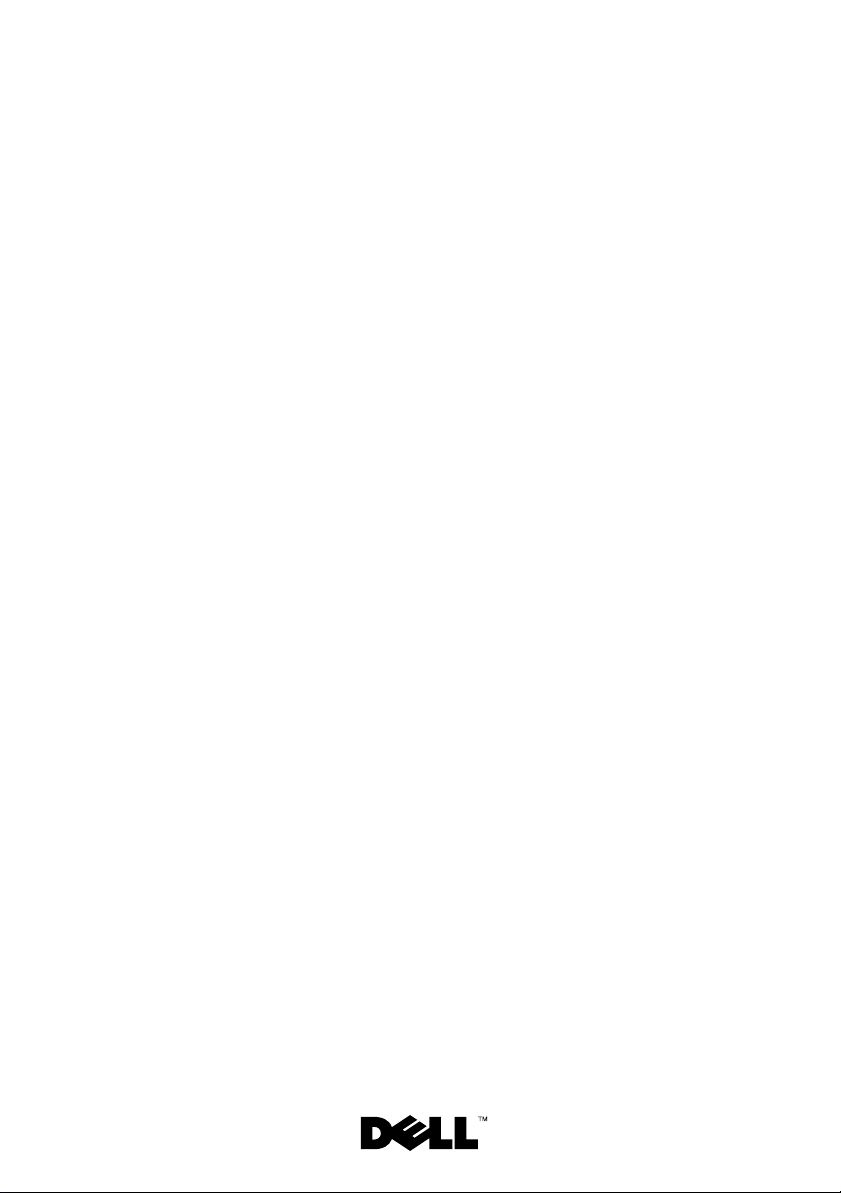
Dell™ PowerEdge™
2900 Systems
Information Update
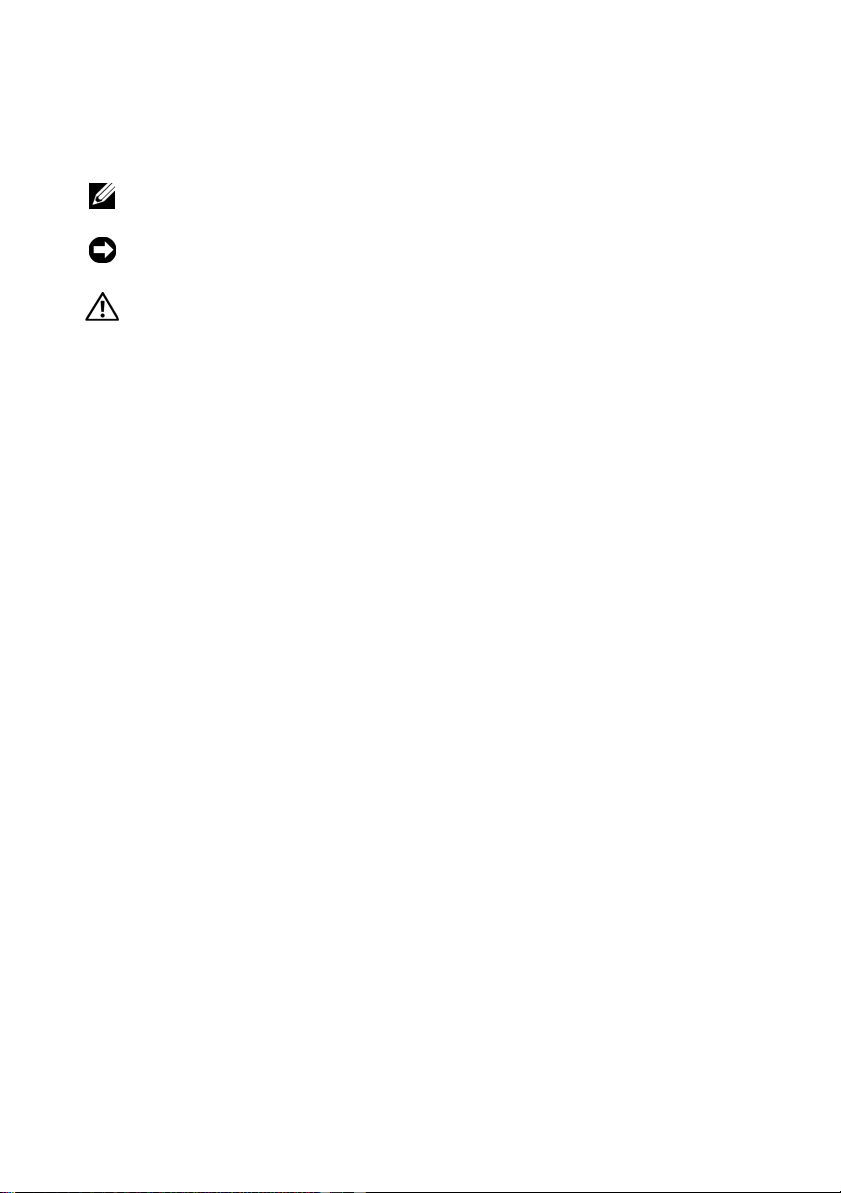
Notes, Notices, and Cautions
NOTE: A NOTE indicates important information that helps you make better use
of your computer.
NOTICE: A NOTICE indicates either potential damage to hardware or loss of data
and tells you how to avoid the problem.
CAUTION: A CAUTION indicates a potential for property damage, personal injury,
or death.
____________________
Information in this document is subject to change without notice.
© 2006–2009 Dell Inc. All rights reserved.
Reproduction of these materials in any manner whatsoever without the written permission of Dell Inc.
is strictly forbidden.
Trademarks used in this text: Dell, the DELL logo, and PowerEdge are trademarks of Dell Inc.; Intel
and Xeon are registered trademarks of Intel Corporation; Microsoft, Windows, and Windows Server
are either trademarks or registered trademarks of Microsoft Corporation in the United States and/or
other countries; Red Hat and Red Hat Enterprise Linux are registered trademarks of Red Hat, Inc.;
SUSE is a registered trademark of Novell Inc.
Other trademarks and trade names may be used in this document to refer to either the entities claiming
the marks and names or their products. Dell Inc. disclaims any proprietary interest in trademarks and
trade names other than its own.
May 2009 P/N YC469 Rev. A06
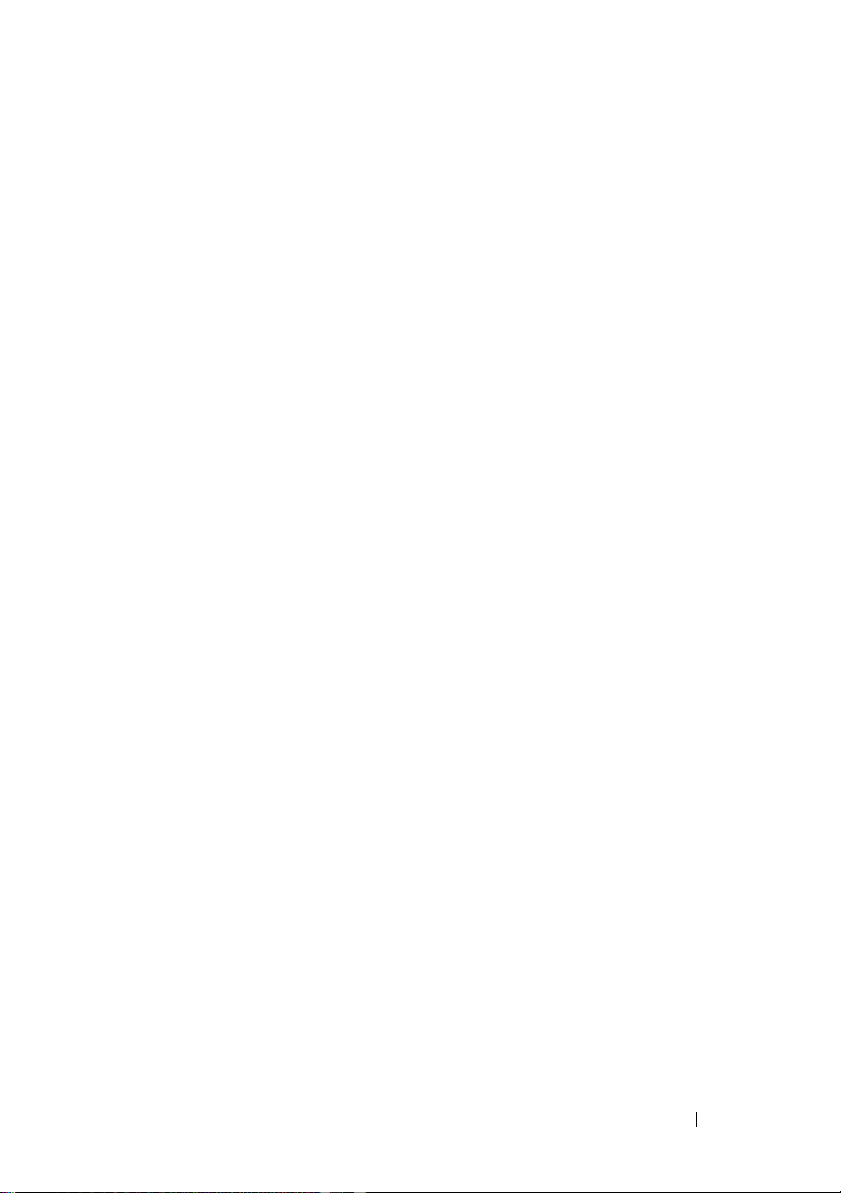
Contents
PowerEdge 2900 III – New System Features . . . . . . . 5
New Performance Features
New I/O and Storage Features
New Security Features
. . . . . . . . . . . . . . . . 5
. . . . . . . . . . . . . 5
. . . . . . . . . . . . 5
Optional Internal USB Memory Key
. . . . . . . . . . . . 6
Installing the Optional Internal USB
Memory Key
. . . . . . . . . . . . . . . . . . . . . 7
Processor Upgrades – PowerEdge 2900 II
and PowerEdge 2900 III Systems
. . . . . . . . . . . . . 9
System Board Replacement – Safeguarding
Encrypted Data
System Message Update
LCD Status Messages Update
System Setup Program Update
Memory Screen
CPU Information Screen
Integrated Devices Screen
System Security Screen
Serial Communication Screen
. . . . . . . . . . . . . . . . . . . . . . . 9
. . . . . . . . . . . . . . . . . 10
. . . . . . . . . . . . . . 14
. . . . . . . . . . . . . 19
. . . . . . . . . . . . . . . . . . . 19
. . . . . . . . . . . . . . 20
. . . . . . . . . . . . . 20
. . . . . . . . . . . . . . 21
. . . . . . . . . . . 22
Contents 3
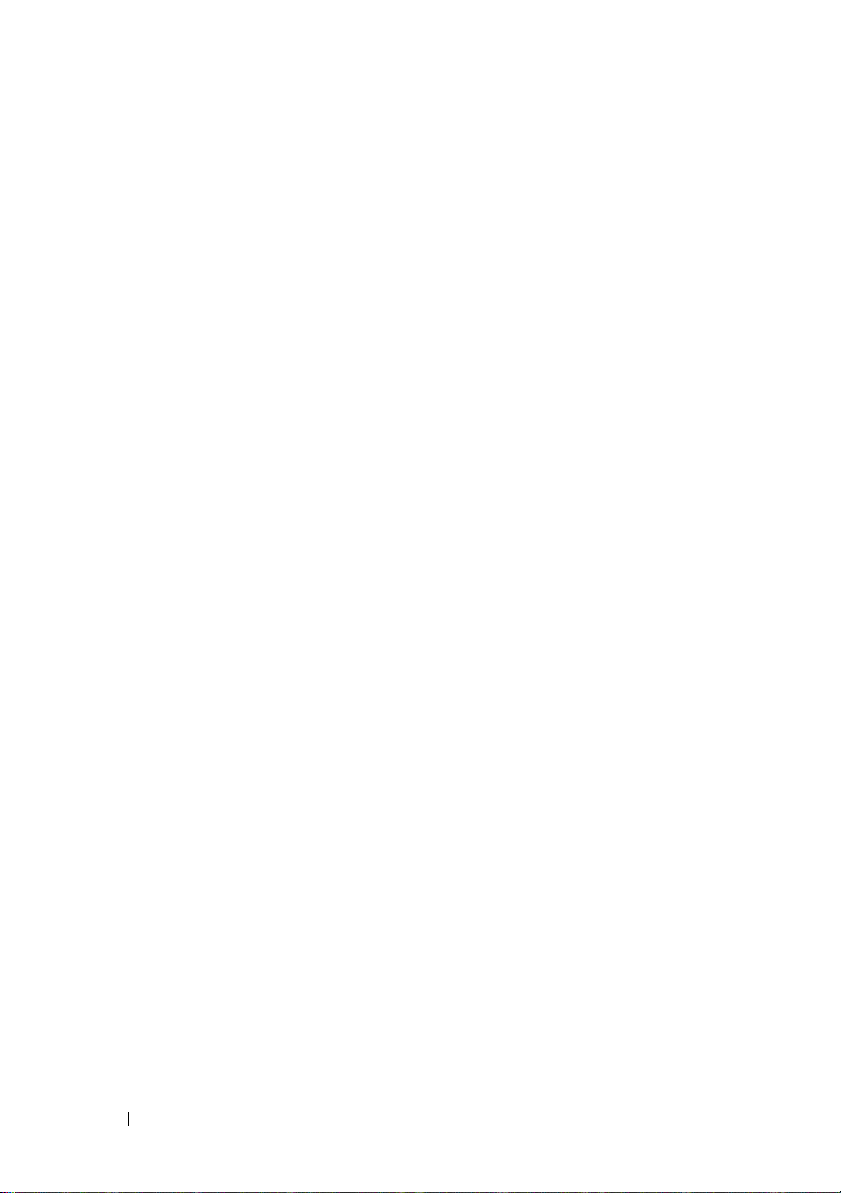
Operating System Information . . . . . . . . . . . . . . 22
Enumeration of NICs
. . . . . . . . . . . . . . . . 22
SATA Optical Drive Support on RHEL3
and SLES9
RHEL – Incorrect Processor Information
System Support for Microsoft Windows 2000
. . . . . . . . . . . . . . . . . . . . . . 23
. . . . . . 23
. . . 23
Hardware Owner’s Manual Updates
Installing the Processor
. . . . . . . . . . . . . . . 24
System Diagnostics Custom Test Options
System Board Replacement Update
(Service-Only Procedure)
. . . . . . . . . . . . . . . . 24
. . . . . . . . . . 24
. . . . . 24
4 Contents
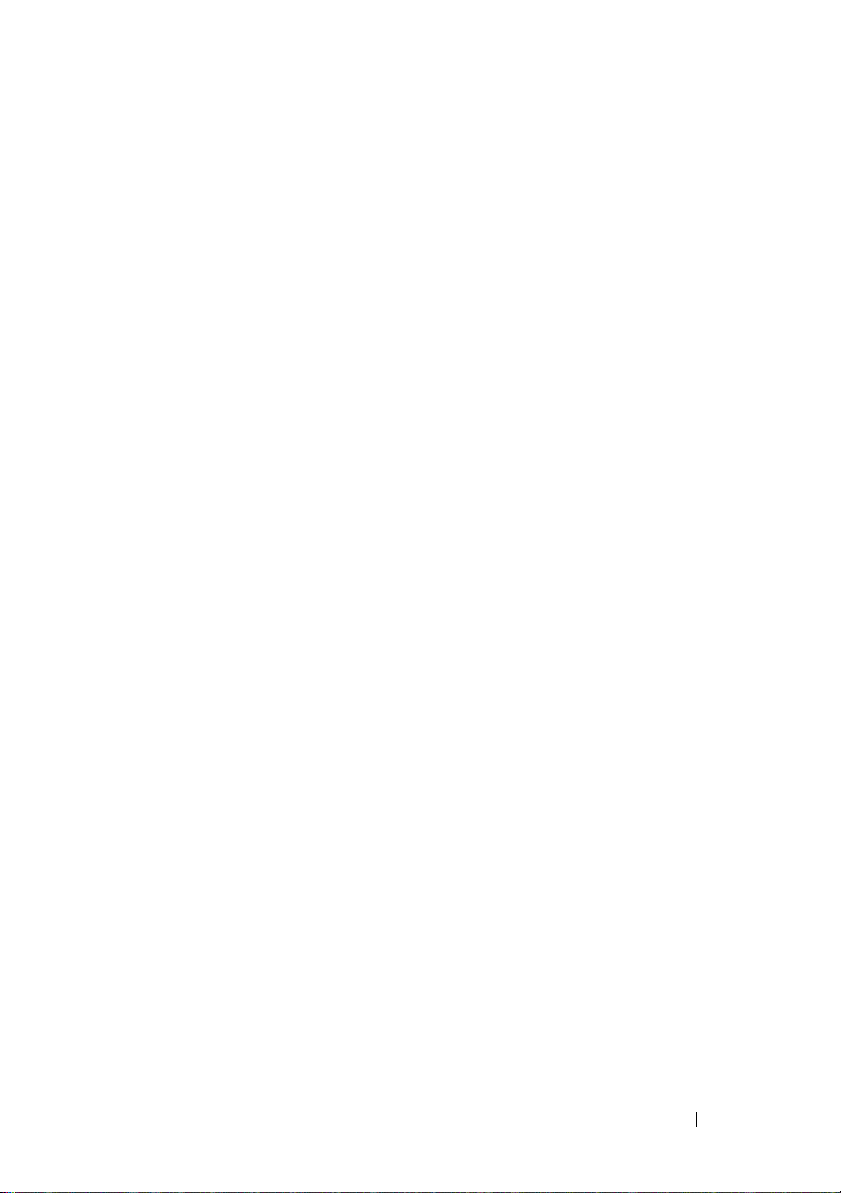
This document provides updated information for your system
on the following topics:
• New system features for
• Internal USB memory key for
• Processor upgrades for
systems
• System board replacement – safeguarding encrypted data
• System message update for
• LCD status message update for
• System Setup program update for
• Operating system information
•
Hardware Owner’s Manual
• System board replacement (service-only procedure)
PowerEdge™ 2900 III systems
PowerEdge 2900 III systems
PowerEdge 2900 II and PowerEdge 2900 III
PowerEdge 2900 III system
PowerEdge 2900 III systems
PowerEdge 2900 III systems
updates
PowerEdge 2900 III – New System Features
New Performance Features
• Two dual-core or quad-core Intel® Xeon® processors.
New I/O and Storage Features
• Optional Intel quad-port Gigabit Ethernet NIC, capable of supporting
10-Mbps, 100-Mbps, and 1000-Mbps data rates, and iSCSI remote boot.
• Support for 10 Gb Ethernet cards.
• One internal USB 2.0-compliant connector supporting an optional
bootable USB flash drive or USB memory key.
• Support for optional SAS 6i/R and PERC 6/i adapters.
New Security Features
• Trusted Program Module (TPM) support for improved security.
• Optional support for iSCSI boot.
Information Update 5

Optional Internal USB Memory Key
The PowerEdge 2900 III system provides an internal USB connector located
on the system board for use with a USB flash memory key (see Figure 1-1).
The USB memory key can be used as a boot device, security key, or mass
storage device. To use the internal USB connector, the Internal USB Port
option must be enabled in the Integrated Devices screen of the System Setup
program. See "Integrated Devices Screen" on page 20.
Figure 1-1. Internal USB Connector Location
1 2
1 system board 2 internal USB connector location
6 Information Update
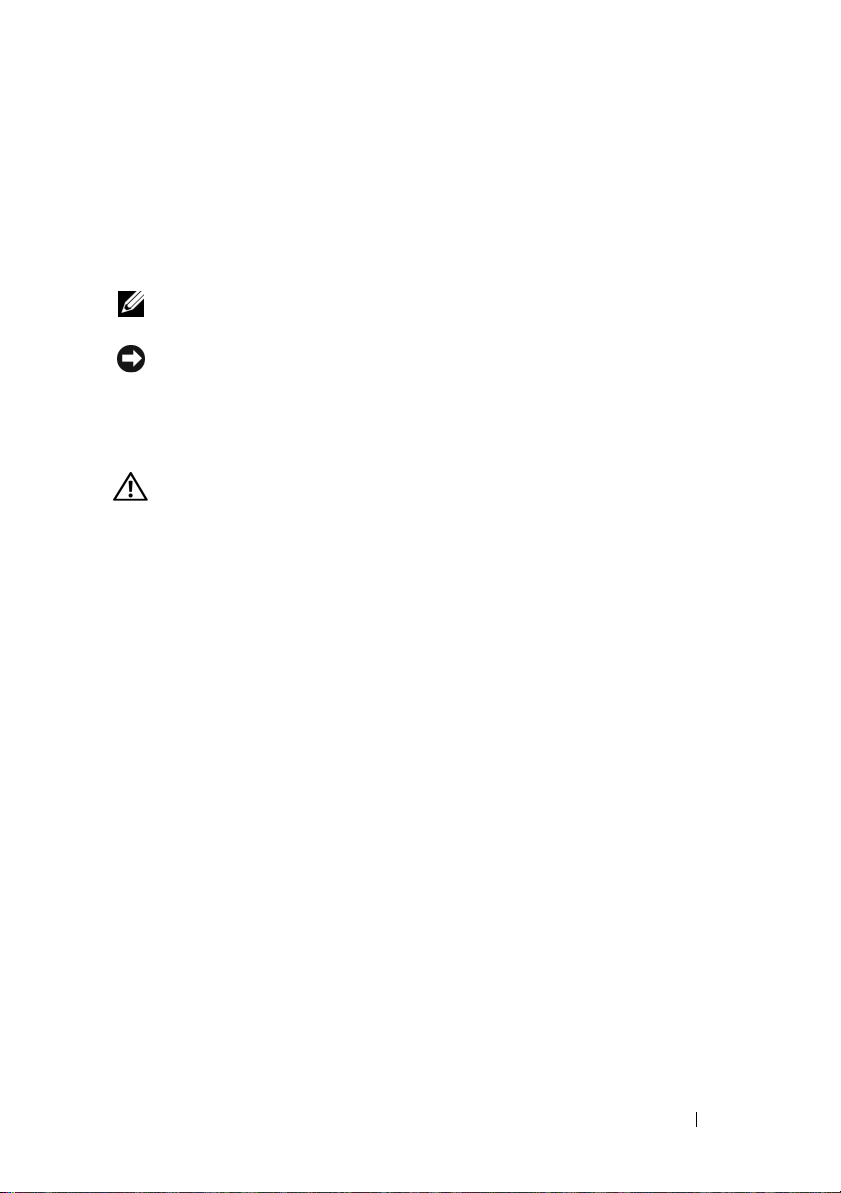
To boot from the USB memory key, you must configure the USB memory
key with a boot image and then specify the USB memory key in the boot
sequence in the System Setup program. See “
Program” in the
Hardware Owner’s Manual
Using the System Setup
. For information on creating
a bootable file on the USB memory key, see the user documentation that
accompanied the USB memory key.
NOTE: USB keys that contain multiple LUNs (Logical Unit Numbers) must
be formatted using the format utility provided by the key manufacturer.
NOTICE: To avoid interference with components inside the system, the USB key
must conform to the following maximum dimensions: 12.7mm thick (0.5”) x 30.48mm
width (1.2”) x 71.12mm length (2.8”).
Installing the Optional Internal USB Memory Key
CAUTION: Only trained service technicians are authorized to remove the system
cover and access any of the components inside the system. See your Product
Information Guide for complete information about safety precautions, working
inside the computer, and protecting against electrostatic discharge.
1
Turn off the system, including any attached peripherals, and disconnect
the system from its electrical outlet.
2
Open the system. See “Opening the System” in the
Manual
3
Locate the USB connector on the system board, and insert the USB
.
memory key into the USB connector. See Figure 1-2.
Hardware Owner’s
Information Update 7
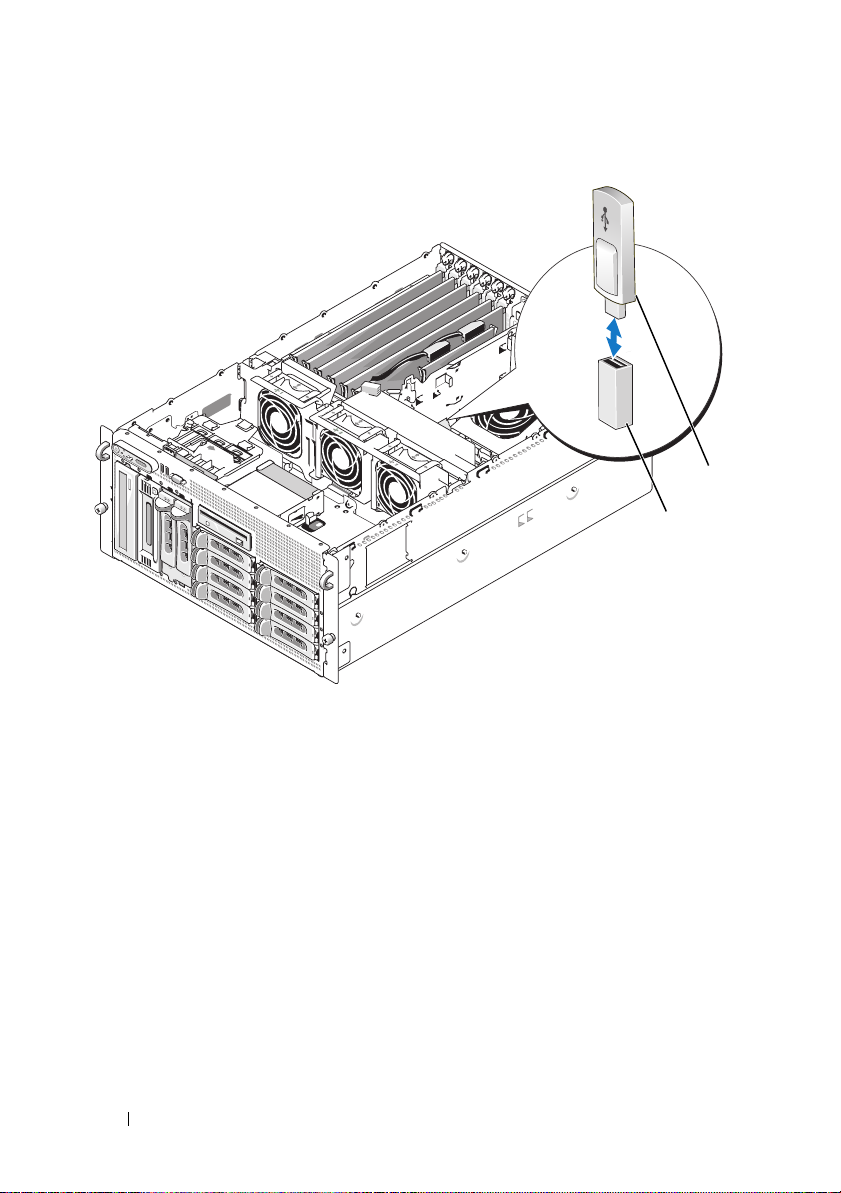
Figure 1-2. Installing an Internal USB Key
9
8
1 USB memory key 2 internal USB connector
4
Close the system. See “Closing the System” in the
Manual
5
Reconnect the system to power and restart the system.
6
Enter the System Setup program and verify that the USB key has been
.
Hardware Owner’s
detected by the system. See “Using the System Setup Program”
in the
Hardware Owner’s Manual
.
1
2
8 Information Update
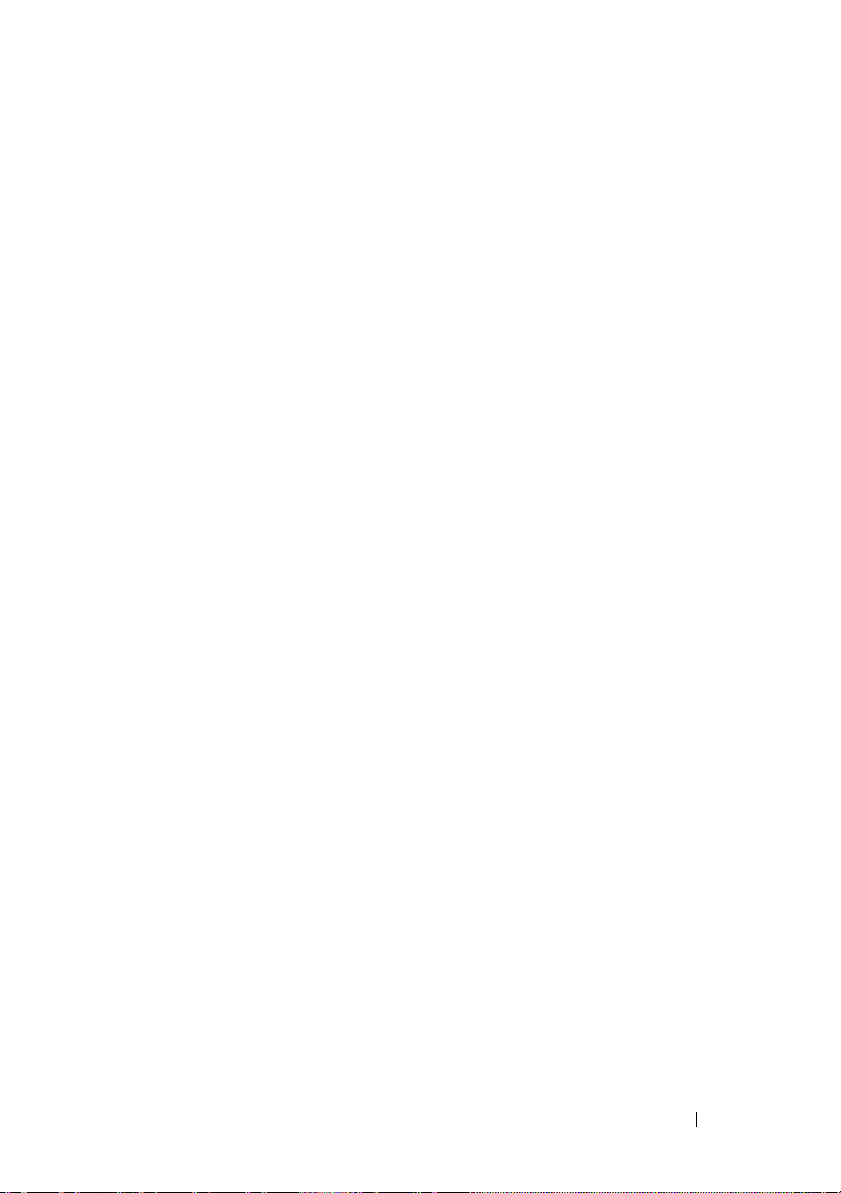
Processor Upgrades – PowerEdge 2900 II
and PowerEdge 2900 III Systems
• If the front of your system chassis is labeled with a “II”, your system is
upgradeable to the 5100 series of dual-core Intel Xeon processors and
the 5300 series of quad-core Intel Xeon processors.
• If the front of your system chassis is labeled with a “III”, your system is
upgradeable to the 5100 and 5200 series of dual-core Intel Xeon processors
and the 5300 and 5400 series of quad-core Intel Xeon processors.
See support.dell.com for information on the latest processor upgrade options
for your system.
System Board Replacement –
Safeguarding Encrypted Data
On PowerEdge 2900 III systems using Windows Server® 2008, you can use
encryption programs, such as the BitLocker utility, to secure the contents
of the hard drive.
If you are using the TPM with an encryption program, you are prompted to
create a recovery key during system setup. Be sure to store this recovery key.
If you replace the system board, you must supply the recovery key when you
restart your system before you can access the encrypted files on your hard
drive(s).
Information Update 9
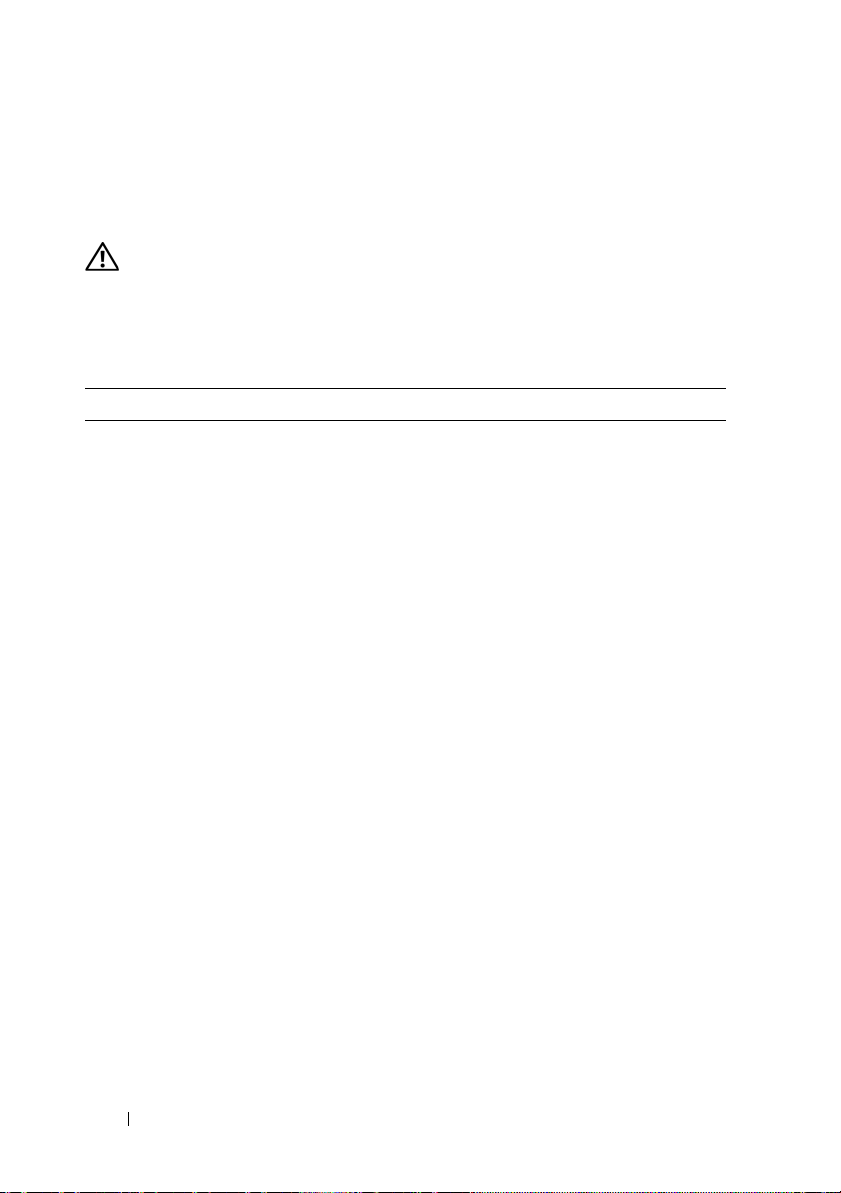
System Message Update
Table 1-1 lists new system messages for the PowerEdge 2900 III system
and the probable cause and corrective action if the message appears.
CAUTION: Only trained service technicians are authorized to remove the system
cover and access any of the components inside the system. See your Product
Information Guide for complete information about safety precautions,
working inside the computer, and protecting against electrostatic discharge
Table 1-1. System Messages
Message Causes Corrective Actions
Alert! Node
Interleaving
disabled! Memory
configuration does
not support Node
Interleaving.
!!*** Error: Remote
Access Controller
initialization
failure *** RAC
virtual USB devices
may not be
available...
Invalid PCIe
card found in the
Internal_Storage
slot!
The memory configuration
does not support node
interleaving, or the
configuration has changed
(for example, a failed
DIMM) so that node
interleaving cannot be
supported.
runs but with reduced
functionality.
Remote Access Controller
initialization failure
The system halted because
an invalid PCIe expansion
card is installed in the
dedicated storage controller
slot.
The system
Ensure that the memory
modules are installed in a
configuration that supports
node interleaving. Check
other system messages
for additional information
for possible causes.
For memory configuration
information, see
“General Memory Module
Installation Guidelines”
in the Hardware Owner’s
Manual. If the problem
persists, see
“Troubleshooting System
Memory” in the Hardware
Owner’s Manual.
Ensure that the Remote
Access Controller is
properly installed. See
“Installing a RAC Card”
in the Hardware Owner’s
Manual.
Remove the PCIe expansion
card and install the internal
SAS controller in the
dedicated slot.
10 Information Update
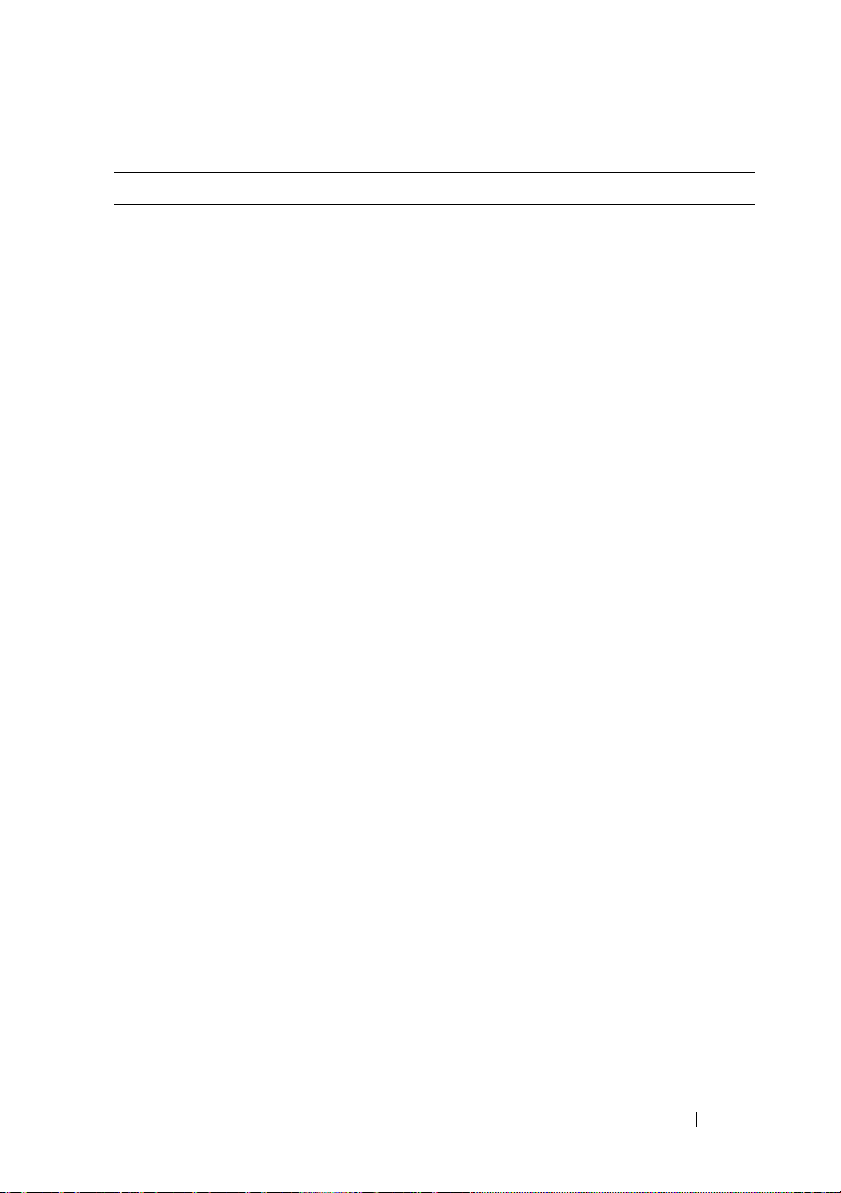
Table 1-1. System Messages (continued)
Message Causes Corrective Actions
No boot device
available
PCI BIOS failed
to install
PCIe Degraded
Link Width Error:
Faulty or missing optical
drive subsystem, hard drive,
or hard-drive subsystem, or
no bootable USB key
installed.
PCIe device BIOS (Option
ROM) checksum failure
detected during shadowing.
Cables to expansion card(s)
loose; faulty or improperly
installed expansion card(s).
Faulty system board
or riser board.
Use a bootable USB key,
CD, or hard drive. See
“Using the System Setup
Program” in the Hardware
Owner’s Manual for
information on setting
the order of boot devices.
Reseat the expansion
card(s). Ensure that all
appropriate cables are
securely connected to the
expansion card(s). If the
problem persists, see
“Troubleshooting System
Expansion Cards” in the
Hardware Owner’s Manual.
See “Getting Help” in the
Hardware Owner’s Manual.
Embedded device
Expected Link
Width is n
Actual Link
Width is n
PCIe Degraded
Link Width Error:
Integrated device
Expected Link
Width is n
Actual Link
Width is n
The specified PCIe device is
faulty or improperly
installed.
For a SAS controller
daughter card, reseat the
card in the dedicated PCIe
connector. See “Installing
a SAS Controller Daughter
Card” in the Hardware
Owner’s Manual. If the
problem persists, see
“Getting Help” in the
Hardware Owner’s Manual.
Information Update 11
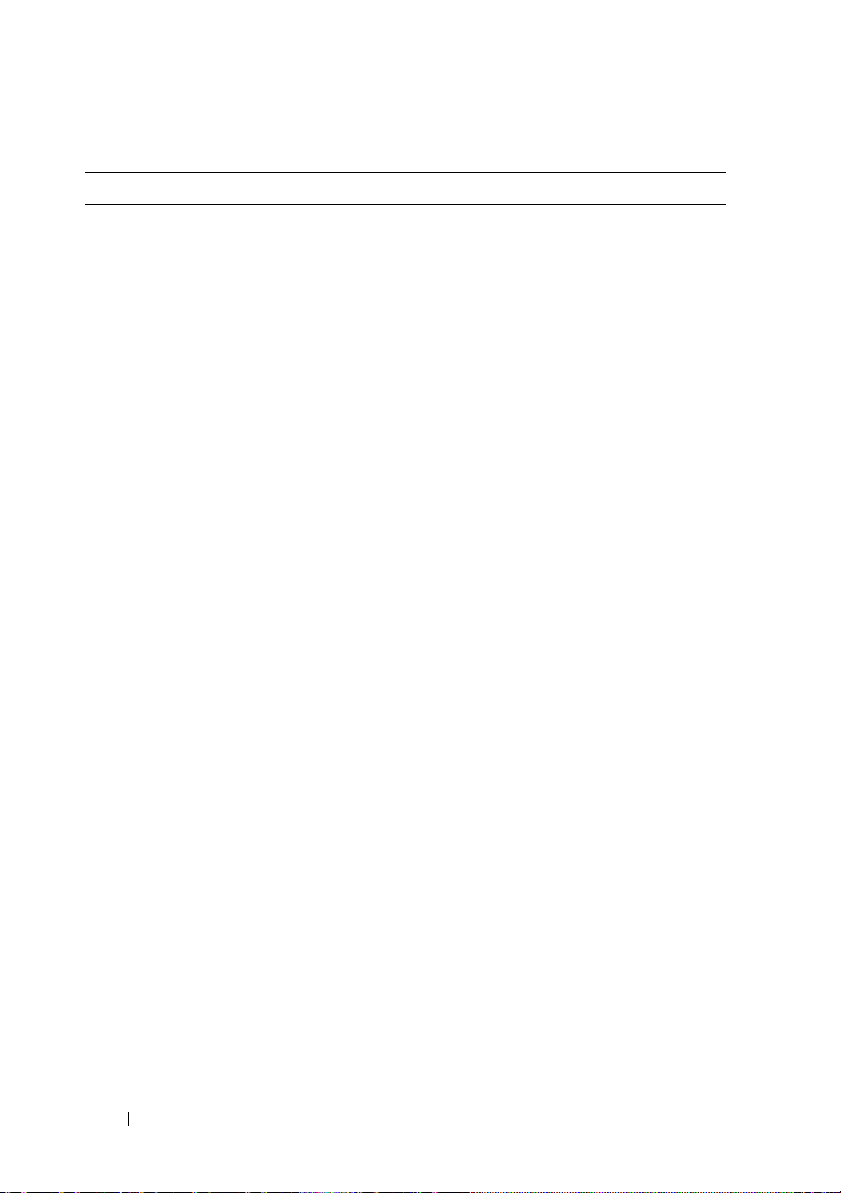
Table 1-1. System Messages (continued)
Message Causes Corrective Actions
PCIe Degraded Link
Width Error: Slot n
Expected Link
Width is n
Actual Link
Width is n
PCIe Training
Error: Embedded
Faulty or improperly
installed PCIe card in
the specified slot.
Faulty system board
or riser board.
Reseat the PCIe card in the
specified slot number. See
“Expansion Cards” in the
Hardware Owner’s Manual.
If the problem persists,
see “Getting Help” in the
Hardware Owner’s Manual.
See “Getting Help” in the
Hardware Owner’s Manual.
device
PCIe Training
Error: Integrated
device
PCIe Training
Error: Slot n
Remote Access
Controller cable
error or incorrect
card in the RAC
slot.
The specified PCIe device
is faulty or improperly
installed.
Faulty or improperly
installed PCIe card
in the specified slot.
RAC cables not connected,
or RAC card installed in
wrong expansion slot.
For a SAS controller
daughter card, reseat the
card in the dedicated PCIe
connector. See “Installing a
SAS Controller Daughter
Card” in the Hardware
Owner’s Manual. If the
problem persists, see
“Getting Help” in the
Hardware Owner’s Manual.
Reseat the PCIe card in the
specified slot number. See
“Expansion Cards” in the
Hardware Owner’s Manual.
If the problem persists,
see “Getting Help” in the
Hardware Owner’s Manual.
Check that the RAC cables
are connected, and that the
RAC card is installed in the
correct expansion slot.
See “Installing a RAC Card”
in the Hardware Owner’s
Manual.
NOTE: All TPM information messages appear after the BMC option ROM has been
loaded during POST.
12 Information Update
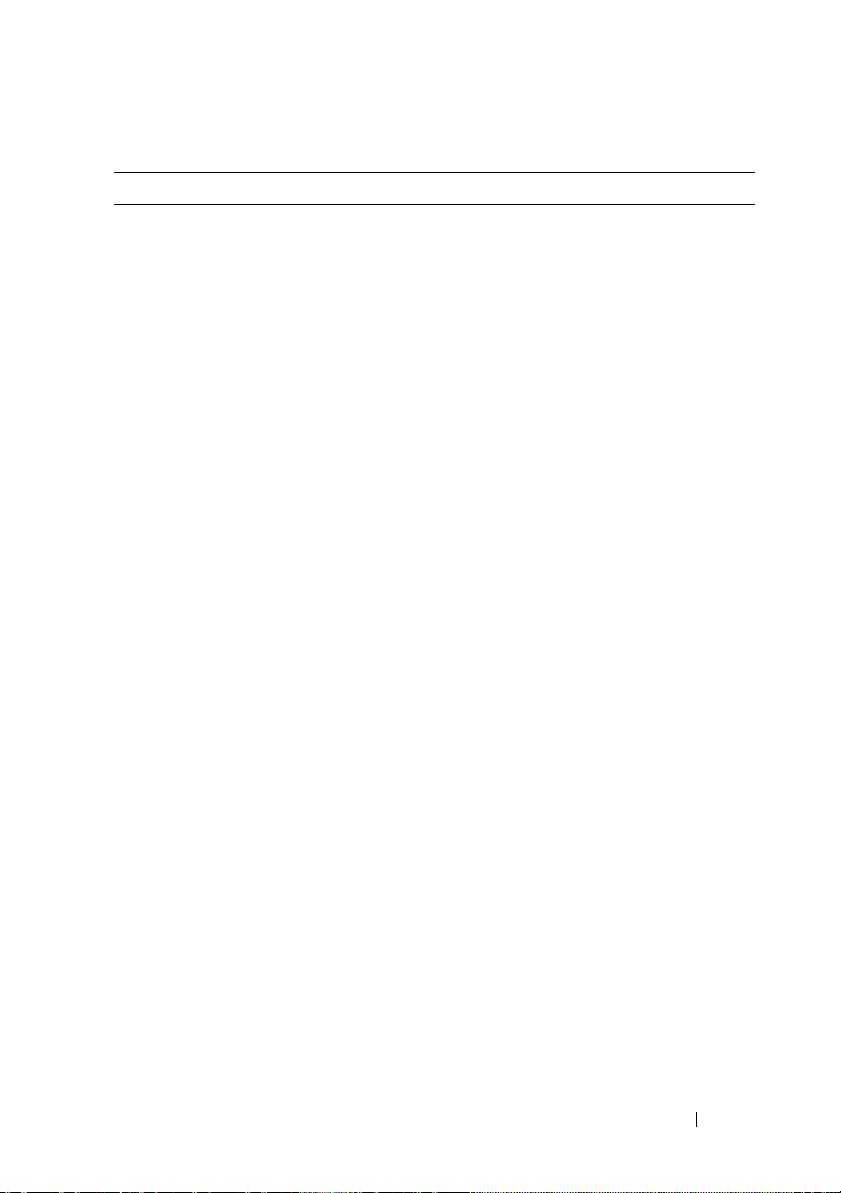
Table 1-1. System Messages (continued)
Message Causes Corrective Actions
TPM configuration
System now resets. Information only.
operation honored.
TPM Failure
TPM operation is
pending. Press I
to Ignore or M to
A Trusted Platform Module
(TPM) function has failed.
Configuration change
has been requested.
See “Getting Help” in the
Hardware Owner’s Manual.
Press I to continue system
boot. Press M to modify the
TPM setting and restart.
Modify to allow
this change and
reset the system.
WARNING: Modifying
could prevent
security.
Warning: Following
faulty DIMMs
are disabled:
DIMM n
1 n2
Total memory size
Faulty or improperly
seated memory module(s).
DIMMs are disabled in
pairs, as indicated by the
and n2. Check both
n
1
DIMMs for a possible fault.
See “Troubleshooting
System Memory” in the
Hardware Owner’s Manual.
is reduced.
Warning: A fatal
error has caused
system reset!
Please check the
system event log!
Warning! No micro
code update loaded
for processor n
A fatal system error
occurred and caused the
system to restart.
Micro code update failed. Update the BIOS firmware.
Check the SEL for
information that was logged
during the error. See the
applicable troubleshooting
section in See
“Troubleshooting Your
System” in the Hardware
Owner’s Manual. for any
faulty components specified
in the SEL.
See “Getting Help” in the
Hardware Owner’s Manual.
Information Update 13
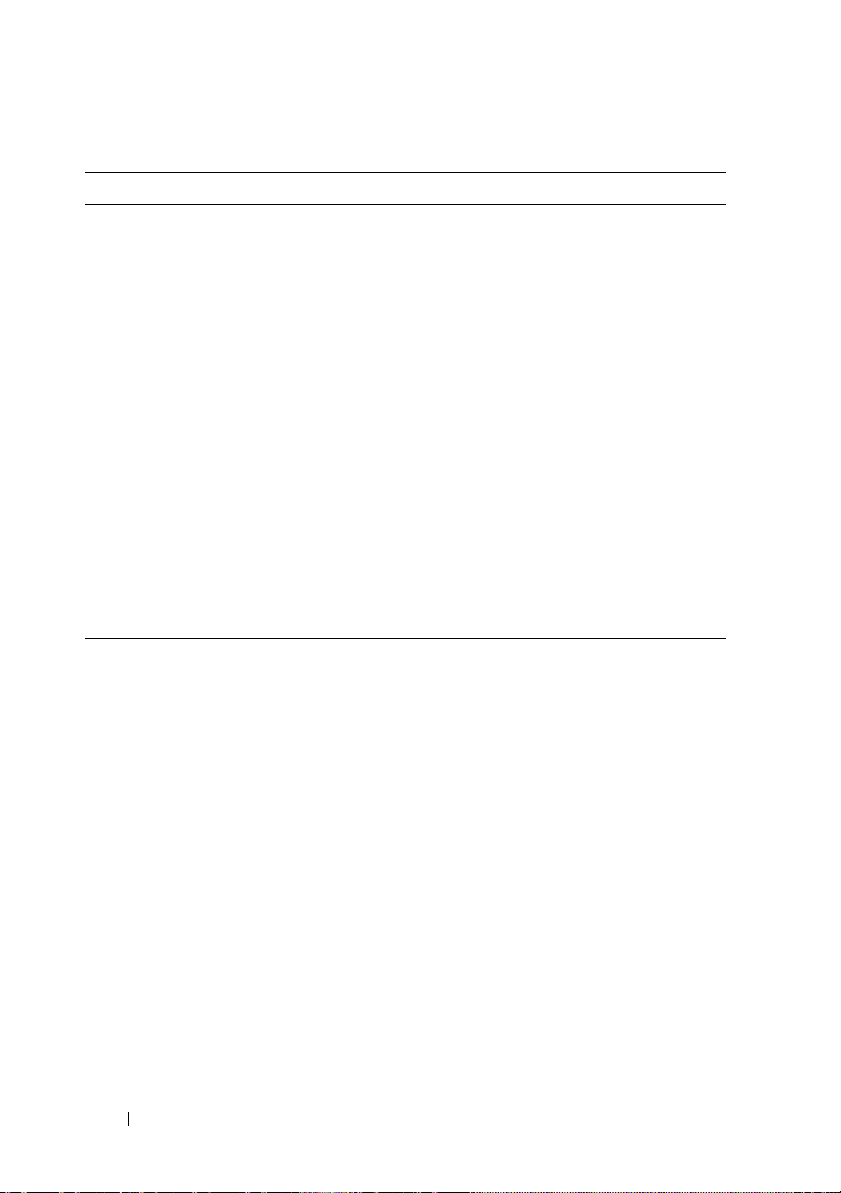
Table 1-1. System Messages (continued)
Message Causes Corrective Actions
Warning: The
installed memory
configuration is
not optimal. For
more information
on valid memory
configurations,
please see
the system
documentation
on the technical
support web site.
Write fault
Write fault on
selected drive
Invalid memory
configuration. The system
runs but with reduced
functionality.
Faulty USB device, USB
medium, optical drive
assembly, hard drive, or
hard-drive subsystem.
Ensure that the memory
modules are installed in
a valid configuration. See
“General Memory Module
Installation Guidelines”
in the Hardware Owner’s
Manual. If the problem
persists, see
“Troubleshooting System
Memory” in the Hardware
Owner’s Manual.
Replace the faulty media.
Reseat the USB device or
USB cable. For hard drive
problems, see
“Troubleshooting a Hard
Drive” in the Hardware
Owner’s Manual.
LCD Status Messages Update
Table 1-2 lists updates to the LCD status messages that can occur on
the PowerEdge 2900 III system and the probable cause for each message.
The LCD messages refer to events recorded in the system event log (SEL).
For information on the SEL and configuring system management settings,
see your systems management software documentation.
14 Information Update
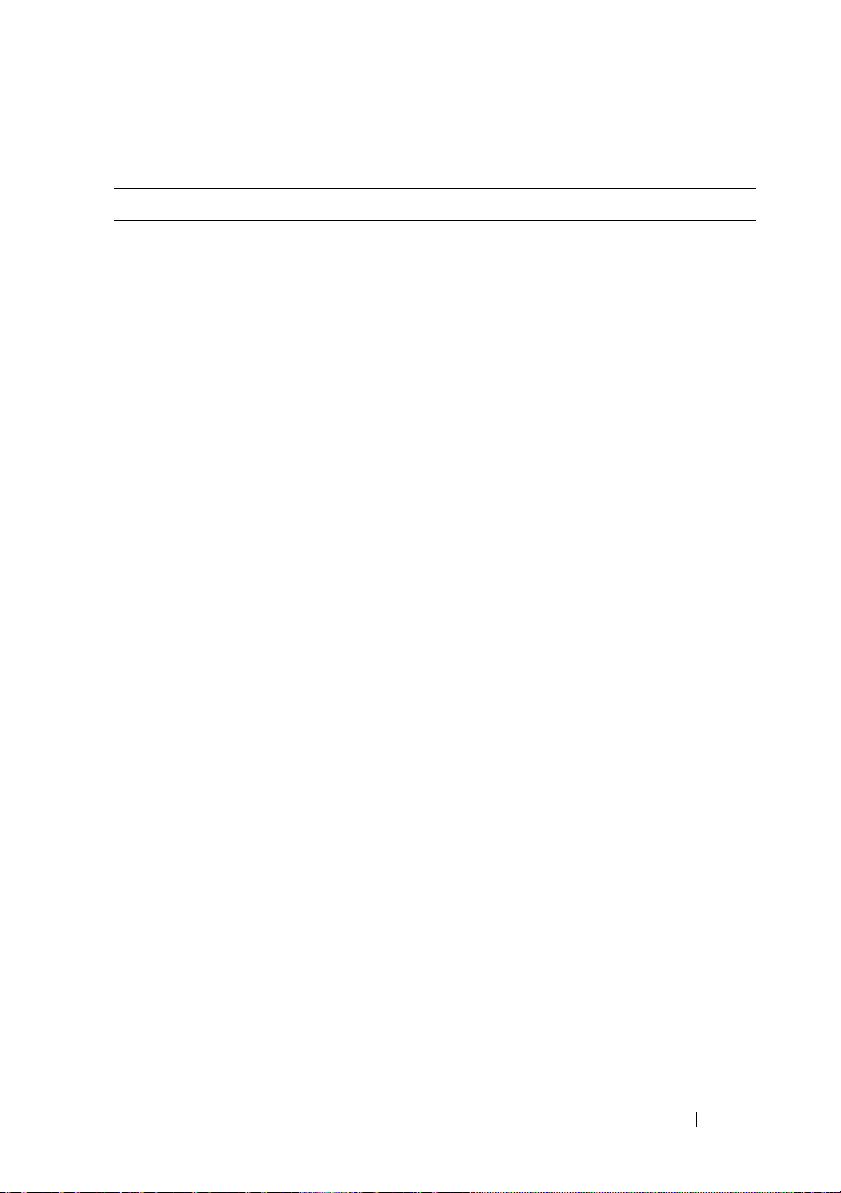
Table 1-2. LCD Status Messages
Code Text Causes Corrective Actions
N/A SYSTEM NAME
A 62-character string that
can be defined by the user
in the System Setup
program.
The SYSTEM NAME
displays under the
following conditions:
• The system
is powered on.
This message is for
information only.
You can change the
system ID and name
in the System Setup
program. See “Using the
System Setup Program”
in the Hardware Owner’s
Manual.
• The power is off
and active errors
are displayed.
E1000 FAILSAFE,
Call Support
E1118 CPU Temp
Interface
E1211 ROMB Batt
E1625 PS AC Current
Check the system event
log for critical failure
events.
The BMC is unable to
determine the CPU(s)
temperature status.
Consequently, the BMC
increases the CPU fan
speed to maximum
as a precautionary
measure.
RAID battery is either
missing, bad, or unable to
recharge due to thermal
issues.
Power source is out
of acceptable range.
See “Getting Help” in
the Hardware Owner’s
Manual.
Turn off power to the
system and restart the
system. If the problem
persists, see “Getting
Help” in the Hardware
Owner’s Manual.
Reseat the RAID battery
connector. See the “RAID
Battery” and see
“Troubleshooting System
Cooling Problems” in
the Hardware Owner’s
Manual.
Check the AC power
source.
Information Update 15
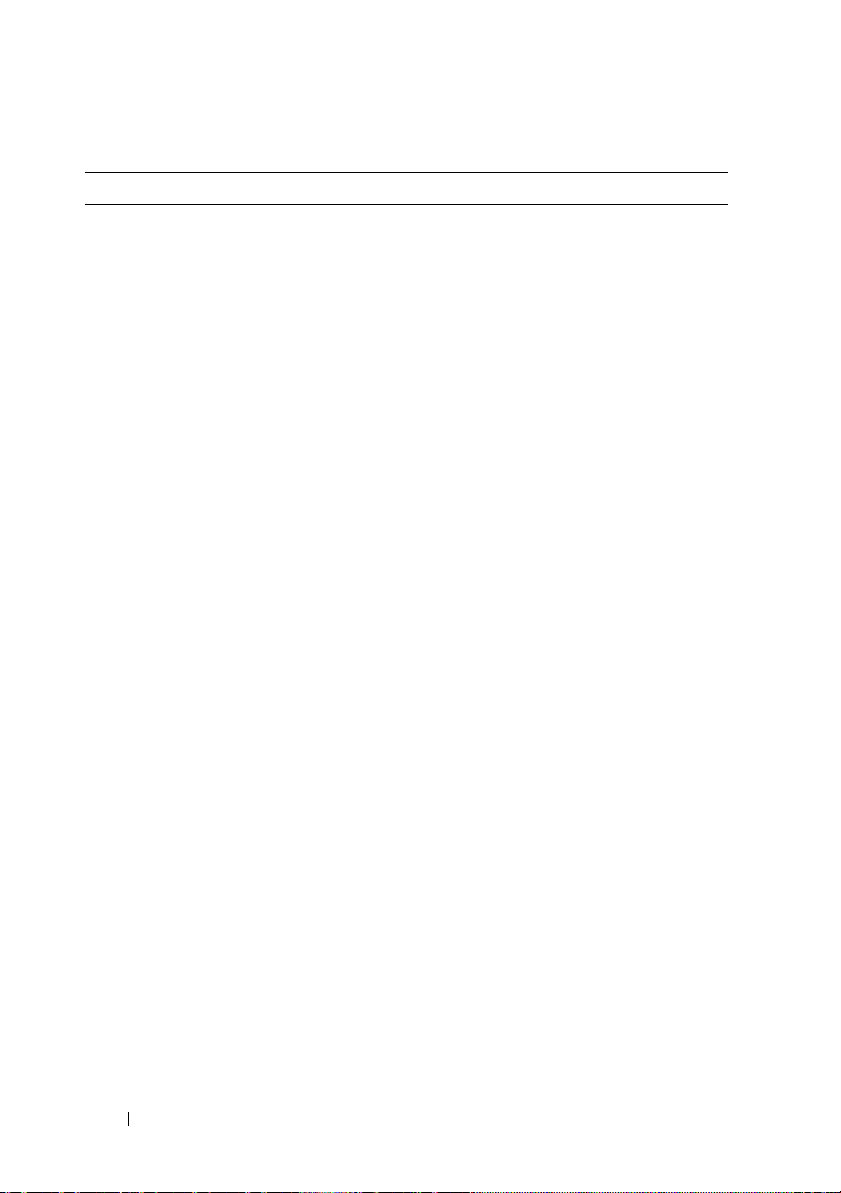
Table 1-2. LCD Status Messages (continued)
Code Text Causes Corrective Actions
E1711 PCI PERR B##
D## F##
PCI PERR
Slot #
E1712 PCI SERR B##
D## F##
PCI SERR
Slot #
The system BIOS has
reported a PCI parity error
on a component that
resides in PCI
configuration space
at bus ##, device ##,
function ##.
The system BIOS has
reported a PCI parity error
on a component that
resides in the specified
PCIe slot.
The system BIOS has
reported a PCI system
error on a component that
resides in PCI
configuration space at bus
##, device ##, function
##.
The system BIOS has
reported a PCI system
error on a component
that resides in the
specified slot.
Remove and reseat the
PCIe expansion cards.
If the problem persists,
see “Troubleshooting
an Expansion Card”
in the Hardware Owner’s
Manual.
Reinstall the expansioncard riser. See “Expansion
Card Risers” in the
Hardware Owner’s
Manual.
If the problem persists,
the riser card or system
board is faulty. See
“Getting Help”
in the Hardware Owner’s
Manual.
Remove and reseat the
PCIe expansion cards.
If the problem persists,
see “Troubleshooting
Expansion Cards” in
the Hardware Owner’s
Manual.
Reinstall the expansioncard riser. See “Expansion
Card Risers” in the
Hardware Owner’s
Manual.
If the problem persists,
the riser card or system
board is faulty. See
“Getting Help” in
the Hardware Owner’s
Manual.
16 Information Update
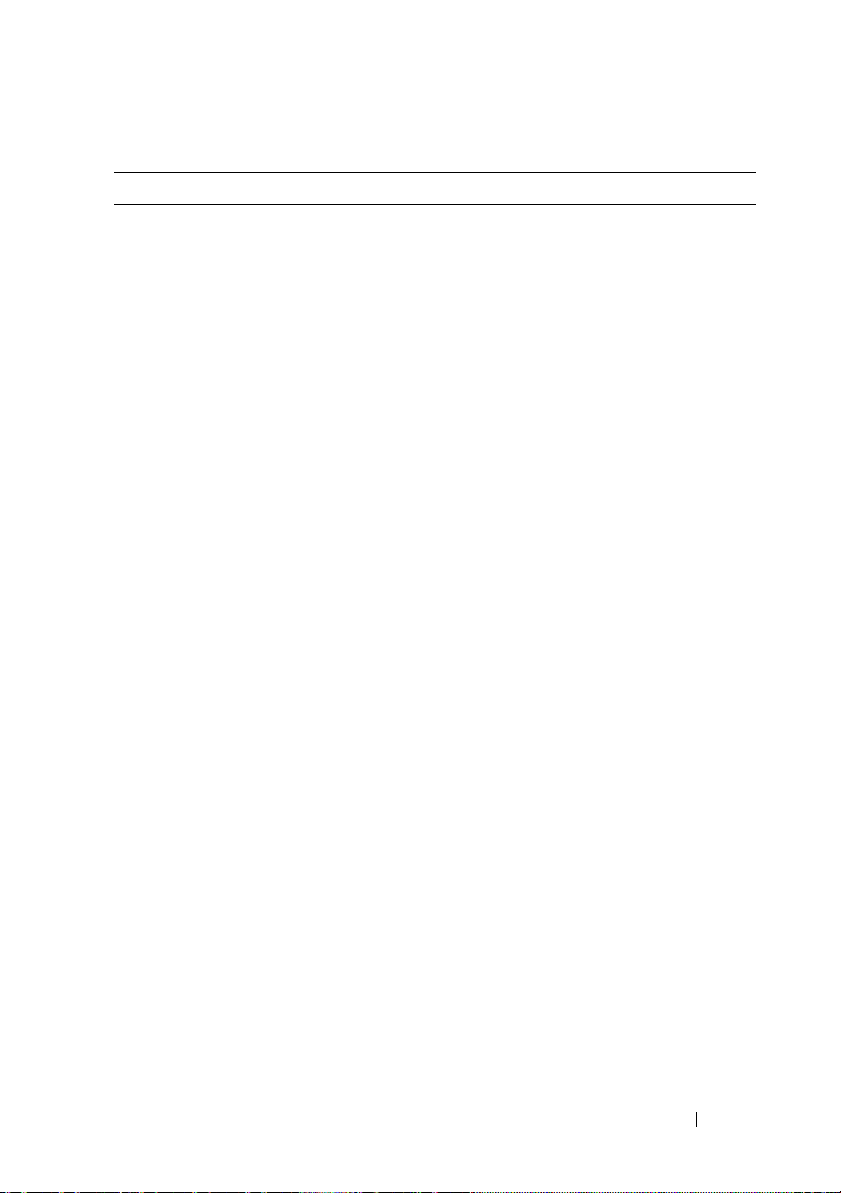
Table 1-2. LCD Status Messages (continued)
Code Text Causes Corrective Actions
E171F PCIE Fatal Err
B## D## F##
PCIE Fatal Err
Slot #
E1914 DRAC5 Conn2
Cbl
E1B01 USB#
Overcurrent
E2110 MBE DIMM # & #
The system BIOS has
reported a PCIe fatal error
on a component that
resides in PCIe
configuration space at bus
##, device ##, function
##.
The system BIOS has
reported a PCIe fatal error
on a component that
resides in the specified
slot.
DRAC 5 cable is missing
or disconnected.
Device plugged in the
specified USB port caused
an overcurrent condition.
One of the two indicated
DIMMs has had a memory
multi-bit error (MBE).
Remove and reseat the
PCIe expansion cards.
If the problem persists,
see “Troubleshooting
Expansion Cards” in
the Hardware Owner’s
Manual.
Reinstall the expansioncard riser. See “Expansion
Card Risers” in the
Hardware Owner’s
Manual.
If the problem persists,
the riser card or system
board is faulty. See
“Getting Help” in the
Hardware Owner’s
Manual.
Reconnect the cable. See
“Installing a RAC Card”
in the Hardware Owner’s
Manual.
Reseat the device cable.
If the problem persists,
replace or remove the
device.
See “Troubleshooting
System Memory” in
the Hardware Owner’s
Manual.
Information Update 17
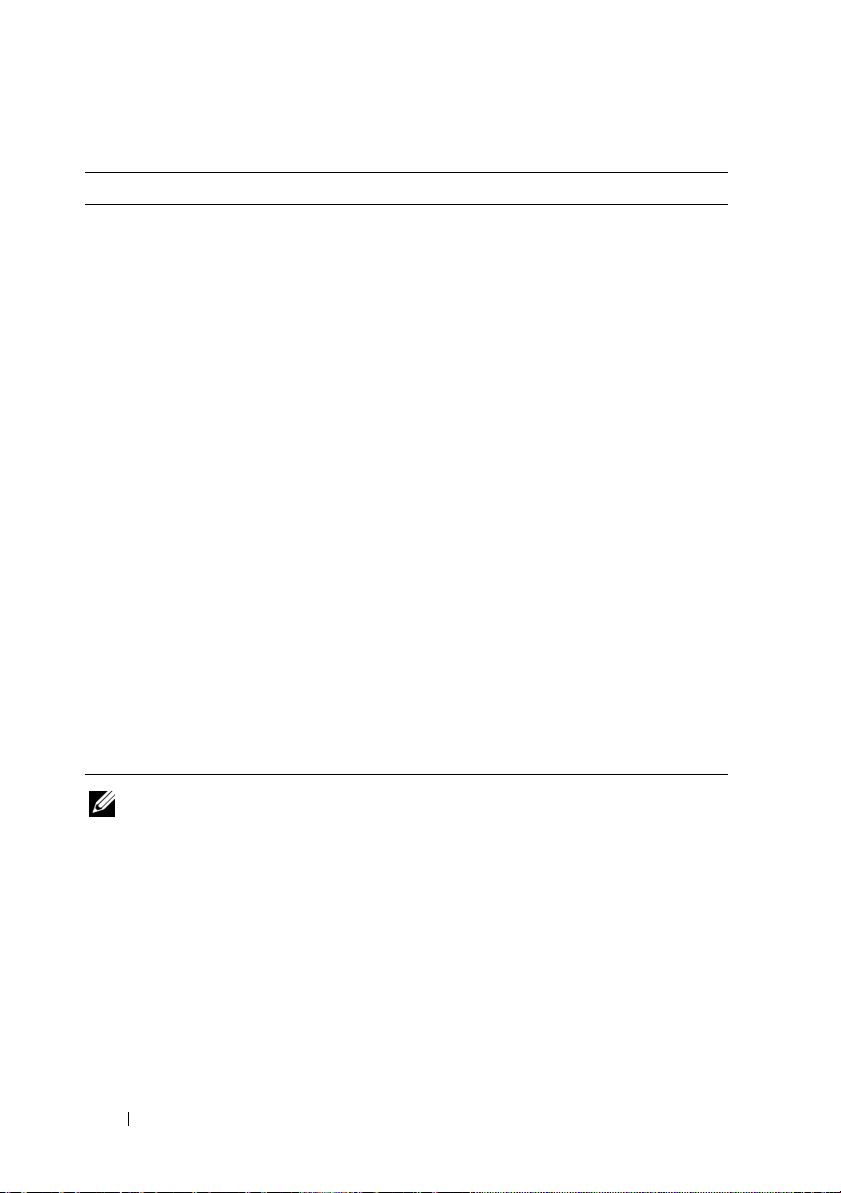
Table 1-2. LCD Status Messages (continued)
Code Text Causes Corrective Actions
E2111 SBE Log
Disable DIMM #
E2112 Mem Spare
DIMM #
I1915 Video Off
(LCD lights with
a blue or amber
background.)
I1916 Video Off
in ##
(LCD lights with
a blue or amber
background.)
The system BIOS has
disabled memory singlebit error (SBE) logging,
and does not resume
logging further SBEs until
the system is restarted.
“#” represents the DIMM
implicated by the BIOS.
The system BIOS has
spared the memory
because it has determined
that the memory had too
many errors. “# & #”
represents the DIMM pair
implicated by the BIOS.
The video is turned off by
the RAC remote user.
The video is turned off in
xx seconds by the RAC
remote user.
See “Troubleshooting
System Memory”
in the Hardware Owner’s
Manual.
See “Troubleshooting
System Memory”
in the Hardware Owner’s
Manual.
Information only.
Information only.
NOTE: Each diagnostic LCD message is assigned a priority. The highest priority
messages supersede any group of messages with a lower priority.
18 Information Update
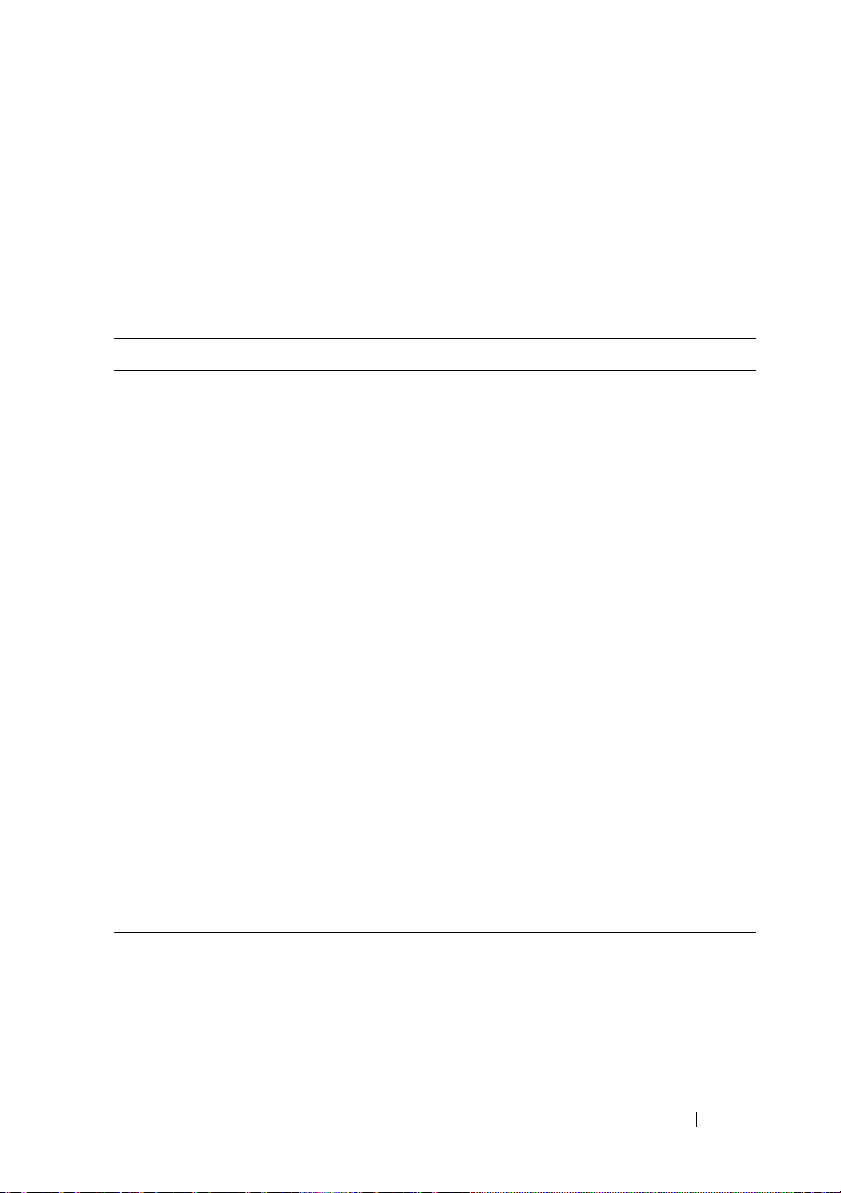
System Setup Program Update
Memory Screen
Table 1-3 lists the descriptions for the information fields that appear
on the Memory Information screen.
Table 1-3. Memory Information Screen Options
Option Description
System Memory Size Displays the amount of system memory.
System Memory Type Displays the type of system memory.
System Memory Speed Displays the system memory speed.
Video Memory Displays the amount of video memory.
System Memory Testing Specifies whether system memory tests are run at system
boot. Options are Enabled and Disabled.
Redundant Memory
(Disabled default)
Node Interleaving
(Disabled default)
Low Power Mode
(Disabled default)
Enables or disables the redundant memory feature.
When set to Spare Mode, the first rank of memory on
each DIMM is reserved for memory sparing. Redundant
memory feature is disabled if the Node Interleaving field
is enabled.
If this field is set to Enabled, memory interleaving is
supported if a symmetric memory configuration is
installed. If this field is set to Disabled, the system can
support Non-Uniform Memory architecture (NUMA)
(asymmetric) memory configurations.
NOTE: The Node Interleaving field must be set to Disabled
when using the redundant memory feature.
Enables or disables the low power mode of the memory.
When set to Disabled, the memory runs at full speed.
When set to Enabled, the memory runs at a reduced
speed to conserve energy.
Information Update 19
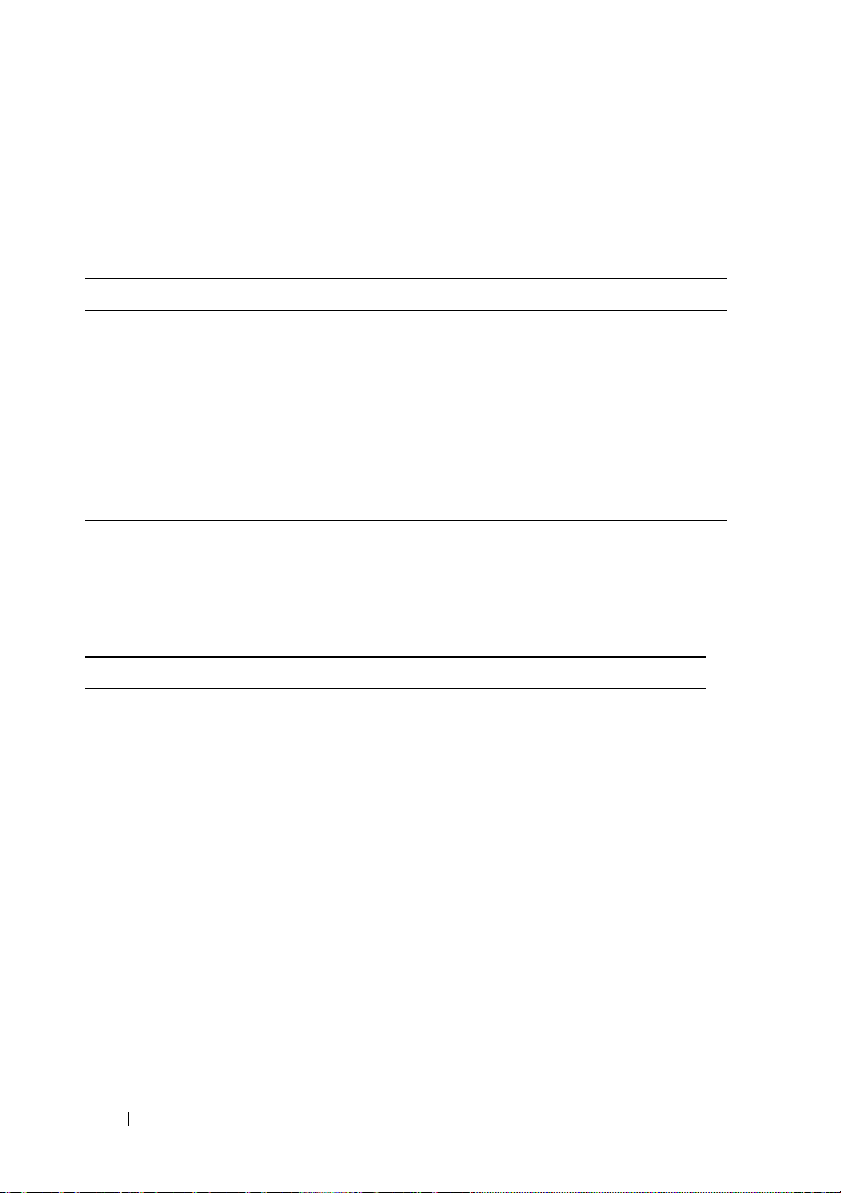
CPU Information Screen
Table 1-4 updates the description for the Demand-Based Power Management
option.
Table 1-4. CPU Information Screen
Option Description
Demand-Based Power
Management
(Enabled default)
NOTE: Check your operating system documentation to
verify if the operating system supports this feature.
Enables or disables demand-based power management.
When enabled, the CPU Performance State tables are
reported to the operating system; when disabled, the CPU
Performance State tables are not reported to the operating
system. If any of the CPUs do not support demand-based
power management, the field becomes read-only, and is
automatically set to Disabled.
Integrated Devices Screen
Table 1-5 lists new Integrated Devices screen options.
Table 1-5. Integrated Devices Screen Options
Option Description
Internal USB Port
(On default)
OS Watchdog
Timer
(Disabled default)
I/OAT DMA
Engine
(Disabled default)
Enables or disables the system’s internal USB port.
NOTE: This feature is usable only with operating systems that
support WDAT implementations of the Advanced Configuration
and Power Interface (ACPI) 3.0b specification. Microsoft
Windows Server
®
2008 supports this feature, but Windows
Server 2003 does not.
Sets a timer that monitors the operating system for activity and
aids in recovery if the system stops responding. When this field
is set to Enabled, the operating system is allowed to initialize
the timer. When set to Disabled, the timer is not initialized.
Enables or disables the I/O Acceleration Technology (I/OAT)
option. When set to Enabled, I/OAT reduces system CPU
usage for applications that use TCP by offloading part of TCP
receive operation to the DMA engine.
®
20 Information Update
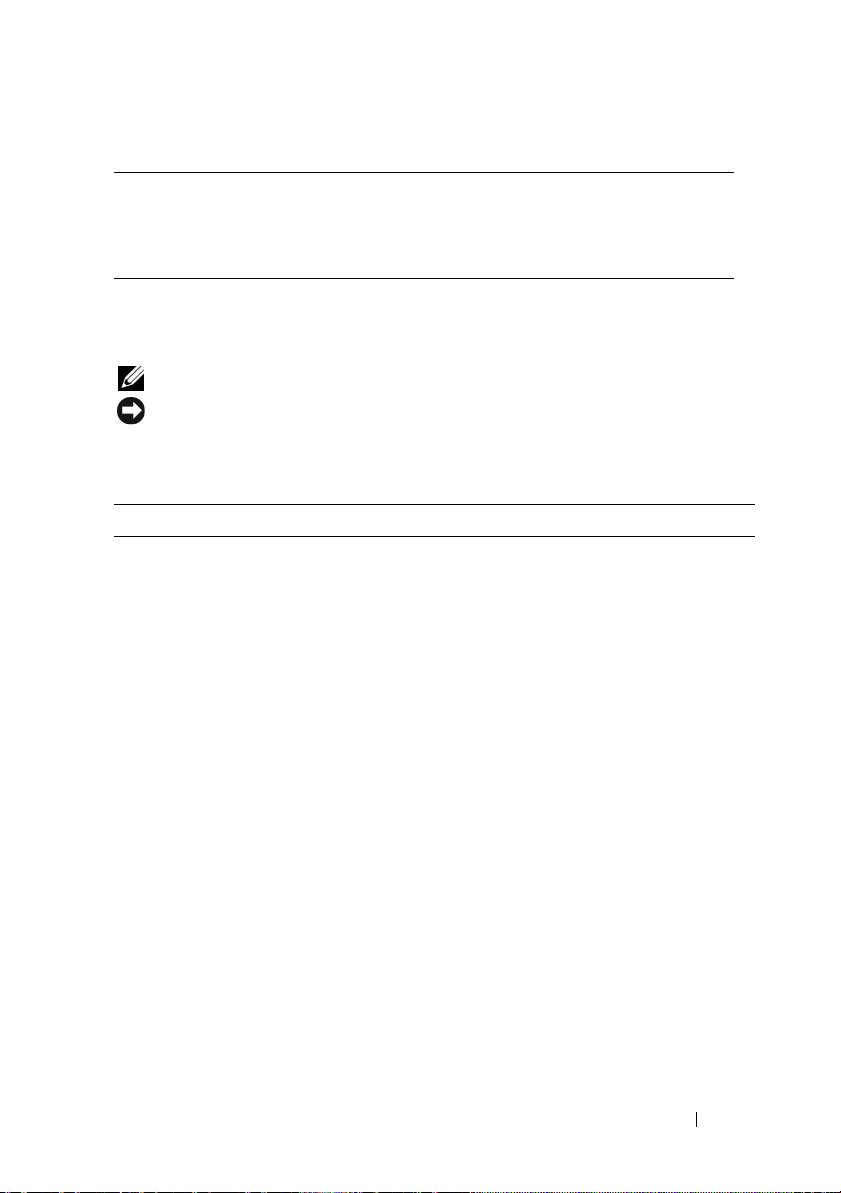
Table 1-5. Integrated Devices Screen Options (continued)
Option Description
System Interrupts
Assignment
(Standard default)
This field controls the interrupt assignment for PCI devices in
the system. When set to Distributed, interrupt routing is
swizzled to minimize IRQ sharing among devices.
System Security Screen
Table 1-6 lists new options for the PowerEdge 2900 III system.
NOTE: Systems that are shipping in China are not equipped with TPM.
NOTICE: Before enabling the TPM Security option, ensure that the operating
system supports TPM.
Table 1-6. New System Security Screen Options
Option Description
TPM Security
(Off default)
TPM Activation Changes the operational state of the TPM.
Sets the reporting of the Trusted Platform Module (TPM)
in the system.
When set to Off (default), presence of the TPM is not
reported to the operating system.
When set to On with Pre-boot Measurements, the system
reports the TPM to the operating system and stores the
pre-boot measurements (compliant with Trusted
Computing Group standards) to the TPM during POST.
When set to On without Pre-boot Measurements, the
system reports the TPM to the operating system and
bypasses pre-boot measurements.
When set to Activate, the TPM is enabled and activated
at default settings.
When set to Deactivate, the TPM is disabled and
deactivated.
The No Change state initiates no action. The operational
state of the TPM remains unchanged (all user settings for
the TPM are preserved).
NOTE: This field is read-only when TPM Security is set
to Off.
Information Update 21
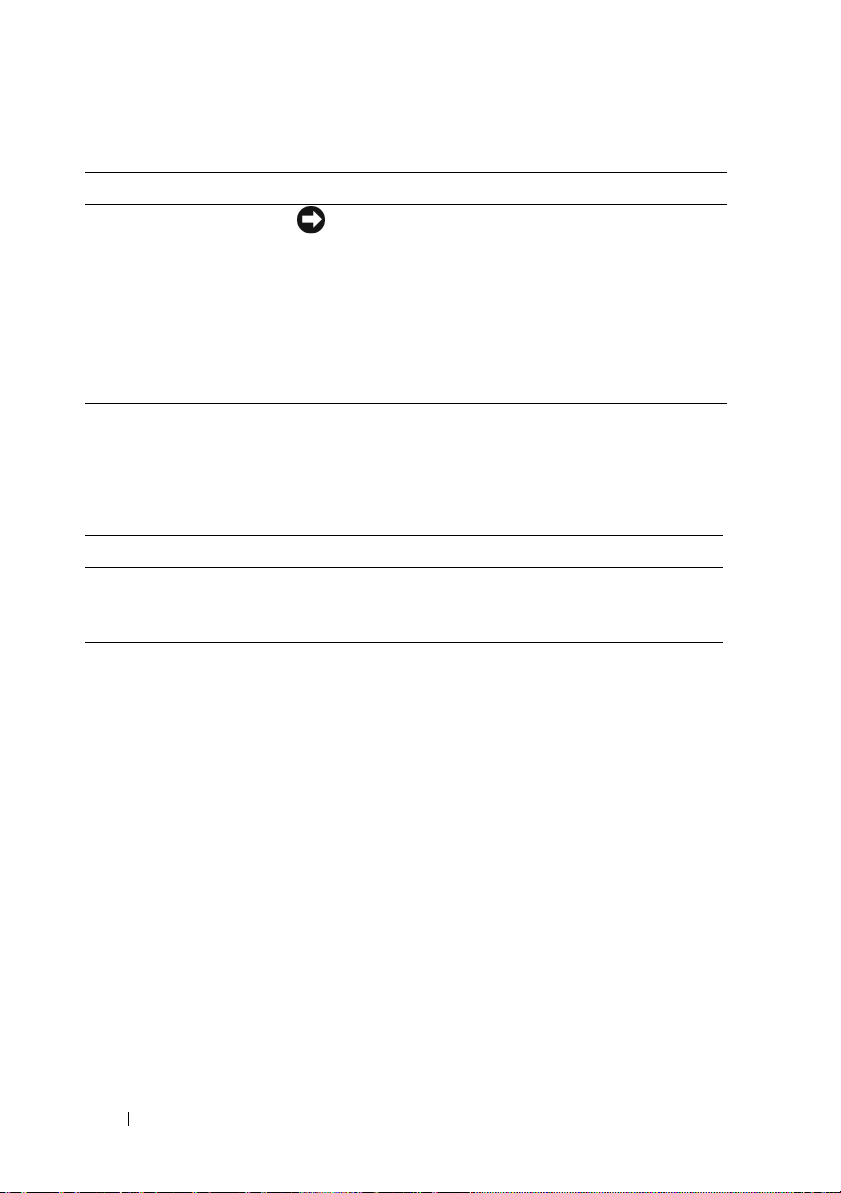
Table 1-6. New System Security Screen Options (continued)
Option Description
TPM Clear
(No default)
NOTICE: Clearing the TPM causes loss of all
encryption keys in the TPM. This prevents booting to
the operating system and results in loss of data if the
encryption keys cannot be restored. Be sure to back
up the TPM keys prior to enabling this option.
When set to Ye s, all the contents of the TPM are cleared.
NOTE: This field is read-only when TPM Security is set
to Off.
Serial Communication Screen
Table 1-7 lists the updated information on the default Failsafe Baud Rate.
Table 1-7. Serial Communication Screen Option
Option Description
Failsafe Baud Rate
(115200 default)
Displays the failsafe baud rate used for console redirection
when the baud rate cannot be negotiated automatically
with the remote terminal. This rate should not be adjusted.
Operating System Information
Enumeration of NICs
Linux operating system versions that use the udev kernel device manager
enumerate the NICs differently than earlier Linux versions that used the
devfs device manager. Although this does not affect system functionality,
when using Red Hat
Linux Enterprise Server 9 or 10 operating systems, the NICs are enumerated
in reverse: NIC1 is configured as eth1 instead of eth0, and NIC2 is configured
as eth0 instead of eth1. For information on how to change the default device
enumerations, see the “Network Interface Card Naming” white paper
available at linux.dell.com.
22 Information Update
®
Enterprise Linux® (version 4 or version 5) or SUSE®
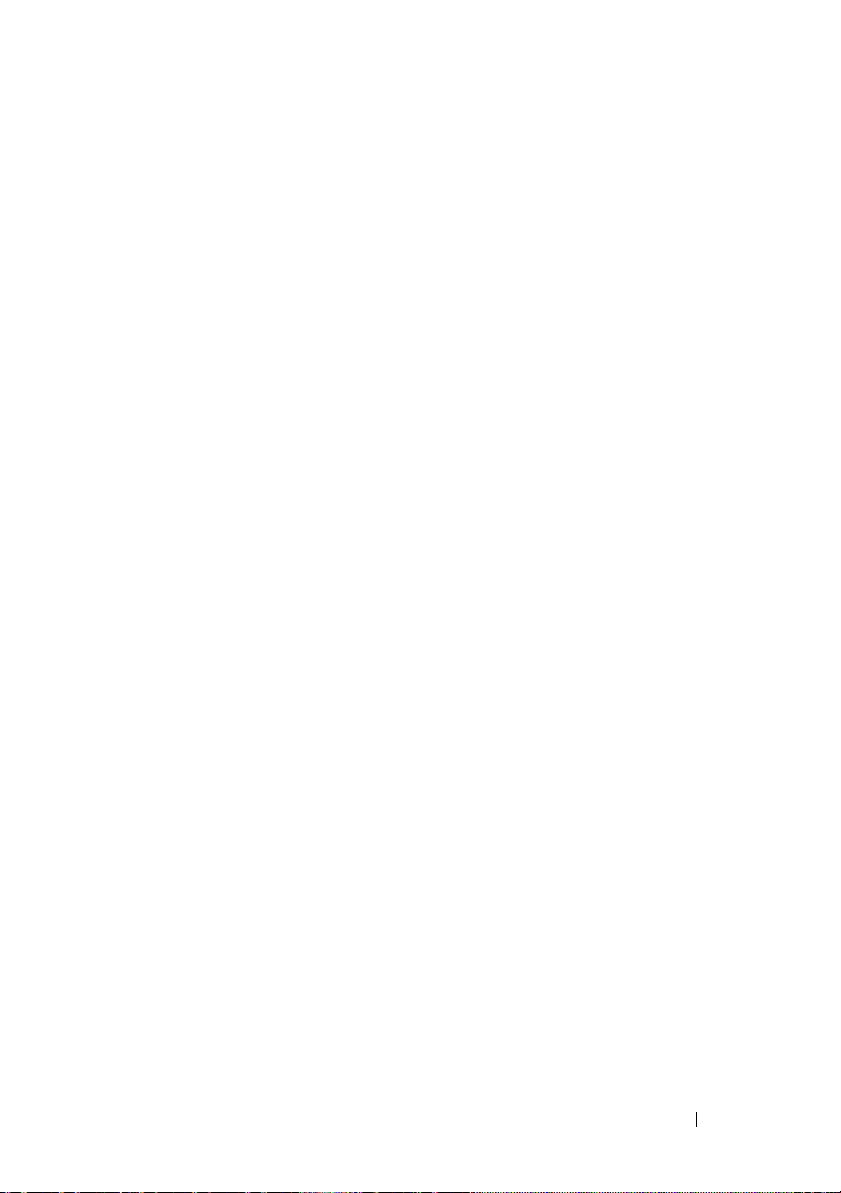
SATA Optical Drive Support on RHEL3 and SLES9
SATA optical drives are supported on RHEL 3 Update 8 and SLES 9 SP4.
Older releases of these operating systems do not support SATA optical drives.
RHEL – Incorrect Processor Information
• If an Intel Xeon 54xx processor is installed in a system running
RHEL Version 4 Update 5 and Demand-Based Switching is
enabledintheBIOS,
cat/sys/devices/system/cpu/cpuxx/cpufreq/scaling_
cur_freq
processor speed is not affected.)
• If an Intel Xeon 54
Version 3 Update 9, incorrect processor information is displayed
in
/proc/cpuinfo
This behavior will be corrected in a future RHEL 4 Update.
displays an incorrect processor frequency. (The actual
cat/proc/cpuinfo
xx
processor is installed in a system running RHEL
. (The actual processor speed is not affected.)
and
System Support for Microsoft Windows 2000
If you run the System Build and Update Utility, Microsoft® Windows® 2000
is included in the list of operating systems on the Server OS Install tab.
This operating system is supported by the PowerEdge 2900 and 2900 II
systems, but not by the PowerEdge 2900 III system.
Information Update 23
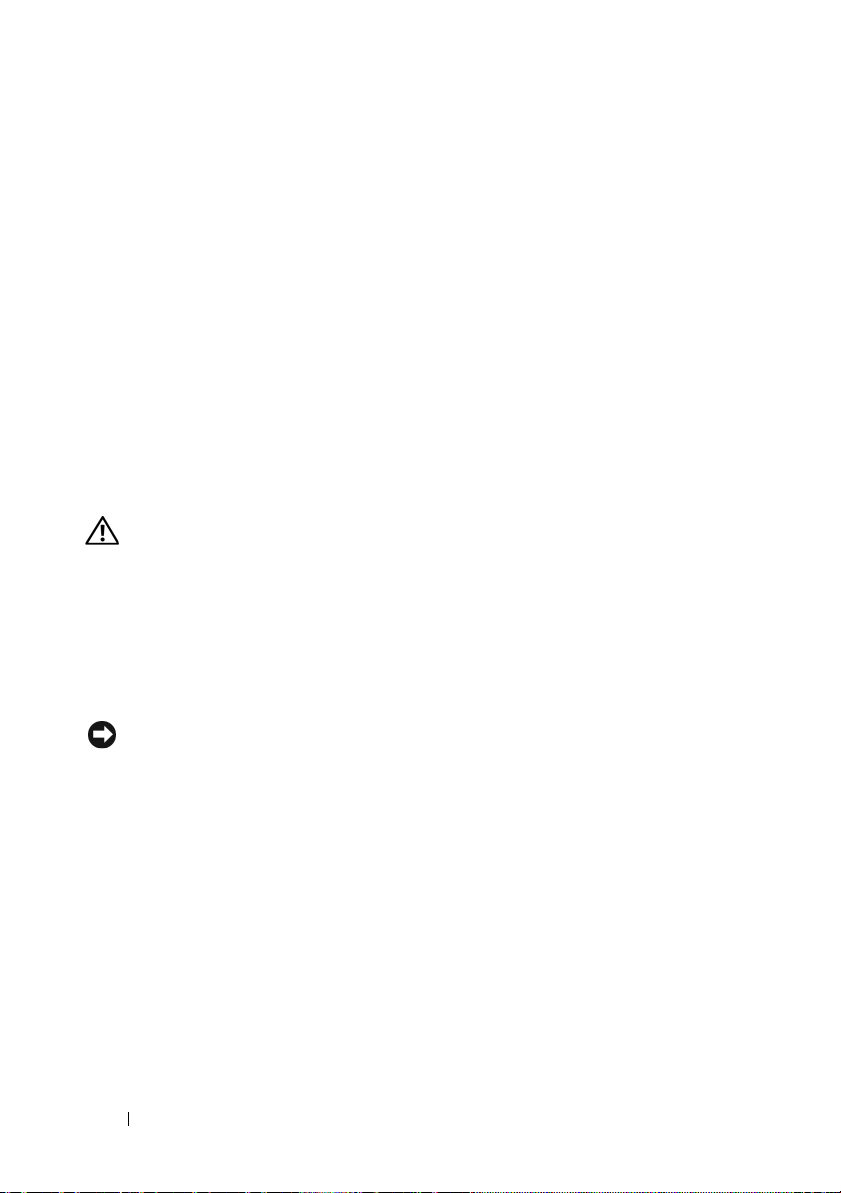
Hardware Owner’s Manual Updates
Installing the Processor
When installing the processor, the processor shield must be closed before
securing the processor with the socket release lever.
System Diagnostics Custom Test Options
In the Customize window of the system diagnostics, the Log output file
pathname option e
where the test log file is saved. You cannot save the file to a hard drive.
nables you to specify the diskette drive or USB memory key
System Board Replacement Update (Service-Only Procedure)
CAUTION: Only trained service technicians are authorized to remove the system
cover and access any of the components inside the system. See your Product
Information Guide for complete information about safety precautions, working
inside the computer, and protecting against electrostatic discharge.
The procedure given in the Hardware Owner’s Manual to replace the system
board has been updated. When removing or installing the system board, lift
or hold the system board by the retention pin and the system board handles
(see Figure 1-3).
NOTICE: To avoid damage to your system board, do not lift the system board by
the memory module retention brackets or by any component on the system board
except for the system board handles.
24 Information Update
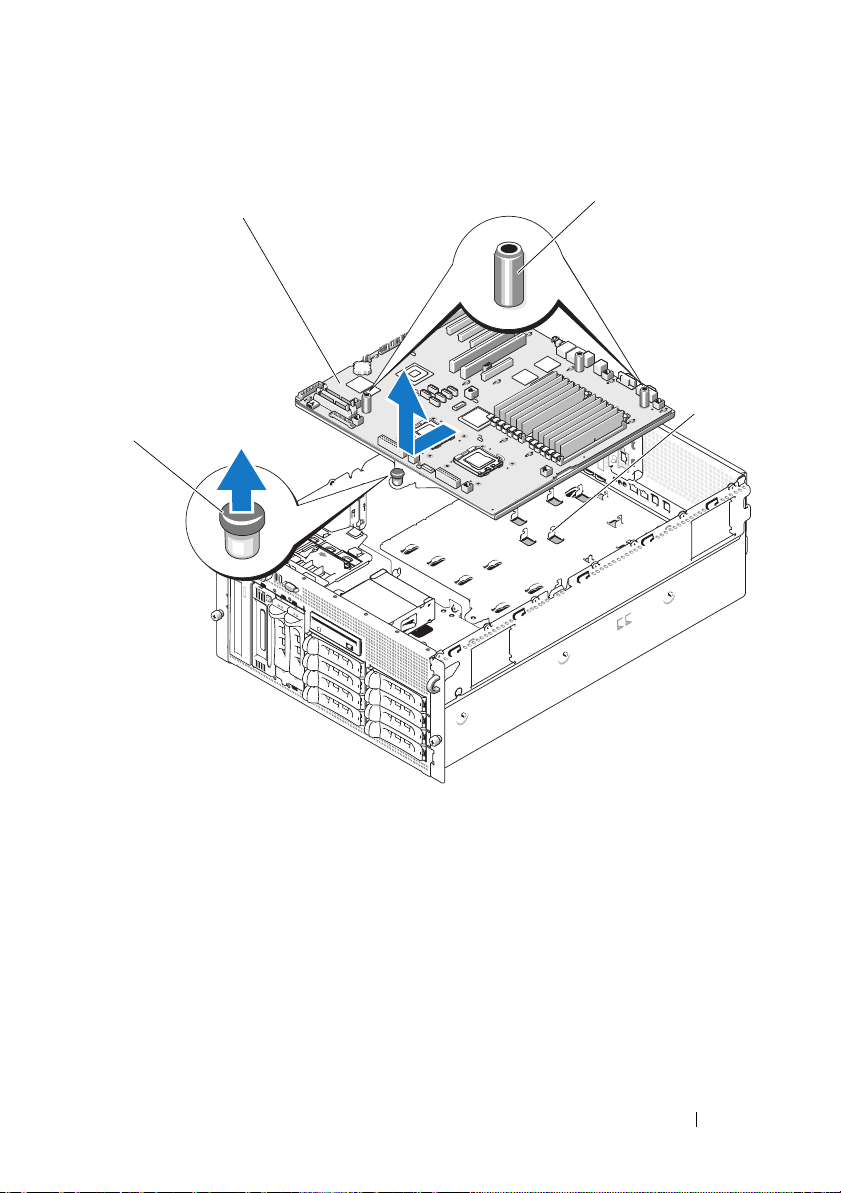
Figure 1-3. Removing the System Board
2
1
3
4
1 retention pin 2 system board 3 system board handles (2)
4 chassis hooks
Information Update 25
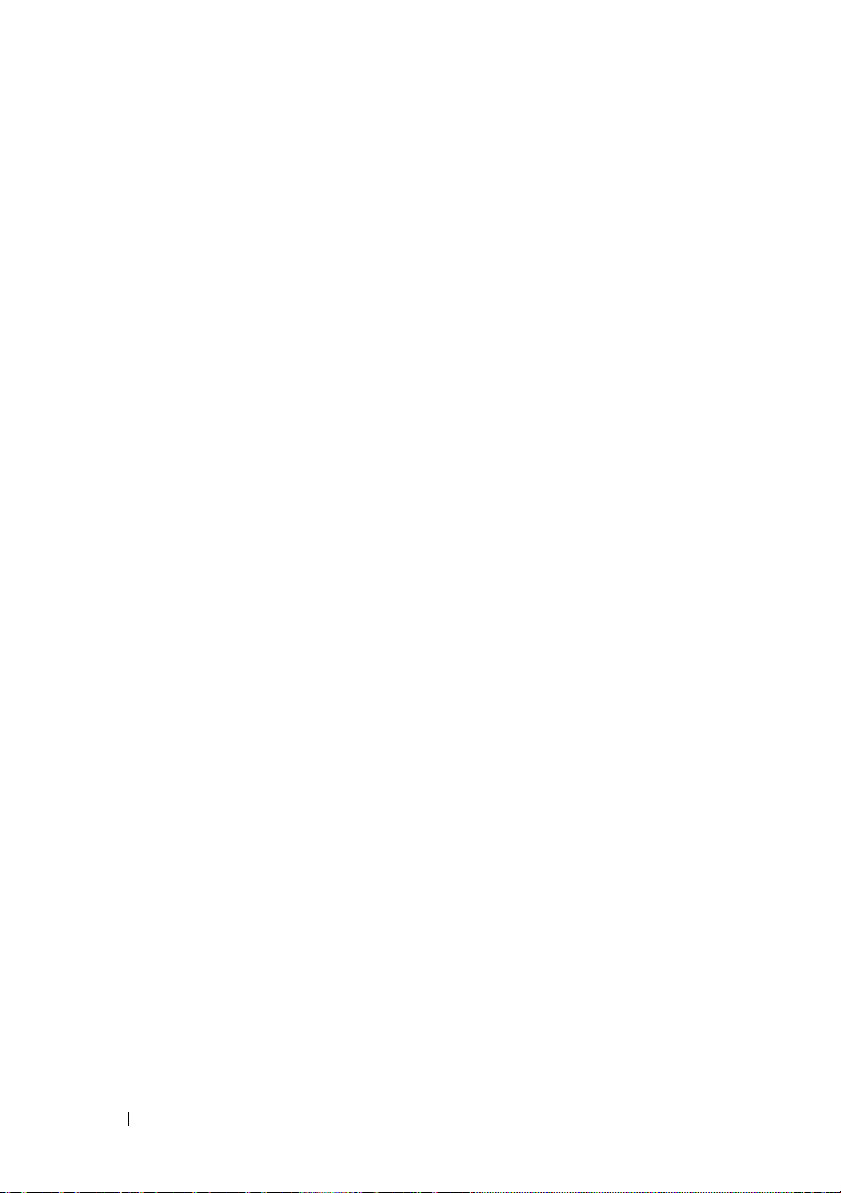
26 Information Update
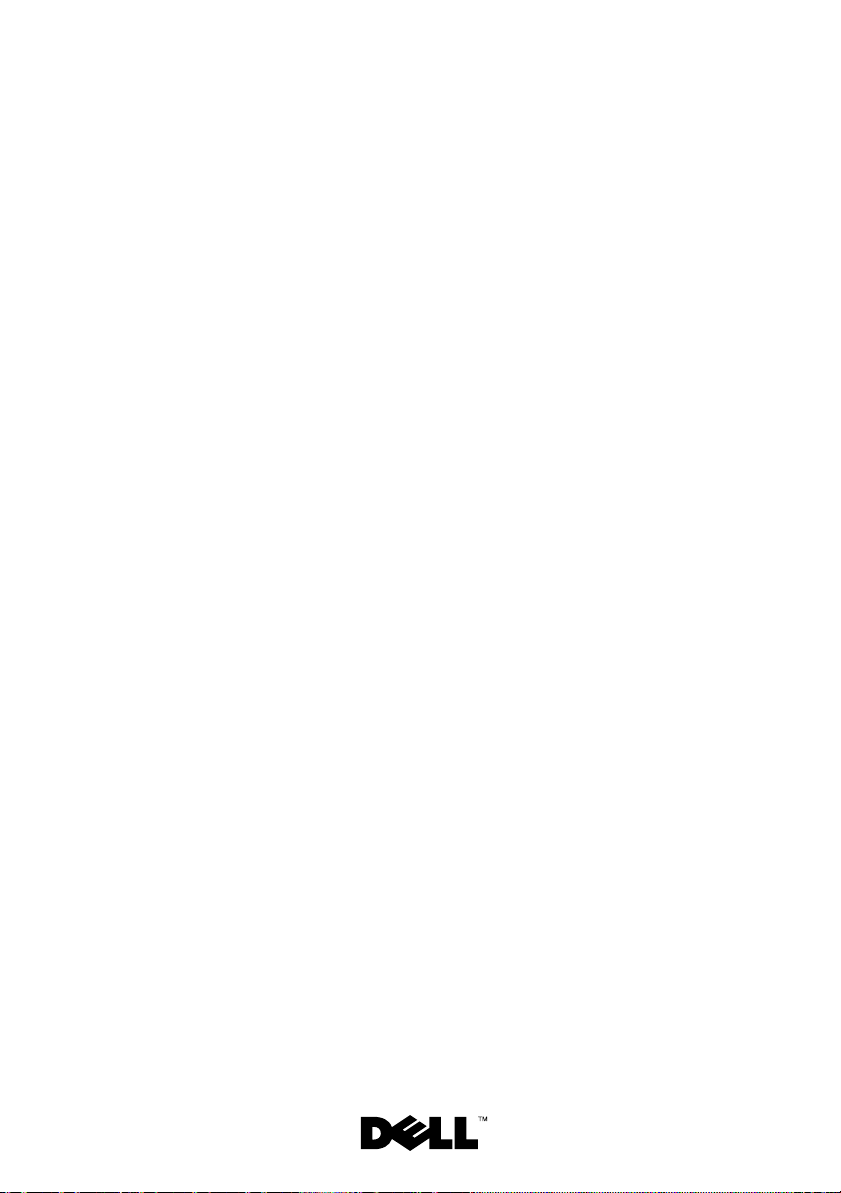
Dell™ PowerEdge™ 2900
信息更新
系统
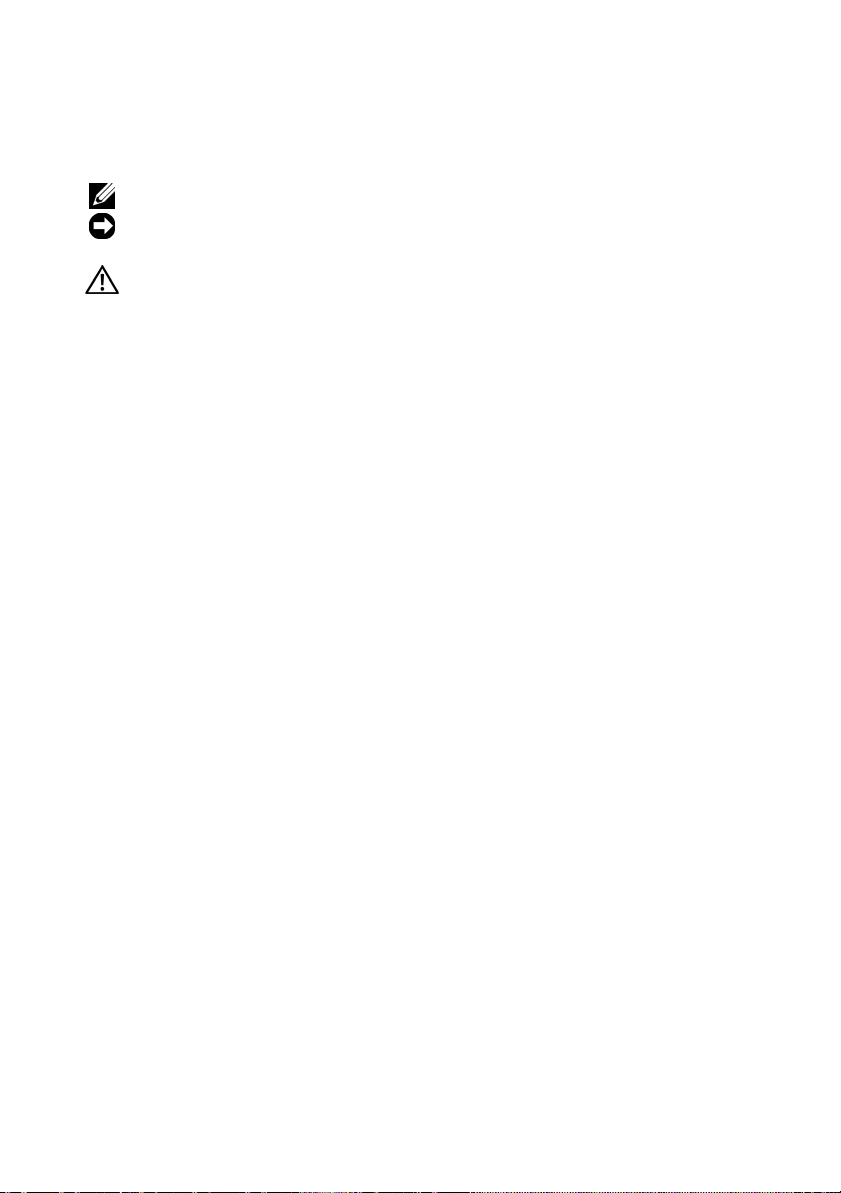
注、注意和警告
注:“注”表示可以帮助您更好地使用计算机的重要信息。
注意:“注意”表示可能会损坏硬件或导致数据丢失,
并告诉您如何避免此类问题。
“警告”表示可能会导致财产损失、人身伤害甚至死亡。
____________________
本说明文件中的信息如有更改,恕不另行通知。
©2006–2009 Dell Inc.
未经
Dell Inc.
本文中使用的商标:
Corporation
在美国和/或其它国家/地区的商标或注册商标;
是
Red Hat, Inc.
本说明文件中述及的其它商标和产品名称是指拥有相应商标和产品名称的公司或其制造的
产品。
2009 年 5
书面许可,严禁以任何形式复制这些材料。
的注册商标;
的注册商标;
Dell Inc.
对本公司的商标和产品名称之外的其它商标和产品名称不拥有任何专有权。
月
版权所有,翻印必究。
Dell、DELL
P/N YC469 Rev. A06
徽标和
Microsoft、Windows 和 Windows Server 是 Microsoft Corporation
SUSE 是 Novell Inc.
PowerEdge 是 Dell Inc.
Red Hat 和 Red Hat Enterprise Linux
的注册商标。
的商标;
Intel 和 Xeon 是 Intel
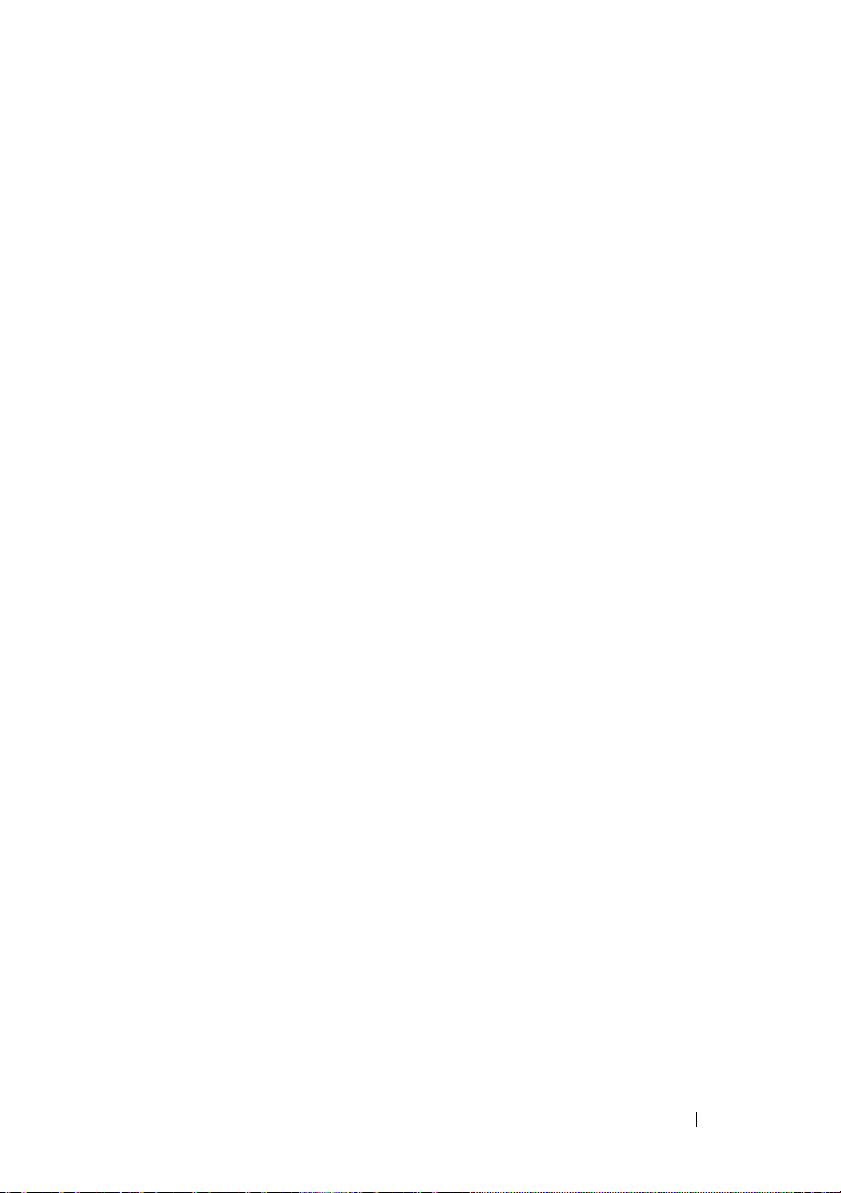
目录
PowerEdge 2900 III – 全新系统功能 . . . . . . . . . . . . . . . 31
全新性能
全新 I/O 和存储功能
全新安全保护功能
. . . . . . . . . . . . . . . . . . . . . . . . . . . 31
. . . . . . . . . . . . . . . . . . . . 31
. . . . . . . . . . . . . . . . . . . . . 31
可选的内部 USB 存储钥匙
. . . . . . . . . . . . . . . . . . . 32
安装可选的内部 USB 存储钥匙
处理器升级 – PowerEdge 2900 II
和 PowerEdge 2900 III 系统
系统板更换 – 保护加密数据
系统信息更新
LCD 状态信息更新
. . . . . . . . . . . . . . . . . . . . . . . . . . . 35
. . . . . . . . . . . . . . . . . . . . . . . . 40
系统设置程序更新
内存屏幕
. . . . . . . . . . . . . . . . . . . . . . . . . . . 43
. . . . . . . . . . . . . . . . . . . 35
. . . . . . . . . . . . . . . . . . 35
. . . . . . . . . . . . . . . . . . . . . . . . 43
CPU Information (CPU 信息)屏幕
Integrated Devices (集成设备)屏幕
System Security (系统安全保护)屏幕
串行通信屏幕
. . . . . . . . . . . . . . . . . . . . . . . . 47
. . . . . . . . . . . . . . 33
. . . . . . . . . . . . 44
. . . . . . . . . . 45
. . . . . . . . . 46
目录 29
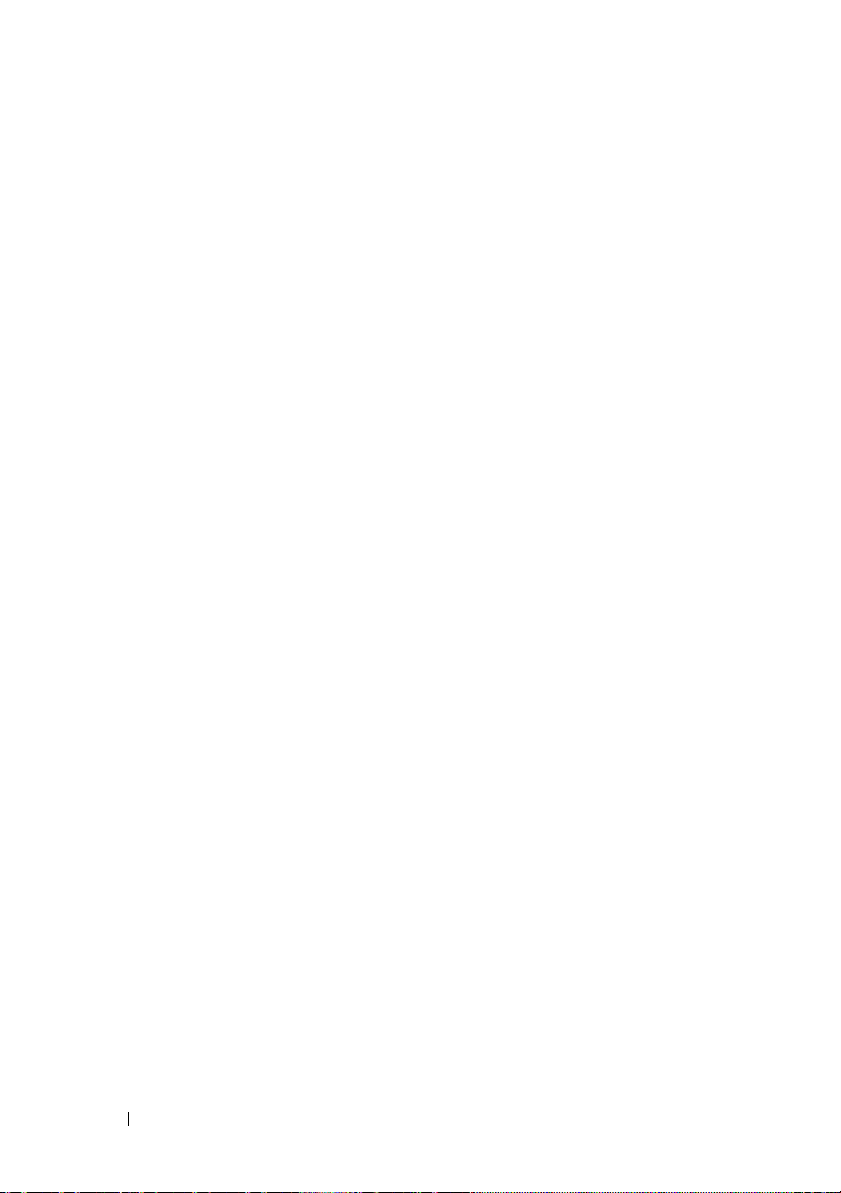
操作系统信息 . . . . . . . . . . . . . . . . . . . . . . . . . . . 47
枚举 NIC
RHEL3 和 SLES9 的 SATA 光盘驱动器支持
RHEL – 错误的处理器信息
Microsoft Windows 2000 的系统支持
. . . . . . . . . . . . . . . . . . . . . . . . . . . 47
. . . . . . . . . 47
. . . . . . . . . . . . . . . . 47
. . . . . . . . . . . . 48
《硬件用户手册》更新
安装处理器
. . . . . . . . . . . . . . . . . . . . . . 48
. . . . . . . . . . . . . . . . . . . . . . . . . 48
系统诊断程序自定义检测选项
系统板更换更新 (仅限于维修步骤)
. . . . . . . . . . . . . . 48
. . . . . . . . . . . . . 48
30 目录
