Dell PowerEdge 2900 User Manual [ko]
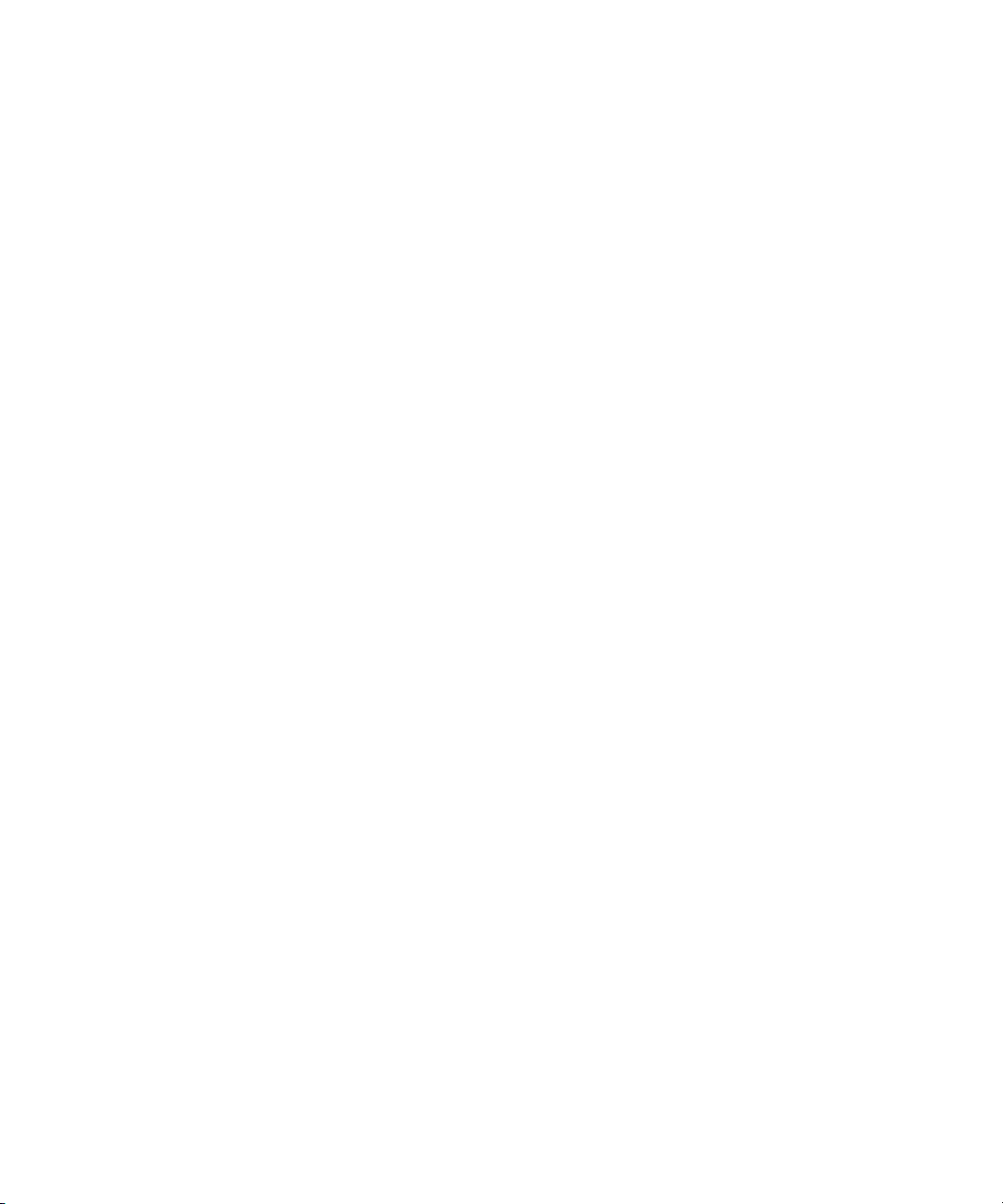
Dell™ PowerEdge™ 2900 Systems
Getting Started
With Your System
系统使用入门
開始使用系統
はじめに
시스템시작하기
Model ECM01
www.dell.com | support.dell.com
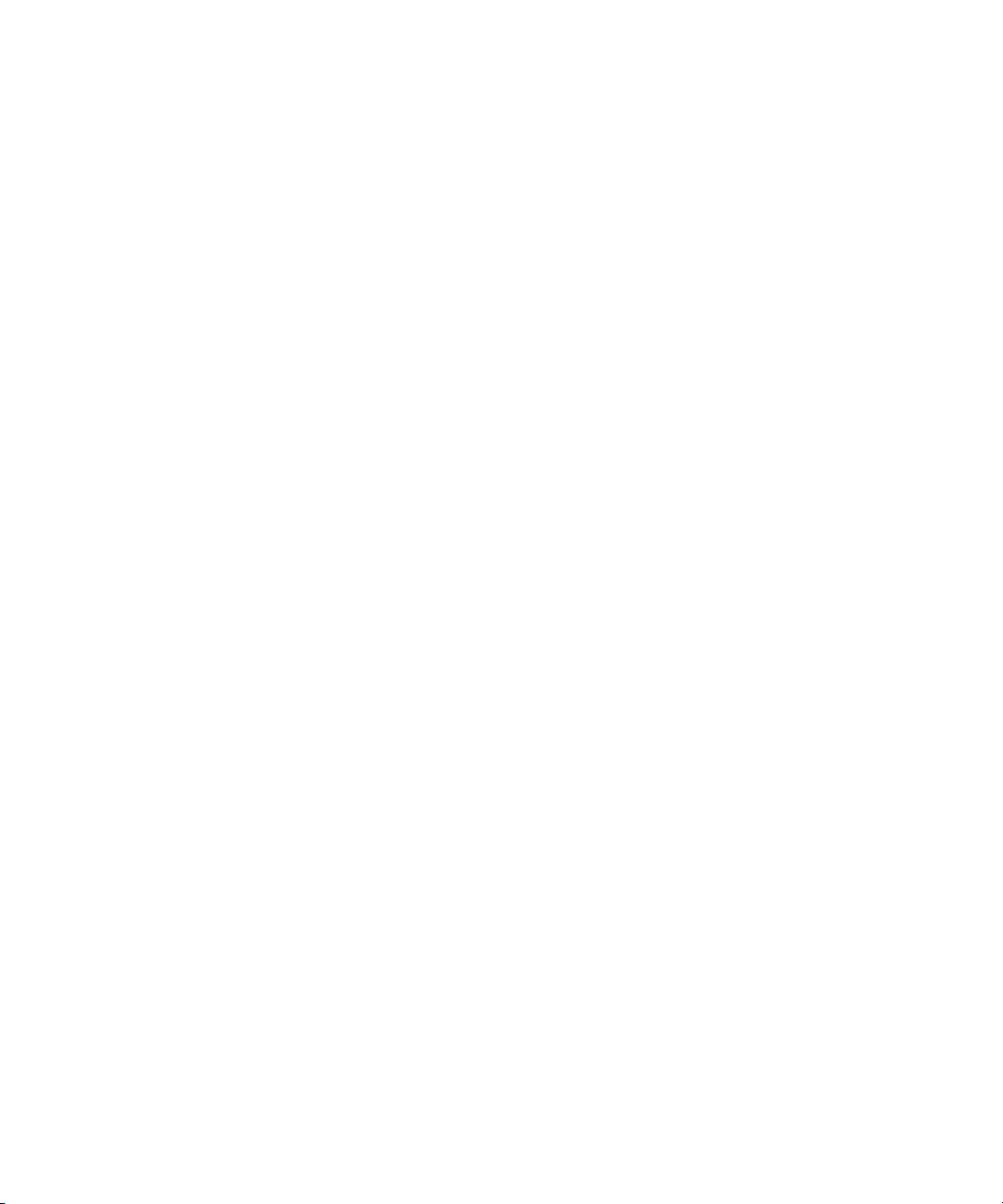
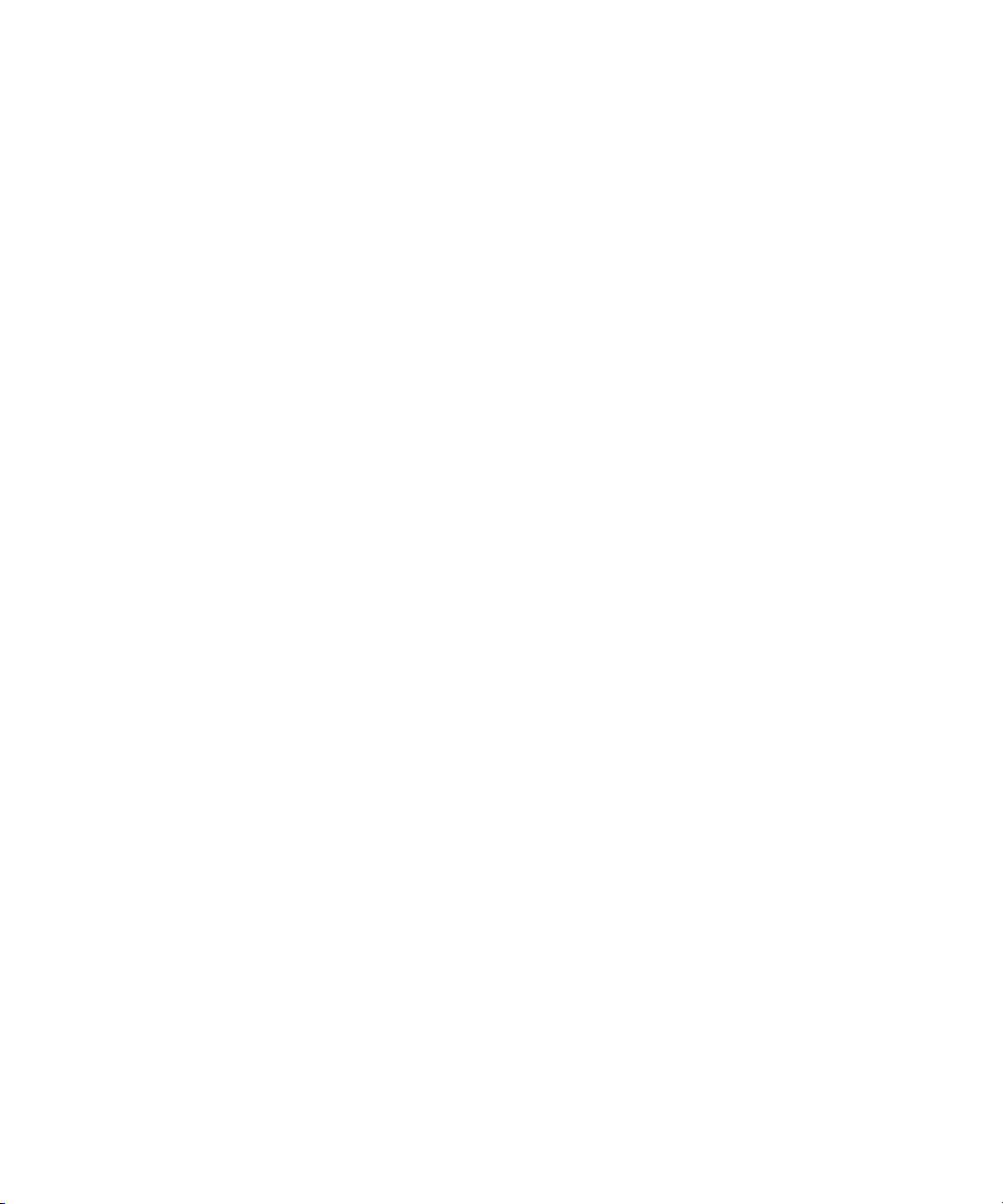
Dell™ PowerEdge™ 2900 Systems
Getting Started
With Your System
www.dell.com | support.dell.com
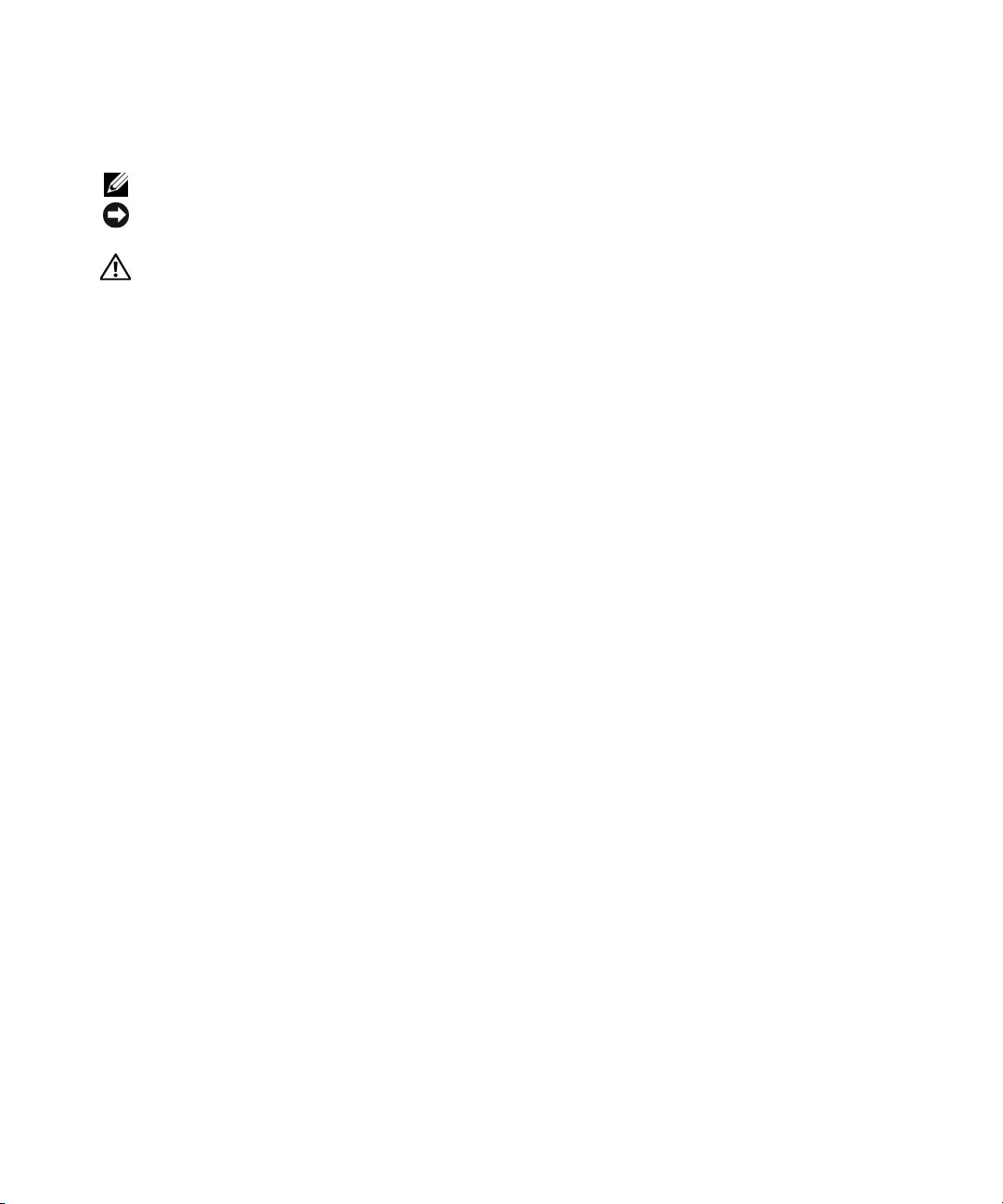
Notes, Notices, and Cautions
NOTE: A NOTE indicates important information that helps you make better use of your computer.
NOTICE: A NOTICE indicates either potential damage to hardware or loss of data and tells you how to avoid
the problem.
CAUTION: A CAUTION indicates a potential for property damage, personal injury, or death.
____________________
Information in this document is subject to change without notice.
© 2005 Dell Inc. All rights reserved.
Reproduction in any manner whatsoever without the written permission of Dell Inc. is strictly forbidden.
Trademarks used in this text: Dell and the DELL logo are trademarks of Dell Inc.; Intel and Xeon are registered trademarks of Intel Corporation;
Microsoft and Windows are registered trademark and Windows Server is a trademark of Microsoft Corporation; Novell and NetWare are
registered trademarks of Novell, Inc.; Red Hat is a registered trademark of Red Hat, Inc.; SUSE is a registered trademark of SUSE LINUX
Products GmbH.
Other trademarks and trade names may be used in this document to refer to either the entities claiming the marks and names or their products.
Dell Inc. disclaims any proprietary interest in trademarks and trade names other than its own.
Model ECM01
November 2005 P/N YC465 Rev. A00
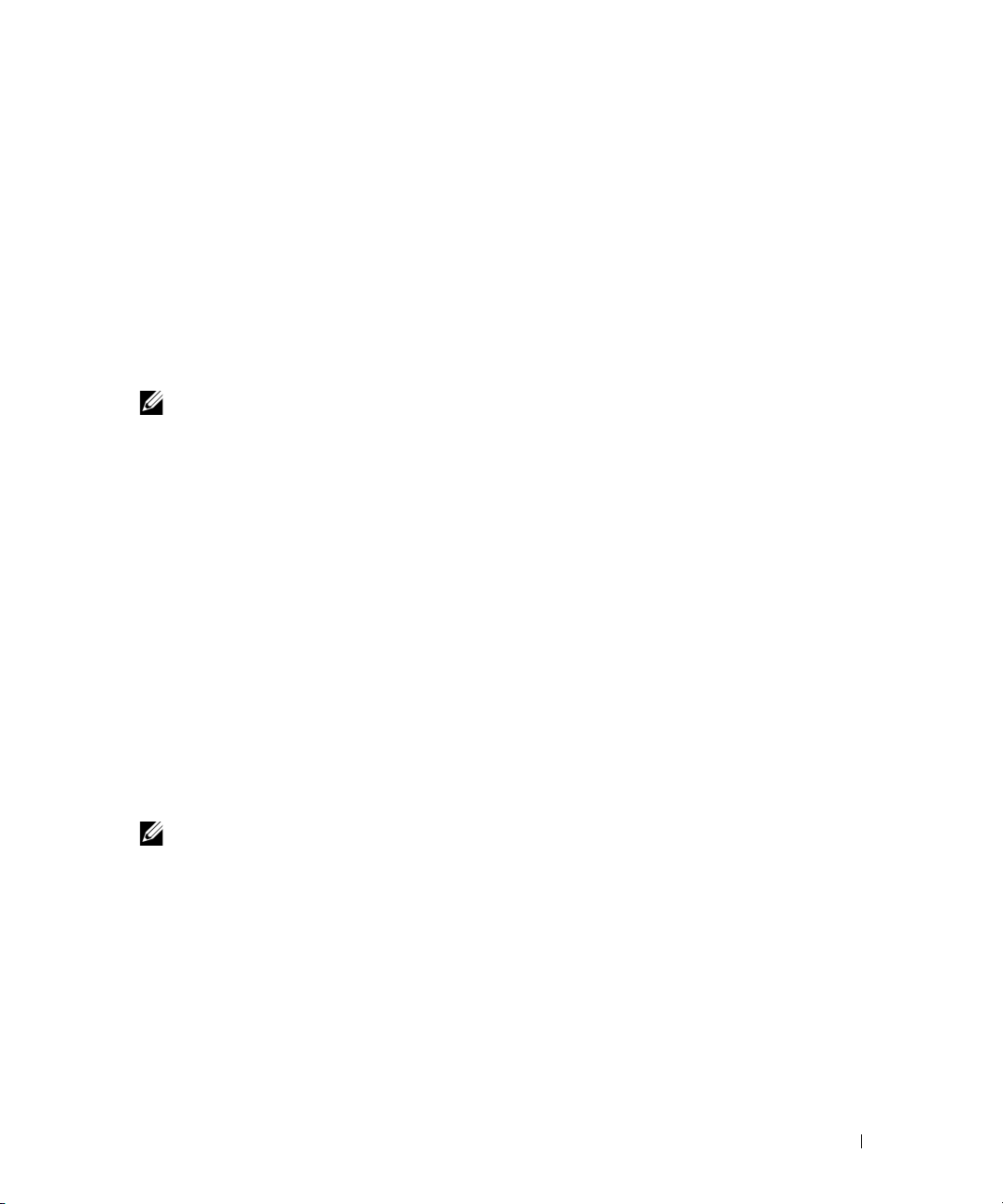
System Features
The major hardware and software features of your system include:
• One or two Dual-Core Intel® Xeon® Processors 5000 Sequence.
• Support for symmetric multiprocessing (SMP), which is available on systems with two Intel Xeon
processors. SMP greatly improves overall system performance by dividing processor operations
between independent processors. To take advantage of this feature, you must use an operating
system that supports multiprocessing.
NOTE: If you decide to upgrade your system by installing a second processor, you must order the
processor upgrade kits from Dell. Not all versions of the Intel Xeon processor will work properly as
additional processors. The upgrade kit from Dell contains the correct version of the processor, heat sink,
and fan as well as the instructions for performing the upgrade.
• A minimum of 512 MB of 533 or 667 MHz (when available), Fully Buffered DIMMs (FBD),
upgradable to a maximum of 48 GB by installing combinations of 256-MB, 512-MB, 1-GB, 2-GB,
or 4-GB memory modules in the twelve memory module sockets on the system board.
The system also features redundant memory, which provides memory sparing or memory
mirroring. Either feature is available if eight or twelve identical memory modules are installed.
• Support for up to ten 3.5-inch, internal hot-pluggable Serial-Attached SCSI (SAS) or SATA hard
drives (eight 3.5-inch internal hard drives with hot-pluggable backplane board, and support for
two additional hot-pluggable 3.5-inch drives in the peripheral bay using the optional 1x2 flexbay
backplane board).
• Peripheral bay provides support for an optional optical drive and an optional half-height tape
backup unit (TBU). A full-height TBU is supported with the 1x2 flexbay bracket removed.
• An optional single, 1.44-MB, 3.5-inch diskette drive.
• An optional CD, DVD, or combination CD-RW/DVD drive.
NOTE: DVD devices are data only.
• An intrusion switch that signals the appropriate systems management software if the top cover
is opened.
• Up to two hot-pluggable, 930-W power supplies in a 1 + 1 redundant configuration.
• Six hot-pluggable system cooling fans.
Getting Started With Your System 3
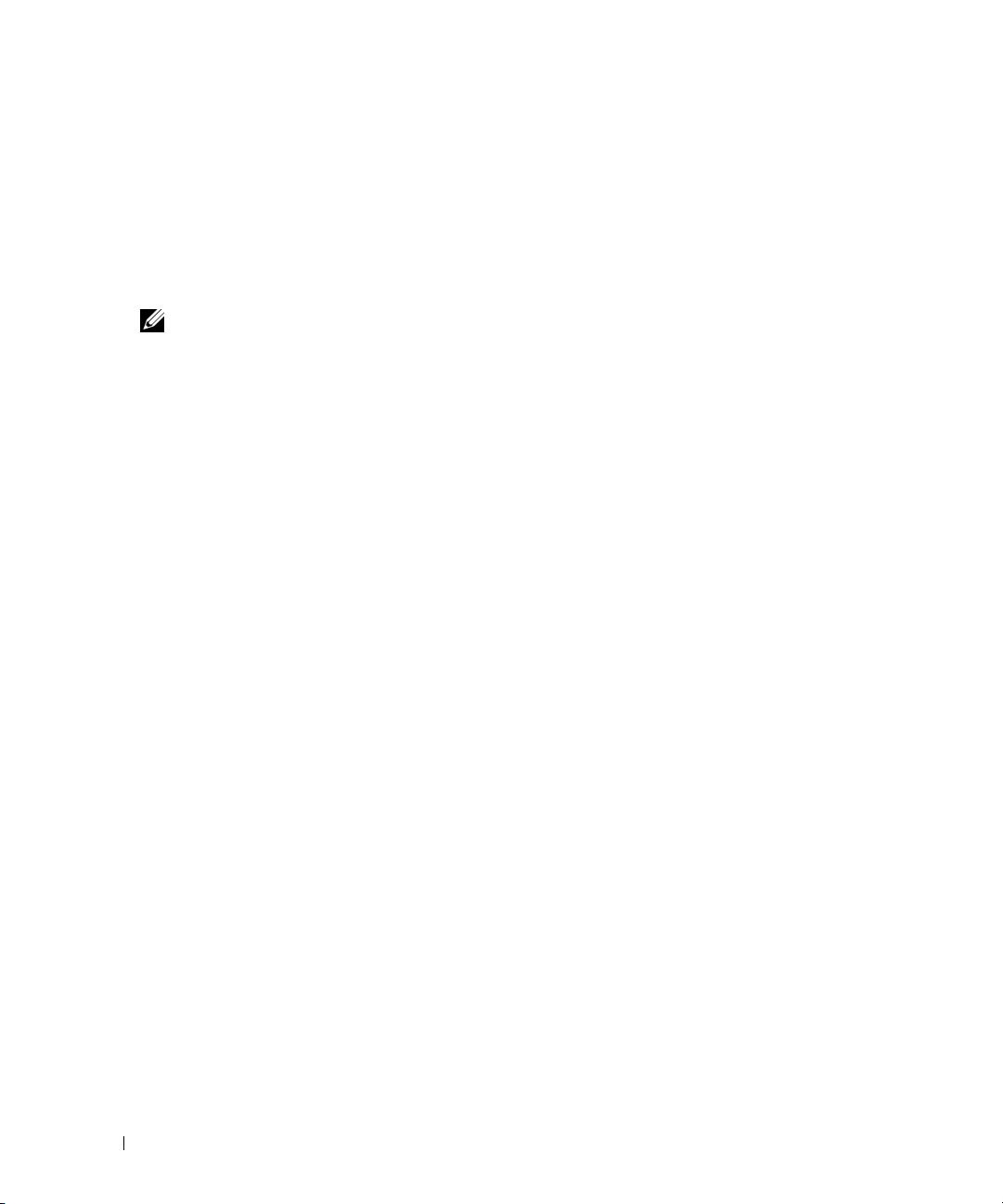
The system board includes the following features:
• Six PCI slots located in an expansion-card cage. Slots 1 and 2 are 3.3-V, 64-bit, 133-MHz PCI-X slots;
slot 3 is a 3.3-V, PCIe x8 lane; slots 4 through 6 are 3.3-V, PCIe x4 lanes. Expansion-card slots
accommodate full-height, full-length expansion cards. PCIe slots accommodate up to x8 expansion
cards.
• Dedicated PCI slot for an integrated SAS host bus adapter or an optional integrated RAID controller
card with 256 MB of cache memory and a RAID battery.
NOTE: System boot is not supported from an external device attached to a SAS or SCSI adapter, including
SAS 5/E, PERC 5/E, or PERC 4e/DC. See support.dell.com for the latest support information about booting
from external devices.
• Two integrated Gigabit Ethernet NICs, capable of supporting 10-Mbps, 100-Mbps, and 1000-Mbps
data rates.
• Six USB 2.0-compliant connectors (two on the front and four on the back) capable of supporting a
diskette drive, a CD-ROM or DVD-ROM drive, a keyboard, a mouse, or a USB flash drive.
• Optional remote access controller (RAC) for remote systems management.
• An integrated VGA-compatible video subsystem with an ATI ES1000, 33-MHz PCI video controller.
This video subsystem contains 16 MB of DDR SDRAM video memory (nonupgradable). Maximum
resolution is 1600 x 1200 with 64 K colors; true-color graphics are supported in the following
resolutions: 640 x 480, 800 x 600, 1024 x 768, 1152 x 864, and 1280 x 1024. When the optional RAC
is installed, the video resolution is 1024 X 768.
• Systems management circuitry that monitors operation of the system fans as well as critical system
voltages and temperatures. The systems management circuitry works in conjunction with the systems
management software.
• Standard baseboard management controller with serial access.
• Back-panel connectors include one serial, one video, four USB, and two NIC connectors.
• Front-panel connectors include a video and two USB connectors.
• Front-panel 1x5 LCD for system ID and error messaging.
• System ID button on the front and back panels.
For more information about specific features, see "Technical Specifications" on page 10.
Supported Operating Systems
• Microsoft® Windows Server™ 2003 Standard and Enterprise Editions
• Microsoft Windows Small Business Server 2003, Standard and Premium Editions
• Microsoft Windows Server 2003 Standard and Enterprise x64 Editions
®
•Red Hat
4 Getting Started With Your System
Enterprise Linux AS and ES (version 3 and version 4) for Intel x86
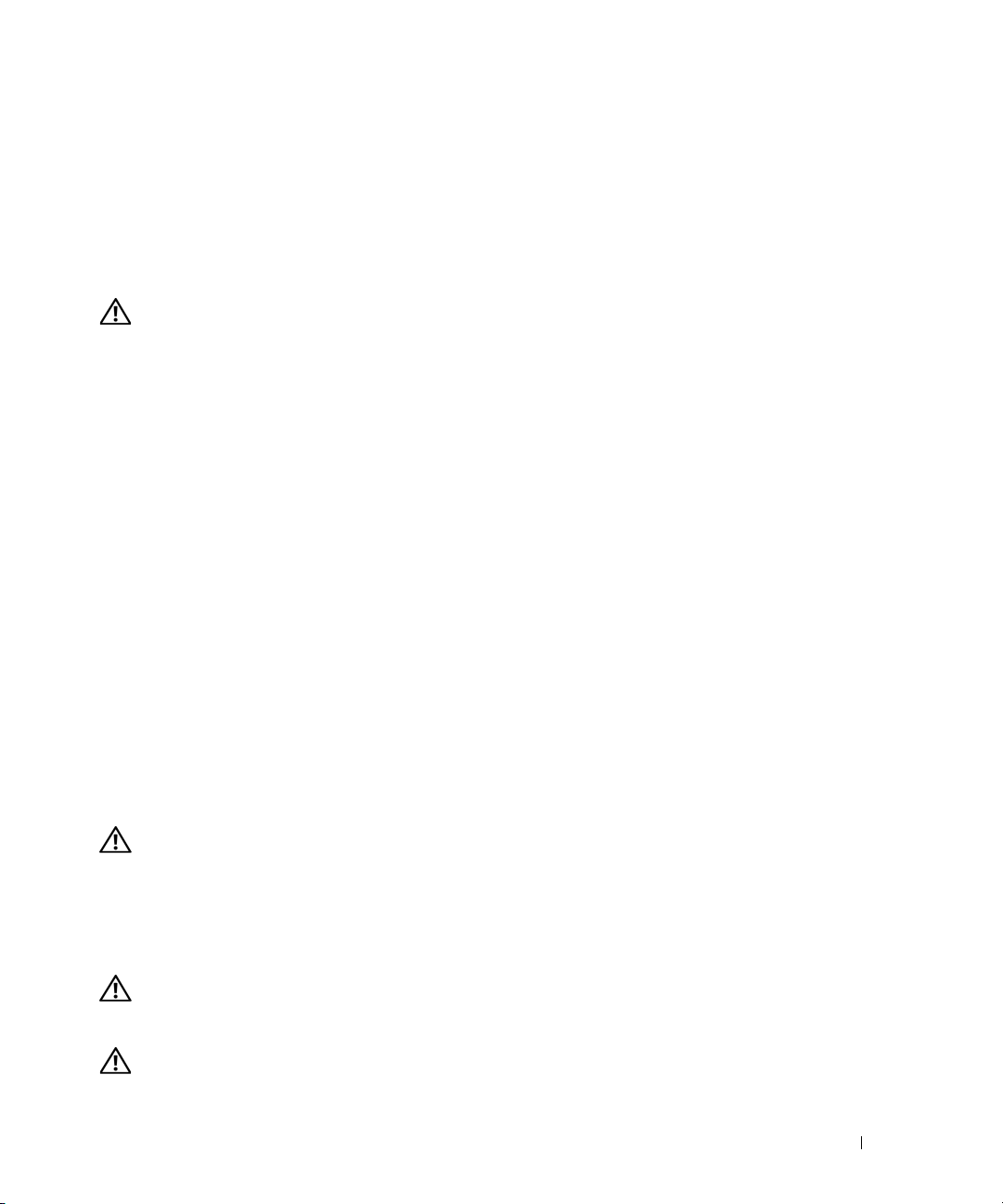
• Red Hat Enterprise Linux AS and ES (version 4) for Intel Extended Memory 64 Technology
(Intel EM64T)
®
•SUSE
•Novell
Linux Enterprise Server 9 for Intel EM64T
®
NetWare® 6.5 (when available; not available factory-installed)
Other Information You May Need
CAUTION: The Product Information Guide provides important safety and regulatory information. Warranty
information may be included within this document or as a separate document.
• The
• The
• CDs included with your system provide documentation and tools for configuring and managing your
• Release notes or readme files may be included to provide last-minute updates to the system or
Rack Installation Instructions
describes how to install your system into a rack.
Hardware Owner’s Manual
troubleshoot the system and install or replace system components. The
is available on the CDs that came with your system or on
system.
documentation or advanced technical reference material intended for experienced users or
technicians.
or
Rack Installation Guide
provides information about system features and describes how to
included with your rack solution
Hardware Owner’s Manual
support.dell.com
.
Obtaining Technical Assistance
If you do not understand a procedure in this guide or if the system does not perform as expected,
see your Hardware Owner’s Manual.
Dell Enterprise Training and Certification is available; see www.dell.com/training for more information.
This service may not be offered in all locations.
Installation and Configuration
CAUTION: Before performing the following procedure, read and follow the safety instructions and important
regulatory information in your Product Information Guide.
This section describes the steps to set up your system for the first time. The illustrations that follow show
a rack-mounted system, but the installation procedure applies in large part to a stand-alone tower
system. In place of the rack installation in step 2, refer to the documentation included with your system
on installing the stabilizer feet on your system.
CAUTION: Installing the feet on a stand-alone tower system is necessary to provide a stable foundation for the
system. Failure to install the feet poses the risk of having the system tip over, possibly causing bodily injury or
damage to the system.
CAUTION: Whenever you need to lift the system, get others to assist you. To avoid injury, do not attempt to lift
the system by yourself.
Getting Started With Your System 5
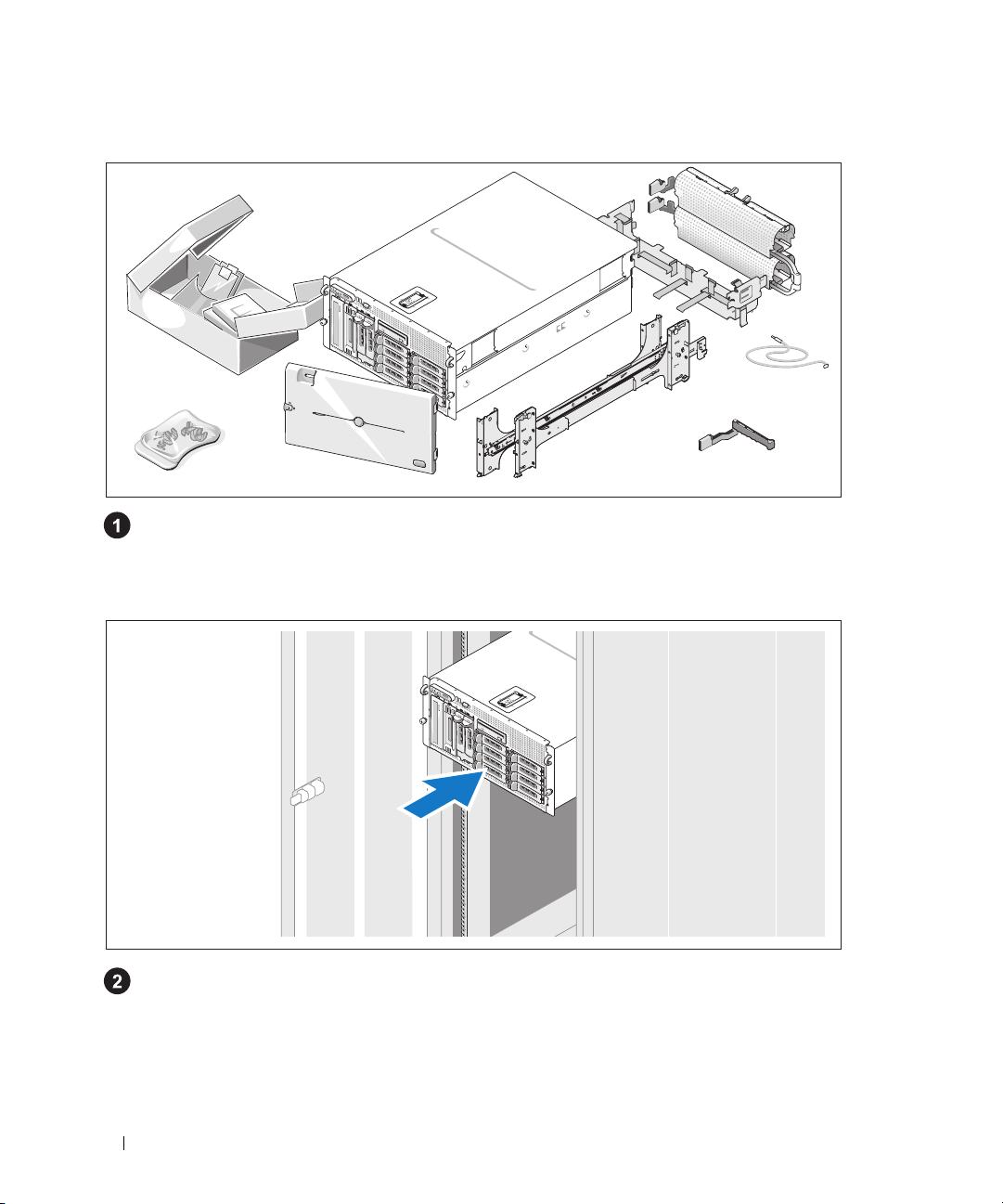
Unpacking the System
Unpack your system and identify each item.
Keep all shipping materials in case you need them later.
Installing the Rails and System in a Rack
Once you have read the "Safety Instructions" located in the rack installation documentation for
your system, install the rails and the system in the rack.
See your rack installation documentation for instructions on installing your system in a rack.
For a tower system, see the documentation included with your system on installing the system
stabilizer feet.
6 Getting Started With Your System
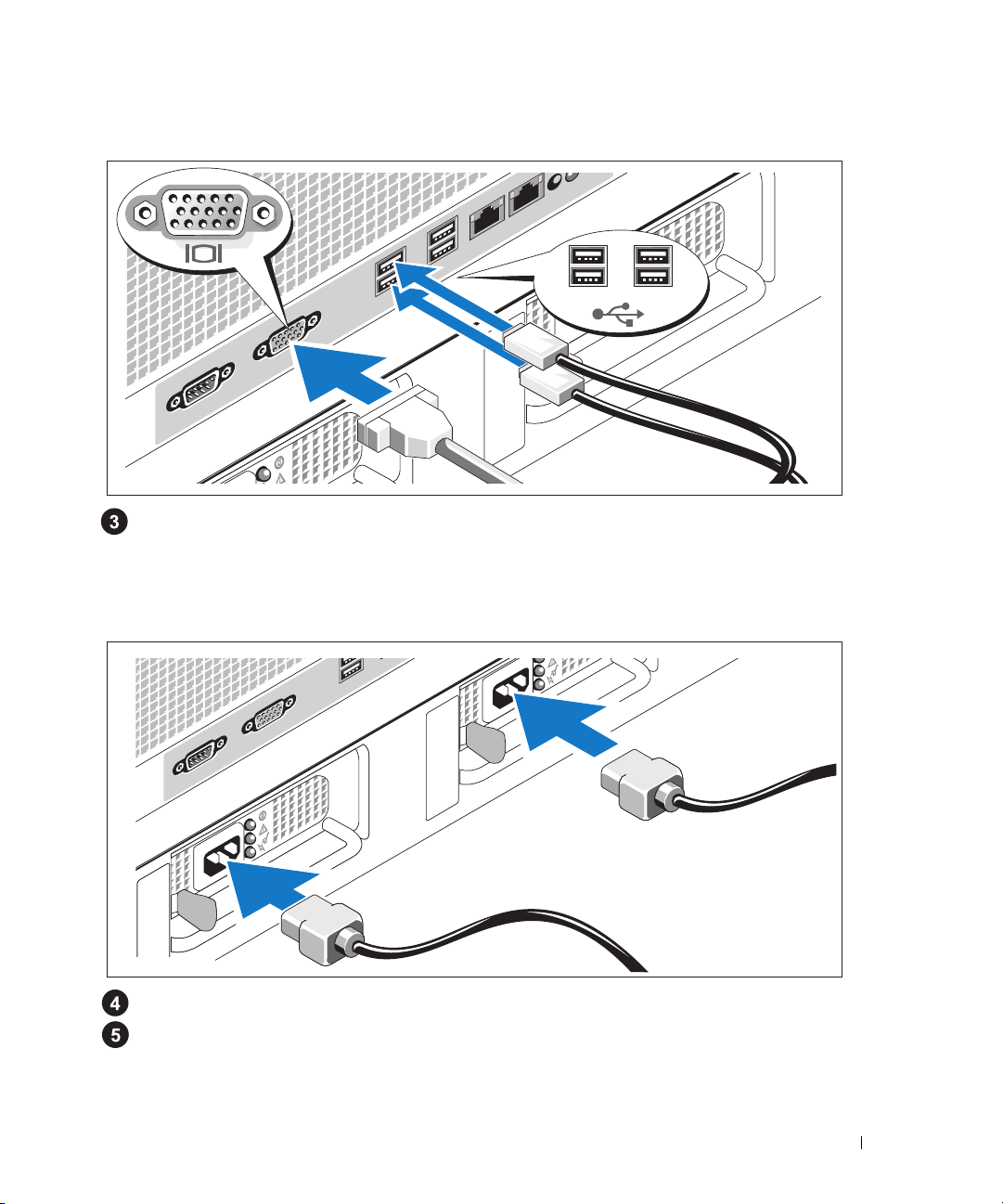
Connecting the Keyboard, Mouse, and Monitor
Connect the keyboard, mouse, and monitor (optional).
The connectors on the back of your system have icons indicating which cable to plug into each
connector. Be sure to tighten the screws (if any) on the monitor's cable connector.
Connecting the Power
Connect the system’s power cable(s) to the system.
Plug the other end of the cable into a grounded electrical outlet or a separate power source such
as an uninterrupted power supply (UPS) or a power distribution unit (PDU).
Getting Started With Your System 7
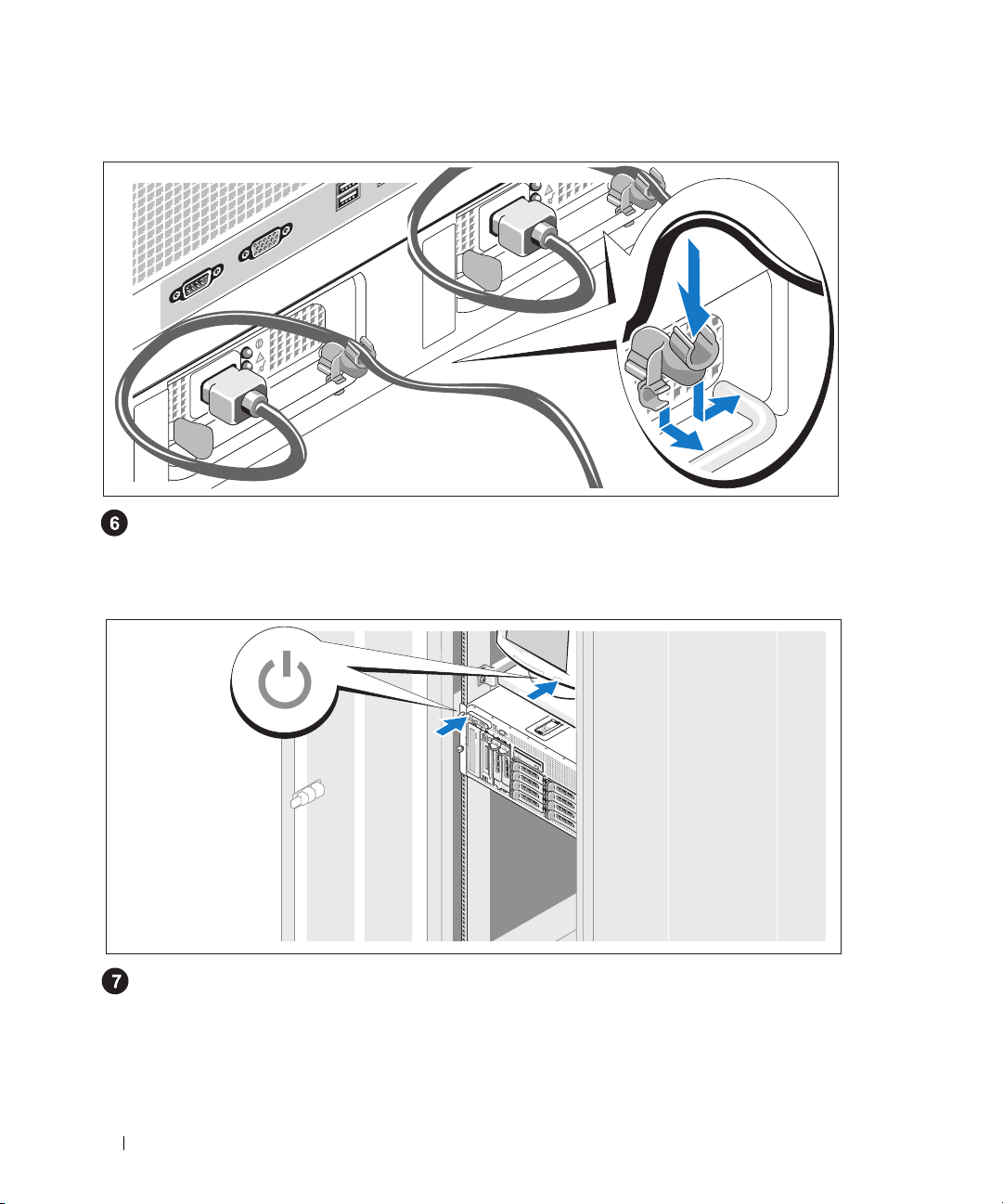
Installing the Power Cord Retention Bracket
Attach the power cord retention bracket on the right bend of the power supply handle. Bend the
system power cable into a loop as shown in the illustration and attach to the bracket’s cable clasp.
Repeat the procedure for the second power supply.
Turning on the System
Turn on the system and monitor (optional).
Press the power button on the system and the monitor. The power indicators should light.
Adjust the monitor’s controls until the displayed image is satisfactory.
8 Getting Started With Your System
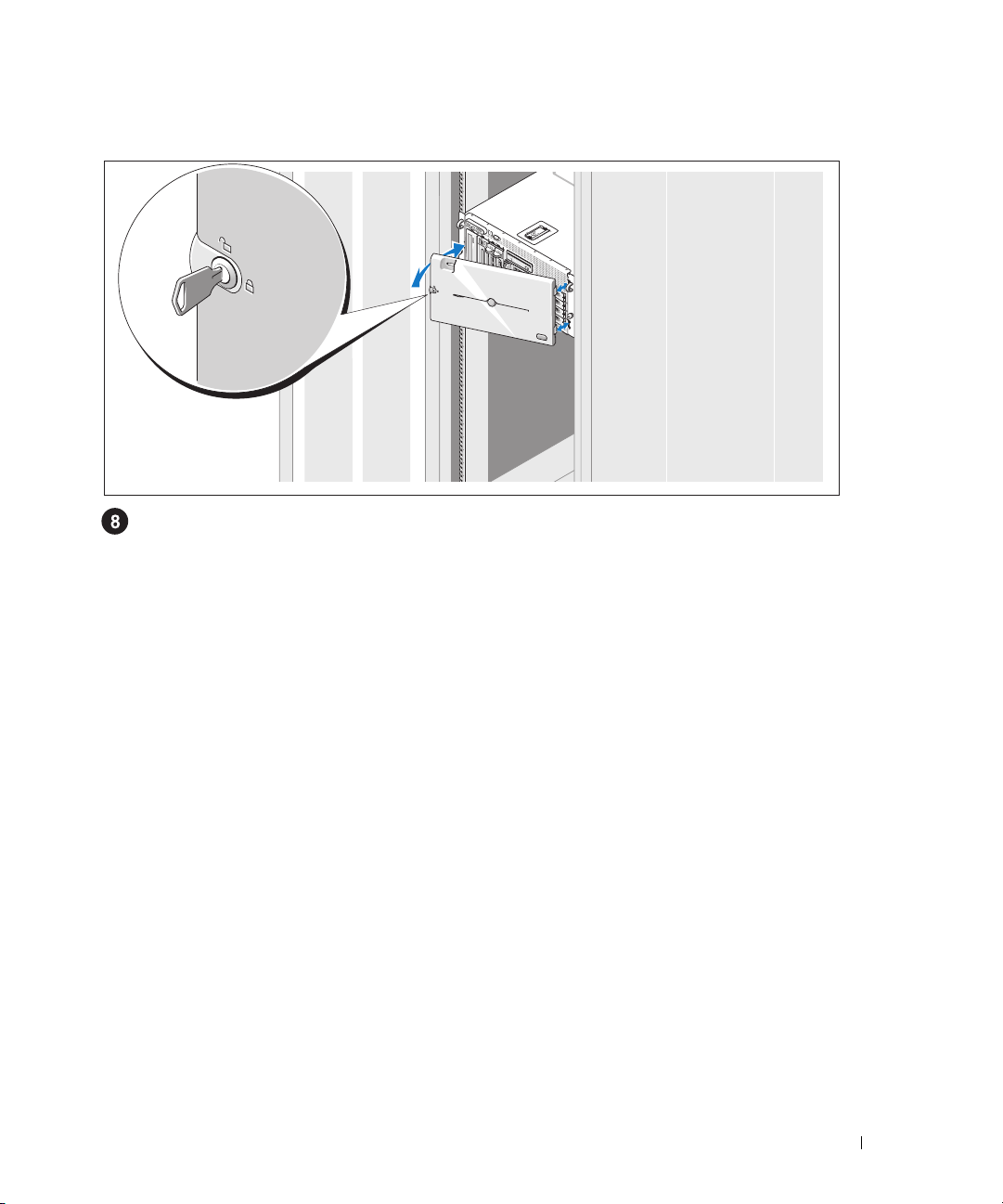
Installing the Bezel
Install the bezel (optional).
Complete the 0perating System Setup
If you purchased a preinstalled operating system, see the operating system documentation that ships
with your system. To install an operating system for the first time, see the
Be sure the operating system is installed before installing hardware or software not purchased with the
system.
Quick Installation Guide
.
Getting Started With Your System 9
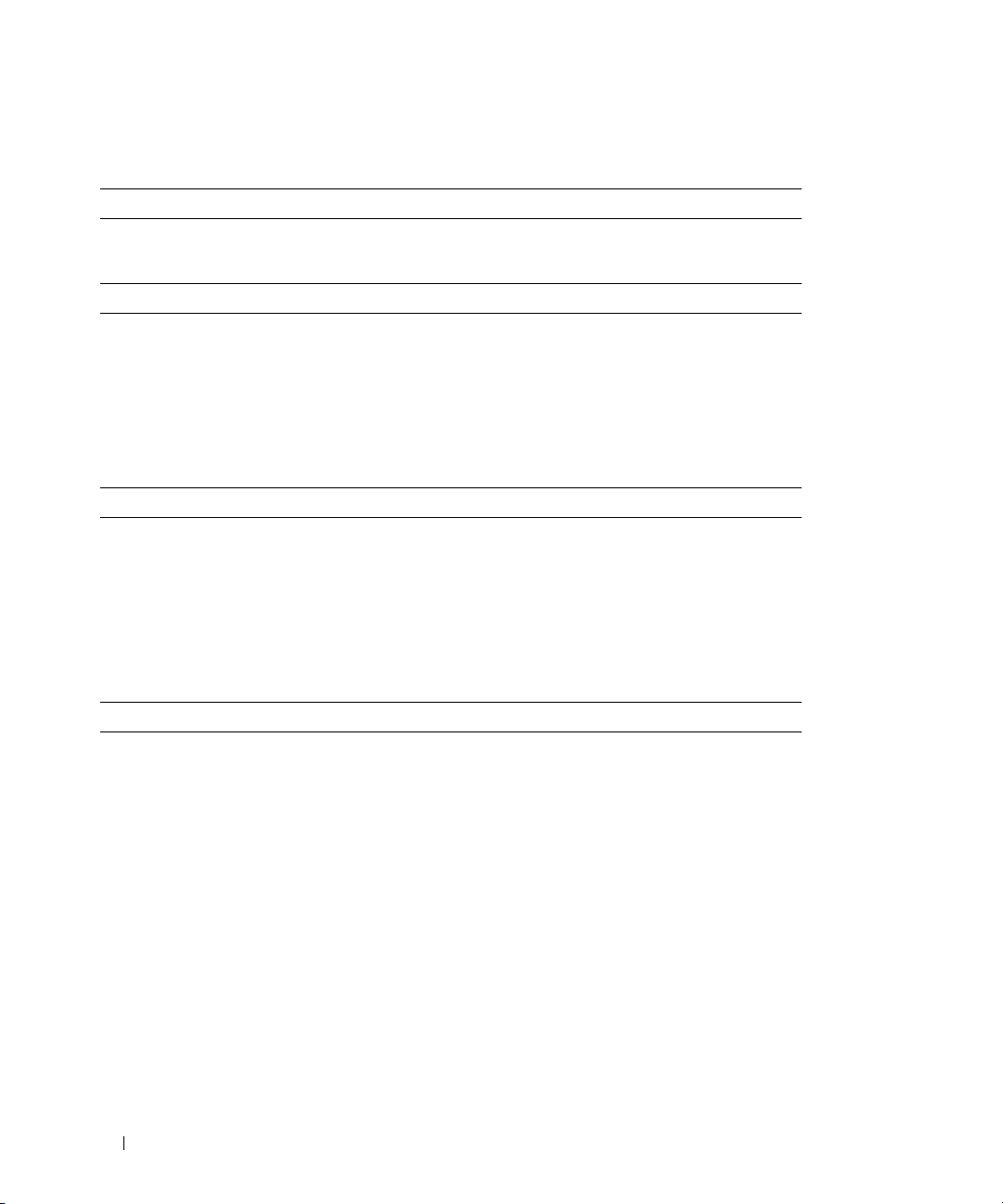
Technical Specifications
Processor
Processor type One or two Dual-Core Intel Xeon Processors 5000
Sequence
Expansion Bus
Bus type PCI, PCI-X, PCIe
Expansion slots
PCI-X
PCIe
Memory
Architecture 533 or 667 MHz (when available) Fully Buffered
Memory module sockets twelve 240-pin
Memory module capacities 256 MB, 512 MB, 1 GB, 2 GB, or 4 GB
Minimum RAM 512 MB (two 256-MB module)
Maximum RAM 48 GB
two full-height, full-length 3.3-V, 64-bit, 133-MHz
(slots 1 and 2)
one x8 lane, 3.3-V (slot 3)
three x4 lanes, 3.3-V (slots 4 through 6)
DIMMs (FBD)
Drives
Hard drives up to ten 3.5-inch, internal, hot-plug SAS
or SATA
• eight drives in the internal drive bay
• two drives in the optional 1x2 flexbay
backplane expansion
Diskette drive one optional 3.5-inch, 1.44-MB
external optional USB 3.5-inch, 1.44-MB
Optical drive one optional
CD, DVD, or combination
CD-RW/DVD
DVD devices are data only.
NOTE:
external optional USB CD-ROM
external optional USB DVD-ROM
Flash drive external optional USB
10 Getting Started With Your System
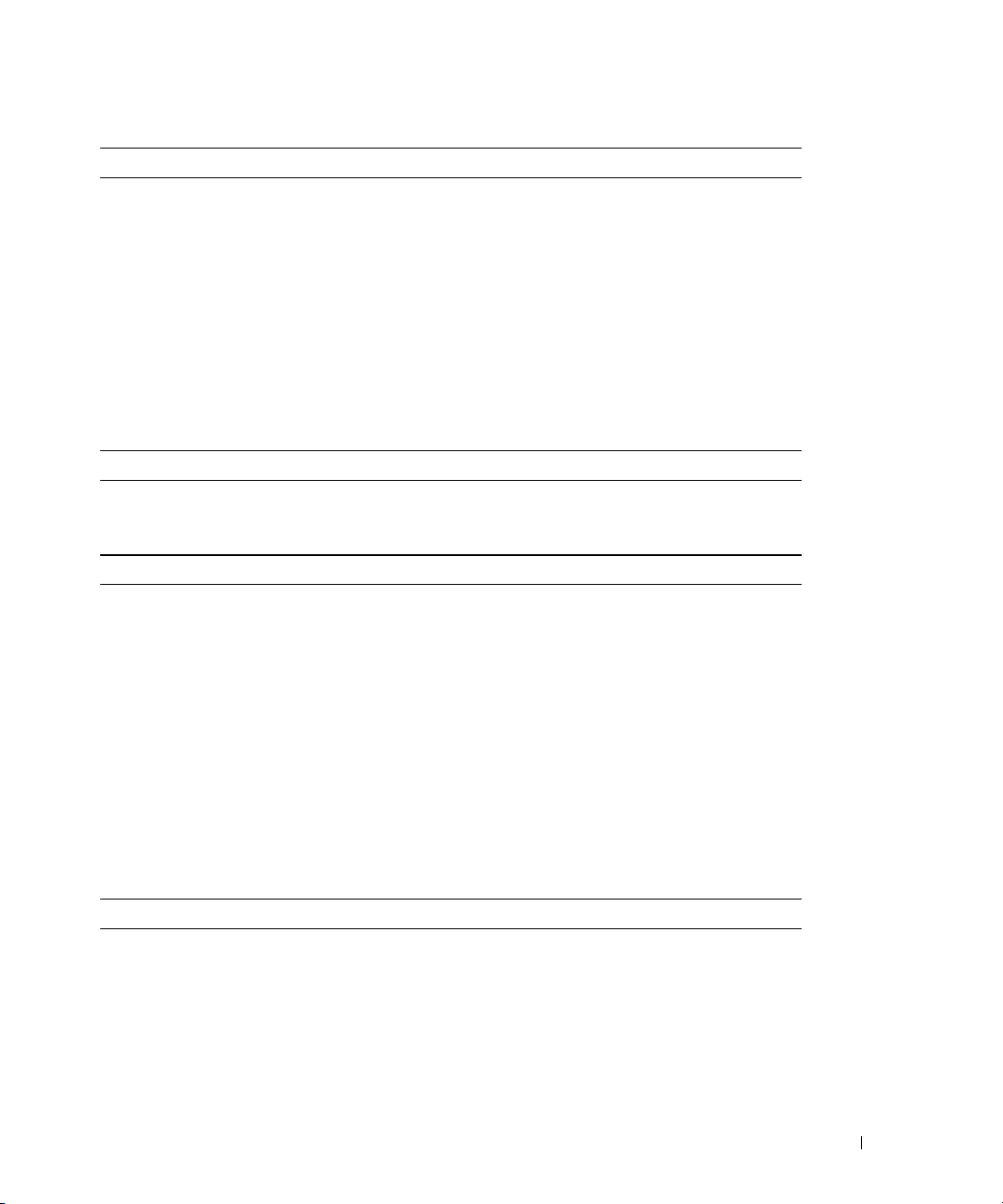
Connectors
Back
NIC
Serial
USB
Video
Front
Video
USB
Video
Video type ATI ES1000 video controller; VGA connectors
Video memory 16 MB of DDR SDRAM
Power
AC power supply (per power supply)
Wattage
Vo lt ag e
Heat dissipation
Maximum inrush current
Batteries
System battery
RAID battery (optional)
Two TOE-capable RJ-45 (for integrated 1-GB
NICs)
9-pin, DTE, 16550-compatible
Four 4-pin, USB 2.0-compliant
15-pin VGA
15-pin VGA
Two 4-pin, USB 2.0-compliant
930 W
90–264 VAC, autoranging, 47–63 Hz
2697 BTU/hr maximum
Under typical line conditions and over the entire
system ambient operating range, the inrush
current may reach 55 A per power supply for
10 ms or less
CR 2032 3.0-V lithium ion coin cell
4.1-V lithium ion
Physical
Rack
Height
Width
21.77 cm (8.57 in)
44.27 cm (17.43 in) chassis only
48.27 cm (19 in) with rack flanges
Getting Started With Your System 11
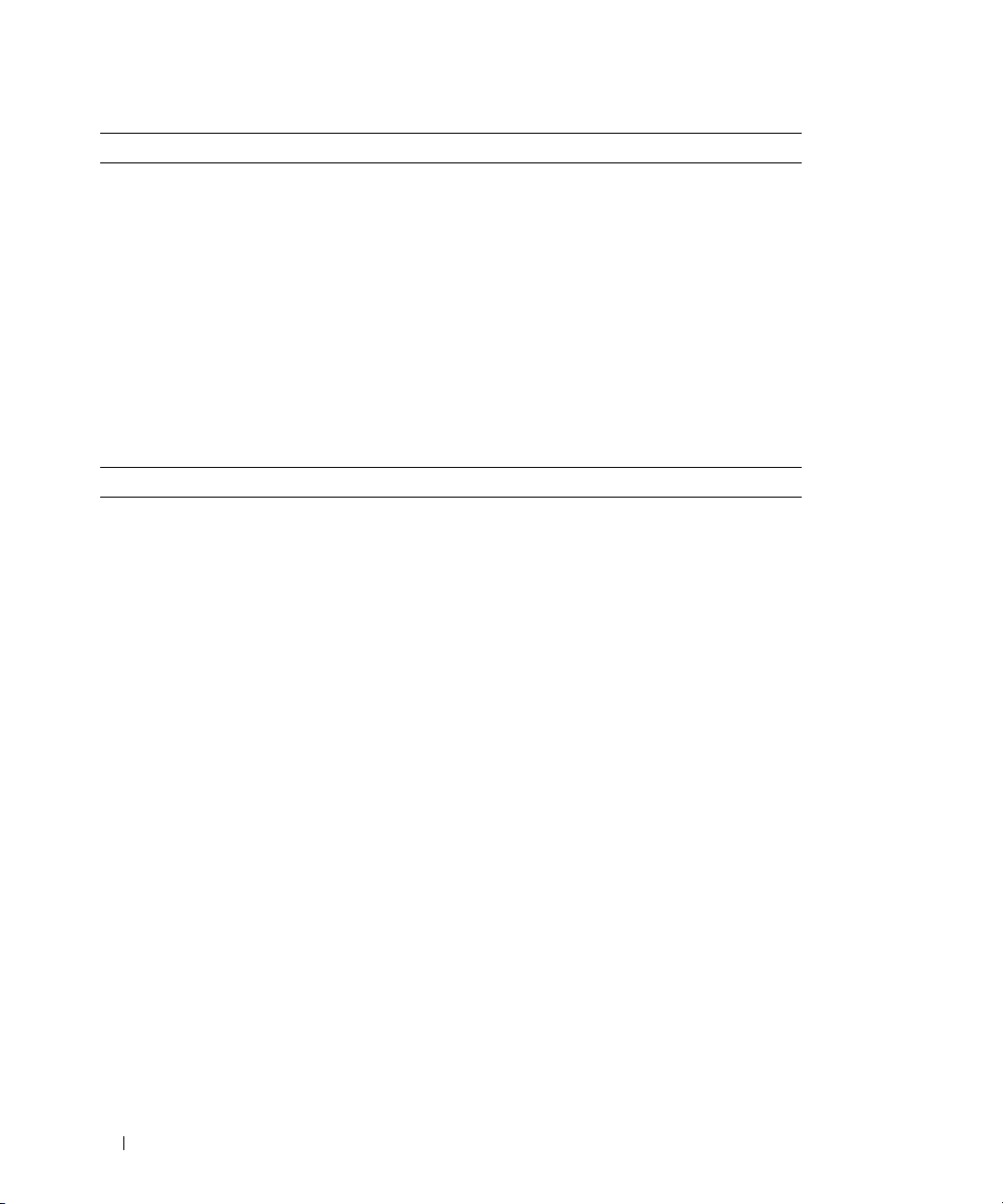
Physical (continued)
Depth
Weight (maximum configuration)
Tower (without bezel)
Height
Width
Depth
Weight (maximum configuration)
Environmental
66.13 cm (26.04 in) does not include control
panel or bezel; control panel adds an additional
1.3 cm (.51 in)
45.36 kg (100 lb)
47.89 cm (18.85 in) with feet, no casters
22.66 cm (8.92 in)
66.13 cm (26.04 in) does not include control
panel or bezel; control panel adds an additional
1.3 cm (.51 in)
49.9 kg (110 lb)
NOTE: For additional information about environmental measurements for specific system
configurations, see www.dell.com/environmental_datasheets.
Te mp e ra t ur e
Operating
Storage
Relative humidity
Operating
Storage
Maximum vibration
Operating
Storage
Maximum shock
Operating
Storage
Altitude
Operating
Storage
10° to 35°C (50° to 95°F)
–40° to 65°C (–40° to 149°F)
20% to 80% (noncondensing) with a maximum
humidity gradation of 10% per hour
5% to 95% (noncondensing)
0.26 G from 5–350Hz for 2 min in the Z axis
1.54 G from 10–250 Hz for 15 min in all
orientations
One shock pulse in the positive z axis (one pulse
on each side of the system) of 41 G for up to 2 ms
Six consecutively executed shock pulses in the
positive and negative x, y, and z axes (one pulse
on each side of the system) of 71 G for up to 2 ms
–16 to 3048 m (–50 to 10,000 ft)
–16 to 10,600 m (–50 to 35,000 ft)
12 Getting Started With Your System
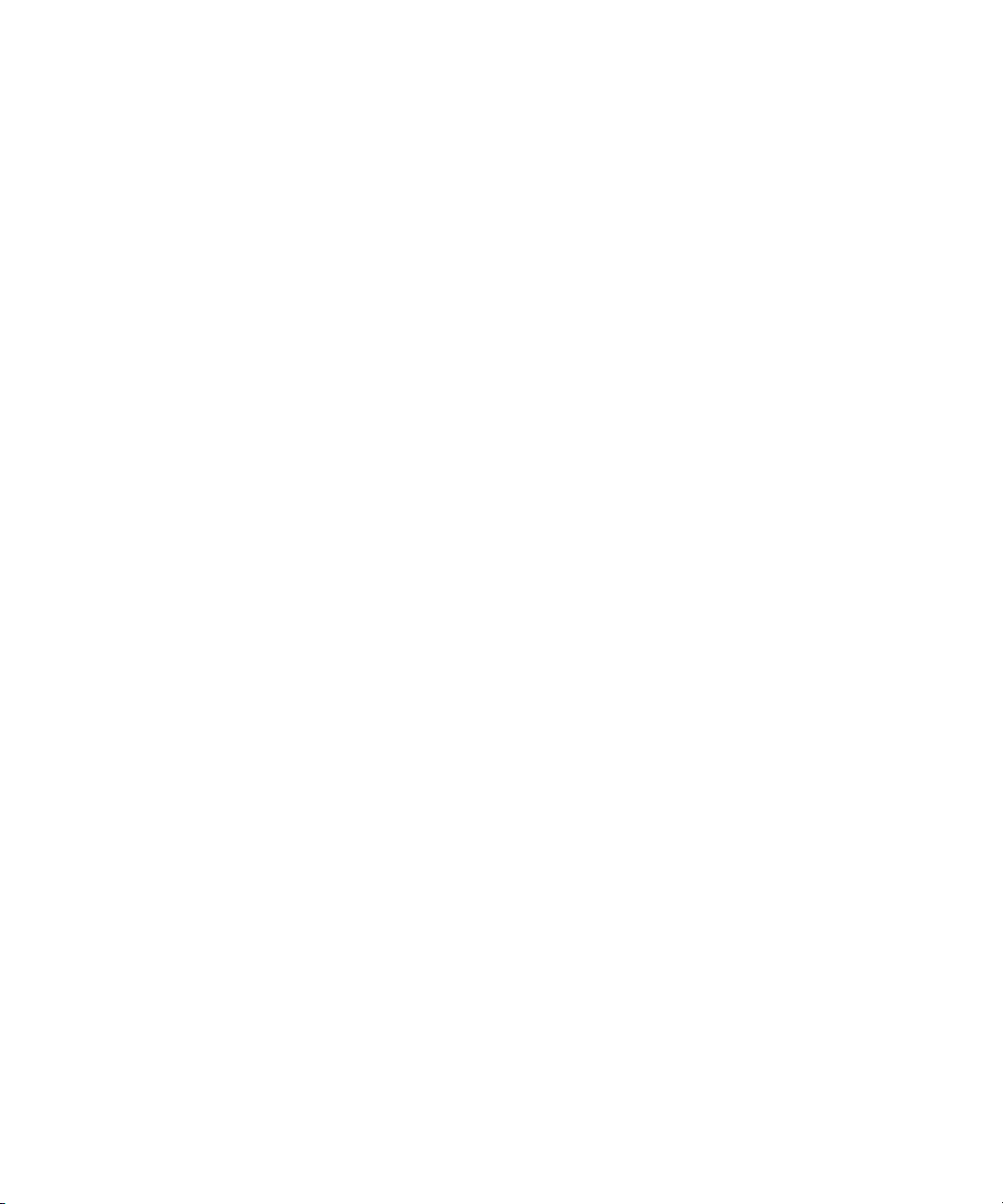
Dell™ PowerEdge™ 2900 系统
系统使用入门
www.dell.com | support.dell.com
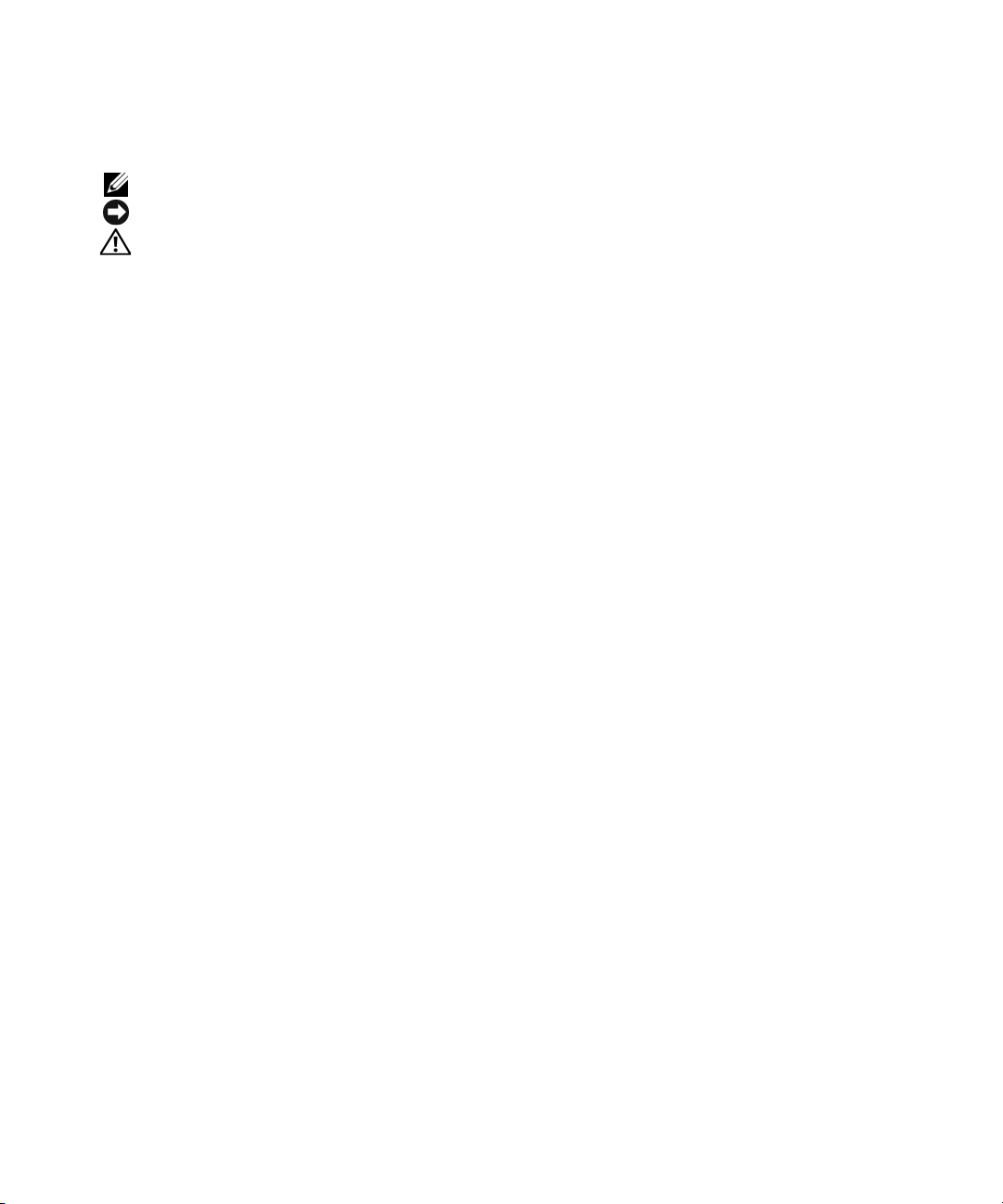
注、注意和警告
注:注表示可以帮助您更好地使用计算机的重要信息。
注意:注意表示可能会损坏硬件或导致数据丢失,并告诉您如何避免此类问题。
警告:警告表示可能会导致财产损失、人身伤害甚至死亡。
____________________
本说明文件中的信息如有更改,恕不另行通知。
© 2005 Dell Inc.
未经
Dell Inc.
本文中使用的商标:
是
Microsoft Corporation
商标;
Red Hat 是 Red Hat, Inc.
本文件中述及的其它商标和产品名称是指拥有相应商标和名称的公司或其制造的产品。
的其它商标和产品名称不拥有任何专有权。
型号
ECM01
2005 年 11
版权所有,翻印必究。
书面许可,严禁以任何形式进行复制。
Dell 和 DELL
的注册商标,
月
P/N YC465
徽标是
Dell Inc.
Windows Server 是 Microsoft Corporation
的注册商标;
修订版
的商标;
SUSE 是 SUSE LINUX Products GmbH
A00
Intel 和 Xeon 是 Intel Corporation
的商标;
的注册商标;
Novell 和 NetWare 是 Novell, Inc.
的注册商标。
Dell Inc.
对本公司的商标和产品名称之外
Microsoft 和 Windows
的注册
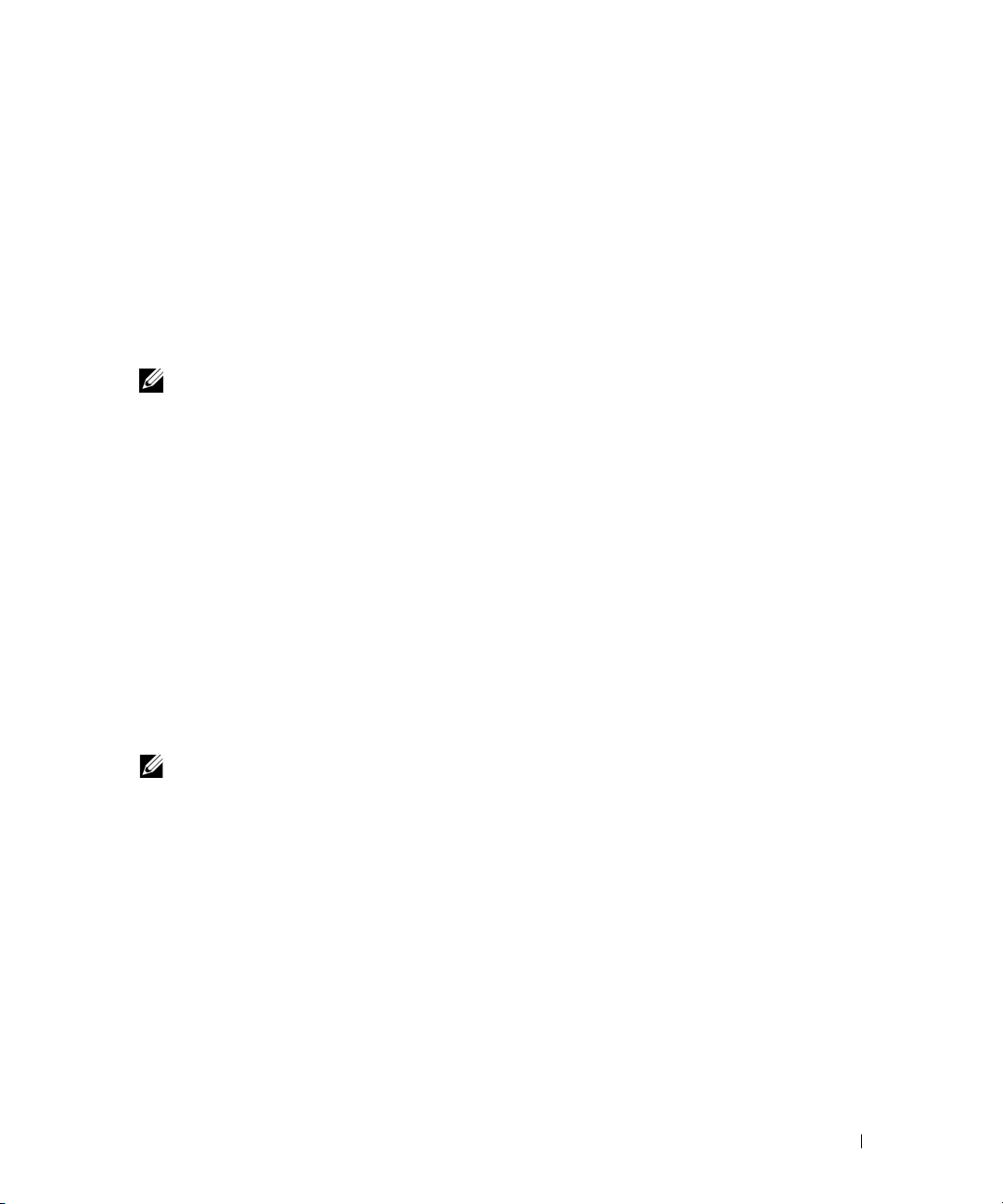
系统配置
系统的主要硬件和软件配置包括:
•
一个或两个双核心
•
支持对称多处理
处理器之间分配处理器操作,从而极大地改善了整体的系统性能。要使用此功能,必须使用
支持多处理的操作系统。
注: 如果您准备安装第二个处理器来升级系统,则必须向 Dell 订购处理器升级套件。并非所
有版本的 Intel Xeon 处理器均可作为附加处理器正常工作。Dell 的升级套件包含正确版本的处理
器、散热器和风扇,以及执行升级的说明。
•
至少
512 MB 的 533 或 667
内存模块插槽中安装
。
48 GB
系统还配置了冗余内存,可提供内存冗余或内存镜像功能。如果安装了八个或十二个完全
相同的内存模块,则同时提供内存冗余或内存镜像功能。
•
支持多达十个
支持八个
安装两个热插拔
•
外围设备托架可支持一个可选的光盘驱动器和一个可选的半高磁带备份装置
1x2
•
一个可选的
•
一个可选的
•
防盗开关,在顶盖被打开时会向相应的系统管理软件发送信号。
•
多达两个
•
六个热插拔系统冷却风扇。
系统板包含以下配置:
•
位于扩充卡固定框架上的六个
插槽
扩充卡插槽可以安装全高、全长扩充卡。
3.5
灵活托架支架后,可支持一个全高
注: DVD 设备仅用于数据。
930 W
是一个
3
Intel® Xeon®
,配备两个
(SMP)
256 MB、512 MB、1 GB、2 GB 或 4 GB
英寸内部热插拔串行连接的
3.5
英寸内部硬盘驱动器,使用可选的灵活托架底板可支持在外围设备托架中另外
英寸驱动器)。
3.5
1.44 MB、3.5
CD、DVD
3.3 V、PCIe x8
或组合
热插拔电源设备(
处理器
5000
Intel Xeon
(可用时)
英寸软盘驱动器。
CD-RW/DVD
PCI
信道插槽;插槽
MHz
TBU
冗余配置)。
1 + 1
插槽。插槽
PCIe
序列。
处理器的系统具有此功能。
全缓冲
DIMM (FBD)
SCSI (SAS) 或 SATA
。
驱动器。
1 和 2 是 3.3 V、64
至插槽
4
插槽可以安装多达
6 是 3.3 V、PCIe x4
,通过在系统板上的十二个
内存模块组合,最大可升级至
硬盘驱动器(热插拔底板
位、
x8
通过在独立的
SMP
(TBU)
133 MHz PCI-X
信道插槽。
个扩充卡。
。卸下
插槽;
系统使用入门 15
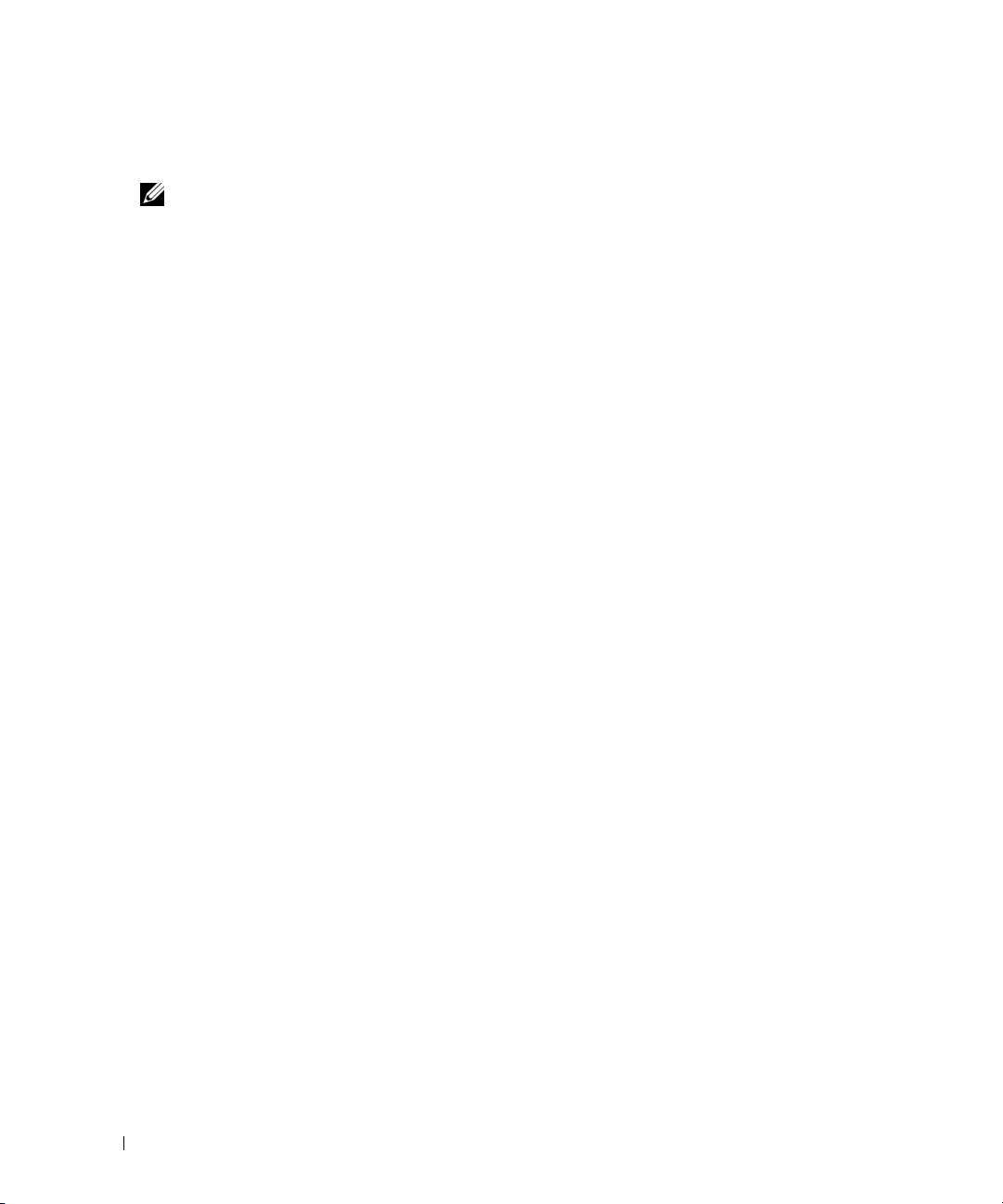
•
专用
选集成
•
两个集成的千兆位以太网
•
六个
DVD-ROM
•
可选的远程访问控制器
•
VGA
MB
辨率支持真彩色图形:
可选的
•
系统管理电路,可监测系统风扇的运行以及系统临界电压和温度。系统管理电路需要与系统管理
软件配合工作。
•
标准底板管理控制器,支持串行访问。
•
背面板连接器包括一个串行连接器、一个视频连接器、四个
•
前面板连接器包括一个视频连接器和两个
•
前面板
•
系统
有关特定配置的详细信息,请参阅第
插槽,用于安装集成的
PCI
控制器卡。
RAID
注: 不支持从连接到 SAS 或 SCSI 适配器的外部设备引导系统,包括 SAS 5/E、PERC 5/E 或 PERC
4e/DC。有关支持从外部设备引导的最新信息,请参阅 support.dell.com。
,可支持
NIC
USB 2.0
兼容集成视频子系统,带有
的
ID
兼容连接器(两个在正面,四个在背面),可以支持软盘驱动器、
驱动器、键盘、鼠标或
,用于远程系统管理。
(RAC)
DDR SDRAM
,则视频分辨率为
RAC
1x5 LCD
按钮,位于前面板和背面板上。
视频内存(不可升级)。使用
640 x 480、800 x 600、1024 x 768、1152 x 864 和 1280 x 1024
1024 X 768
显示屏,用于显示系统
主机总线适配器或配有
SAS
10 Mbps、100 Mbps 和 1000 Mbps
快擦写驱动器。
USB
ATI ES1000、33 MHz PCI
色时最大分辨率为
64 K
。
连接器。
USB
和错误信息。
ID
页的“技术规格”。
22
256 MB
视频控制器。此视频子系统包含
USB
高速缓存和
数据速率。
1600 x 1200
连接器和两个
RAID
CD-ROM 或
。如果安装了
连接器。
NIC
电池的可
16
;以下分
支持的操作系统
•
Microsoft
•
Microsoft Windows Small Business Server 2003
•
Microsoft Windows Server 2003
•
用于
•
用于
•
用于
•
Novell
16 系统使用入门
®
Windows Server™ 2003
Intel x86 的 Red Hat® Enterprise Linux AS 和 ES(第 3
Intel 64
Intel EM64T 的 SUSE® Linux Enterprise Server 9
位扩展内存技术
®
NetWare® 6.5
标准版和企业版
标准版和企业版(
(Intel EM64T) 的 Red Hat Enterprise Linux AS 和 ES(第 4
(可用时,非工厂安装)
标准版和高级版
位)
64
版和第
4
版)
版)
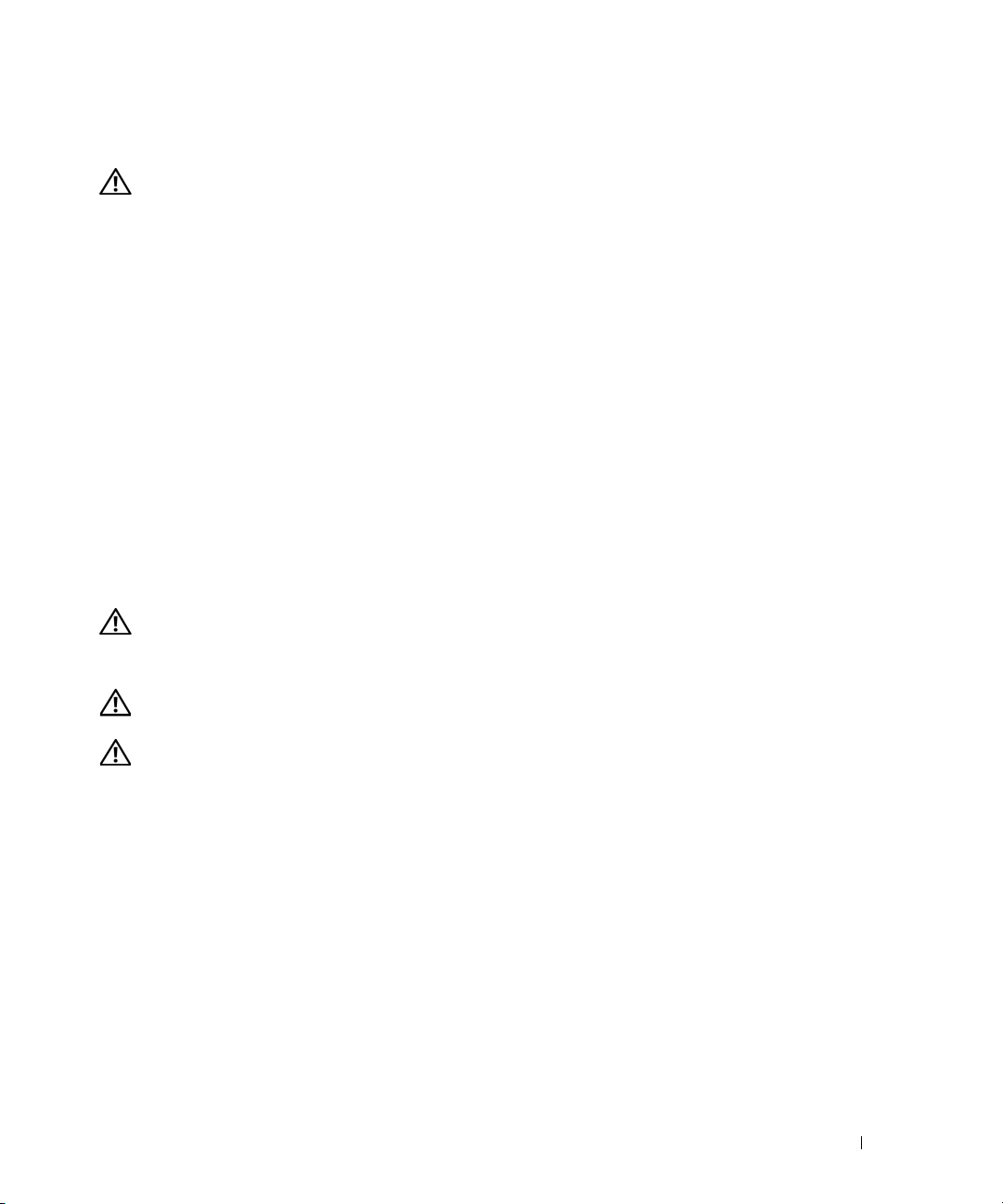
您可能需要的其它信息
警告:《产品信息指南》,提供了重要的安全信息和管制信息。保修信息可能包括在该说明文件中,
也可能作为单独的说明文件提供。
•
随机架解决方案附带的《机架安装说明》或《机架安装指南》,介绍了如何在机架中安装系统。
•
《硬件用户手册》提供了有关系统部件的信息,并介绍了如何排除系统故障以及如何安装或更换
系统组件。《硬件用户手册》可在随系统提供的
•
随系统附带的
•
系统可能附带发布注释或自述文件,以提供系统或说明文件的最新更新内容,或者为有经验的用
户或技术人员提供高级技术参考资料。
提供了用于配置和管理系统的说明文件和工具。
CD
CD
或在
support.dell.com
上获得。
获得技术帮助
如果您对本指南中的步骤有疑问,或系统运行无法达到预期效果,请参阅《硬件用户手册》。
可以提供企业培训与认证;有关详情,请访问
Dell
均可提供此服务。
www.dell.com/training
。并非在所有国家和地区
安装和配置
警告:在执行以下过程之前,请阅读并遵循《产品信息指南》中的安全说明和重要的管制信息。
本节介绍初次安装系统时的步骤。图例显示了一个机架固定式系统,但安装过程大体上适用于独立
的塔式系统。请参阅随系统提供的说明文件在系统上安装稳定支脚,以替代步骤
警告:要为系统提供稳固的基础,需要在独立的塔式系统上安装支脚。如果未安装支脚,可能存在导致
系统倾翻的危险,从而可能造成人身伤害或损坏系统。
警告:无论何时您需要抬起系统,均需找他人协助。为了避免造成伤害,请勿尝试自行抬起系统。
中的机架安装。
2
系统使用入门 17
