Page 1

Dell™ PowerEdge™ 2800 Systems
Information Update
信息更新
Mise à jour des informations
Aktuelle Informationen
アップデート情報
정보 업데이트
Actualización de información
www.dell.com | support.dell.com
Page 2

Page 3
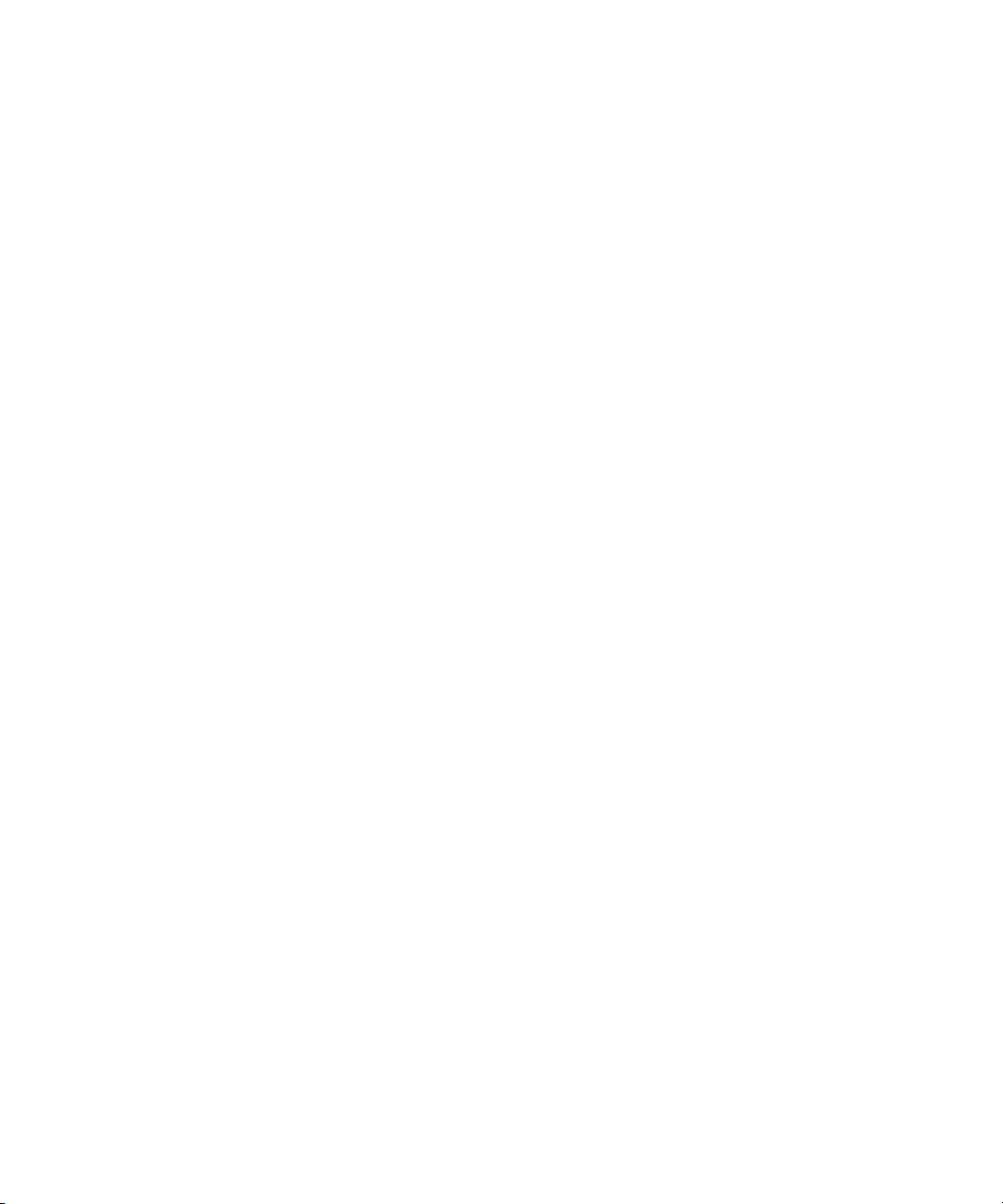
Dell™ PowerEdge™ 2800 Systems
Information Update
www.dell.com | support.dell.com
Page 4
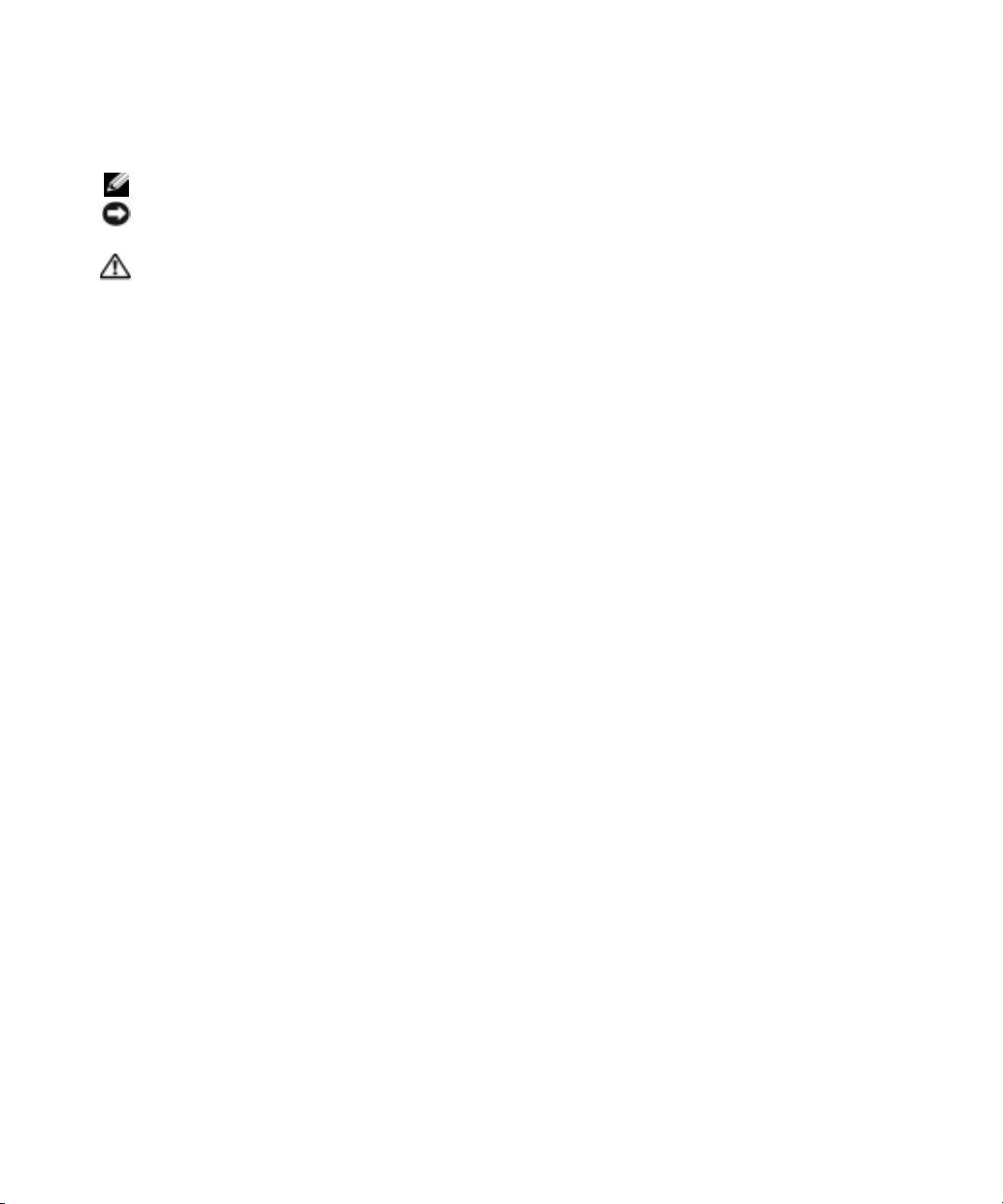
Notes, Notices, and Cautions
NOTE: A NOTE indicates important information that helps you make better use of your computer.
NOTICE: A NOTICE indicates either potential damage to hardware or loss of data and tells you how
to avoid the problem.
CAUTION: A CAUTION indicates a potential for property damage, personal injury, or death.
Abbreviations and Acronyms
For a complete list of abbreviations and acronyms, see "Glossary" in your
User’s Guide
.
____________________
Information in this document is subject to change without notice.
© 2005 Dell Inc. All rights reserved.
Reproduction in any manner whatsoever without the written permission of Dell Inc. is strictly forbidden.
Trademarks used in this text: Dell, PowerEdge, and the DELL logo are trademarks of Dell Inc.; Red Hat is a registered trademark
of Red Hat, Inc.; Microsoft and Windows are registered trademarks of Microsoft Corporation; Novell and NetWare are registered trademarks
of Novell Corporation; Intel is a registered trademark of Intel Corporation.
Other trademarks and trade names may be used in this document to refer to either the entities claiming the marks and names
or their products. Dell Inc. disclaims any proprietary interest in trademarks and trade names other than its own.
July 2005 P/N R6754 Rev. A03
Page 5

This document provides updated information for your system on the following topics:
• Enabling video hardware acceleration in the Microsoft
system
• Correcting flat-panel display video problems during Microsoft Windows Server 2003
operating system installations
• PCI-e hot-plug support
• Failure to load usb-ohci driver message on systems running Red Hat
(version 2.1)
• NIC teaming limitations
• Changing the LCD display of the system ID and name
• LCD status messages update
• Installing the cable-management arm
®
Windows® Server 2003 operating
®
Enterprise Linux
Enabling Video Hardware Acceleration in the Microsoft Windows Server 2003 Operating System
By default, video hardware acceleration is set to its lowest setting (
Windows Server 2003 operating system. Your system’s video controller supports enhanced features
and requires that the video hardware acceleration be set to its highest (
the system without adjusting the video hardware acceleration to its highest setting may cause the
system to become unstable under certain conditions. To adjust the video hardware acceleration:
1
Click
Start
, point to
You can also right-click the desktop, and then click
2
Click the
3
Click the
4
Click OK, and then click OK.
If you reinstall or update the video drivers, or if you reinstall Windows Server 2003, you must reset
the video hardware acceleration to its
Settings
Troubleshoot
Control Panel
tab in the
tab, and move the hardware acceleration slider from
, and then click
Display Properties
Full
setting again.
Display
Properties
window, and then click
.
None
) by the Microsoft
Full
) setting. Operating
.
Advanced
None
.
to
Full
.
Information Update 3
Page 6
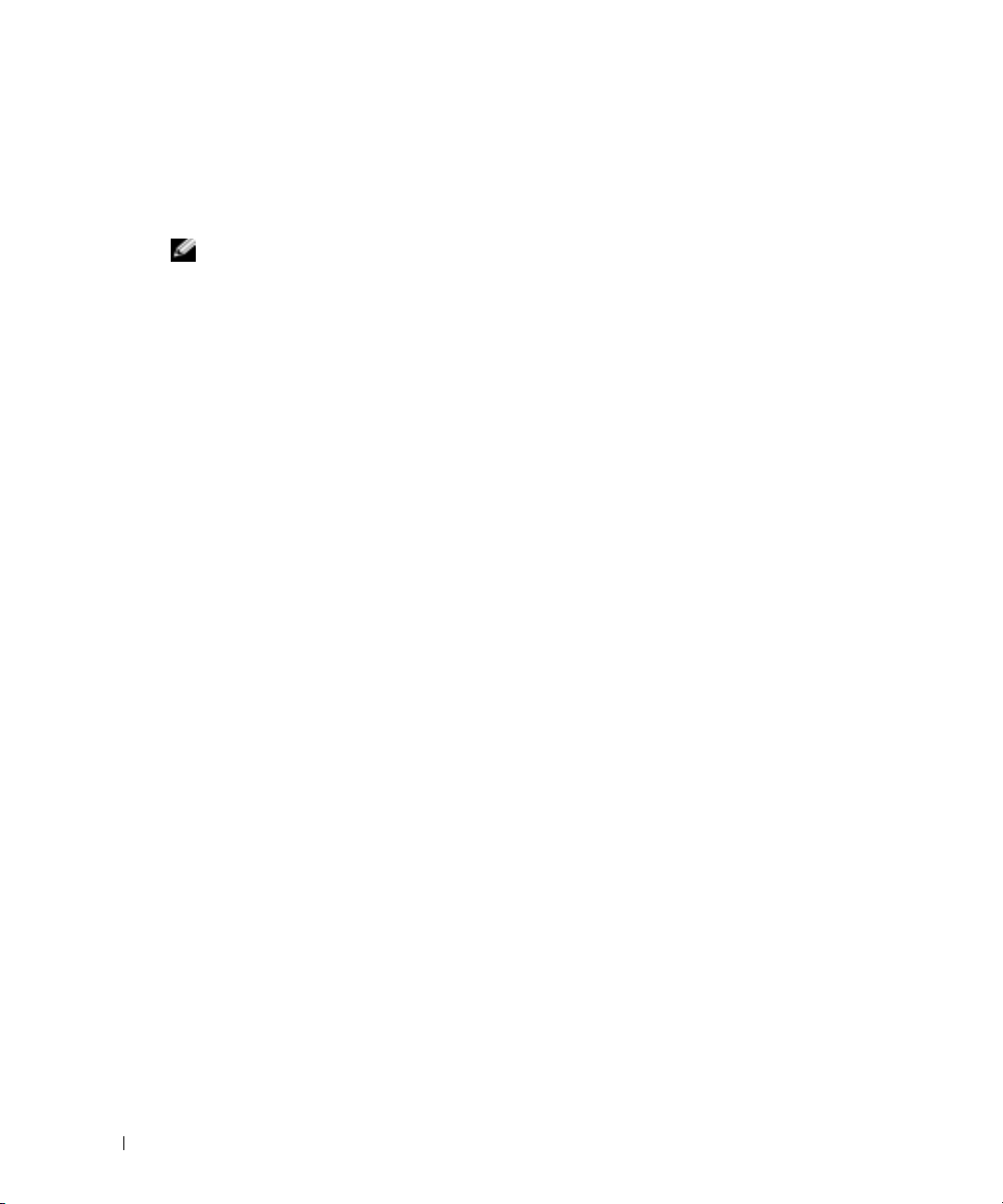
Correcting Flat-Panel Display Video Problems During Microsoft Windows Server 2003 Operating System Installations
NOTE: The following information applies only to Microsoft Windows Server 2003 operating system
installations on systems that have certain flat-panel displays attached. Systems that have a CRT monitor
attached, or systems that have any other operating system installed, are not affected.
Under certain conditions, the image on some flat-panel displays may roll during the installation of
the Microsoft Windows Server 2003 operating system. This is caused by console redirection being
enabled in the System Setup program (console redirection is disabled by default).
www.dell.com | support.dell.com
Console redirection is intended for system management from a terminal attached to the system’s
serial port. When Windows Server 2003 detects that console redirection is enabled, it optimizes its
installation screens to a low-resolution text mode for a vt100-compatible terminal. Some flat-panel
displays cannot synchronize to that mode.
To correct the problem, restart the system, enter the System Setup program, and disable console
redirection. After installing the Windows Server 2003 operating system, enter the System Setup
program, and enable console redirection, if desired.
PCI-e Hot-Plug Support
When available, the following PCI Express (PCI-e) Fibre Channel (FC) host-bus adapter (HBA)
cards will support hot plug operation:
• The Emulex PCI-e FC HBA will support hot-replace (replacing an existing card with an
identical card) and hot-remove operations under the Windows Server 2003 and
Windows 2000 Server and Advanced Server operating systems, or the Novell
operating system (when available). Hot-add will not be supported.
• The QLogic PCI-e FC HBA will support hot-replace and hot-remove operation under the
Windows Server 2003 and Windows 2000 Server and Advanced Server operating systems,
or the Novell NetWare 6.5 operating system (when available). Hot-add will not be supported.
Dell™ PowerEdge™ Expandable RAID Controller (PERC) cards and the Broadcom 5721 PCI-e
NIC do not support hot-plug PCI-e operation.
®
NetWare® 6.5
4 Information Update
Page 7
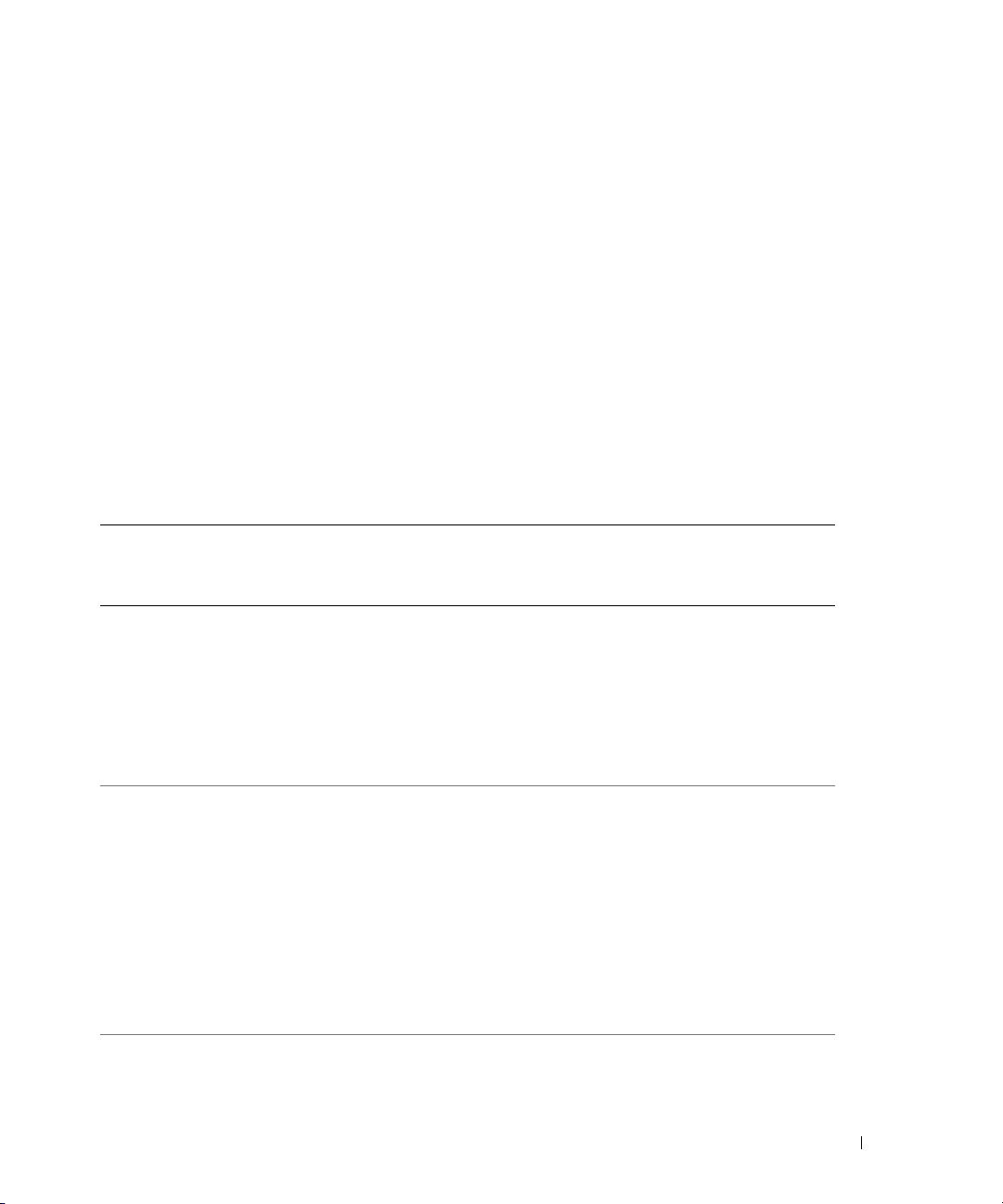
Failure to Load usb-ohci Driver Message on Systems Running Red Hat Enterprise Linux (Version 2.1)
A failure message may be displayed when
Initializing USB controller (usb-ohci)
appears during startup. Update versions of Red Hat Enterprise Linux (version 2.1) prior to
Update 4 mistakenly attempt to load this driver for the USB 2.0 controller. Red Hat Enterprise
Linux (version 2.1) does not support USB 2.0. To avoid this erroneous message on versions prior
to Update 4, remove the line in
/etc/modules.conf
that causes
usb-ohci
to load. Otherwise, install
Red Hat Enterprise Linux (version 2.1) Update 4 to resolve the problem.
NIC Teaming Limitations
If you configure the baseboard management controller (BMC) to access the system using the first
integrated NIC (NIC1), teaming functionality and BMC functionality will be affected in certain
situations, as shown in Table 1-1.
Table 1-1. Effect of BMC Use of NIC1 on Teaming Functionality
AFT, ALB/RLB, and SFT
Teaming Mode
Action Effect Effect
NIC1 allocated to BMC
before team is created
NIC1 allocated to BMC
after team is created
NIC1 BMC access disabled
before team is created
Normal teaming and BMC
functionality.
BMC and NIC1 will issue a
warning message about the loss of
management traffic in the event
of adaptive failover.
Normal teaming and BMC
functionality.
BMC will issue a warning message
about the loss of management
traffic in the event of adaptive
failover.
NIC1 will not display a warning
message but teaming will function
normally.
Normal teaming functionality Normal teaming functionality
IEEE 802.3ad and Ether Channel
Teaming Mode
Normal teaming functionality.
BMC functionality may be
affected because of loss of
management traffic.
BMC and NIC1 will issue a
warning message about loss of
management traffic in the event
of adaptive failover.
Normal teaming functionality.
BMC functionality may be
affected because of loss of
management traffic.
BMC will issue a warning message
about loss of management traffic
in the event of adaptive failover.
NIC1 will not display a warning
message but teaming will function
normally.
Information Update 5
Page 8

Table 1-1. Effect of BMC Use of NIC1 on Teaming Functionality (continued)
Action Effect Effect
NIC1 BMC access disabled
after team is created
NOTE: To avoid false error messages, use only the Intel® NIC drivers provided by Dell.
Changing the LCD Display of the System ID and Name
www.dell.com | support.dell.com
To change the LCD display of the system ID and name, enter the System Setup program as
described in the
screen. Then, in the screen that opens, select
enter the desired system ID for
LCD Status Messages Update
Table 1-2 lists updates to the LCD status messages that can occur, and the probable cause
for each message. The LCD messages refer to events recorded in the system event log (SEL).
For information on the SEL and configuring system management settings, see the systems
management software documentation.
Table 1-2. LCD Status Messages
Line 1
Message
SYSTEM IDSYSTEM NAME SYSTEM ID is a unique name,
Line 2
Message
User’s Guide
AFT, ALB/RLB, and SFT
Teaming Mode
Normal teaming functionality Normal teaming functionality
and select
Embedded Server Management
User-Defined
Line 1
and system name for
Causes Corrective Actions
five characters or less, defined
by the user.
SYSTEM NAME is a unique
name, 16 characters or less,
defined by the user.
The system ID and name display
under the following conditions:
• The system is powered on.
• The power is off and active
POST errors are displayed.
IEEE 802.3ad and Ether Channel
Teaming Mode
from the main setup
, and under
Line 2
User Defined LCD String:
.
This message is for information
only.
You can change the system ID
and name in the System Setup
program. See your User's Guide
for instructions.
6 Information Update
Page 9
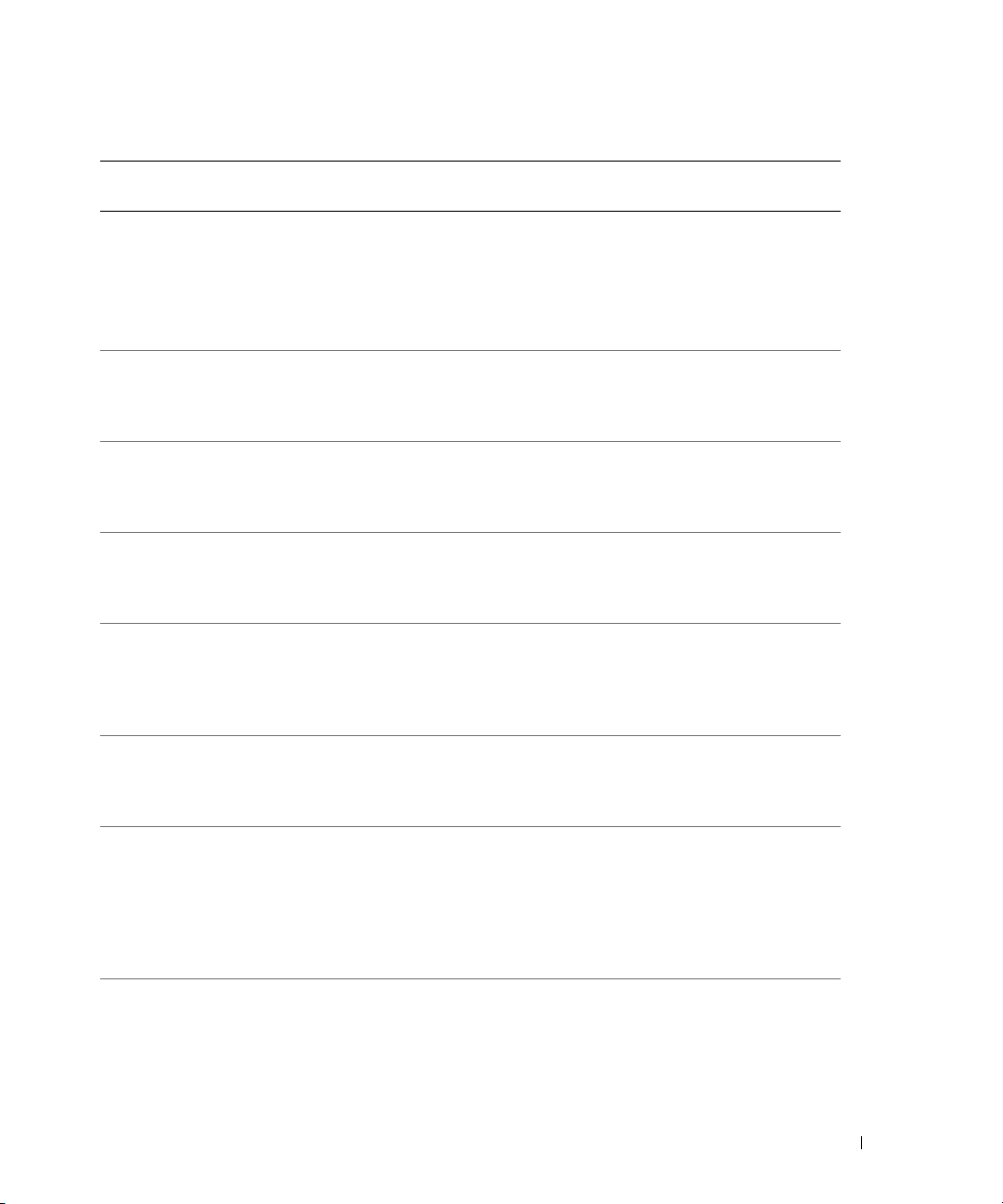
Table 1-2. LCD Status Messages (continued)
Line 1
Message
E0000 OVRFLW CHECK LOG LCD overflow message.
E0119 TEMP AMBIENT
E0119 TEMP RISER Riser card is out of acceptable
E0212 VOLT PG n System power supply is out of
E0212 VOLT BATT ROMB Faulty RAID battery. Replace the RAID battery.
E0212 VOLT BATT CMOS Faulty system battery. Replace the system battery.
E0212 VOLT RISER 5V
E0412 RPM FAN n
Line 2
Message
TEMP BMC
VOLT RISER
FAN REDUNDANCY
LOST
Causes Corrective Actions
Check the SEL for details
A maximum of three error
messages can display sequentially
on the LCD. The fourth message
displays as the standard overflow
message.
Ambient system temperature is
out of acceptable range.
temperature range.
acceptable voltage range; faulty
or improperly installed power
supply.
Riser card voltage is out of
acceptable range; faulty or
improperly installed power
supply; faulty system board.
Specified cooling fan is faulty,
improperly installed, or missing.
on the events.
See "Troubleshooting System
Cooling Problems" in your
Installation and Troubleshooting
Guide.
See "Troubleshooting System
Cooling Problems" in your
Installation and Troubleshooting
Guide.
See "Troubleshooting Redundant
Power Supplies" in your
Installation and Troubleshooting
Guide.
See "Activating the Optional
Integrated RAID Controller"
in your Installation and
Troubleshooting Guide.
See "System Battery" in your
Installation and Troubleshooting
Guide.
Reinstall the expansion-card cage.
See "Installing the ExpansionCard Cage" in your Installation
and Troubleshooting Guide. If the
problem persists, see "Getting
Help" in your Installation and
Troubleshooting Guide.
See "Troubleshooting System
Cooling Problems" in your
Installation and Troubleshooting
Guide.
Information Update 7
Page 10

Table 1-2. LCD Status Messages (continued)
Line 1
Message
E0780 PROC n PRESENCE Microprocessor is not installed
E07F0 PROC n IERR Faulty or improperly installed
www.dell.com | support.dell.com
E07FA PROC n THERMTRIP Specified microprocessor is out of
E0876 PS n MISSING
E0876 PS n PREDICTIVE Power supply voltage is out of
E0876 PS n AC LOST
Line 2
Message
PS n STATUS
PS n AC RANGE
Causes Corrective Actions
Install a microprocessor in
in socket n.
microprocessor.
acceptable temperature range and
has halted operation.
socket n. See "Replacing a
Processor" in your Installation
and Troubleshooting Guide.
See "Troubleshooting the
Microprocessors" in your
Installation and Troubleshooting
Guide.
See "Troubleshooting System
Cooling Problems" in your
Installation and Troubleshooting
Guide. If the problem persists,
ensure that the microprocessor
heat sinks are properly installed.
See "Replacing a Processor"
in your Installation and
Troubleshooting Guide.
NOTE: The LCD continues to
display this message until the
system’s power cord is
disconnected and reconnected to
the AC power source, or the SEL is
cleared using either Server
Assistant or the BMC Management
Utility. See the Dell OpenManage
Baseboard Management
Controller User’s Guide for
information about these utilities.
No power available from the
specified power supply; specified
power supply is improperly
installed or faulty.
acceptable range; specified power
supply is improperly installed or
faulty.
Power source for specified power
supply is unavailable, or out of
acceptable range.
See "Troubleshooting Redundant
Power Supplies" in your
Installation and Troubleshooting
Guide.
See "Troubleshooting Redundant
Power Supplies" in your
Installation and Troubleshooting
Guide.
Check the AC power source
for the specified power supply.
8 Information Update
Page 11

Table 1-2. LCD Status Messages (continued)
Line 1
Message
E0D76 BP DRIVE n
EB107 PROC BUS ERR
EB107 PCIE FATAL ERR
EB107 MEMORY MIRRORED Memory mirroring enabled. Information only.
EB107 MEMORY SPARED Memory spare bank enabled. Information only.
EFFF2 ROMB PRESENCE Integrated RAID controller
IB110 SBE LOG DISABLED
IS000 INTRUSION System cover has been removed. Information only
Line 2
Message
1x2 DRIVE FAIL n
SCSI CONNECTOR
PROC INIT ERR
PROC PROTOCOL
ERR
CHIPSET ERR
LOGGING DISABLED
Causes Corrective Actions
Faulty or improperly installed
hard drive or RAID controller.
Faulty or improperly installed
microprocessor or system board.
Faulty or improperly installed
PCI-e card.
Faulty or improperly installed
riser card.
Faulty system board.
is activated.
See "Troubleshooting SCSI Hard
Drives," "Troubleshooting a RAID
Controller Card," and
"Troubleshooting the Integrated
RAID Controller" in your
Installation and Troubleshooting
Guide.
See "Troubleshooting the
Microprocessors" in your
Installation and Troubleshooting
Guide. If the problem persists,
see "Getting Help" in your
Installation and Troubleshooting
Guide.
Remove and reseat the PCI-e
expansion cards. If the problem
persists, see "Troubleshooting
Expansion Cards" in your
Installation and Troubleshooting
Guide.
Reinstall the expansion-card cage.
See "Installing the ExpansionCard Cage" in your Installation
and Troubleshooting Guide.
If the problem persists, the riser
card or system board is faulty.
See "Getting Help" in your
Installation and Troubleshooting
Guide.
Information only.
Information only.
NOTE: For the full name of an abbreviation or acronym used in this table, see the "Glossary"
in your User’s Guide.
Information Update 9
Page 12

Installing the Cable-Management Arm
Although the cable-management arm can be installed on either side of the system rack, it is
recommended that you install it on the right side (when facing the back of the system). Installing
the cable-management arm on the left side of the rack will require you to disengage the cablemanagement arm to access the power supplies for removal or replacement.
www.dell.com | support.dell.com
10 Information Update
Page 13

Dell™ PowerEdge™ 2800 系统
信息更新
www.dell.com | support.dell.com
Page 14

注、注意和警告
注: 注表示可以帮助您更好地使用计算机的重要信息。
注意:
注意表示可能会损坏硬件或导致数据丢失,并告诉您如何避免此类问题。
警告:
警告表示存在可能导致财产损失、人身伤害或死亡的潜在危险。
缩写词和缩略词
有关缩写词和缩略词的完整列表,请参阅 《用户指南》中的 “词汇表”。
____________________
本文中的信息如有更改,恕不另行通知。
© 2005 Dell Inc.
未经
Dell Inc.
本文中使用的商标:
Microsoft 和 Windows 是 Microsoft Corporation
Intel 是 Intel Corporation
本文中述及的其他商标和产品名称是指拥有相应商标和名称的公司或其制造的产品。
Dell Inc.
2005 年 7
版权所有,翻印必究。
书面许可,不得以任何方式进行复制。
Dell、PowerEdge 和 DELL
的注册商标。
对本公司的商标和产品名称之外的其他商标和产品名称不拥有任何专有权。
月
P/N R6754 Rev. A03
徽标是
Dell Inc.
的注册商标;
的商标;
Novell 和 NetWare 是 Novell Corporation
Red Hat 是 Red Hat, Inc.
的注册商标;
的注册商标;
Page 15
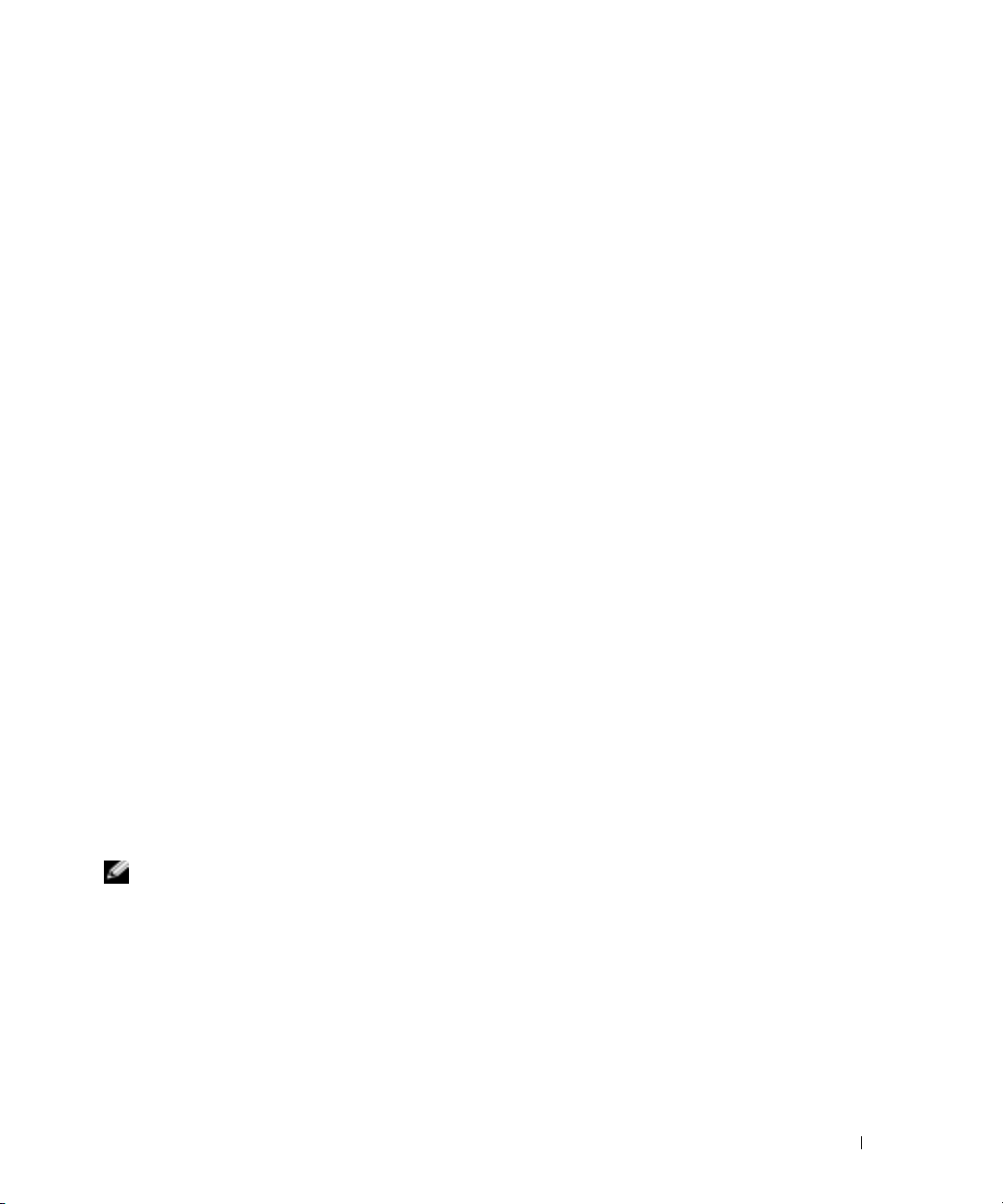
本说明文件针对您的系统提供了有关以下主题的更新信息:
•
在
Microsoft® Windows® Server 2003
•
纠正
Microsoft Windows Server 2003
•
•
•
•
•
•
热插拔支持
PCI-e
运行
Red Hat® Enterprise Linux 2.1
组队限制
NIC
更改系统
状态信息更新
LCD
安装电缆管理臂
ID
和名称的
LCD
显示
操作系统中启用视频硬件加速
操作系统安装过程中的平板显示屏视频问题
版的系统上出现装入
usb-ohci
驱动程序失败信息
在
Microsoft Windows Server 2003
操作系统中启用视频硬
件加速
默认情况下,
系统视频控制器支持增强功能,要求将视频硬件加速设为最高 (完全)设置。 如果没有将视
频硬件加速调整到最高设置,则在操作系统时可能会导致系统在某些条件下不稳定。
视频硬件加速,请按以下步骤进行:
1
单击开始,指向控制面板,然后单击显示。
您也可以在桌面上单击鼠标右键,然后单击属性。
2
单击显示属性窗口中的设置选项卡,然后单击高级。
3
单击疑难解答选项卡,将硬件加速滑块从无移动到完全。
4
单击确定,然后再单击确定。
如果重新安装或更新视频驱动程序,或重新安装
则必须再次将视频硬件加速重设为完全设置。
纠正
Microsoft Windows Server 2003
Microsoft Windows Server 2003
操作系统将视频硬件加速设为最低设置 (无)。
要调整
Windows Server 2003
,
操作系统安装过程中
的平板显示屏视频问题
注: 以下信息仅适用于已连接某些平板显示屏的系统上的 Microsoft Windows Server 2003 操作系
统安装。 已连接 CRT 显示器的系统,或安装任何其他操作系统的系统均不受影响。
在某些条件下,一些平板显示屏上的图像可能会在
安装过程中滚动。
重定向)所造成的。
控制台重定向功能用于从连接到系统串行端口的终端进行系统管理。
检测到已启用控制台重定向时,它会将安装屏幕优化为适合于
一些平板显示屏无法同步为该模式。
模式。
要纠正这种问题,请重新启动系统,进入系统设置程序,然后禁用控制台重定向。
在安装
Windows Server 2003
这是由于在系统设置程序中启用了控制台重定向 (默认情况下禁用控制台
操作系统之后,进入系统设置程序,然后启用控制台重定向。
Microsoft Windows Server 2003
当 Windows Server 2003
兼容终端的低分辨率文本
vt100
操作系统的
如果需要,
信息更新 13
Page 16

PCI-e
如果有,下列
•
•
Dell® PowerEdge®
PCI-e
www.dell.com | support.dell.com
热插拔支持
Emulex PCI-e FC HBA
操作系统或
Server
(用相同卡替换现有的卡)和热卸下操作。
QLogic PCI-e FC HBA
操作系统、或
Server
操作。
但不支持热添加操作。
操作。
PCI Express (PCI-e)
在
Windows Server 2003 和 Windows 2000 Server and Advanced
Novell® NetWare® 6.5
在
Windows Server 2003 和 Windows 2000 Server and Advanced
Novell NetWare 6.5
可扩充
RAID
控制器
光纤信道
(PERC) 卡和 Broadcom 5721 PCI-e NIC
主机总线适配器
(FC)
操作系统 (如果有)下将支持热更换
但不支持热添加操作。
操作系统 (如果有)下将支持热更换和热卸下
(HBA)
卡将支持热插拔操作:
不支持热插拔
运行
usb-ohci
当启动过程中出现
控制器 [usb-ohci]
(
2.1
/etc/modules.conf
Linux
NIC
如果将底板管理控制器
在某些情况下,组队功能和
表
操作 影响 影响
创建组队之前
BMC
Red Hat Enterprise Linux(2.1
驱动程序失败信息
Initializing USB controller (usb-ohci)
)时,可能会显示失败信息。 更新4 以前的
版)更新版本错误地试图装入
2.1
版不支持
(
USB 2.0。
版)更新
2.1
为了避免在更新
中删除导致
也可以解决问题。
4
USB 2.0
usb-ohci
以前的版本中出现这个错误的信息,请在
4
装入的那一行文本。 另外,安装
组队限制
配置为使用第一个集成
功能将受到影响,如表
BMC
AFT、ALB/RLB 和 SFT
组队和
在发生自适应的故障转移时,
BMC 和 NIC1
失管理通信的警告信息。
BMC
功能正常。
1-1. BMC 使用 NIC1
分配给
NIC1
(BMC)
对组队功能造成的影响
控制器的该驱动程序。
组队模式
将发出关于丢
版)的系统上出现装入
NIC (NIC1)
1-1
IEEE 802.3ad
组队功能正常。 由于丢失管理通
信,
在发生自适应的故障转移时,
和
的警告信息。
(正在初始化 USB
Red Hat Enterprise Linux
Red Hat Enterprise Linux
Red Hat Enterprise
访问系统,
中所示。
和以太网通道组队模式
功能可能会受到影响。
BMC
将发出关于丢失管理通信
NIC1
BMC
14 信息更新
Page 17

表
1-1. BMC 使用 NIC1
对组队功能造成的影响 (续)
AFT、ALB/RLB 和 SFT
操作 影响 影响
创建组队之后
BMC
创建组队之前已禁用
NIC1 BMC
创建组队之后禁用
NIC1 BMC
注: 为避免出现虚假的错误信息,仅使用 Dell 提供的 Intel® NIC 驱动程序。
访问
访问
更改系统
要更改系统
菜单中选择
选择
下:对于
ID
Embedded Server Management
User-Defined
Line 1
分配给
NIC1
ID
和名称的
和名称的
LCD
(用户定义的),并在
(第
行)输入所需的系统
1
组队和
BMC
在发生自适应的故障转移时,
将发出关于丢失管理通信
BMC
的警告信息。
将不显示警告信息,但组
NIC1
队将正常工作。
组队功能正常 组队功能正常
组队功能正常 组队功能正常
LCD
显示,请按"用户指南"中所述进入系统设置程序,然后从主设置
User Defined LCD String
组队模式
功能正常。
IEEE 802.3ad
组队功能正常。 由于丢失管理通
信,
BMC
在发生自适应的故障转移时,
将发出关于丢失管理通信的警告信
息。
将不显示警告信息,但组队将
NIC1
正常工作。
显示
(嵌入式服务器管理)。然后,在打开的屏幕上,
ID
,对于
Line 2
(第
2
和以太网通道组队模式
功能可能会受到影响。
(用户定义的
LCD
行)输入系统名称。
BMC
字符串)
信息更新 15
Page 18
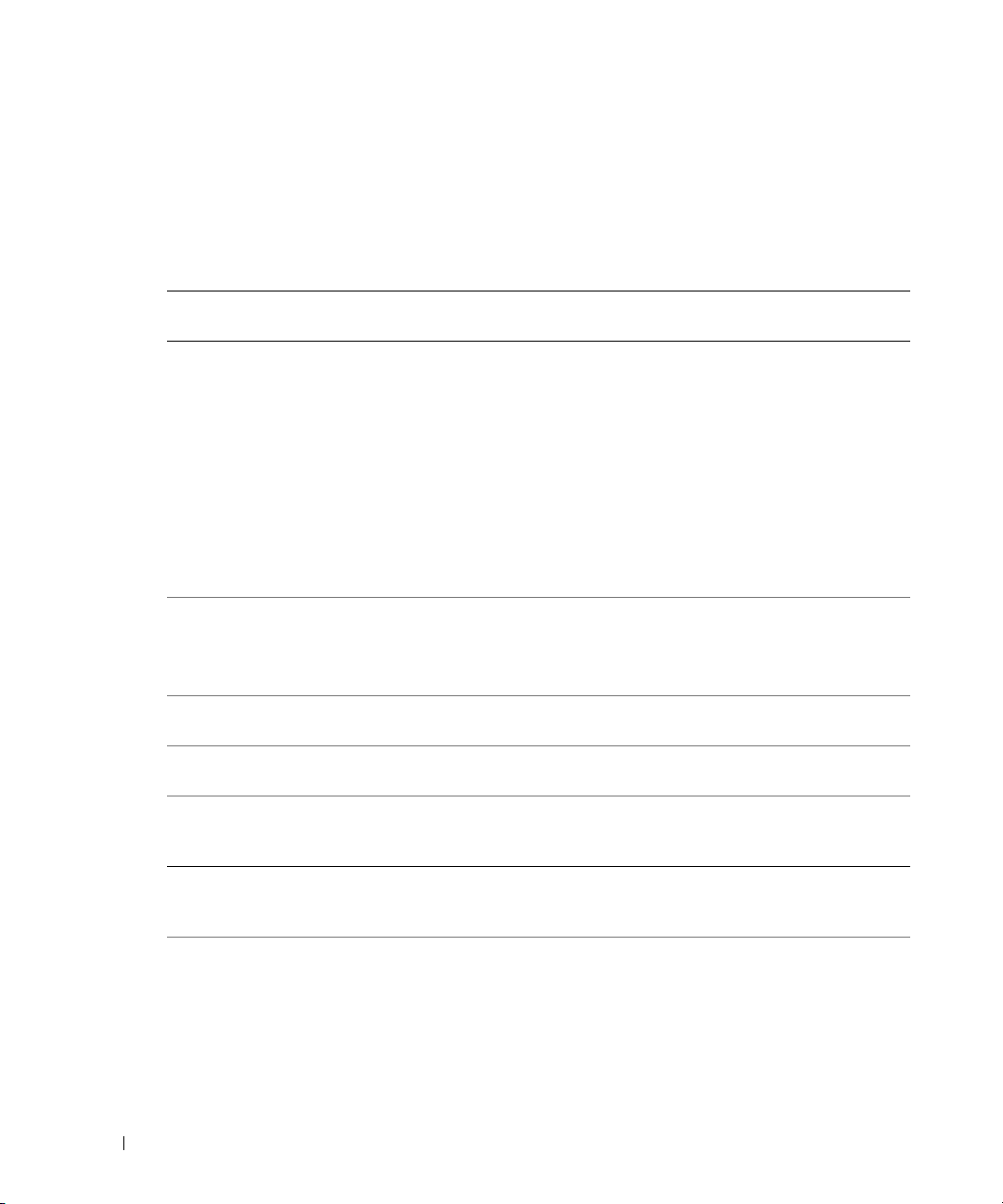
状态信息更新
LCD
表
列出了会出现的
1-2
系统事件日志
(SEL)
说明文件。
状态信息的更新以及每则信息的可能原因。
LCD
中的事件。 有关
信息是指记录在
LCD
及配置系统管理设置的信息,请参阅系统管理软件
SEL
表
1-2. LCD
第
1
SYSTEM IDSYSTEM NAME
www.dell.com | support.dell.com
E0000 OVRFLW CHECK LOG
E0119 TEMP AMBIENT
E0119 TEMP RISER
E0212 VOLT PG n
E0212 VOLT BATT ROMB
E0212 VOLT BATT CMOS
行信息第
信息
TEMP BMC
状态信息
2
行
原因 纠正措施
SYSTEM ID(系统标识)是一个少
于或等于
用户定义。
SYSTEM NAME(系统名称)是一
个少于或等于
称,由用户定义。
如果出现以下情况,将会显示系统
标识和名称:
• 系统已开机。
• 电源已关闭,并且显示活动
POST
LCD
LCD
信息。 第四则信息将作为标准溢
出信息显示。
系统环境温度已超出可接受的范围。请参阅《安装与故障排除指南》
提升卡已超出可接受的温度范围。 请参阅《安装与故障排除指南》
系统电源设备已超出可接受的电
压范围;电源设备出现故障或安
装不正确。
RAID
系统电池出现故障。 更换系统电池。 请参阅
个字符的唯一名称,由
5
个字符的唯一名
16
错误。
溢出信息。
上最多可连续显示三则错误
电池出现故障。 更换
此信息仅供参考。
您可以在系统设置程序中更改系
统标识和名称。 有关说明,请参
阅《用户指南》。
查看
细信息。
中的“排除系统冷却故障”。
中的“排除系统冷却故障”。
请参阅《安装与故障排除指南》
中的“排除冗余电源设
备故障”。
与故障排除指南》中的“激活可
选的集成
《安装和故障排除指南》
中的“系统电池”。
以了解事件的详
SEL
电池。 请参阅《安装
RAID
控制器”。
RAID
16 信息更新
Page 19

表
1-2. LCD
第
1
E0212 VOLT RISER 5V
E0412 RPM FAN n
E0780 PROC n PRESENCE
E07F0 PROC n IERR
E07FA PROC n THERMTRIP
E0876 PS n MISSING
E0876 PS n PREDICTIVE
E0876 PS n AC LOST
状态信息 (续)
行信息第
行
2
信息
VOLT RISER
FAN REDUNDANCY
LOST
PS n STATUS
PS n AC RANGE
原因 纠正措施
提升卡的电压已超出可接受的范
围;电源设备出现故障或安装不
正确;主板出现故障。
指定的冷却风扇出现故障、
安装不正确或未安装。
微处理器未安装在插槽n 中。 在插槽
微处理器出现故障或安装不正确。 请参阅《安装与故障排除指南》
指定的微处理器超出可接受的温
度范围,已停止操作。
指定的电源设备未提供电源;指
定的电源设备安装不正确或出现
故障。
电源设备的电压已超出可接受的
范围;指定的电源设备安装不正
确或出现故障。
指定的电源设备的电源没有电,
或已超出可接受的范围。
重新安装扩充卡固定框架。 请参
阅《安装与故障排除指南》中的
“安装扩充卡固定框架”。 如果
问题仍然存在,请参阅《安装与
故障排除指南》中的“获得帮
助”。
请参阅《安装与故障排除指南》
中的“排除系统冷却故障”。
中安装微处理器。 请参
n
阅《安装与故障排除指南》中的
“更换处理器”。
中的“排除微处理器故障”。
请参阅《安装与故障排除指南》
中的“排除系统冷却故障”。 如
果问题仍然存在,请确保微处理
器散热器已正确安装。 请参阅
《安装与故障排除指南》中的
“更换处理器”。
注:
LCD 会继续显示该信息,
直到系统的电源线与交流电源断
开连接然后重新连接,或使用
Server Assistant 或 BMC
Management Utility 清除 SEL。
有关这些公用程序的信息,请参
阅《Dell OpenManage 底板管理
控制器用户指南》。
请参阅《安装与故障排除指南》
中的“排除冗余电源设
备故障”。
请参阅《安装与故障排除指南》
中的“排除冗余电源设
备故障”。
请检查指定的电源设备的
交流电源。
信息更新 17
Page 20

表
1-2. LCD
第
1
E0D76 BP DRIVE n
EB107 PROC BUS ERR
www.dell.com | support.dell.com
EB107 PCIE FATAL ERR
EB107 MEMORY MIRRORED
EB107 MEMORY SPARED
EFFF2 ROMB PRESENCE
IB110 SBE LOG DISABLED
IS000 INTRUSION
注:
状态信息 (续)
行信息第
2
信息
1x2 DRIVE FAIL n
SCSI CONNECTOR
PROC INIT ERR
PROC PROTOCOL
ERR
CHIPSET ERR
LOGGING DISABLED
有关本表中缩写词或缩略词的全名,请参阅 《用户指南》中的 “词汇表”。
行
原因 纠正措施
硬盘驱动器或
故障或安装不正确。
微处理器或主板出现故障或安装
不正确。
卡出现故障或安装不正确。
PCI-e
提升卡出现故障或安装不正确。
主板出现故障。
内存镜像功能已启用。 仅供参考。
内存备用记忆库已启用。 仅供参考。
已激活集成
主机盖被卸下。 仅供参考。
RAID
控制器出现
RAID
控制器。 仅供参考。
请参阅《安装与故障排除指南》
中的“排除
障”、“排除
障 ”和“ 排 除 集 成
故障”。
请参阅《安装与故障排除指南》
中的“排除微处理器故障”。 如
果问题仍然存在,请参阅《安装
与故障排除指南》中的“获得帮
助”。
卸下并重新放置
如果问题仍然存在,请参阅《安
装与故障排除指南》中的“排除
扩充卡故障”。
重新安装扩充卡固定框架。 请参
阅《安装与故障排除指南》中的
“安装扩充卡固定框架”。
如果问题仍然存在,提升卡或主
板出现故障。 请参阅《安装与故
障排除指南》中的“获得帮助”。
仅供参考。
SCSI
RAID
PCI-e
硬盘驱动器故
控制器卡故
控制器
RAID
扩充卡。
安装电缆管理臂
尽管电缆管理臂可以安装在系统机架的任一侧,但建议将其安装在右侧(面对系统的背面时)。
如果将电缆管理臂安装在机架左侧,在拆卸或更换电源设备时必须先拆下电缆管理臂。
18 信息更新
Page 21

Systèmes Dell™ PowerEdge™ 2800
Mise à jour
des informations
www.dell.com | support.dell.com
Page 22

Remarques, avis et précautions
REMARQUE : une REMARQUE indique des informations importantes qui peuvent vous aider à mieux utiliser
votre ordinateur.
AVIS : un AVIS vous avertit d'un risque de dommage matériel ou de perte de données et vous indique
comment éviter le problème.
PRÉCAUTION : une PRÉCAUTION indique un risque potentiel d'endommagement du matériel,
de blessure corporelle ou de mort.
Abréviations et sigles
Pour obtenir une liste complète des abréviations et des acronymes, reportez-vous au glossaire
Guide d'utilisation
du
.
____________________
Les informations contenues dans ce document peuvent être modifiées sans préavis.
© 2005 Dell Inc. Tous droits réservés.
La reproduction de ce document de quelque manière que ce soit sans l'autorisation écrite de Dell Inc. est strictement interdite.
Marques utilisées dans ce document : Dell, PowerEdge et le logo DELL sont des marques de Dell Inc. ; Red Hat est une marque déposée
de Red Hat, Inc. ; Microsoft et Windows sont des marques déposées de Microsoft Corporation ; Novell et NetWare sont des marques déposées
de Novell Corporation ; Intel est une marque déposée de Intel Corporation.
Tous les autres noms de marques et marques commerciales utilisés dans ce document se rapportent aux sociétés propriétaires des marques et
des noms de ces produits. Dell Inc. décline tout intérêt dans l'utilisation des marques déposées et des noms de marques ne lui appartenant pas.
Juillet 2005 P/N R6754 Rev. A03
Page 23

Ce document contient des informations mises à jour portant sur les sujets suivants :
• Activation de l'accélération matérielle vidéo sous Microsoft
• Correction des problèmes d'affichage vidéo sur écran plat lors de l'installation
du système d'exploitation Microsoft Windows Server 2003
• Prise en charge de l'installation/retrait à chaud de cartes PCI-e
• Message indiquant l'échec du chargement du pilote usb-ohci sous Red Hat
Enterprise Linux version 2.1
• Contraintes liées à la mise en équipe (“teaming”) de plusieurs NIC
• Modification de l'ID et du nom du système affichés sur l'écran LCD
• Mise à jour concernant les messages d'état de l'écran LCD
• Installation du bras de maintien des câbles
®
Windows® Server 2003
®
Activation de l'accélération matérielle vidéo sous Microsoft Windows Server 2003
Sous Microsoft Windows Server 2003, l'accélération matérielle vidéo est définie par défaut
sur la valeur minimum (
des fonctionnalités avancées et requiert l'activation totale de l'accélération matérielle
(option
Pour régler l'accélération matérielle vidéo, procédez comme suit :
Complète
1
Cliquez sur
Vous pouvez également effectuer un clic droit sur le bureau et sélectionner
Aucune
). Sans cette modification, le système risque de devenir instable.
Démarrer
). Or, le contrôleur vidéo du système prend en charge
, puis sur
Panneau de configuration
et
Affichage
.
Propriétés
.
2
Cliquez sur l'onglet
sur
Avancé
.
3
Cliquez sur l'onglet
Aucune
4
Cliquez sur OK, puis de nouveau sur OK.
Si vous réinstallez ou mettez à jour les pilotes vidéo, ou si vous réinstallez Windows Server 2003,
n'oubliez pas de refaire ce réglage.
jusqu'à l'option
Paramètres
Dépannage
Complète
dans la fenêtre
, puis déplacez le curseur de la règle depuis l'option
.
Propriétés de Affichage
Mise à jour des informations 21
, puis cliquez
Page 24

Correction des problèmes d'affichage vidéo sur écran plat lors de l'installation du système d'exploitation Microsoft Windows Server 2003
REMARQUE : les informations suivantes ne s'appliquent qu'aux systèmes Microsoft Windows
Server 2003 connectés à certains types d'écrans plats. Elles ne s'appliquent pas aux systèmes
connectés à un moniteur à tube cathodique ou fonctionnant sous d'autres systèmes d'exploitation.
Avec certains types d'écrans plats, l'image affichée semble défiler en continu lors de l'installation
de Microsoft Windows Server 2003. Cela est dû à l'activation de la redirection de console
dans le programme de configuration du système (par défaut, cette fonction est désactivée).
www.dell.com | support.dell.com
La redirection de console est conçue pour permettre de gérer le système à partir d'un terminal
connecté au port série. Lorsque Windows Server 2003 détecte que cette fonction est activée,
il optimise les écrans d'installation en mode texte basse résolution pour terminal compatible vt100.
Or, certains écrans plats ne peuvent pas se synchroniser avec ce mode.
Pour corriger le problème, ouvrez le programme de configuration du système et désactivez
la redirection de console. Une fois le système d'exploitation Windows Server 2003 installé,
accédez au programme de configuration du système et activez la redirection de console,
si nécessaire.
Prise en charge de l'installation/retrait à chaud de cartes PCI-e
Lorsqu'elles sont disponibles, les cartes HBA PCI Express (PCI-e) Fibre Channel (FC) suivantes
prennent en charge l'installation et/ou le retrait à chaud :
• Les cartes HBA PCI-e FC Emulex prennent en charge le remplacement à chaud
(remplacement d'une carte existante par une autre carte identique) et le retrait à chaud
sous Windows Server 2003 et Windows 2000 Server et Advanced Server, ou sous Novell
NetWare
en charge.
• Les cartes HBA PCI-e FC QLogic prennent en charge le remplacement et le retrait à chaud
sous Windows Server 2003 et Windows 2000 Server et Advanced Server, ou sous Novell
NetWare 6.5 (selon disponibilité). La fonction d'installation à chaud n'est pas prise en charge.
Les cartes contrôleurs PERC (Dell™ PowerEdge™ Expandable RAID Controller) et le NIC PCI-e
Broadcom 5721 ne prennent pas en charge les fonctions d'installation/retrait à chaud PCI-e.
®
6.5 (selon disponibilité). La fonction d'installation à chaud n'est pas prise
®
22 Mise à jour des informations
Page 25

Message indiquant l'échec du chargement du pilote usb-ohci sous Red Hat Enterprise Linux (version 2.1)
Un message d'erreur peut s'afficher lorsque le message
(usb-ohci)
(Initialisation du contrôleur USB (usb-ohci)) apparaît au démarrage du système.
Initializing USB controller
Les mises à jour de Red Hat Enterprise Linux (version 2.1) antérieures à la mise à jour 4 tentent
de charger ce pilote pour le contrôleur USB 2.0, alors que cette version du système d'exploitation
ne prend pas en charge l'USB 2.0. Pour éviter ce message d'erreur, si vous utilisez une mise à
jour antérieure à la mise à jour 4, supprimez du fichier
le chargement du pilote
usb-ohci
. Sinon, installez la mise à jour 4 de Red Hat Enterprise Linux
/etc/modules.conf
la ligne qui provoque
(version 2.1).
Contraintes liées à la mise en équipe (“teaming”) de plusieurs NIC
Dans certaines situations, si vous configurez le contrôleur BMC pour qu'il accède au système
à l'aide du contrôleur NIC1, les fonctionnalités de teaming et le contrôleur BMC risquent
de ne pas fonctionner correctement. Voir le tableau 1-1.
Tableau 1-1. Effet produit sur la fonctionnalité de teaming en cas d'utilisation du NIC1
par le contrôleur BMC
Modes de teaming AFT,
ALB/RLB et SFT
Action Effet Effet
NIC1 alloué au contrôleur
BMC avant la création du team
Fonctionnement normal du
teaming et du contrôleur BMC.
Le contrôleur BMC et le NIC1
envoient un avertissement
concernant la perte du trafic
de gestion (dans le cas
d'un basculement adaptatif).
Mode de teaming IEEE 802.3ad
et EtherChannel
Fonctionnement normal du
teaming. Le fonctionnement du
contrôleur BMC peut être affecté
par la perte du trafic de gestion.
Le contrôleur BMC et le NIC1
envoient un avertissement
concernant la perte du trafic
de gestion (dans le cas
d'un basculement adaptatif).
Mise à jour des informations 23
Page 26

Tableau 1-1. Effet produit sur la fonctionnalité de teaming en cas d'utilisation du NIC1
par le contrôleur BMC (suite)
Action Effet Effet
NIC1 alloué au contrôleur
BMC après la création du team
www.dell.com | support.dell.com
Accès du contrôleur
BMC au NIC1 désactivé
avant la création du team
Accès du contrôleur
BMC au NIC1 désactivé
après la création du team
REMARQUE : pour éviter les faux messages d'erreur, n'utilisez que les pilotes de NIC Intel®
fournis par Dell.
Modes de teaming AFT,
ALB/RLB et SFT
Fonctionnement normal du
teaming et du contrôleur BMC.
Le contrôleur BMC envoie
un avertissement concernant
la perte du trafic de gestion
(dans le cas d'un basculement
adaptatif).
Le NIC1 n'affiche aucun message
d'avertissement mais le teaming
fonctionne normalement.
Fonctionnement normal
du teaming.
Fonctionnement normal
du teaming.
Mode de teaming IEEE 802.3ad
et EtherChannel
Fonctionnement normal du
teaming. Le fonctionnement du
contrôleur BMC peut être affecté
par la perte du trafic de gestion.
Le contrôleur BMC envoie
un avertissement concernant
la perte du trafic de gestion
(dans le cas d'un basculement
adaptatif).
Le NIC1 n'affiche aucun message
d'avertissement mais le teaming
fonctionne normalement.
Fonctionnement normal
du teaming.
Fonctionnement normal
du teaming.
Modification de l'ID et du nom du système affichés sur l'écran LCD
Pour modifier l'ID et le nom du système affichés sur l'écran LCD, vous devez accéder au
programme de configuration du système en suivant la procédure décrite dans le Guide d'utilisation.
Dans l'écran principal de ce programme, sélectionnez
intégrée du serveur). Un nouvel écran s'affiche : sélectionnez alors
l'utilisateur), puis sous
système voulu dans la zone
24 Mise à jour des informations
User Defined LCD String
Line 1
(Ligne 1) et le nom du système dans la zone
Embedded Server Management
User-Defined
(Gestion
(Défini par
(Chaîne affichée sur l'écran LCD), indiquez l'ID
Line 2
(Ligne 2).
Page 27

Mise à jour concernant les messages d'état de l'écran LCD
Le tableau 1-2 répertorie les nouveaux messages d'état qui peuvent s'afficher sur l'écran LCD
et indique leur cause probable. Les messages de l'écran LCD se rapportent aux événements
enregistrés dans le journal d'événements du système. Pour plus d'informations sur ce journal
et sur la configuration des paramètres de gestion du système, consultez la documentation
du logiciel de gestion de systèmes.
Tableau 1-2. Messages d'état de l'écran LCD
Message
sur la ligne 1
ID DU
SYSTÈME
E0000 OVRFLW CHECK LOG Les messages à afficher dépassent
E0119 TEMP AMBIENT
E0119 TEMP RISER La température de la carte de montage
E0212 VOLT PG n L'alimentation du système a dépassé
Message
sur la ligne 2
NOM DU SYSTÈME ID DU SYSTÈME est un nom unique,
TEMP BMC
Causes Actions correctrices
contenant un maximum de
cinq caractères définis par l'utilisateur.
NOM DU SYSTÈME est un nom
unique, contenant un maximum
de 16 caractères définis par l'utilisateur.
L'ID et le nom du système s'affichent
dans les cas suivants :
• Le système est sous tension.
• Le système est hors tension et
des erreurs POST sont affichées.
la capacité de l'écran LCD.
L'écran LCD ne peut afficher que
trois messages d'erreur séquentiels.
Le quatrième message indique que la
capacité de l'écran est à son maximum.
La température ambiante du système
est en dehors des limites autorisées.
est en dehors des limites autorisées.
la plage de tension acceptable ;
installation incorrecte ou panne
d'alimentation.
Ce message est affiché uniquement
pour information.
Vous pouvez modifier l'identificateur et
le nom du système dans le programme
de configuration du système. Consultez
le Guide d'utilisation pour obtenir
des instructions.
Vérifiez le journal d'événements
du système pour plus de détails.
Consultez la section “Dépannage
des problèmes de refroidissement
du système” dans le Guide d'installation
et de dépannage.
Consultez la section “Dépannage
des problèmes de refroidissement
du système” dans le Guide d'installation
et de dépannage.
Consultez la section “Dépannage
des blocs d'alimentation redondants”
dans le Guide d'installation et
de dépannage.
Mise à jour des informations 25
Page 28

Tableau 1-2. Messages d'état de l'écran LCD (suite)
Message
sur la ligne 1
E0212 VOLT BATT ROMB Pile RAID défectueuse. Remplacez la pile RAID. Consultez
E0212 VOLT BATT CMOS Pile système défectueuse. Remplacez la pile du système. Consultez
E0212 VOLT RISER 5V
www.dell.com | support.dell.com
E0412 RPM FAN n
E0780 PROC n PRESENCE Le microprocesseur n'est pas installé
E07F0 PROC n IERR Le microprocesseur est défectueux
Message
sur la ligne 2
VOLT RISER
FAN REDUNDANCY
LOST
Causes Actions correctrices
la section “Activation du contrôleur
RAID intégré en option” dans
le Guide d'installation et de dépannage.
la section “Pile du système” dans le
Guide d'installation et de dépannage.
La tension de la carte de montage
a dépassé la plage acceptable /
installation incorrecte ou panne
de l'alimentation / panne
de la carte système.
Le ventilateur spécifié est défectueux
ou manquant, ou bien il est installé
de façon incorrecte.
dans le support n.
ou mal installé.
Réinstallez le bâti des cartes d'extension.
Consultez la section “Installation
du boîtier de cartes d'extension” dans
le Guide d'installation et de dépannage.
Si l'incident persiste, consultez
le chapitre “Obtention d'aide” dans
le Guide d'installation et de dépannage.
Consultez la section “Dépannage
des problèmes de refroidissement
du système” dans le Guide d'installation
et de dépannage.
Installez un microprocesseur dans
le support n. Consultez la section
“Remplacement d'un processeur” dans
le Guide d'installation et de dépannage.
Consultez la section “Dépannage
des microprocesseurs” dans le
Guide d'installation et de dépannage.
26 Mise à jour des informations
Page 29

Tableau 1-2. Messages d'état de l'écran LCD (suite)
Message
sur la ligne 1
E07FA PROC n THERMTRIP La température du microprocesseur
E0876 PS n MISSING
E0876 PS n PREDICTIVE La tension du bloc d'alimentation
E0876 PS n AC LOST
E0D76 BP DRIVE n
Message
sur la ligne 2
PS n STATUS
PS n AC RANGE
1x2 DRIVE FAIL n
SCSI CONNECTOR
Causes Actions correctrices
spécifié est en dehors des limites
autorisées et celui-ci s'est arrêté.
La source d'alimentation spécifiée
n'est pas disponible, ou bien le bloc
d'alimentation est défectueux
ou mal installé.
est en dehors des limites autorisées.
Le bloc d'alimentation indiqué
est défectueux ou mal installé.
La source d'alimentation du bloc
d'alimentation indiqué est indisponible
ou en dehors des limites autorisées.
Disque dur ou contrôleur RAID
défectueux ou mal installé.
Consultez la section “Dépannage
des problèmes de refroidissement
du système” dans le Guide d'installation
et de dépannage. Si l'incident persiste,
assurez-vous que les dissipateurs
de chaleur du microprocesseur
sont correctement installés.
Consultez la section “Remplacement
d'un processeur” dans le Guide
d'installation et de dépannage.
REMARQUE : l'écran LCD continue
à afficher ce message jusqu'à ce
que le cordon d'alimentation du système
soit débranché puis rebranché à la source
d'alimentation, ou que le journal
d'événements (SEL) soit vidé à l'aide
de Server Assistant ou de BMC
Management Utility. Consultez le
document Dell OpenManage Baseboard
Management Controller User’s Guide
(Guide d'utilisation du contrôleur
BMC Dell OpenManage) pour plus
d'informations concernant ces utilitaires.
Consultez la section “Dépannage
des blocs d'alimentation redondants”
dans le Guide d'installation et
de dépannage.
Consultez la section “Dépannage
des blocs d'alimentation redondants”
dans le Guide d'installation et
de dépannage.
Vérifiez la source d'alimentation du bloc
d'alimentation indiqué.
Consultez les sections “Dépannage
des disques durs SCSI” “Dépannage
d'une carte contrôleur RAID”
et “Dépannage du contrôleur RAID
intégré” dans le Guide d'installation
et de dépannage.
Mise à jour des informations 27
Page 30

Tableau 1-2. Messages d'état de l'écran LCD (suite)
Message
sur la ligne 1
EB107 PROC BUS ERR
EB107 PCIE FATAL ERR
www.dell.com | support.dell.com
EB107 MEMORY MIRRORED La mise en miroir de la mémoire
EB107 MEMORY SPARED Le banc de réserve est activé
EFFF2 ROMB PRESENCE Le contrôleur RAID intégré
IB110 SBE LOG DISABLED
IS000 INTRUSION Le capot du système
Message
sur la ligne 2
PROC INIT ERR
PROC PROTOCOL
ERR
CHIPSET ERR
LOGGING DISABLED
Causes Actions correctrices
Microprocesseur ou carte système
défectueux ou mal installés.
Carte PCI-e défectueuse
ou mal installée.
Carte de montage défectueuse
ou mal installée.
Carte système défectueuse.
est activée.
dans la mémoire.
est activé.
a été retiré.
Consultez la section “Dépannage
des microprocesseurs” dans le
Guide d'installation et de dépannage.
Si l'incident persiste, consultez
le chapitre “Obtention d'aide” dans
le Guide d'installation et de dépannage.
Retirez et réinstallez les cartes
d'extension PCI-e. Si l'incident persiste,
consultez la section “Dépannage
des cartes d'extension” dans le
Guide d'installation et de dépannage.
Réinstallez le bâti des cartes d'extension.
Consultez la section “Installation
du boîtier de cartes d'extension” dans
le Guide d'installation et de dépannage.
Si l'incident persiste, la carte de montage
ou la carte système est défectueuse.
Consultez le chapitre “Obtention d'aide”
dans le Guide d'installation
et de dépannage.
Ce message s'affiche uniquement
à titre d'information.
Ce message s'affiche uniquement
à titre d'information.
Ce message s'affiche uniquement
à titre d'information.
Ce message s'affiche uniquement
à titre d'information.
Ce message s'affiche uniquement
à titre d'information.
REMARQUE : pour obtenir le nom complet d'une abréviation ou d'un acronyme utilisé dans ce tableau,
reportez-vous au “Glossaire” du Guide d'utilisation.
Installation du bras de maintien des câbles
Même si le bras de maintien des câbles peut être installé à gauche ou à droite du rack
(vu de derrière), il est recommandé de l'installer du côté droit. Si vous l'installez à gauche du rack,
vous serez obligé de le déplacer pour accéder aux blocs d'alimentation, par exemple si vous devez
les retirer ou les remplacer.
28 Mise à jour des informations
Page 31

Dell™ PowerEdge™ 2800-Systeme
Aktuelle Informationen
www.dell.com | support.dell.com
Page 32

Anmerkungen, Hinweise und Warnungen
ANMERKUNG: Eine ANMERKUNG macht auf wichtige Informationen aufmerksam, die Ihnen die Arbeit
mit dem Computer erleichtern.
HINWEIS: Ein HINWEIS warnt vor möglichen Beschädigungen der Hardware oder Datenverlust und zeigt,
wie diese vermieden werden können.
VORSICHT: VORSICHT zeigt eine potenziell gefährliche Situation an, die zu Sachschäden, Verletzungen
oder zum Tod führen könnte.
Abkürzungen und Akronyme
Eine vollständige Liste der Abkürzungen und Akronyme finden Sie im
Benutzerhandbuch
unter „Glossar“.
____________________
Irrtümer und technische Änderungen vorbehalten.
© 2005 Dell Inc. Alle Rechte vorbehalten.
Die Reproduktion dieses Dokuments in jeglicher Form ohne schriftliche Genehmigung von Dell Inc. ist streng verboten.
Marken in diesem Text: Dell, PowerEdge und das DELL Logo sind Marken von Dell Inc.; Red Hat ist eine eingetragene Marke
von Red Hat, Inc.; Microsoft und Windows sind eingetragene Marken von Microsoft Corporation; Novell und NetWare sind eingetragene
Marken von Novell Corporation; Intel ist eine eingetragene Marke von Intel Corporation.
Alle anderen in dieser Dokumentation genannten Marken und Handelsbezeichnungen sind Eigentum der jeweiligen Hersteller und Firmen.
Dell Inc. erhebt keinen Anspruch auf Marken und Handelsbezeichnungen mit Ausnahme der eigenen.
Juli 2005 P/N R6754 Rev. A03
Page 33

Dieses Dokument enthält aktuelle Informationen zu Ihrem System. Es behandelt die folgenden
Themen:
®
• Aktivieren der Grafik-Hardwarebeschleunigung beim Betriebssystem Microsoft
Windows
• Anzeigeprobleme mit Flachbildschirmen bei der Installation des Betriebssystems
Microsoft Windows Server 2003
• Hot-Plug-Unterstützung für PCI-e
• Meldung „Failure to Load usb-ohci Driver“ (Treiber usb-ohci konnte nicht geladen werden)
bei Systemen mit Red Hat
• Beschränkungen von NIC-Teaming
• Ändern von System-ID und -Name in der LCD-Anzeige
• Aktualisierte LCD-Statusmeldungen
• Installation des Kabelführungsarms
®
Server 2003
®
Enterprise Linux Version 2.1
Aktivieren der Grafik-Hardwarebeschleunigung beim Betriebssystem Microsoft Windows Server 2003
Standardmäßig ist die Grafik-Hardwarebeschleunigung im Betriebssystem Microsoft Windows
Server 2003 auf den niedrigsten Wert gesetzt (
unterstützt erweiterte Funktionen, und daher muss die Grafik-Hardwarebeschleunigung auf
den höchsten Wert eingestellt werden (
nicht auf den höchsten Wert gesetzt, kann das System unter bestimmten Bedingungen instabil
werden. So stellen Sie die Grafik-Hardwarebeschleunigung ein:
1
Klicken Sie auf
dann auf
Sie können auch mit der rechten Maustaste auf den Desktop klicken und dann
Eigenschaften
Start
Anzeige
wählen.
, zeigen Sie mit der Maus auf
.
Keine
Maximal
). Der Grafikcontroller des Systems
). Wird die Grafik-Hardwarebeschleunigung
Systemsteuerung
, und klicken Sie
2
Wechseln Sie im Fenster
und klicken Sie dann auf
3
Wechseln Sie zur Registerkarte
für die Hardwarebeschleunigung von
4
Klicken Sie auf OK und anschließend nochmals auf OK.
Wenn Sie die Grafiktreiber neu installieren oder aktualisieren, oder wenn Sie Windows
Server 2003 neu installieren, müssen Sie die Grafik-Hardwarebeschleunigung erneut auf
Maximal
zurücksetzen.
Eigenschaften von Anzeige
Erweitert
.
Problembehandlung
Keine
auf
Maximal
zur Registerkarte
, und schieben Sie den Regler
.
Einstellungen
Aktuelle Informationen 31
,
Page 34

Anzeigeprobleme mit Flachbildschirmen bei der Installation des Betriebssystems Microsoft Windows Server 2003
ANMERKUNG: Die folgenden Informationen beziehen sich nur auf die Installation von Microsoft
Windows Server 2003 bei Systemen, an denen bestimmte Flachbildschirme angeschlossen sind.
Systeme mit Röhrenmonitor oder mit anderen Betriebssystemen sind nicht betroffen.
Unter bestimmten Bedingungen kann die Anzeige auf manchen Flachbildschirmen bei der
Installation von Microsoft Windows Server 2003 rollen. Dies wird von der Konsolenumleitung
verursacht, die im System-Setup-Programm aktiviert ist (Konsolenumleitung ist standardmäßig
deaktiviert).
Die Konsolenumleitung ist zum Systemmanagement mit einem Terminal an der seriellen
www.dell.com | support.dell.com
Schnittstelle des Systems vorgesehen. Wenn Windows Server 2003 die aktivierte Konsolenumleitung erkennt, werden die Installationsbildschirme mit einem niedrigauflösenden Textmodus für
vt100-kompatible Terminals optimiert. Bestimmte Flachbildschirme lassen sich mit diesem Modus
nicht synchronisieren.
Zum Beheben des Problems starten Sie das System neu, rufen Sie das System-Setup-Programm
auf, und deaktivieren Sie die Konsolenumleitung. Rufen Sie nach der Installation von Windows
Server 2003 das System-Setup erneut auf und aktivieren Sie die Konsolenumleitung bei Bedarf
wieder.
Hot-Plug-Unterstützung für PCI-e
Die folgenden PCI Express (PCI-e) Fibre-Channel (FC) Host-Bus-Adapter- (HBA) Karten
unterstützen Hot-Plug-Betrieb:
• Die Emulex PCI-e FC HBA-Karte unterstützt Hot-Replace (Ersetzen einer vorhandenen
Karte durch eine identische Karte) und Hot-Remove (Entfernen der Karte) unter
Windows Server 2003 und Windows 2000 Server und Advanced Server, oder Novell
NetWare
• Die QLogic PCI-e FC HBA-Karte unterstützt Hot-Replace und Hot-Remove unter
Windows Server 2003 und Windows 2000 Server und Advanced Server, oder Novell
NetWare 6.5 (falls verfügbar). Hot-Add wird nicht unterstützt.
Dell™ PERC-Karten (PowerEdge™ Expandable RAID Controller) und der Netzwerkcontroller
Broadcom 5721 PCI-e unterstützen keinen Hot-Plug-Betrieb für PCI-e.
®
®
6.5 (falls verfügbar). Hot-Add (Hinzufügen einer Karte) wird nicht unterstützt.
32 Aktuelle Informationen
Page 35

Meldung „Failure to Load usb-ohci Driver“ (Treiber usb-ohci konnte nicht geladen werden) bei Systemen mit Red Hat Enterprise Linux (Version 2.1)
Beim Systemstart erscheint bei der Anzeige von
(usb-ohci)
(Version 2.1) vor Update 4 versuchen fälschlicherweise, diesen Treiber für den USB 2.0-Controller
zu laden. Red Hat Enterprise Linux 2.1 unterstützt kein USB 2.0. Um die fälschlich angezeigte
Meldung bei Versionen vor Update 4 zu vermeiden, entfernen Sie die Zeile in
usb-ohci
die
installieren, um das Problem zu lösen.
eventuell eine Fehlermeldung. Update-Versionen von Red Hat Enterprise Linux
zu laden versucht. Sie können auch Red Hat Enterprise Linux (Version 2.1) Update 4
Initializing USB controller
/etc/modules.conf
,
Beschränkungen von NIC-Teaming
Wenn der Baseboard Management Controller (BMC) über den ersten integrierten NIC (NIC1)
auf das System zugreift, werden in bestimmten Situationen die NIC-Teaming-und BMCFunktionen beeinträchtigt, wie in Tabelle 1-1 dargestellt.
Tabelle 1-1. Wirkung auf die Teaming-Funktion durch Verwendung von NIC1 durch BMC
Teaming-Modi AFT,
ALB/RLB und SFT
Vorgang Wirkung Wirkung
NIC1 wird BMC vor Bildung
des Teams zugewiesen.
Normale Teamingund BMC-Funktion.
BMC und NIC1 geben eine
Warnmeldung über den Verlust
von Management-Traffic bei
adaptivem Failover aus.
Teaming-Modi IEEE 802.3ad
und Ether Channel
Normale Teaming-Funktion.
BMC-Funktion kann durch
Verlust von Management-Traffic
beeinträchtigt werden.
BMC und NIC1 geben
eine Warnmeldung über den
Verlust von Management-Traffic
bei adaptivem Failover aus.
Aktuelle Informationen 33
Page 36

Tabelle 1-1. Wirkung auf die Teaming-Funktion durch Verwendung von NIC1 durch BMC (Fortsetzung)
Vorgang Wirkung Wirkung
NIC1 wird BMC
nach Bildung des
Teams zugewiesen.
www.dell.com | support.dell.com
NIC1-Zugriff durch BMC wird
vor Bildung des Teams deaktiviert.
NIC1-Zugriff durch
BMC wird nach Bildung
des Teams deaktiviert.
ANMERKUNG: Um unrichtige Fehlermeldungen zu vermeiden, verwenden Sie nur die von Dell
bereitgestellten Intel
®
NIC-Treiber.
Teaming-Modi AFT,
ALB/RLB und SFT
Normale Teamingund BMC-Funktion.
BMC gibt eine Warnmeldung
über den Verlust von
Management-Traffic bei
adaptivem Failover aus.
NIC1 gibt keine Warnmeldung
aus, aber das Teaming
funktioniert normal.
Normale Teaming-Funktion. Normale Teaming-Funktion.
Normale Teaming-Funktion. Normale Teaming-Funktion.
Teaming-Modi IEEE 802.3ad
und Ether Channel
Normale Teaming-Funktion.
BMC-Funktion kann durch
Verlust von Management-Traffic
beeinträchtigt werden.
BMC gibt eine Warnmeldung
über den Verlust von
Management-Traffic bei
adaptivem Failover aus.
NIC1 gibt keine Warnmeldung
aus, aber das Teaming
funktioniert normal.
Ändern von System-ID und -Name in der LCD-Anzeige
Um die im LCD-Feld angezeigte System-ID und den Systemnamen zu ändern, rufen Sie das
System-Setup-Programm wie im Benutzerhandbuch beschrieben auf, und wählen Sie im
Hauptbildschirm
im daraufhin angezeigten Bildschirm
User Defined LCD String:
die gewünschte System-ID und bei
34 Aktuelle Informationen
Embedded Server Management
User-Defined
(Benutzerdefinierte LCD-Zeichenfolge:) bei
Line 2
(Zeile 2) den Systemnamen ein.
(Integrierte Serververwaltung). Wählen Sie
(Benutzerdefiniert), und geben Sie unter
Line 1
(Zeile 1)
Page 37

Aktualisierte LCD-Statusmeldungen
In Tabelle 1-2 sind die aktualisierten LCD-Statusmeldungen sowie die jeweils mögliche Ursache
aufgeführt. Die LCD-Meldungen beziehen sich auf Ereignisse, die im Systemereignisprotokoll
aufgezeichnet werden. Informationen über das SEL und über die Konfiguration der Systemverwaltungseinstellungen finden Sie in der Dokumentation der Systemverwaltungssoftware.
Tabelle 1-2. Meldungen des Status-LCD
Zeile 1
Meldung
SYSTEM-IDSYSTEMNAME Die SYSTEM-ID ist ein eindeutiger
E0000 OVRFLW
E0119 TEMP AMBIENT
E0119 TEMP RISER Riser-Karte befindet sich außerhalb
E0212 VOLT PG n Netzteil des Systems liegt außerhalb
Zeile 2
Meldung
CHECK LOG
TEMP BMC
Ursachen Korrekturmaßnahmen
Name mit höchstens fünf Zeichen,
der vom Benutzer festgelegt wird.
Der SYSTEMNAME ist ein eindeutiger
Name mit höchstens 16 Zeichen,
der vom Benutzer festgelegt wird.
Die System-ID und der Systemname
werden unter den folgenden
Bedingungen angezeigt:
• Das System ist eingeschaltet.
• Die Stromzufuhr ist ausgeschaltet,
und POST-Fehler werden
angezeigt.
LCD-Überlauf-Meldung
Auf dem LCD können höchstens
drei Fehlermeldungen angezeigt
werden. Anstelle der vierten Meldung
wird die Standard-Überlaufmeldung
angezeigt.
Umgebungstemperatur des Systems
liegt außerhalb des zulässigen
Bereichs.
des zulässigen Temperaturbereichs.
des zulässigen Spannungsbereichs;
Netzteil defekt oder nicht
ordnungsmäßig installiert.
Diese Meldung dient ausschließlich
zur Information.
Sie können die System-ID und den
Namen im System-Setup-Programm
ändern. Anweisungen hierzu finden Sie
im Benutzerhandbuch.
Weitere Informationen zu den Ereignissen
finden Sie im Systemereignisprotokoll
(SEL).
Siehe „Beheben von Störungen bei
der Systemkühlung“ in der Anleitung
zur Installation und Fehlersuche.
Siehe „Beheben von Störungen bei
der Systemkühlung“ in der Anleitung
zur Installation und Fehlersuche.
Siehe „Behebung von Störungen
bei redundanten Netzteilen“ in der
Anleitung zur Installation und Fehlersuche.
Aktuelle Informationen 35
Page 38

Tabelle 1-2. Meldungen des Status-LCD (Fortsetzung)
Zeile 1
Meldung
E0212 VOLT BATT ROMB Defekte RAID-Batterie. Ersetzen Sie die RAID-Batterie.
E0212 VOLT BATT CMOS Defekte Systembatterie. Ersetzen Sie die Systembatterie. Siehe
E0212 VOLT RISER 5V
www.dell.com | support.dell.com
E0412 RPM FAN n
E0780 PROC n PRESENCE Im Sockel n ist kein
E07F0 PROC n IERR Defekter oder nicht ordnungsgemäß
Zeile 2
Meldung
VOLT RISER
FAN REDUNDANCY
LOST
Ursachen Korrekturmaßnahmen
Siehe dazu „Aktivieren des optionalen
integrierten RAID-Controllers“ in der
Anleitung zur Installation und Fehlersuche.
dazu „Systembatterie“ in der Anleitung
zur Installation und Fehlersuche.
Spannung der Riser-Karte außerhalb
des zulässigen Bereichs; Netzteil
defekt oder nicht ordnungsmäßig
installiert; Systemplatine defekt.
Angegebener Lüfter ist defekt, nicht
ordnungsgemäß installiert oder fehlt.
Mikroprozessor installiert.
installierter Mikroprozessor.
Setzen Sie den Erweiterungskartenträger
wieder ein. Siehe dazu „Installieren
des Erweiterungskartenträgers“ in
der Anleitung zur Installation und
Fehlersuche.Wenn das Problem weiterhin
besteht, siehe „Weitere Hilfe“ in der
Anleitung zur Installation und Fehlersuche.
Siehe „Beheben von Störungen bei
der Systemkühlung“ in der Anleitung
zur Installation und Fehlersuche.
Installieren Sie im Sockeln einen
Mikroprozessor. Siehe dazu „Einsetzen
eines Prozessors“ in der Anleitung zur
Installation und Fehlersuche.
Siehe dazu „Beheben von Störungen
bei der Mikroprozessoren“ in der
Anleitung zur Installation und Fehlersuche.
36 Aktuelle Informationen
Page 39

Tabelle 1-2. Meldungen des Status-LCD (Fortsetzung)
Zeile 1
Meldung
E07FA PROC n THERMTRIP Angegebener Mikroprozessor
E0876 PS n MISSING
E0876 PS n PREDICTIVE Die Spannung des Netzteils befindet
E0876 PS n AC LOST
E0D76 BP DRIVE n
Zeile 2
Meldung
PS n STATUS
PS n AC RANGE
1x2 DRIVE FAIL n
SCSI CONNECTOR
Ursachen Korrekturmaßnahmen
befindet sich außerhalb des zulässigen
Temperaturbereichs und wurde
angehalten.
Das angegebene Netzteil gibt keine
Leistung ab; angegebenes Netzteil
ist nicht ordnungsgemäß installiert
oder defekt.
sich außerhalb des zulässigen Bereichs;
angegebenes Netzteil nicht ordnungsgemäß installiert oder defekt.
Die Spannungsquelle für das
angegebene Netzteil ist nicht
verfügbar oder befindet sich
außerhalb des zulässigen Bereichs.
Festplatte oder RAID-Controller
defekt oder nicht ordnungsgemäß
installiert.
Siehe „Beheben von Störungen bei
der Systemkühlung“ in der Anleitung
zur Installation und Fehlersuche. Wenn
das Problem weiterhin besteht, überprüfen
Sie, ob die Mikroprozessor-Kühlkörper
ordnungsgemäß installiert sind. Siehe
dazu „Einsetzen eines Prozessors“ in der
Anleitung zur Installation und Fehlersuche.
ANMERKUNG: Auf der LCD-Anzeige
wird diese Meldung so lange angezeigt, bis
das Netzkabel des Systems abgezogen und
wieder mit der Spannungsquelle verbunden
wird, oder bis das SEL gelöscht wird,
entweder mit dem Server Assistant
oder dem BMC-Managementprogramm.
Informationen zu diesen Dienstprogrammen
finden Sie im Dell OpenManage
Baseboard Management Controller –
Benutzerhandbuch.
Siehe „Behebung von Störungen
bei redundanten Netzteilen“ in der
Anleitung zur Installation und Fehlersuche.
Siehe „Behebung von Störungen
bei redundanten Netzteilen“ in der
Anleitung zur Installation und Fehlersuche.
Überprüfen Sie die Wechselstromquelle
für das angegebene Netzteil.
Siehe „Beheben von Störungen bei SCSIFestplatten“, „Beheben von Störungen
bei einer RAID-Controllerkarte“
und „Beheben von Störungen beim
integrierten RAID-Controller“ in der
Anleitung zur Installation und Fehlersuche.
Aktuelle Informationen 37
Page 40

Tabelle 1-2. Meldungen des Status-LCD (Fortsetzung)
Zeile 1
Meldung
EB107 PROC BUS ERR
EB107 PCIE FATAL ERR
www.dell.com | support.dell.com
EB107 MEMORY MIRRORED Speicher-Spiegelungsfunktion
EB107 MEMORY SPARED Ersatzspeicherblock aktiviert. Dient nur zur Information.
EFFF2 ROMB PRESENCE Integrierter RAID-Controller
IB110 SBE LOG DISABLED
IS000 INTRUSION Systemabdeckung
Zeile 2
Meldung
PROC INIT ERR
PROC PROTOCOL
ERR
CHIPSET ERR
LOGGING DISABLED
Ursachen Korrekturmaßnahmen
Mikroprozessor oder Systemplatine
defekt oder nicht ordnungsgemäß
installiert.
Defekte oder nicht ordnungsgemäß
installierte PCI-e-Karte.
Defekte oder nicht ordnungsgemäß
installierte Riser-Karte.
Defekte Systemplatine.
aktiviert.
ist aktiviert.
wurde abgenommen.
Siehe dazu „Beheben von Störungen bei
der Mikroprozessoren“ in der Anleitung
zur Installation und Fehlersuche.
Wenn das Problem weiterhin besteht,
siehe „Weitere Hilfe“ in der Anleitung
zur Installation und Fehlersuche.
Entfernen Sie die PCI-e-Erweiterungskarten und setzen Sie sie erneut ein.
Wenn das Problem weiterhin besteht,
siehe „Beheben von Störungen bei
Erweiterungskarten“ in der Anleitung
zur Installation und Fehlersuche.
Setzen Sie den Erweiterungskartenträger
wieder ein. Siehe dazu „Installieren
des Erweiterungskartenträgers“ in der
Anleitung zur Installation und Fehlersuche.
Wenn das Problem weiterhin besteht,
ist die Riser-Karte oder die Systemplatine
defekt. Siehe in diesem Fall „Weitere
Hilfe“ in der Anleitung zur Installation
und Fehlersuche.
Dient nur zur Information.
Dient nur zur Information.
Dient nur zur Information.
Dient nur zur Information.
ANMERKUNG: Erläuterungen zu den in dieser Tabelle verwendeten Abkürzungen und Akronymen finden Sie im Glossar
des Benutzerhandbuchs.
Installation des Kabelführungsarms
Auch wenn sich der Kabelführungsarm auf beiden Seiten des Racks befestigen lässt, wird die
Installation auf der rechten Seite empfohlen (von der Rückseite des Systems aus betrachtet).
Wenn Sie den Kabelführungsarm auf der linken Seite des Racks installieren, müssen Sie
zum Entfernen oder Austauschen von Netzteilen den Kabelführungsarm abnehmen.
38 Aktuelle Informationen
Page 41

Dell™ PowerEdge™ 2800 システム
アップデート情報
www.dell.com | support.dell.com
Page 42

メモ、注意、警告
メモ: コンピュータを使いやすくするための重要な情報を説明しています。
注意: ハードウェアの損傷やデータの損失の可能性があることを示し、その危険を回避するための方法を
説明しています。
警告: 物的損害、けがまたは死亡の原因となる可能性があることを示します。
略語について
略語の説明は、『ユーザーズガイド』の「用語集」を参照してください。
____________________
本書の内容は予告なく変更されることがあります。
© 2005 すべての著作権は Dell Inc. にあります。
Dell Inc. の書面による許可のない複製は、いかなる形態においても厳重に禁じられています。
本書で使用されている商標について:Dell、PowerEdge、お よび DELL ロゴは Dell Inc. の商標です。Red Hat は Red Hat, Inc.
の登録商標です。Microsoft および Windows は Microsoft Corporation の登録商標です。Novell および NetWare は Novell
Corporation の登録商標です。Intel は Intel Corporation の登録商標です。
本書では、必要に応じて上記記載以外の商標や会社名が使用されている場合がありますが、これらの商標や会社名は、
一切 Dell Inc. に所属するものではありません。
2005 年 7 月 P/N R6754 Rev. A03
Page 43

本書では、以下のトピックについて、お使いのシステムに関するアップデート情報を提供
します。
•
Microsoft® Windows® Server 2003
アアクセラレータ機能の有効化
•
Microsoft Windows Server 2003
トパネルディスプレイで発生するビデオ問題の修正
•
PCI-e
ホットプラグ機能のサポート
•
Red Hat® Enterprise Linux
バのロードに失敗したというメッセージが表示される
•
NIC
のチーミングの制限
•
システム
•
LCD
•
ケーブル処理アームの取り付け
ID
とシステム名の
ステータスメッセージのアップデート
(バージョン
LCD
オペレーティングシステムでのビデオハードウェ
オペレーティングシステムインストール時のフラッ
2.1
)が動作するシステムで
表示の変更
usb-ohci
ドライ
Microsoft Windows Server 2003
オペレーティングシステム
でのビデオハードウェアアクセラレータ機能の有効化
Microsoft Windows Server 2003
ハードウェアアクセラレータ機能を最低レベル(
のビデオコントローラは拡張機能をサポートしており、ビデオハードウェアアクセラレー
タを
最大
の設定にする必要があります。ビデオハードウェアアクセラレータを最大に設定
しないでシステムを動作させると、特定の条件下でシステムが不安定になることがありま
す。
ビデオハードウェアアクセラレータを設定するには、次の手順を実行します。
1
スタート をクリックし、
ます。
ディスクトップを右クリックし、
2
画面のプロパティ ウィンドウ内の 設定 タブをクリックし、次に 詳細設定 をクリック
します。
3
トラブルシューティング タブをクリックし、ハードウェアアクセラレータのスライダ
なし から 最大
を
4
OK
をクリックし、もう一度
ビデオドライバを再インストールもしくは更新した場合、または
再インストールした場合、ビデオハードウェアアクセラレータを
があります。
にします。
オペレーティングシステムは、デフォルトで、ビデオ
なし
)に設定します。お使いのシステム
コントロールパネル をポイントし、次に
プロパティ をクリックしても同じです。
OK
をクリックします。
画面 をクリックし
Windows Server 2003
最大
に設定しなおす必要
を
アップデート情報 41
Page 44

Microsoft Windows Server 2003 オペレーティングシステ ムインストール時のフラットパネルディスプレイで発 生するビデオ問題の修正
メモ: 次の情報は、特定のフラットパネルディスプレイを取り付けたシステムに Microsoft
Windows Server 2003 オペレーティングシステムをインストールする場合にのみ該当します。
CRT モニタが接続されたシステム、またはその他のオペレーティングシステムをインストー
ルするシステムは、対象とはなりません。
Microsoft Windows Server 2003
定の条件下で、一部のフラットパネルディスプレイの画面が乱れることがあります。原因
www.dell.com | support.dell.com
は、セットアップユーティリティでコンソールリダイレクションが有効になっているため
です(コンソールリダイレクションはデフォルトでは無効です)。
コンソールリダイレクションは、システムのシリアルポートに、ターミナルを接続してシ
ステム管理を行う機能です。
効であることを検出すると、インストール画面を
テキストモードに最適化します。一部のフラットパネルディスプレイは、この表示モード
に同期できません。
問題を修正するには、システムを再スタートし、セットアップユーティリティに入り、コ
ンソールリダイレクションを無効にします。その後、
ングシステムのインストールが完了したら、必要に応じてセットアップユーティリティに
入りコンソールリダイレクションを有効にします。
PCI-e ホットプラグ機能のサポート
オペレーティングシステムのインストール中に、ある特
Windows Server 2003
は、コンソールリダイレクションが有
VT100
互換ターミナルとして低解像度の
Windows Server 2003
オペレーティ
以下の
PCI Express(PCI-e
は、出荷された時点で、ホットプラグ機能をサポートする予定です。
•
Emulex 製の PCI-e FC HBA は、Windows Server 2003
と
Advanced Server
ペレーティングシステム(出荷後)の環境において、ホットリプレイス(取り付け済
みの同一カードとの交換)とホットリムーブ(取り外し)機能をサポートします。
ホットアッド(追加取り付け)をサポートする予定はありません。
•
QLogic 製 PCI-e FC HBA
Advanced Server
レーティングシステム(出荷後)の環境において、ホットリプレイスとホットリムー
ブ機能をサポートします。
Dell™ PowerEdge™ Expandable RAID Controller(PERC
Broadcom 5721 PCI-e NIC
42 アップデート情報
)ファイバーチャネル(FC)ホストバスアダプタ(
および
Windows 2000 Server
オペレーティングシステム、または、
は、
Windows Server 2003
オペレーティングシステム、または、
ホットアッドをサポートする予定はありません。
は、
PCI-e
ホットプラグ機能をサポートしていません。
Novell® NewWare® 6.5
および
Windows 2000 Server と
Novell NewWare 6.5
)カード、および
HBA
)カード
オ
オペ
Page 45

Red Hat Enterprise Linux(バージョン 2.1)が動作するシ ステムで usb-ohci ドライバのロードに失敗したという メッセージが表示される
システム起動中に Initializing USB controller (usb-ohci)
(
usb-ohci
す。
ジョンは、
Enterprise Linux
)の初期化中) が表示されたときに失敗のメッセージが表示されることがありま
Red Hat Enterprise Linux
USB 2.0
コントローラ用ドライバを誤ってロードしようとします。
(バージョン
(バージョン
2.1)の Update 4
2.1)は USB 2.0
をサポートしていません。
(
より前のアップデートバー
のバージョンでこのようなエラーメッセージを出さないようにするには、
ドする行を
(バージョン
/etc/modules.conf
2.1)Update 4
をインストールすればこの問題は起こりません。
から削除します。または、
Red Hat Enterprise Linux
NIC チーミング機能の制限
ベースボードマネージメントコントローラ(
てシステムにアクセスするように設定した場合、表
ミング機能と
表 1-1 BMC がチーミング機能を持つ NIC1 を使用したときの影響
対処方法 結果 結果
チームを作成する前に
を
BMC
BMC
に割り当てた
機能の両方が影響を受けます。
AFT、ALB/RLB、および SFT チー
ミング モード
NIC1
通常のチーミング機能および
機能。
BMC
BMC と NIC1
フェールオーバー発生時に、管理
トラフィックの損失に関する警
告メッセージを出力する。
BMC
)をプライマリ内蔵
1-1
に示すように、特定の状況でチー
は、アダプティブ
NIC(NIC1
IEEE 802.3ad および Ether Channel
チーミングモード
通常のチーミング機能。管理トラ
フィックの損失が
じることがある。
BMC と NIC1
フェールオーバー発生時に、管理
トラフィックの損失に関する警
告メッセージを出力する。
USB
コントローラ
Red Hat
Update 4
usb-ohci
)を使っ
BMC
機能に生
は、アダプティブ
より前
をロー
アップデート情報 43
Page 46

表 1-1 BMC がチーミング機能を持つ NIC1 を使用したときの影響 (続き)
対処方法 結果 結果
チームを作成した後に
に割り当てた
BMC
www.dell.com | support.dell.com
チームを作成する前 に
アクセスを無効にした。
BMC
チームを作成した後に
アクセスを無効にした。
BMC
メモ: 間違ったエラーメッセージを回避するには、弊社提供の Intel® NIC ドライバのみを使
用してください。
システム ID とシステム名の LCD 表示の変更
NIC1 を
NIC1
NIC1
AFT、ALB/RLB、および SFT チー
ミング モード
通常のチーミング機能および
機能。
BMC
BMC
は、アダプティブフェール
オーバー発生時に、管理トラ
フィックの損失に関する警告
メッセージを出力する。
NIC1
は警告メッセージを表示し
ないが、チーミング機能は通常ど
おり。
通常のチーミング機能。 通常のチーミング機能。
通常のチーミング機能。 通常のチーミング機能。
IEEE 802.3ad および Ether Channel
チーミングモード
通常のチーミング機能。管理トラ
フィックの損失が
ずることがある。
BMC
は、アダプティブフェール
オーバー発生時に、管理トラ
フィックの損失に関する警告
メッセージを出力する。
NIC1
は警告メッセージを表示し
ないが、チーミング機能は通常ど
おり。
BMC
機能に生
システム
ID
てセットアップユーティリティを起動し、ユーティリティのメイン画面で
Server Management
User Defined LCD String
Line 2
に入力します。
44 アップデート情報
とシステム名の
を選択します。次に、表示される画面で
LCD
表示を変更するには、『ユーザーズガイド』の説明に従っ
Embedded
User-Defined
で希望のシステム
ID を
Line 1
に、希望のシステム名を
を選択し、
Page 47

LCD ステータスメッセージのアップデート
表
1-2
に、
LCD
ステータスメッセージと、その考えられる原因のアップデートを、一覧形
式で示します。表示される
たイベントに基づきます。
フトウェアのマニュアルを参照してください。
表 1-2 LCD ステータスメッセージ
LCD
メッセージは、システムイベントログ(
SEL
およびシステム管理設定の情報については、システム管理ソ
SEL
)に記録され
1 行目の
メッセージ
SYSTEM IDSYSTEM NAME
E0000 OVRFLW CHECK
E0119 TEMP AMBIENT
E0119 TEMP RISER
2 行目の
メッセージ
LOG
TEMP BMC
原因 対応処置
SYSTEM ID は、ユーザーが定義
5
文字以下の一意の
した
名前です。
SYSTEM NAME は、ユーザーが定
義した
16
文字以下の一意の名
前です。
ID
システム
下の状況で表示されます。
•
システムの電源が入っ
ている。
•
電源が切れており、アクティ
ブ
れている。
LCD
LCD
メッセージを連続して表示可能
です。
オーバーフローメッセージとし
て表示されます。
システム環境温度が許容範囲外
です。
ライザ×カードの温度が許容範
囲外です。
とシステム名は、以
POST
エラーが表示さ
オーバーフローメッセージ
は最大で
4
3
つまでのエラー
番目のメッセージは標準
このメッセージは情報表示のみ
です。
システムの
アップユーティリティで変更で
きます。変更手順については、
『ユーザーズガイド』を参照して
ください。
イベントの詳細については、
SEL
を確認してください。
お使いの『インストール&トラ
ブルシューティング』にある
T roubleshooting System
「
Cooling Problems
却問題のトラブルシューティン
グ)を参照してください。
お使いの『インストール&トラ
ブルシューティング』にある
T roubleshooting System
「
Cooling Problems
却問題のトラブルシューティン
グ)を参照してください。
ID
と名前はセット
」(システム冷
」(システム冷
アップデート情報 45
Page 48

表 1-2 LCD ステータスメッセージ (続き)
1 行目の
メッセージ
E0212 VOLT PG n
E0212 VOLT BATT ROMB
www.dell.com | support.dell.com
E0212 VOLT BATT CMOS
E0212 VOLT RISER 5V
E0412 RPM FAN n
2 行目の
メッセージ
VOLT RISER
FAN REDUNDANCY
LOST
原因 対応処置
電源装置の電圧が許容範囲外で
す。電源装置に障害があるか、正
しく取り付けられていません。
RAID
バッテリの不良です。
システムバッテリの不良です。 システムバッテリを交換しま
ライザ×カード の電圧が許容範
囲を超えています。電源装置に
障害があるか、電源が適切に取
り付けられていないか、あるい
はシステム基板の障害です。
表示されている冷却ファンに障
害があるか、または取り付けが
不適正か未装着です。
お使いの『インストール&トラ
ブルシューティング』にある
Troubleshooting Redundant
「
Power Supplies
のトラブルシューティング)を
参照してください。
RAID
バッテリを交換します。お
使いの『インストール&トラブ
ルシューティング』にある
Activating the Optional
「
Integrated RAID Controller
(オプションの内蔵
ローラの有効化)を参照してく
ださい。
す。お使いの『インストール
ラブルシューティング』にある
System Battery
「
テリ)を参照してください。
拡張カードケージをもう一度取
り付けなおします。お使いの『イ
ンストール&トラブルシュー
ティング』にある「
Expansion- Card Cage
カードケージの取り付け)を参
照してください。問題が解消し
ない場合は、お使いの『インス
トール&トラブルシューティン
グ』にある「困ったときは」を参
照してください。
お使いの『インストール&トラ
ブルシューティング』にある
Troubleshooting System
「
Cooling Problems
却問題のトラブルシューティン
グ)を参照してください。
」(冗長電源装置
RAID
コント
&
」(システムバッ
Installing the
」(拡張
」(システム冷
」
ト
46 アップデート情報
Page 49

表 1-2 LCD ステータスメッセージ (続き)
1 行目の
メッセージ
E0780 PROC n PRESENCE
E07F0 PROC n IERR
E07FA PROC n
2 行目の
メッセージ
THERMTRIP
原因 対応処置
マイクロプロセッサがソケット
n
に取り付けられていません。
マイクロプロセッサに障害があ
るか、正しく取り付けられてい
ません。
表示されているマイクロプロ
セッサが温度の許容範囲を超え
たため動作を停止しました。
マイクロプロセッサをソケット
n
に取り付けます。お使いの『イ
ンストール&トラブルシュー
ティング』にある「
a Processor
換)を参照してください。
お使いの『インストール&トラ
ブルシューティング』にある
T roubleshooting the
「
Microprocessors
セッサのトラブルシューティン
グ)を参照してください。
お使いの『インストール&トラ
ブルシューティング』にある
T roubleshooting System
「
Cooling Problems
却問題のトラブルシューティン
グ)を参照してください。問題が
解消されない場合は、マイクロ
プロセッサのヒートシンクが正
しく取り付けられているか確認
します。お使いの『インストール
&トラブルシューティング』に
Replacing a Processor
ある「
ロセッサの交換)を参照してく
ださい。
メモ:
AC コンセントから抜いてもう一
度つなぐか、Server Assistant ま
たは BMC Management Utility のい
ずれかを使用して SEL をクリア
するまで、LCD にはこのメッ
セージが表示されます。ユー
ティリティの使い方について
は、『Dell OpenManage Baseboard
Management Controller User's
Guide』を参照してください。
Replacing
」(プロセッサの交
」(マイクロプロ
」(システム冷
」(プ
システムの電源コードを
アップデート情報 47
Page 50

表 1-2 LCD ステータスメッセージ (続き)
1 行目の
メッセージ
E0876 PS n MISSING
E0876 PS n PREDICTIVE
www.dell.com | support.dell.com
E0876 PS n AC LOST
E0D76 BP DRIVE n
EB107 PROC BUS ERR
2 行目の
メッセージ
PS n STATUS
PS n AC RANGE
1x2 DRIVE FAIL
n
SCSI CONNECTOR
PROC INIT ERR
PROC PROTOCOL
ERR
原因 対応処置
表示されている電源装置から電
力が得られません。表示されてい
る電源装置に障害があるか、正し
く取り付けられていません。
電源電圧が許容範囲にありませ
ん。表示されている電源が正し
く取り付けられていないか障害
を起こしています。
表示されている電源ユニットに
電源が与えられていないか、
AC
AC
電源電圧が許容範囲にあり
ません。
ハードドライブまたは
ントローラが不良または正しく
取り付けられていません。
マイクロプロセッサまたはシス
テム基板に障害があるか、正し
く取り付けられていません。
RAID
お使いの『インストール&トラ
ブルシューティング』にある
Troubleshooting Redundant
「
Power Supplies
のトラブルシューティング)を
参照してください。
お使いの『インストール&トラ
ブルシューティング』にある
Troubleshooting Redundant
「
Power Supplies
のトラブルシューティング)を
参照してください。
表示されている電源ユニットの
電源を確認してください。
AC
コ
お使いの『インストール&トラ
ブルシューティング』にある
Troubleshooting SCSI Hard
「
」(
Drives
トラブルシューティング)と
Troubleshooting the
「
Integrated RAID Controller
RAID
(内蔵
ブルシューティング)を参照し
てください。
お使いの『インストール&トラ
ブルシューティング』にある
Troubleshooting the
「
Microprocessors
セッサのトラブルシューティン
グ)を参照してください。問題が
解消しない場合は、お使いの『イ
ンストール&トラブルシュー
ティング』にある「困ったとき
は」を参照してください。
」(冗長電源装置
」(冗長電源装置
SCSI
ハードドライブの
コントローラのトラ
」(マイクロプロ
」
48 アップデート情報
Page 51

表 1-2 LCD ステータスメッセージ (続き)
1 行目の
メッセージ
EB107 PCIE FATAL ERR
EB107 MEMORY MIRRORED
EB107 MEMORY SPARED
EFFF2 ROMB PRESENCE
IB110 SBE LOG
IS000 INTRUSION
メモ:
を参照してください。
2 行目の
メッセージ
CHIPSET ERR
DISABLED
LOGGING
DISABLED
この表で使用されている略語や頭字語の正式名称については、『ユーザーズガイド』の用語集
原因 対応処置
PCI-e
カードが不良または適切
に取り付けられていません。
×
ライザ
または正しく取り付けられてい
ません。システム基板の不
良です。
メモリのミラーリングが有効に
なっています。
メモリのスペアバンクが有効に
なっています。
内蔵
になっています。
システムカバーが取り外されて
います。
カードに障害があるか、
RAID
コントローラが有効
PCI-e
拡張カードを取り外して
取り付けなおします。問題が解
消しない場合は、お使いの『イン
ストール&トラブルシューティ
ング』にある「
Expansion Cards
のトラブルシューティング)を
参照してください。
拡張カードケージをもう一度取
り付けなおします。お使いの『イ
ンストール&トラブルシュー
ティング』にある「
Expansion- Card Cage
カードケージの取り付け)を参
照してください。
問題が解消しない場合は、ライ
×
カードまたはシステム基板
ザ
に障害があります。お使いの『イ
ンストール&トラブルシュー
ティング』にある「困ったとき
は」を参照してください。
このメッセージは情報表示のみ
です。
このメッセージは情報表示のみ
です。
このメッセージは情報表示のみ
です。
このメッセージは情報表示のみ
です。
このメッセージは情報表示のみ
です。
T roubleshooting
」(拡張カード
Installing the
」(拡張
アップデート情報 49
Page 52

ケーブル処理アームの取り付け
ケーブル処理アームはシステムラックの左右どちら側にも取り付けることができますが、
システム背面から見て右側に取り付けるようお勧めします。
左側に取り付けると、電源装置の取り外しまたは取り付けの際にケーブル処理アームを取
り外さなければならなくなります。
www.dell.com | support.dell.com
ケーブル処理アームをラックの
50 アップデート情報
Page 53

Dell PowerEdge 2800 시스템
정보 업데이트
www.dell.com | support.dell.com
Page 54

주 , 주의사항 및 주의
참고: 주는 컴퓨터를 보다 효율적으로 사용할 수 있는 중요 정보를 제공합니다.
주의사항: 주의사항은 하드웨어의 손상 또는 데이터 유실 위험을 설명하며, 이러한 문제를 방지할 수 있는 방
법을 알려줍니다.
주의: 주의는 위험한 상황, 심각한 부상 또는 사망할 우려가 있음을 알려줍니다.
약어 및 머리글자
약어 및 머리글자의 전체 목록은 사용 설명서의 "용어집"을 참조하십시오
.
____________________
본 설명서에 수록된 정보는 사전 통보 없이 변경될 수 있습니다.
© 2005 Dell Inc. All rights reserved.
Dell Inc.의 사전 승인 없이 어떠한 경우에도 무단 복제하는 것을 엄격히 금합니다.
본 설명서에 사용된 상표: Dell, PowerEdge 및 DELL 로고는 Dell Inc.의 상표입니다. Red Hat는 Red Hat, Inc.의 등록 상표입니다.
Microsoft 및 Windows는 Microsoft Corporation의 등록 상표입니다. Novell 및 Netware는 Novell Corporation의 등록 상표입니다.
Intel은 Intel Corporation의 등록 상표입니다.
본 설명서에서 특정 회사의 표시나 제품 이름을 지칭하기 위해 기타 상표나 상호를 사용할 수도 있습니다.
Dell Inc.은 자사가 소유하고 있는 것 이외에 기타 모든 등록 상표 및 상표 이름에 대한 어떠한 소유권도 없습니다.
2005 년 7 월 P/N R6754 Rev. A03
Page 55

본 설명서에는 시스템에 대해 다음 항목의 업데이트 정보를 제공합니다
®
• Microsoft
• Microsoft Windows Server 2003 운영 체제
• PCI-e 단축 연결
•Red Hat® Enterprise Linux(버전 2.1)를
드하지
•NIC 팀
•
시스템
•LCD 상태
•
케이블 관리대 설치
Windows® Server 2003 운영
지원
못함
제한사항
ID와
이름의
LCD 표시
메시지 업데이트
변경
체제에서 비디오 하드웨어 가속 사용
설치 중 평면 디스플레이 비디오 문제점 수정
실행하는 시스템에
usb-ochi
.
드라이버 메시지를 로
Microsoft Windows Server 2003 운영 체제에서 비디오 하드 웨어 가속 사용
기본적으로 비디오 하드웨어 가속은
설정(없음)으로 설정됩니다. 시스템의 비디오 제어기에서 고급 기능을 지원하고 비디오 하드
웨어
가속을 가장 높은(최상) 설정으로 설정하도록 요구합니다. 비디오 하드웨어 가속을 가장
높은 설정으로 조정하지 않은 운영 체제는 특정 조건에서 시스템을 불안정하게 만들 수 있습니
다
.
비디오 하드웨어 가속을 조정하려면
1
시작을
데스크탑을 마우스 오른쪽 단추로 클릭한 다음 등록정보를
2
디스플레이 등록정보 창에서 설정 탭을 클릭한 다음 고급을
3
문제 해결 탭을 클릭하고 하드웨어 가속 슬라이더를 없음
4
확인을
비디오 드라이버를 다시 설치하거나 업데이트할 경우 또는
할
경우 비디오 하드웨어 가속을 최상 설정으로 다시 설정하십시오
클릭하고 제어판을
클릭한 다음 확인을
Microsoft Windows Server 2003
:
가리킨 다음 표시를
클릭하십시오
클릭합니다
.
운영 체제에서 가장 낮은
.
클릭할 수도 있습니다
클릭합니다
에서 최상으로
Windows Server 2003을 다시
.
.
이동합니다
.
.
설치
Microsoft Windows Server 2003 운영 체제 설치 중 평면 디 스플레이 비디오 문제점 수정
참고: 다음 정보는 특정한 평면 디스플레이가 연결된 Microsoft Windows Server 2003 운영 체제 설
치에만 적용됩니다. CRT 모니터가 연결된 시스템이나 다른 운영 체제가 설치된 시스템에는 영향
을 미치지 않습니다.
Microsoft Windows Server 2003 운영 체제 설치 중
미지가
런
흔들릴 수 있습니다. 시스템 설치 프로그램에서 콘솔 재지정을 사용 가능하게 하면 이
문제가 생깁니다(콘솔 재지정은 기본적으로 사용 불가능함
특정한 조건에서 일부 평면 디스플레이의 이
).
정보 업데이트 53
Page 56

콘솔 재지정은 시스템의 직렬 포트에 연결된 터미널에서 시스템을 관리하기 위한 것입니다
Windows Server 2003
상도
텍스트 모드로 해당 설치 화면을 최적화합니다. 일부 평면 디스플레이는 해당 모드로 동
기화할
수
없습니다
문제점을 수정하려면 시스템을 다시 시작하고 시스템 설치 프로그램에 들어가서 콘솔 재지정
비활성화하십시오
을
들어가서 원할 경우 콘솔 재지정을 활성화하십시오
에서 콘솔 재지정이 사용 가능한 것을 발견하면
.
. Windows Server 2003
운영 체제를 설치한 후 시스템 설치 프로그램으로
.
vt100
호환 터미널용 저해
.
PCI-e 단축 연결 지원
사용 가능한 경우 다음
에서
단축
www.dell.com | support.dell.com
• Emulex PCI-e FC HBA
• QLogic PCI-e FC HBA
Dell
서는
연결 작업을 지원합니다
운영 체제 또는
한
카드와 교체하여 단축 교체 및 단축 제거 작업을 지원합니다. 단축 추가는 지원되지 않
.
습니다
운영 체제 또는
작업을 지원합니다. 단축 추가는 지원되지 않습니다
거
™
PERC(PowerEdge™ Expandable RAID Controller)
핫
플러그
Red Hat Enterprise Linux( 버전 2.1) 를 실행하는 시스템에 usb-ochi 드라이버 메시지를 로드하지 못함
시작 중에 USB
. Red Hat Enterprise Linux(버전 2.1)
다
러에
대해 이
USB 2.0
usb-ohci를
Enterprise Linux(
을 지원하지 않습니다. 업데이트
로드시키는 /etc/modules.conf의
NIC 팀 제한사항
PCI-e(PCI Express) FC(Fibre Channel) HBA(
.
는
Windows Server 2003, Windows 2000 Server 및 Advanced Server
Novell® NetWare® 6.5
는
Windows Server 2003, Windows 2000 Server 및 Advanced Server
Novell NetWare 6.5
PCI-e
작동을 지원하지 않습니다
컨트롤러
드라이버를 잘못 로드하려고 합니다
버전
(usb-ohci) 초기화 중이 나타날 때 실패 메시지가 표시될 수 있습니
2.1)
업데이트 4를 설치하여 문제를 해결하십시오
운영 체제(사용 가능한 경우)에서 기존 카드를 동일
운영 체제(사용 가능한 경우)에서 단축 교체 및 단축 제
업데이트4 이전의 업데이트 버전에서
4
이전의 버전에서 이러한 오류 메시지를 방지하려면
행을 제거하십시오. 그렇지 않으면
호스트 버스 어댑터) 카드
.
카드 및
.
. Red Hat Enterprise Linux
Broadcom 5721 PCI-e NIC
.
USB 2.0
버전
2.1
Red Hat
컨트롤
에서는
에
첫 번째 통합된
구성할 경우 표
54 정보 업데이트
NIC (NICI)를
1-1에
표시된 것처럼 특정한 상황에서 팀 기능과
사용하는 시스템을 액세스하기 위해
BMC (보드 관리
BMC
기능이 영향을 받습니다
컨트롤러)를
.
Page 57

표 1-1. BMC 의 영향 팀 기능에서 NIC1 사용
AFT, ALB/RLB 및 SFT 팀모드 IEEE 802.3ad 및 이더 채널 팀 모드
조치 영향 영향
팀이 만들어지기 전에
에 할당됨
BMC
팀이 만들어진 후에
에 할당됨
BMC
팀이 만들어지기 전에
액세스가 비활성화됨
BMC
팀이 만들어진 후에
액세스가 비활성화됨
NIC1이
NIC1이
NIC1
NIC1 BMC
일반
팀 및 BMC
복구 시 BMC 및 NIC1에서
적응
관리 트래픽 손실에 대한 경고 메
발행합니다
시지를
일반
팀 및 BMC
적응
복구 시 BMC에서 관리
손실에 대한 경고 메시지를 발
픽
행합니다
에서 경고 메시지를 표시하
NIC1
않지만 팀은 정상적으로 작동
지
.
합니다
정상적인
정상적인
기능
.
기능
트래
.
팀 기능.
팀 기능.
정상적인 팀 기능. 관리 트래픽의
손실 때문에
받을 수 있습니다
적응 복구 시
관리 트래픽 손실에 대한 경고 메
시지를
정상적인 팀 기능. 관리 트래픽의
손실 때문에
받을 수 있습니다
적응 복구 시
픽
행합니다
NIC1
지
합니다
정상적인 팀 기능
정상적인 팀 기능
BMC
기능이 영향을
.
BMC 및 NIC1에서
발행합니다
손실에 대한 경고 메시지를 발
.
에서 경고 메시지를 표시하
않지만 팀은 정상적으로 작동
.
.
BMC
기능이 영향을
.
BMC에서 관리
.
.
트래
참고: 실패 오류 메시지를 방지하려면 Dell에서 제공하는 Intel® NIC 드라이버만 사용하십시오.
시스템 ID 와 이름의 LCD 표시 변경
시스템
ID와
이름의
LCD
표시를 변경하려면 사용 설명서의 설명에 따라
램을
실행하고 기본 설치 화면에서 Embedded Server Management
다음 실행되는 화면에서 User-Defined (사용자 지정)를 선택하고 User Defined LCD String
(
사용자 지정
시스템 이름을 입력합니다
LCD
문자열) 아래에서 Line 1 (라인
.
1)에
원하는 시스템
System Setup
(ESM)를
ID와
프로그
선택합니다. 그런
Line 2 (라인
2)에
LCD 상태 메시지 업데이트
표
1-2
에서는 발생할 수 있는
나열합니다
. LCD
메시지는 시스템 이벤트 로그
시스템 관리 설정 구성에 대한 자세한 내용은 시스템 관리 소프트웨어 설명서를 참조하십시오
LCD 상태
메시지에 대한 업데이트와 각 메시지의 가능한 원인을
(SEL)에
기록된 이벤트를 나타냅니다
정보 업데이트 55
. SEL 및
.
Page 58

표 1-2. LCD 상태 메시지
Line 1
메시지
SYSTEM IDSYSTEM NAME
www.dell.com | support.dell.com
E0000 OVRFLW CHECK LOG
E0119 TEMP AMBIENT
E0119 TEMP RISER
E0212 VOLT PG n
E0212 VOLT BATT ROMB
E0212 VOLT BATT CMOS
E0212 VOLT RISER 5V
Line 2
메시지
TEMP BMC
VOLT RISER
원인 조치
SYSTEM ID는
고유한 이름으로 5자 이하
는
입니다
.
SYSTEM NAME은
고유한 이름으로
하는
.
입니다
시스템
ID와
조건에서 표시됩니다
• 시스템의 전원이 켜진 경우 .
• 전원이 꺼지고 활성 POST 오
류가 표시된 경우 .
LCD
오버플로 메시지
최대 세 개의 오류 메시지를
에 순차적으로 표시할 수 있습니
. 네 번째
다
메시지로 표시됩니다
로
시스템 온도가 적당한 범위를 벗
어납니다
라이저 카드가 적당한 온도 범위
벗어납니다
를
시스템 전원 공급 장치가 적당한
전압 범위를 벗어납니다. 전원 공
장치가 고장났거나 잘못 설치
급
되었습니다
결함 있는
시스템 전지에 결함이 있습니다.시스템 전지를 교체하십시오. 설
라이저 카드 전압이 적당한 범위
벗어납니다. 전원 공급 장치에
를
결함이 있거나 잘못 설치되었습
.
시스템 보드에 결함이 있습
니다
.
니다
사용자가 정의하
사용자가 정의
16자
이름은 다음과 같은
.
.
메시지가 표준 오버플
.
.
.
.
RAID
전지
이 메시지는 참조용입니다
시스템 설치 프로그램에서 시스
ID와
템
다
이하
하십시오
이벤트에 대한 세부사항은
을 참조하십시오
LCD
설치 및 문제 해결 설명서의 "시
스템
십시오
설치 및 문제 해결 설명서의 "시
스템
십시오
설치 및 문제 해결 설명서의 "중
복
참조하십시오
RAID
및 문제 해결 설명서의 "선택적인
통합된
참조하십시오
치
템
확장 카드 케이지를 다시 설치하
십시오
의
조하십시오
치
말
이름을 변경할 수 있습니
.
지침은 사용자 설명서를 참조
.
.
냉각
문제점 해결"을 참조하
.
냉각
문제점 해결"을 참조하
.
전원 공급 장치 문제 해결"을
.
전지를 교체하십시오. 설치
RAID
컨트롤러 활성화"를
.
및 문제 해결
전지"를
. 설치 및 문제 해결
"확장 카드
및 문제 해결
얻기"를
설명서의 "시스
참조하십시오
케이지 설치"를 참
.
문제가 계속되면 설
설명서의 "도움
참조하십시오
.
SEL
.
설명서
.
56 정보 업데이트
Page 59

표 1-2. LCD 상태 메시지 ( 계속 )
Line 1
메시지
E0412 RPM FAN n
E0780 PROC n PRESENCE
E07F0 PROC n IERR
E07FA PROC n THERMTRIP
E0876 PS n MISSING
E0876 PS n PREDICTIVE
E0876 PS n AC LOST
Line 2
메시지
FAN REDUNDANCY
LOST
PS n STATUS
PS n AC RANGE
원인 조치
지정한 냉각 팬에 결함이 있거나
잘못 설치되었거나 없습니다
마이크로프로세서가
설치되지 않았습니다
마이크로프로세서에 결함이 있
잘못
거나
지정한 마이크로프로세서가 적
당한
이
설치되었습니다
온도
범위를 벗어났고 작동
정지되었습니다
.
n
.
소켓에
설치 및 문제 해결 설명서의 "시
.
스템
십시오
마이크로프로세서를
치하십시오
명서의
십시오
설치 및 문제 해결 설명서의 "마
.
이크로프로세서
조하십시오
설치 및 문제 해결 설명서의 "시
스템
십시오
크로프로세서
게
. 설치 및 문제 해결
오
프로세서 교체"를 참조하십시오
참고 :
다가 AC 전원에 다시 연결하거나
Server Assistant 또는 BMC 관리 유
틸리티를 사용하여 SEL 을 지울
때까지 LCD 에서 이 메시지를 계
속 표시합니다 . 이 유틸리티에 대
한 자세한 내용은 Dell
OpenManage Baseboard
Management Controller User Guide
를 참조하십시오 .
지정한 전원 공급 장치에서 전원
사용할 수 없습니다. 지정한 전
을
공급
원
나
전원 공급 장치 전압이 적당한 범
위를
급
함이
지정한 전원 공급 장치의 전원을
사용할 수 없거나 적당한 범위를
벗어납니다
장치가 잘못 설치되었거
결함이 있습니다
벗어납니다. 지정한 전원 공
장치가 잘못 설치되었거나 결
있습니다
.
.
설치 및 문제 해결 설명서의 "중
전원 공급 장치 문제 해결"을
복
참조하십시오
설치
전원 공급 장치 문제 해결"을
복
참조하십시오
지정한 전원 공급 장치의
원을
냉각
문제점 해결"을 참조하
.
n
소켓에 설
. 설치 및 문제 해결
"
프로세서 교체"를 참조하
.
문제 해결"을
.
냉각
문제점 해결"을 참조하
.
문제점이 계속되면 마이
방열판이 올바르
설치되어 있는지 확인하십시
설명서의
시스템의 전원 코드를 뺐
.
및 문제 해결
확인하십시오
설명서의 "중
.
.
AC
전
설
참
"
.
정보 업데이트 57
Page 60

표 1-2. LCD 상태 메시지 ( 계속 )
Line 1
메시지
E0D76 BP DRIVE n
EB107 PROC BUS ERR
www.dell.com | support.dell.com
EB107 PCIE FATAL ERR
EB107 MEMORY MIRRORED
EB107 MEMORY SPARED
EFFF2 ROMB PRESENCE
IB110 SBE LOG DISABLED
IS000 INTRUSION
참고 :
Line 2
메시지
1x2 DRIVE FAIL n
SCSI CONNECTOR
PROC INIT ERR
PROC PROTOCOL
ERR
CHIPSET ERR
LOGGING DISABLED
이 표에 나오는 약어 및 머리 글자의 전체 이름은 사용자 설명서의 " 용어집 " 을 참조하십시오 .
원인 조치
설치한 하드 드라이브나
트롤러에
치되었습니다
설치된 마이크로프로세서나 시
스템
설치되었습니다
설치된
나
라이저 카드에 결함이 있거나 잘
못
시스템 보드에 결함이 있습니다
메모리 미러 기능이 활성화되었
습니다
메모리 스페어 뱅크가 활성화되
었습니다
통합된
되었습니다
시스템 덮개가 제거되었습니다.참조용입니다
결함이 있거나 잘못 설
.
보드에 결함이 있거나 잘못
.
PCI-e
카드에 결함이 있거
잘못
설치되었습니다
설치되었습니다
.
.
RAID
컨트롤러가 활성화
.
RAID
컨
설치 및 문제 해결 설명서의
하드 드라이브 문제 해결
"SCSI
컨트롤러 카드 문제 해결
"RAID
및 "통하된
해결"을 참조하십시오
설치 및 문제 해결 설명서의 "마
이크로프로세서
조하십시오
및 문제 해결
치
얻기"를
말
PCI-e
.
.
다시 장착하십시오. 문제가 계속
되면
확장 카드 문제 해결"을 참조하
"
.
십시오
확장 카드 케이지를 다시 설치하
십시오
"확장 카드
의
조하십시오
문제가 계속되면 시스템 보드의
라이저 카드에 결함이 있는 것입
니다
도움말 얻기"를 참조하십시오
"
참조용입니다
참조용입니다
참조용입니다
참조용입니다
RAID
.
참조하십시오
확장 카드를 제거한 다음
설치 및 문제 해결
.
. 설치 및 문제 해결
.
. 설치 및 문제 해결
컨트롤러 문제
.
문제 해결"을
문제가 계속되면 설
설명서의 "도움
케이지 설치"를 참
.
.
.
.
.
참
.
설명서의
설명서
설명서의
.
",
"
케이블 관리대 설치
시스템 랙의 좌측 또는 우측에 케이블 관리대를 설치할 수 있지만, 가급적이면 시스템 후면에
서
볼 때
우측에 설치하는 것이 좋습니다. 랙의 좌측에 케이블 관리대를 설치할 경우 제거 또는
장착 시 전원 공급 장치에 접근하려면 케이블 관리대를 분리해야 합니다
58 정보 업데이트
.
Page 61

Sistemas Dell™ PowerEdge™ 2800
Actualización
de información
www.dell.com | support.dell.com
Page 62

Notas, avisos y precauciones
NOTA: una NOTA proporciona información importante que le ayudará a utilizar mejor el ordenador.
AVISO: un AVISO indica la posibilidad de daños en el hardware o la pérdida de datos, e informa de cómo
evitar el problema.
PRECAUCIÓN: una PRECAUCIÓN indica el riesgo de daños en la propiedad, lesiones corporales o incluso la muerte.
Abreviaturas y siglas
Para ver una lista completa de abreviaturas y siglas, consulte el glosario de la
Guía del usuario
.
____________________
La información contenida en este documento puede modificarse sin previo aviso.
© 2005 Dell Inc. Reservados todos los derechos.
Queda estrictamente prohibida la reproducción de este documento de cualquier forma sin la autorización por escrito de Dell Inc.
Marcas comerciales utilizadas en este texto: Dell, PowerEdge y el logotipo de DELL son marcas comerciales de Dell Inc.; Red Hat es
una marca comercial registrada de Red Hat, Inc.; Microsoft y Windows son marcas comerciales registradas de Microsoft Corporation;
Novell y NetWare son marcas comerciales registradas de Novell Corporation; Intel es una marca comercial registrada de Intel Corporation.
Otras marcas y otros nombres comerciales pueden utilizarse en este documento para hacer referencia a las entidades que los poseen
o a sus productos. Dell Inc. renuncia a cualquier interés sobre la propiedad de marcas y nombres comerciales que no sean los suyos.
Julio de 2005 P/N R6754 Rev. A03
Page 63

En este documento se proporciona información actualizada sobre el sistema con respecto
a los siguientes temas:
• Activación de la aceleración del hardware de vídeo en el sistema operativo
Microsoft
• Corrección de problemas de vídeo en pantallas planas durante la instalación del sistema
operativo Microsoft Windows Server 2003
• Soporte de acoplamiento activo para PCI-e
• Mensaje de error al cargar el controlador usb-ohci en sistemas que ejecutan Red Hat
Enterprise Linux versión 2.1
• Limitaciones de la agrupación de NIC
• Cambio de la visualización en pantalla LCD de la ID y el nombre del sistema
• Actualización de los mensajes de estado de la pantalla LCD
• Instalación del brazo para tendido de cables
®
Windows® Server 2003
®
Activación de la aceleración del hardware de vídeo en el sistema operativo Microsoft Windows Server 2003
De manera predeterminada, el sistema operativo Microsoft Windows Server 2003 establece
la aceleración del hardware de vídeo en su valor más bajo (
de su sistema admite funciones mejoradas y requiere que la aceleración del hardware de vídeo
esté establecida en su valor más alto (
de vídeo en su valor más alto, al utilizar el sistema, éste puede volverse inestable en determinadas
condiciones. Para ajustar la aceleración del hardware de vídeo:
1
Haga clic en
También puede hacer clic con el botón derecho del ratón en el escritorio
y seleccionar
Inicio
, seleccione
Propiedades
Completa
Panel de control
.
). Si no se establece la aceleración del hardware
Ninguna
y haga clic en
). La controladora de vídeo
Pantalla
.
2
Haga clic en la ficha
y seleccione
3
Haga clic en la ficha
desde el valor
4
Haga clic en
Si reinstala o actualiza los controladores de vídeo, o si reinstala Windows Server 2003,
deberá volver a establecer la aceleración del hardware de vídeo al valor
Opciones avanzadas
Aceptar
Configuración
Solución de problemas
Ninguna
hasta el valor
y vuelva a hacer clic en
de la ventana
.
Completa
Propiedades de Pantalla
y mueva el deslizador de aceleración de hardware
.
Aceptar
.
Completa
.
Actualización de información 61
Page 64

Corrección de problemas de vídeo en pantallas planas durante la instalación del sistema operativo Microsoft Windows Server 2003
NOTA: la información siguiente sólo se aplica a las instalaciones del sistema operativo
Microsoft Windows Server 2003 en sistemas que tienen conectadas determinadas pantallas planas.
Dicha información no afecta a los sistemas que tienen un monitor CRT conectado ni a los sistemas
que tienen instalado otro sistema operativo.
En determinadas condiciones, la imagen de algunas pantallas planas puede desplazarse
continuamente durante la instalación del sistema operativo Microsoft Windows Server 2003.
www.dell.com | support.dell.com
Esto se debe a que se ha activado la redirección de consola en el programa de configuración
del sistema (de manera predeterminada, la redirección de consola está desactivada).
La redirección de consola se utiliza al administrar el sistema desde un terminal conectado
al puerto serie del sistema. Cuando Windows Server 2003 detecta que la redirección de consola
está activada, optimiza sus pantallas de instalación a un modo de texto de baja resolución para un
terminal compatible con VT100. Algunas pantallas planas no pueden sincronizarse con ese modo.
Para corregir este problema, reinicie el sistema, abra el programa de configuración del sistema
y desactive la redirección de consola. Una vez que haya instalado el sistema operativo Windows
Server 2003, abra el programa de configuración del sistema y active la redirección de consola,
si lo desea.
Soporte de acoplamiento activo para PCI-e
Si están disponibles, las tarjetas adaptadoras de bus de host (HBA) Fibre Channel (FC)
PCI Express (PCI-e) siguientes admiten el acoplamiento activo:
• El HBA PCI-e FC de Emulex admite las funciones de sustitución activa (sustitución
de una tarjeta existente por otra tarjeta idéntica) y de extracción activa en los sistemas
operativos Windows Server 2003 y Windows 2000 Server y Advanced Server, así como
en Novell
• El HBA PCI-e FC de QLogic admite las funciones de sustitución activa y de extracción activa
en los sistemas operativos Windows Server 2003 y Windows 2000 Server y Advanced Server,
así como en Novell NetWare 6.5 (si está disponible). No se admite la adición activa.
Las tarjetas Dell™ PERC (PowerEdge™ Expandable RAID Controller) y la NIC Broadcom 5721
PCI-e no admiten el funcionamiento de PCI-e con acoplamiento activo.
62 Actualización de información
®
NetWare® 6.5 (si está disponible). No se admite la adición activa.
Page 65

Mensaje de error al cargar el controlador usb-ohci en sistemas que ejecutan Red Hat Enterprise Linux (versión 2.1)
Puede que aparezca un mensaje de error al inicializar la controladora USB (usb-ohci) durante
el inicio. Las versiones actualizadas de Red Hat Enterprise Linux (versión 2.1) anteriores a la
actualización 4 intentan erróneamente cargar este controlador para la controladora USB 2.0.
Red Hat Enterprise Linux (versión 2.1) no admite USB 2.0. Para evitar este mensaje de error
en las versiones anteriores a la actualización 4, elimine la línea de
que se cargue
usb-ohci
. De lo contrario, instale la actualización 4 de Red Hat Enterprise Linux
/etc/modules.conf
que provoca
(versión 2.1) para resolver el problema.
Limitaciones de la agrupación de NIC
Si configura la controladora de administración de la placa base (BMC) para que acceda al sistema
utilizando la primera NIC integrada (NIC1), el funcionamiento de la agrupación y de la BMC
se verá afectado en determinadas situaciones, como se muestra en la tabla 1-1.
Tabla 1-1. Efecto del uso de la NIC1 por parte de la BMC en el funcionamiento
de la agrupación
Modo de agrupación
SFT, ALB/RLB y AFT
Acción Efecto Efecto
NIC1 asignada a BMC antes
de crear la agrupación
Funcionamiento normal
de la agrupación y de la BMC.
La BMC y la NIC1 emitirán
un mensaje de advertencia
que informa de que se perderá
tráfico de administración
en caso de traspaso de control
por anomalía adaptable.
Modo de agrupación
Ether Channel e IEEE 802.3ad
Funcionamiento normal de la
agrupación. El funcionamiento
de la BMC puede verse afectado
debido a la pérdida de tráfico
de administración.
La BMC y la NIC1 emitirán
un mensaje de advertencia que
informa de que se perderá tráfico
de administración si se produce
un traspaso de control
por anomalía adaptable.
Actualización de información 63
Page 66

Tabla 1-1. Efecto del uso de la NIC1 por parte de la BMC en el funcionamiento
de la agrupación (continuación)
Acción Efecto Efecto
NIC1 asignada a BMC
después de crear la agrupación
www.dell.com | support.dell.com
Acceso de BMC a NIC1
desactivado antes
de crear la agrupación
Acceso de BMC a NIC1
desactivado después
de crear la agrupación
Modo de agrupación
SFT, ALB/RLB y AFT
Funcionamiento normal
de la agrupación y de la BMC.
La BMC emitirá un mensaje de
advertencia que informa de que se
perderá tráfico de administración
en caso de traspaso de control
por anomalía adaptable.
La NIC1 no muestra ningún
mensaje de advertencia,
y la agrupación funciona
normalmente.
Funcionamiento normal
de la agrupación.
Funcionamiento normal
de la agrupación.
Modo de agrupación
Ether Channel e IEEE 802.3ad
Funcionamiento normal de la
agrupación. El funcionamiento
de la BMC puede verse afectado
debido a la pérdida de tráfico
de administración.
La BMC emitirá un mensaje de
advertencia que informa de que se
perderá tráfico de administración
si se produce un traspaso de
control por anomalía adaptable.
La NIC1 no muestra ningún
mensaje de advertencia,
y la agrupación funciona
normalmente.
Funcionamiento normal
de la agrupación.
Funcionamiento normal
de la agrupación.
NOTA: para evitar mensajes de error falsos, utilice únicamente los controladores NIC Intel®
proporcionados por Dell.
Cambio de la visualización en pantalla LCD de la ID y el nombre del sistema
Para cambiar la visualización en pantalla LCD de la ID y el nombre del sistema, abra el programa
de configuración del sistema tal como se describe en la Guía del usuario y seleccione
Server Management
configuración. En la pantalla que aparece, seleccione
y, e n
User Defined LCD String:
deseada en
Line 1
64 Actualización de información
(Administración de servidor incorporado) en la pantalla principal de
(Línea 1) y el nombre del sistema en
Embedded
User-Defined
(Definida por el usuario)
(Cadena LCD definida por el usuario:), escriba la ID del sistema
Line 2
(Línea 2).
Page 67

Actualización de los mensajes de estado de la pantalla LCD
En la tabla 1-2 se enumeran las actualizaciones de los mensajes de estado de la pantalla LCD
que pueden producirse y el posible origen de cada mensaje. Los mensajes de la pantalla LCD
se refieren a los eventos guardados en el registro de eventos del sistema (SEL). Para obtener
información acerca del SEL y la configuración de las opciones de administración del sistema,
consulte la documentación relativa al software de administración de sistemas.
Tabla 1-2. Mensajes de estado de la pantalla LCD
Línea 1
Mensaje
SYSTEM IDSYSTEM NAME SYSTEM ID es un nombre exclusivo de
E0000 OVRFLW CHECK
E0119 TEMP AMBIENT
E0119 TEMP RISER La tarjeta vertical se encuentra fuera
E0212 VOLT PG n La fuente de alimentación del sistema
Línea 2
Mensaje
LOG
TEMP BMC
Causas Acciones correctivas
cinco caracteres como máximo definido
por el usuario.
SYSTEM NAME es un nombre exclusivo
de 16 caracteres como máximo definido
por el usuario.
La ID y el nombre del sistema aparecen
en las siguientes situaciones:
• El sistema está encendido.
• La alimentación está desconectada
y aparecen errores POST activos.
Mensaje de desbordamiento de LCD.
En la pantalla LCD puede aparecer
secuencialmente un máximo de tres
mensajes de error. El cuarto mensaje
aparece como el mensaje de
desbordamiento estándar.
La temperatura ambiente del sistema se
encuentra fuera del intervalo aceptable.
del intervalo de temperaturas aceptable.
se encuentra fuera del intervalo
de voltajes aceptable, es defectuosa
o se ha instalado de forma incorrecta.
Este mensaje es meramente informativo.
Puede modificar la ID y el nombre del
sistema en el programa de configuración
del sistema. Para obtener instrucciones
al respecto, consulte la Guía del usuario.
Consulte el SEL para obtener
información de los eventos.
Consulte “Solución de problemas de
refrigeración del sistema” en la Guía
de instalación y solución de problemas.
Consulte “Solución de problemas
de refrigeración del sistema” en la Guía
de instalación y solución de problemas.
Consulte “Solución de problemas
de las fuentes de alimentación
redundantes” en la Guía de instalación
y solución de problemas.
Actualización de información 65
Page 68

Tabla 1-2. Mensajes de estado de la pantalla LCD (continuación)
Línea 1
Mensaje
E0212 VOLT BATT ROMB La batería RAID es defectuosa. Reemplace la batería RAID. Consulte
E0212 VOLT BATT CMOS La batería del sistema es defectuosa. Reemplace la batería del sistema.
www.dell.com | support.dell.com
E0212 VOLT RISER 5V
E0412 RPM FAN n
E0780 PROC n PRESENCE El microprocesador no está instalado
E07F0 PROC n IERR El microprocesador es defectuoso
Línea 2
Mensaje
VOLT RISER
FAN REDUNDANCY
LOST
Causas Acciones correctivas
“Activación de la controladora RAID
integrada opcional” en la Guía de
instalación y solución de problemas.
Consulte “Batería del sistema”
en la Guía de instalación y solución
de problemas.
El voltaje de la tarjeta vertical se
encuentra fuera del intervalo aceptable,
la fuente de alimentación es defectuosa
o se ha instalado de forma incorrecta,
o la placa base es defectuosa.
El ventilador especificado es defectuoso,
se ha instalado de forma incorrecta
o no está presente.
en el zócalo n.
o se ha instalado incorrectamente.
Vuelva a instalar la canastilla para
tarjetas de expansión. Consulte
“Instalación de la canastilla para tarjetas
de expansión” en la Guía de instalación
y solución de problemas. Si el problema
persiste, consulte “Obtención de ayuda”
en la Guía de instalación y solución
de problemas.
Consulte “Solución de problemas
de refrigeración del sistema” en la Guía
de instalación y solución de problemas.
Instale un microprocesador en
el zócalo n. Consulte “Instalación
de un procesador” en la Guía
de instalación y solución de problemas.
Consulte “Solución de problemas
de los microprocesadores” en la Guía
de instalación y solución de problemas.
66 Actualización de información
Page 69

Tabla 1-2. Mensajes de estado de la pantalla LCD (continuación)
Línea 1
Mensaje
E07FA PROC n THERMTRIP La temperatura del microprocesador
E0876 PS n MISSING
E0876 PS n PREDICTIVE El voltaje de la fuente de alimentación
E0876 PS n AC LOST
E0D76 BP DRIVE n
Línea 2
Mensaje
PS n STATUS
PS n AC RANGE
1x2 DRIVE FAIL n
SCSI CONNECTOR
Causas Acciones correctivas
especificado se encuentra fuera del
intervalo de temperaturas aceptable, y
se ha interrumpido su funcionamiento.
No hay alimentación disponible en
la fuente de alimentación especificada;
la fuente de alimentación especificada
está instalada de forma incorrecta
o es defectuosa.
se encuentra fuera del intervalo
aceptable, o la fuente de alimentación
especificada es defectuosa o se ha
instalado de forma incorrecta.
La fuente de energía para la fuente
de alimentación especificada no
está disponible o se encuentra
fuera del intervalo aceptable.
La unidad de disco duro o la
controladora RAID son defectuosas o
se han instalado de forma incorrecta.
Consulte “Solución de problemas
de refrigeración del sistema” en la Guía
de instalación y solución de problemas.
Si el problema persiste, compruebe
que los disipadores de calor del
microprocesador estén instalados
correctamente. Consulte “Instalación de
un procesador” en la Guía de instalación
y solución de problemas.
NOTA: la pantalla LCD continúa
mostrando este mensaje hasta que se
desconecta el cable de alimentación del
sistema o se vuelve a conectar a la fuente
de energía de CA, o hasta que se vacía el
SEL mediante la utilidad de administración
de BMC o Server Assistant. Para obtener
información sobre estas utilidades,
consulte la guía del usuario de
la controladora de administración
de la placa base de Dell OpenManage.
Consulte “Solución de problemas de las
fuentes de alimentación redundantes”
en la Guía de instalación y solución
de problemas.
Consulte “Solución de problemas
de las fuentes de alimentación
redundantes” en la Guía de instalación
y solución de problemas.
Compruebe si existe corriente alterna
para la fuente de alimentación
especificada.
Consulte “Solución de problemas de las
unidades de disco duro SCSI”, “Solución
de problemas de una tarjeta controladora
RAID” y “Solución de problemas de la
controladora RAID integrada” en la Guía
de instalación y solución de problemas.
Actualización de información 67
Page 70

Tabla 1-2. Mensajes de estado de la pantalla LCD (continuación)
Línea 1
Mensaje
EB107 PROC BUS ERR
EB107 PCIE FATAL ERR
www.dell.com | support.dell.com
EB107 MEMORY MIRRORED La duplicación de memoria
EB107 MEMORY SPARED El banco de memoria de repuesto
EFFF2 ROMB PRESENCE La controladora RAID integrada
IB110 SBE LOG DISABLED
IS000 INTRUSION Se ha extraído la cubierta del sistema. Mensaje meramente informativo.
Línea 2
Mensaje
PROC INIT ERR
PROC PROTOCOL
ERR
CHIPSET ERR
LOGGING DISABLED
Causas Acciones correctivas
El microprocesador o la placa base
son defectuosos o se han instalado
de forma incorrecta.
La tarjeta PCI-e es defectuosa
o se ha instalado incorrectamente.
La tarjeta vertical es defectuosa
o se ha instalado incorrectamente.
La placa base es defectuosa.
está activada.
se ha activado.
está activada.
Consulte “Solución de problemas
de los microprocesadores” en la Guía
de instalación y solución de problemas.
Si el problema persiste, consulte
“Obtención de ayuda” en la Guía
de instalación y solución de problemas.
Extraiga y vuelva a colocar las tarjetas de
expansión PCI-e. Si el problema persiste,
consulte “Solución de problemas
de tarjetas de expansión” en la Guía
de instalación y solución de problemas.
Vuelva a instalar la canastilla
para tarjetas de expansión. Consulte
“Instalación de la canastilla para tarjetas
de expansión” en la Guía de instalación
y solución de problemas.
Si el problema persiste, la tarjeta vertical
o la placa base son defectuosas. Consulte
“Obtención de ayuda” en la Guía
de instalación y solución de problemas.
Mensaje meramente informativo.
Mensaje meramente informativo.
Mensaje meramente informativo.
Mensaje meramente informativo.
NOTA: para ver el nombre completo de una abreviatura o una sigla utilizada en esta tabla, consulte el glosario
de la Guía del usuario.
Instalación del brazo para tendido de cables
Aunque el brazo para tendido de cables puede instalarse en cualquier lado del rack, se recomienda
instalarlo en el lado derecho (mirando la parte posterior del sistema). Si instala el brazo para
tendido de cables en el lado izquierdo del rack, deberá desenganchar el brazo para tendido de
cables para poder acceder a las fuentes de alimentación para su extracción o sustitución.
68 Actualización de información
