Dell PGJT2 User Manual
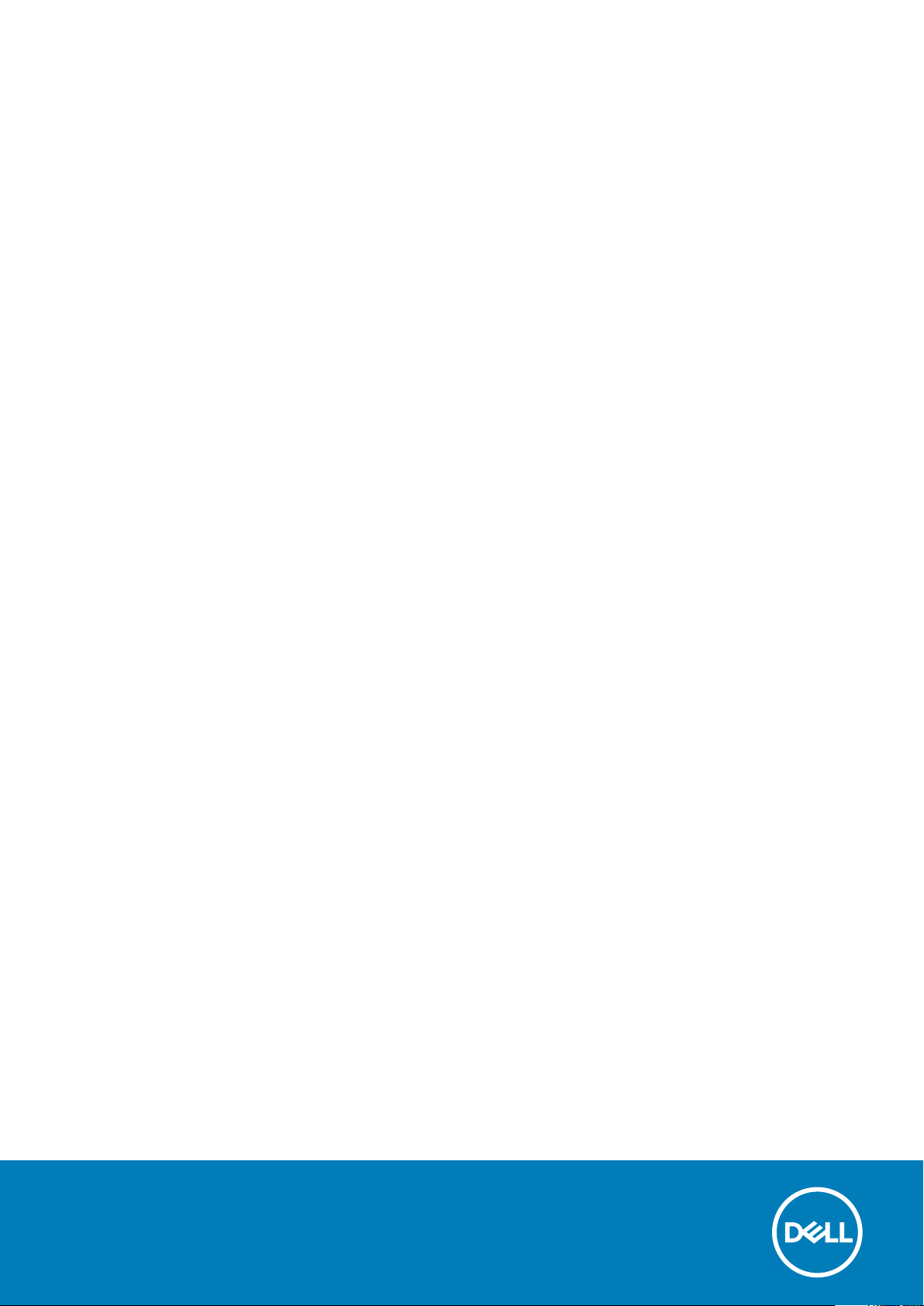
Dell Vostro 3591 (Without optical drive)
Setup and specifications guide
Regulatory Model: P75F
Regulatory Type: P75F013
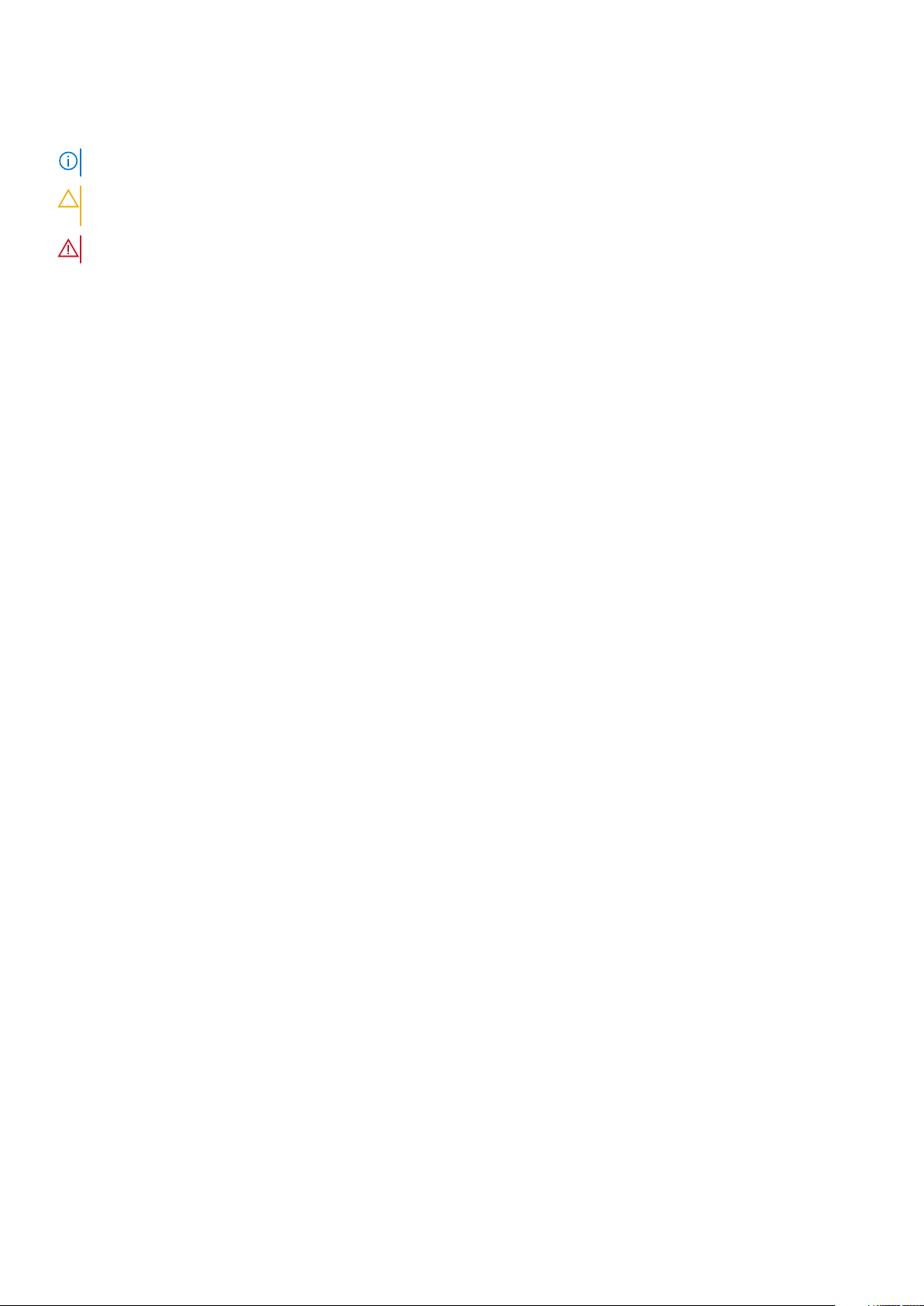
Notes, cautions, and warnings
NOTE: A NOTE indicates important information that helps you make better use of your product.
CAUTION: A CAUTION indicates either potential damage to hardware or loss of data and tells you how to avoid the
problem.
WARNING: A WARNING indicates a potential for property damage, personal injury, or death.
© 2020 Dell Inc. or its subsidiaries. All rights reserved. Dell, EMC, and other trademarks are trademarks of Dell Inc. or its
subsidiaries. Other trademarks may be trademarks of their respective owners.
2020 - 02
Rev. A00
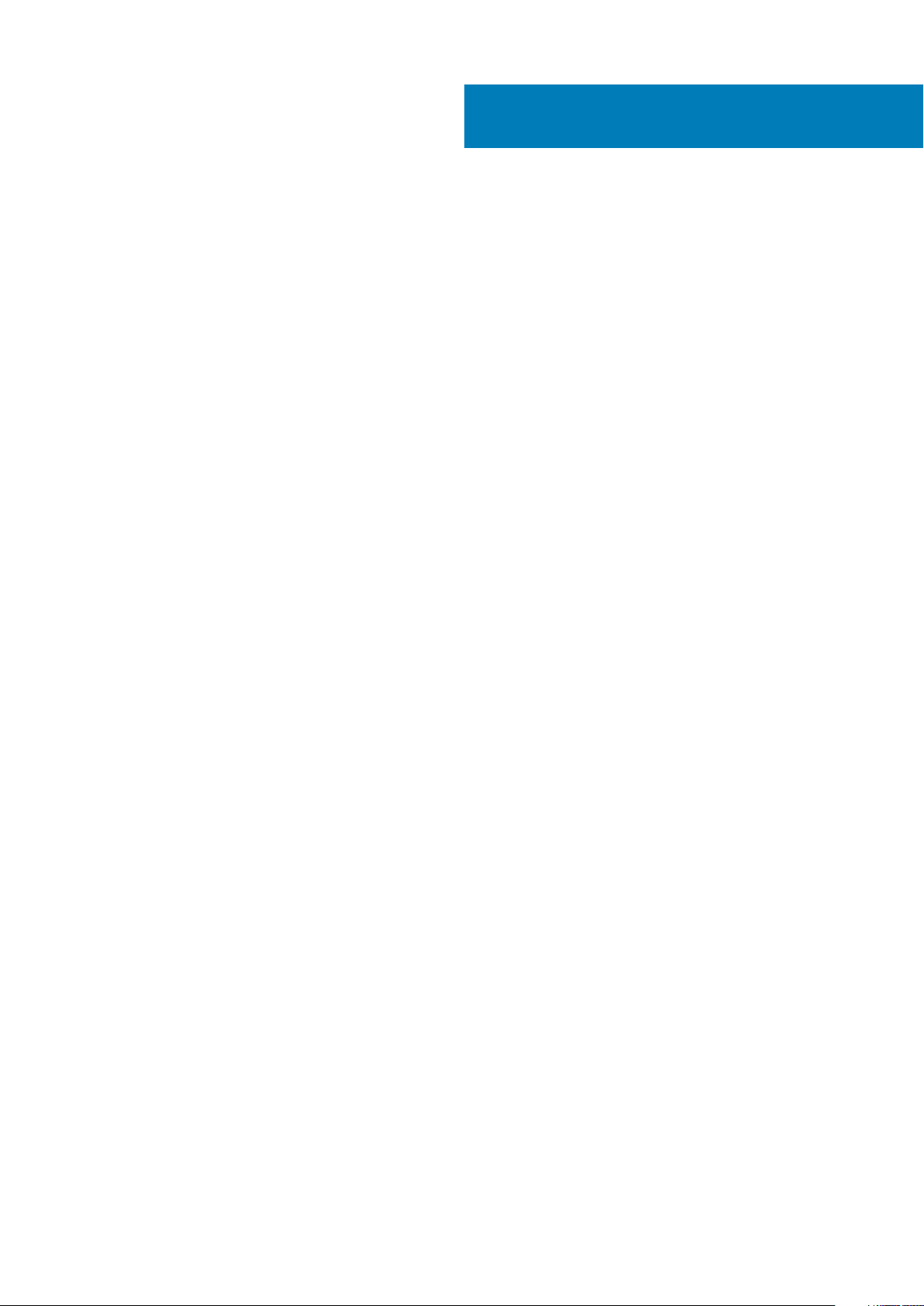
Contents
1 Set up your computer................................................................................................................... 5
2 Create a USB recovery drive for Windows...................................................................................... 6
3 Chassis overview..........................................................................................................................7
Display view............................................................................................................................................................................ 7
Left view................................................................................................................................................................................. 8
Right view...............................................................................................................................................................................8
Palmrest view.........................................................................................................................................................................9
Bottom view......................................................................................................................................................................... 10
4 Keyboard shortcuts..................................................................................................................... 11
5 System specifications................................................................................................................. 12
Processors.............................................................................................................................................................................12
Chipset...................................................................................................................................................................................13
Operating system................................................................................................................................................................. 13
Memory................................................................................................................................................................................. 13
Storage.................................................................................................................................................................................. 13
Ports and connectors.......................................................................................................................................................... 14
Audio...................................................................................................................................................................................... 14
Video...................................................................................................................................................................................... 15
Camera.................................................................................................................................................................................. 15
Keyboard............................................................................................................................................................................... 15
Communications...................................................................................................................................................................16
Media-card reader................................................................................................................................................................16
Power adapter...................................................................................................................................................................... 16
Battery................................................................................................................................................................................... 17
Display....................................................................................................................................................................................17
Dimensions and weight........................................................................................................................................................18
Fingerprint reader.................................................................................................................................................................18
Security..................................................................................................................................................................................19
Data security.........................................................................................................................................................................19
6 System setup.............................................................................................................................20
Boot menu............................................................................................................................................................................20
Navigation keys....................................................................................................................................................................20
System setup options.......................................................................................................................................................... 21
General options...............................................................................................................................................................21
System information........................................................................................................................................................ 21
Video................................................................................................................................................................................22
Security........................................................................................................................................................................... 22
Secure boot.................................................................................................................................................................... 23
Intel Software Guard Extensions.................................................................................................................................24
Contents 3
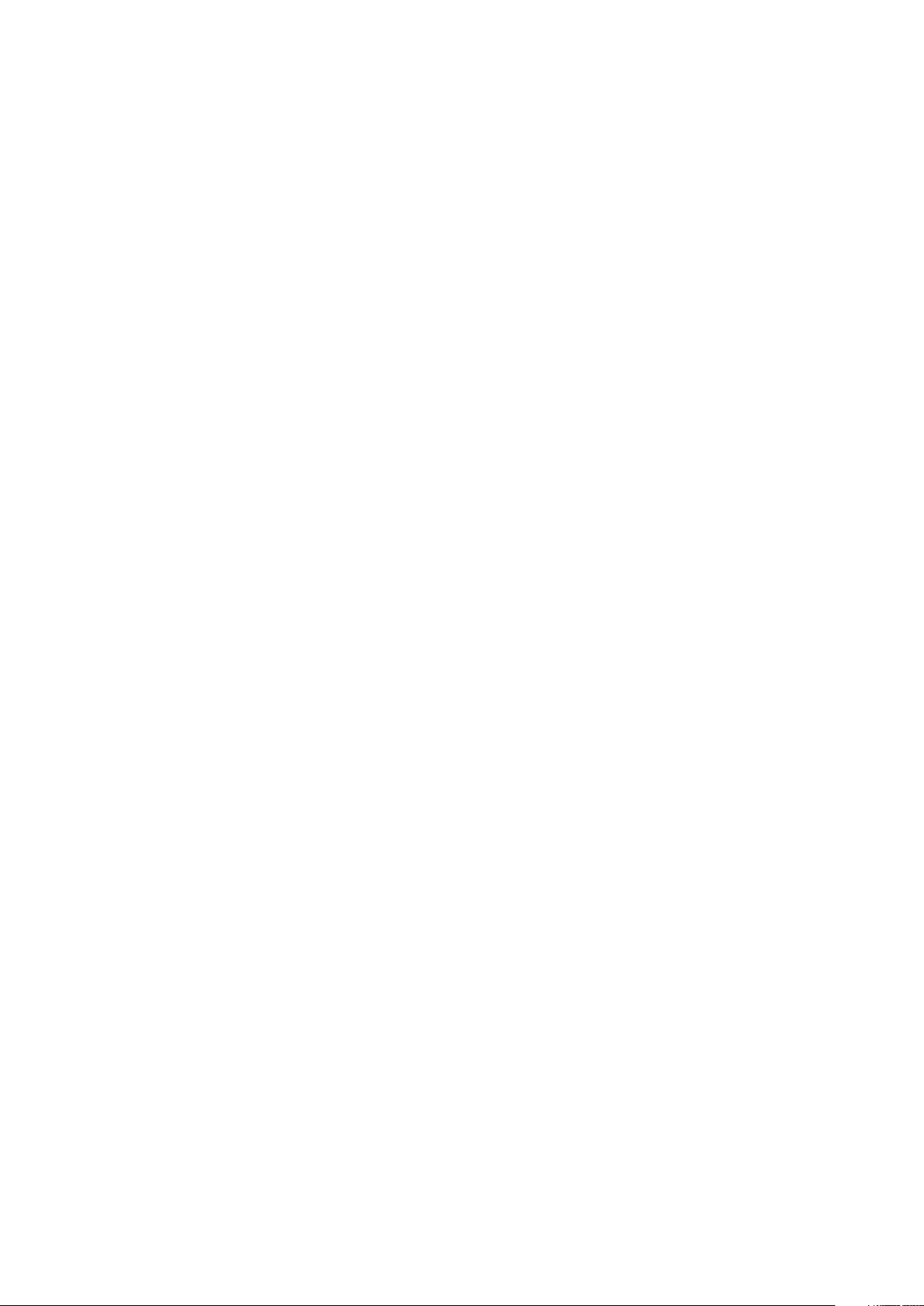
Performance...................................................................................................................................................................24
Power management...................................................................................................................................................... 25
POST behavior...............................................................................................................................................................26
Virtualization support.................................................................................................................................................... 27
Wireless........................................................................................................................................................................... 27
Maintenance screen...................................................................................................................................................... 27
System logs.................................................................................................................................................................... 28
SupportAssist System Resolution............................................................................................................................... 28
System and setup password..............................................................................................................................................28
Assigning a system setup password............................................................................................................................28
Deleting or changing an existing system setup password........................................................................................29
7 Software................................................................................................................................... 30
Downloading drivers............................................................................................................................................................30
8 Getting help............................................................................................................................... 31
Contacting Dell..................................................................................................................................................................... 31
4 Contents
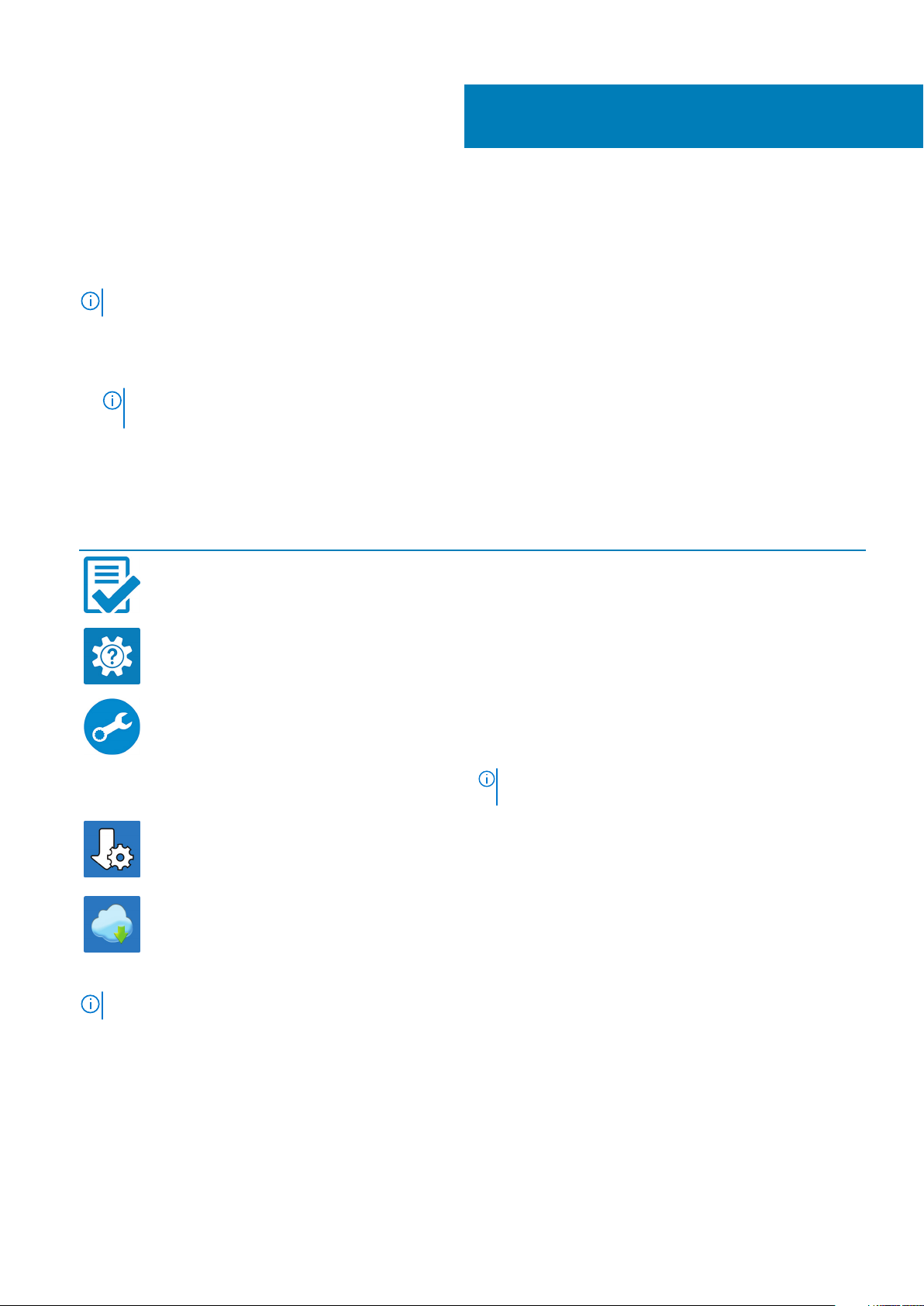
Set up your computer
Steps
1. Connect the power adapter and press the power button.
NOTE: To conserve battery power, the battery might enter power saving mode.
2. Finish Windows system setup.
Follow the on-screen instructions to complete the setup. When setting up, Dell recommends that you:
• Connect to a network for Windows updates.
NOTE: If connecting to a secured wireless network, enter the password for the wireless network access when
prompted.
• If connected to the internet, sign-in with or create a Microsoft account. If not connected to the internet, create an offline account.
• On the Support and Protection screen, enter your contact details.
3. Locate and use Dell apps from the Windows Start menu—Recommended
Table 1. Locate Dell apps
Dell apps Details
Dell Product Registration
Register your computer with Dell.
1
4. Create recovery drive for Windows.
NOTE: It is recommended to create a recovery drive to troubleshoot and fix problems that may occur with Windows.
For more information, see Create a USB recovery drive for Windows.
Dell Help & Support
Access help and support for your computer.
SupportAssist
Proactively checks the health of your computer’s hardware and
software.
NOTE: Renew or upgrade your warranty by clicking the
warranty expiry date in SupportAssist.
Dell Update
Updates your computer with critical fixes and important device
drivers as they become available.
Dell Digital Delivery
Download software applications including software that is
purchased but not pre-installed on your computer.
Set up your computer 5
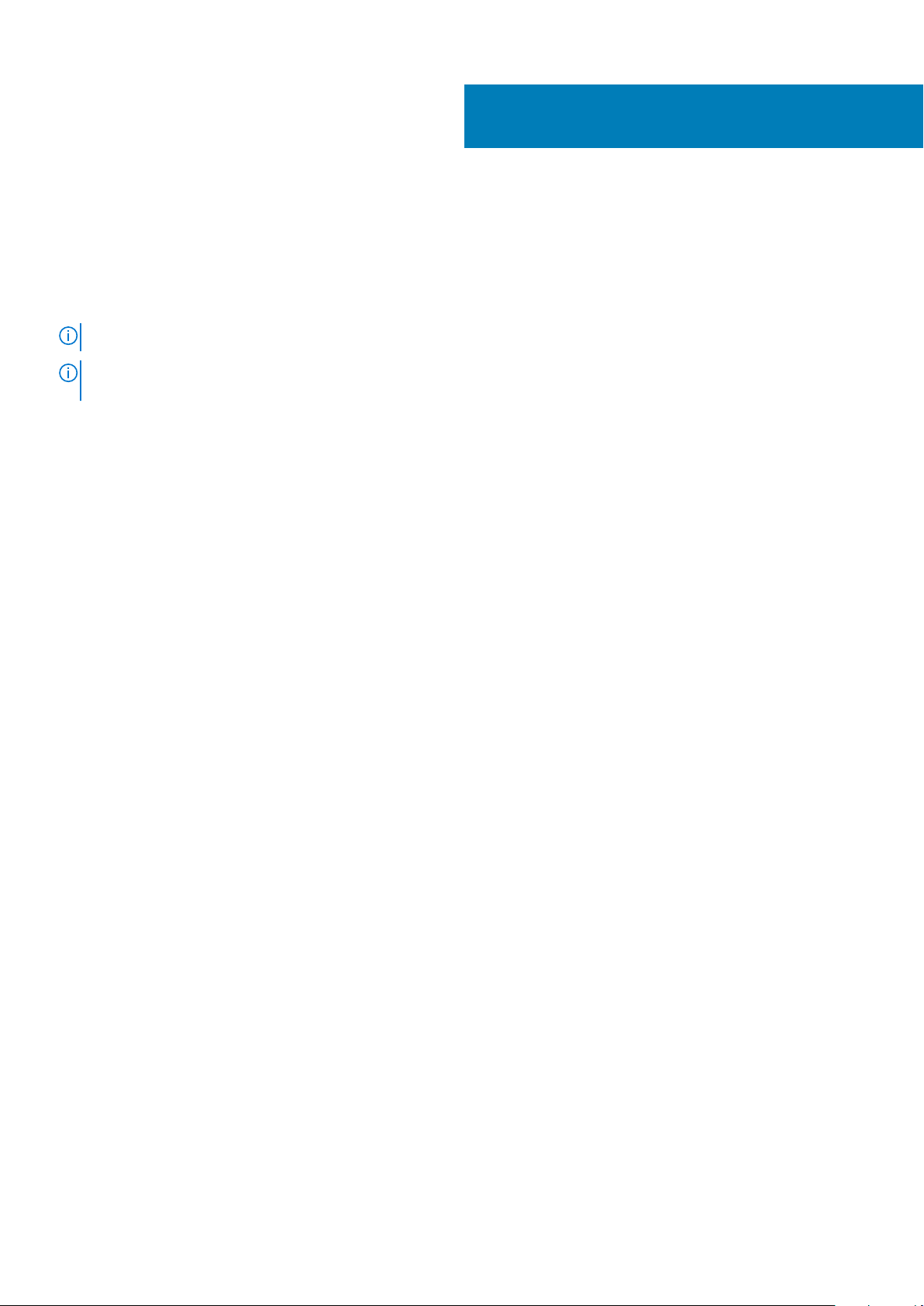
Create a USB recovery drive for Windows
Create a recovery drive to troubleshoot and fix problems that may occur with Windows. An empty USB flash drive with a minimum
capacity of 16 GB is required to create the recovery drive.
Prerequisites
NOTE: This process may take up to an hour to complete.
NOTE: The following steps may vary depending on the version of Windows installed. Refer to the Microsoft support site
for latest instructions.
Steps
1. Connect the USB flash drive to your computer.
2. In Windows search, type Recovery.
3. In the search results, click Create a recovery drive.
The User Account Control window is displayed.
4. Click Yes to continue.
The Recovery Drive window is displayed.
5. Select Back up system files to the recovery drive and click Next.
6. Select the USB flash drive and click Next.
A message appears, indicating that all data in the USB flash drive will be deleted.
7. Click Create.
8. Click Finish.
For more information about reinstalling Windows using the USB recovery drive, see the Troubleshooting section of your product's
Service Manual at www.dell.com/support/manuals.
2
6 Create a USB recovery drive for Windows
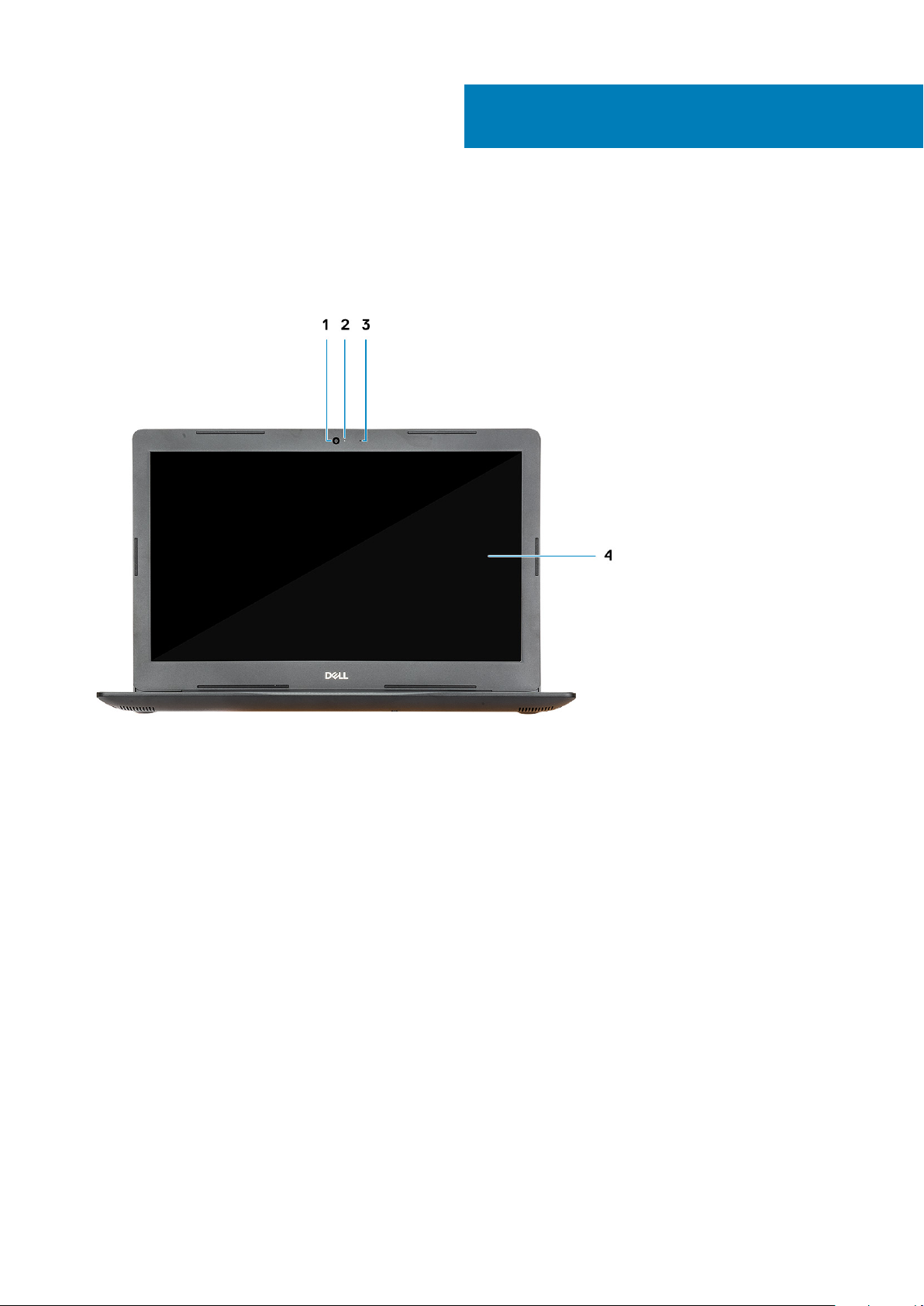
Display view
3
Chassis overview
1. Camera 2. Camera-status light
3. Microphone 4. Display
Chassis overview 7
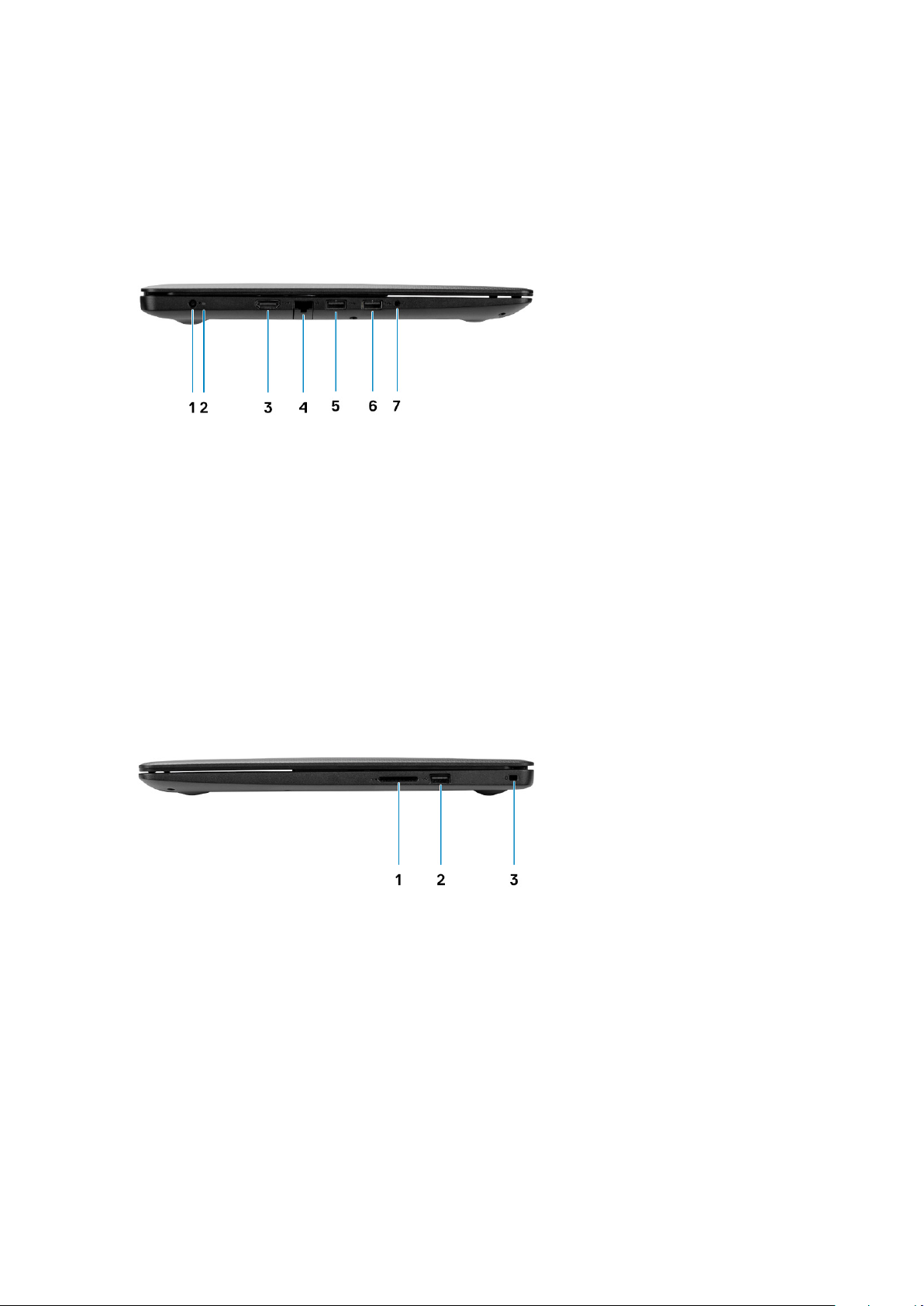
Left view
1. Power adapter port 2. Battery status light
3. HDMI port 4. Network port
5. USB 3.1 Gen 1 port 6. USB 3.1 Gen 1 port
7. Headset port
Right view
1. SD card reader
2. USB 2.0 port
3. Security-cable slot (for Noble locks)
8
Chassis overview

Palmrest view
1. Power button
2. Keyboard
3. Touchpad
Chassis overview
9
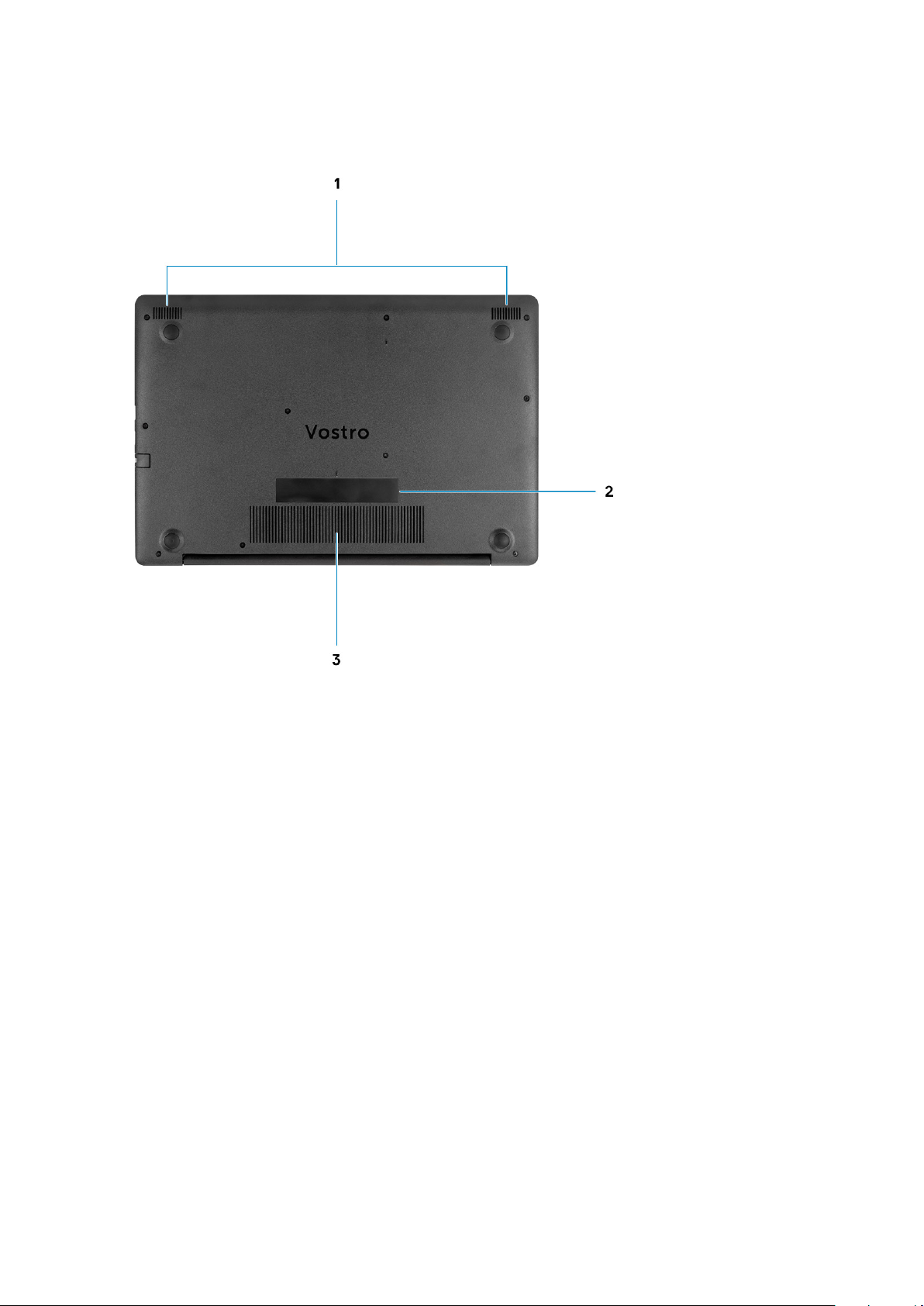
Bottom view
1. Speakers
2. Service Tag label
3. Air vent
10
Chassis overview
