Dell PowerEdge S130, PERC S130 User Manual
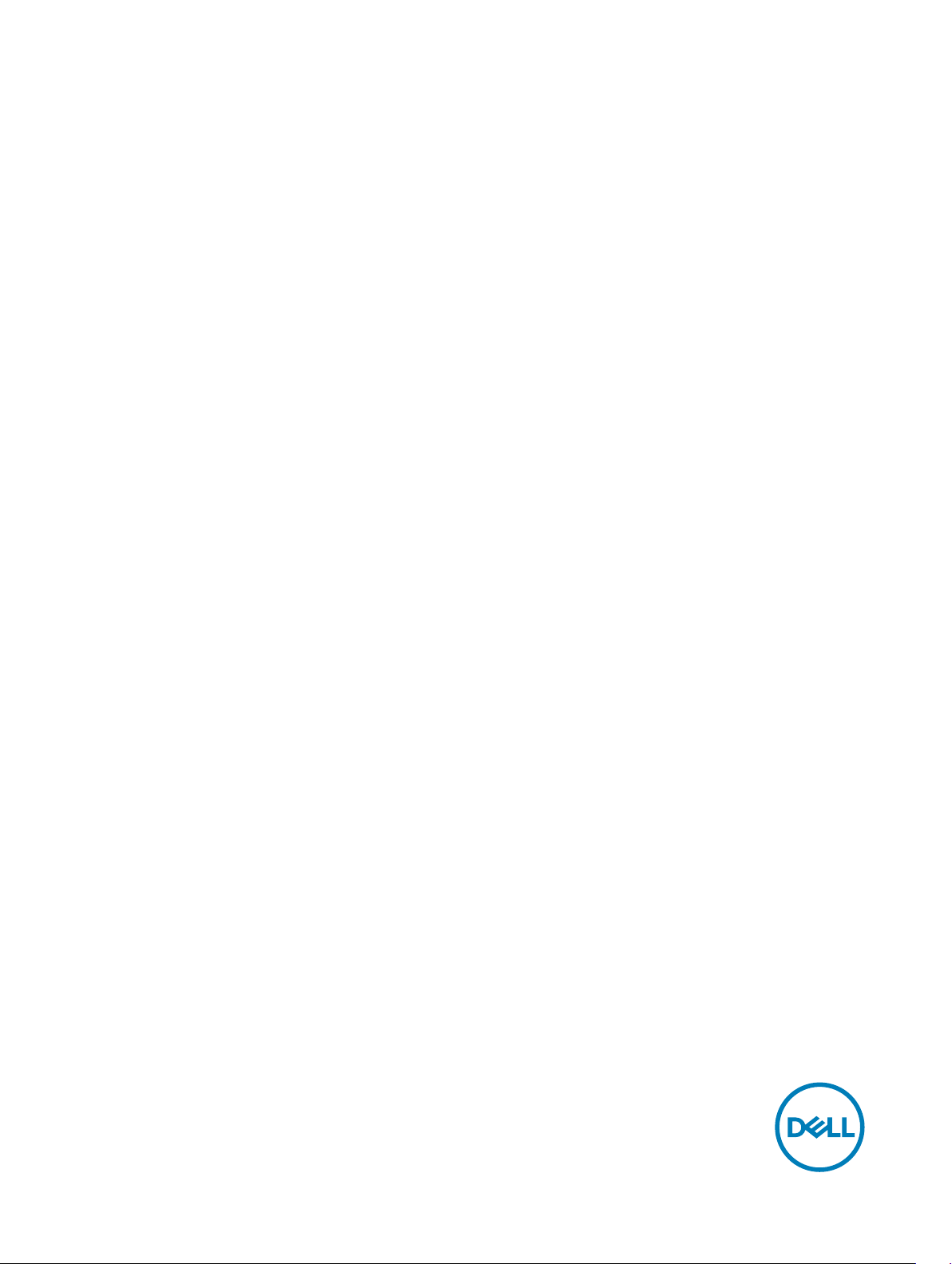
Dell PowerEdge RAID Controller (PERC) S130
User’s Guide
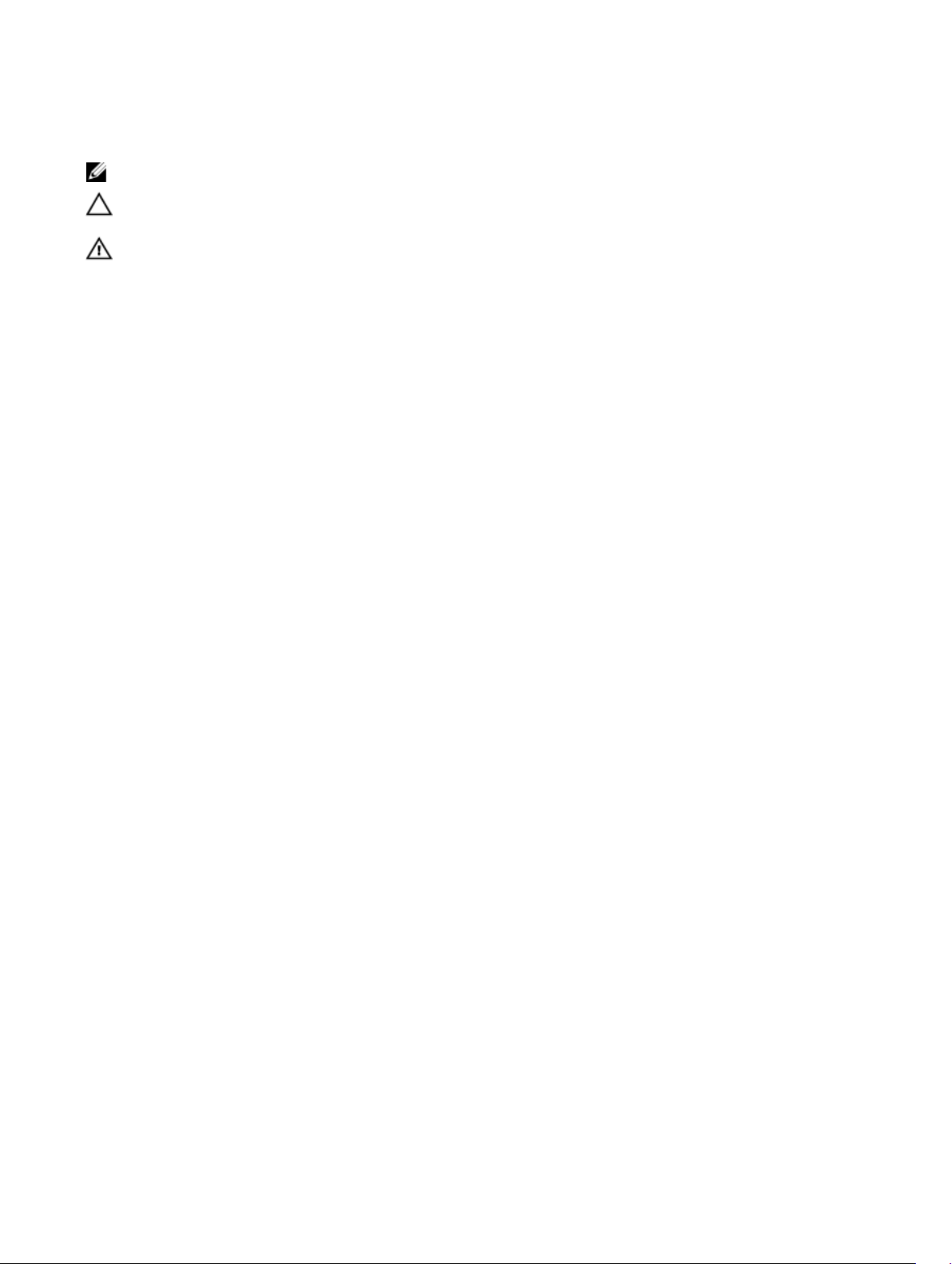
Notes, cautions, and warnings
NOTE: A NOTE indicates important information that helps you make better use of your computer.
CAUTION: A CAUTION indicates either potential damage to hardware or loss of data and tells you how to avoid the
problem.
WARNING: A WARNING indicates a potential for property damage, personal injury, or death.
Copyright © 2017 Dell Inc. or its subsidiaries. All rights reserved. Dell, EMC, and other trademarks are trademarks of Dell Inc. or its
subsidiaries. Other trademarks may be trademarks of their respective owners.
2017 - 06
Rev. A06

Contents
1 Overview......................................................................................................................... 6
PERC S130 specications...................................................................................................................................................6
Supported operating systems............................................................................................................................................. 7
Supported PowerEdge systems..........................................................................................................................................8
Supported physical disks.................................................................................................................................................... 8
Management applications for the PERC S130.................................................................................................................... 9
2 Physical Disks................................................................................................................10
Physical disk features........................................................................................................................................................10
Physical disk roaming.................................................................................................................................................. 10
Physical disk hot-swapping......................................................................................................................................... 10
Physical disk power management............................................................................................................................... 10
Physical disk failure detection......................................................................................................................................10
Mirror rebuilding..........................................................................................................................................................10
Fault tolerance.............................................................................................................................................................11
Self-Monitoring And Reporting Technology..................................................................................................................11
Native command queuing............................................................................................................................................ 11
4Kn drives support.......................................................................................................................................................11
Physical disk write cache policy................................................................................................................................... 11
Linux RAID.................................................................................................................................................................. 12
3 Virtual Disks...................................................................................................................13
Virtual disk features...........................................................................................................................................................13
TRIM for SSDs............................................................................................................................................................13
Disk initialization.......................................................................................................................................................... 13
Background Array Scan...............................................................................................................................................14
Checkpointing............................................................................................................................................................. 14
Virtual disk cache policies............................................................................................................................................14
Virtual disk migration...................................................................................................................................................15
Expanding virtual disk capacity................................................................................................................................... 15
4 Cabling the drives for S130............................................................................................ 17
Disk connectivity for AHCI devices................................................................................................................................... 18
5 BIOS Conguration Utility.............................................................................................20
Entering the BIOS Conguration Utility............................................................................................................................20
Exiting the BIOS Conguration Utility................................................................................................................................21
Initializing the physical disks.............................................................................................................................................. 21
Converting to RAID disks............................................................................................................................................ 21
Converting to Non-RAID disks.................................................................................................................................... 21
Creating the virtual disks..................................................................................................................................................22
Selecting virtual disk sizes while creating a virtual disk ..............................................................................................22
3
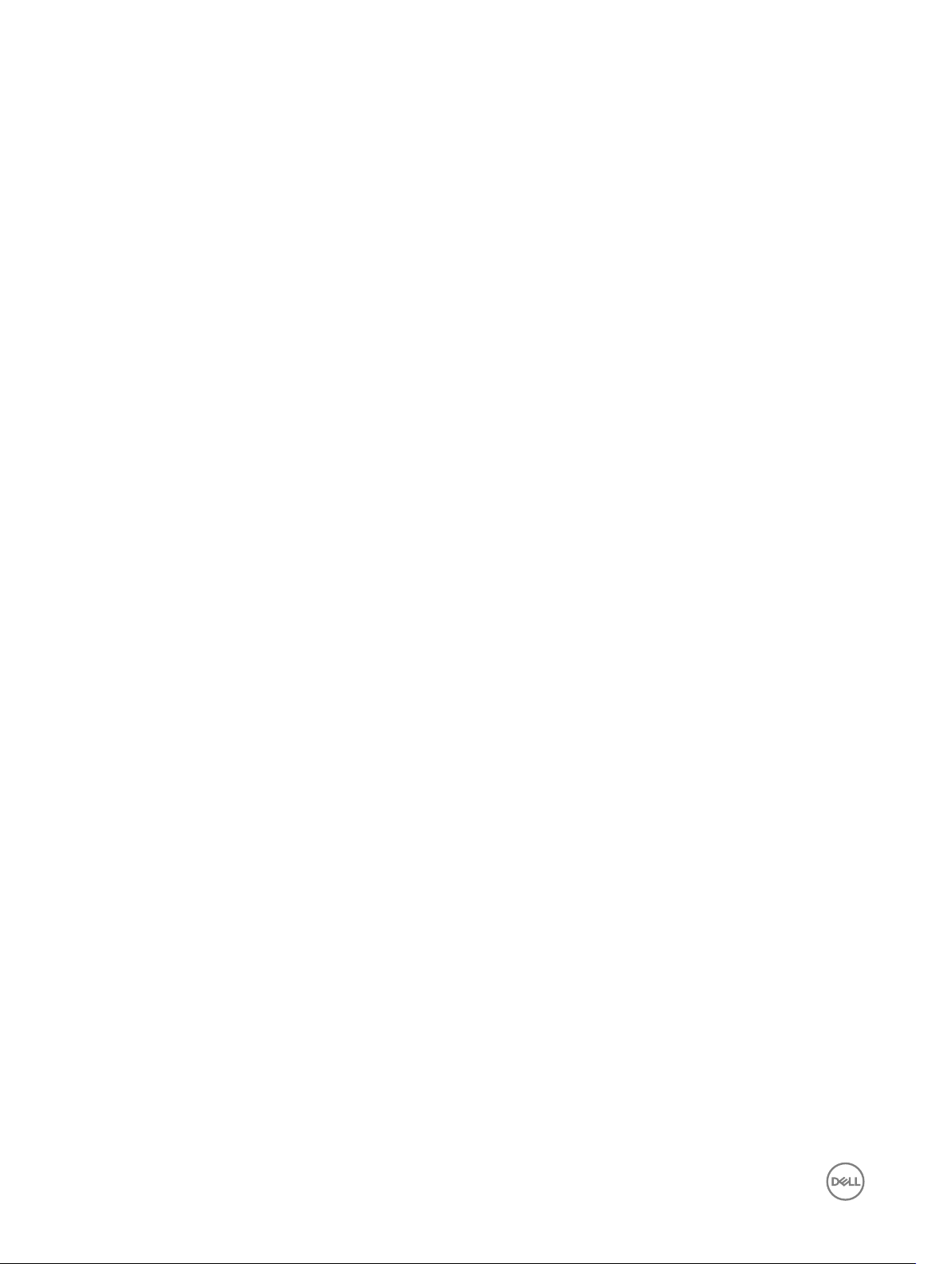
Deleting the virtual disks...................................................................................................................................................22
Swapping two virtual disks............................................................................................................................................... 23
Managing the hot spare disks...........................................................................................................................................23
Assigning the global hot spare disks........................................................................................................................... 23
Assigning the dedicated hot spare disks.....................................................................................................................23
Unassign hot spare disks............................................................................................................................................ 24
Viewing the physical disks details..................................................................................................................................... 24
Viewing the virtual disks details........................................................................................................................................ 24
Rescanning the disks........................................................................................................................................................25
Controller Options............................................................................................................................................................25
Continue to boot.............................................................................................................................................................. 25
6 UEFI RAID conguration utility......................................................................................26
Entering the DELL PERC S130 Conguration Utility.........................................................................................................26
Exiting the DELL PERC S130 Conguration Utility........................................................................................................... 26
Controller management....................................................................................................................................................26
Viewing the controller properties................................................................................................................................26
Changing the boot order of the virtual disks...............................................................................................................27
Stopping the system from booting if there is a critical BIOS error...............................................................................27
Converting physical disk to Non-RAID disk.................................................................................................................27
Converting physical disk to RAID capable disk............................................................................................................28
Rescan the disks........................................................................................................................................................ 28
Virtual disk management.................................................................................................................................................. 28
Conguring Windows RAID........................................................................................................................................ 28
Conguring Linux RAID...............................................................................................................................................28
Manage virtual disk properties....................................................................................................................................29
Viewing virtual disks properties and policies............................................................................................................... 30
Deleting the virtual disks............................................................................................................................................ 30
Physical disk management................................................................................................................................................ 31
Viewing physical disk properties..................................................................................................................................31
Managing the physical disk write cache policy............................................................................................................32
Selecting the 4Kn sector size.....................................................................................................................................32
Assigning the global hot spare....................................................................................................................................32
Unassign a global hot spare........................................................................................................................................33
Assigning the dedicated hot spare..............................................................................................................................33
7 Installing the drivers...................................................................................................... 34
Pre-installation requirements............................................................................................................................................ 34
Setting the SATA controller to RAID mode ................................................................................................................ 34
Initializing the virtual disks.......................................................................................................................................... 34
Creating a virtual disk.................................................................................................................................................34
Checking PERC S130 options and the boot list priority. .............................................................................................34
Creating the device driver media for Windows driver installation......................................................................................35
Downloading drivers for PERC S130 from the Dell support website for all operating systems.................................... 35
Downloading drivers from the Dell Systems Service and Diagnostic Tools media for Windows...................................35
Installing the driver for Windows Server 2008 R2 or Windows Server 2012/2012 R2...................................................... 35
4

Updating the existing driver for Windows Server 2008 or Windows Server 2012/2012 R2.............................................. 36
Installing the driver for Windows Server 2016.................................................................................................................. 36
8 Troubleshooting your system.........................................................................................37
Unable to create a new partition while installing Windows 2012/2012 R2 operating system ............................................ 37
0x0000003B or 0x0000007E stop error occurs on a system while using a 4K sector disks............................................. 37
Performance degradation after disabling physical disk write cache policy.........................................................................38
Unable to modify any feature settings in UEFI or OPROM............................................................................................... 38
Unable to recover the crash dump le when the operating system fails........................................................................... 38
System startup issues...................................................................................................................................................... 38
System does not boot................................................................................................................................................ 38
Controller mode is set incorrectly at System Setup ...................................................................................................39
Boot mode, boot sequence, and/or boot sequence retry are set incorrectly ..............................................................39
Bootable virtual disk is in a failed state .......................................................................................................................39
The boot order is incorrect for a bootable virtual disk ................................................................................................39
A Non-RAID virtual disk is no longer in the rst position in the BIOS Conguration Utility (<Ctrl><R>) list after
the system is rebooted .............................................................................................................................................. 39
The BIOS Conguration Utility (<Ctrl><R>) option does not display ............................................................................... 39
Warning Message.............................................................................................................................................................40
WARNING: Found virtual disks that are degraded ..................................................................................................... 40
WARNING: Found virtual disks that are failed ........................................................................................................... 40
WARNING: Found virtual disks that are degraded and failed ......................................................................................41
Other errors appearing on the BIOS screen...................................................................................................................... 41
S130 does not display greater than ten virtual disks in the BIOS Conguration Utility (<CTRL><R>) .........................41
Unable to delete virtual disks when there are more than ten virtual disks present in the system.................................41
Virtual disk rebuild status in the BIOS Conguration Utility (<CTRL><R>) .................................................................41
Virtual disks - Related errors.............................................................................................................................................42
Cannot create a virtual disk........................................................................................................................................42
A virtual disk is in a failed state...................................................................................................................................42
A virtual disk is in a degraded state.............................................................................................................................43
Cannot assign a dedicated hot spare to a virtual disk................................................................................................. 43
Cannot create a global hot spare ...............................................................................................................................44
Physical disk - related errors.......................................................................................................................................45
A dedicated hot spare fails......................................................................................................................................... 45
Failed or degraded virtual disk ................................................................................................................................... 45
Cannot initialize a physical disk ..................................................................................................................................46
Cannot create a virtual disk on selected physical disks .............................................................................................. 46
Cannot perform an Online Capacity Expansion / Recongure on a virtual disk ..........................................................46
Status LED is not working..........................................................................................................................................46
9 Getting help.................................................................................................................. 47
Contacting Dell.................................................................................................................................................................47
Locating your system Service Tag.................................................................................................................................... 47
Related Documentation....................................................................................................................................................47
Documentation feedback..................................................................................................................................................47
5
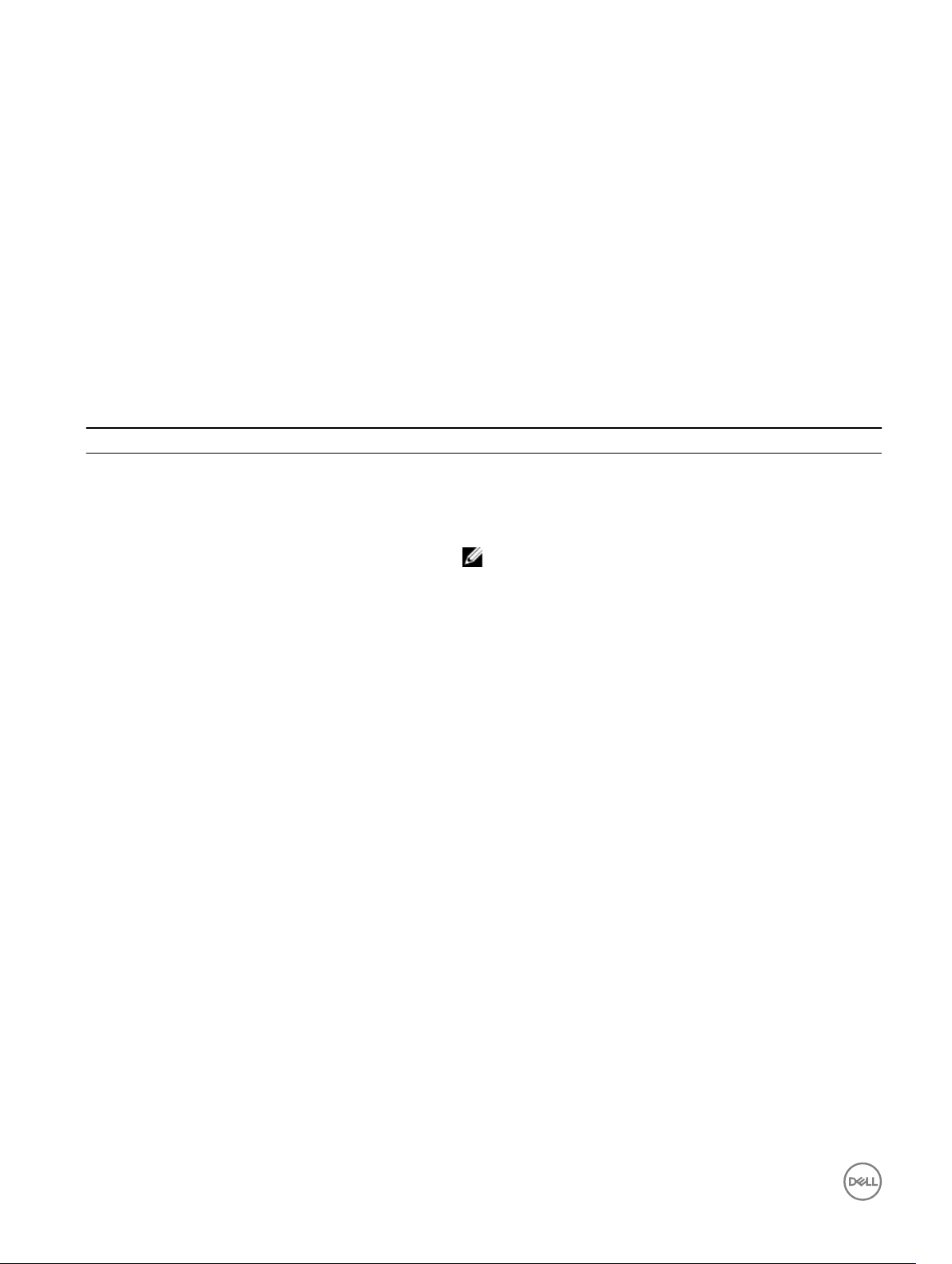
Overview
The Dell PowerEdge RAID Controller (PERC) S130 is an economical RAID solution for the Dell PowerEdge systems. The S130
controller supports up to ten SATA HDDs or SATA SSDs depending on your system backplane conguration.
PERC S130 specications
The following table provides PERC S130 specications:
Table 1. Specications for PERC S130
Specication PERC S130
SATA SSD technology Yes
I/O controller Intel X99 chipset
Intel C236 chipset
NOTE: The Intel C236 chipset is supported only on
PowerEdge R330, R230, T330, and T130 systems.
Communication with the system Integrated
1
Communication with the end devices SATA links
SAS connectors No
SATA connectors Discrete on the system board
Dell-compliant SATA compatibility Yes
Dell-compliant SAS compatibility No
Direct-connected end devices Dell-compliant HDDs and SSDs
SMART error support through management applications Yes
Backplane supported systems Yes
Software-based RAID Volume, RAID 1, RAID 0, RAID 5, RAID 10
Support for internal tape drive Yes
Support for global hot spare Yes
Support for 512 native and 512e drives Yes
Support for 4Kn native drives Yes
Maximum number of global hot spares Varies with the number of free disks in the system.
Pass through SSD support Yes
The following table provides PERC S130 virtual disk specications:
6

Table 2. Virtual disk specications for PERC S130
Specication For PowerEdge R730, T630, R630, R530,
Maximum number of virtual disks 10 10
Minimum virtual disk size 102 MB 102 MB
Maximum virtual disk size No maximum size; there may be operating
Maximum number of physical disks per
virtual disk
Maximum number of virtual disks per
physical disk
4Kn disk support Yes Yes
Linux RAID support Yes Yes
Maximum number of physical disks
that can be concatenated
Maximum number of physical disks in
a Volume
Maximum number of physical disks in
a RAID 0
Maximum number of physical disks in
a RAID 1
T430, R430, C4130, M630, FC630, M830,
FC830, and FC430
system size limitations.
10 6
10 10
N/A N/A
1 1
10 6
2 2
For PowerEdge R330, R230, T330, and
T130
No maximum size; there may be operating
system size limitations.
Maximum number of physical disks in
a RAID 5
Maximum number of physical disks in
a RAID 10
Minimum number of physical disks
that can be concatenated
Minimum number of physical disks in a
Volume
Minimum number of physical disks in a
RAID 0
Minimum number of physical disks in a
RAID 1
Minimum number of physical disks in a
RAID 5
Minimum number of physical disks in a
RAID 10
NOTE: The congurations listed in the table above may vary with the hard-drive backplane of the system that you have.
10 6
10 6
N/A N/A
1 1
2 2
2 2
3 3
4 4
Supported operating systems
The S130 controller supports the following operating systems:
7

• Microsoft Windows Server 2008 R2 SP1 (64-bit)
• Microsoft Windows Server 2012
• Microsoft Windows Server 2012 R2
• Microsoft Windows Server 2016
NOTE: While you install the Windows Server 2012 operating system, ensure that you install the hot x update
available at support.microsoft.com/kb/2789962.
• RHEL 7.3
• SLES 11 SP4
• SLES 12 SP2
NOTE: The S130 controller supports only RHEL 7.3, SLES 11 SP4, and SLES 12 SP1. The Linux installer fails to detect
the virtual disks if the RHEL 7.1 or earlier, SLES 11 SP3 or earlier.
NOTE: For the latest list of supported operating systems and driver installation instructions, see the system
documentation at dell.com/operatingsystemmanuals. For specic operating system service pack requirements, see
the Drivers and Downloads section at dell.com/support/manuals.
Supported PowerEdge systems
The following PowerEdge systems support S130 controller:
• Dell PowerEdge R730
• Dell PowerEdge T630
• Dell PowerEdge R630
• Dell PowerEdge R530
• Dell PowerEdge T430
• Dell PowerEdge R430
• Dell PowerEdge C4130
• Dell PowerEdge M630 (for M1000e enclosure)
• Dell PowerEdge M630 (for VRTX enclosure)
• Dell PowerEdge FC630
• Dell PowerEdge M830 (for M1000e enclosure)
• Dell PowerEdge M830 (for VRTX enclosure)
• Dell PowerEdge FC830
• Dell PowerEdge FC430
• Dell PowerEdge R330
• Dell PowerEdge R230
• Dell PowerEdge T330
• Dell PowerEdge T130
Supported physical disks
The PERC S130 controller supports the following physical disk types:
• SATA Hard Disk Drive (HDD)
• SATA Solid State Drive (SSD)
NOTE: Mixing drives of dierent speeds (7,200 rpm, 10,000 rpm, or 15,000 rpm) and bandwidth (3 Gbps or 6 Gbps)
while maintaining the same drive type (SATA) and technology (HDD or SSD), is supported.
8
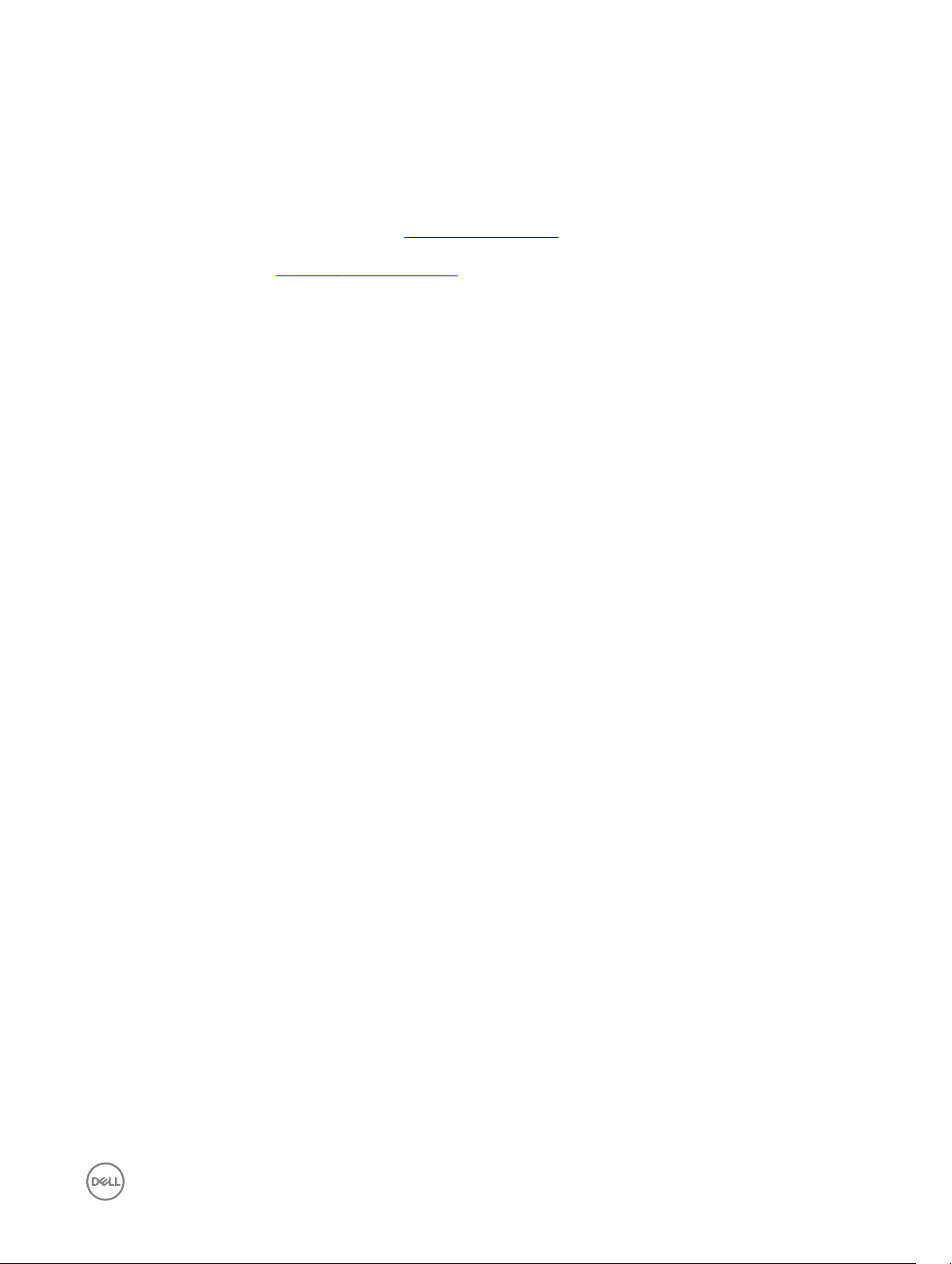
Management applications for the PERC S130
The management applications enable you to manage and congure the RAID system, create and manage multiple disk groups,
control and monitor multiple RAID systems, and provide online maintenance. The management applications for PERC S130 include:
• BIOS Conguration Utility — This is also known as <Ctrl><R>, is a storage management application that congures and
maintains RAID disk groups and virtual disks. See BIOS Conguration Utility.
• Unied Extensible Firmware Interface (UEFI) RAID Conguration Utility— This storage management application integrated into
the System BIOS (F2). See UEFI RAID conguration utility.
• Dell OpenManage Storage Management—This application enables you to perform controller and enclosure functions for all the
supported RAID controllers and enclosures from a single graphical or command-line interface, without using the controller BIOS
utilities. For more information, see the Dell OpenManage Storage Management User's Guide at dell.com/openmanagemanuals.
• Lifecycle Controller—This is another management application for PERC. For more information, see Lifecycle controller User’s
Guide at dell.com/esmmanuals.
9
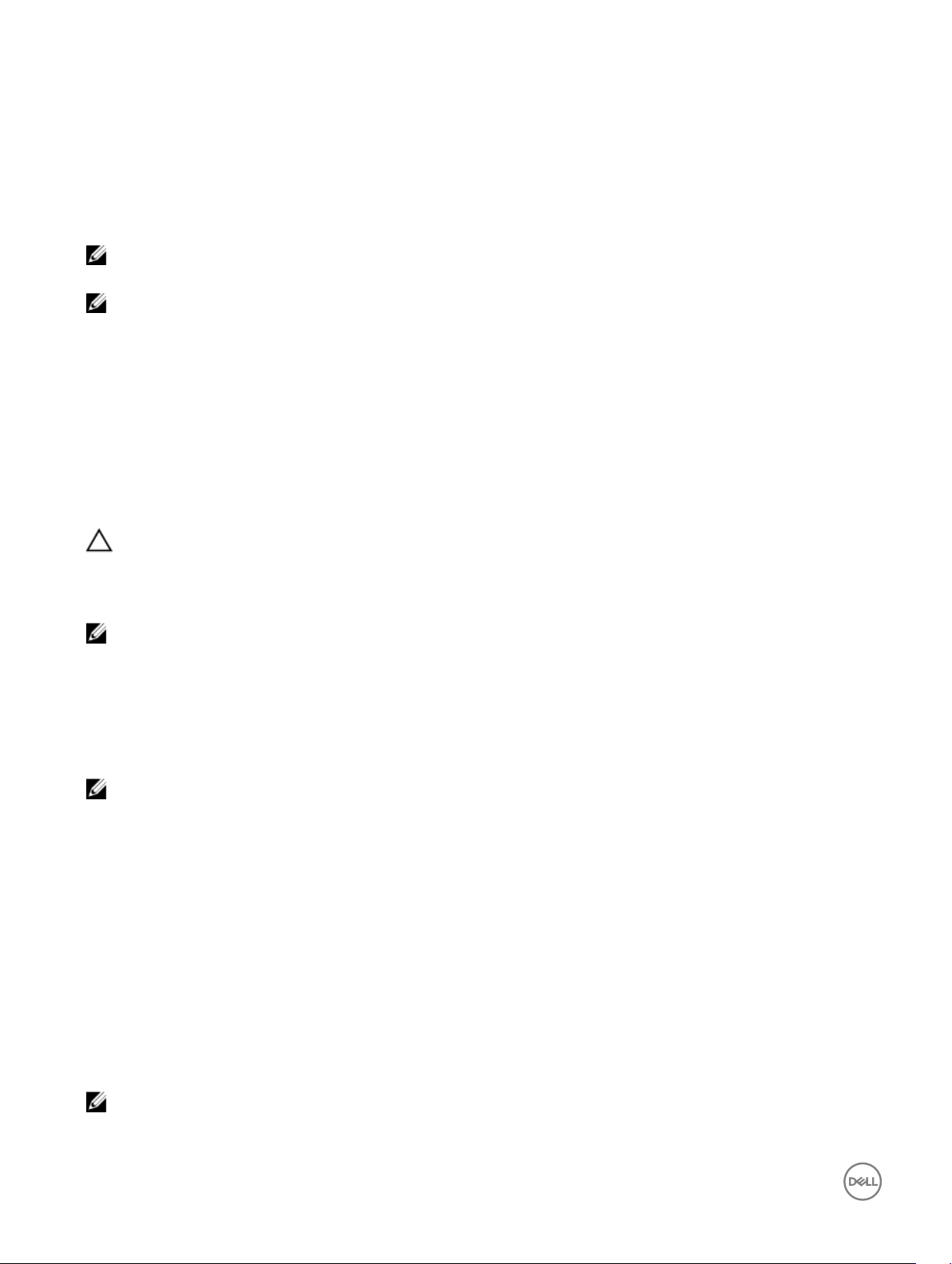
Physical Disks
NOTE: The physical disks in a virtual disk must be of the same drive type (HDD or SSD). For example, you cannot mix a
HDD and a SSD in the same virtual disk.
NOTE: Mixing 512–byte native and 512–byte emulated drives in a virtual disk is allowed, but mixing 512–byte and 4 KB
native drives in a virtual disk is not allowed.
Physical disk features
Physical disk roaming
Physical disk roaming is moving the physical disks from one cable connection or backplane slot to another on the same controller.
The controller automatically recognizes the relocated physical disks and logically places them in the virtual disks, which are part of
the disk group. You can perform disk roaming only when the system is turned o.
CAUTION: Do not attempt disk roaming during RAID level migration (RLM) or online capacity expansion (OCE). This
causes loss of the virtual disk.
Physical disk hot-swapping
NOTE: To check if the backplane supports hot swapping, see the Owner’s Manual of your system.
2
Hot swapping is the manual replacement of a disk while the PERC S130 is online and performing its normal functions. The following
requirements must be met before hot swapping a physical disk:
• The system backplane or enclosure must support hot swapping for the PERC S130.
• The replacement disk must be of the same protocol and disk technology. For example, only a SATA hard drive can replace a SATA
hard drive and only a SATA SSD can replace a SATA SSD.
NOTE: When hot-swapping a physical disk, ensure that the new disk is of equal or greater capacity to the physical disk
that is being replaced.
Physical disk power management
Power management is a power-saving feature of the PERC S130. This feature supports power management of SATA hard drives
(HDD) by using Extended Power Conditions (EPC). The EPC feature set provides the host with additional methods to control the
power condition of a device.
Physical disk failure detection
Physical disk failure is detected and controller automatically rebuilds a new physical disk assigned as a hot spare.
Mirror rebuilding
A RAID mirror conguration can be rebuilt after a new physical disk is inserted and the physical disk is designated as a hot spare.
NOTE: The system does not have to be rebooted.
10
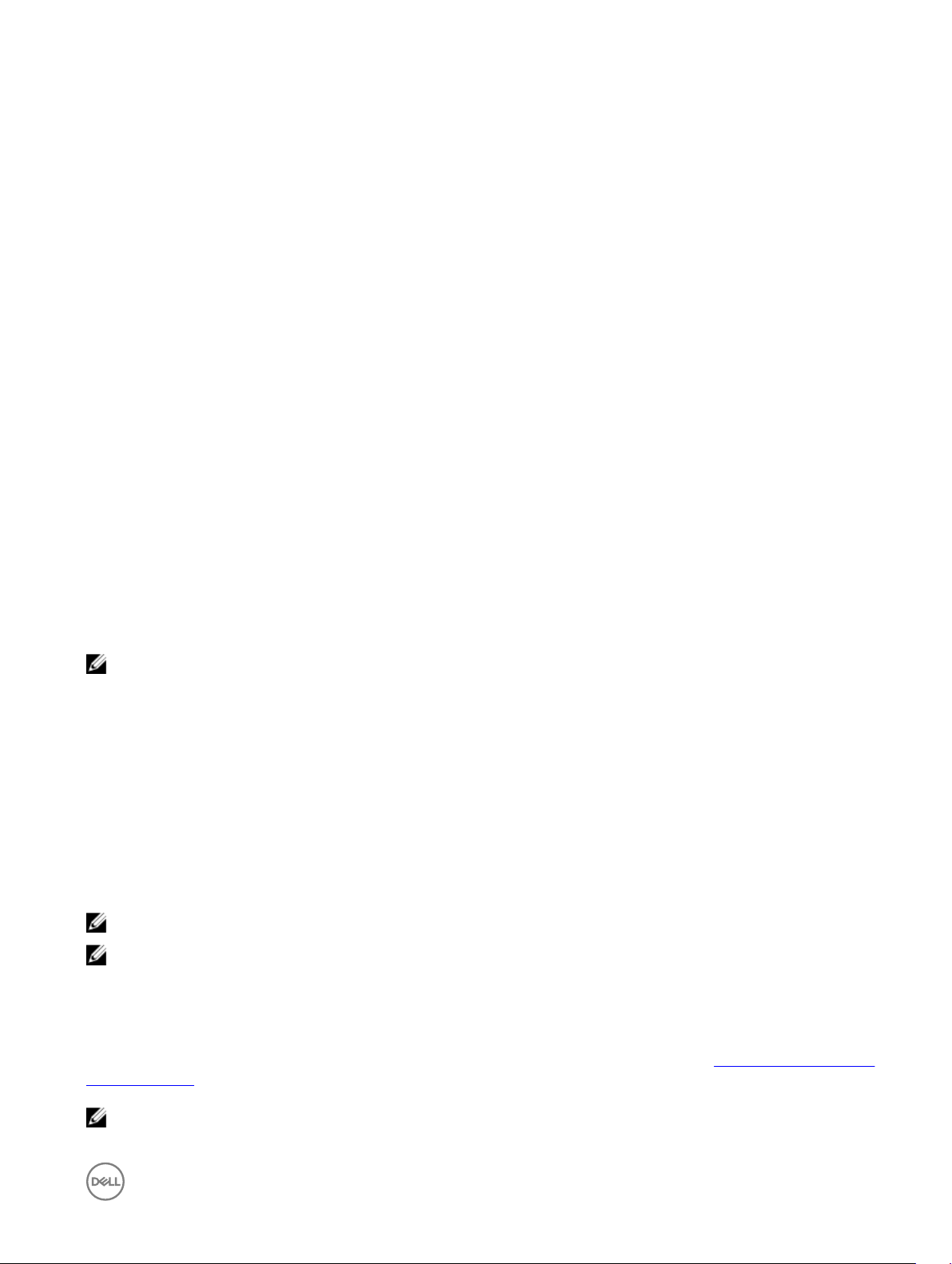
Fault tolerance
The following fault tolerance features are available with the PERC S130:
• Physical disk failure detection (automatic).
• Virtual disk rebuild using hot spares (automatic, if the hot spare is congured for this feature).
• Parity generation and checking (RAID 5 only).
• Hot-swap manual replacement of a physical disk without rebooting the system (only for systems with a backplane that allows
hot-swapping).
If one side of a RAID 1 (mirror) fails, data can be rebuilt by using the physical disk on the other side of the mirror.
If a physical disk in RAID 5 fails, parity data exists on the remaining physical disks, which can be used to restore the data to a new,
replacement physical disk congured as a hot spare.
If a physical disk fails in RAID 10, the virtual disk remains functional and data is read from the surviving mirrored physical disk(s). A
single disk failure in each mirrored set can be sustained, depending on how the mirrored set fails.
Self-Monitoring And Reporting Technology
The Self-Monitoring and Reporting Technology (SMART) feature monitors certain physical aspects of all motors, heads, and physical
disk electronics to help detect predictable physical disk failures. Data on SMART compliant physical disks can be monitored to
identify changes in values and determine whether the values are within threshold limits. Many mechanical and electrical failures
display some degradation in performance before failure.
A SMART failure is also referred to as predicted as failure. There are numerous factors that are predicted physical disk failures, such
as a bearing failure, a broken read/write head, and changes in spin-up rate. In addition, there are factors related to read/write surface
failure, such as seek error rate and excessive bad sectors.
NOTE: For detailed information on SCSI interface specications, see t10.org and for detailed information on SATA
interface specications, see t13.org.
Native command queuing
Native Command Queuing (NCQ) is a command protocol used by SATA physical disks, which are supported on the S130 controller.
NCQ allows the host to provide multiple input/output requests to a disk simultaneously. The disk decides the order to process the
commands to achieve maximum performance.
4Kn drives support
S130 supports 4Kn sector size, which enables disks of 4096 bytes as sector size. This is in addition to support of 512 byte sector
size.
NOTE: Ensure that you use only the S130 UEFI conguration utility to congure 4Kn sector drives during pre-boot.
NOTE: Mixing 512–byte native and 512–byte emulated drives in a virtual disk is allowed, but mixing 512–byte and 4 KB
native drives in a virtual disk is not allowed.
Physical disk write cache policy
Physical disk write cache policy feature enables the disk to cache the data rst, and then the cached data is written to the storage
device in the background. For more information about managing the physical disk write cache policy, see Managing the physical disk
write cache policy.
NOTE: You can use UEFI or Option ROM (OPROM) to congure the physical disk write cache policy.
11

NOTE: You cannot congure physical disk write cache policy on a non-RAID disk.
NOTE: Linux RAID does not support conguring physical disk, or virtual disk write cache policy.
Linux RAID
The Linux RAID feature is supported on all the Dell PowerEdge 13th generation systems. You can use Linux RAID to protect data
across multiple devices. For more information about conguring Linux RAID, see Conguring Linux RAID.
NOTE: Ensure that your system has the latest BIOS rmware. You can download the latest BIOS rmware from dell.com/
support.
NOTE: Ensure that you use only the S130 UEFI conguration utility to congure Linux RAID feature during pre-boot.
NOTE: You must ensure that the boot virtual disks are congured in RAID 1, using two physical disks of identical drive
type (HDD and SSD) and sector size. However, you can also congure non-boot virtual disks in any of the supported
RAID levels in the Linux operating system.
NOTE: If you are conguring Linux RAID for RHEL 7.2 on the PowerEdge R330, R230, T330, and T130 systems, ensure
that you download the latest Driver Update Disk (DUD) available at https://access.redhat.com/downloads/content/69/
ver=/rhel---7/7.2/x86_64/product-software.
NOTE: If you are conguring Linux RAID for SLES 11 SP4 or SLES 12 SP2 on the PowerEdge R330, R230, T330, and
T130 systems, ensure that you download the latest Driver Update Disk (DUD) available at https://drivers.suse.com/dell/
Dell_PowerEdge_13G/sle-11-sp4-x86_64/1.0/install-readme.html.
12
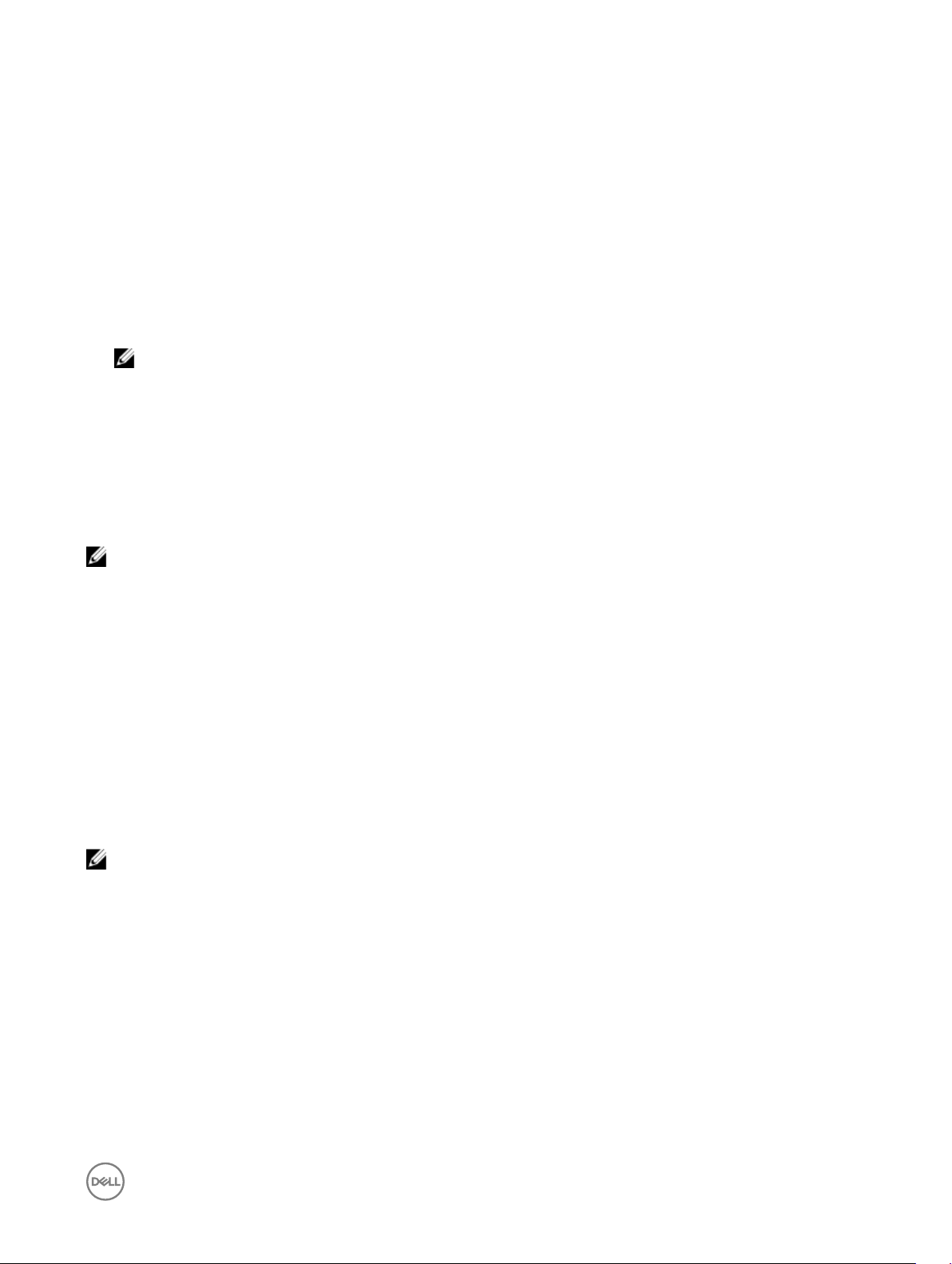
3
Virtual Disks
A logical grouping of physical disks attached to a PERC S130 allows creating multiple virtual disks of the same RAID levels, without
exceeding a maximum of ten virtual disks.
The PERC S130 controller allows:
• Creating virtual disks of dierent RAID levels on a S130 controller.
NOTE: Ensure that you do not mix RAID levels on the same physical disks.
• Building dierent virtual disks with dierent characteristics for dierent applications.
The PERC S130 controller does not allow:
• Creating a virtual disk from a mix of dierent type physical disks. For example, a RAID 10 virtual disk cannot be created from two
SATA HDD physical disks and a SATA SSD physical disk. All of the physical disks must be of the same drive type (HDD or SSD).
• Selecting a physical disk as a dedicated hot spare if the physical disk is a dierent type from the physical disk of the virtual disks.
A virtual disk refers to data storage, which a controller creates using one or more physical disks.
NOTE: A virtual disk can be created from several physical disks, the operating system considers it a single disk.
The capacity of a virtual disk can be expanded online for any RAID level without rebooting the operating system.
Virtual disk features
TRIM for SSDs
TRIM allows an operating system to delete a block of data that is no longer considered in use, from the SSDs. The TRIM command
resolves the Write Amplication issue for operating systems that have been supported. When an operating system deletes a le, the
le is marked for deletion in the le system, but the contents on the disk are not actually erased. As a result, the SSDs do not know
that the LBA (Logical Block Addressing) le previously occupied that can be erased. With the introduction of TRIM, when a le is
deleted, the operating system sends a TRIM command along with the LBAs that do not contain valid data.
NOTE: TRIM feature is supported only on the pass-through SSDs.
To perform TRIM on the pass-through SSDs
1. Create a volume on a pass-through SSD drive.
2. In Windows operating system, navigate to the Defragmentation and Optimize Drive tool.
3. Select the volume created on the pass-through SSD and click the Optimize button.
The volume is trimmed.
Disk initialization
For physical disks, initialization writes metadata to the physical disk so that the controller can use the physical disk.
13

Background Array Scan
Veries and recties correctable media errors on mirror, volume, or parity data for virtual disks. Background Array Scan (BAS) starts
automatically after a virtual disk is created while in the operating system.
Checkpointing
Allows dierent types of checkpointing (BGI, CC, and rebuild) to resume at the last point following a restart. After the system
restarts, background checkpointing resumes at its most recent checkpoint.
The following are the three checkpoint features:
• Consistency Check (CC)
• Back Ground Initialization (BGI)
• Rebuild
Consistency Check
Consistency check (CC) is a background operation that veries and corrects the mirror or parity data for fault-tolerant physical disks.
It is recommended that you periodically run a consistency check on the physical disks.
By default, CC corrects mirror or parity inconsistencies. After the data is corrected, the data on the primary physical disk in a mirror
set is assumed to be the correct data and is written to the secondary physical disk, mirror set.
CC reports data inconsistencies through an event notication. A CC cannot be user-initiated in the BIOS Conguration Utility
(<Ctrl><R>). However, CC can be initiated using Dell OpenManage Server Administrator Storage Management. For more
infromation about Dell OMSA user’s guide at dell.com/openmanagemanuals.
Background Initialization
BGI of a redundant virtual disk creates the parity data that allows the virtual disk to maintain its redundant data and survive a
physical disk failure. Similar to consistency check (CC), BGI helps the controller to identify and correct problems that might occur
with the redundant data at a later time.
CAUTION: Data is lost if a physical disk fails before the completion of a BGI.
BGI allows a redundant virtual disk to be used immediately.
NOTE: Although a BGI is software-initiated at the BIOS Conguration Utility (<Ctrl><R>), the PERC S130 drivers must
be loaded before the BGI runs.
Automatic virtual disk rebuild
Rebuilds a redundant virtual disk automatically when a failure is detected, if a hot spare is assigned for this capability.
Virtual disk cache policies
The PERC S130 uses part of system memory for cache. It supports the following cache options:
• Read Ahead/Write Back
• No Read Ahead/Write Back
• Read Ahead/Write Through
• No Read Ahead/Write Through
14
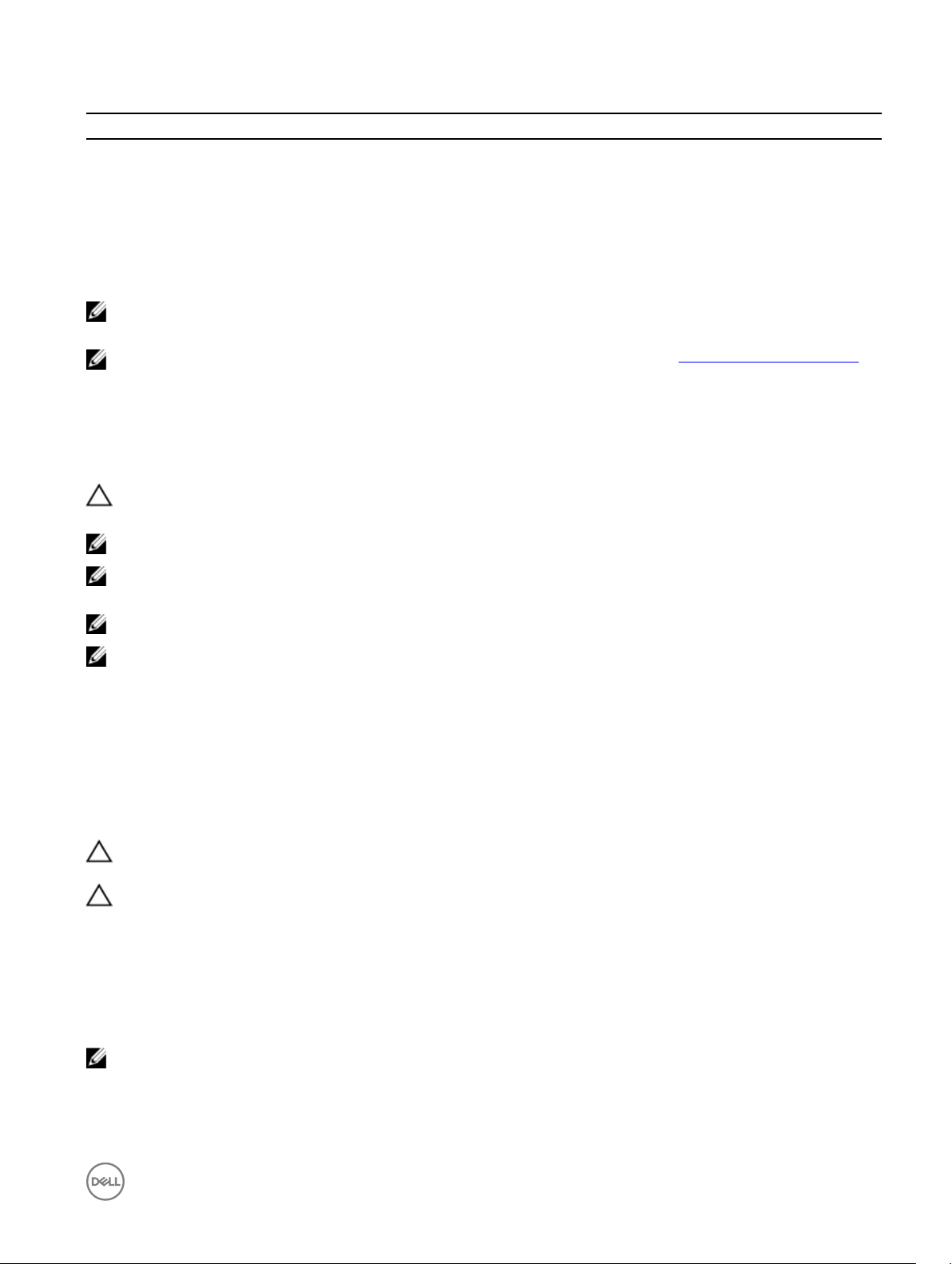
Table 3. Read, Write, and Cache Policy for the PERC S130
Category Supported by S130 controller
Cache Settings Yes
Read Ahead/Write Back Yes
No Read Ahead/Write Back Yes
Read Ahead/Write Through Yes
No Read Ahead/Write Through Yes
NOTE: The current default for Write-Cache mode enablement is Write Through, No Read Ahead (WT, NRA). To enable
Write Back (WB), a UPS is recommended.
NOTE: For more information about the physical disk write cache policy behavior, see the Troubleshooting your system
section.
Virtual disk migration
The PERC S130 supports automatic virtual disk migration from one PERC S130 to another.
CAUTION: The virtual disk is lost if you perform a virtual disk migration during an Online Capacity Expansion (OCE)/
Recongure.
NOTE: Backup the virtual disk data before migrating virtual disks.
NOTE: Ensure that all physical disks that are part of the virtual disk, are migrated. Virtual disks in optimal and degraded
state are automatically migrated. A virtual disk in an oine state should not be migrated.
NOTE: A bootable virtual disk cannot be migrated between dissimilar system models.
NOTE: When you migrate virtual disks, ensure that you verify the number of virtual disks do not exceed 10.
Migrating a virtual disk
1. Turn-o the system that contains the source controller.
2. Turn-o the target system if the system does not support hot-insert of physical disks.
3. Move the appropriate physical disks from the source controller to the target controller in the target system.
Physical disks do not have to be inserted into the same slots in the target system.
4. If the target system was turned-o, turn-on the system.
CAUTION: The BIOS Conguration Utility (<CTRL><R>) pauses, and prompts for action, for the degraded virtual disk(s),
if the "pause if degraded" option is enabled in the BIOS Conguration Utility (<CTRL><R>).
CAUTION: After the migration occurs, ensure that all of the physical disks have been migrated and are present in the
appropriate virtual disks.
Expanding virtual disk capacity
The capacity of a virtual disk can be expanded online by using the Online Capacity Expansion/Recongure (OCE/Recongure).
OCE/Recongure is a process that allows you to add storage capacity to an existing virtual disk. In most cases additional storage
capacity can be added without taking the system oine.
NOTE: If an additional physical disk needs to be added and the system does not support hot-swapping, the system must
be turned o.
OCE/Recongure enables you to increase the total storage capacity of a virtual disk by integrating unused storage with the virtual
disk.
15
