Dell PERC H330 Service Manual
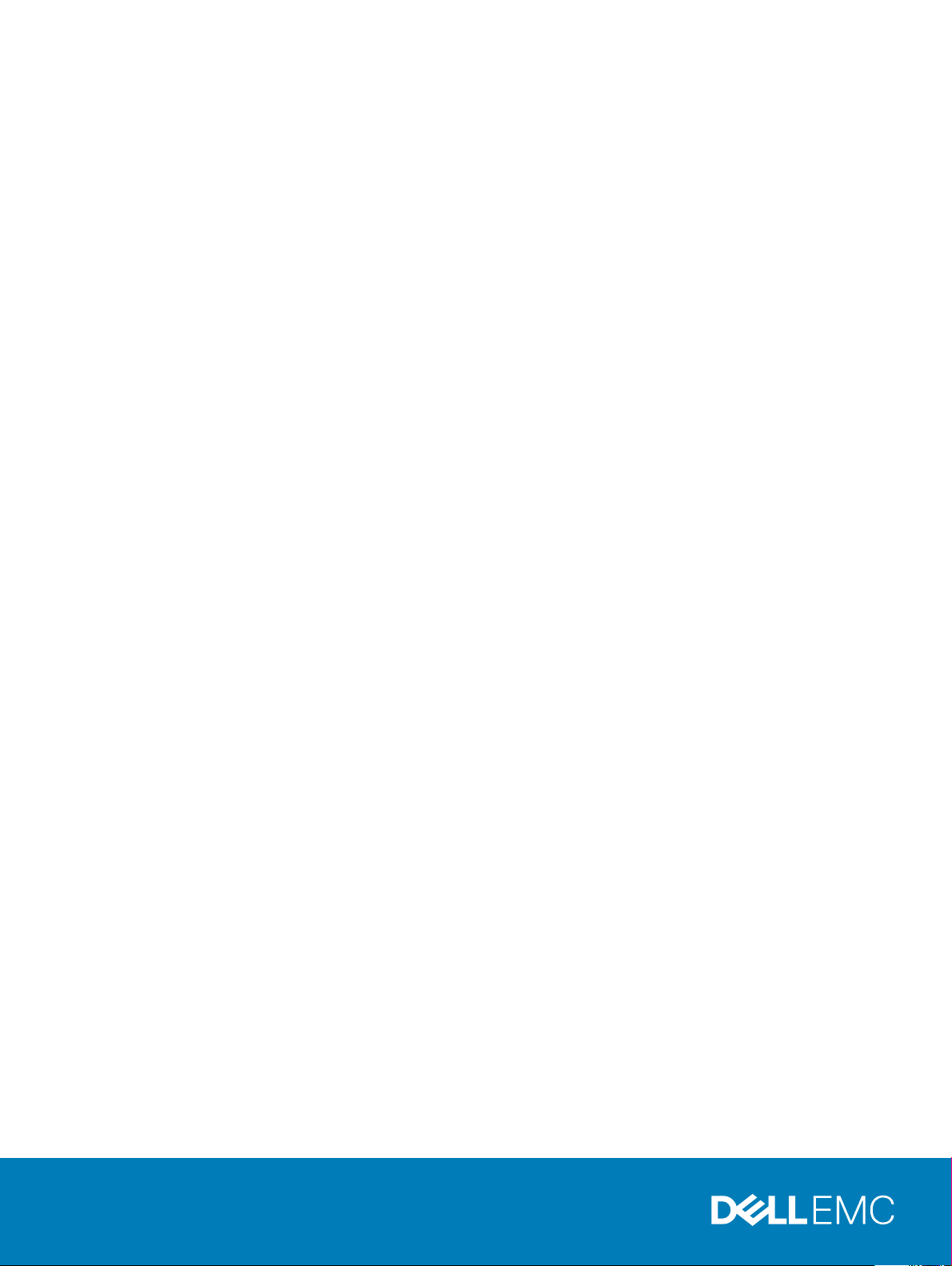
Dell EMC PowerEdge RAID Controller 9 User’s
Guide
H330, H730, and H830
Regulatory Model: UCPA-901, UCPB-900, UCSA-901, UCSB-900, UCSE-900, and UCPE-900
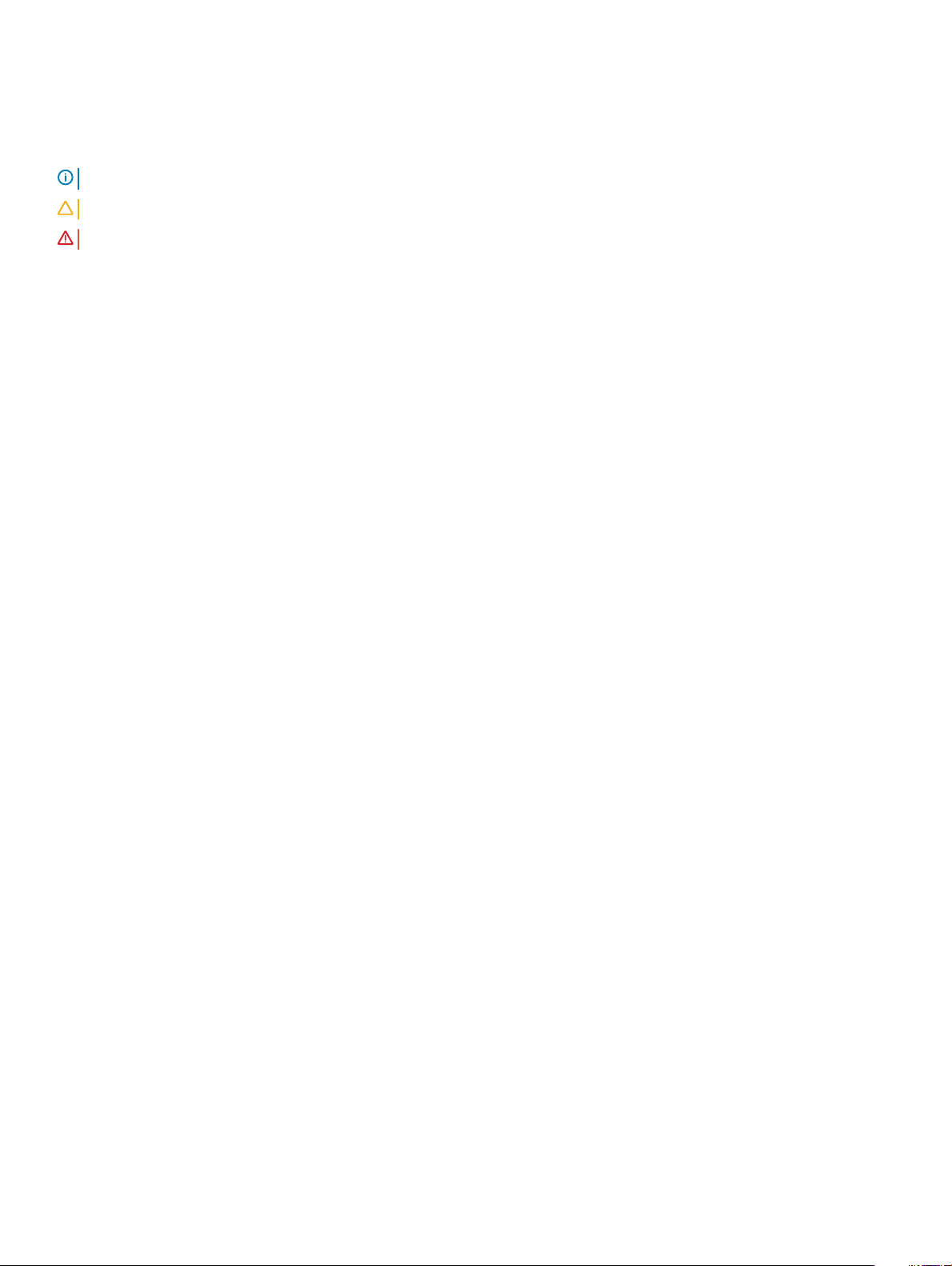
Notes, cautions, and warnings
NOTE: A NOTE indicates important information that helps you make better use of your product.
CAUTION: A CAUTION indicates either potential damage to hardware or loss of data and tells you how to avoid the problem.
WARNING: A WARNING indicates a potential for property damage, personal injury, or death.
© 2017 - 2019 Dell Inc. or its subsidiaries. All rights reserved. Dell, EMC, and other trademarks are trademarks of Dell Inc. or its subsidiaries. Other
trademarks may be trademarks of their respective owners.
2019 - 06
Rev. A08
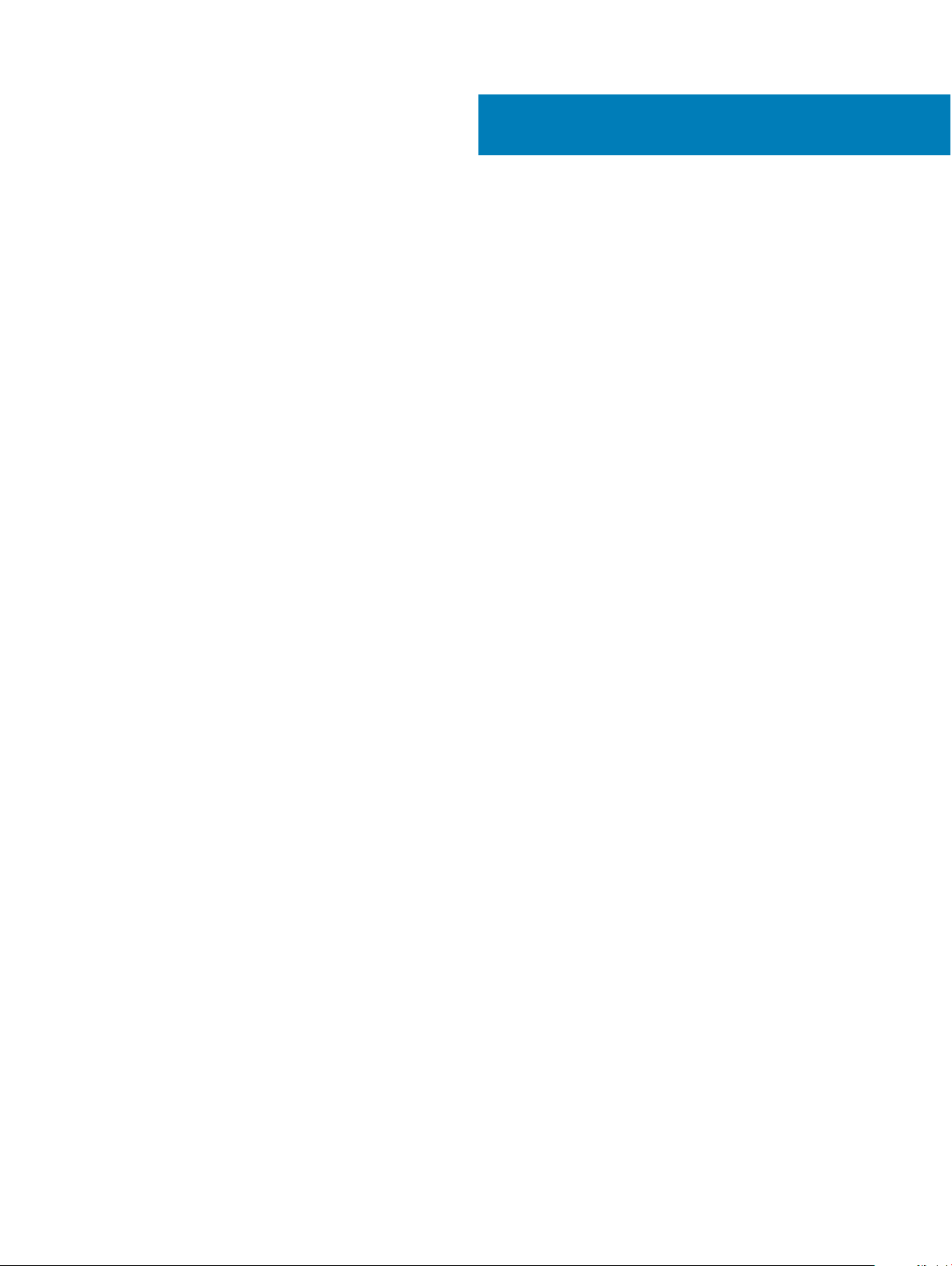
Contents
1 Overview........................................................................................................................................................9
Supported operating systems......................................................................................................................................... 13
PERC card specications................................................................................................................................................ 14
Management applications for PERC cards....................................................................................................................15
Comprehensive embedded management ...............................................................................................................15
Dell OpenManage Storage Management................................................................................................................ 15
Related documentation....................................................................................................................................................16
2 Getting started with your PERC card........................................................................................................... 17
Installing the operating system and the PERC card on a base system......................................................................17
Installing the PERC card on a system with the operating system pre-installed....................................................... 18
Installing the operating system on a system with the PERC card pre-installed....................................................... 19
Setting up the system with the PERC card and the operating system pre-installed .............................................20
Conguring settings of a replaced PERC card on a system with operating system pre-installed.........................20
3 Features.......................................................................................................................................................22
Enhanced rebuild prioritization.......................................................................................................................................22
Redundant path support for PERC H830.....................................................................................................................22
Setting up redundant path support on the PERC H830 adapter........................................................................ 23
Reverting to single path support from redundant path support for PERC H830..............................................24
240 virtual disk support for H830..................................................................................................................................24
PERC 9 personality management..................................................................................................................................25
Secure rmware update..................................................................................................................................................25
Improved RAID 10 conguration.....................................................................................................................................25
4 KB sector disk drives....................................................................................................................................................25
Physical disk power management..................................................................................................................................25
Congured spin down delay......................................................................................................................................26
Types of virtual disk initialization.................................................................................................................................... 26
Full initialization...........................................................................................................................................................26
Fast initialization.........................................................................................................................................................26
Background initialization..................................................................................................................................................27
Consistency checks......................................................................................................................................................... 27
Disk roaming......................................................................................................................................................................27
Using disk roaming..................................................................................................................................................... 27
FastPath............................................................................................................................................................................28
Conguring FastPath-capable virtual disks............................................................................................................28
Virtual disk migration....................................................................................................................................................... 28
Migrating virtual disks................................................................................................................................................29
Virtual disk write cache policies..................................................................................................................................... 29
Conditions under which write-back is employed................................................................................................... 30
Conditions under which forced write-back with no battery is employed........................................................... 30
Virtual disk read cache policies.......................................................................................................................................30
Contents
3
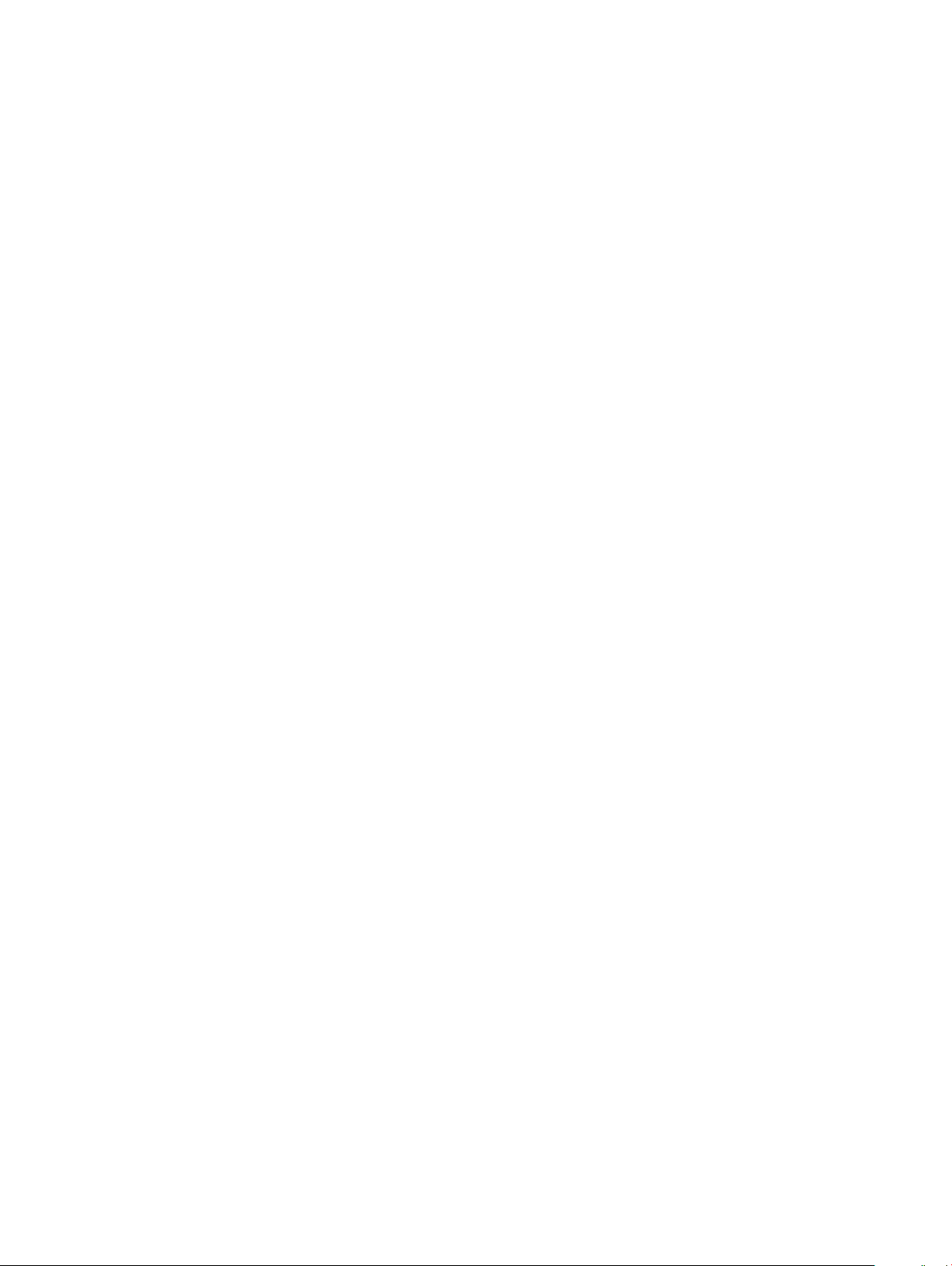
Reconguration of virtual disks......................................................................................................................................30
Fault tolerance..................................................................................................................................................................34
The SMART feature...................................................................................................................................................34
Patrol Read................................................................................................................................................................. 35
Physical disk failure detection...................................................................................................................................35
Using persistent hot spare slots...............................................................................................................................35
Physical disk hot swapping.......................................................................................................................................35
Using replace member and revertible hot spares...................................................................................................36
Controller cache preservation.................................................................................................................................. 36
Battery Transparent Learn Cycle............................................................................................................................. 36
Non-RAID disks support............................................................................................................................................37
4 Deploying the PERC card.............................................................................................................................38
Removing the PERC H730P MX adapter card............................................................................................................ 39
Installing the PERC H730P MX adapter card...............................................................................................................40
Removing the PERC 9 adapter.......................................................................................................................................41
Installing the PERC 9 adapter........................................................................................................................................ 42
Removing the HBA330 mini monolithic controller....................................................................................................... 43
Replacing the battery of a H730P mini monolithic card........................................................................................44
Installing the HBA330 mini monolithic controller......................................................................................................... 46
Removing a H730P slim card....................................................................................................................................47
Installing a H730P slim card............................................................................................................................................49
Removing the PERC 9 mini blade controller................................................................................................................ 50
Replacing the tethered battery of a PERC 9 mini blade card............................................................................... 51
Installing the PERC 9 mini blade controller...................................................................................................................53
Removing the PERC FD33xD Card...............................................................................................................................54
Replacing the battery of a PERC FD33xD card..................................................................................................... 55
Installing the PERC FD33xD card..................................................................................................................................56
5 Driver installation.........................................................................................................................................58
Creating the device driver media...................................................................................................................................58
Downloading drivers from the Dell support website..............................................................................................58
Downloading drivers from the Dell systems service and diagnostic tools media ..............................................59
Windows driver installation.............................................................................................................................................59
Installing the driver during a Windows Server 2008 R2 and newer installation.................................................59
Installing the driver after Windows Server 2008 R2 and newer installation ..................................................... 59
Updating PERC 9 driver for existing Windows Server 2008 R2 and newer......................................................60
Linux driver installation....................................................................................................................................................60
Installing or updating the RPM driver package with KMOD support...................................................................61
Installing or updating the RPM driver package with KMP support......................................................................61
6 BIOS Conguration Utility........................................................................................................................... 62
Entering the BIOS Conguration Utility........................................................................................................................ 62
Exiting the Conguration Utility.....................................................................................................................................62
Menu navigation controls................................................................................................................................................63
Setting up virtual disks....................................................................................................................................................64
Contents
4
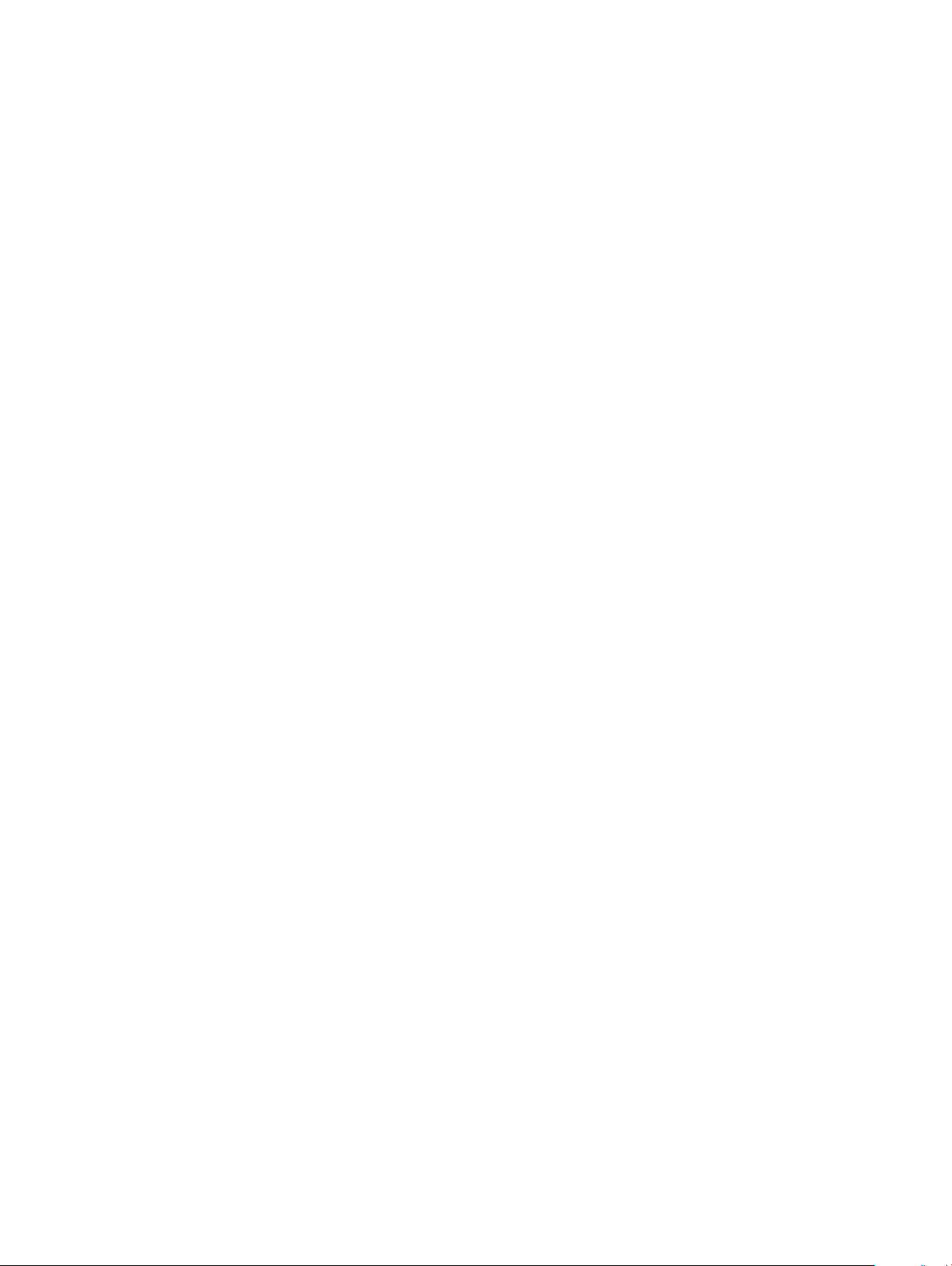
BIOS Conguration Utility menu options......................................................................................................................65
Virtual disk management...........................................................................................................................................66
Virtual disk actions.....................................................................................................................................................68
Physical disk management (PD Mgmt).................................................................................................................. 68
Physical disk actions..................................................................................................................................................69
Rebuild.........................................................................................................................................................................69
Controller management (Ctrl Mgmt).......................................................................................................................70
Controller management actions...............................................................................................................................70
Foreign conguration view........................................................................................................................................ 71
Virtual Disk Management.................................................................................................................................................71
Creating virtual disks.................................................................................................................................................. 71
Selecting virtual disk parameters............................................................................................................................. 72
Initializing virtual disks................................................................................................................................................72
Checking data consistency.......................................................................................................................................73
Running a data consistency check...........................................................................................................................73
Importing or clearing foreign congurations using the VD mgmt menu..............................................................73
Importing or clearing foreign congurations using the foreign conguration view screen............................... 74
Break mirror................................................................................................................................................................ 75
Managing preserved cache.......................................................................................................................................76
Managing dedicated hot spares............................................................................................................................... 76
Deleting virtual disks.................................................................................................................................................. 77
Deleting disk groups...................................................................................................................................................77
Clearing the conguration.........................................................................................................................................77
Physical Disk Management............................................................................................................................................. 78
Physical disk erase..................................................................................................................................................... 78
Converting physical disk to Non-RAID or RAID capable....................................................................................... 78
Setting LED blinking...................................................................................................................................................78
Creating global hot spares........................................................................................................................................ 79
Removing global or dedicated hot spares............................................................................................................... 79
Replacing an online physical disk..............................................................................................................................79
Restrictions and limitations.......................................................................................................................................80
Stopping background initialization........................................................................................................................... 80
Performing a manual rebuild of an individual physical disk....................................................................................80
Controller Management...................................................................................................................................................81
Enabling boot support................................................................................................................................................81
Enabling boot support for a BIOS-enabled controller............................................................................................ 81
Enabling BIOS stop on error......................................................................................................................................81
Disabling BIOS stop on error.....................................................................................................................................82
Enabling auto import..................................................................................................................................................82
Disabling auto import.................................................................................................................................................82
Restoring factory default settings........................................................................................................................... 82
7 UEFI/HII RAID conguration utility.............................................................................................................. 83
Entering the UEFI conguration utility.......................................................................................................................... 83
Exiting the UEFI conguration utility.............................................................................................................................84
Navigating to Dell PERC 9 conguration utility............................................................................................................84
Contents
5
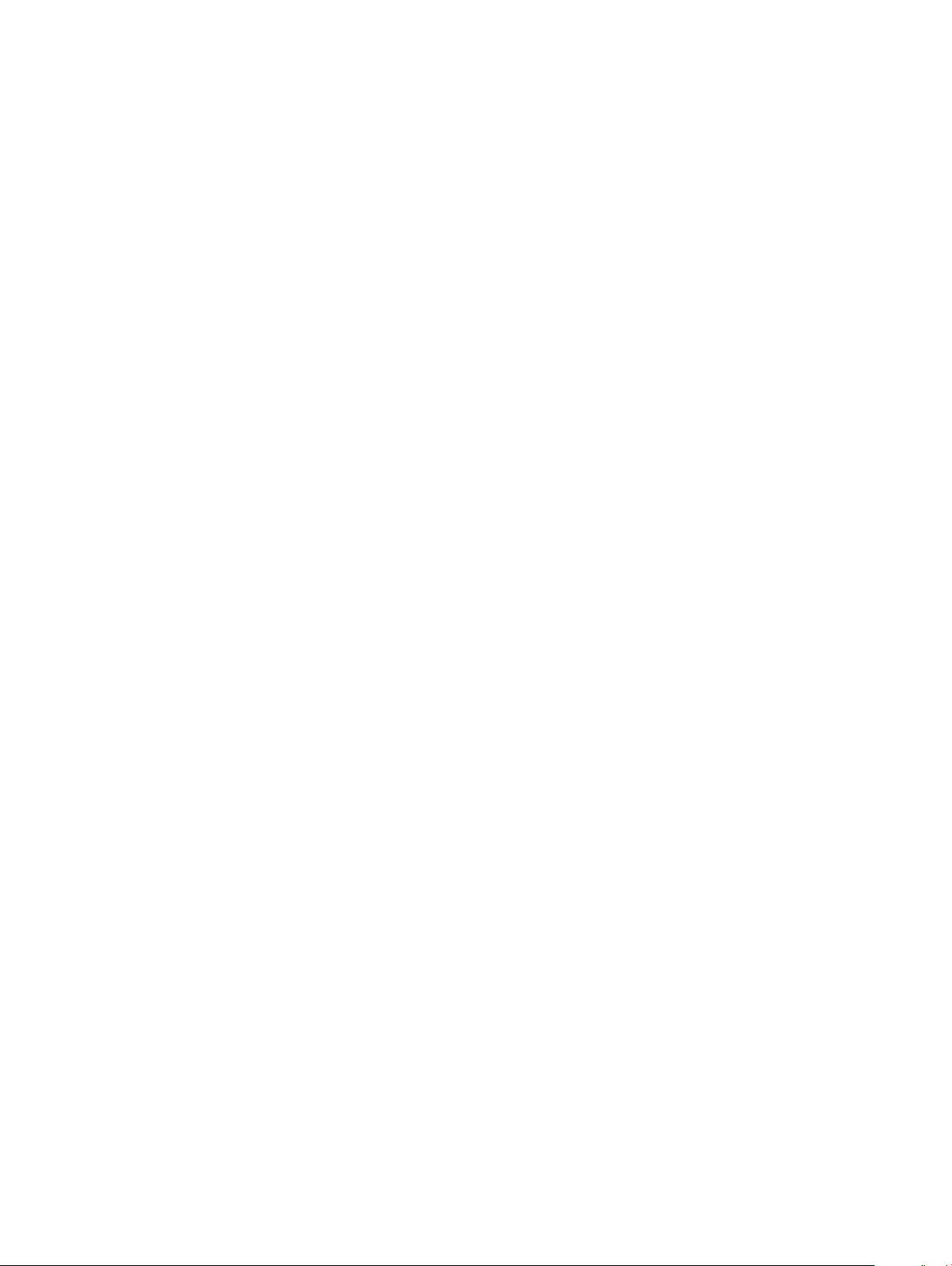
Conguration management............................................................................................................................................84
Creating virtual disks................................................................................................................................................. 84
Creating prole based virtual disks.......................................................................................................................... 85
Converting physical disks to RAID capable disk.....................................................................................................85
Converting physical disks to non-RAID disk...........................................................................................................85
Viewing disk group properties.................................................................................................................................. 86
Viewing disk group properties.................................................................................................................................. 86
Managing foreign congurations on a RAID controller..........................................................................................86
Deleting existing congurations on a RAID controller........................................................................................... 86
Controller management...................................................................................................................................................86
Restoring factory settings for the controller.......................................................................................................... 86
Saving controller events............................................................................................................................................87
Enabling security for the controller..........................................................................................................................87
Saving debug log........................................................................................................................................................87
Switching the controller to HBA mode....................................................................................................................87
Switching the controller to RAID mode...................................................................................................................88
Virtual disk management.................................................................................................................................................88
Viewing virtual disk properties..................................................................................................................................88
Viewing physical disks associated with a virtual disk.............................................................................................89
Physical disk management..............................................................................................................................................89
Viewing physical disk properties.............................................................................................................................. 89
Hardware components management............................................................................................................................90
Viewing battery properties....................................................................................................................................... 90
Viewing physical disks associated with an enclosure............................................................................................ 90
Controller management (Ctrl Mgmt)............................................................................................................................ 90
Controller management actions.....................................................................................................................................90
Dirty cache data error message......................................................................................................................................91
Discovery error message................................................................................................................................................. 91
Drive Conguration Changes Error Message................................................................................................................91
8 Security key and RAID management............................................................................................................93
Security key implementation.......................................................................................................................................... 93
Security key management in the BIOS conguration utility....................................................................................... 93
Local Key Management.............................................................................................................................................93
Creating a security key..............................................................................................................................................94
Changing the security key........................................................................................................................................ 94
Deleting a security key.............................................................................................................................................. 95
Creating secured virtual disks.................................................................................................................................. 95
Securing pre-existing virtual disks...........................................................................................................................95
Importing or clearing secured foreign congurations and secure disk migration...............................................96
Secure erase...............................................................................................................................................................96
Cryptographic Erase.................................................................................................................................................. 97
9 Troubleshooting........................................................................................................................................... 98
Adapter at baseport not responding error message....................................................................................................98
BIOS disabled error message......................................................................................................................................... 98
Contents
6
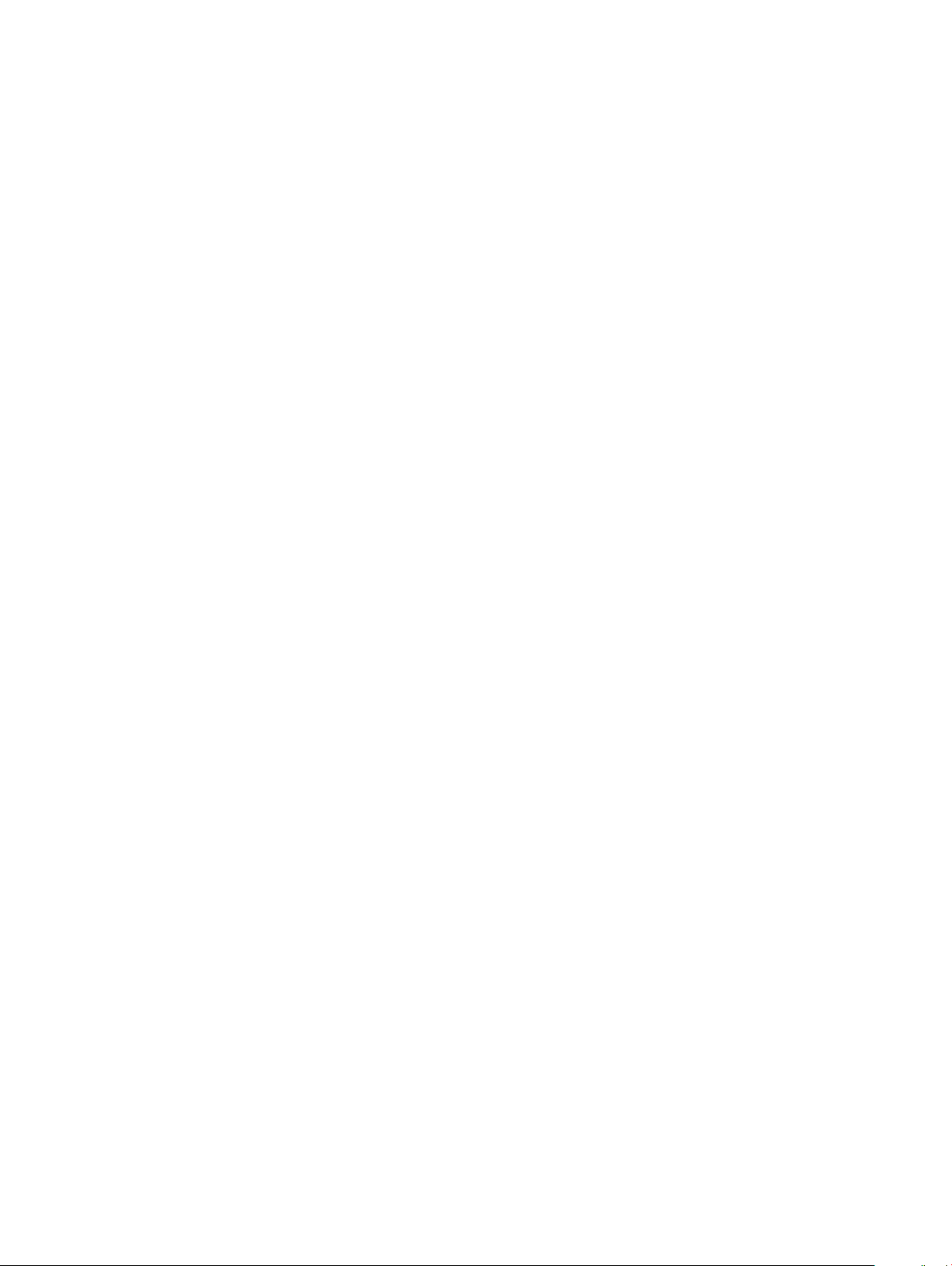
BIOS conguration utility error messages.................................................................................................................... 98
Discovery error message.......................................................................................................................................... 99
Extra enclosure error message.................................................................................................................................99
Missing disks in virtual disk error message.............................................................................................................99
Previous conguration of disks removed error message...................................................................................... 99
Missing virtual disks error message....................................................................................................................... 100
Dirty cache data error message............................................................................................................................. 100
BIOS disabled error message..................................................................................................................................100
Drive Conguration Changes Error Message........................................................................................................ 101
Adapter at baseport not responding error message............................................................................................. 101
Oine or missing virtual drives with preserved cache error message............................................................... 101
Virtual disks oine error message.......................................................................................................................... 101
Virtual disks degraded error message....................................................................................................................102
Virtual disks partially degraded error message..................................................................................................... 102
Memory or battery problem error message.......................................................................................................... 102
Firmware fault state error message....................................................................................................................... 102
Foreign conguration found error message..........................................................................................................103
Foreign conguration not found in <ctrl> <R> error message........................................................................... 103
Previous conguration cleared or missing error message................................................................................... 103
Invalid SAS topology detected error message...................................................................................................... 103
Congured disks removed or not accessible error message...............................................................................104
Discovery error message.........................................................................................................................................104
Windows operating system installation errors ..................................................................................................... 104
Extra enclosure error message............................................................................................................................... 104
Degraded state of virtual disks............................................................................................................................... 104
Memory errors................................................................................................................................................................105
Preserved Cache State..................................................................................................................................................105
Security key errors.........................................................................................................................................................105
Secured foreign import errors.................................................................................................................................105
Failure to select or congure non Self-Encrypting Disks (non-SED).................................................................105
Failure to delete security key.................................................................................................................................. 106
Failure to secure erase task on physical disks.......................................................................................................106
General issues.................................................................................................................................................................106
PERC card has yellow bang in device manager....................................................................................................106
PERC card not seen in device manager................................................................................................................106
Physical disk issues........................................................................................................................................................ 106
Physical disk in failed state......................................................................................................................................106
Unable to rebuild a fault tolerant virtual disk.........................................................................................................106
Fatal error or data corruption reported.................................................................................................................. 107
Physical disk displayed as blocked..........................................................................................................................107
Multiple disks become inaccessible........................................................................................................................ 107
Rebuilding a failed physical disk.............................................................................................................................. 107
Virtual disk fails during rebuild using a global hot spare....................................................................................... 108
Virtual disk fails during rebuild using a dedicated hot spare................................................................................ 108
Physical disk fails during reconstruction on redundant virtual disk....................................................................108
Contents
7
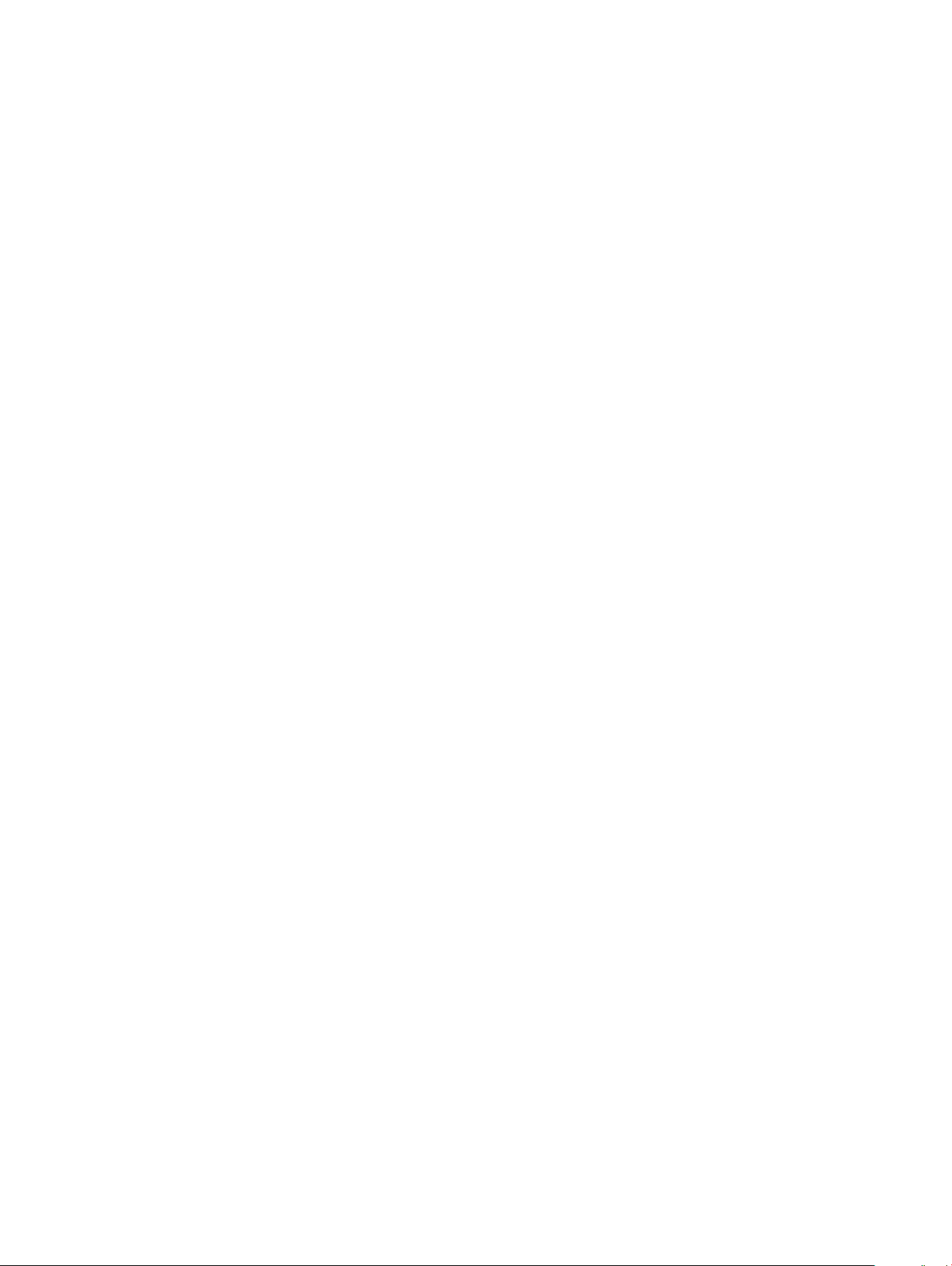
Virtual disk fails rebuild using a dedicated hot spare............................................................................................108
Physical disk takes a long time to rebuild.............................................................................................................. 108
SMART errors.................................................................................................................................................................108
Smart error detected on a physical disk in a redundant virtual disk...................................................................109
Smart error detected on a physical disk in a non-redundant virtual disk.......................................................... 109
Replace member errors................................................................................................................................................. 109
Source disk fails during replace member operation..............................................................................................109
Target disk fails..........................................................................................................................................................110
General disk fails........................................................................................................................................................110
Linux operating system errors....................................................................................................................................... 110
Virtual disk policy is assumed as write-through error message...........................................................................110
Unable to register SCSI device error message......................................................................................................110
Disk Carrier LED Indicators.............................................................................................................................................111
HII error messages........................................................................................................................................................... 111
Unhealthy Status of the Drivers...............................................................................................................................111
10 Appendix RAID description........................................................................................................................ 112
Summary of RAID levels.................................................................................................................................................112
RAID terminology.............................................................................................................................................................113
Disk striping................................................................................................................................................................113
Disk mirroring.............................................................................................................................................................113
Spanned RAID levels.................................................................................................................................................114
Parity data..................................................................................................................................................................114
11 Getting help............................................................................................................................................... 115
Contacting Dell EMC...................................................................................................................................................... 115
Documentation feedback...............................................................................................................................................115
Locating service tag of your system.............................................................................................................................115
8
Contents
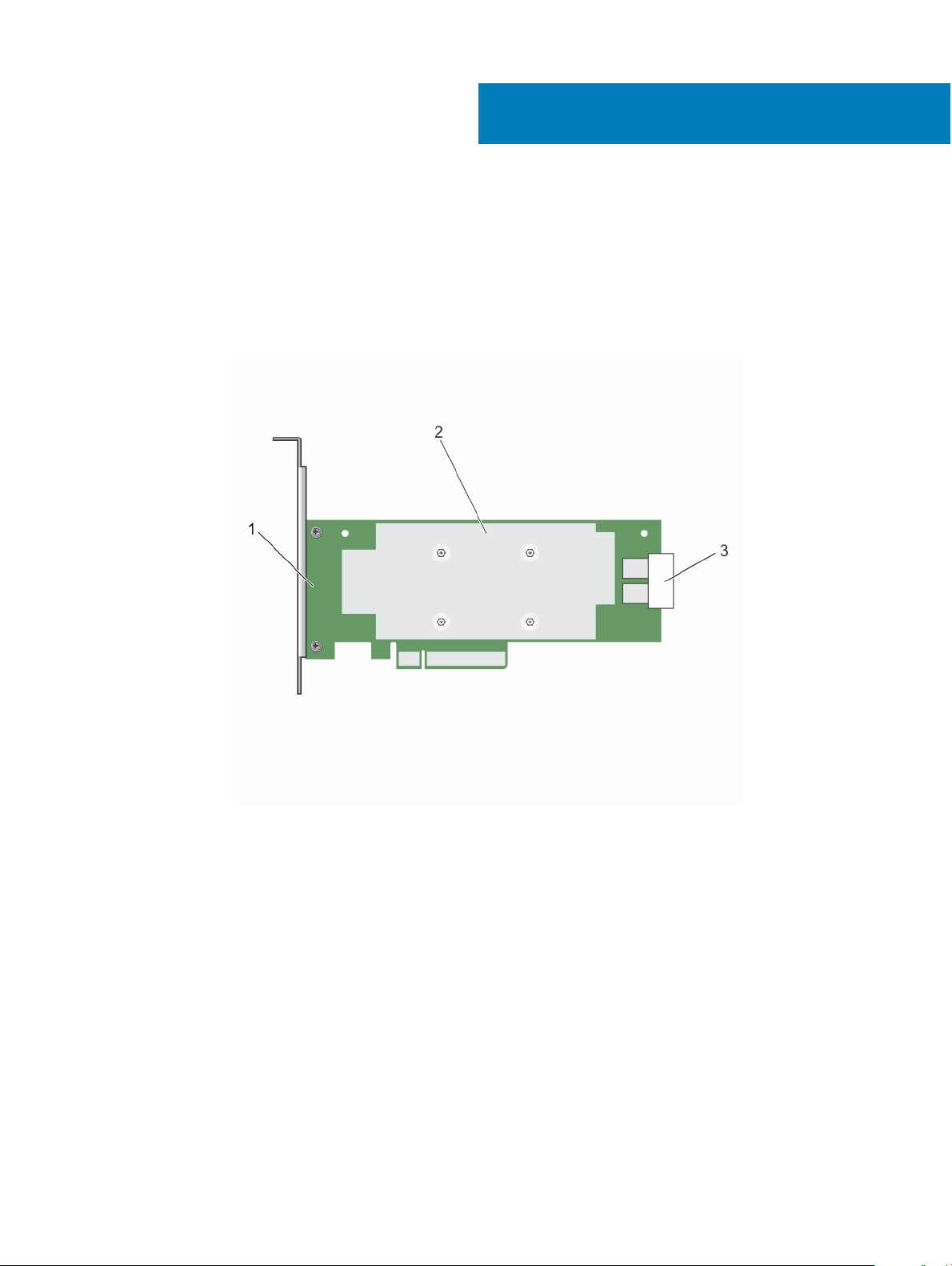
1
Overview
The Dell EMC PowerEdge Expandable RAID Controller (PERC) 9 Series of cards consist of the H330, H730, H730P, H730P MX, and H830
cards.
• PERC H330: The PERC H330 is a general purpose RAID solution card. The card is available in Adapter (low prole and full height), Mini
Monolithic, and Mini Blade form factors for internal storage and tape devices.
Figure 1. Features of PERC H330 adapter card
1
PERC H330 adapter 2 heat sink
3 SAS-cable connector
Overview 9
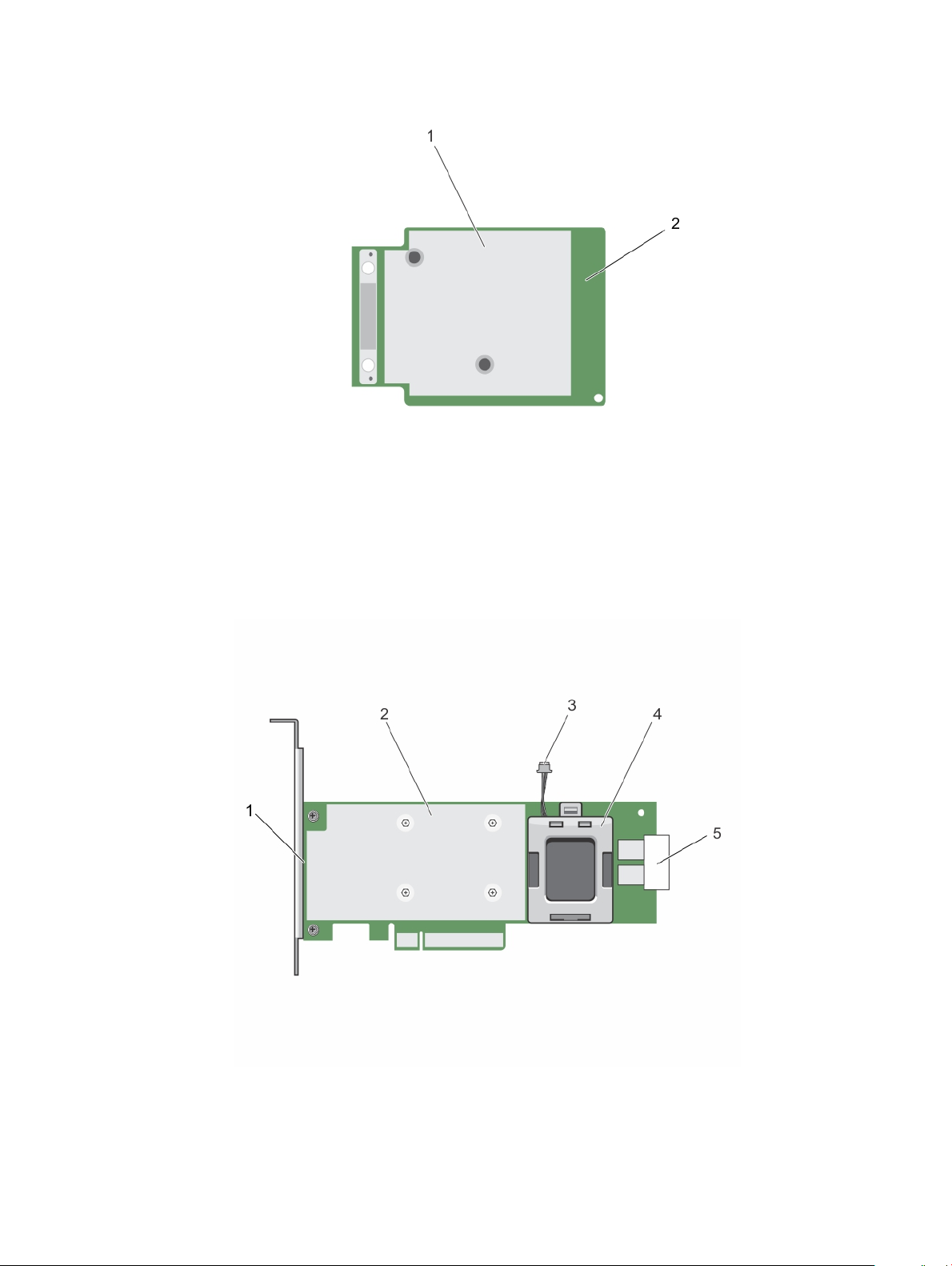
Figure 2. Features of PERC H330 mini monolithic card
1
heat sink 2 PERC H330 mini monolithic card
• PERC H730: The PERC H730 is a RAID solution card consisting of a minimum of 1 GB Non-Volatile Cache and is available in the
Adapter (low prole and full height), Mini Monolithic, and Mini Blade form factors for internal storage.
Figure 3. Features of PERC H730 adapter card
PERC H730 card 2 heat sink
1
10 Overview
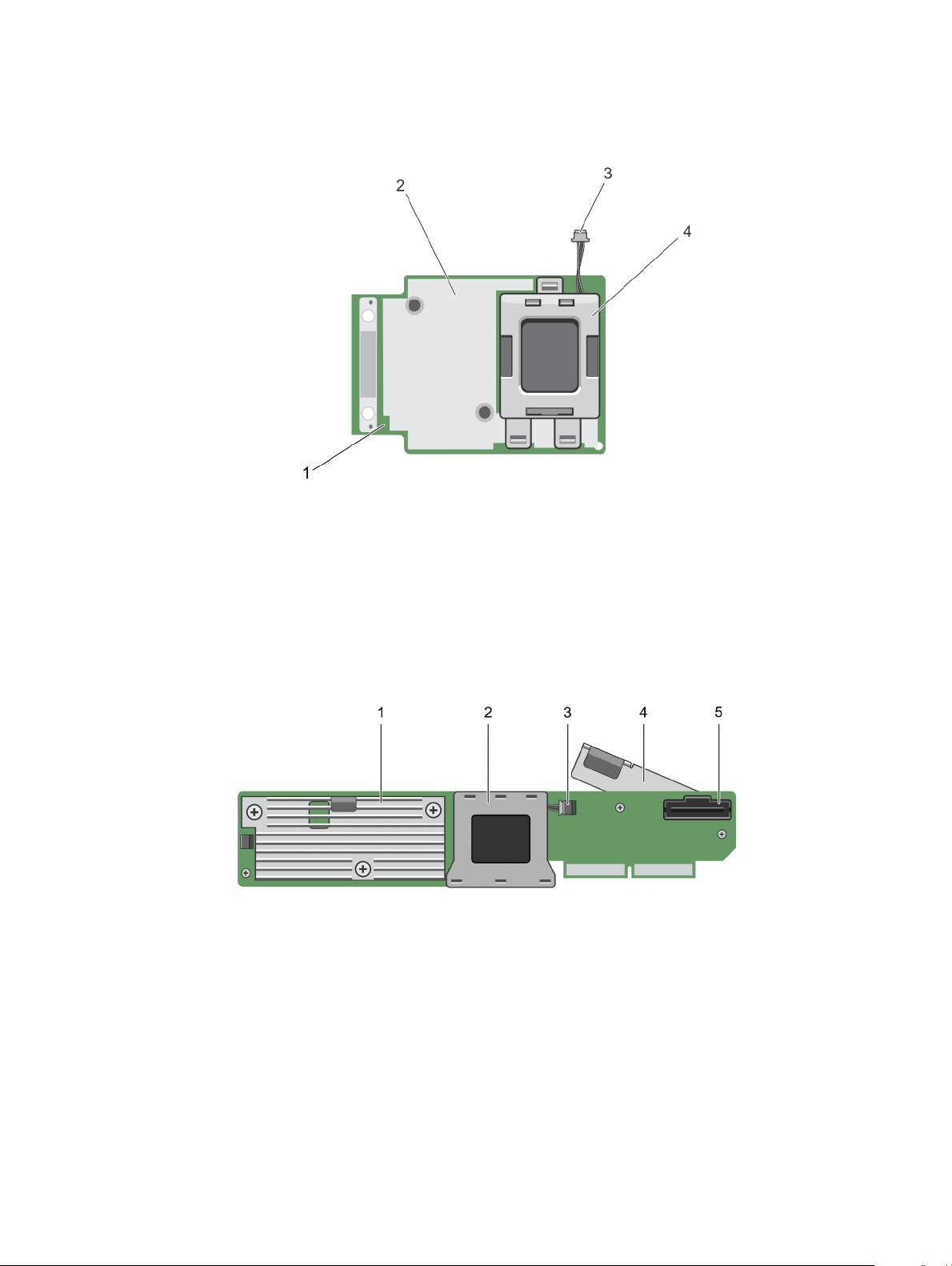
3 battery cable 4 battery carrier
5 SAS-cable connector
Figure 4. Features of PERC H730/H730P mini monolithic card
1
PERC H730/H730P card 2 heat sink
3 battery cable 4 battery carrier
• PERC H730P MX: The PERC H730P MX is an MX7000 RAID solution card consisting of 8 GB Non-Volatile Cache that manages drives
internally.
Figure 5. Features of PERC H730P MX adapter card
heat sink 2 battery bay
1
3 battery-cable connector 4 release lever
5 SAS-cable connector
• PERC H830: The PERC H830 is similar to the H730P solution, except that it supports external storage. The PERC H830 is only
available in the Adapter (low prole and full height) form factor.
Overview
11
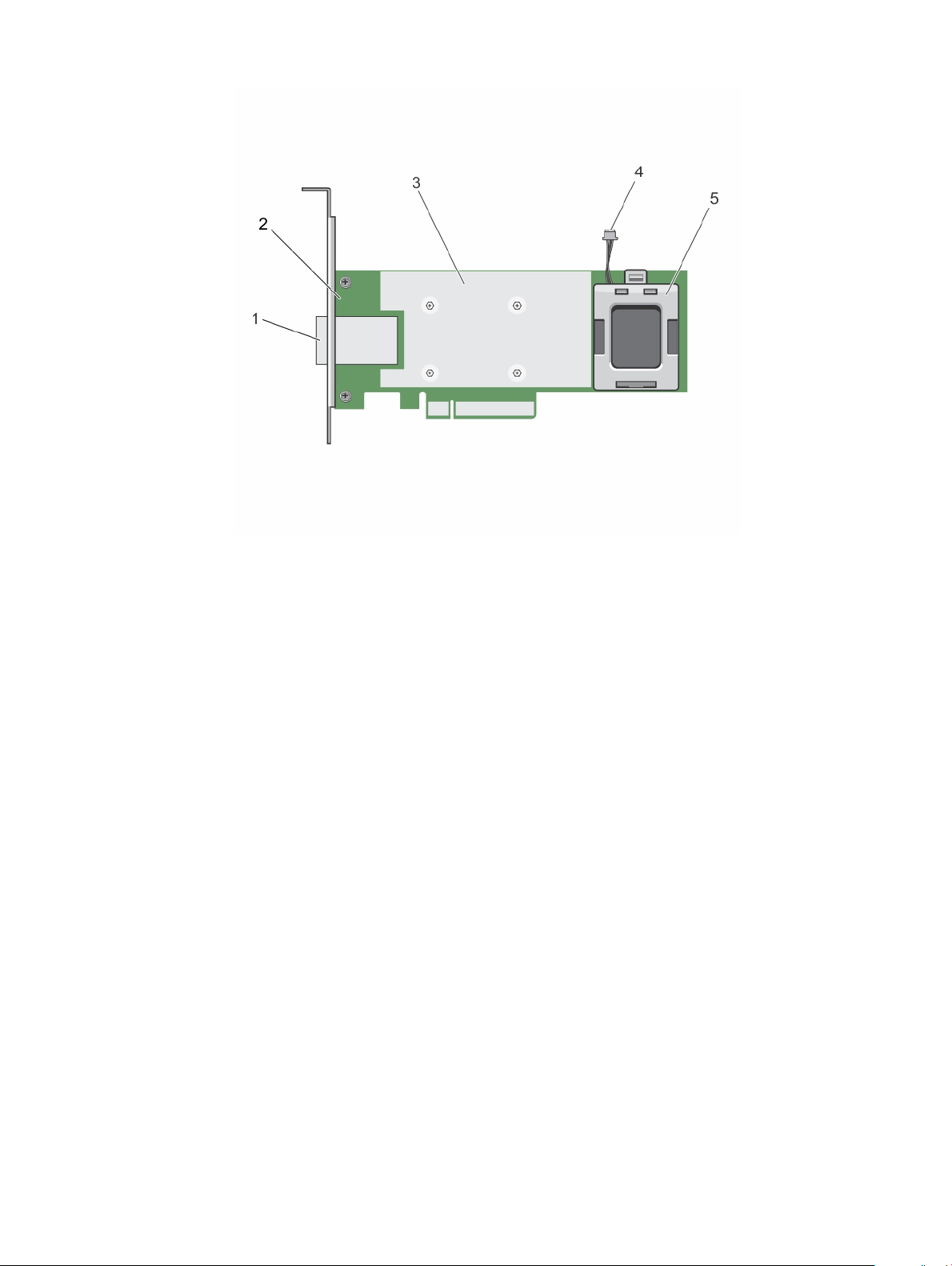
Figure 6. Features of PERC H830 adapter card
1
external SAS-cable connector 2 PERC H830 adapter
3 heat sink 4 battery cable
5 battery carrier
• PERC H830: The PERC H830 is similar to the H730P solution, except that it supports external storage. The PERC H830 is only
available in the Adapter (low prole and full height) form factor.
12
Overview
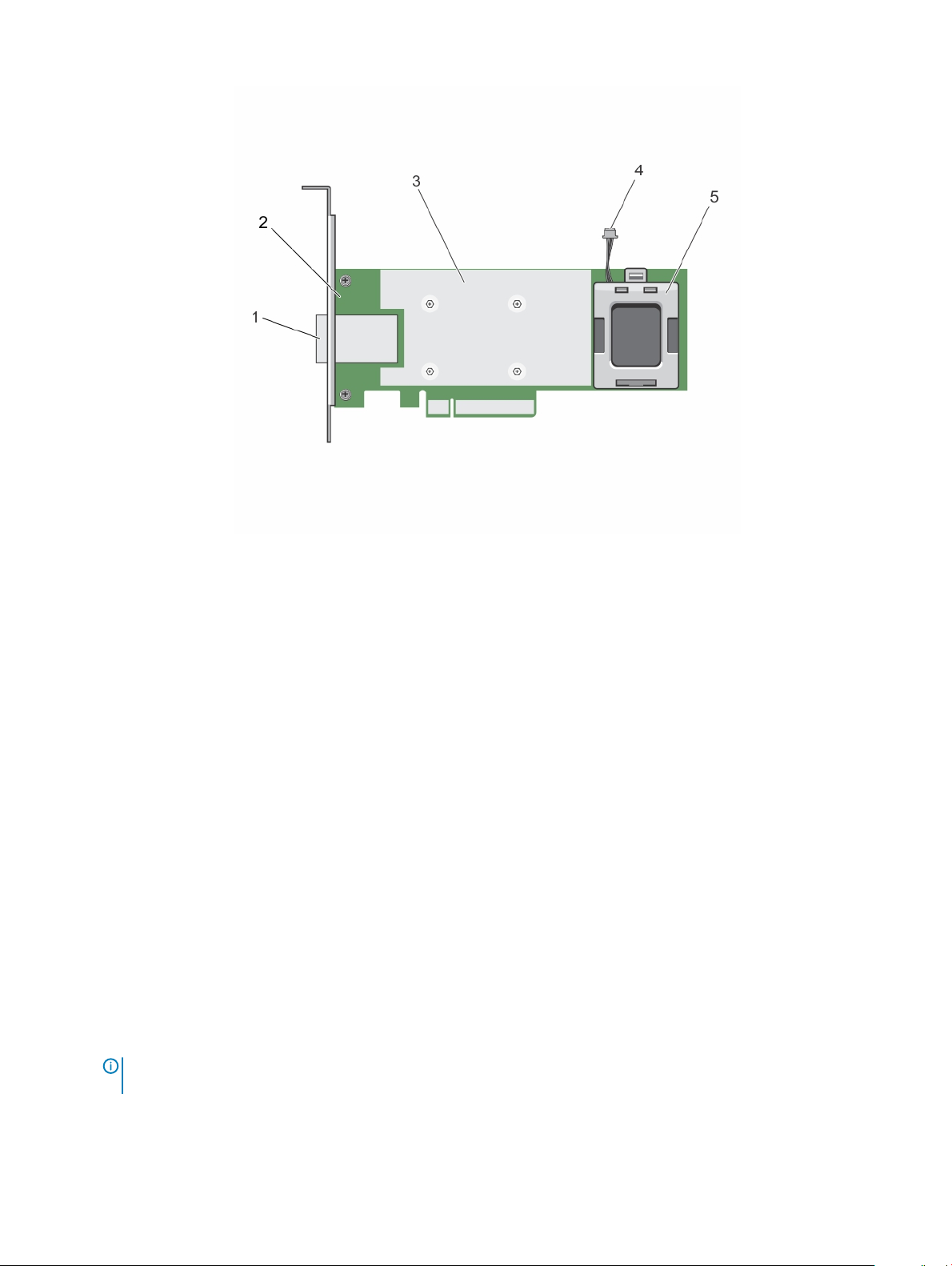
Figure 7. Features of PERC H830 adapter card
1
external SAS-cable connector 2 PERC H830 adapter
3 heat sink 4 battery cable
5 battery carrier
Topics:
• Supported operating systems
• PERC card specications
• Management applications for PERC cards
• Related documentation
Supported operating systems
The PERC 9 series cards support the following operating systems:
• Microsoft
– Windows Server 2012
– Windows Server 2012 R2
– Windows Server 2016
• VMWare
– ESXi 6
– ESXi 5.5 Update 2
: The PERC 9 driver for VMware ESXi is bundled with the VMware ISO image available from Dell. For more
NOTE
information, see Dell.com/virtualizationsolutions.
• Linux
– Red Hat Enterprise Linux version 6.5 (64-bit)
Overview
13
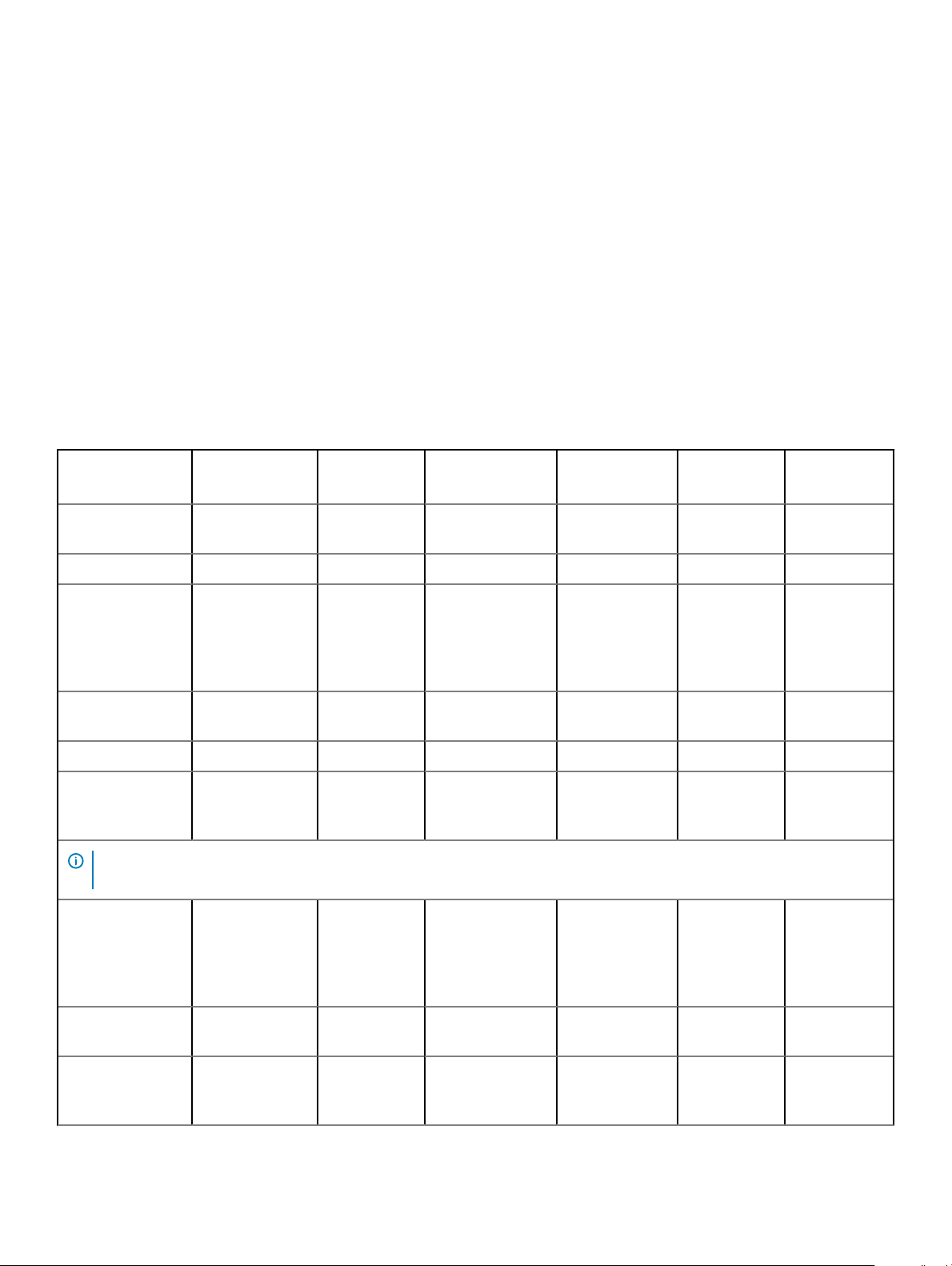
– Red Hat Enterprise Linux 6.5 for HPC Compute Node
– Red Hat Enterprise Linux version 6.6
– Red Hat Enterprise Linux version 6.7
– Red Hat Enterprise Linux version 6.8
– Red Hat Enterprise Linux version 7
– Red Hat Enterprise Linux version 7.1
– Red Hat Enterprise Linux version 7.2
– SUSE Linux Enterprise Server version 11 SP3 (64-bit)
– SUSE Linux Enterprise Server version 11 SP4
– SUSE Linux Enterprise Server version 12
PERC card specications
The table below lists and describes the dierent PERC cards that comprise the PERC 9 series and their specications:
Table 1. PERC cards
Feature PERC H330 PERC H730 PERC H730P PERC H730P
RAID Levels 0, 1, 5, 10, 50 0, 1, 5, 6, 10, 50, 600, 1, 5, 6, 10, 50, 60 0, 1, 5, 6, 10, 50, 600, 1, 5, 6, 10, 50, 600, 1, 5, 6, 10, 50,
Enclosures per port Not applicable Not applicable Not applicable Not applicable 8 (4 per port) Not applicable
Processor Dell Adapter SAS
RAID-on-Chip, 8port with LSI 3008
chipset
Battery Backup
Unit
Non-Volatile cache None Yes Yes Yes Yes Yes
Cache policy No 1 GB DDR3
NOTE: H330 does not support caching, which aects performance in RAID 5 and RAID 50 arrays. For performance sensitive
solutions, caching is recommended.
Cache function
No Yes Yes Yes Yes Yes
Write Through and
No Read Ahead
Dell Adapter
SAS RAID-onChip, 8-port
with LSI 3108
chipset
1333 Mhz
cache
Write Back,
Write Through,
No Read
Ahead, and
Read Ahead
Dell Adapter SAS
RAID-on-Chip, 8port with LSI 3108
chipset
2 GB DDR3 1866
Mhz cache
Write Back, Write
Through, No Read
Ahead, and Read
Ahead
MX
Dell Adapter SAS
RAID-on-Chip, 8port with LSI
3108 chipset
2 GB DDR3 1866
Mhz cache
Write Back, Write
Through, No
Read Ahead, and
Read Ahead
PERC H830 PERC
Dell Adapter
SAS RAID-onChip, 8- port
with LSI 3108
chipset
2 GB DDR3
1866 Mhz
cache
Write Back,
Write Through,
No Read
Ahead, and
Read Ahead
FD33xD/
FD33xS
60
Dell Adapter
SAS RAID-onChip, 8-port
with LSI 3108
chipset
2 GB DDR3
1866 Mhz
cache
Write Back,
Write Through,
No Read Ahead,
and Read
Ahead
Maximum number
of virtual disks
Maximum number
of virtual disks per
disk group
14 Overview
16 64 64 64 240 64
16 16 16 16 16 16
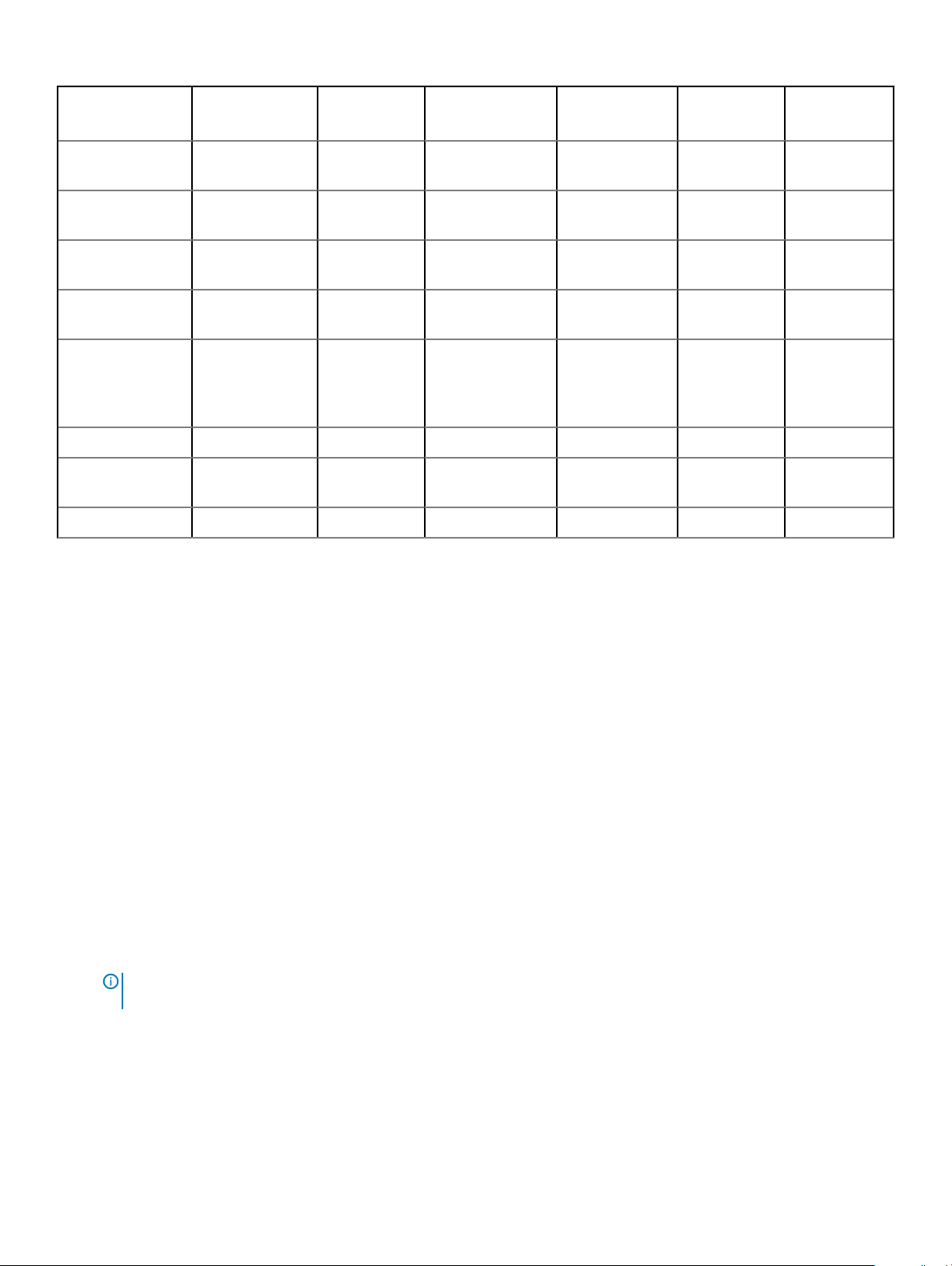
Feature PERC H330 PERC H730 PERC H730P PERC H730P
MX
PERC H830 PERC
FD33xD/
FD33xS
Hot swap devices
supported
Hardware XOR
Engine
Online capacity
expansion
Dedicated and
global hot spare
Drives Types 3 Gbps SATA, 6
PCIe Support Gen 3 Gen 3 Gen 3 Gen 3 Gen 3 Gen 3
Non-RAID or pass
through mode
Queue Depth 895 928 928 928 928 928
Yes Yes Yes Yes Yes Yes
No Yes Yes Yes Yes Yes
Yes Yes Yes Yes Yes Yes
Yes Yes Yes Yes Yes Yes
3 Gbps SATA, 6
Gbps SATA/SAS,
and 12 Gbps SAS
Yes Yes Yes Yes Yes Yes
Gbps SATA/
SAS, and 12
Gbps SAS
3 Gbps SATA, 6
Gbps SATA/SAS,
and 12 Gbps SAS
3 Gbps SATA, 6
Gbps SATA/SAS,
and 12 Gbps SAS
6 Gbps SAS,
and 12 Gbps
SAS
3 Gbps SATA, 6
Gbps SATA/
SAS, and 12
Gbps SAS
Management applications for PERC cards
Dell OpenManage Storage Management applications enable you to manage and congure the RAID system, create and manage multiple
disk groups, control and monitor multiple RAID systems, and provide online maintenance. The management applications for all PERC cards
include:
• Comprehensive Embedded Management
• Dell OpenManage Storage Management
• BIOS Conguration Utility (<Ctrl> <R>)
• Unied Extensible Firmware Interface (UEFI) RAID Conguration Utility
Comprehensive embedded management
Comprehensive Embedded Management (CEM) is a storage management solution for Dell systems that enables you to eectively monitor
the RAID and network controllers installed on the system using iDRAC without an OS installed on the system.
Using CEM enables you to perform the following:
• Monitor devices without an OS installed on the system.
• Provide a specic location to access monitored data of the storage devices and network cards.
• Allows controller conguration for all the PERC 9 cards (H330, H730, H730P, H730P MX, and H830).
: The Comprehensive Embedded Management (CEM) feature is not supported on the Dell PowerEdge R920 servers
NOTE
for conguration purposes.
Dell OpenManage Storage Management
The Dell OpenManage Storage Management is a storage management application for Dell systems that provides enhanced features for
conguring a system's locally-attached RAID and Non-RAID disk storage. The Dell OpenManage storage management application enables
Overview
15
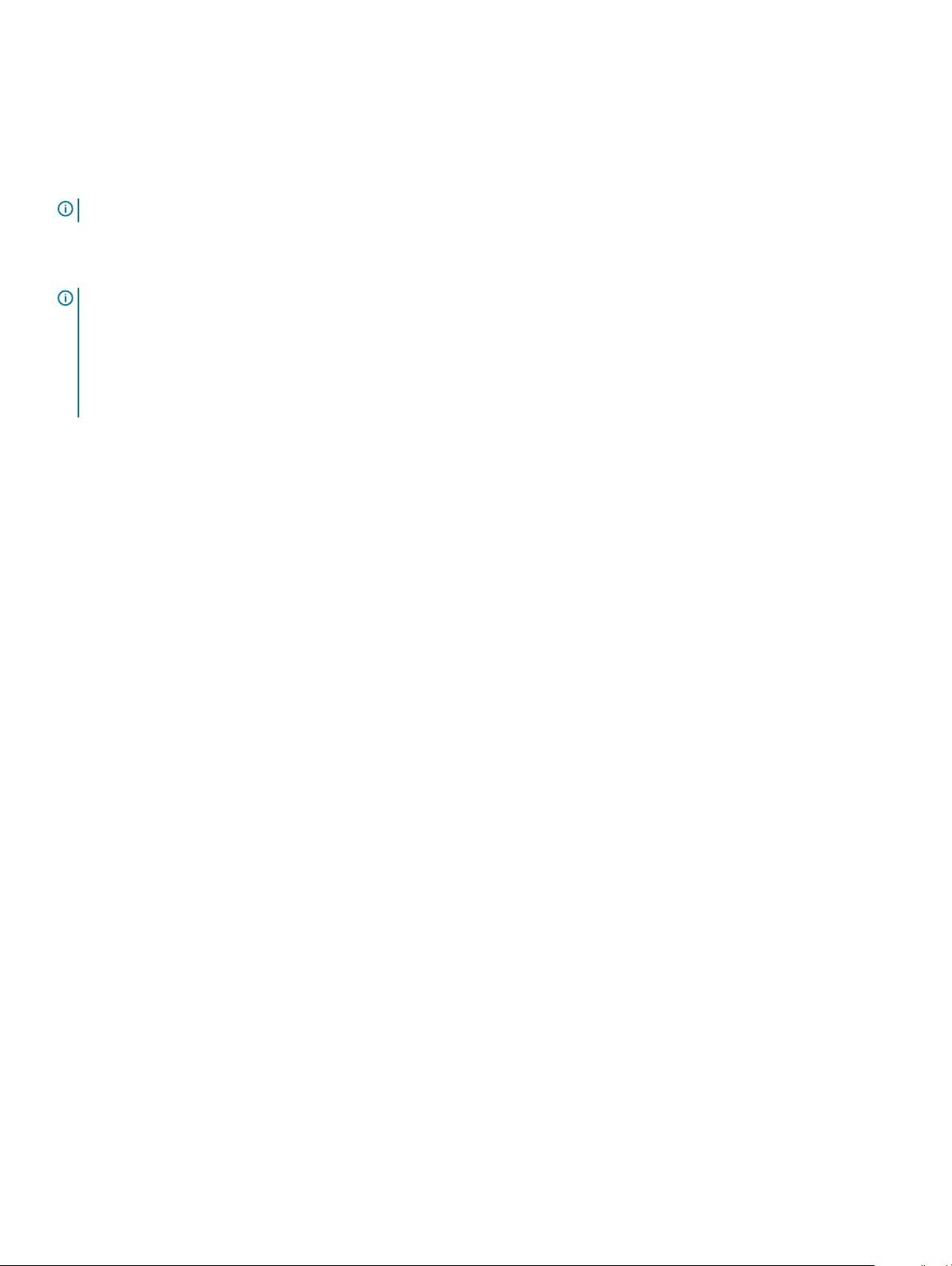
you to perform controller and enclosure functions for all supported RAID controllers and enclosures from a single graphical or command-line
interface without using of the controller BIOS utilities. The graphical user interface (GUI) is wizard-driven with features for novice and
advanced users, and detailed online help. Using the Dell OpenManage storage management application, you can protect your data by
conguring data-redundancy, assigning hot spares, or rebuilding failed physical disks. The command line interface available on selected
operating systems to perform RAID management tasks is fully featured and scriptable.
NOTE: For more information, see the
Dell OpenManage Storage Management User's Guide
Related documentation
NOTE:
• For all storage controllers and PCIe SSD documents, go to Dell.com/storagecontrollermanuals.
• For all Dell OpenManage documents, go to Dell.com/openmanagemanuals.
• For all operating system documents, go to Dell.com/operatingsystemmanuals.
• For all PowerEdge documentation, go to Dell.com/poweredgemanuals.
at Dell.com/openmanagemanuals.
16 Overview
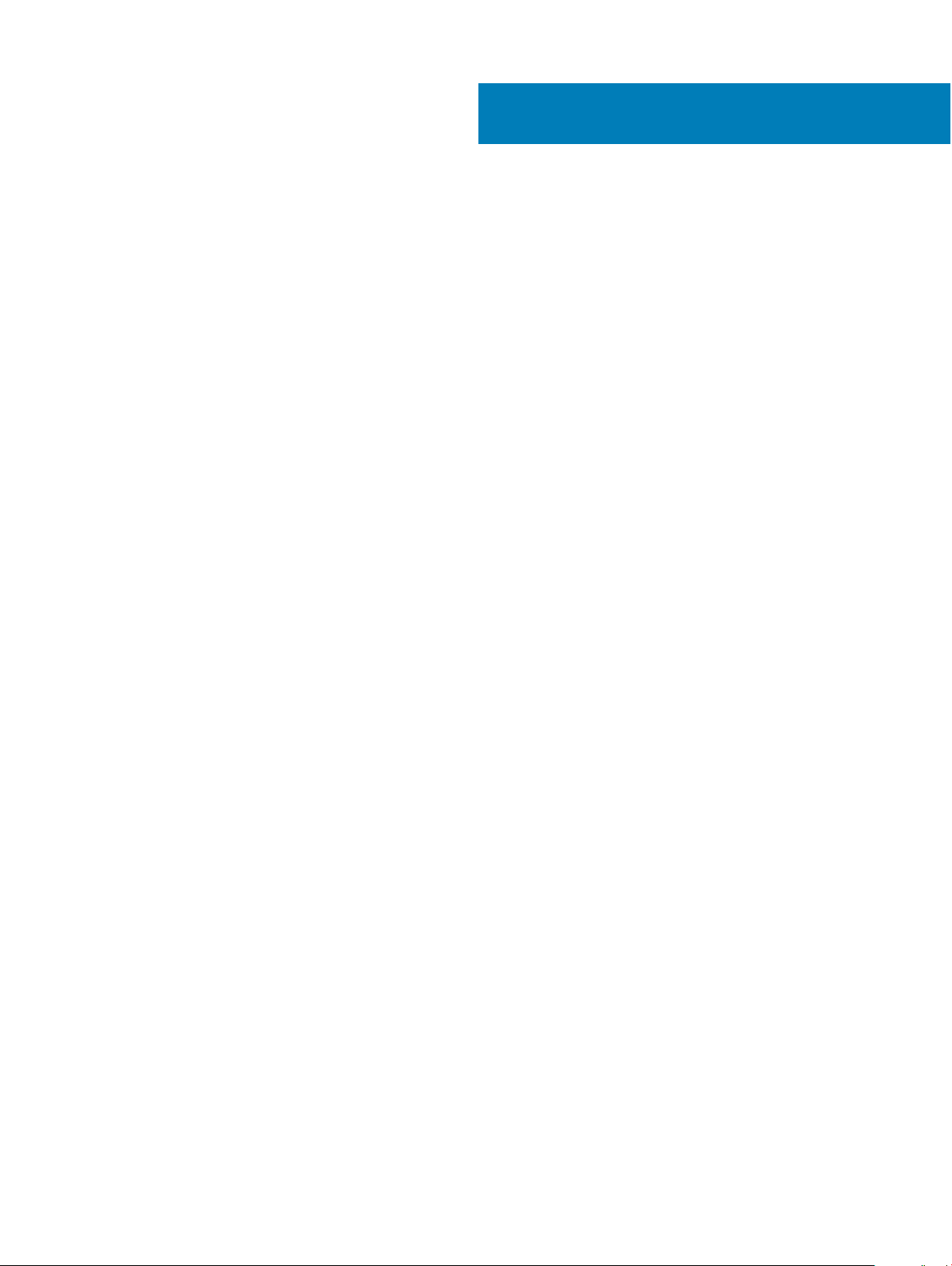
Getting started with your PERC card
The workows outlined below list the procedures to getting started with the PERC card, based on your system conguration:
Installing the operating system and the PERC card on a base system
•
• Installing the PERC card on a system with the operating system pre-installed
• Installing the operating system on a system with the PERC card pre-installed
• Setting up the system with the PERC card and the operating system pre-installed
• Conguring settings of a replaced PERC card on a system with operating system pre-installed
Topics:
• Installing the operating system and the PERC card on a base system
• Installing the PERC card on a system with the operating system pre-installed
• Installing the operating system on a system with the PERC card pre-installed
• Setting up the system with the PERC card and the operating system pre-installed
• Conguring settings of a replaced PERC card on a system with operating system pre-installed
2
Installing the operating system and the PERC card on
a base system
1 Install the PERC 9 card in the system. For more information, see Deploying the PERC card.
2 Download the PERC 9 drivers from the Dell support site. For more information, see Dell.com/support/home.
3 Use any of the PERC management applications to create the virtual disks and RAID congurations you require using the procedures
listed below:
a Importing Or Clearing Secured Foreign Congurations And Secure Disk Migration
b Managing physical disks
1 Creating Global Hot Spares
2 Creating Security Key
3 Converting a RAID disk to a Non-RAID disk. For more information, see Controller management.
4 Converting a Non-RAID disk to a RAID disk. For more information, see Controller management.
c Creating virtual disks
d Managing virtual disks
1 Setting up virtual disks
2 Checking Data Consistency
3 Managing Preserved Cache
4 Initializing virtual disks
5 Performing Background Initialization
Getting started with your PERC card 17
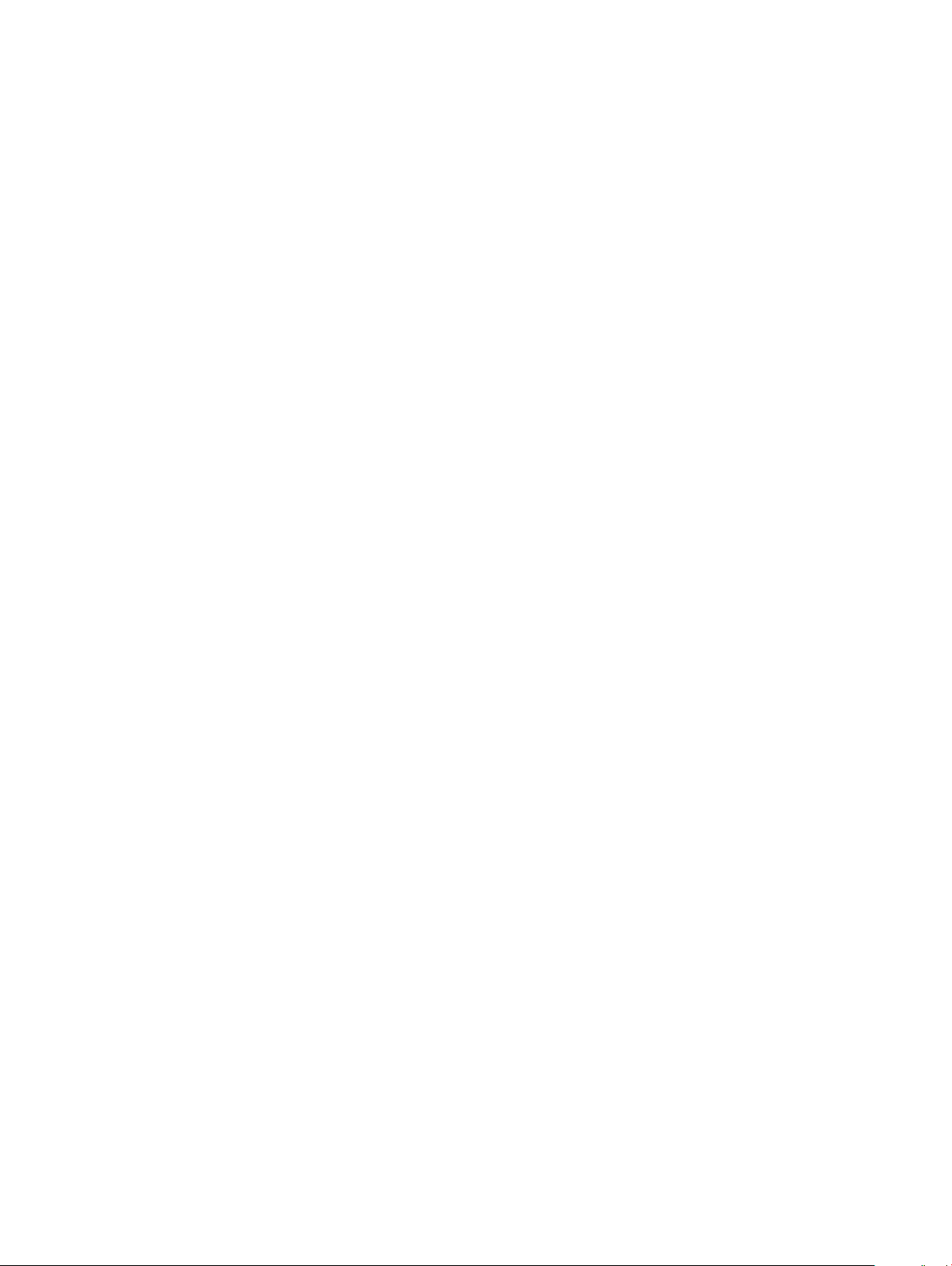
6 Creating Secured Virtual Disks
7 Securing Pre-Existing Virtual Disks
e Managing controllers through BIOS
1 Enabling Boot Support
2 Enabling Boot Support For A BIOS-Enabled Controller
3 Enabling BIOS Stop On Error
4 Enabling Auto Import
4 Install the operating system. For more information, refer to your operating system documentation.
5 Install the operating system drivers for PERC 9.
• If your operating system is Windows, install the Windows drivers. For more information, see Windows driver installation.
• If your operating system is Linux, install the Linux drivers. For more information, see Linux driver installation.
6 Additionally, you can install and use OpenManage Storage Services to manage the PERC card(s), after the operating system is
installed.
Installing the PERC card on a system with the operating system pre-installed
1 Install the PERC 9 card in the system. For more information, see Deploying the PERC card.
2 Download the PERC 9 drivers from the Dell support site. For more information, see Dell.com/support/home.
3 Install the operating system drivers for PERC 9.
• If your operating system is Windows, install the Windows drivers. For more information, see Windows driver installation.
• If your operating system is Linux, install the Linux drivers. For more information, see Linux driver installation.
4 Use any of the PERC management applications to create the virtual disks and RAID congurations you require using the procedures
listed below:
a Importing Or Clearing Secured Foreign Congurations And Secure Disk Migration
b Managing physical disks
1 Creating Global Hot Spares
2 Creating Security Key
3 Converting a RAID disk to a Non-RAID disk. For more information, see Controller management.
4 Converting a Non-RAID disk to a RAID disk. For more information, see Controller management.
c Creating virtual disks
• Setting up virtual disks
d Managing virtual disks
1 Setting up virtual disks
2 Checking Data Consistency
3 Managing Preserved Cache
4 Initializing virtual disks
5 Performing Background Initialization
6 Creating Secured Virtual Disks
Getting started with your PERC card
18
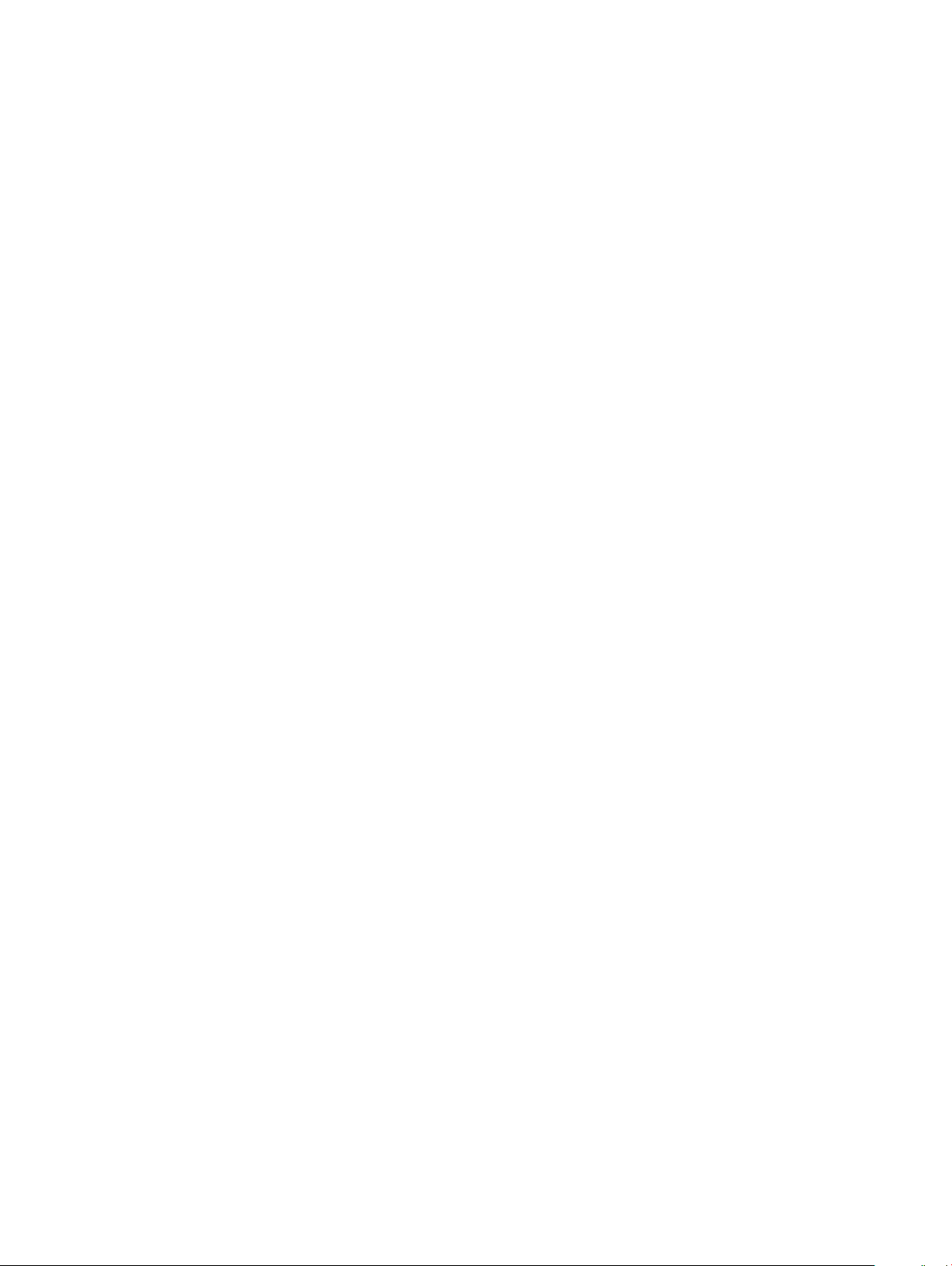
7 Securing Pre-Existing Virtual Disks
e Managing Controllers through BIOS
1 Enabling Boot Support
2 Enabling Boot Support For A BIOS-Enabled Controller
3 Enabling BIOS Stop On Error
4 Enabling Auto Import
5 Additionally, you can install and use OpenManage Storage Services to manage the PERC card(s).
Installing the operating system on a system with the PERC card pre-installed
1 Use any of the PERC management applications to manage the virtual disks and RAID congurations on your system, using the
procedures listed below:
a Importing Or Clearing Secured Foreign Congurations And Secure Disk Migration
b Managing physical disks
1 Creating Global Hot Spares
2 Creating Security Key
3 Converting a RAID disk to a Non-RAID disk. For more information, see Controller management.
4 Converting a Non-RAID disk to a RAID disk. For more information, see Controller management.
c Creating virtual disks
• Setting up virtual disks
d Managing virtual disks
1 Setting up virtual disks
2 Checking Data Consistency
3 Managing Preserved Cache
4 Initializing virtual disks
5 Performing Background Initialization
6 Creating Secured Virtual Disks
7 Securing Pre-Existing Virtual Disks
e Managing Controllers through BIOS
1 Enabling Boot Support
2 Enabling Boot Support For A BIOS-Enabled Controller
3 Enabling BIOS Stop On Error
4 Enabling Auto Import
2 Install the operating system. For more information, refer to your operating system documentation.
3 Install the operating system drivers for PERC 9.
• If your operating system is Windows, install the Windows drivers. For more information, see Windows driver installation.
• If your operating system is Linux, install the Linux drivers. For more information, see Linux driver installation.
Getting started with your PERC card
19
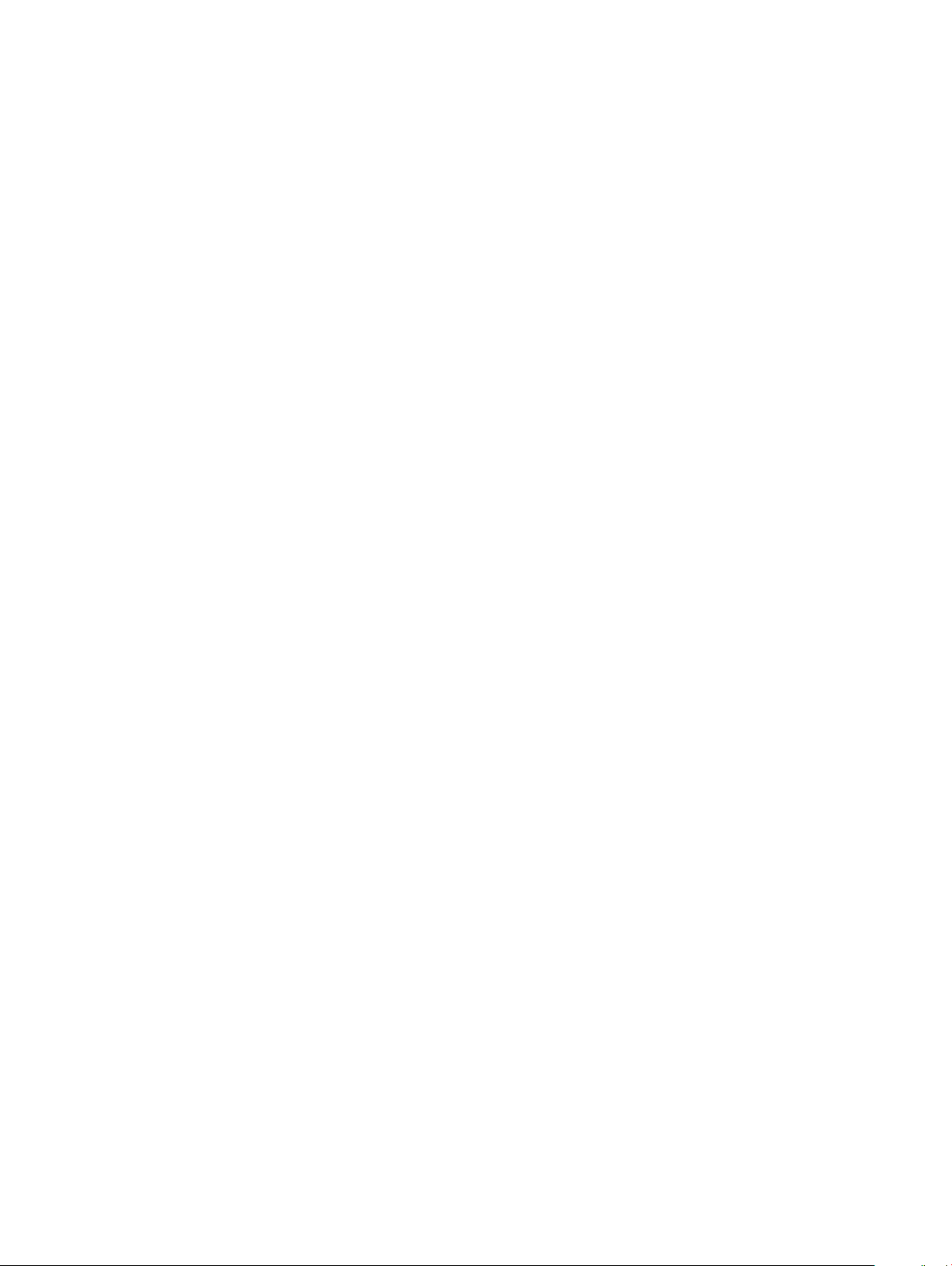
4 Additionally, you can install and use OpenManage Storage Services to manage the PERC card(s), after the operating system is
installed.
Setting up the system with the PERC card and the operating system pre-installed
1 Use any of the PERC management applications to create the virtual disks and RAID congurations you require using the procedures
listed below:
a Importing Or Clearing Secured Foreign Congurations And Secure Disk Migration
b Manage physical disks.
1 Creating Global Hot Spares
2 Creating Security Key
3 Converting a RAID disk to a Non-RAID disk. For more information, see Controller management.
4 Converting a Non-RAID disk to a RAID disk. For more information, see Controller management.
c Creating virtual disks
• Setting up virtual disks
d Managing virtual disks
1 Setting up virtual disks
2 Checking Data Consistency
3 Managing Preserved Cache
4 Initializing virtual disks
5 Performing Background Initialization
6 Creating Secured Virtual Disks
7 Securing Pre-Existing Virtual Disks
e Managing Controllers through BIOS
1 Enabling Boot Support
2 Enabling Boot Support For A BIOS-Enabled Controller
3 Enabling BIOS Stop On Error
4 Enabling Auto Import
2 Additionally, you can install and use OpenManage Storage Services to manage the PERC card(s).
Conguring settings of a replaced PERC card on a
system with operating system pre-installed
1 Replace your existing PERC card with a new one and install the PERC 9 card in the system. For more information, see Deploying the
PERC card.
2 Download the PERC 9 drivers from the Dell support site. For more information, see Dell.com/support/home.
3 Use any of the PERC management applications to create the virtual disks and RAID congurations you require using the procedures
listed below:
Getting started with your PERC card
20
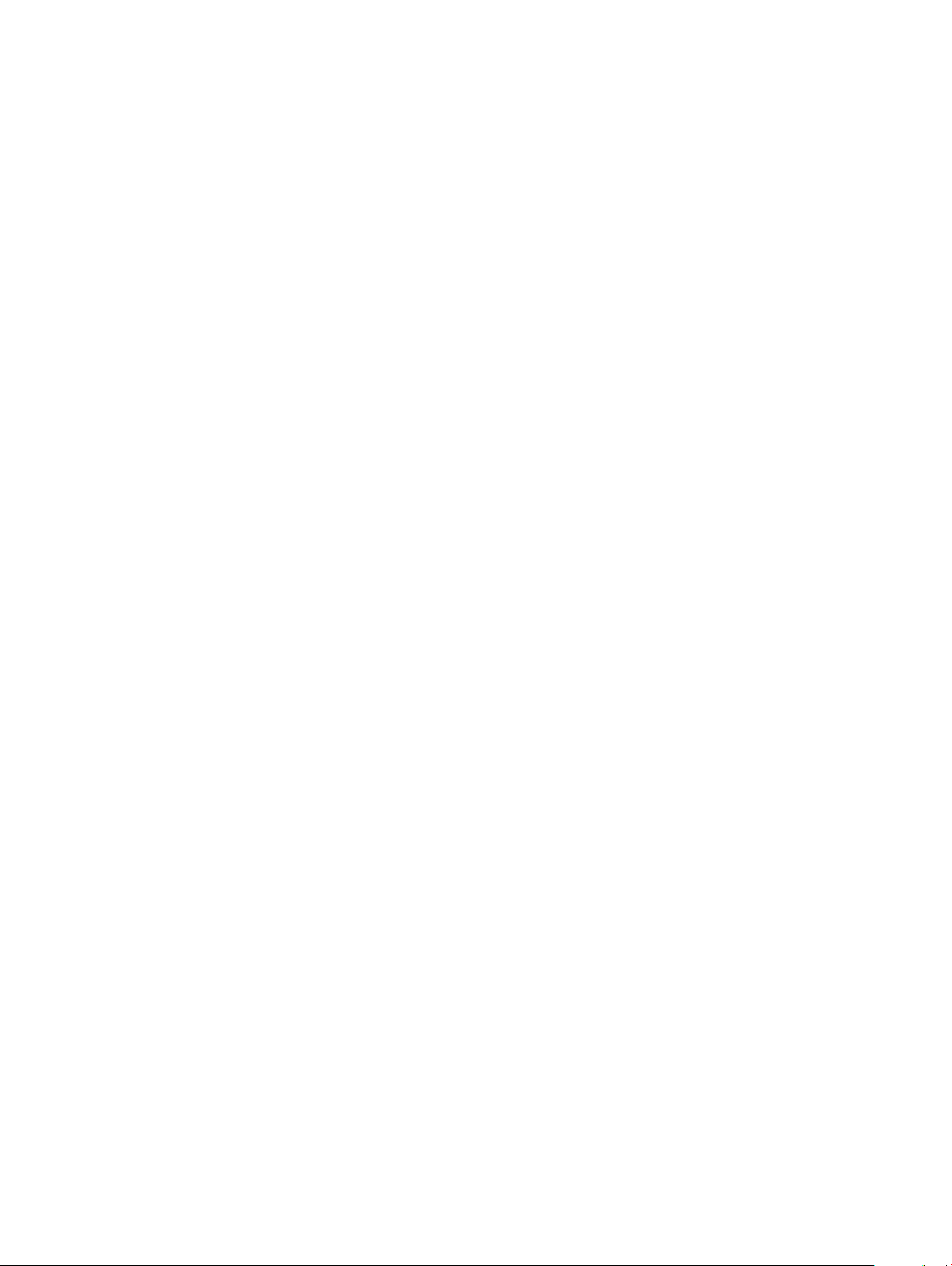
a Importing Or Clearing Secured Foreign Congurations And Secure Disk Migration
b Managing physical disks
1 Creating Global Hot Spares
2 Creating Security Key
3 Converting a RAID disk to a Non-RAID disk. For more information, see Controller management.
4 Converting a Non-RAID disk to a RAID disk. For more information, see Controller management.
c Creating virtual disks
• Setting up virtual disks
d Managing virtual disks
1 Setting up virtual disks
2 Checking Data Consistency
3 Managing Preserved Cache
4 Initializing virtual disks
5 Performing Background Initialization
6 Creating Secured Virtual Disks
7 Securing Pre-Existing Virtual Disks
e Managing Controllers through BIOS
1 Enabling Boot Support
2 Enabling Boot Support For A BIOS-Enabled Controller
3 Enabling BIOS Stop On Error
4 Enabling Auto Import
4 Additionally, you can install and use OpenManage Storage Services to manage the PERC card(s).
Getting started with your PERC card
21
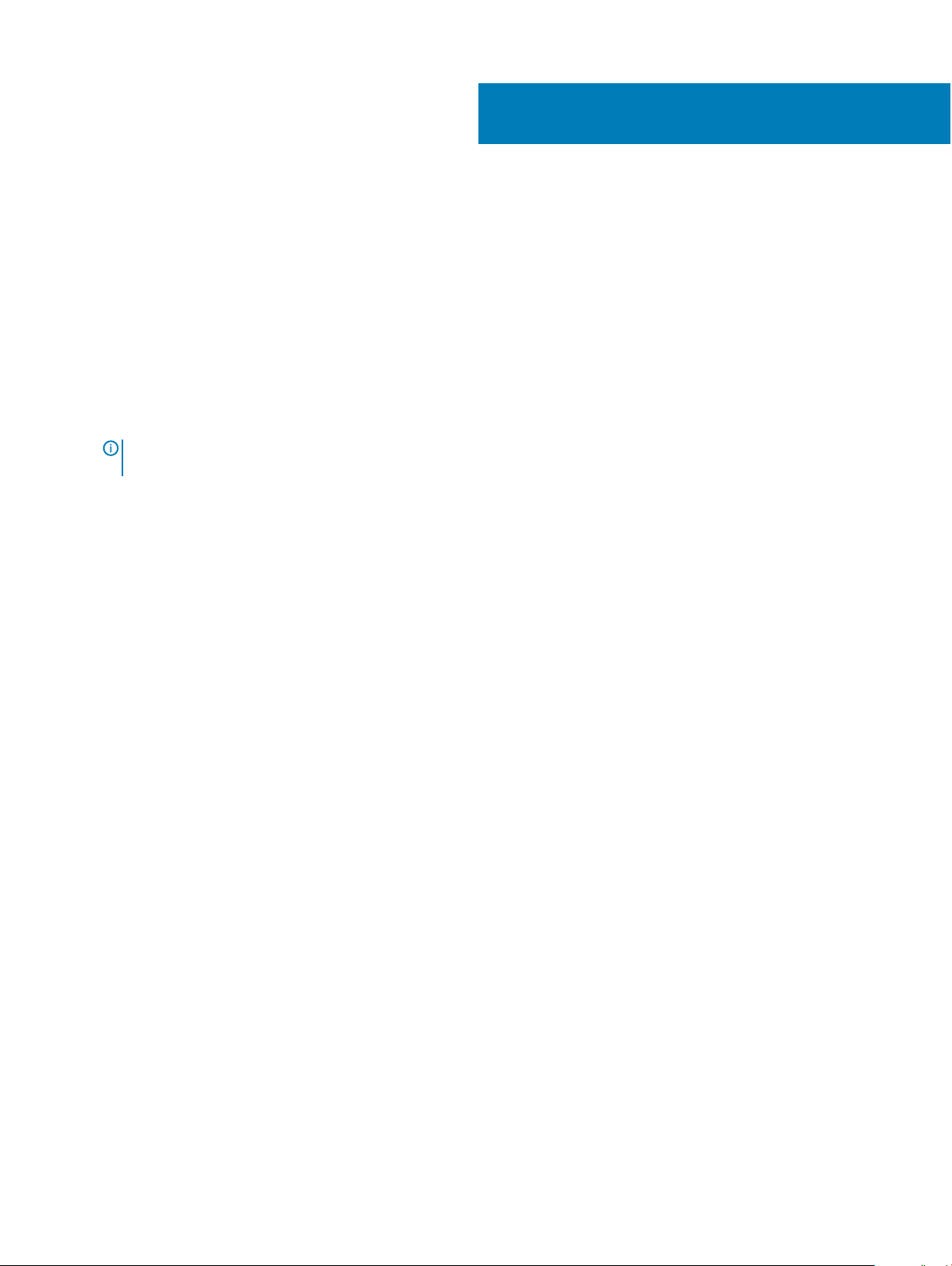
PowerEdge RAID Controller (PERC) nine series cards support the following features:
• Enhanced rebuild prioritization
• 240 virtual disk support for H830
• Personality mode management
• Secure rmware update
• Improved RAID 10 conguration
• 4 KB sector disk drives
• 1 MB IO support for H730, H730P, H730P MX, and H830 controllers
NOTE: The 1 MB IO feature must be enabled by using PERC CLI command perccli /cx set largeIOsupport=on. If the
capacity of IO frame is greater than 1 MB, the IO frame is broken into smaller chunks.
Topics:
• Enhanced rebuild prioritization
• Redundant path support for PERC H830
• 240 virtual disk support for H830
• PERC 9 personality management
• Secure rmware update
• Improved RAID 10 conguration
• 4 KB sector disk drives
• Physical disk power management
• Types of virtual disk initialization
• Background initialization
• Consistency checks
• Disk roaming
• FastPath
• Virtual disk migration
• Virtual disk write cache policies
• Virtual disk read cache policies
• Reconguration of virtual disks
• Fault tolerance
3
Features
Enhanced rebuild prioritization
If the rebuild rate parameter on Dell PowerEdge RAID Controller (PERC) is set to above 30%, then the PERC modies the command
allocation strategy to prioritize rebuild operations, when the application I/O is consistent in the disk group.
Redundant path support for PERC H830
The PERC H830 adapter can detect and use redundant paths to disks contained in enclosures. This provides the ability to connect two
SAS cables between a controller and an enclosure for path redundancy. The controller is able to tolerate the failure of a cable or Enclosure
22 Features
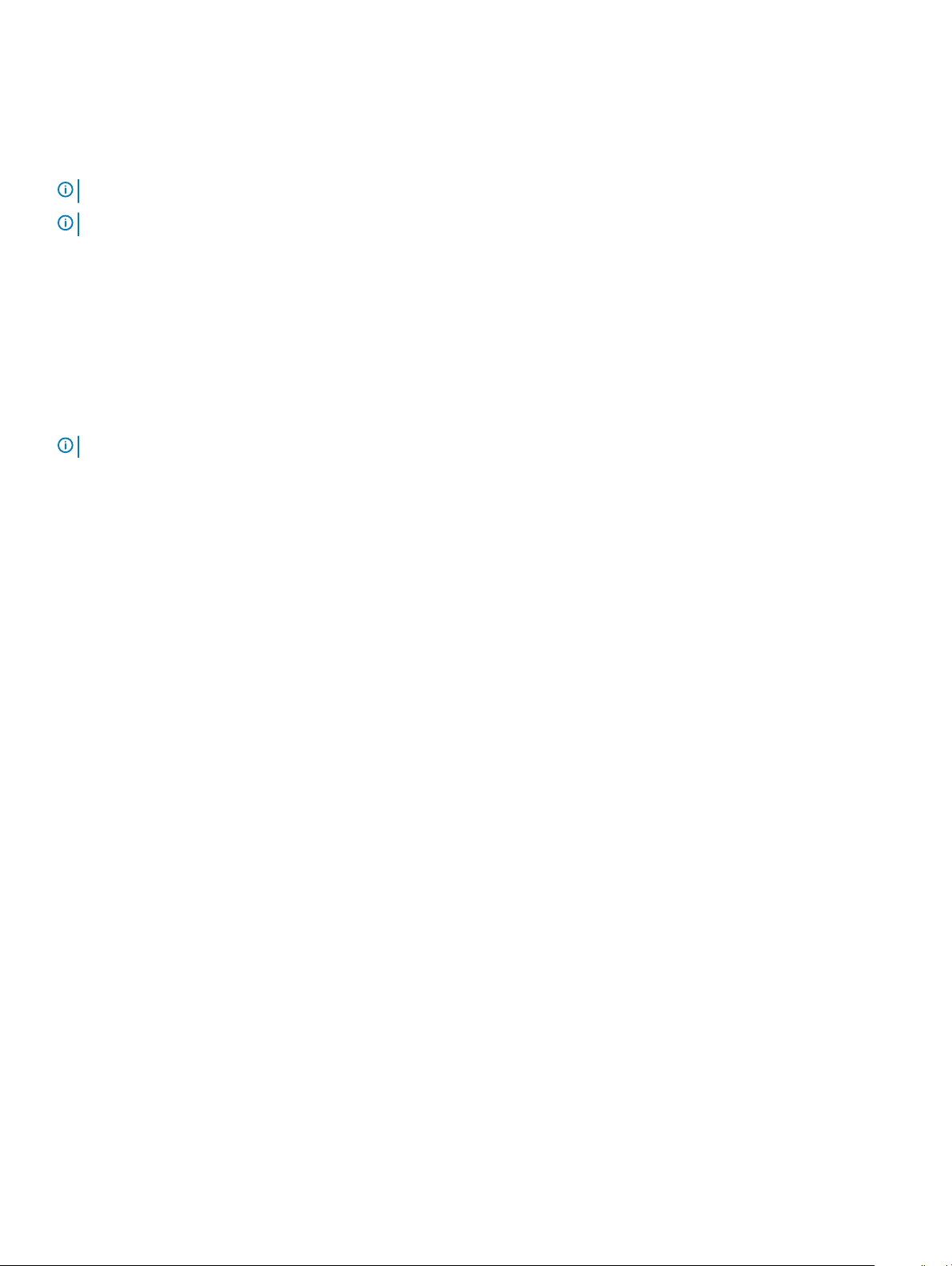
Management Module (EMM) by utilizing the remaining path. When redundant paths exist, the controller automatically balances I/O load
through both paths to each disk. Load balancing increases throughput to virtual disks in storage enclosures and is automatically turned on
when redundant paths are detected. The ability to load balance I/O can be disabled using the Dell OpenManage storage management
application. To set up your hardware to support redundant paths, see Setting up redundant path support on the PERC H830 adapter.
NOTE: This is applicable for PERC H830 only.
NOTE: This support for redundant paths refers to path redundancy only and not to controller redundancy.
Setting up redundant path support on the PERC H830 adapter
The PERC H830 card can detect and use redundant paths to disks contained in enclosures. With redundant paths to the same device, if
one path fails, another path can be used to communicate between the controller and the device.
To set up a conguration with redundant paths, both ports on a controller must be cabled to the in ports of a single enclosure. To add
multiple enclosures, both out ports (EMM0_Out and EMM1_Out) of the rst enclosure must be cabled to the in ports (EMM3_In and
EMM4_In) of the next enclosure. If the connection between an out port on the controller and an in port on an enclosure fails, an alternate
path exists through the second out port on the controller and the second in port on the enclosure.
NOTE: The PERC H830 card supports redundant paths when used with Dell PowerVault MD3 series disk storage enclosures.
To Set up an enclosure on the PERC H830 card:
1 Connect two SAS cables from the out ports (EMM0_Out and EMM1_Out) on your PERC H830 card to the in ports (EMM3_In and
EMM4_In) of the external enclosure.
Features
23

Figure 8. PERC H830 card ports
For information on unied mode, see the enclosure documentation that was shipped with the enclosure.
2 To add multiple enclosures, cable both out ports of the rst enclosure to both in ports of the next enclosure.
After you set up the hardware, the controller detects the redundant paths and automatically utilizes them to balance the I/O load.
Reverting to single path support from redundant path support for PERC H830
If you need to revert to single path support from redundant path support, shut down the system and remove the exact same cables that
were added to support redundant path support, leaving only one connection between the controller and enclosures. After you remove the
cable and turn on the system, ensure that there are no warning messages during boot, and that all virtual disks are online and optimal.
240 virtual disk support for H830
As part of support for automatic conguration of each physical drive that is congured with RAID 0, H830 supports 240 virtual disks. The
number of supported virtual disks on H730 and H730P is 64.
24
Features
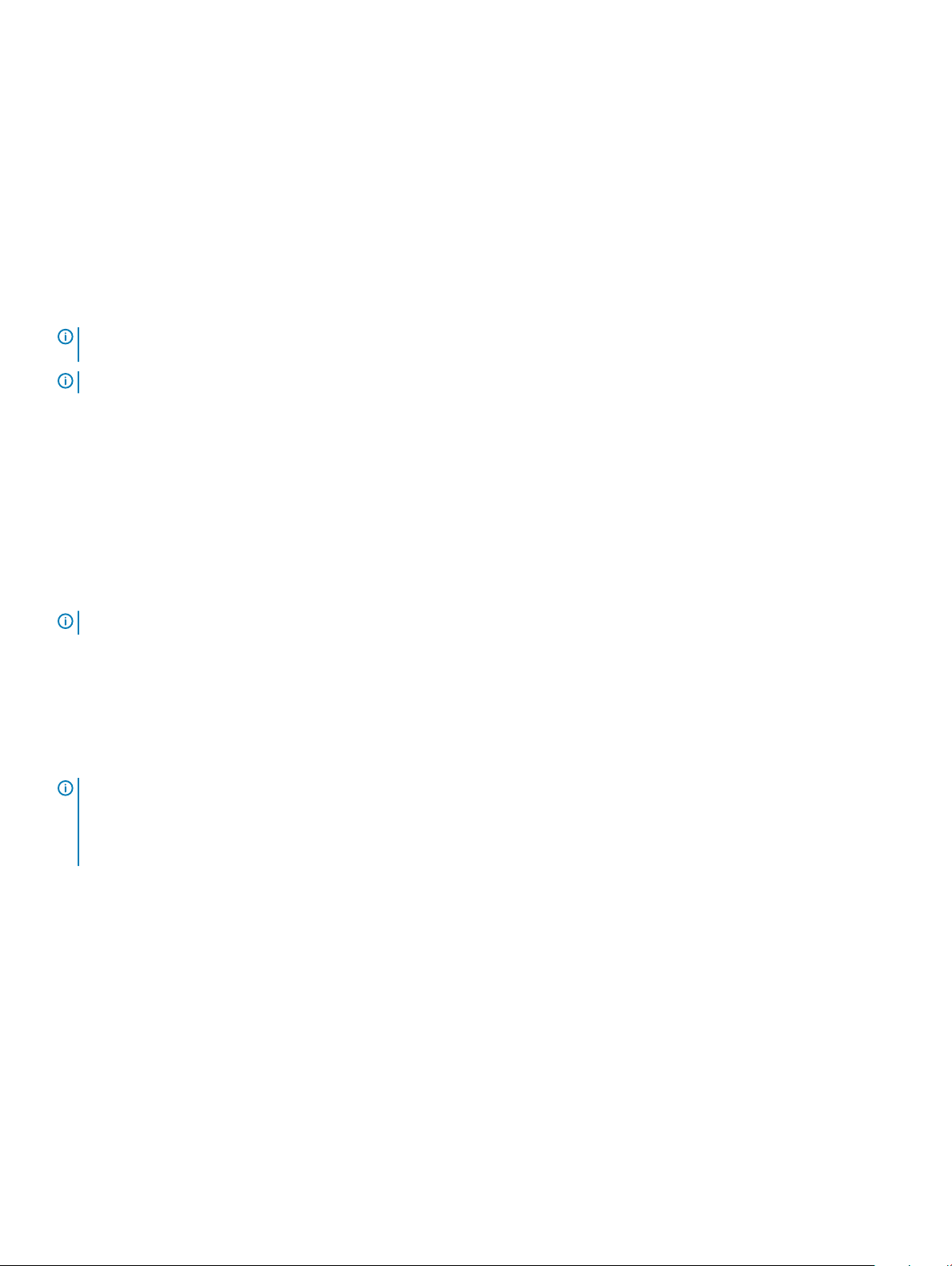
PERC 9 personality management
PERC 9 series of cards support two personality modes.
• RAID mode: RAID mode is commonly used and the controllers are mostly shipped from the factory in RAID mode. This mode allows the
creation and operation of RAID virtual disks and non-RAID disks.
• HBA mode: In the HBA mode, PERC controller operates as Host Bus Adapter (HBA). This mode does not contain virtual disks or the
ability to create them. All physical disks function as non-RAID disks under operating system control. The PERC card acts as a conduit
between the host server and the physical disks. Input and output requests originate from the host and are passed through the
controller to the physical drives. HBA mode is the approach used for Windows Storage Spaces.
NOTE: HBA mode should be enabled for customers, using Microsoft Storage Spaces or VMware Virtual SAN. HBA mode allows
the operating system to control backplane LED functionality on supported systems.
NOTE: When the controller is in HBA mode, SMART monitoring is disabled.
Secure rmware update
This feature provides a cryptographic method of updating the rmware using RSA encryption-decryption algorithm.
Only Dell certied rmware is supported on your PERC controller.
Improved RAID 10 conguration
RAID 10 conguration has been simplied for easier management and deployment. Disks are selected in mirrored pairs.
NOTE
: An even number of drives is required to create RAID 10 virtual disks.
4 KB sector disk drives
PERC H330, H730, H730P, H730P MX, H830, FD33xS, and FD33xD cards support 4 KB sector disk drives, which enable you to eciently
use the storage space.
Before installing Windows on 4 KB sector drives, refer Windows operating system installation errors .
NOTE
:
• Mixing 512–byte native and 512–byte emulated drives in a virtual disk is allowed, but mixing 512–byte and 4 KB native drives in a
virtual disk is not allowed.
• 4 KB sector disk drives boot only in UEFI mode.
Physical disk power management
Physical disk power management is a power-saving feature of the PERC 9 series cards. The feature allows disks to be spun down based on
disk conguration and I/O activity. The feature is supported on all rotating SAS and SATA disks and includes uncongured, congured, and
hot-spare disks. The physical disk power management feature is disabled by default. The feature can be enabled in the Dell Open Manage
Storage Management application or Unied Extensible Firmware Interface (UEFI) RAID Conguration utility. For more information, see
the Dell OpenManage documentation at Dell.com/openmanagemanuals.
There are four power-saving modes:
No Power Savings
(default mode)
All power savings features are disabled.
Features 25
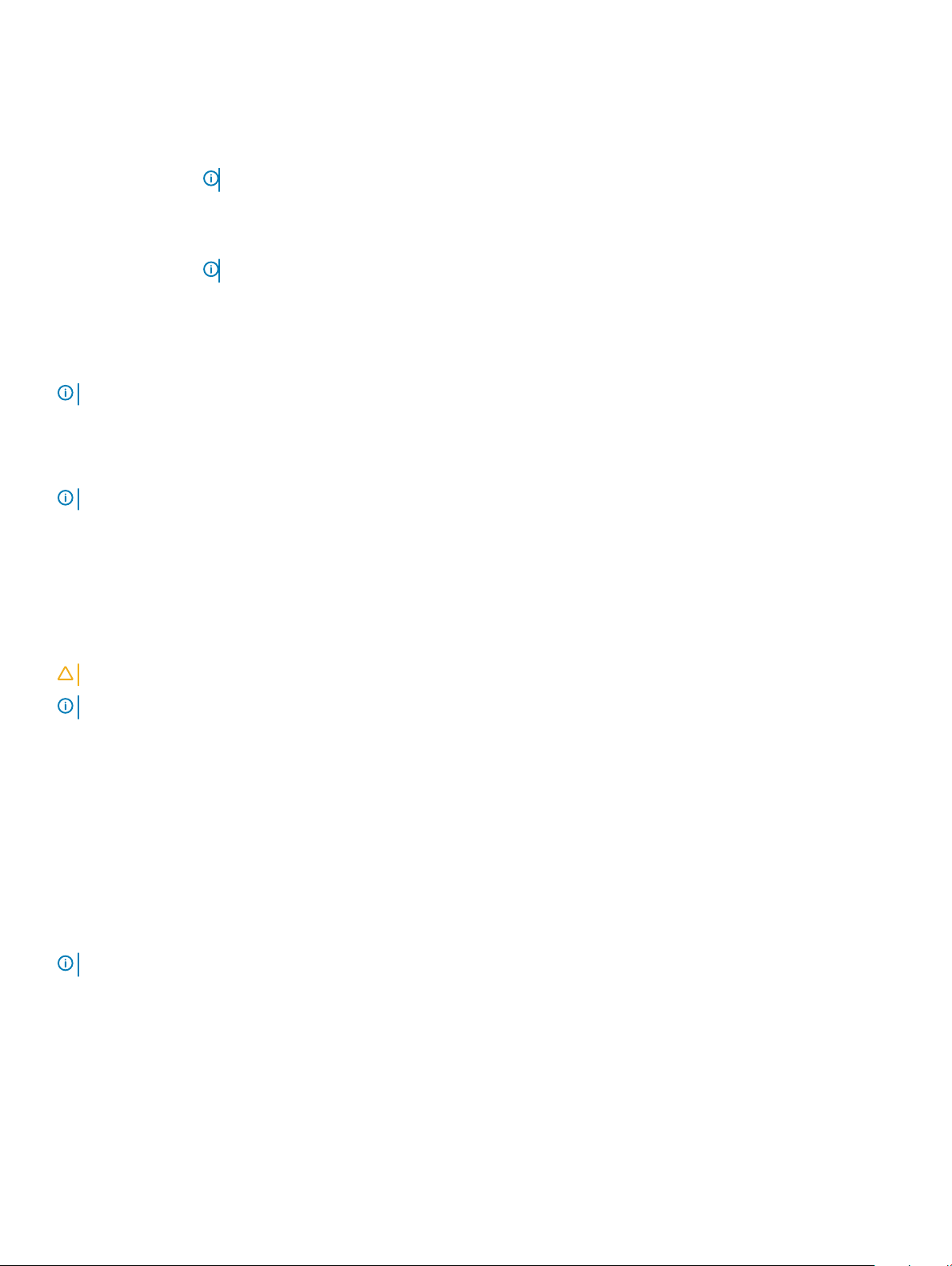
Balanced Power
Savings
Spin down is enabled only for uncongured and hot spare disks.
Maximum Power
Savings
Customized Power
Savings
Spin down is enabled for congured, uncongured, and hot spare disks.
NOTE: The maximum power savings mode is not supported by the H330 PERC card.
All power savings features are customizable. You can specify a Quality of Service window during which the
congured disks are excluded from spin-down.
NOTE: The customized power savings mode is not supported by the H330 PERC card.
Congured spin down delay
NOTE: The Congured Spin Down Delay option is not applicable for the No Power Savings mode.
The amount of time to wait before spinning down disks can be set using Congured Spin Down Delay. The minimum value of the timer is
30 minutes (default) and the maximum is one day. Disks are spun down automatically and spun up when accessed. All disks are spun up on
reboot.
NOTE: There is a delay in I/O operations when a congured disk is being spun up.
Types of virtual disk initialization
PERC 9 series supports two types of virtual disk initialization:
• Full Initialization
• Fast Initialization
CAUTION
NOTE: The following initialization operations are not applicable for non-RAID disks.
: Initializing virtual disks erases les and le systems while keeping the virtual disk conguration intact.
Full initialization
Performing a full initialization on a virtual disk overwrites all blocks and destroys any data that previously existed on the virtual disk. Full
initialization of a virtual disk eliminates the need for the virtual disk to undergo a Background initialization (BGI). Full initialization can be
performed after the virtual disk is created.
During full initialization, the host cannot access the virtual disk. You can start a full initialization on a virtual disk by using the Slow Initialize
option in the Dell OpenManage storage management application. For more information on using the HII Conguration Utility to perform a
full initialization, see Initializing virtual disks.
: If the system reboots during a full initialization, the operation aborts and a BGI begins on the virtual disk.
NOTE
Fast initialization
A fast initialization on a virtual disk overwrites the rst and last 8 MB of the virtual disk, clearing any boot records or partition information.
The operation takes only 2–3 seconds to complete, but it is followed by BGI, which takes a longer time to complete. To perform a fast
initialization using the HII Conguration Utility, see Initializing virtual disks.
26
Features
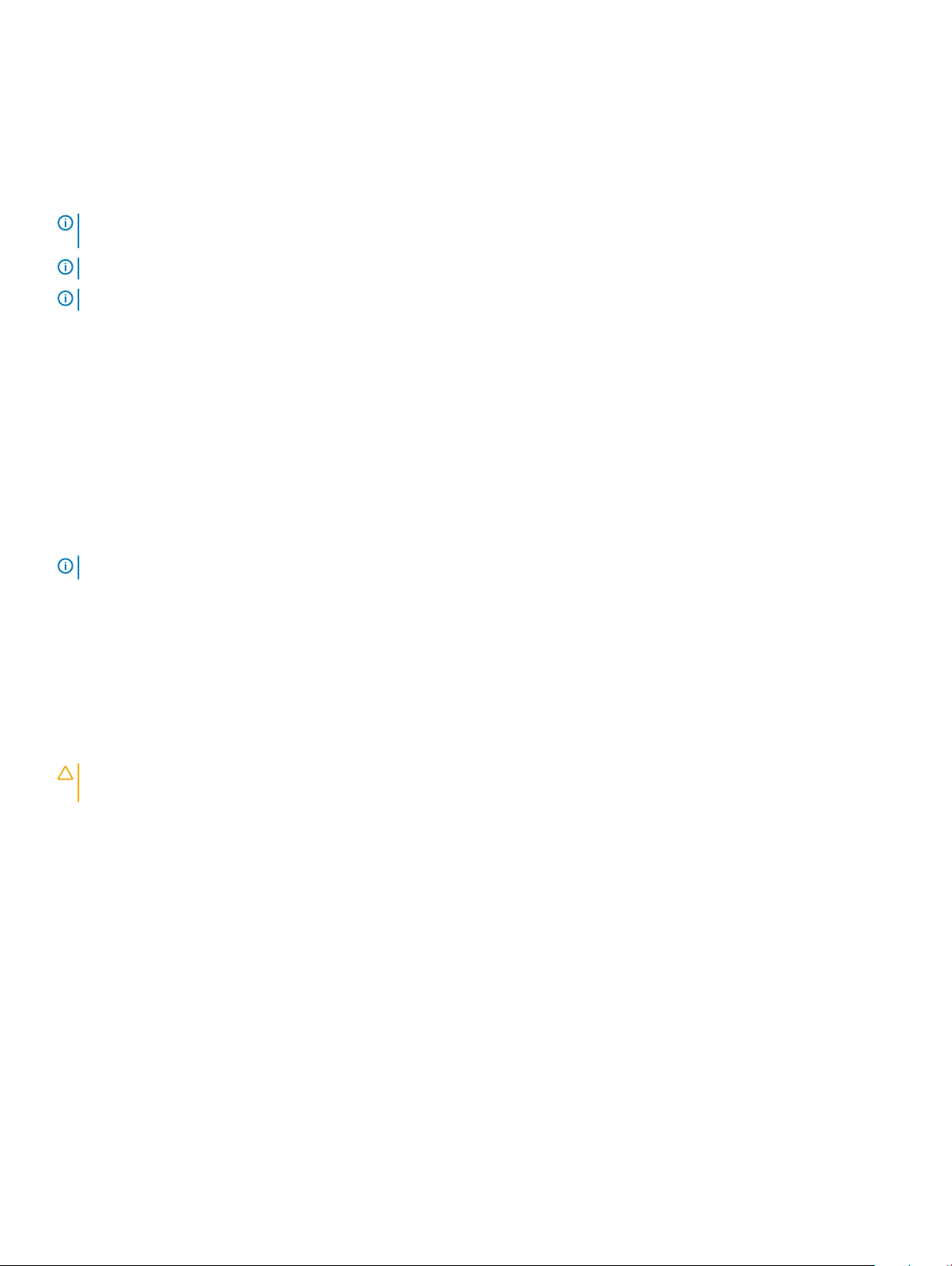
Background initialization
Background Initialization (BGI) is an automated process that writes the parity or mirror data on newly created virtual disks. BGI does not
run on RAID 0 virtual disks. You can control the BGI rate in the Dell OpenManage storage management application. Any change in the BGI
rate does not take eect until the next BGI run.
NOTE: You cannot disable BGI permanently. If you cancel BGI, it automatically restarts within ve minutes. For information on
stopping BGI, see Stopping Background Initialization.
NOTE: Unlike full or fast initialization of virtual disks, background initialization does not clear data from the physical disks.
NOTE: Consistency Check (CC)/BGI typically causes some loss in performance until the operation completes.
Consistency Check (CC) and BGI perform similar functions in that they both correct parity errors. However, CC reports data
inconsistencies through an event notication, but BGI does not. You can start CC manually, but not BGI.
Consistency checks
Consistency Check (CC) is a background operation that veries and corrects the mirror or parity data for fault tolerant virtual disks. It is
recommended that you periodically run a consistency check on virtual disks.
You can manually start a CC using the HII Conguration Utility or the Dell OpenManage storage management application. You can
schedule a CC to run on virtual disks using the Dell OpenManage storage management application. To start a CC using the HII
Conguration Utility, see Checking Data Consistency .
NOTE
: CC/BGI typically causes some loss in performance until the operation completes.
Consistency Check (CC) and BGI both correct parity errors. However, CC reports data inconsistencies through an event notication, but
BGI does not. You can start CC manually, but not BGI.
Disk roaming
Disk roaming is moving the physical disks from one cable connection or backplane slot to another on the same controller. The controller
automatically recognizes the relocated physical disks and logically places them in the virtual disks that are part of the disk group. You can
perform disk roaming only when the system is turned o.
CAUTION
of the virtual disk.
Using disk roaming
Perform the following steps to use disk roaming:
1 Turn o the power to the system, physical disks, enclosures, and system components.
2 Disconnect power cables from the system.
3 Move the physical disks to desired positions on the backplane or the enclosure.
4 Perform a safety check. Make sure the physical disks are inserted properly.
5 Turn on the system.
The controller detects the RAID conguration from the conguration data on the physical disks.
: Do not attempt disk roaming during RAID level migration (RLM) or online capacity expansion (OCE). This causes loss
Features
27
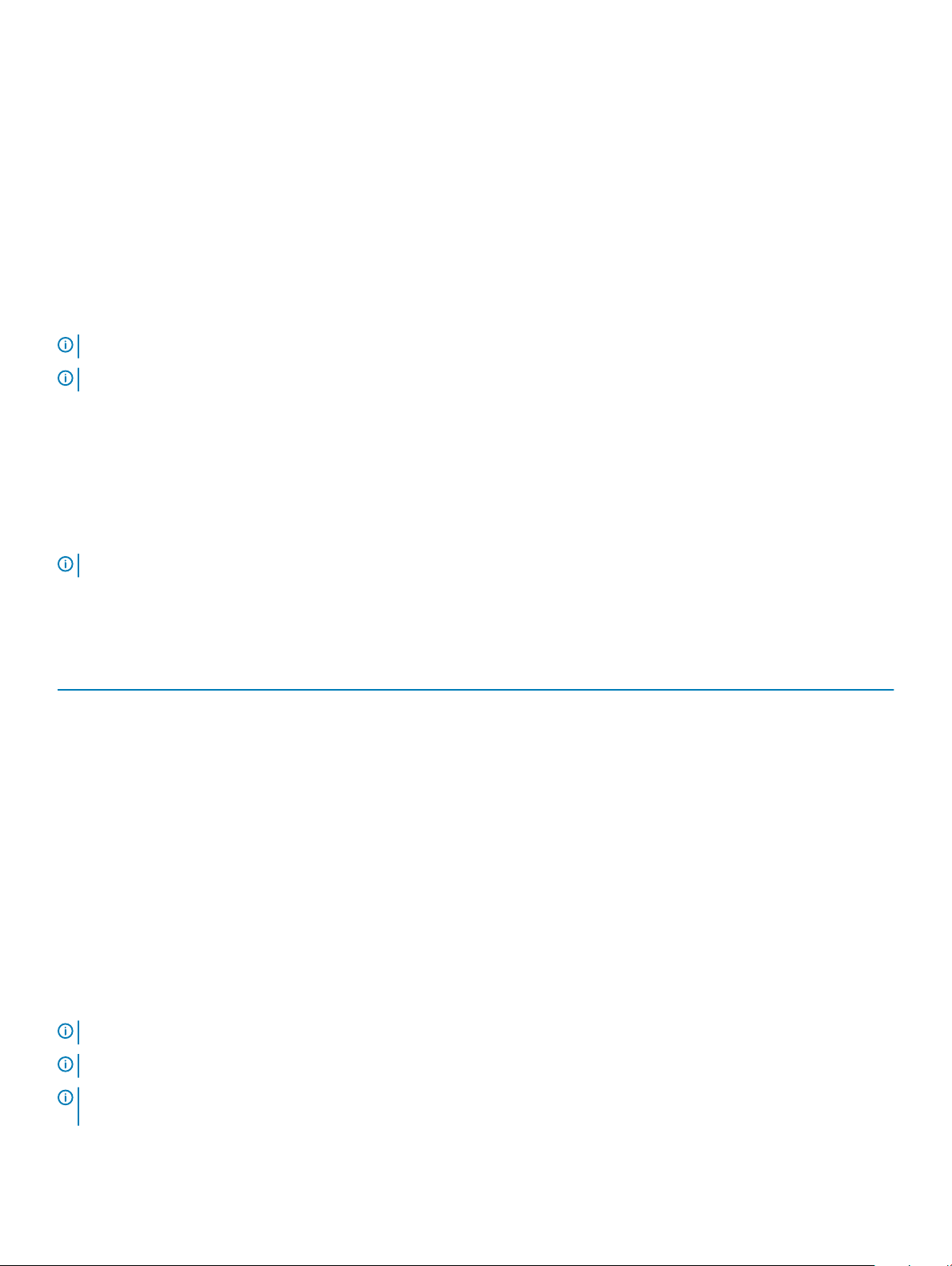
FastPath
FastPath is a feature that improves application performance by delivering high I/O per second (IOPs) for the Solid State Drives (SSD). The
Dell PowerEdge RAID Controller (PERC) 9 series supports FastPath.
To enable FastPath on a virtual disk the Dell PowerEdge RAID Controller (PERC) 9 series cache policies need to be set to Write-Through
and No Read Ahead. This enables FastPath to use the proper data path through the controller based on command (read/write), IO size,
and RAID type.
For small random workloads, like OLTP, a RAID 10 array provides high performance and for sequential read dominant workloads, a RAID5
array provides high performance.
NOTE: Only IO block sizes smaller than virtual disk’s stripe size are eligible for FastPath.
NOTE: The Physical Disk Power Management feature is not applicable to FastPath-capable virtual disks.
Conguring FastPath-capable virtual disks
All simple virtual disks congured with write cache policy Write Through and read cache policy No Read Ahead can utilize FastPath. Only IO
block sizes smaller than virtual disk’s stripe size are eligible for FastPath. In addition, there should be no background operations (rebuild,
initialization) running on the virtual disks. FastPath will not be used if these operations are active.
NOTE
: RAID 50, and RAID 60 virtual disks cannot use FastPath.
The following table summarizes the FastPath-eligibility of read and write IOs across the supported RAID levels.
Table 2. FastPath eligibility across supported RAID levels
RAID 0 RAID 1 RAID 5 RAID 6 RAID 10
Read Yes
Write Yes Yes No No Yes
Yes
(Optimal and
Degraded)
Yes
(Optimal and Degraded)
Yes
(Optimal and Degraded)
Yes
(Optimal)
Virtual disk migration
The PERC 9 series supports migration of virtual disks from one controller to another without taking the target controller oine. The
controller can import RAID virtual disks in optimal, degraded, or partially degraded states. You cannot import a virtual disk that is oine.
Disk migration pointers:
• Supports migration of virtual disks from PERC H310, H710, H710P, and H810 to PERC 9 series
• Supports migration of volumes created within PERC 9 series
• Does not support migration from PERC 9 series to H310, H710, H710P, H810
: The source controller must be oine prior to performing the disk migration.
NOTE
NOTE: Disks cannot be migrated to older generations of the PERC cards.
NOTE: Importing secured virtual disks is supported as long as the appropriate Local Key Management (LKM) is supplied or
congured.
28 Features

When a controller detects a congured physical disk, it ags the physical disk as foreign, and generates an alert indicating that a foreign
disk was detected.
CAUTION: Do not attempt disk migration during RLM or online capacity expansion (OCE). This causes loss of the virtual disk.
Migrating virtual disks
To migrate virtual disks from PERC H710, H710P, or H810 to PERC 9 series:
1 Turn o the system.
2 Ensure that all the latest rmware and drivers for the PERC H330, H730, H730P, H730P MX, or H830 card (available at Dell.com/
support/home) are installed on the destination system.
For more information, see Driver installation.
3 Move the physical disks from PERC H310, H710, H710P, or H810 card to the PERC 9 series.
4 Boot the system and import the foreign conguration that is detected. You can do one of the following:
• Press <F> to automatically import the foreign conguration.
• Enter the BIOS Conguration Utility and navigate to the Foreign Conguration View.
NOTE: For more information on accessing the BIOS Conguration Utility, see Entering the BIOS conguration
utility.
NOTE: For more information on Foreign Conguration View, see Foriegn Conguration
View.
5 Exit the BIOS Conguration Utility and reboot the system.
Virtual disk write cache policies
The write cache policy of a virtual disk determines how the controller handles writes to the virtual disk.
Table 3. Write cache policies
Feature Description
Write-Back The controller sends a data transfer completion signal to the host
when the controller cache has received all the data in a transaction.
The controller then writes the cached data to the storage device in
the background.
NOTE: The default cache setting for virtual disks is Write-
Back caching. Write-back caching is also supported for
single drive RAID 0 virtual disks.
Write-Through The controller sends a data transfer completion signal to the host
system when the disk subsystem has received all the data in a
transaction.
All RAID volumes are presented as Write-Through to the operating
system (Windows and Linux) independent of the actual write cache
policy of the virtual disk. The PERC cards manage the data in cache
independently of the operating system or any applications.
NOTE: Certain data patterns and congurations perform
better with a Write-Through cache policy.
Features 29
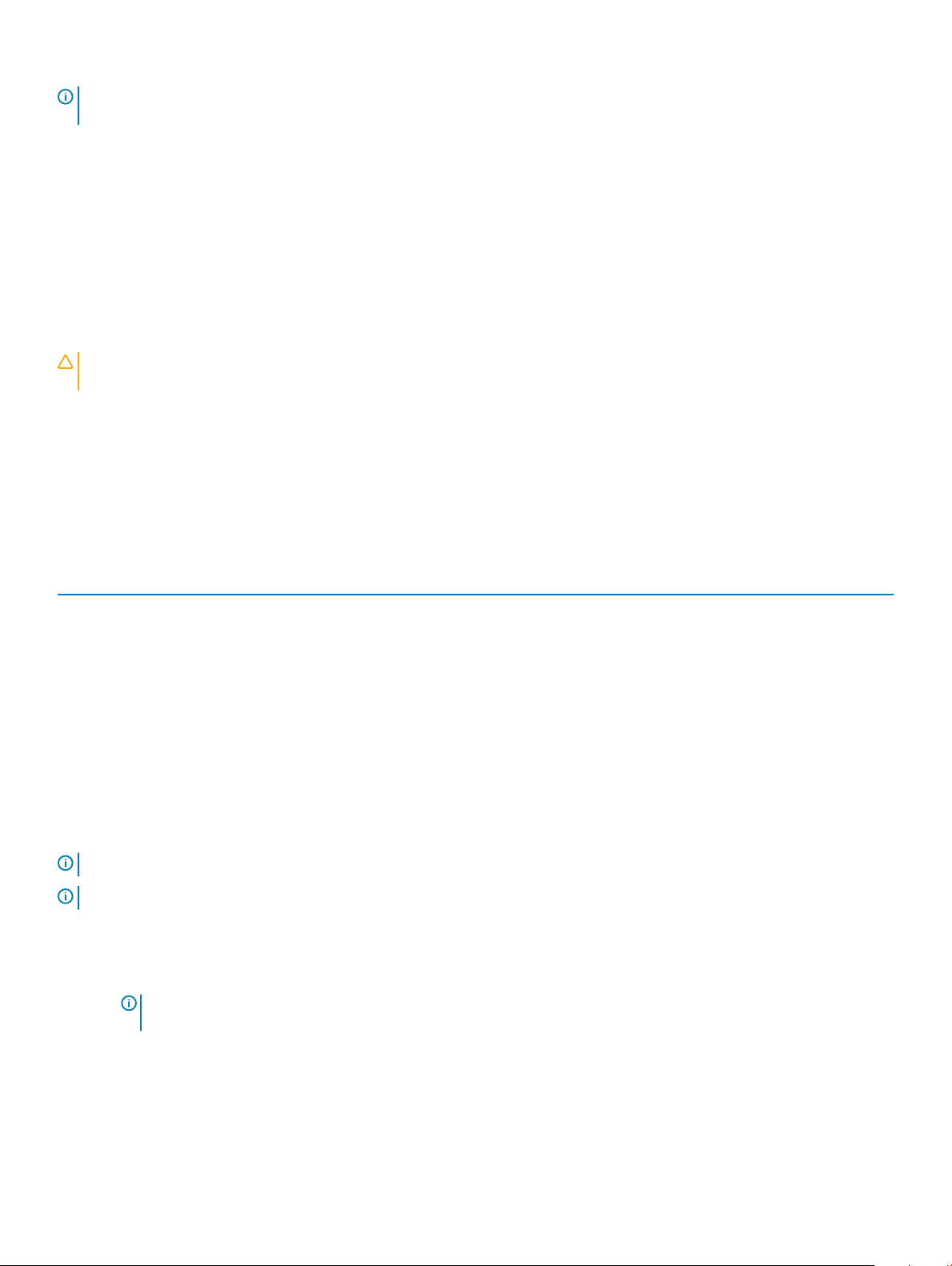
NOTE: Use the Dell OpenManage storage management application or the HII Conguration Utility to view and manage virtual
disk cache settings.
Conditions under which write-back is employed
Write-Back caching is used under all conditions in which the battery is present and in good condition.
Conditions under which forced write-back with no battery is employed
CAUTION: It is recommended that you use a power backup system when forcing Write-Back to ensure there is no loss of data if
the system suddenly loses power.
Write-Back mode is available when you select Force WB with no battery. When Forced Write-Back mode is selected, the virtual disk is in
Write-Back mode even if the battery is not present.
Virtual disk read cache policies
The read policy of a virtual disk determines how the controller handles reads to that virtual disk.
Table 4. Read policies
Feature Description
Read Ahead
No Read Ahead
Adaptive Read Ahead
Allows the controller to read sequentially ahead of requested data
and to store the additional data in cache memory, anticipating that
the data is required soon. This speeds up reads for sequential data,
but there is slight improvement when accessing random data.
Disables the Read Ahead capability.
Adaptive read ahead is no longer supported. Selecting adaptive read
ahead is equivalent to selecting Read Ahead option.
Reconguration of virtual disks
An online virtual disk can be recongured in ways that expands its capacity and/or change its RAID level.
NOTE
: Spanned virtual disks such as RAID 50 and 60 cannot be recongured.
NOTE: Reconguring Virtual Disks typically impacts disk performance until the reconguration operation is complete.
Online Capacity Expansion (OCE) can be done in two ways:
1 If there is a single virtual disk in a disk group and free space is available, the virtual disk’s capacity can be expanded within that free
space. If multiple virtual disks exist within a common disk group, those virtual disk’s capacities cannot be expanded.
: Online Expansion Capacity is allowed on a disk group with a single virtual disk that begins at the start of the
NOTE
physical disk. It is not allowed when there is a free space at the beginning of a disk.
2 Free space is also available when a disk group’s physical disks are replaced by larger disks using the Replace Member feature. A virtual
disk's capacity can also be expanded by performing an OCE operation to add more physical disks.
RAID Level Migration (RLM) refers to changing a virtual disk’s RAID level. Both RLM and OCE can be done at the same time so that a
virtual disk can simultaneously have its RAID level changed and its capacity increased. When a RLM/OCE operation is complete, a reboot is
Features
30
