Page 1
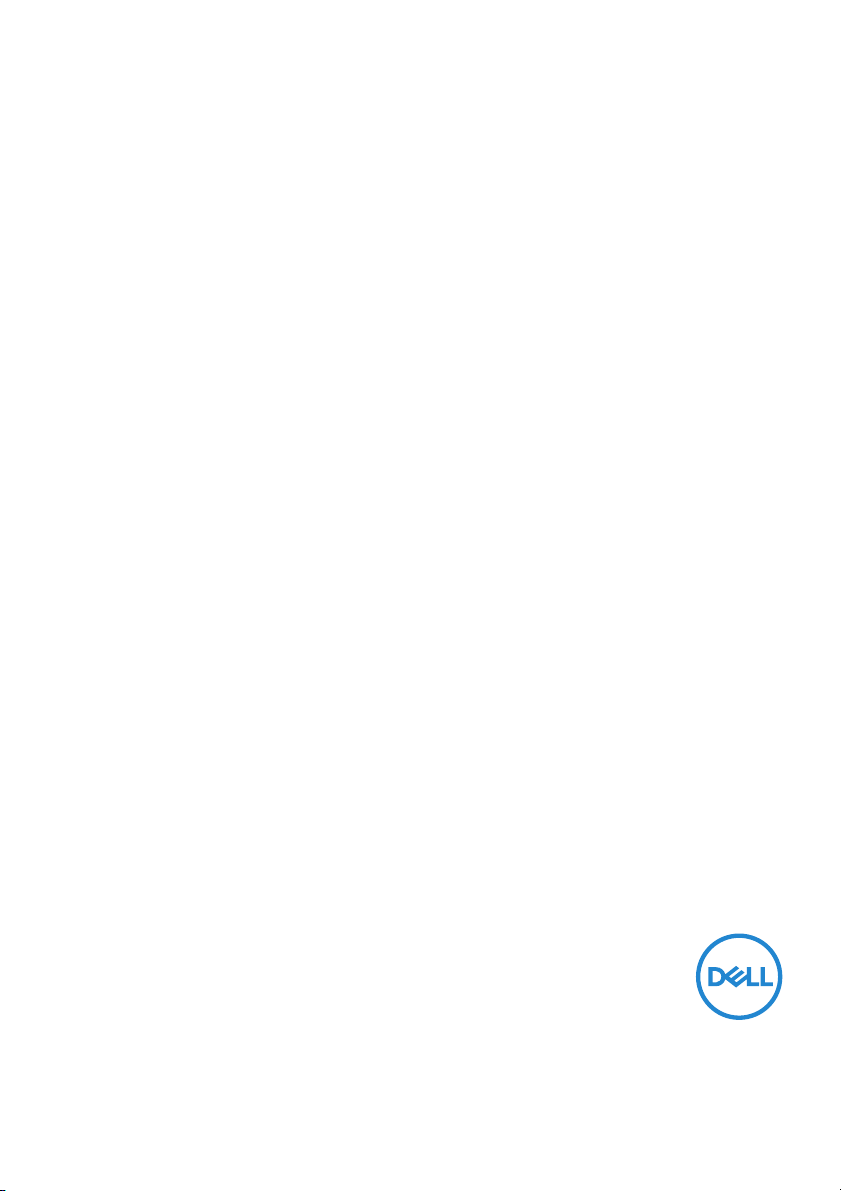
Dell P3421W Monitor
User’s Guide
Model: P3421W
Regulatory model : P3421Wb
Page 2
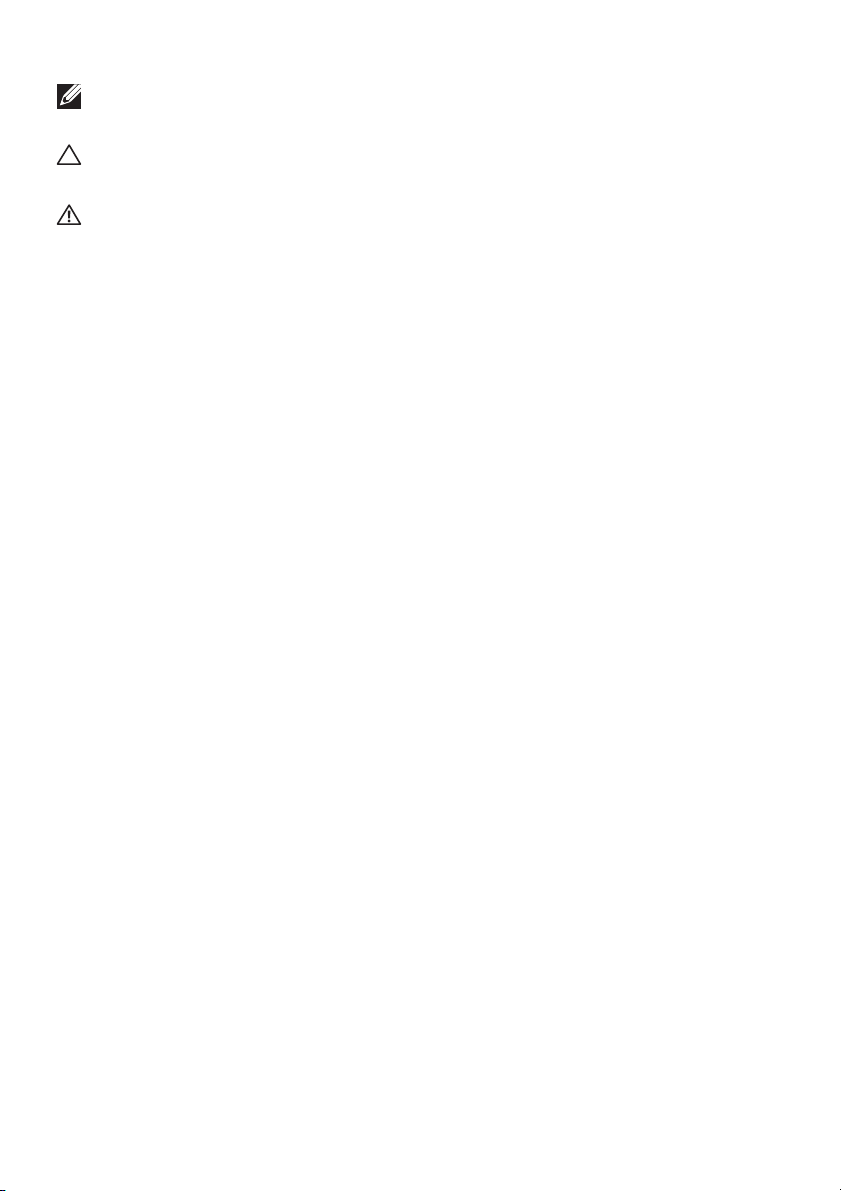
NOTE: A NOTE indicates important information that helps you make
better use of your computer.
CAUTION: A CAUTION indicates potential damage to hardware or loss
of data if instructions are not followed.
WARNING: A WARNING indicates a potential for property damage,
personal injury, or death.
Copyright © 2020 Del l Inc. or its subsidiaries. Al l rights reserved. Dell, EMC, and other trademarks
are trademarks of Del l Inc. or its subsidiaries. Other trademarks may be trademarks of their respective
owners.
2020 - 10
Rev. A00
Page 3
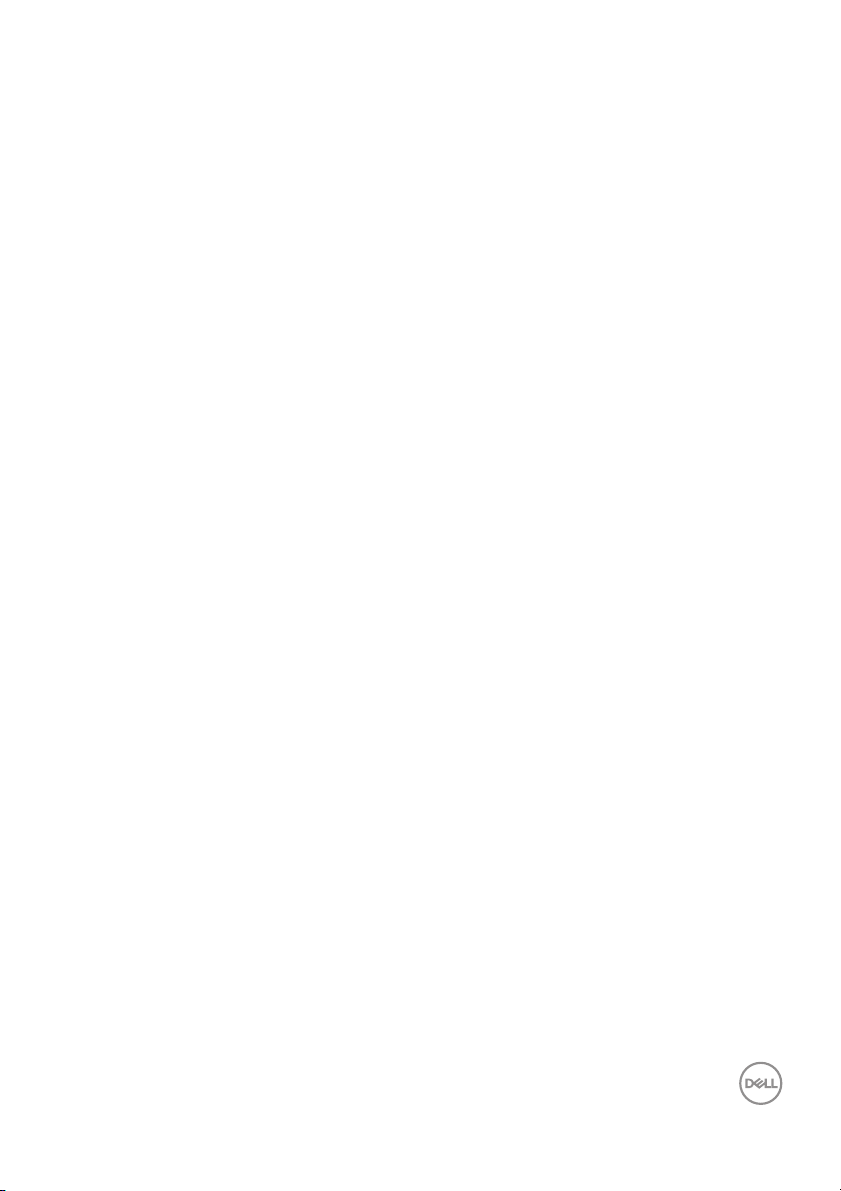
Contents
About your monitor. . . . . . . . . . . . . . . . . . . . . . . . . . 6
Package contents . . . . . . . . . . . . . . . . . . . . . . . . . . . . . . . . 6
Product features . . . . . . . . . . . . . . . . . . . . . . . . . . . . . . . . 8
Identifying parts and controls . . . . . . . . . . . . . . . . . . . . . . 9
Front view . . . . . . . . . . . . . . . . . . . . . . . . . . . . . . . . . . . . . . . . . . . . 9
Back view . . . . . . . . . . . . . . . . . . . . . . . . . . . . . . . . . . . . . . . . . . . . 10
Bottom view . . . . . . . . . . . . . . . . . . . . . . . . . . . . . . . . . . . . . . . . . . 11
Monitor specifications . . . . . . . . . . . . . . . . . . . . . . . . . . . 12
Resolution specifications. . . . . . . . . . . . . . . . . . . . . . . . . 14
Supported video modes . . . . . . . . . . . . . . . . . . . . . . . . . . . . . . . . . 14
Preset display modes . . . . . . . . . . . . . . . . . . . . . . . . . . . . . . . . . . . 14
Electrical specifications . . . . . . . . . . . . . . . . . . . . . . . . . . . . . . . . .15
Physical characteristics . . . . . . . . . . . . . . . . . . . . . . . . . . . . . . . . . 16
Environmental characteristics . . . . . . . . . . . . . . . . . . . . . . . . . . . . 18
Pin assignments . . . . . . . . . . . . . . . . . . . . . . . . . . . . . . . . . . . . . . . 19
Plug and play capability . . . . . . . . . . . . . . . . . . . . . . . . . . 21
Universal Serial Bus (USB) interface . . . . . . . . . . . . . . . . 21
SuperSpeed USB 5 Gbps (USB 3.2 Gen1). . . . . . . . . . . . . . . . . . . . 21
USB 2.0 . . . . . . . . . . . . . . . . . . . . . . . . . . . . . . . . . . . . . . . . . . . . . . 21
USB Type-C . . . . . . . . . . . . . . . . . . . . . . . . . . . . . . . . . . . . . . . . . . 21
USB 3.2 Gen1 (5 Gbps) upstream connector . . . . . . . . . . . . . . . . 22
USB 3.2 Gen1 (5 Gbps) downstream connector . . . . . . . . . . . . . . 22
USB 2.0 downstream connector . . . . . . . . . . . . . . . . . . . . . . . . . . 23
USB Type-C connector . . . . . . . . . . . . . . . . . . . . . . . . . . . . . . . . . 23
USB ports . . . . . . . . . . . . . . . . . . . . . . . . . . . . . . . . . . . . . . . . . . . 24
LCD monitor quality and pixel policy . . . . . . . . . . . . . . . . 24
Maintenance guidelines . . . . . . . . . . . . . . . . . . . . . . . . . . 24
│ 3
Page 4
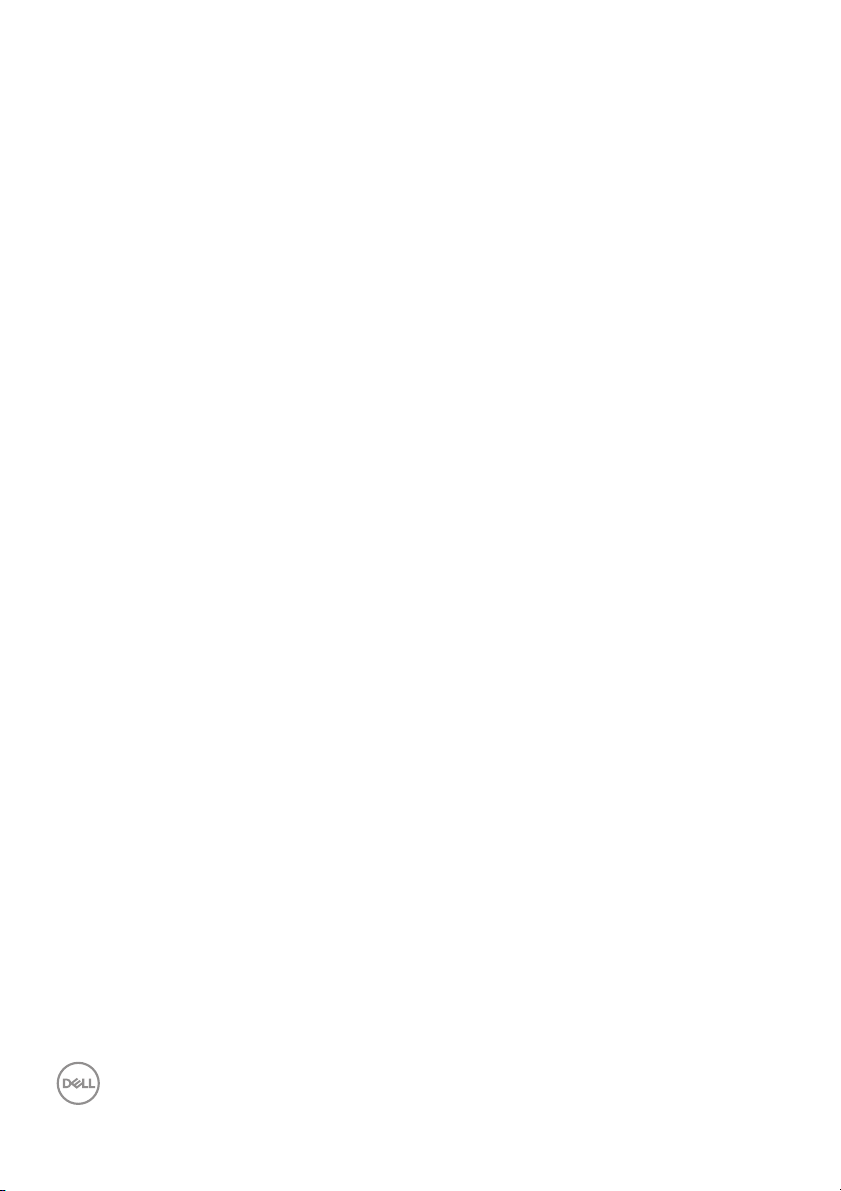
Cleaning your monitor . . . . . . . . . . . . . . . . . . . . . . . . . . . . . . . . . . 24
Setting up the monitor. . . . . . . . . . . . . . . . . . . . . . 25
Attaching the stand . . . . . . . . . . . . . . . . . . . . . . . . . . . . . 25
Connecting your monitor . . . . . . . . . . . . . . . . . . . . . . . . . 28
Connecting the DisplayPort (DisplayPort to DisplayPort) cable. . 29
Connecting the HDMI cable . . . . . . . . . . . . . . . . . . . . . . . . . . . . . . 30
Connecting the USB Type-C cable . . . . . . . . . . . . . . . . . . . . . . . . 31
Connecting the USB 3.2 Gen1 (5 Gbps) cable . . . . . . . . . . . . . . . . 31
Organizing your cables. . . . . . . . . . . . . . . . . . . . . . . . . . . 33
Removing the monitor stand . . . . . . . . . . . . . . . . . . . . . . 33
VESA wall mounting (optional) . . . . . . . . . . . . . . . . . . . . 34
Operating the monitor . . . . . . . . . . . . . . . . . . . . . . 35
Power on the monitor. . . . . . . . . . . . . . . . . . . . . . . . . . . . 35
Using the joystick control . . . . . . . . . . . . . . . . . . . . . . . . 35
Using the On-Screen Display (OSD) menu . . . . . . . . . . . 36
Accessing the Menu Launcher. . . . . . . . . . . . . . . . . . . . . . . . . . . . 36
Using the navigation keys . . . . . . . . . . . . . . . . . . . . . . . . . . . . . . . 37
Accessing the menu system . . . . . . . . . . . . . . . . . . . . . . . . . . . . . 38
OSD warning message . . . . . . . . . . . . . . . . . . . . . . . . . . . . . . . . . . 55
Setting the maximum resolution . . . . . . . . . . . . . . . . . . . 59
Setting the KVM switch . . . . . . . . . . . . . . . . . . . . . . . . . . 60
Setting the Auto KVM . . . . . . . . . . . . . . . . . . . . . . . . . . . 62
Using the tilt, swivel, and vertical extension . . . . . . . . . . 64
Tilt, swivel . . . . . . . . . . . . . . . . . . . . . . . . . . . . . . . . . . . . . . . . . . . 64
Vertical extension . . . . . . . . . . . . . . . . . . . . . . . . . . . . . . . . . . . . . 64
Slant adjust . . . . . . . . . . . . . . . . . . . . . . . . . . . . . . . . . . . . . . . . . . 65
Troubleshooting . . . . . . . . . . . . . . . . . . . . . . . . . . . 66
Sel f-test. . . . . . . . . . . . . . . . . . . . . . . . . . . . . . . . . . . . . . 66
4 │
Page 5
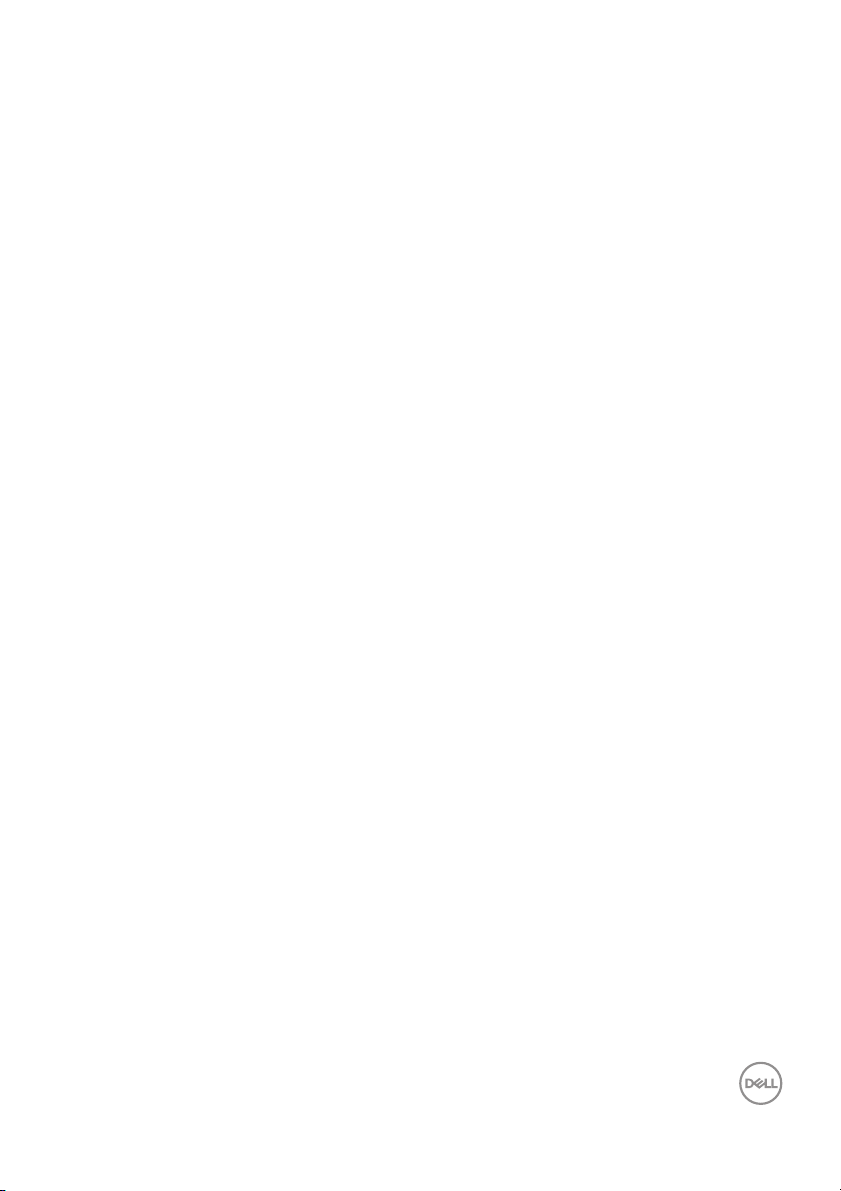
Built-in diagnostics . . . . . . . . . . . . . . . . . . . . . . . . . . . . . 67
Common problems . . . . . . . . . . . . . . . . . . . . . . . . . . . . . . 69
Product specific problems . . . . . . . . . . . . . . . . . . . . . . . . 72
Universal Serial Bus (USB) specific problems . . . . . . . . . 73
Appendix . . . . . . . . . . . . . . . . . . . . . . . . . . . . . . . . . 75
FCC notices (U.S. only) and other regulatory
information. . . . . . . . . . . . . . . . . . . . . . . . . . . . . . . . . . . . 75
Contact Dell . . . . . . . . . . . . . . . . . . . . . . . . . . . . . . . . . . . 75
EU product database for energy label and product
information sheet. . . . . . . . . . . . . . . . . . . . . . . . . . . . . . . 75
│ 5
Page 6
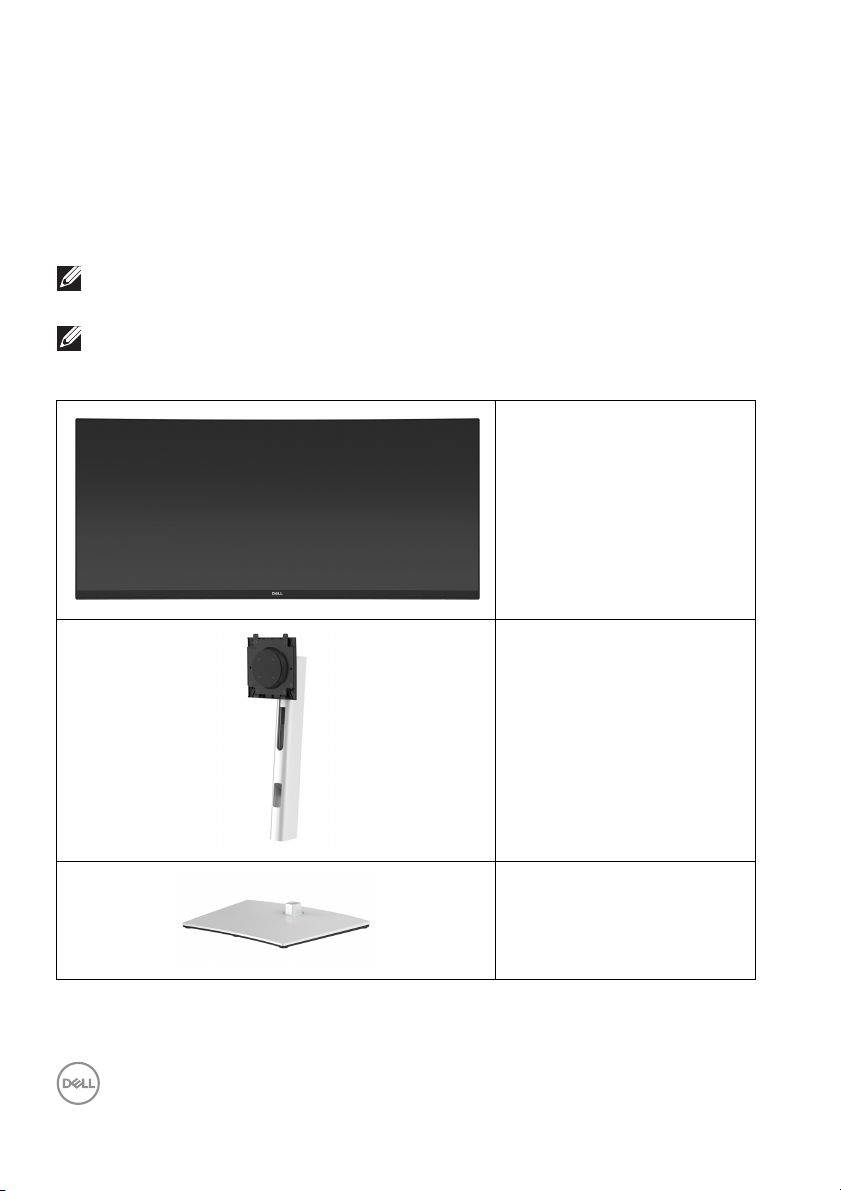
About your monitor
Package contents
Your monitor ships with the components shown in the table below. If any
component is missing, contact Dell technical support. For more information, see
Contact Dell.
NOTE: Some items may be optional and may not ship with your monitor.
Some features may not be available in certain countries.
NOTE: If you are attaching a stand that you purchased from any other
source, follow the set up instructions that were included with the
stand.
Display
Stand riser
6 │ About your monitor
Stand base
Page 7
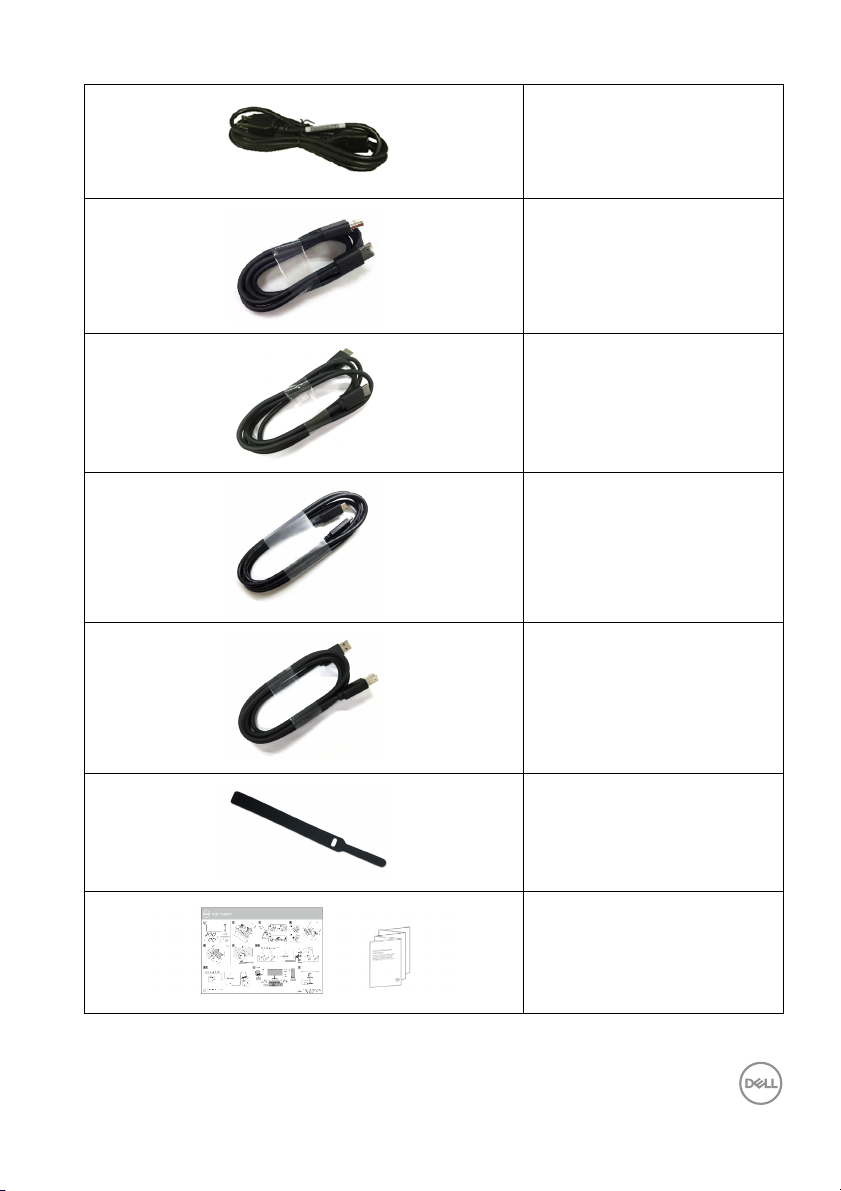
Power cable (varies by
country)
DisplayPort cable
(DisplayPort to DisplayPort)
HDMI cable
USB Type-C cable (USB 3.2
Gen1 (5 Gbps))
USB 3.2 Gen1 (5 Gbps)
upstream cable (enables the
USB ports on the monitor)
Cable tie
• Quick Setup Guide
• Safety, Environmental,
and R
egulatory
Information
About your monitor │ 7
Page 8
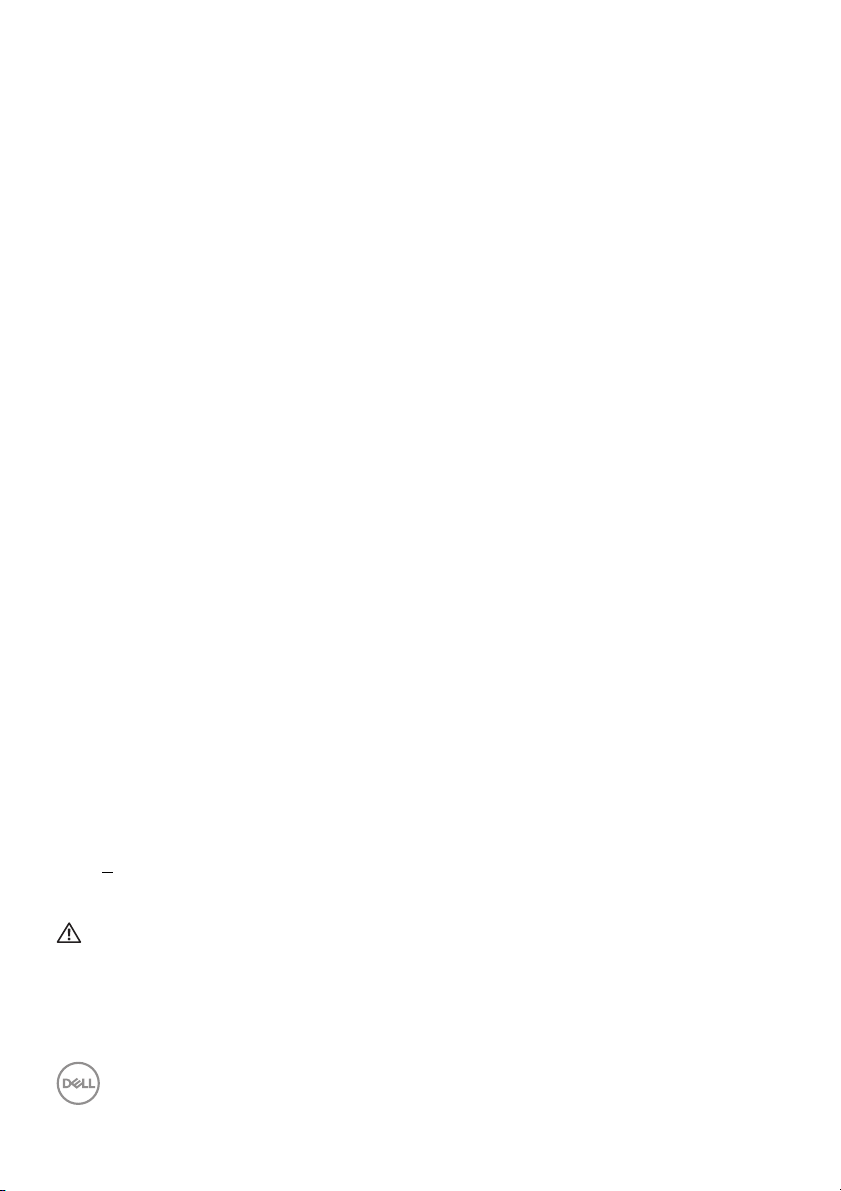
Product features
The Del l P3421W monitor has an active matrix, Thin-Film Transistor (TFT), Liquid
Crystal Display (LCD) and LED backlight. The monitor features include:
• 86.72 cm (34.14 in.) viewable area (measured diagonal l y).
3440 x 1440 (21:9) resolution, plus full-screen support for lower resolutions.
• Wide viewing angle to allow viewing from a sitting or standing position.
• Color gamut of 99% sRGB.
• Digital connectivity with DisplayPort, USB Type-C and HDMI.
• Single USB Type-C to suppl y power (PD 65 W) to a compatib le notebook
while receiving video & data signal.
• Tilt, swivel, height, and slant adjustment capabilities.
• Ultra-thin bezel minimizes the bezel gap in multi-monitor usage, enabling
easier setup with an elegant viewing experience.
• Removable stand and Video Electronics Standards Association (VESA™)
100
mm mounting holes for flexible mounting solutions.
• Equipped with 1 USB Type-C upstream port, 1 USB Type B upstream port, and
4 USB Type-A downstream ports.
• Plug and play capabil ity if supported by your system.
• The buil t-in KVM switch allows you to control up to 2 computers from a single
set of keyboard and mouse connected to the monitor.
• Supports Auto KVM for multiple input setup.
• On-Screen Display (OSD) adjustments for ease of set-up and screen
optimization.
• Supports Picture by Picture (PBP) and Picture in Picture (PIP) Select mode.
• Power and joystick buttons lock.
• Security lock slot.
• Stand lock.
• < 0.3 W in Standby Mode.
• Optimize eye comfort with a flicker-free screen.
WARNING: The possible long-term effects of blue light emission from
the monitor may cause damage to the eyes, including eye fatigue,
digital eye strain, and so on. ComfortView feature is designed to reduce
the amount of blue light emitted from the monitor to optimize eye
comfort.
8 │ About your monitor
Page 9
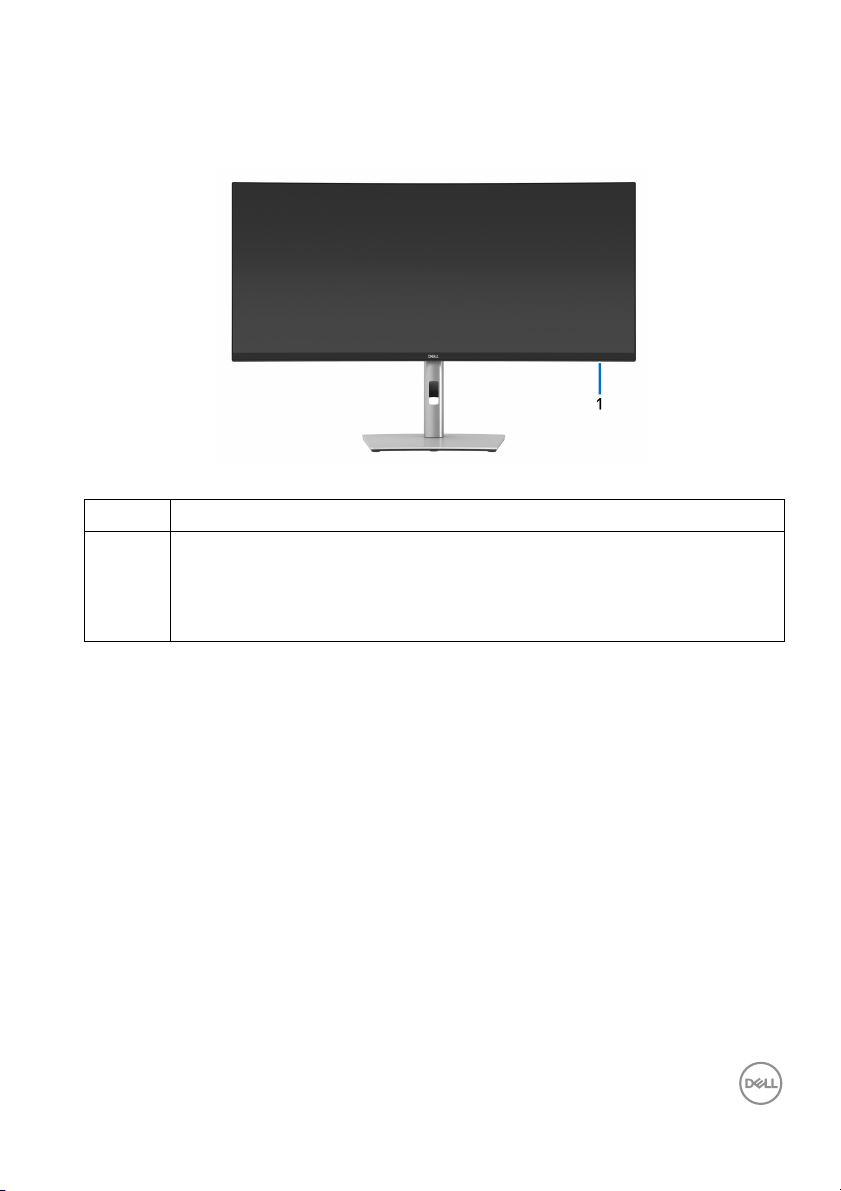
Identifying parts and controls
Front view
Label Description
1 Power LED indicator
Solid white light indicates that the mo
normal ly. Blinking white light indicates that the monitor is in Standby
Mode.
nitor is turned on and functioning
About your monitor │ 9
Page 10
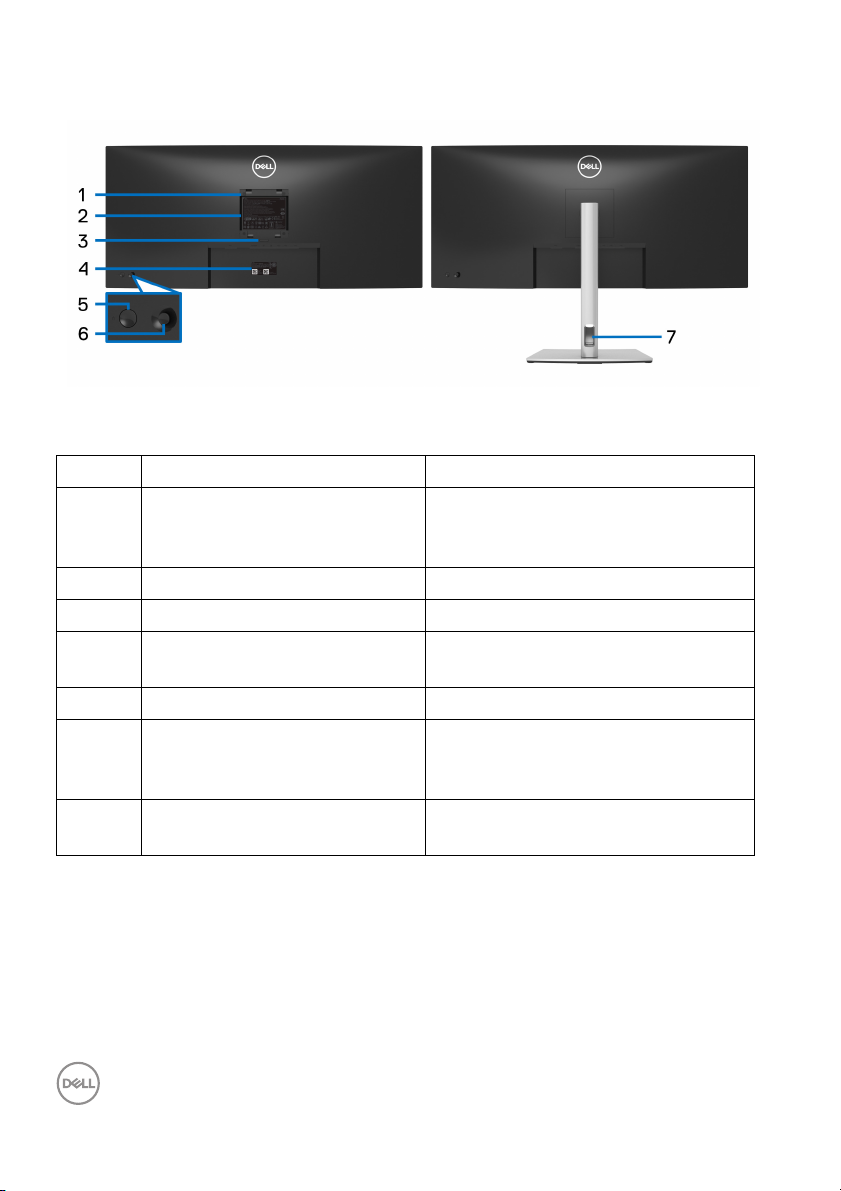
Back view
Back view with monitor stand
Label Description Use
1 VESA mounting holes (100 mm
x 10
0 mm - behind attached
VESA Cover)
2 Regulatory label Lists the regulatory approvals.
3 Stand release button Releases stand from the monitor.
4 Barcode, serial number, and
Service T
5 Power On/Off button To turn the monitor on or off.
6 Joystick Use to control the OSD menu. (For
7 Cable-management slot Use to organize cables by inserting
ag label
Wall mount monitor using VESAcompatible wal l mount kit (100 mm x
100 mm).
Refer to this label if you need to
contact Dell for technical support.
mor
e Information, see Operating the
monitor)
them
through the slot.
10 │ About your monitor
Page 11
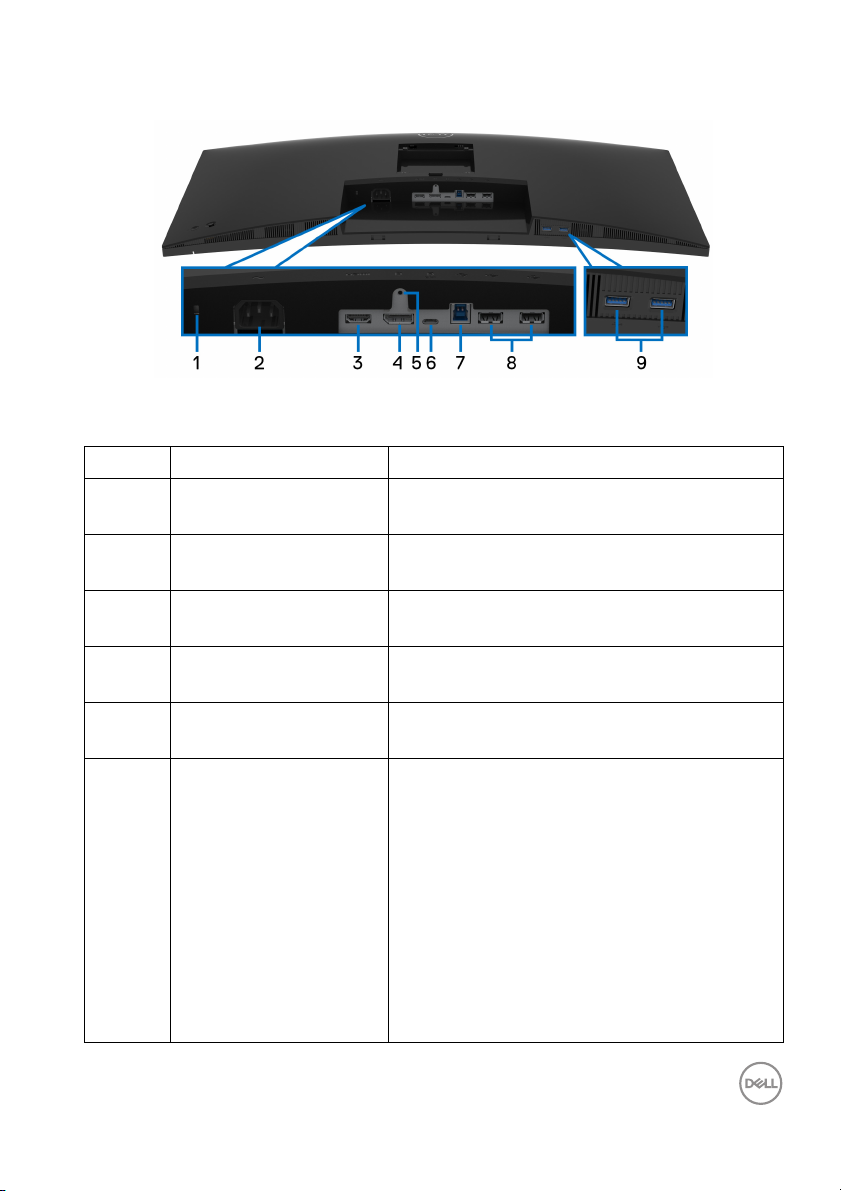
Bottom view
Bottom view without monitor stand
Label Description Use
1 Security lock slot Secures the monitor with security lock
(
security lock not included).
2 Power connector Connect the power cable (shipped with your
mon
itor).
3 HDMI port Connect your computer with the HDMI cable
(
shipped with your monitor).
4 DisplayPort Connect your computer with the DisplayPort
c
able (shipped with your monitor).
5 Stand lock feature To lock the stand to the monitor using a M3 x
6 mm s
6 USB Type-C port Connect the USB Type-C cable that came
with
device. This port supports USB Power
Delivery, Data, and DisplayPort video signal.
The USB 3.2 Gen1 (5 Gbps) Type-C port
o
al ternate mode with DP 1.2 supports a
maximum resolution of 3440 x 1440 at 60 Hz,
PD
NOTE: U
versions of Windows prior to Windows 10.
crew (screw not included).
your monitor to the computer or mobile
ffers the fastest transfer rate and the
20 V/3.25 A, 15 V/3 A, 9 V/3 A, 5 V/3 A.
SB Type-C is not supported on
About your monitor │ 11
Page 12
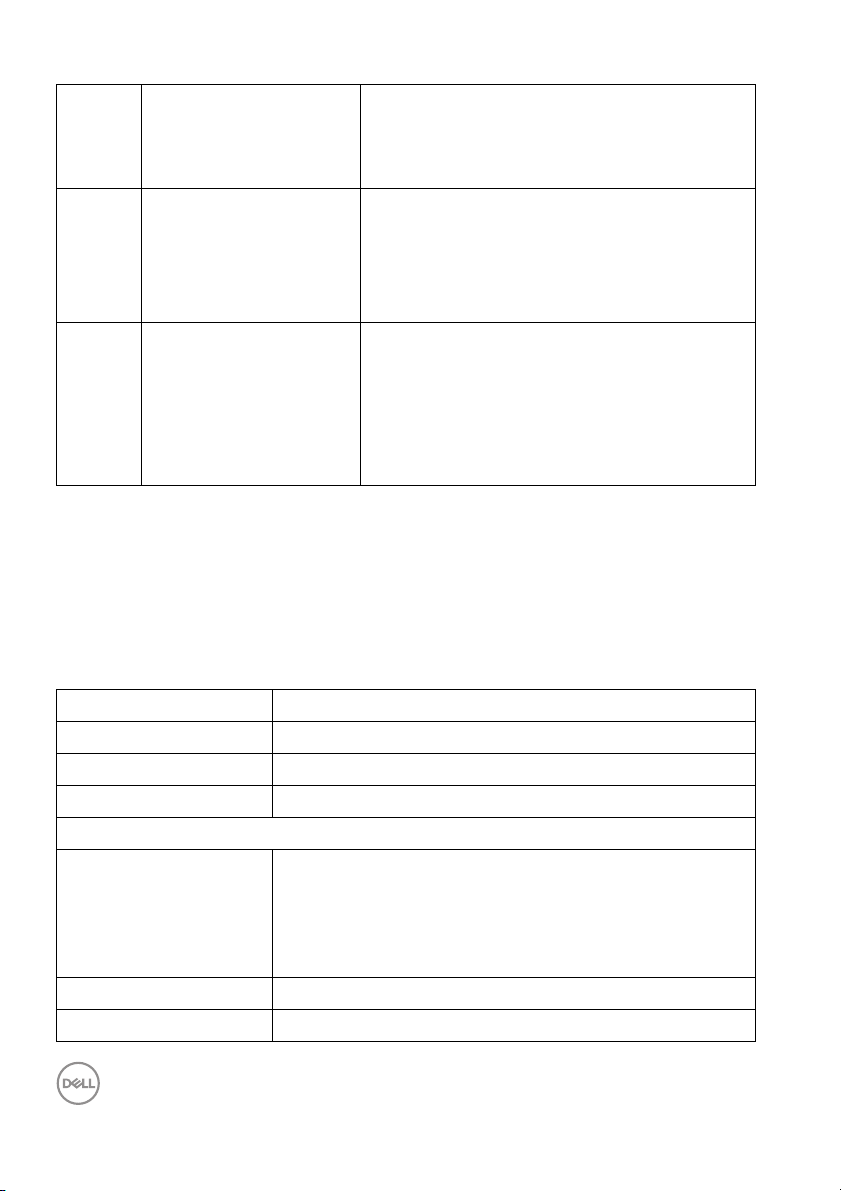
7
SuperSpeed USB1
5
Gbps (USB 3.2 Gen1)
upstream port
1
8 USB 2.0 downstream
port (2)
Connect the USB cable that came with your
monitor to the computer. Once this cable is
connected, you can use the USB connectors
on the monitor.
Connect your USB 2.0 device.*
NOTE: To use these ports, you must connect
the USB cable (shipped with your monitor) to
the USB-upstream port on the monitor and
to your computer.
9 SuperSpeed USB
5
Gbps (USB 3.2 Gen1)
downstream port (2)
Connect your USB 3.2 Gen1 (5 Gbps)
2
device.
NOTE: To use these ports, you must connect
the USB cable (shipped with your monitor) to
the USB-upstream port on the monitor and
to your computer.
1
Pending USB-IF compliance certification.
2
To avoid signal interference, when a wireless USB device has been connected to a
USB downstream port, it is NOT recommended to connect any other USB devices
to the adjacent port(s).
Monitor specifications
Model P3421W
Screen type Active matrix - TFT LCD
Panel technology In-Plane Switching Technology
Aspect ratio 21:9
Viewable image
Diagonal
Width (active area)
Height (active area)
Tot a l a re a
867.2 mm (34.14 in.)
799.8 mm (31.49 in.)
334.8 mm (13.18 in.)
267773.04 mm2 (415.05 in.2)
Pixel pitch 0.2325 mm x 0.2325 mm
Pixel per inch (PPI) 109
12 │ About your monitor
Page 13
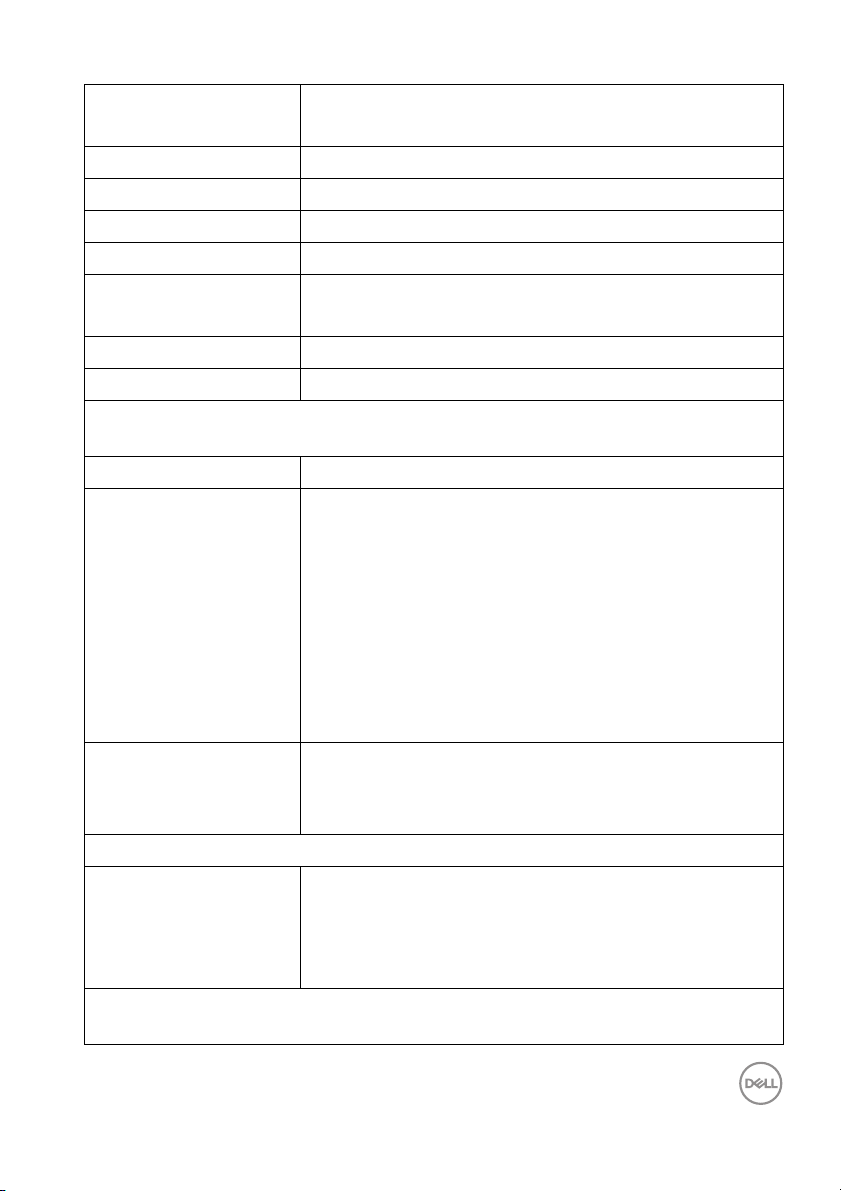
Viewing angle 178° (vertical) typical
178° (horizontal) typical
Luminance output 300 cd/m² (typical)
Contrast ratio 1000 to 1 (typical)
Faceplate coating Anti-Glare with 3H hardness
Backlight White LED edgelight system
Response time 8 ms (Normal)
5 ms (Fast)
Curvature 3800R (typical)
Color depth 1.07 billion colors
NOTE: Video output from the USB-C port at maximum resolution 3440 x 1440 at
60
Hz is limited to 16.7 Million colors.
Color gamut sRGB 99%
Connectivity • 1 x DisplayPort version 1.2 (HDCP 2.3)
• 1 x HDMI port version 2.0 (HDCP 2.3)
• 1 x USB Type-C upstream port (Alternate mode with
DisplayPort 1.2, Power Delivery PD up to 65
• 1 x SuperSpeed USB 5 Gbps (USB 3.2 Gen1)
upstream port
• 2 x SuperSpeed USB 5 Gbps (USB 3.2 Gen1)
downstream port
• 2 x USB 2.0 downstream port
Border width (edge of
monitor to active area)
Adjustability
Height adjustable stand
Ti l t
Swivel
Slant adjust
NOTE: Do not mount or use this monitor in portrait (vertical) orientation or
inverse (180°) landscape mount as it may damage the monitor.
8.7 mm (Top)
8.7 mm (Left/Right)
21.9 mm (Bottom)
150 mm
-5° to 21°
-30° to 30°
-4° to 4°
W)*
About your monitor │ 13
Page 14
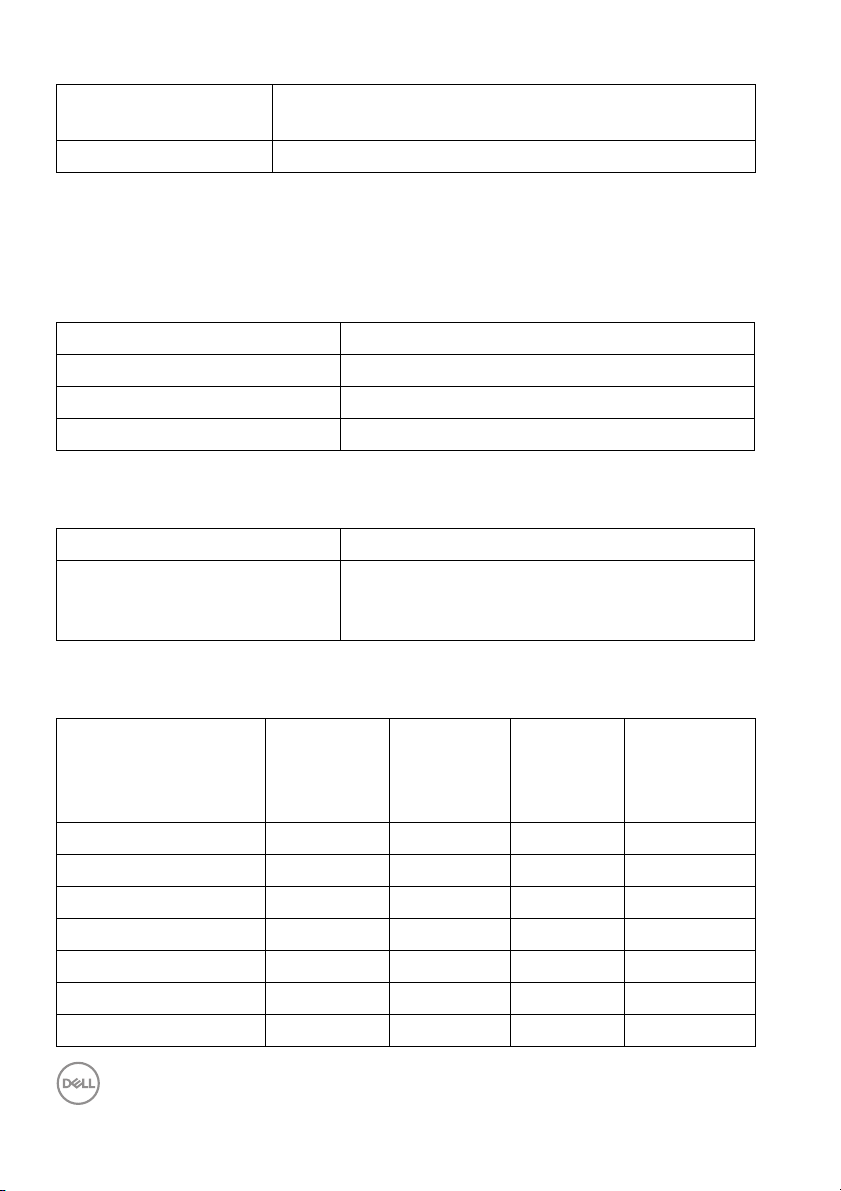
Del l Display Manager
comp
atibility
Security Security lock slot (cable lock sold separately)
*DisplayPort and USB Type-C (Alternate mode with DisplayPort 1.2): HBR2 is
supported.
Easy Arrange and other key features
Resolution specifications
Model P3421W
Horizontal scan range 30 kHz to 85 kHz (automatic)
Vertical scan ra nge 48 Hz to 85 Hz (automatic)
Maximum preset resolution 3440 x 1440 at 60 Hz
Supported video modes
Model P3421W
Video display capabilities (HDMI
& Disp
layPort & USB Type-C
alternate mode)
Preset display modes
480p, 480i, 576p, 576i, 720p, 1080i, 1080p
Display mode Horizontal
fr
equency
(kHz)
VESA, 640 x 480 31.5 59.9 25.2 -/+
VESA, 640 x 480 37.5 75.0 31.5 -/-
VESA, 720 x 400 31.5 70.1 28.3 -/+
VESA, 800 x 600 37.9 60.3 40.0 +/+
VESA, 800 x 600 46.9 75.0 49.5 +/+
VESA, 1024 x 768 48.4 60.0 65.0 -/-
VESA, 1024 x 768 60.0 75.0 78.8 +/+
14 │ About your monitor
Vertical
frequency
(Hz)
Pixel
clock
(MHz)
Sync
polarity
(Horizontal
/Vertical)
Page 15
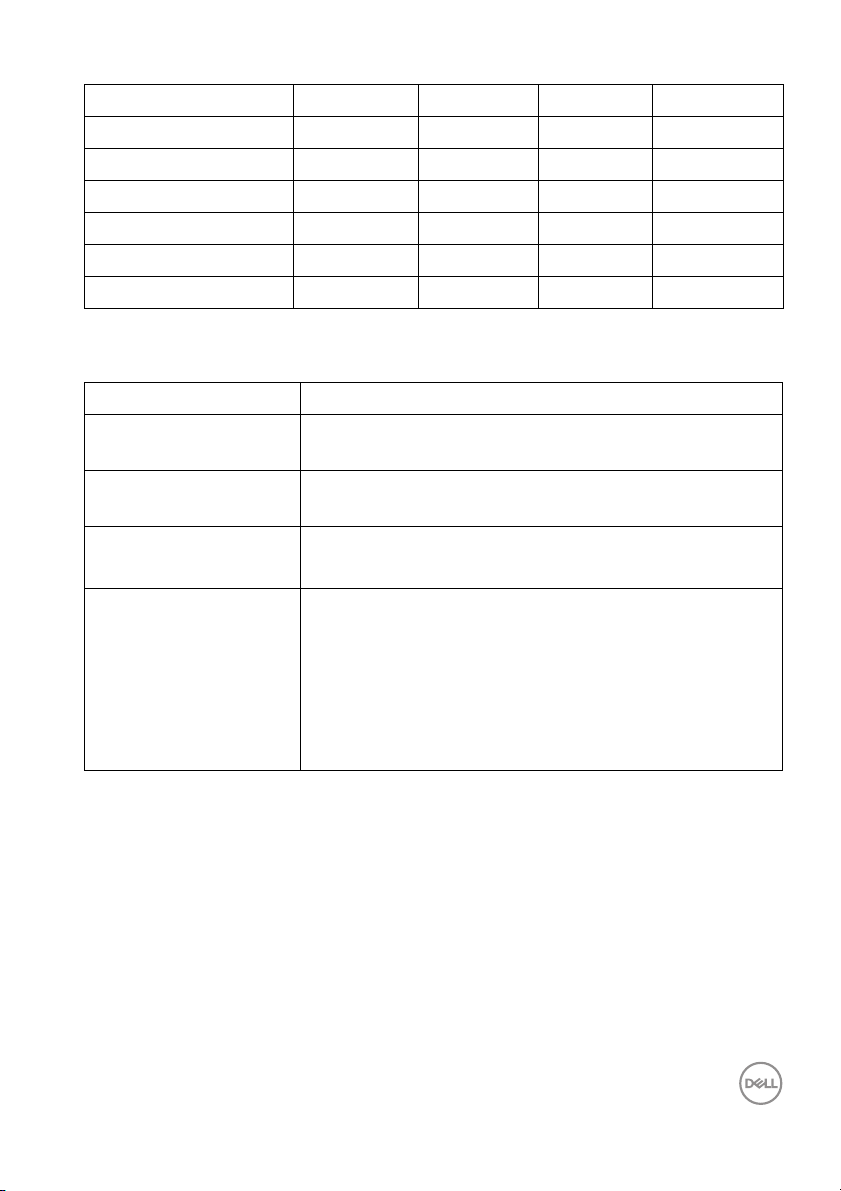
VESA, 1152 x 864 67.5 75.0 108.0 +/+
VESA, 1280 x 1024 64.0 60.0 108.0 +/+
VESA, 1280 x 1024 80.0 75.0 135.0 +/+
VESA, 1600 x 1200 75.0 60.0 162.0 +/+
VESA, 1920 x 1080 67.5 60.0 148.5 +/+
VESA, 2560 x 1440 88.8 60.0 241.5 +/-
VESA, 3440 x 1440 88.8 60.0 319.8 +/-
Electrical specifications
Model P3421W
Video input signals HDMI 2.0/DisplayPort 1.2*, 600 mV for each differential
l
ine, 100 ohm input impedance per differential pair
AC input vo l tage/
fr
equency/current
100 VAC to 240 VAC / 50 Hz or 60 Hz ± 3 Hz / 1.5 A
(typical)
Inrush current • 120 V: 40 A (Max.) at 0°C (cold start)
• 240 V: 80 A (Max.) at 0°C (cold start)
Power consumption •0.2 W (Off mode)
•0.3 W (Standby Mode)
•31.5 W (On mode)
•126 W (Max.)
•25.29 W (Pon)
• 80.31 kWh (TEC)
1
1
1
2
3
3
*HBR2 is supported.
1
As defined in EU 2019/2021 and EU 2019/2013.
2
Max brightness and contrast setting with maximum power loading on all USB
ports.
3
Pon: Power consumption of On mode as defined in Energy Star 8.0 version.
TEC: Total energy consumption in kWh as defined in Energy Star 8.0 version.
About your monitor │ 15
Page 16
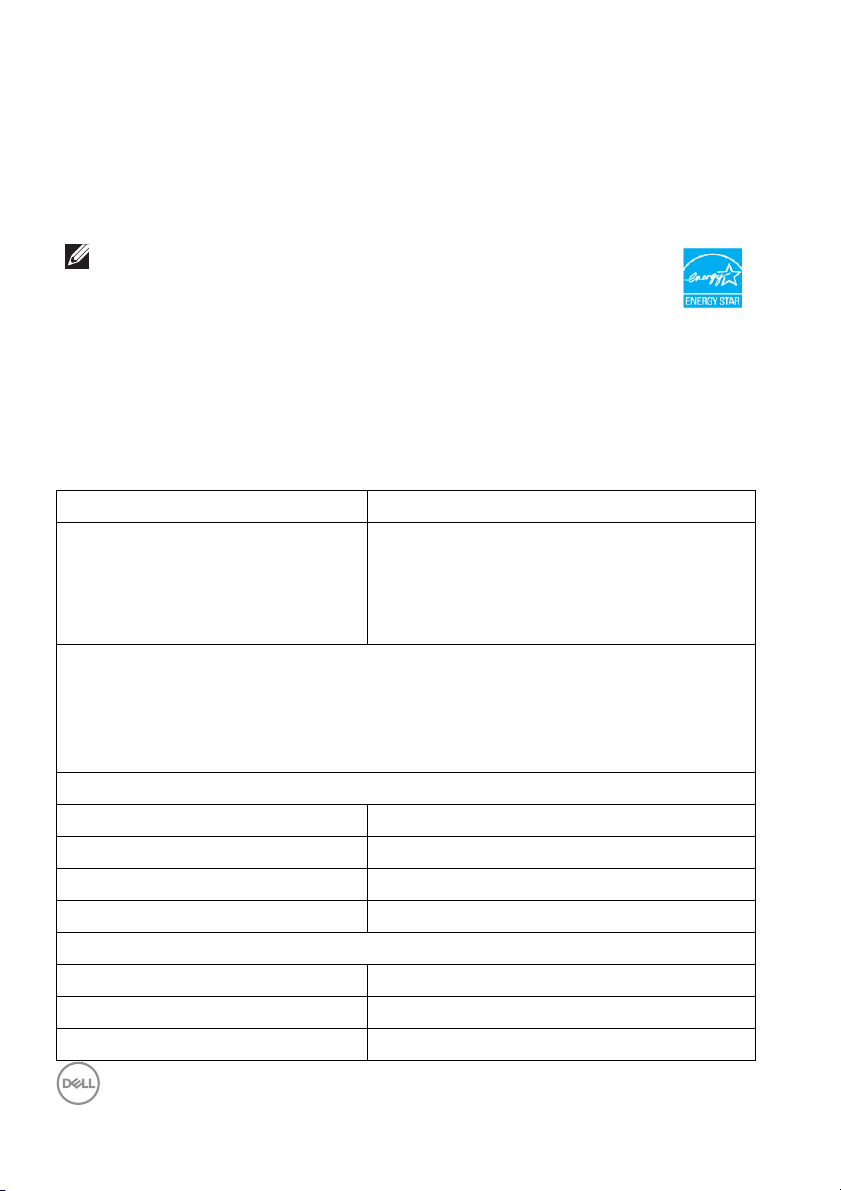
This document is informational only and reflects laboratory performance. Your
product may perform differently, depending on the software, components and
peripherals you ordered and shall have no obligation to update such information.
Accordingly, the customer should not rely upon this information in making
decisions about electrical tolerances or otherwise. No warranty as to accuracy or
completeness is expressed or implied.
NOTE: This monitor is ENERGY STAR certified.
This product qualifies for ENERGY STAR in the factory
default settings which can be restored by “Factory Reset”
function in the OSD menu. Changing the factory default
settings or enabling other features may increase power
consumption that could exceed the ENERGY STAR specified
limit.
Physical characteristics
Model P3421W
Signal cable type • Digital: DisplayPort, 20 pins
• Digital: HDMI, 19 pins
• Universal Series Bus: Type-C, 24 pins
• Universal Serial Bus: USB, 9 pins
NOTE: Dell monitors are designed to work optimally with the video cables that
are shipped with your monitor. As Dell does not have control over the different
cable suppliers in the market, the type of material, connector and process used to
manufacture these cables, Dell does not guarantee video performance on cables
that are not shipped with your Dell monitor.
Dimensions (with stand)
Height (extended) 541.1 mm (21.30 in.)
Height (compressed) 391.1 mm (15.40 in.)
Width 815.7 mm (32.11 in.)
Depth 237.4 mm (9.35 in.)
Dimensions (without stand)
Height 365.4 mm (14.39 in.)
Width 815.7 mm (32.11 in.)
Depth 58.1 mm (2.29 in.)
16 │ About your monitor
Page 17

Stand dimensions
Height (extended) 433.3 mm (17.06 in.)
Height (compressed) 386.5 mm (15.22 in.)
Width 307.0 mm (12.09 in.)
Depth 237.4 mm (9.35 in.)
Base 307.0 mm x 235.0 mm (12.09 in. x 9.25 in.)
Weight
Weight with packaging 14.9 kg (32.80 lb)
Weight with stand assembl y and
cables
Weight without stand assembly
(For wall mount or VESA mount
considerations - no cables)
Weight of stand assembly 3.6 kg (7.92 lb)
Front frame gloss 17 ± 3
10.8 kg (23.89 lb)
6.7 kg (14.85 lb)
About your monitor │ 17
Page 18
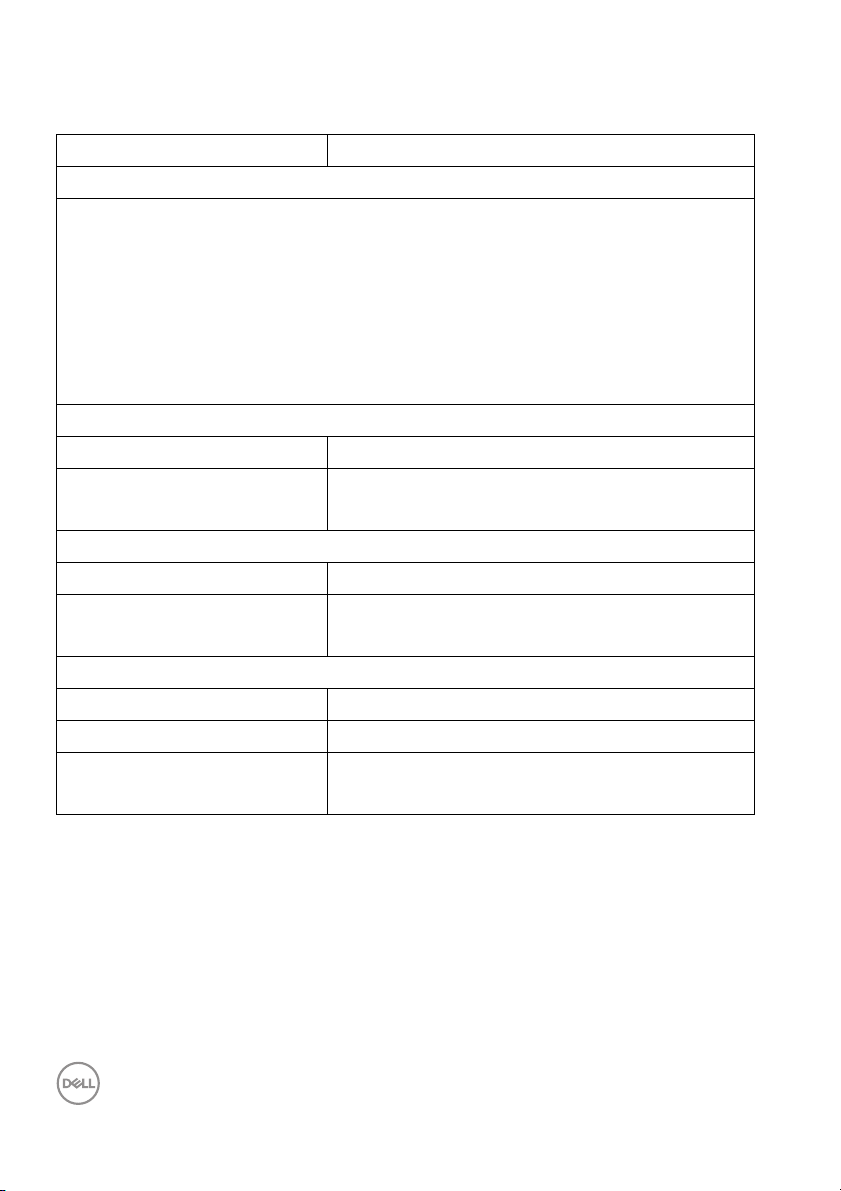
Environmental characteristics
Model P3421W
Compliant standards
• ENERGY STAR certified monitor
• EPEAT registered where applicable. EPEAT registration varies by country. See
www.epeat.net f
• RoHS-compliant
• TCO certified displays
• PVC/BFR/CFR free monitor (excluding external cables)
• Arsenic-free glass and Mercury-free for the panel only
Te m p er at u r e
Operating 0°C to 40°C (32°F to 104°F)
Non-operating • Storage: -20°C to 60°C (-4°F to 140°F)
Humidity
Operating 20% to 80% (non-condensing)
Non-operating • Storage: 10% to 90% (non-condensing)
Altitude
Operating 5000 m (16404 ft) (maximum)
Non-operating 12192 m (40000 ft) (maximum)
Thermal dissipation • 429.91 BTU/hour (maximum)
or registration status by country.
• Shipping: -20°C to 60°C (-4°F to 140°F)
• Shipping: 10% to 90% (non-condensing)
• 111.74 BTU/hour (typical)
18 │ About your monitor
Page 19
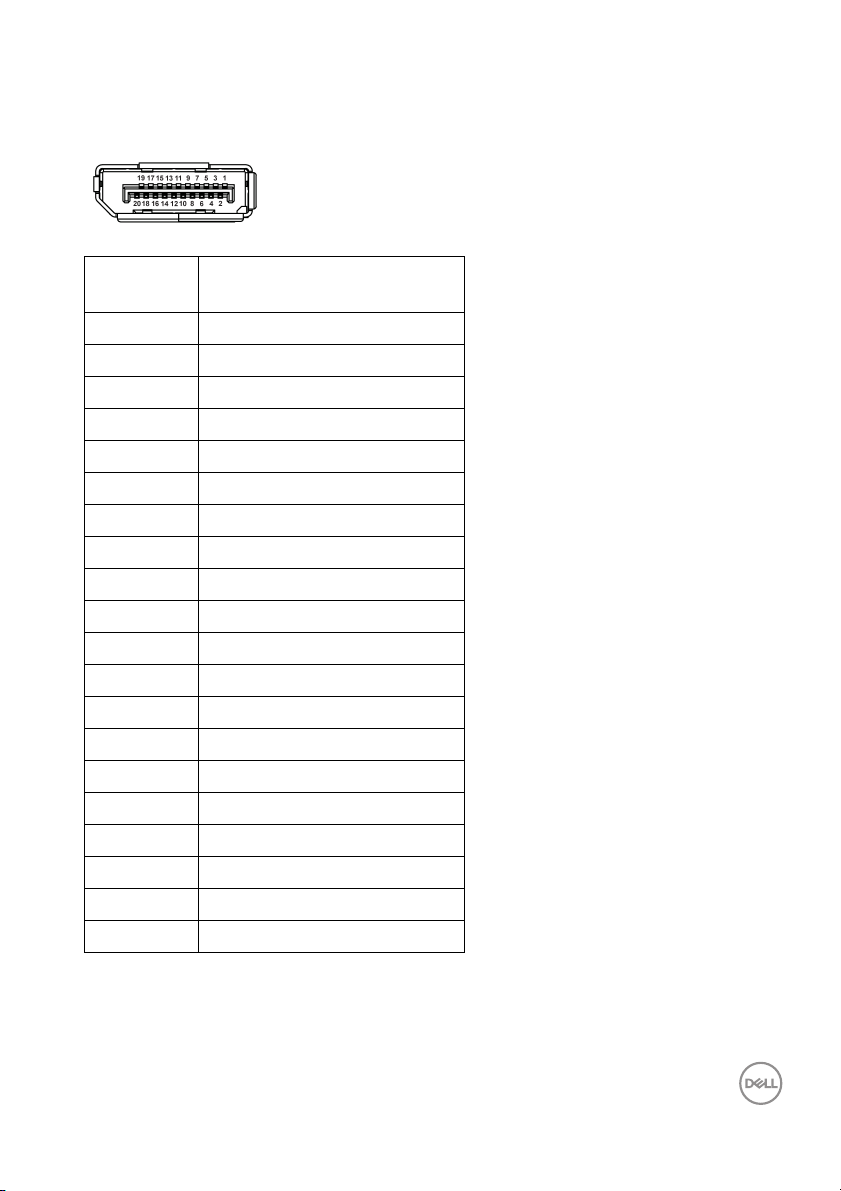
Pin assignments
DisplayPort connector
Pin
number
1 ML3 (n)
2 GND
3 ML3 (p)
4 ML2 (n)
5 GND
6 ML2 (p)
7 ML1 (n)
8 GND
9 ML1 (p)
10 ML0 (n)
11 GND
12 ML0 (p)
13 GND
14 GND
15 AUX (p)
16 GND
17 AUX (n)
18 Hot Plug Detect
19 Re-PWR
20 +3.3 V DP_PWR
20-pin side of the
connected signal cable
About your monitor │ 19
Page 20
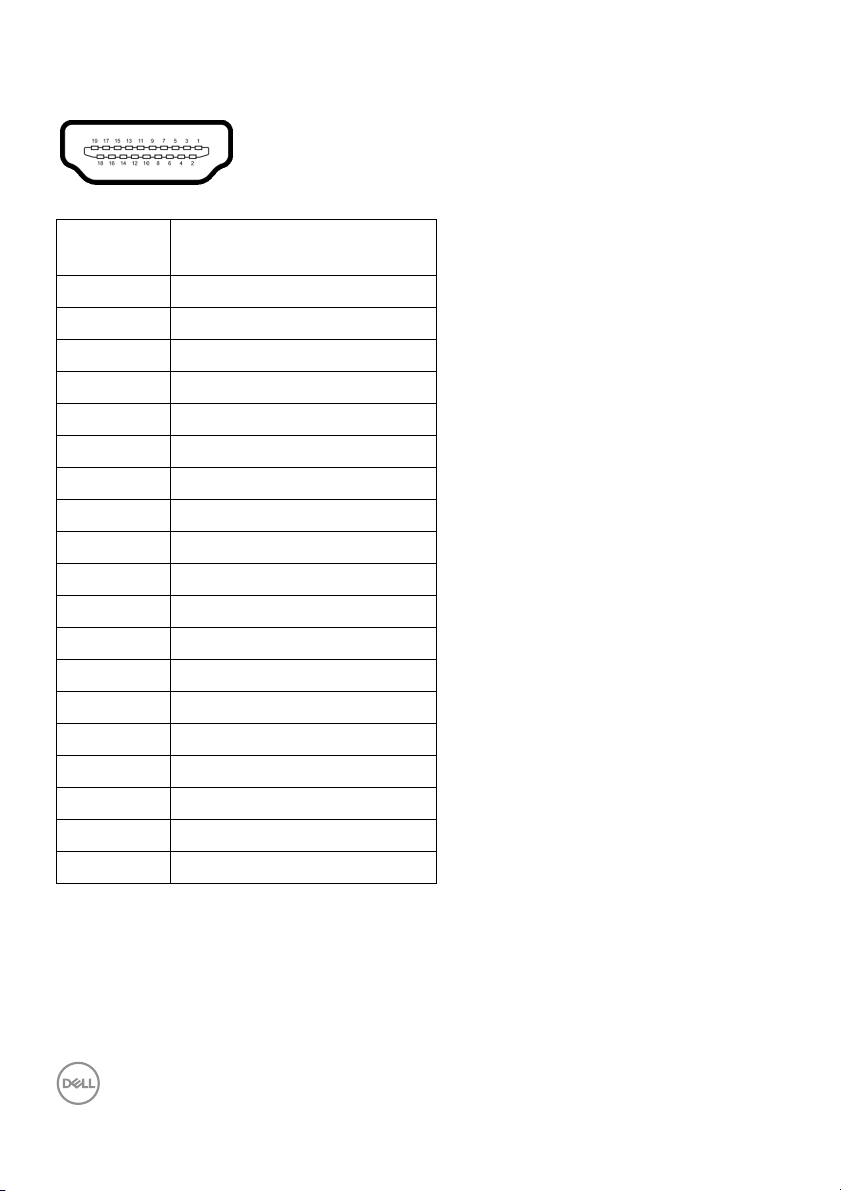
HDMI connector
Pin
number
1 TMDS DATA 2+
2 TMDS DATA 2 SHIELD
3 TMDS DATA 2-
4 TMDS DATA 1+
5 TMDS DATA 1 SHIELD
6 TMDS DATA 1-
7 TMDS DATA 0+
8 TMDS DATA 0 SHIELD
9 TMDS DATA 0-
10 TMDS CLOCK+
11 TMDS CLOCK SHIELD
12 TMDS CLOCK-
13 CEC
14 Reserved (N.C. on device)
15 DDC CLOCK (SCL)
16 DDC DATA (SDA)
17 DDC/CEC Ground
18 +5 V POWER
19 HOT PLUG DETECT
19-pin side of the
connected signal cable
20 │ About your monitor
Page 21
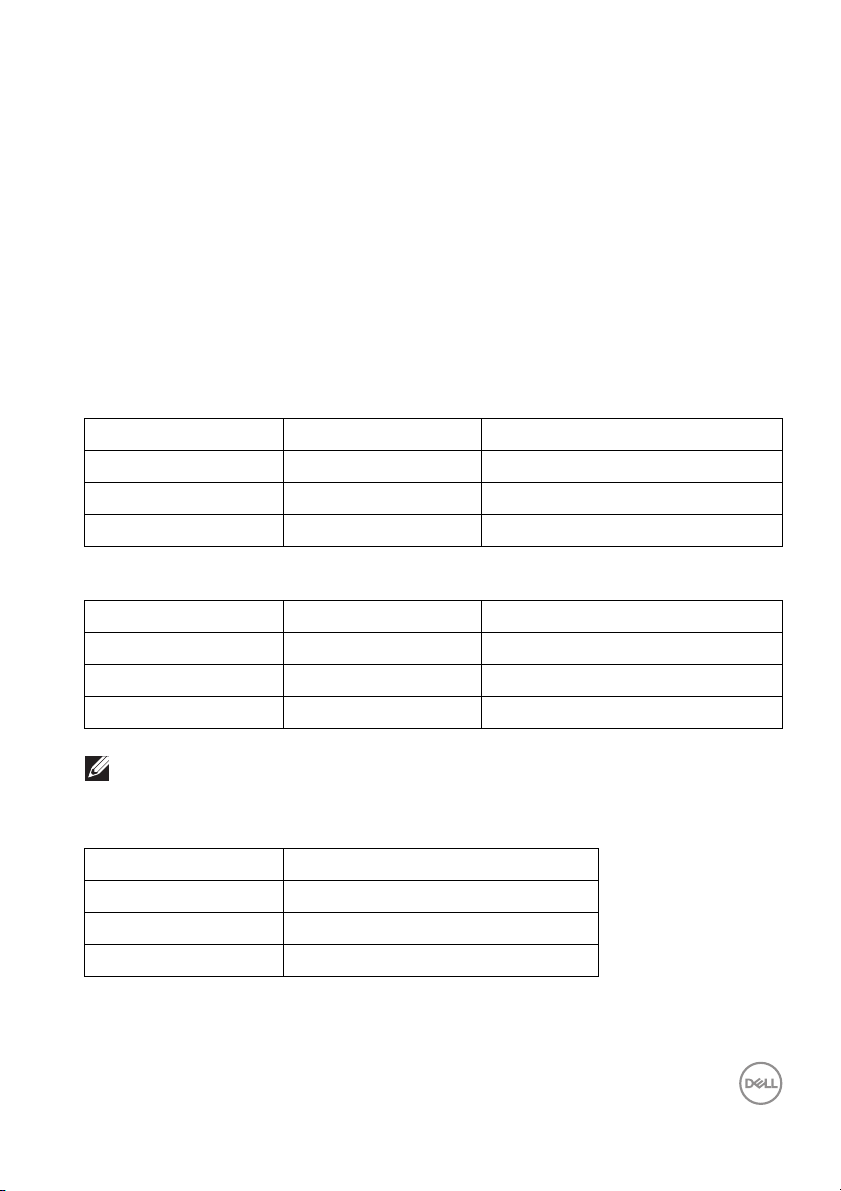
Plug and play capability
You can install the monitor in any Plug and Play-compatible system. The monitor
automatically provides the computer system with its Extended Display Identification
Data (EDID) using Display Data Channel (DDC) protocols so that the system can
configure itself and optimize the monitor settings. Most monitor installations are
automatic; you can select different settings if desired. For more information about
changing the monitor settings, see Operating the monitor.
Universal Serial Bus (USB) interface
This section gives you information about the USB ports that are available on the
monitor.
SuperSpeed USB 5 Gbps (USB 3.2 Gen1)
Transfer speed Data rate Maximum power supported
Super-Speed 5 Gbps 5 V/0.9 A (Max, each port)
High speed 480 Mbps 5 V/0.9 A (Max, each port)
Full speed 12 Mbps 5 V/0.9 A (Max, each port)
USB 2.0
Transfer speed Data rate Maximum power supported
High speed 480 Mbps 5 V/0.5 A (Max, each port)
Full speed 12 Mbps 5 V/0.5 A (Max, each port)
Low speed 1.5 Mbps 5 V/0.5 A (Max, each port)
NOTE: This monitor is SuperSpeed USB 5 Gbps (USB 3.2 Gen1) and
High-Speed USB 2.0 compatible.
USB Type-C
USB Type-C Description
Video DisplayPort 1.2*
Data USB 3.2 Gen1 (5 Gbps)
Power Delivery (PD) Up to 65 W
*HBR2 is supported.
About your monitor │ 21
Page 22
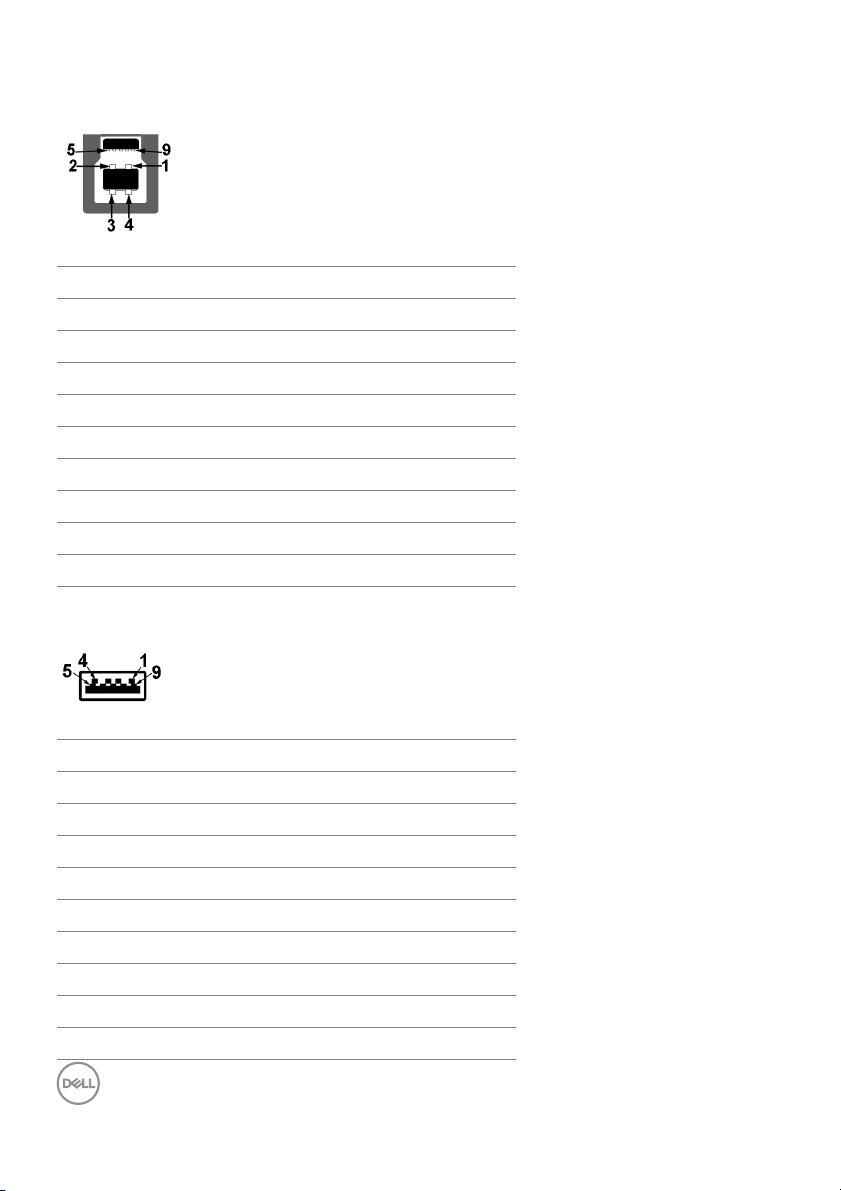
USB 3.2 Gen1 (5 Gbps) upstream connector
Pin number 9-pin side of the connector
1 VCC
2 D-
3 D+
4 GND
5 SSTX-
6 SSTX+
7 GND
8 SSRX-
9 SSRX+
USB 3.2 Gen1 (5 Gbps) downstream connector
Pin number 9-pin side of the connector
1 VCC
2 D-
3 D+
4 GND
5 SSRX-
6 SSRX+
7 GND
8 SSTX-
9 SSTX+
22 │ About your monitor
Page 23
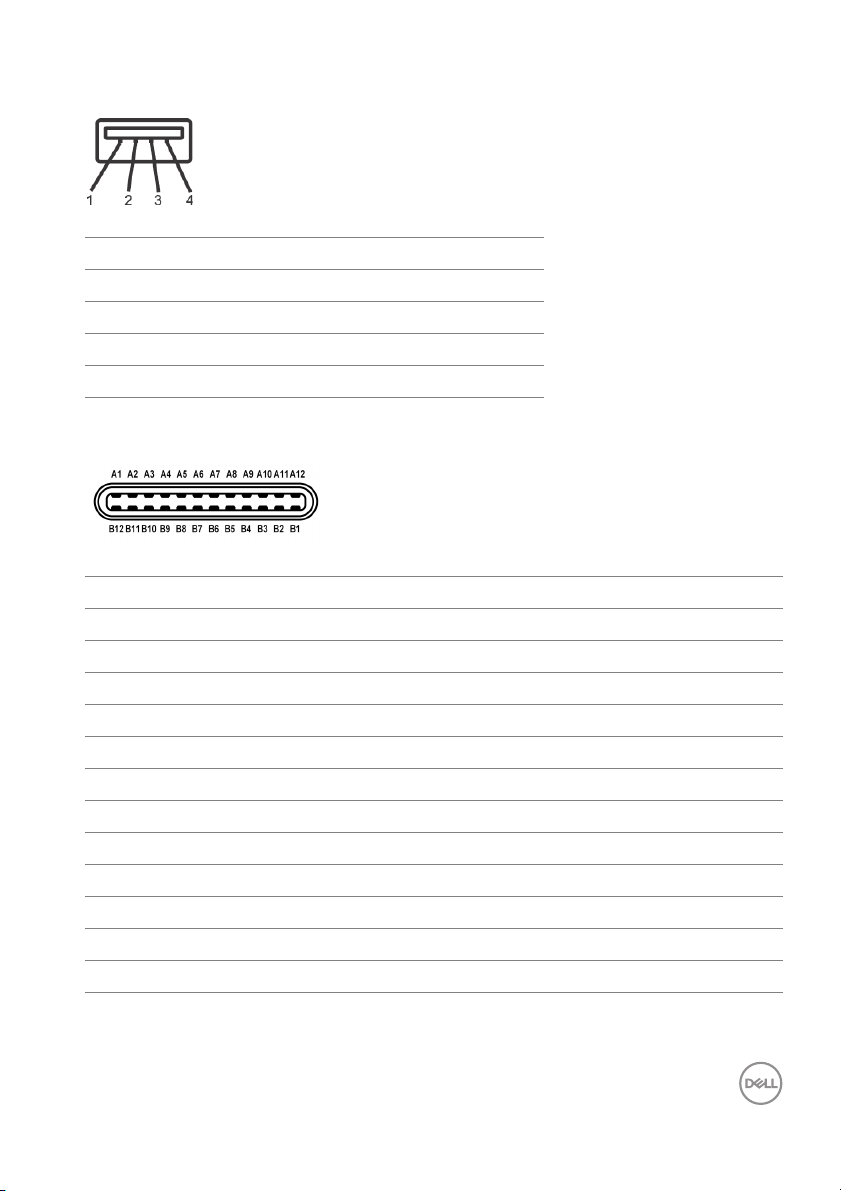
USB 2.0 downstream connector
Pin number 4-pin side of the connector
1 VCC
2 DMD
3 DPD
4 GND
USB Type-C connector
Pin Number Signal Name Pin Number Signal Name
A1 GND B1 GND
A2 TX1+ B2 TX2+
A3 TX1- B3 TX2-
A4 VBUS B4 VBUS
A5 CC1 B5 CC2
A6 D+ B6 D+
A7 D- B7 D-
A8 SBU1 B8 SBU2
A9 VBUS B9 VBUS
A10 RX2- B10 RX1-
A11 RX2+ B11 RX1+
A12 GND B12 GND
About your monitor │ 23
Page 24

USB ports
• 1 USB Type-C upstream - bottom
• 1 USB Type-B upstream - bottom
• 4 USB Type-A downstream - bottom
NOTE: USB 3.2 Gen1 (5 Gbps) functionality requires a USB 3.2 Gen1capable computer.
NOTE: The USB ports on the monitor work only when the monitor is
turned On or in Standby mode. If you turn Off the monitor and then
turn it On, the attached peripherals may take a few seconds to resume
normal functionality.
LCD monitor quality and pixel policy
During the LCD Monitor manufacturing process, it is not uncommon for one or more
pixels to become fixed in an unchanging state which are hard to see and do not
affect the display quality or usability. For more information on Dell Monitor Quality
and Pixel Policy, see
www.del l.com/pixelguidelines.
Maintenance guidelines
Cleaning your monitor
CAUTION: Read and follow the Safety instructions before cleaning the
monitor.
WARNING: Before cleaning the monitor, unplug the monitor power
cable from the electrical outlet.
For best practices, follow the instructions in the list below when unpacking,
cleaning, or handling your monitor:
• To clean your anti-static screen, lightly dampen a soft, clean cloth with water.
If possible, use a special screen-cleaning tissue or solution suitable for the
anti-static coating. Do not use benzene, thinner, ammonia, abrasive cleaners,
or compressed air.
• Use a lightl y-dampened, warm cloth to clean the monitor. Avoid using
detergent of any kind as some detergents leave a milky film on the monitor.
• If you notice white powder when you unpack your monitor, wipe it off with a
cloth.
• Handle your monitor with care as a darker-colored monitor may get scratched
and show white scuff marks more than a lighter-colored monitor.
• To help maintain the best image quality on your monitor, use a dynamically
changing screen saver and turn off your monitor when not in use.
24 │ About your monitor
Page 25

Setting up the monitor
Attaching the stand
NOTE: The stand is not installed at the factory when shipped.
NOTE: The following instructions are applicable only for attaching the
stand that was shipped with your monitor. If you are attaching a stand
that you purchased from any other source, follow the set up
instructions that were included with the stand.
To attach the monitor stand:
ol low the instructions on the flaps of carton to remove the stand from the
1. F
top cushion that secures it.
emove the stand riser and stand base from the packaging cushion.
2. R
3. Insert the stand base blocks full y into the stand slot.
4. L
ift the screw handle and turn the screw clockwise.
5. A
fter fully tightening the screw, fold the screw handle flat within the recess.
Setting up the monitor │ 25
Page 26

6. Lift the cover, as shown, to access the VESA area for stand assembly.
7. Attach the stand assembly to the display.
a. Fit the two tabs on the upper part of the stand to the groove on the back of
the display.
b. Press the stand down till it snaps into place.
26 │ Setting up the monitor
Page 27

8. Place the monitor upright.
NOTE: Lift the monitor carefully to prevent it from slipping or falling.
9. Re
move the cover from the monitor.
Setting up the monitor │ 27
Page 28

Connecting your monitor
WARNING: Before you begin any of the procedures in this section,
fol low the Safety instructions.
NOTE: Dell monitors are designed to work optimally with Dell supplied
inbox cables
when using non-Dell cables.
NOTE: Route the cables through the cable-management slot before
connecting them.
NOTE: Do not connect all cables to the computer at the same time.
NOTE: The graphics are used for the purpose of illustration only.
Appearance of the computer may vary.
To connect your monitor to the
1. T
urn Off your computer and disconnect the power cable.
2. R
oute the power cable through the cable-management slot on the stand and
then connect it to the monitor.
. Dell does not guarantee the video quality and performance
computer:
3. Connect the DisplayPort, HDMI, or USB Type-C cable from your monitor to
the computer.
28 │ Setting up the monitor
Page 29

Connecting the DisplayPort (DisplayPort to DisplayPort) cable
NOTE: The default out of factory setting is DP1.2. If the monitor fails to
show any content after the DisplayPort cable is connected, follow the
procedures below to change the settings to DP1.1:
• Press the joystick to launch the Menu Launcher.
• Move the joystick up to select
• Toggle the joystick to highlight Inp
to enter the submenu.
• Toggle the joystick to highlight DP.
• Press and hold the joystick for approximately 10 seconds, and the DisplayPort
figuration message appears.
con
• Toggle the joystick to select Ye
changes.
Repeat the above steps to change the DisplayPort format settings if
necessary.
and activate the OSD main menu.
ut Source, then press the joystick button
s and then press the joystick to save the
Setting up the monitor │ 29
Page 30

Connecting the HDMI cable
NOTE: The default out of factory setting is HDMI 2.0. If the monitor
fails to show any content after the HDMI cable is connected, follow the
procedures below to change the settings from HDMI 2.0 to HDMI 1.4:
• Press the joystick to launch the Menu Launcher.
• Move the joystick up to select
• Toggle the joystick to highlight Input Sour
the submenu.
• Toggle the joystick to highlight HDMI.
• Press and hold the joystick for approximately 10 seconds, and the HDMI
figuration message appears.
con
• Toggle the joystick to select Ye
changes.
Repeat the above steps to change the HDMI format settings if necessary.
and activate the OSD main menu.
ce, then press the joystick to enter
s and then press the joystick to save the
30 │ Setting up the monitor
Page 31

Connecting the USB Type-C cable
NOTE: Use the USB Type-C cable shipped with monitor only.
• This port supports DisplayPort Alternate Mode (DP1.2 standard only).
• The USB Type-C power delivery compliant port (PD Version 3.0) delivers up
to
65 W of power.
• If your notebook requires more than 65 W to operate and the battery is
rained, it may not be powered up or charged with the USB PD port of this
d
monitor.
Connecting the USB 3.2 Gen1 (5 Gbps) cable
NOTE: To prevent data damage or loss, before unplugging the USB
upstream port, make sure that NO USB storage devices are in use by
the computer connected to the monitor’s USB downstream port.
After you have completed connecting the D
follow the procedures below to connect the USB 3.2 Gen1 cable to the computer
and complete your monitor setup:
1. a. Connect one computer: connec
supplied) to an appropriate USB 3.2 Gen1 port on your computer.
b. Connect two computers*: connec
(cable supplied) and USB Type-C upstream port (cable supplied) to
appropriate USB ports on the two computers. Then use the OSD menu to
select between the USB upstream source and input sources. See USB.
2. Conne
ct the USB 3.2 Gen1 peripherals to the USB 3.2 Gen1 downstream ports
on the monitor.
isplayPort/HDMI/USB Type-C cable,
t the USB 3.2 Gen1 upstream port (cable
t the USB 3.2 Gen1 upstream port
Setting up the monitor │ 31
Page 32

3. Plug the power cables for your computer(s) and monitor into a nearby outlet.
a. Connect one computer
b. Connect two computers
*When connecting two computers to the
the OSD menu to share a single set of keyboard and mouse connected to the
monitor between two computers. See USB and Setting the KVM switch for
details.
urn On the monitor and the computer(s).
4. T
If your monitor displays an image, instal lation is complete. If it does not display
an image
32 │ Setting up the monitor
, see Common problems.
monitor, configure the USB settings from
Page 33

Organizing your cables
After attaching all necessary cables to your monitor and computer, (See
Connecting your monitor for cable attachment,) organize all cables as shown
above.
Removing the monitor stand
NOTE: To prevent scratches on the LCD screen when removing the
stand, ensure that the monitor is placed on a soft, clean surface.
NOTE: The following instructions are applicable only for removing the
stand that was shipped with your monitor. If you are removing a stand
that you purchased from any other source, follow the set up
instructions that were included with the stand.
To remove the stand:
ace the monitor on a soft cloth or cushion.
1. Pl
2. Pr
ess and hold the stand release button.
3. L
ift the stand up and away from the monitor.
Setting up the monitor │ 33
Page 34

VESA wall mounting (optional)
(Screw dimension: M4 x 10 mm).
Refer to the instructions that come wit
1. Pl
ace the monitor panel on a soft cloth or cushion on a stable flat table.
2. R
emove the stand. (See Removing the monitor stand)
3. Use
4. A
5. Mo
a Phillips crosshead screwdriver to remove the four screws securing the
plastic cover.
ttach the mounting bracket from the wall mounting kit to the monitor.
unt the monitor on the wall. For more information, see the documentation
that shipped with the wall mounting kit.
NOTE: For use only with UL or CSA or GS-listed wall mount bracket
with minimum weight or load bearing capacity of 26.8 kg.
h the VESA-compatible wall mounting kit.
34 │ Setting up the monitor
Page 35

Operating the monitor
Power on the monitor
Press the Power button to turn On the monitor.
Using the joystick control
Use the joystick control on the rear of the monitor to make On-Screen Display
(OSD) adjustments.
1. Press the joystick to launch the Menu Launcher.
2. Mo
ve the joystick up/down/left/right to toggle between options.
3. Pr
ess the joystick again to confirm the selection.
Joystick Description
• When there is no OSD on the screen, press the joystick to launch
the Menu Launcher. See Accessing the Menu Launcher.
• When the OSD is displayed, press the joystick to confirm the
lection or save the settings.
se
Operating the monitor │ 35
Page 36

• For 2-way (right and left) directional navigation.
• Move right to enter the submenu.
• Move left to exit from the submenu.
• For 2-way (up and down) directional navigation.
• Toggles between the menu items.
• Increases (up) or decreases (down) the parameters of selected
me
nu item.
Using the On-Screen Display (OSD) menu
Accessing the Menu Launcher
When you the toggle or press the joystick, the Menu Launcher appears to let
access the OSD main menu and shortcut functions,
To select a function, move the joystick.
you
The following table describes the Menu Launcher functions:
Label Icon Description
1
Menu
36 │ Operating the monitor
To launch the On-Screen Display (OSD) main menu.
e Accessing the menu system.
Se
Page 37

2
Shortcut
functions
NOTE: A
before you proceed to another function or exit.
Using the navigation keys
When the OSD main menu is active, move the joystick to configu
following the navigation keys displayed below the OSD.
fter you change the settings, press the joystick to save the changes
3
Exit
When you move the joystick to the left or right to
t
oggle between the shortcut functions, the selected
item will be highlighted and shifted to the center
position. Press the joystick to enter its submenu.
• Input So
list of video signals that may be connected to your
monitor.
• Pr
from the list of preset modes.
• Bri
sliders of brightness and contrast.
To exit the Menu Launcher.
urce: To choose an input source from the
eset Modes: To choose a preferred color mode
ghtness/Contrast: To access the adjustment
re the settings,
After you change the settings, press the joystick to save the changes before you
proceed to another menu or exit the OSD menu.
NOTE: To exit the current menu item and return to the previous menu,
move the joystick to the left until you exit.
Operating the monitor │ 37
Page 38

Accessing the menu system
NOTE: After you change the settings, press the joystick to save the
changes before you proceed to another menu or exit the OSD menu.
Icon Menu and
Submenus
Brightness/
Contrast
Brightness Brightness adjusts the luminance of the backlight.
Contrast Adjusts the Br
Description
Use this menu to activate Brightness/Contrast
adjustment.
Move the joystick up to increase the brightness level
or mo
ve the joystick down to decrease the brightness
level (min. 0 / max. 100).
ightness first, and then adjust the
Contrast only if further adjustment is necessary.
Move the joystick up to increase the contrast level or
ove the joystick down to decrease the contrast
m
level (min. 0 / max. 100).
The Co
difference between darkness and lightness on the
monitor screen.
ntrast function adjusts the degree of
38 │ Operating the monitor
Page 39

Input Source Use the Input Source menu to select between the
different video signals that may be connected to your
monitor.
USB-C 65W
DP Select DP
HDMI Select HDM
Auto Select Turning on the function allows you to scan for
Select USB-
Type-C connector. Press the joystick to confirm the
lection.
se
connector. Press the joystick to confirm the
selection.
connector. Press the joystick to confirm the
selection.
available input
C 65W when you are using the USB
when you are using the DisplayPort (DP)
I when you are using the HDMI
sources.
Operating the monitor │ 39
Page 40

Auto Select for
USB-C
Rename Inputs Al lows you to specify a preset input name for the
Reset Input
ce
Sour
Allows you to set Auto Select for USB-C to:
• Pr
ompt for Multiple Inputs: Always displays
the “Switch to USB-C Video Input” message
for you to choose whether to switch or not.
s: Always switches to USB-C video input
• Ye
(without asking) when the USB Type-C cable is
connected.
• No: N
Press the joystick to confirm the selection.
NOTE: T
Select is on.
se
PC 1, PC 2, La
default setting is Off.
NOTE: Wh
input, the wattage value remains after the specified
option, e.g., PC 1
NOTE: It is
shown in shortcut menu and main menu, but not for
those shown in the warning messages, PBP, KVM,
and Display Info.
Resets your monitor input settings to the factory
settings.
ever automatically switches to USB-C video
input when the USB Type-C cable is connected.
he option is available only when Auto
lected input source. The preset options are PC,
ptop, Laptop 1, and Laptop 2. The
en you perform a rename for the USB-C
65W.
only applicable for the input names
40 │ Operating the monitor
Page 41

Color Use Color to adjust the color setting mode.
Preset Modes Allows you to choose from the list of preset color
modes. Press the joystick to confirm the selection.
• Standard: Loads the monitor's default color
settings. This is the default preset mode.
• Comf
ortView: Decreases the level of blue light
emitted from the screen to make viewing more
comfortable for your eyes.
Operating the monitor │ 41
Page 42

Preset Modes WARNING: The possible long-term effects of
blue light emission from the monitor may
cause personal injury such as digital eye
strain, eye fatigue and damage to the eyes.
Using monitor for extended periods of time
may also cause pain in parts of body such as
neck, arm, back and shoulder.
To reduce the risk of eye strain and neck/arm/
back/shoulder pain from using the monitor for long
periods of time, we suggest you to:
1. Set the distance of the screen between 20 to
28 in. (50 - 70 cm) from your eyes.
2. Blink frequently to moisten your eyes or wet
your eyes with water after prolonged usage of
the monitor.
3. Take regular and frequent breaks for 20 minutes
every two hours.
4. Look away from your monitor and gaze at a
distant object at 20 feet away for at least 20
seconds during the breaks.
5. Perform stretches to relieve tension in the neck,
arm, back, and shoulders during the breaks.
• Movie: Loads color settings ideal for movies.
• Game: Loads color settings ideal for most gaming
applications.
• Warm: Presents colors at lower color
temperatures. The screen appears warmer with a
red/yellow tint.
• Cool: Presents colors at higher color
temperatures. The screen appears cooler with a
blue tint.
• Custom Color: Allows you to manuall y adjust the
color settings.
Use the joystick to adjust the three colors (R, G,
B) values and create your own preset color mode.
42 │ Operating the monitor
Page 43

Input Color
Format
Hue This feature can shift the color of the video image to
Saturation This feature can adjust the color saturation of the
Reset Color Resets your monitor’s color settings to the factory
Allows you to set the video input mode to:
• RG
B: Select this option if your monitor is
connected to a computer (or media player) using
the USB Type-C, DisplayPort, or HDMI cable.
• YPbPr: Se
supports only YPbPr output.
Press the joystick to confirm the selection.
green or purple. This is used to adjust the desired
flesh tone color. Move the joystick to adjust the hue
level from '0' to '100'.
NOTE: Hue
select Movie or Game preset mode.
video image
saturation level from '0' to '100'.
NOTE: Saturation adjus
when you select Movie or Game preset mode.
se
ttings.
lect this option if your media player
adjustment is available only when you
. Move the joystick to adjust the
tment is available onl y
Operating the monitor │ 43
Page 44

Display Use the Display menu to adjust images.
Aspect Ratio Adjusts the image ratio to Wide 21:9, 4:3, or 5:4.
Sharpness This feature can make the image look sharper or
so
fter.
Move the joystick to adjust the sharpness level from
to '100'.
'0'
Response Time Allows you to set the Re
Fast.
Reset Display Resets all display settings to the factory preset
v
alues.
sponse Time to Normal or
44 │ Operating the monitor
Page 45

PIP/PBP This function brings up a window displaying image
X X
X X
Sub-Window
Main Window
USB Type-C
DP
HDMI
HDMI
DP
USB Type-C
from another input source. Press the joystick to
confirm the selection.
NOTE: The images under PBP mode will be
displayed at the center of the split windows.
Operating the monitor │ 45
Page 46

PIP/PBP Mode Allows you to choose a PBP or PIP mode from the
preset list, which provides different sizes and
positions of the sub-window. The options are shown
in graphic format, giving a quick understanding of
various layout settings, The default setting is Off.
PIP/PBP (Sub) Select between the different video signals that may
be connected to your monitor for the PIP/PBP subwindow. Press the joystick to confirm the selection.
NOTE: T
PBP mode is enabled.
46 │ Operating the monitor
he option is available only when the PIP/
Page 47

USB Switch Select to switch between the USB upstream sources
in PIP/PBP mode.
NOTE: The option is available only when the PIP/
PBP mode is enabled.
Video Swap Select to swap videos between main window and
sub-window in PIP/PBP mode. Press the joystick to
confirm the selection.
NOTE: The option is available only when the PIP/
PBP mode is enabled.
Contrast (Sub) Select to adjust the contrast level of the picture in
PIP/PBP mode.
Move the joystick to adjust the contrast level from '0'
to '100'.
NOTE: The option is available only when the PIP/
PBP mode is enabled.
Operating the monitor │ 47
Page 48

USB Allows you to assign the USB upstream port for the
input signals (DP or HDMI), thus the monitor's USB
downstream port (e.g. keyboard and mouse) can be
used by the current input signals when you connect a
computer to the upstream port. See also Setting the
KVM switch for details.
Press the joystick to confirm the selection.
When you use only one upstream port, the
nected upstream port is active.
con
NOTE: To prevent data damage or loss, before
unplugging the USB upstream port, make sure that
NO USB storage devices are in use by the computer
connected to the monitor’s USB downstream port.
48 │ Operating the monitor
Page 49

Menu Select this option to adjust the settings of the OSD,
such as, the languages of the OSD, the amount of
time the menu remains on screen, and so on.
Language Sets the OSD display to one of the eight languages
(English, Spanish, French, German, Brazilian
Portuguese, Russian, Simplified Chinese, or
Japanese).
Tran sp ar ency Select this option to change the menu transparency
y moving the joystick (min. 0 / max. 100).
b
Ti me r Sets the length of time the OSD will remain active
a
fter the last time you pressed a button.
Move the joystick to adjust the slider in 1 second
ncrements, from 5 to 60 seconds.
i
Operating the monitor │ 49
Page 50

Lock With the control buttons on the monitor locked, you
can prevent people from accessing the controls. It
also prevents accidental activation in mul tiple
monitors side-by-side setup.
• Menu Buttons: All joystick functions are locked
and not accessible by the user.
wer Button: Onl y the Power button is locked
• Po
and not accessible by the user.
• Menu
The default setting is Disab
Alternative Lock Method: You can move and hold the
jo
ystick up/down/left/right for 4 seconds to set the
lock options via the pop-up menu, and then press the
joystick to confirm the configuration.
NOTE: T
down/left/right for 4 seconds, and then press the
joystick to confirm the changes and close the pop-up
menu.
Reset Menu Resets all OSD settings to the factory preset values.
+ Power Buttons: Both the joystick &
Power button are locked and not accessible by the
user.
le.
o unlock, move and hold the joystick up/
50 │ Operating the monitor
Page 51

Personal ize
Shortcut Key 1 Al lows you to choose a feature from Preset Modes,
Shortcut Key 2
Shortcut Key 3
Power Button
LED
USB-C
Ch
arging
65W
Other USB
ging
Char
Brightness/Contrast, Input Source, Aspect
Ratio, PIP/PBP Mode, USB Switch, or Display
Info and set it as a shortcut key.
Allows you to set the power LED indicator on or off
o save energy.
t
The default setting is O
On in Off Mode may automatically charge your
notebook or mobile devices through the USB Type-C
cable when the monitor is in off mode.
Allows you to enable or disable USB Type-A and USB
Type-C Downstream Ports charging function during
monitor standby mode.
NOTE: Th
Type-C (Upstream Port) cable is unplugged. If the
USB Type-C cable is connected, Other USB
Charging follows the USB host power status and
the option is not accessible.
is option is only available when the USB
ff in Off Mode. Selecting
Operating the monitor │ 51
Page 52

Fast Wakeup The default setting is Off. Selecting On may prevent
the monitor from going into Standby mode.
Pressing the joystick may also wake up the monitor
fter it goes into Standby mode.
a
Reset
P
ersonalization
Others Select this option to adjust the OSD settings, such as
Display Info Displays the monitor's current settings.
Resets all settings under the Personalize menu to
the factory preset values.
DDC/CI, LCD Conditioning, and so on.
52 │ Operating the monitor
Page 53

DDC/CI DDC/CI (Display Data Channel/Command Interface)
al lows you to adjust the monitor settings using
software on your computer. You can disable this
feature by selecting Off.
Enab le this feature for best user experience and
ptimum performance of your monitor.
o
LCD
Conditioning
Firmware Displays the firmware version of your monitor.
Helps reduce minor cases of image retention.
Depending on the degree of image retention, the
program may take some time to run. You can enable
this feature by selecting On.
Operating the monitor │ 53
Page 54

Service Tag Displays the service tag of your monitor. This string is
required when you look for phone support, check
your warranty status, update drivers on Dell's
website, etc.
Reset Others Resets all settings under the Oth
ers menu to the
factory preset values.
Factory Reset Restore al l preset values to the factory default
s
ettings. These are also the settings for ENERGY
®
tests.
AR
ST
54 │ Operating the monitor
Page 55

OSD warning message
When the monitor does not support a particular
following message:
This means that the monitor cannot synchronize with the signal that it is receiving
from the computer. See Monitor specifications for the Horizontal and Vertical
frequency ranges addressable by this monitor. Recomm
You will see the following message before the DDC
resolution mode, you will see the
ended mode is 3440 x 1440.
/CI function is disabled:
When you adjust the Brightness level for the first time, the following message
appears:
NOTE: If you select Yes, the message will not appear next time when
you intend to change the Brightness setting.
Operating the monitor │ 55
Page 56

When you change the default setting of power saving features for the first time,
such as USB-C Charging
following message appears:
NOTE: If you select Yes for either of the features mentioned above, the
message will not appear next time when you intend to change the
settings of these features. When you perform a factory reset, the
message will appear again.
When the monitor goes into Standby
65W, Other USB Charging, or Fast Wakeup, the
mode, the following message appears:
Activate the computer and wake up the monitor to gain access to the OSD.
You will see the following message before the Lo
NOTE: The message may be slightly different according to the selected
settings.
56 │ Operating the monitor
ck function is activated:
Page 57

The OSD functions only in the normal operation mode. If you press the joystick
during the Standby mode, the following message will appear depending on the
selected input:
Activate the computer and the monitor to gain access to the OSD.
NOTE: The message may be slightly different according to the
connected input signal.
If either USB Type-C, DisplayPort, or HDMI inp
cable is not connected, the following message will appear:
ut is selected and the corresponding
NOTE: The message may be slightly different according to the
connected input signal.
When the monitor is under DP/HDMI input and a
a notebook that supports DP Alternate Mode, if Auto Select for USB-C is enabled,
the following message appears:
USB Type-C cable is connected to
Operating the monitor │ 57
Page 58

When Factory Reset is selected, the following message appears:
When Yes is selected, the following message appears.
See Tro ub l es ho otin g for more information.
58 │ Operating the monitor
Page 59

Setting the maximum resolution
To set the maximum resolution for the monitor:
In Windows® 7, Windows® 8, and Windows® 8.1:
1. For Windows® 8 and Windows® 8.1 only, select the Desktop tile to switch to
classic desktop.
2. Right-click on the desktop and click Screen Resolution.
3. Click the dropdown list of the Screen Resolution and select 3440 x 1440.
4. Click OK.
In Windows® 10:
1. Right-click on the desktop and click Display settings.
2. Click Advanced display settings.
3. Click the dropdown list of Resolution and select 3440 x 1440.
4. Click Apply.
If you do not see 3440 x 1440 as an option, you may need to update your graphics
driver. Depending on your computer, complete one of the following procedures:
If you have a Dell desktop or portable computer:
•Go to http://www.del l.com/support, enter your service tag, and download
the latest driver for your graphics card.
If you are using a non-Dell computer (portable or desktop):
• Go to the support site for your computer and download the latest graphic
drivers.
• Go to your graphics card website and download the latest graphic drivers.
Operating the monitor │ 59
Page 60

Setting the KVM switch
The built-in KVM switch allows you to control up to 2 computers from a single set of
keyboard and mouse connected to the monitor.
a. When connecting HDMI + USB-B to computer 1 and DP + USB-C to
computer 2:
NOTE: The USB Type-C connection currently supports only data
transfer.
Make sure USB fo
USB-C
65W.
r HDMI is assigned to USB-B and DP is assigned to
60 │ Operating the monitor
Page 61

b. When connecting HDMI + USB-B to computer 1 and USB-C to computer
2:
NOTE: The USB Type-C connection currently supports video and data
transfer.
Make sure USB fo
r HDMI is assigned to USB-B .
NOTE: As the USB Type-C port supports the DisplayPort Alternate
Mode, there is no need to set USB for USB-C.
NOTE: When connecting to different video input sources not shown
above, follow the same method to make correct settings for USB to pair
the ports.
Operating the monitor │ 61
Page 62

Setting the Auto KVM
You can follow below instruction to set up Auto KVM for your monitor:
1. En
sure that PIP/PBP Mode is Off.
2. Ensure that Auto Select is On and Auto Select for USB-C is Yes.
62 │ Operating the monitor
Page 63

3. Ensure that the USB ports and the video inputs are paired accordingly.
NOTE: For USB Type-C connection, there is no further setting
required.
Operating the monitor │ 63
Page 64

Using the tilt, swivel, and vertical extension
NOTE: The following instructions are applicable only for attaching the
stand that was shipped with your monitor. If you are attaching a stand
that you purchased from any other source, follow the set up
instructions that were included with the stand.
Til t, s w ive l
With the stand attached to the monitor, you can tilt
most comfortable viewing angle.
NOTE: The stand is not installed at the factory when shipped.
and swivel the monitor for the
Vertical extension
NOTE: The stand extends vertically up to 150 mm. The figure below
illustrates how to extend the stand vertically.
64 │ Operating the monitor
Page 65

Slant adjust
With the stand attached to the monitor, you can
angle with the slant adjust feature.
adjust the monitor to your desired
Operating the monitor │ 65
Page 66

Troubleshooting
WARNING: Before you begin any of the procedures in this section,
fol low the Safety instructions.
Sel f-test
Your monitor provides a self-test feature that allows you to check whether your
monitor is functioning properly. If your monitor and computer are properly
connected but the monitor screen remains dark, run the monitor self-test by
performing the following steps:
urn off both your computer and the monitor.
1. T
2. Unp
lug the video cable from the computer.
3. Tu
rn o n t he m o n i tor.
If the monitor cannot sense a video signal and
message will appear:
NOTE: The message may be slightly different according to the
connected input signal.
is working correctly, the following
NOTE: While in self-test mode, the power LED remains white.
4. Th
is box also appears during normal system operation, if the video cable
becomes disconnected or damaged.
urn Off your monitor and reconnect the video cable; then turn On both your
5. T
computer and the monitor.
If your monitor screen remains blank after you use the previous p
your video controller and computer, because your monitor is functioning properly.
66 │ Tro ub l es hoot in g
rocedure, check
Page 67

Built-in diagnostics
Your monitor has a built-in diagnostic tool that helps you determine if the screen
abnormality you are experiencing is an inherent problem with your monitor, or with
your computer and video card.
To run the built-in diagnostics:
1. Ensur
2. Mo
e that the screen is clean (no dust particles on the surface of the
screen).
ve and hold the joystick up/down/left/right for about 4 seconds until a
pop-up menu appears.
Tro ub l es hoot in g │ 67
Page 68

3. Move the joystick to highlight the Diagnostic icon and then press the
joystick to confirm. A gray test pattern appears.
4. Carefully inspect the screen for abnormalities.
5. Pr
ess the joystick to change the test patterns.
6. R
epeat steps 4 and 5 to inspect the display in red, green, blue, black, white,
and text screens.
ess the joystick to end the diagnostic program.
7. Pr
68 │ Tro u bl es ho ot in g
Page 69

Common problems
The following table contains general information about common monitor problems
you might encounter and the possible solutions:
Common
symptoms
No Video/Power
LED off
No Video/Power
LED on
Poor Focus Picture is fuzzy,
Shaky/Jittery
Video
What you
experience
No picture • Ensure that the video cable
No picture or no
brightness
blurry, or ghosting
Wavy picture or
fine movement
Possible solutions
connecting the monitor and the
computer is properly connected and
secure.
• Verify that the power outlet is
functioning properly using any other
electrical equipment.
• Ensure that the power button is
pressed fully.
• Ensure that the correct input source is
selected in the
• Increase brightness & contrast
controls via OSD.
• Perform monitor sel f-test feature
check.
• Check for bent or broken pins in the
video cable connector.
• Run the built-in diagnostics.
• Ensure that the correct input source is
selected in the
• Eliminate video extension cables.
• Reset the monitor to factory settings.
• Change the video resolution to the
correct aspect ratio.
• Reset the monitor to factory settings.
• Check environmental factors.
• Relocate the monitor and test in
another room.
Input Source menu.
Input Source menu.
Tro ub l e sh o ot in g │ 69
Page 70

Missing Pixels LCD screen has
spots
Stuck-on Pixels LCD screen has
bright spots
Brightness
Problems
Geometric
Distortion
Horizontal/
Vertical Lines
Picture too dim or
too bright
Screen not
centered correctly
Screen has one or
more lines
•Cycle power On-Off.
• Pixel that is permanently Off is a
natural defect that can occur in LCD
technology.
• For more information on Dell Monitor
Quality and Pixel Policy, see Dell
Support site at:
pixelguidelines.
•Cycle power On-Off.
• Pixel that is permanently off is a
natural defect that can occur in LCD
technology.
• For more information on Dell Monitor
Quality and Pixel Policy, see Dell
Support site at:
pixelguidelines.
• Reset the monitor to factory settings.
• Adjust brightness & contrast controls
via OSD.
• Reset the monitor to factory settings.
• Reset the monitor to factory settings.
• Perform monitor self-test feature
check and determine if these lines are
also in sel f-test mode.
• Check for bent or broken pins in the
video cable connector.
• Run the built-in diagnostics.
www.del l.com/
www.del l.com/
70 │ Tro ub l es hoot in g
Page 71

Synchronization
Problems
Safety Related
Issues
Intermittent
Problems
Missing Color Picture missing
Wrong Col or Picture color not
Screen is
scrambled or
appears torn
Visible signs of
smoke or sparks
Monitor
mal functions on &
off
color
good
• Reset the monitor to factory settings.
• Perform monitor sel f-test feature
check to determine if the scrambled
screen appears in self-test mode.
• Check for bent or broken pins in the
video cable connector.
• Restart the computer in the safe
mode.
• Do not perform any troubleshooting
steps.
•Contact Dell immediately.
• Ensure that the video cable
connecting the monitor to the
computer is connected properly and is
secure.
• Reset the monitor to factory settings.
• Perform monitor sel f-test feature
check to determine if the intermittent
problem occurs in self-test mode.
• Perform monitor sel f-test feature
check.
• Ensure that the video cable
connecting the monitor to the
computer is connected properly and is
secure.
• Check for bent or broken pins in the
video cable connector.
• Change the settings of the Preset
Modes in the Color menu OSD
depending on the application.
• Adjust the R/G/B values under
Custom Color in Color menu OSD.
•Change the Input Color Format to
PC RGB or YPbPr in the Color menu
OSD.
• Run the built-in diagnostics.
Tro u bl es hoot in g │ 71
Page 72

Image retention
from a static
image left on the
monitor for a long
period of time
Faint shadow
from the static
image displayed
appears on the
screen
Product specific problems
• Set the screen to turn off after a few
minutes of screen idle time. These can
be adjusted in Windows Power
Options or Mac Energy Saver setting.
• Alternatively, use a dynamical l y
changing screensaver.
Common
symptoms
Screen image is too
smal l
Cannot adjust the
monitor with the
joystick
No Input Signal
when user controls
are pressed
The picture does
not fill the entire
screen
What you
experience
Image is centered on
screen, but does not
fill entire viewing
area
OSD does not
appear on the screen
No picture, the LED
light is white
The picture cannot
fill the height or
width of the screen
Possible solutions
• Check the Aspect Ratio setting in
the Display menu OSD.
• Reset the monitor to factory settings.
• Turn Off the monitor, unplug the
power cord, plug it back, and then
turn On the monitor.
• Check whether the OSD menu is
locked. If yes, move and hold the
joystick up/down/left/right for 4
seconds to unlock (for more
information, see
• Check the signal source. Ensure the
computer is not in the power saving
mode by moving the mouse or
pressing any key on the keyboard.
• Check whether the signal cable is
plugged in properly. Re-plug the
signal cable if necessary.
• Reset the computer or video player.
• Due to different video formats
(aspect ratio) of DVDs, the monitor
may display in full screen.
• Run the built-in diagnostics.
Lock).
72 │ Tro ub l e sh o ot in g
Page 73

No video at HDMI/
DisplayPort/USB
Type-C port
When connected to
some dongle/
docking device at
the port, there is no
video when
unplugging/plugging
the cable from the
notebook
• Unplug the HDMI/DisplayPort/USB
Type-C cable from dongle/docking
device, then plug the docking HDMI/
DisplayPort/USB Type-C cable to the
notebook.
Universal Serial Bus (USB) specific problems
Common
symptoms
USB interface is
not working
USB Type-C port
does not supply
power
What you
experience
USB peripherals
are not working
USB peripherals
can not be charged
Possible solutions
• Check that your monitor is turned On.
• Reconnect the upstream cable to your
computer.
• Reconnect the USB peripherals
(downstream connector).
• Switch Off and then turn On the
monitor again.
• Reboot the computer.
• Some USB devices like external
portable HDD require higher electric
current; connect the device directly to
the computer system.
• Check that the connected device is
compliant with the USB-C
specification. The USB Type-C port
supports USB 3.2 Gen1 and an output
of 65
W.
• Check that you use the USB Type-C
cable shipped with your monitor.
Tro ub l es hoot in g │ 73
Page 74

SuperSpeed USB
5
Gbps (USB 3.2
Gen1) interface is
slow
Wireless USB
peripherals stop
working when a
USB 3.2 device is
plugged in
SuperSpeed USB
5
Gbps (USB 3.2
Gen1) peripherals
working slowly or
not working at all
Wireless USB
peripherals
responding slowl y
or only working as
the distance
between itself and
its receiver
decreases
• Check that your computer is
SuperSpeed USB 5
Gen1)-compatible.
• Some computers have USB 3.2, USB
2.0, and USB 1.1 ports. Ensure that the
correct USB port is used.
• Reconnect the upstream cable to your
computer.
• Reconnect the USB peripherals
(downstream connector).
• Reboot the computer.
• Increase the distance between the
USB 3.2 peripherals and the wireless
USB receiver.
• Position your wireless USB receiver as
close as possible to the wireless USB
peripherals.
• Use a USB-extender cable to position
the wireless USB receiver as far away
as possible from the USB 3.2 port.
Gbps (USB 3.2
74 │ Tro ub l esh oo ti ng
Page 75

Appendix
WARNING: Safety instructions
WARNING: Use of controls, adjustments, or procedures other than
those specified in this documentation may result in exposure to shock,
electrical hazards, and/or mechanical hazards.
For information on safety instructions, see Safety, Environmental, and Regulatory
Information (SERI).
FCC notices (U.S. only) and other regulatory information
For FCC notices and other regulatory information, see the regulatory compliance
website located at
Contact Del l
For customers in the United States, call 800-WWW-DELL (800-999-3355).
EU product database for energy label and product information sheet
P3421W: https://eprel.ec.europa.eu/qr/347530
NOTE: If you do not have an active Internet connection, you can find
contact information on your purchase invoice, packing slip, bill, or Dell
product catalog.
Dell provides several online and telephone-based support and service
options. Availability varies by country and product, and some services may
not be available in your area.
• Online technical assistance — www.dell.com/support/monitors
•Contacting Dell — www.dell.com/contactdell
www.del l.com/regulatory_compliance.
Appendix │ 75
