Page 1
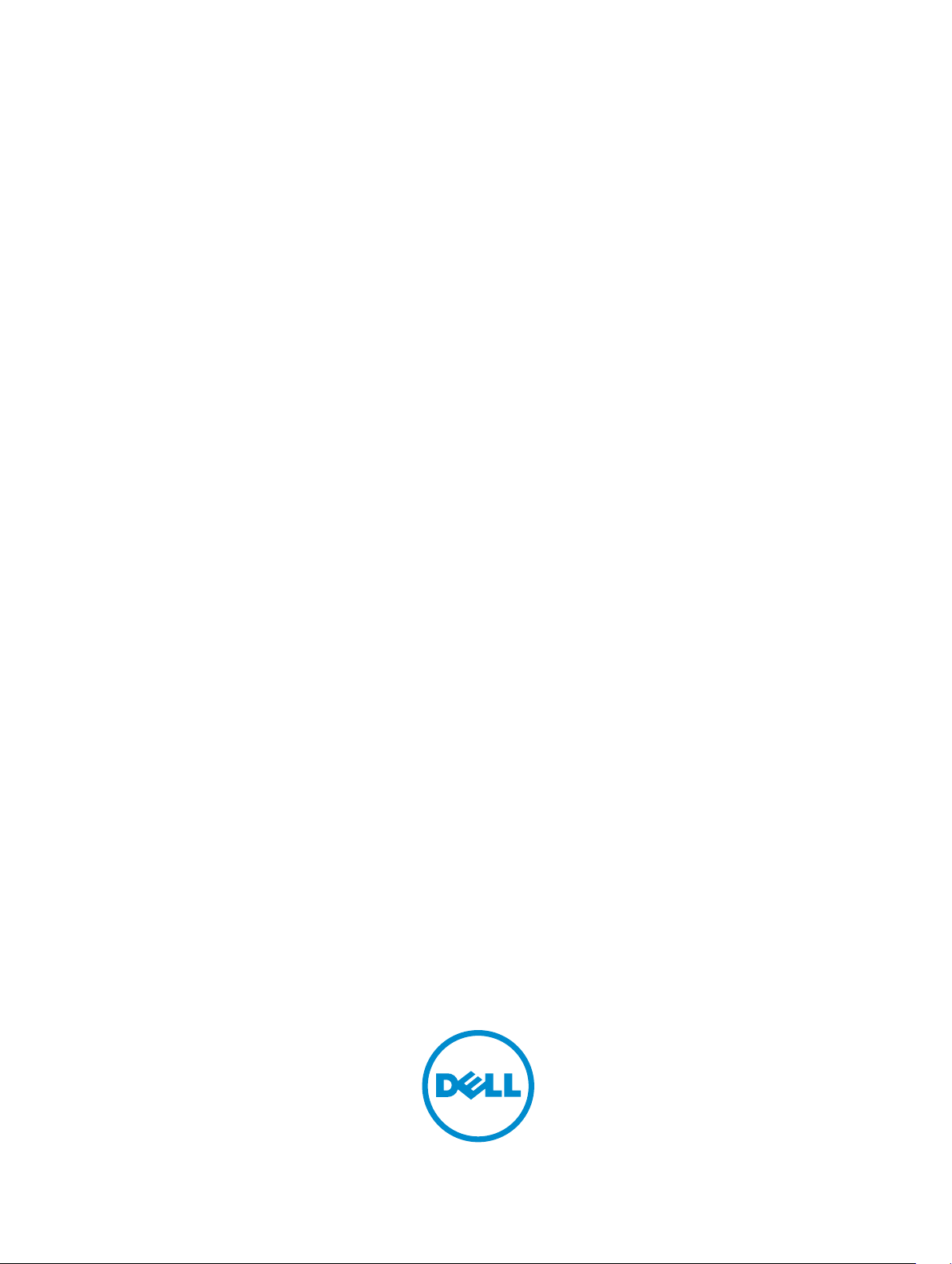
Dell Latitude 3540
Owner's Manual
Regulatory Model: P28F
Regulatory Type: P28F004
Page 2
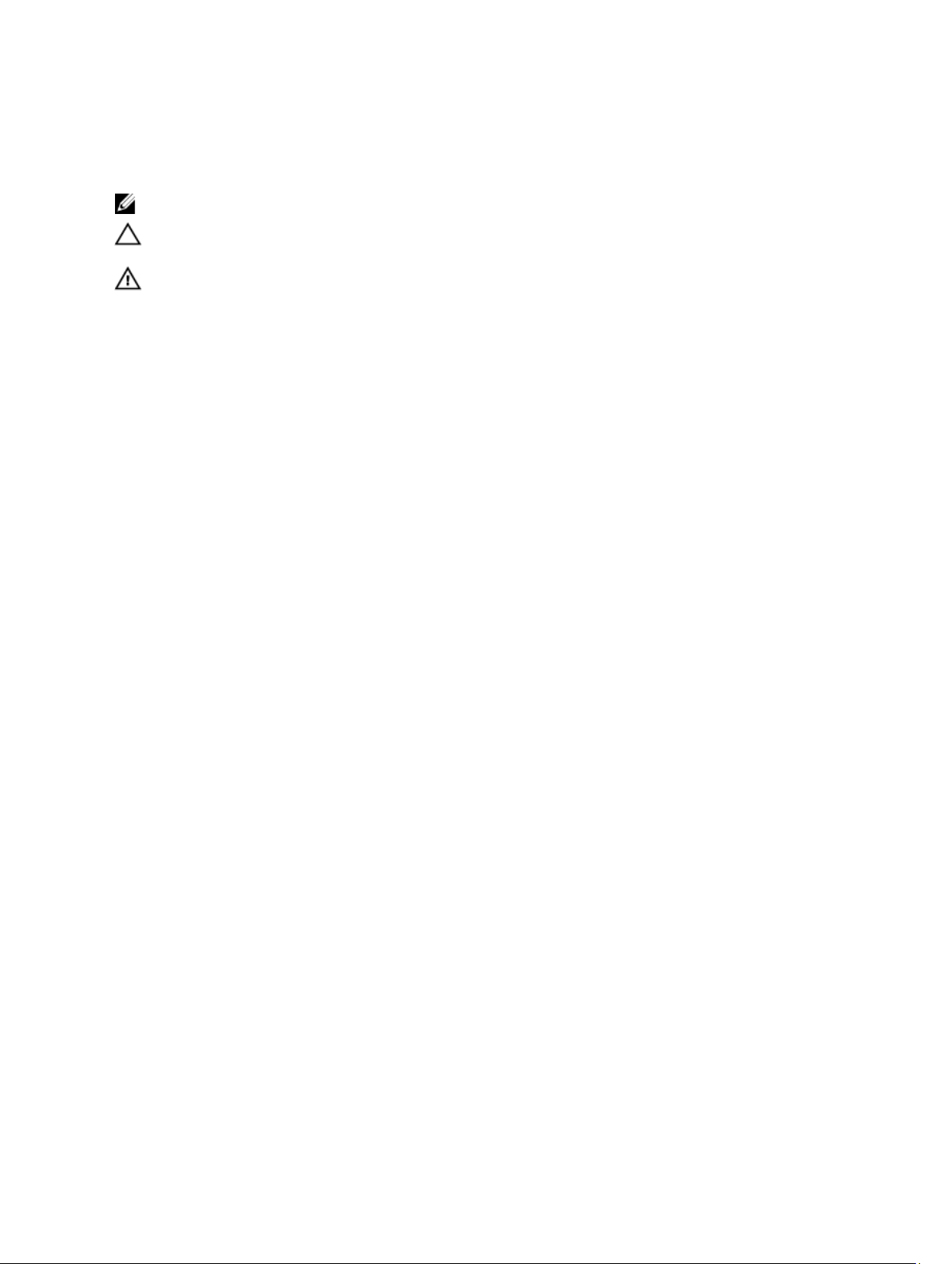
Notes, Cautions, and Warnings
NOTE: A NOTE indicates important information that helps you make better use of your computer.
CAUTION: A CAUTION indicates either potential damage to hardware or loss of data and tells you how to avoid the
problem.
WARNING: A WARNING indicates a potential for property damage, personal injury, or death.
Copyright © 2014 Dell Inc. All rights reserved. This product is protected by U.S. and international copyright and intellectual property
laws. Dell™ and the Dell logo are trademarks of Dell Inc. in the United States and/or other jurisdictions. All other marks and names
mentioned herein may be trademarks of their respective companies.
2014 – 01
Rev. A01
Page 3
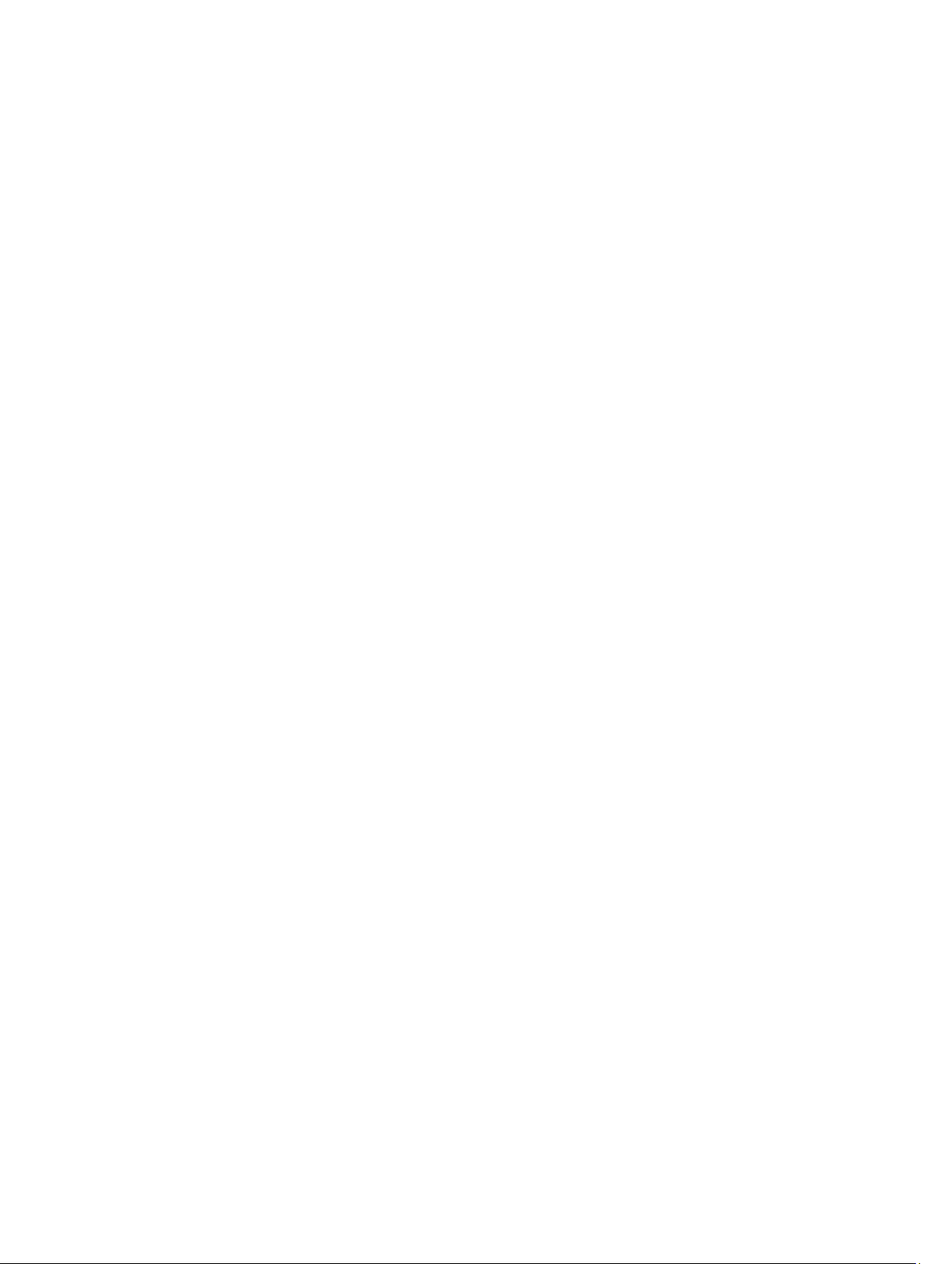
Contents
1 Working on Your Computer....................................................................................................... 5
Before Working Inside Your Computer.....................................................................................................................5
Turning Off Your Computer....................................................................................................................................... 6
After Working Inside Your Computer........................................................................................................................7
2 Removing and Installing Components..................................................................................... 8
System Overview...................................................................................................................................................... 8
Recommended Tools................................................................................................................................................ 9
Removing the SD Card..............................................................................................................................................9
Installing the SD Card............................................................................................................................................. 10
Removing the Battery............................................................................................................................................. 10
Installing the Battery.............................................................................................................................................. 10
Removing the Access Panel...................................................................................................................................10
Installing the Access Panel.................................................................................................................................... 11
Removing the Memory Module.............................................................................................................................. 11
Installing the Memory Module................................................................................................................................11
Removing the Hard Drive........................................................................................................................................12
Installing the Hard Drive......................................................................................................................................... 13
Removing the Optical Drive.................................................................................................................................... 13
Installing the Optical Drive..................................................................................................................................... 14
Removing the Keyboard..........................................................................................................................................14
Installing the Keyboard...........................................................................................................................................16
Removing the WLAN Card...................................................................................................................................... 16
Installing the WLAN Card....................................................................................................................................... 16
Removing the Palmrest...........................................................................................................................................17
Installing the Palmrest............................................................................................................................................19
Removing the Input/Output (I/O) Board.................................................................................................................. 19
Installing the Input/Output (I/O) Board................................................................................................................... 20
Removing the System Board...................................................................................................................................20
Installing the System Board....................................................................................................................................21
Removing the Coin-Cell Battery..............................................................................................................................22
Installing the Coin-Cell Battery...............................................................................................................................22
Removing the Heatsink........................................................................................................................................... 23
Installing the Heatsink............................................................................................................................................ 23
Removing the System Fan.......................................................................................................................................24
Installing the System Fan........................................................................................................................................24
Removing the Speakers..........................................................................................................................................25
Installing the Speakers........................................................................................................................................... 26
Page 4
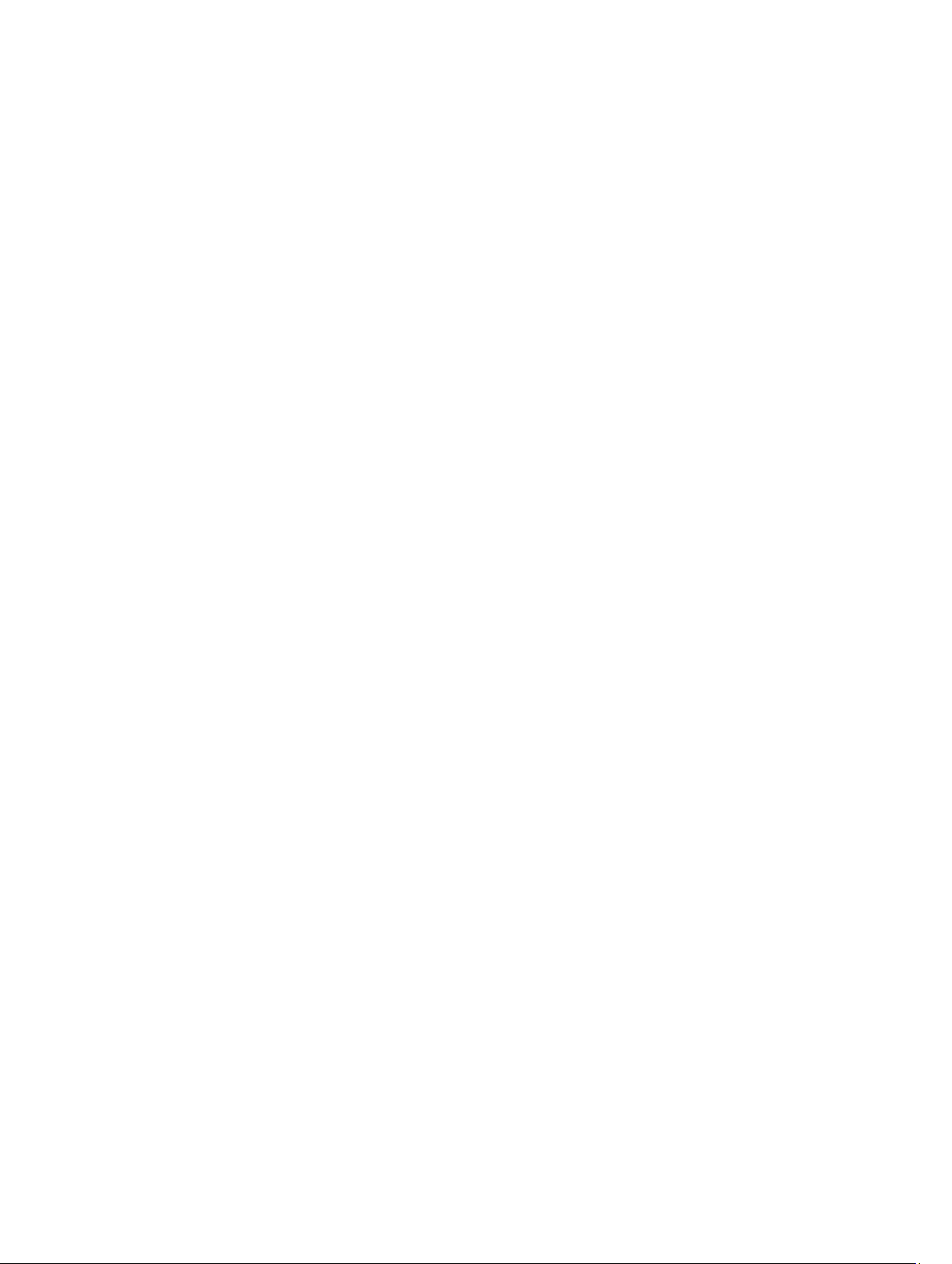
Removing the Display Assembly (Touch)............................................................................................................... 26
Installing the Display Assembly (Touch).................................................................................................................27
Removing the Display Assembly.............................................................................................................................28
Installing the Display Assembly..............................................................................................................................29
Removing the Power Connector.............................................................................................................................29
Installing the Power Connector..............................................................................................................................30
Removing the Display Bezel................................................................................................................................... 30
Installing the Display Bezel.....................................................................................................................................31
Removing the Display Hinges................................................................................................................................. 32
Installing the Display Hinges.................................................................................................................................. 33
Removing the Display Panel................................................................................................................................... 33
Installing the Display Panel.................................................................................................................................... 34
Removing the Camera Module............................................................................................................................... 35
Installing the Camera Module.................................................................................................................................35
3 System Setup............................................................................................................................. 37
Boot Sequence....................................................................................................................................................... 37
Navigation Keys......................................................................................................................................................37
System Setup Options.............................................................................................................................................38
Updating the BIOS ................................................................................................................................................. 41
System and Setup Password..................................................................................................................................41
Assigning a System Password and Setup Password...................................................................................... 42
Deleting or Changing an Existing System and/or Setup Password..................................................................42
4 Troubleshooting.........................................................................................................................44
Enhanced Pre-Boot System Assessment (ePSA) Diagnostics...............................................................................44
Device Status Lights............................................................................................................................................... 44
Battery Status Lights.............................................................................................................................................. 45
Beep Codes.............................................................................................................................................................45
LED Error Codes......................................................................................................................................................46
5 Specifications............................................................................................................................ 47
6 Contacting Dell.......................................................................................................................... 52
Page 5
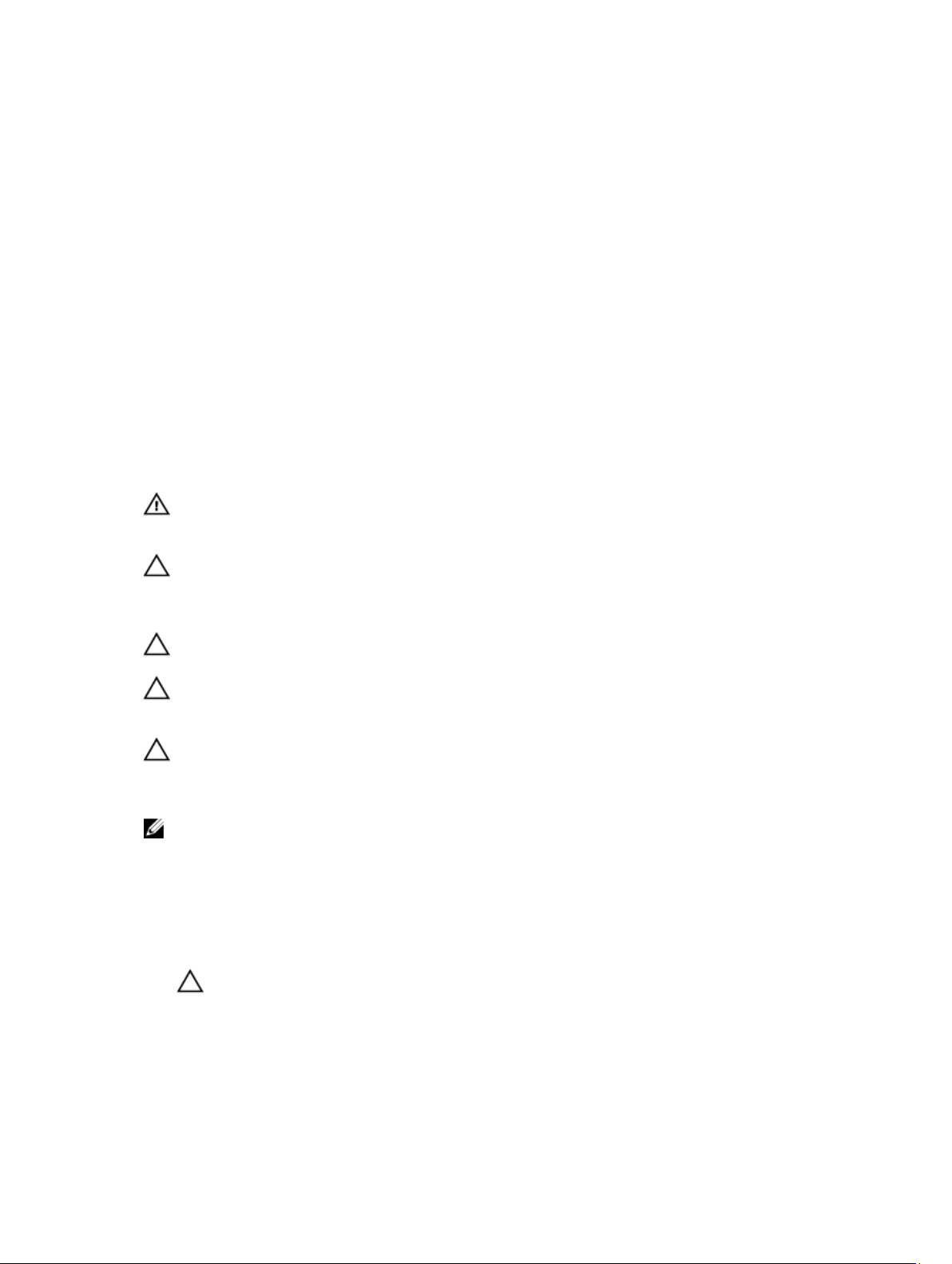
Working on Your Computer
Before Working Inside Your Computer
Use the following safety guidelines to help protect your computer from potential damage and to help to ensure your
personal safety. Unless otherwise noted, each procedure included in this document assumes that the following
conditions exist:
• You have read the safety information that shipped with your computer.
• A component can be replaced or--if purchased separately--installed by performing the removal procedure in
reverse order.
WARNING: Before working inside your computer, read the safety information that shipped with your computer. For
additional safety best practices information, see the Regulatory Compliance Homepage at
regulatory_compliance
CAUTION: Many repairs may only be done by a certified service technician. You should only perform
troubleshooting and simple repairs as authorized in your product documentation, or as directed by the online or
telephone service and support team. Damage due to servicing that is not authorized by Dell is not covered by your
warranty. Read and follow the safety instructions that came with the product.
CAUTION: To avoid electrostatic discharge, ground yourself by using a wrist grounding strap or by periodically
touching an unpainted metal surface, such as a connector on the back of the computer.
CAUTION: Handle components and cards with care. Do not touch the components or contacts on a card. Hold a
card by its edges or by its metal mounting bracket. Hold a component such as a processor by its edges, not by its
pins.
CAUTION: When you disconnect a cable, pull on its connector or on its pull-tab, not on the cable itself. Some
cables have connectors with locking tabs; if you are disconnecting this type of cable, press in on the locking tabs
before you disconnect the cable. As you pull connectors apart, keep them evenly aligned to avoid bending any
connector pins. Also, before you connect a cable, ensure that both connectors are correctly oriented and aligned.
NOTE: The color of your computer and certain components may appear differently than shown in this document.
www.dell.com/
1
To avoid damaging your computer, perform the following steps before you begin working inside the computer.
1. Ensure that your work surface is flat and clean to prevent the computer cover from being scratched.
2. Turn off your computer (see Turning Off Your Computer).
3. If the computer is connected to a docking device (docked) such as the optional Media Base or Battery Slice,
undock it.
CAUTION: To disconnect a network cable, first unplug the cable from your computer and then unplug the
cable from the network device.
4. Disconnect all network cables from the computer.
5. Disconnect your computer and all attached devices from their electrical outlets.
6. Close the display and turn the computer upside-down on a flat work surface.
5
Page 6
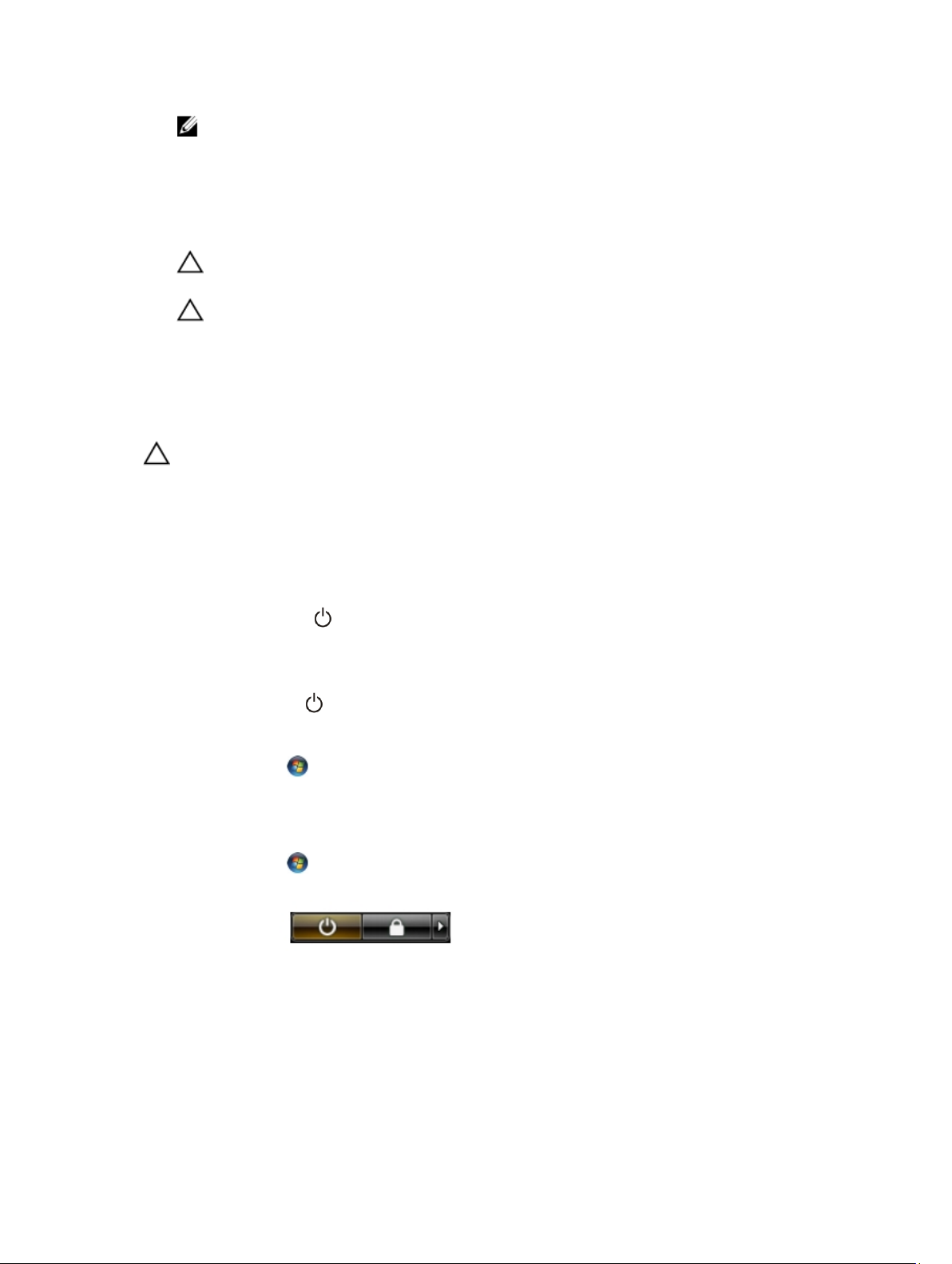
NOTE: To avoid damaging the system board, you must remove the main battery before you service the
computer.
7. Remove the main battery.
8. Turn the computer top-side up.
9. Open the display.
10. Press the power button to ground the system board.
CAUTION: To guard against electrical shock, always unplug your computer from the electrical outlet before
opening the display.
CAUTION: Before touching anything inside your computer, ground yourself by touching an unpainted metal
surface, such as the metal at the back of the computer. While you work, periodically touch an unpainted
metal surface to dissipate static electricity, which could harm internal components.
11. Remove any installed ExpressCards or Smart Cards from the appropriate slots.
Turning Off Your Computer
CAUTION: To avoid losing data, save and close all open files and exit all open programs before you turn off your
computer.
1. Shut down the operating system:
• In Windows 8:
– Using a touch-enabled device:
a. Swipe in from the right edge of the screen, opening the Charms menu and select Settings.
b. Select the and then select Shut down
– Using a mouse:
a. Point to upper-right corner of the screen and click Settings.
b. Click the and select Shut down.
• In Windows 7:
1. Click Start .
2. Click Shut Down.
or
1. Click Start .
2. Click the arrow in the lower-right corner of the Start menu as shown below, and then click Shut Down..
2. Ensure that the computer and all attached devices are turned off. If your computer and attached devices did not
automatically turn off when you shut down your operating system, press and hold the power button for about 4
seconds to turn them off.
6
Page 7
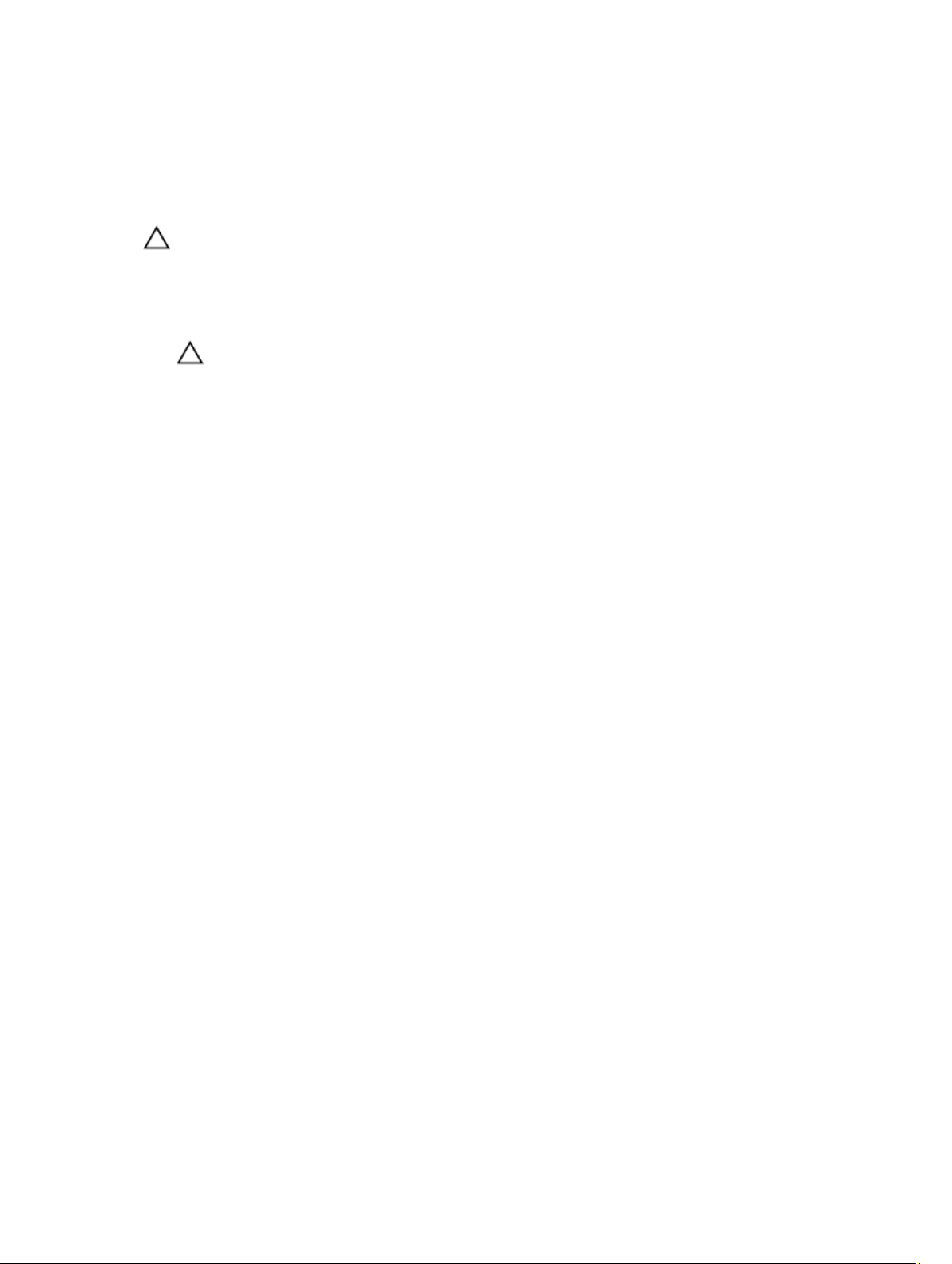
After Working Inside Your Computer
After you complete any replacement procedure, ensure you connect any external devices, cards, and cables before
turning on your computer.
CAUTION: To avoid damage to the computer, use only the battery designed for this particular Dell computer. Do
not use batteries designed for other Dell computers.
1. Connect any external devices, such as a port replicator, battery slice, or media base, and replace any cards, such
as an ExpressCard.
2. Connect any telephone or network cables to your computer.
CAUTION: To connect a network cable, first plug the cable into the network device and then plug it into the
computer.
3. Replace the battery.
4. Connect your computer and all attached devices to their electrical outlets.
5. Turn on your computer.
7
Page 8

Removing and Installing Components
This section provides detailed information on how to remove or install the components from your computer.
System Overview
2
1. memory module(s) 2. SD card slot
3. hard drive 4. optical drive
5. battery bay
8
Page 9
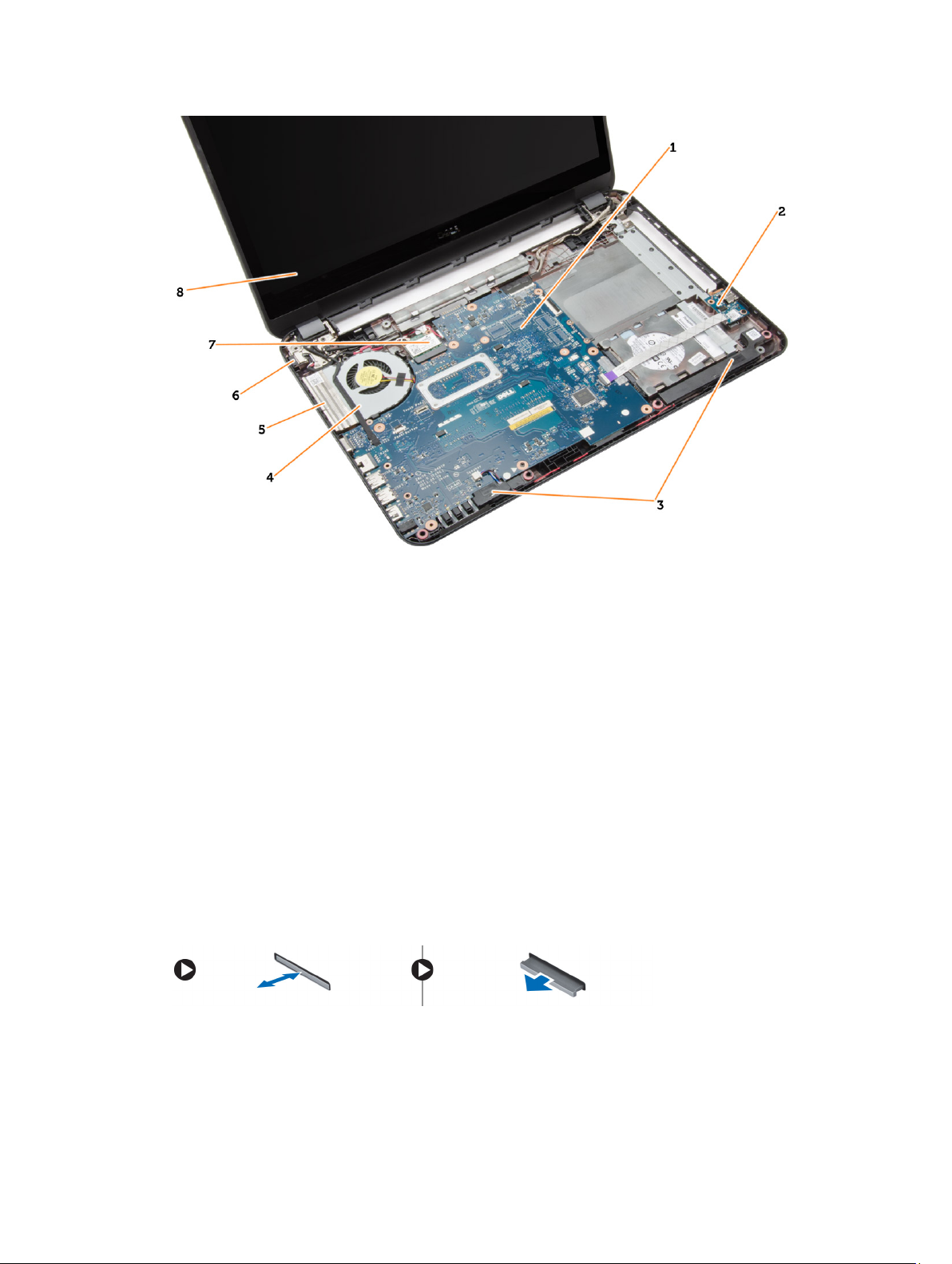
1. system board 2. I/O board
3. speakers 4. system fan
5. heatsink 6. power connector
7. WLAN card 8. display
Recommended Tools
The procedures in this document may require the following tools:
• Small flat-blade screwdriver
• #0 Phillips screwdriver
• #1 Phillips screwdriver
• Small plastic scribe
Removing the SD Card
1. Follow the procedures in
2. Press in on the SD memory card to release it from the computer.
Before Working Inside Your Computer
.
9
Page 10

Installing the SD Card
1. Push the memory card into the compartment until it clicks into place.
2. Follow the procedures in
After Working Inside Your Computer
.
Removing the Battery
1. Follow the procedures in
2. Slide the release latches outwards to unlock the battery and lift the battery to remove it from the computer.
Before Working Inside Your Computer
.
Installing the Battery
1. Slide the battery into its slot until it clicks into place.
2. Follow the procedures in
After Working Inside Your Computer
.
Removing the Access Panel
1. Follow the procedures in
2. Remove the battery.
3. Loosen the captive screws that secure the access panel and remove it from the computer.
10
Before Working Inside Your Computer
.
Page 11
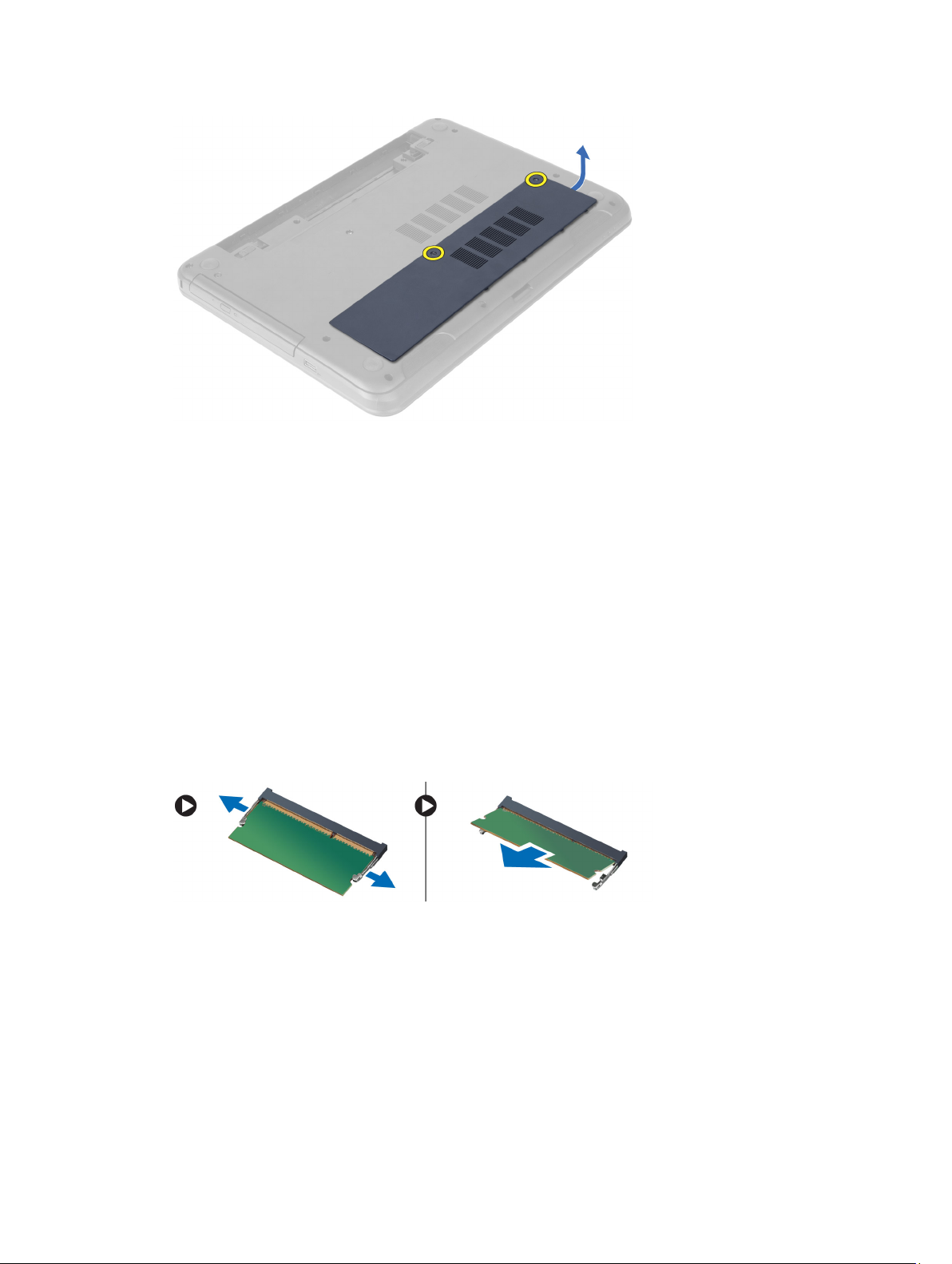
Installing the Access Panel
1. Slide the access panel into its slot.
2. Tighten the screws to secure the access panel to the computer.
3. Install the battery.
4. Follow the procedures in
After Working Inside Your Computer
.
Removing the Memory Module
1. Follow the procedures in
2. Remove:
a. battery
b. SD card
c. access panel
3. Pry the securing clips away from the memory module until it pops up. Remove the memory module from its socket
on the system board.
Before Working Inside Your Computer
.
Installing the Memory Module
1. Insert the memory module into the memory socket and press until it clicks into place.
2. Install:
a. access panel
b. SD card
c. battery
11
Page 12
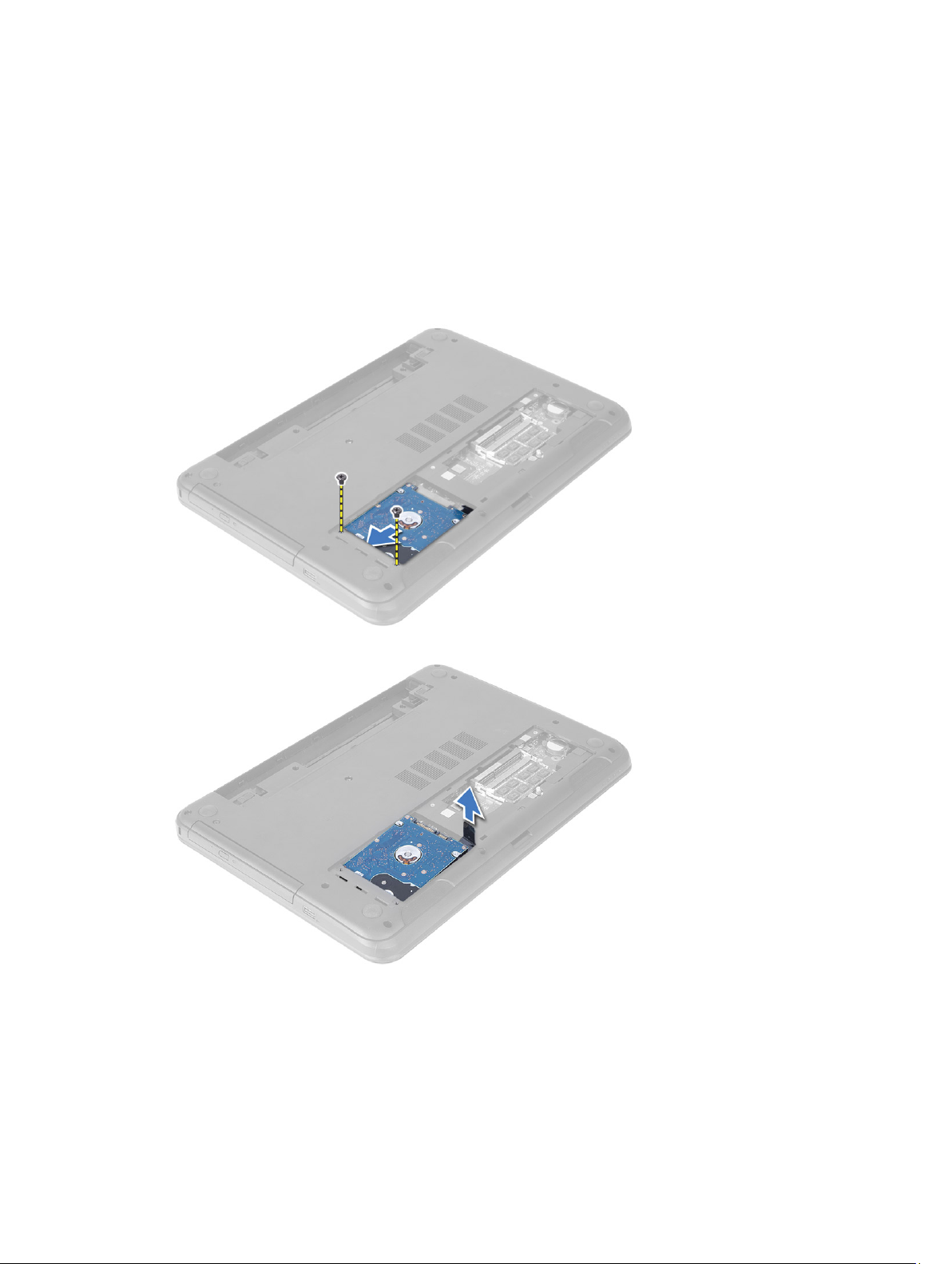
3. Follow the procedures in
After Working Inside Your Computer
Removing the Hard Drive
.
1. Follow the procedures in
2. Remove:
a. battery
b. SD card
c. access panel
3. Remove the screws that secure the hard drive to the computer.
4. Slide the hard drive to release it from its connector. Lift the tab to remove the hard drive from the computer.
Before Working Inside Your Computer
.
5. Remove the screws that secure the hard-drive bracket. Lift the latch to remove the hard-drive bracket from the
hard drive.
12
Page 13
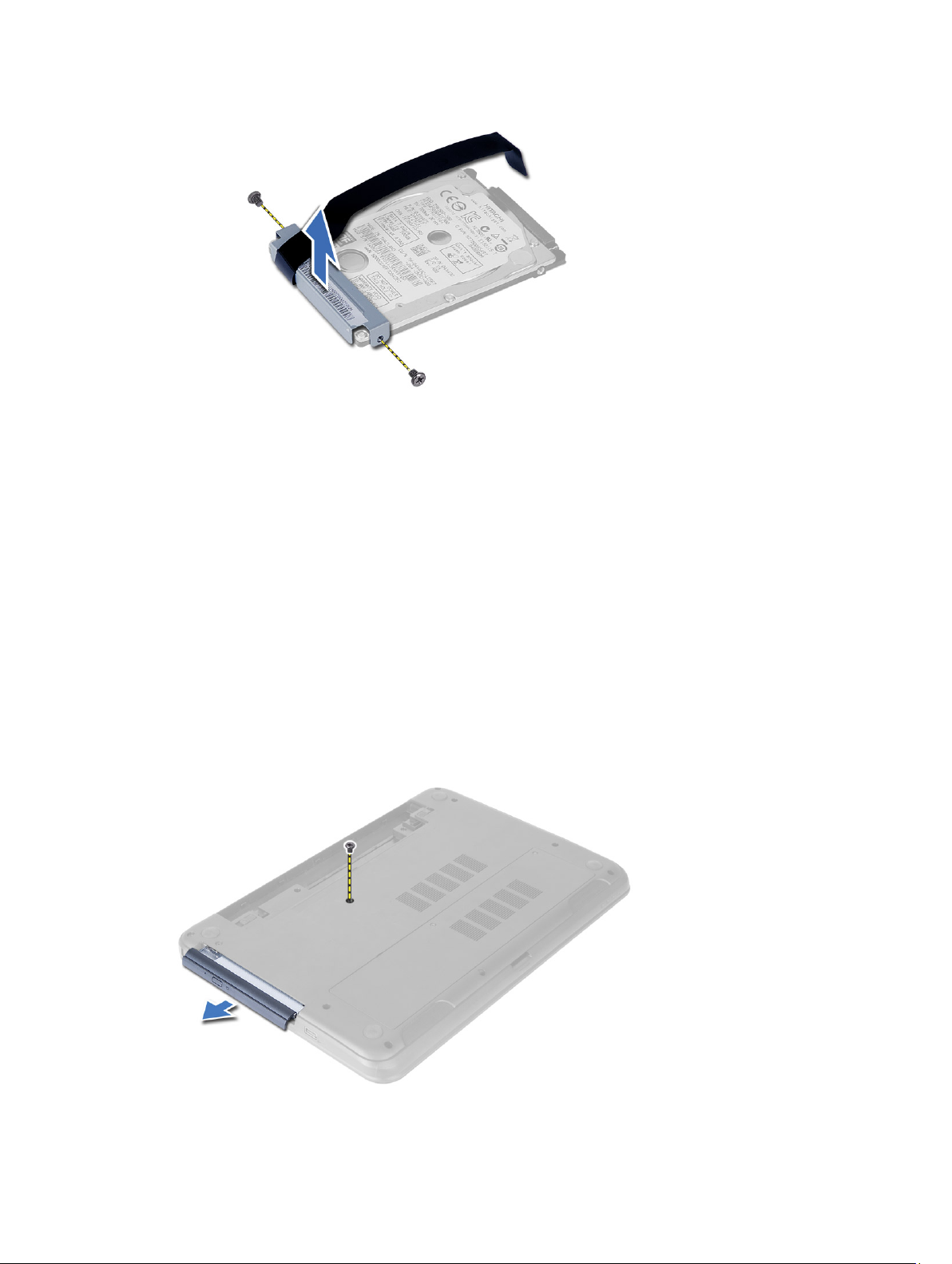
Installing the Hard Drive
1. Place the hard drive in the hard-drive bracket and secure the latch.
2. Tighten the screws to secure the hard-drive bracket to the hard drive.
3. Slide the hard drive in its slot in the computer.
4. Tighten the screws to secure the hard drive to the computer.
5. Install:
a. access panel
b. SD card
c. battery
6. Follow the procedures in
After Working Inside Your Computer
.
Removing the Optical Drive
1. Follow the procedures in
2. Remove the battery.
3. Remove the screw that secures the optical drive and slide the optical drive out of the drive bay.
Before Working Inside Your Computer
.
13
Page 14
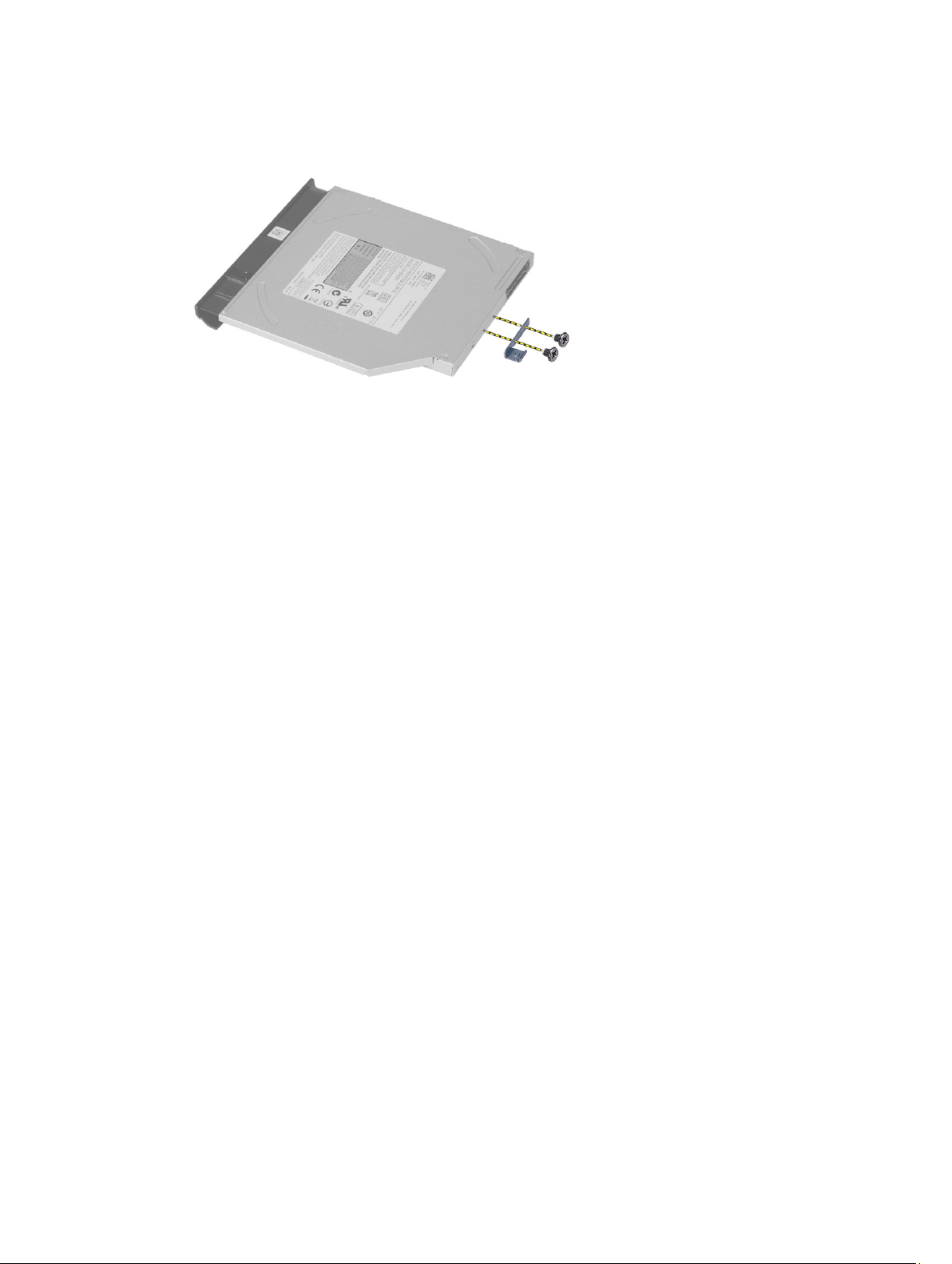
4. Remove the screws that secure the optical-drive bracket to the optical drive. Remove the optical-drive bracket
from the optical drive.
Installing the Optical Drive
1. Place the optical-drive bracket on to the optical drive.
2. Tighten the screws to secure the optical-drive bracket to the optical drive.
3. Slide the optical drive into the drive bay in the computer.
4. Tighten the screw to secure the optical drive to the computer.
5. Install the battery.
6. Follow the procedures in
After Working Inside Your Computer
.
Removing the Keyboard
1. Follow the procedures in
2. Remove the battery.
3. Release the keyboard by pressing the tabs on the palmrest.
Before Working Inside Your Computer
.
14
Page 15
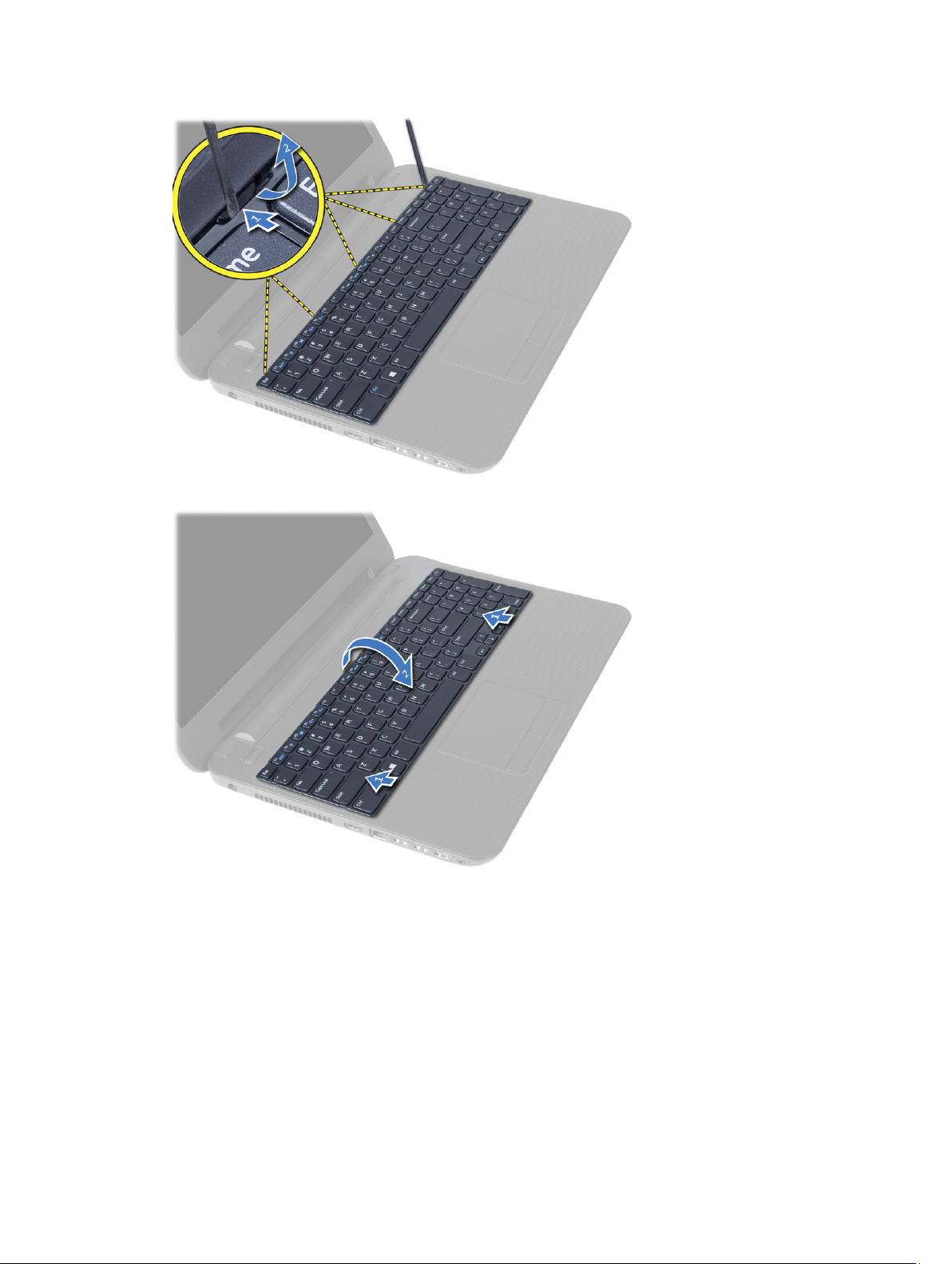
4. Slide the keyboard towards the display assembly and flip the keyboard over the palmrest.
5. Disconnect the keyboard cable from the connector on the system board and lift the keyboard off the palmrest.
15
Page 16
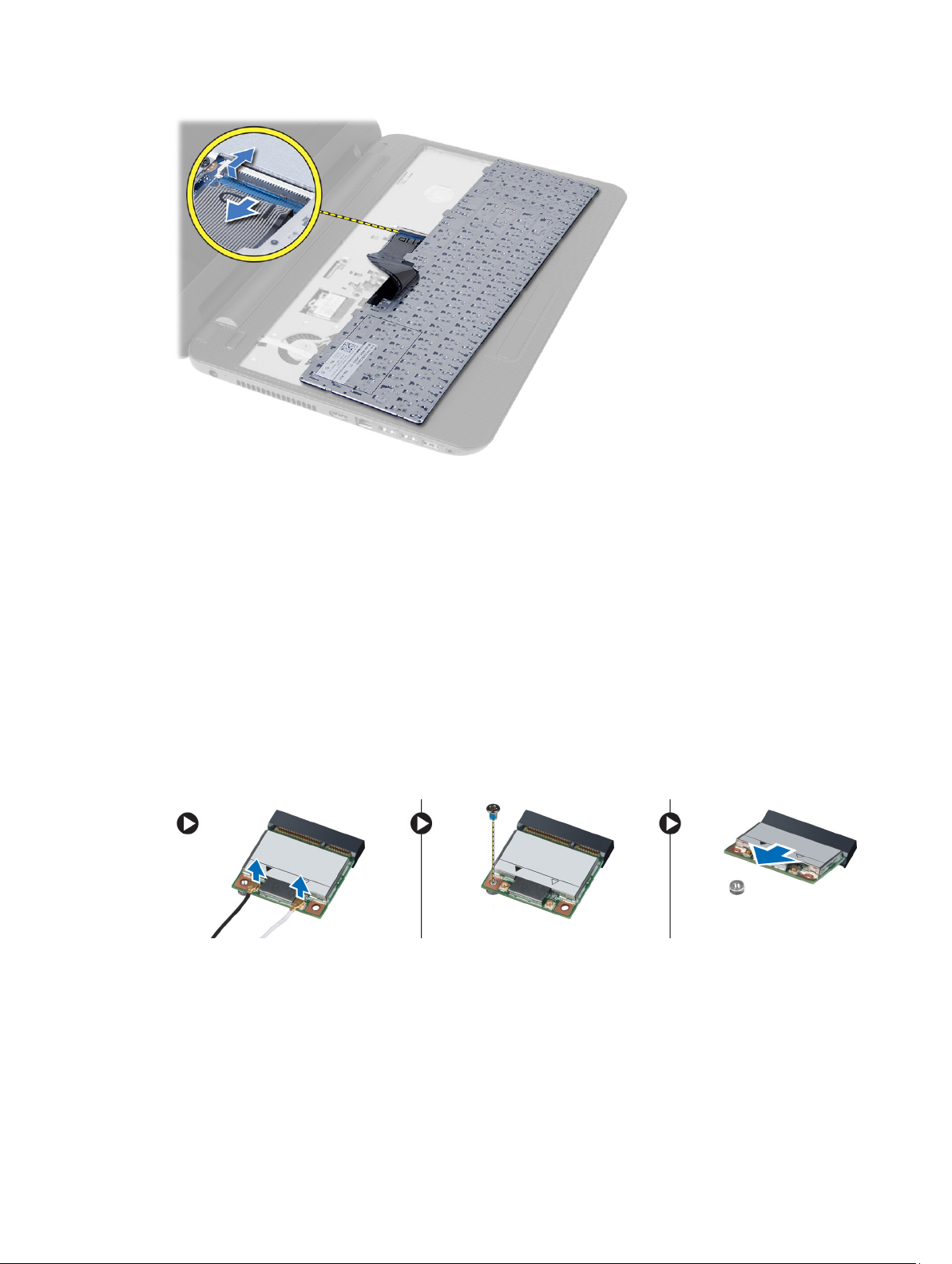
Installing the Keyboard
1. Connect the keyboard cable to the connector on the system board.
2. Slide the keyboard in its place on the computer and snap it into place.
3. Install the battery.
4. Follow the procedures in
After Working Inside Your Computer
.
Removing the WLAN Card
1. Follow the procedures in
2. Remove:
a. battery
b. keyboard
3. Disconnect the antenna cables, remove the screw that secures the WLAN card to the system board and lift the
WLAN card from the computer.
Before Working Inside Your Computer
.
Installing the WLAN Card
1. Insert the WLAN card in its connector at a 45–degree angle in its slot.
2. Connect the antenna cables to their respective connectors marked on the WLAN card.
3. Tighten the screw to secure the WLAN card to the computer.
4. Install:
16
Page 17

a. keyboard
b. battery
5. Follow the procedures in
After Working Inside Your Computer
Removing the Palmrest
.
1. Follow the procedures in
2. Remove:
a. battery
b. SD card
c. access panel
d. hard drive
e. optical-drive
f. keyboard
3. Remove the screws that secure the palmrest to the computer.
Before Working Inside Your Computer
.
4. Flip the computer and disconnect the touchpad cable and power-button cable from the system board.
17
Page 18

5. Remove the screws that secure the palmrest to the system board. Lift and release the tabs on palmrest from the
slots on the computer.
6. Lift the palmrest at 45–degree angle and remove it from the computer.
18
Page 19

Installing the Palmrest
1. Align and press the palmrest on the computer until it snaps into place at all sides.
2. Connect the touchpad cable and the power-button cables to the system board.
3. Tighten the screws to secure the palmrest to the system board.
4. Flip the computer and tighten the screws to secure the palmrest to the computer.
5. Install:
a. keyboard
b. optical drive
c. hard drive
d. access panel
e. SD card
f. battery
6. Follow the procedures in
After Working Inside Your Computer
.
Removing the Input/Output (I/O) Board
1. Follow the procedures in
2. Remove:
a. battery
b. access panel
c. keyboard
d. palmrest
3. Disconnect the I/O cable from the system board. Remove the screw that secures the I/O board to the computer and
lift the I/O board from the computer.
Before Working Inside Your Computer
.
19
Page 20

Installing the Input/Output (I/O) Board
1. Place the I/O board in its slot.
2. Tighten the screw to secure the I/O board to the computer.
3. Connect the I/O cable to the system board.
4. Install:
a. palmrest
b. keyboard
c. access panel
d. battery
5. Follow the procedures in
After Working Inside Your Computer
Removing the System Board
.
1. Follow the procedures in
2. Remove:
a. SD card
b. battery
c. access panel
d. memory module
e. hard drive
f. optical drive
g. keyboard
h. palmrest
i. WLAN card
3. Disconnect the following cables:
a. display cable
b. power-connector port cable
c. speaker cable
d. I/O board cable
e. Touch cable (for touch computer only)
20
Before Working Inside Your Computer
.
Page 21

4. Remove the screw that secures the system board to the computer. Lift the system board from the computer.
Installing the System Board
1. Align the system board in its place on the computer.
2. Tighten the screw to secure the system board to the computer.
3. Connect the following cables to their connectors on the system board:
a. touch cable (for touch computer only)
b. I/O board cable
c. speaker cable
d. power-connector cable
e. display cable
4. Install:
a. WLAN card
21
Page 22

b. palmrest
c. keyboard
d. optical drive
e. hard drive
f. memory module
g. access panel
h. battery
i. SD card
5. Follow the procedures in
After Working Inside Your Computer
Removing the Coin-Cell Battery
.
1. Follow the procedures in
2. Remove:
a. battery
b. access panel
c. memory module
d. hard drive
e. optical drive
f. keyboard
g. palmrest
h. WLAN card
i. system board
3. Flip the system board and place it on a flat surface.
4. Pry out the coin-cell battery from the system board.
Before Working Inside Your Computer
Installing the Coin-Cell Battery
.
1. Place the coin-cell battery in its slot.
2. Install:
a. system board
b. WLAN card
c. palmrest
d. keyboard
e. optical drive
f. hard drive
g. memory module
h. access panel
i. battery
3. Follow the procedures in
22
After Working Inside Your Computer
.
Page 23

Removing the Heatsink
1. Follow the procedures in
2. Remove:
a. SD card
b. battery
c. access panel
d. memory module
e. hard drive
f. optical drive
g. keyboard
h. palmrest
i. WLAN card
j. system board
3. Flip the system board and place it on a flat surface.
4. Remove the screws that secure the heatsink to the system board. Lift the heatsink from the system board.
Before Working Inside Your Computer
.
Installing the Heatsink
1. Align the heatsink in its place on the system board.
2. Tighten the screws to secure the heatsink to the system board.
3. Install:
a. system board
b. palmrest
c. keyboard
d. optical drive
e. hard drive
f. memory module
g. WLAN card
h. access panel
i. SD card
j. battery
23
Page 24

4. Follow the procedures in
After Working Inside Your Computer
Removing the System Fan
.
1. Follow the procedures in
2. Remove:
a. battery
b. access panel
c. memory module
d. hard drive
e. optical drive
f. keyboard
g. palmrest
h. WLAN card
i. system board
3. Perform the steps as shown in the illustration:
a. Disconnect the system-fan cable from the system board.
b. Remove the screw that secures the system fan to the system board.
c. Lift the system fan from the system board.
Before Working Inside Your Computer
.
Installing the System Fan
1. Align the system fan in its place on the system board.
2. Tighten the screw to secure the system fan to the system board.
3. Connect the system-fan cable to the system board.
4. Install:
a. system board
b. WLAN card
c. palmrest
d. keyboard
e. optical drive
f. hard drive
g. memory module
24
Page 25

h. access panel
i. battery
5. Follow the procedures in
After Working Inside Your Computer
Removing the Speakers
.
1. Follow the procedures in
2. Remove:
a. battery
b. SD card
c. access panel
d. memory module
e. hard drive
f. optical drive
g. keyboard
h. palmrest
i. WLAN card
j. system board
3. Peel the tape that secures the LED silicon tubes to the computer. Lift and remove the LED silicon tubes from the
computer.
Before Working Inside Your Computer
.
4. Unroute the speaker cables from their routing channel.
25
Page 26

5. Lift the speaker assembly from the computer.
Installing the Speakers
1. Place the speakers in their slot and route the cables through the channels.
2. Place the LED silicon tubes on the computer.
3. Affix the tape that secures the LED silicon tubes to the computer.
4. Install:
a. system board
b. WLAN card
c. palmrest
d. keyboard
e. optical drive
f. hard drive
g. memory module
h. access panel
i. SD card
j. battery
5. Follow the procedures in
After Working Inside Your Computer
.
Removing the Display Assembly (Touch)
WARNING: For the Touch system, the display assembly is a single component and should not be further
dismantled.
1. Follow the procedures in
2. Remove:
a. battery
b. access panel
c. memory module
d. hard drive
e. optical drive
f. keyboard
g. palmrest
26
Before Working Inside Your Computer
.
Page 27

3. Disconnect the touch cable and display cable. Disconnect the antennae cables from the WLAN card
4. Remove the screws that secure the display assembly to the computer. Lift the display assembly from the computer.
Installing the Display Assembly (Touch)
WARNING: For the Touch system, the display assembly is a single component and should not be further
dismantled.
1. Place the display assembly on the computer and tighten the screws to secure it to the computer.
2. Connect the touch cable and display cable to the system board.
27
Page 28

3. Connect the antennae cables to the WLAN card.
4. Flip the computer and tighten the screws to secure the display assembly to the computer.
5. Install:
a. palmrest
b. keyboard
c. optical drive
d. hard drive
e. memory module
f. access panel
g. battery
6. Follow the procedures in
After Working Inside Your Computer
.
Removing the Display Assembly
1. Follow the procedures in
2. Remove:
a. battery
b. access panel
c. memory module
d. hard drive
e. optical drive
f. keyboard
g. palmrest
3. Peel the tape that secures the display and camera cables to the system board. Disconnect the cables from their
connector on the system board. Disconnect the antennae cables from the WLAN card.
Before Working Inside Your Computer
.
4. Remove the screws that secure the display assembly to the computer and lift the display assembly off the
computer.
28
Page 29

Installing the Display Assembly
1. Place the display assembly on the computer.
2. Tighten the screws to secure the display assembly to the computer.
3. Connect the antennae cables to the WLAN card.
4. Connect the display and power-connector cables to the system board.
5. Affix the tape that secures the display and camera cable to the computer.
6. Install:
a. palmrest
b. keyboard
c. optical drive
d. hard drive
e. memory module
f. access panel
g. battery
7. Follow the procedures in
After Working Inside Your Computer
.
Removing the Power Connector
1. Follow the procedures in
2. Remove:
a. battery
b. access panel
c. hard drive
d. optical drive
Before Working Inside Your Computer
.
29
Page 30

e. keyboard
f. palmrest
g. WLAN card
h. display assembly
3. Perform the following steps as shown in the illustration:
a. Disconnect the power-connector cable and release the power-connector cable from the routing channel.
b. Remove the power connector from the computer.
Installing the Power Connector
1. Align the power connector to its position in the computer.
2. Route the power-connector cable through the routing channel.
3. Connect the power-connector cable to the system board.
4. Install:
a. display assembly
b. WLAN card
c. palmrest
d. keyboard
e. optical board
f. hard drive
g. access panel
h. battery
5. Follow the procedures in
After Working Inside Your Computer
Removing the Display Bezel
1. Follow the procedures in
2. Remove:
a. battery
b. SD card
c. access panel
Before Working Inside Your Computer
.
.
30
Page 31

d. memory module
e. WLAN card
f. hard drive
g. optical drive
h. keyboard
i. palmrest
j. system board
k. display assembly
3. Press the hinge covers on the side. Lift and remove the hinge covers from the computer.
4. Pry the edges of the display bezel. Remove the display bezel from the computer.
Installing the Display Bezel
1. Align the display bezel in place and snap it in place.
2. Align the hinge covers on display assembly and snap the hinge covers on its place.
3. Install:
a. display assembly
31
Page 32

b. system board
c. palmrest
d. keyboard
e. optical drive
f. hard drive
g. memory module
h. WLAN card
i. access panel
j. SD card
k. battery
4. Follow the procedures in
After Working Inside Your Computer
Removing the Display Hinges
.
1. Follow the procedures in
2. Remove:
a. battery
b. SD card
c. access panel
d. memory module
e. WLAN card
f. hard drive
g. optical drive
h. keyboard
i. palmrest
j. system board
k. display assembly
l. display bezel
3. Remove the screws that secure the display hinges to the display assembly. Lift the display hinges off the display
panel.
Before Working Inside Your Computer
.
32
Page 33

Installing the Display Hinges
1. Place the display hinges on its place.
2. Tighten the screws to secure the display hinges to the display assembly.
3. Install:
a. display bezel
b. display assembly
c. system board
d. palmrest
e. keyboard
f. optical drive
g. hard drive
h. memory module
i. WLAN card
j. access panel
k. SD card
l. battery
4. Follow the procedures in
After Working Inside Your Computer
.
Removing the Display Panel
1. Follow the procedures in
2. Remove:
a. battery
b. SD card
c. access panel
d. memory module
e. WLAN card
f. hard drive
g. optical drive
h. keyboard
i. palmrest
j. system board
k. display assembly
l. display bezel
m. display hinges
3. Remove the screws that secure the display panel to the display assembly. Lift the display panel and flip to access
the display cable.
Before Working Inside Your Computer
.
33
Page 34

4. Peel the tape that secures display cable and disconnect the cable from the connector. Remove the display panel
from the display assembly.
Installing the Display Panel
1. Connect the display cable to the display panel.
2. Affix the tape to secure the display cable.
3. Place the display panel on the display assembly.
4. Tighten the screws to secure the display panel to the display assembly.
5. Install:
a. display hinges
b. display bezel
c. display assembly
d. system board
e. palmrest
34
Page 35

f. keyboard
g. optical drive
h. hard drive
i. memory module
j. WLAN card
k. access panel
l. SD card
m. battery
6. Follow the procedures in
After Working Inside Your Computer
Removing the Camera Module
.
1. Follow the procedures in
2. Remove:
a. battery
b. memory module
c. hard drive
d. optical drive
e. keyboard
f. palmrest
g. display assembly
h. display bezel
3. Remove the screw, peel the tape and disconnect the camera cable from the connector and remove the camera
module from the display assembly.
Before Working Inside Your Computer
.
Installing the Camera Module
1. Connect the camera cable to the connector on the camera module.
2. Align the camera module in its position on the display assembly.
3. Tighten the screw to secure the camera module to the display assembly.
4. Affix the tape to the camera module.
5. Install:
35
Page 36

a. display bezel
b. display assembly
c. palmrest
d. keyboard
e. optical drive
f. hard drive
g. memory module
h. battery
6. Follow the instructions in
After Working Inside Your Computer
.
36
Page 37

3
System Setup
System Setup enables you to manage your computer hardware and specify BIOS‐level options. From the System Setup,
you can:
• Change the NVRAM settings after you add or remove hardware
• View the system hardware configuration
• Enable or disable integrated devices
• Set performance and power management thresholds
• Manage your computer security
Boot Sequence
Boot Sequence allows you to bypass the System Setup‐defined boot device order and boot directly to a specific device
(for example: optical drive or hard drive). During the Power-on Self Test (POST), when the Dell logo appears, you can:
• Access System Setup by pressing <F2> key
• Bring up the one-time boot menu by pressing <F12> key
The one-time boot menu displays the devices that you can boot from including the diagnostic option. The boot-menu
options are:
• Removable Drive (if available)
• STXXXX Drive
NOTE: XXX denotes the SATA drive number.
• Optical Drive
• Diagnostics
NOTE: Choosing Diagnostics, will display the ePSA diagnostics screen.
The boot sequence screen also displays the option to access the System Setup screen.
Navigation Keys
The following table displays the system setup navigation keys.
NOTE: For most of the system setup options, changes that you make are recorded but do not take effect until you
re-start the system.
37
Page 38

Table 1. Navigation Keys
Keys Navigation
Up arrow Moves to the previous field.
Down arrow Moves to the next field.
<Enter> Allows you to select a value in the selected field (if applicable) or follow the link in the field.
Spacebar Expands or collapses a drop‐down list, if applicable.
<Tab> Moves to the next focus area.
NOTE: For the standard graphics browser only.
<Esc> Moves to the previous page till you view the main screen. Pressing <Esc> in the main screen
displays a message that prompts you to save any unsaved changes and restarts the system.
<F1> Displays the System Setup help file.
System Setup Options
NOTE: The system setup options may vary depending on the computer model.
The Main tab lists out the primary hardware features of the computer. The table below defines the function of each
option.
Table 2. Main Options
Option Description
System Time Allows you to reset the time
on the computer's internal
clock.
System Date Allows you to reset the date
on the computer's internal
calendar.
BIOS Version Displays the BIOS revision.
Product Name Displays the product name
and the model number.
Service Tag Displays the service tag of
your computer.
Asset Tag Displays the asset tag of
your computer (if available).
CPU Type Displays the type of
processor.
CPU Speed Displays the speed of the
processor.
CPU ID Displays the processor ID.
CPU Cache
38
Page 39

Option Description
L1 Cache Displays the processor L1
cache size.
L2 Cache Displays the processor L2
cache size.
L3 Cache Displays the processor L3
cache size.
Fixed HDD Displays the model number
and capacity of the hard
drive.
SATA ODD Displays the model number
and capacity of the optical
drive.
AC Adapter Type Displays the type of the AC
adapter.
Total Memory Displays the memory
installed on the computer
System Memory Speed Displays the memory speed.
The Advanced tab allows you to set various functions that affect the performance of the computer. The table below
defines the function of each option and its default value.
Table 3. Advance Options
Option Description
Intel SpeedStep Enable or disable the Intel SpeedStep feature. The default
option is Enabled
Virtualization Enable or disable the Intel Virtualization feature. The
default option is Enabled
Integrated NIC Enable or disable the power supply to the on–board
network card. The default option is Enabled
USB Emulation Enable or disable the USB emulation feature. The default
option is Enabled
USB Wake Support Allows USB devices to wake-up the computer from
standby. This feature is enabled only when the AC adapter
is connected. The default option is Disabled
SATA Operation The default SATA controller mode is AHCI.
Adapter Warnings Enables or disables adapter warnings. The default option
is Enabled
Function Key Behavior Specifies the behavior of the function key <Fn> . The
default option is Function key first
Battery Health Specifies the health of the battery.
39
Page 40

Option Description
Miscellaneous Devices These fields let you enable or disable various on-board
devices.
External USB Ports Enables or disables external USB ports. The default option
is Enabled
USB debug Enables or disables USB debug. The default option is
Disabled
The Security tab displays the security status and allows you to manage the security features of the computer.
Table 4. Security Options
Option Description
Admin Password Status Displays the status of the administrator password. The default option is Not
Set
System Password Status Displays the status of the system password. The default option is Not Set
Set Admin Password Enables to set an administrator password.
Set System Password Enables to set a system password.
Set HDD Password Enables to set the hard drive
password.
Password Change Allows you to add/remove permission for changing passwords.
Computrace Enables or disables the Computrace feature on your computer.
The Boot tab allows you to change the boot sequence.
Table 5. Boot Options
Option Description
Legacy Boot Allows you to set boot device sequence.
UEFI Boot Allows you to set boot device
sequence.
Secure Boot Allows you to perform a secure boot to your computer. The default option is
Enabled.
Load Legacy Option ROM Allows you to load legacy option. The default option is Disabled
Boot List Option Displays the boot option of the computer. The default option is UEFI
Add Boot Option Allows you to add a boot option.
Delete Boot Option Allows you to delete a boot option.
View Boot Option Priorities Allows you to prioritize the system boot order.
40
Page 41

Table 6. Exit
Option Description
Exit Savings Changes Allows you to exit while saving changes.
Save Change Without Exit Allows you to save changes without exiting.
Exit Discarding Changes Allows you to exit while discarding changes.
Load Optimal Defaults Allows you to load optimal defaults.
Discard Changes Allows you to discard changes.
Updating the BIOS
It is recommended to update your BIOS (system setup), on replacing the system board or if an update is available. For
laptops, ensure that your computer battery is fully charged and connected to a power outlet
1. Re-start the computer.
2. Go to dell.com/support.
3. Enter the Service Tag or Express Service Code and click Submit.
NOTE: To locate the Service Tag, click Where is my Service Tag?
NOTE: If you cannot find your Service Tag, click Detect My Product. Proceed with the instructions on screen.
4. If you are unable to locate or find the Service Tag, click the Product Category of your computer.
5. Choose the Product Type from the list.
6. Select your computer model and the Product Support page of your computer appears.
7. Click Get drivers and click View All Drivers.
The Drivers and Downloads page opens.
8. On the Drivers and Downloads screen, under the Operating System drop-down list, select BIOS.
9. Identify the latest BIOS file and click Download File.
You can also analyze which drivers need an update. To do this for your product, click Analyze System for Updates
and follow the instructions on the screen.
10. Select your preferred download method in the Please select your download method below window; click Download
File.
The File Download window appears.
11. Click Save to save the file on your computer.
12. Click Run to install the updated BIOS settings on your computer.
Follow the instructions on the screen.
System and Setup Password
You can create a system password and a setup password to secure your computer.
Password Type
System password Password that you must enter to log on to your system.
Setup password Password that you must enter to access and make changes to the BIOS settings of your
Description
computer.
41
Page 42

CAUTION: The password features provide a basic level of security for the data on your computer.
CAUTION: Anyone can access the data stored on your computer if it is not locked and left unattended.
NOTE: Your computer is shipped with the system and setup password feature disabled.
Assigning a System Password and Setup Password
You can assign a new System Password and/or Setup Password or change an existing System Password and/or Setup
Password only when Password Status is Unlocked. If the Password Status is Locked, you cannot change the System
Password.
NOTE: If the password jumper is disabled, the existing System Password and Setup Password is deleted and you
need not provide the system password to log on to the computer.
To enter a system setup, press <F2> immediately after a power-on or re-boot.
1. In the System BIOS or System Setup screen, select System Security and press <Enter>.
The System Security screen appears.
2. In the System Security screen, verify that Password Status is Unlocked.
3. Select System Password , enter your system password, and press <Enter> or <Tab>.
Use the following guidelines to assign the system password:
• A password can have up to 32 characters.
• The password can contain the numbers 0 through 9.
• Only lower case letters are valid, upper case letters are not allowed.
• Only the following special characters are allowed: space, (”), (+), (,), (-), (.), (/), (;), ([), (\), (]), (`).
Re-enter the system password when prompted.
4. Type the system password that you entered earlier and click OK.
5. Select Setup Password, type your system password and press <Enter> or <Tab>.
A message prompts you to re-type the setup password.
6. Type the setup password that you entered earlier and click OK.
7. Press <Esc> and a message prompts you to save the changes.
8. Press <Y> to save the changes.
The computer reboots.
Deleting or Changing an Existing System and/or Setup Password
Ensure that the Password Status is Unlocked (in the System Setup) before attempting to delete or change the existing
System and/or Setup password. You cannot delete or change an existing System or Setup password, if the
Status is Locked.
To enter the System Setup, press <F2> immediately after a power-on or reboot.
1. In the System BIOS or System Setup screen, select System Security and press <Enter>.
The System Security screen is displayed.
2. In the System Security screen, verify that Password Status is Unlocked.
3. Select System Password, alter or delete the existing system password and press <Enter> or <Tab>.
4. Select Setup Password, alter or delete the existing setup password and press <Enter> or <Tab>.
Password
42
Page 43

NOTE: If you change the System and/or Setup password, re-enter the new password when promoted. If you
delete the System and/or Setup password, confirm the deletion when promoted.
5. Press <Esc> and a message prompts you to save the changes.
6. Press <Y> to save the changes and exit from the System Setup.
The computer reboots.
43
Page 44

Troubleshooting
Enhanced Pre-Boot System Assessment (ePSA) Diagnostics
The ePSA diagnostics (also known as system diagnostics) performs a complete check of your hardware. The ePSA is
embedded with the BIOS and is launched by the BIOS internally. The embedded system diagnostics provides a set of
options for particular devices or device groups allowing you to:
• Run tests automatically or in an interactive mode
• Repeat tests
• Display or save test results
• Run thorough tests to introduce additional test options to provide extra information about the failed device(s)
• View status messages that inform you if tests are completed successfully
• View error messages that inform you of problems encountered during testing
CAUTION: Use the system diagnostics to test only your computer. Using this program with other computers may
cause invalid results or error messages.
NOTE: Some tests for specific devices require user interaction. Always ensure that you are present at the
computer terminal when the diagnostic tests are performed.
4
1. Power-on the computer.
2. As the computer boots, press the <F12> key as the Dell logo appears.
3. On the boot menu screen, select the Diagnostics option.
The Enhanced Pre-boot System Assessment window is displayed, listing all devices detected in the computer. The
diagnostics starts running the tests on all the detected devices.
4. If you wish to run a diagnostic test on a specific device, press <Esc> and click Yes to stop the diagnostic test.
5. Select the device from the left pane and click Run Tests.
6. If there are any issues, error codes are displayed.
Note the error code and contact Dell.
Device Status Lights
Icon Description
Turns on when you turn on the computer and blinks when the computer is in a power management mode.
Turns on when the computer reads or writes data.
Turns on steadily or blinks to indicate battery charge status.
44
Page 45

Icon Description
Turns on when wireless networking is enabled.
Battery Status Lights
If the computer is connected to an electrical outlet, the battery light operates as follows:
• Alternately blinking amber light and white light — An unauthenticated or unsupported non-Dell AC adapter is
attached to your laptop.
• Alternately blinking amber light with steady white light — Temporary battery failure with AC adapter present.
• Constantly blinking amber light — Fatal battery failure with AC adapter present.
• Light off — Battery in full charge mode with AC adapter present.
• White light on — Battery in charge mode with AC adapter present.
Beep Codes
The computer may emit a series of beeps during start-up if the display cannot show errors or problems. These series of
beeps, called beep codes, identify various problems. The delay between each beep is 300 ms, the delay between each
set of beeps is 3 seconds, and the beep sound lasts 300 ms. After each beep and each set of beeps, the BIOS should
detect if the user presses the power button. If so, BIOS will jump out from looping and execute the normal shutdown
process and power system.
Code Cause and Troubleshooting Steps
1 BIOS ROM checksum in progress or failure
System board failure, covers BIOS corruption or ROM error
2 No RAM detected
No memory detected
3 Chipset Error (North and South Bridge Chipset, DMA/IMR/ Timer Error) , Time-Of-Day Clock test
failure , Gate A20 failure , Super I/O chip failure , Keyboard controller test failure
System board failure
4 RAM Read/Write failure
Memory failure
5 Real-time clock power fail
CMOS battery failure
6 Video BIOS test failure
Video card failure
7 CPU - cache test failure
Processor failure
8 Display
Display failure
45
Page 46

LED Error Codes
Diagnostic LED codes are communicated via the Power Button LED. The Power Button LED blinks the corresponding
LED codes for the corresponding fault condition. Example: For No Memory detected (LED code 2) , The Power Button
LED blinks two times followed by a pause, blinks two times, pause, etc. This pattern continues until the system is
powered off.
Code Cause and Troubleshooting Steps
1 System board: BIOS ROM failure
System board failure, covers BIOS corruption or ROM error
2 Memory
No memory/RAM detected
3 Chipset Error (North and South Bridge Chipset, DMA/IMR/ Timer Error) , Time-Of-Day Clock test
failure , Gate A20 failure , Super I/O chip failure , Keyboard controller test failure
System board failure
4 RAM Read/Write failure
Memory failure
5 Real-time clock power fail
CMOS battery failure
6 Video BIOS test failure
Video card failure
7 CPU - cache test failure
Processor failure
8 Display
Display failure
46
Page 47

Specifications
NOTE: Offerings may vary by region. For more information regarding the configuration of your computer, click Start
(Start icon) → Help and Support, and then select the option to view information about your computer.
Table 7. System Information
Feature Description
DRAM bus width 64 bits and 128 bits
Flash EPROM 8 MB
Table 8. Processor
Feature Description
5
Type
L1 cache 64 KB
L2 cache 256 KB
L3 cache Up to 4 MB
Table 9. Memory
Feature Description
Memory connector two internally accessible DDR3L connectors
Memory capacity 2 GB and 4 GB
Memory type 1600 MHz (dual channel DDR3L configuration)
Minimum memory 2 GB, 4 GB, 6 GB, and 8 GB
Maximum memory 8 GB
Table 10. Audio
Feature Description
Type 2 channel high definition audio
• Intel Core i3 ULV (4th Generation)
• Intel Core i5 ULV (4th Generation)
• Intel Core i7 ULV (4th Generation)
Controller Realtek ALC3223
Stereo conversion 24-bit (analog to digital and digital to analog)
Interface Intel HDA bus
47
Page 48

Feature Description
Speakers 2 x 2 W
Volume controls program menu and keyboard media-control keys
Table 11. Video
Feature Description
Video type Integrated on system board / discrete
Video controller:
UMA Intel HD Graphics 4400 (shared memory)
Discrete
Latitude 3440 NVIDIA GeForce GT740M (2GB DDR3)
Latitude 3540 AMD Radeon HD 8850M (2GB DDR5)
Data bus:
Latitude 3440 64 bits
Latitude 3540 128 bits
Table 12. Camera
Feature Description
Camera resolution 0.92 megapixels
Video resolution (maximum) 1280 x 720 (HD) at 30 fps (maximum)
Diagonal viewing angle 66°
Table 13. Communication
Feature Description
Network adapter 10/100/1000 Mbps Ethernet LAN on Motherboard (LOM)
Wireless
• Wi-fi 802.11 b/g/n
• bluetooth 4.0
Table 14. Ports and Connectors
Feature Description
Audio one headphone/microphone combo port (headset)
Video one 19-pin VGA port
Network adapter one RJ45 port
USB:
Latitude 3440
• two USB 3.0 ports (rear one with window debug)
48
Page 49

Feature Description
• one USB 2.0 port
Latitude 3540
• two USB 3.0 ports (rear one with window debug)
• two USB 2.0 port
NOTE: The powered USB 3.0 connector also supports Microsoft Kernel Debugging. The ports are identified in the
documentation shipped with your computer.
Media card reader one 4-in-1 slot
Table 15. Display
Feature Latitude 3440 Latitude 3540
Type 14.0 inches HD WLED 15.6 inches HD WLED
Height 205.60 mm (8.09 inches) 344.23 mm (13.55 inches)
Width 320.90 mm (12.63 inches) 193.54 (7.61 inches)
Diagonal 355.60 mm (14.00 inches) 396.24 mm (15.60 inches)
Active area (X/Y) 309.40 mm x 173.95 mm (12.18
inches x 6.85 inches)
344.23 x 193.54 mm (13.55 inches x
7.61 inches)
Maximum resolution 1366 x 768 pixels
Maximum brightness 200 nits
Operating angle 0° (closed) to 135° 0° (closed) to 140°
Refresh rate 60 Hz
Minimum viewing angles:
Horizontal 40°/40°
Vertical 10°/30°
Pixel pitch 0.2265 mm x 0.2265 mm 0.252 mm x 0.252 mm
External display VGA
Table 16. Keyboard
Feature Description
Number of keys:
Latitude 3440 US 86, Brazil 87, UK 87 and Japan 90
Latitude 3540 US 102, Brazil 105, UK 103 and Japan 106
49
Page 50

Table 17. Touchpad
Feature Description
Active area: 240 dpi
X-axis 56.00 mm (2.20 inches)
Y-axis 100.00 mm (3.94 inches)
Table 18. Battery
Feature Description
Type
• 4-cell “smart” lithium ion (40 WHr)
• 6-cell “smart” lithium ion (65 WHr)
Dimensions:
Height
• 4–cell — 20.00 mm (0.79 inch)
• 6–cell — 35.40 mm (1.39 inches)
Width 46.30 mm (1.82 inches)
Depth 272.40 mm (10.72 inches)
Weight
• 4–cell — 260 g
• 6–cell — 360 g
Life span 300 discharge/charge cycle
Voltage
• 14.80 VDC (4–cell)
• 11.10 VDC (6–cell)
Temperature range:
Operating 0 °C to 35 °C (32 °F to 95 °F)
Non-Operating –40 °C to 65 °C (–40 °F to 149 °F)
Coin-cell battery 3 V CR2032 lithium ion
Table 19. AC Adapter
Feature Description
Type 65 W and 90 W
Input voltage 100 VAC to 240 VAC
Input current (maximum) 1.50 A/1.60 A/1.70 A/2.50 A
Input frequency 50 Hz–60 Hz
Output power 65 W/90 W
Output current 3.34 A/4.62 A
Rated output voltage 19.50 VDC
50
Page 51

Feature Description
Temperature range:
Operating 0 °C to 40 °C (32 °F to 104 °F)
Non-Operating –40 °C to 70 °C (–40 °F to 158 °F)
Table 20. Physical
Physical Latitude 3440 Latitude 3540
Non-Touch Touch Non-Touch Touch
Height:
with 4-cell
25.00 mm (0.98 inch) 27.90 mm (1.10 inches) 25.30 mm (1.00 inch) 27.85 mm (1.10 inches)
battery
with 6-cell
29.60 mm (1.17 inches) 32.90 mm (1.30 inches) 31.30 mm (1.23 inches) 33.85 mm (1.33 inches)
battery
Width 346.00 mm (13.62 inches) 376.00 mm (14.80 inches)
Depth 245.00 mm (9.65 inches) 259.00 mm (10.20 inches)
Weight (minimum):
with 4-cell
2.00 kg (4.30 lb) 2.20 kg (4.85 lb) 2.20 kg (4.85 lb) 2.50 kg (5.51 lb)
battery
with 6-cell
2.10 kg (4.60 lb) 2.35 kg (5.18 lb) 2.35 kg (5.18 lb) 2.65 kg (5.84 lb)
battery
Table 21. Environmental
Feature Description
Temperature:
Operating 0 °C to 35 °C (32 °F to 95 °F)
Storage –40 °C to 65 °C (–40 °F to 149 °F)
Relative humidity (maximum):
Operating 10 % to 90 % (non-condensing)
Storage 10 % to 95 % (non-condensing)
Altitude (maximum):
Operating
–15.2 m to 3048 m (–50 to 10,000 ft)
0° to 35°C
Non-Operating –15.2 m to 10,668 m (–50 ft to 35,000 ft)
Airborne contaminant level G1 as defined by ISA-S71.04-1985
51
Page 52

6
Contacting Dell
NOTE: If you do not have an active Internet connection, you can find contact information on your purchase
invoice, packing slip, bill, or Dell product catalog.
Dell provides several online and telephone-based support and service options. Availability varies by country and
product, and some services may not be available in your area. To contact Dell for sales, technical support, or customer
service issues:
1. Visit dell.com/support
2. Select your support category.
3. Verify your country or region in the Choose a Country/Region drop-down menu at the top of page.
4. Select the appropriate service or support link based on your need.
52
