Page 1
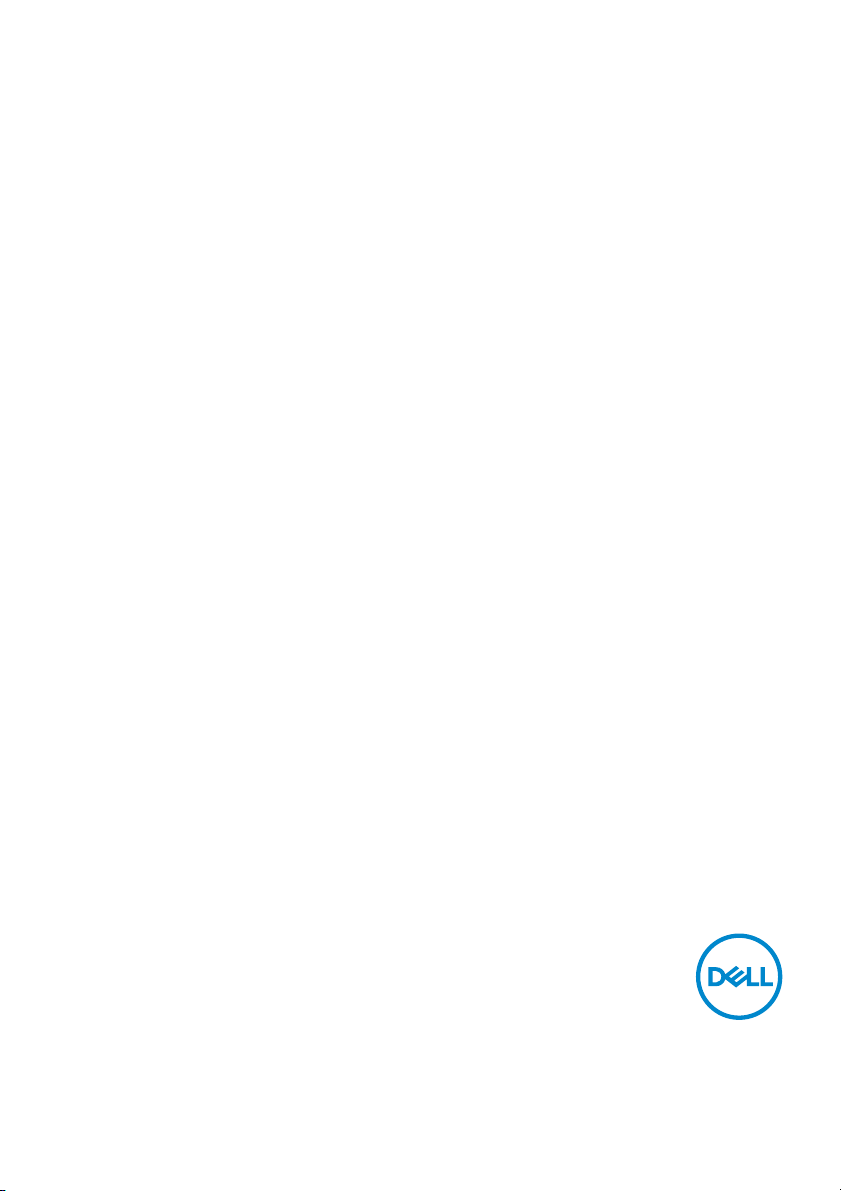
Dell
P2219H/P2319H/P2419H/P2719H
User’s Guide
Model: P 2219H/P2319H/P2419H/P2719H
Regulatory model : P2219Hb/P2319Ht/P2319Hc/P2419Hb/P2419Hc/P2719Ht
Page 2
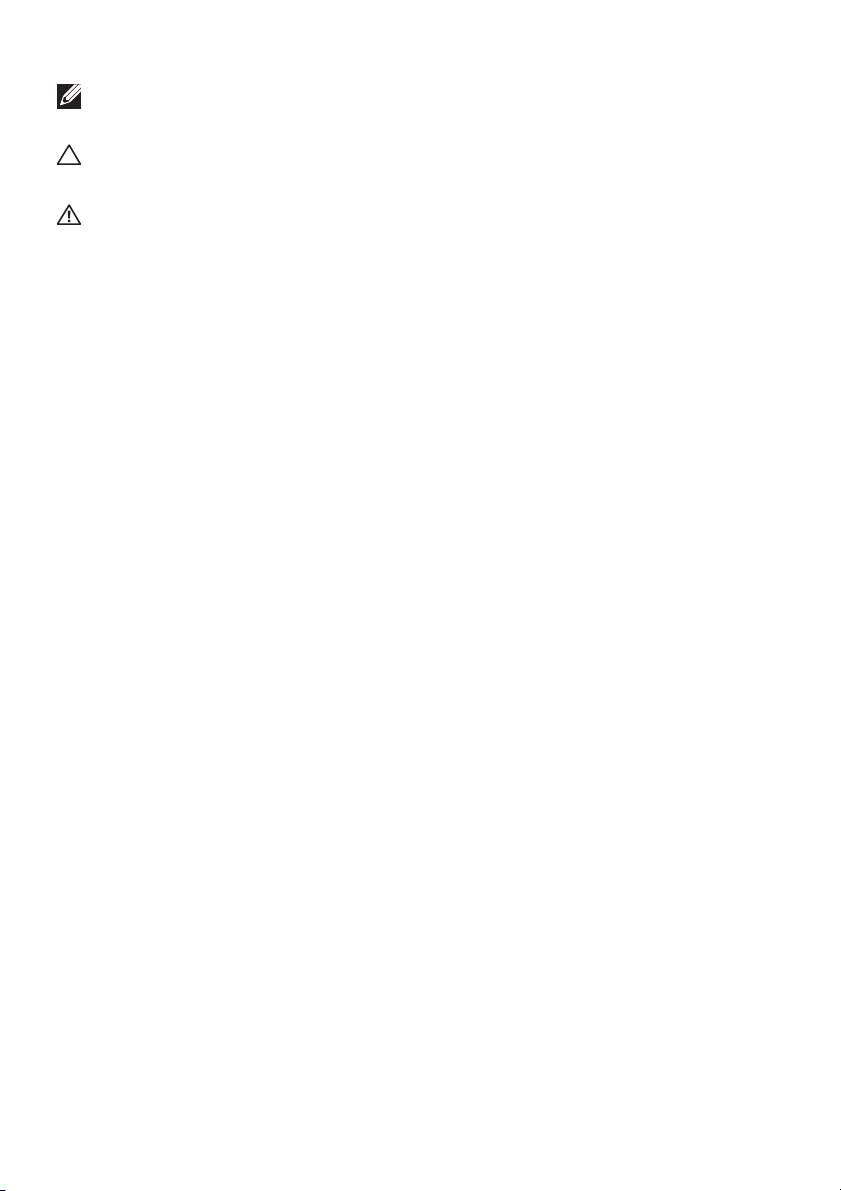
NOTE: A NOTE indicates important information that helps you make
better use of your computer.
CAUTION: A CAUTION indicates potential damage to hardware or loss
of data if instructions are not followed.
WARNING: A WARNING indicates a potential for property damage,
personal injury, or death.
Copyright © 2018 Dell Inc. or its subsidiaries. All rights reserved. Del l, EMC, and other trademarks
are trademarks of Del l Inc. or its subsidiaries. Other trademarks may be trademarks of their respective
owners.
2018 - 06
Rev. A00
Page 3
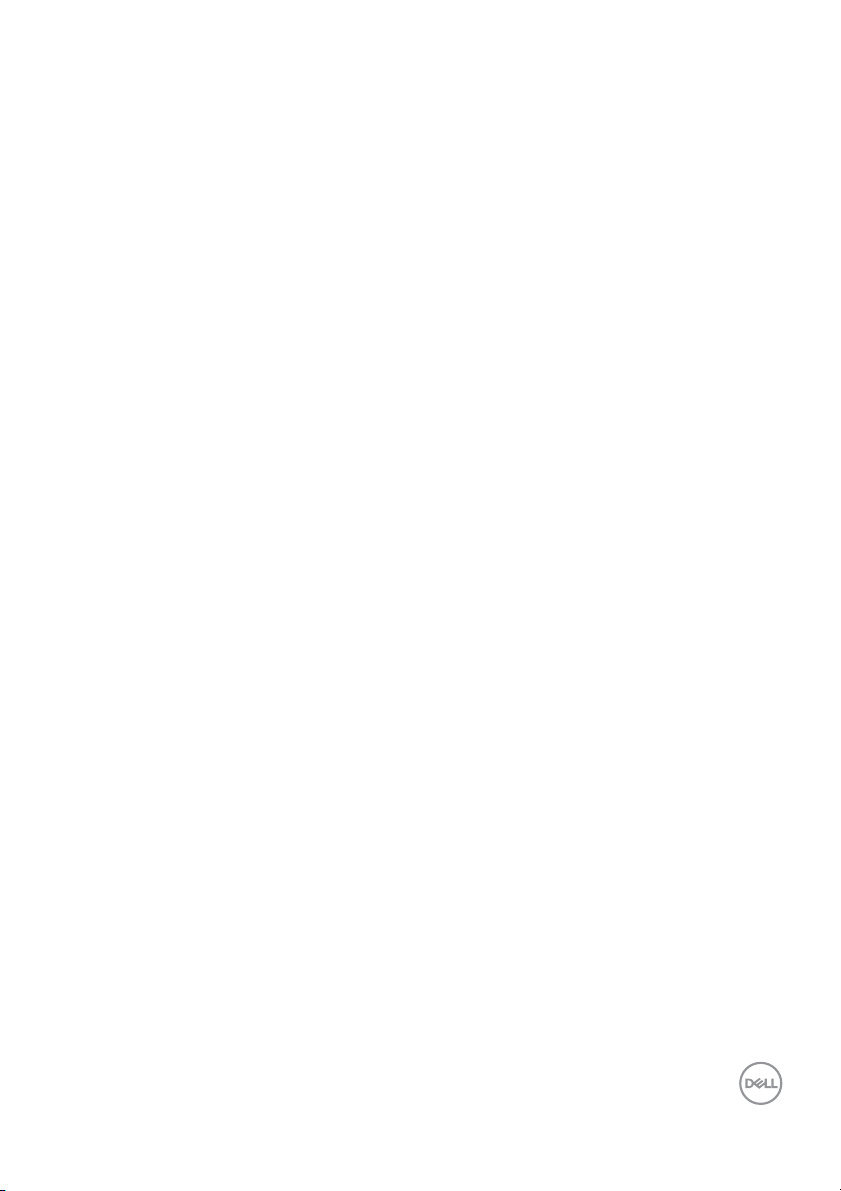
Contents
About your monitor. . . . . . . . . . . . . . . . . . . . . . . . . . 6
Package contents . . . . . . . . . . . . . . . . . . . . . . . . . . . . . . . . 6
Product features . . . . . . . . . . . . . . . . . . . . . . . . . . . . . . . . 8
Identifying parts and controls . . . . . . . . . . . . . . . . . . . . . . 9
Front view . . . . . . . . . . . . . . . . . . . . . . . . . . . . . . . . . . . . . . . . . . . . 9
Back view . . . . . . . . . . . . . . . . . . . . . . . . . . . . . . . . . . . . . . . . . . . . 10
Side view. . . . . . . . . . . . . . . . . . . . . . . . . . . . . . . . . . . . . . . . . . . . . 11
Bottom view . . . . . . . . . . . . . . . . . . . . . . . . . . . . . . . . . . . . . . . . . . 12
Monitor specifications . . . . . . . . . . . . . . . . . . . . . . . . . . . 13
Resolution specifications . . . . . . . . . . . . . . . . . . . . . . . . . . . . . . . . 16
Supported video modes . . . . . . . . . . . . . . . . . . . . . . . . . . . . . . . . . 16
Preset display modes . . . . . . . . . . . . . . . . . . . . . . . . . . . . . . . . . . . 16
Electrical specifications . . . . . . . . . . . . . . . . . . . . . . . . . . . . . . . . . 17
Physical characteristics . . . . . . . . . . . . . . . . . . . . . . . . . . . . . . . . . 17
Environmental characteristics . . . . . . . . . . . . . . . . . . . . . . . . . . . 20
Power management modes. . . . . . . . . . . . . . . . . . . . . . . . . . . . . . . 21
Pin assignments . . . . . . . . . . . . . . . . . . . . . . . . . . . . . . . . . . . . . . 24
Plug and play capability . . . . . . . . . . . . . . . . . . . . . . . . . . 27
Universal Serial Bus (USB) interface . . . . . . . . . . . . . . . . 27
USB 3.0 . . . . . . . . . . . . . . . . . . . . . . . . . . . . . . . . . . . . . . . . . . . . . .27
USB 2.0 . . . . . . . . . . . . . . . . . . . . . . . . . . . . . . . . . . . . . . . . . . . . . .27
USB 3.0 upstream connector . . . . . . . . . . . . . . . . . . . . . . . . . . . . 28
USB 3.0 downstream connector . . . . . . . . . . . . . . . . . . . . . . . . . . 28
USB 2.0 downstream connector . . . . . . . . . . . . . . . . . . . . . . . . . . 29
USB ports . . . . . . . . . . . . . . . . . . . . . . . . . . . . . . . . . . . . . . . . . . . 29
LCD monitor quality and pixel policy . . . . . . . . . . . . . . . . 29
Maintenance guidelines . . . . . . . . . . . . . . . . . . . . . . . . . . 30
│ 3
Page 4
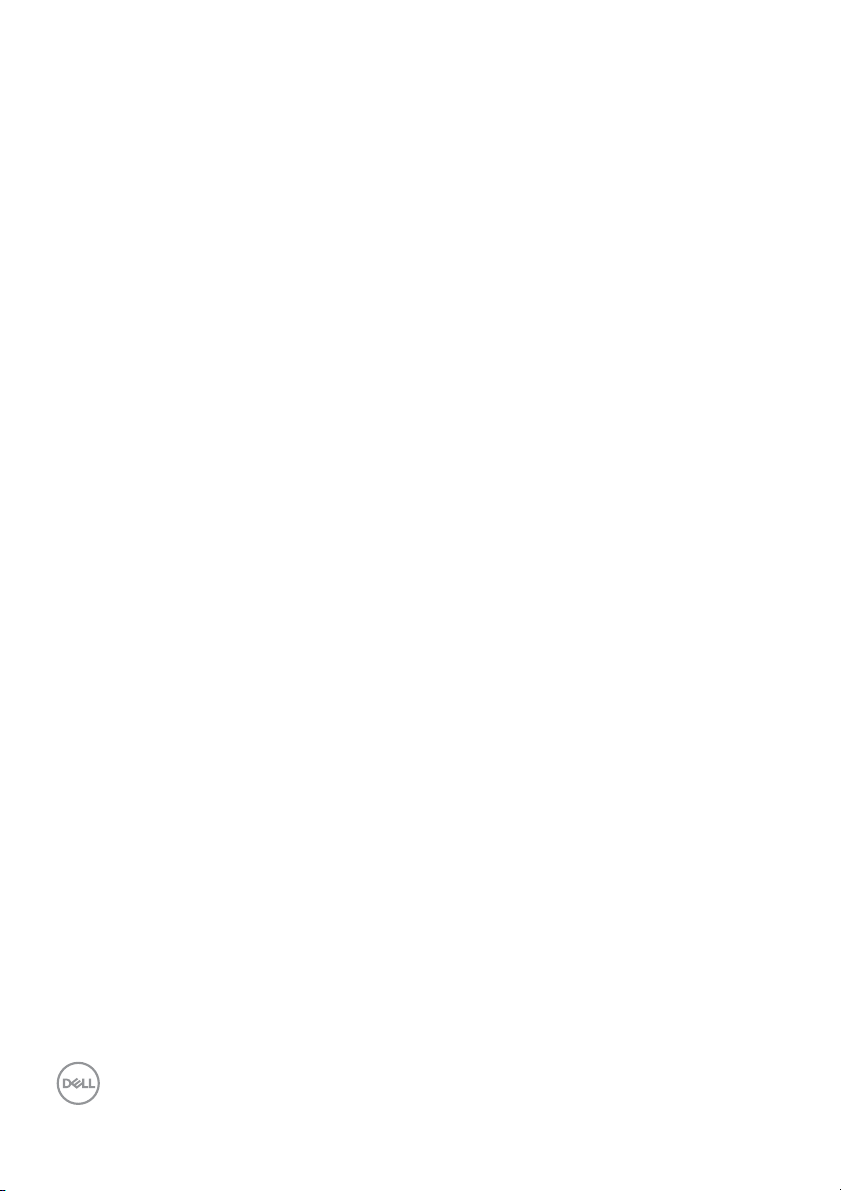
Cleaning your monitor . . . . . . . . . . . . . . . . . . . . . . . . . . . . . . . . . . 30
Setting up the monitor. . . . . . . . . . . . . . . . . . . . . . . 31
Attaching the stand . . . . . . . . . . . . . . . . . . . . . . . . . . . . . 31
Connecting your monitor . . . . . . . . . . . . . . . . . . . . . . . . . 33
Connecting the DisplayPort (DisplayPort to DisplayPort) cable. . 33
Connecting the VGA cable (optional) . . . . . . . . . . . . . . . . . . . . . . 33
Connecting the HDMI cable (optional) . . . . . . . . . . . . . . . . . . . . . 34
Connecting the USB 3.0 cable . . . . . . . . . . . . . . . . . . . . . . . . . . . . 34
Organizing your cables. . . . . . . . . . . . . . . . . . . . . . . . . . . 35
Removing the monitor stand . . . . . . . . . . . . . . . . . . . . . . 35
VESA wall mounting (optional) . . . . . . . . . . . . . . . . . . . . 36
Operating the monitor . . . . . . . . . . . . . . . . . . . . . . .37
Power on the monitor. . . . . . . . . . . . . . . . . . . . . . . . . . . . 37
Using the front-panel controls. . . . . . . . . . . . . . . . . . . . . 37
Front-panel button . . . . . . . . . . . . . . . . . . . . . . . . . . . . . . . . . . . . 38
Using the On-Screen Display (OSD) menu . . . . . . . . . . . 39
Accessing the menu system . . . . . . . . . . . . . . . . . . . . . . . . . . . . . 39
OSD warning message . . . . . . . . . . . . . . . . . . . . . . . . . . . . . . . . . . 51
Setting the maximum resolution . . . . . . . . . . . . . . . . . . . 54
Tilt, swivel . . . . . . . . . . . . . . . . . . . . . . . . . . . . . . . . . . . . . . . . . . . 55
Vertical extension . . . . . . . . . . . . . . . . . . . . . . . . . . . . . . . . . . . . . 56
Rotating the monitor . . . . . . . . . . . . . . . . . . . . . . . . . . . . 56
Rotate clockwise . . . . . . . . . . . . . . . . . . . . . . . . . . . . . . . . . . . . . . 57
Rotate counterclockwise . . . . . . . . . . . . . . . . . . . . . . . . . . . . . . . . 57
Adjusting the rotation display settings of your system . . 58
Troubleshooting . . . . . . . . . . . . . . . . . . . . . . . . . . . 59
Sel f-test. . . . . . . . . . . . . . . . . . . . . . . . . . . . . . . . . . . . . . 59
Built-in diagnostics . . . . . . . . . . . . . . . . . . . . . . . . . . . . . 60
Common problems . . . . . . . . . . . . . . . . . . . . . . . . . . . . . . 61
4 │
Page 5

Product specific problems . . . . . . . . . . . . . . . . . . . . . . . . 65
Universal Serial Bus (USB) specific problems . . . . . . . . . 66
Appendix . . . . . . . . . . . . . . . . . . . . . . . . . . . . . . . . . 67
FCC notices (U.S. only) and other regulatory
information. . . . . . . . . . . . . . . . . . . . . . . . . . . . . . . . . . . . 67
Contact Dell . . . . . . . . . . . . . . . . . . . . . . . . . . . . . . . . . . . 67
│ 5
Page 6
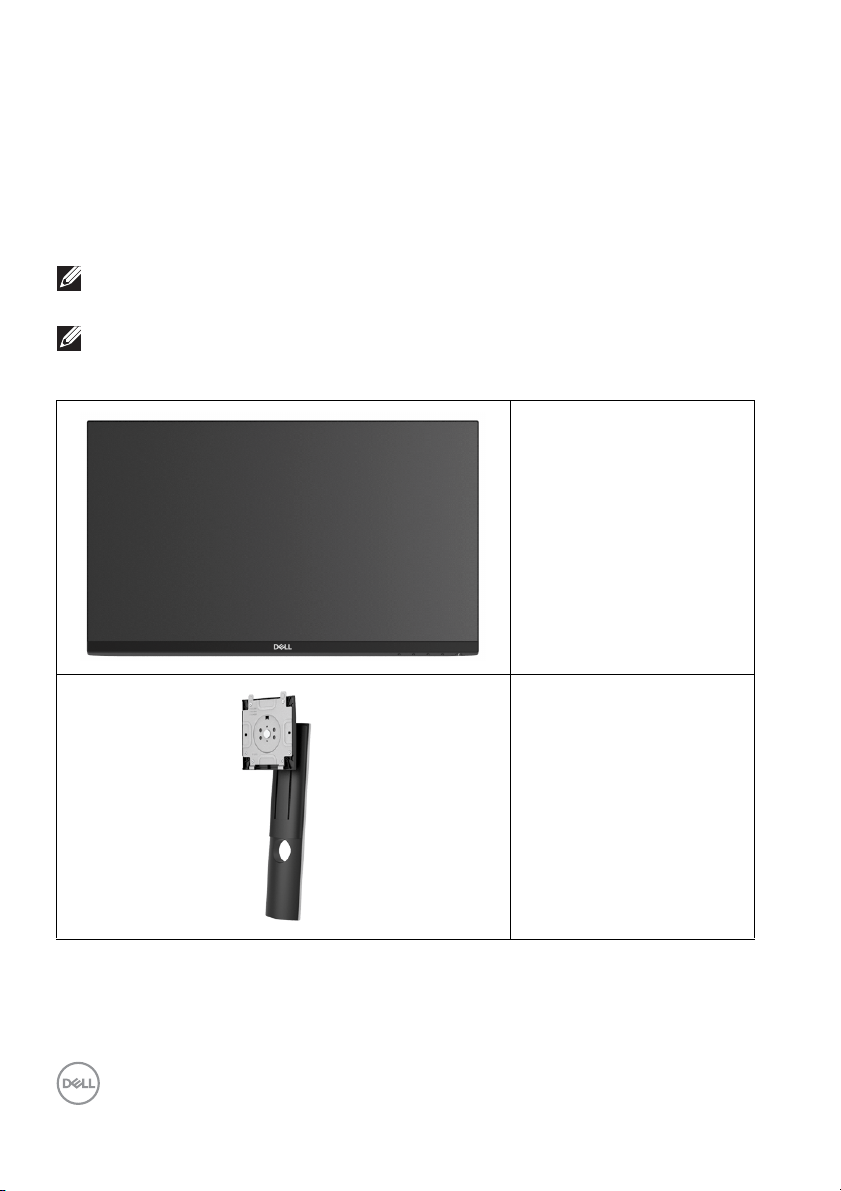
About your monitor
Package contents
Your monitor ships with the components shown in the table below. If any
component is missing, contact Dell technical support. For more information, see
Contact Dell.
NOTE: Some items may be optional and may not ship with your monitor.
Some features may not be available in certain countries.
NOTE: If you are attaching a stand that you purchased from any other
source, follow the set up instructions that were included with the
stand.
Monitor
6 │ About your monitor
Stand riser
Page 7
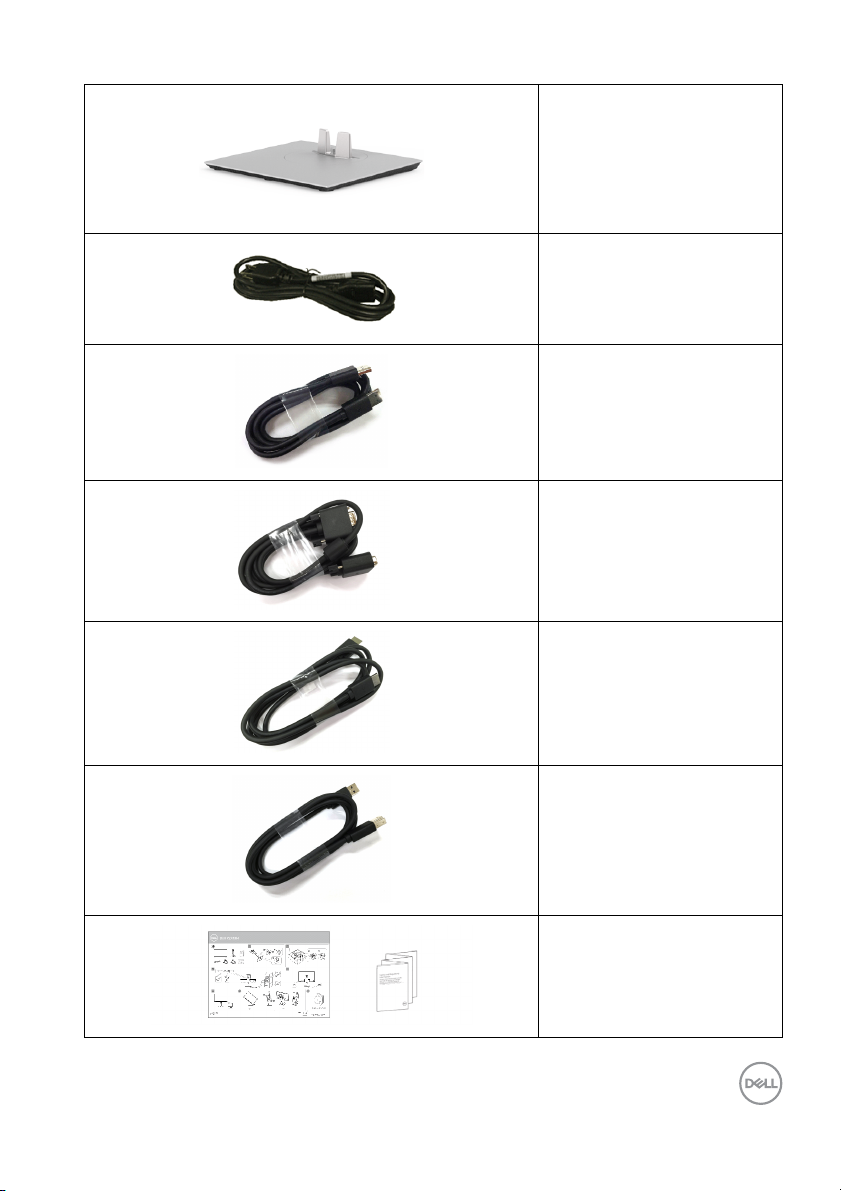
Stand base
Power cable (varies by
country)
DisplayPort cable
VGA cable (Japan only)
HDMI cable (shipped with
P2219H/P2319H/P2719H,
for Brazil onl y)
USB 3.0 upstream cable
(enables the USB ports on
the monitor)
• Quick Setup Guide
• Safety, Environmental,
and R
egulatory
Information
About your monitor │ 7
Page 8
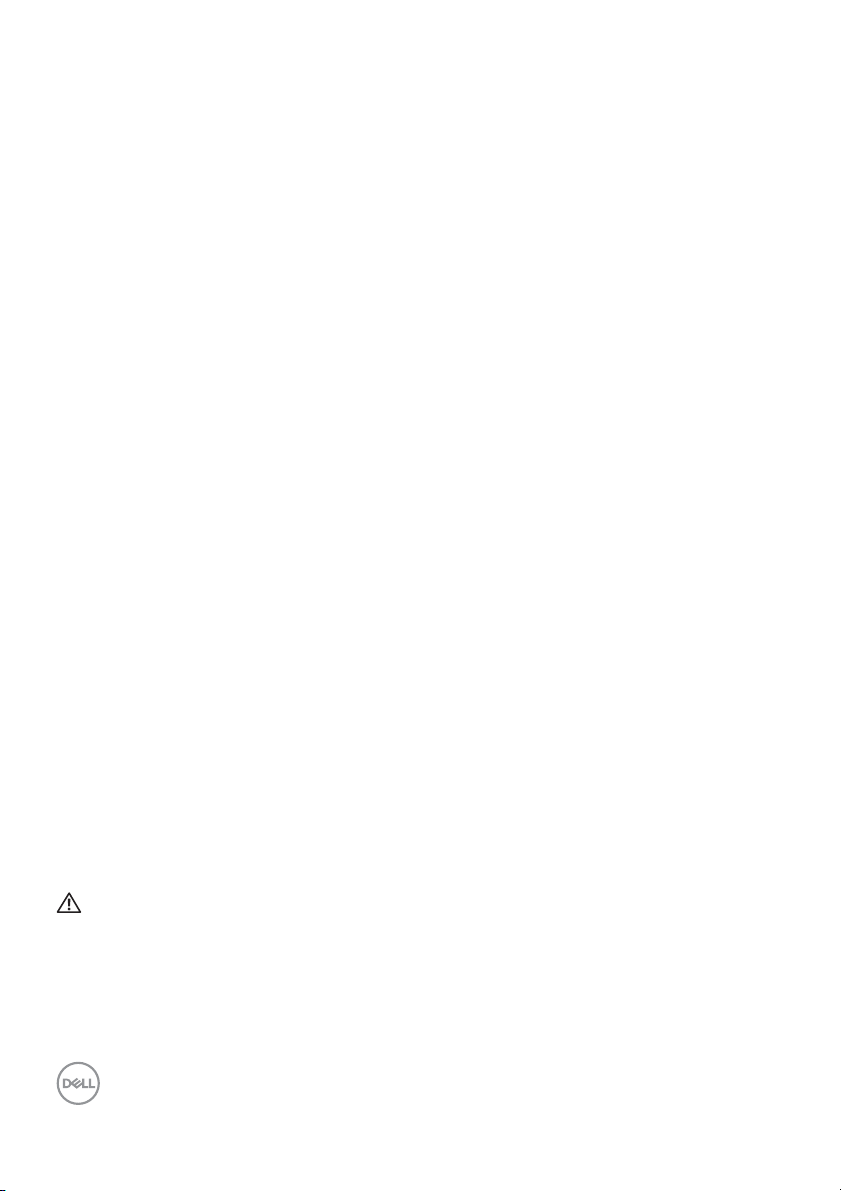
Product features
The Del l P2219H/P2319H/P2419H/P2719H flat panel display has an active
matrix, Thin-Film Transistor (TFT), Liquid Crystal Display (LCD) and LED backlight.
The monitor features include:
• P2219H: 54.6 cm (21.5-inch) viewable area (measured diagonally).
Resolution: Up to 1920 x 1080 through VGA, DisplayPort, and HDMI, with fullscreen support or lower resolutions.
• P2319H: 58.4 cm (23.0-inch) viewable area (measured diagonal l y).
Resolution: Up to 1920 x 1080 through VGA, DisplayPort, and HDMI, with fullscreen support or lower resolutions.
• P2419H: 60.5 cm (23.8-inch) viewable area (measured diagonally).
Resolution: Up to 1920 x 1080 through VGA, DisplayPort, and HDMI, with fullscreen support or lower resolutions.
• P2719H: 68.6 cm (27.0-inch) viewable area (measured diagonally).
Resolution: Up to 1920 x 1080 through VGA, DisplayPort, and HDMI, with fullscreen support or lower resolutions.
• Color gamut of 72% NTSC.
• Tilt, swivel, height, and rotate adjustment capabilities.
• Removable stand and Video Electronics Standards Association (VESA™)
100
mm mounting holes for flexible mounting solutions.
• Digital connectivity with DisplayPort and HDMI.
• Equipped with 1 USB upstream port and 4 USB downstream ports.
• Plug and play capabil ity if supported by your system.
• On-Screen Display (OSD) adjustments for ease of set-up and screen
optimization.
• Security lock slot.
• Stand lock.
• 0.3 W standby power when in sleep mode.
• Optimize eye comfort with a flicker-free screen.
WARNING: The possible long-term effects of blue light emission from
the monitor may cause damage to the eyes, including eye fatigue,
digital eye strain, and so on. ComfortView feature is designed to reduce
the amount of blue light emitted from the monitor to optimize eye
comfort.
8 │ About your monitor
Page 9
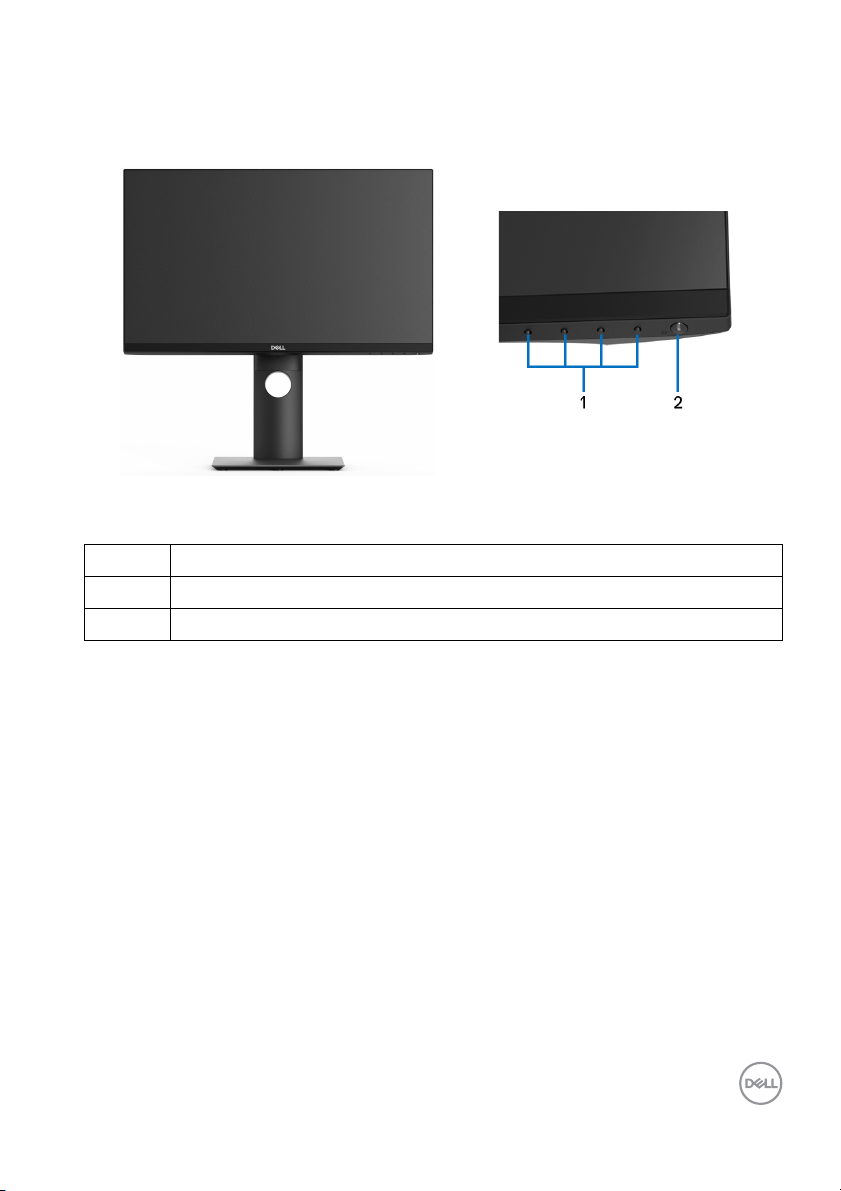
Identifying parts and controls
Front view
Front panel controls
Label Description
1 Function buttons (For more information, see Operating the monitor)
2 Power On/Off button (with LED indicator)
About your monitor │ 9
Page 10
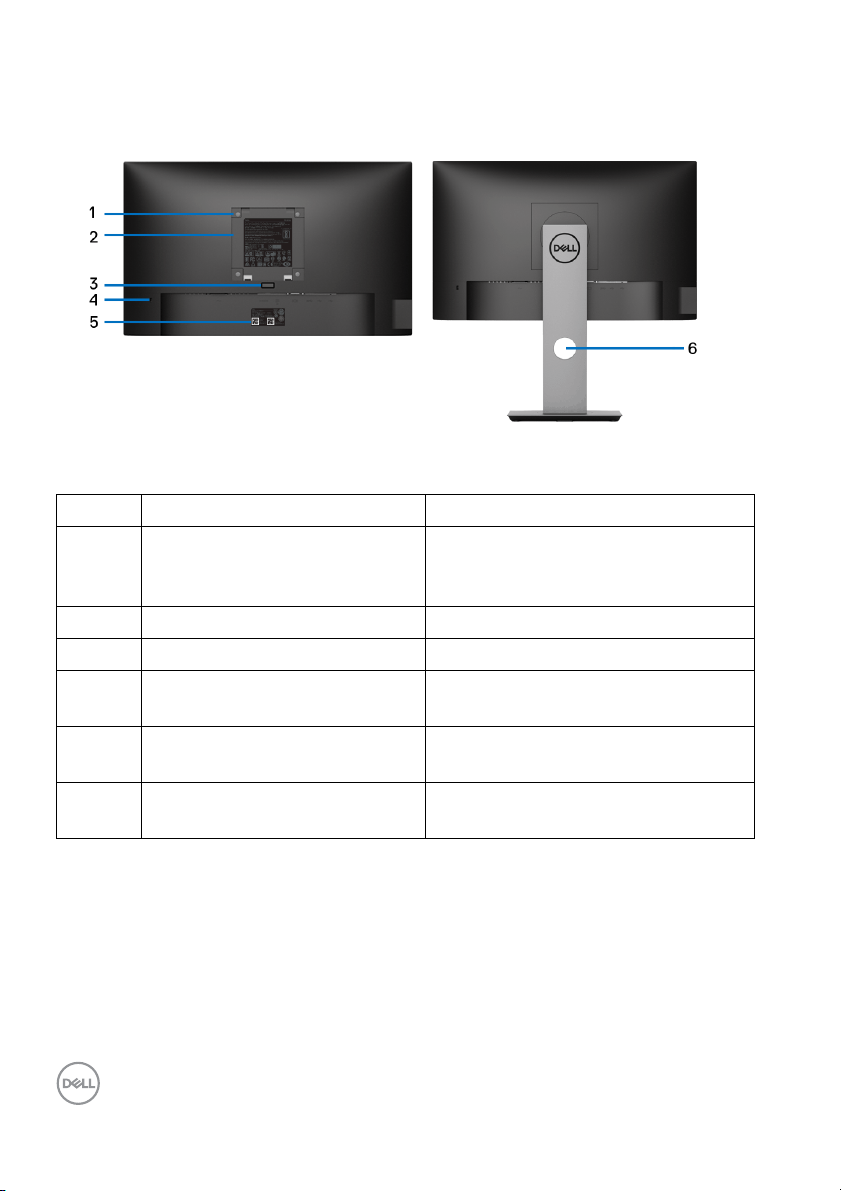
Back view
Back view with monitor stand
Label Description Use
1 VESA mounting holes (100 mm
x 10
0 mm - behind attached
VESA Cover)
2 Regulatory label Lists the regulatory approvals.
3 Stand release button Releases stand from the monitor.
4 Security lock slot Secures monitor with security lock
5 Barcode, serial number, and
Service T
6 Cable-management slot Use to organize cables by inserting
ag label
Wall mount monitor using VESAcompatible wal l mount kit (100 mm x
100 mm).
(
security lock not included).
Refer to this label if you need to
contact Dell for technical support.
them
through the slot.
10 │ About your monitor
Page 11
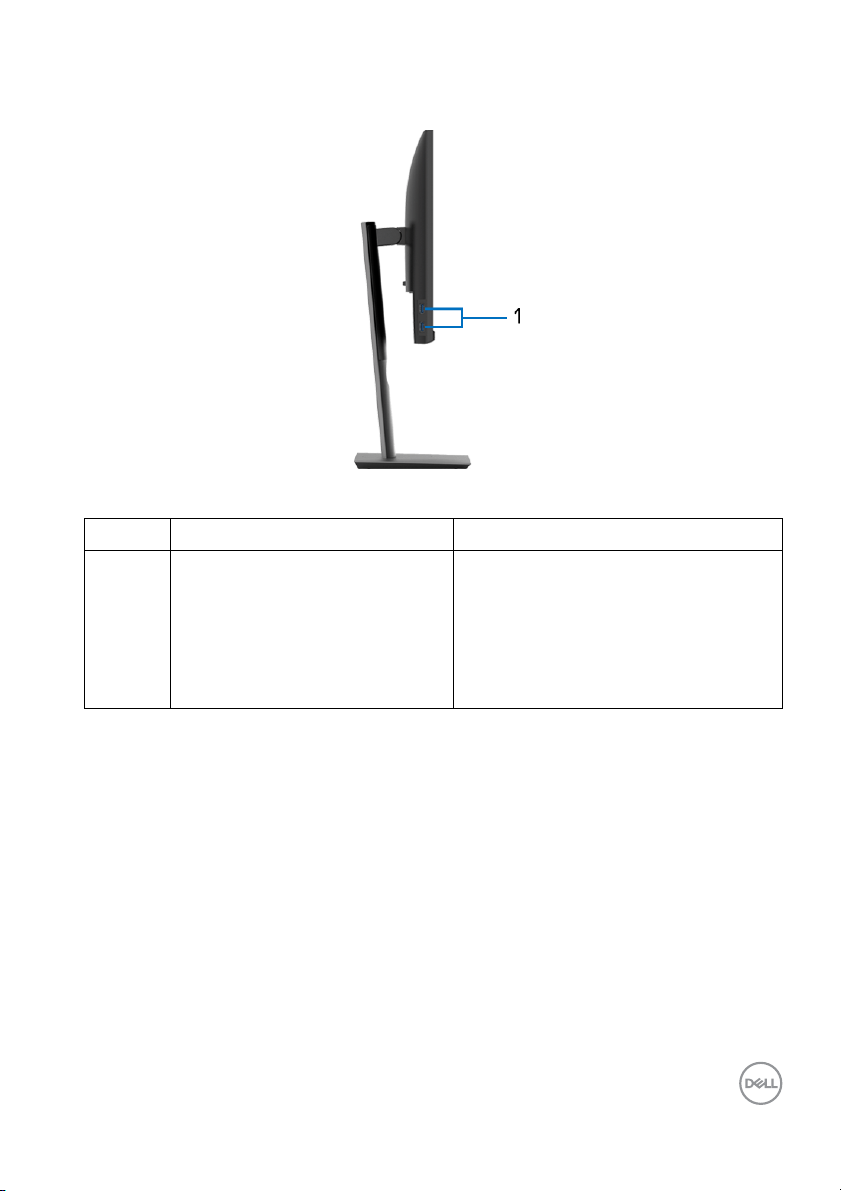
Side view
Label Description Use
1 USB downstream ports (2) Connect your USB device.
NOTE: T
connect the USB cable (shipped with
your monitor) to the USB-upstream
port on the monitor and to your
computer.
o use these ports, you must
About your monitor │ 11
Page 12
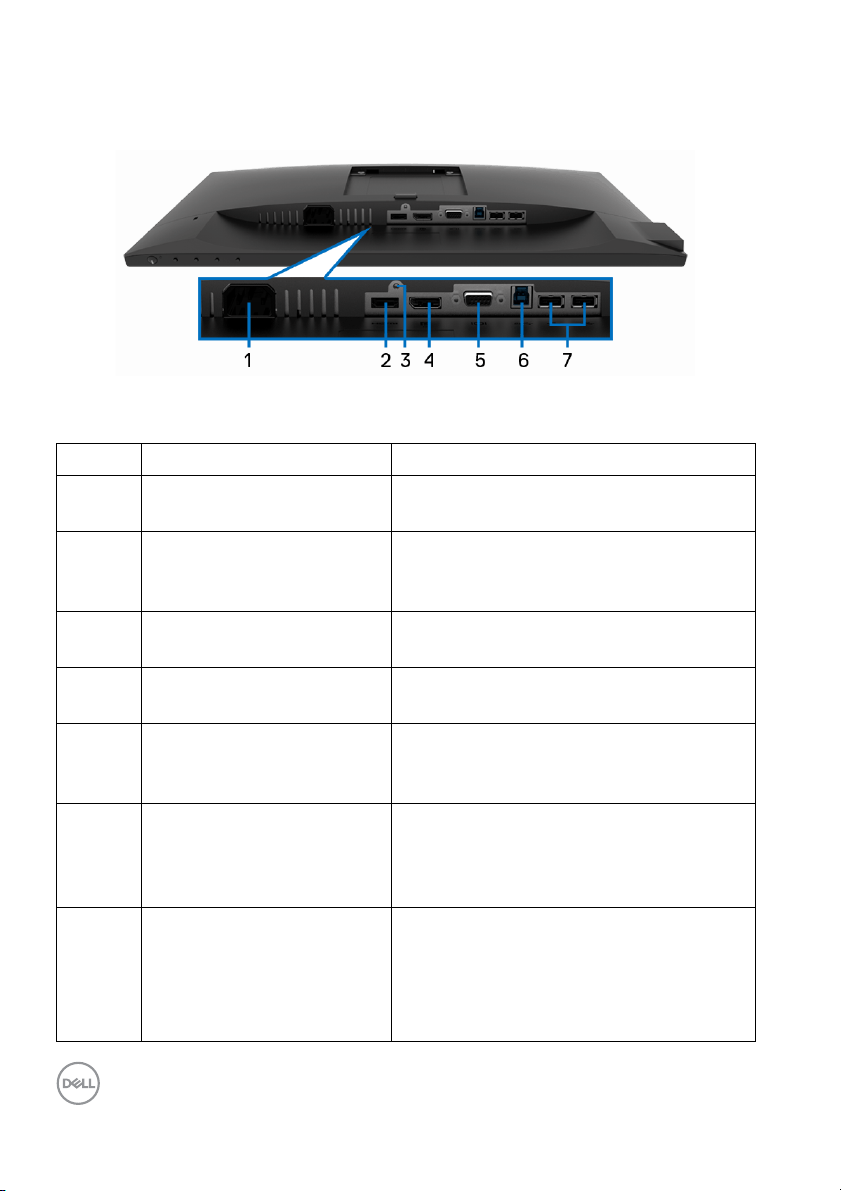
Bottom view
Bottom view without monitor stand
Label Description Use
1 Power connector Connect the power cable (shipped with
y
our monitor).
2 HDMI port Connect your computer with HDMI cable
(
shipped with P2219H/P2319H/P2719H,
for Brazil onl y).
3 Stand lock feature To lock the stand to the monitor using a
M
3 x 6 mm screw (screw not included).
4 DisplayPort Connect your computer with DisplayPort
cab
le (shipped with your monitor).
5 VGA connector Connect your computer with VGA cable
(
shipped with your monitor, for Japan
only).
6 USB upstream port Connect the USB cable (shipped with
y
our monitor) to this port and your
computer to enable the USB ports on
your monitor.
7 USB downstream ports (2) Connect your USB device.
NOTE: T
connect the USB cable (shipped with
your monitor) to the USB-upstream port
on the monitor and to your computer.
o use this port, you must
12 │ About your monitor
Page 13
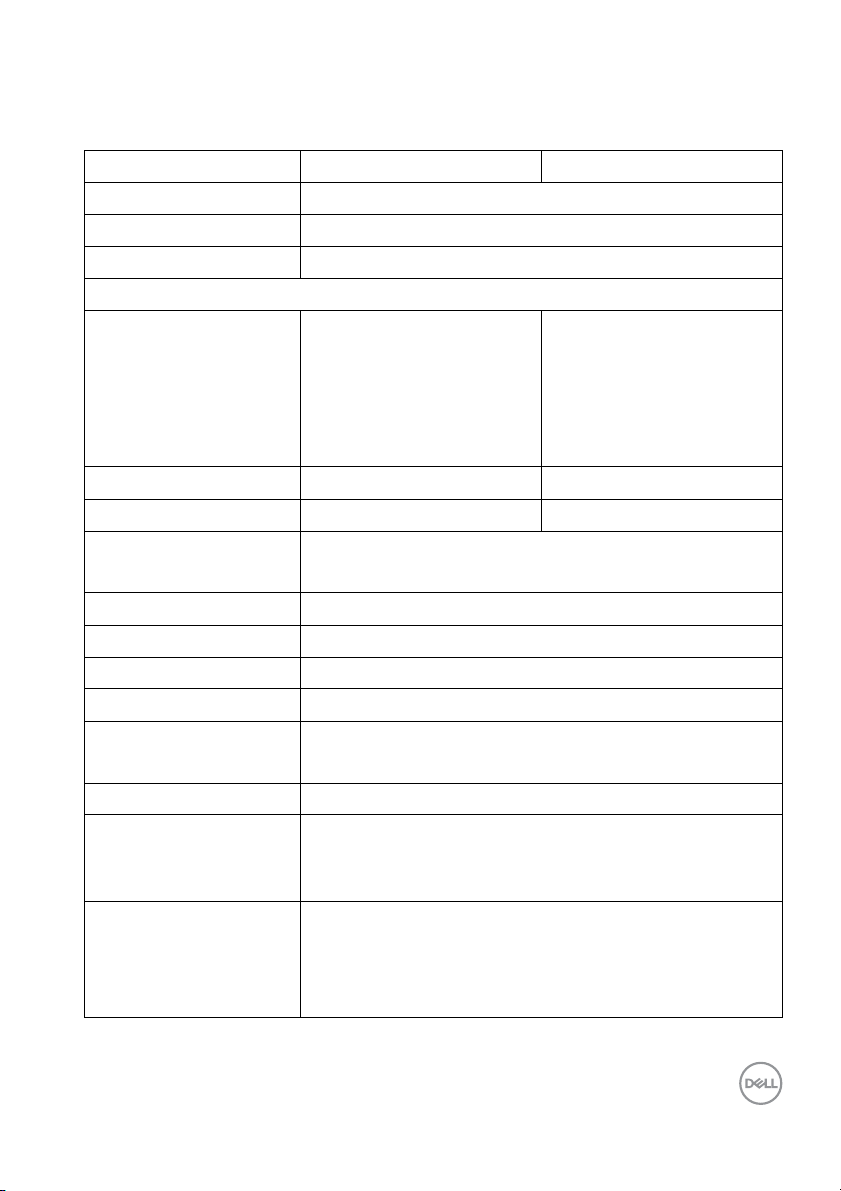
Monitor specifications
Model P2219H P2319H
Screen type Active matrix - TFT LCD
Panel technology In-Plane Switching Technology
Aspect ratio 16:9
Viewable image
Diagonal
Width (active area)
Height (active area)
Tot a l a re a
Pixel pitch 0.248 mm x 0.248 mm 0.265 mm x 0.265 mm
Pixel per inch (PPI) 102 96
Viewing angle 178° (vertical) typical
Luminance output 250 cd/m² (typical)
Contrast ratio 1000 to 1 (typical)
Faceplate coating Anti-Glare with 3H hardness
Backlight LED edgelight system
Response time 8 ms (Normal)
Color depth 16.7 million colors
Color gamut 72% (CIE1931)
Built-in devices • USB 3.0 super-speed hub (with 1 x USB 3.0 upstream
546.10 mm (21.5 inches)
476.06 mm (18.74 inches)
267.79 mm (10.54 inches)
127484.10 mm2
inch2)
(197.60
178° (horizontal) typical
5 ms (Fast)
NOTE: Color gamut (typical) is based on CIE1976
(82%) and CIE1931 (72%) test standards.
port)
• 2 x USB 3.0 downstream ports
• 2 x USB 2.0 downstream ports
584.20 mm (23.0 inches)
509.18 mm (20.05 inches)
286.42 mm (11.28 inches)
145839.33 mm2
(226.05
inch2)
About your monitor │ 13
Page 14
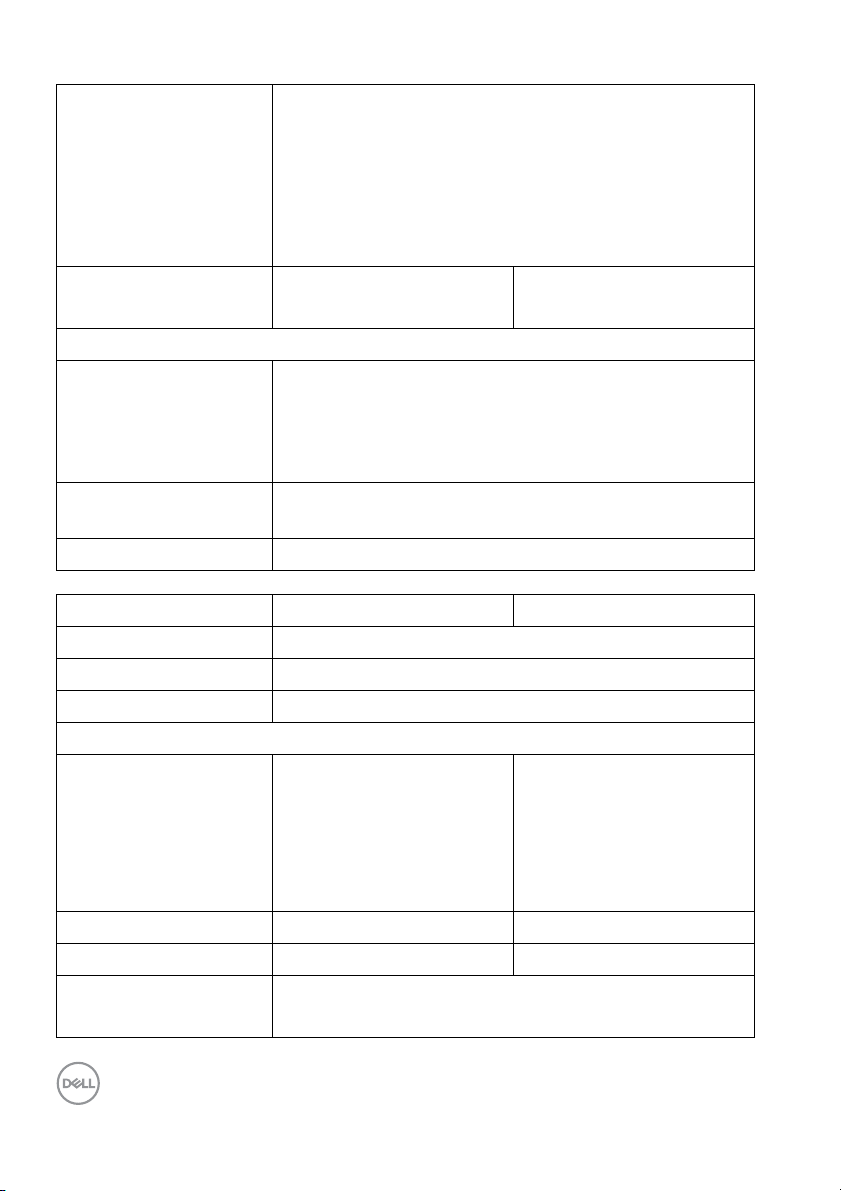
Ports and connectors • 1 x DisplayPort version 1.2
•1 x HDMI port version 1.4
•1 x VGA port
• 1 x USB 3.0 upstream port (bottom)
• 2 x USB 3.0 downstream ports (side)
• 2 x USB 2.0 downstream ports (bottom)
Border width (edge of
monitor to active area)
Adjustability
Height adjustable stand
Ti l t
Swivel
Pivot
Del l Display Manager
compatibility
Security Security lock slot (cable lock sold separately)
Model P2419H P2719H
Screen type Active matrix - TFT LCD
Panel technology In-Plane Switching Technology
Aspect ratio 16:9
Viewable image
Diagonal
Width (active area)
Height (active area)
Tot a l a re a
Pixel pitch 0.275 mm x 0.275 mm 0.311 mm x 0.311 mm
Pixel per inch (PPI) 92 82
Viewing angle 178° (vertical) typical
5.62 mm (Top/Left/Right)
19.99 mm (Bottom)
130 mm
-5° to 21°
-45° to 45°
-90° to 90°
Yes
604.52 mm (23.8 inches)
527.04 mm (20.75 inches)
296.46 mm (11.67 inches)
156246.27 mm2
(242.16
178° (horizontal) typical
inch2)
5.40 mm (Top/Left/Right)
19.86 mm (Bottom)
685.99 mm (27.0 inches)
597.88 mm (23.54 inches)
336.31 mm (13.24 inches)
201073.02 mm2
(311.67
inch2)
14 │ About your monitor
Page 15
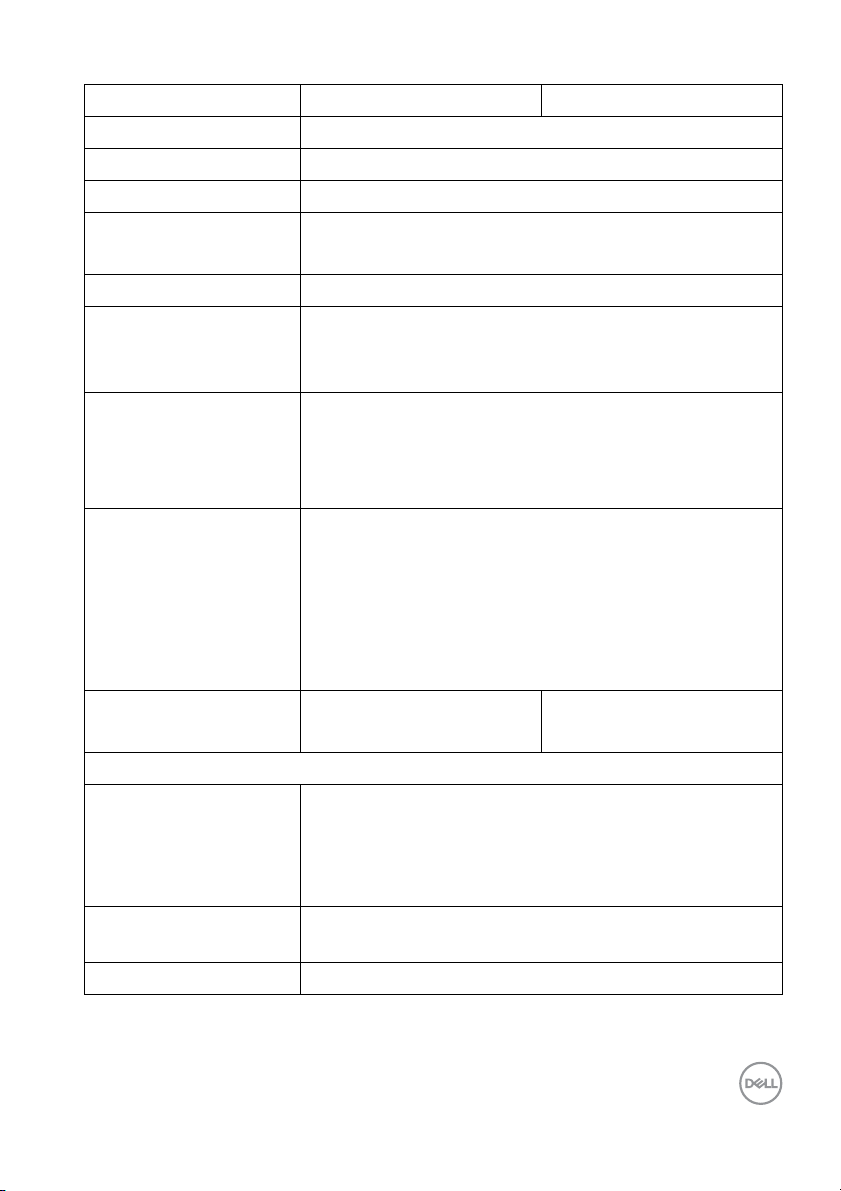
Luminance output 250 cd/m² (typical) 300 cd/m² (typical)
Contrast ratio 1000 to 1 (typical)
Faceplate coating Anti-Glare with 3H hardness
Backlight LED edgelight system
Response time 8 ms (Normal)
5 ms (Fast)
Color depth 16.7 million colors
Color gamut 72% (CIE1931)
NOTE: Color gamut (typical) is based on CIE1976
(82%) and CIE1931 (72%) test standards.
Built-in devices • USB 3.0 super-speed hub (with 1 x USB 3.0 upstream
port)
• 2 x USB 3.0 downstream ports
• 2 x USB 2.0 downstream ports
Ports and connectors • 1 x DisplayPort version 1.2
• 1 x HDMI port version 1.4
•1 x VGA port
• 1 x USB 3.0 upstream port (bottom)
• 2 x USB 3.0 downstream ports (side)
• 2 x USB 2.0 downstream ports (bottom)
Border width (edge of
monitor to active area)
Adjustability
Height adjustable stand
Ti l t
Swivel
Pivot
Del l Display Manager
compatibility
Security Security lock slot (cable lock sold separately)
5.38 mm (Top/Left/Right)
20.31 mm (Bottom)
130 mm
-5° to 21°
-45° to 45°
-90° to 90°
Yes
6.00 mm (Top/Left/Right)
20.70 mm (Bottom)
About your monitor │ 15
Page 16
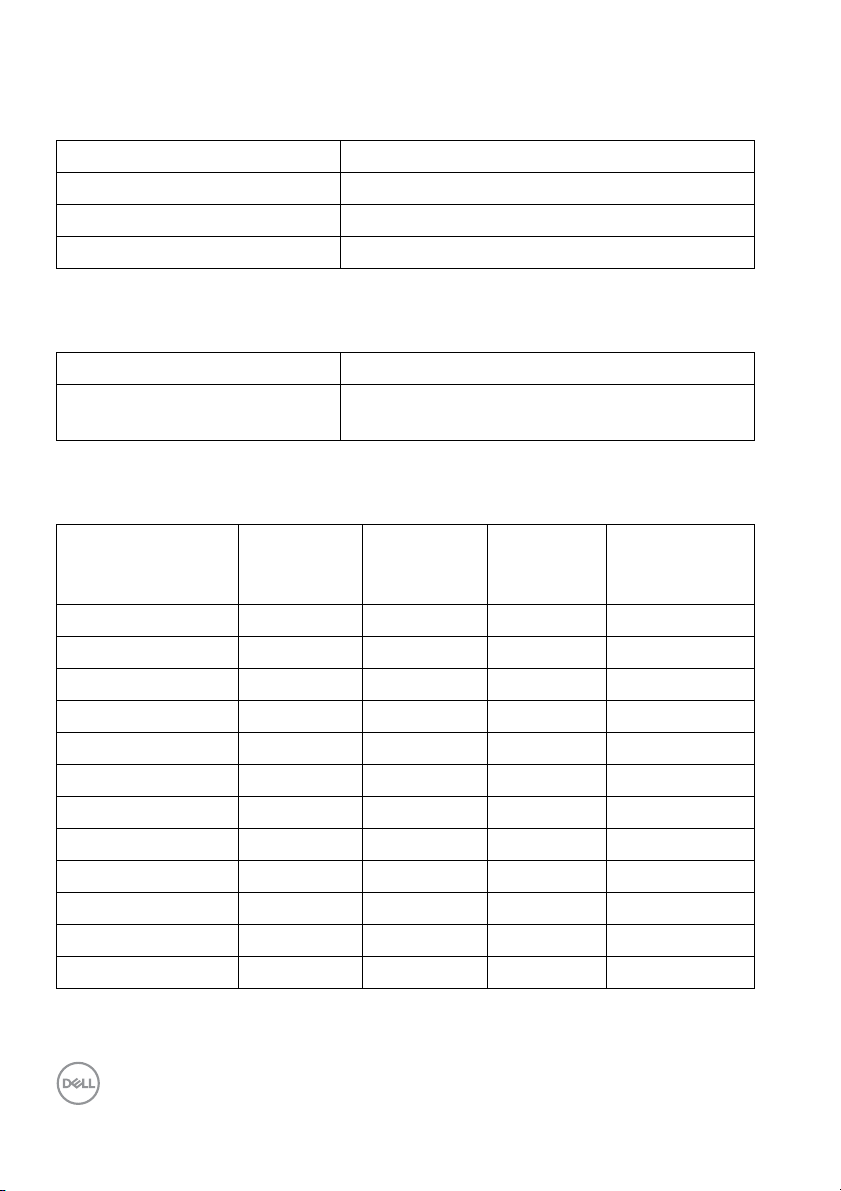
Resolution specifications
Model P2219H/P2319H/P2419H/P2719H
Horizontal scan range 30 kHz to 83 kHz (automatic)
Vertical scan range 56 Hz to 76 Hz (automatic)
Maximum preset resolution 1920 x 1080 at 60 Hz
Supported video modes
Model P2219H/P2319H/P2419H/P2719H
Video display capabilities (VGA,
HDMI & D
Preset display modes
P playback)
480i, 480p, 576i, 576p, 720p, 1080i, 1080p
Display mode Horizontal
fr
equency
(kHz)
VESA, 640 x 480
VESA, 640 x 480
IBM, 720 x 400
VESA, 800 x 600
VESA, 800 x 600
VESA, 1024 x 768
VESA, 1024 x 768
VESA, 1152 x 864
VESA, 1280 x 1024
VESA, 1280 x 1024
VESA, 1600 x 900
VESA, 1920 x 1080
31.5 60.0 25.2 -/-
37.5 75.0 31.5 -/-
31.5 70.0 28.3 -/+
37.9 60.0 40.0 +/+
46.9 75.0 49.5 +/+
48.4 60.0 65.0 -/-
60.0 75.0 78.8 +/+
67.5 75.0 108.0 +/+
64.0 60.0 108.0 +/+
80.0 75.0 135.0 +/+
60.0 60.0 108.0 +/+
67.5 60.0 148.5 +/+
Vertical
frequency
(Hz)
Pixel clock
(MHz)
Sync polarity
(Horizontal/
Vertical)
16 │ About your monitor
Page 17
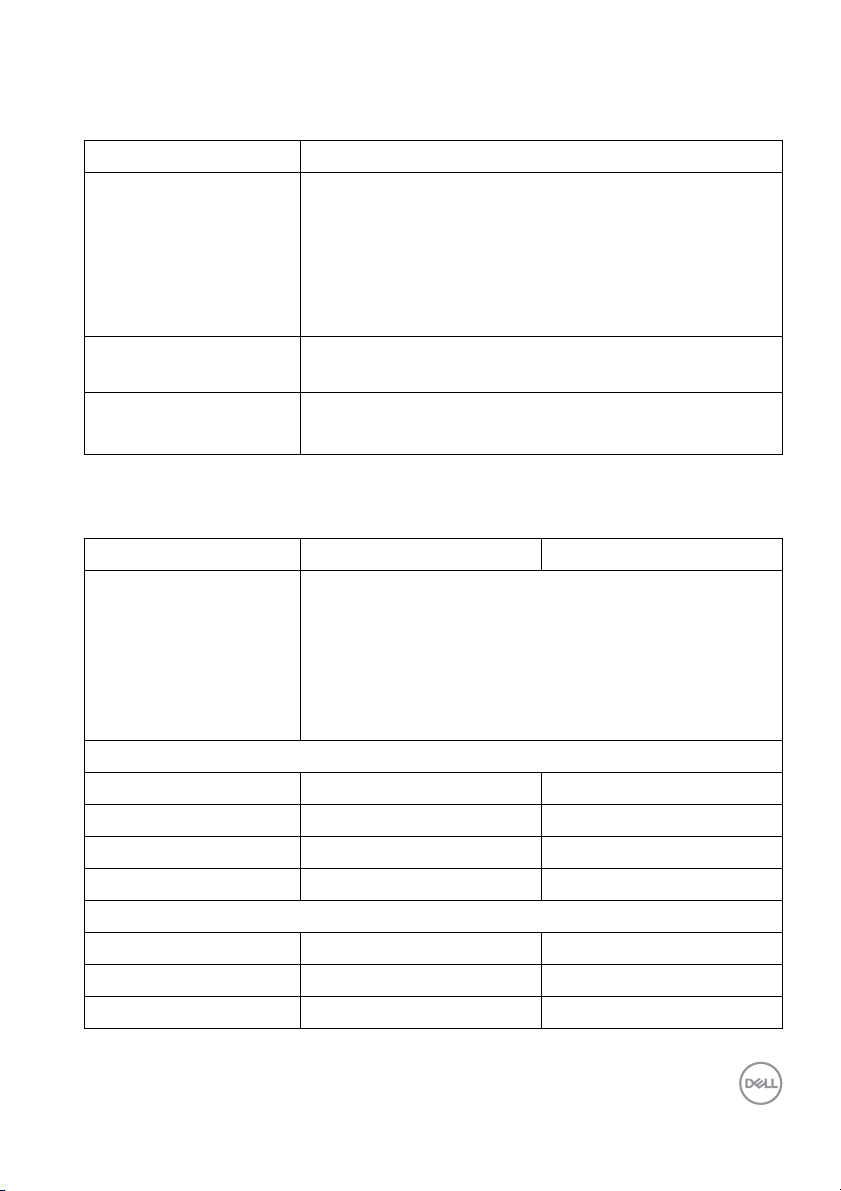
Electrical specifications
Model P2219H/P2319H/P2419H/P2719H
Video input signals • Analog RGB, 0.7 Volts +/- 5%, positive polarity at 75
ohm input impedance
• HDMI 1.4, 600 mV for each differential line, 100 ohm
impedance per differential pair
input
• DisplayPort 1.2, 600 mV for each differential line, 100
input impedance per differential pair
ohm
AC input vo l tage/
fr
equency/current
Inrush current • 120 V: 30 A (Max.) at 0 °C (cold start)
Physical characteristics
Model P2219H P2319H
l cable type • Digital: DisplayPort, 20 pins
Signa
Dimensions (with stand)
Height (extended) 472.0 mm (18.58 inches) 481.1 mm (18.94 inches)
Height (compressed) 353.4 mm (13.91 inches) 351.1 mm (13.82 inches)
Width 487.3 mm (19.19 inches) 520.0 mm (20.47 inches)
Depth 166.0 mm (6.54 inches) 166.0 mm (6.54 inches)
Dimensions (without stand)
Height 293.4 mm (11.55 inches) 311.7 mm (12.27 inches)
Width 487.3 mm (19.19 inches) 520.0 mm (20.47 inches)
Depth 41.3 mm (1.63 inches) 41.3 mm (1.63 inches)
100 VAC to 240 VAC / 50 Hz or 60 Hz ± 3 Hz / 1.5 A
(typical)
• 240 V: 60 A (Max.) at 0 °C (cold start)
• Digital: HDMI, 19 pins (cable not included, except for
Br
azil)
• Analog: D-Sub, 15 pins (cable not included, except
r Japan)
fo
• Universal Serial Bus: USB, 9 pins
About your monitor │ 17
Page 18
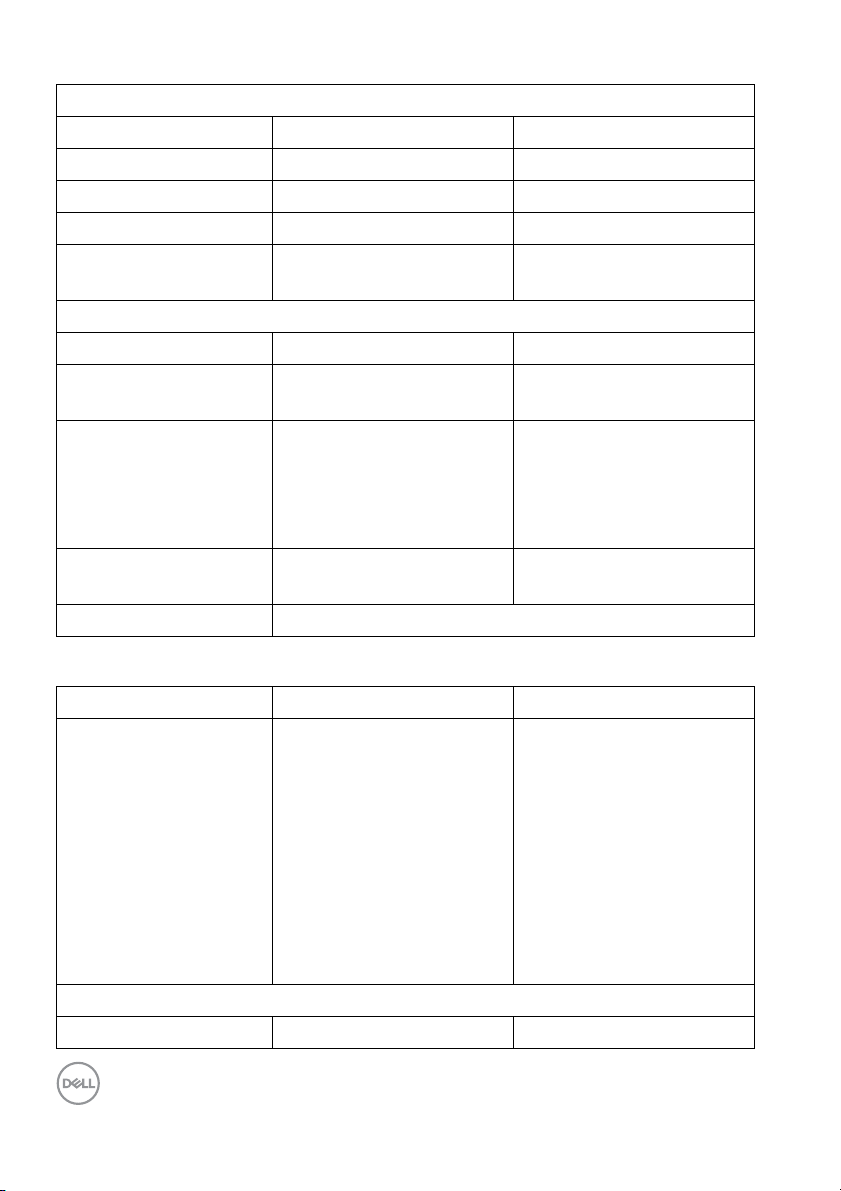
Stand dimensions
Height (extended) 400.8 mm (15.78 inches) 400.8 mm (15.78 inches)
Height (compressed) 353.4 mm (13.91 inches) 353.4 mm (13.91 inches)
Width 206.0 mm (8.11 inches) 206.0 mm (8.11 inches)
Depth 166.0 mm (6.54 inches) 166.0 mm (6.54 inches)
Base 206.0 mm x 166.0 mm
(8.11 inches x 6.54 inches)
Weight
Weight with packaging 6.26 kg (13.80 lb) 7.00 k g (15.4 3 l b )
Weight with stand
assembl y and cables
Weight withou t stand
assembl y (For wal l
mount or VESA mount
considerations - no
cables)
Weight of stand
assembl y
Front frame gloss 2-4 (only front chin)
4.72 kg (10.41 lb) 5.11 kg (11.27 lb)
2.75 kg (6.06 lb) 3.11 kg (6.86 l b)
1.62 kg (3.57 lb) 1.67 kg (3.68 lb)
206.0 mm x 166.0 mm
(8.11 inches x 6.54 inches)
Model P2419H P2719H
Signal cable type
Dimensions (with stand)
Height (extended) 486.1 mm (19.14 inches) 524.3 mm (20.64 inches)
18 │ About your monitor
• Digital: DisplayPort, 20
pins
• Digital: HDMI, 19 pins
(cabl e not included)
• Analog: D-Sub, 15 pins
(cabl e not included,
except for Japan)
• Universal Serial Bus:
USB, 9 pins
• Digital: DisplayPort, 20
pins
• Digital: HDMI, 19 pins
(cable not included,
except for Brazil)
• Analog: D-Sub, 15 pins
(cable not included,
except for Japan)
• Universal Serial Bus:
USB, 9 pins
Page 19
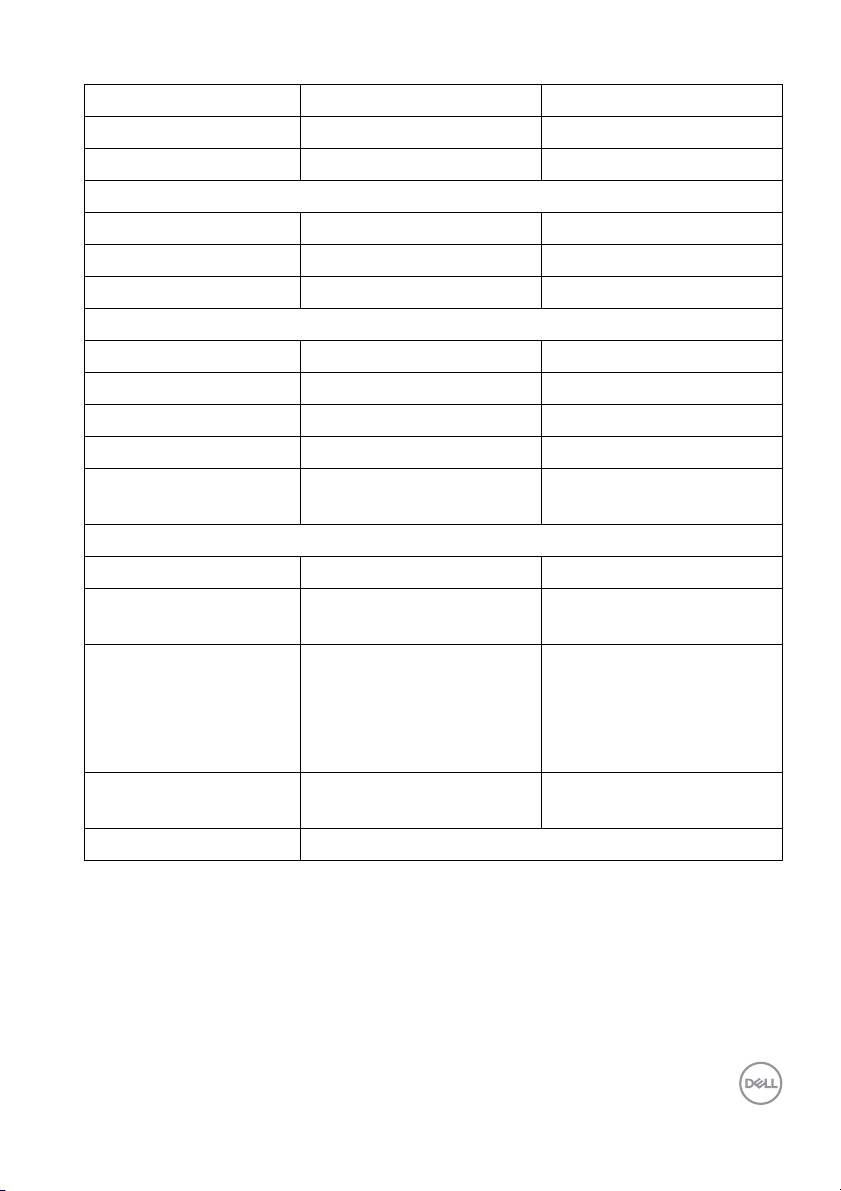
Height (compressed) 356.1 mm (14.02 inches) 394.3 mm (15.52 inches)
Width 537.8 mm (21.27 inches) 609.9 mm (24.01 inches)
Depth 166.0 mm (6.54 inches) 185.0 mm (7.28 inches)
Dimensions (without stand)
Height 322.2 mm (12.68 inches) 363.0 mm (14.29 inches)
Width 537.8 mm (21.17 inches) 609.9 mm (24.01 inches)
Depth 42.8 mm (1.69 inches) 42.8 mm (1.69 inches)
Stand dimensions
Height (extended) 400.8 mm (15.78 inches) 418.4 mm (16.47 inches)
Height (compressed) 353.4 mm (13.91 inches) 371.0 mm (14.61 inches)
Width 206.0 mm (8.11 inches) 245.0 mm (9.65 inches)
Depth 166.0 mm (6.54 inches) 185.0 mm (7.28 inches)
Base 206.0 mm x 166.0 mm
(8.11 inches x 6.54 inches)
Weight
Weight with packaging 7.1 0 k g (15.65 l b) 9.05 kg (19.95 lb)
Weight with stand
assembly and cables
Weight without stand
assembly (For wall
mount or VESA mount
considerations - no
cables)
Weight of stand
assembly
Front frame gloss 2-4 (only front chin)
5.25 kg (11.57 lb) 6.67 kg (14.70 l b)
3.26 kg (7.19 lb) 4.35 kg (9.59 lb)
1.67 kg (3.68 lb) 1.93 kg (4.25 lb)
245.0 mm x 185.0 mm
(9.65 inches x 7.28 inches)
About your monitor │ 19
Page 20

Environmental characteristics
Model P2219H/P2319H/P2419H/P2719H
Compliant standards
• ENERGY STAR certified monitor
• EPEAT Gold registered in the U.S. EPEAT registration varies by country. See
www.epeat.net for registration status by country
• RoHS-compliant
• TCO certified displays
• BFR/PVC free monitor (excluding external cables)
• Arsenic-free glass and Mercury-free for the panel only
Te m p er at u r e
Operating 0 °C to 40 °C (32 °F to 104 °F)
Non-operating • Storage: -20 °C to 60 °C (-4 °F to 140 °F)
• Shipping: -20 °C to 60 °C (-4 °F to 140 °F)
Humidity
Operating 20% to 80% (non-condensing)
Non-operating • Storage: 10% to 90% (non-condensing)
• Shipping: 10% to 90% (non-condensing)
Altitude
Operating 5000 m (16404 ft) (maximum)
Non-operating 12192 m (40000 ft) (maximum)
Thermal dissipation
P2219H • 126.24 BTU/hour (maximum)
• 58.00 BTU/hour (typical)
P2319H • 136.58 BTU/hour (maximum)
•54.63 BTU/hour (typical)
P2419H • 143.40 BTU/hour (maximum)
• 61.46 BTU/hour (typical)
P2719H • 197.95 BTU/hour (maximum)
•64.85 BTU/hour (typical)
20 │ About your monitor
Page 21
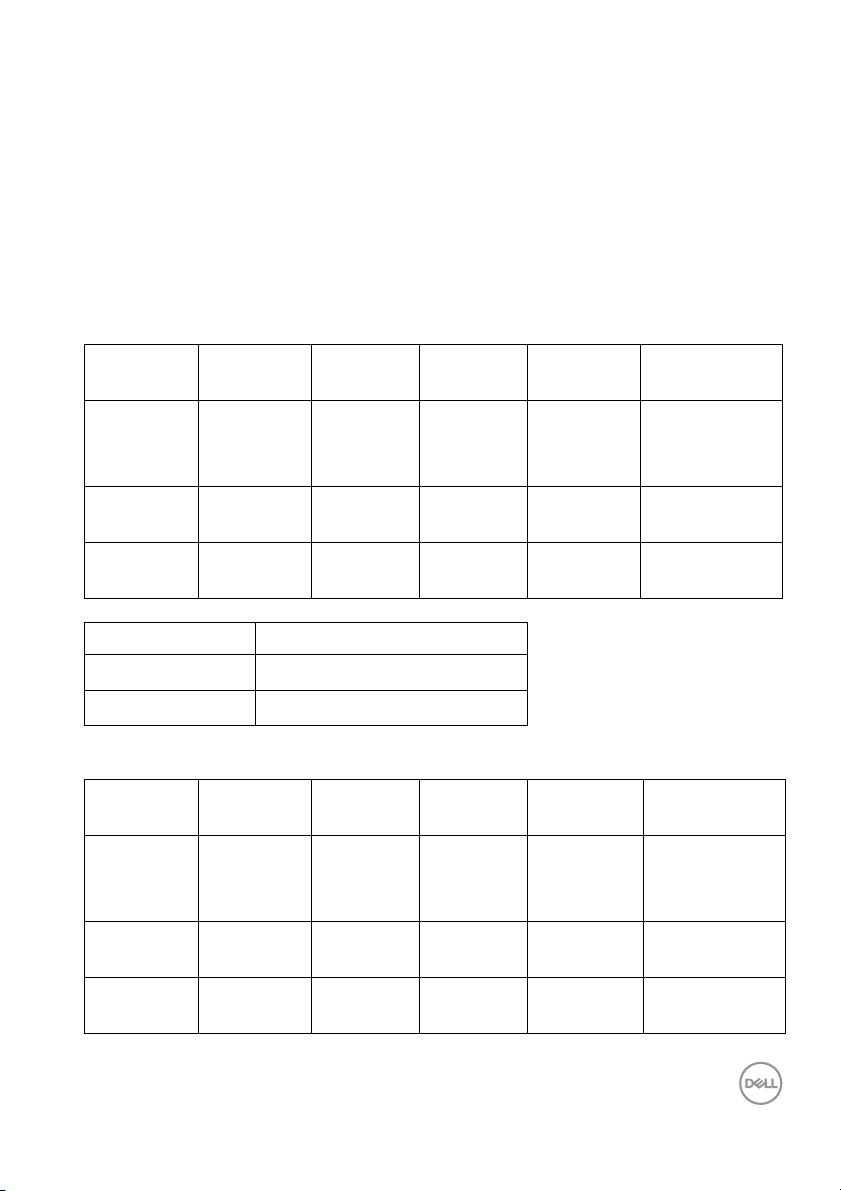
Power management modes
If you have VESA's DPM™ compliance display card or software installed on your
computer, the monitor can automatically reduce its power consumption when not in
use. This is referred to as Power Save Mode*. If the computer detects input from
the keyboard, mouse, or other input devices, the monitor automatically resumes to
function. The following table shows the power consumption and signaling of this
automatic power saving feature.
* Zero power consumption in OFF mode can only be achie
ved by disconnecting the
main cable from the monitor.
P2219H
VESA
mode
Normal
oper
ation
Horizontal
s
sync
Active Active Active White 37 W
Vertical
sync
Video Power
indicator
Power
consumption
(maximum)**
17 W (typical)
Active-off
mo
de
Inactive Inactive Blanked White
(blinking)
Less than
0.3 W
Switch off - - - Off Less than
0.
3 W
Energy Star Power consumption
P
E
on
TEC
15.7 W
49.8 kWh
P2319H
VESA
modes
Normal
oper
ation
Horizontal
sync
Vertical
sync
Video Power
indicator
Power
consumption
Active Active Active White 40 W
(maximum)**
16 W (typical)
Active-off
mo
de
Inactive Inactive Blanked White
(blinking)
Less than
0.3 W
Switch off - - - Off Less than
0.
3 W
About your monitor │ 21
Page 22

Energy Star Power consumption
P
E
on
TEC
15.9 W
50.8 kWh
P2419H
VESA
modes
Normal
oper
ation
Horizontal
sync
Vertical
sync
Video Power
indicator
Power
consumption
Active Active Active White 42 W
(maximum)**
18 W (typical)
Active-off
mode
Inactive Inactive Blanked White
(b
linking)
Less than
0.3 W
Switch off - - - Off Less than
0.
3 W
Energy Star Power consumption
P
E
on
TEC
17.0 W
53.9 kWh
P2719H
VESA
modes
Normal
oper
ation
Horizontal
sync
Vertical
sync
Video Power
indicator
Power
consumption
Active Active Active White 58 W
(maximum)**
19 W (typical)
Active-off
mode
Inactive Inactive Blanked White
(b
linking)
Less than
0.3 W
Switch off - - - Off Less than
0.
3 W
22 │ About your monitor
Page 23

Energy Star Power consumption
P
E
on
TEC
15.0 W
47.2 kWh
** Maximum power consumption with max luminance, and USB active.
This document is informational only and
reflects laboratory performance. Your
product may perform differently, depending on the software, components and
peripherals you ordered and shall have no obligation to update such information.
Accordingly, the customer should not rely upon this information in making decisions
about electrical tolerances or otherwise. No warranty as to accuracy or
completeness is expressed or implied.
NOTE: This monitor is ENERGY STAR certified.
NOTE:
: Power consumption of on mode as defined in Energy Star 7.0
P
on
version.
: Total energy consumption in kWh as defined in Energy Star 7.0
E
TEC
version.
About your monitor │ 23
Page 24

Pin assignments
VGA connector
Pin
number
1 Video-Red
2 Video-Green
3 Video-Blue
4 GND
5 Self-test
6 GND-R
7 GND-G
8 GND-B
9 Computer 5 V/3.3 V
10 GND-sync
11 GND
12 DDC data
13 H-sync
14 V-sync
15 DDC clock
15-pin side of the
connected signal cable
24 │ About your monitor
Page 25

DisplayPort connector
Pin
number
1 ML3 (n)
2 GND
3 ML3 (p)
4 ML2 (n)
5 GND
6 ML2 (p)
7 ML1 (n)
8 GND
9 ML1 (p)
10 ML0 (n)
11 GND
12 ML0 (p)
13 GND
14 GND
15 AUX (p)
16 GND
17 AUX (n)
18 Hot Plug Detect
19 Re-PWR
20 +3.3 V DP_PWR
20-pin side of the
connected signal cable
About your monitor │ 25
Page 26

HDMI connector
Pin
number
1 TMDS DATA 2+
2 TMDS DATA 2 SHIELD
3 TMDS DATA 2-
4 TMDS DATA 1+
5 TMDS DATA 1 SHIELD
6 TMDS DATA 1-
7 TMDS DATA 0+
8 TMDS DATA 0 SHIELD
9 TMDS DATA 0-
10 TMDS CLOCK+
11 TMDS CLOCK SHIELD
12 TMDS CLOCK-
13 CEC
14 Reserved (N.C. on device)
15 DDC CLOCK (SCL)
16 DDC DATA (SDA)
17 DDC/CEC Ground
18 +5V POWER
19 HOT PLUG DETECT
19-pin side of the
connected signal cable
26 │ About your monitor
Page 27

Plug and play capability
You can install the monitor in any Plug and Play-compatible system. The monitor
automatically provides the computer system with its Extended Display Identification
Data (EDID) using Display Data Channel (DDC) protocols so that the system can
configure itself and optimize the monitor settings. Most monitor installations are
automatic; you can select different settings if desired. For more information about
changing the monitor settings, see Operating the monitor.
Universal Serial Bus (USB) interface
This section gives you information about the USB ports that are available on the
monitor.
NOTE: This monitor is Super-Speed USB 3.0 and High-Speed USB 2.0
compatible.
USB 3.0
Transfer speed Data rate Power consumption
Super-speed 5 Gbps 4.5 W (Max, each port)
High speed 480 Mbps 4.5 W (Max, each port)
Full speed 12 Mbps 4.5 W (Max, each port)
USB 2.0
Transfer speed Data rate Power consumption
High speed 480 Mbps 2.5 W (Max, each port)
Full speed 12 Mbps 2.5 W (Max, each port)
Low speed 1.5 Mbps 2.5 W (Max, each port)
About your monitor │ 27
Page 28

USB 3.0 upstream connector
Pin number
1 VCC
2 D-
3 D+
4 GND
5 SSTX-
6 SSTX+
7 GND
8 SSRX-
9 SSRX+
USB 3.0 downstream connector
Pin number 9-pin side of the connector
1 VCC
2 D-
3 D+
4 GND
5 SSRX-
9-pin side of the connector
28 │ About your monitor
Page 29

6 SSRX+
7 GND
8 SSTX-
9 SSTX+
USB 2.0 downstream connector
Pin number
1 VCC
2 DMD
3 DPD
4 GND
USB ports
•1 upstream - bottom
• 2 downstream - bottom
• 2 downstream - side
NOTE: USB 3.0 functionality requires a USB 3.0-capable computer.
NOTE: The USB ports on the monitor work only when the monitor is
turned On or in power save mode. If you turn Off the monitor and then
turn it On, the attached peripherals may take a few seconds to resume
normal functionality.
4-pin side of the connector
LCD monitor quality and pixel policy
During the LCD Monitor manufacturing process, it is not uncommon for one or more
pixels to become fixed in an unchanging state which are hard to see and do not
affect the display quality or usability. For more information on Dell Monitor Quality
and Pixel Policy, see www.del l.com/support/monitors.
About your monitor │ 29
Page 30

Maintenance guidelines
Cleaning your monitor
CAUTION: Read and follow the Safety instructions before cleaning the
monitor.
WARNING: Before cleaning the monitor, unplug the monitor power
cable from the electrical outlet.
For best practices, follow the instructions in the list below when unpacking,
cleaning, or handling your monitor:
• To clean your anti-static screen, lightly dampen a soft, clean cloth with water.
If possible, use a special screen-cleaning tissue or solution suitable for the
anti-static coating. Do not use benzene, thinner, ammonia, abrasive cleaners,
or compressed air.
• Use a lightl y-dampened, warm cloth to clean the monitor. Avoid using
detergent of any kind as some detergents leave a milky film on the monitor.
• If you notice white powder when you unpack your monitor, wipe it off with a
cloth.
• Handle your monitor with care as a darker-colored monitor may get scratched
and show white scuff marks more than a lighter-colored monitor.
• To help maintain the best image quality on your monitor, use a dynamically
changing screen saver and turn off your monitor when not in use.
30 │ About your monitor
Page 31

Setting up the monitor
Attaching the stand
NOTE: The stand is not installed at the factory when shipped.
NOTE: The following instructions are applicable only for attaching the
stand that was shipped with your monitor. If you are attaching a stand
that you purchased from any other source, follow the set up
instructions that were included with the stand.
To attach the monitor stand:
ol low the instructions on the flaps of carton to remove the stand from the
1. F
top cushion that secures it.
rt the stand base blocks fully into the stand slot.
2. Inse
3. L
ift the screw handle and turn the screw clockwise.
4. A
fter fully tightening the screw, fold the screw handle flat within the recess.
Setting up the monitor │ 31
Page 32

5. Lift the cover, as shown, to expose the VESA area for stand assembly.
6. Attach the stand assembly to the monitor.
a. Fit the two tabs on the upper part of the stand to the groove on the back of
the monitor.
b. Press the stand down till it snaps into place.
ace the monitor upright.
7. Pl
NOTE: Lift the monitor carefully to prevent it from slipping or falling.
32 │ Setting up the monitor
Page 33

Connecting your monitor
WARNING: Before you begin any of the procedures in this section,
fol low the Safety instructions.
NOTE: Route the cables through the cable-management slot before
connecting them.
NOTE: Do not connect all cables to the computer at the same time.
To connect your monitor to the computer:
1. Turn Off your computer and disconnect the power cable.
2. Connect the VGA, DisplayPort or HDMI cable from your monitor to the
computer.
Connecting the DisplayPort (DisplayPort to DisplayPort) cable
Connecting the VGA cable (optional)
Setting up the monitor │ 33
Page 34

Connecting the HDMI cable (optional)
NOTE: The graphics are used for the purpose of illustration only.
Appearance of the computer may vary.
Connecting the USB 3.0 cable
After you have completed connecting the VGA/Disp
procedures below to connect the USB 3.0 cable to the computer and complete
your monitor setup:
layPort/HDMI cable, follow the
1. Connect the upstream USB 3.0 port (cable supplied) to an appropriate USB
3.0 port on your computer. (See Bottom view for details.)
2. Connec
monitor.
3. Pl
NOTE: Use the cable slot on the monitor stand to
4. T
If your monitor displays an image, instal lation is complete. If it does not display
an image
34 │ Setting up the monitor
t the USB 3.0 peripherals to the downstream USB 3.0 ports on the
ug the power cables for your computer and monitor into a nearby outlet.
organize the cables.
urn On the monitor and the computer.
, see Universal Serial Bus (USB) specific problems.
Page 35

Organizing your cables
After attaching all necessary cables to your monitor and computer, (See
Connecting your monitor for cable attachment,) organize all cables as shown
above.
Removing the monitor stand
NOTE: To prevent scratches on the LCD screen when removing the
stand, ensure that the monitor is placed on a soft, clean surface.
NOTE: The following instructions are applicable only for attaching the
stand that was shipped with your monitor. If you are attaching a stand
that you purchased from any other source, follow the set up
instructions that were included with the stand.
Setting up the monitor │ 35
Page 36

To remove the stand:
1. Place the monitor on a soft cloth or cushion.
2. Pr
ess and hold the stand release button.
3. L
ift the stand up and away from the monitor.
VESA wall mounting (optional)
(Screw dimension: M4 x 10 mm).
Refer to the instructions that come wit
1. Pl
ace the monitor panel on a soft cloth or cushion on a stable flat table.
2. R
emove the stand. (See Removing the monitor stand)
3. Use
4. A
5. Mo
a Phillips crosshead screwdriver to remove the four screws securing the
plastic cover.
ttach the mounting bracket from the wall mounting kit to the monitor.
unt the monitor on the wall. For more information, see the documentation
that shipped with the wall mounting kit.
h the VESA-compatible wall mounting kit.
NOTE: For use only with with UL or CSA or GS-listed wall mount
bracket with minimum weight or load bearing capacity of 11.00 kg
(P2219H) / 12.44 kg (P2319H) / 13.04 kg (P2419H) / 17.40 kg (P2719H).
36 │ Setting up the monitor
Page 37

Operating the monitor
Power on the monitor
Press the Power button to turn On the monitor.
Using the front-panel controls
Use the control buttons on the front of the monitor to adjust settings.
The following table describes the front-panel buttons:
Front-panel button Description
1
Shortcut key/
Preset Modes
2
Shortcut key/
Input Source
Use this button to choose from a list of preset color
des.
mo
Use this button to choose from a list of video
ls that may be connected to your monitor.
signa
Operating the monitor │ 37
Page 38

3
Menu
4
Exit
5
Power
(with power light
indicator)
Front-panel button
Use the buttons on the front of the monitor to adjust the image settings.
Use the MENU b
Display (OSD). See Accessing the menu system.
Use this button to exit the OSD main menu.
Use the Po
Off.
The white light indicates the monitor is On and fu
functional. A blinking white light indicates the
power save mode.
utton to launch the On-Screen
wer button to turn the monitor On and
lly
Front-panel button Description
1
Up
2
Down
3
OK
4
Back
38 │ Operating the monitor
Use the Up but
the OSD menu.
Use the Do
in the OSD menu.
Use the OK
Use the Ba
ton to adjust (increase ranges) items in
wn button to adjust (decrease ranges) items
button to confirm your selection.
ck button to go back to the previous menu.
Page 39

Using the On-Screen Display (OSD) menu
Accessing the menu system
NOTE: If you change the settings and then either proceed to another
menu or exit the OSD menu, the monitor automatically saves those
changes. The changes are also saved if you change the settings and
then wait for the OSD menu to disappear.
ess the button to launch the OSD menu and display the main menu.
1. Pr
NOTE: Auto Adjust is only available when you use the analog (VGA)
connector.
2. Pr
ess the and buttons to move between the setting options. As you
move from one icon to another, the option name is highlighted. See the
f
ol lowing table for a complete list of al l the options available for the monitor.
3. Pr
ess the or or button once to activate the highlighted option.
ess the and buttons to select the desired parameter.
4. Pr
ess to enter the submenu and then use the directional buttons,
5. Pr
according to the indicators on the menu, to make your changes.
6. Se
lect the button to return to the main menu.
Operating the monitor │ 39
Page 40

Icon Menu and
Submenus
Brightness/
Contrast
Brightness Brightness adjusts the luminance of the backlight.
Description
Use this menu to activate Brightness/Contrast
adjustment.
Press the
press the
0 / max. 100).
NOTE: M
when Dynamic Contrast is switched On.
Contrast Adjust the Br
Contrast only if further adjustment is necessary.
Press the
press the
/ max. 100).
The Co
difference between darkness and lightness on the
monitor screen.
anual adjustment of Brightness is disabled
ntrast function adjusts the degree of
button to increase the brightness and
button to decrease the brightness (min.
ightness first, and then adjust the
button to increase the contrast and
button to decrease the contrast (min. 0
40 │ Operating the monitor
Page 41

Auto Adjust Use this menu to activate automatic setup and adjust
menu.
Auto Adjust al lows the monitor to sel f-adjust to the
incoming video signal. After using Auto Adjust, you
can further tune your monitor by using the Pixel
Clock (Coarse) and Phase (Fine) controls under
Display settings.
NOTE: In most cases, Auto Adjust produces the
best image for your configuration.
NOTE: Auto Adjust o
you are using the analog (VGA) connector.
ption is only available when
Operating the monitor │ 41
Page 42

Input Source Use the Input Source menu to select between the
different video signals that may be connected to your
monitor.
VGA Select the VGA input when you are using the analog
(VGA) connector.
DP Select the DP input
DisplayPort (DP) connector.
HDMI Select the HDM
connector.
Auto Select Turning on the function al lows you to scan for
availab
le input sources.
Reset Input
Sour
ce
Color Use Color to adjust the color setting mode.
Reset your monitor input settings to the factory
settings.
when you are using the
I input when you are using the HDMI
42 │ Operating the monitor
Page 43

Preset Modes Al lows you to choose from a list of preset color
modes.
• Standard: Loads the monitor's default color
settings. This is the default preset mode.
• ComfortView: Decreases the level of blue light
emitted from the screen to make viewing more
comfortable for your eyes.
WARNING: The possible long-term effects of
blue light emission from the monitor may
cause personal injury such as digital eye
strain, eye fatigue and damage to the eyes.
Using monitor for extended periods of time
may also cause pain in parts of body such as
neck, arm, back and shoulder.
To reduce the risk of eye strain and neck/arm/
back/shoulder pain from using the monitor for long
periods of time, we suggest you to:
1. Set the distance of the screen between 20 to
28 inches (50 - 70 cm) from your eyes.
2. Blink frequently to moisten your eyes or wet
your eyes with water after prolonged usage of
the monitor.
3. Take regular and frequent breaks for 20 minutes
every two hours.
4. Look away from your monitor and gaze at a
distant object at 20 feet away for at least 20
seconds during the breaks.
5. Perform stretches to relieve tension in the neck,
arm, back, and shoulders during the breaks.
• Movie: Loads color settings ideal for movies.
• Game: Loads color settings ideal for most gaming
applications.
• Warm: Increases the color temperature. The
screen appears warmer with a red/yellow tint.
• Cool: Decreases the color temperature. The
screen appears cooler with a blue tint.
Operating the monitor │ 43
Page 44

Preset Modes • Custom Color: Al lows you to manual l y adjust the
color settings.
Input Color
Format
Use the
colors (R, G, B) values and create your own preset
co
lor mode.
Allows you to set the video input mode to:
RGB: S
to a computer (or DVD player) using the DisplayPort
or HDMI cable.
YPbPr: Se
supports only YPbPr output.
and buttons to adjust the three
elect this option if your monitor is connected
lect this option if your DVD player
44 │ Operating the monitor
Page 45

Hue This feature can shift the color of the video image to
green or purple. This is used to adjust the desired
flesh tone color. Use
'0' to '100'.
NOTE: Hue
select Movie or Game preset mode.
Saturation This feature can adjust the color saturation of the
video image
from '0' to '100'.
NOTE: Saturation adjus
when you select Movie or Game preset mode.
Reset Color Reset your monitor’s color settings to the factory
se
ttings.
adjustment is available only when you
. Use
or to adjust the hue from
or to adjust the saturation
tment is available onl y
Operating the monitor │ 45
Page 46

Display Use Display to adjust image.
Aspect Ratio Adjusts the image ratio to Wide 16:9, 4:3, or 5:4.
Horizontal
Po
sition
Vertical
Po
sition
46 │ Operating the monitor
Use
Mi nimum is '0' (-).
Maximum is '100' (+).
Use
Mi nimum is '0' (-).
Maximum is '100' (+).
NOTE: Horizontal Position an
adjustments are only available for VGA input.
or to adjust the image left or right.
or to adjust the image up or down.
d Vertical Position
Page 47

Sharpness This feature can make the image look sharper or
softer.
Use
'100'.
Pixel Clock The Ph
to adjust your monitor to your preference.
Use
Phase If satisfactory resul ts are not obtained using the
Phase
adjustment and then use Phase (fine), again.
NOTE: Pixel Clock and Ph
available for VGA input.
Dynamic
Co
ntrast
Response Time Al lows you to set the Re
Reset Display Select this option to restore default display settings.
Allows you to increase the level of contrast to
provide sharper and more detailed image quality.
Use
on or turn off the Dynamic Con
NOTE: Dynamic Contrast p
if you select Game or Movie preset mode.
Fast.
or to adjust the sharpness from '0' to
ase and Pixel Clock adjustments al low you
or to adjust for best image quality.
adjustment, use the Pixel Clock (coarse)
ase adjustments are only
to enter the submenu. Then use to turn
trast function.
rovides higher contrast
sponse Time to Normal or
Operating the monitor │ 47
Page 48

Menu Select this option to adjust the settings of the OSD,
such as, the languages of the OSD, the amount of
time the menu remains on screen, and so on.
Language Sets the OSD display to one of the eight languages
(English, Spanish, French, German, Brazilian
Portuguese, Russian, Simplified Chinese, or
Japanese).
Rotation Rotates the OSD by 90 degrees counter-clockwise.
ou can adjust the menu according to your Display
Y
Rotation.
Transparency Select this option to change the menu transparency
b
y pressing the
100).
Tim er Sets the length of time the OSD will remain active
a
fter the last time you pressed a button.
and buttons (min. 0 / max.
Use
increments, from 5 to 60 seconds.
Reset Menu Reset al l OSD settings to the factory preset values.
48 │ Operating the monitor
or to adjust the slider in 1 second
Page 49

Personal ize
Shortcut Key 1 Allows you to choose a feature from Preset Modes,
Shortcut Key 2
Power Button
LED
USB Allows you to enable or disable USB function during
Reset
rsonalization
Pe
Brightness/Contrast, Auto Adjust, Input Source,
Aspect Ratio, or Rotation and set it as a shortcut
key.
Allows you to set the power LED indicator On or Off
o save energy.
t
monit
or standby mode.
NOTE: USB
available when the USB upstream cable is
unplugged. This option wil l be greyed out when the
USB upstream cable plugs in.
Reset all settings under the Personal ize menu to
the factory preset values.
ON/OFF under standby mode is only
Operating the monitor │ 49
Page 50

Others Select this option to adjust the OSD settings, such as
DDC/CI, LCD Conditioning, and so on.
Display Info Displays the monitor's current settings.
DDC/CI DDC/CI (Disp
allows your monitor parameters (brightness, color
balance, and etc.) to be adjustable via the software
on your computer. You can disable this feature by
selecting Off. Enable this feature for best user
experience and optimum performance of your
monitor.
lay Data Channel/Command Interface)
50 │ Operating the monitor
Page 51

LCD
Conditioning
Service Tag Displays the service tag of your monitor. This string is
Reset Others Reset all settings under the Other
Factory Reset Reset all settings to the factory preset values.
Helps reduce minor cases of image retention.
Depending on the degree of image retention, the
program may take some time to run. You can enable
this feature by selecting On.
required when you look for phone support, check
your warranty status, update drivers on Dell's
website, etc.
s menu to the
factory preset values.
NOTE: This monitor has a built-in feature to automatically calibrate the
brightness to compensate for LED aging.
OSD warning message
When the Dynamic Con
Movie), manual brightness adjustment is disabled.
trast feature is enabled (in these preset modes: Game or
Operating the monitor │ 51
Page 52

When the monitor does not support a particular resolution mode, you will see the
following message:
This means that the monitor cannot synchronize with the signal that it is receiving
from the computer. See Monitor specifications for the Horizontal and Vertical
frequency ranges addressable by this monitor. Recomm
NOTE: The message may be slightly different according to the
connected input signal.
You will see the following message before the DDC/CI function is disabled:
ended mode is 1920 x 1080.
When the monitor goes into power-save mode, the following message appears:
NOTE: The message may be slightly different according to the
connected input signal.
Activate the computer and wake up the
52 │ Operating the monitor
monitor to gain access to the OSD.
Page 53

The OSD functions only in the normal operation mode. If you press any button other
than the power button during the Active-off mode, the following message will
appear depending on the selected input:
Activate the computer and the monitor to gain access to the OSD.
NOTE: The message may be slightly different according to the
connected input signal.
If either VGA, HDMI, or DisplayPort input i
not connected, a floating dialog box as shown below appears.
s selected and the corresponding cable is
or
or
Operating the monitor │ 53
Page 54

See Tro ub l es ho oti ng for more information.
Setting the maximum resolution
To set the maximum resolution for the monitor:
In Windows
1. F
2. R
3. C
4. Cl
In Windows
1. R
2. Cl
3. C
4. Cl
If you do not see 1920 x 1080 as an option, you may need to update your graphics
driver. D
If you have a Dell desktop or portable computer:
•Go to http://www.dell.com/support,
If you are using a non-Dell computer (portable or desktop):
• Go to the support site for your computer and download the latest graphic
• Go to your graphics card website and download the latest graphic drivers.
®
7, Windows® 8, and Windows® 8.1:
or Windows® 8 and Windows® 8.1 only, select the Desktop tile to switch to
classic desktop.
ight-click on the desktop and click Screen Resolution.
lick the dropdown list of the Screen Resolution and select 1920 x 1080.
ick OK.
®
10:
ight-click on the desktop and click Display settings.
ick Advanced display settings.
lick the dropdown list of Resolution and select 1920 x 1080.
ick Apply.
epending on your computer, complete one of the following procedures:
enter your service tag, and download
the latest driver for your graphics card.
ers.
driv
54 │ Operating the monitor
Page 55

Using the tilt, swivel, and vertical extension
NOTE: The following instructions are applicable only for attaching the
stand that was shipped with your monitor. If you are attaching a stand
that you purchased from any other source, follow the set up
instructions that were included with the stand.
Ti l t, s wive l
With the stand attached to the monitor, you
most comfortable viewing angle.
can tilt and swivel the monitor for the
NOTE: The stand is not installed at the factory when shipped.
Operating the monitor │ 55
Page 56

Vertical extension
NOTE: The stand extends vertically up to 130 mm. The figure below
illustrates how to extend the stand vertically.
Rotating the monitor
Before you rotate the monitor, your monitor should be fully vertically extended
(Vertical extension) and fully tilted up to avoid hitting the bottom
monitor.
edge of the
56 │ Operating the monitor
Page 57

Rotate clockwise
Rotate counterclockwise
NOTE: To use the Display Rotation function (Landscape versus Portrait
view) with your Dell computer, you require an updated graphics driver
that is not included with this monitor. To download the graphics driver,
go to www.del l.com/support and see the Do
Drivers for latest driver updates.
NOTE: When in the Portrait View Mode, you may experience
performance degradation in graphic-intensive applications (3D Gaming
and etc.).
wnload section for Video
Operating the monitor │ 57
Page 58

Adjusting the rotation display settings of your system
After you have rotated your monitor, you need to complete the procedure below to
adjust the Rotation Display Settings of your system.
NOTE: If you are using the monitor with a non-Dell computer, you need
to go the graphics driver website or your computer manufacturer
website for information on rotating the 'contents' on your display.
To adjust the Rotation Display Settings:
1. Right-click on the desktop and click Properties.
2. Select the Settings tab and click Advanced.
3. If you have an ATI graphics card, select the Rotation tab and set the
preferred rotation.
4. If you have an nVidia graphics card, click the nVidia tab, in the left-hand
column select NVRotate, and then select the preferred rotation.
5. If you have an Intel® graphics card, select the Intel graphics tab, click
Graphic Properties, select the Rotation tab, and then set the preferred
rotation.
NOTE: If you do not see the rotation option or it is not working
correctly, go to
for your graphics card.
www.del l.com/support and download the latest driver
58 │ Operating the monitor
Page 59

Troubleshooting
WARNING: Before you begin any of the procedures in this section,
fol low the Safety instructions.
Sel f-test
Your monitor provides a self-test feature that allows you to check whether your
monitor is functioning properly. If your monitor and computer are properly
connected but the monitor screen remains dark, run the monitor self-test by
performing the following steps:
urn off both your computer and the monitor.
1. T
2. Unp
lug the video cable from the back of the computer.
3. T
urn on the monitor.
The floating dialog box should appear on-screen (against a black background), if the
mon
itor cannot sense a video signal and is working correctly. While in self-test
mode, the power LED remains white. Also, depending upon the selected input, one
of the dialogs shown below will continuously scroll through the screen.
or
or
Tro ub l e sh o ot in g │ 59
Page 60

4. This box also appears during normal system operation, if the video cable
becomes disconnected or damaged.
5. Turn Off your monitor and reconnect the video cable; then turn On both your
computer and the monitor.
If your monitor screen remains blank after you use the previous p
your video controller and computer, because your monitor is functioning properly.
rocedure, check
Built-in diagnostics
Your monitor has a built-in diagnostic tool that helps you determine if the screen
abnormality you are experiencing is an inherent problem with your monitor, or with
your computer and video card.
NOTE: You can run the built-in diagnostics only when the video cable is
unplugged and the monitor is in self-test mode.
To run the built-in diagnostics:
1. Ensur
2. Unp
60 │ Tro ub l e sh o ot in g
e that the screen is clean (no dust particles on the surface of the
screen).
lug the video cable(s) from the back of the computer or monitor. The
monitor then goes into the self-test mode.
Page 61

3. Press and hold Button 1 on the front panel for 5 seconds. A gray screen
appears.
4. Carefully inspect the screen for abnormalities.
5. Press Button 1 on the front panel again. The color of the screen changes to
red.
6. Inspect the display for any abnormalities.
7. Repeat steps 5 and 6 to inspect the display in green, blue, black, white, and
text screens.
The test is complete when the text screen appears. To exit, press Button 1 again.
If you do not detect any screen abnormalities upon using the built-in diagnostic tool,
the monitor is functioning properly. Check the video card and computer.
Common problems
The following table contains general information about common monitor problems
you might encounter and the possible solutions:
Common
symptoms
No Video/Power
LED off
What you
experience
No picture • Ensure that the video cable
connecting the monitor and the
computer is properly connected and
secure.
• Verify that the power outlet is
functioning properly using any other
electrical equipment.
• Ensure that the power button is
pressed fully.
• Ensure that the correct input source is
selected in the
Possible solutions
Input Source menu.
Tro ub l e sh o ot in g │ 61
Page 62

No Video/Power
LED on
Poor Focus Picture is fuzzy,
Shaky/Jittery
Video
Missing Pixels LCD screen has
No picture or no
brightness
blurry, or ghosting
Wavy picture or
fine movement
spots
• Increase brightness & contrast
controls via OSD.
• Perform monitor self-test feature
check.
• Check for bent or broken pins in the
video cable connector.
• Run the built-in diagnostics.
• Ensure that the correct input source is
selected in the
• Perform Auto Adjust via OSD.
• Adjust the Phase and Pixel Clock
controls via OSD.
• Eliminate video extension cables.
• Reset the monitor to factory settings.
• Change the video resolution to the
correct aspect ratio.
• Perform Auto Adjust via OSD.
• Adjust the Phase and Pixel Clock
controls via OSD.
• Reset the monitor to factory settings.
• Check environmental factors.
• Relocate the monitor and test in
another room.
•Cycle power On-Off.
• Pixel that is permanently Off is a
natural defect that can occur in LCD
technology.
• For more information on Dell Monitor
Quality and Pixel Policy, see Dell
Support site at:
www.del l.com/support/monitors.
Input Source menu.
http://
62 │ Tro ub l e sh o ot in g
Page 63

Stuck-on Pixel s LCD screen has
bright spots
Brightness
Problems
Geometric
Distortion
Horizontal/
Vertica l Lines
Picture too dim or
too bright
Screen not
centered correctly
Screen has one or
more lines
•Cycle power On-Off.
• Pixel that is permanently off is a
natural defect that can occur in LCD
technology.
• For more information on Dell Monitor
Quality and Pixel Policy, see Del l
Support site at:
www.del l.com/support/monitors.
• Reset the monitor to factory settings.
• Perform Auto Adjust via OSD.
• Adjust brightness & contrast controls
via OSD.
• Reset the monitor to factory settings.
• Perform Auto Adjust via OSD.
• Adjust horizontal & vertical controls
via OSD.
• When using HDMI/DisplayPort input,
the positioning adjustments are not
available.
• Reset the monitor to factory settings.
• Perform Auto Adjust via OSD.
• Adjust the Phase and Pixel Clock
controls via OSD.
• Perform monitor sel f-test feature
check and determine if these lines are
also in sel f-test mode.
• Check for bent or broken pins in the
video cable connector.
• Run the built-in diagnostics.
• When using HDMI/DisplayPort input,
the Pixel Clock and Phase
adjustments are not available.
http://
Tro ub l es hoot in g │ 63
Page 64

Synchronization
Problems
Safety Related
Issues
Intermittent
Problems
Missing Color Picture missing
Screen is
scrambled or
appears torn
Visible signs of
smoke or sparks
Monitor
mal functions on &
off
color
• Reset the monitor to factory settings.
• Perform Auto Adjust via OSD.
• Adjust the Phase and Pixel Clock
controls via OSD.
• Perform monitor self-test feature
check to determine if the scrambled
screen appears in self-test mode.
• Check for bent or broken pins in the
video cable connector.
• Restart the computer in the safe
mode.
• Do not perform any troubleshooting
steps.
•Contact Dell immediately.
• Ensure that the video cable
connecting the monitor to the
computer is connected properly and is
secure.
• Reset the monitor to factory settings.
• Perform monitor self-test feature
check to determine if the intermittent
problem occurs in self-test mode.
• Perform monitor self-test feature
check.
• Ensure that the video cable
connecting the monitor to the
computer is connected properly and is
secure.
• Check for bent or broken pins in the
video cable connector.
64 │ Tro ub l e sh o ot in g
Page 65

Wrong Col or Picture color not
od
go
Image retention
fr
om a static
image left on the
monitor for a long
period of time
Faint shadow
om the static
fr
image displayed
appears on the
screen
Product specific problems
• Change the settings of the Preset
Modes in the Color menu OSD
depending on the application.
• Adjust R/G/B value under Cust
Color in Color menu OSD.
• Run the built-in diagnostics.
•Use the Power Management feature
o turn off the monitor at all times
t
when not in use (for more information,
see Power management modes).
• Alternatively, use a dynamically
changing scr
eensaver.
om
Common
symptoms
Screen image is too
sm
all
No Input Signal
when user
are pressed
The picture does
no
t fill the entire
screen
controls
NOTE: When choosing HDMI/DisplayPort mode, the Auto Adjust
function will not be available.
What you
experience
Image is centered
on screen, but
does not fill entire
viewing area
No picture, the
LED light is white
The picture cannot
fill the height or
width of the screen
Possible solutions
•Check the Aspect Ra
Display menu OSD.
• Reset the monitor to factory settings.
• Check the signal source. Ensure the
computer is not in the power saving
mode by moving the mouse or pressing
any key on the keyboard.
• Check whether the signal cable is
lugged in properly. Re-plug the signal
p
cable if necessary.
• Reset the computer or video player.
• Due to different video formats (aspect
ratio) of DVDs, the monitor may display
in full screen.
• Run the built-in diagnostics.
tio setting in the
Tro ub l es hoot in g │ 65
Page 66

Universal Serial Bus (USB) specific problems
Common
symptoms
USB interface is
no
t working
Super Speed USB
.0 interface is
3
slow
Wireless USB
periphe
working when a
USB 3.0 device is
plugged in
rals stop
What you
experience
USB peripherals
are not working
Super Speed USB
3.0 peripheral s
working slowly or
not working at all
Wireless USB
ripherals
pe
responding slowl y
or only working as
the distance
between itself and
its receiver
decreases
Possible solutions
• Check that your monitor is turned On.
• Reconnect the upstream cable to your
c
omputer.
• Reconnect the USB peripherals
downstream connector).
(
• Switch Off and then turn On the
or again.
monit
• Reboot the computer.
• Some USB devices like external
ortable HDD require higher electric
p
current; connect the device directly to
the computer system.
• Check that your computer is USB 3.0-
able.
cap
• Some computers have USB 3.0, USB
0, and USB 1.1 ports. Ensure that the
2.
correct USB port is used.
• Reconnect the upstream cable to your
omputer.
c
• Reconnect the USB peripherals
downstream connector).
(
• Reboot the computer.
• Increase the distance between the
SB 3.0 peripherals and the wireless
U
USB receiver.
• Position your wireless USB receiver as
lose as possible to the wireless USB
c
peripherals.
• Use a USB-extender cable to position
e wireless USB receiver as far away
th
as possible from the USB 3.0 port.
66 │ Tro ub l es hoot in g
Page 67

Appendix
WARNING: Safety instructions
WARNING: Use of controls, adjustments, or procedures other than
those specified in this documentation may result in exposure to shock,
electrical hazards, and/or mechanical hazards.
For information on safety instructions, see the Safety, Environmental, and
Regulatory Information (SERI).
FCC notices (U.S. only) and other regulatory information
For FCC notices and other regulatory information, see the regulatory compliance
website located at
Contact Del l
For customers in the United States, call 800-WWW-DELL (800-999-3355).
NOTE: If you do not have an active Internet connection, you can find
contact information on your purchase invoice, packing slip, bill, or Dell
product catalog.
Dell provides several online and telephone-based support and service
options. Availability varies by country and product, and some services may
not be available in your area.
• Online technical assistance — www.dell.com/support/monitors
•Contacting Dell — www.del l.com/contactdel l
www.del l.com/regulatory_compliance.
Appendix │ 67
