Page 1

Dell Vostro 1440/1450
Owner's Manual
Regulatory Model: P22G
Regulatory Type: P22G001, P22G003
Page 2
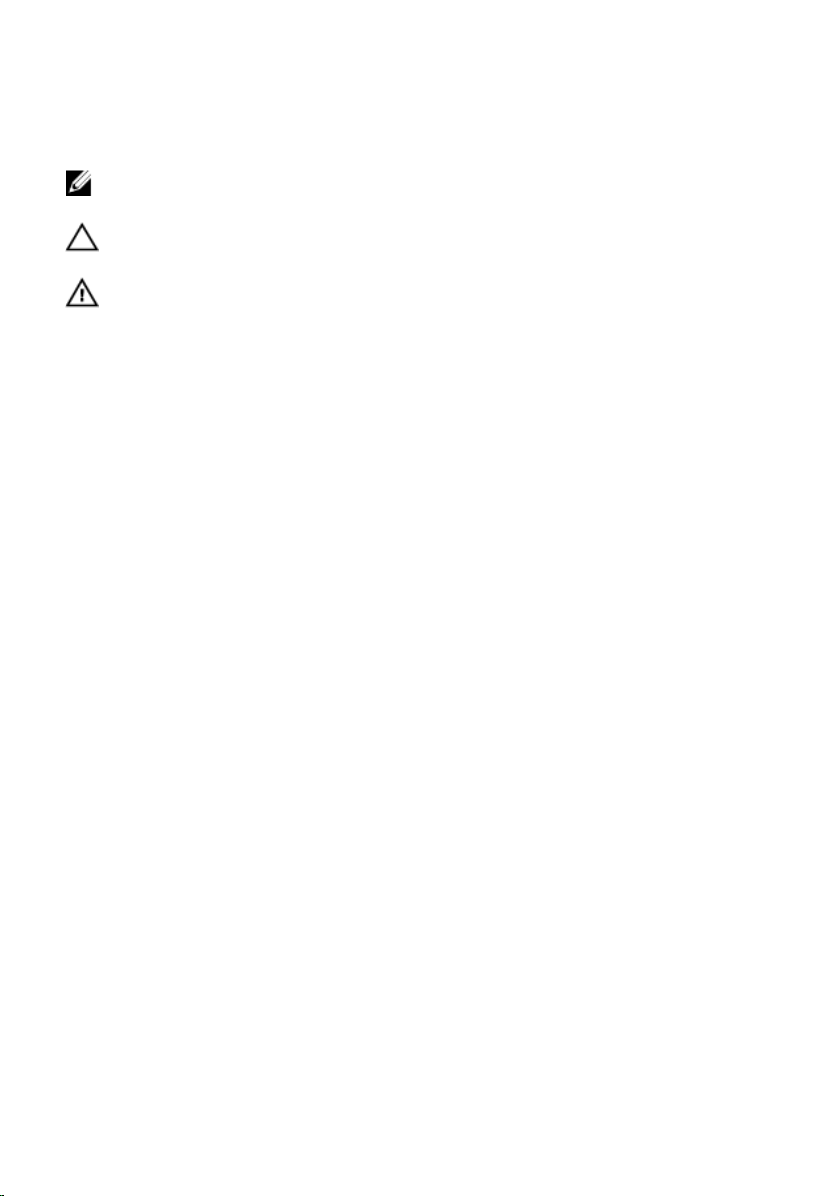
Notes, Cautions, and Warnings
NOTE: A NOTE indicates important information that helps you make better use of your
computer.
CAUTION: A CAUTION indicates potential damage to hardware or loss of data if
instructions are not followed.
WARNING: A WARNING indicates a potential for property damage, personal injury, or
death.
Information in this publication is subject to change without notice.
© 2011 Dell Inc. All rights reserved.
Reproduction of these materials in any manner whatsoever without the written permission of Dell Inc. is
strictly forbidden.
Trademarks used in this text: Dell™, the DELL logo, Dell Precision™, Precision ON™,ExpressCharge™,
Latitude™, Latitude ON™, OptiPlex™, Vostro™, and Wi-Fi Catcher™ are trademarks of Dell Inc. Intel®,
Pentium®, Xeon®, Core™, Atom™, Centrino®, and Celeron® are registered trademarks or trademarks of Intel
Corporation in the U.S. and other countries. AMD
AMD Phenom
Advanced Micro Devices, Inc.
button, and
United States and/or other countries.
(BDA) and licensed for use on discs and players. The
owned by the
™
,
AMD Sempron
Office Outlook
Bluetooth
™
,
AMD Athlon
Microsoft
®
are either trademarks or registered trademarks of Microsoft Corporation in the
Blu-ray Disc
®
SIG, Inc. and any use of such mark by Dell Inc. is under license.
registered trademark of Wireless Ethernet Compatibility Alliance, Inc.
Other trademarks and trade names may be used in this publication to refer to either the entities claiming the
marks and names or their products, Dell Inc. disclaims any proprietary interest in trademarks and trade
names other than its own.
®
,
Windows
®
is a registered trademark and
™
,
ATI Radeon
™
is a trademark owned by the Blu-ray Disc Association
®
,
MS-DOS
Bluetooth
™
, and
ATI FirePro
®
,
Windows Vista
®
word mark is a registered trademark and
AMD Opteron
™
are trademarks of
®
, the Windows Vista start
Wi-Fi
™
®
,
is a
2011 – 07
Rev. A00
Page 3
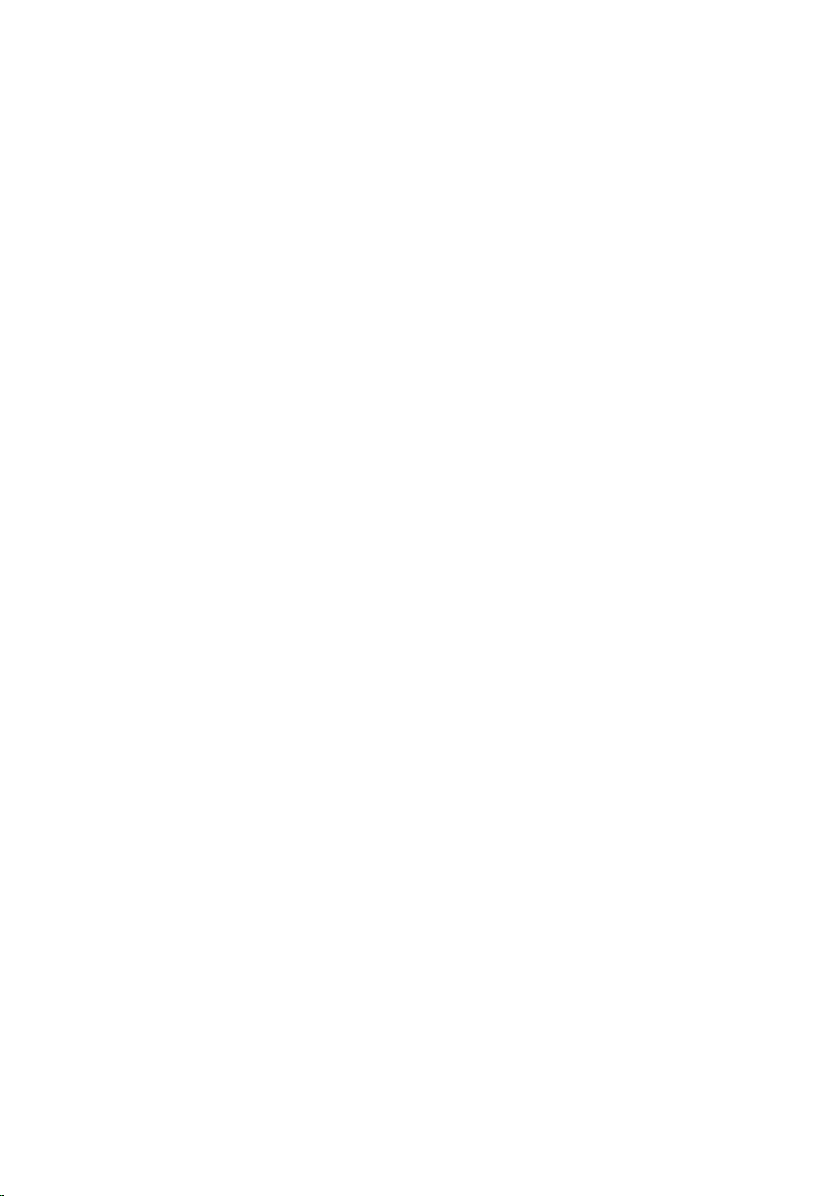
Contents
Notes, Cautions, and Warnings..................................................................2
1 Working on Your Computer......................................................................7
Before Working Inside Your Computer.............................................................................7
Recommended Tools.........................................................................................................9
Turning Off Your Computer................................................................................................9
After Working Inside Your Computer................................................................................9
2 Removing The Battery.............................................................................11
Installing The Battery......................................................................................................11
3 Removing The Secure Digital (SD) Card...............................................13
Installing The Secure Digital (SD) Card...........................................................................14
4 Removing The Hinge Cover....................................................................15
Installing The Hinge Cover..............................................................................................16
5 Removing The Keyboard.........................................................................17
Installing The Keyboard..................................................................................................18
6 Removing The Optical Drive...................................................................19
Installing The Optical Drive.............................................................................................20
7 Removing The Memory Module.............................................................21
Installing The Memory Module.......................................................................................22
8 Removing The Palm Rest........................................................................23
Installing The Palm Rest..................................................................................................24
9 Removing The Power Button Board......................................................25
Page 4
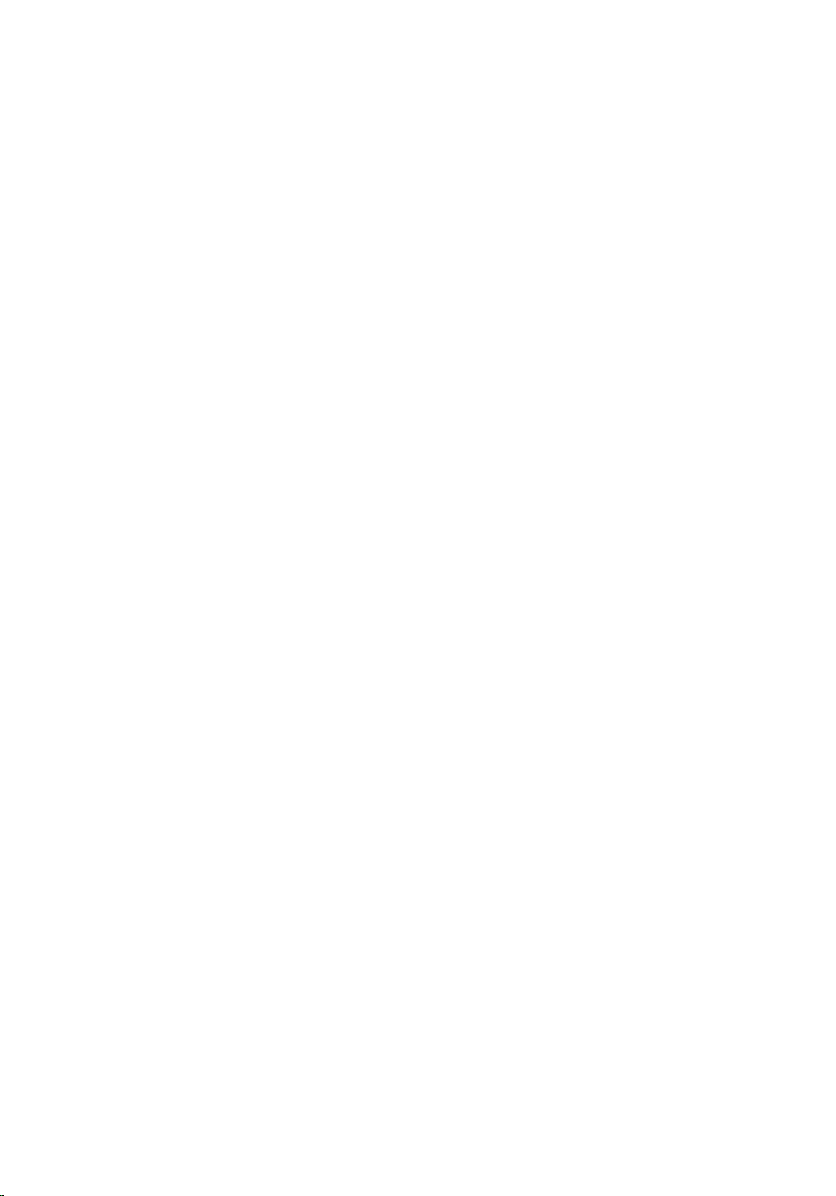
Installing The Power Button Board.................................................................................26
10 Removing The Hard Drive.....................................................................27
Installing The Hard Drive.................................................................................................28
11 Removing The Wireless Local Area Network (WLAN) Card...........29
Installing The Wireless Local Area Network (WLAN) Card............................................30
12 Removing The Coin-Cell Battery..........................................................31
Installing The Coin-Cell Battery.......................................................................................32
13 Removing The Audio Board..................................................................33
Installing The Audio Board..............................................................................................35
14 Removing The USB Board....................................................................37
Installing The USB Board................................................................................................38
15 Removing The CPU Fan Assembly And The Heatsink......................39
Installing The CPU Fan Assembly And The Heatsink......................................................40
16 Removing The Processor......................................................................41
Installing The Processor.................................................................................................42
17 Removing The System Board...............................................................43
Installing The System Board...........................................................................................44
18 Removing The Speakers.......................................................................47
Installing The Speakers...................................................................................................49
19 Removing The Display Assembly.........................................................51
Installing The Display Assembly.....................................................................................53
20 Removing The Display Bezel................................................................55
Installing The Display Bezel............................................................................................56
21 Removing The Camera..........................................................................57
Page 5
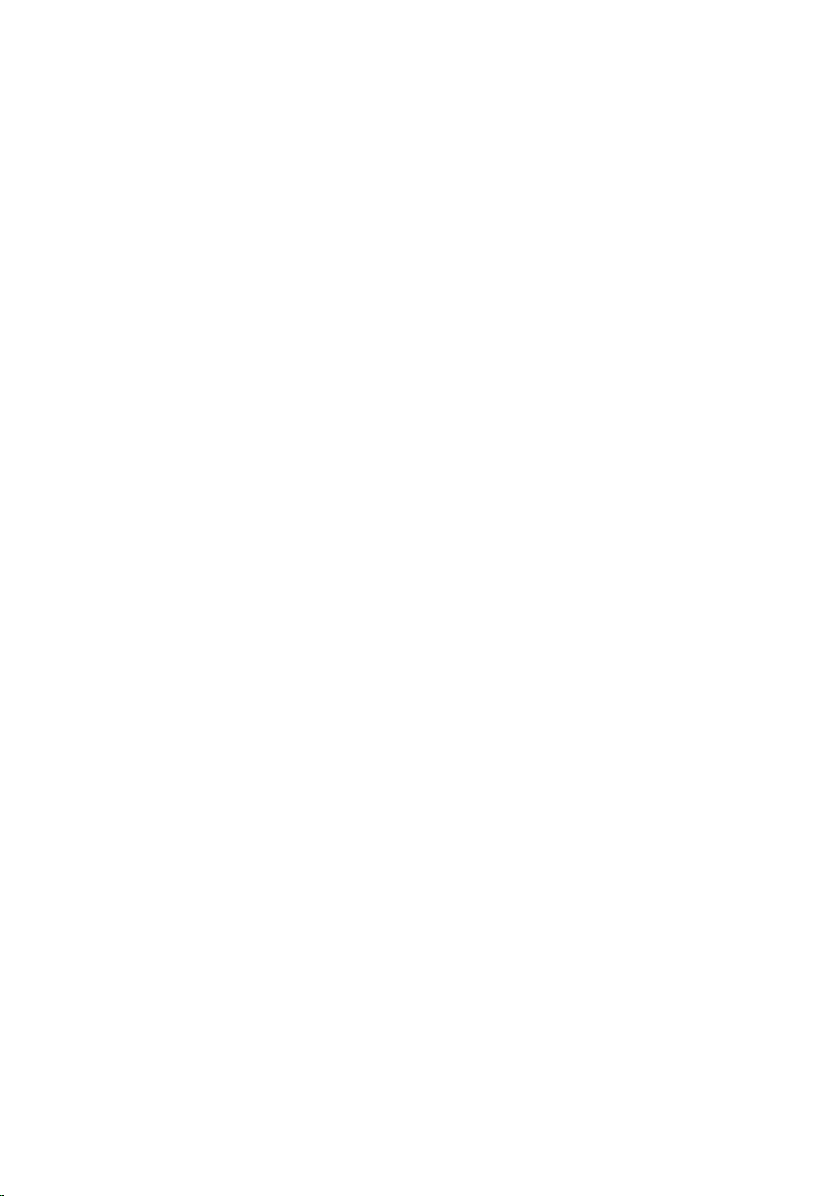
Installing The Camera.....................................................................................................58
22 Removing The Display Panel................................................................59
Installing The Display Panel............................................................................................61
23 Removing The Display Cable................................................................63
Installing The Display Cable............................................................................................64
24 Entering System Setup..........................................................................67
System Setup Overview..................................................................................................67
System Setup Screens....................................................................................................67
System Setup Options.....................................................................................................69
Main..........................................................................................................................69
Advanced..................................................................................................................70
Security.....................................................................................................................71
Boot...........................................................................................................................71
Exit............................................................................................................................71
25 Diagnostic Beep Codes.........................................................................73
Battery Status Lights.......................................................................................................74
Device Status Lights........................................................................................................74
26 Specifications.........................................................................................75
27 Contacting Dell.......................................................................................83
Contacting Dell................................................................................................................83
Page 6
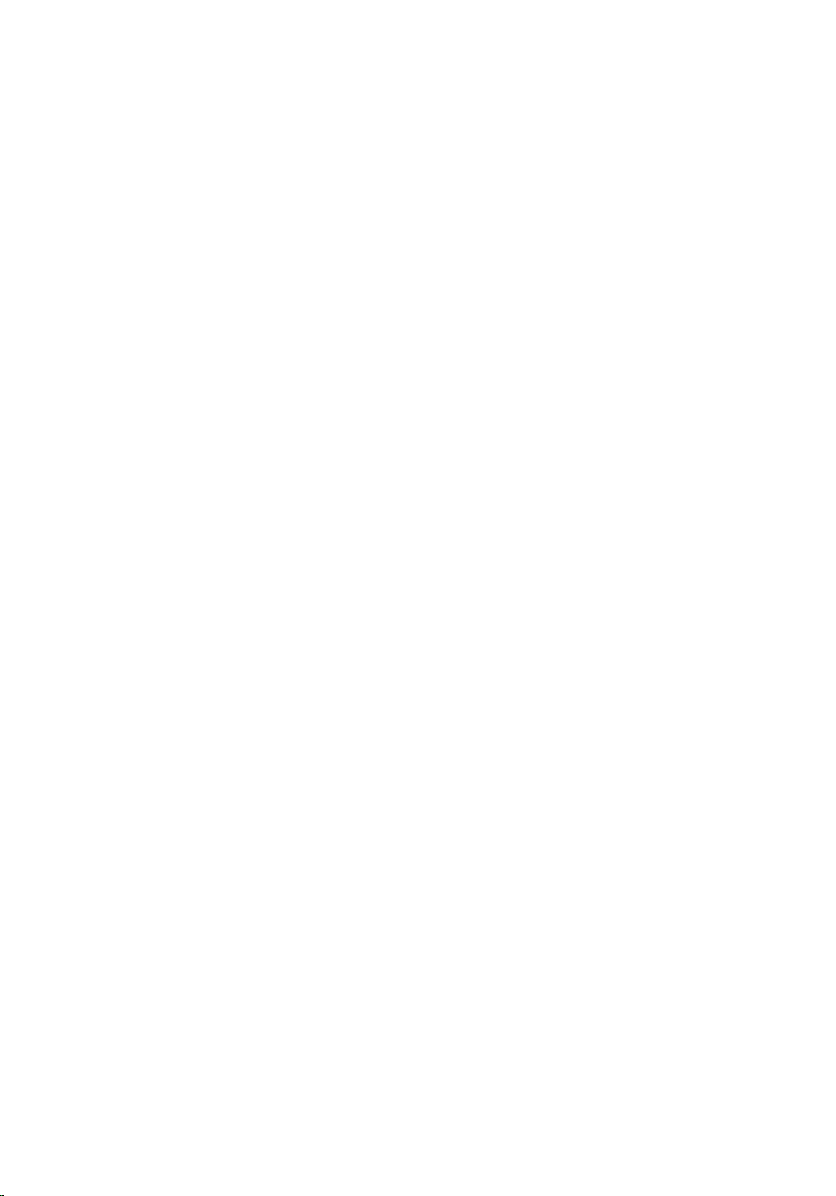
6
Page 7
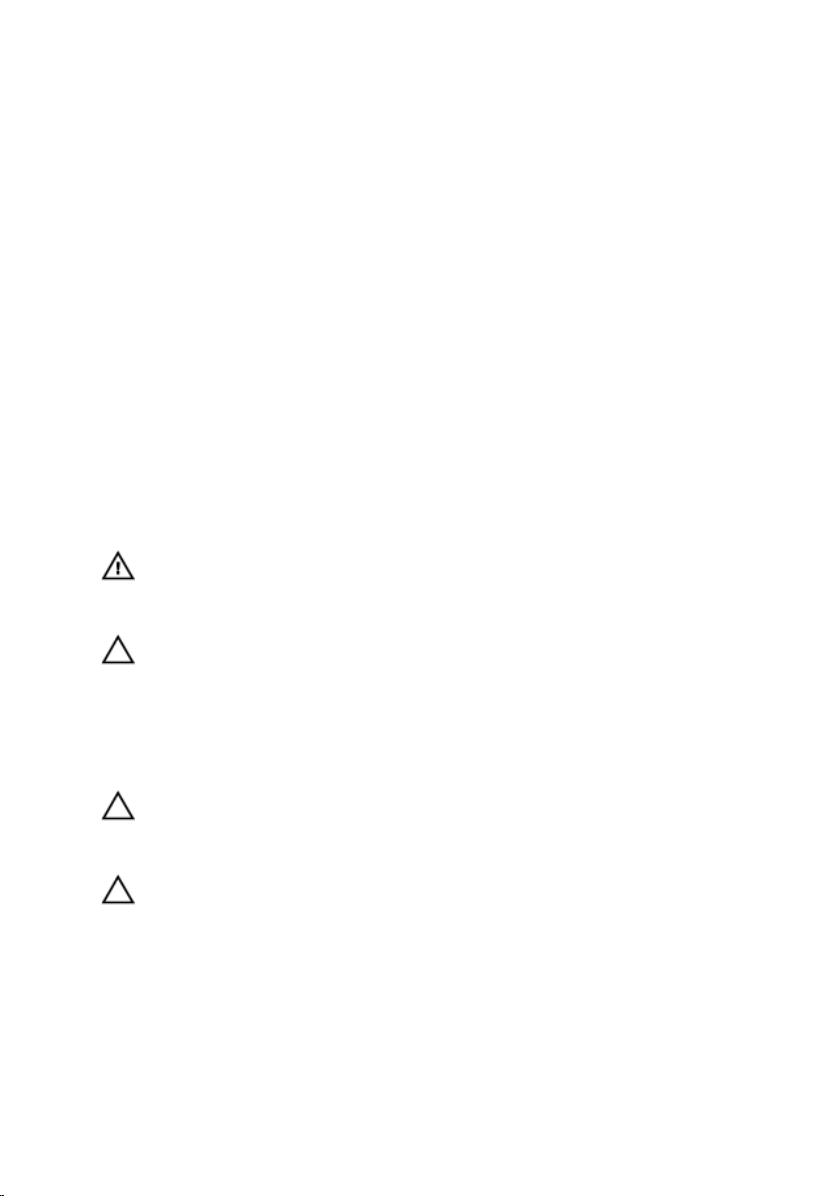
1
Working on Your Computer
Before Working Inside Your Computer
Use the following safety guidelines to help protect your computer from potential damage
and to help to ensure your personal safety. Unless otherwise noted, each procedure
included in this document assumes that the following conditions exist:
• You have performed the steps in Working on Your Computer.
• You have read the safety information that shipped with your computer.
• A component can be replaced or--if purchased separately--installed by
performing the removal procedure in reverse order.
WARNING: Before working inside your computer, read the safety information that
shipped with your computer. For additional safety best practices information, see
the Regulatory Compliance Homepage at www.dell.com/regulatory_compliance.
CAUTION: Many repairs may only be done by a certified service technician. You
should only perform troubleshooting and simple repairs as authorized in your
product documentation, or as directed by the online or telephone service and
support team. Damage due to servicing that is not authorized by Dell is not covered
by your warranty. Read and follow the safety instructions that came with the
product.
CAUTION: To avoid electrostatic discharge, ground yourself by using a wrist
grounding strap or by periodically touching an unpainted metal surface, such as a
connector on the back of the computer.
CAUTION: Handle components and cards with care. Do not touch the components
or contacts on a card. Hold a card by its edges or by its metal mounting bracket.
Hold a component such as a processor by its edges, not by its pins.
7
Page 8
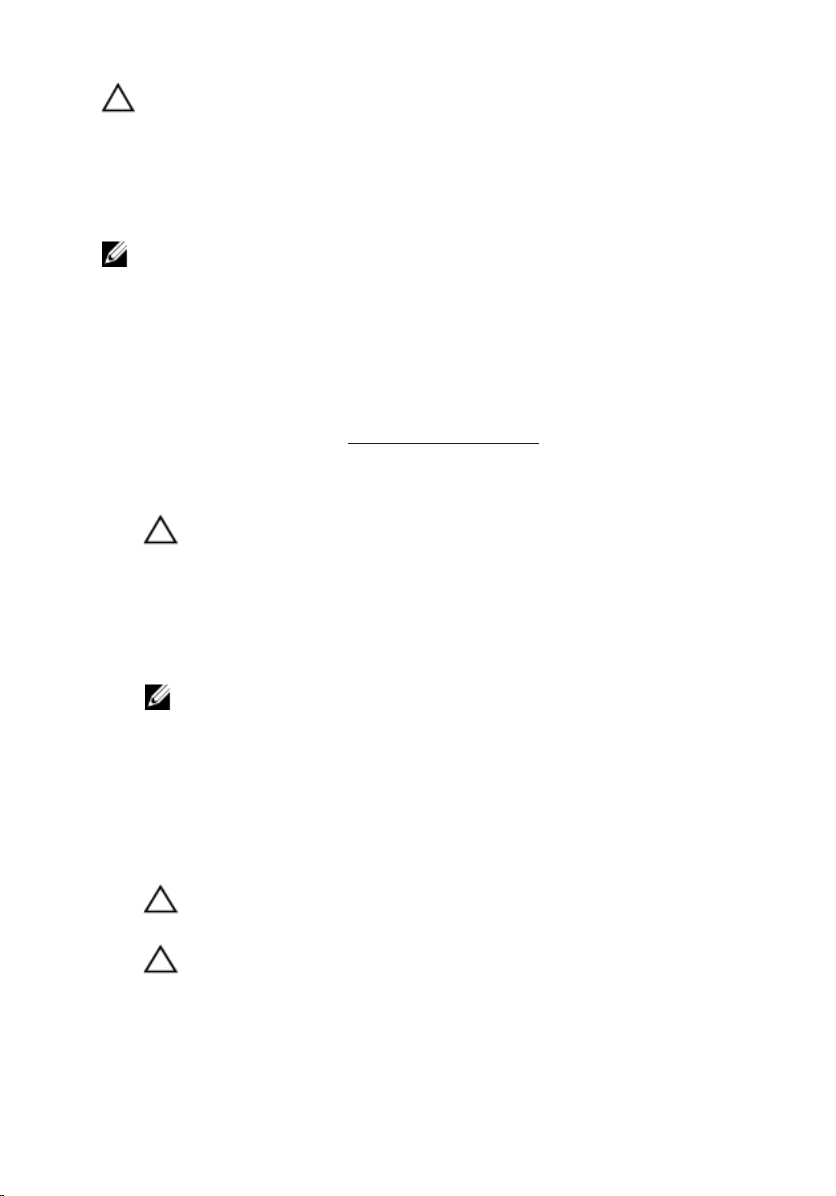
CAUTION: When you disconnect a cable, pull on its connector or on its pull-tab, not
on the cable itself. Some cables have connectors with locking tabs; if you are
disconnecting this type of cable, press in on the locking tabs before you disconnect
the cable. As you pull connectors apart, keep them evenly aligned to avoid bending
any connector pins. Also, before you connect a cable, ensure that both connectors
are correctly oriented and aligned.
NOTE: The color of your computer and certain components may appear differently
than shown in this document.
To avoid damaging your computer, perform the following steps before you begin working
inside the computer.
1. Ensure that your work surface is flat and clean to prevent the computer cover from
being scratched.
2. Turn off your computer (see Turning Off Your Computer).
3. If the computer is connected to a docking device (docked) such as the optional
Media Base or Battery Slice, undock it.
CAUTION: To disconnect a network cable, first unplug the cable from your
computer and then unplug the cable from the network device.
4. Disconnect all network cables from the computer.
5. Disconnect your computer and all attached devices from their electrical outlets.
6. Close the display and turn the computer upside-down on a flat work surface.
NOTE: To avoid damaging the system board, you must remove the main battery
before you service the computer.
7. Remove the main battery.
8. Turn the computer top-side up.
9. Open the display.
10. Press the power button to ground the system board.
CAUTION: To guard against electrical shock, always unplug your computer
from the electrical outlet before opening the display.
CAUTION: Before touching anything inside your computer, ground yourself by
touching an unpainted metal surface, such as the metal at the back of the
computer. While you work, periodically touch an unpainted metal surface to
dissipate static electricity, which could harm internal components.
11. Remove any installed ExpressCards or Smart Cards from the appropriate slots.
8
Page 9
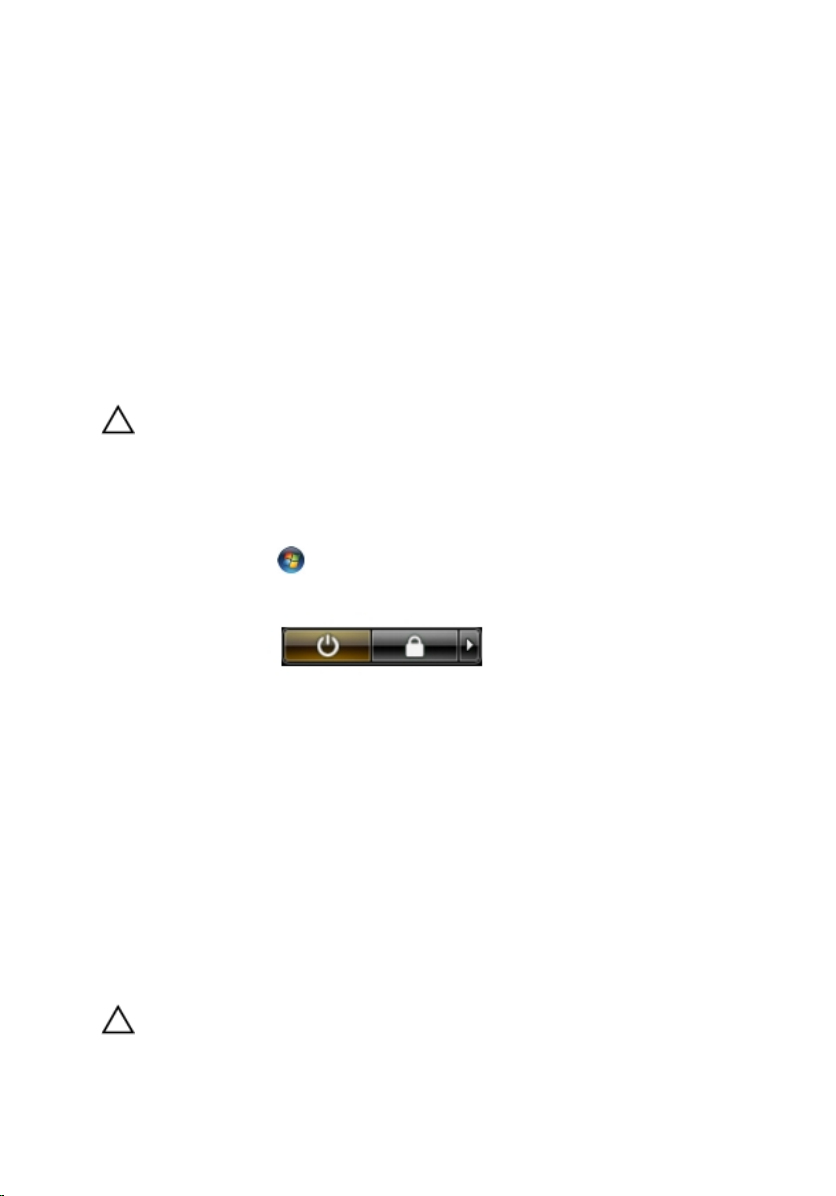
Recommended Tools
The procedures in this document may require the following tools:
• Small flat-blade screwdriver
• #0 Phillips screwdriver
• #1 Phillips screwdriver
• Small plastic scribe
• Flash BIOS update program CD
Turning Off Your Computer
CAUTION: To avoid losing data, save and close all open files and exit all open
programs before you turn off your computer.
1. Shut down the operating system:
– In Windows Vista :
Click Start , then click the arrow in the lower-right corner of the Start
menu as shown below, and then click Shut Down.
– In Windows XP:
Click Start → Turn Off Computer → Turn Off . The computer turns off after
the operating system shutdown process is complete.
2. Ensure that the computer and all attached devices are turned off. If your computer
and attached devices did not automatically turn off when you shut down your
operating system, press and hold the power button for about 4 seconds to turn them
off.
After Working Inside Your Computer
After you complete any replacement procedure, ensure you connect any external
devices, cards, and cables before turning on your computer.
CAUTION: To avoid damage to the computer, use only the battery designed for this
particular Dell computer. Do not use batteries designed for other Dell computers.
9
Page 10
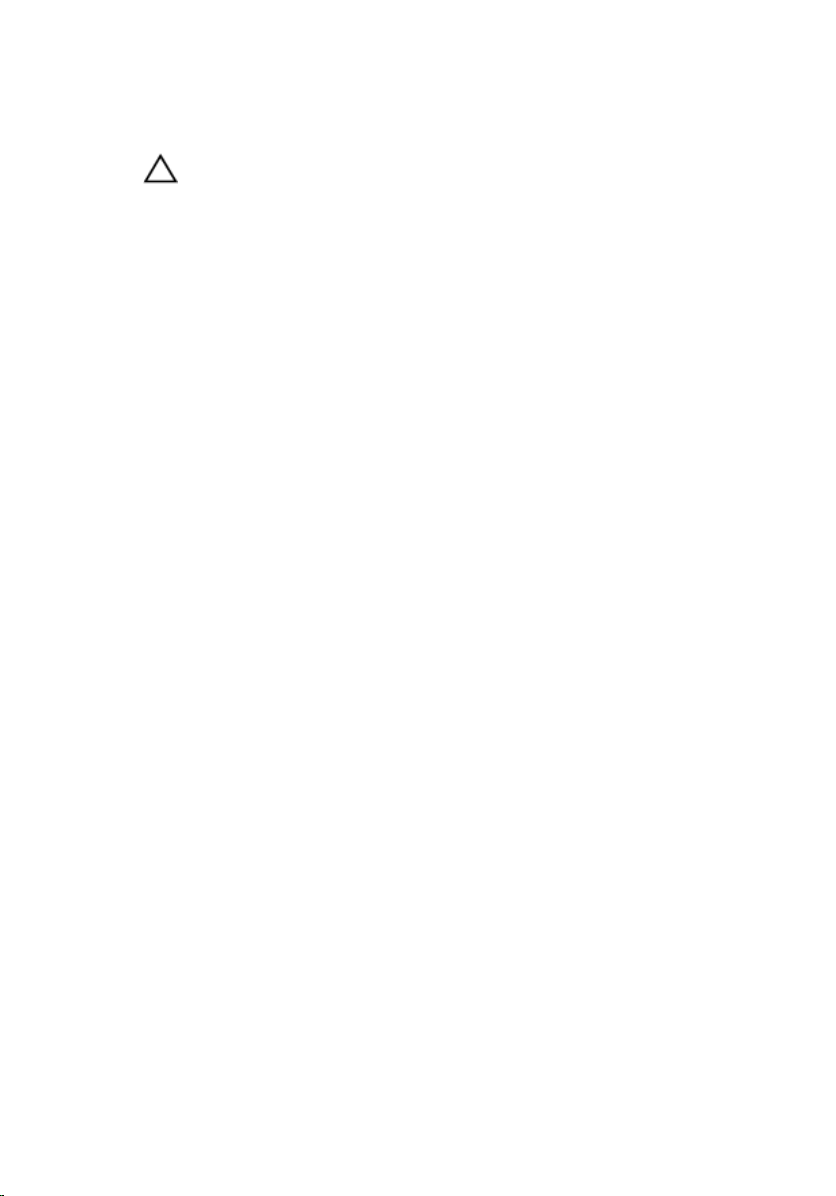
1. Connect any external devices, such as a port replicator, battery slice, or media
base, and replace any cards, such as an ExpressCard.
2. Connect any telephone or network cables to your computer.
CAUTION: To connect a network cable, first plug the cable into the network
device and then plug it into the computer.
3. Replace the battery.
4. Connect your computer and all attached devices to their electrical outlets.
5. Turn on your computer.
10
Page 11
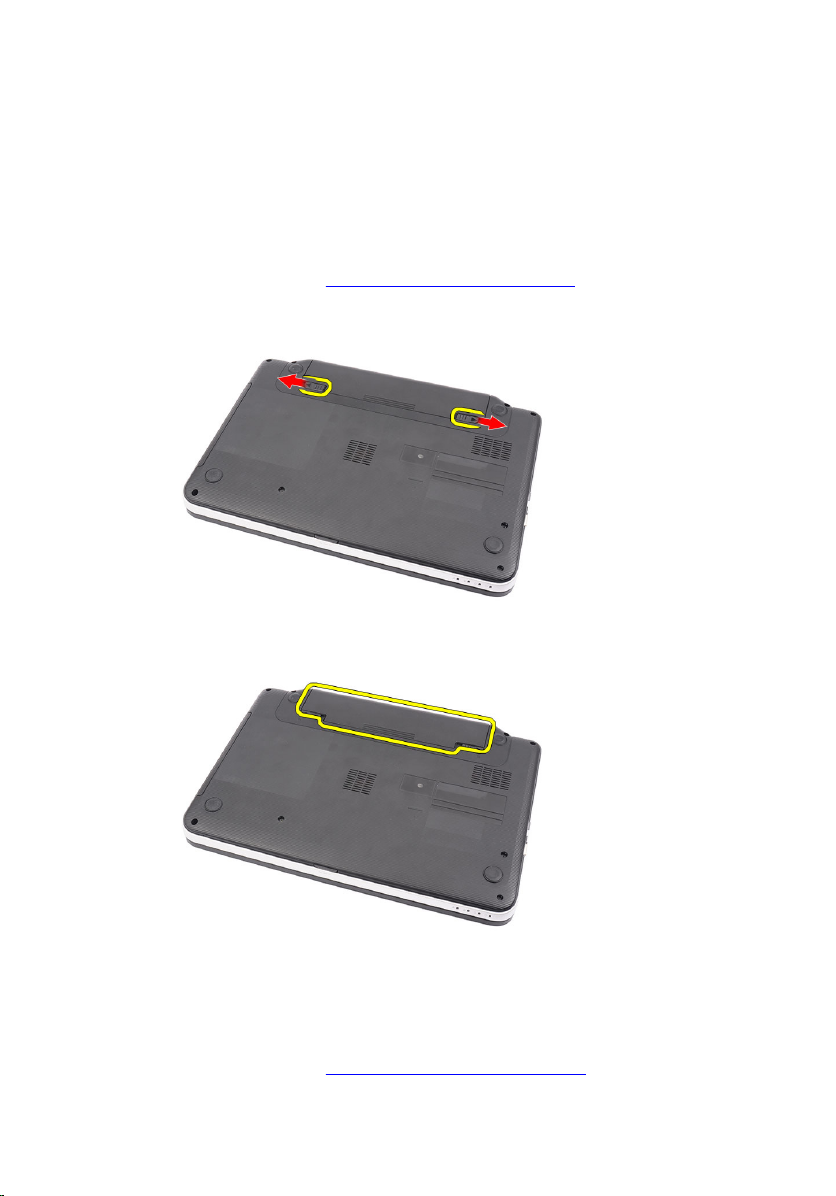
Removing The Battery
1. Follow the procedures in Before Working On Your Computer.
2. Slide the release latches to unlock the battery.
3. Slide the battery and remove it from the computer.
2
Installing The Battery
1. Slide the battery into its slot until it clicks into place.
2. Follow the procedures in After Working Inside Your Computer.
11
Page 12
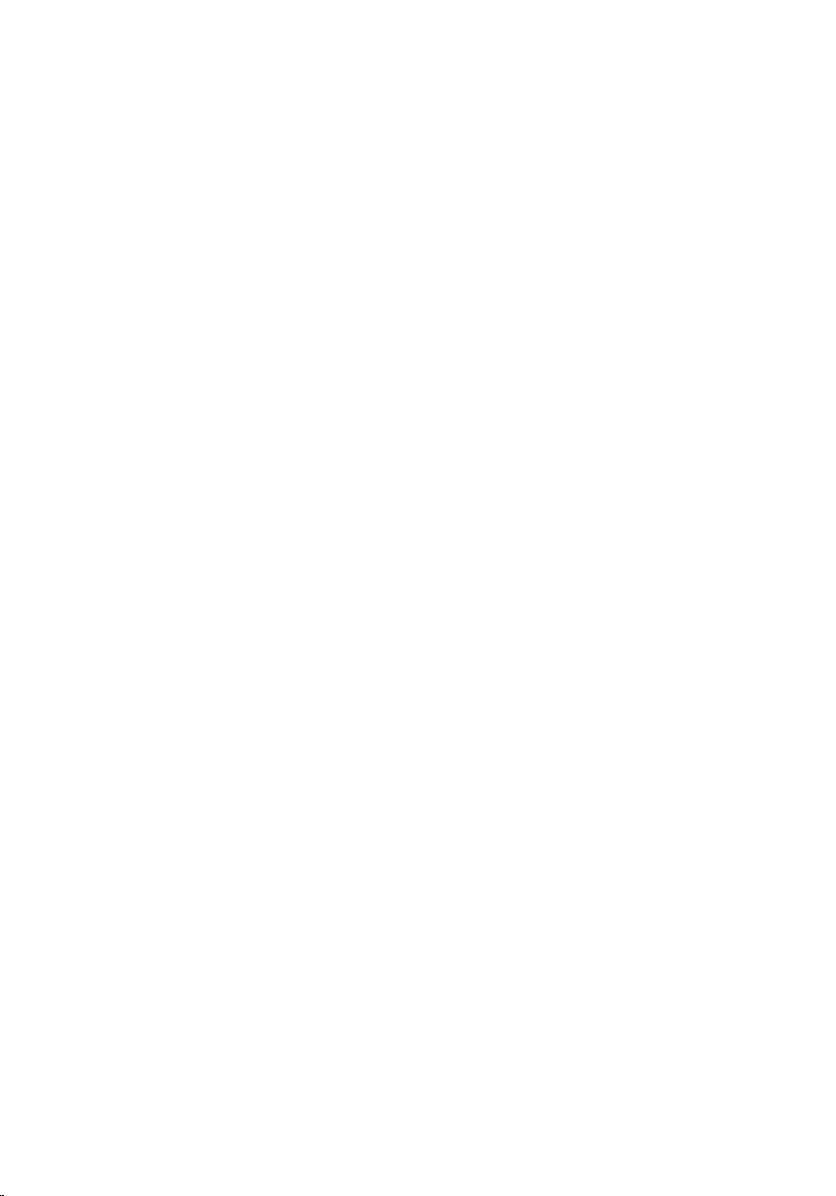
12
Page 13
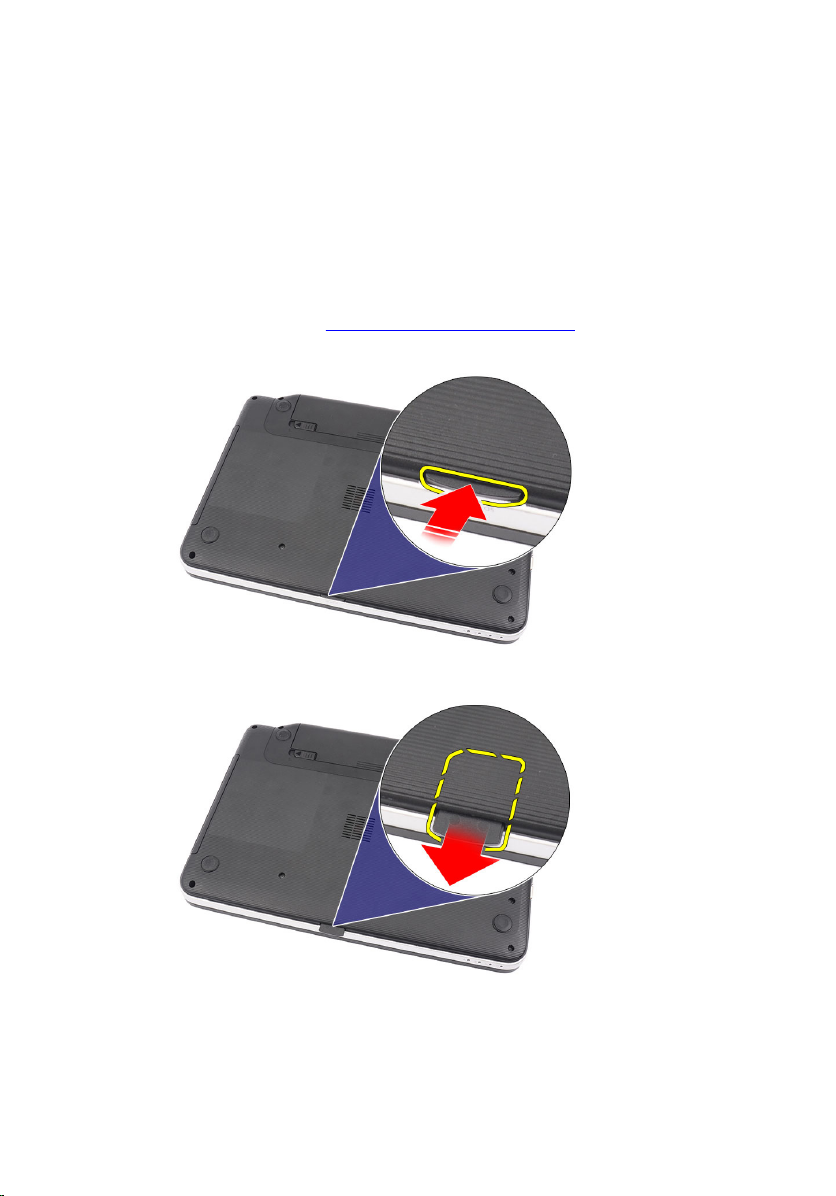
Removing The Secure Digital (SD) Card
1. Follow the procedures in Before Working On Your Computer.
2. Press in on the SD memory card to release it from the computer.
3. Slide the memory card out of the computer.
3
13
Page 14
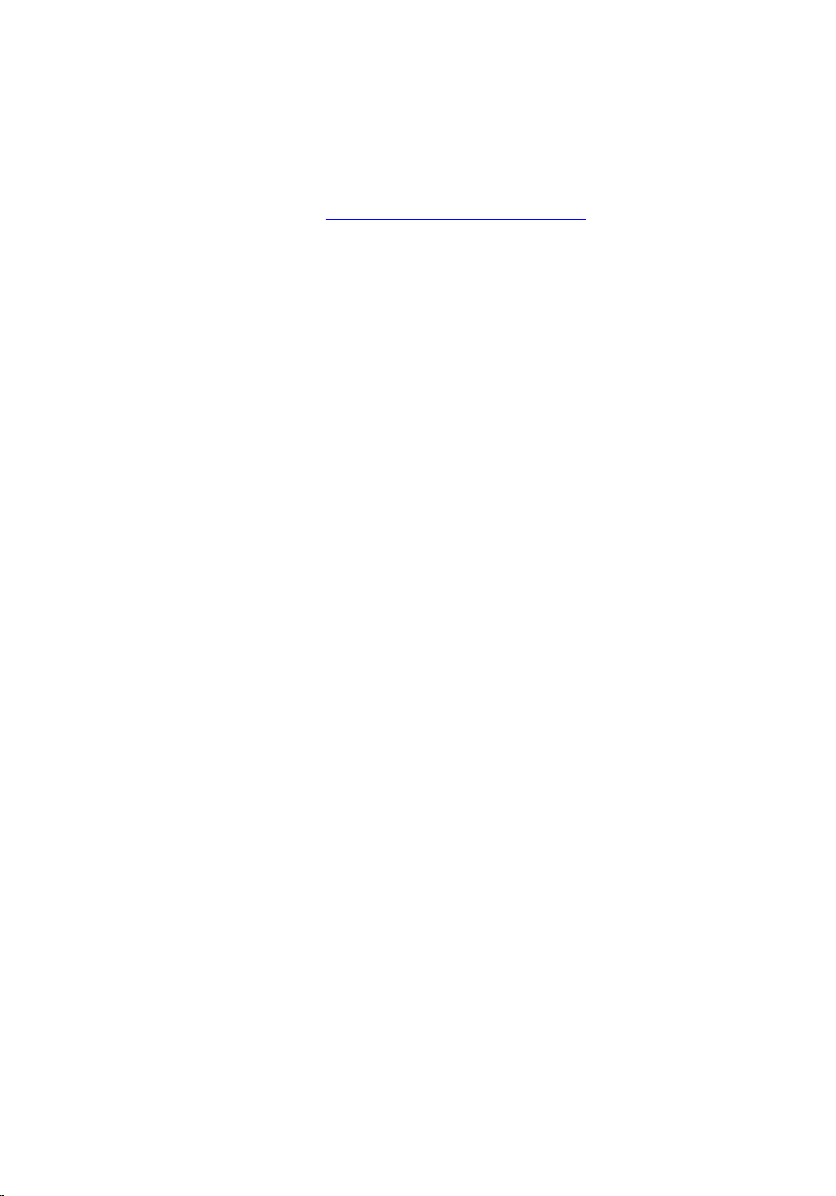
Installing The Secure Digital (SD) Card
1. Push the memory card into the compartment until it is fully engaged with a click
sound.
2. Follow the procedures in After Working Inside Your Computer.
14
Page 15

Removing The Hinge Cover
1. Follow the procedures in Before Working On Your Computer.
2. Remove the battery.
3. Remove the screws that secure the hinge cover.
4. Flip the computer around and remove the hinge cover.
4
15
Page 16
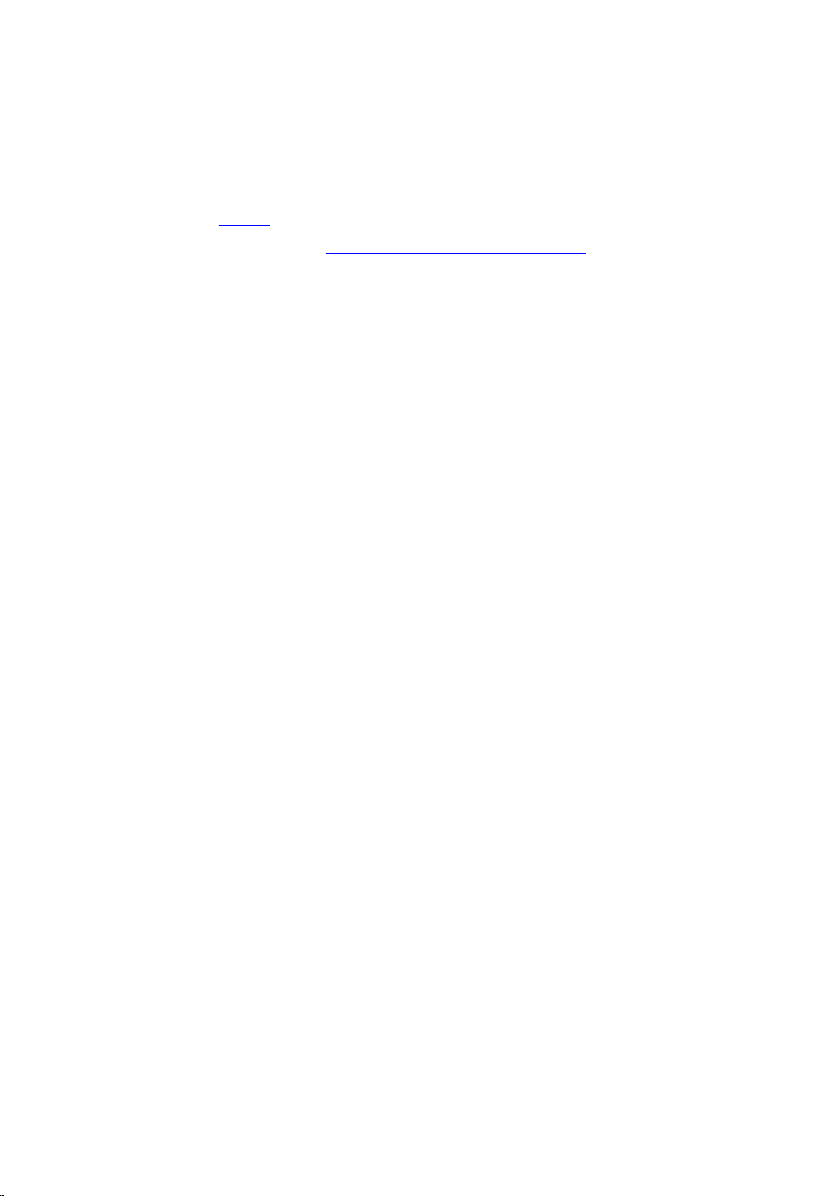
Installing The Hinge Cover
1. Install the hinge cover and press on it to secure its connection to the computer.
2. Flip the computer around and install the screws that secure the hinge cover.
3. Install the battery.
4. Follow the procedures in After Working Inside Your Computer.
16
Page 17
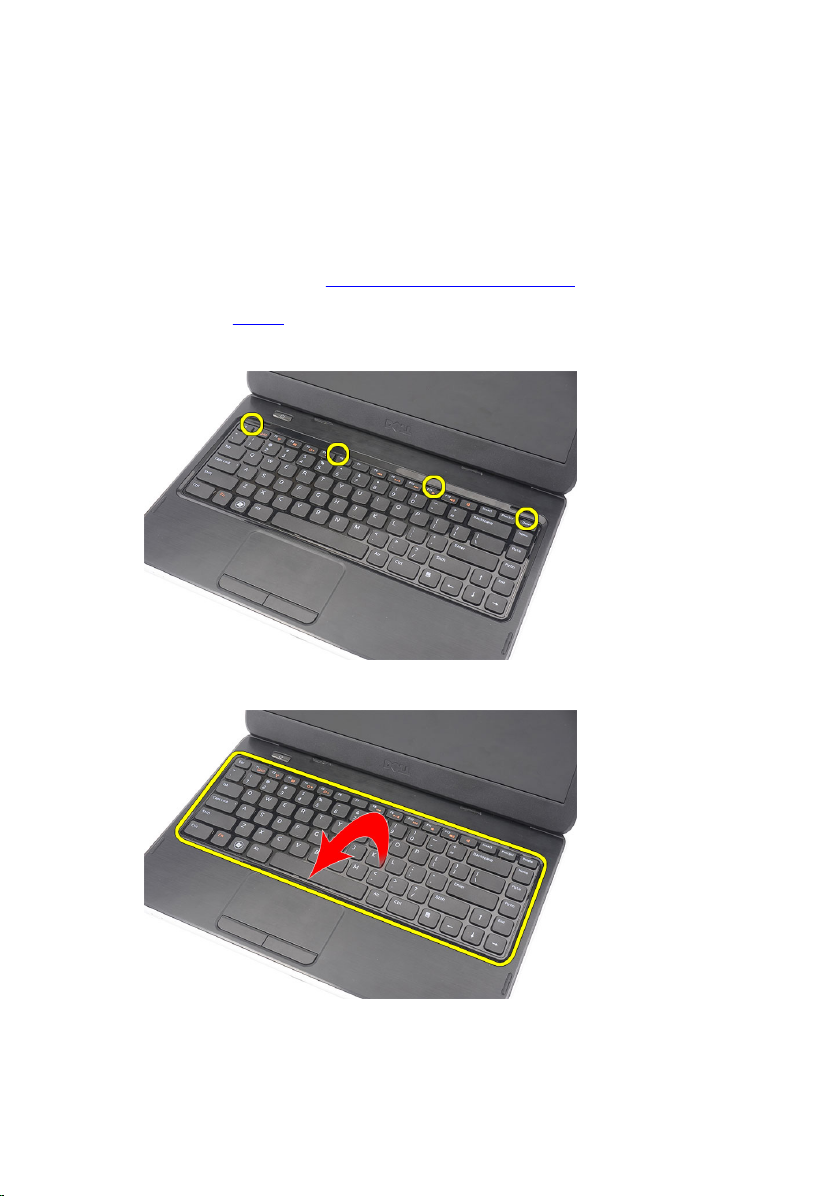
Removing The Keyboard
1. Follow the procedures in Before Working On Your Computer.
2. Remove the battery.
3. Pry up to release the top four snaps securing the keyboard to the computer.
4. Flip the keyboard over and lay it on the palm rest.
5
5. Disconnect the keyboard cable from the system board.
17
Page 18

6. Remove the keyboard from the computer.
Installing The Keyboard
1. Connect the keyboard cable to the system board.
2. Insert the keyboard at an angle of 30 degrees to its compartment.
3. Press down on the keyboard to secure the top snaps.
4. Install the battery.
5. Follow the procedures in After Working Inside Your Computer.
18
Page 19
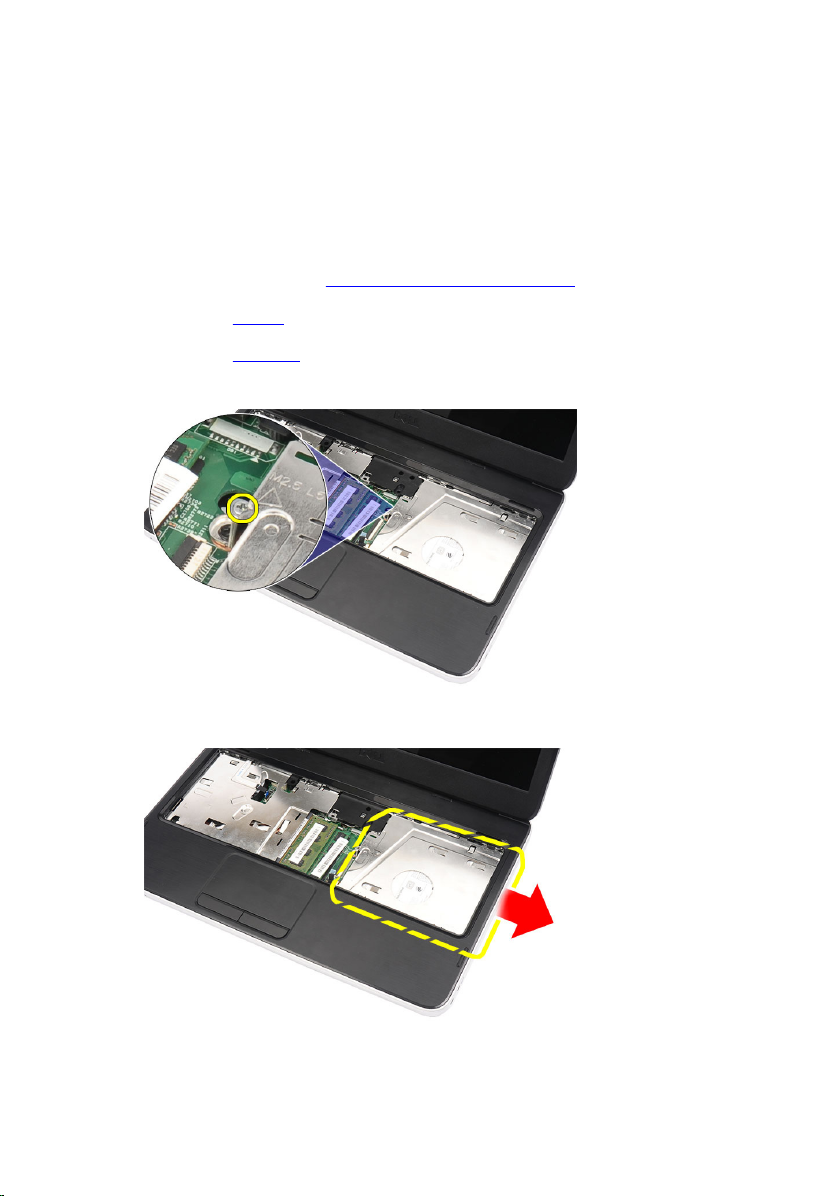
Removing The Optical Drive
1. Follow the procedures in Before Working On Your Computer.
2. Remove the battery.
3. Remove the keyboard.
4. Remove the screw that secures the optical drive.
5. Use a screwdriver to gently pry the optical drive out of the computer.
6
19
Page 20
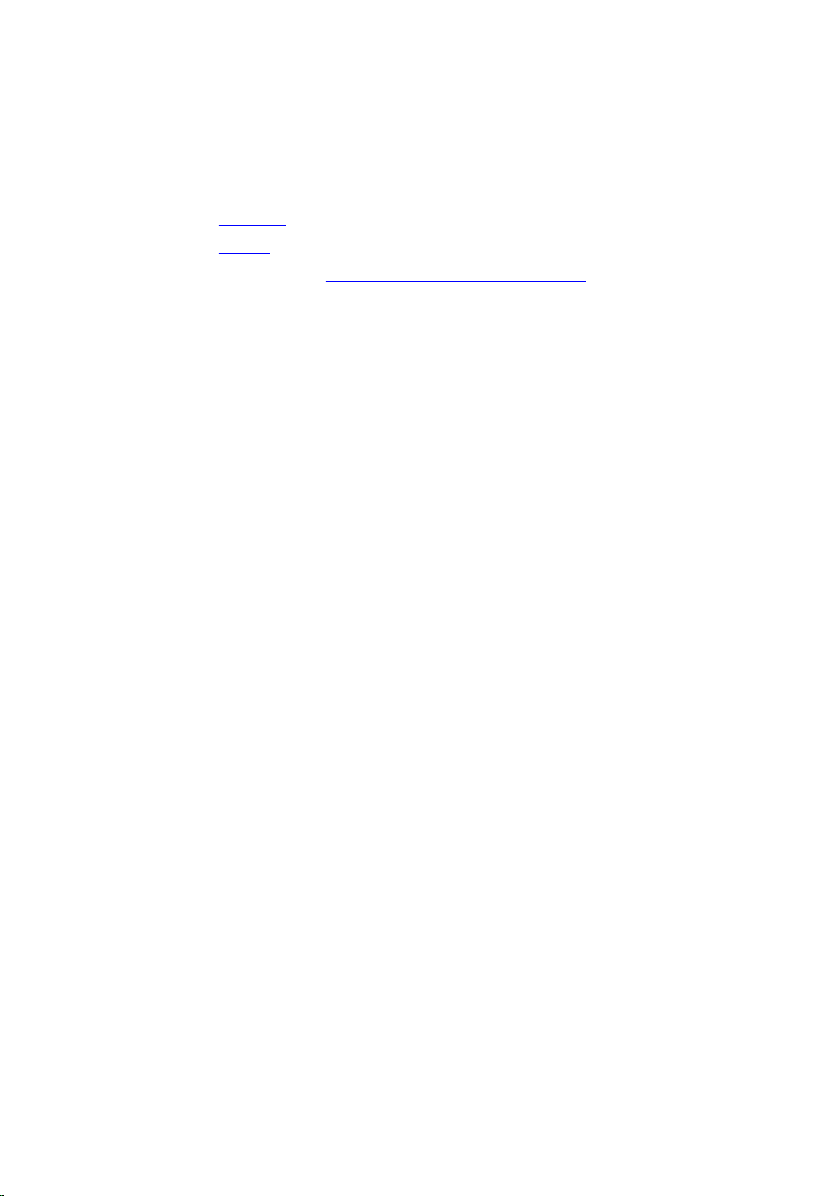
Installing The Optical Drive
1. Slide the optical drive into the compartment on the left side of the chassis.
2. Tighten the screw to secure the optical drive to the computer.
3. Install the keyboard.
4. Install the battery.
5. Follow the procedures in After Working Inside Your Computer.
20
Page 21
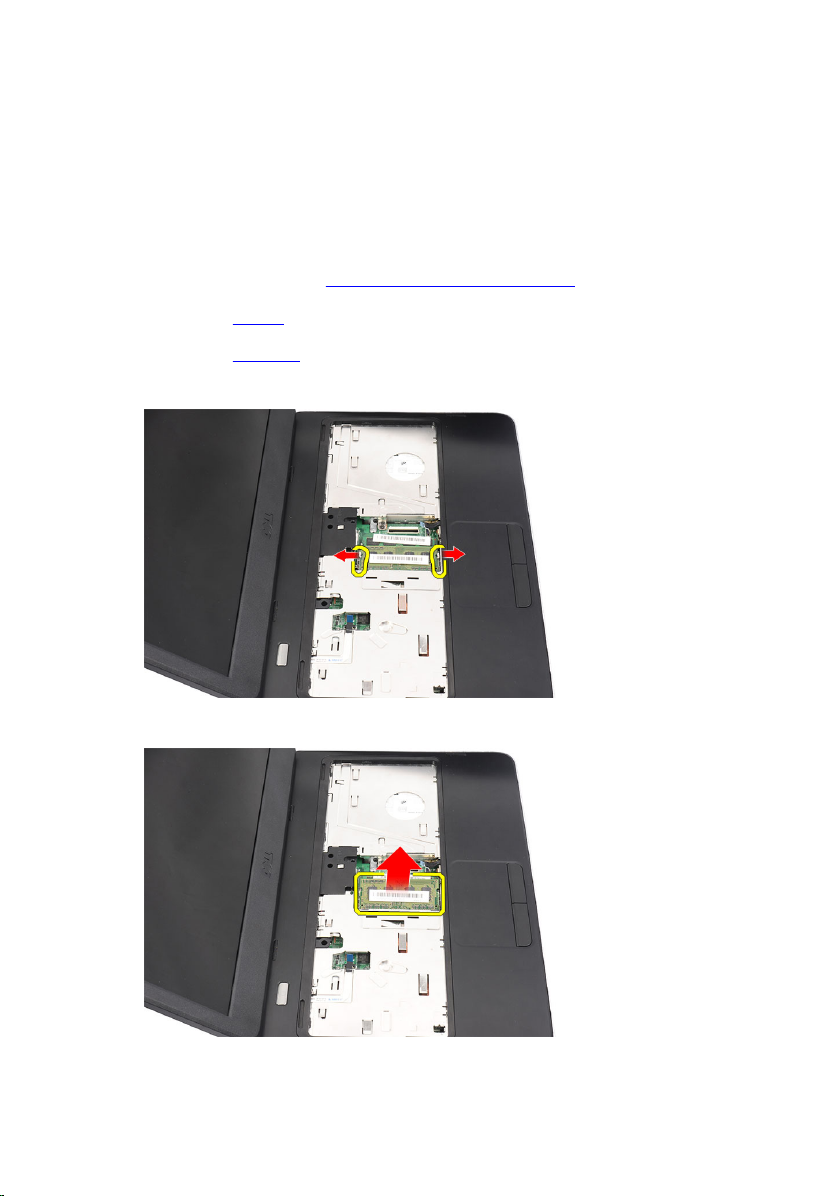
Removing The Memory Module
1. Follow the procedures in Before Working On Your Computer.
2. Remove the battery.
3. Remove the keyboard.
4. Pry the retention clips away from the memory module until it pops up.
5. Remove the memory module from the computer.
7
21
Page 22
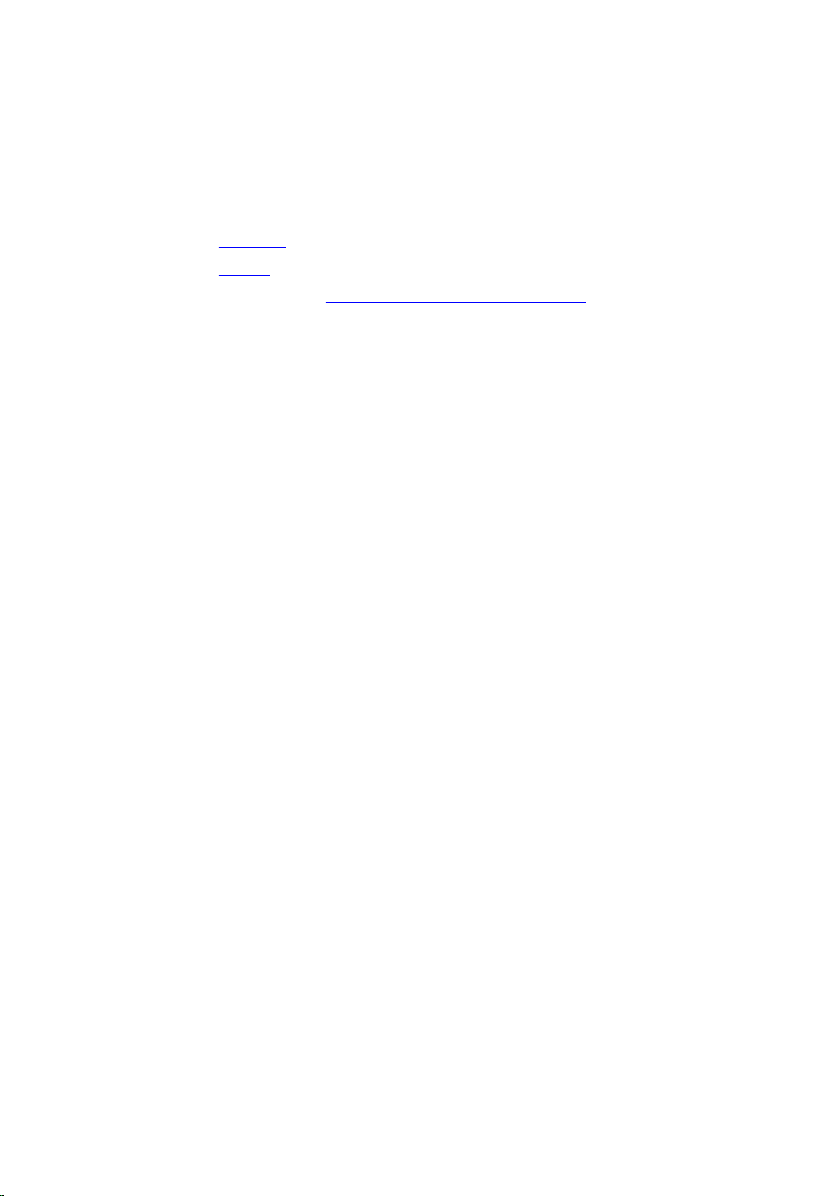
Installing The Memory Module
1. Insert the memory module into the memory socket.
2. Press down on the memory module until the retention clips secure the memory
module in place.
3. Install the keyboard.
4. Install the battery.
5. Follow the procedures in After Working Inside Your Computer.
22
Page 23
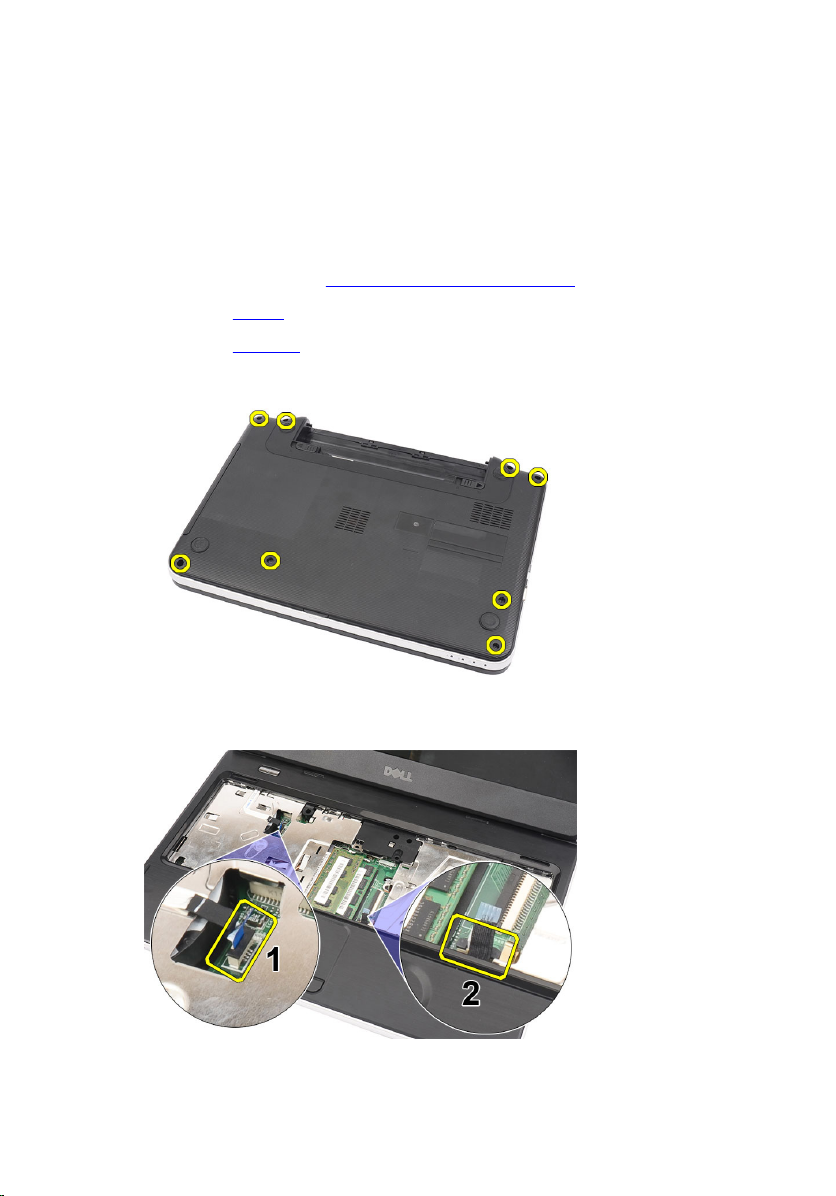
Removing The Palm Rest
1. Follow the procedures in Before Working On Your Computer.
2. Remove the battery.
3. Remove the keyboard.
4. Remove the screws that secure the bottom base.
5. Flip the computer around and disconnect the power board cable (1) and the
touchpad cable (2).
8
6. Remove the screws that secure the palm rest to the computer.
23
Page 24
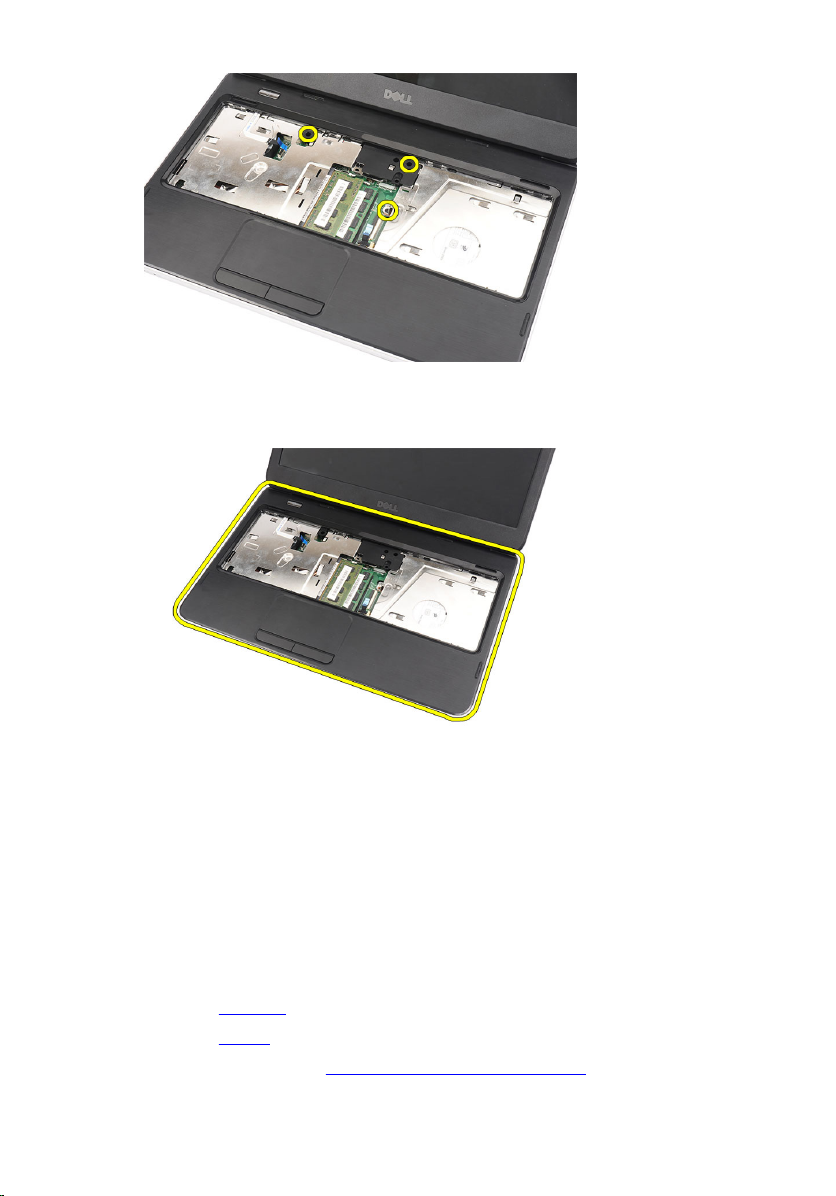
7. Pry up the palm rest using a plastic scribe to release all the snaps on the bottom,
left, and right sides of the palm rest. Once all the snaps have been released, lift up
the palm rest from the computer and remove.
Installing The Palm Rest
1. Insert the palm rest towards the display screen at a 30–degree angle.
2. Align and adjust the palm rest into position before pressing it down to secure all the
snaps.
3. Connect the power board cable and touchpad cable to their respective connectors.
4. Install the screws that secure the palm rest to the computer.
5. Flip the computer around and install the screws that secure the bottom base.
6. Install the keyboard.
7. Install the battery.
8. Follow the procedures in After Working Inside Your Computer.
24
Page 25
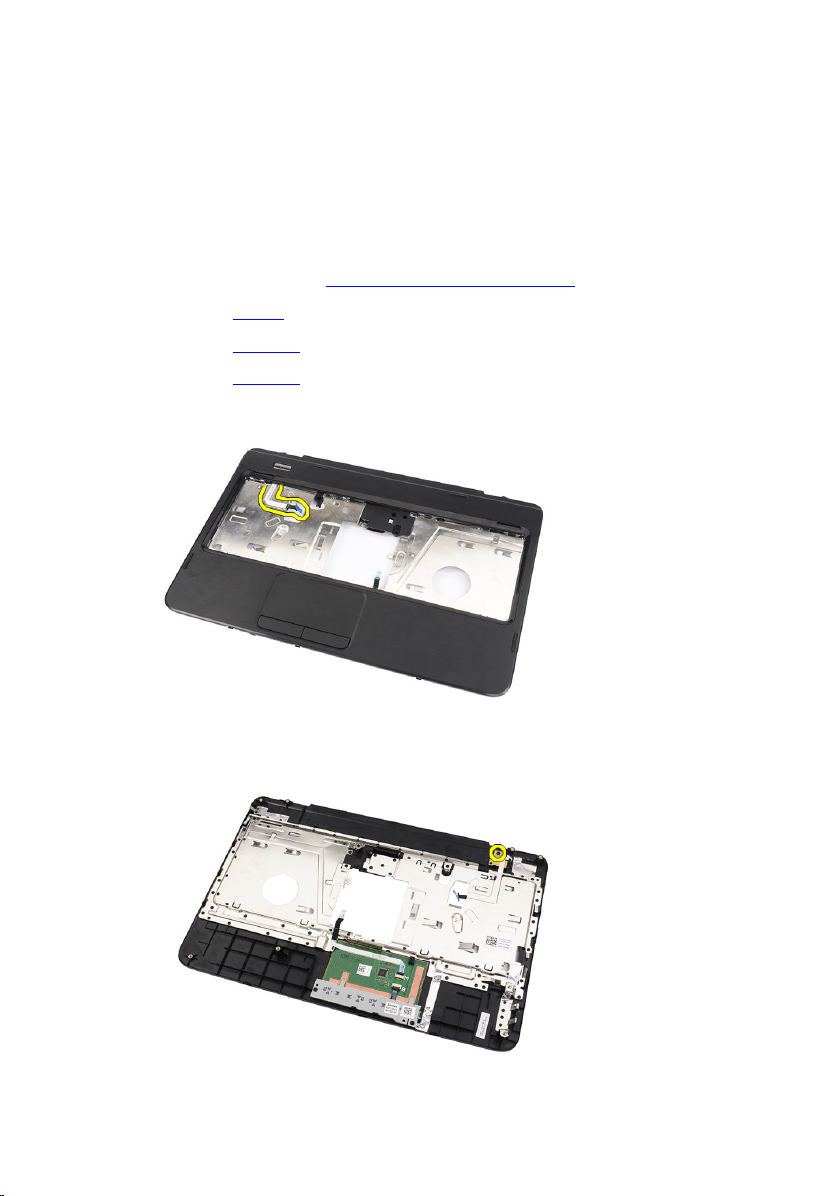
Removing The Power Button Board
1. Follow the procedures in Before Working On Your Computer.
2. Remove the battery.
3. Remove the keyboard.
4. Remove the palm rest.
5. Peel the power button board cable from the adhesive affixing it to the palm rest.
6. Flip the palm rest around and remove the screw that secures the power button
board to the palm rest.
9
25
Page 26

7. Lift up the power button board and release the power button board cable through
the opening.
Installing The Power Button Board
1. Insert the power button board cable through the opening.
2. Fix the power button board to its compartment.
3. Install the screw to secure the power button board.
4. Flip the computer around and attach the power button board cable to the palm rest.
5. Install the palm rest.
6. Install the keyboard.
7. Install the battery.
8. Follow the procedures in After Working Inside Your Computer.
26
Page 27

10
Removing The Hard Drive
1. Follow the procedures in Before Working On Your Computer.
2. Remove the battery.
3. Remove the keyboard.
4. Remove the palm rest.
5. Slide the hard drive and lift it out of the computer.
6. Remove the screws that secure the hard drive bracket and detach it from the hard
drive.
27
Page 28

Installing The Hard Drive
1. Install the hard drive bracket to the hard drive.
2. Tighten the screws that secure the hard drive bracket.
3. Place the hard drive in its compartment and slide it towards the SATA connector to
secure it to the system board.
4. Install the palm rest.
5. Install the keyboard.
6. Install the battery.
7. Follow the procedures in After Working Inside Your Computer.
28
Page 29

11
Removing The Wireless Local Area Network (WLAN) Card
1. Follow the procedures in Before Working On Your Computer.
2. Remove the battery.
3. Remove the keyboard.
4. Remove the palm rest.
5. Disconnect any antennae connected to the WLAN card.
6. Pry the latch to release the WLAN card from its compartment.
29
Page 30

7. Remove the WLAN card from the computer.
Installing The Wireless Local Area Network (WLAN) Card
1. Slide the WLAN card into its slot.
2. Clip on the WLAN card to the latch to secure it in place.
3. Connect the antennae according to the color code on the WLAN card.
4. Install the palm rest.
5. Install the keyboard.
6. Install the battery.
7. Follow the procedures in After Working Inside Your Computer.
30
Page 31

Removing The Coin-Cell Battery
1. Follow the procedures in Before Working On Your Computer.
2. Remove the battery.
3. Remove the keyboard.
4. Remove the palm rest.
5. Disconnect the coin-cell battery cable from the system board.
12
6. Remove the coin-cell battery from the computer.
31
Page 32

Installing The Coin-Cell Battery
1. Install the coin-cell battery to the coin-cell battery compartment.
2. Connect the coin-cell battery cable to the system board.
3. Install the palm rest.
4. Install the keyboard.
5. Install the battery.
6. Follow the procedures in After Working Inside Your Computer.
32
Page 33

13
Removing The Audio Board
1. Follow the procedures in Before Working On Your Computer.
2. Remove the battery.
3. Remove the keyboard.
4. Remove the palm rest.
5. Disconnect the WLAN card antennae hindering access to the audio board cable.
6. Lift up and remove the coin-cell battery from its compartment.
7. Disconnect the audio board cable from the system board.
33
Page 34

8. Pry the latch to release the audio board.
9. Remove the audio board from the computer.
34
Page 35

Installing The Audio Board
1. Insert the audio board into its compartment and clip on the latch to secure it in
place.
2. Connect the audio board cable to the system board.
3. Insert the coin-cell battery cable to its compartment and align it in place.
4. Connect the antennae to the WLAN card.
5. Install the palm rest.
6. Install the keyboard.
7. Install the battery.
8. Follow the procedures in After Working Inside Your Computer.
35
Page 36

36
Page 37

Removing The USB Board
1. Follow the procedures in Before Working On Your Computer.
2. Remove the battery.
3. Remove the keyboard.
4. Remove the optical drive.
5. Remove the palm rest.
6. Disconnect the USB board cable from the system board.
14
7. Remove the screw that secures the USB board.
37
Page 38

8. Lift up the USB board and remove it from the computer.
Installing The USB Board
1. Insert and align the USB board into its compartment on the computer.
2. Install the screw that secures the USB board in place.
3. Connect the USB board cable to the system board.
4. Install the palm rest.
5. Install the optical drive.
6. Install the keyboard.
7. Install the battery.
8. Follow the procedures in After Working Inside Your Computer.
38
Page 39

Removing The CPU Fan Assembly And The Heatsink
1. Follow the procedures in Before Working On Your Computer.
2. Remove the battery.
3. Remove the keyboard.
4. Remove the palm rest.
5. Disconnect the CPU fan cable from the system board.
15
6. Remove the captive screws that secure the heat sink and CPU fan assembly by
following the sequence in the image.
39
Page 40

7. Remove the heat sink and the CPU fan assembly from the computer.
Installing The CPU Fan Assembly And The Heatsink
1. Place and align the heat sink and CPU fan assembly.
2. Tighten the captive screws to secure the heat sink and the CPU fan assembly.
3. Connect the CPU fan cable to the system board.
4. Install the palm rest.
5. Install the keyboard.
6. Install the battery.
7. Follow the procedures in After Working Inside Your Computer.
40
Page 41

Removing The Processor
1. Follow the procedures in Before Working On Your Computer.
2. Remove the battery.
3. Remove the keyboard.
4. Remove the palm rest.
5. Remove the heatsink and the CPU fan assembly.
6. Rotate the processor-cam screw in a counter-clockwise direction.
16
7. Lift up the processor and remove it from the computer.
41
Page 42

Installing The Processor
1. Insert the processor into the processor socket. Ensure the processor is properly
seated.
2. Tighten the cam-screw in a clockwise direction to the locked position.
3. Install the CPU fan assembly and the heatsink.
4. Install the palm rest.
5. Install the keyboard.
6. Install the battery.
7. Follow the procedures in After Working Inside Your Computer.
42
Page 43

17
Removing The System Board
1. Follow the procedures in Before Working On Your Computer.
2. Remove the battery.
3. Remove the SD memory card.
4. Remove the keyboard.
5. Remove the optical drive.
6. Remove the memory module.
7. Remove the palm rest.
8. Remove the hard drive.
9. Remove the WLAN card.
10. Remove the heatsink and the CPU fan assembly.
11. Remove the processor.
12. Disconnect the display cable (1), DC-in cable (2), USB board cable (3), speaker
cable (4), audio board cable (5), and the coin-cell battery cable (6).
13. Remove the screws that secure the system board.
43
Page 44

14. Lift up the system board at an angle and slide it out from the LAN, VGA, HDMI, and
USB sockets.
Installing The System Board
1. Insert the system board with the LAN, VGA, HDMI, and USB connectors into their
respective sockets and align the system board in place.
2. Install the screws that secure the system board in place.
3. Connect the LCD cable, DC-in cable, USB board cable, audio board cable, coin-cell
battery cable, and the speaker cable.
4. Install the processor.
5. Install the heatsink and the CPU fan assembly.
6. Install the WLAN card.
7. Install the hard drive.
8. Install the palm rest.
44
Page 45

9. Install the memory module.
10. Install the optical drive.
11. Install the keyboard.
12. Install the SD memory card.
13. Install the battery.
14. Follow the procedures in After Working Inside Your Computer.
45
Page 46

46
Page 47

Removing The Speakers
1. Follow the procedures in Before Working On Your Computer.
2. Remove the battery.
3. Remove the SD memory card.
4. Remove the keyboard.
5. Remove the optical drive.
6. Remove the memory module.
7. Remove the palm rest.
8. Remove the hard drive.
9. Remove the WLAN card.
10. Remove the USB board.
11. Remove the heatsink and the CPU fan assembly.
12. Remove the processor.
13. Remove the system board.
14. Remove the hinge cover.
15. Remove the display assembly.
16. Release the speaker cable from the routing channel.
18
17. Press the securing latches and lift up the left speaker.
47
Page 48

18. Press the securing latches and lift up the right speaker.
19. Remove the speaker assembly and the speaker cable from the computer.
48
Page 49

Installing The Speakers
1. Insert and attach the left and right speakers into their respective compartments.
2. Align and route the speaker cable to the chassis.
3. Install the display assembly.
4. Install the hinge cover.
5. Install the system board.
6. Install the processor.
7. Install the heatsink and the CPU fan assembly.
8. Install the USB board.
9. Install the WLAN card.
10. Install the hard drive.
11. Install the palm rest.
12. Install the memory module.
13. Install the optical drive.
14. Install the keyboard.
15. Install the SD memory card.
16. Install the battery.
17. Follow the procedures in After Working Inside Your Computer.
49
Page 50

50
Page 51

19
Removing The Display Assembly
1. Follow the procedures in Before Working On Your Computer.
2. Remove the battery.
3. Remove the hinge cover.
4. Remove the keyboard.
5. Remove the optical drive.
6. Remove the palm rest.
7. Disconnect the USB board cable from the system board to allow access to the
WLAN antennae.
8. Disconnect the WLAN antennae and release it from the routing channel on the
chassis.
51
Page 52

9. Disconnect the display cable from the system board.
10. Remove the screws that secure the left and right hinges.
11. Lift up the display assembly from the computer and remove.
52
Page 53

Installing The Display Assembly
1. Insert the display assembly hinges into their holders.
2. Install the screws that secure both the hinges in place.
3. Connect the display cable to the system board.
4. Align the WLAN antennae routing cable to its holder and connect the antennae to
the WLAN card.
5. Connect the USB board cable.
6. Install the palm rest.
7. Install the optical drive.
8. Install the keyboard.
9. Install the hinge cover.
10. Install the battery.
11. Follow the procedures in After Working Inside Your Computer.
53
Page 54

54
Page 55

20
Removing The Display Bezel
1. Follow the procedures in Before Working On Your Computer.
2. Remove the battery.
3. Starting from the bottom, pry the bezel inside out from the display assembly and
work your way to the right and the left corners of the display bezel.
4. Remove the bezel from the display assembly once all the snaps have been
loosened.
55
Page 56

Installing The Display Bezel
1. Align the display bezel in line with the top cover.
2. Starting from the bottom edge, press downward on the display bezel to engage the
tabs.
3. Install the battery.
4. Follow the procedures in After Working Inside Your Computer.
56
Page 57

Removing The Camera
1. Follow the procedures in Before Working On Your Computer.
2. Remove the battery.
3. Remove the display bezel.
4. Disconnect the camera cable from the camera module.
5. Pry the latch, lift up the camera, and remove.
21
57
Page 58

Installing The Camera
1. Insert and align the camera module to its compartment.
2. Connect the camera cable to the camera module.
3. Install the display bezel.
4. Install the battery.
5. Follow the procedures in After Working Inside Your Computer.
58
Page 59

Removing The Display Panel
1. Follow the procedures in Before Working On Your Computer.
2. Remove the battery.
3. Remove the hinge cover.
4. Remove the keyboard.
5. Remove the optical drive.
6. Remove the palm rest.
7. Remove the display assembly.
8. Remove the display bezel.
9. Disconnect the camera cable from the camera module.
22
10. Remove the screws that secure the display brackets and hinges.
59
Page 60

11. Release the wireless antennae from the right hinge.
12. Release the display cable from the left hinge.
13. Lift up the display panel and brackets from the display top cover.
60
Page 61

14. Remove the screws on the left and right display brackets and remove the display
panel.
Installing The Display Panel
1. Attach the left and right brackets to the display panel and secure the screws.
2. Insert and route the display cable and wireless antennae to the left and right
hinges.
3. Align the display panel with its brackets to the top cover.
4. Align the WLAN antennae routing cable to its holder and connect the antennae to
the WLAN card.
5. Install the screws that secure the display panel and the brackets.
6. Connect the camera cable to the camera module.
7. Install the display bezel.
8. Install the display assembly.
61
Page 62

9. Install the palm rest.
10. Install the optical drive.
11. Install the keyboard.
12. Install the hinge cover.
13. Install the battery.
14. Follow the procedures in After Working Inside Your Computer.
62
Page 63

Removing The Display Cable
1. Follow the procedures in Before Working On Your Computer.
2. Remove the battery.
3. Remove the hinge cover.
4. Remove the keyboard.
5. Remove the optical drive.
6. Remove the palm rest.
7. Remove the display assembly.
8. Remove the display bezel.
9. Remove the display panel.
10. Peel off the tape covering the display connection.
23
11. Disconnect the display cable from the display panel.
63
Page 64

12. Peel off the entire display cable from the adhesive affixing it to the display panel
and remove.
Installing The Display Cable
1. Attach the display cable to the display panel.
2. Connect the display cable to the display panel and affix the tape securing them.
3. Connect the camera cable to the camera module.
4. Install the display panel.
5. Install the display bezel.
6. Install the display assembly.
7. Install the palm rest.
8. Install the optical drive.
9. Install the keyboard.
10. Install the hinge cover.
64
Page 65

11. Install the battery.
12. Follow the procedures in After Working Inside Your Computer.
65
Page 66

66
Page 67

24
Entering System Setup
1. Turn on (or restart) your computer.
2. When the blue DELL logo is displayed, you must watch for the F2 prompt to appear.
3. Once the F2 prompt appears, press <F2> immediately.
NOTE: The F2 prompt indicates that the keyboard has initialized. This prompt
can appear very quickly, so you must watch for it to display, and then press
<F2> . If you press <F2> before you are prompted, this keystroke will be lost.
4. If you wait too long and the operating system logo appears, continue to wait until
you see the Microsoft Windows desktop. Then, shut down your computer and try
again.
System Setup Overview
System Setup allows you to:
• change the system configuration information after you add, change, or remove
any hardware in your computer.
• set or change a user-selectable option such as the user password.
• read the current amount of memory or set the type of hard drive installed.
Before you use System Setup, it is recommended that you write down the System Setup
screen information for future reference.
CAUTION: Unless you are an expert computer user, do not change the settings for
this program. Certain changes can cause your computer to work incorrectly.
System Setup Screens
Menu Appears on top of the System Setup window. This field provides
a menu to access the System Setup options. Press < Left Arrow
> and < Right Arrow > keys to navigate. As a Menu option is
highlighted, the Options List lists the options that define the
hardware installed on your computer.
Options List Appears on top of the System Setup window. This field provides
a menu to access the System Setup options. Press < Left Arrow
67
Page 68

> and < Right Arrow > keys to navigate. As a Menu option is
highlighted, the Options List lists the options that define the
hardware installed on your computer.
Options Field Appears on the right side of Options List and contains
information about each option listed in the Options List . In this
field you can view information about your computer and make
changes to your current settings. Press < Enter> to make
changes to your current settings. Press <ESC> to return to the
Options List.
NOTE: Not all settings listed in the Options Field are
changeable.
Help Appears on the right side of the System Setup window and
contains help information about the option selected in Options
List .
Use the following keys to navigate through the System Setup screens:
Keystroke Action
< F2 > Displays information on any selected item in the System Setup.
< Esc > Exit from current view or switch the current view to the Exit
page in the System Setup.
< Up Arrow > or <
Down Arrow >
< Left Arrow > or <
Right Arrow >
– or + Change existing item value.
< Enter > Select the sub menu or execute command.
< F9 > Load setup default.
< F10 > Save current configuration and exit System Setup.
68
Select an item to display.
Select a menu to display.
Page 69

System Setup Options
Main
System Information Displays the computer model number.
System Date Re-sets the date on the computer's
internal calendar.
System Time Re-sets the time on the computer's
internal clock.
BIOS Version Displays the BIOS revision.
Product Name Displays the product name and the model
number.
Service Tag Displays the service tag of your computer.
Asset Tag Displays the asset tag of your computer (if
available).
CPU Type Displays the type of processor.
CPU Speed Displays the speed of the processor.
CPU ID Displays the processor ID.
L1 Cache Size Displays the processor L1 cache size.
L2 Cache Size Displays the processor L2 cache size.
L3 Cache Size Displays the processor L3 cache size.
Extended Memory Displays the memory installed on the
computer.
System Memory Displays the memory in-built on the
computer.
Memory Speed Displays the memory speed.
Fixed HDD Displays the model number and capacity
of the hard drive.
SATA ODD Displays the model number and capacity
of the optical drive.
AC Adapter Type Displays the type of the AC adapter.
69
Page 70

Advanced
Intel SpeedStep Enable or disable the Intel
SpeedStep feature.
Virtualization Enable or disable the Intel
Virtualization feature.
Integrated NIC Enable or disable the power
supply to the on–board
network card.
USB Emulation Enable or disable the USB
emulation feature.
USB Wake Support Allows USB devices to
wake-up the computer from
standby. This feature is
enabled only when the AC
adapter is connected.
SATA Operation Change the SATA controller
mode to either ATA or
AHCI.
Adapter Warnings Enables or disables adapter
warnings.
Function Key Behavior Specifies the behavior of
the function key <Fn> .
Charger Behavior Specifies if the computer
battery will be charged
when connected to an AC
power source.
Miscellaneous Devices These fields let you enable
or disable various on-board
devices.
Default: Enabled
Default: Enabled
Default: Enabled
Default: Enabled
Default: Disabled
Default: AHCI
Default: Enabled
Default: Function key first
Default: Enabled
70
Page 71

Security
Set Service Tag This field displays your system's service
tag. If the service tag is not already set,
this field can be used to enter it.
Set Supervisor Password Allows you to change or delete the
administrator password.
Set HDD Password Allows you to set a password on the
computer's internal hard drive (HDD).
Password Bypass Allows you to bypass the system
password and the internal HDD password
prompts during a system restart/resume
from hibernate state.
Computrace Enable or disable the Computrace feature
on your computer.
Boot
Boot Priority Order
Hard Disk Drives Specifies which hard drive the computer
USB Storage Device Specifies which USB storage device the
CD/DVD ROM Drives Specifies which CD/DVD the computer can
Network Specifies which network device the
Specifies the order of different devices in
which the computer will boot through at
start up.
can boot through.
computer can boot through.
boot through.
computer can boot through.
Exit
This section allows you to save, discard, and load default settings before exiting from
System Setup.
71
Page 72

72
Page 73

25
Diagnostic Beep Codes
The computer may emit a series of beeps during start-up if the display cannot show
errors or problems. These series of beeps, called beep codes, identify various problems.
The delay between each beep is 300 ms, the delay between each set of beeps is 3
seconds, and the beep sound lasts 300 ms. After each beep and each set of beeps, the
BIOS should detect if the user presses the power button. If so, BIOS will jump out from
looping and execute the normal shutdown process and power system.
Code Cause and Troubleshooting Steps
1 BIOS ROM checksum in progress or failure
System board failure, covers BIOS corruption or ROM error
2 No RAM detected
No memory detected
3 Chipset Error (North and South Bridge Chipset, DMA/IMR/
Timer Error) , Time-Of-Day Clock test failure , Gate A20 failure ,
Super I/O chip failure , Keyboard controller test failure
System board failure
4 RAM Read/Write failure
Memory failure
5 Real-time clock power fail
CMOS battery failure
6 Video BIOS test failure
Video card failure
7 Processor failure
Processor failure
8 Display
Display failure
73
Page 74

Battery Status Lights
If the computer is connected to an electrical outlet, the battery light operates as follows:
• Alternately blinking amber light and white light — An unauthenticated or
unsupported non-Dell AC adapter is attached to your laptop.
• Alternately blinking amber light with steady white light — Temporary battery
failure with AC adapter present.
• Constantly blinking amber light — Fatal battery failure with AC adapter present.
• Light off — Battery in full charge mode with AC adapter present.
• White light on — Battery in charge mode with AC adapter present.
Device Status Lights
Turns on when you turn on the computer and blinks when the computer is in a
power management mode.
Turns on when the computer reads or writes data.
Turns on steadily or blinks to indicate battery charge status.
Turns on when wireless networking is enabled.
74
Page 75

Specifications
NOTE: Offerings may vary by region. The following specifications are only those
required by law to ship with your computer. For more information regarding the
configuration of your computer, click Start → Help and Support and select the
option to view information about your computer.
System Information
Chipset
Vostro 1450/Vostro 1550 Intel HM67
Vostro 1440/Vostro 1540 Intel HM57
DRAM bus width 64-bit
Flash EPROM SPI 32 Mbits
Processor
26
Types
L2 cache up to 6 MB
External bus frequency 1333 MHz
Memory
Memory connector two SODIMM slots
Memory capacity 1 GB, 2 GB, or 4 GB
Memory type DDR3 SDRAM (1333 MHz)
Minimum memory 1 GB
Maximum memory 8 GB
• Intel Celeron
• Intel Core i3 series
• Intel Core i5 series
75
Page 76

Audio
Type 2.1 channel high definition audio
Controller IDT 92HD87B1
Stereo conversion 24-bit (analog-to-digital and digital-to-analog)
Interface:
Internal high definition audio
External microphone-in/stereo headphones/external
speakers connector
Speakers 2 x 2 Watt
Volume controls keyboard function keys and program menus
Video
Video type
Data bus:
UMA integrated video
Discrete
Video controller:
UMA Intel HD Graphics
Vostro 1450/Vostro 1550
Vostro 1440/Vostro 1540 Intel HD graphics
Discrete
Vostro 1440 AMD Radeon HD 7430M
Vostro 1450 AMD Radeon HD 7450M
• integrated on system board
• discrete
• PCI-E x16 Gen1
• PCI-E x16 Gen2
• Intel HD Graphics
• Intel HD Graphics 3000
76
Page 77

Camera
Camera Resolution 1.3 Megapixel
Video Resolution 640 x 480 at 30 fps (Maximum)
Communications
Network adapter 10/100/1000 Mbps Ethernet LAN
Wireless internal wireless local area network (WLAN)
Ports and Connectors
Audio one microphone connector; one stereo
headphone/speakers connector
Video
Network adapter one RJ-45 connector
USB three 4-pin USB 2.0-compliant connectors
Media card reader one 3-in-1 (SD/MMC/MS)
Display
Type HD WLED TrueLife; HD WLED AG
Size
Vostro 1440/Vostro 1450 14.0”
Vostro 1540/Vostro 1550 15.0”
Dimensions: Vostro 1440/Vostro 1450
Height 192.50 mm (7.58 inches)
Width 324.00 mm (12.76 inches)
Diagonal 355.60 mm (14.00 inches)
Active area (X/Y) 344.23 mm x 193.54
• one 15-pin VGA connector
• one 19-pin HDMI connector
mm
Dimensions: Vostro 1540/Vostro 1550
Height 193.50 mm (7.62 inches)
77
Page 78

Display
Width 344.20 mm (13.55 inches)
Diagonal 396.24 mm (15.60 inches)
Active area (X/Y) 344.23 mm x 193.54 mm
Maximum resolution 1366 x 768 pixels at 262K colors
Maximum Brightness 220 nits
Operating angle 0° (closed) to 140°
Refresh rate 60 Hz
Minimum Viewing angles:
Horizontal 40/40
Vertical 15/30 (H/L)
Pixel pitch 0.23 mm x 0.23 mm
Keyboard
Number of keys: United States and Canada: 86 keys, Europe
and Brazil: 87 keys, Japan: 90 keys
Touchpad
Active Area:
X-axis 90.00 mm (3.54 inches)
Y-axis 49.00 mm (1.93 inches)
Battery
Type 6-cell lithium ion (2.20 Whr)
Dimensions:
Height 20.20 mm (0.80 inch)
Width 208.36 mm (8.20 inches)
Depth 56.52 mm (2.22 inches)
Weight 0.33 kg (0.73 lb)
78
Page 79

Battery
Charge time approximately 4 hours (when the computer is
turned off)
Voltage 11.1 VDC
Temperature range:
Operating 0 °C to 35 °C (32 °F to 95 °F)
Non-Operating –40 °C to 65 °C (–40 °F to 149 °F)
Coin-cell battery 3 V CR2032 lithium coin cell
AC Adapter
Type:
Vostro 1440 / Vostro 1450 / Vostro
1540 / Vostro 1550 with integrated
video card
Vostro 1440 with discrete video
card
Vostro 1450 with discrete video
card
Input voltage 100 VAC to 240 VAC
Input current (maximum) 1.50 A/1.60 A/1.70 A/2.10 A
Input frequency 50 Hz to 60 Hz
Output power 65 W and 90 W
Output current
65 W 3.34 A (continuous)
90 W 4.62 A
Rated output voltage 19.50 VDC (+/ 1.0 VDC)
Dimensions:
Height 28.20 mm (1.11 inches)
Width 57.90 mm (2.28 inches)
65 W
65 W
90 W
Depth 137.16 mm (5.40 inches)
79
Page 80

AC Adapter
Temperature range:
Operating 0 °C to 40 °C (32 °F to 104 °F)
Non-Operating –40 °C to 70 °C (–40 °F to 158 °F)
Physical
Vostro 1440 / Vostro 1450:
Height (with a WLED panel) 31.50 mm to 34.70 mm (1.24 inches to 1.36
inches)
Width 342.00 mm (13.46 inches)
Depth 244 mm (9.60 inches)
Weight (Minimum) 2.2 kg (4.85 lb)
Vostro 1540 / Vostro 1550:
Height (with a WLED panel) 31.50 mm to 34.50 mm (1.24 inches to 1.35
inches)
Width 376.00 mm (14.80 inches)
Depth 260 mm (10.23 inches)
Weight (Minimum) 2.37 kg (5.22 lb)
Environmental
Temperature:
Operating 0 °C to 35 °C (32 °F to 95 °F)
Storage –40 °C to 65 °C (–40 °F to 149 °F)
Relative humidity (maximum):
Operating 10 % to 90 % (noncondensing)
Storage 5 % to 95 % (noncondensing)
Altitude (maximum):
Operating –15.2 m to 3048 m (–50 ft to 10,000 ft)
Non-Operating –15.2 m to 10,668 m (–50 ft to 35,000 ft)
80
Page 81

Environmental
Airborne contaminant level G1 as defined by ISA-71.04–1985
81
Page 82

82
Page 83

27
Contacting Dell
Contacting Dell
NOTE: If you do not have an active Internet connection, you can find contact
information on your purchase invoice, packing slip, bill, or Dell product catalog.
Dell provides several online and telephone-based support and service options.
Availability varies by country and product, and some services may not be available in
your area. To contact Dell for sales, technical support, or customer service issues:
1. Visit support.dell.com.
2. Select your support category.
3. If you are not a U.S. customer, select your country code at the bottom of the page,
or select All to see more choices.
4. Select the appropriate service or support link based on your need.
83
