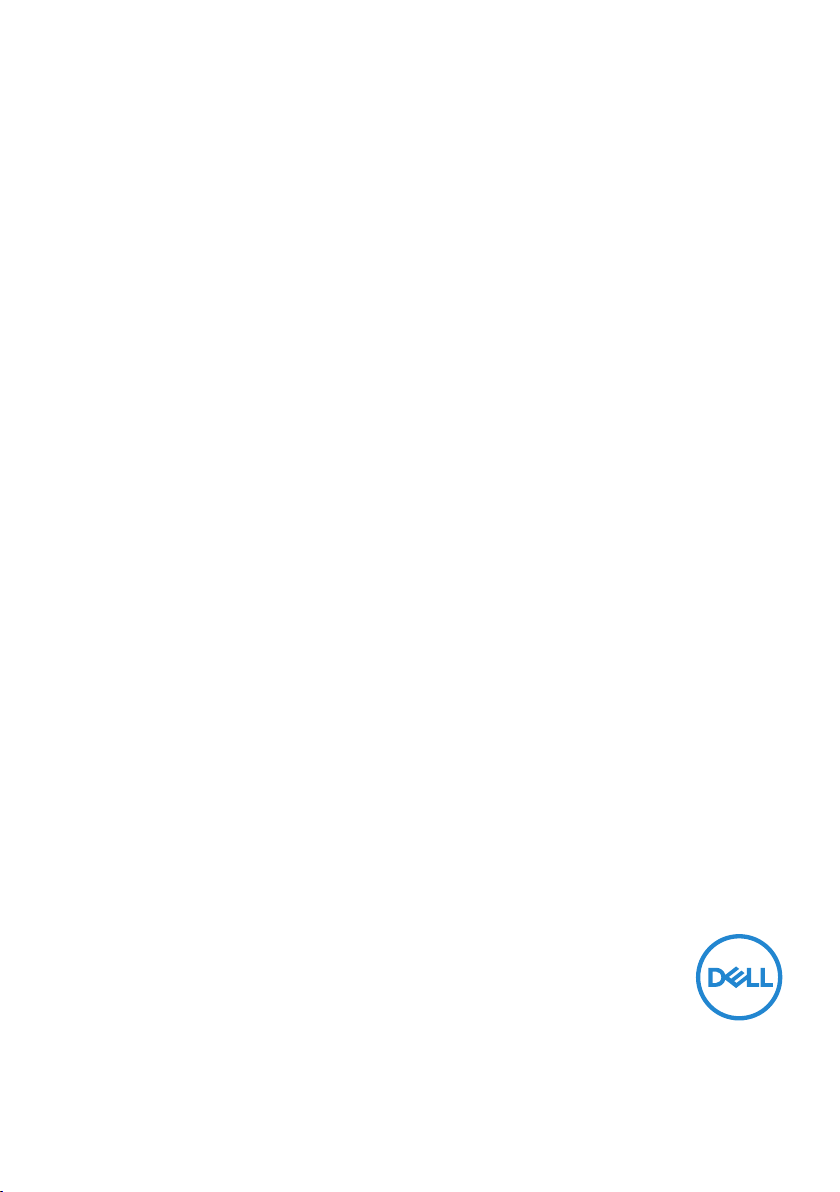
Dell P2018H
User’s Guide
Monitor Model: P2018H
Regulatory Model: P2018Hc
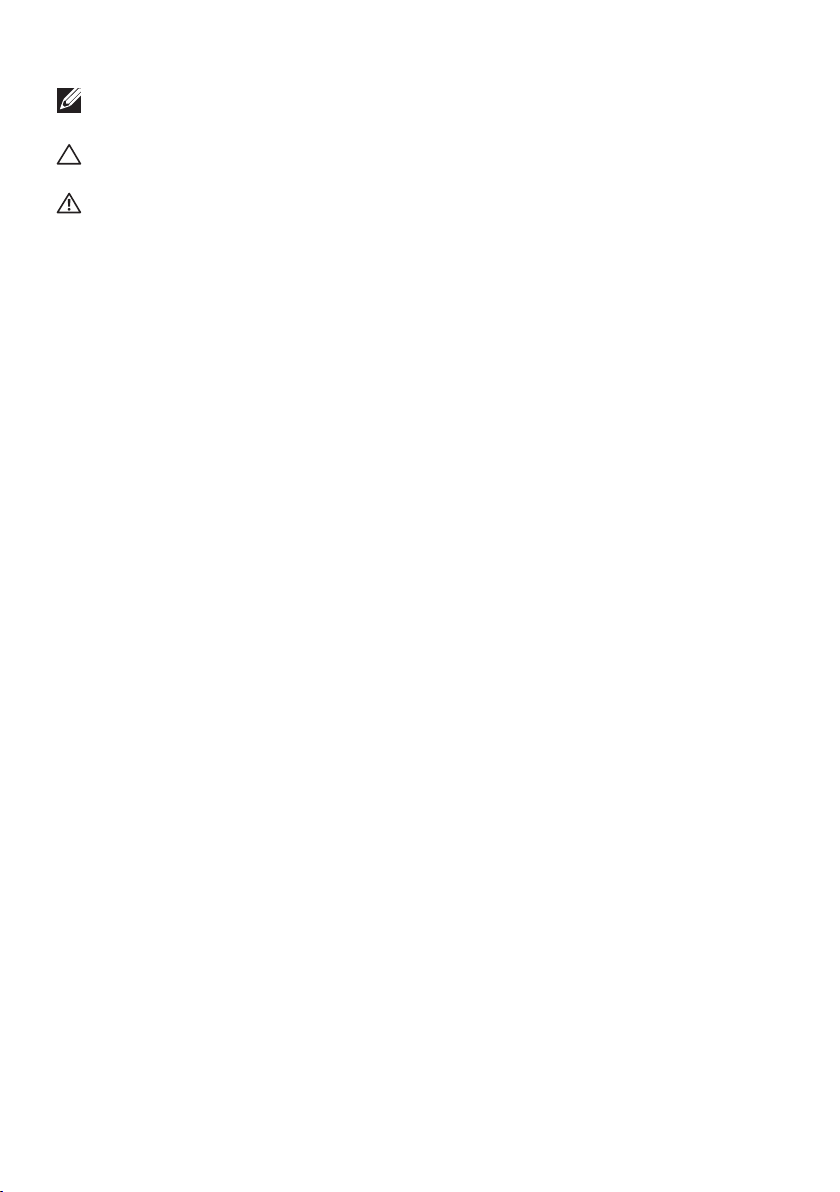
NOTE: A NOTE indicates important information that helps you make
better use of your computer.
CAUTION: A CAUTION indicates potential damage to hardware or loss
of data if instructions are not followed.
WARNING: A WARNING indicates a potential for property damage,
personal injury, or death.
Copyright © 2017 Dell Inc. or its subsidiaries. All rights reserved. Dell, EMC, and other trademarks
are trademarks of Dell Inc. or its subsidiaries. Other trademarks may be trademarks of their respective
owners.
2017 – 09
Rev. A00
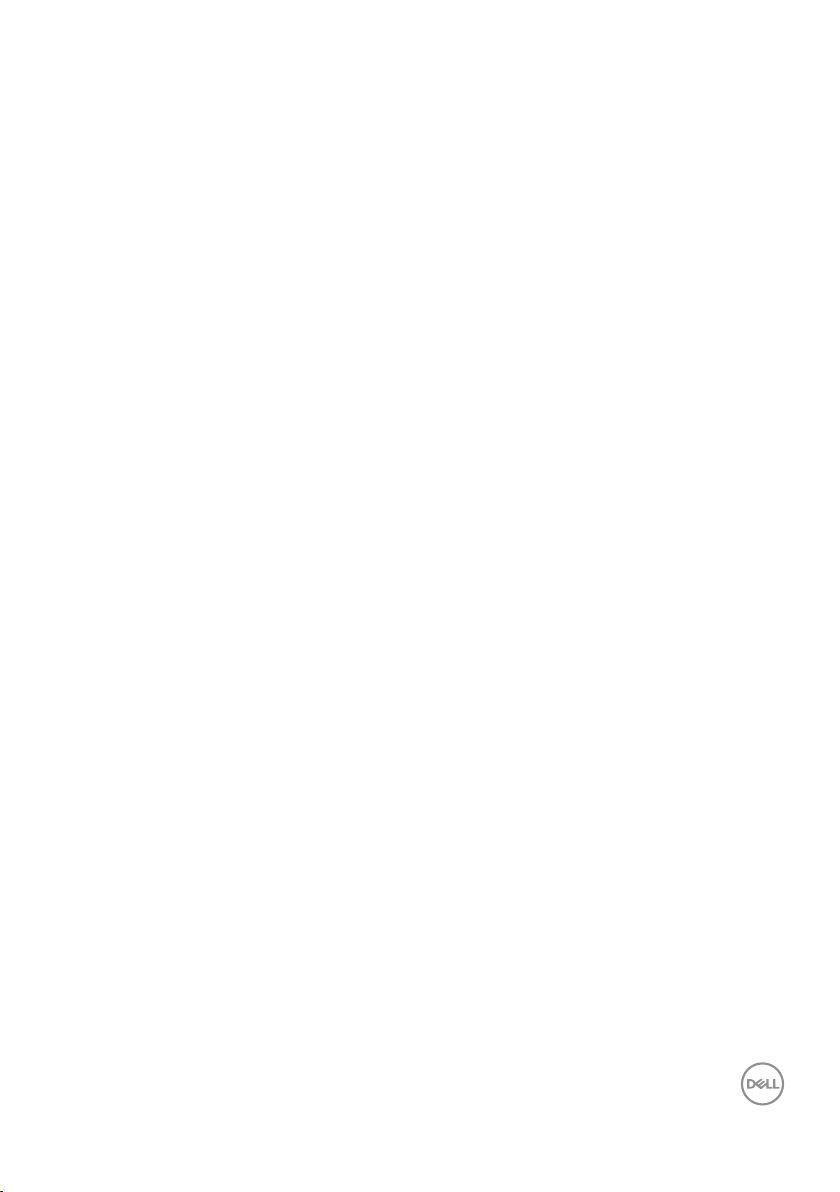
Contents
About your monitor ......................... 6
Package contents . . . . . . . . . . . . . . . . . . . . . . 6
Product features . . . . . . . . . . . . . . . . . . . . . . .8
Identifying parts and controls . . . . . . . . . . . . . . . .9
Front View . . . . . . . . . . . . . . . . . . . . . . . . . . . . . . .9
Back View . . . . . . . . . . . . . . . . . . . . . . . . . . . . . . 10
Side View . . . . . . . . . . . . . . . . . . . . . . . . . . . . . . 11
Bottom View. . . . . . . . . . . . . . . . . . . . . . . . . . . . . 12
Monitor specifications . . . . . . . . . . . . . . . . . . . 13
Resolution specifications . . . . . . . . . . . . . . . . . . . . . . 14
Supported video modes . . . . . . . . . . . . . . . . . . . . . . . 14
Preset display modes . . . . . . . . . . . . . . . . . . . . . . . . 15
Electrical specifications. . . . . . . . . . . . . . . . . . . . . . . 15
Physical characteristics. . . . . . . . . . . . . . . . . . . . . . . 16
Environmental characteristics . . . . . . . . . . . . . . . . . . . 17
Power management modes . . . . . . . . . . . . . . . . . . . . . 18
Pin assignments . . . . . . . . . . . . . . . . . . . . . . . . . . . 20
Universal serial bus (USB) interface . . . . . . . . . . . 23
Plug and play capability . . . . . . . . . . . . . . . . . . 26
LCD monitor quality and pixel policy . . . . . . . . . . . 26
Maintenance guidelines . . . . . . . . . . . . . . . . . . 26
Cleaning your monitor. . . . . . . . . . . . . . . . . . . . . . . . . . 26
│ 3
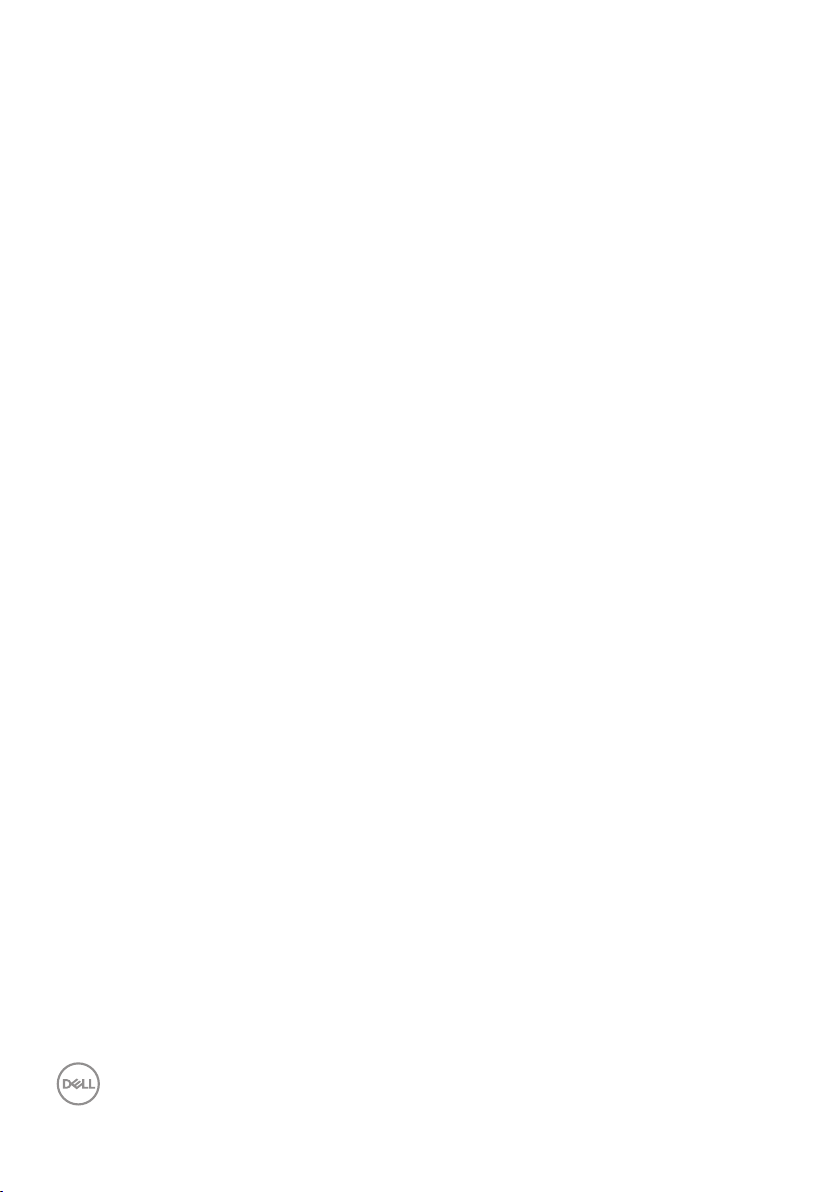
Setting up the monitor..........................27
Attaching the stand . . . . . . . . . . . . . . . . . . . . . . 27
Connecting your monitor . . . . . . . . . . . . . . . . . . . 29
Organizing cables . . . . . . . . . . . . . . . . . . . . . . . 31
Disconnecting the monitor stand . . . . . . . . . . . . . . . 32
Wall mounting (optional). . . . . . . . . . . . . . . . . . . .33
Operating your monitor .........................34
Power on the monitor . . . . . . . . . . . . . . . . . . . . . 34
Language options . . . . . . . . . . . . . . . . . . . . . . . 34
Using the front panel controls . . . . . . . . . . . . . . . . . 35
OSD controls . . . . . . . . . . . . . . . . . . . . . . . . . . . . . . 36
Using the on-screen display (OSD) menu . . . . . . . . . . .37
Accessing the Menu System . . . . . . . . . . . . . . . . . . . . . . 37
OSD warning messages . . . . . . . . . . . . . . . . . . . . . . .48
Setting up your monitor . . . . . . . . . . . . . . . . . . . . 51
Setting the maximum resolution . . . . . . . . . . . . . . . . . . . . 51
Using the Tilt, Swivel, and Vertical Extension . . . . . . . . .52
Tilt, Swivel. . . . . . . . . . . . . . . . . . . . . . . . . . . . . . . . 52
Vertical Extension . . . . . . . . . . . . . . . . . . . . . . . . . . . .52
Rotating the Monitor . . . . . . . . . . . . . . . . . . . . . . . . . . 53
Troubleshooting .............................. 55
Self-test . . . . . . . . . . . . . . . . . . . . . . . . . . . . 55
Built-in diagnostics. . . . . . . . . . . . . . . . . . . . . . .57
Common problems . . . . . . . . . . . . . . . . . . . . . . . 58
Product-specific problems. . . . . . . . . . . . . . . . . . .60
4 │
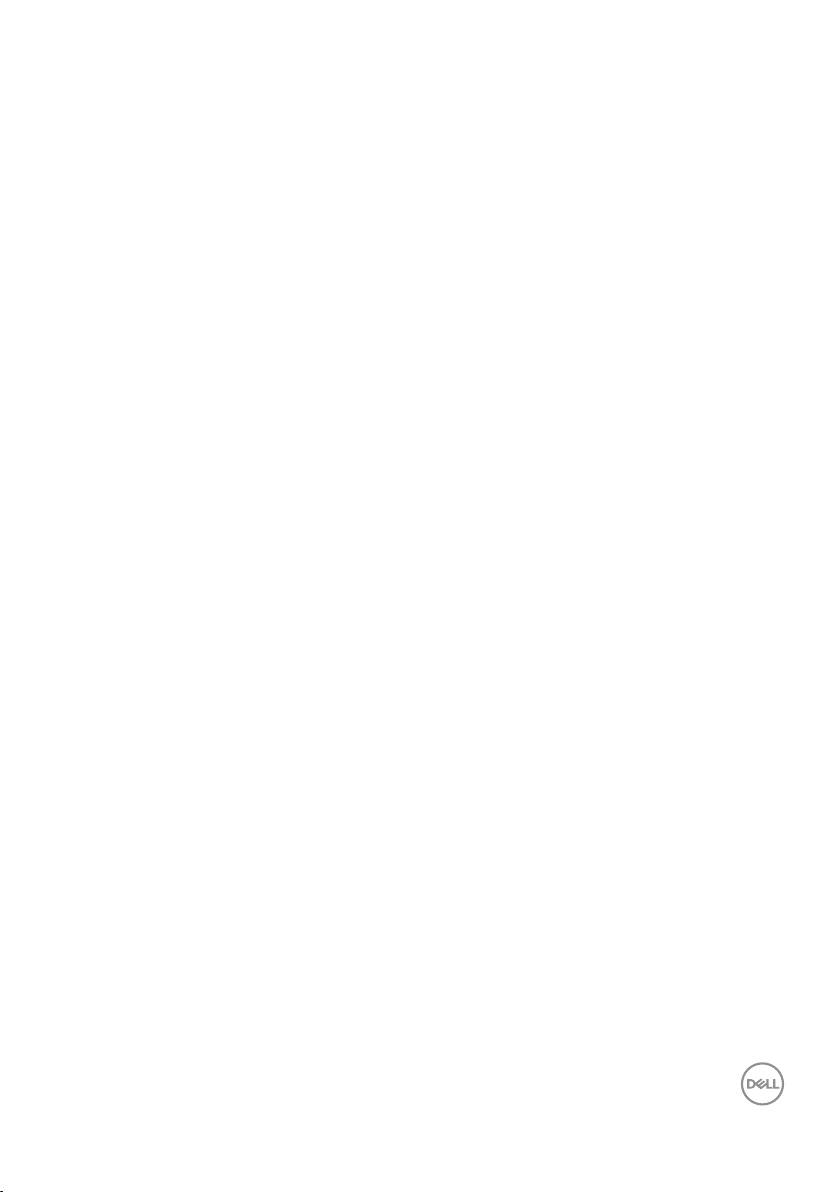
Universal serial bus (USB) specific problems . . . . . . . . . 60
Appendix ....................................61
Safety Instructions. . . . . . . . . . . . . . . . . . . . . 61
FCC notices (U.S. Only) and other regulatory information 61
Contacting Dell. . . . . . . . . . . . . . . . . . . . . . . 62
│ 5
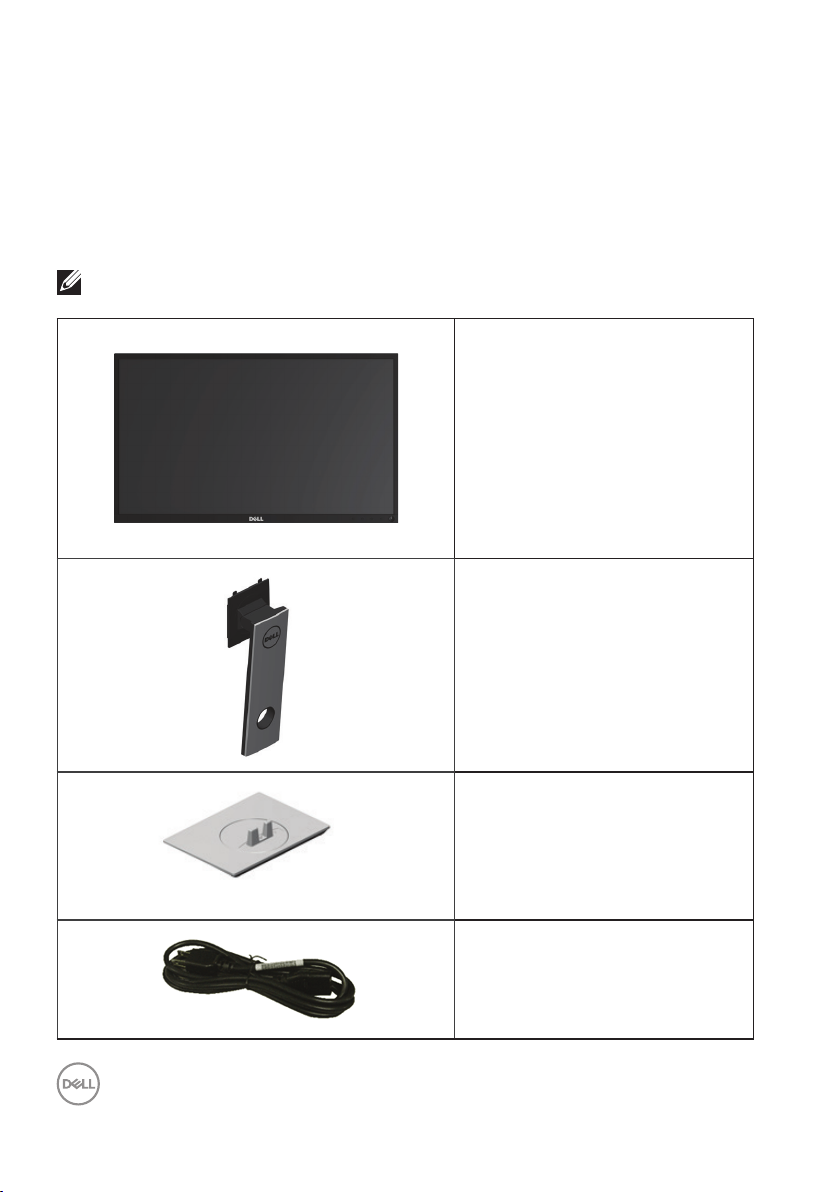
About your monitor
Package contents
Your monitor ships with the components shown in the table below. If any
component is missing, contact Dell technical support. For more information see
Contacting Dell.
NOTE: Some items may be optional and may not ship with your monitor.
Some features or media may not be available in certain countries.
Monitor
Stand riser
6 │ About your monitor
Stand base
Power cable (varies by country)
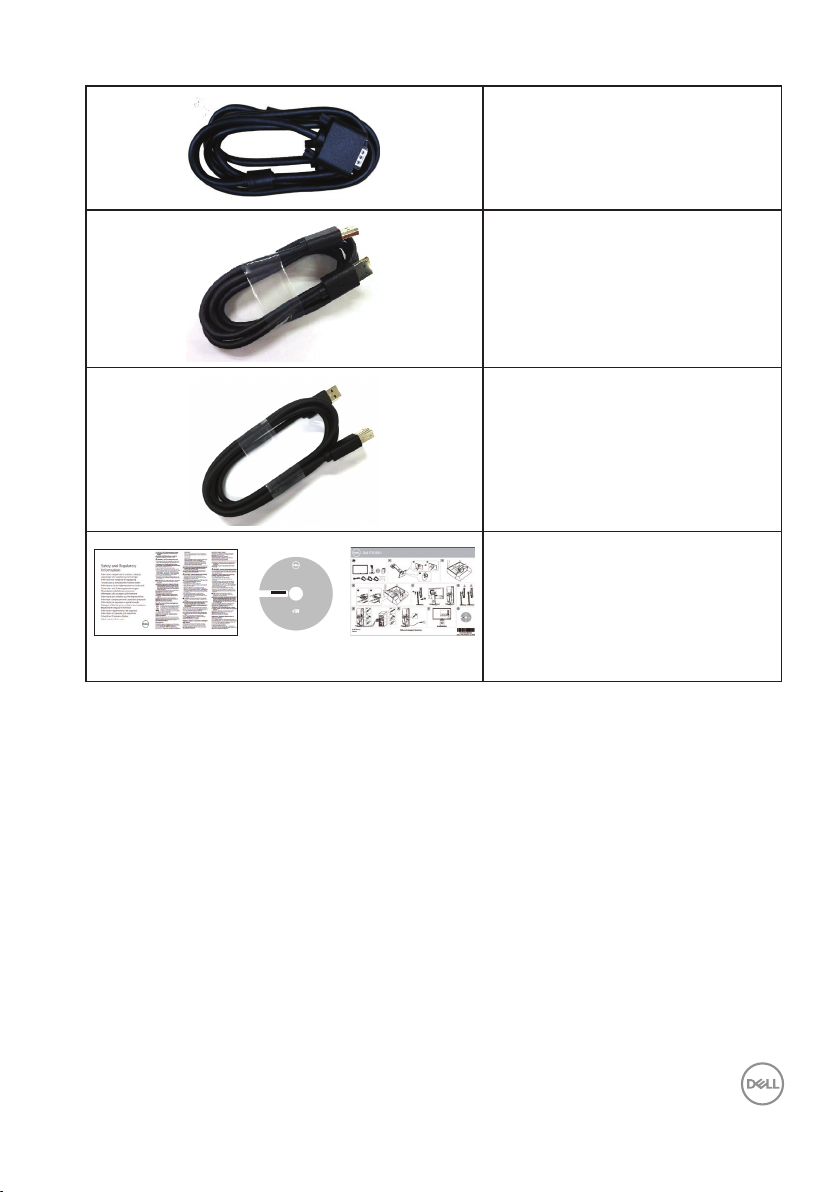
Drivers and Utilities
THYJTA00
Dell™ P2018H Monitor
P/N THYJT Rev. A00
P/N F70G22C170013A--HF
VGA cable
DP Cable
USB 3.0 Upstream Cable
(Enables the USB Ports on the
Monitor)
Drivers and Documentation
∞
Contents:
• Device drivers
• Quick Setup Guide
• User's Guide
• Dell Display Manager Software
.
d
e
v
r
e
s
e
r
s
t
h
g
i
r
l
l
A
.
c
n
I
l
l
e
D
7
1
0
2
©
September 2017
Made in China
media
Quick Setup Guide
∞
Safety and Regulatory
∞
Information
About your monitor │ 7
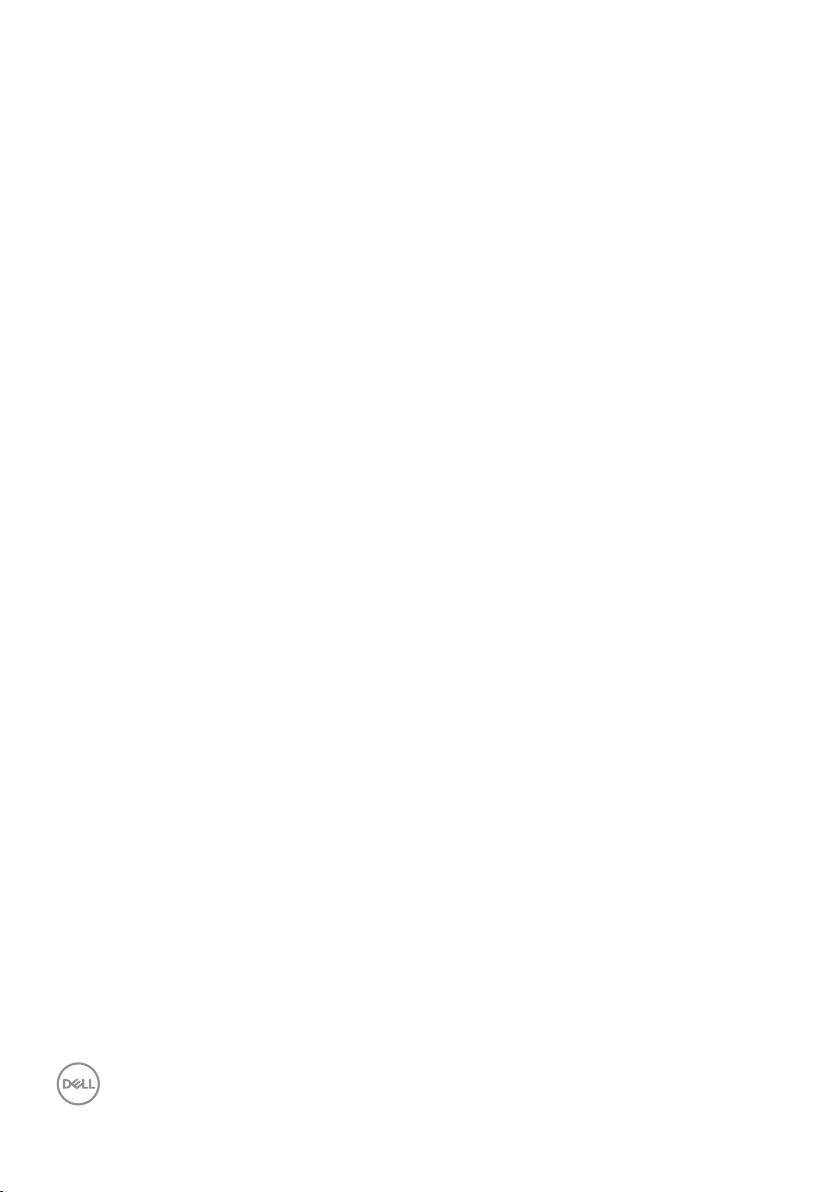
Product features
The Dell P2018H flat panel display has an active matrix, Thin-Film Transistor (TFT),
Liquid Crystal Display (LCD), and LED backlight. The monitor features include:
P2018H: 49.5 cm (19.5 inch) viewable area display (measured diagonally).
∞
1600 x 900 resolution, plus full-screen support for lower resolutions.
Plug and play capability if supported by your system.
∞
VGA, HDMI and DisplayPort connectivity.
∞
Equipped with 1 USB upstream port and 2 USB2.0 / 2 USB3.0 downstream
∞
ports.
On-Screen Display (OSD) adjustments for ease of set-up and screen
∞
optimization.
Software and documentation media includes an Information File (INF), Image
∞
Color Matching File (ICM), and product documentation.
Dell Display Manager Software (in the CD shipped with the monitor).
∞
Security-cable slot.
∞
Tilt,swivel,height and rotate adjustment capabilities.
∞
Removable stand and Video Electronics Standards Association (VESA™) 100
∞
mm mounting holes for flexible mounting solutions.
0.3 W power consumption when in the sleep mode.
∞
Optimize eye comfort with a flicker-free screen.
∞
The possible long-term effects of blue light emission from the monitor
∞
may cause damage to the eyes, including eye fatigue or digital eye strain.
ComfortView feature is designed to reduce the amount of blue light emitted
from the monitor to optimize eye comfort.
8 │ About your monitor
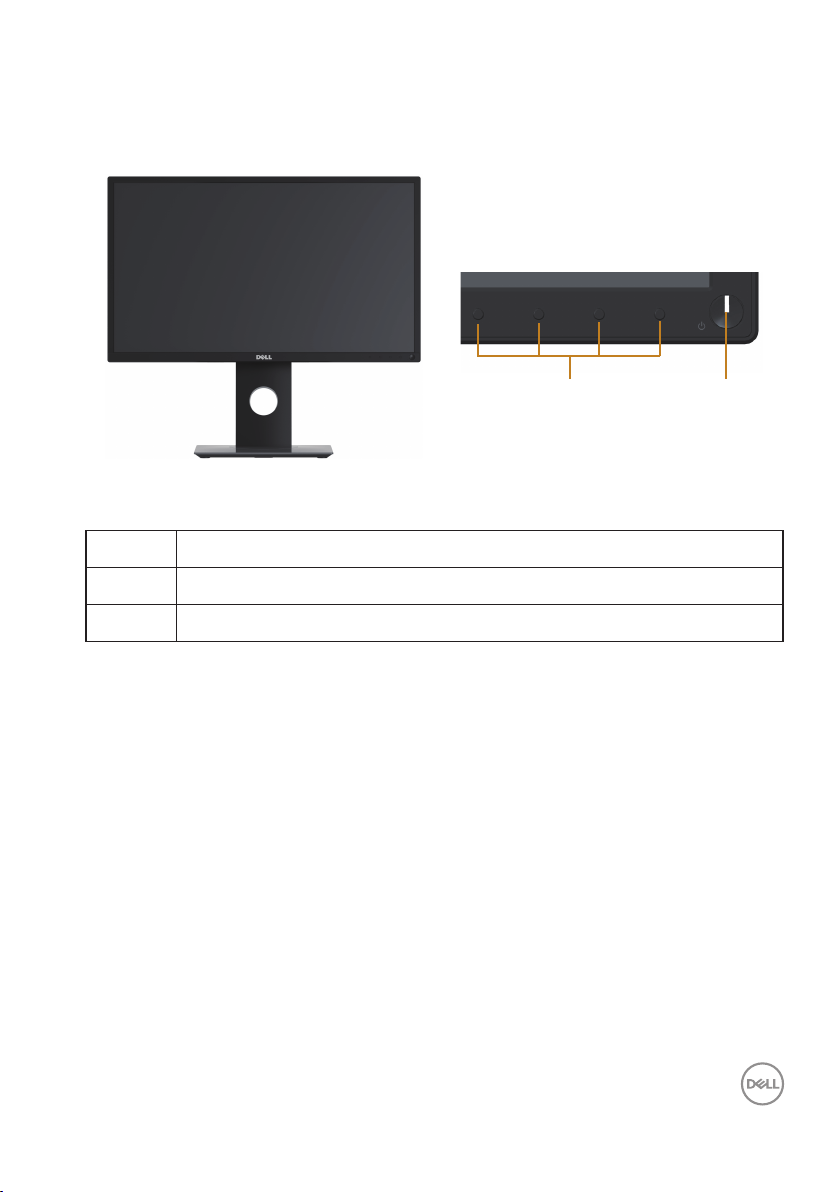
Identifying parts and controls
Front View
1
Front panel controls
Label Description
1 Function buttons (For more information, see Operating your monitor)
2 Power on/off button (with LED indicator)
2
About your monitor │ 9
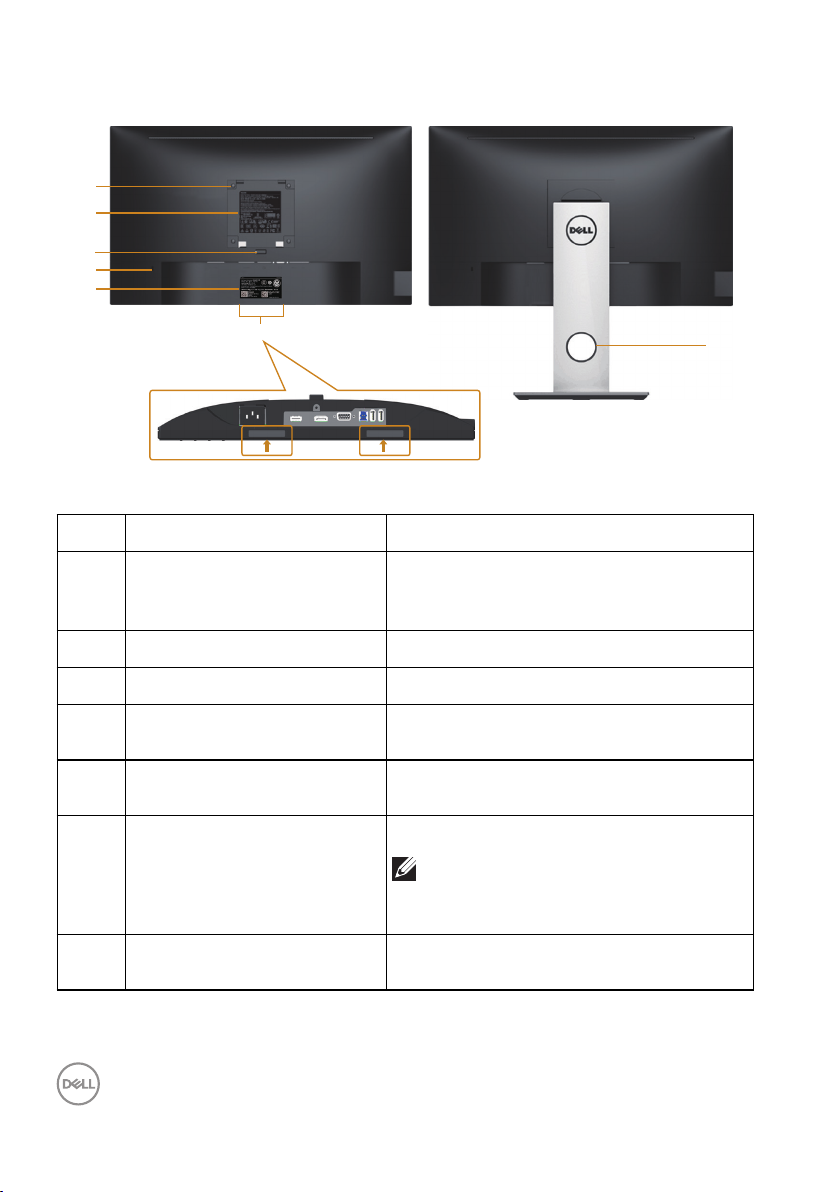
Back View
1
2
3
4
5
6
Back View without monitor stand Back View with monitor stand
Label Description Use
VESA mounting holes (100
1
mm x 100 mm - behind
attached VESA Cover)
Regulatory label Lists the regulatory approvals.
2
Stand release button Release stand from monitor.
3
Security lock slot Secures monitor with security lock(sold
4
Wall mount monitor using VESAcompatible wall mount kit (100 mm x 100
mm).
separately).
Barcode, serial number, and
5
Service Tag label
Dell Soundbar mounting slots Attaches the optional Dell Soundbar.
6
Refer to this label if you need to contact
Dell for technical support.
NOTE: Please remove the plastic
strip covering the mounting slots
before affixing the Dell Soundbar.
Cable management slot Use to organize cables by placing them
7
through the slot.
7
10 │ About your monitor
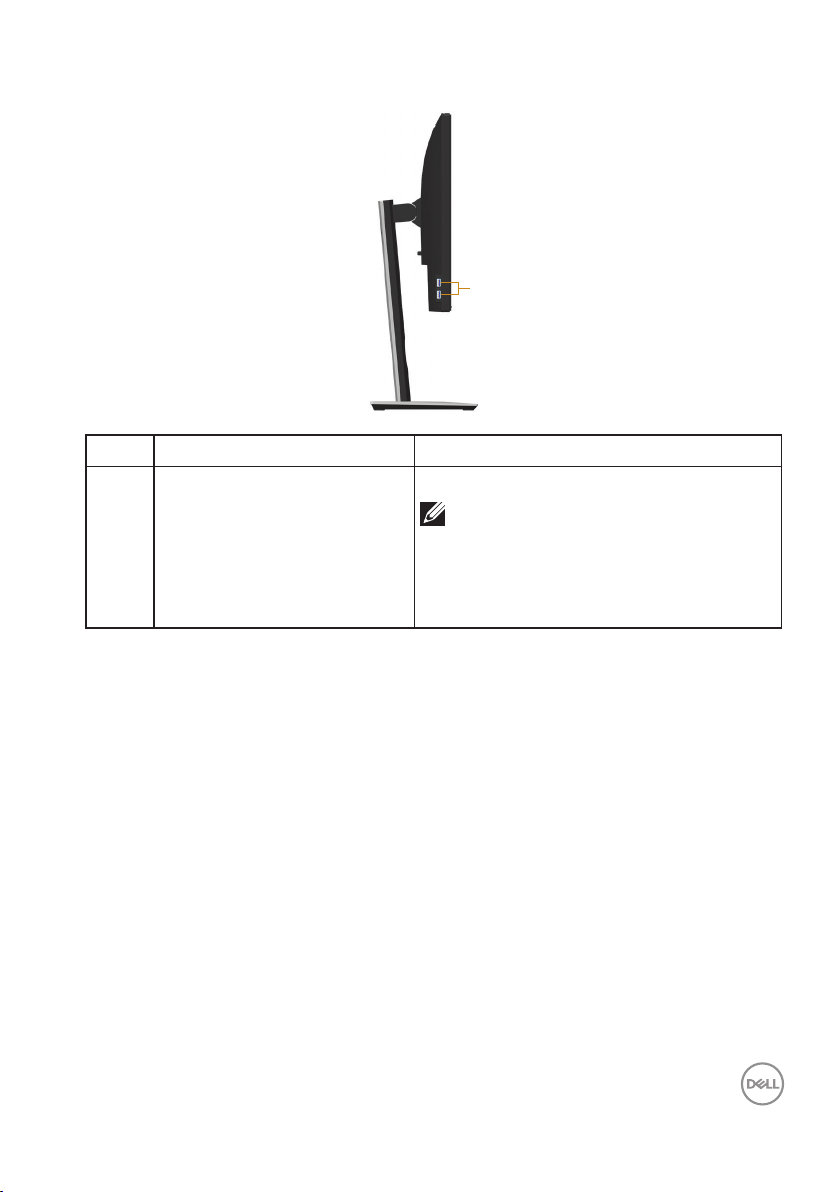
Side View
1
Label Description Use
1 USB downstream port Connect your USB device.
NOTE: To use this port, you must
connect the USB cable (shipped
with your monitor) to the USBupstream port on the monitor and
to your computer.
About your monitor │ 11
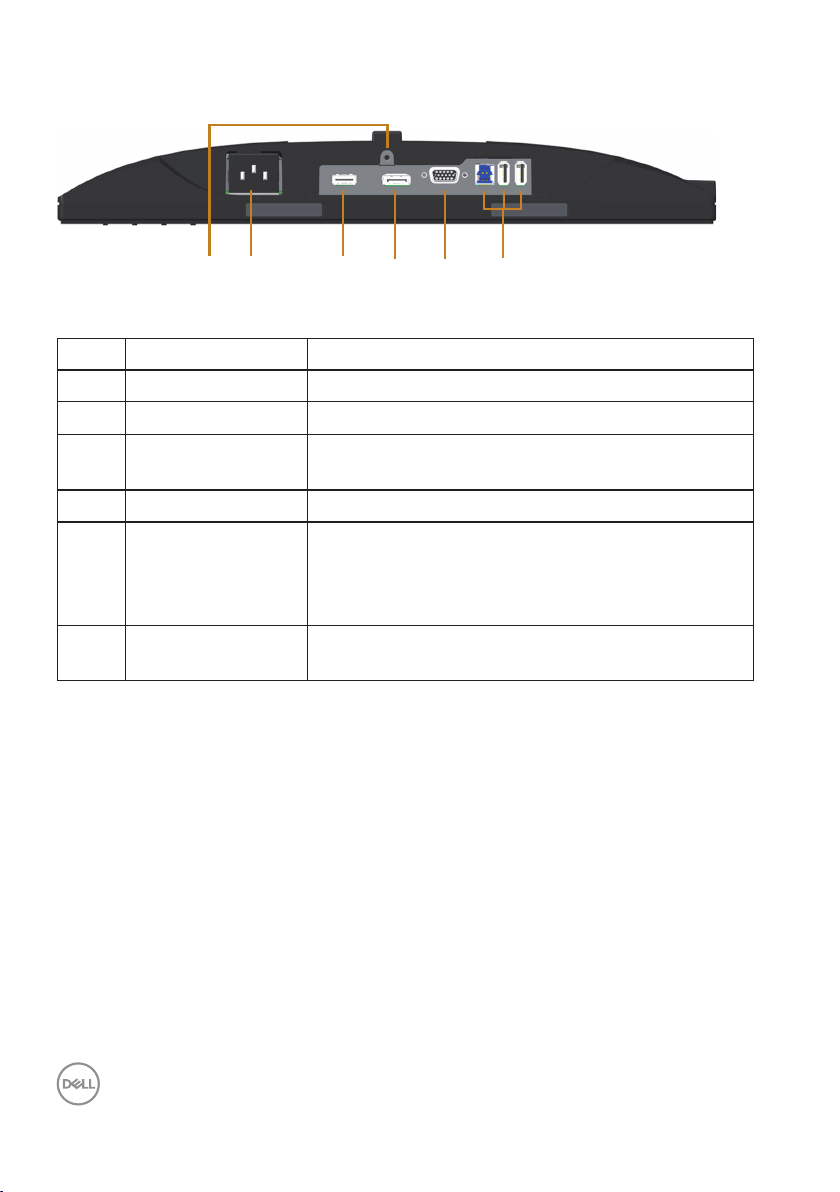
Bottom View
6
1
Bottom view without monitor stand
Label Description Use
1 Power port Connect the power cable.
2 HDMI port Connect your computer with HDMI cable (optional).
3 DP port Connect your computer to the monitor using a DP
4 VGA port Connect your computer with VGA cable.
5 USB connector (x2
downstream, x1
upstream)
6 Stand lock feature To lock the stand to the monitor using a M3 x 6mm
2
cable.
Connect the USB cable that came with your
monitor to the computer. Once the cable is
connected, you can use the USB connectors on the
rear side and bottom side of the monitor.
screw (screw not included).
3
4 5
12 │ About your monitor
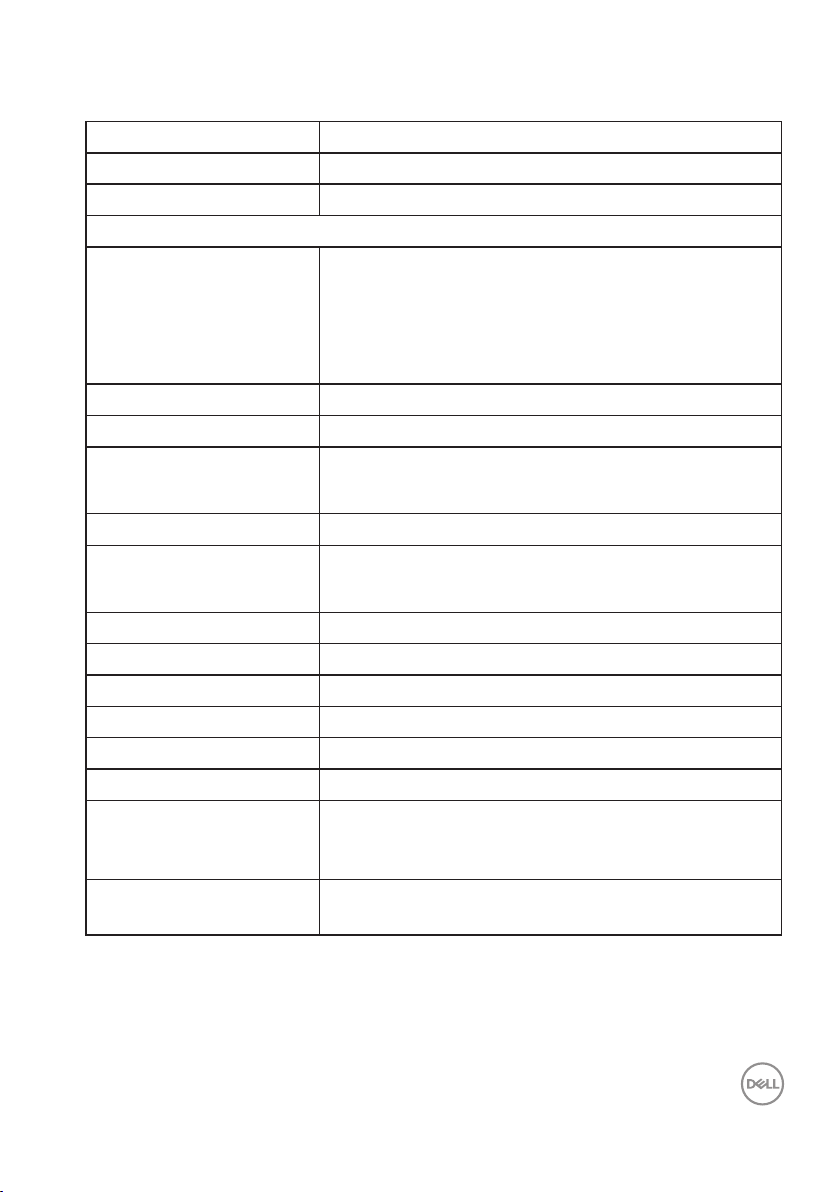
Monitor specifications
Model P2018H
Screen type Active matrix - TFT LCD
Panel type TN (Twisted Nematic)
Viewable image
Diagonal
494.11 mm (19.45 in)
Horizontal, Active Area
Vertical, Active Area
Area
Pixel pitch 0.271 mm x 0.263 mm
Pixel per inch (PPI) 94
Viewing angle (vertical /
horizontal)
Brightness 250 cd/m² (typical)
Contrast ratio 1000: 1 (typical)
Aspect ratio 16:9
Display screen coating Anti-glare with 3H hardness
Backlight White LED edgelight system
Response time 5 ms (black to white)
Color depth 16.7 million colors
Color support 84% (CIE 1976), 72% (CIE 1931)
Built-in devices USB 3.0 super-speed hub (with 1x USB 3.0 upstream
Dell display manager
compatibility
433.92 mm (17.08 in)
236.34 mm (9.30 in)
1025.53 cm2 (158.96 in2)
160° (vertical) typical
170° (horizontal) typical
4 Million: 1 (Dynamic)
port, 2x USB 3.0 downstream ports and 2x USB2.0
downstream ports)
Yes
About your monitor │ 13
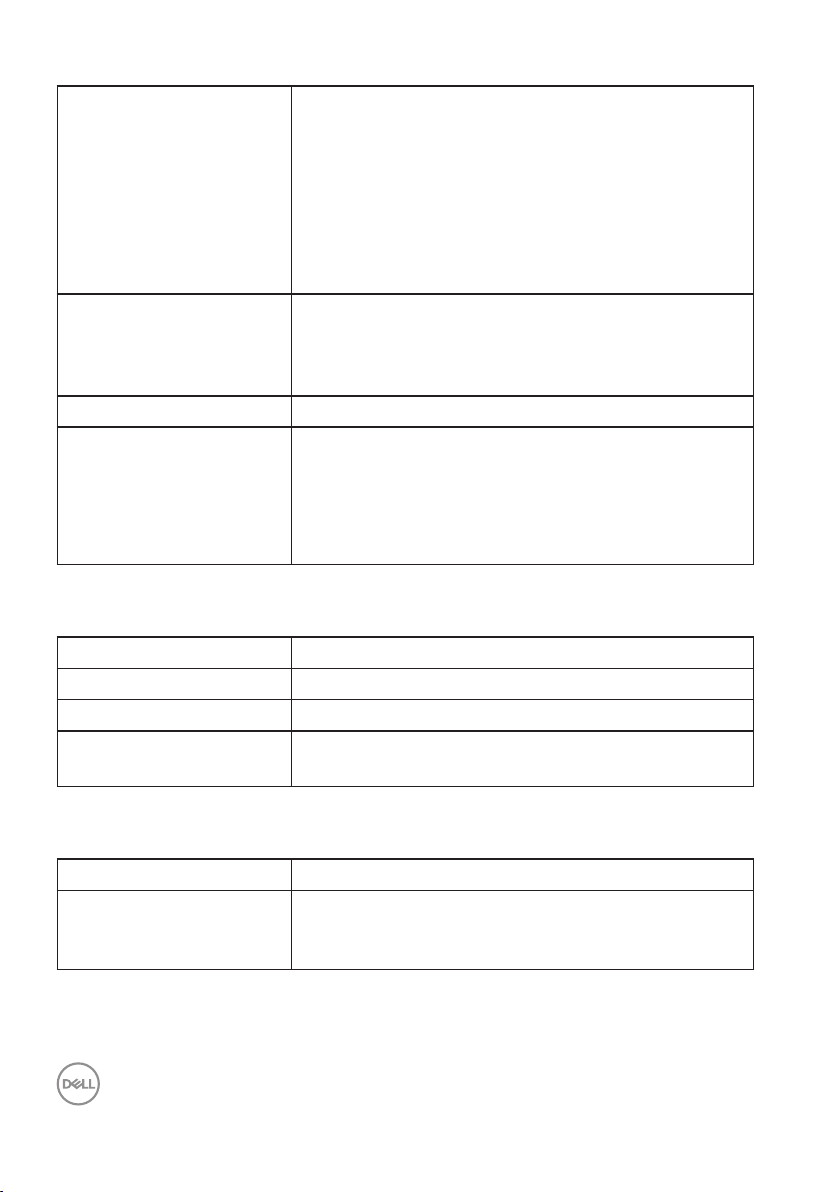
Connectivity 1xDP (ver 1.2)
1xHDMI (ver 1.4)
1xVGA
1xUSB3.0 port - Upstream
2xUSB3.0 port - Side
2xUSB2.0 port - Bottom
Border width (edge of
monitor to active area)
Security Security lock slot (cable lock sold separately)
Adjustability Height adjustable stand (130mm)
Resolution specifications
Model P2018H
Horizontal scan range 30 kHz to 83 kHz (automatic)
Vertical scan range 56 Hz to 76 Hz (automatic)
Maximum preset
resolution
18.1mm (Top)
13.8mm(Left/Right)
18.8mm(Bottom)
Tilt (5°/21°)
Swivel (45°)
Pivot (90°)
1600 x 900 at 60 Hz
Supported video modes
Model P2018H
Video display capabilities
(VGA, HDMI & DP
playback )
14 │ About your monitor
480i, 480p, 576i, 576p, 720p, 1080i, 1080p
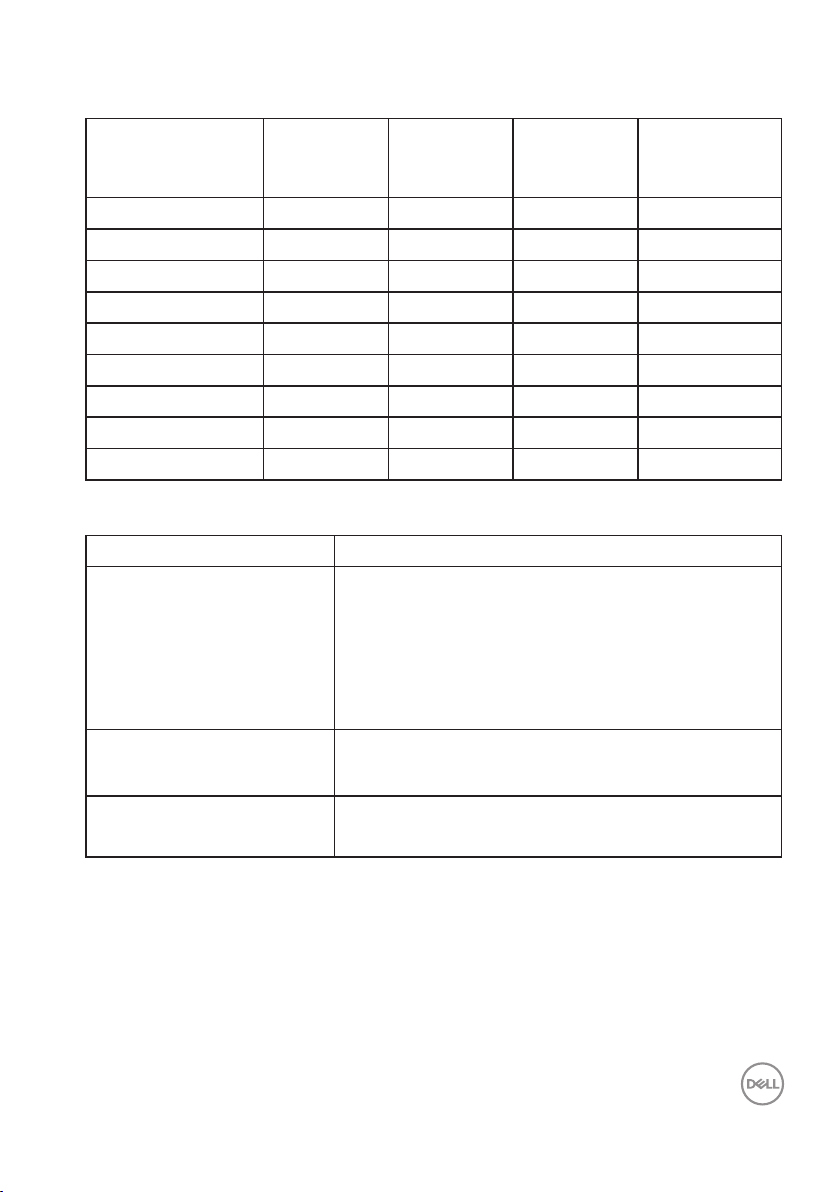
Preset display modes
Display Mode Horizontal
Frequency
(kHz)
VESA, 720 x 400 31.5 70.1 28.3 -/+
VESA, 640 x 480 31.5 60.0 25.2 -/-
VESA, 640 x 480 37.5 75.0 31.5 -/-
VESA, 800 x 600 37.9 60.3 40.0 +/+
VESA, 800 x 600 46.9 75.0 49.5 +/+
VESA, 1024 x 768 48.4 60.0 65.0 -/-
VESA, 1024 x 768 60.0 75.0 78.8 +/+
VESA, 1152 x 864 67.5 75.0 108.0 +/+
VESA, 1600 x 900 60.0 60.0 108.0 +/+
Electrical specifications
Model P2018H
Video input signals
AC input voltage/
frequency/current
Inrush current
∞
∞
∞
100 VAC to 240 VAC / 50 Hz or 60 Hz ± 3 Hz /
1.5A (typical)
∞
∞
Vertical
Frequency
(Hz)
Analog RGB, 0.7 Volts +/-5%, positive polarity at
75 ohm input impedance
HDMI 1.4, 600mV for each differential line,100
ohm input impedance per differential pair
DisplayPort 1.2**, 600mV for each differential
line, 100 ohm input impedance per differential pair
120 V: 30 A (Max.) at 0°C (cold start)
240 V: 60 A (Max.) at 0°C (cold start)
Pixel Clock
(MHz)
Sync Polarity
(Horizontal /
Vertical)
About your monitor │ 15
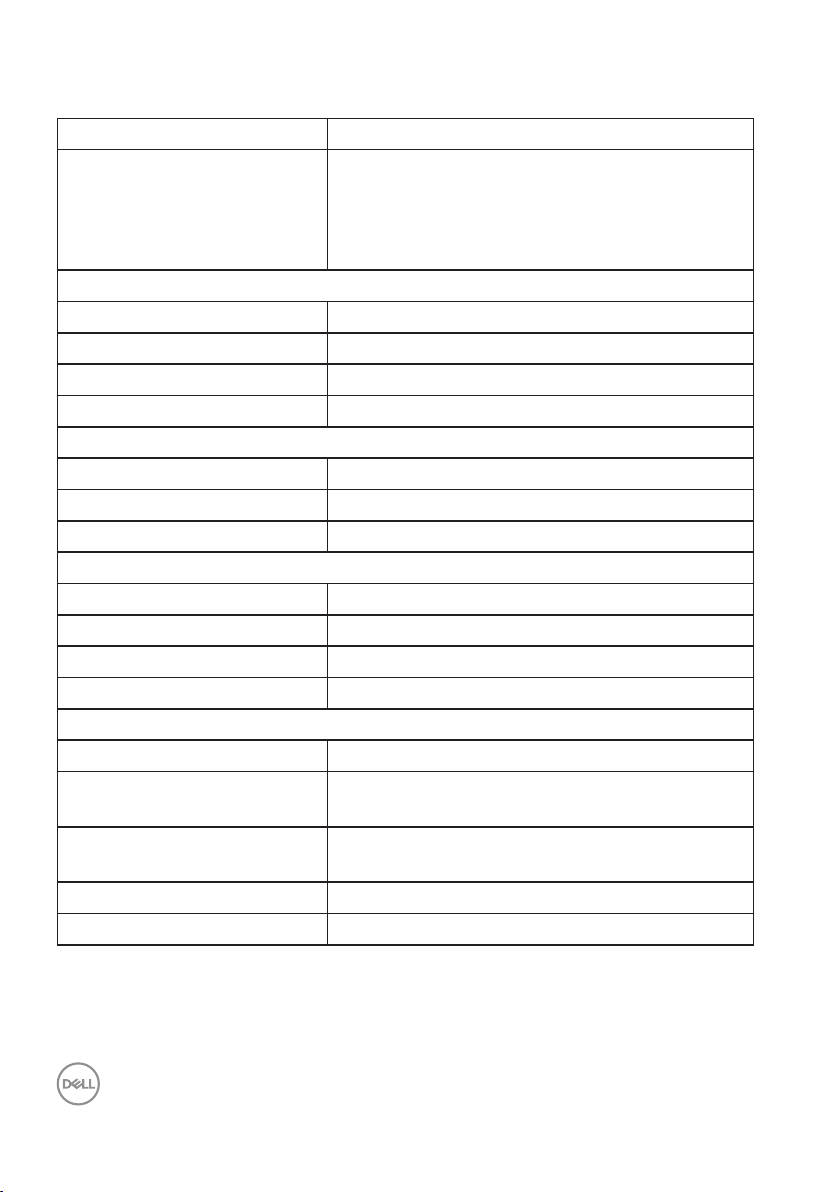
Physical characteristics
Model P2018H
Signal cable type
Dimensions (with stand)
Height (extended) 468.8 mm (18.46 in)
Height (compressed) 338.8 mm (13.34 in)
Width 461.5 mm (18.17 in)
Depth 180.0 mm (7.09 in)
Dimensions (without stand)
Height 273.2 mm (10.76 in)
Width 461.5 mm (18.17 in)
Depth 50.1 mm (1.97 in)
Stand dimensions
Height (extended) 400.8 mm (15.78 in)
Height (compressed) 354.4 mm (13.95 in)
Width 242.6 mm (9.55 in)
Depth 180.0 mm (7.09 in)
Weight
Weight with packaging 6.13 kg (13.51 lb)
Weight with stand assembly
and cables
Weight without stand
assembly (no cables)
Weight of stand assembly 1.90 kg (4.19 lb)
Front-frame gloss 2 - 4
Digital: detachable, HDMI, 19 pins.
∞
Digital: detachable, DP, 20 pins.
∞
Analog: detachable, D-Sub, 15 pins
∞
Universal Serial Bus: USB, 9 pins
∞
4.73 kg (10.42 lb)
2.40 kg (5.29 lb)
16 │ About your monitor
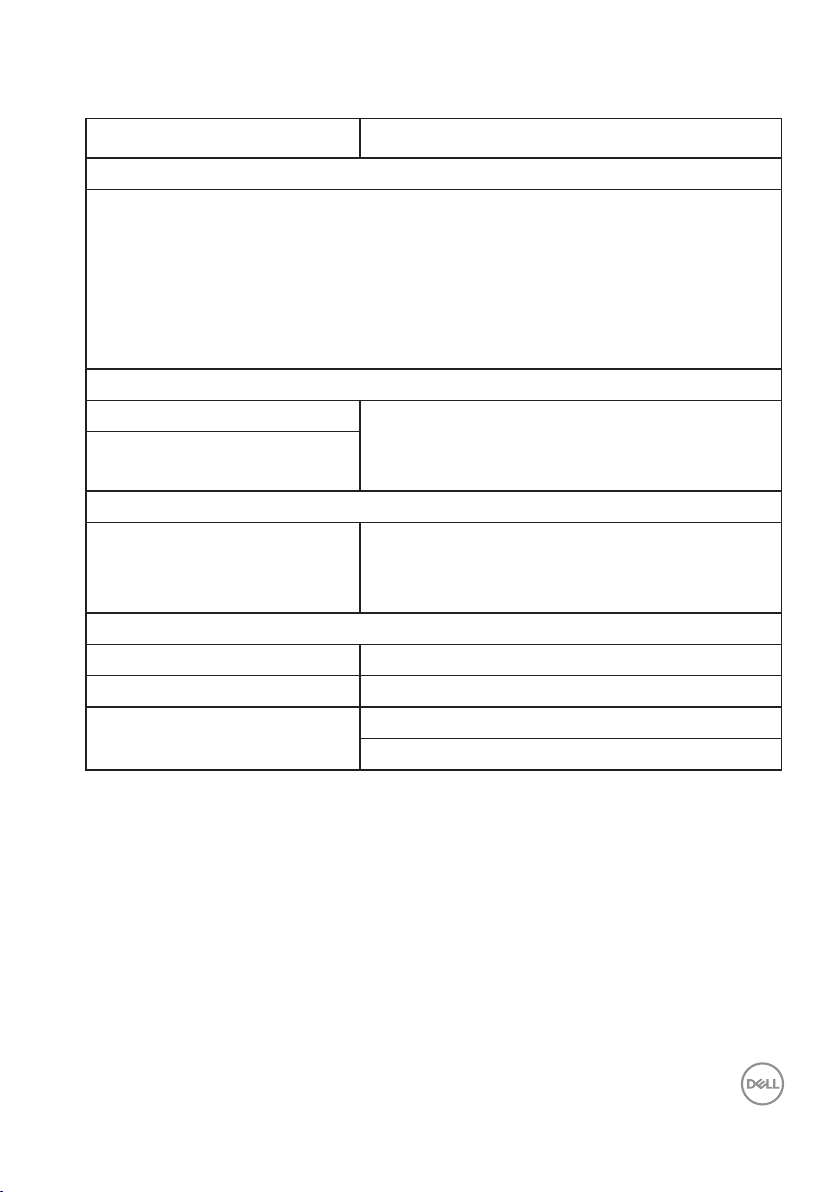
Environmental characteristics
Model P2018H
Compliant Standards
Energy Saver feature for Energy Star certified Monitor
EPEAT Gold registered in the U.S. EPEAT registration varies by country.
See www.epeat.net for registration status by country.
TCO-certified display
BFR/PVC- Free monitor (excluding external cables)
Energy Gauge shows the energy level being consumed by the monitor in real time.
Temperature
Operating 0°C to 40°C (32°F to 104°F)
Non-operating
Humidity
Relative Humidity
Altitude
Operating (maximum) 5,000 m (16,400 ft)
Non-operating (maximum) 12,192 m (40,000 ft)
Thermal dissipation
Storage: -20°C to 60°C (-4°F to 140°F)
∞
Shipping: -20°C to 60°C (-4°F to 140°F)
∞
Operating: 10% to 80% (non-condensing)
∞
Storage: 5% to 90% (non-condensing)
∞
Shipping: 5% to 90% (non-condensing)
∞
143.4 BTU/hour(maximum)
∞
47.8 BTU/hour(typical)
∞
About your monitor │ 17

Power management modes
If you have VESA's DPM™ compliance display card or software installed in your
PC, the monitor can automatically reduce its power consumption when not in
use. This feature is called Power Save Mode*. If the computer detects input from
the keyboard, mouse or other input devices, the monitor automatically resumes
functioning. The following table shows the power consumption and signaling of this
automatic power saving feature.
* Zero power consumption in off mode can only be achieved by disconnecting the
main cable from the monitor.
VESA
Modes
Normal
operation
Horizontal
Sync
Vertical
Sync
Video Power
Indicator
Power
Consumption
Active Active Active White 42 W (maximum)**
14 W (typical,without
USB load)
Active-off
mode
Inactive Inactive Blanked White
(Glowing )
Less than 0.3 W
Switch off - - - Off Less than 0.3 W
Energy Star Power Consumption
P
on
E
TEC
13 W
41.7 kWh
** Maximum power consumption with max luminance.
This document is informational only and reflects laboratory performance. Your
product may perform differently, depending on the software, components and
peripherals you ordered and shall have no obligation to update such information.
Accordingly, the customer should not rely upon this information in making
decisions about electrical tolerances or otherwise. No warranty as to accuracy or
completeness is expressed or implied.
18 │ About your monitor
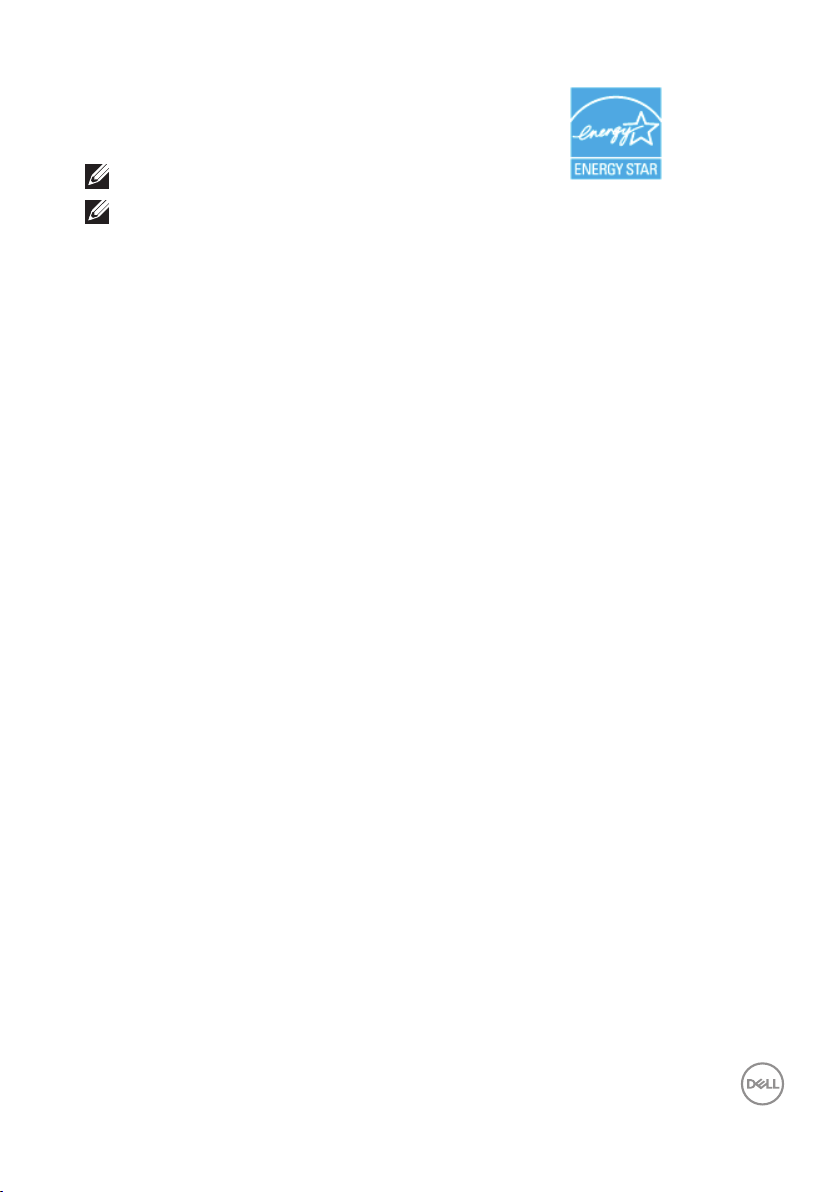
NOTE: This monitor is ENERGY STAR-certified.
NOTE:
Pon: Power consumption of on mode as defined in Energy Star 7.0
version.
E
: Total energy consumption in kWh as defined in Energy Star 7.0
TEC
version.
About your monitor │ 19

Pin assignments
VGA connector
Pin Number 15-pin Side of the Connected Signal Cable
1 Video-Red
2 Video-Green
3 Video-Blue
4 GND
5 Self-test
6 GND-R
7 GND-G
8 GND-B
9 Computer 5V/3.3V
10 GND-sync
11 GND
12 DDC data
13 H-sync
14 V-sync
15 DDC clock
20 │ About your monitor

HDMIconnector
Pin Number 19-pin Side of the Connected Signal Cable
1 T.M.D.S. Data 2+
2 T.M.D.S. Data 2 Shield
3 T.M.D.S. Data 2-
4 T.M.D.S. Data 1+
5 T.M.D.S. Data 1 Shield
6 T.M.D.S. Data 1 -
7 T.M.D.S. Data 0+
8 T.M.D.S. Data 0 Shield
9 T.M.D.S. Data 0-
10 T.M.D.S. Clock +
11 T.M.D.S. Clock Shield
12 T.M.D.S. Clock -
13 CEC
14 Reserved (N.C. on device)
15 SCL
16 SDA
17 DDC/CEC Ground
18 +5V Power
19 Hot Plug Detect
About your monitor │ 21

DisplayPort connector
Pin Number 20-pin Side of the Connected Signal Cable
1 ML_Lane 3 (n)
2 GND
3 ML_Lane 3 (p)
4 ML_Lane 2 (n)
5 GND
6 ML_Lane 2 (p)
7 ML_Lane 1 (n)
8 GND
9 ML_Lane 1 (p)
10 ML_Lane 0 (n)
11 GND
12 ML_Lane 0 (p)
13 CONFIG1
14 CONFIG2
15 AUX CH (p)
16 GND
17 AUX CH (n)
18 Hot Plug Detect
19 Return
20 DP_PWR
22 │ About your monitor

Universal serial bus (USB) interface
This section gives you information about the USB ports that are available on the
monitor.
NOTE: This monitor is Super-Speed USB 3.0 and High-Speed USB 2.0
compatible.
Transfer Speed Data Rate Power Consumption*
Super-speed 5 Gbps 4.5 W (Max, each port)
High speed 480 Mbps 4.5 W (Max, each port)
Full speed 12 Mbps 4.5 W (Max, each port)
Transfer Speed Data Rate Power Consumption*
High speed 480 Mbps 2.5 W (Max, each port)
Full speed 12 Mbps 2.5 W (Max, each port)
Low speed 1.5 Mbps 2.5 W (Max, each port)
USB 3.0 upstream connector
Pin Number 9-pin Side of the Connector
1 VCC
2 D-
3 D+
4 GND
5 SSTX-
6 SSTX+
7 GND
8 SSRX-
9 SSRX+
About your monitor │ 23

USB 3.0 downstream connector
Pin Number 9-pin Side of the Connector
1 VCC
2 D-
3 D+
4 GND
5 SSRX-
6 SSRX+
7 GND
8 SSTX-
9 SSTX+
USB 2.0 Downstream Connector
Pin Number 4-pin Side of the Connector
1 VCC
2 DMD
3 DPD
4 GND
24 │ About your monitor

USB Ports
• 1 x USB 3.0 upstream - bottom
• 2 x USB 3.0 downstream - bottom
• 2 x USB 3.0 downstream - side
NOTE: USB 3.0 functionality requires a USB 3.0-capable computer.
NOTE: The monitor’s USB interface works only when the monitor
is On or in the power save mode. If you turn Off the monitor and
then turn it On, the attached peripherals may take a few seconds to
resume normal functionality.
About your monitor │ 25

Plug and play capability
You can install the monitor in any Plug and Play-compatible system. The monitor
automatically provides the computer system with its Extended Display Identification
Data (EDID) using Display Data Channel (DDC) protocols so the system can
configure itself and optimize the monitor settings. Most monitor installations are
automatic, you can select different settings if desired. For more information about
changing the monitor settings, see Operating your monitor.
LCD monitor quality and pixel policy
During the LCD Monitor manufacturing process, it is not uncommon for one or
more pixels to become fixed in an unchanging state which are hard to see and do
not affect the display quality or usability. For more information on Dell Monitor
Quality and Pixel Policy, see Dell Support site at: www.dell.com/support/
monitors.
Maintenance guidelines
Cleaning your monitor
WARNING: Before cleaning the monitor, unplug the monitor power
cable from the electrical outlet.
CAUTION: Read and follow the Safety Instructions before cleaning the
monitor.
For best practices, follow the instructions in the list below while unpacking, cleaning
or handling your monitor:
• To clean your anti-static screen, lightly dampen a soft, clean cloth with water.
If possible, use a special screen-cleaning tissue or solution suitable for the
anti-static coating. Do not use benzene, thinner, ammonia, abrasive cleaners
or compressed air.
• Use a lightly-dampened, warm cloth to clean the monitor. Avoid using
detergent of any kind as some detergents leave a milky film on the monitor.
• If you notice white powder when you unpack your monitor, wipe it off with a
cloth.
• Handle your monitor with care as a darker-colored monitor may get scratched
and show white scuff marks more than a lighter-colored monitor.
• To help maintain the best image quality on your monitor, use a dynamically
changing screen saver and turn off your monitor when not in use.
26 │ About your monitor

Setting up the monitor
Attaching the stand
NOTE: The stand is detached when the monitor is shipped from the
factory.
NOTE: This is applicable for a monitor with a stand.If you have
purchased a third-party stand refer to the respective stand setup
guide for the set up instructions.
To attach the monitor stand.
Follow the instructions on the flaps of carton to remove the stand from the
1.
top cushion that secures it.
Insert the stand base blocks fully into the stand slot.
2.
Lift the screw handle and turn the screw clockwise.
3.
After fully tightening the screw, fold the screw handle flat within the recess.
4.
Setting up the monitor │ 27

Lift the cover, as shown, to expose the VESA area for stand assembly.
5.
Attach the stand assembly to the monitor.
6.
Fit the two tabs on the upper part of the stand to the groove on the back
a.
of the monitor.
Press the stand down till it snaps into place.
b.
Place the monitor upright.
7.
NOTE: Lift the monitor carefully to prevent it from slipping or falling.
28 │ Setting up the monitor

Connecting your monitor
WARNING: Before you perform any of the procedures in this section,
follow the Safety Instructions.
NOTE: Do not connect all cables to the computer at the same time. It
is recommend to route the cables through the cable-management slot
before you connect them to the monitor.
To connect your monitor to the computer:
Turn off your computer and disconnect the power cable.
1.
Connect the VGA,HDMI or DP cable from your monitor to the computer.
2.
Connecting the VGA cable
Connecting the HDMI cable (optional)
Setting up the monitor │ 29

Connecting the DP cable
Connecting the USB 3.0 cable
After you have completed connecting the DP/HDMI cable, follow the procedures
below to connect the USB 3.0 cable to the computer and complete your monitor
setup:
Connect the upstream USB 3.0 port (cable supplied) to an appropriate USB 3.0
1.
port on your computer. (See Bottom View for details.)
Connect the USB 3.0 peripherals to the downstream USB 3.0 ports on the
2.
monitor.
Plug the power cables for your computer and monitor into a nearby outlet.
3.
Turn on the monitor and the computer.
4.
If your monitor displays an image, installation is complete. If it does not display
an image, see Universal serial bus (USB) specific problems.
Use the cable slot on the monitor stand to organize the cables.
5.
30 │ Setting up the monitor

Organizing cables
Use the cable-management slot to organize the cables connected to your monitor.
Setting up the monitor │ 31

Disconnecting the monitor stand
NOTE: To prevent scratches on the LCD screen while removing the
stand, ensure that the monitor is placed on a soft and clean surface.
NOTE: This is applicable for a monitor with a stand. When any other
stand is bought, please refer to the respective stand setup guide for
the set-up instructions.
To remove the stand:
Place the monitor on a soft cloth or cushion.
1.
Press and hold the stand release button.
2.
Lift the stand up and away from the monitor.
3.
3
2
32 │ Setting up the monitor

Wall mounting (optional)
Q40G019N-700-52A
P1917S
Monitor Plano Panel /Moniteur écran plat /液晶顯示器
Modelo /
N°de modelo
/型號:
P1917Sc
Entrade /Daya Tegangan:100-240V 50/60Hz,1.6A
輸入電源:交流電壓100-240伏特,1.6安培,50/60赫茲
Consumo de energía: xx.x Wh
Consumo de energía en modo de espera: x.x Wh
Удельная мощность рабочего режима - x.xxx Вт/см²
Потребляемая мощность изделием в режиме ожидания - x.xx Вт
Потребляемая мощность изделием в выключенном режиме - x.xx Вт
The equipment must be connected to an earthed mains socket-outlet.
L'appareil doit être branché sur une prise de courant munie d'une mise à la terre.
CAN ICES-3 (B)/NMB-3(B)
сделанный в Китай /Fabriqué en Chine /中國製造
x
xxxxxx-xx
デ
xxxxx
xxxxxxx-xxxxx
080-200-3800
MSIP-REM-TPF-P1917Sc
제조자/신청인:TPV Electronics (Fujian) Co., Ltd.
Q40G019N-700-52A
P1917S
Monitor Plano Panel /Moniteur écran plat /液晶顯示器
Modelo /
N°de modelo
/型號:
P1917Sc
Entrade /Daya Tegangan:100-240V 50/60Hz,1.6A
輸入電源:交流電壓100-240伏特,1.6安培,50/60赫茲
Consumo de energía: xx.x Wh
Consumo de energía en modo de espera: x.x Wh
Удельная мощность рабочего режима - x.xxx Вт/см²
Потребляемая мощность изделием в режиме ожидания - x.xx Вт
Потребляемая мощность изделием в выключенном режиме - x.xx Вт
The equipment must be connected to an earthed mains socket-outlet.
L'appareil doit être branché sur une prise de courant munie d'une mise à la terre.
CAN ICES-3 (B)/NMB-3(B)
сделанный в Китай /Fabriqué en Chine /中國製造
x
xxxxxx-xx
デ
xxxxx
xxxxxxx-xxxxx
080-200-3800
MSIP-REM-TPF-P1917Sc
제조자/신청인:TPV Electronics (Fujian) Co., Ltd.
(Screw dimension: M4 x 10 mm).
Refer to the instructions that come with the VESA-compatible wall mounting kit.
Place the monitor panel on a soft cloth or cushion on a stable, flat table.
1.
Remove the stand.
2.
Use a screwdriver to remove the four screws securing the plastic cover.
3.
Attach the mounting bracket from the wall mounting kit to the monitor.
4.
Mount the monitor on the wall by following the instructions that comes with
5.
the wall mounting kit.
NOTE: For use only with UL or CSA or GS-listed wall mount bracket
with minimum weight/load bearing capacity of 9.6 kg.
Setting up the monitor │ 33

Operating your monitor
Power on the monitor
Press the button to turn on the monitor.
Language options
Set the OSD display to one of the eight languages.
Dell 20 Monitor
Please select language:
English
Español
Français
Deutsch
Português(Brasil)
Pусский
简体中文
日本語
34 │ Operating your monitor

Using the front panel controls
Use the control buttons at the front of the monitor to adjust the settings on your
monitor.
3
1
The following table describes the front panel buttons:
Front Panel Button Description
1
Shortcut key/Preset
Modes
2
Shortcut key/Input
Source
3
Menu
4
5
Power On/Off button
(with LED indicator)
4
Exit
52
Use this button for choose from a list of preset
modes.
Use the input source menu to select between
the different video signals that may be
connected to your monitor.
Use the menu button at launch your on-screen
display (OSD) and select the OSD menu. See
Accessing the Menu System.
Use this button to go back to the main menu or
exit the OSD main menu.
Use the power button to turn the monitor on
and off.
Solid white light indicates the monitor is turned
on. Blinking white light indicates it is in powersave mode.
Operating your monitor │ 35

OSD controls
Use the buttons on the front of the monitor to adjust the image settings.
1
2
4
3
Front Panel Button Description
1
Use the up button to increase values or move up in a
menu.
Up
2
Use the down button to decrease values or move
down in a menu.
Down
3
Use the OK button to confirm your selection in a
menu.
OK
4
Use the back button to go back to the previous
menu.
Back
36 │ Operating your monitor

Using the on-screen display (OSD) menu
Accessing the Menu System
NOTE: Any changes you make are automatically saved when you move
to another menu, exit the OSD menu, or wait for the OSD menu to
automatically close.
Press the button to display the OSD main menu.
1.
Main menu for digital (VGA/HDMI/DP) input
Dell 20 Monitor
Brightness / Contrast
Auto Adjust
Input Source
Color
Display
Menu
Personalize
Others
Press the and buttons to move between the setting options. As you
2.
move from one icon to another, the option is highlighted.
Press the button once to activate the highlighted option.
3.
Press and button to select the desired parameter.
4.
75%
75%
Press and then use the and buttons, according to the indicators on
5.
the menu, to make your changes.
Select the button to return to the main menu.
6.
Operating your monitor │ 37

Icon Menu and
Submenus
Brightness/
Contrast
Brightness Brightness adjusts the luminance of the backlight.
Contrast Adjust the brightness first, and then adjust the contrast
Description
Use this menu to activate brightness/contrast
adjustment.
Dell 20 Monitor
Brightness / Contrast
Auto Adjust
Input Source
Color
Display
Menu
Personalize
Others
75%
75%
Press the button to increase the brightness and
press the button to decrease the brightness (min. 0
/ max. 100).
NOTE: Manual adjustment of brightness is
disabled when dynamic contrast is switched
on.
only if further adjustment is necessary.
Press the button to increase the contrast and press
the button to decrease the contrast (min. 0 / max.
100).
The contrast function adjusts the degree of difference
between darkness and lightness on the monitor screen.
38 │ Operating your monitor

Auto Adjust Use this key to activate automatic setup and adjust
menu.
Dell 20 Monitor
Brightness / Contrast
Auto Adjust
Input Source
Color
Display
Menu
Personalize
Others
Press to adjust the screen automatically.
The following dialog appears on a black screen as the
monitor self-adjusts to the current input:
Auto Adjustment in Progress...
Auto adjustment allows the monitor to self-adjust to
the incoming video signal. After using auto adjustment,
you can further tune your monitor by using the pixel
clock (coarse) and phase (fine) controls under display
settings.
NOTE: Auto adjust does not occur if you press
the button while there are no active video
input signals or attached cables.
This option is only available when you are using the
analog (VGA) connector.
Operating your monitor │ 39

Input Source Use the input source menu to select between the
different video signals that may be connected to your
monitor.
Dell 20 Monitor
Brightness / Contrast
Auto Adjust
Input Source
Color
Display
Menu
Personalize
Others
VGA
DP
HDMI
Auto Select
Reset Input Source
On
VGA Select VGA input when you are using the analog (VGA)
connector. Push to select the VGA input source.
DP Select DP input when you are using the DP connector.
Push to select the DP input source.
HDMI Select HDMI input when you are using the HDMI
connector. Push to select the HDMI input source.
Auto Select Select auto select to scan for available input signals.
Reset Input
Select this option to restore default Input Source.
Source
Color Use color to adjust the color setting mode.
40 │ Operating your monitor
Dell 20 Monitor
Brightness / Contrast
Auto Adjust
Input Source
Color
Display
Menu
Personalize
Others
Preset Modes
Input Color Format
Reset Color
Standard
RGB

Preset Modes When you select preset modes, you can choose
Input Color Format
Reset Color
standard, comfortview, multimedia, movie, game, warm,
cool, or custom color from the list.
Standard: Loads the monitor's default color settings.
∞
This is the default preset mode.
ComfortView: Decreases the level of blue light
∞
emitted from the screen to make viewing more
comfortable for your eyes.
NOTE: Optimize eye comfort with a flicker-
free screen.
CAUTION: The possible long-term effects
of blue light emission from the monitor may
cause damage to the eyes, including eye
fatigue or digital eye strain. See the Safety
Instructions.
Movie: Loads color settings ideal for movies.
∞
Game: Loads color settings ideal for most gaming
∞
applications.
Warm: Increases the color temperature. The screen
∞
appears warmer with a red/yellow tint.
Cool: Decreases the color temperature. The screen
∞
appears cooler with a blue tint.
Custom Color: Allows you to manually adjust the color
∞
settings.
Press the and buttons to adjust the three colors
(R, G, B) values and create your own preset color
mode.
Dell 20 Monitor
Brightness / Contrast
Auto Adjust
Input Source
Color
Display
Menu
Personalize
Others
Preset Modes
Standard
ComfortView
Movie
Game
Warm
Cool
Custom Color
Operating your monitor │ 41

Input Color
Preset Modes
Reset Color
Format
Allows you to set the video input mode to:
RGB: Select this option if your monitor is connected
∞
to a computer or DVD player using the HDMI cable.
YPbPr: Select this option if your DVD player supports
∞
only YPbPr output.
Dell 20 Monitor
Brightness / Contrast
Auto Adjust
Input Source
Color
Display
Menu
Personalize
Others
Input Color Format
RGB
YPbPr
Reset Color Allows your monitor color settings to the factory
settings.
42 │ Operating your monitor

Display Use the display to adjust image.
Dy
t
Dell 20 Monitor
Brightness / Contrast
Auto Adjust
Input Source
Color
Display
Menu
Personalize
Others
Aspect Ratio
Horizontal Position
Vetical Position
Sharpness
Pixel Clock
Phase
namic Contras
Reset Display
Wide 16:9
50
50
50
50
0
Aspect Ratio Adjusts the image ratio to wide 16:9, 4:3 or 5:4
Horizontal
Position
Vertical
Position
Use or buttons to adjust image left and right.
Minimum is '0' (-). Maximum is '100' (+).
Use or buttons to adjust image up and down.
Minimum is '0' (-). Maximum is '100' (+).
Sharpness This feature can make the image look sharper or softer.
Use or to adjust the sharpness from 0 to 100.
Pixel Clock The Phase and Pixel Clock adjustments allow you to
adjust your monitor to your preference. Use or
buttons to adjust for best image quality.
Phase If satisfactory results are not obtained using the Phase
adjustment, use the Pixel Clock (coarse) adjustment
and then use Phase (fine), again.
Dynamic
Contrast
Allows you to increase the level of contrast to provide
sharper and more detailed image quality.
Press the button to select the dynamic contrast on
or off.
NOTE: Dynamic contrast provides higher
contrast if you select game or movie preset
mode.
Reset Display Select this option to restore default display settings.
Operating your monitor │ 43

Menu Select this option to adjust the settings of the OSD,
such as, the languages of the OSD, the amount of time
the menu remains on screen and so on.
Dell 20 Monitor
Brightness / Contrast
Auto Adjust
Input Source
Color
Display
Menu
Personalize
Others
Language
Rotation
Transparency 20
Timer
Reset Menu
English
20 s
Language Language options set the OSD display to one of the
eight languages (English, Spanish, French, German,
Brazilian Portuguese, Russian, Simplified Chinese, or
Japanese).
Rotation Rotates the OSD by 90 degrees counter-clockwise. You
can adjust the menu according to your display rotation.
Transparency Select this option to change the menu transparency by
pressing the and buttons from 0 to 100.
Timer OSD hold time: sets the length of time the OSD will
remain active after the last time you pressed a button.
Use or to adjust the slider in 1 second increments,
from 5 to 60 seconds.
Reset Menu Reset all OSD settings to the factory preset values.
44 │ Operating your monitor

Personalize Select this option to adjust the settings of the
Shorout Key 2
Power Button LED
USB
Reset Personalization
Shorout Key 1
Power Button LED
USB
Reset Personalization
personalization.
Dell 20 Monitor
Brightness / Contrast
Auto Adjust
Input Source
Color
Display
Menu
Personalize
Others
Shorout Key 1
Shorout Key 2
Power Button LED On During Active
USB
Reset Personalization
Preset Modes
Input Source
Off During Standby
Shortcut Key 1 User can select one of the following: preset modes,
brightness/contrast, auto adjust, input source, aspect
ratio, rotation to set the shortcut key 1.
Dell 20 Monitor
Brightness / Contrast
Auto Adjust
Input Source
Color
Display
Menu
Personalize
Others
Shorout Key 1
Preset Modes
Brightness / Contrast
Auto Adjust
Input Source
Aspect Ratio
Rotation
Shortcut Key 2 User can select one of the following: preset modes,
brightness/contrast, auto adjust, input source, aspect
ratio, rotation to set the shortcut key 2.
Dell 20 Monitor
Brightness / Contrast
Auto Adjust
Input Source
Color
Display
Menu
Personalize
Others
Shorout Key 2
Preset Modes
Brightness / Contrast
Auto Adjust
Input Source
Aspect Ratio
Rotation
Operating your monitor │ 45

Power Button
Shorout Key 1
Shorout Key 2
USB
Reset Personalization
Shorout Key 1
Shorout Key 2
Power Button LED
Reset Personalization
LED
Allows you to set the power LED indicator on during
active or off during active to save energy.
Dell 20 Monitor
Brightness / Contrast
Auto Adjust
Input Source
Color
Display
Menu
Personalize
Others
Power Button LED
On During Active
Off During Standby
USB Allows you to enable or disable USB function during
monitor standby mode.
NOTE: USB ON/OFF under standby mode
is only available when USB upstream cable
unplugged. This option will be grey out when
USB upstream cable plug in.
Dell 20 Monitor
Brightness / Contrast
Auto Adjust
Input Source
Color
Display
Menu
Personalize
Others
On During StandbyUSB
Off During Standby
Reset
Personalization
46 │ Operating your monitor
Reset all settings under the personalize menu to the
default setting.

Dell 20 Monitor
DDC/CI
LCD Conditioning
Reset Others
Factory Reset
On
Off
Display Info
LCD Conditioning
Reset Others
Factory Reset
Others
Display Info
Brightness / Contrast
Auto Adjust
Input Source
Color
Display
Menu
Personalize
Others
Dell 20 Monitor
Brightness / Contrast
Auto Adjust
Input Source
Color
Display
Menu
Personalize
Others
Display Info
DDC/CI
LCD Conditioning Off
Reset Others
Factory Reset
Display Info
On
DDC/CI DDC/CI (display data channel/command interface)
allows your monitor parameters (brightness, color
balance and etc.) to be adjustable via the software on
your computer.
You can disable this feature by selecting off.
Enable this feature by selecting on for best user
experience and optimum performance of your monitor.
Dell 20 Monitor
Brightness / Contrast
Auto Adjust
Input Source
Color
Display
Menu
Personalize
Others
DDC/CI
On
Off
LCD
Conditioning
Helps reduce minor cases of image retention. Depending
on the degree of image retention, the program may
take some time to run. To start LCD conditioning, select
on.
Reset Others Reset all settings under the others setting menu to the
factory preset values.
Factory Reset Reset all settings to the factory preset values.
Operating your monitor │ 47

NOTE: Your monitor has a built-in feature to automatically calibrate
the brightness to compensate for LED aging.
OSD warning messages
When the Dynamic Contrast feature is enabled (in these preset modes: Game or
Movie), the manual brightness adjustment is disabled.
Dell 20 Monitor
To allow manual adjustment of brightness, the Dynamic Contrast will be
switched off.
Do you want to continue?
Yes
No
P2018H
When the monitor does not support a particular resolution mode, the following
message is displayed:
Dell P2018H Monitor
The current input timing is not supported by the monitor display.Please
change your input timing to
listed timing as per the monitor specifications.
1600x900, 60Hz
or any other monitor
This means that the monitor cannot synchronize with the signal that it is receiving
from the computer. See Monitor specifications for the Horizontal and Vertical
frequency ranges addressable by this monitor. Recommended mode is 1600 x 900.
Before the DDC/CI function is disabled, the following message is displayed:
Dell 20 Monitor
The function of adjusting display setting using PC application will be
disabled.
Do you wish to disable DDC/CI function?
Yes
48 │ Operating your monitor
No
P2018H

When the monitor enters the Power Save Mode, the following message appears:
Dell
P2418HZ
Dell 20 Monitor
Entering Power Save Mode.
P2018H
If you press any button other than the power button, the following messages will
appear depending on the selected input:
Dell
P2418HZ
Dell 20 Monitor
?
No HDMI signal from your device.
Press any key on the keyboard or move the mouse to wake it up.
If there is no display, press the monitor button again to select
the correct input source.
P2018H
If VGA, HDMI or DP cable is not connected, a floating dialog box as shown below
appears. The monitor will enter Power Save Mode after 4 minutes if left at this
state.
Dell
P2418HZ
Dell P2018H
The display will go into Power Save Mode in 4 minutes.
?
No VGA Cable
www.dell.com/support/monitors
P2018H
or
Operating your monitor │ 49

Dell
P2418HZ
Dell P2018H
?
No HDMI Cable
The display will go into Power Save Mode in 4 minutes.
www.dell.com/support/monitors
P2018H
or
Dell
P2418HZ
Dell P2018H
?
No DP Cable
The display will go into Power Save Mode in 4 minutes.
www.dell.com/support/monitors
P2018H
The OSD functions only in the normal operation mode. When any button is pressed
in the Active-off mode, the following message will be displayed:
Dell
P2418HZ
Dell 20 Monitor
?
No HDMI signal from your device.
Press any key on the keyboard or move the mouse to wake it up.
If there is no display, press the monitor button again to select
the correct input source.
P2018H
Activate the computer and the monitor to gain access to the OSD.
See Troubleshooting for more information.
50 │ Operating your monitor

Setting up your monitor
Setting the maximum resolution
To set the maximum resolution for the monitor:
In Windows® 7,Windows® 8, and Windows® 8.1:
For Windows 8 and Windows 8.1, select the Desktop tile to switch to classic
1.
desktop.
Right-click on the desktop and click Screen resolution.
2.
Click the dropdown list of the Screen Resolution and select 1600 x 900
3.
Click OK.
4.
In Windows® 10:
Right-click on the desktop and click Display settings.
1.
Click Advanced display settings.
2.
Click the dropdown list of Resolution and select 1600 x 900.
3.
Click Apply.
4.
If you do not see 1600 x 900 as an option, you may need to update your graphics
driver. Depending on your computer, complete one of the following procedures:
If you have a Dell desktop or portable computer:
• Go to www.dell.com/support, enter your computer’s Service Tag, and
download the latest driver for your graphics card.
If you are using a non-Dell computer (portable or desktop):
• Go to the support site for your computer and download the latest graphic
drivers.
• Go to your graphics card website and download the latest graphic drivers.
Operating your monitor │ 51

Using the Tilt, Swivel, and Vertical Extension
130mm
NOTE: This is applicable for a monitor with a stand. When any other
stand is bought, please refer to the respective stand setup guide for
set up instructions.
Tilt, Swivel
With the stand attached to the monitor, you can tilt and swivel the monitor for the
most comfortable viewing angle.
5° 21°
45°
NOTE: The stand is detached when the monitor is shipped from the
factory.
Vertical Extension
NOTE: The stand extends vertically up to 130 mm. The figure below
illustrates how to extend the stand vertically.
45°
52 │ Operating your monitor

Rotating the Monitor
Before you rotate the monitor, your monitor should be fully vertically extended
(Vertical Extension) and fully tilted up to avoid hitting the bottom edge of the
monitor.
1
2
90°
90°
NOTE: To use the Display Rotation function (Landscape versus
Portrait view) with your Dell computer, you require an updated
graphics driver that is not included with this monitor. To download the
graphics driver, go to www.dell.com/support and see the Download
section for Video Drivers for latest driver updates.
Operating your monitor │ 53

NOTE: When in the Portrait View Mode, you may experience
performance degradation in graphic-intensive applications (3D Gaming
and etc.).
Adjusting the Rotation Display Settings of Your System
After you have rotated your monitor, you need to complete the procedure below to
adjust the Rotation Display Settings of your system.
NOTE: If you are using the monitor with a non-Dell computer, you
need to go the graphics driver website or your computer manufacturer
website for information on rotating the ‘contents’ on your display.
To adjust the Rotation Display Settings:
Right-click on the desktop and click Properties.
1.
Select the Settings tab and click Advanced.
2.
If you have an ATI graphics card, select the Rotation tab and set the
3.
preferred rotation.
If you have an nVidia graphics card, click the nVidia tab, in the left-hand
4.
column select NVRotate, and then select the preferred rotation.
If you have an Intel® graphics card, select the Intel graphics tab, click
5.
Graphic Properties, select the Rotation tab, and then set the preferred
rotation.
NOTE: If you do not see the rotation option or it is not working
correctly, go to www.dell.com/support and download the latest driver
for your graphics card.
54 │ Operating your monitor

Troubleshooting
WARNING: Before you begin any of the procedures in this section,
follow the Safety Instructions.
Self-test
Your monitor provides a self-test feature that allows you to check if your monitor is
functioning properly. If your monitor and computer are properly connected but the
monitor screen remains dark, run the monitor self-test by performing the following
steps:
Turn off both your computer and the monitor.
1.
Disconnect all video cables from the monitor. This way, the computer doesn’t
2.
have to be involved.
Turn on the monitor.
3.
If the monitor is working correctly, it detects that there is no signal and one of the
following message appears. While in self-test mode, the power LED remains white.
Dell
P2418HZ
Dell P2018H
The display will go into Power Save Mode in 4 minutes.
?
No VGA Cable
www.dell.com/support/monitors
or
Dell
P2418HZ
Dell P2018H
The display will go into Power Save Mode in 4 minutes.
?
No HDMI Cable
www.dell.com/support/monitors
Troubleshooting │ 55
P2018H
P2018H

or
Dell
P2418HZ
Dell P2018H
The display will go into Power Save Mode in 4 minutes.
?
No DP Cable
www.dell.com/support/monitors
P2018H
NOTE: This box also appears during normal system operation, if the
video cable is disconnected or damaged.
Turn off your monitor and reconnect the video cable; then turn on both your
4.
computer and the monitor.
If your monitor remains dark after you reconnect the cables, check your video
controller and computer.
56 │ Troubleshooting

Built-in diagnostics
Your monitor has a built-in diagnostic tool that helps you determine if any screen
abnormality you experience is an inherent problem with your monitor, or with your
computer and video card.
NOTE: You can run the built-in diagnostics only when the video cable
is unplugged and the monitor is in self-test mode.
4
1
To run the built-in diagnostics:
Ensure that the screen is clean (no dust particles on the surface of the
1.
screen).
Unplug the video cable(s) from the back of the computer or monitor. The
2.
monitor then goes into the self-test mode.
Press and hold Button 1 on the front panel simultaneously for 5 seconds. A
3.
gray screen appears.
Carefully inspect the screen for abnormalities.
4.
Press Button 1 on the front panel again. The color of the screen changes to
5.
red.
6. Inspect the display for any abnormalities.
Repeat steps 5 and 6 to inspect the display in green, blue, black, white and
7.
text screens.
The test is complete when the text screen appears. To exit, press Button 1 again.
If you do not detect any screen abnormalities upon using the built-in diagnostic
tool, the monitor is functioning properly. Check the video card and computer.
3
52
Troubleshooting │ 57

Common problems
The following table contains general information about common monitor problems
you might encounter and the possible solutions:
Common
Symptoms
No video/power LED
off
No video/power LED
on
Poor focus
Shaky/jittery video
Missing pixels
Stuck-on pixels
Brightness problems
Geometric distortion
Horizontal/vertical
lines
Ensure that the video cable connecting the monitor and the computer is
∞
properly connected and secure.
Verify that the power outlet is functioning properly using any other
∞
electrical equipment.
Ensure that the correct input source is selected via the Input Source
∞
menu.
Increase brightness and contrast controls using the OSD.
∞
Perform monitor self-test feature check.
∞
Check for bent or broken pins in the video cable connector.
∞
Run the built-in diagnostics.
∞
Ensure that the correct input source is selected via the Input Source
∞
menu.
Eliminate video extension cables.
∞
Reset the monitor to Factory Settings (Factory Reset).
∞
Change the video resolution to the correct aspect ratio.
∞
Reset the monitor to Factory Settings (Factory Reset).
∞
Check environmental factors.
∞
Relocate the monitor and test in another room.
∞
Cycle power on-off.
∞
Pixel that is permanently Off is a natural defect that can occur in LCD
∞
technology.
For more information on Dell Monitor Quality and Pixel Policy, see Dell
∞
Support site at www.dell.com/support/monitors.
Cycle power on-off.
∞
Pixel that is permanently off is a natural defect that can occur in LCD
∞
technology.
For more information on Dell Monitor Quality and Pixel Policy, see Dell
∞
Support site at www.dell.com/support/monitors.
Reset the monitor to Factory Settings (Factory Reset).
∞
Adjust brightness & contrast controls via OSD.
∞
Reset the monitor to Factory Settings (Factory Reset).
∞
Adjust horizontal & vertical controls via OSD.
∞
Reset the monitor to Factory Settings (Factory Reset).
∞
Perform monitor self-test feature check and determine if these lines are
∞
also in self-test mode.
Check for bent or broken pins in the video cable connector.
∞
Run the built-in diagnostics.
∞
Possible Solutions
58 │ Troubleshooting

Synchronization
problems
Safety related issues
Intermittent problems
Missing color
Wrong color
Image retention from
a static image left on
the monitor for a long
period of time
Video ghosting or
overshooting
Reset the monitor to Factory Settings (Factory Reset).
∞
Perform monitor self-test feature check to determine if the scrambled
∞
screen appears in self-test mode.
Check for bent or broken pins in the video cable connector.
∞
Restart the computer in the safe mode.
∞
Do not perform any troubleshooting steps.
∞
Contact Dell immediately.
∞
Ensure that the video cable connecting the monitor to the computer is
∞
connected properly and is secure.
Reset the monitor to Factory Settings (Factory Reset).
∞
Perform monitor self-test feature check to determine if the intermittent
∞
problem occurs in self-test mode.
Perform monitor self-test feature check.
∞
Ensure that the video cable connecting the monitor to the computer is
∞
connected properly and is secure.
Check for bent or broken pins in the video cable connector.
∞
Change the Color Setting Mode in the Color Settings OSD to
∞
Graphics or Video depending on the application.
Try different Preset Modes in Color settings OSD. Adjust R/G/B value
∞
in Custom Color in Color settings OSD.
Change the Input Color Format to RGB or YPbPr in the Color settings
∞
OSD.
Run the built-in diagnostics.
∞
Use the Power Management feature to turn off the monitor at all times
∞
when not in use (for more information, see Power management modes).
Alternatively, use a dynamically changing screensaver.
∞
Change the Response Time in the Display OSD to Fast or Normal
∞
depending on your application and usage.
Troubleshooting │ 59

Product-specific problems
Specific
Possible Solutions
Symptoms
Screen image is too
small
Cannot adjust the
monitor with the
buttons on the front
panel
No input signal when
user controls are
pressed
The picture does not fill
the entire screen
Check the Aspect Ratio setting in the Display settings OSD.
∞
Reset the monitor to Factory Settings (Factory Reset) .
∞
Turn off the monitor, unplug the power cord, plug it back, and then turn
∞
on the monitor.
Check if the OSD menu is locked. If yes, press and hold the button on the
∞
left side of the power button for 6 seconds to unlock.
Check the signal source. Ensure the computer is not in standby or sleep
∞
mode by moving the mouse or pressing any key on the keyboard.
Check if the video cable is plugged in properly. Disconnect and reconnect
∞
the video cable if necessary.
Reset the computer or video player.
∞
Due to different video formats (aspect ratio) of DVDs, the monitor may
∞
display in full screen.
Run the built-in diagnostics.
∞
Universal serial bus (USB) specific problems
Specific
Symptoms
USB interface is not
working
Supre Speed USB 3.0
interface is slow
Wireless USB
peripherals stop
working when a USB
3.0 device is plugged in
Check that your monitor is turned On.
∞
Reconnect the upstream cable to your computer.
∞
Reconnect the USB peripherals (downstream connector).
∞
Switch Off and then turn On the monitor again.
∞
Reboot the computer.
∞
Some USB devices like external portable HDD require higher electric
∞
current; connect the device directly to the computer system.
Check that your computer is USB 3.0-capable.
∞
Some computers have USB 3.0, USB 2.0, and USB 1.1 ports. Ensure that
∞
the correct USB port is used.
Ensure that the correct USB port is used.
∞
Reconnect the upstream cable to your computer.
∞
Reconnect the USB peripherals (downstream connector).
∞
Reboot the computer.
∞
Increase the distance between the USB 3.0 peripherals and the wireless
∞
USB receiver.
Position your wireless USB receiver as close as possible to the wireless
∞
USB peripherals.
Use a USB-extender cable to position the wireless USB receiver as far
∞
away as possible from the USB 3.0 port.
Possible Solutions
60 │ Troubleshooting

Appendix
Safety Instructions
WARNING: Use of controls, adjustments, or procedures other than
those specified in this documentation may result in exposure to shock,
electrical hazards, and/or mechanical hazards.
For information on safety instructions, see the Safety, Environmental, and
Regulatory Information (SERI).
WARNING: The possible long-term effects of blue light emission from
the monitor may cause personal injury such as digital eye strain, eye
fatigue and damage to the eyes. Using monitor for extended periods of
time may also cause pain in parts of body such as neck, arm, back and
shoulder.
To reduce the risk of eye strain and neck/arm/back/shoulder pain from using the
monitor for long periods of time, we suggest you to:
Set the distance of the screen between 20 inches to 28 inches (50cm-70cm)
1.
from your eyes.
Blink frequently to moisten your eyes or wet your eyes with water after
2.
prolonged usage of the monitor.
Take regular and frequent breaks for 20 minutes every two hours.
3.
Look away from your monitor and gaze at a distant object at 20 feet away for
4.
at least 20 seconds during the breaks.
Perform stretches to relieve tension in the neck, arm, back, and shoulders
5.
during the breaks.
FCC notices (U.S. Only) and other regulatory information
For FCC notices and other regulatory information, see the regulatory
1.
compliance website located at www.dell.com/regulatory_compliance.
Appendix │ 61

Contacting Dell
To contact Dell for sales, technical assistance, or customer service issues:
Go to www.dell.com/contactdell.
1.
Verify your country or region in the Choose a Country/Region drop-down list
2.
at the bottom of the page.
Select the appropriate service or support link based on your requirement or
3.
choose the method of contacting Dell that is convenient for you. Dell provides
several online and telephone-based support and service options. Availability
varies by country and product, and some services may not be available in your
area.
NOTE: If you do not have an active internet connection, you can find
contact information on your purchase invoice, packing slip, bill, or Dell
product catalog.
62 │ Appendix
