Page 1
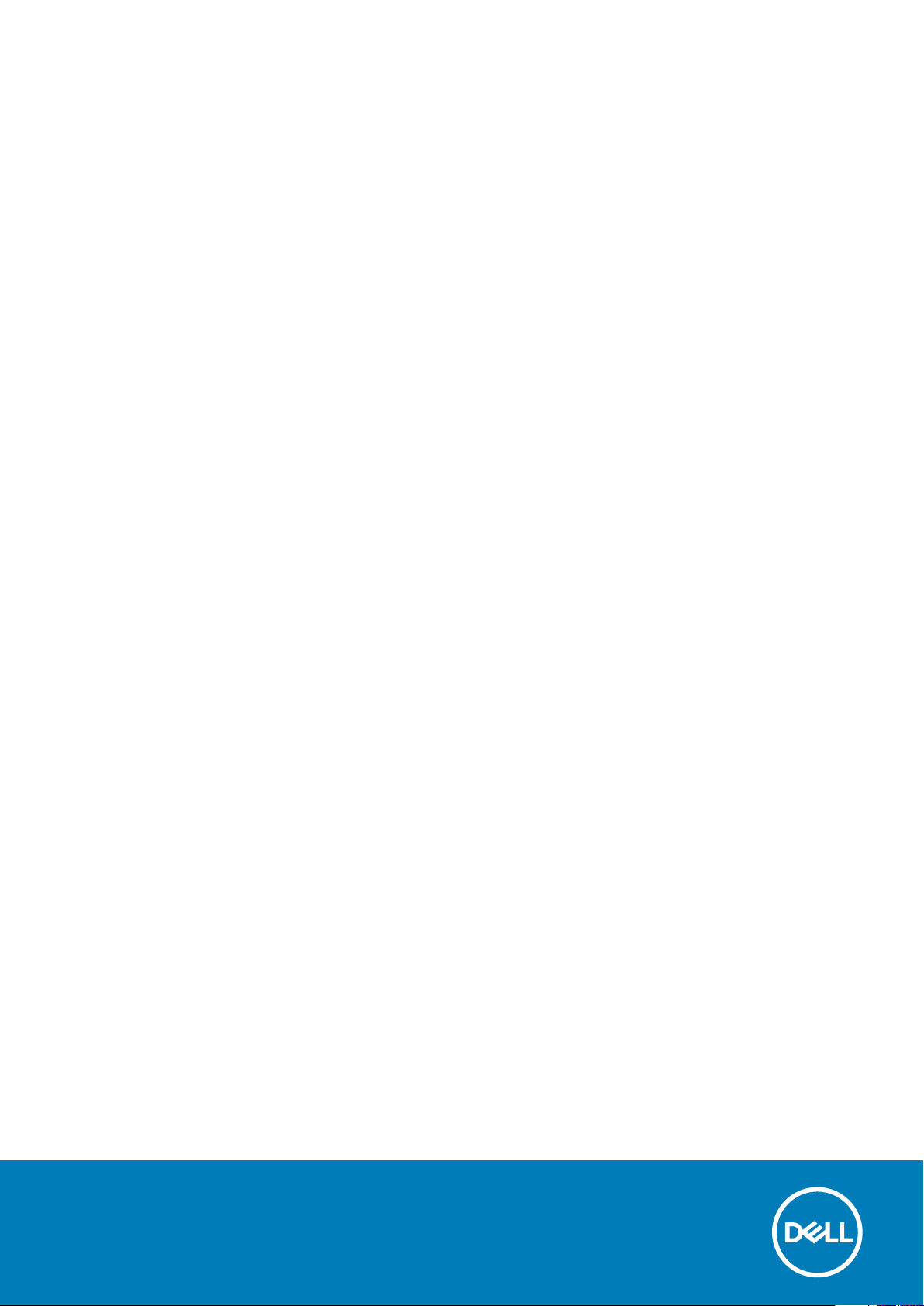
OptiPlex 5480 All-In-One
Setup and Specifications
Regulatory Model: W26C
Regulatory Type: W26C001/W26C002
May 2020
Rev. A00
Page 2
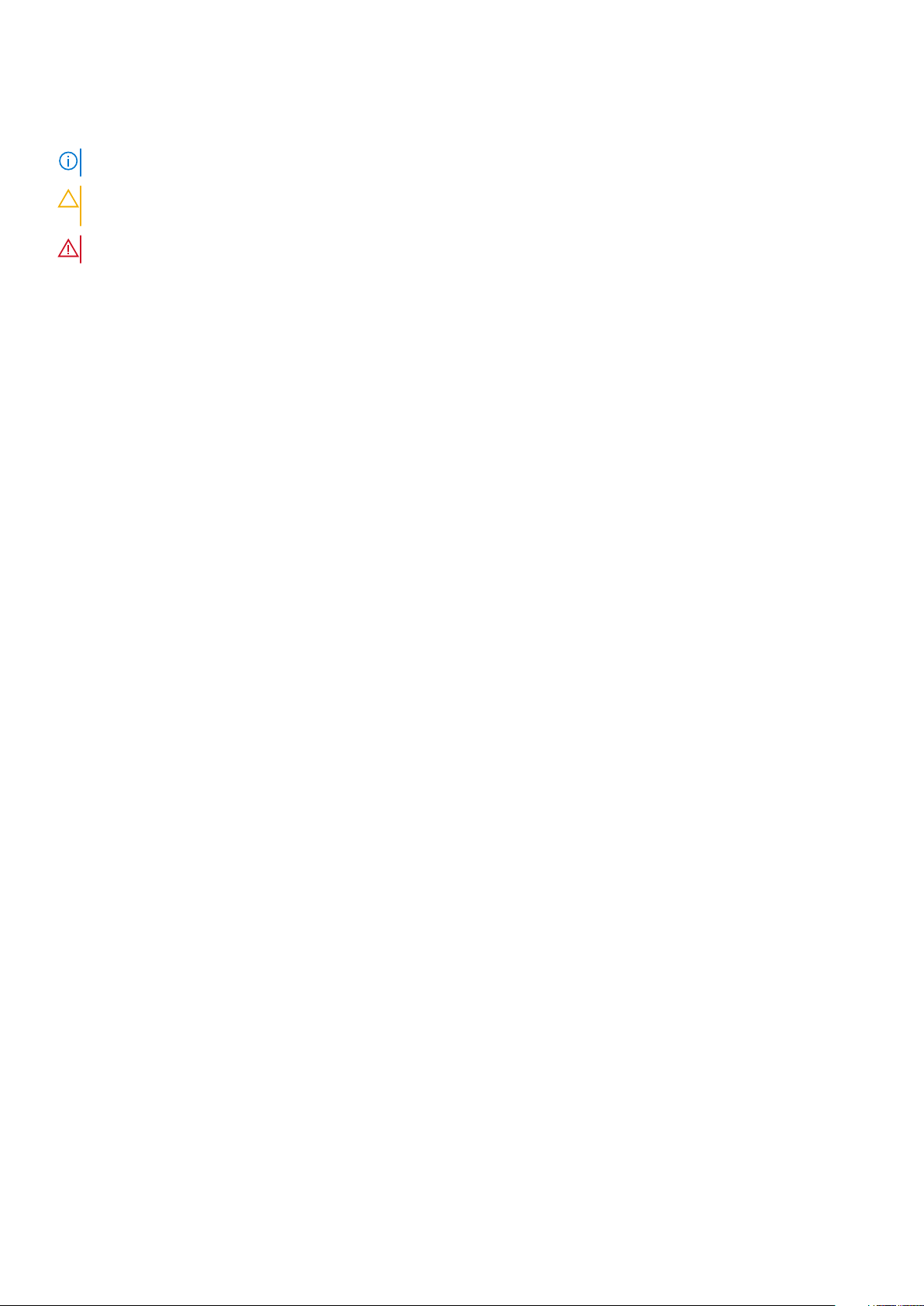
Notes, cautions, and warnings
NOTE: A NOTE indicates important information that helps you make better use of your product.
CAUTION: A CAUTION indicates either potential damage to hardware or loss of data and tells you how to avoid the
problem.
WARNING: A WARNING indicates a potential for property damage, personal injury, or death.
© 2020 Dell Inc. or its subsidiaries. All rights reserved. Dell, EMC, and other trademarks are trademarks of Dell Inc. or its subsidiaries. Other
trademarks may be trademarks of their respective owners.
Page 3
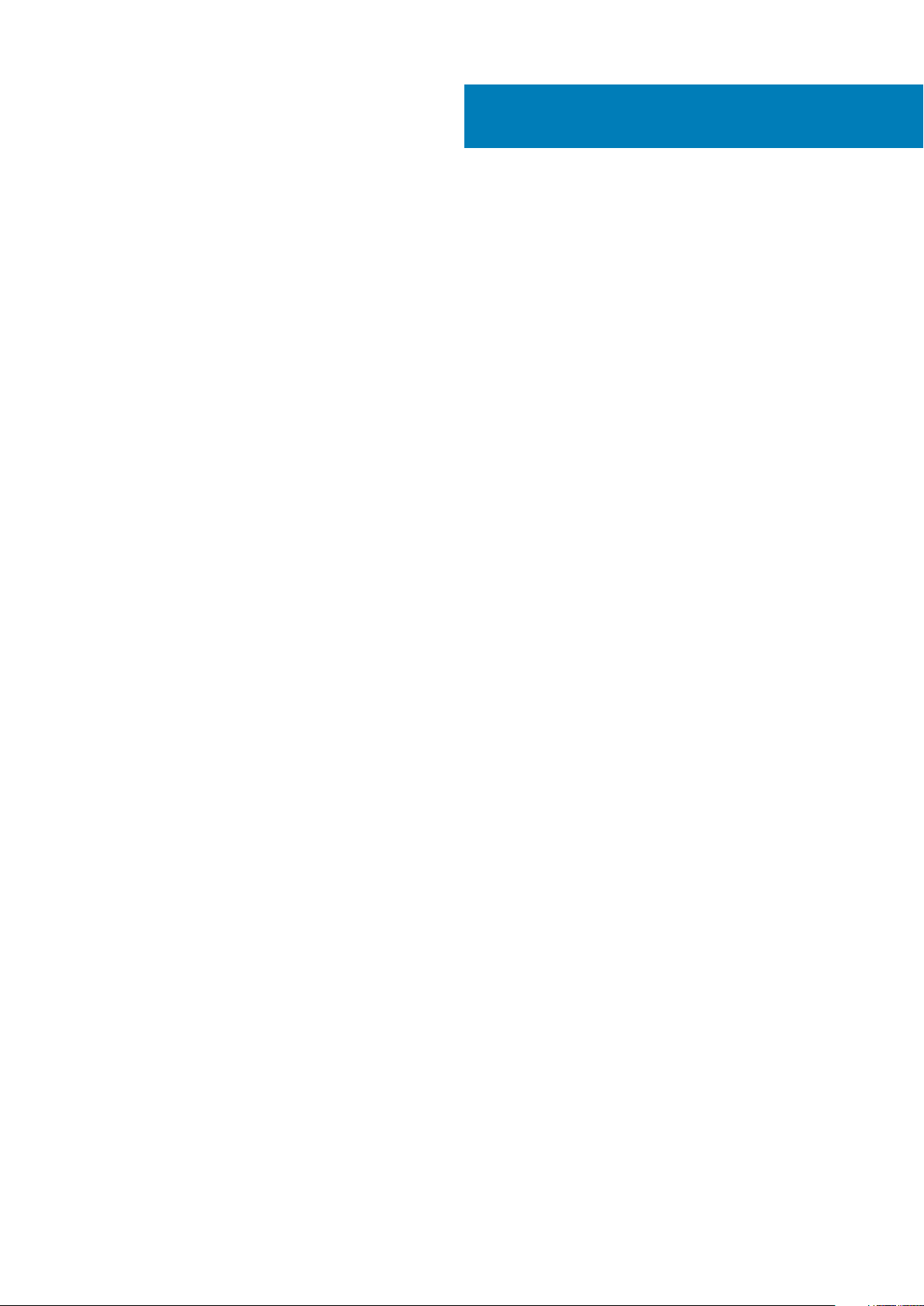
Contents
1 Set up your computer................................................................................................................... 4
2 Views of OptiPlex 5480 All-in-One................................................................................................15
Front...................................................................................................................................................................................... 15
Retractable camera..............................................................................................................................................................16
Left.........................................................................................................................................................................................17
Right.......................................................................................................................................................................................19
Back....................................................................................................................................................................................... 21
Bottom.................................................................................................................................................................................. 24
System board layout........................................................................................................................................................... 26
3 Specifications of OptiPlex 5480 All-in-One................................................................................... 28
Dimensions and weight....................................................................................................................................................... 28
Processors............................................................................................................................................................................28
Chipset..................................................................................................................................................................................29
Operating system................................................................................................................................................................ 30
Memory.................................................................................................................................................................................30
Ports and connectors.......................................................................................................................................................... 31
Communications.................................................................................................................................................................. 32
Audio..................................................................................................................................................................................... 32
Storage................................................................................................................................................................................. 33
Intel Optane memory.......................................................................................................................................................... 33
Media-card reader...............................................................................................................................................................34
Camera..................................................................................................................................................................................34
Power supply unit................................................................................................................................................................35
Display...................................................................................................................................................................................35
Video..................................................................................................................................................................................... 36
Computer environment.......................................................................................................................................................37
Security................................................................................................................................................................................. 37
Data security........................................................................................................................................................................ 38
Environmental...................................................................................................................................................................... 38
Regulatory............................................................................................................................................................................ 38
Accessories.......................................................................................................................................................................... 39
Service and support............................................................................................................................................................ 40
4 Getting help and contacting Dell.................................................................................................. 41
Contents 3
Page 4

1. Set up the stand.
Table 1. Installing the stands
Stands Installing the stands
1
Set up your computer
Fixed Stand
4 Set up your computer
Page 5
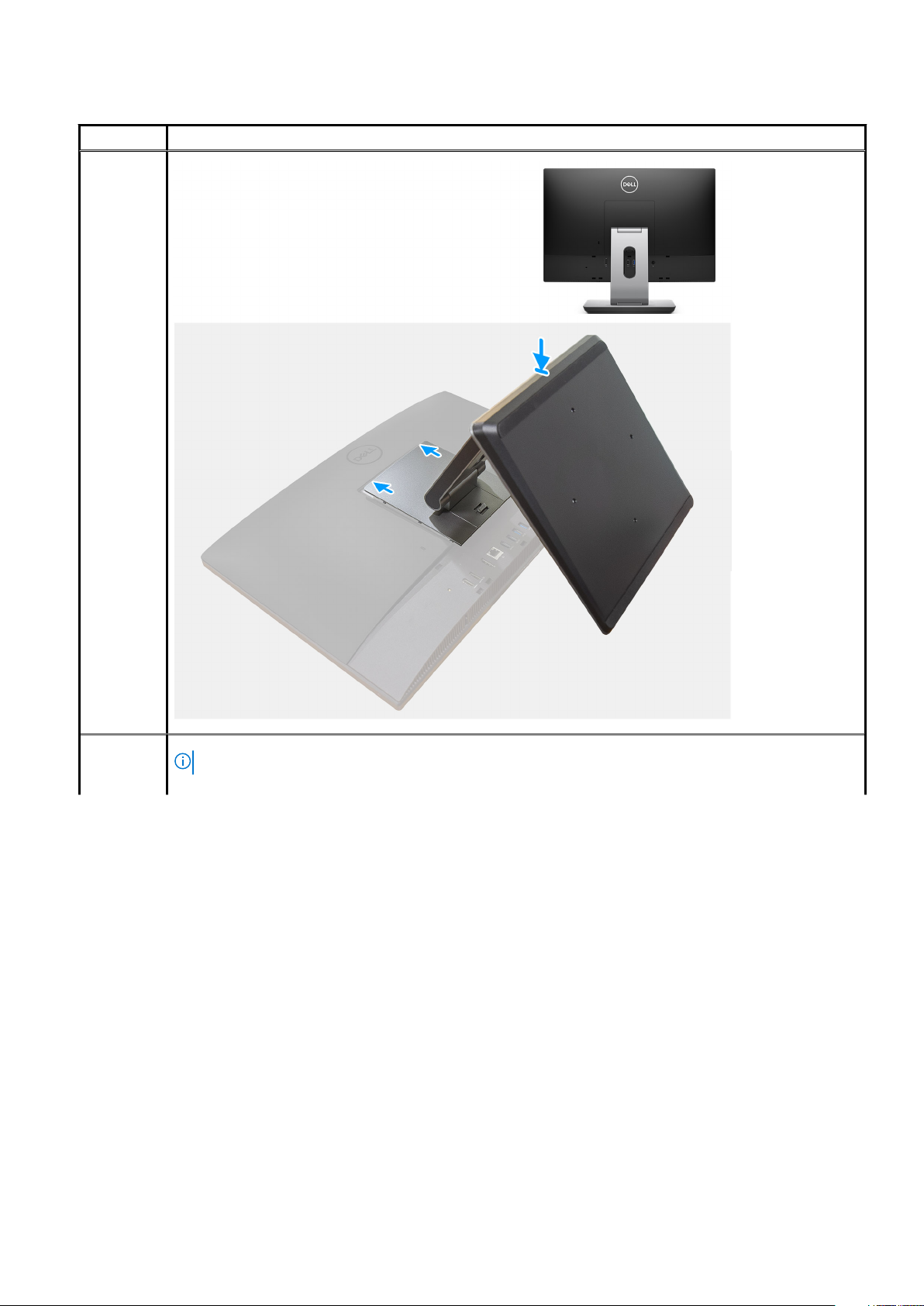
Table 1. Installing the stands(continued)
Stands Installing the stands
Articulating
stand
Height
Adjustable
Stand
NOTE: Follow the same procedure to install the Height Adjustable Stand with Optical Disk Drive.
Set up your computer 5
Page 6
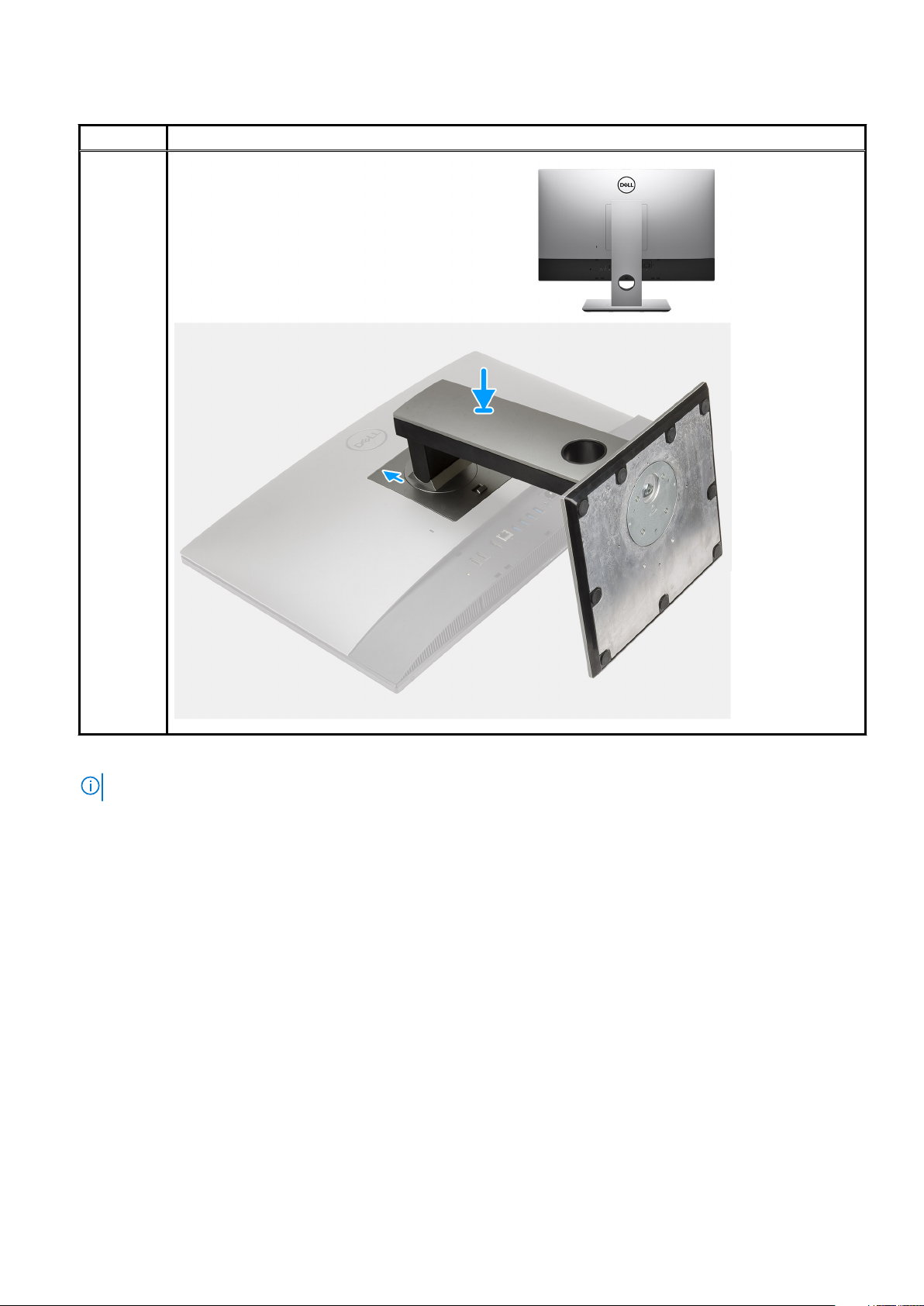
Table 1. Installing the stands(continued)
Stands Installing the stands
2. Set up the keyboard and mouse.
NOTE: For setup instructions, see the documentation shipped with the keyboard and mouse.
6 Set up your computer
Page 7
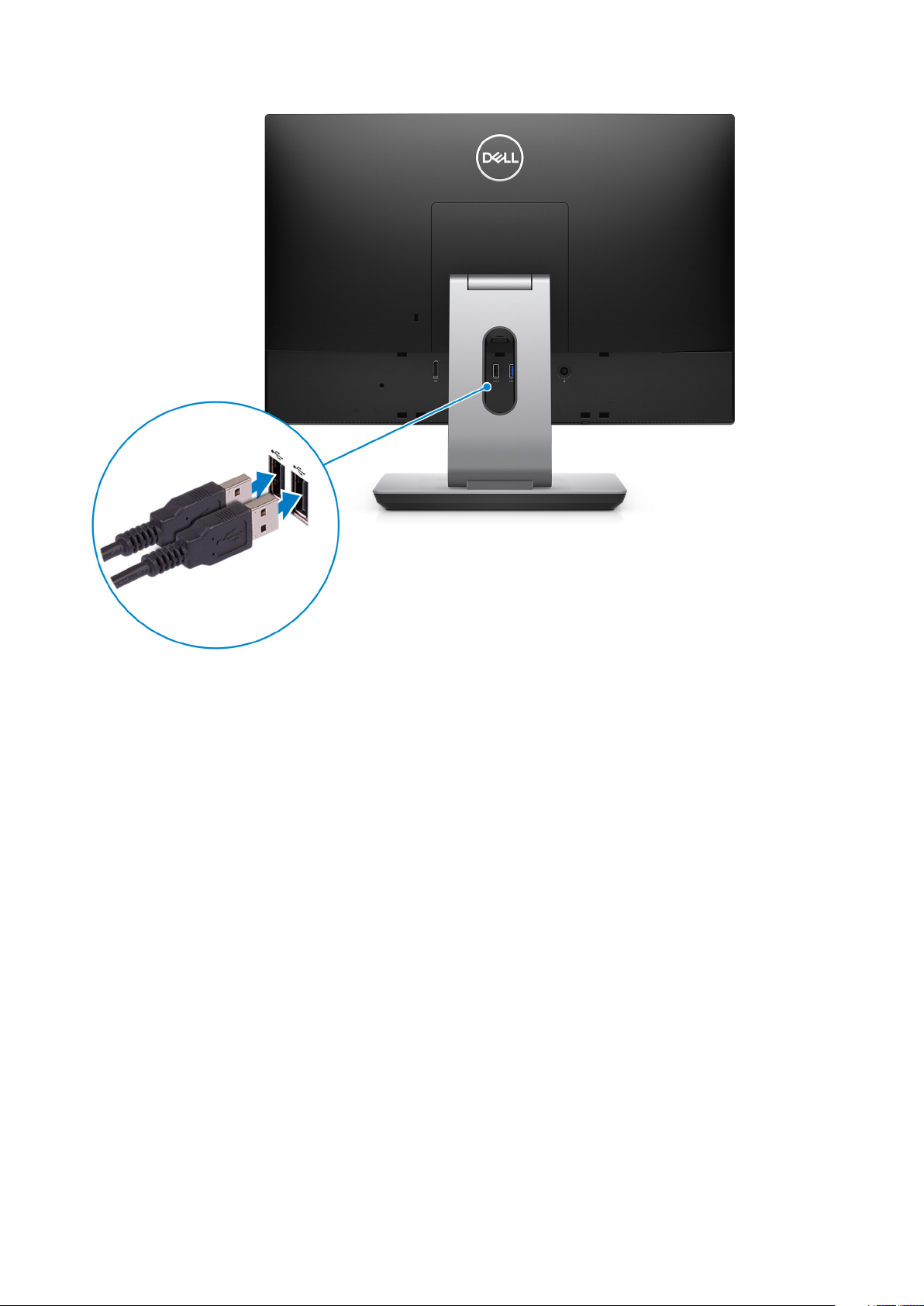
Set up your computer 7
Page 8
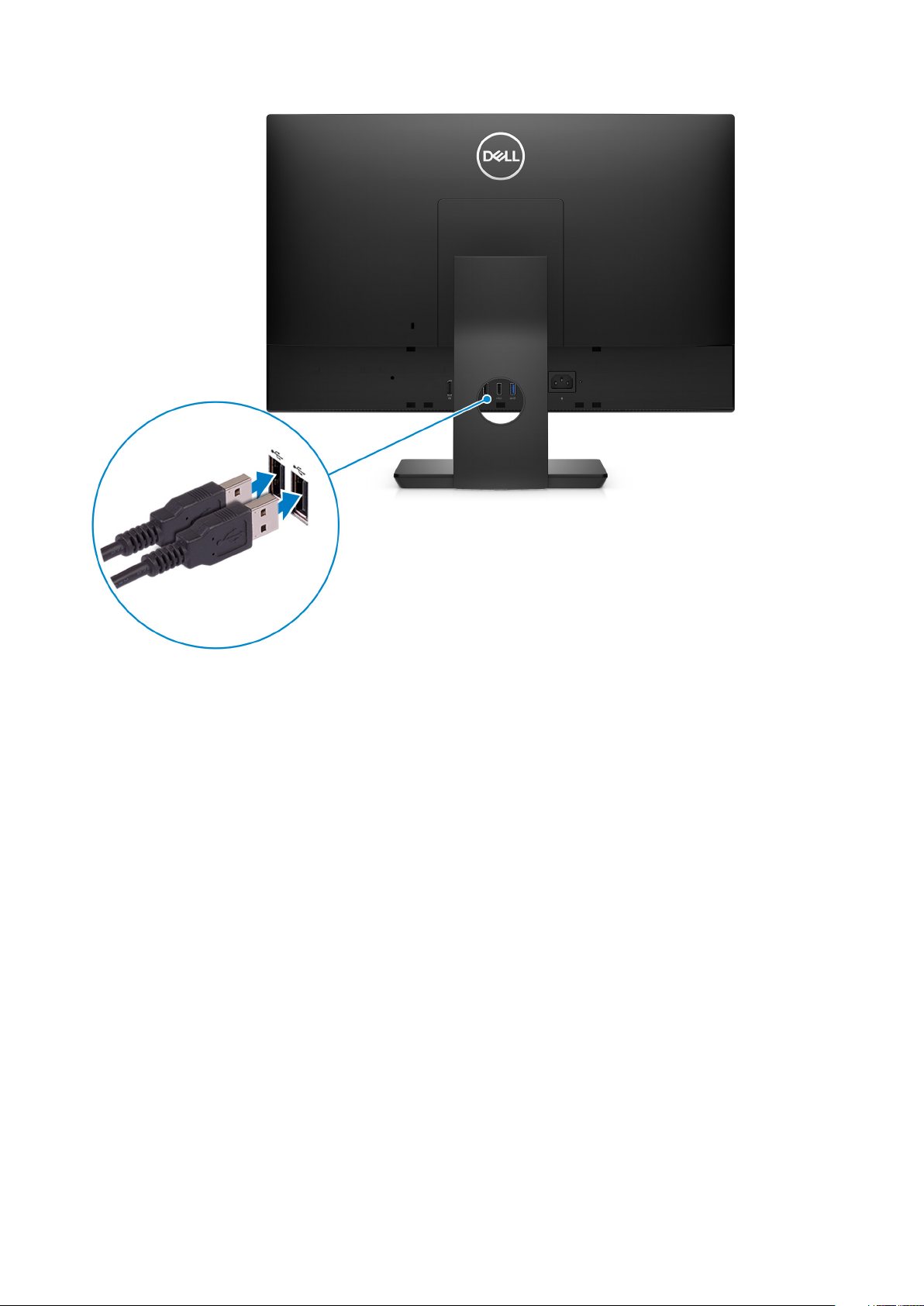
3. Route the power cable through the stand, then connect the power cable.
8
Set up your computer
Page 9
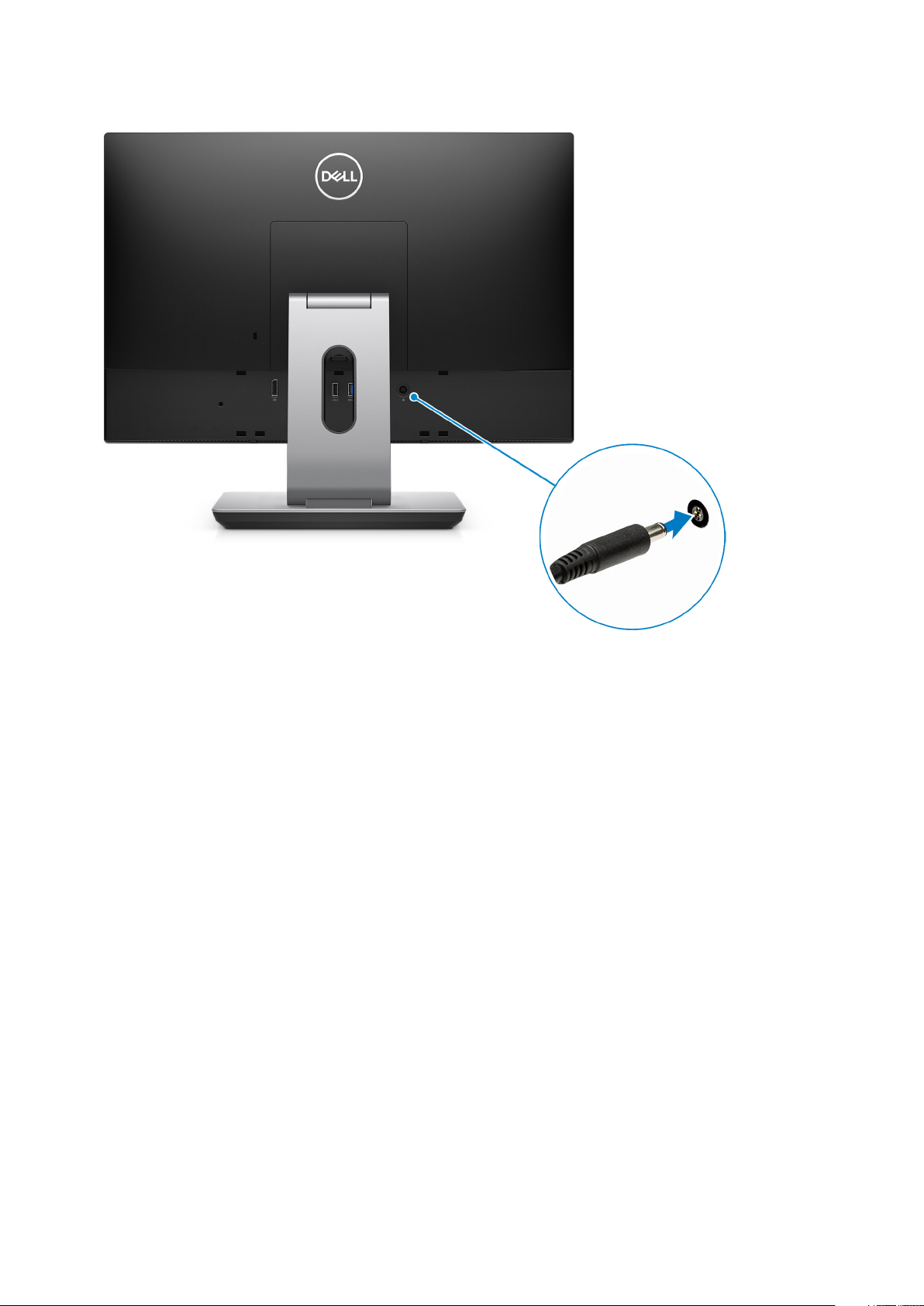
Set up your computer 9
Page 10
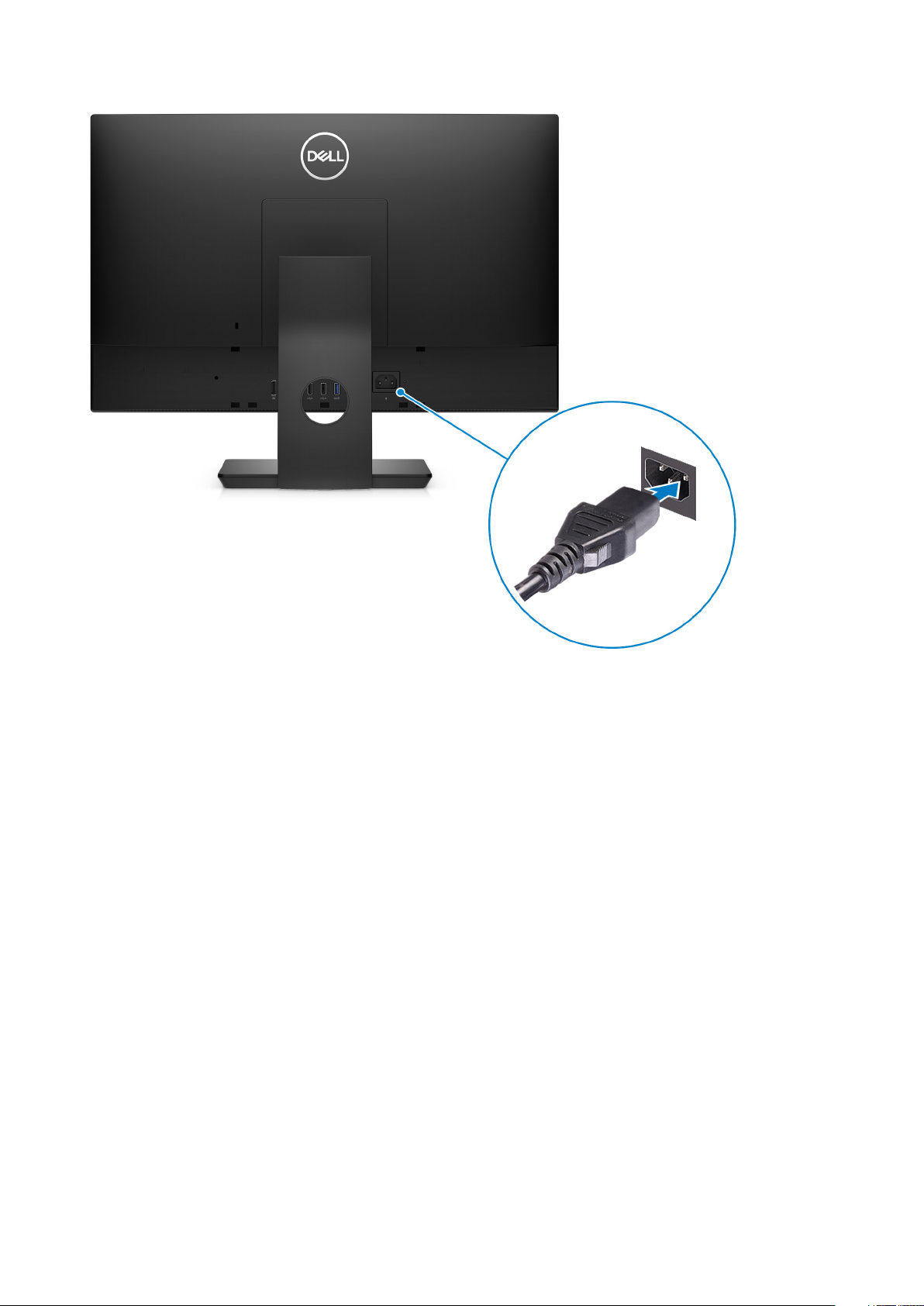
4. Press the power button.
10
Set up your computer
Page 11
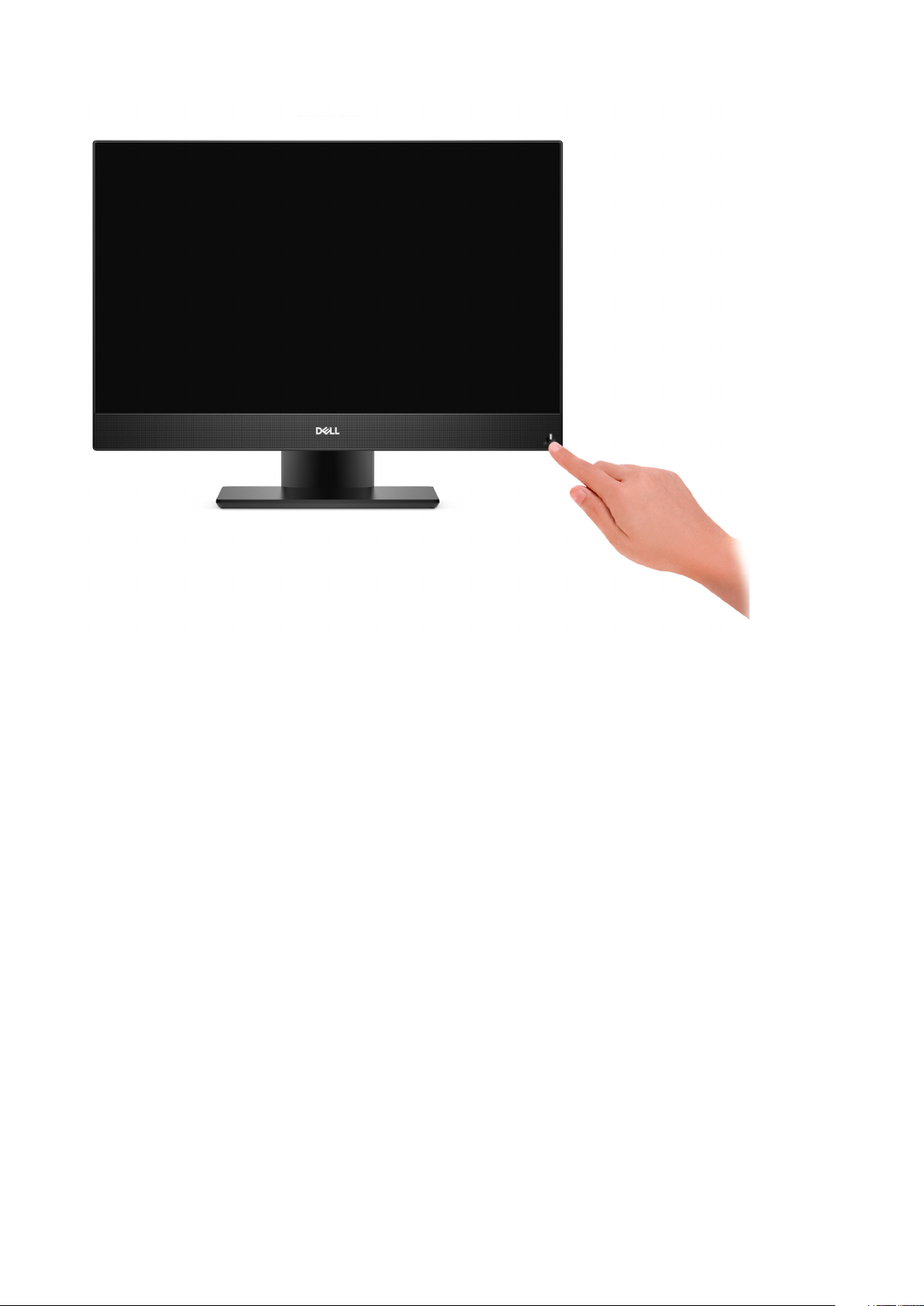
Set up your computer 11
Page 12
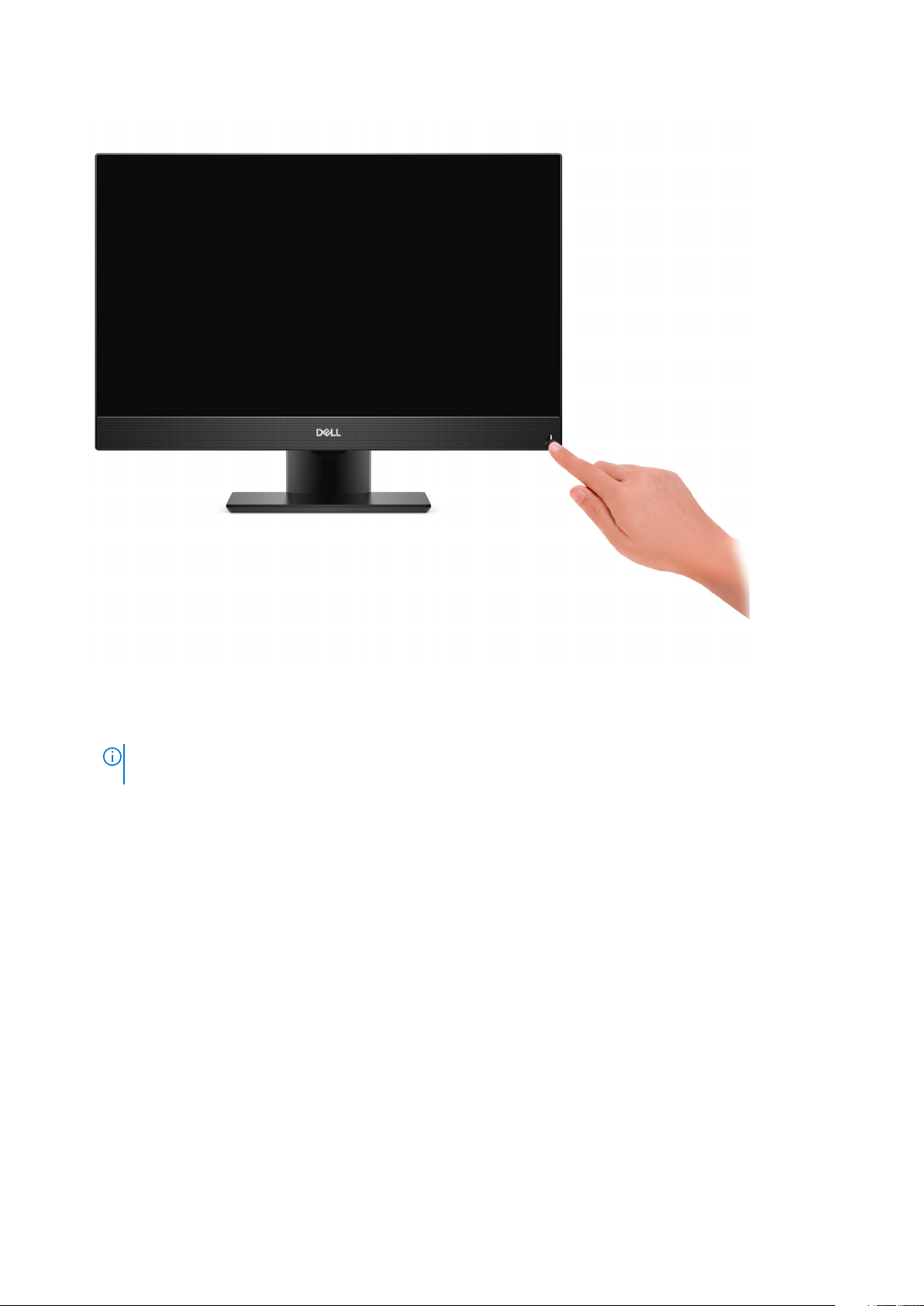
5. Finish Windows setup.
Follow the on-screen instructions to complete the setup. When setting up, Dell recommends that you:
• Connect to a network for Windows updates.
NOTE:
If connecting to a secured wireless network, enter the password for the wireless network access when
prompted.
12 Set up your computer
Page 13
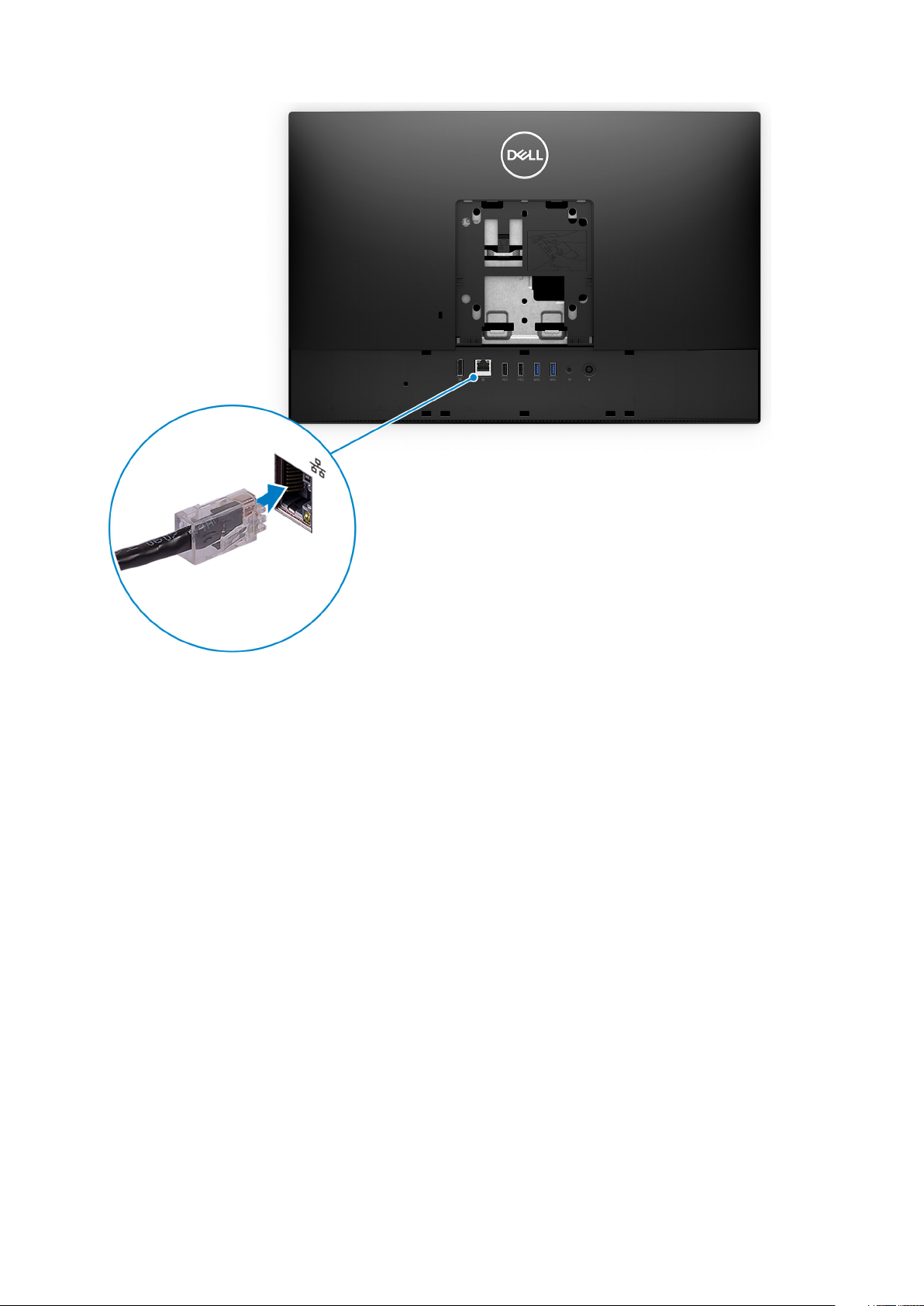
Set up your computer 13
Page 14

• If connected to the internet, sign-in with or create a Microsoft account. If not connected to the internet, create an offline account.
• On the Support and Protection screen, enter your contact details.
6. Locate and use Dell apps from the Windows Start menu—Recommended
Table 2. Locate Dell apps
Resources Description
SupportAssist
Pro-actively checks the health of your computer’s hardware and software. The SupportAssist OS Recovery
tool troubleshoots issues with the operating system. For more information, see the SupportAssist
documentation at www.dell.com/support.
NOTE: In SupportAssist, click the warranty expiry date to renew or upgrade your warranty.
Dell Update
Updates your computer with critical fixes and latest device drivers as they become available. For more
information about using Dell Update, see the knowledge base article SLN305843 at www.dell.com/support.
Dell Digital Delivery
Download software applications, which are purchased but not pre-installed on your computer. For more
information about using Dell Digital Delivery, see the knowledge base article 153764 at www.dell.com/
support.
14 Set up your computer
Page 15

Front
2
Views of OptiPlex 5480 All-in-One
1. Full HD webcam 2. Camera-status light
3. Display 4. Speakers
5. Power button/power-status indicator 6. Array microphones
Views of OptiPlex 5480 All-in-One 15
Page 16

1. Full HD webcam 2. Camera-status light
3. Display 4. Speakers
5. Power button/power-status indicator 6. Array microphones
Retractable camera
NOTE:
Depending on the configuration ordered, your computer will have only camera or both camera and Infrared
camera.
16 Views of OptiPlex 5480 All-in-One
Page 17

1. Camera
2. Infrared camera
3. Infrared emitter
4. Camera-status light
Left
1. SD 3.0 card slot 2. USB 3.2 Gen 1 Type-C port
3. Universal audio jack 4. USB 3.2 Gen 1 Type-A port with PowerShare
Views of OptiPlex 5480 All-in-One 17
Page 18

1. SD 4.0 card slot 2. USB 3.2 Gen 2 Type-C port
3. Universal audio jack 4. USB 3.2 Gen 1 Type-A port with PowerShare
18 Views of OptiPlex 5480 All-in-One
Page 19

Right
1.
Hard-drive status indicator
Views of OptiPlex 5480 All-in-One
19
Page 20

1. Hard-drive status indicator
20
Views of OptiPlex 5480 All-in-One
Page 21

Back
1. Back cover 2. Stand cover
3. Kensington security-cable slot 4. Back bottom cover
5. Stand
1. Cable cover screw hole 2. DP++ 1.4/HDCP 2.3 port
Views of OptiPlex 5480 All-in-One 21
Page 22

3. RJ-45 port 10/100/1000 Mbps 4. USB 2.0 ports with Smart Power On
5. USB 3.2 Gen 1 Type-A ports 6. Line-out audio port
7. Power connector
1. Back cover 2. Stand cover
3. Kensington security-cable slot 4. Back bottom cover
5. Stand
22 Views of OptiPlex 5480 All-in-One
Page 23

1. Cable cover screw hole 2. DP++ 1.4/HDCP 2.3 port
3. RJ-45 port 10/100/1000 Mbps 4. USB 2.0 ports with Smart Power On
5. USB 3.2 Gen 2 Type-A ports 6. Line-out audio port
7. Power connector 8. PSU status indicator LED
Views of OptiPlex 5480 All-in-One 23
Page 24

Bottom
1.
Display Built-in Self Test button
2. Service tag label
24
Views of OptiPlex 5480 All-in-One
Page 25

1. Display Built-in Self Test button
2. Service tag label
Views of OptiPlex 5480 All-in-One
25
Page 26

System board layout
1. Processor 2. Camera cable connector
3. Touch-screen cable connector 4. M.2 2230/2280 solid-state drive/Intel Optane PCIe connector
5. System-fan cable connector 6. Memory module
7. eSPI Debug Card cable connector 8. EC debug connector
9. Hard-drive connector 10. Coin-cell battery
11. Microphone-module cable connector 12. SIO-signal cable connector
13. Speaker cable connector 14. Audio-board cable connector
15. SIO-power cable connector 16. Display cable connector
17. M.2 WLAN connector 18. Power-button cable connector
19. Display back-light cable connector
26 Views of OptiPlex 5480 All-in-One
Page 27

1. Power-supply unit (PSU) connector 2. Intrusion switch
3. Processor 4. Display back-light cable connector
5. Camera cable connector 6. M.2 2230/2280 solid-state drive/Intel Optane PCIe connector
7. System-fan cable connector 8. Memory module
9. LPC debug card connector 10. Hard-drive connector
11. SIO-signal cable connector 12. SIO-power cable connector
13. Audio-board cable connector 14. Microphone-module cable connector
15. Speaker cable connector 16. Coin-cell battery
17. Power-button cable connector 18. Display cable connector
19. M.2 WLAN connector 20. PSU-fan cable connector
21. Touch-screen cable connector
Views of OptiPlex 5480 All-in-One 27
Page 28

Specifications of OptiPlex 5480 All-in-One
Dimensions and weight
Table 3. Dimensions and weight
Description Values for touch display Values for non-touch display
3
Height
Width
Depth
Weight (maximum)
Weight (Minimum) 5.85 kg (12.89 lb) 5.84 kg (12.89 lb)
NOTE: The weight of your system depends on the configuration that is ordered and the manufacturing variability.
344 mm (13.54 in.)
540.20 mm (21.26 in.)
52.80 mm (2.07 in.)
6.30 kg (13.88 lb)
344.00 mm (13.54 in.)
540.20 mm (21.26 in.)
52.80 mm (2.07 in.)
6.59 kg (14.52 lb)
Processors
NOTE:
Global Standard Products (GSP) are a subset of Dell’s relationship products that are managed for availability and
synchronized transitions on a worldwide basis. They ensure the same platform is available for purchase globally. This
allows customers to reduce the number of configurations managed on a worldwide basis, thereby reducing their costs.
They also enable companies to implement global IT standards by locking in specific product configurations worldwide.
Device Guard (DG) and Credential Guard (CG) are the new security features that only available on Windows 10 Enterprise today. Device
Guard is a combination of enterprise-related hardware and software security features. When you configure together, it locks a device
down so that it can only run trusted applications. If it is not a trusted application, it cannot run. Credential Guard uses virtualization-based
security to isolate secrets (credentials) so that only privileged system software can access them. Unauthorized access to these secrets
can lead to credential theft attacks. Credential Guard prevents these attacks by protecting NTLM password hashes and Kerberos Ticket
Granting Tickets.
NOTE:
Processor numbers are not a measure of performance. Processor availability subject to change and may vary by
region/country.
Table 4. Processors for Discrete graphics configuration
Processors Wattage Core
10th Generation Intel Core
i3-10100
10th Generation Intel Core
i3-10300
10th Generation Intel Core
i5-10400
10th Generation Intel Core
i5-10500
28 Specifications of OptiPlex 5480 All-in-One
65 W 4 8 3.6 GHz to 4.3 GHz 6 MB Intel UHD Graphics 630
65 W 4 8 3.7 GHz to 4.4 GHz 8 MB Intel UHD Graphics 630
65 W 6 12 2.9 GHz to 4.3 GHz 12 MB Intel UHD Graphics 630
65 W 6 12 3.1 GHz to 4.5 GHz 12 MB Intel UHD Graphics 630
count
Thread
count
Speed Cache Integrated graphics
Page 29

Table 4. Processors for Discrete graphics configuration(continued)
Processors Wattage Core
10th Generation Intel Core
i5-10600
10th Generation Intel Core
i7-10700
65 W 6 12 3.3 GHz to 4.8 GHz 12 MB Intel UHD Graphics 630
65 W 8 16 2.9 GHz 4.8 GHz 16 MB Intel UHD Graphics 630
count
Thread
count
Table 5. Processors for Integrated graphics configuration
Processors Wattage Core
10th Generation Intel Pentium Gold
G6400T
10th Generation Intel Pentium Gold
G6500T
10th Generation Intel Core
i3-10100T
10th Generation Intel Core
i3-10300T
10th Generation Intel Core
i5-10400T
35 W 2 4 3.4 GHz 4 MB Intel UHD Graphics 610
35 W 2 4 3.5 GHz 4 MB Intel UHD Graphics 630
35 W 4 8 3.0 GHz to 3.8 GHz 6 MB Intel UHD Graphics 630
35 W 4 8 3.0 GHz to 3.9 GHz 8 MB Intel UHD Graphics 630
35 W 6 12 2.0 GHz to 3.6 GHz 12 MB Intel UHD Graphics 630
count
Thread
count
Speed Cache Integrated graphics
Speed Cache Integrated graphics
10th Generation Intel Core
i5-10500T
10th Generation Intel Core
i5-10600T
10th Generation Intel Core
i7-10700T
35 W 6 12 2.3 GHz to 3.8 GHz 12 MB Intel UHD Graphics 630
35 W 6 12 2.4 GHz to 4.0 GHz 12 MB Intel UHD Graphics 630
35 W 8 16 2.0 GHz to 4.5 GHz 16 MB Intel UHD Graphics 630
Chipset
Table 6. Chipset
Description Values
Chipset
Processor
DRAM bus width
Flash EPROM
PCIe bus
Intel Q470
10th Generation Intel Core i3/i5/i7 and Intel Pentium Gold
• 64-bit (for single channel)
• 128-bit (for dual channel)
32 MB
Up to Gen 3
Non-volatile memory Yes
BIOS configuration Serial Peripheral Interface (SPI) 256 Mbit (32 MB) located at SPI_FLASH
Specifications of OptiPlex 5480 All-in-One 29
Page 30

Table 6. Chipset(continued)
Description Values
Trusted Platform Module (TPM) 2.0 (Discrete TPM
Enabled)
Firmware-TPM (Discrete TPM disabled) By default the Platform Trust Technology feature is visible to the
NIC EEPROM LOM configuration contained within SPI flash ROM instead of LOM e-
24 KB located at TPM 2.0 on chipset
operating system.
fuse
Operating system
• Windows 10 Home (64-bit)
• Windows 10 IoT Enterprise 2019 LTSC (OEM Only)
• Windows 10 Professional (64-bit)
• Windows 10 Pro Education (64-bit)
• Ubuntu 18.04 (64-bit)
For more information about Dell OS Recovery image, see How to Download and Use the Dell OS Recovery Image in Microsoft Windows,
at Dell support site.
Commercial platform Windows 10 N-2 and 5-year operating system supportability:
All newly introduced 2019 and later commercial platforms (Latitude, OptiPlex, and Dell Precision) will qualify and ship with the most current
factory installed Semi-Annual Channel Windows 10 version (N) and qualify (but not ship) the previous two versions (N-1, N-2). The
OptiPlex 5480 All-in-One will RTS with Windows 10 version v19H2 at time of launch, and this version will determine the N-2 versions that
are initially qualified for this platform.
For future versions of Windows 10, Dell continues to test the commercial platform with coming Windows 10 releases during device
production and for five years post-production, including both fall and spring releases from Microsoft.
For additional information about N-2 and 5-year Windows operating system supportability, see the Dell Windows as a Service (WaaS), at
Dell support site.
EOML 411
The OptiPlex 5480 All-in-One continues to test the coming Semi-Annual Channel Windows 10 version releases for five years postproduction, including both fall and spring releases from Microsoft.
Memory
Table 7. Memory specifications
Description Values
Slots
Type
Speed
Maximum memory
Minimum memory
Memory size per slot
Configurations supported
Two SO-DIMM slots
DDR4, Non-ECC
2666 MHz/2933 MHz
64 GB
4 GB
4 GB, 8 GB, 16 GB, 32 GB
• 4 GB, 1 x 4 GB, 2666 MHz for Intel Core i3/i5, Pentium
• 8 GB, 1 x 8 GB, 2666 MHz for Intel Core i3/i5, Pentium
processors, 2933 MHz for Intel Core i7 processors
processors, 2933 MHz for Intel Core i7 processors
30 Specifications of OptiPlex 5480 All-in-One
Page 31

Table 7. Memory specifications(continued)
Description Values
• 8 GB, 2 x 4 GB, 2666 MHz for Intel Core i3/i5, Pentium
• 16 GB, 1 x 16 GB, 2666 MHz for Intel Core i3/i5, Pentium
• 16 GB, 2 x 8 GB, 2666 MHz for Intel Core i3/i5, Pentium
• 32 GB, 1 x 32 GB, 2666 MHz for Intel Core i3/i5, Pentium
• 32 GB, 2 x 16 GB, 2666 MHz for Intel Core i3/i5, Pentium
• 64 GB, 2 x 32 GB, 2666 MHz for Intel Core i3/i5, Pentium
Ports and connectors
Table 8. External ports and connectors
Description Values
External:
processors, 2933 MHz for Intel Core i7 processors
processors, 2933 MHz for Intel Core i7 processors
processors, 2933 MHz for Intel Core i7 processors
processors, 2933 MHz for Intel Core i7 processors
processors, 2933 MHz for Intel Core i7 processors
processors, 2933 MHz for Intel Core i7 processors
Network
USB
Audio
Video
Media card reader
Docking port
Power adapter port
Security
One RJ-45 port 10/100/1000 Mbps (rear)
• One USB 3.2 Gen 2 Type-C port (side)
• One USB 3.2 Gen 1 Type-A port with PowerShare (side)
• Two USB 2.0 ports with Smart Power On (rear)
• Two USB 3.2 Gen 2 Type-A ports (rear)
• One Universal audio jack (side)
• One Line-out audio port (rear)
One DP++ 1.4/HDCP 2.3 port (rear)
One SD 4.0 card slot (side)
Not supported
Not supported
One Kensington security-cable slot
Table 9. Internal ports and connectors
Description Values
Internal:
M.2
• One M.2 2230 slot for Wi-Fi and Bluetooth card
• One M.2 2230/2280 slot for solid-state drive/Intel Optane
NOTE: To learn more about the features of different
types of M.2 cards, see the knowledge base article
SLN301626.
Specifications of OptiPlex 5480 All-in-One 31
Page 32

Communications
Ethernet
Table 10. Ethernet specifications
Description Values
Model number
Transfer rate
Intel i219LM
10/100/1000 Mbps
Wireless module
Table 11. Wireless module specifications
Description Values
Model number
Transfer rate
Frequency bands supported
Wireless standards
Encryption
Intel Wi-Fi 6 AX201 Qualcomm QCA61x4A
Up to 2400 Mbps Up to 867 Mbps
2.4 GHz/5 GHz 2.4 GHz/5 GHz
• Wi-Fi 802.11 a/b/g
• Wi-Fi 4 (WiFi 802.11n)
• Wi-Fi 5 (WiFi 802.11ac)
• Wi-Fi 6 (WiFi 802.11ax)
• 64-bit/128-bit WEP
• AES-CCMP
• TKIP
• Wi-Fi 802.11 a/b/g
• Wi-Fi 4 (WiFi 802.11n)
• Wi-Fi 5 (WiFi 802.11ac)
• 64-bit/128-bit WEP
• AES-CCMP
• TKIP
Bluetooth
Bluetooth 5.1 Bluetooth 5.0
Audio
Table 12. Audio specifications
Description Values
Controller
Stereo conversion
Internal interface
External interface
Speakers
Internal speaker amplifier
External volume controls
Speaker output:
Realtek codec ALC3289
Supported
High definition audio interface
Universal audio jack
2
Realtek Amplifier ALC1302
Not supported
32 Specifications of OptiPlex 5480 All-in-One
Page 33

Table 12. Audio specifications(continued)
Description Values
Average
Peak
Subwoofer output
Microphone
2 W
3 W
Not supported
2
Storage
Your computer supports one of the following configurations:
• One 2.5-inch hard-disk drive
• One M.2 2230/2280 solid-state drive (class 35, 40)
• One M.2 2230/2280 solid-state drive (class 35, 40) and one 2.5-inch hard-disk drive
• One 2.5-inch hard-disk drive and one M.2 16 GB/32 GB Intel Optane Memory
The primary drive of your computer varies with the storage configuration. For computers:
• with a M.2 drive, the M.2 drive is the primary drive
• without a M.2 drive, the 2.5-inch hard-disk drive is the primary drive
• With a M.2 16 GB/32 GB Intel Optane memory, the 2.5-inch hard-disk drive is the primary drive
Table 13. Storage specifications
Storage type Interface type Capacity
2.5-inch, 7200 RPM, hard-disk drive SATA Up to 1 TB
2.5-inch, 7200 RPM, Opal Self-Encrypting hard-disk drive FIPS SATA Up to 500 GB
2.5-inch, 5400 RPM, hard-disk drive SATA Up to 2 TB
M.2 2230, Class 35 solid-state drive Gen 3 PCIe x4 NVMe Up to 512 TB
M.2 2230, Opal Self-Encrypting Class 35 solid-state drive Gen 3 PCIe x4 NVMe Up to 256 GB
M.2 2280, Class 40 solid-state drive Gen 3 PCIe x4 NVMe Up to 2 TB
M.2 2280, Opal Self-Encrypting Class 40 solid-state drive Gen 3 PCIe x4 NVMe Up to 1 TB
Intel Optane memory
Intel Optane memory functions only as a storage accelerator. It neither replaces nor adds to the memory (RAM) installed on your
computer.
Intel Optane memory is supported on computers that meet the following requirements:
NOTE:
• 7th Generation or higher Intel Core i3/i5/i7 processor
• Windows 10 64-bit version or higher (Anniversary Update)
• Latest version of Intel Rapid Storage Technology driver
Table 14. Intel Optane memory
Description Values
Type
Memory
Specifications of OptiPlex 5480 All-in-One 33
Page 34

Table 14. Intel Optane memory(continued)
Description Values
Interface
Connector
Configurations supported
Capacity
Gen 3 PCIe x4 NVMe
M.2 2280
16 GB, 32 GB
Up to 32 GB
Media-card reader
Table 15. Media-card reader specifications
Description Values
Type
Cards supported
One Secure Digital (SD) 4.0 card
• Secure Digital High Capacity (SDHC)
• Secure Digital Extended Capacity (SDXC)
• Secure Digital (SD) 4.0
• SD UHS-I (UHS104)
• SD UHS-II
Camera
Table 16. Full HD Infrared Webcam (with Windows Hello support)
Description Values
Number of cameras
Type
Location
Sensor type
Resolution
Camera
Still image
Video
Infrared camera
Still image
Video
Diagonal viewing angle
Two
FHD RGB camera/VGA Infrared camera
Front camera
CMOS sensor technology
2.07 megapixel
1920 x 1080 (FHD) at 30 fps
0.30 megapixel
640 x 480 (VGA) at 30 fps
Camera
Infrared camera
34 Specifications of OptiPlex 5480 All-in-One
77.5 degrees
82.8 degrees
Page 35

Table 17. Full HD Webcam
Description Values
Number of cameras One
Type FHD RGB camera
Location Front camera
Sensor type CMOS sensor technology
Resolution
Camera
Still image 2.07 megapixels
Video 1920 x 1080 (FHD) at 30 fps
Diagonal viewing angle 77.4 degrees
Power supply unit
Table 18. Power supply unit specifications
Description Values
Type 220 W Platinum—for discrete graphics
configurations
Diameter (connector) Not supported Not supported
Input voltage 90 VAC to 264 VAC 90 VAC to 264 VAC
Input frequency 47 Hz to 63 Hz 47 Hz to 63 Hz
Input current (maximum) 3.6 A 3.6 A
Output current
(continuous)
Rated output voltage
Temperature range:
Operating 5°C to 45°C (41°F to 113°F) 5°C to 45°C (41°F to 113°F)
Storage -40°C to 70°C (-40°F to 158°F) -40°C to 70°C (-40°F to 158°F)
• +19.5 VA/8.5 A
• +19.5 VB/9.2 A
Standby mode:
• +19.5 VA/0.5 A
• +19.5 VB/1.75 A
• +19.5 VA
• +19.5 VB
155 W Bronze—for integrated graphics configurations
• +19.5 VA/7.5 A
• +19.5 VB/7.0 A
Standby mode:
• +19.5 VA/0.5 A
• +19.5 VB/1.75 A
• +19.5 VA
• +19.5 VB
Display
Table 19. Display specifications
Description Values for touch display Values for non-touch display
Type
Panel technology
Full High Definition (FHD) Full High Definition (FHD)
Wide Viewing Angle (WVA) Wide Viewing Angle (WVA)
Specifications of OptiPlex 5480 All-in-One 35
Page 36

Table 19. Display specifications(continued)
Description Values for touch display Values for non-touch display
Luminance
Dimensions (Active area):
Height
Width
Diagonal
Native resolution
Megapixels
Color gamut
Pixels per inch (PPI)
Contrast ratio (min)
Response time (max)
Refresh rate
Horizontal view angle
• 250 Nits (typical)
• 200 Nits (minimum)
296.46 mm (11.67 in.) 296.46 mm (11.67 in.)
527.04 mm (20.75 in.) 527.04 mm (20.75 in.)
604.70 mm (23.81 in.) 604.70 mm (23.81 in.)
1920 x 1080 1920 x 1080
16.7 million colors 16.7 million colors
72% NTSC typical 72% NTSC typical
92 92
700:01:00 700:01:00
25 ms 25 ms
60 Hz 60 Hz
• 85 +/-degrees (minimum)
• 89 +/-degrees (typical)
• 250 Nits (typical)
• 200 Nits (minimum)
• 85 +/-degrees (minimum)
• 89 +/-degrees (typical)
Vertical view angle
Pixel pitch
Power consumption (maximum)
Anti-glare vs glossy finish
• 85 +/-degrees (minimum)
• 89 +/-degrees (typical)
0.2745 x 0.2745 mm 0.2745 x 0.2745 mm
13.48 W 13.48 W
Anti-glare Anti-glare
• 85 +/-degrees (minimum)
• 89 +/-degrees (typical)
Video
Table 20. Video specifications
Discrete graphics
Controller External display support Memory size Memory Type
NVIDIA GeForce GTX 1050 K1 Not applicable 3 GB GDDR5
Table 21. Video specifications
Integrated graphics
Controller External display support Memory size Processor
Intel UHD 610 Graphics DP++ 1.4/HDCP 2.3 port Shared system memory Intel Pentium Gold
G6400T
36 Specifications of OptiPlex 5480 All-in-One
Page 37

Table 21. Video specifications(continued)
Integrated graphics
Controller External display support Memory size Processor
Intel UHD 630 Graphics DP++ 1.4/HDCP 2.3 port Shared system memory 10th Generation Intel
Core i3/i5/i7 and Intel
Pentium Gold
G6500T
Computer environment
Airborne contaminant level: G1 as defined by ISA-S71.04-1985
Table 22. Computer environment
Description Operating Storage
Temperature range
Relative humidity (maximum)
Vibration (maximum)
Shock (maximum)
Altitude (maximum)
* Measured using a random vibration spectrum that simulates user environment.
† Measured using a 2 ms half-sine pulse when the hard drive is in use.
*
10°C to 35°C (50°F to 95°F) -40°C to 65°C (-40°F to 149°F)
20% to 80% (non-condensing) 5% to 95% (non-condensing)
0.26 GRMS 1.37 GRMS
40 G† 105 G†
0 m to 3048 m (0 ft to 10000 ft) 0 m to 10668 m (0 ft to 35000 ft)
Security
Table 23. Security
Security options
Kensington lock
Dell Lockable port cover (optional)
Chassis lock slot support
Noble Custom AIO Plate Lock (optional)
Supply chain tamper alerts
Chassis intrusion switch
Trusted Platform Module (Discrete TPM Enabled)
SafeBIOS including Dell Off-host BIOS Verification
BIOS Resilience
BIOS Recovery, and additional BIOS Controls
SafeID including Trusted Platform Module (TPM) 2.0
Self-Encrypting Drives (SED)
Smart card keyboard (FIPS)
D-Pedigree (Secure Supply Chain Functionality)
Specifications of OptiPlex 5480 All-in-One 37
Page 38

Table 23. Security (continued)
Security options
Dell wired mouse with fingerprinter reader
Data security
Table 24. Data security
Data security options
McAfee® Small Business Security 30 Day Free Trial
McAfee® Small Business Security 12-month subscription
McAfee® Small Business Security 36-month Subscription
SafeGuard and Response, which is powered by VMware Carbon Black and Secureworks
Next Generation Anti-virus (NGAV)
Endpoint Detection and Response (EDR)
Threat Detection and Response (TDR)
Managed Endpoint Detection and Response
Incident Management Retainer
Emergency Incident Response
SafeData
Environmental
Table 25. Environmental specifications
Feature Values
Recyclable packaging Yes
BFR/PVC—free chassis No
Vertical orientation packaging support Yes
Multi-Pack packaging No
Energy-Efficient Power Supply Standard
ENV0424 compliant Yes
NOTE: Wood‐based fiber packaging contains a minimum of 35% recycled content by total weight of wood‐based fiber.
Packaging that contains without wood‐based fiber can be claimed as Not Applicable. The anticipated required criteria
for EPEAT 2018.
Regulatory
Table 26. Regulatory
Regulatory compliance
EPEAT registered configurations available
ENERGY STAR compliant configurations available
38 Specifications of OptiPlex 5480 All-in-One
Page 39

Table 26. Regulatory(continued)
Regulatory compliance
TCO 8.0 certified configurations available
CEL
WEEE
Japan Energy Law
South Korea E-standby
South Korea Eco-label
EU RoHS
China RoHS
Accessories
Table 27. Accessories
Accessories
Audio
Optional external speakers, Dell Pro Stereo Headset UC350
Keyboard
Dell wired keyboard, Dell wireless keyboard, Dell Smart Card keyboard
Mouse
Dell wired mouse, Dell wireless mouse, Dell USB Laser mouse, Dell Fingerprint Reader mouse
Stylus
Targus Stylus for Capacitive Touch Devices
Additional Monitor
Qualified with select Dell UltraSharp, Professional, and E-series monitors
Locks
Noble custom AIO Plate Lock, Dell Combination Lock LC300, Dell Premium Lock LP500, KensingtonTwin Head Lock, Dell Lockable Port
Cover
Stands
• Fixed Stand
• Articulating Stand
• Height Adjustable Stand
• Height Adjustable Stand with Optical Disk Drive
Table 28. Accessories
Accessories
Audio
Optional external speakers, Dell Pro Stereo Headset UC350
Keyboard
Dell wired keyboard, Dell wireless keyboard, Dell Smart Card keyboard
Mouse
Specifications of OptiPlex 5480 All-in-One 39
Page 40

Table 28. Accessories(continued)
Accessories
Dell wired mouse, Dell wireless mouse, Dell USB Laser mouse, Dell Fingerprint Reader mouse
Stylus
Targus Stylus for Capacitive Touch Devices
Additional Monitor
Qualified with select Dell UltraSharp, Professional, and E-series monitors
Locks
Noble custom AIO Plate Lock, Dell Combination Lock LC300, Dell Premium Lock LP500, KensingtonTwin Head Lock, Dell Lockable Port
Cover
Stands
• Articulating Stand
• Height Adjustable Stand
Service and support
Table 29. Service and support
Warranty Accidental Damage Service
3 Years Hardware Service with Onsite/InHome Service after Remote Diagnosis,
warranty extensions up to 5 years
ProSupport with Next Business Day
Onsite Service is available to complement
certain warranty options.
ProSupport Plus for Client is available to
complement certain warranty options.
Accidental Damage Service is available to complement certain warranty options Optional.
40 Specifications of OptiPlex 5480 All-in-One
Page 41

Getting help and contacting Dell
Self-help resources
You can get information and help on Dell products and services using these self-help resources:
Table 30. Self-help resources
Self-help resources Resource location
Information about Dell products and services www.dell.com
Tips
Contact Support In Windows search, type Contact Support, and press Enter.
Online help for operating system www.dell.com/support/windows
www.dell.com/support/linux
4
Troubleshooting information, user manuals, setup instructions,
product specifications, technical help blogs, drivers, software
updates, and so on.
Dell knowledge base articles for a variety of computer concerns.
www.dell.com/support
1. Go to https://www.dell.com/support/home/?
app=knowledgebase.
2. Type the subject or keyword in the Search box.
3. Click Search to retrieve the related articles.
Contacting Dell
To contact Dell for sales, technical support, or customer service issues, see www.dell.com/contactdell.
NOTE: Availability varies by country and product, and some services may not be available in your country.
NOTE: If you do not have an active internet connection, you can find contact information on your purchase invoice,
packing slip, bill, or Dell product catalog.
Getting help and contacting Dell 41
