Page 1
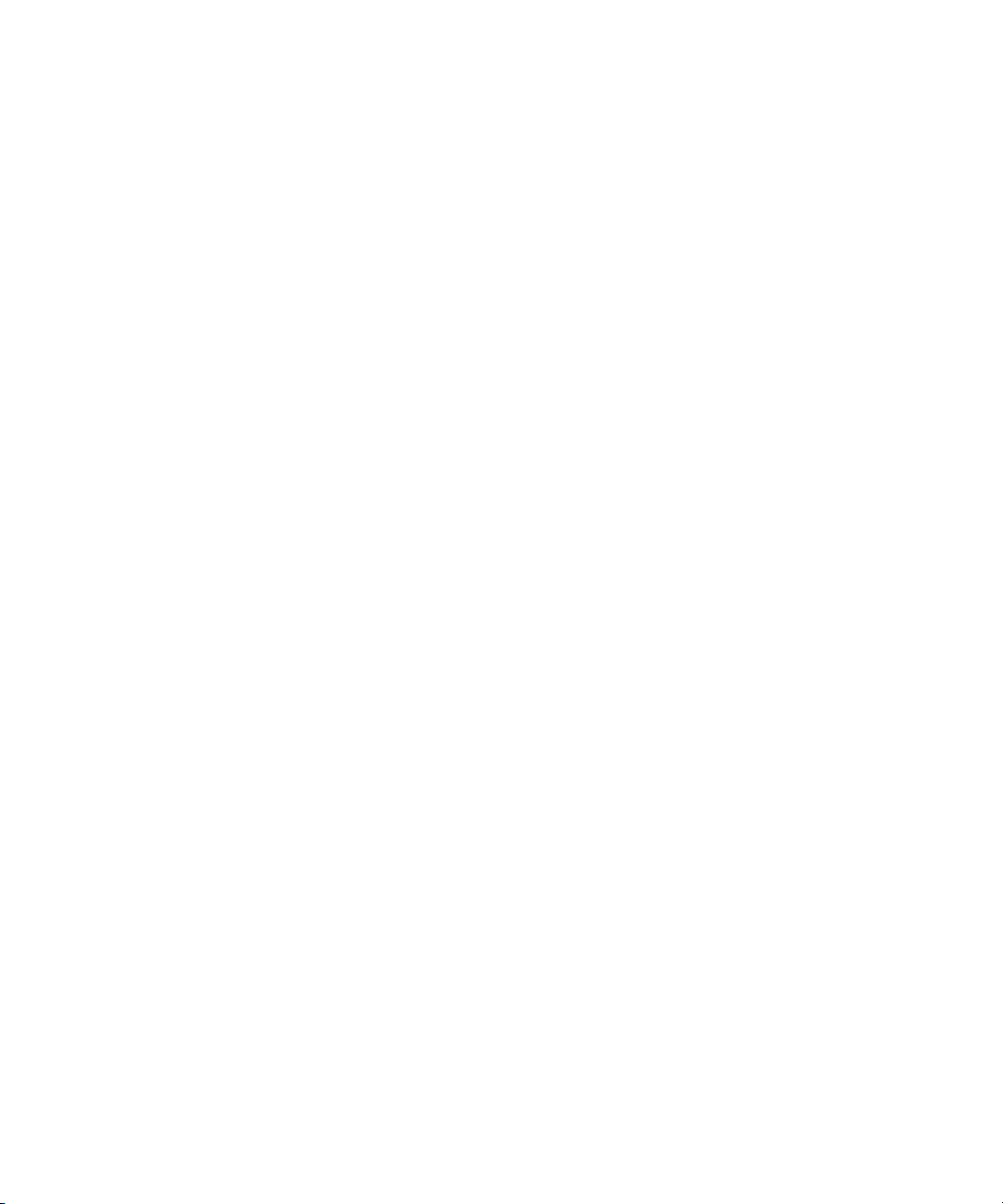
Dell™ OptiPlex™ GX280
Quick Reference Guide
Models DHP, DHS, DCNE, DHM, DCSM
Page 2
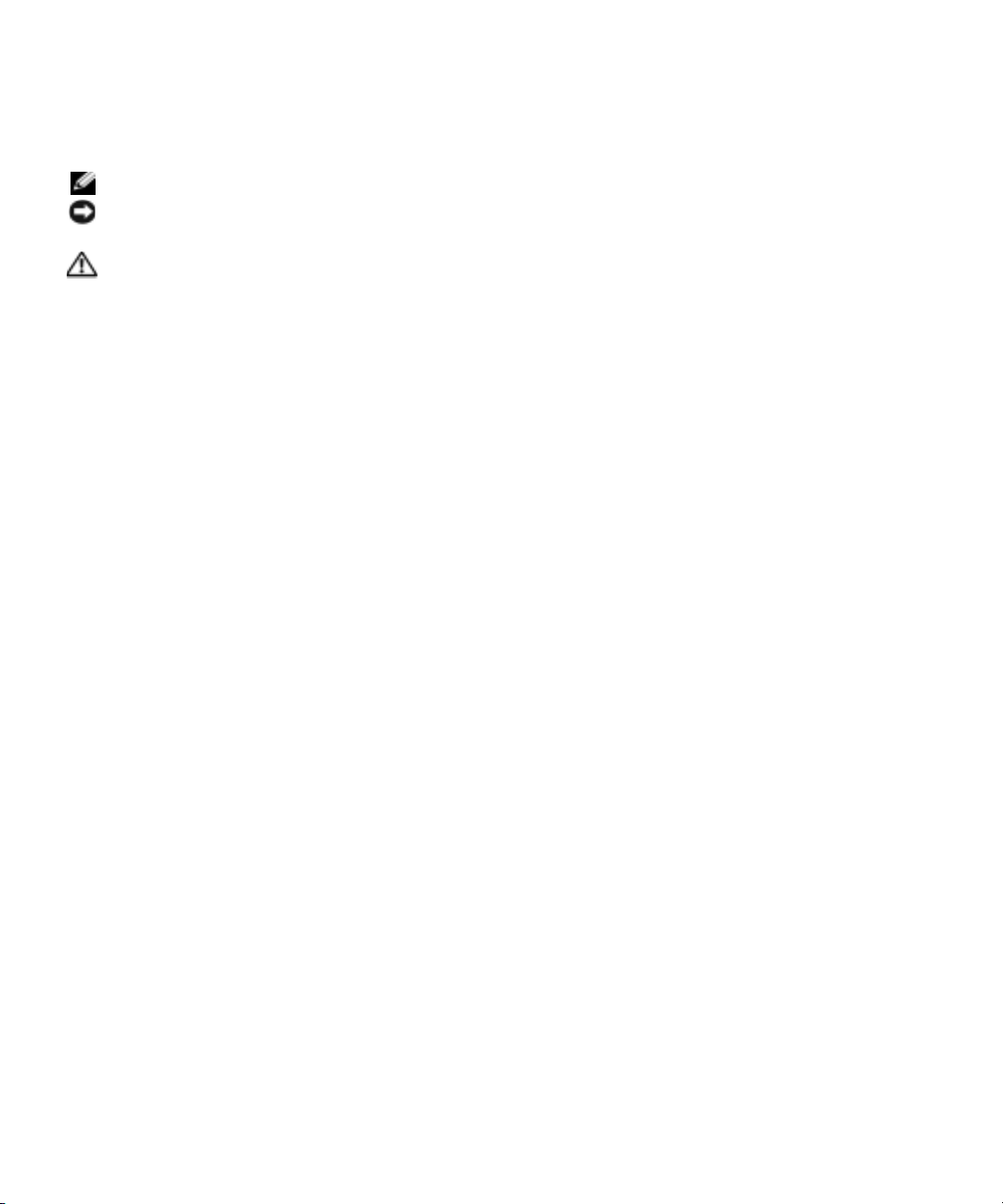
Notes, Notices, and Cautions
NOTE: A NOTE indicates important information that helps you make better use of your computer.
NOTICE: A NOTICE indicates either potential damage to hardware or loss of data and tells you how to avoid the
problem.
CAUTION: A CAUTION indicates a potential for property damage, personal injury, or death.
If you purchased a Dell™ n Series computer, any references in this document to Microsoft® Windows®
operating systems are not applicable.
Quick Reference Guide, Drivers and Utilities
The
CD, and operating system media are optional and may not ship
with all computers.
____________________
Information in this document is subject to change without notice.
© 2004 Dell Inc. All rights reserved.
Reproduction in any manner whatsoever without the written permission of Dell Inc. is strictly forbidden.
Trademarks used in this text: Dell, OptiPlex, and the DELL logo are trademarks of Dell Inc.; Microsoft and Windows are registered trademarks
of Microsoft Corporation.
Other trademarks and trade names may be used in this document to refer to either the entities claiming the marks and names or their products.
Dell Inc. disclaims any proprietary interest in trademarks and trade names other than its own.
Models DHP, DHS, DCNE, DHM, DCSM
September 2004 P/N M7467 Rev. A00
Page 3
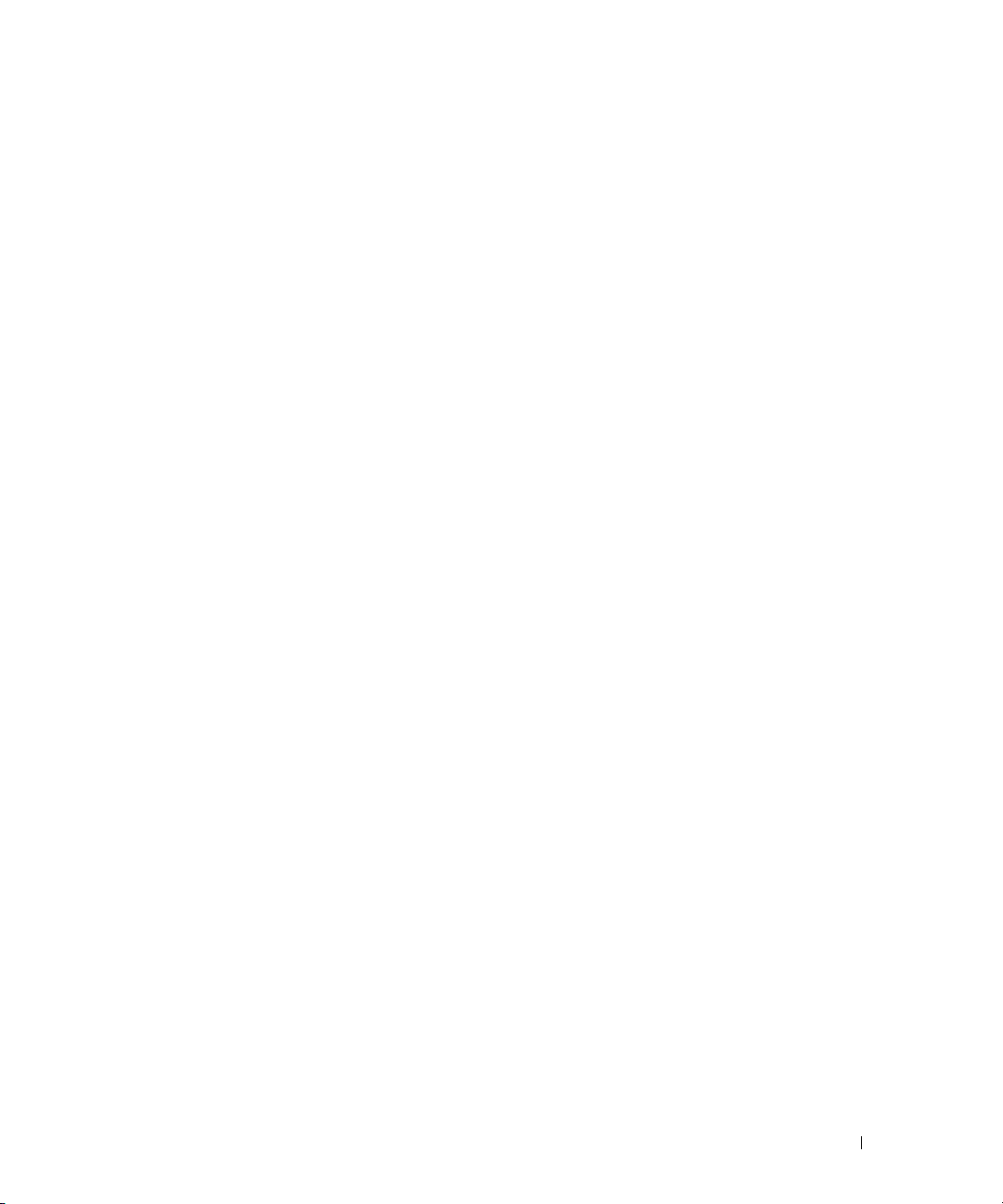
Contents
Finding Information for Your Computer . . . . . . . . . . . . . . . . . . . 5
Front and Back Views
Small Form-Factor Computer
Small Desktop Computer
Desktop Computer
Small Mini-Tower Computer
Mini-Tower Computer
Opening the Computer Cover
. . . . . . . . . . . . . . . . . . . . . . . . . . . 7
. . . . . . . . . . . . . . . . . . . . . . 7
. . . . . . . . . . . . . . . . . . . . . . . 8
. . . . . . . . . . . . . . . . . . . . . . . . . . 9
. . . . . . . . . . . . . . . . . . . . . . 10
. . . . . . . . . . . . . . . . . . . . . . . . . 12
. . . . . . . . . . . . . . . . . . . . . . . . 13
Small Form-Factor, Small Desktop, and Small Mini-Tower
Computers
Desktop and Mini-Tower Computers
Inside Your Computer
Small Form-factor Computer
Small Desktop Computer
Desktop Computer
Small Mini-Tower Computer
Mini-Tower Computer
Setting Up Your Computer
Solving Problems
Dell Diagnostics
System Lights
. . . . . . . . . . . . . . . . . . . . . . . . . . . . . . 13
. . . . . . . . . . . . . . . . . . 13
. . . . . . . . . . . . . . . . . . . . . . . . . . . 14
. . . . . . . . . . . . . . . . . . . . . . 14
. . . . . . . . . . . . . . . . . . . . . . . 14
. . . . . . . . . . . . . . . . . . . . . . . . . . 15
. . . . . . . . . . . . . . . . . . . . . . 15
. . . . . . . . . . . . . . . . . . . . . . . . . 16
. . . . . . . . . . . . . . . . . . . . . . . . . 16
. . . . . . . . . . . . . . . . . . . . . . . . . . . . . 19
. . . . . . . . . . . . . . . . . . . . . . . . . . . . 19
. . . . . . . . . . . . . . . . . . . . . . . . . . . . . 21
Diagnostic Lights
Beep Codes
Running the Dell™ IDE Hard Drive Diagnostics
Resolving Software and Hardware Incompatibilities
Using Microsoft
Reinstalling Microsoft
Using the Drivers and Utilities CD
. . . . . . . . . . . . . . . . . . . . . . . . . . . . . 23
. . . . . . . . . . . . . . . . . . . . . . . . . . . . . . 26
. . . . . . . . . . . . . 27
®
Windows® XP System Restore . . . . . . . . . . . . 28
®
Windows® XP . . . . . . . . . . . . . . . . . 30
. . . . . . . . . . . . . . . . . . . . . 32
. . . . . . . . . . 27
Index . . . . . . . . . . . . . . . . . . . . . . . . . . . . . . . . . . . . 35
Contents 3
Page 4
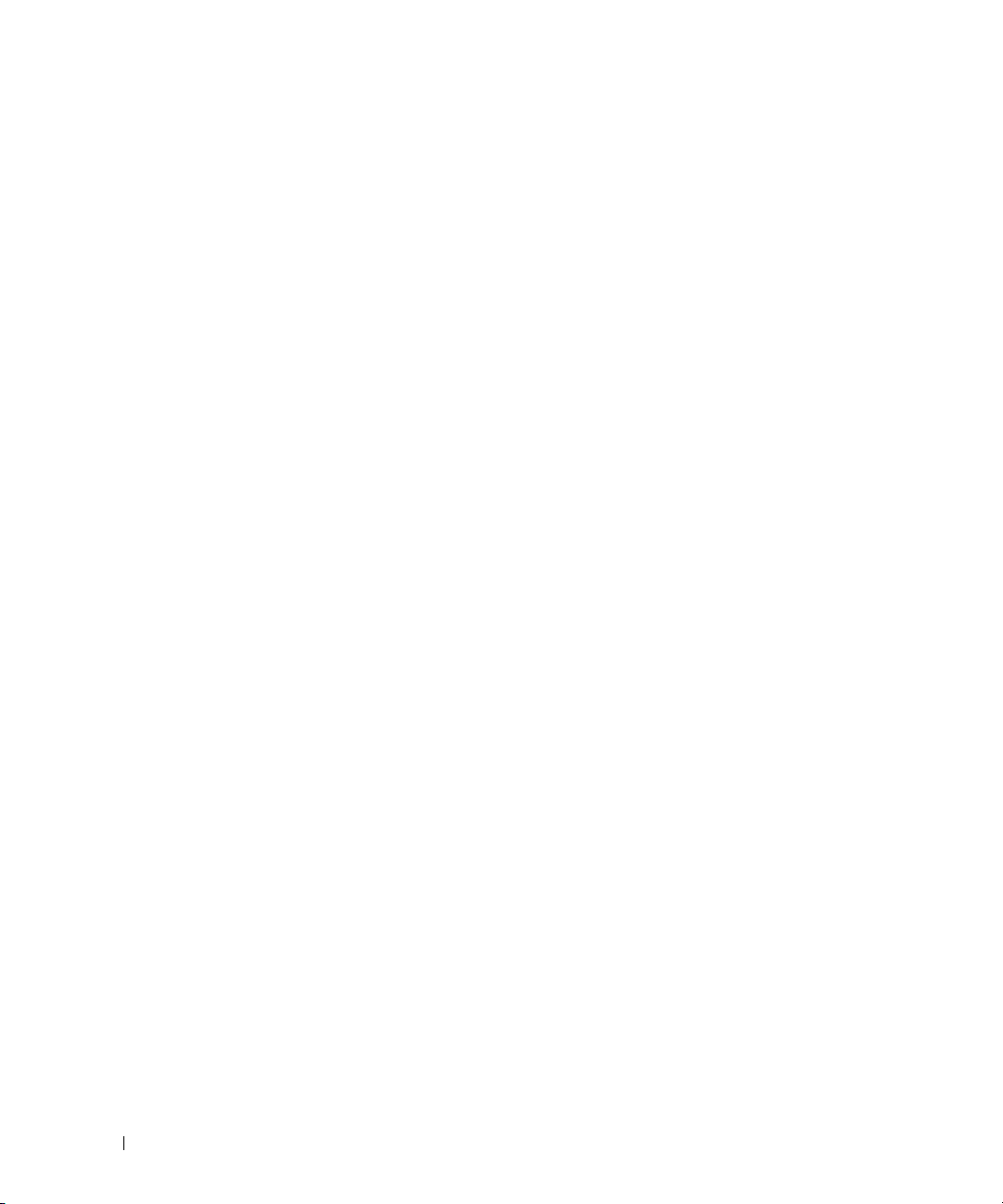
4 Contents
Page 5
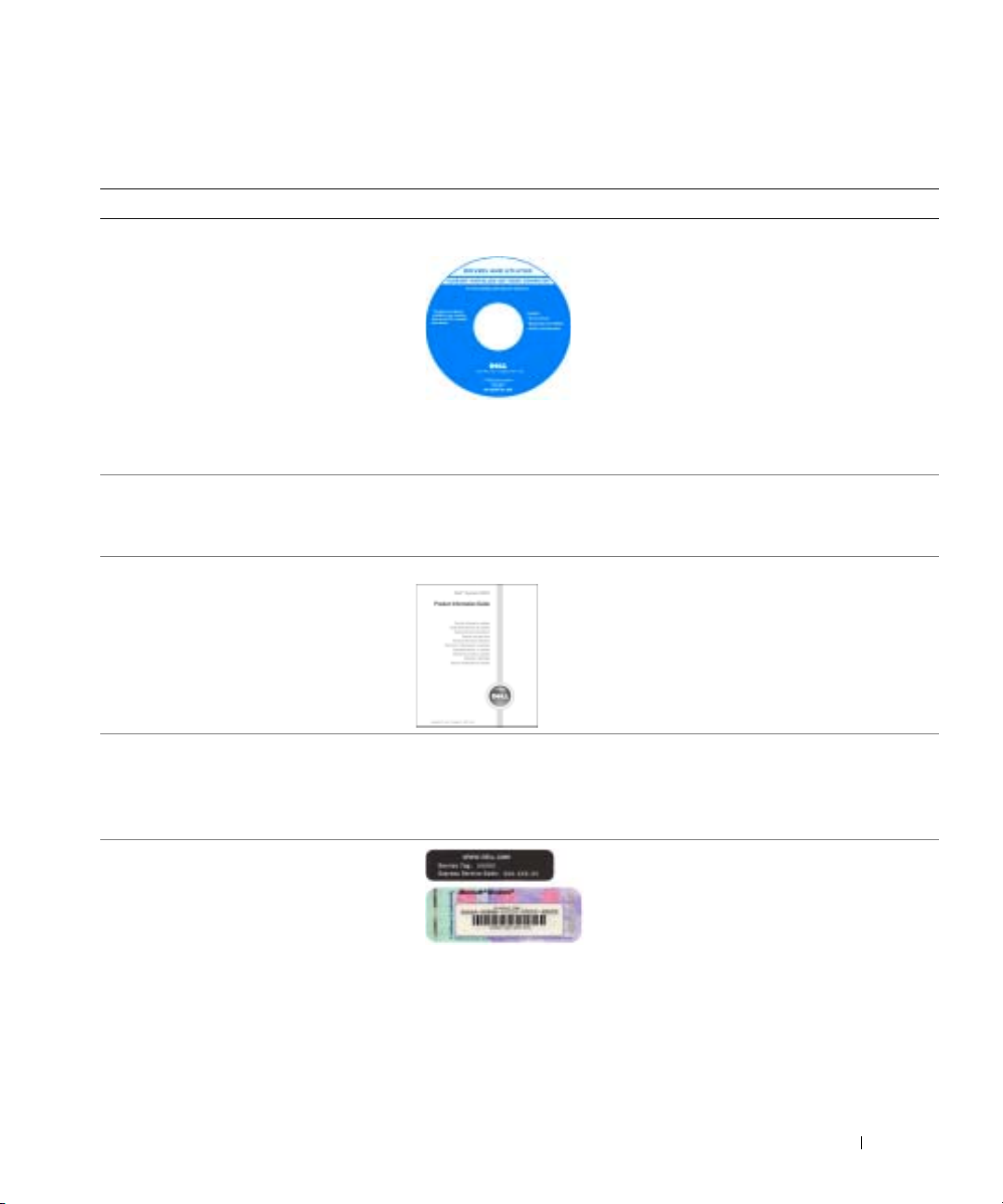
Finding Information for Your Computer
What Are You Looking For? Find It Here
• A diagnostic program for my computer
• Drivers for my computer
• My computer documentation
• My device documentation
• Desktop System Software (DSS)
• Operating system updates and patches
• Terms and Conditions
• Warranty information
• Safety instructions
• Regulatory information
• Ergonomics information
• End User License Agreement
Drivers and Utilities CD (also known as the ResourceCD)
technical changes to your computer or advanced technical-reference
material for technicians or experienced users.
Desktop System Software (DSS)
Located on the
support.dell.com
at
Product Information Guide
Drivers and Utilities
Documentation and drivers are already
installed on your computer. You can use the
CD to reinstall drivers, run the Dell
Diagnostics, or access your documentation.
NOTE: The Drivers and Utilities CD is optional
and may not ship with all computers.
Readme files may be included on your CD
to provide last-minute updates about
CD and the Dell Support website
.
• How to remove and replace parts
• Technical specifications
• How to configure system settings
• How to troubleshoot and solve problems
• Service Tag and Express Service Code
• Microsoft Windows License Label
Dell™ OptiPlex™ User’s Guide
®
Microsoft
1
Click the
2
Click
• Enter the Express Service Code to direct your call when contacting
technical support. The Express Service Code is not available in all
countries.
Windows® XP Help and Support Center
Start
button and click
User’s and system guides
Help and Support.
and click
Service Tag and Microsoft Windows License
These labels are located on your computer.
• Use the Service Tag to identify your computer
when you use
technical support.
User’s guides
support.dell.com
Quick Reference Guide 5
.
or contact
Page 6
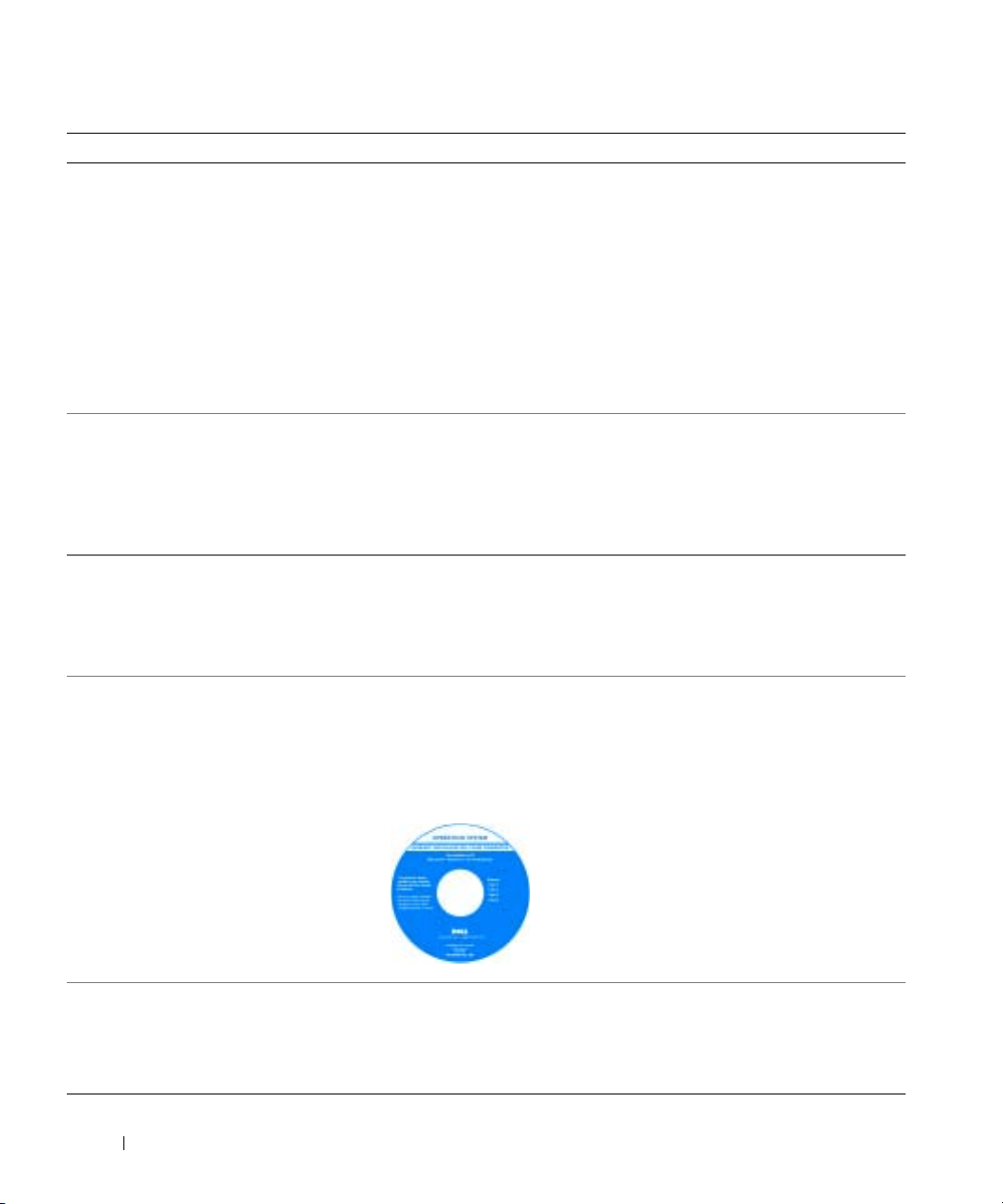
What Are You Looking For? Find It Here
• Latest drivers for my computer
• Answers to technical service and support
questions
• Online discussions with other users and
technical support
Dell Support Website — support.dell.com
NOTE: Select your region to view the appropriate support site.
The Dell Support website provides several online tools, including:
• Troubleshooting — Hints and tips, articles from technicians, and online
• Documentation for my computer
• Upgrades — Upgrade information for components, such as memory, the
• Services and Warranties — Contact information, order status, warranty,
• Downloads — Drivers, patches, and software updates
www.dell.com | support.dell.com
• Service call status and support history
• Top technical issues for my computer
• Frequently asked questions
• User Guides — Computer documentation and product specifications
Dell Premier Support Website — premiersupport.dell.com
The Dell Premier Support website is customized for corporate, government,
and education customers. This website may not be available in all regions.
• File downloads
• Details on my computer configuration
• Service contract for my computer
• How to use Windows XP
• Documentation for my computer
• Documentation for devices (such as a
modem)
• How to reinstall my operating system
Windows Help and Support Center
1
2
3
4
Operating System CD
The operating system is already installed on your computer. To reinstall
your operating system, use the Operating System CD. See your OptiPlex
User’s Guide for instructions.
NOTE: The operating system media is optional and may not ship with all
computers.
• Regulatory model information and chassis
type
• DHP — Small form-factor chassis
• DHS — Small desktop chassis
• DCSM — Desktop chassis
• DHM — Small mini-tower chassis
• DCNE — Mini-Tower chassis
courses
hard drive, and the operating system
and repair information
Click the
Start
button and click
Help and Support
.
Type a word or phrase that describes your problem and click the arrow icon.
Click the topic that describes your problem.
Follow the instructions on the screen.
After you reinstall your operating system, use the
Drivers and Utilities CD (optional) to reinstall
drivers for the devices that came with your
computer.
Your operating system product key label is located
on your computer.
NOTE: The color of your CD varies based on the
operating system you ordered.
6 Quick Reference Guide
Page 7
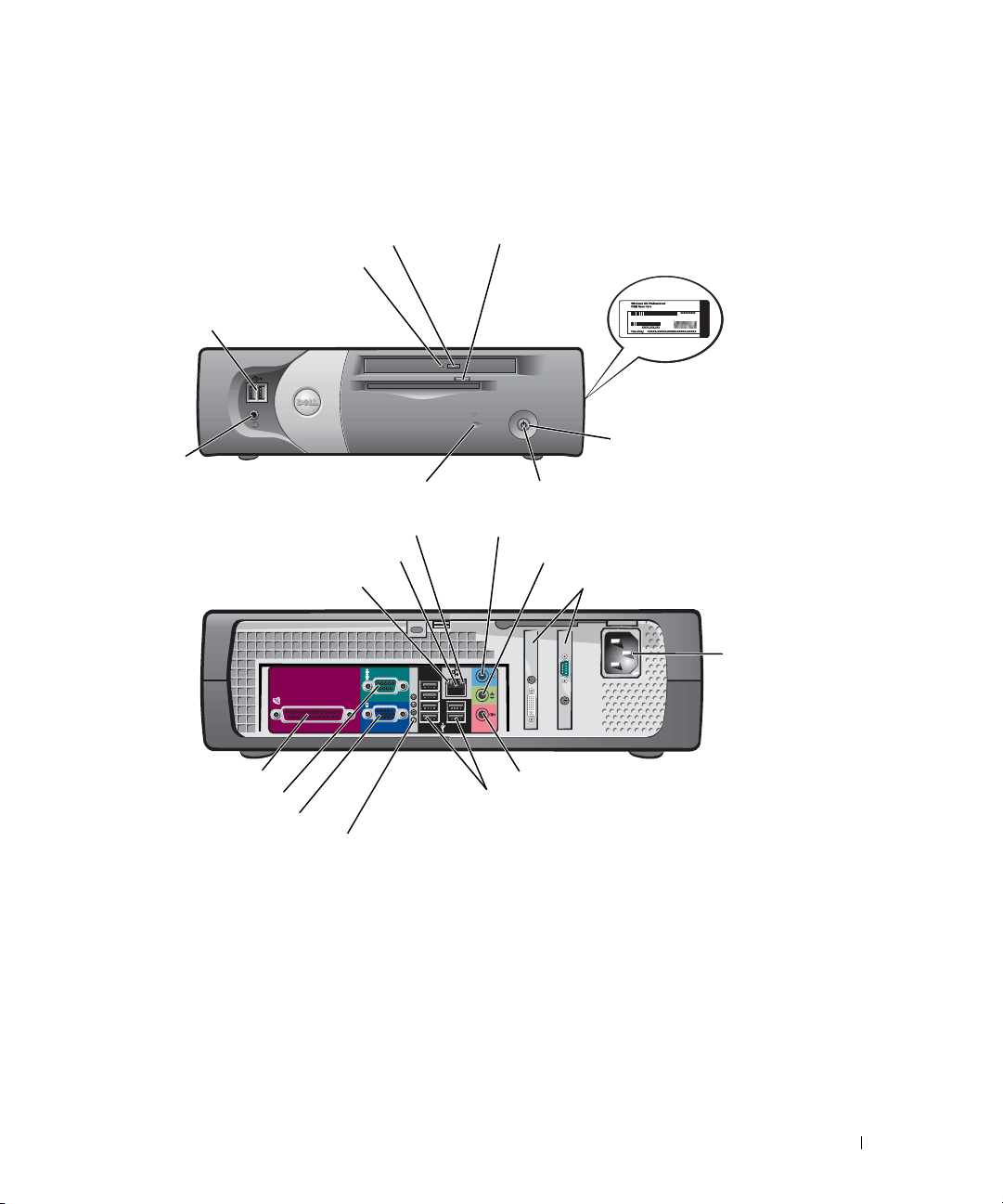
Front and Back Views
Small Form-Factor Computer
CD/DVD-drive activity light
USB 2.0
connectors (2)
headphone
connector
parallel connector
serial connector
video connector
CD/DVD-drive eject button
hard-drive activity light
network activity light
network adapter connector
link integrity light
diagnostic lights
floppy-drive eject button
Microsoft
Windows
Product Key
power button
power light
line-in connector
line-out connector
card slots (2)
power
connector
microphone connector
USB 2.0 connectors (6)
Quick Reference Guide 7
Page 8

Small Desktop Computer
front panel door
headphone connector
USB 2.0 connectors (2)
CD/DVD-drive
eject button
www.dell.com | support.dell.com
front panel door
parallel connector
serial connector
power light
power button
network activity light
network adapter connector
link integrity light
video connector
diagnostic lights (4)
floppy-drive eject button
floppy-drive activity light
hard-drive activity light
line-in connector
microphone
connector
USB 2.0
connectors (6)
Microsoft
Windows
Product Key
line-out connector
card slots (2)
power
connector
8 Quick Reference Guide
Page 9

Desktop Computer
Microsoft
Windows
Product Key
CD/DVD-drive eject button
floppy-drive
eject button
microphone
connector
USB 2.0 connectors (2)
power button
power light
diagnostic lights
headphone connector
network adapter connector
card
slots (3)
parallel connector
serial connector
video connector
network activity light
link integrity light
line-in connector
line-out connector
voltage selection switch
power
connector
microphone connector
USB 2.0 connectors (6)
Quick Reference Guide 9
Page 10
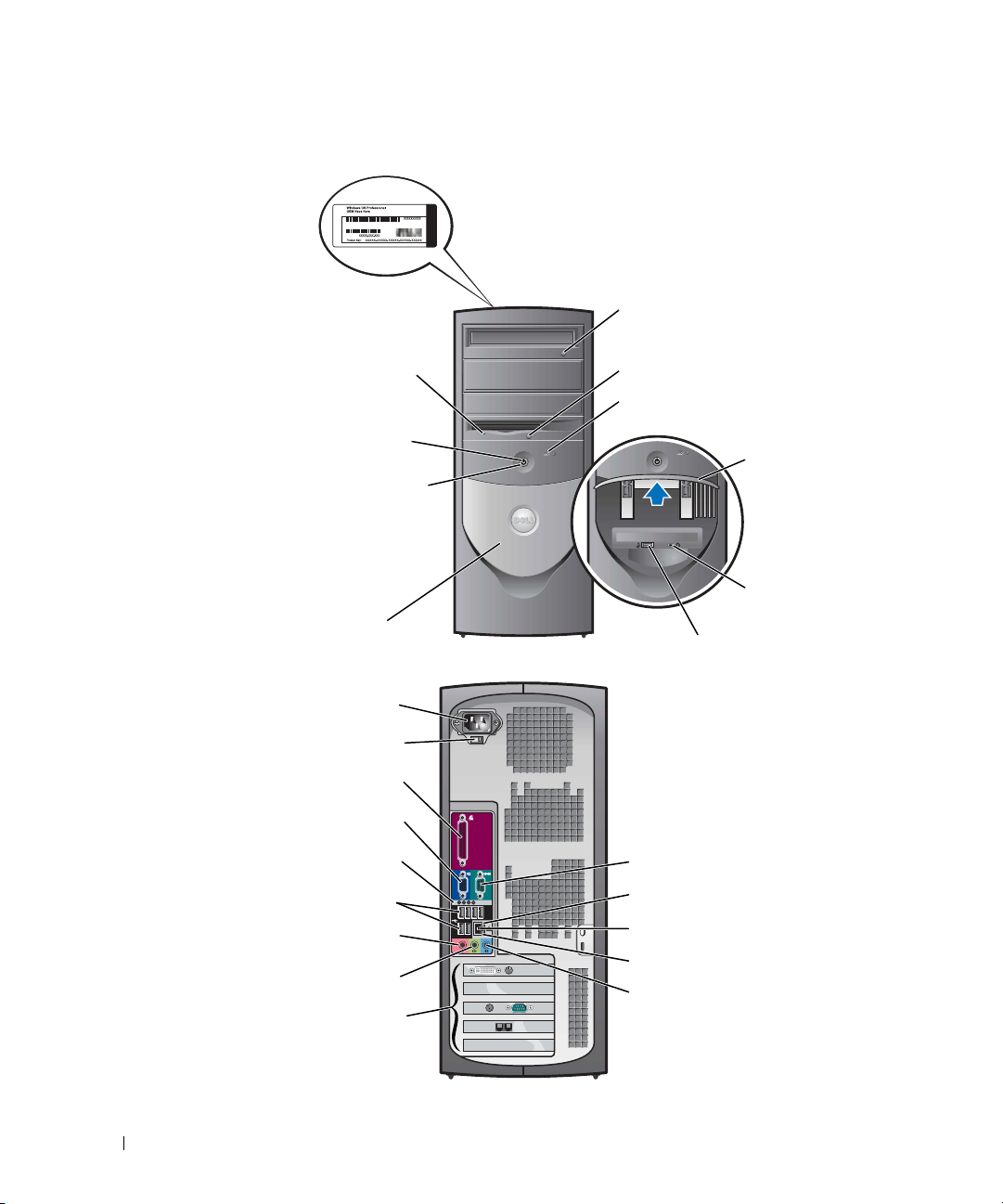
Small Mini-Tower Computer
Microsoft
Windows
Product Key
CD/DVD-drive eject button
www.dell.com | support.dell.com
front-panel door
NOTE: See "Small MiniTower Computer —
Front-Panel Door and
Hinge Arms" on page 11
for more information.
voltage selection switch
USB 2.0 connectors (6)
microphone connector
floppy-drive
activity light
power light
power button
power connector
parallel connector
video connector
diagnostic lights
line-out connector
card slots (5)
floppy-drive eject button
hard-drive activity light
front panel door
headphone
connector
USB 2.0 connectors (2)
serial connector
link integrity light
network adapter connector
network activity light
line-in connector
10 Quick Reference Guide
Page 11
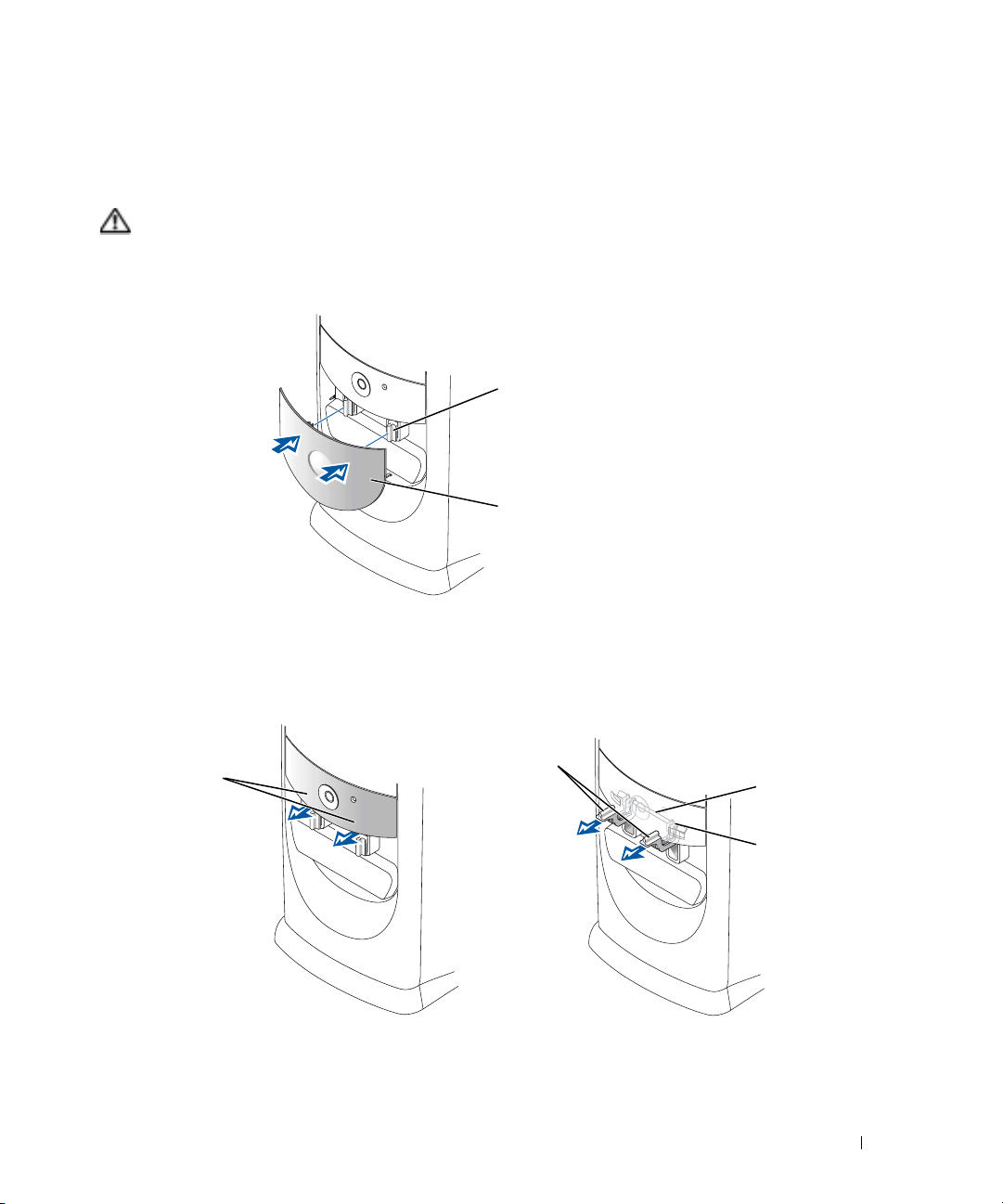
Small Mini-Tower Computer — Front-Panel Door and Hinge Arms
To prevent damage to your computer, the front-panel door is designed to "break away" if it is lifted
up or pushed down too far.
CAUTION: Before you begin any of the procedures in this section, follow the safety instructions in the
Product Information Guide.
To reattach the front-panel door:
1. Lower the two hinge
arms to the vertical.
position
2. Align the two clips on
the front-panel door with
the hinge arms, and
press inward.
To reattach the hinge arms, first remove the front-panel door by gently snapping it off the two
hinge arms:
1. Use your fingers
to pull here to
remove the frontpanel insert.
2. Lift both
hinge arms to
a horizontal
position.
3. Look through the two view
slots and align the pivot bar
with the two pivot-bar slots.
pivot bar
pivot-bar slot
Quick Reference Guide 11
Page 12
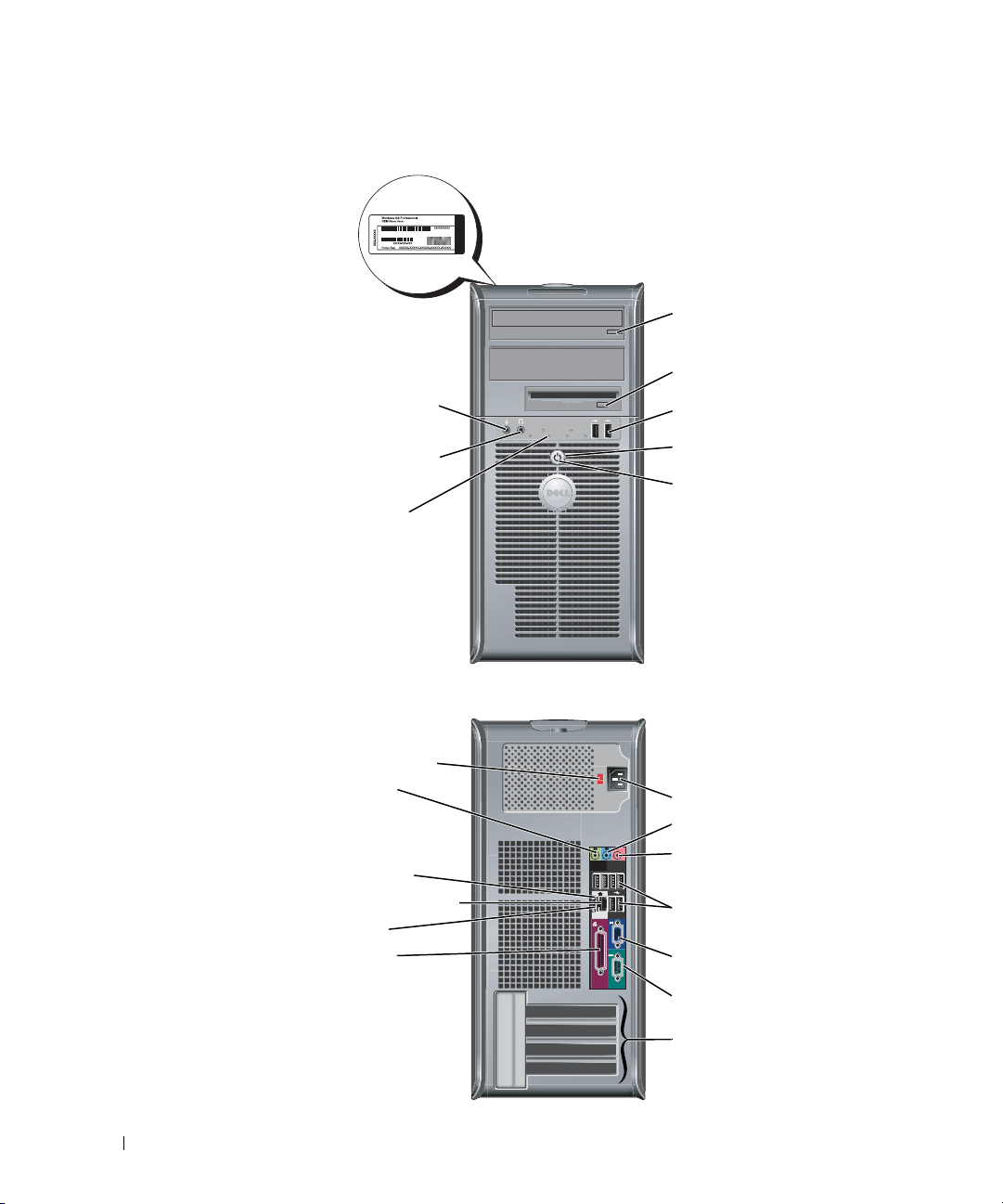
Mini-Tower Computer
Microsoft Windows
Product Key
CD/DVD-drive eject button
www.dell.com | support.dell.com
microphone
connector
headphone
connector
diagnostic
lights
voltage selection switch
line-out connector
network activity light
network adapter connector
link integrity light
parallel connector
floppy-drive eject button
USB 2.0 connectors (2)
power button
power light
power connector
line-in connector
microphone connector
USB 2.0 connectors (6)
video connector
12 Quick Reference Guide
serial connector
card slots (4)
Page 13

Opening the Computer Cover
CAUTION: Before you begin any of the procedures in this section, follow the safety instructions in the
Product Information Guide.
CAUTION: To guard against electrical shock, always unplug your computer from the electrical outlet
before opening the cover.
Before opening the cover, remove the lock if a lock is installed on the back of the computer.
Small Form-Factor, Small Desktop, and Small Mini-Tower Computers
NOTICE: Ensure that there is sufficient space to support the open cover—at least 30 cm (1 ft) of desk top
space.
Remove the computer stand, if one is attached.
1
2
Locate the
the
two
NOTICE: Open the cover slowly to ensure that you do not damage any
cables.
Raise the back of the cover, and pivot it toward the front of the
3
computer.
NOTE: When opening the small mini-tower computer, first press
the release button on the right side of the computer with one hand
while pulling up on the top of the cover with the other hand, and
then press the release button on the left side of the computer with
one hand while pulling up on the top of the cover with the other
hand.
two
release buttons shown in the figure. Then press
release buttons as you lift the cover.
Desktop and Mini-Tower Computers
Locate the cover release lever on the back of the computer, and
press the lever to release the cover.
Quick Reference Guide 13
Page 14

Inside Your Computer
Small Form-factor Computer
www.dell.com | support.dell.com
padlock ring
PCI-E x16
connector
Small Desktop Computer
floppy drive
hard drive
heat sink and blower
assembly
CD/DVD drive
floppy drive
CD/DVD drive
internal speaker
chassis intrusion
switch
SATA connector
system board
power supply
hard drive
heat sink and blower
assembly
PCI-E x16
connector
PCI-E x1
connector
14 Quick Reference Guide
system board
internal speaker
chassis intrusion switch
SATA connector(s) (2)
NOTE: Your computer may
not have the SATA1
connector.
power supply
card cage
Page 15
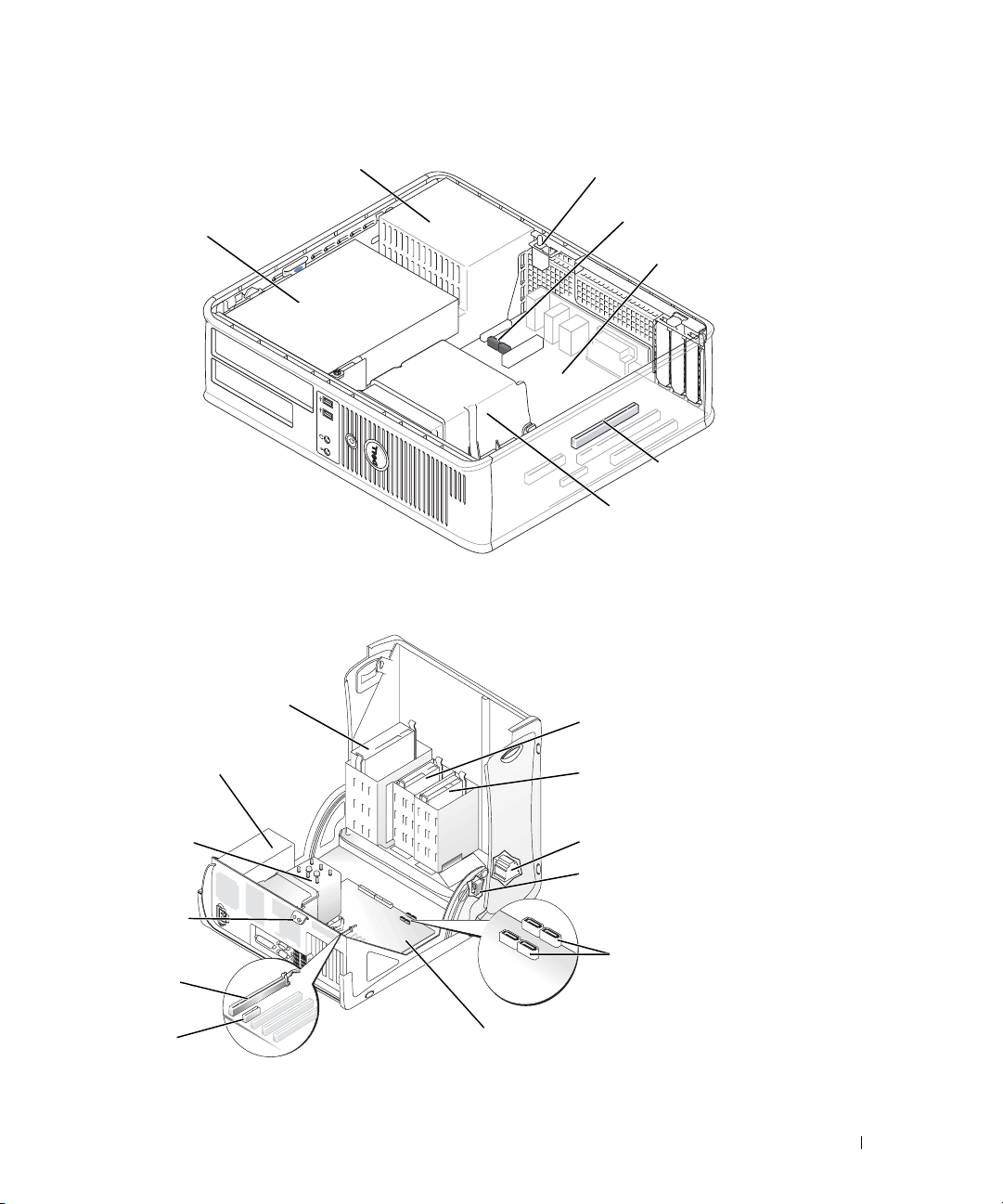
Desktop Computer
r
power supply
CD/DVD, floppy,
and hard drive
(stacked)
Small Mini-Tower Computer
chassis intrusion switch
SATA connectors (2)
system board
PCI-E x16 connecto
heat sink shroud
assembly
power supply
heat sink shroud
assembly
padlock ring
PCI-E x16
connector
PCI-E x1
connector
CD/DVD drive
system board
floppy drive
hard drive
internal speaker
chassis intrusion switch
SATA connectors (4)
NOTE: Your computer may not
have the SATA1 or SATA3
connectors.
Quick Reference Guide 15
Page 16
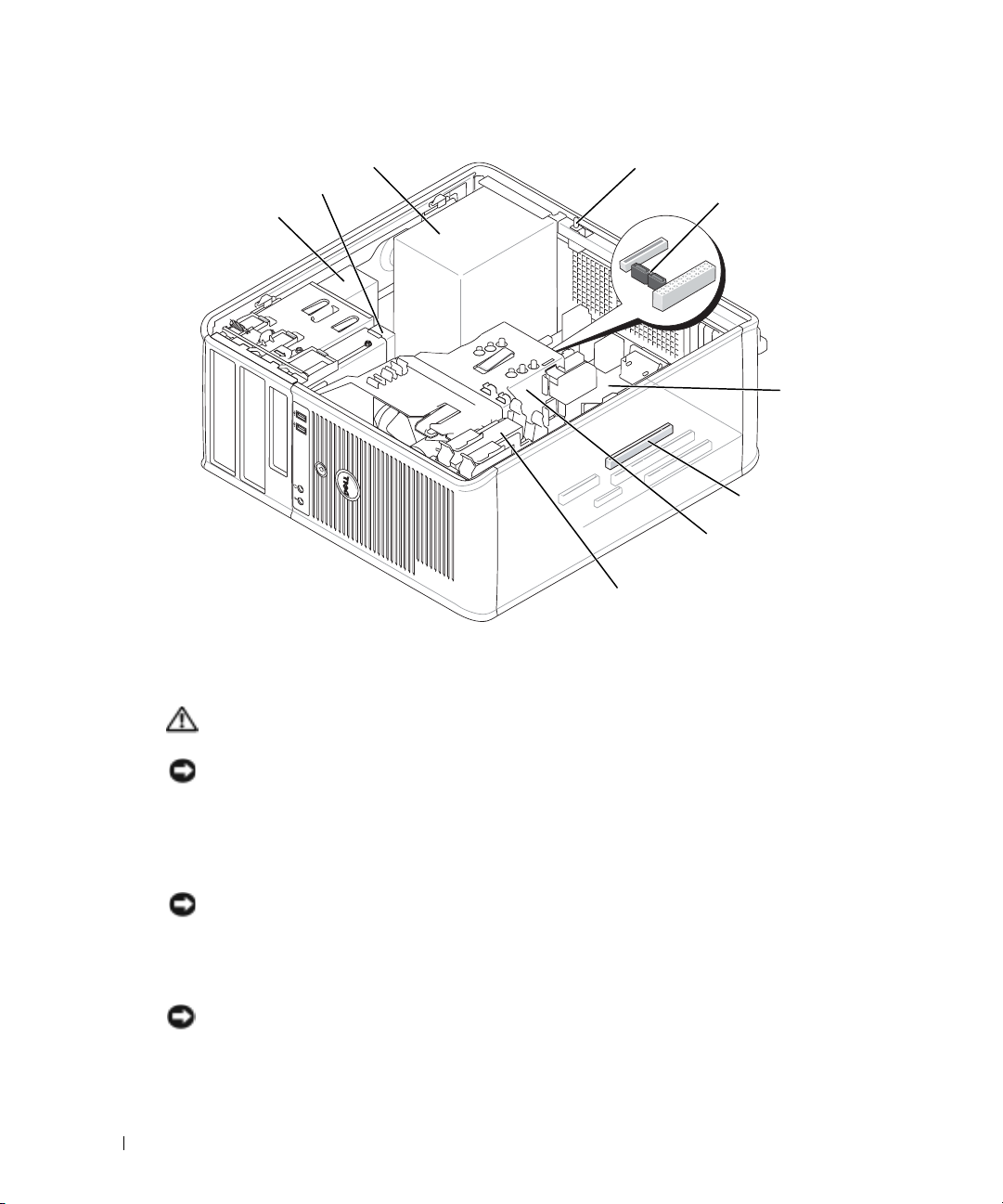
Mini-Tower Computer
power supply
floppy drive
CD/DVD drive
chassis intrusion switch
SATA connectors (2)
www.dell.com | support.dell.com
Setting Up Your Computer
CAUTION: Before performing any of the procedures in this section, follow the safety instructions in
Product Information Guide.
NOTICE: If your computer has an expansion card installed (such as a modem card), connect the
appropriate cable to the card, not to the connector on the back panel.
You must complete all the steps to properly set up your computer. See the appropriate figures that
follow the instructions.
1
Connect the keyboard and mouse.
NOTICE: Do not attempt to operate a PS/2 mouse and a USB mouse simultaneously.
Connect the modem or network cable.
2
Insert the network cable, not the telephone line, into the network connector. If you have an
optional modem, connect the telephone line to the modem.
system board
PCI-E x16 connector
heat sink shroud
assembly
hard drive
NOTICE: Do not connect a modem cable to the network adapter. Voltage from telephone
communications can cause damage to the network adapter.
16 Quick Reference Guide
Page 17
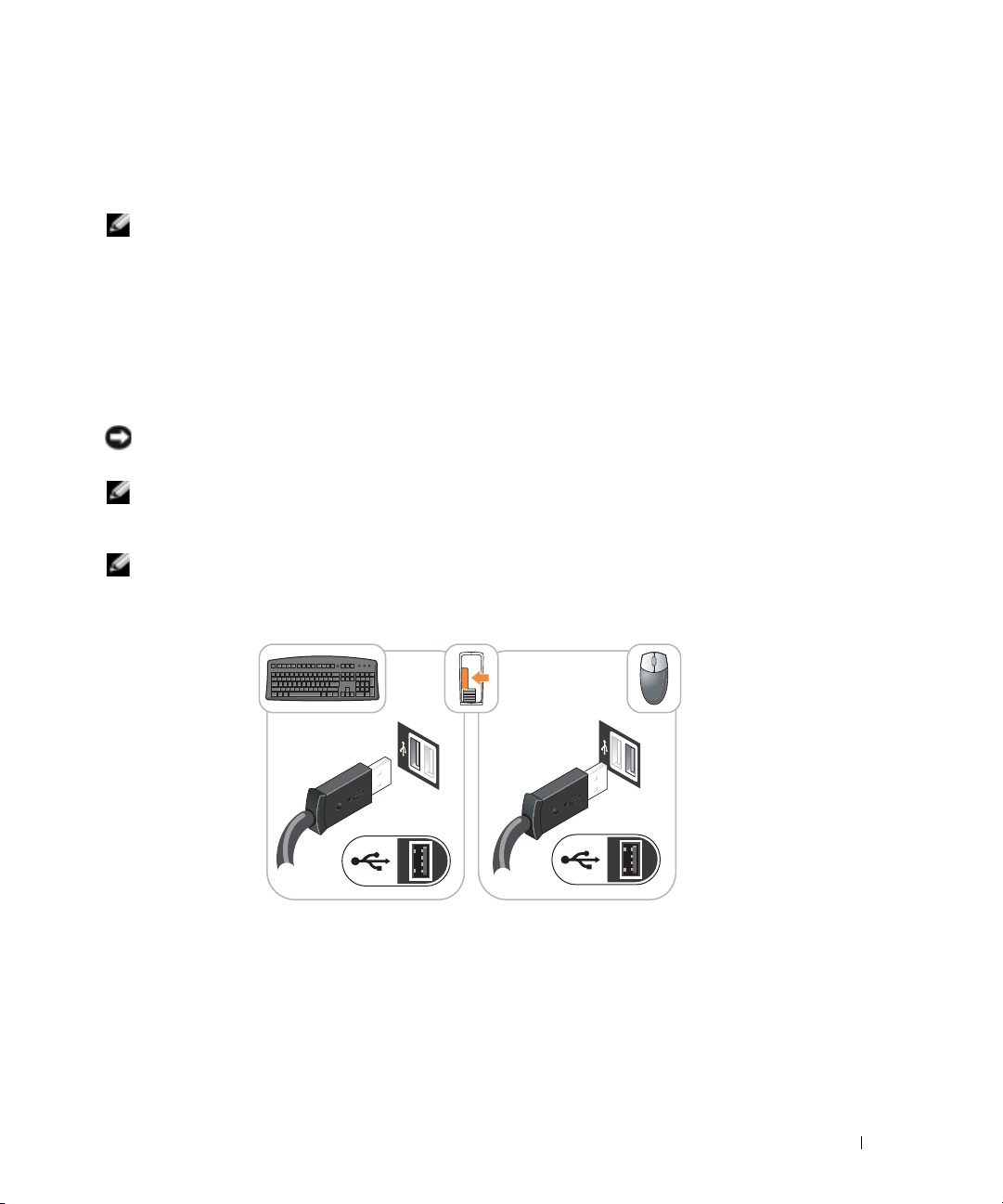
3
Connect the monitor.
Align and gently insert the monitor cable to avoid bending connector pins. Tighten the
thumbscrews on the cable connectors.
NOTE: Some monitors have the video connector underneath the back of the screen. See the
documentation that came with your monitor for its connector locations.
Connect the speakers.
4
5
Connect power cables to the computer, monitor, and devices and insert the other ends of the
power cables to electrical outlets.
6
Verify that the voltage selection switch is set correctly for your location.
Your computer has a manual voltage selection switch. Computers with a voltage selection
switch on the back panel must be manually set to operate at the correct operating voltage.
NOTICE: To help avoid damaging a computer with a manual voltage selection switch, set the switch for
the voltage that most closely matches the AC power available in your location.
NOTE: Before you install any devices or software that did not ship with your computer, read the
documentation that came with the device or software, or contact the vendor to verify that the device or
software is compatible with your computer and operating system.
NOTE: Your computer may vary slightly from the following setup figures.
Set Up Your Keyboard and Mouse
Quick Reference Guide 17
Page 18
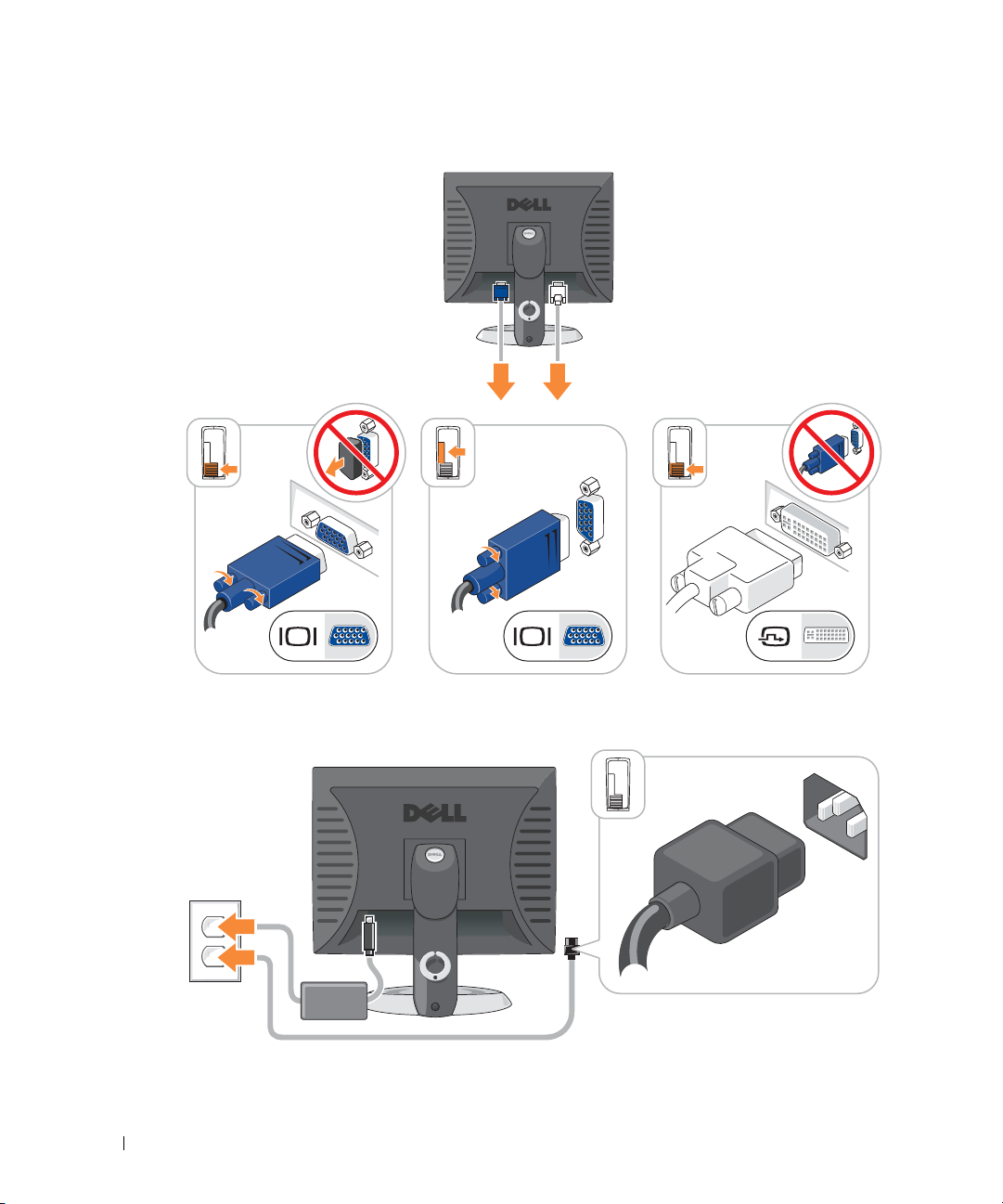
Set Up Your Monitor
www.dell.com | support.dell.com
Power Connections
18 Quick Reference Guide
Page 19
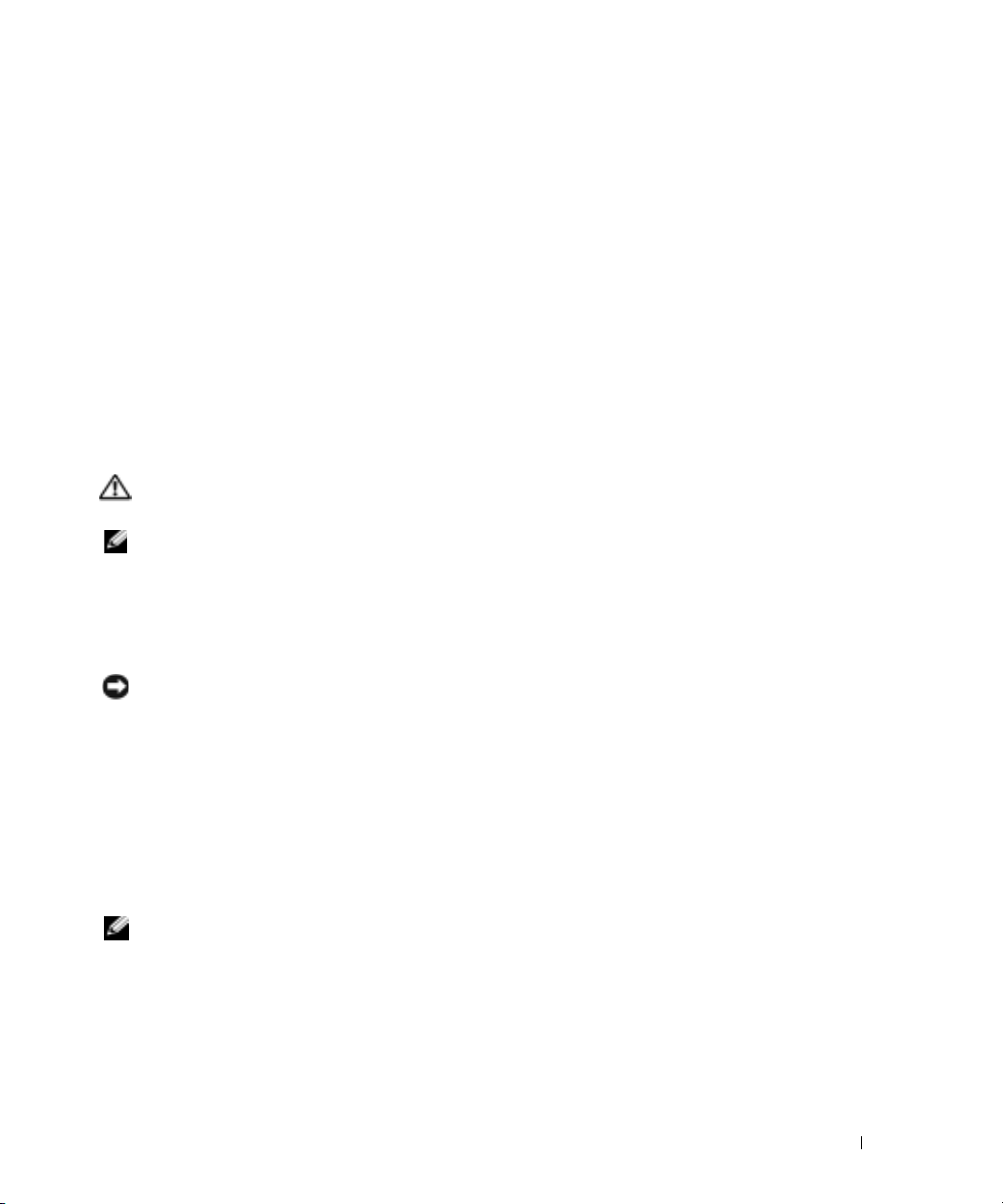
Solving Problems
Dell provides a number of tools to help you if your computer does not perform as expected. For the
latest troubleshooting information available for your computer, see the Dell Support website at
support.dell.com
If computer problems occur that require help from Dell, write a detailed description of the error,
beep codes, or diagnostics light patterns; record your Express Service Code and Service Tag below;
and then contact Dell from the same location as your computer.
See "Finding Information for Your Computer" on page 5 for an example of the Express Service
Code and Service Tag.
Express Service Code:___________________________
Service Tag:___________________________
Dell Diagnostics
CAUTION: Before you begin any of the procedures in this section, follow the safety instructions in the
Product Information Guide.
NOTE: The Drivers and Utilities CD (ResourceCD) is optional and therefore may not ship with all
computers.
When to Use the Dell Diagnostics
If you experience a problem with your computer, perform the checks in "Solving Problems" of your
User’s Guide
online
.
and run the Dell Diagnostics before you contact Dell for technical assistance.
NOTICE: The Dell Diagnostics works only on Dell™ computers.
Enter system setup, review your computer’s configuration information, and ensure that the device
you want to test displays in system setup and is active.
Start the Dell Diagnostics from either your hard drive or from the optional
Drivers and Utilities
CD
(also known as the ResourceCD).
Starting the Dell Diagnostics From Your Hard Drive
1
Turn on (or restart) your computer.
2
When the DELL™ logo appears, press <F12> immediately.
NOTE: If you see a message stating that no diagnostics utility partition has been found, run the Dell
Diagnostics from your Drivers and Utilities CD (optional).
If you wait too long and the operating system logo appears, continue to wait until you see the
Microsoft
3
When the boot device list appears, highlight
4
When the Dell Diagnostics
®
Windows® desktop. Then shut down your computer and try again.
Main Menu
Boot to Utility Partition
appears, select the test you want to run.
and press <Enter>.
Quick Reference Guide 19
Page 20
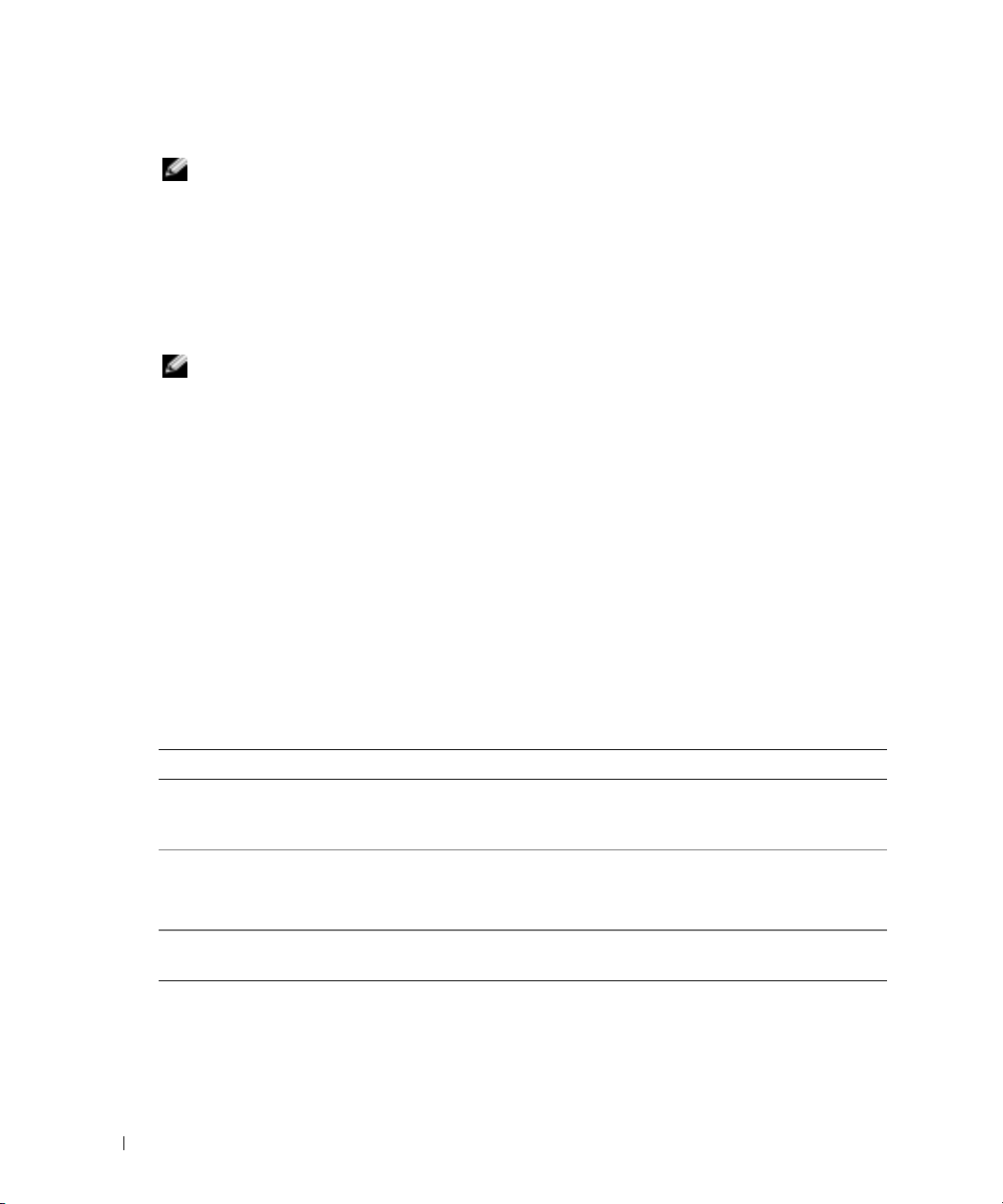
Starting the Dell Diagnostics From the Drivers and Utilities CD
NOTE: The Drivers and Utilities CD (ResourceCD) is optional and therefore may not ship with all
computers.
Insert the
1
2
Shut down and restart the computer.
When the DELL logo appears, press <F12> immediately.
If you wait too long and the Windows logo appears, continue to wait until you see the
Windows desktop. Then shut down your computer and try again.
NOTE: The next steps change the boot sequence for one time only. On the next start-up, the computer
www.dell.com | support.dell.com
boots according to the devices specified in system setup.
When the boot device list appears, highlight
3
4
Select the
5
Select the
6
Ty p e 1 to start the ResourceCD menu.
7
Ty p e 2 to start the Dell Diagnostics.
8
Select
Run the 32 Bit Dell Diagnostics
select the version appropriate for your computer.
9
When the Dell Diagnostics
Dell Diagnostics Main Menu
1
After the Dell Diagnostics loads and the
option you want.
Drivers and Utilities
CD.
IDE CD-ROM Device
Boot from CD-ROM
option from the menu that appears.
Main Menu
IDE CD-ROM Device
and press <Enter>.
option from the CD boot menu.
from the numbered list. If multiple versions are listed,
appears, select the test you want to run.
Main Menu
screen appears, click the button for the
Option Function
Express Test Performs a quick test of devices. This test typically takes 10 to 20 minutes and
Extended Test Performs a thorough check of devices. This test typically takes an hour or more
Custom Test Tests a specific device. You can customize the tests you want to run.
Symptom Tree Lists the most common symptoms encountered and allows you to select a test
2
If a problem is encountered during a test, a message appears with an error code and a
description of the problem. Write down the error code and problem description and follow
the instructions on the screen.
If you cannot resolve the error condition, contact Dell.
20 Quick Reference Guide
requires no interaction on your part. Run Express Test first to increase the
possibility of tracing the problem quickly.
and requires you to answer questions periodically.
based on the symptom of the problem you are having.
Page 21
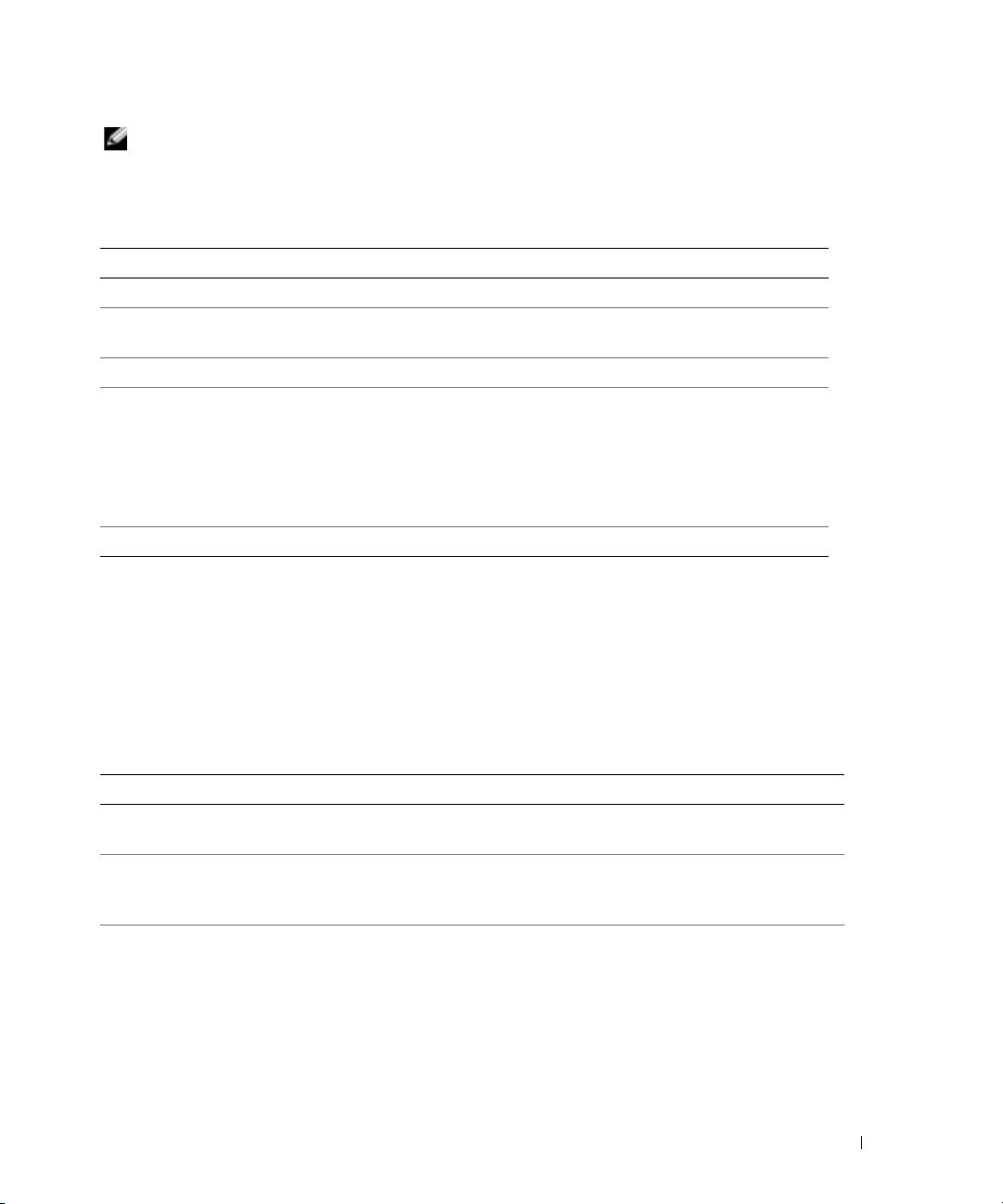
NOTE: The Service Tag for your computer is located at the top of each test screen. If you contact Dell,
technical support will ask for your Service Tag.
3
If you run a test from the
Custom Test
or
Symptom Tree
option, click the applicable tab
described in the following table for more information.
Tab Function
Results Displays the results of the test and any error conditions encountered.
Errors Displays error conditions encountered, error codes, and the problem
description.
Help Describes the test and may indicate requirements for running the test.
Configuration Displays your hardware configuration for the selected device.
The Dell Diagnostics obtains configuration information for all devices from
system setup, memory, and various internal tests, and it displays the
information in the device list in the left pane of the screen. The device list may
not display the names of all the components installed on your computer or all
devices attached to your computer.
Parameters Allows you to customize the test by changing the test settings.
4
When the tests are completed, if you are running the Dell Diagnostics from the
Utilities
5
Close the test screen to return to the
restart the computer, close the
CD (optional), remove the CD.
Main Menu
Main Menu
screen. To exit the Dell Diagnostics and
screen.
Drivers and
System Lights
Your power light may indicate a computer problem.
Power Light Problem Description Suggested Resolution
Solid green Power is on, and the computer is
operating normally.
Blinking green The computer is in the suspended
state (Microsoft
and Windows XP).
Blinks green several
times and then
turns off
A configuration error exists. Check "Diagnostic Lights" on page 23 to see if
®
Windows® 2000
No corrective action is required.
Press the power button, move the mouse, or
press a key on the keyboard to wake the
computer.
the specific problem is identified.
Quick Reference Guide 21
Page 22
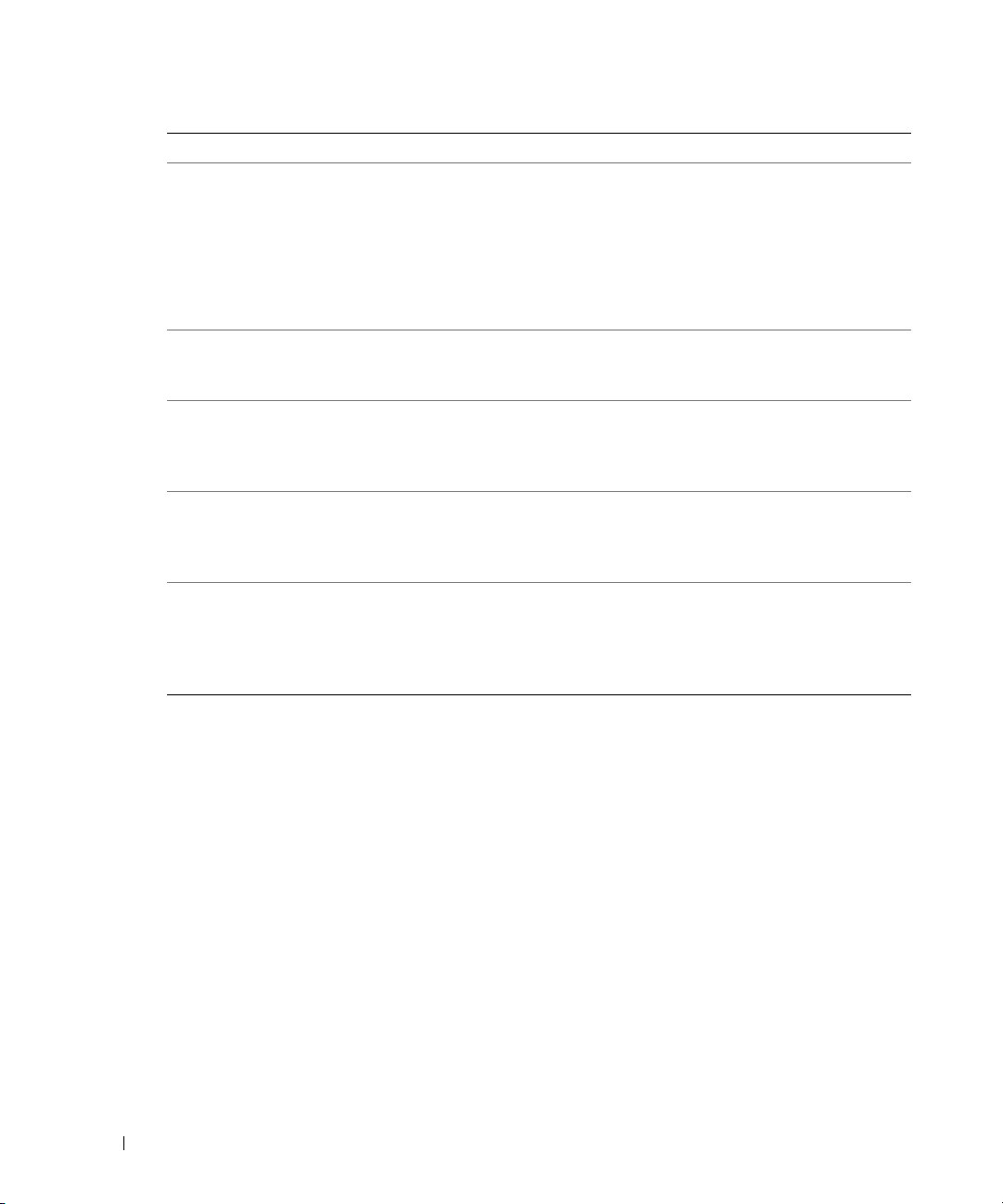
Power Light Problem Description Suggested Resolution
Solid yellow The Dell Diagnostics is running a
Blinking yellow A power supply or system board
www.dell.com | support.dell.com
Solid green and a
beep code during
POST
Solid green power
light, no beep code
and no video during
POST
Solid green power
light and no beep
code but the
computer locks up
during POST
test, or a device on the system board
may be faulty or incorrectly installed.
failure has occurred.
A problem was detected while the
BIOS was executing.
The monitor or the graphics card may
be faulty or incorrectly installed.
An integrated system board device
may be faulty.
If the Dell Diagnostics is running, allow the
testing to complete.
Check "Diagnostic Lights" on page 23 to see if
the specific problem is identified.
If the computer does not boot, contact Dell
for technical assistance.
contacting Dell, see your online
Check "Diagnostic Lights" on page 23 to see if
the specific problem is identified. See "Power
Problems" in your online User’s Guide.
See "Beep Codes" on page 26 for instructions
on diagnosing the beep code. Also, check
"Diagnostic Lights" on page 23 to see if the
specific problem is identified.
Check "Diagnostic Lights" on page 23 to see if
the specific problem is identified.
Check "Diagnostic Lights" on page 23 to see if
the specific problem is identified. If the
problem is not identified, contact Dell for
technical assistance.
contacting Dell, see your online
For information on
User’s Guide
For information on
User’s Guide
.
.
22 Quick Reference Guide
Page 23
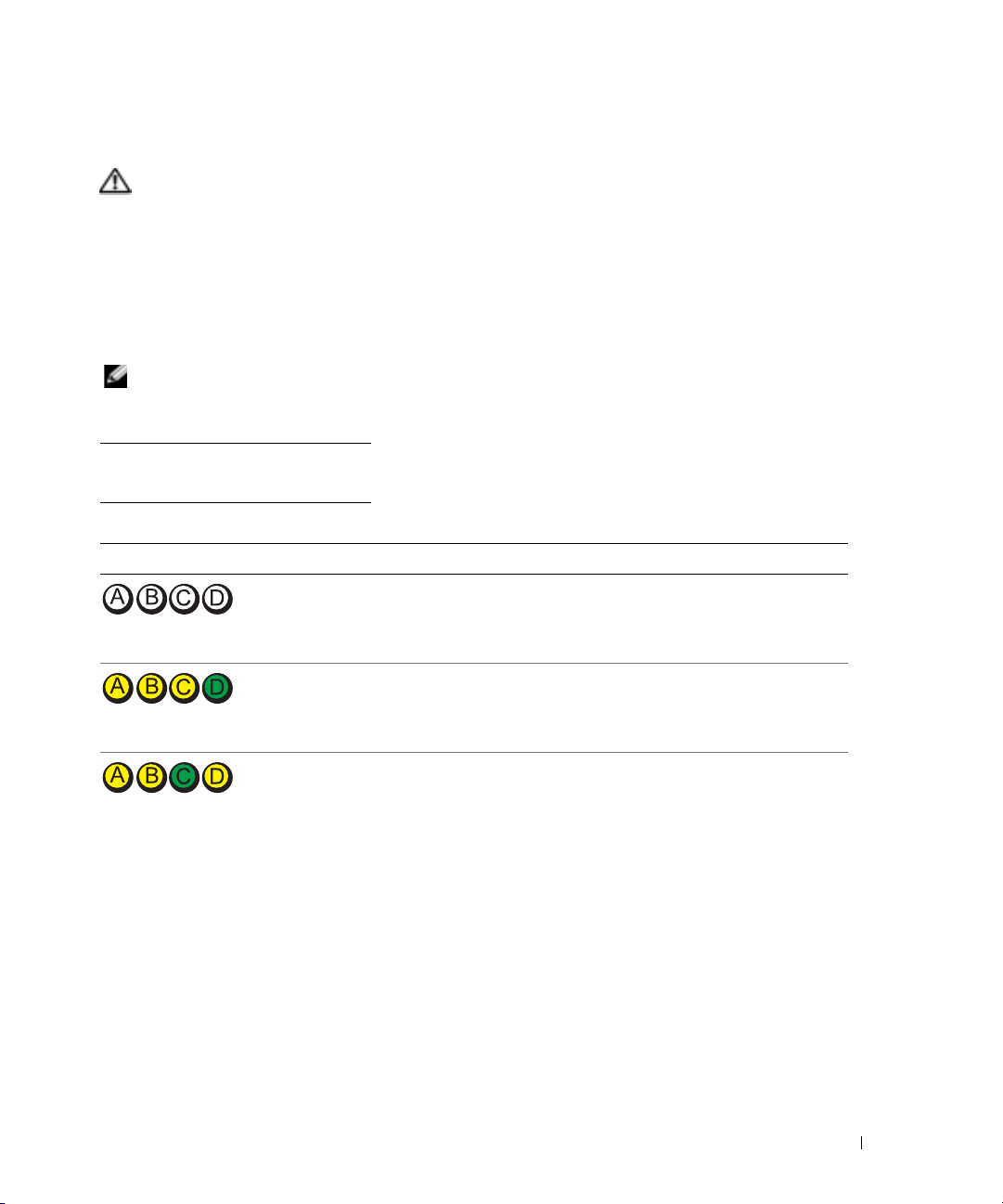
Diagnostic Lights
CAUTION: Before you begin any of the procedures in this section, follow the safety instructions in the
Product Information Guide.
To help you troubleshoot a problem, your small form factor, small desktop, and small mini-tower
computers have four lights labeled "A," "B," "C," and "D" on the back panel. The lights can be
yellow or green. When the computer starts normally, the patterns or codes on the lights change as
the boot process completes. If the POST portion of system boot completes successfully, all four
lights display solid green. If the computer malfunctions during the POST process, the pattern
displayed on the LEDs may help identify where in the process the computer halted.
NOTE: The orientation of the diagnostic lights may vary depending on the system type. The diagnostic
lights can appear in either a vertical or horizontal orientation.
Y = Yellow
G = Green
Light Pattern Problem Description Suggested Resolution
off off off off
The computer is in a normal "off"
condition or a possible pre-BIOS failure
has occurred.
Plug the computer into a working
electrical outlet and press the power
button.
YYYG
YYGY
A possible BIOS failure has occurred; the
computer is in the recovery mode.
A possible processor failure has occurred. Reinstall the processor and restart the
Run the BIOS Recovery utility, wait for
recovery completion, and then restart the
computer.
computer. For information on reinstalling
the processor, see your online User’s
Guide.
Quick Reference Guide 23
Page 24
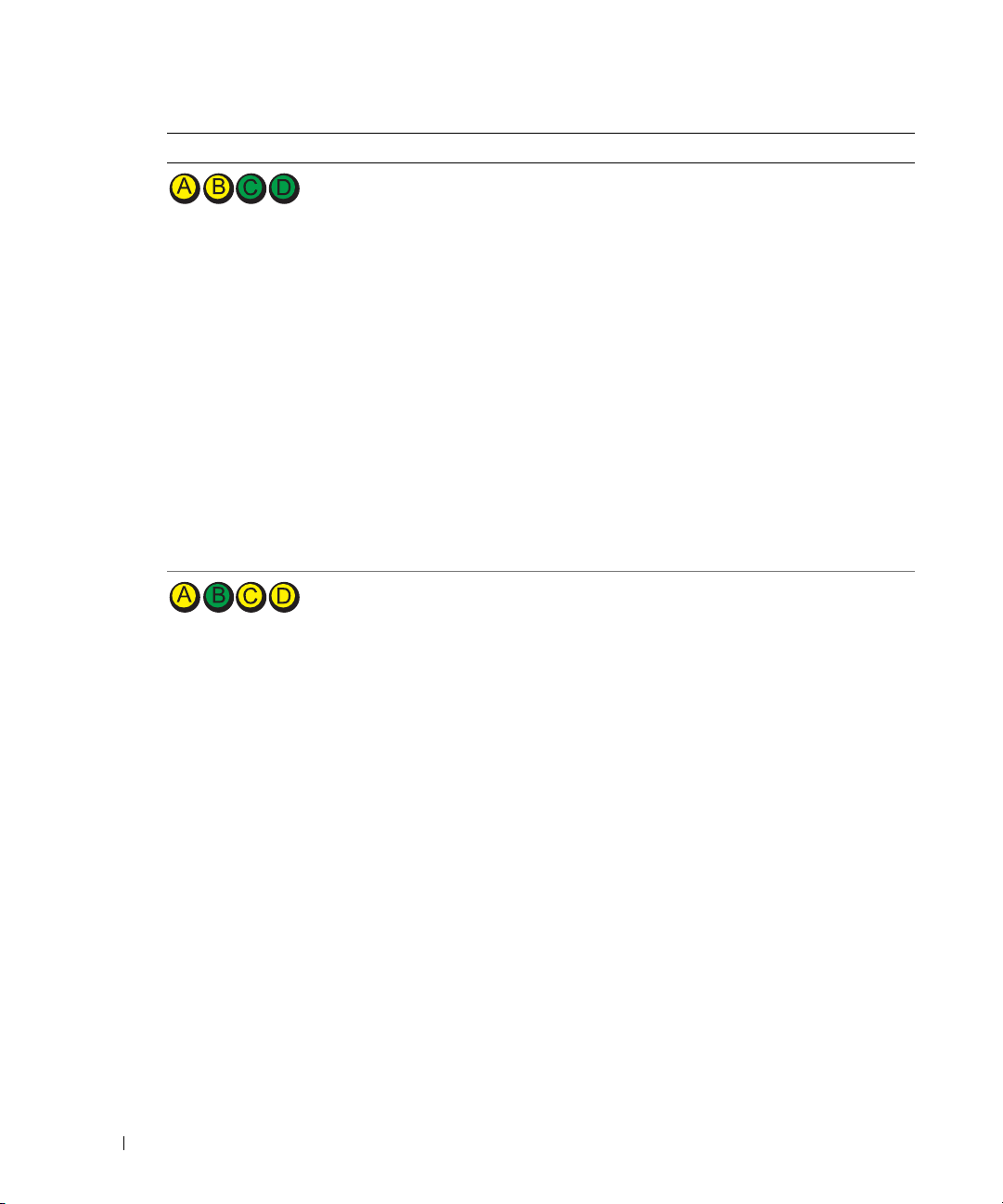
Light Pattern Problem Description Suggested Resolution
YYGG
www.dell.com | support.dell.com
YGYY
Memory modules are detected, but a
memory failure has occurred.
A possible expansion card failure has
occurred.
• If you have one memory module
installed, reinstall it and restart the
computer.
reinstalling memory modules, see your
online User’s Guide.
• If you have two or more memory
modules installed, remove the modules,
reinstall one module, and then restart
the computer. If the computer starts
normally, reinstall an additional module.
Continue until you have identified a
faulty module or reinstalled all modules
without error.
• If available, install properly working
memory modules of the same type into
your computer.
• If the problem persists,
information on contacting Dell, see
your online User’s Guide.
• Determine if a conflict exists by
removing a card (not the graphics card)
and then restarting the computer.
• If the problem persists, reinstall the card
that you removed, remove a different
card, and then restart the computer.
• Repeat this process for each card. If the
computer starts normally, troubleshoot
the last card removed from the computer
for resource conflicts (see "Resolving
Software and Hardware
Incompatibilities" on page 27).
• Move each card one at a time to a
different PCI connector and restart the
computer after each move.
• If the problem persists,
information on contacting Dell, see
your online User’s Guide.
For information on
contact Dell. For
contact Dell. For
24 Quick Reference Guide
Page 25
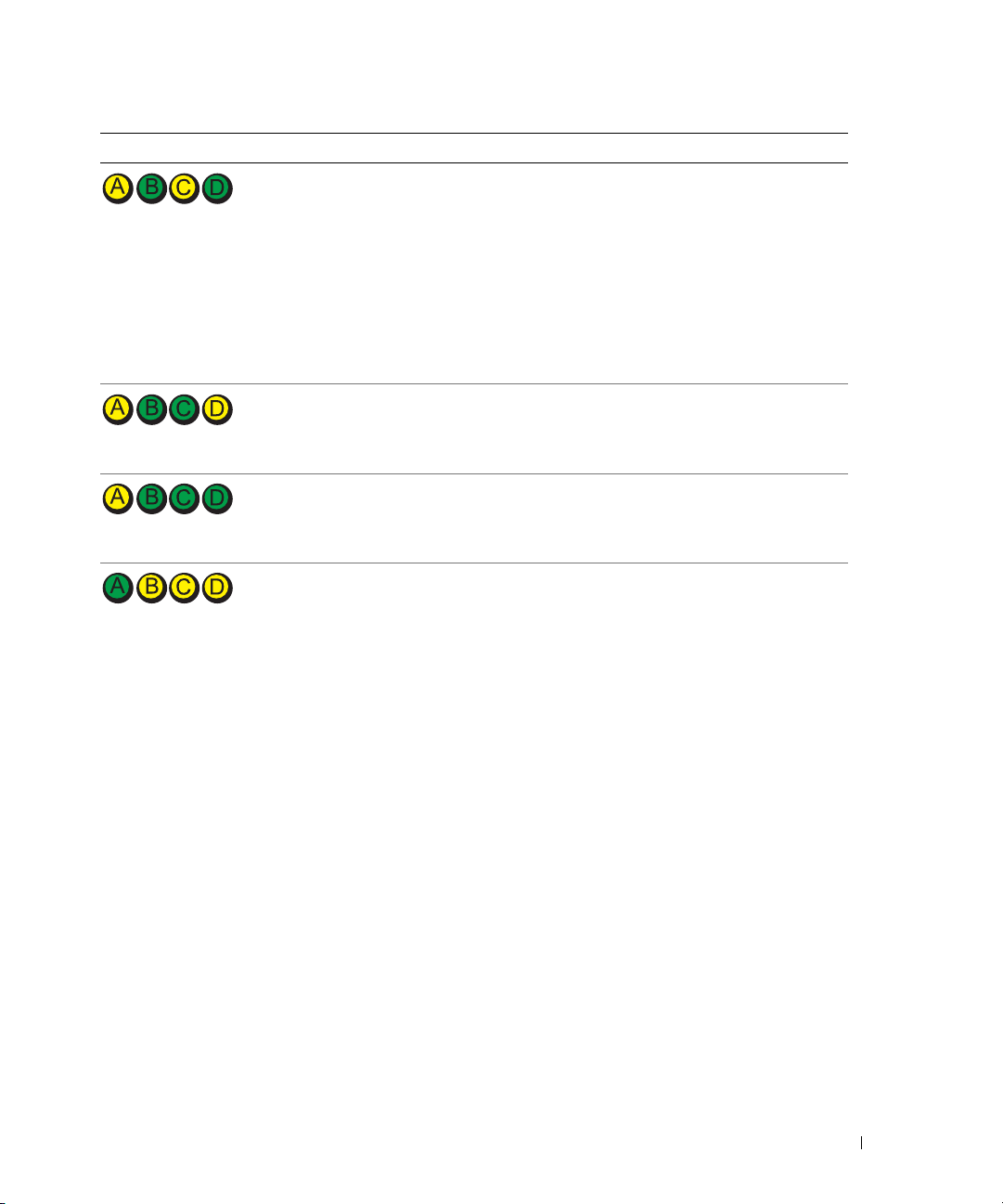
Light Pattern Problem Description Suggested Resolution
A possible graphics card failure has
occurred.
YGYG
A possible floppy or hard drive failure has
occurred.
YGGY
A possible USB failure has occurred. Reinstall all USB devices, check cable
YGGG
• If the computer has a graphics card,
remove the card, reinstall it, and then
restart the computer.
• If the problem still exists, install a
graphics card that you know works and
restart the computer.
• If the problem persists or the computer
has integrated graphics,
For information on contacting Dell, see
your online User’s Guide.
Reseat all power and data cables and
restart the computer.
connections, and then restart the
computer.
contact Dell
.
GYYY
No memory modules are detected.
• If you have one memory module
installed, reinstall it and restart the
computer.
reinstalling memory modules, see your
online User’s Guide.
• If you have two or more memory
modules installed, remove the modules,
reinstall one module, and then restart
the computer. If the computer starts
normally, reinstall an additional module.
Continue until you have identified a
faulty module or reinstalled all modules
without error.
• If available, install properly working
memory modules of the same type into
your computer.
• If the problem persists,
information on contacting Dell, see
your online User’s Guide.
For information on
contact Dell. For
Quick Reference Guide 25
Page 26
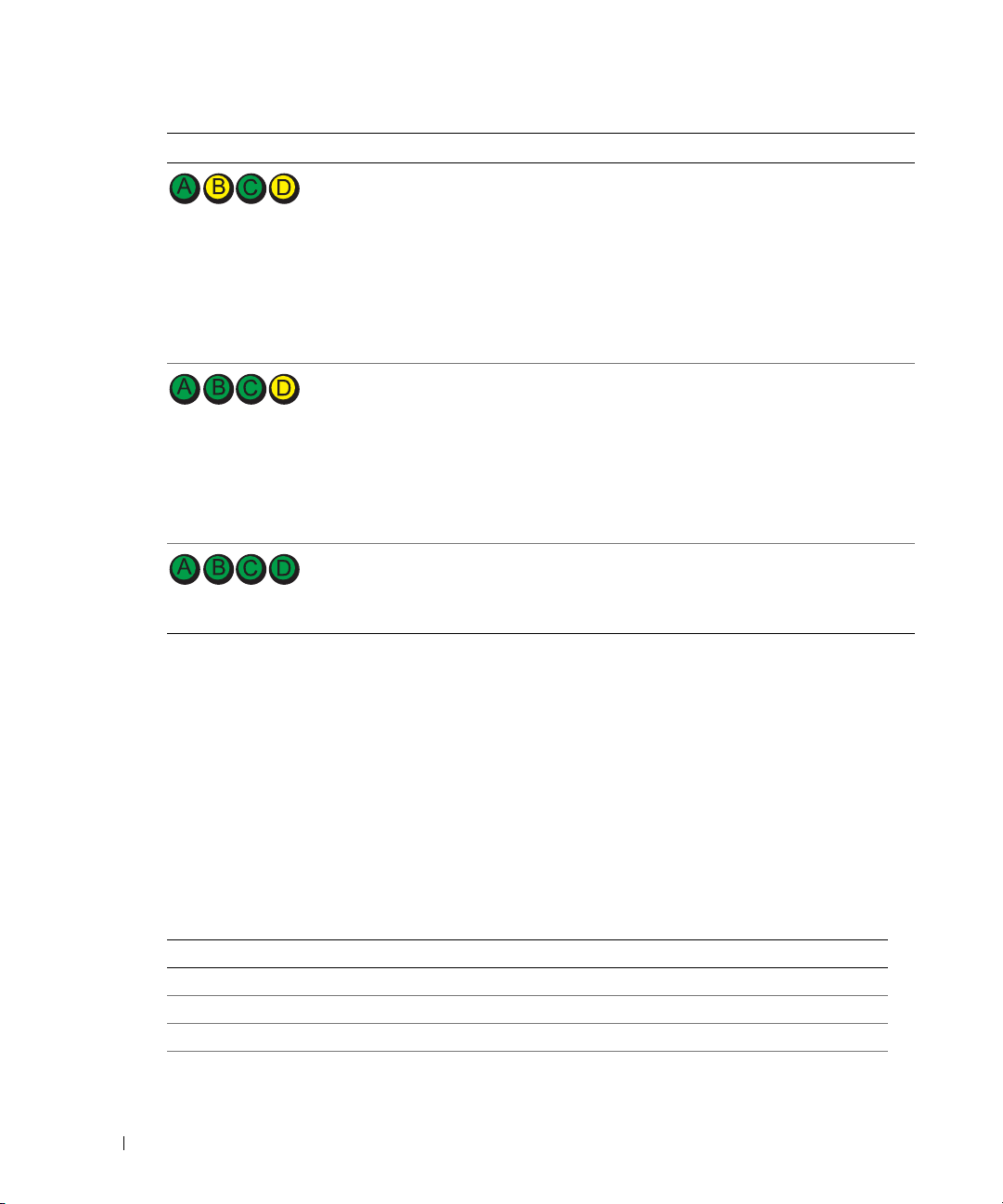
Light Pattern Problem Description Suggested Resolution
GYGY
www.dell.com | support.dell.com
GGGY
GGGG
Beep Codes
Your computer might emit a series of beeps during start-up if the monitor cannot display errors or
problems. This series of beeps, called a beep code, identifies a problem. One possible beep code
(code 1-3-1) consists of one beep, a burst of three beeps, and then one beep. This beep code tells
you that the computer encountered a memory problem.
If your computer beeps during start-up:
1
Write down the beep code.
2
See "Dell Diagnostics" on page 19 to identify a more serious cause.
3
Contact Dell for technical assistance. For information on contacting Dell, see your online
User’s Guide
Memory modules are detected, but a
memory configuration or compatibility
error exists.
Other failure has occurred.
The computer is in a normal operating
condition after POST.
.
• Ensure that no
or memory connector placement
requirements
• Verify that the
you are installing are compatible with
your computer.
• If the problem persists,
information on contacting Dell, see
your online User’s Guide.
• Ensure that the cables are properly
connected to the system board from the
hard drive, CD drive, and DVD drive.
• Check the computer message that
appears on your monitor screen.
• If the problem persists,
information on contacting Dell, see
your online User’s Guide.
None.
special memory module
exist.
memory modules
contact Dell. For
contact Dell. For
that
Code Cause Code Cause
1-1-2 Microprocessor register failure 3-1-4 Slave interrupt mask register failure
1-1-3 NVRAM read/write failure 3-2-2 Interrupt vector loading failure
1-1-4 ROM BIOS checksum failure 3-2-4 Keyboard Controller Test failure
1-2-1 Programmable interval timer failure 3-3-1 NVRAM power loss
26 Quick Reference Guide
Page 27
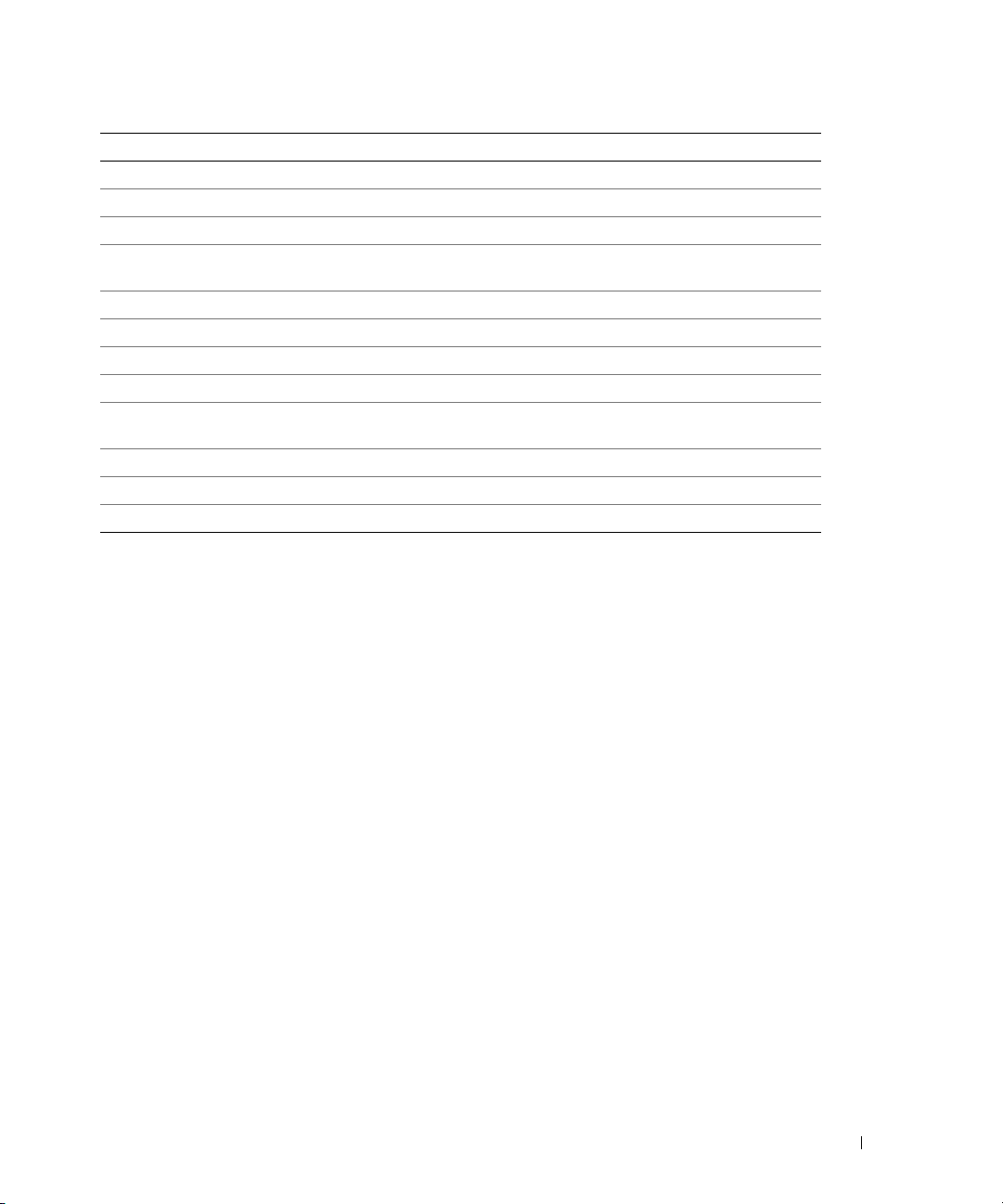
Code Cause Code Cause
1-2-2 DMA initialization failure 3-3-2 Invalid NVRAM configuration
1-2-3 DMA page register read/write failure 3-3-4 Video Memory Test failure
1-3 Video Memory Test failure 3-4-1 Screen initialization failure
1-3-1 through 2-4-4 Memory not being properly identified
or used
3-1-1 Slave DMA register failure 3-4-3 Search for video ROM failure
3-1-2 Master DMA register failure 4-2-1 No timer tick
3-1-3 Master interrupt mask register failure 4-2-2 Shutdown failure
4-2-3 Gate A20 failure 4-4-1 Serial or parallel port test failure
4-2-4 Unexpected interrupt in protected
mode
4-3-1 Memory failure above address 0FFFFh 4-4-3 Math-coprocessor test failure
4-3-3 Timer-chip counter 2 failure 4-4-4 Cache test failure
4-3-4 Time-of-day clock stopped
3-4-2 Screen retrace failure
4-4-2 Failure to decompress code to shadowed
memory
Running the Dell™ IDE Hard Drive Diagnostics
The Dell IDE Hard Drive Diagnostics is a utility that tests the hard drive to troubleshoot or
confirm a hard drive failure.
1
Turn on your computer (if your computer is already on, restart it).
2
When
F2= Setup
<Ctrl><Alt><d>.
3
Follow the instructions on the screen.
If a failure is reported, see "Hard Drive Problems" in the "Solving Problems" section of the online
User’s Guide
.
appears in the upper-right corner of the screen, press
Resolving Software and Hardware Incompatibilities
If a device is either not detected during the operating system setup or is detected but incorrectly
configured, you can use the Hardware Troubleshooter to resolve the incompatibility. In the
Microsoft
incompatibilities.
Windows XP
To resolve incompatibilities using the Hardware Troubleshooter:
1
2
3
®
Windows® 2000 operating system, you can also use Device Manager to resolve
Click the
Ty p e
Click
Start
button and click
hardware troubleshooter
Hardware Troubleshooter
Help and Support
in the
in the
Search
Search Results
.
field and click the arrow to start the search.
list.
Quick Reference Guide 27
Page 28
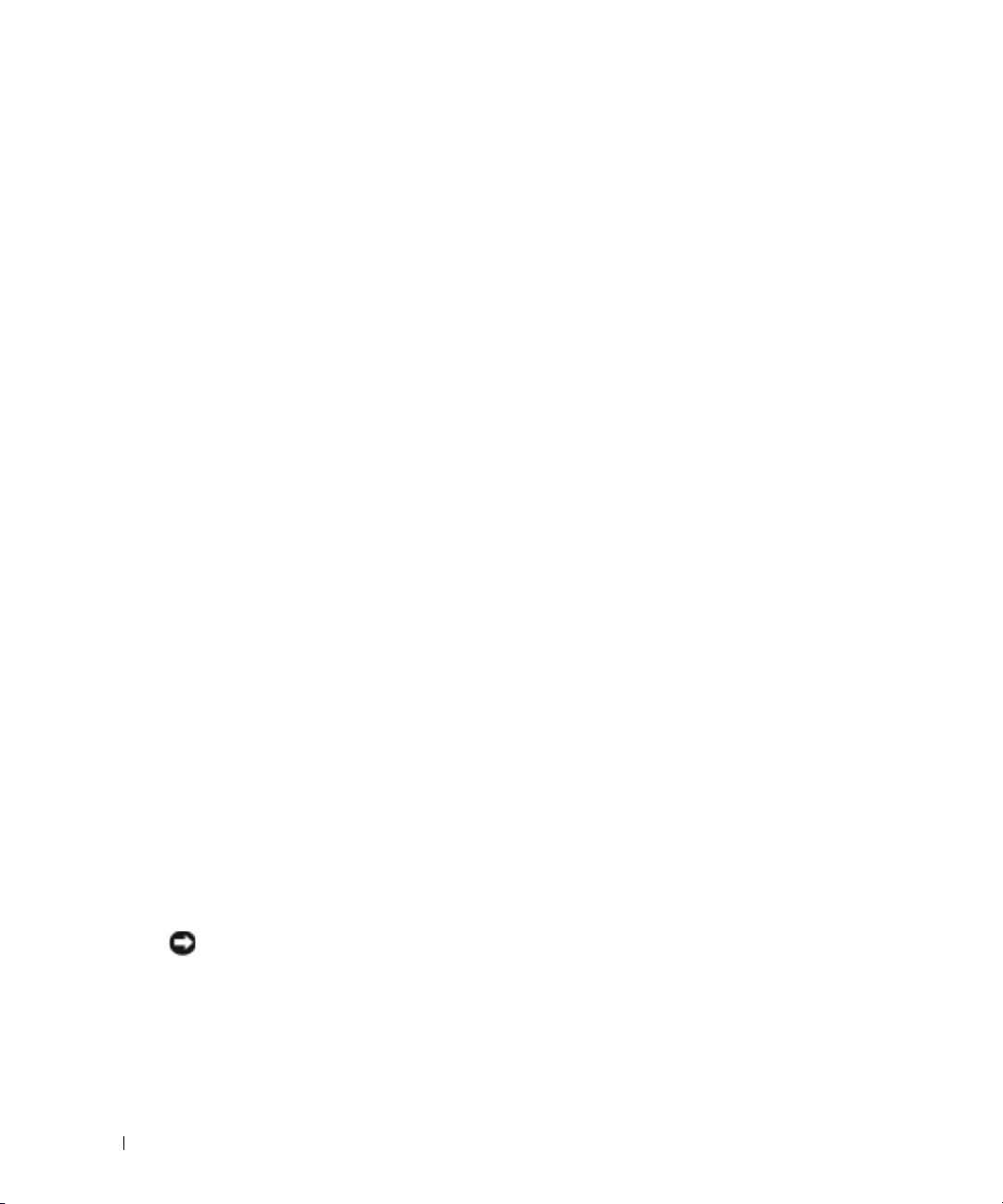
4
In the
Hardware Troubleshooter
computer
Windows 2000
To resolve incompatibilities using Device Manager:
1
Click the
2
In the
Control Panel
3
Click the
4
Click
Device Manager
5
Click
View
www.dell.com | support.dell.com
6
Double-click
Incorrectly configured devices are indicated by a yellow exclamation point (
device has been disabled.
7
Double-click any device marked with an exclamation point to display the
Device
The
reconfigured.
8
Reconfigure the devices or remove the devices from the Device Manager. See the
documentation that came with the device for information on configuring the device.
To resolve incompatibilities using the Hardware Troubleshooter:
1
Click the
2
Click
Troubleshooting and Maintenance
troubleshooters
In the
Hardware Troubleshooter
and click
Next
, and click
Start
Next
.
button, point to
window, double-click
Hardware
tab.
.
and click
Resources by connection
Interrupt request (IRQ)
status area in the
Start
button and click
, and then click
list, click
.
list, click
Settings
I need to resolve a hardware conflict on my
, and then click
System
Control Panel
.
.
.
.
!
) or a red X if the
Properties
Properties
Help
Hardware
window reports the cards or devices that need to be
.
on the
Contents
tab, click
Windows 2000
.
I need to resolve a hardware conflict on my computer
window.
Using Microsoft® Windows® XP System Restore
The Microsoft® Windows® XP operating system provides System Restore to allow you to return
your computer to an earlier operating state (without affecting data files) if changes to the
hardware, software, or other system settings have left the computer in an undesirable operating
state. See the Windows Help and Support Center for information on using System Restore.
NOTICE: Make regular backups of your data files. System Restore does not monitor your data files or
recover them.
28 Quick Reference Guide
Page 29
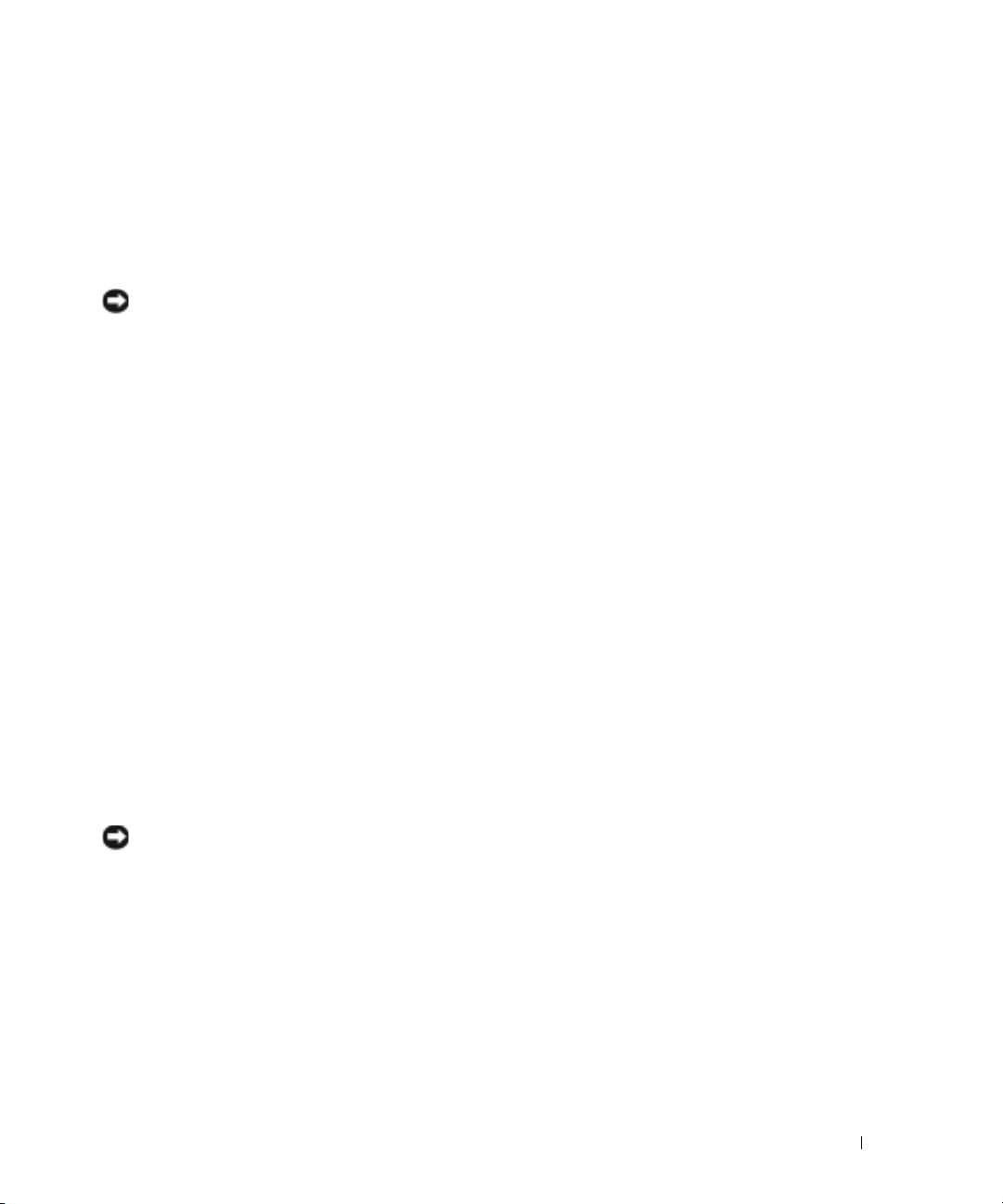
Creating a Restore Point
1
Click the
2
Click
3
Follow the instructions on the screen.
Restoring the Computer to an Earlier Operating State
NOTICE: Before you restore the computer to an earlier operating state, save and close any open files
and exit any open programs. Do not alter, open, or delete any files or programs until the system
restoration is complete.
Click the
1
System Restore
2
Ensure that
3
Click a calendar date to which you want to restore your computer.
The
Start
button and click
System Restore
Start
.
button, point to
.
Restore my computer to an earlier time
Select a Restore Point
Help and Support
All Programs→
.
Accessories→
System Tools
is selected and click
, and then click
Next
.
screen provides a calendar that allows you to see and select restore
points. All calendar dates with available restore points appear in boldface type.
4
Select a restore point and click
Next
.
If a calendar date has only one restore point, then that restore point is automatically selected.
If two or more restore points are available, click the restore point that you prefer.
5
Click
Next
.
The
Restoration Complete
screen appears after System Restore finishes collecting data and
then the computer restarts.
6
After the computer restarts, click OK.
To change the restore point, you can either repeat the steps using a different restore point, or you
can undo the restoration.
Undoing the Last System Restore
NOTICE: Before you undo the last system restore, save and close all open files and exit any open
programs. Do not alter, open, or delete any files or programs until the system restoration is complete.
Click the
1
System Restore
2
Click
3
Click
The
4
After the computer restarts, click OK.
Start
button, point to
.
Undo my last restoration
Next
.
System Restore
screen appears and the computer restarts.
All Programs→ Accessories→ System Tools
and click
Next
.
, and then click
Quick Reference Guide 29
Page 30

Enabling System Restore
If you reinstall Windows XP with less than 200 MB of free hard-disk space available, System
Restore is automatically disabled. To see if System Restore is enabled:
1
Click the
2
Click
3
Click
4
Click the
5
Ensure that
Start
button and click
Control Panel
Performance and Maintenance
System
.
System Restore
tab.
Turn off System Restore
.
.
is unchecked.
www.dell.com | support.dell.com
Reinstalling Microsoft® Windows® XP
Before You Begin
If you are considering reinstalling the Windows XP operating system to correct a problem with a
newly installed driver, first try using Windows XP Device Driver Rollback. If Device Driver
Rollback does not resolve the problem, then use System Restore to return your operating system to
the operating state it was in before you installed the new device driver.
NOTICE: Before performing the installation, back up all data files on your primary hard drive. For
conventional hard drive configurations, the primary hard drive is the first drive detected by the computer.
To reinstall Windows XP, you need the following items:
• Dell™
•Dell
NOTE: The Drivers and Utilities CD contains drivers that were installed during assembly of the computer.
Reinstalling Windows XP
NOTICE: You must use Windows XP Service Pack 1 or later when you reinstall Windows XP.
To reinstall Windows XP, perform all the steps in the following sections in the order in which they
are listed.
The reinstallation process can take 1 to 2 hours to complete. After you reinstall the operating
system, you must also reinstall the device drivers, virus protection program, and other software.
Operating System
Drivers and Utilities
Use the Drivers and Utilities CD to load any required drivers, including the drivers required if your
computer has a RAID controller.
CD
CD
NOTICE: The Operating System CD provides options for reinstalling Windows XP. The options can
overwrite files and possibly affect programs installed on your hard drive. Therefore, do not reinstall
Windows XP unless a Dell technical support representative instructs you to do so.
NOTICE: To prevent conflicts with Windows XP, disable any virus protection software installed on your
computer before you reinstall Windows XP. See the documentation that came with the software for
instructions.
30 Quick Reference Guide
Page 31

Booting From the Operating System CD
1
Save and close any open files and exit any open programs.
2
Insert the
3
Restart the computer.
4
Press <F12> immediately after the DELL™ logo appears.
Operating System
CD. Click
Exit
if
Install Windows XP
message appears.
If the operating system logo appears, wait until you see the Windows desktop, and then shut
down the computer and try again.
5
Press the arrow keys to select
6
When the
Windows XP Setup
1
When the
Windows now
2
Read the information on the
Press any key to boot from CD
Windows XP Setup
.
CD-ROM
, and press <Enter>.
message appears, press any key.
screen appears, press <Enter> to select
Microsoft Windows Licensing Agreement
To set up
screen, and press
<F8> to accept the license agreement.
3
If your computer already has Windows XP installed and you want to recover your current
Windows XP data, type
4
If you want to install a new copy of Windows XP, press <Esc> to select that option.
5
Press <Enter> to select the highlighted partition (recommended), and follow the
r
to select the repair option, and remove the CD.
instructions on the screen.
The
Windows XP Setup
screen appears, and the operating system begins to copy files and
install the devices. The computer automatically restarts multiple times.
NOTE: The time required to complete the setup depends on the size of the hard drive and the speed of
your computer.
NOTICE: Do not press any key when the following message appears: Press any key to boot
from the CD.
When the
6
location and click
7
Enter your name and organization (optional) in the
click
8
At the
computer (or accept the one provided) and a password, and click
9
If the
Next
10
Enter the date, time, and time zone in the
11
If the
Regional and Language Options
Next
.
Next
.
screen appears, select the settings for your
Computer Name and Administrator Password
Modem Dialing Information
screen appears, enter the requested information and click
.
Date and Time Settings
Networking Settings
screen appears, click
Personalize Your Software
window, enter a name for your
Next
.
window, and click
Typical
and click
Next
.
Quick Reference Guide 31
screen, and
Next
.
Page 32

12
If you are reinstalling Windows XP Professional and you are prompted to provide further
information regarding your network configuration, enter your selections. If you are unsure of
your settings, accept the default selections.
Windows XP installs the operating system components and configures the computer. The
computer automatically restarts.
NOTICE: Do not press any key when the following message appears: Press any key to boot
from the CD.
When the
13
14
When the
click
Skip
15
www.dell.com | support.dell.com
When the
click
Next
16
When the
17
Click
Next
18
Click
Finish
19
Reinstall the appropriate drivers with the
20
Reinstall your virus protection software.
21
Reinstall your programs.
NOTE: To reinstall and activate your Microsoft Office or Microsoft Works Suite programs, you need the
Product Key number located on the back of the Microsoft Office or Microsoft Works Suite CD sleeve.
Welcome to Microsoft
How will this computer connect to the Internet?
screen appears, click
Next
.
.
Ready to register with Microsoft?
screen appears, select
No, not at this time
.
Who will use this computer?
screen appears, you can enter up to five users.
.
to complete the setup, and remove the CD.
Drivers and Utilities
CD.
message appears,
and
Using the Drivers and Utilities CD
NOTE: The Drivers and Utilities CD (ResourceCD) is optional and therefore may not ship with all
computers.
To use the
Windows operating system:
1
2
3
32 Quick Reference Guide
Drivers and Utilities
NOTE: To access device drivers and user documentation, you must use the Drivers and Utilities CD while
you are running Windows.
Turn on the computer and allow it to boot to the Windows desktop.
Insert the
Drivers and Utilities
If you are using the
ResourceCD Installation
about to begin installation.
Click OK to continue.
To complete the installation, respond to the prompts offered by the installation program.
CD (also known as the ResourceCD) while you are running the
CD into the CD drive.
Drivers and Utilities
window opens to inform you that the
CD for the first time on this computer, the
Drivers and Utilities
CD is
Page 33

4
Click
Next
at the
5
Select the appropriate
Drivers for Your Computer
Welcome Dell System Owner
System Model, Operating System, Device Type,
screen.
and
To pi c
To display a list of device drivers for your computer:
1
Click
My Drivers
The
Drivers and Utilities
in the
To pi c
drop-down menu.
CD (optional) scans your computer’s hardware and operating
system, and then a list of device drivers for your system configuration is displayed on the
screen.
2
Click the appropriate driver and follow the instructions to download the driver to your
computer.
To view all available drivers for your computer, click
Drivers
from the
To pi c
drop-down menu.
.
Quick Reference Guide 33
Page 34

www.dell.com | support.dell.com
34 Quick Reference Guide
Page 35

Index
B
beep codes, 26
C
CD
operating system, 6
computer
beep codes, 26
restore to previous operating
state, 28
conflicts
software and hardware
incompatibilities, 27
cover
opening, 13
D
Dell
Premier Support website, 6
support site, 6
Dell Diagnostics, 19
documentation
device, 5
finding, 5
online, 6
Quick Reference, 5
ResourceCD, 5
User’s Guide, 5
door
reattaching, 11
drivers
reinstalling, 5
Drivers and Utilities CD, 5
E
error messages
beep codes, 26
diagnostic lights, 22
F
front door
reattaching, 11
Hardware Troubleshooter, 27
Help and Support Center, 6
I
IRQ conflicts, 27
L
labels
Microsoft Windows, 5
Service Tag, 5
light, 22
lights
diagnostic, 22
front of computer, 22
power button, 22
system, 22
M
Microsoft Windows label, 5
Device Manager, 28
diagnostic lights, 22
diagnostics
beep codes, 26
Dell, 19
Drivers and Utilities CD, 5
lights, 22
H
hardware
beep codes, 26
conflicts, 27
Dell Diagnostics, 19
O
operating system
CD, 6
Installation Guide, 6
reinstalling Windows XP, 30
Operating System CD, 6
Index 35
Page 36

P
power light, 22
problems
beep codes, 26
conflicts, 27
Dell Diagnostics, 19
diagnostic lights, 22
restore computer to previous
operating state, 28
R
reinstalling
drivers, 5
Windows XP, 30
ResourceCD
Dell Diagnostics, 19
S
Service Tag, 5
Hardware Troubleshooter, 27
Help and Support Center, 6
restore computer to previous
operating state, 28
U
User’s Guide, 5
W
Windows 2000
Device Manager, 28
Hardware Troubleshooter, 28
Windows XP
Hardware Troubleshooter, 27
Help and Support Center, 6
reinstalling, 30
System Restore, 28
software
conflicts, 27
system lights, 22
System Restore, 28
T
troubleshooting
conflicts, 27
Dell Diagnostics, 19
diagnostic lights, 22
36 Index
Page 37

Dell™ OptiPlex™ GX280
Guide de référence rapide
Modèles DHP, DHS, DCNE, DHM, DCSM
Page 38

Remarques, avis et précautions
REMARQUE : Une REMARQUE indique des informations importantes qui peuvent vous aider à mieux utiliser votre
ordinateur.
AVIS : Un AVIS vous avertit d’un risque de dommage matériel ou de perte de données et vous indique comment éviter le
problème.
PRÉCAUTION : Une PRÉCAUTION indique un danger d'endommagement du matériel, de blessure personnelle, ou de
mort.
Si vous avez acheté un ordinateur Dell™ Série n, les références du présent document concernant les systèmes
d'application Microsoft
Les CD
Guide de référence rapide, Pilotes et utilitaires
®
Windows® ne sont pas applicables.
et les supports de système d'exploitation sont en option et
peuvent ne pas être livrés avec tous les ordinateurs.
____________________
Les informations contenues dans ce document sont sujettes à modification sans préavis.
© 2004 Dell Inc. Tous droits réservés.
La reproduction de ce document, de quelque manière que ce soit, sans l'autorisation écrite de Dell Inc. est strictement interdite.
Marques utilisées dans ce document : Dell, OptiPlex et le logo DELL sont des marques de Dell Inc. ; Microsoft et Windows sont des marques
déposées de Microsoft Corporation.
D'autres marques et noms commerciaux peuvent être utilisés dans ce document pour faire référence aux entités se réclamant de ces marques
et de ces noms ou à leurs produits. Dell Inc. rejette tout intérêt propriétaire dans les marques et les noms commerciaux autres que les siens.
Modèles DHP, DHS, DCNE, DHM, DCSM
Septembre 2004 Réf. M7467 Rév. A00
Page 39

Table des matiéres
Recherche d'informations sur l'ordinateur . . . . . . . . . . . . . . . . . 41
Vues avant et arrière
Ordinateur compact
Petit ordinateur de bureau
Ordinateur de bureau
Petit ordinateur mini-tour
Ordinateur mini-tour
Ouverture du capot de l'ordinateur
. . . . . . . . . . . . . . . . . . . . . . . . . . . . 44
. . . . . . . . . . . . . . . . . . . . . . . . . . 44
. . . . . . . . . . . . . . . . . . . . . . . 45
. . . . . . . . . . . . . . . . . . . . . . . . . 46
. . . . . . . . . . . . . . . . . . . . . . . 47
. . . . . . . . . . . . . . . . . . . . . . . . . . 49
. . . . . . . . . . . . . . . . . . . . . 50
Ordinateur compact, petit ordinateur de bureau et petit
ordinateur mini-tour
. . . . . . . . . . . . . . . . . . . . . . . . . . 50
Ordinateur de bureau et ordinateur mini-tour
À l'intérieur de votre ordinateur
Ordinateur compact
Petit ordinateur de bureau
Ordinateur de bureau
Petit ordinateur mini-tour
Ordinateur mini-tour
Configuration de votre ordinateur
Résolution des problèmes
Dell Diagnostics
Voyants système
. . . . . . . . . . . . . . . . . . . . . . . . . . . . 56
. . . . . . . . . . . . . . . . . . . . . . . . . . . 59
. . . . . . . . . . . . . . . . . . . . . . 51
. . . . . . . . . . . . . . . . . . . . . . . . . . 51
. . . . . . . . . . . . . . . . . . . . . . . 51
. . . . . . . . . . . . . . . . . . . . . . . . . 52
. . . . . . . . . . . . . . . . . . . . . . . 52
. . . . . . . . . . . . . . . . . . . . . . . . . . 53
. . . . . . . . . . . . . . . . . . . . . . 53
. . . . . . . . . . . . . . . . . . . . . . . . . 56
. . . . . . . . . . . . . . 50
Voyants de diagnostic
Codes sonores
Exécution de Dell™ IDE Hard Drive Diagnostics
Résolution des incompatibilités logicielles et matérielles
Utilisation de la fonction Restauration du système de
Microsoft
Réinstallation de Microsoft
Utilisation du CD Pilotes et utilitaires
. . . . . . . . . . . . . . . . . . . . . . . . . . . 60
. . . . . . . . . . . . . . . . . . . . . . . . . . . . 63
. . . . . . . . . . . . . 64
. . . . . . . . 65
®
Windows® XP . . . . . . . . . . . . . . . . . . . . . . 66
®
Windows® XP . . . . . . . . . . . . . . 67
. . . . . . . . . . . . . . . . . . . . 70
Index . . . . . . . . . . . . . . . . . . . . . . . . . . . . . . . . . . . . 73
Table des matiéres 39
Page 40

40 Table des matiéres
Page 41

Recherche d'informations sur l'ordinateur
Que recherchez-vous ? Cherchez ici.
• Un programme de diagnostic pour mon
ordinateur
• Pilotes pour mon ordinateur
• Documentation de mon ordinateur
• Documentation concernant mon
périphérique
• Logiciel DSS (Desktop System Software)
• Mises à jour et correctifs du système
d'exploitation
• Termes et conditions
• Informations sur la garantie
• Consignes de sécurité
• Informations sur les réglementations
• Informations relatives à l'ergonomie
• Contrat de licence pour utilisateur final
CD Pilotes et utilitaires (également appelé CD ResourceCD)
Des fichiers Lisez-moi peuvent être inclus sur votre CD pour fournir des
mises à jour de dernière minute sur les modifications techniques apportées
à votre système, ou sur le matériel de référence technique avancé réservé
aux techniciens ou utilisateurs expérimentés.
Logiciel DSS (Desktop System Software)
Ce logiciel est disponible sur le CD
site Web de support de Dell à l'adresse
Guide d'information sur le produit
La documentation et les pilotes sont déjà
installés sur votre ordinateur. Le CD-ROM
permet de réinstaller des pilotes, d'exécuter
Dell Diagnostics ou d'accéder à la
documentation.
REMARQUE : Le CD Pilotes et utilitaires est
en option et peut ne pas être livré avec tous
les ordinateurs.
Pilotes et utilitaires
support.dell.com
ainsi que sur le
.
• Comment retirer et remplacer des pièces
• Caractéristiques techniques
• Comment configurer les paramètres du
système
• Comment identifier et résoudre des
problèmes
Dell™ OptiPlex™ Guide d'utilisation
Centre d'aide et de support Microsoft
1
Cliquez sur le bouton
2
Cliquez sur
Guides d'utilisation du système
Démarrer
, puis sur
®
Windows® XP
Aide et support.
, puis sur
Guide de référence rapide 41
Guides d'utilisation
.
Page 42

Que recherchez-vous ? Cherchez ici.
• Numéro de service et code de service
express
• Étiquette de licence Microsoft Windows
Numéro de service et licence Microsoft
Windows
Ces étiquettes sont apposées sur votre
ordinateur.
• Utilisez le numéro de service pour identifier
l'ordinateur lorsque vous visitez le site
support.dell.com
• Entrez le code de service express pour faciliter l'acheminement de votre
appel lorsque vous contactez le support technique. Le code de service
express n'est pas disponible dans certains pays.
www.dell.com | support.dell.com
• Pilotes les plus récents pour mon
ordinateur
• Réponses aux questions concernant le
service et le support technique
• Discussions en ligne avec le support
technique et d'autres utilisateurs
• Documentation sur mon ordinateur
Site Web de support de Dell — support.dell.com
REMARQUE : Sélectionnez votre région pour afficher le site de support
approprié.
Le site Web de support technique de Dell fournit plusieurs outils en ligne,
notamment :
• Dépannage — Conseils et astuces, articles des techniciens et cours en ligne
• Mises à niveau — Informations de mise à niveau sur les composants, tels
que la mémoire, le disque dur et le système d'exploitation
• Services et garanties — Coordonnées, statut des commandes, garantie et
informations sur les réparations
• Téléchargements — Pilotes, correctifs et mises à jour logicielles
• Guides d'utilisation — Documentation informatique et caractéristiques de
produit
• Historique de l'état et du support de
l'appel de service
• Principaux problèmes techniques
• Questions les plus fréquentes
• Téléchargements de fichiers
Site Web Premier Support de Dell — premiersupport.dell.com
Le site Web Dell Premier Support est conçu pour les grandes entreprises, le
gouvernement et les institutions éducatives. Ce site Web peut ne pas être
disponible dans certaines régions.
• Informations sur la configuration de
l'ordinateur
• Contrat de service de l'ordinateur
• Comment utiliser Windows XP
• Documentation sur mon ordinateur
• Documentation pour les périphériques
(un modem, par exemple)
Centre d'aide et de support de Windows
1
Cliquez sur le bouton
2
Tapez un mot ou une expression qui décrit votre problème, puis cliquez sur
l'icône en forme de flèche.
3
Cliquez sur la rubrique qui décrit votre problème.
4
Suivez les instructions qui s'affichent à l'écran.
ou contactez le support technique.
Démarrer
, puis sur
Aide et support
.
42 Guide de référence rapide
Page 43

Que recherchez-vous ? Cherchez ici.
• Comment réinstaller mon système
d'exploitation
CD Système d'exploitation
Le système d'exploitation est déjà installé sur votre ordinateur. Pour
réinstaller le système d'exploitation, utilisez le CD Système d'exploitation.
Reportez-vous au Guide d'utilisation OptiPlex pour des instructions.
REMARQUE : Les supports de système d'exploitation sont en option et
peuvent ne pas être livrés avec tous les ordinateurs.
• Informations sur le modèle de
réglementation et le type de châssis
• DHP — Châssis compact
• DHS — Petit châssis de bureau
• DCSM — Châssis de bureau
• DHM — Petit châssis mini-tour
• DCNE — Châssis mini-tour
Une fois le système d'exploitation réinstallé, utilisez
le CD Pilotes et utilitaires (optionnel) pour
réinstaller les pilotes des périphériques fournis avec
votre ordinateur.
L'étiquette de la
d'exploitation se trouve sur l'ordinateur.
clé de produit
de votre système
REMARQUE : La couleur du CD varie selon le
système d'exploitation que vous avez commandé.
Guide de référence rapide 43
Page 44

Vues avant et arrière
Ordinateur compact
bouton d'éjection du lecteur de CD/DVD
voyant d'activité du lecteur de CD/DVD
connecteurs
USB 2.0 (2)
www.dell.com | support.dell.com
connecteur
pour casque
connecteur de carte réseau
voyant d'intégrité de la liaison
connecteur parallèle
connecteur série
connecteur vidéo
voyants de diagnostic
voyant d'activité du disque dur
voyant d'activité du réseau
bouton d'éjection du lecteur de disquette
clé de produit
Microsoft
Windows
bouton
d'alimentation
voyant d'alimentation
connecteur de ligne d'entrée
connecteur de ligne de sortie
logements de carte (2)
connecteur
d'alimentation
connecteur de microphone
connecteurs USB 2.0 (6)
44 Guide de référence rapide
Page 45

Petit ordinateur de bureau
volet du panneau avant
connecteur pour casque
connecteurs USB 2.0 (2)
bouton d'éjection du
lecteur de CD/DVD
clé de produit
Microsoft
Windows
volet du panneau avant
voyant d'alimentation
bouton d'alimentation
voyant d'activité du réseau
connecteur de carte réseau
voyant d'intégrité de la liaison
connecteur parallèle
connecteur série
connecteur vidéo
voyants de diagnostic (4)
bouton d'éjection du lecteur de disquette
voyant d'activité du lecteur de disquette
voyant d'activité du disque dur
connecteur de ligne d'entrée
connecteur de ligne de sortie
logements de carte (2)
connecteur de
microphone
connecteurs
USB 2.0 (6)
connecteur
d'alimentation
Guide de référence rapide 45
Page 46

Ordinateur de bureau
bouton d'éjection du lecteur de CD/DVD
clé de produit
www.dell.com | support.dell.com
Microsoft
Windows
voyant d'intégrité de la liaison
logements
de carte (3)
bouton d'éjection du
lecteur de disquette
voyant d'activité du réseau
connecteur de carte réseau
connecteur de
microphone
connecteurs USB 2.0 (2)
bouton d'alimentation
voyant d'alimentation
voyants de diagnostic
connecteur pour casque
connecteur de ligne d'entrée
connecteur de ligne de sortie
sélecteur de tension
connecteur
d'alimentation
connecteur parallèle
connecteur série
connecteur vidéo
46 Guide de référence rapide
connecteur de microphone
connecteurs USB 2.0 (6)
Page 47

Petit ordinateur mini-tour
clé de produit
Microsoft
Windows
voyant
d'activité du
lecteur de
disquette
voyant
d'alimentation
bouton
d'alimentation
volet du panneau avant
REMARQUE : Pour de plus
amples informations,
reportez-vous à la section
«Petit ordinateur mini-tour
— Volet et charnières du
panneau avant» à la
page 48.
connecteur d'alimentation
sélecteur de tension
connecteur parallèle
connecteur vidéo
bouton d'éjection du lecteur de CD/DVD
bouton d'éjection du lecteur de
disquette
voyant d'activité du disque dur
volet du panneau
avant
connecteur
pour casque
connecteurs USB 2.0 (2)
voyants de diagnostic
connecteurs USB 2.0 (6)
connecteur de microphone
connecteur de ligne de sortie
logements de carte (5)
connecteur série
voyant d'intégrité de la liaison
connecteur de carte réseau
voyant d'activité du réseau
connecteur de ligne d'entrée
Guide de référence rapide 47
Page 48

Petit ordinateur mini-tour — Volet et charnières du panneau avant
Pour éviter d'endommager l'ordinateur, le volet du panneau avant est conçu pour se détacher
lorsqu'il est trop soulevé ou trop abaissé.
PRÉCAUTION : Avant de commencer toute procédure de cette section, suivez les consignes de
sécurité du Guide d'information sur le produit.
Pour rattacher le volet du panneau avant :
www.dell.com | support.dell.com
Pour rattacher les charnières, retirez d'abord le volet du panneau avant en le dégageant doucement
des deux charnières :
1. Abaissez les deux
charnières en position
verticale.
2. Alignez les deux
pinces sur le volet du
panneau avant à l'aide
des charnières et
appuyez vers l'intérieur.
1. Pour retirer le
cache du panneau
avant, tirez ici.
48 Guide de référence rapide
2. Mettez les
deux
charnières en
position
horizontale en
les soulevant.
3. Regardez à travers les deux
champs de visualisation et
alignez la barre de charnière
sur ses deux emplacements.
barre de
charnière
emplacement
de la barre de
charnière
Page 49

Ordinateur mini-tour
connecteur de
microphone
connecteur
de casque
voyants de
diagnostic
clé de produit
Microsoft Windows
bouton d'éjection du lecteur
de CD/DVD
bouton d'éjection du lecteur
de disquette
connecteurs USB 2.0 (2)
bouton d'alimentation
voyant d'alimentation
sélecteur de tension
connecteur de ligne de sortie
voyant d'activité du réseau
connecteur de carte réseau
voyant d'intégrité de la liaison
connecteur parallèle
connecteur d'alimentation
connecteur de ligne d'entrée
connecteur microphone
connecteurs USB 2.0 (6)
connecteur vidéo
connecteur série
logements de carte (4)
Guide de référence rapide 49
Page 50

Ouverture du capot de l'ordinateur
PRÉCAUTION : Avant de commencer toute procédure de cette section, suivez les consignes de
sécurité du Guide d'information sur le produit.
PRÉCAUTION : Pour éviter tout choc électrique, débranchez toujours la prise secteur de votre
ordinateur avant d'ouvrir le capot.
Le cas échéant, retirez le verrou installé à l'arrière de l'ordinateur avant d'ouvrir le capot.
Ordinateur compact, petit ordinateur de bureau et petit ordinateur mini-tour
AVIS : Assurez-vous qu'il y a assez de place pour ouvrir le capot—au minimum 30 cm (1 pied) en
hauteur.
www.dell.com | support.dell.com
Le cas échéant, retirez le piédestal de l'ordinateur.
1
2
Repérez les
Appuyez sur les
AVIS : Ouvrez lentement le capot pour éviter d'endommager les câbles.
Soulevez la partie arrière du capot et faites-le pivoter vers l'avant
3
de l'ordinateur.
REMARQUE : Pour ouvrir le petit ordinateur mini-tour, appuyez
d'abord sur le bouton d'éjection à la droite de l'ordinateur avec une
main tout en levant la partie supérieure du capot avec l'autre main,
puis appuyez sur le bouton d'éjection à la gauche de l'ordinateur
avec une main tout en levant la partie supérieure du capot avec
l'autre main.
deux
boutons d'éjection indiqués sur l'illustration.
deux
boutons d'éjection tout en levant le capot.
Ordinateur de bureau et ordinateur mini-tour
Identifiez le levier de dégagement du capot situé à l'arrière de
l'ordinateur et appuyez sur le levier pour le dégager.
50 Guide de référence rapide
Page 51

À l'intérieur de votre ordinateur
Ordinateur compact
lecteur de disquette
disque dur
ensemble dissipateur
de chaleur et
ventilateur
anneau pour
cadenas
connecteur
PCI-E x16
Petit ordinateur de bureau
lecteur de CD/DVD
lecteur de
disquette
lecteur de
CD/DVD
haut-parleur
interne
commutateur
d'intrusion dans
le châssis
connecteur
SATA
carte système
bloc d'alimentation
unité de disque dur
ensemble dissipateur
de chaleur et
ventilateur
connecteur
PCI-E x16
connecteur
PCI-E x1
carte système
haut-parleur interne
commutateur d'intrusion
dans le châssis
connecteur(s) SATA (2)
REMARQUE : Votre ordinateur
peut ne pas être équipé du
connecteur SATA1.
bloc d'alimentation
boîtier de la carte
Guide de référence rapide 51
Page 52

Ordinateur de bureau
CD/DVD, disquette et
disque dur (empilés)
www.dell.com | support.dell.com
Petit ordinateur mini-tour
bloc d'alimentation
commutateur d'intrusion
dans le châssis
connecteurs SATA (2)
carte système
connecteur PCI-E x16
assemblage du
carénage de dissipateur
de chaleur
lecteur de
CD/DVD
bloc d'alimentation
assemblage du
carénage de
dissipateur de
chaleur
anneau pour
cadenas
connecteur PCIE x16
connecteur
PCI-E x1
52 Guide de référence rapide
carte
système
lecteur de disquette
unité de disque dur
haut-parleur interne
commutateur d'intrusion
dans le châssis
connecteurs SATA (4)
REMARQUE : Votre
ordinateur peut ne pas être
équipé des connecteurs
«SATA1» ou «SATA3».
Page 53

Ordinateur mini-tour
bloc d'alimentation
lecteur de
disquette
lecteur de
CD/DVD
commutateur d'intrusion
dans le châssis
connecteurs SATA (2)
carte système
connecteur PCI-E x16
assemblage du carénage
de dissipateur de chaleur
disque dur
Configuration de votre ordinateur
PRÉCAUTION : Avant de commencer toute procédure de cette section, consultez et respectez les
consignes de sécurité du Guide d'information sur le produit.
AVIS : Si votre ordinateur est doté d'une carte d'extension (telle qu'une carte modem), raccordez le
câble approprié à la carte et non pas au connecteur du panneau arrière.
Vous devez effectuer toutes les étapes pour correctement configurer votre ordinateur. Reportezvous aux illustrations appropriées figurant après les instructions.
1
Branchez le clavier et la souris.
AVIS : N'essayez pas d'utiliser une souris PS/2 et une souris USB en même temps.
Branchez le modem ou le câble de réseau.
2
Insérez le câble de réseau, et non pas le fil téléphonique, dans le connecteur réseau. Si vous
avez un modem en option, raccordez le fil téléphonique au modem.
AVIS : Ne connectez pas de câble de modem à la carte réseau. Les tensions des communications
téléphoniques risquent d'endommager la carte réseau.
Guide de référence rapide 53
Page 54

3
Connectez le moniteur.
Alignez et insérez avec précaution le câble du moniteur pour éviter de plier les broches du
connecteur. Serrez les vis moletées sur les connecteurs de câble.
REMARQUE : Sur certains moniteurs, le connecteur vidéo peut être placé en dessous de l'arrière de
l'écran. Reportez-vous à la documentation fournie avec votre moniteur pour identifier les emplacements
possibles de son connecteur.
Branchez les haut-parleurs.
4
5
Connectez les câbles d'alimentation à l'ordinateur, au moniteur et aux périphériques, et
insérez l'autre extrémité des câbles d'alimentation dans des prises secteur.
6
Vérifiez que le sélecteur de tension est correctement défini pour votre emplacement.
www.dell.com | support.dell.com
Votre ordinateur dispose d'un sélecteur de tension manuel. Les ordinateurs dotés d'un
sélecteur de tension sur leur panneau arrière doivent être réglés manuellement, en fonction
de la tension du courant.
AVIS : Pour ne pas endommager un ordinateur doté d'un sélecteur de tension manuel, réglez le
sélecteur sur la tension qui correspond le mieux à l'alimentation en CA de l'endroit où vous vous trouvez.
REMARQUE : Avant d'installer tout périphérique ou logiciel qui n'a pas été livré avec votre ordinateur,
lisez attentivement la documentation fournie avec le périphérique ou le logiciel ou contactez votre
fournisseur pour vous assurer que le périphérique ou le logiciel est compatible avec votre ordinateur et
votre système d'exploitation.
REMARQUE : Votre ordinateur peut varier légèrement par rapport aux figures de configuration
suivantes.
Configuration du clavier et de la souris
54 Guide de référence rapide
Page 55

Configuration du moniteur
Connexions électriques
Guide de référence rapide 55
Page 56

Résolution des problèmes
Dell fournit un certain nombre d'outils pour vous aider au cas où votre ordinateur ne fonctionne
pas comme prévu. Pour obtenir les dernières informations de dépannage disponibles pour votre
ordinateur, reportez-vous au site Web de support de Dell à l'adresse
Si vous nécessitez l'assistance de Dell, faites une description détaillée de l'erreur, des codes sonores
ou de la séquence des voyants de diagnostic, enregistrez vos code de service express et numéro de
service ci-dessous, puis contactez Dell à partir du même emplacement que votre ordinateur.
Reportez-vous à la section «Recherche d'informations sur l'ordinateur» à la page 41 pour obtenir un
exemple de code de service express et de numéro de service.
Code de service express :___________________________
www.dell.com | support.dell.com
Numéro de service :___________________________
Dell Diagnostics
PRÉCAUTION : Avant de commencer toute procédure de cette section, suivez les consignes de
sécurité du Guide d'information sur le produit.
REMARQUE : Le CD Pilotes et utilitaires (CD ResourceCD) est en option et peut, par conséquent, ne pas
être livré avec tous les ordinateurs.
Quand utiliser Dell Diagnostics
Si vous rencontrez un problème avec l'ordinateur, effectuez les vérifications indiquées dans la
section «Résolution des problèmes» du
avant de contacter Dell pour obtenir une assistance technique.
AVIS : Dell Diagnostics ne fonctionne qu'avec les ordinateurs Dell™.
Ouvrez le programme de configuration du système, étudiez les informations de configuration de
votre ordinateur et assurez-vous que le périphérique que vous souhaitez tester s'affiche dans le
programme de configuration du système et qu'il est actif.
Démarrez Dell Diagnostics à partir de votre disque dur ou du CD
appelé CD ResourceCD) en option.
Guide d'utilisation
http://support.dell.com
.
en ligne et exécutez Dell Diagnostics
Pilotes et utilitaires
(également
Démarrage de Dell Diagnostics à partir de votre disque dur
1
Mettez votre ordinateur sous tension (ou redémarrez-le).
2
Lorsque le logo DELL™ apparaît, appuyez immédiatement sur <F12>.
REMARQUE : Si un message indique qu'aucune partition d'utilitaire de diagnostics n'a été détectée,
exécutez Dell Diagnostics à partir du CD Pilotes et utilitaires (en option).
Si vous attendez trop longtemps et que le logo du système d'exploitation apparaît, patientez
jusqu'à ce que le bureau de Microsoft
et faites une nouvelle tentative.
3
Lorsque la liste des périphériques d'amorçage s'affiche, sélectionnez
de l'utilitaire
et appuyez sur <Entrée>.
56 Guide de référence rapide
®
Windows® s'affiche. Ensuite, arrêtez votre ordinateur
Amorcez sur la partition
Page 57

4
Lorsque le
Démarrage de Dell Diagnostics à partir du CD Pilotes et utilitaires
REMARQUE : Le CD Pilotes et utilitaires (CD ResourceCD) est en option et peut, par conséquent, ne pas
être livré avec tous les ordinateurs.
Insérez le CD
1
2
Éteignez et redémarrez l'ordinateur.
menu principal
Pilotes et utilitaires
de Dell Diagnostics s'affiche, sélectionnez le test à effectuer.
.
Lorsque le logo DELL apparaît, appuyez immédiatement sur <F12>.
Si vous attendez trop longtemps et que le logo Windows apparaît, attendez encore jusqu'à ce
que le bureau Windows s'affiche. Éteignez alors votre ordinateur et faites une nouvelle
tentative.
REMARQUE : Les étapes suivantes ne modifient la séquence d'amorçage qu'une seule fois. Au
démarrage suivant, l'ordinateur démarre en fonction des périphériques définis dans le programme de
configuration du système.
Lorsque la liste des périphériques d'amorçage s'affiche, sélectionnez
3
ROM IDE
4
Sélectionnez l'option
5
Sélectionnez l'option
6
Saisissez 1 pour ouvrir le menu du CD ResourceCD.
7
Saisissez 2 pour démarrer Dell Diagnostics.
8
Sélectionnez
et appuyez sur <Entrée>.
Périphérique de CD-ROM IDE
Amorcer à partir du CD-ROM
Exécuter Dell Diagnostics 32 bits
dans le menu d'amorçage du CD.
dans le menu qui s'affiche.
dans la liste numérotée. Si plusieurs versions
Périphérique de CD-
sont répertoriées, sélectionnez la version appropriée à votre ordinateur.
9
Lorsque le
menu principal
de Dell Diagnostics s'affiche, sélectionnez le test à effectuer.
Menu principal de Dell Diagnostics
1
Une fois Dell Diagnostics chargé et l'écran du
correspondant à l'option souhaitée.
Option Fonction
Express Test (Test
rapide)
Extended Test (Test
approfondi)
Custom Test (Test
personnalisé)
Exécute un test rapide des périphériques. Ce test dure généralement entre 10
et 20 minutes et n'exige pas d'action de votre part. Lancez le test rapide en
premier pour trouver le problème plus rapidement.
Exécute un test approfondi des périphériques. Ce test dure généralement une
heure ou plus et vous demande de répondre régulièrement à des questions.
Teste un périphérique spécifique. Vous pouvez personnaliser les tests à
exécuter.
menu principal
affiché, cliquez sur le bouton
Guide de référence rapide 57
Page 58

Option Fonction
Symptom Tree
(Arborescence des
symptômes)
2
Si un problème survient pendant un test, un message indiquant le code d'erreur et une
description du problème s'affichent. Notez le code d'erreur et la description du problème et
suivez les instructions.
Si vous ne pouvez pas résoudre la condition d'erreur, contactez Dell.
REMARQUE : Le numéro de service de votre ordinateur s'affiche dans la partie supérieure de chaque
www.dell.com | support.dell.com
écran de test. Lorsque vous contacterez le service technique de Dell, ce numéro de service vous sera
demandé.
Si vous effectuez un test à partir de l'option
3
symptômes
Onglet Fonction
Résultats Affiche les résultats du test et les conditions d'erreur rencontrées.
Erreurs Affiche les conditions d'erreur rencontrées, les codes d'erreur et la description
Aide Décrit le test et peut indiquer les conditions requises pour exécuter le test.
Configuration Affiche la configuration matérielle du périphérique sélectionné.
Paramètres Vous permet de personnaliser le test en modifiant ses paramètres.
Répertorie les symptômes couramment rencontrés et permet de sélectionner
un test en fonction du symptôme du problème.
Test personnalisé
ou
Arborescence des
, cliquez sur l'onglet approprié décrit dans le tableau suivant pour en savoir plus.
du problème.
Dell Diagnostics obtient vos informations de configuration de tous les
périphériques à partir du programme d'installation du système, de la mémoire
et de divers tests internes, et les affiche dans la liste des périphériques située
dans le volet gauche de l'écran. La liste des périphériques risque de ne pas
afficher les noms de tous les composants installés sur votre ordinateur ou de
tous les périphériques reliés à celui-ci.
4
Une fois les tests terminés, si vous exécutez Dell Diagnostics à partir du CD
utilitaires
5
Fermez l'écran de test pour revenir à l'écran du
(en option), retirez le CD.
et redémarrer l'ordinateur, fermez l'écran du
58 Guide de référence rapide
menu principal
menu principal
Pilotes et
. Pour quitter Dell Diagnostics
.
Page 59

Voyants système
Le voyant d'alimentation peut indiquer un problème de fonctionnement de l'ordinateur.
Voyant
d'alimentation
Vert fixe L'ordinateur est allumé et fonctionne
Vert clignotant L'ordinateur est en mode suspension
Clignote vert
plusieurs fois, puis
s'éteint
Jaune en continu Dell Diagnostics exécute un test ou
Jaune clignotant Une panne d'électricité ou une
Vert fixe et code
sonore durant le
POST
Voyant
d'alimentation vert
fixe, aucun code
sonore et aucune
vidéo lors du POST
Description du problème Solution proposée
normalement.
(Microsoft
Windows XP).
Il s'agit d'une erreur de configuration. Consultez la section «Voyants de diagnostic» à
un périphérique de la carte système
est peut-être défectueux ou mal
installé.
défaillance de la carte système s'est
produite.
Un problème a été détecté pendant
l'exécution du BIOS.
Le moniteur ou la carte graphique est
peut-être défectueux ou mal installé.
®
Windows® 2000 et
Aucune action nécessaire.
Pour réactiver l'ordinateur, appuyez sur le
bouton de l'alimentation, déplacez la souris
ou appuyez sur une touche du clavier.
la page 60 pour déterminer si le problème en
question est identifié.
Si Dell Diagnostics est en cours d'exécution,
laissez-le s'achever.
Consultez la section «Voyants de diagnostic» à
la page 60 pour déterminer si le problème en
question est identifié.
Si l'ordinateur ne démarre pas, contactez Dell
pour obtenir une assistance technique.
contacter Dell, reportez-vous au
d'utilisation
Consultez la section «Voyants de diagnostic» à
la page 60 pour déterminer si le problème en
question est identifié. Reportez-vous à la
section «Problèmes d'alimentation» qui figure
dans le Guide d'utilisation en ligne.
Reportez-vous à la section «Codes sonores» à
la page 63 pour des instructions sur le
diagnostic du code sonore. Consultez
également la section «Voyants de diagnostic» à
la page 60 pour déterminer si le problème en
question est identifié.
Consultez la section «Voyants de diagnostic»
à la page 60 pour déterminer si le problème en
question est identifié.
en ligne.
Pour
Guide
Guide de référence rapide 59
Page 60

Voyant
d'alimentation
Voyant
d'alimentation vert
fixe et aucun code
sonore, mais
l'ordinateur se
verrouille durant le
POST
Voyants de diagnostic
www.dell.com | support.dell.com
PRÉCAUTION : Avant de commencer toute procédure de cette section, suivez les consignes de
sécurité du Guide d'information sur le produit.
Afin de vous aider à résoudre un problème, les ordinateurs compacts, les petits ordinateurs de
bureau et les petits ordinateurs mini-tour sont équipés de quatre voyants situés sur le panneau
arrière : «A», «B», «C» et «D». Ces voyants peuvent être jaunes ou verts. Si l'ordinateur démarre
normalement, la séquence ou les codes des voyants changent lors du processus de démarrage. Si la
partie POST du démarrage du système s'effectue correctement, les quatre voyants sont vert fixe. Si
l'ordinateur ne fonctionne pas correctement lors du processus POST, la séquence des voyants peut
vous aider à identifier l'emplacement du problème.
REMARQUE : L'orientation des voyants de diagnostic peut varier en fonction du type de système. Les
voyants de diagnostic peuvent s'afficher en position verticale ou horizontale.
Y = Jaune
G = Vert
Description du problème Solution proposée
Un périphérique de la carte système
est peut-être défectueux.
Consultez la section «Voyants de diagnostic» à
la page 60 pour déterminer si le problème en
question est identifié. Si le problème n'est pas
identifié, contactez Dell pour obtenir une
assistance technique.
reportez-vous au
Pour contacter Dell,
Guide d'utilisation
en ligne.
Séquence des
voyants
éteint
YYYG
YYGY
60 Guide de référence rapide
Description du problème Solution proposée
L'ordinateur est éteint ou un échec avant
le BIOS a pu se produire.
Échec éventuel du BIOS ; l'ordinateur est
en mode Récupération.
Une défaillance du processeur semble
s'être produite.
Raccordez l'ordinateur à une prise secteur
qui fonctionne et appuyez sur le bouton
d'alimentation.
Exécutez l'utilitaire de sauvegarde du
BIOS, attendez que la récupération soit
terminée et redémarrez l'ordinateur.
Réinstallez le processeur et redémarrez
l'ordinateur. Pour plus d'informations sur
la réinstallation du processeur, reportezvous au Guide d'utilisation en ligne.
Page 61

Séquence des
voyants
YYGG
YGYY
Description du problème Solution proposée
Les modules de mémoire sont détectés,
mais une panne de mémoire est survenue.
Panne possible de carte d'extension.
• Si un module de mémoire est installé,
réinstallez-le et redémarrez l'ordinateur.
Pour plus d'informations sur la
réinstallation des modules de mémoire,
reportez-vous au Guide d'utilisation en
ligne.
• Si au moins deux modules de mémoire
sont installés, supprimez-les, réinstallez
un module, puis redémarrez l'ordinateur.
Si l'ordinateur redémarre normalement,
réinstallez un autre module. Répétez
cette procédure jusqu'à identification du
module défectueux ou réinstallation de
tous les modules sans erreur.
• Le cas échéant, installez des modules de
mémoire (en bonne condition) du
même type sur votre ordinateur.
• Si le problème persiste,
Pour contacter Dell, reportez-vous au
Guide d'utilisation en ligne.
• Déterminez s'il existe un conflit en
retirant une carte (autre que la carte
graphique), puis en redémarrant
l'ordinateur.
• Si le problème persiste, réinstallez la
carte que vous venez de retirer, retirez
une autre carte, puis redémarrez
l'ordinateur.
• Répétez cette procédure pour chaque
carte. Si l'ordinateur démarre
normalement, dépannez la dernière
carte retirée de l'ordinateur pour
résoudre les conflits de ressources
(reportez-vous à la section «Résolution
des incompatibilités logicielles et
matérielles» à la page 65).
• Déplacez les cartes une par une vers un
autre connecteur PCI et redémarrez
l'ordinateur après chaque déplacement.
• Si le problème persiste,
Pour contacter Dell, reportez-vous au
Guide d'utilisation en ligne.
contactez Dell
contactez Dell
.
.
Guide de référence rapide 61
Page 62

Séquence des
voyants
YGYG
www.dell.com | support.dell.com
YGGY
YGGG
Description du problème Solution proposée
Une défaillance de la carte graphique
semble s'être produite.
Panne possible de lecteur de disquette ou
de disque dur.
Panne USB possible. Réinstallez tous les périphériques USB,
• Si l'ordinateur dispose d'une carte
graphique, retirez-la, réinstallez-la, puis
redémarrez l'ordinateur.
• Si le problème persiste, installez une
carte graphique qui fonctionne et
redémarrez l'ordinateur.
• Si le problème persiste ou que votre
ordinateur dispose de fonctions vidéo
intégrées,
contacter Dell, reportez-vous au Guide
d'utilisation en ligne.
Réinstallez tous les câbles de données et
d'alimentation, puis redémarrez
l'ordinateur.
vérifiez la connexion des câbles, puis
redémarrez l'ordinateur.
contactez Dell. Pour
GYYY
62 Guide de référence rapide
Aucun module de mémoire n'a été
détecté.
• Si un module de mémoire est installé,
réinstallez-le et redémarrez l'ordinateur.
Pour plus d'informations sur la
réinstallation des modules de mémoire,
reportez-vous au Guide d'utilisation en
ligne.
• Si au moins deux modules de mémoire
sont installés, supprimez-les, réinstallez
un module, puis redémarrez l'ordinateur.
Si l'ordinateur redémarre normalement,
réinstallez un autre module. Répétez
cette procédure jusqu'à identification du
module défectueux ou réinstallation de
tous les modules sans erreur.
• Le cas échéant, installez des modules de
mémoire (en bonne condition) du
même type sur votre ordinateur.
• Si le problème persiste,
Pour contacter Dell, reportez-vous au
Guide d'utilisation en ligne.
contactez Dell
.
Page 63

Séquence des
voyants
GYGY
GGGY
GGGG
Description du problème Solution proposée
Les modules de mémoire sont détectés,
mais une erreur de configuration de
mémoire ou de compatibilité est
survenue.
Une autre panne s'est produite.
L'ordinateur fonctionne normalement
après le POST.
• Vérifiez qu'il n'existe
particulière de placement des modules
et des connecteurs de mémoire
• Vérifiez que les
que vous installez sont compatibles avec
votre ordinateur.
• Si le problème persiste, contactez Dell.
Pour contacter Dell, reportez-vous au
Guide d'utilisation en ligne.
• Vérifiez que les câbles sont correctement
connectés entre le disque dur, le lecteur
de CD, le lecteur de DVD et la carte
système.
• Examinez le message de l'ordinateur qui
apparaît sur l'écran de votre moniteur.
• Si le problème persiste,
Pour contacter Dell, reportez-vous au
Guide d'utilisation en ligne.
Aucune.
aucune exigence
.
modules de mémoire
contactez Dell
.
Codes sonores
Votre ordinateur peut émettre une série de signaux sonores lors du démarrage si le moniteur ne
peut pas afficher les erreurs ou les problèmes éventuels. Cette série de signaux sonores, appelée le
code sonore, permet d'identifier un problème. Un des codes sonores possibles (code 1-3-1) est
composé d'un signal, d'une série de trois signaux, puis d'un autre signal. Ce code sonore vous
indique que l'ordinateur a rencontré un problème de mémoire.
Si votre ordinateur émet un signal lors du démarrage :
1
Écrivez le code sonore.
2
Reportez-vous à la section «Dell Diagnostics» à la page 56 pour identifier une cause plus
sérieuse.
3
Contactez Dell pour obtenir une assistance technique. Pour contacter Dell, reportez-vous au
Guide d'utilisation
en ligne.
Guide de référence rapide 63
Page 64

Code Cause Code Cause
1-1-2 Panne de registre du microprocesseur 3-1-4 Échec de registre de masque
1-1-3 Erreur de lecture/écriture en NVRAM 3-2-2 Échec de chargement du vecteur
1-1-4 Échec du total des vérifications BIOS
1-2-1 Échec du temporisateur d'intervalle
1-2-2 Échec d'initialisation du DMA (accès
www.dell.com | support.dell.com
1-2-3 Échec de lecture/écriture du registre des
1-3 Échec du test de la mémoire vidéo 3-4-1 Échec d'initialisation de l'écran
1-3-1 à 2-4-4 La mémoire n'est pas correctement
3-1-1 Échec de registre DMA esclave 3-4-3 Échec de recherche de ROM de vidéo
3-1-2 Échec de registre DMA maître 4-2-1 Pas d'impulsion de l'horloge
3-1-3 Échec de registre de masque
4-2-3 Échec de la porte A20 4-4-1 Échec du test de port parallèle ou série
4-2-4 Interruption inattendue en mode
4-3-1 Échec de mémoire au-dessus de
4-3-3 Panne du compteur 2 de puce de
4-3-4 Arrêt de l'horloge machine
de ROM
programmable
direct à la mémoire)
pages de DMA
identifiée ou utilisée
d'interruption maître
protégé
l'adresse 0FFFFh
l'horloge
d'interruption esclave
d'interruption
3-2-4 Échec du test de contrôleur de clavier
3-3-1 Perte d'alimentation de NVRAM
3-3-2 Configuration NVRAM non valide
3-3-4 Échec du test de la mémoire vidéo
3-4-2
Échec du retraçage d'écran
4-2-2 Échec de l'arrêt
4-4-2 Échec de décompression de code dans
la mémoire en double
4-4-3 Échec du test de coprocesseur
mathématique
4-4-4 Échec du test de mémoire cache
Exécution de Dell™ IDE Hard Drive Diagnostics
Dell IDE Hard Drive Diagnostics est un utilitaire qui permet de tester le disque dur afin de le
réparer ou de confirmer une défaillance.
1
Allumez votre ordinateur (s'il est déjà allumé, redémarrez-le).
2
Lorsque
appuyez sur <Ctrl><Alt><d>.
3
Suivez les instructions qui s'affichent à l'écran.
64 Guide de référence rapide
F2= Setup
(Configuration) s'affiche dans le coin supérieur droit de l'écran,
Page 65

Si un échec est présent, reportez-vous à la partie «Problèmes de disque dur» dans la section
«Résolution des problèmes» du
Guide d'utilisation
en ligne.
Résolution des incompatibilités logicielles et matérielles
Si un périphérique n'est pas détecté pendant la configuration du système d'exploitation ou est
détecté mais n'est pas configuré correctement, utilisez le Dépanneur des conflits matériels pour
résoudre cette incompatibilité. Sous le système d'exploitation Microsoft
pouvez également utiliser le Gestionnaire de périphériques pour résoudre les incompatibilités.
Windows XP
Pour résoudre les incompatibilités à l'aide du Dépanneur des conflits matériels :
1
Cliquez sur le bouton
2
Entrez
Dépanneur des conflits matériels
Démarrer
, puis sur
Aide et support
dans le champ
.
la flèche pour lancer la recherche.
3
Cliquez sur
4
Dans la liste
matériel sur mon ordinateur
Windows 2000
Dépanneur des conflits matériels
Dépanneur des conflits matériels
, puis sur
Suivant
dans la liste
, cliquez sur
.
Résultats de la recherche
Pour résoudre les problèmes d'incompatibilité à l'aide du Gestionnaire de périphériques :
1
Cliquez sur le bouton
configuration
2
Dans la fenêtre
3
Cliquez sur l'onglet
4
Cliquez sur
5
Cliquez sur
6
Double-cliquez sur
Gestionnaire de périphériques
Afficher
.
Démarrer
, pointez sur
Panneau de configuration
Matériel
, puis sur
.
Ressources par connexion
Requête d'interruption (IRQ)
Paramètres
, puis cliquez sur
, double-cliquez sur
.
.
.
Les périphériques incorrectement configurés sont indiqués par un point d'exclamation jaune
(
!
) ou un X rouge si le périphérique a été désactivé.
®
Windows® 2000, vous
Rechercher
, puis cliquez sur
.
Je dois résoudre un conflit
Panneau de
Système
.
7
Double-cliquez sur le périphérique marqué d'un point d'exclamation pour afficher la fenêtre
Propriétés
La zone d'état
.
Périphérique
de la fenêtre
Propriétés
indique les cartes ou périphériques qui
ont besoin d'être reconfigurés.
8
Reconfigurez les périphériques ou retirez-les du Gestionnaire de périphériques. Pour plus
d'informations sur la configuration du périphérique, reportez-vous à la documentation qui
l'accompagne.
Pour résoudre les incompatibilités à l'aide du Dépanneur des conflits matériels :
Guide de référence rapide 65
Page 66

1
Cliquez sur le bouton
2
Cliquez sur
Windows 2000
Dans la liste
Dépanneur des conflits matériels
sur mon ordinateur
Utilisation de la fonction Restauration du système de Microsoft® Windows® XP
Le système d'exploitation Microsoft® Windows® XP comporte la fonction Restauration du
système, qui vous permet de restaurer l'ordinateur à un état antérieur (sans affecter les fichiers de
données) si les modifications apportées au matériel, aux logiciels ou à d'autres paramètres du
système empêchent l'ordinateur de fonctionner correctement. Consultez le Centre d'aide et de
www.dell.com | support.dell.com
support Windows pour plus d'informations sur l'utilisation de la fonction Restauration du système.
AVIS : Effectuez des sauvegardes régulières de vos fichiers de données. La fonction Restauration du
système ne contrôle pas vos fichiers de données et ne permet pas de les récupérer.
Création d'un point de restauration
1
Cliquez sur le bouton
2
Cliquez sur
3
Suivez les instructions qui s'affichent à l'écran.
Restauration de l'ordinateur à un état antérieur
AVIS : Avant de restaurer l'ordinateur à un état antérieur, enregistrez et fermez tous les fichiers ouverts
et quittez tous les programmes en cours d'exécution. Ne modifiez, ouvrez ou supprimez pas des fichiers
ou des programmes tant que la restauration du système n'est pas terminée.
Cliquez sur le bouton
1
système
2
Assurez-vous que l'option
puis cliquez sur
3
Cliquez sur une date du calendrier à laquelle vous souhaitez restaurer votre ordinateur.
L'écran
sélectionner des points de restauration. Toutes les dates du calendrier comportant des points
de restauration apparaissent en gras.
Démarrer
Dépannage et maintenance
, puis sur
Matériel
, puis sur
.
Aide
sous l'onglet
, cliquez sur
, puis sur
Restauration du système
, puis cliquez sur
Suivant
Démarrer
.
, puis sur
Aide et support
.
Démarrer
, pointez sur
Restauration du système
Tous les programmes→
Remettre mon ordinateur dans un état antérieur
Suivant
.
Sélectionner un point de restauration
.
Sommaire
, cliquez sur
Dépanneurs
Je dois résoudre un problème matériel
.
Accessoires→
Outils
.
est sélectionnée,
affiche un calendrier vous permettant de
4
Sélectionnez un point de restauration, puis cliquez sur
Si une date du calendrier contient un seul point de restauration, ce dernier est sélectionné
automatiquement. Si plusieurs points de restauration sont disponibles, cliquez sur celui que
vous souhaitez utiliser.
5
Cliquez sur
Suivant
66 Guide de référence rapide
Suivant
.
.
Page 67

L'écran
Restauration complète
apparaît une fois que la fonction Restauration du système
termine la collecte de données, puis l'ordinateur redémarre.
6
Une fois l'ordinateur redémarré, cliquez sur OK.
Pour changer de point de restauration, répétez les étapes précédentes en utilisant un autre point de
restauration ou annulez la restauration.
Annulation de la dernière restauration du système
AVIS : Avant de procéder à l'annulation de la dernière restauration système, enregistrez et fermez tous
les fichiers ouverts et quittez tous les programmes. Ne modifiez, ouvrez ou supprimez pas des fichiers ou
des programmes tant que la restauration du système n'est pas terminée.
Cliquez sur le bouton
1
système
2
Cliquez sur
3
Cliquez sur
L'écran
4
Une fois l'ordinateur redémarré, cliquez sur OK.
Activation de la Restauration du système
, puis cliquez sur
Annuler ma dernière restauration
Suivant
Restauration du système
Démarrer
, pointez sur
Restauration système
.
apparaît et l'ordinateur redémarre.
Tous les programmes→ Accessoires→ Outils
.
, puis cliquez sur
Suivant
.
Si vous réinstallez Windows XP alors qu'il existe moins de 200 Mo d'espace disponible sur le disque
dur, la fonction Restauration du système est automatiquement désactivée. Pour vérifier que la
Restauration du système est activée :
1
Cliquez sur le bouton
2
Cliquez sur
3
Cliquez sur
4
Cliquez sur l'onglet
5
Assurez-vous que l'option
Performance et maintenance
Système
Démarrer
, puis sur
Panneau de configuration
.
.
Restauration du système
.
Désactiver la restauration du système
.
n'est pas cochée.
Réinstallation de Microsoft® Windows® XP
Avant de commencer
Si vous souhaitez réinstaller le système d'exploitation Windows XP pour corriger un problème avec
un nouveau pilote, utilisez tout d'abord la fonctionnalité Restauration des pilotes de périphériques.
Si la Restauration des pilotes de périphériques ne résout pas le problème, utilisez Restauration du
système pour rétablir l'ordinateur à l'état de fonctionnement précédant l'installation du pilote.
AVIS : Avant d'effectuer l'installation, sauvegardez tous les fichiers de données de votre disque dur
principal. Pour les configurations de disque dur conventionnelles, le disque dur principal correspond au
premier disque dur détecté par l'ordinateur.
Pour réinstaller Windows XP, vous devez disposer des éléments suivants :
Guide de référence rapide 67
Page 68

•CD
•CD
Réinstallation de Windows XP
Système d'exploitation
Pilotes et utilitaires
REMARQUE : Le CD Pilotes et utilitaires contient les pilotes installés lors de l'assemblage de
l'ordinateur. Utilisez le CD Pilotes et utilitaires pour charger les pilotes requis, y compris les pilotes requis
si votre ordinateur dispose d'un contrôleur RAID.
AVIS : Vous devez utiliser le Service Pack 1 de Windows XP ou une version ultérieure lorsque vous
réinstallez Windows XP.
Pour réinstaller Windows XP, effectuez les étapes des sections suivantes dans l'ordre dans lequel
elles sont présentées.
www.dell.com | support.dell.com
Le processus de réinstallation peut prendre 1 à 2 heures. Une fois le système d'exploitation
réinstallé, vous devez également réinstaller les pilotes de périphérique, le programme de protection
contre les virus et les autres logiciels.
AVIS : Le CD Système d'exploitation fournit des options de réinstallation du système Windows XP. Ces
options peuvent remplacer des fichiers installés et affecter les programmes installés sur le disque dur.
C'est pourquoi, il n'est pas conseillé de réinstaller Windows XP, sauf si un représentant du support
technique de Dell vous y invite.
AVIS : Pour éviter des conflits avec Windows XP, vous devez désactiver tout logiciel de protection
antivirus installé sur l'ordinateur avant de réinstaller Windows XP. Pour obtenir des instructions,
consultez la documentation fournie avec le logiciel.
Démarrage à partir du CD Système d'exploitation
1
Enregistrez et fermez tout fichier ouvert et quittez tous les programmes d'application en
cours d'utilisation.
2
Insérez le CD
Windows XP
3
Redémarrez l'ordinateur.
4
Appuyez sur <F12> immédiatement après l'affichage du logo DELL™.
Si le logo du système d'exploitation s'affiche, attendez l'apparition du bureau Windows,
arrêtez l'ordinateur et recommencez.
Dell™
Dell™
Système d'exploitation
apparaît.
. Cliquez sur
Quitter
si le message
Installer
5
Utilisez les touches de direction pour sélectionner l'option
<Entrée>.
6
Lorsque le message
partir du CD
Programme d'installation de Windows XP
1
Lorsque l'écran
sélectionner
Pour installer Windows maintenant
68 Guide de référence rapide
CD-ROM
Appuyez sur n'importe quelle touche pour démarrer à
, puis appuyez sur
apparaît, appuyez sur une touche.
Installation de Windows XP
apparaît, appuyez sur <Entrée> pour
.
Page 69

2
Lisez les informations de l'écran
Contrat de licence Microsoft Windows
, puis appuyez sur la
touche <F8> pour accepter le contrat de licence.
3
Si Windows XP est déjà installé sur votre ordinateur et que vous souhaitez récupérer vos
données Windows XP actuelles, tapez
r
pour sélectionner l'option de réparation, puis retirez
le CD.
4
Si vous souhaitez installer une nouvelle copie de Windows XP, appuyez sur <Échap> pour
sélectionner cette option.
5
Appuyez sur <Entrée> pour sélectionner la partition en surbrillance (recommandé), puis
suivez les instructions à l'écran.
L'écran
Configuration de Windows XP
s'affiche et le système d'exploitation commence à
copier les fichiers et à installer les périphériques. L'ordinateur redémarre automatiquement
plusieurs fois.
REMARQUE : Le temps nécessaire pour exécuter le programme d'installation dépend de la taille du
disque dur et de la vitesse de votre ordinateur.
AVIS : N'appuyez sur aucune touche lorsque le message suivant s'affiche : Appuyez sur
n'importe quelle touche pour démarrer à partir du CD.
Lorsque l'écran
6
votre région, puis cliquez sur
7
Entrez votre nom et le nom de votre organisation (facultatif) dans l'écran
logiciel
8
Dans la fenêtre
, puis cliquez sur
Options régionales et linguistiques
Suivant
Suivant
.
.
s'affiche, sélectionnez les paramètres de
Nom de l'ordinateur et mot de passe Administrateur
Personnalisez votre
, entrez un nom et un
mot de passe pour votre ordinateur (ou acceptez les noms par défaut), puis cliquez sur
Suivant
9
Si l'écran
demandées et cliquez sur
10
Entrez la date, l'heure et le fuseau horaire dans la fenêtre
puis cliquez sur
11
Si l'écran
12
Si vous réinstallez Windows XP Professionnel et que le système vous demande des
.
Informations de numérotation pour le modem
Suivant
Suivant
.
Paramètres de mise en réseau
.
s'affiche, cliquez sur
s'affiche, entrez les informations
Paramètres de la date et de l'heure
Ty p e
, puis sur
Suivant
informations supplémentaires sur votre configuration réseau, entrez vos choix. Si vous n'êtes
pas sûr de vos paramètres, acceptez les paramètres par défaut.
Windows XP installe les composants du système d'exploitation et configure l'ordinateur.
L'ordinateur redémarre automatiquement.
,
.
AVIS : N'appuyez sur aucune touche lorsque le message suivant s'affiche : Press any key to
boot from the CD (Appuyez sur une touche quelconque pour démarrer
l'ordinateur à partir du CD).
Lorsque l'écran
13
Bienvenue dans Microsoft
s'affiche, cliquez sur
Suivant
.
Guide de référence rapide 69
Page 70

14
Lorsque le message
apparaît, cliquez sur
15
Lorsque le message
pas cette fois-ci
16
Lorsque le message
utilisateurs.
17
Cliquez sur
18
Cliquez sur
19
Réinstallez les pilotes appropriés à l'aide du CD
20
www.dell.com | support.dell.com
Réinstallez votre logiciel de protection antivirus.
21
Réinstallez vos logiciels.
REMARQUE : Pour réinstaller et activer vos programmes Microsoft Office ou Microsoft Works Suite, il
vous faut le numéro de clé de produit situé à l'arrière de la pochette du CD Microsoft Office ou Microsoft
Works Suite.
Utilisation du CD Pilotes et utilitaires
REMARQUE : Le CD Pilotes et utilitaires (CD ResourceCD) est en option et peut, par conséquent, ne pas
être livré avec tous les ordinateurs.
Pour utiliser le CD
l'ordinateur fonctionne sous le système d'exploitation Windows :
REMARQUE : Pour accéder aux pilotes de périphérique et à la documentation destinée aux utilisateurs,
vous devez utiliser le CD Pilotes et utilitaires lorsque l'ordinateur fonctionne sous Windows.
Mettez l'ordinateur sous tension et laissez-le se rendre sur le bureau Windows.
1
2
Insérez le CD
Lors de la première utilisation du CD
Installation du CD ResourceCD
est sur le point de commencer l'installation.
Comment cet ordinateur sera-t-il connecté à Internet ?
Ignorer
Prêt à vous enregistrer auprès de Microsoft ?
et cliquez sur
Qui va utiliser cet ordinateur ?
Suivant
Te rm i ne r
.
pour achever l'installation et retirez le CD.
Pilotes et utilitaires
Pilotes et utilitaires
.
apparaît, sélectionnez
Suivant
.
apparaît, vous pouvez entrer jusqu'à cinq
Pilotes et utilitaires
.
(également appelé no le CD ResourceCD) lorsque
dans le lecteur de CD.
Pilotes et utilitaires
s'affiche pour vous informer que le CD
sur cet ordinateur, la fenêtre
Pilotes et utilitaires
Non,
3
Cliquez sur OK pour continuer.
Pour terminer l'installation, répondez aux invites proposées par le programme d'installation.
4
Cliquez sur
5
Sélectionnez les
Suivant
Rubrique appropriés
70 Guide de référence rapide
dans l'écran
Bienvenue au propriétaire du système Dell
.
Modèles de système, Système d'exploitation, Types de périphérique
.
et
Page 71

Pilotes pour votre ordinateur
Pour afficher la liste des pilotes de périphérique disponibles pour votre ordinateur :
1
Cliquez sur
Le CD
Pilotes
dans le menu déroulant
Pilotes et utilitaires
Rubrique
.
(en option) analyse le matériel et le système d'exploitation de
votre ordinateur, puis affiche une liste des pilotes de périphérique disponibles pour la
configuration de votre système.
2
Cliquez sur le pilote approprié et suivez les instructions pour le téléchargement du pilote.
Pour afficher la liste des pilotes disponibles pour votre ordinateur, cliquez sur
déroulant
Rubrique
.
Pilotes
dans le menu
Guide de référence rapide 71
Page 72

www.dell.com | support.dell.com
72 Guide de référence rapide
Page 73

Index
C
capot
ouverture, 50
CD
système d'exploitation, 43
CD Pilotes et utilitaires, 41
CD ResourceCD
Dell Diagnostics, 56
CD Système
d'exploitation, 43
Centre d'aide et de
support, 42
codes sonores, 63
conflits
incompatibilités logicielles et
matérielles, 65
conflits d'interruption, 65
D
Dell
site de support, 42
site Web Premier Support, 42
Dell Diagnostics, 56
documentation
CD ResourceCD, 41
en ligne, 42
Guide d'utilisation, 41
périphérique, 41
recherche, 41
Référence rapide, 41
dépannage
Centre d'aide et de support, 42
conflits, 65
Dell Diagnostics, 56
Dépanneur des conflits
matériels, 65
restauration à un état
antérieur, 66
voyants de diagnostic, 59
Dépanneur des conflits
matériels, 65
E
étiquette Microsoft
Windows, 42
étiquettes
Microsoft Windows, 42
numéro de service, 42
L
logiciel
conflits, 65
M
matériel
codes sonores, 63
conflits, 65
Dell Diagnostics, 56
messages d'erreur
codes sonores, 63
voyants de diagnostic, 59
N
numéro de service, 42
O
ordinateur
codes sonores, 63
restauration à un état
antérieur, 66
diagnostics
CD Pilotes et utilitaires, 41
codes sonores, 63
Dell, 56
voyants, 59
G
Gestionnaire de
périphériques, 65
Guide d'utilisation, 41
P
Pilotes et utilitaires CD, 5
problèmes
codes sonores, 63
Dell Diagnostics, 56
Index 73
Page 74

restauration à un état
antérieur, 66
voyants de diagnostic, 59
R
Restauration du système, 66
réinstallation
pilotes, 41
Windows XP, 67
S
système d'exploitation
CD, 43
Guide d'installation, 43
réinstallation de Windows
XP, 67
V
W
Windows 2000
Dépanneur des conflits
matériels, 65
Gestionnaire de
périphériques, 65
Windows XP
Centre d'aide et de support, 42
Dépanneur des conflits
matériels, 65
restauration du système, 66
réinstallation, 67
volet
rattacher, 48
volet avant
rattacher, 48
voyant d'alimentation, 59
voyants
avant de l'ordinateur, 59
diagnostic, 59
voyants de diagnostic, 59
voyants système, 59
74 Index
Page 75

Dell™ OptiPlex™ GX280
Schnellreferenzhandbuch
Modelle DHP, DHS, DCNE, DHM, DCSM
Page 76

Anmerkungen, Hinweise und Vorsichtshinweise
ANMERKUNG: Eine ANMERKUNG macht auf wichtige Informationen aufmerksam, mit denen Sie den Computer besser
einsetzen können.
HINWEIS: Ein HINWEIS warnt vor möglichen Beschädigungen der Hardware oder vor Datenverlust und erläutert, wie
das vermieden werden kann.
VORSICHT: VORSICHT weist auf Gefahren hin, die zu Sachschäden, Personenschäden oder zum Tod führen können.
Wenn Sie einen Dell™ Computer der Serie n erworben haben, gelten die Bezüge auf Microsoft®
Windows
Die
®
-Betriebssysteme in diesem Dokument nicht.
Kurzanleitung
, die CD
Drivers and Utilities
(Treiber und Dienstprogramme) sowie die Datenträger des
Betriebssystems sind optional und möglicherweise nicht bei allen Computern im Lieferumfang enthalten.
____________________
Die in diesem Dokument enthaltenen Informationen können sich ohne vorherige Ankündigungen ändern.
© 2004 Dell Inc. Alle Rechte vorbehalten.
Die Vervielfältigung oder Wiedergabe in jeglicher Weise ist ohne schriftliche Genehmigung von Dell Inc. strengstens untersagt.
In diesem Text verwendete Marken: Dell, OptiPlex und das DELL-Logo sind Marken der Dell Inc.; Microsoft und Windows sind eingetragene
Marken der Microsoft Corporation.
Alle anderen in dieser Dokumentation genannten Marken und Handelsbezeichnungen sind Eigentum der entsprechenden Hersteller und Firmen.
Dell Inc. verzichtet auf alle Besitzrechte an Markenzeichen und Handelsbezeichnungen, die nicht Eigentum von Dell sind.
Modelle DHP, DHS, DCNE, DHM, DCSM
September 2004 P/N M7467 Rev. A00
Page 77

Inhalt
Suchen von Informationen für Ihren Computer. . . . . . . . . . . . . . . . 79
Vorder- und Rückansichten
Kompaktgehäuse
Kleiner Desktop-Computer
Desktop-Computer
Kleiner Mini-Tower-Computer
Mini-Tower-Computer
Öffnen der Computerabdeckung
. . . . . . . . . . . . . . . . . . . . . . . . . 82
. . . . . . . . . . . . . . . . . . . . . . . . . . . 82
. . . . . . . . . . . . . . . . . . . . . . . 83
. . . . . . . . . . . . . . . . . . . . . . . . . . 84
. . . . . . . . . . . . . . . . . . . . . 85
. . . . . . . . . . . . . . . . . . . . . . . . . 87
. . . . . . . . . . . . . . . . . . . . . . 88
Kompaktgehäuse-, kleine Desktop- und kleine Mini-Tower-Computer
Desktop- und Mini-Tower-Computer
Das Innere des Computers
. . . . . . . . . . . . . . . . . . . . . . . . . 89
Kompaktgehäuse-Computer
Kleiner Desktop-Computer
Desktop-Computer
. . . . . . . . . . . . . . . . . . . . . . . . . . 90
Kleiner Mini-Tower-Computer
Tower-Computer
Einrichten des Computers
Beheben von Störungen
Dell Diagnose
Systemanzeigen
Diagnostic Lights
Signaltoncodes
. . . . . . . . . . . . . . . . . . . . . . . . . . . 91
. . . . . . . . . . . . . . . . . . . . . . . . . 91
. . . . . . . . . . . . . . . . . . . . . . . . . . 94
. . . . . . . . . . . . . . . . . . . . . . . . . . . . . 94
. . . . . . . . . . . . . . . . . . . . . . . . . . . . 97
. . . . . . . . . . . . . . . . . . . . . . . . . . . . . 98
. . . . . . . . . . . . . . . . . . . . . . . . . . . 102
. . . . . . . . . . . . . . . . . . . . . . . 89
. . . . . . . . . . . . . . . . . . 88
. . . . . . . . . . . . . . . . . . . . . . 89
. . . . . . . . . . . . . . . . . . . . . 90
Ausführen des Diagnoseprogramms IDE Hard Drive
Diagnostics von Dell™
Lösen von Software- und Hardwareinkompatibilitäten
Verwenden der Systemwiederherstellung von
Microsoft
®
Windows® XP. . . . . . . . . . . . . . . . . . . . . . 104
Neu Installieren von Microsoft
. . . . . . . . . . . . . . . . . . . . . . . . 103
. . . . . . . . 103
®
Windows® XP. . . . . . . . . . . . 106
. . 88
Verwenden der Drivers and Utilities-CD
. . . . . . . . . . . . . . . . . 109
Index . . . . . . . . . . . . . . . . . . . . . . . . . . . . . . . . . . . 111
Inhalt 77
Page 78

78 Inhalt
Page 79

Suchen von Informationen für Ihren Computer
Welche Informationen benötigen Sie? Hier finden Sie die gewünschten Informationen
• Ein Diagnoseprogramm für den Computer
• Treiber für den Computer
• Dokumentation zu Ihrem Computer
• Dokumentation zu dem Gerät
• Desktop System Software (DSS)
• Betriebssystem-Updates und -Patches
• Verkaufs- und Lieferbedingungen
• Garantieinformationen
• Sicherheitshinweise
• Zulassungsbestimmungen
• Informationen zur Ergonomie
• Endbenutzer-Lizenzvereinbarung
Drivers and Utilities CD (auch bekannt unter der Bezeichnung
ResourceCD)
Dokumentation und Treiber, sind
bereits auf dem Computer installiert. Mithilfe der CD können Sie
Treiber neu installieren, das Programm Dell Diagnostics ausführen
oder auf die Dokumentation zu-
.
greifen
ANMERKUNG: Die Drivers and
Utilities -CD ist optional und ist möglicherweise nicht bei allen
Computern im Lieferumfang enthalten.
Möglicherweise befinden sich auf der CD ReadMe-Dateien mit
Angaben über kürzlich aktualisierte technische Änderungen
hinsichtlich Ihres Computers oder erweiterte technische Daten
für Techniker oder erfahrene Benutzer.
Desktop System Software (DSS)
Diese befinden sich auf der CD
Drivers and Utilities
(Treiber und Dienstprogramme) und auf der Dell
Webs ite
Produktinformationshandbuch
.
Support-
• Informationen zum Entfernen und Austauschen von
Te il e n
• Technische Daten
• Wie Systemeinstellungen konfiguriert werden
• Fehlerbehebung und Problemlösung
Schnellreferenzhandbuch 79
Dell™ OptiPlex™ Benutzerhandbuch
Hilfe- und Supportcenter von Microsoft
1
Klicken Sie auf die Schaltfläche
Support.
2
Klicken Sie auf
anschließend auf
Benutzer- und Systemhandbücher
Benutzerhandbücher
Start
®
Windows® XP
und auf
Hilfe und
.
und
Page 80

Welche Informationen benötigen Sie? Hier finden Sie die gewünschten Informationen
• Service-Kennnummer und ExpressServicecodenummer
• Microsoft Windows-Lizenzetikett
Service-Kennnummer und Microsoft
Windows Lizenz
Diese Aufkleber sind
angebracht.
• Geben Sie die Service-Kennnummer auf der Website
support.dell.com
oder beim Anruf beim Technischen Support
an, um den Computer zu identifizieren.
• Geben Sie bei Ihrem Anruf beim Technischen Support den
Express-Servicecode an, um zum zuständigen Ansprechpartner
www.dell.com | support.dell.com
• Neueste Treiber für den Computer
• Antworten auf Fragen für den Kundendienst und
technischen Support
• Online-Diskussionen mit anderen Benutzern und
Mitarbeitern aus dem technischem Support
• Dokumentation zu Ihrem Computer
weitergeleitet zu werden. Das Expressdienst-Codesystem ist
möglicherweise nicht in allen Ländern verfügbar.
Dell Support-Website – support.dell.com
ANMERKUNG: Wählen Sie Ihre Region, um die passende
Support-Website anzuzeigen.
Die Dell Support-Website enthält verschiedene OnlineHilfsprogramme, wie:
• Behebung von Störungen — Hinweise und Tipps, Beiträge von
Technikern und Online-Schulungen
• Upgrades — Aktualisierungsinformationen zu Komponenten,
beispielsweise Speicher, Festplatte und Betriebssystem
• Serviceleistungen und Garantien — Kontaktinformationen,
Bestellstatus, Informationen zu Garantie und Reparatur
• Downloads — Treiber, Patches und Softwareaktualisierungen
• Benutzerhandbücher — Computerdokumentation und
technische Produktdaten
• Status der Service-Anfrage und Supportverlauf
• Technische Top-Themen für meinen Computer
• Häufig gestellte Fragen
• Herunterladen von Dateien
Dell Premier Support-Website – premiersupport.dell.com
Die Dell Premier Support-Website ist den Bedürfnissen von
Firmenkunden, Behörden und Schulen angepasst. Diese Website
ist möglicherweise nicht in allen Ländern verfügbar.
• Details zur Konfiguration des Computers
• Servicevertrag für den Computer
• Anleitungen zum Arbeiten unter Windows XP
• Dokumentation zum Computer
• Dokumentation für Komponenten (z. B. Modem)
Hilfe- und Supportcenter von Windows
1
Klicken Sie auf die Schaltfläche
Hilfe und Support
2
Geben Sie ein Wort oder einen Ausdruck ein, das bzw. der Ihr
.
Start
Problem beschreibt, und klicken Sie anschließend auf das
Pfeilsymbol.
3
Klicken Sie auf das Thema, das Ihr Problem beschreibt.
4
Befolgen Sie die Anweisungen auf dem Bildschirm.
am Computer
und anschließend auf
80 Schnellreferenzhandbuch
Page 81

Welche Informationen benötigen Sie? Hier finden Sie die gewünschten Informationen
• Anleitungen zur Neuinstallation des
Betriebssystems
Betriebssystem-CD
Das Betriebssystem ist bereits auf dem Computer installiert. Um
das Betriebssystem neu zu installieren, verwenden Sie die Be-
triebssystem-CD. Anweisungen zur Neuinstallation des Betriebssystems finden Sie im OptiPlex Benutzerhandbuch.
ANMERKUNG: Die Datenträger für das Betriebssystem sind
optional und möglicherweise nicht bei allen Computern im
Lieferumfang enthalten.
Nach der erneuten Installation Ihres Betriebssystems verwenden Sie die Drivers
and Utilities-CD(optional) um Treiber
für Komponenten, die mit Ihrem Computer geliefert wurden, neu zu installieren.
Das Etikett mit dem Produktschlüssel
des Betriebssystems finden Sie am
Computer.
ANMERKUNG: Die Farbe der CD hängt von dem von Ihnen
bestelltem Betriebssystem ab.
• Offizielle Modellangaben und Gehäusetyp • DHP – Kompaktgehäuse
• DHS – Kleines Desktop-Gehäuse
• DCSM – Desktop-Gehäuse
• DHM – Kleines Mini-Tower-Gehäuse
•DCNE – Towergehäuse
Schnellreferenzhandbuch 81
Page 82

Vorder- und Rückansichten
Kompaktgehäuse
Auswurftaste für CD-/DVD-Laufwerk
Aktivitätsleuchte CD-/DVD-Laufwerk
USB 2.0Anschlüsse (2)
www.dell.com | support.dell.com
Kopfhöreranschluss
Verbindungsintegritätsanzeige
Paralleler Anschluss
Serieller Anschluss
Aktivitätsanzeige
Festplattenlaufwerk
Netzwerk-Aktivitätsleuchte
Netzwerkadapteranschluss
Monitoranschluss
Diagnoselampen
Auswurftaste für Diskettenlaufwerk
Netzschalter
Stromversorgungslicht
Leitungseingangsanschluss
Leitungsausgangsanschluss
Kartensteckplätze (2)
Mikrofonanschluss
USB 2.0-Anschlüsse (6)
Stromanschluss
Microsoft
Windows
Product Key
82 Schnellreferenzhandbuch
Page 83

Kleiner Desktop-Computer
Frontabdeckung
Kopfhöreranschluss
USB 2.0-Anschlüsse (2)
Auswurftaste für
CD-/DVD-Laufwerk
Microsoft
Windows
Product Key
Frontabdeckung
Stromversorgungslicht
Netzschalter
Netzwerk-Aktivitätsleuchte
Netzwerkadapteranschluss
Verbindungsintegritätsanzeige
Paralleler Anschluss
Serieller Anschluss
Monitoranschluss
Diagnose-LEDs (4)
Auswurftaste für Diskettenlaufwerk
Diskettenlaufwerkanzeige
Aktivitätsanzeige Festplattenlaufwerk
Leitungseingangsanschluss
Leitungsausgangsanschluss
Kartensteckplätze (2)
Mikrofonanschluss
USB 2.0-Anschlüsse (6)
Stromanschluss
Schnellreferenzhandbuch 83
Page 84

Desktop-Computer
Microsoft
www.dell.com | support.dell.com
Windows
Product Key
Auswurftaste CD/DVD-Laufwerk
Auswurftaste für
Diskettenlaufwerk
Mikrofonanschluss
USB 2.0-Anschlüsse (2)
Betriebsschalter
Stromanzeige
Diagnoseanzeigen
Kopfhöreranschluss
Verbindungsintegritätsanzeige
Kartensteckplätze (3)
Paralleler Anschluss
Serieller Anschluss
Netzwerk-Aktivitätsleuchte
Netzwerkadapteranschluss
Monitoranschluss
Leitungseingangsanschluss
Leitungsausgangsanschluss
Spannungswahlschalter
Stromversorgungsanschluss
Mikrofonanschluss
USB 2.0-Anschlüsse (6)
84 Schnellreferenzhandbuch
Page 85

Kleiner Mini-Tower-Computer
Microsoft
Windows
Product Key
Auswurftaste für CD-/DVD-Laufwerk
Diskettenlauf
werkanzeige
Stromversorgungslicht
Netzschalter
Frontblendenklappe
HINWEIS
Sie unter „Kleiner Mini-Tower-Computer –
Frontblendenklappe und
Scharnierlemente“ auf Seite 86.
: Weitere Informationen finden
Stromanschluss
Spannungswahlschalter
Paralleler Anschluss
Monitoranschluss
Diagnoselampen
USB 2.0-Anschlüsse (6)
Mikrofonanschluss
Leitungsausgangsanschluss
Kartensteckplätze (5)
Auswurftaste für Diskettenlaufwerk
Aktivitätsanzeige Festplattenlaufwerk
Frontabdeckung
Kopfhöreranschluss
USB 2.0-Anschlüsse (2)
Serieller Anschluss
Verbindungsintegritätsanzeige
Netzwerkadapteranschluss
Netzwerk-Aktivitätsleuchte
Leitungseingangsanschluss
Schnellreferenzhandbuch 85
Page 86

Kleiner Mini-Tower-Computer – Frontblendenklappe und Scharnierlemente
Um Beschädigungen am Computer zu vermeiden, ist die Frontblendenklappe so konzipiert, dass
sie aus der Halterung springt, wenn sie zu weit nach oben oder unten gedrückt wird.
VORSICHT: Bevor Sie Arbeiten an den in diesem Abschnitt beschriebenen Komponenten ausführen,
lesen Sie erst die Sicherheitshinweise im Produktinformationshandbuch.
So bringen Sie die Frontblendenklappe wieder an.
www.dell.com | support.dell.com
Um die Scharnierelemente wieder anzubringen, entfernen Sie zuerst die Frontblendenklappe,
indem Sie sie vorsichtig von den zwei Scharnierelementen lösen:
1. Ziehen Sie hier mit den
Fingern, um den Frontblendeneinsatz zu entfernen.
1. Bringen Sie die beiden
Scharnierelemente in die
vertikale Position.
2. Richten Sie die beiden Klammern
an der Frontblendenklappe an den
Scharnierelementen aus und
drücken Sie nach innen.
2. Bringen Sie
beide Scharnierelemente in die
horizontale
Position.
3. Schauen Sie durch die beiden
Sichtöffnungen und richten Sie
die Drehzapfen an den Drehzapfenlagern aus.
Drehzapfen
Drehzapfenlager
86 Schnellreferenzhandbuch
Page 87

Mini-Tower-Computer
Mikrofonanschluss
Kopfhöreranschluss
Diagnoseanzeigen
Microsoft Windows
Product Key
Auswurftaste für
CD-/DVD-Laufwerk
Auswurftaste für
Diskettenlaufwerk
USB 2.0-Anschlüsse (2)
Netzschalter
Stromversorgungslicht
Spannungswahlschalter
Leitungsausgangsanschluss
Netzwerk-Aktivitätsleuchte
Netzwerkadapteranschluss
Verbindungsintegritätsanzeige
Paralleler Anschluss
Schnellreferenzhandbuch 87
Stromanschluss
Leitungseingangsanschluss
Mikrofonanschluss
USB 2.0-Aschlüsse (6)
Videoanschluss
Serieller Anschluss
Kartensteckplätze (4)
Page 88

Öffnen der Computerabdeckung
VORSICHT: Bevor Sie mit den Arbeiten in diesem Abschnitt beginnen, befolgen Sie erst die
Sicherheitshinweise im Produktinformationshandbuch.
VORSICHT: Um elektrische Schläge zu vermeiden, trennen Sie vor dem Entfernen der Abdeckung den
Computer immer von der Steckdose.
Bevor Sie die Abdeckung öffnen, entfernen Sie die Verriegelung auf der Rückseite des Computers,
falls vorhanden.
Kompaktgehäuse-, kleine Desktop- und kleine Mini-Tower-Computer
HINWEIS:
Systemabdeckung verfügbar ist– (mindestens 30 cm).
www.dell.com | support.dell.com
1
Entfernen Sie gegebenenfalls den Standrahmen.
2
Suchen Sie die
drücken Sie die
gleichzeitig die Abdeckung ab.
HINWEIS: Öffnen Sie die Abdeckung vorsichtig, damit die Kabel nicht
beschädigt werden.
Heben Sie die Rückseite der Abdeckung an und kippen Sie sie
3
zur Vorderseite.
ANMERKUNG: Drücken Sie zum Öffnen des kleinen Mini-Tower-
Computers zuerst mit einer Hand auf die Freigabetaste auf der
rechten Seite des Computers, während Sie mit der anderen Hand
die Abdeckung nach oben schieben. Drücken Sie dann mit einer
Hand auf die Freigabetaste auf der linken Seite des Computers und
schieben Sie mit der anderen Hand die Abdeckung nach oben.
Stellen Sie sicher, dass auf der Arbeitsfläche genügend Platz für die geöffnete
beiden
abgebildeten Freigabetasten. Dann
beiden
Freigabetasten und nehmen Sie
Desktop- und Mini-Tower-Computer
Suchen Sie den Freigaberiegel für die Abdeckung auf der
Rückseite des Computers und betätigen Sie ihn, um die
Abdeckung zu entriegeln.
88 Schnellreferenzhandbuch
Page 89

Das Innere des Computers
Kompaktgehäuse-Computer
Diskettenlaufwerk
Festplattenlaufwerk
Kühlkörper und
Lüftungsvorrichtung
halbringförmiger
Bügel für ein
Vorhängeschloss
PCI-E x16Anschluss
Kleiner Desktop-Computer
CD-/DVD-Laufwerk
Diskettenlaufwerk
CD-/DVD-Laufwerk
Interner
Lautsprecher
Gehäuseeingriffsschalter
SATA -Anschluss
Systemplatine
Netzteil
Festplattenlaufwerk
Systemplatine
Kühlkörper und
Lüftungsvorrichtung
PCI-E x16Anschluss
PCI-E x1Anschluss
Schnellreferenzhandbuch 89
Netzteil
Kartenträger
Interner Lautsprecher
Schalter für die
Gehäuseeingriffswarnung
SATA-Anschluss
(Anschlüsse) (2)
ANMERKUNG: Ihr Computer verfügt möglicherweise
nicht über den SATA1-Anschluss.
Page 90

Desktop-Computer
CD/DVD-, Disketten- und
Festplattenlaufwerk
(gestapelt)
www.dell.com | support.dell.com
Kleiner Mini-Tower-Computer
CD-/DVD-Laufwerk
Netzteil
Schalter für die Gehäuseeingriffswarnung
SATA-Anschlüsse (2)
Systemplatine
PCI-E x16-Anschluss
Baugruppe Kühlkörperverkleidung
Baugruppe Kühlkörperverkleidung
Netzteil
halbringförmiger
Bügel für ein
Vorhängeschloss
PCI-E x16Anschluss
PCI-E x1Anschluss
90 Schnellreferenzhandbuch
Systemplatine
Diskettenlaufwerk
Festplattenlaufwerk
Interner Lautsprecher
Gehäuseeingriffsschalter
SATA-Anschlüsse (4)
ANMERKUNG: Ihr Computer
verfügt möglicherweise nicht
über den SATA1- oder SATA3Anschluss.
Page 91

Tower-Computer
Diskettenlaufwerk
CD-/DVD-Laufwerk
Netzteil
t
e
l
a
h
c
S
Festplatte
e
e
s
u
ä
h
e
G
i
e
r
d
f
ü
r
SATA-Anschlüsse (2)
Systemplatine
PCI-E x16-Anschluss
Baugruppe Kühlkörperverkleidung
g
n
u
r
n
a
f
s
w
r
i
f
g
i
n
Einrichten des Computers
VORSICHT: Bevor Sie Arbeiten an den in diesem Abschnitt beschriebenen Komponenten ausführen,
lesen Sie zuerst die Sicherheitshinweise im Produktinformationshandbuch.
HINWEIS: Wenn im Computer eine Erweiterungskarte installiert ist (wie z. B. eine Modemkarte),
schließen Sie das entsprechende Kabel an die Netzwerkkarte an, und nicht an den Anschluss auf der
Computerrückseite.
Um den Computer ordnungsgemäß einzurichten, müssen Sie alle Schritte ausführen. Sehen Sie
sich auch die Abbildungen an, die den Anweisungen folgen.
1
Schließen Sie die Tastatur und die Maus an
HINWEIS: Eine PS/2-Maus und eine USB-Maus dürfen nicht gleichzeitig verwendet werden.
Schließen Sie das Modem oder Netzwerkabel an.
2
Stecken Sie das Netzwerkkabel, nicht aber das Telefonkabel in den Netzwerkanschluss. Wenn
Sie über ein optionales Modem verfügen, schließen Sie das Telefonkabel am Modem an.
HINWEIS: Schließen Sie kein Modemkabel an den Netzwerkadapter an. Die Spannung einer
Telefonleitung kann zu Beschädigungen am Netzwerkadapter führen.
Schnellreferenzhandbuch 91
Page 92

3
Schließen Sie den Bildschirm an.
Richten Sie das Monitorkabel aus und legen Sie es vorsichtig ein, damit die Anschlussstifte
nicht verbogen werden. Ziehen Sie die Flügelschrauben an den Kabelanschlüssen fest.
ANMERKUNG: Bei einigen Bildschirmen befindet sich der Monitoranschluss unterhalb der Bild-
schirmrückseite. Die Standorte der Anschlüsse können Sie aus der Dokumentation entnehmen, die Sie
zusammen mit Ihrem Bildschirm erhalten haben.
Schließen Sie die Lautsprecher an.
4
5
Schließen Sie Computer, Bildschirm und Geräte an das Stromversorgungskabel an und
stecken Sie das jeweils andere Ende in eine Stromsteckdose.
6
Stellen Sie sicher, dass der Spannungswahlschalter der Einstellung für Ihren Standort
entspricht.
www.dell.com | support.dell.com
Ihr Computer verfügt über einen manuellen Spannungswahlschalter. Bei Computern mit
Spannungswahlschalter auf der Rückseite muss die richtige Betriebsspannung manuell
eingestellt werden.
HINWEIS: Um die Beschädigung eines Rechners mit einem manuellem Spannungswahlschalter zu
verhindern, stellen Sie den Schalter auf die Spannung ein, die der Wechselspannung an Ihrem Standort
am ehesten entspricht.
ANMERKUNG: Bevor Sie Geräte oder Software installieren, die nicht mit Ihrem Computer ausgeliefert
wurden, sollten Sie die mit der Software oder dem Gerät gelieferte Dokumentation lesen oder sich an
den Händler wenden, um sicherzustellen, dass die Software bzw. das Gerät mit Ihrem Computer und
Betriebssystem kompatibel sind.
ANMERKUNG: Ihr Computer weicht möglicherweise leicht von den folgenden Setup-Abbildungen ab.
Anschließen von Tastatur und Maus
92 Schnellreferenzhandbuch
Page 93

Anschließen des Bildschirms
Stromversorgungsanschlüsse
Schnellreferenzhandbuch 93
Page 94

Beheben von Störungen
Dell stellt eine Reihe von Hilfewerkzeugen zur Verfügung, die Ihnen bei Problemen mit dem
Computer weiterhelfen. Neueste Informationen zur Fehlerbehebung an Ihrem Computer finden
Sie auf der Support-Website von Dell unter
Wenn Probleme mit dem Computer auftreten, für deren Lösung Sie die Hilfe von Dell benötigen,
erstellen Sie eine detaillierte Beschreibung des Fehlers, des Signaltoncodes oder der Diagnoseanzeige. Tragen Sie unten den Express-Servicecode und die Service-Tag-Nummer ein, und rufen
Sie Dell von der Nähe Ihres Computers aus an.
Unter „Suchen von Informationen für Ihren Computer“ auf Seite 79 finden Sie ein Beispiel für den
Express-Servicecode und die Service-Tag-Nummer.
www.dell.com | support.dell.com
Express-Servicecode:___________________________
Service-Kennnummer:___________________________
Dell Diagnose
VORSICHT: Bevor Sie irgendwelche in diesem Abschnitt beschriebene Verfahren ausführen, lesen Sie
erst die Sicherheitshinweise im Produktinformationshandbuch.
ANMERKUNG: Die CD Drivers and Utilities (ResourceCD für Treiber und Dienstprogramme) ist optional
und deshalb möglicherweise nicht bei allen Computern im Lieferumfang enthalten.
Wann wird das Programm „Dell Diagnostics” eingesetzt?
Wenn eine Störung am Computer auftritt, führen Sie zuerst die Tests unter „Störungen beheben”
in Ihrem Onlinebevor Sie Dell kontaktieren, um technische Hilfe zu erhalten.
Benutzerhandbuch
support.dell.com
.
durch und führen Sie das Programm „Dell Diagnostics” aus,
HINWEIS: „Dell Diagnostics” funktioniert nur für Dell™-Computer.
Rufen Sie das System-Setup-Programm auf, prüfen Sie die Konfiguration des Computers und
stellen Sie sicher, dass das zu prüfende Gerät im System-Setup-Programm aufgeführt wird und
aktiv ist.
Starten Sie die „Dell Diagnostics” entweder von Ihrem Festplattenlaufwerk oder von der
optionalen
Starten von „Dell Diagnostics” von der Festplatte
1
2
Treiber- und Dienstprogramm-
Schalten Sie den Computer ein oder führen Sie einen Neustart durch.
Wenn das DELL™-Logo angezeigt wird, drücken Sie sofort <F12>.
ANMERKUNG: Wenn eine Meldung erscheint, dass keine Diagnoseprogrammpartition gefunden
wurde, führen Sie das Programm „Dell Diagnostics” über die Drivers and Utilities-CD (optional) aus.
Falls zu lange gewartet wurde und das Betriebssystem-Logo erscheint, warten Sie, bis der
Microsoft
®
Windows®-Desktop angezeigt wird. Fahren Sie danach den Computer herunter
und versuchen Sie es erneut.
94 Schnellreferenzhandbuch
CD (auch als ResourceCD bezeichnet) aus.
Page 95

3
Wenn die Liste mit den Startgeräten angezeigt wird, markieren Sie
Programmpartition
4
Wenn das
Hauptmenü
und drücken Sie die EINGABETASTE.
des Programms Dell Diagnostics erscheint, wählen Sie den
Starten in die
gewünschten Test aus.
Starten von „Dell Diagnostics“ von der Drivers and Utilities-CD
ANMERKUNG: Die CD „Drivers and Utilities“ (ResourceCD für Treiber und Dienstprogramme) ist
optional und deshalb möglicherweise nicht bei allen Computern im Lieferumfang enthalten.
Legen Sie die
1
2
Fahren Sie den Computer herunter und führen Sie einen Neustart aus.
Drivers and Utilities
-CD.
Wenn das Dell Logo angezeigt wird, drücken Sie sofort <F12>.
Wenn Sie zu lange warten und das Windows-Logo eingeblendet wird, warten Sie noch, bis
der Windows-Desktop angezeigt wird. Fahren Sie den Computer danach herunter, und
starten Sie ihn erneut.
ANMERKUNG: Die nächsten Schritte ändern die Startsequenz nur einmal. Bei dem nächsten System-
start startet der Computer entsprechend den im System-Setup angegebenen Geräten.
Wenn die Liste der Startgeräte angezeigt wird, markieren Sie
3
IDE CD-ROM Device
CD-ROM-Gerät) und drücken die Eingabetaste.
4
Wählen Sie die Option
5
Wählen Sie die Option
6
Geben Sie 1 ein, um das Menü der ResourceCD zu starten.
7
Geben Sie 2 ein, um „Dell Diagnostics” zu starten.
8
Wählen Sie
Run the 32 Bit Dell Diagnostics
IDE CD-ROM Device
Boot from CD-ROM
(Start von CD-ROM) im angezeigten Menü.
(32-Bit-„Dell Diagnostics” ausführen) aus der
(IDE CD-ROM-Gerät) im CD-Startmenü.
Nummernliste aus. Wählen Sie die für Ihren Computer zutreffende Version aus, wenn
mehrere Versionen aufgelistet werden.
9
Wenn das
Hauptmenü
des Programms Dell Diagnostics erscheint, wählen Sie den
gewünschten Test aus.
(IDE
Hauptmenü des Programms „Dell Diagnostics”
1
Klicken Sie nach dem Laden von „Dell Diagnostics” und nachdem das
Hauptmenü
angezeigt
wird, auf die Schaltfläche für die von Ihnen gewünschte Option.
Option Funktion
Express Test
(Schnelltest)
Extended Test
(Erweiterter Test)
Schnellreferenzhandbuch 95
Es wird ein Schnelltest der Geräte durchgeführt. Dieser Test dauert normalerweise etwa 10 bis 20 Minuten. Es ist keine Benutzeraktion erforderlich. Führen
Sie den Express Test (Schnelltest) zuerst aus, um die Möglichkeit zum
schnellen Auffinden des Problems zu erhöhen.
Es wird ein ausführlicher Test der Geräte durchgeführt. Dieser Test nimmt
normalerweise mindestens eine Stunde in Anspruch. Dabei muss der Benutzer
in regelmäßigen Abständen Informationen eingeben.
Page 96

Option Funktion
Custom Test
(Benutzerdefinierter
Test)
Symptom Tree
(Problemübersicht)
2
Wenn beim Test eine Störung gefunden wird, wird eine Meldung mit dem Fehlercode und
eine Beschreibung der Störung angezeigt. Notieren Sie den Fehlercode und die Problembeschreibung und folgen Sie den Anweisungen auf dem Bildschirm.
Kann das Problem nicht gelöst werden, wenden Sie sich an Dell.
www.dell.com | support.dell.com
ANMERKUNG: Die Service-Kennnummer des Computers befindet sich oben auf jedem Testbildschirm.
Wenn Sie bei Dell anrufen, fragt Sie der Technische Support nach der Service-Kennnummer.
Klicken Sie beim Ausführen eines Tests der Option
3
oder
Symptom Tree
zutreffende Registerkarte, um weitere Informationen zu erhalten.
Registerkarte Funktion
Results (Ergebnis) Es werden die Testergebnisse und möglicherweise gefundene Probleme
Errors (Fehler) Es werden die gefundenen Fehler, die Fehlercodes und eine Beschreibung des
Help (Hilfe) Beschreibt den Test und verweist auf mögliche Voraussetzungen für die
Configuration
(Konfiguration)
Parameters (Parameter) Der Test kann durch Änderungen an den Einstellungen an Ihre Bedürfnisse
Es wird ein bestimmtes Gerät geprüft. Die auszuführenden Tests können vom
Benutzer angepasst werden.
Listet die am häufigsten vorkommenden Symptome auf und lässt zu, dass Sie
einen Test wählen, der auf dem Symptom der vorliegenden Störung basiert.
Custom Test
(Benutzerdefinierter Test)
(Symptomstruktur) auf die in der folgenden Tabelle beschriebene
angezeigt.
Problems angezeigt.
Durchführung des Tests.
Die Hardwarekonfiguration der ausgewählten Geräte wird angezeigt.
Das Programm „Dell Diagnostics” sammelt über das System-Setup-Programm, den Speicher und verschiedene interne Tests Konfigurationsinformationen für alle Geräte. Diese Informationen werden in der Geräteliste
auf der linken Seite des Bildschirms angezeigt. In der Geräteliste werden
möglicherweise nicht die Namen aller Geräte angezeigt, die im Computer
installiert oder daran angeschlossen sind.
angepasst werden.
4
Nachdem die Tests abgeschlossen sind, wenn Sie die Dell Diagnose von der optionalen
Drivers and Utilities
CD.
5
Schließen Sie den Testbildschirm und kehren Sie zum
zum Beenden von „Dell Diagnostics” und zum Neustart des Computers das
96 Schnellreferenzhandbuch
CD (CD für Treiber und Dienstprogramme) ausführen, entfernen Sie die
Hauptmenü
zurück. Schließen Sie
Hauptmenü
.
Page 97

Systemanzeigen
Die Stromversorgungsanzeige könnte auf ein Problem mit dem Computer hinweisen.
Stromanzeige Problembeschreibung Lösungsvorschlag
Stetig grün
leuchtend
Grün blinkend Der Computer befindet sich im
Mehrmals grün
blinkend, anschließend aus
Stetig gelb
leuchtend
Gelb blinkend Es ist ein Ausfall bei der
Stetig grün
leuchtend,
Signaltoncode
während des
POST
Stromanzeige
stetig grün
leuchtend, kein
Signaltoncode
oder Anzeige
während des
POST
Der Computer wird mit Strom
versorgt und arbeitet ordnungsgemäß.
Suspendiermodus (Microsoft®
Windows
XP).
Es liegt ein Konfigurationsfehler
vor.
Das Programm „Dell Diagnostics”
führt einen Test durch, oder eine
Komponente auf der Systemplatine ist möglicherweise fehlerhaft oder wurde nicht richtig installiert.
Stromversorgung oder der
Systemplatine aufgetreten.
Beim Ausführen des BIOS wurde
ein Fehler erkannt.
Der Bildschirm oder die
Grafikkarte ist möglicherweise
fehlerhaft oder nicht
ordnungsgemäß installiert.
®
2000 und Windows®
Keine Maßnahme erforderlich
Drücken Sie den Netzschalter, bewegen Sie die
Maus, oder drücken Sie eine beliebige Taste, um
den Computer wieder zu aktivieren.
Überprüfen Sie die „Diagnostic Lights“ auf
Seite 98, um zu sehen, ob Ihr spezielles Problem
erkannt worden ist.
Warten Sie bei Ausführung des Programms „Dell
Diagnostics”, bis die Tests vollständig abgeschlossen sind.
Überprüfen Sie die „Diagnostic Lights“ auf
Seite 98, um zu sehen, ob Ihr spezielles Problem
erkannt worden ist.
Startet der Computer nicht, wenden Sie sich an
Dell, um technische Unterstützung anzufordern.
Informationen zur Kontaktaufnahme mit Dell
finden Sie im Online-
Überprüfen Sie die „Diagnostic Lights“ auf
Seite 98, um zu sehen, ob Ihr spezielles Problem
erkannt worden ist. Informationen finden Sie
unter „Stromversorgungsprobleme” in Ihrem
Online-Benutzerhandbuch.
Unter „Signaltoncodes“ auf Seite 102 finden Sie
Anleitungen zur Diagnose des Signaltoncodes.
Überprüfen Sie auch die „Diagnostic Lights“ auf
Seite 98, um zu sehen, ob Ihr spezielles Problem
erkannt worden ist.
Überprüfen Sie die „Diagnostic Lights“ auf
Seite 98, um zu sehen, ob Ihr spezielles Problem
erkannt worden ist.
Benutzerhandbuch
.
Schnellreferenzhandbuch 97
Page 98

Stromanzeige Problembeschreibung Lösungsvorschlag
Stromanzeige
stetig grün
leuchtend, kein
Signaltoncode
während des POST,
Computer stürzt
bei POST ab
Eine auf der Systemplatine
integrierte Komponente ist
möglicherweise fehlerhaft.
Überprüfen Sie die „Diagnostic Lights“ auf
Seite 98, um zu sehen, ob Ihr spezielles Problem
erkannt worden ist. Wenn Sie das Problem nicht
finden können, wenden Sie sich an Dell, um
technische Unterstützung anzufordern.
tionen zur Kontaktaufnahme mit Dell finden Sie
im Online-
Benutzerhandbuch
Diagnostic Lights
Informa-
.
www.dell.com | support.dell.com
VORSICHT: Bevor Sie mit den Arbeiten in diesem Abschnitt beginnen, befolgen Sie erst die
Sicherheitshinweise im Produktinformationshandbuch.
Ihr Computer ist auf der Rückseite mit vier Anzeigen ausgestattet, die mit A, B, C und D
gekennzeichnet sind und Ihnen bei der Beseitigung von Problemen helfen. Es kann sich dabei um
gelbe oder grüne Anzeigen handeln. Wenn der Computer normal hochfährt, ändern sich die
Muster oder Codes der Anzeigen, sobald der Startvorgang abgeschlossen ist. Wenn die POSTRoutine beim Systemstart erfolgreich durchlaufen wird, leuchten alle vier LEDs stetig grün. Wenn
beim Abarbeiten der POST-Routine ein Fehler auftritt, geben die von den LEDs angezeigten
Muster einen Hinweis auf den Vorgang, bei dem der Fehler aufgetreten ist.
ANMERKUNG: Die Ausrichtung der Diagnoseanzeigelampen kann von System zu System verschieden
sein. Die Diagnoseanzeigelampen können entweder vertikal oder horizontal ausgerichtet sein.
Y = gelb
G = grün
Leuchtmuster Problembeschreibung Lösungsvorschlag
AUS AUS AUS AUS
YYYG
YYGY
Der Computer befindet sich in einem
normalen „Aus"-Zustand, oder es ist
möglicherweise ein Fehler vor der BIOSAktivierung aufgetreten.
Es ist möglicherweise ein BIOS-Fehler
aufgetreten; der Computer befindet sich
im Wiederherstellungsmodus.
Möglicherweise ist ein Fehler im Prozessor
aufgetreten.
Schließen Sie den Computer an eine funktionierende Steckdose an, und drücken Sie
den Netzschalter.
Führen Sie das BIOS-Wiederherstellungsprogramm aus, warten Sie, bis die Wiederherstellung abgeschlossen ist, und
starten Sie den Computer neu.
Installieren Sie den Prozessor erneut und
starten Sie den Computer neu. Informationen, wie Sie den Prozessor neu
installieren, finden Sie in Ihrem OnlineBenutzerhandbuch.
98 Schnellreferenzhandbuch
Page 99

Leuchtmuster Problembeschreibung Lösungsvorschlag
Die Speichermodule wurden erkannt, es
ist jedoch ein Speicherfehler aufgetreten.
YYGG
• Wenn ein Speichermodul installiert ist,
installieren Sie dieses neu und starten
dann den Computer neu.
nen, wie Sie die Speichermodule neu
installieren, finden Sie in Ihrem Online-Benutzerhandbuch.
• Wenn zwei oder mehr Speichermodule
installiert sind, entfernen Sie die Module, installieren ein Modul neu und
starten dann den Computer neu. Wenn
sich der Computer problemlos starten
lässt, installieren Sie ein zusätzliches
Modul neu. Fahren Sie fort, bis Sie ein
fehlerhaftes Modul festgestellt oder alle
Module ohne Fehler neu installiert
haben.
• Installieren Sie nach Möglichkeit
ordnungsgemäß funktionierende
Speichermodule desselben Typs auf
Ihrem Computer.
• Besteht das Problem weiterhin,
Sie sich an Dell
Kontaktaufnahme mit Dell finden Sie
im Online-Benutzerhandbuch.
Informatio-
wenden
.
Informationen zur
Schnellreferenzhandbuch 99
Page 100

Leuchtmuster Problembeschreibung Lösungsvorschlag
YGYY
www.dell.com | support.dell.com
YGYG
YGGY
Es ist ein möglicher Fehler bei der
Erweiterungskarte aufgetreten.
Möglicherweise ist ein Fehler bei der
Grafikkarte aufgetreten.
Ein möglicher Disketten- oder Festplattenlaufwerkfehler ist aufgetreten.
• Überprüfen, ob durch das Entfernen
einer Karte (nicht die Grafikkarten) und
durch erneutes Starten des Computers
ein Konflikt auftritt.
• Installieren Sie die entfernte Karte neu.
Wenn das Problem weiterhin besteht,
entfernen Sie eine andere Karte und
starten Sie anschließend den Computer
neu.
• Wiederholen Sie diesen Vorgang mit
jeder Karte. Wenn der Computer normal
hochfährt, beheben Sie die Störung an
der zuletzt aus dem Computer entfernten Karte in Bezug auf Ressourcenkonflikte (siehe „Lösen von Softwareund Hardwareinkompatibilitäten“ auf
Seite 103).
• Versetzen Sie die Karten nacheinander
an einen anderen PCI-Anschluss und
starten Sie jeweils nach dem Versetzen
einer Karte den Computer neu.
• Besteht das Problem weiterhin,
.
Sie sich an Dell
Informationen zur
wenden
Kontaktaufnahme mit Dell finden Sie
im Online-Benutzerhandbuch.
• Wenn der Computer mit einer
Grafikkarte ausgestattet ist, entfernen
Sie die Karte, installieren Sie sie neu und
starten Sie den Computer neu.
• Besteht das Problem weiterhin, installieren Sie eine Grafikkarte, die nachweislich funktioniert, und starten Sie
den Computer neu.
• Besteht das Problem weiterhin oder
besitzt der Computer eine integrierte
Grafikkarte,
wenden Sie sich an Dell.
Informationen zur Kontaktaufnahme
mit Dell finden Sie im Online-Be-
nutzerhandbuch.
Schließen Sie alle Strom- und Datenkabel
erneut an und starten Sie den Computer
neu.
100 Schnellreferenzhandbuch
