Page 1
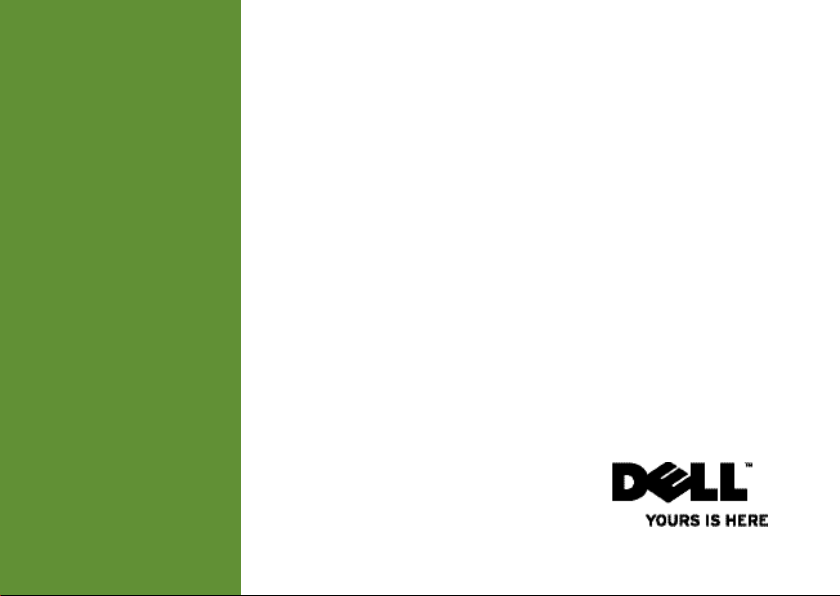
INSPIRON
SETUP GUIDE
™
Page 2
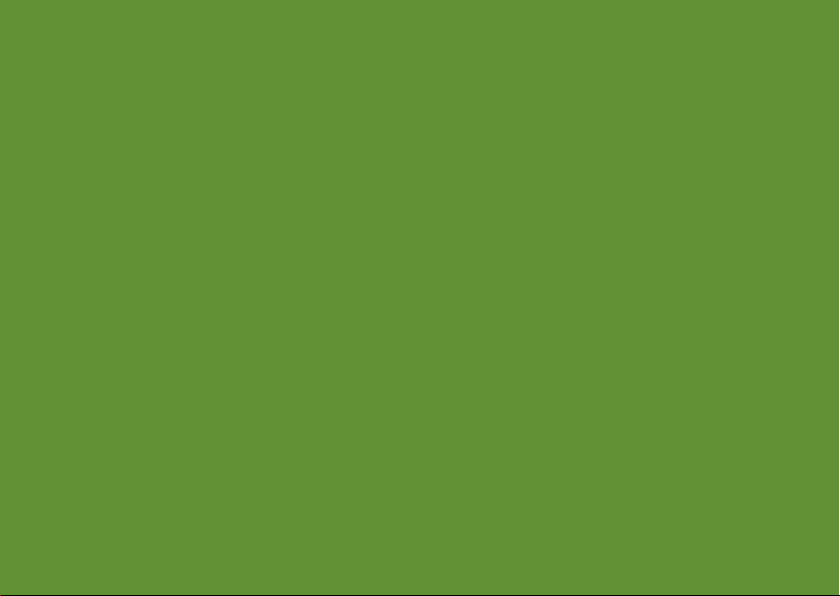
Page 3
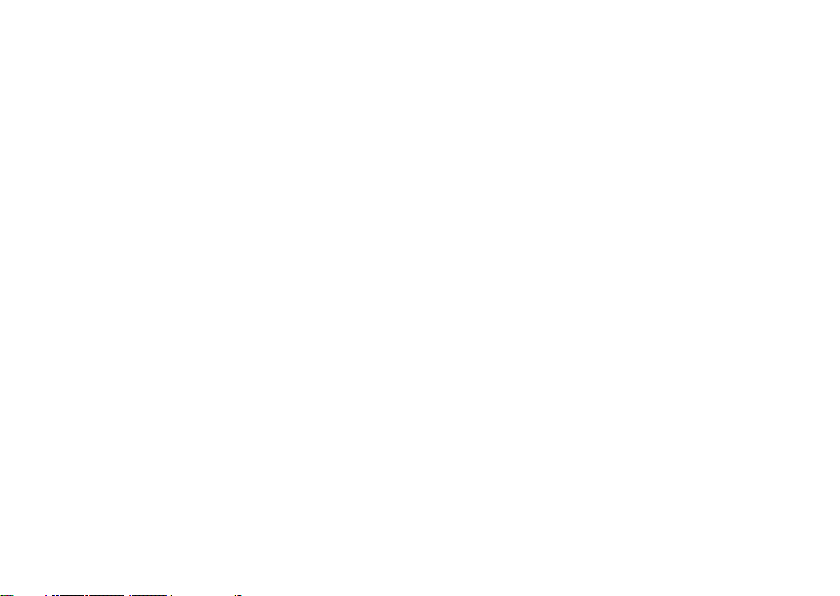
Model PP25L
™
INSPIRON
SETUP GUIDE
Page 4
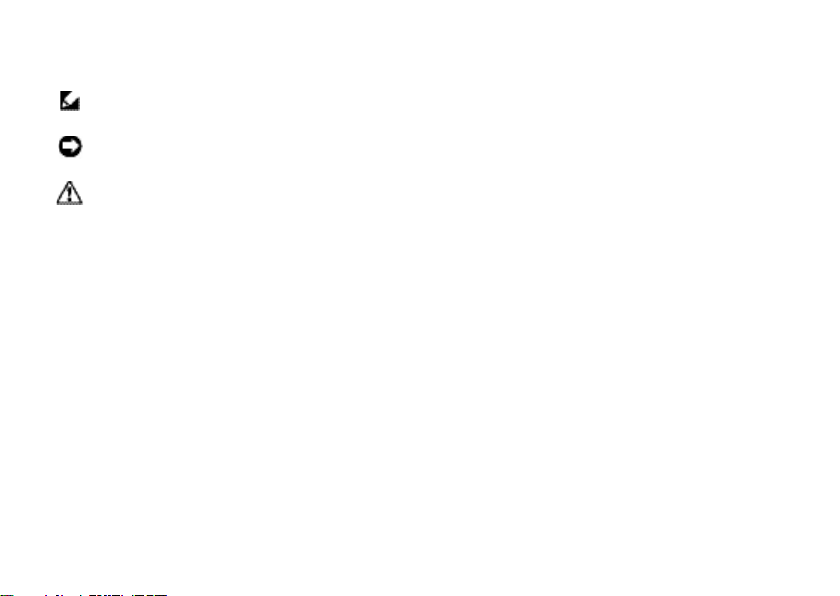
Notes, Notices, and Cautions
NOTE: A NOTE indicates important information that helps you make better use of your
computer.
NOTICE: A NOTICE indicates either potential damage to hardware or loss of data and tells you
how to avoid the problem.
CAUTION: A CAUTION indicates a potential for property damage, personal injury, or death.
__________________
Information in this document is subject to change without notice.
© 2008 Dell Inc. All rights reserved.
Reproduction of these materials in any manner whatsoever without the written permission of Dell Inc. is strictly forbidden.
Trademarks used in this text:
Intel, Pentium
and other countries;
Corporation in the United States and/or other countries.;
and is used by Dell under license.
Other trademarks and trade names may be used in this document to refer to either the entities claiming the marks and
names or their products. Dell Inc. disclaims any proprietary interest in trademarks and trade names other than its own.
This product incorporates copyright protection technology that is protected by method claims of certain U.S. patents
and other intellectual property rights owned by Macrovision Corporation and other rights owners. Use of this copyright
protection technology must be authorized by Macrovision Corporation, and is intended for home and other limited viewing
uses only unless otherwise authorized by Macrovision Corporation. Reverse engineering or disassembly is prohibited.
, and
Model PP25L July 2008 P/N N073F Rev. A01
Dell
, the
Celeron
are registered trademarks and
Microsoft, Windows
DELL
logo,
Inspiron, YOURS IS HERE,
, and
Windows Vista
and
Core
is a trademark of Intel Corporation in the United States
are either trademarks or registered trademarks of Microsoft
Bluetooth
is a registered trademark owned by Bluetooth SIG, Inc.
DellConnect
are trademarks of Dell Inc.;
Page 5
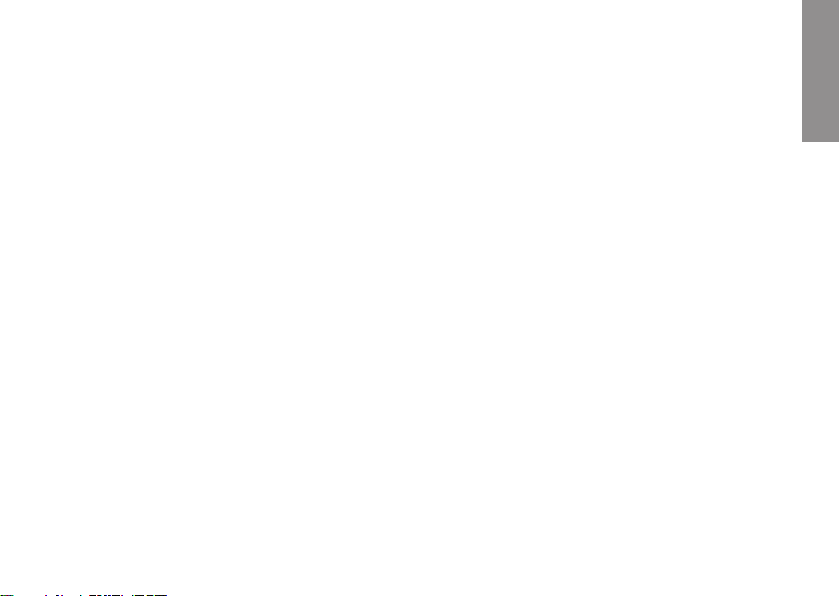
Contents
INSPIRON
Setting Up Your Inspiron Laptop. . . . . . . . . .5
Before Setting Up Your Computer . . . . . . . . . 5
Connect the AC Adapter . . . . . . . . . . . . . . . .6
Check the Wireless Switch . . . . . . . . . . . . . . 6
Connect the Network Cable
(optional). . . . . . . . . . . . . . . . . . . . . . . . . . . . . . 7
Press the Power Button . . . . . . . . . . . . . . . . . 7
Windows Vista® Setup . . . . . . . . . . . . . . . . . .8
Connect to the Internet (Optional) . . . . . . . . .8
Using Your Inspiron Laptop. . . . . . . . . . . . .12
Device Status Lights . . . . . . . . . . . . . . . . . . . 12
Right Side Features . . . . . . . . . . . . . . . . . . . . 14
Left Side Features . . . . . . . . . . . . . . . . . . . . . 16
Front Side Features . . . . . . . . . . . . . . . . . . . . 17
Computer Base and Keyboard
Features . . . . . . . . . . . . . . . . . . . . . . . . . . . . . 18
Media Controls. . . . . . . . . . . . . . . . . . . . . . . . 19
Display Features . . . . . . . . . . . . . . . . . . . . . .20
Removing and Replacing
the Battery . . . . . . . . . . . . . . . . . . . . . . . . . . . 21
Using the Optical Disc Drive. . . . . . . . . . . . . 22
Software Features . . . . . . . . . . . . . . . . . . . . . 23
Network Problems . . . . . . . . . . . . . . . . . . . . . 25
Solving Problems . . . . . . . . . . . . . . . . . . . . .25
Power Problems. . . . . . . . . . . . . . . . . . . . . . . 26
Memory Problems . . . . . . . . . . . . . . . . . . . . . 28
Lockups and Software Problems . . . . . . . . . 28
Dell Support Center . . . . . . . . . . . . . . . . . . . . 31
Using Support Tools. . . . . . . . . . . . . . . . . . .31
System Messages . . . . . . . . . . . . . . . . . . . . . 32
Hardware Troubleshooter . . . . . . . . . . . . . . . 33
Dell Diagnostics . . . . . . . . . . . . . . . . . . . . . . 34
3
Page 6
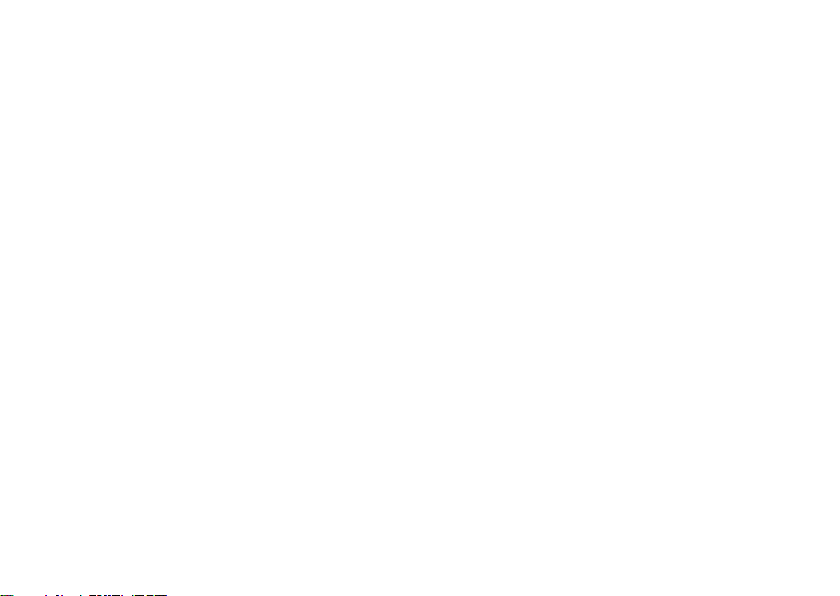
Restoring Your Operating System . . . . . . .36
System Restore . . . . . . . . . . . . . . . . . . . . . . . 36
Dell Factory Image Restore . . . . . . . . . . . . .38
Operating System Reinstallation . . . . . . . . . 39
Getting Help . . . . . . . . . . . . . . . . . . . . . . . . .41
Technical Support and
Customer Service . . . . . . . . . . . . . . . . . . . . . 42
DellConnect™ . . . . . . . . . . . . . . . . . . . . . . . . . 42
Online Services . . . . . . . . . . . . . . . . . . . . . . . 42
AutoTech Service. . . . . . . . . . . . . . . . . . . . . . 43
Product Information. . . . . . . . . . . . . . . . . . . . 44
Returning Items for Repair
Under Warranty or for Credit . . . . . . . . . . . . 44
Before You Call. . . . . . . . . . . . . . . . . . . . . . . .45
Contacting Dell. . . . . . . . . . . . . . . . . . . . . . . . 46
4
Finding More Information
and Resources . . . . . . . . . . . . . . . . . . . . . . .48
Basic Specifications . . . . . . . . . . . . . . . . . .50
Index . . . . . . . . . . . . . . . . . . . . . . . . . . . . . . .59
Page 7
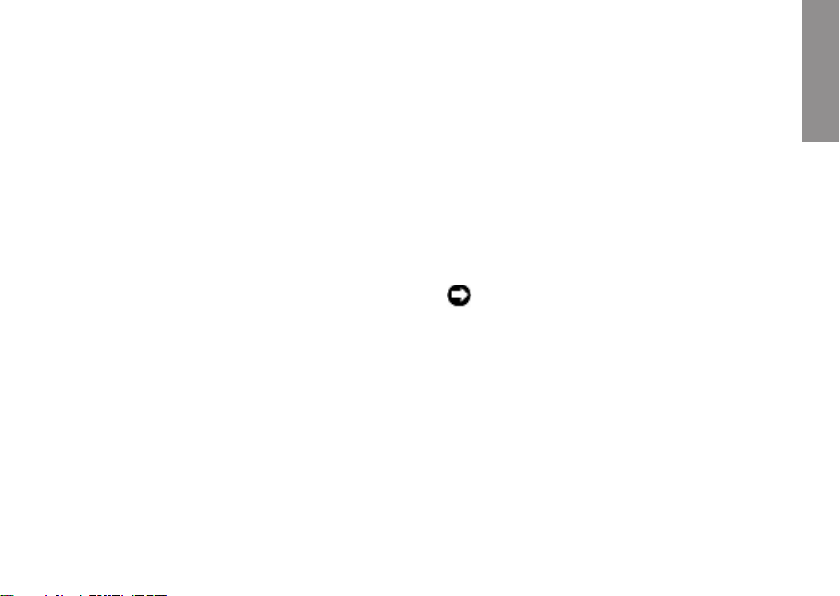
Setting Up Your Inspiron Laptop
INSPIRON
This section provides information about setting
up your Inspiron 1318 laptop and connecting
peripherals.
Before Setting Up Your Computer
When positioning your computer, ensure that
you allow easy access to a power source,
adequate ventilation, and a level surface to
place your computer.
Restricting airflow around your Inspiron
computer may cause it to overheat. To prevent
overheating ensure that you leave at least
10.2 cm (4 in) at the back of the computer and
a minimum of 5.1 cm (2 in) on all other sides.
You should never put your computer in an
enclosed space, such as a cabinet or drawer
when it is powered on.
NOTICE: Placing or stacking heavy or sharp
objects on the computer may result in
permanent damage to the computer.
5
Page 8

Setting Up Your Inspiron Laptop
Connect the AC Adapter
Connect the AC adapter to the computer and
then plug it into a wall outlet or surge protector.
CAUTION: The AC adapter works with
electrical outlets worldwide. However,
power connectors and power strips vary
among countries. Using an incompatible
cable or improperly connecting the cable
to a power strip or electrical outlet may
cause fire or equipment damage.
6
Check the Wireless Switch
If you plan to use wireless connections, make
sure the wireless switch is in the “On” position.
Using The Wireless Switch
To turn on the wireless switch, slide it from the
rear to the front of the computer until it clicks
into place.
- Off - On
Page 9
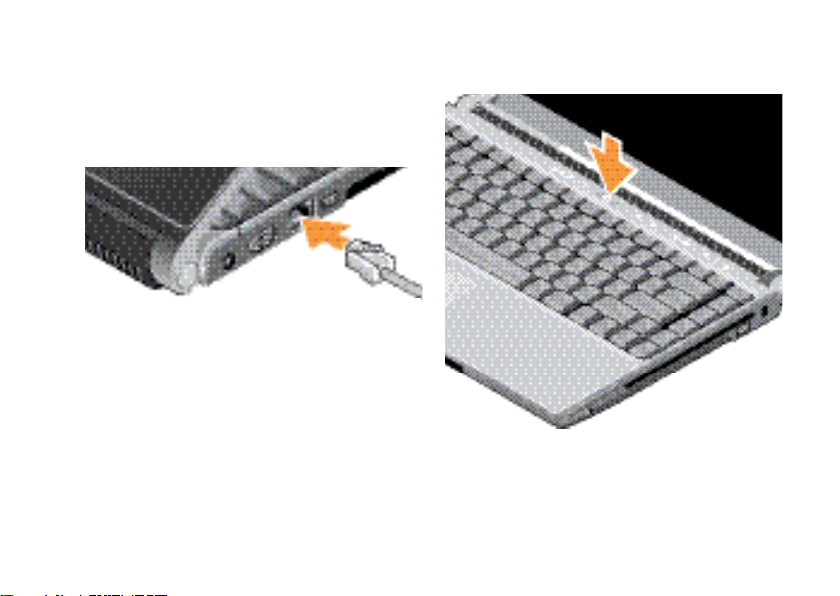
Setting Up Your Inspiron Laptop
Connect the Network Cable (optional)
If you plan to use a wired network connection,
plug in the network cable.
Press the Power Button
7
Page 10
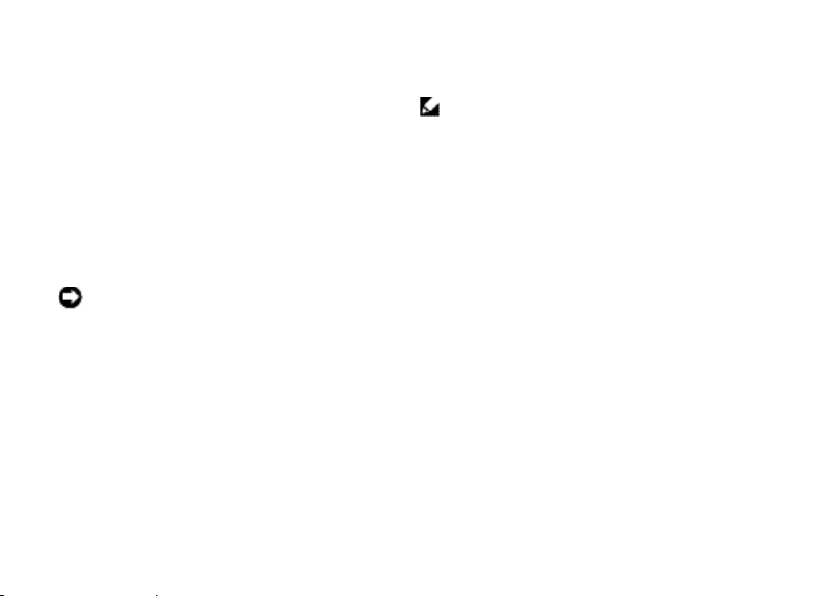
Setting Up Your Inspiron Laptop
Windows Vista® Setup
Your Dell computer is preconfigured with
Windows Vista. To set up Windows Vista for
the first time, follow the instructions on the
screen. These steps are mandatory and may
take up to 15 minutes to complete. The screens
will take you through several procedures
including accepting license agreements,
setting preferences and setting up an Internet
connection.
NOTICE: Do not interrupt the operating
system’s setup process. Doing so may
render your computer unusable.
8
Connect to the Internet (Optional)
NOTE: ISPs and ISP offerings vary by
country.
To connect to the Internet, you need an external
modem or network connection and an Internet
service provider (ISP). Your ISP will offer one
or more of the following Internet connection
options:
DSL connections that provide high-speed •
Internet access through your existing
telephone line or cellular telephone service.
With a DSL connection, you can access the
Internet and use your telephone on the same
line simultaneously.
Cable modem connections that provide •
high-speed Internet access through your
local cable TV line.
Satellite modem connections that provide •
high-speed Internet access through
a satellite television system.
Page 11
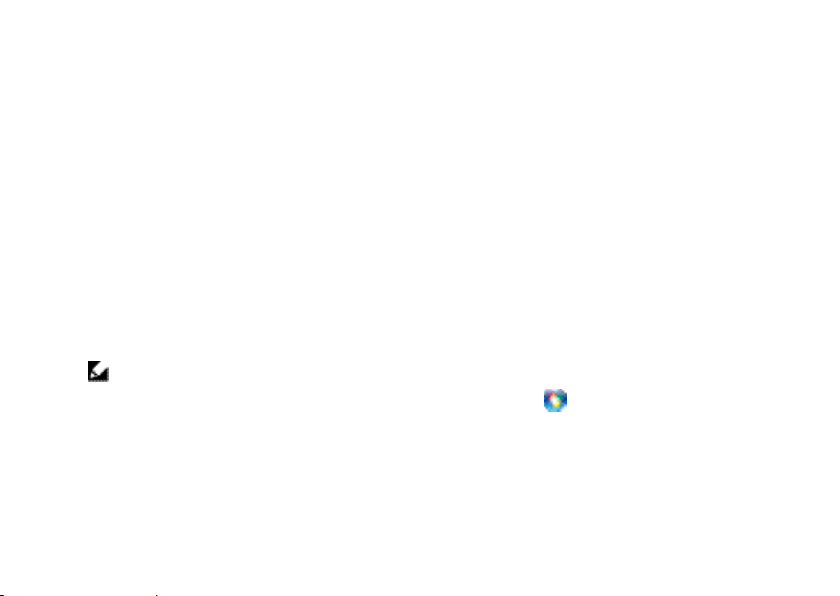
Setting Up Your Inspiron Laptop
Dial-• up connections that provide Internet
access through a telephone line. Dia-up
connections are considerably slower
than DSL and cable (or satellite) modem
connections. Your computer does not have
an integrated modem. An optional USB
modem must be used for dialup service
with this computer.
Wireless LAN • connections that provide
Internet access using WiFi 802.11
technology. Wireless LAN support requires
optional internal components that may or
may not be installed in your computer based
on decisions made at the time of purchase.
NOTE: If an external USB modem or
WLAN adapter is not part of your original
order you can purchase one from the
Dell website at dell.com.
Setting Up a Wired Internet Connection
If you are using a dial-up connection, connect
the telephone line to the external USB modem
(optional) and to the telephone wall jack before
you set up your Internet connection. If you
are using a DSL or cable/satellite modem
connection, contact your ISP or cellular
telephone service for setup instructions.
Setting Up a Wireless Connection
Before you can use your wireless Internet
connection, you need to connect to your
wireless router. To set up your connection to
a wireless router:
Save and close any open files, and exit any 1.
open programs.
Click 2. Start → Connect To.
Follow the instructions on the screen to 3.
complete the setup.
9
Page 12
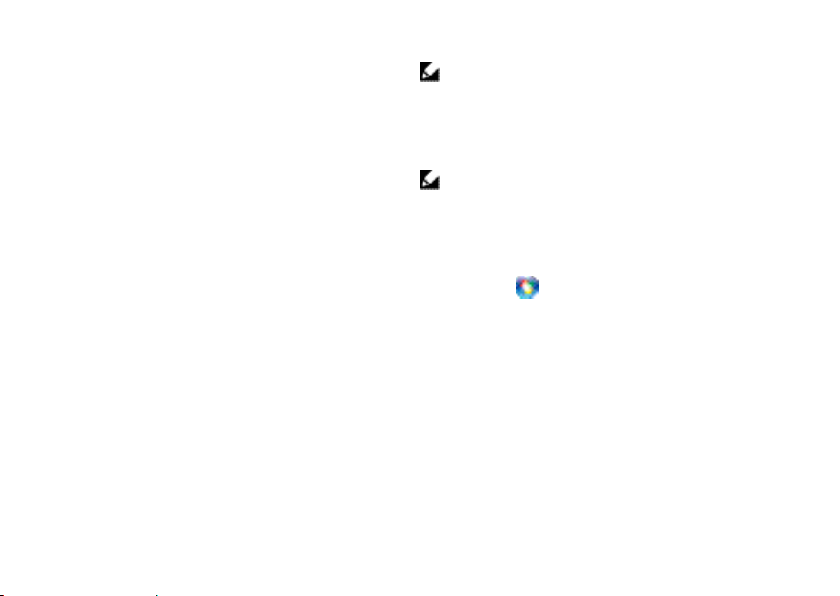
Setting Up Your Inspiron Laptop
Setting Up Your Internet Connection
To set up an Internet connection with a provided
ISP desktop shortcut:
Save and close any open files, and exit any 1.
open programs.
Double-click the ISP icon on the Microsoft2.
®
Windows® desktop.
Follow the instructions on the screen to 3.
complete the setup.
If you do not have an ISP icon on your desktop
or if you want to set up an Internet connection
with a different ISP, perform the steps in the
following section.
10
NOTE: If you cannot connect to the Internet
but have successfully connected in the
past, the ISP might have a service outage.
Contact your ISP to check the service
status, or try connecting again later.
NOTE: Have your ISP information ready.
If you do not have an ISP, the Connect to
the Internet wizard can help you get one.
Save and close any open files, and exit any 1.
open programs.
Click 2. Start → Control Panel.
Under 3. Network and Internet, click Connect
to the Internet.
The Connect to the Internet window appears.
Page 13
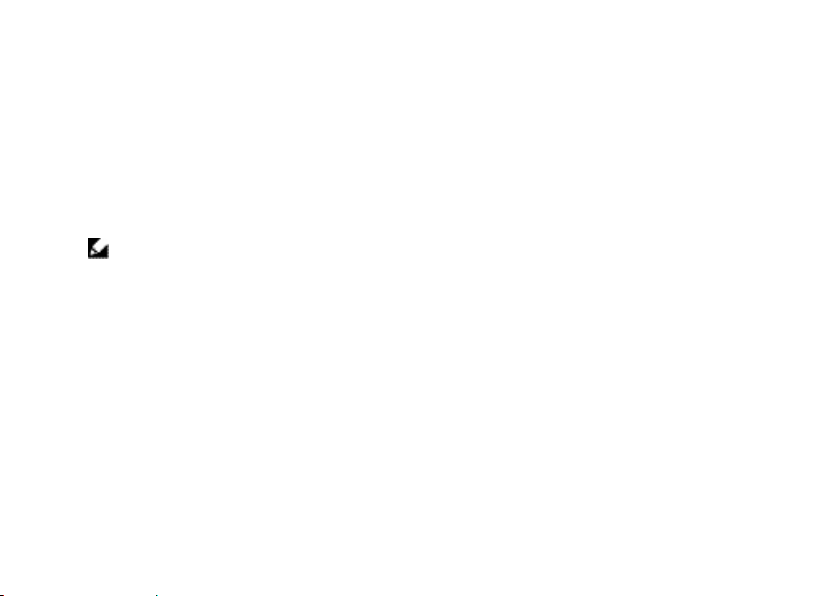
Click either 4. Broadband (PPPoE) or Dial-up,
depending on how you want to connect:
Choose a. Broadband if you will use a DSL,
satellite modem, cable TV modem,
or Bluetooth® wireless technology
connection.
Chose b. Dial-up if you will use an optional
USB dial-up modem or ISDN.
NOTE: If you do not know which type of
connection to select, click Help me choose
or contact your ISP.
Follow the instructions on the screen and 5.
use the setup information provided by your
ISP to complete the setup.
Setting Up Your Inspiron Laptop
11
Page 14
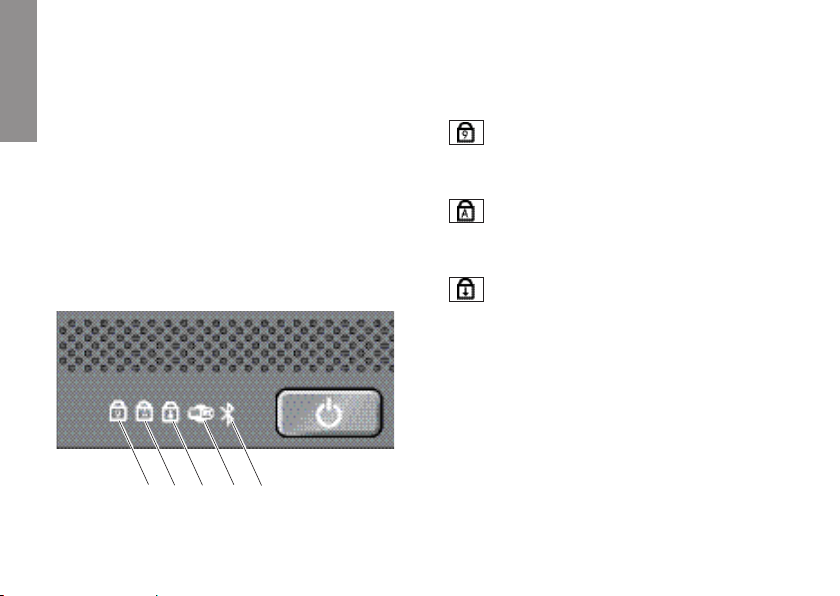
Using Your Inspiron Laptop
Your Inspiron 1318 has several indicators,
INSPIRON
buttons, and features that provide information
at-a-glance and time-saving shortcuts for
common tasks.
Device Status Lights
The device status lights located to the left of the
power button provide information for wireless
communication and keyboard input options.
1 2 3 4 5
12
1
Num Lock light – Turns on when
the numeric keypad (Num Lock key)
is enabled.
2
Caps Lock light – Turns on when
the uppercase letter (Caps Lock key)
is enabled.
3
Scroll Lock light – Turns on when
the scroll lock function is enabled.
Page 15
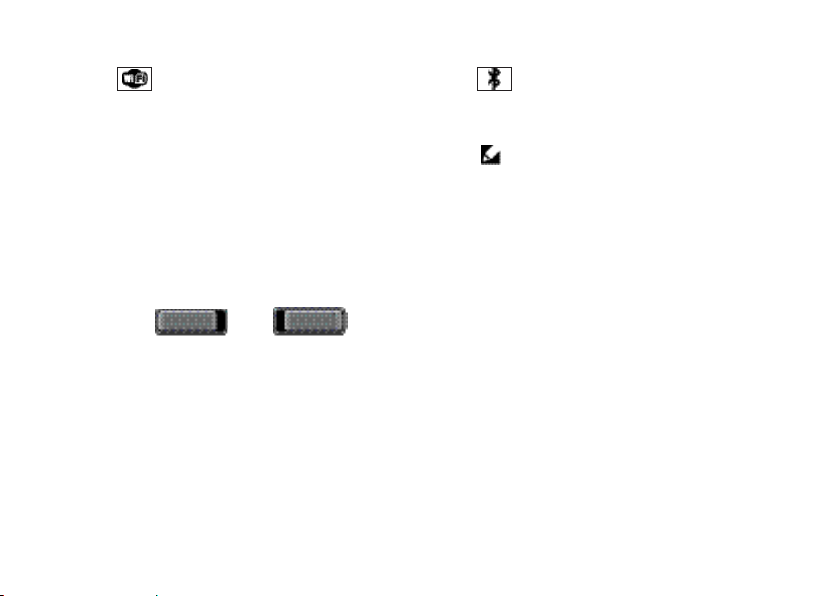
Using Your Inspiron Laptop
4
WiFi status light – Turns on when
wireless networking is enabled.
Use the wireless switch located at
the front, right side of the computer to
quickly turn all wireless communication
On and Off.
Using The Wireless Switch
To turn on the wireless switch, slide it
away from the front of the computer until it
clicks into place.
- Off - On
5
Bluetooth® status light
(optional) – Turns on when a card with
Bluetooth wireless technology is enabled.
NOTE: The card with Bluetooth
wireless technology is an optional
feature.
To turn off Bluetooth wireless, right-click
the bluetooth icon in the notification area of
your desktop, and click Disable Bluetooth
Radio or use the wireless switch.
13
Page 16
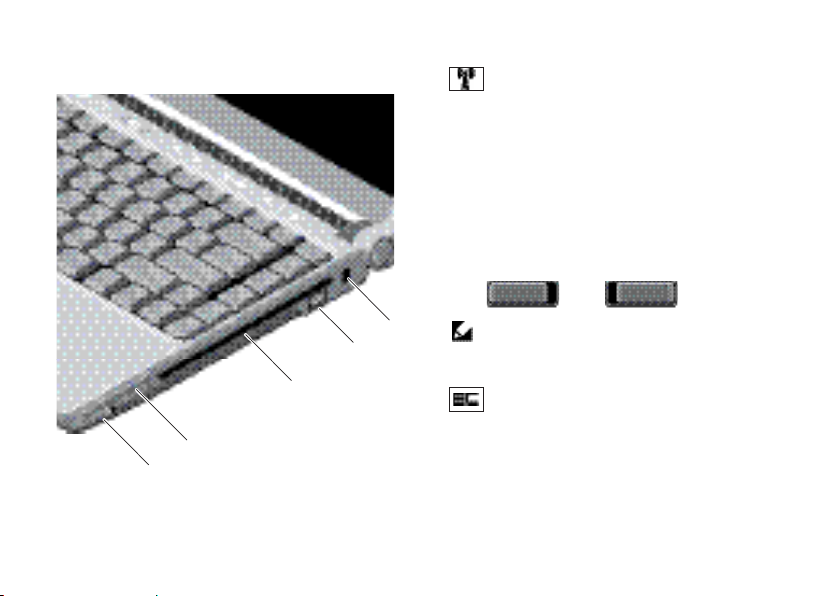
Using Your Inspiron Laptop
Right Side Features
2
1
14
1
Wireless On/Off switch – Use this
switch to rapidly turn all wireless devices
Off or On such as WLAN cards and internal
cards with Bluetooth wireless technology.
The wireless switch may be in the Off
position when your computer is shipped to
you. To turn the switch On, slide the switch
away from the front of the computer until it
clicks into place.
- Off - On
5
4
3
NOTE: This switch can be deactivated
through Dell QuickSet or the BIOS
(system setup program).
2
ExpressCard slot – Supports one
ExpressCard. The computer ships with
a plastic blank installed in the slot.
Page 17
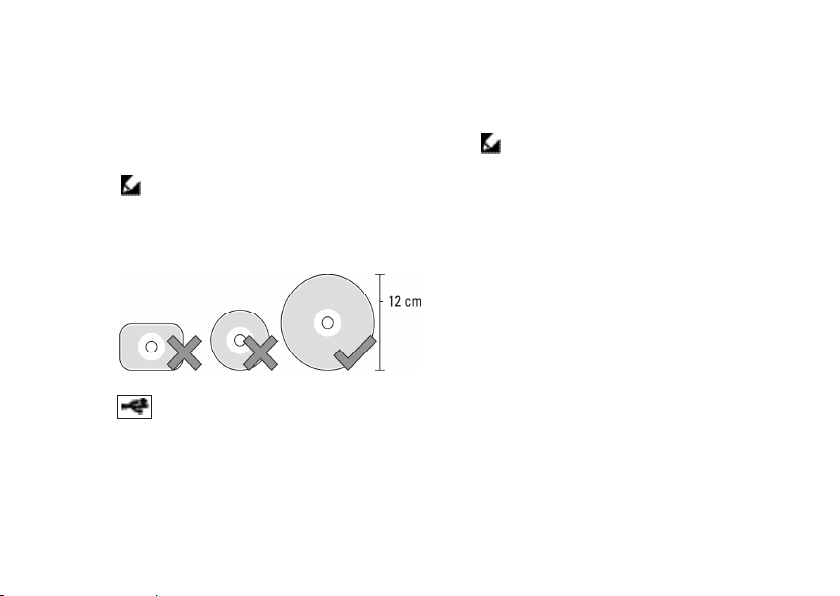
Using Your Inspiron Laptop
3
Optical Drive – Plays or burns only
standard-size and shape (12 cm) CDs, and
DVDs. Ensure that the side with print or
writing is facing upward when inserting
discs.
NOTE: Do not use non-standard-size
or shape discs (including mini-CDs
and mini-DVDs) or you will damage
the drive.
4
USB 2.0 connector – Connects a
USB device, such as a mouse, keyboard,
printer, external drive, or MP3 player.
5
Security cable slot – Used to attach
a commercially available antitheft device
to the computer.
NOTE: Before you buy an antitheft
device, ensure that it works with the
security cable slot on your computer.
15
Page 18
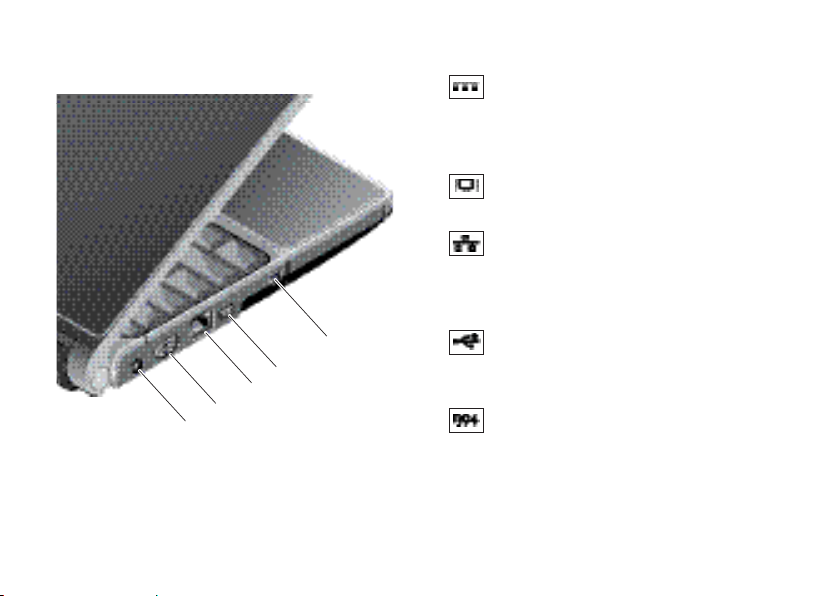
Using Your Inspiron Laptop
Left Side Features
1
16
1
AC adapter connector – Connects to
the AC adapter to power the computer and
charge the battery when the computer is
not in use.
2
VGA connector – Connects to
a monitor or projector.
3
Network connector – If you are
using a cabled network signal, this
connects your computer to a network
or broadband device.
5
4
3
2
4
USB connector – Connects to a
USB device, such as a mouse, keyboard,
printer, external drive, or MP3 player.
5
IEEE 1394 connector – Connects to
high-speed serial multimedia devices,
such as digital video cameras.
Page 19
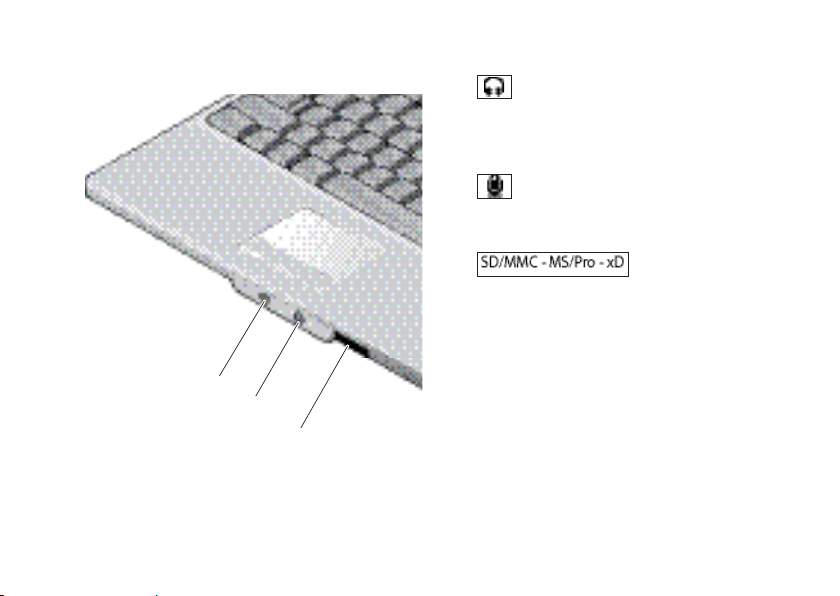
Using Your Inspiron Laptop
Front Side Features
1
2
1
Audio Out/ Headphone connector –
Connects one pair of headphones, or
sends audio to a powered speaker or
sound system.
2
Audio In/ Microphone connector –
Connects to a microphone or input signal
for use with audio programs.
3
8-in-1 Media card reader – Provides
a fast and convenient way to view and
share digital photos, music, videos, and
documents stored on the following digital
memory cards:
Secure digital (SD) memory card•
3
SDHC (Secure Digital High Capacity) card•
Multi Media Card (MMC)•
Memory Stick•
Memory Stick PRO•
xD-Pictur• e Card (type - M and type - H)
17
Page 20
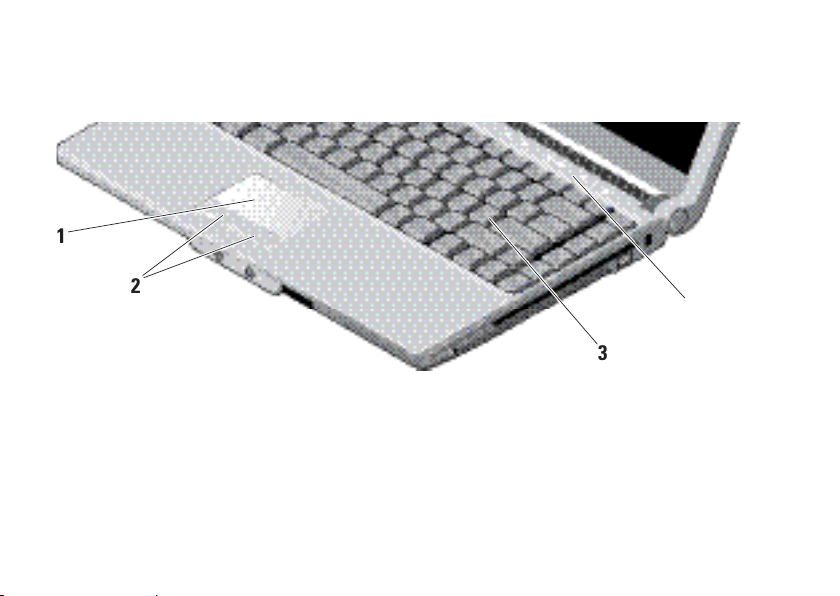
Using Your Inspiron Laptop
Computer Base and Keyboard Features
1
2
1
Touch pad – Provides the functionality of
a mouse to move the cursor, drag or move
selected items, and left-click by tapping
the surface.
2
Touch pad buttons – Provide left- and
right-click functions those on like a mouse.
18
4
3
3
Keyboard – The settings for this keyboard
can be personalized by using Dell
QuickSet. For more information, see the
Dell Technology Guide.
4
Media Controls – Controls CD, DVD, and
media playback.
Page 21
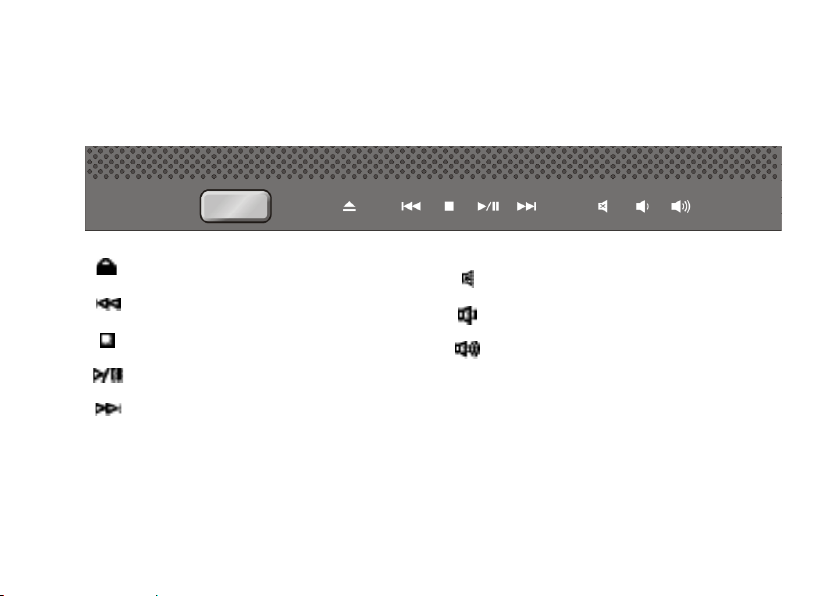
Using Your Inspiron Laptop
Media Controls
To use the media controls, lightly touch the symbol and then release. The control’s symbol will shine
for 2 seconds to confirm your selection then fade away.
Eject the disc
Play the previous track or chapter
Stop
Play or pause
Play the next track or chapter
Mute the sound
Turn down the volume
Turn up the volume
19
Page 22

Using Your Inspiron Laptop
Display Features
The display panel holds an optional camera
and accompanying dual microphones.
1
2
3
4
5
20
1 Left digital array microphone (optional) –
Combines with the right digital array
microphone to provide high quality sound
for video chatting and voice recording.
2 Camera activity indicator (optional) –
Light that indicates when the camera is
on an off. Based on selections you made
when purchasing your computer, your
computer may not include a camera.
3
Camera (optional) – Built-in camera for
video capture, conferencing, and chat.
Based the on selections you made when
purchasing your computer, your computer
may not include a camera.
4 Right digital array microphone (optional) –
Combines with the left digital array
microphone to provide high quality sound
for video chatting and voice recording.
5
Display – Your display can vary based on
selections you made when purchasing
your computer. For more information about
displays, see the Dell Technology Guide.
Page 23
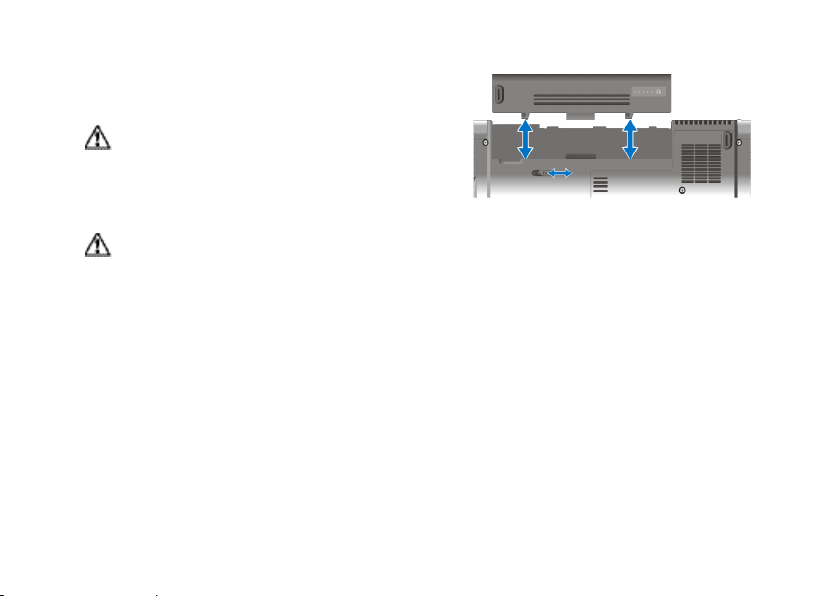
Removing and Replacing the Battery
CAUTION: Using an incompatible battery
may increase the risk of fire or explosion.
This computer should only use a battery
purchased from Dell. Do not use batteries
from other computers.
CAUTION: Before removing the battery,
shut down the computer, and remove
external cables (including the AC adapter).
To remove the battery:
Shut down the computer and turn it over. 1.
Slide the battery release latch until it clicks 2.
into place.
Slide the battery out. 3.
Using Your Inspiron Laptop
To replace the battery, slide it into the bay until it
clicks into place.
21
Page 24

Using Your Inspiron Laptop
Using the Optical Disc Drive
NOTICE: Do not use non-standard-size
or shape discs (including mini-CDs and
mini-DVDs) or you will damage the drive.
NOTE: Do not move the computer while
playing or recording CDs and DVDs.
Place the disc in the center of the disc slot, with
the label facing upwards and gently push the
disc into the slot. The drive will automatically
pull the disc in and begin reading its content.
22
To eject a disc from the drive, gently
touch the eject control. The control will flash to
confirm a few seconds before ejecting the disc.
Page 25

Using Your Inspiron Laptop
Software Features
NOTE: For more information about the
features described in this section, see
the Dell Technology Guide on your hard
drive or on the Dell Support website at
support.dell.com.
Productivity and Communication
You can use your computer to create presentations,
brochures, greeting cards, fliers, and spreadsheets.
You can also edit and view digital photographs and
images. Check your purchase order for software
installed on your computer.
After connecting to the Internet, you can access
websites, setup an e-mail account, upload and
download files, and so on.
Entertainment and Multimedia
You can use your computer to watch videos,
play games, create your own CDs, listen to
music and internet radio stations. Your optical
disc drive may support multiple disc media
formats including CDs and DVDs.
You can download or copy pictures and video
files from portable devices, such as digital
cameras and cell phones. Optional software
applications enable you to organize and create
music and video files that can be recorded to
disc, saved on portable products such as MP3
players and handheld entertainment devices,
or played and viewed directly on connected
TVs, projectors, and home theater equipment.
Customizing the Desktop
You can customize your desktop to change the
appearance, resolution, wallpaper, screensaver,
and so on by accessing the Personalize
appearance and sounds window.
To access the display properties window:
Right-click an open area of the desktop.1.
Click 2. Personalize, to open the Personalize
appearance and sounds window and learn
more about your customization options.
23
Page 26

Using Your Inspiron Laptop
Customizing Your Energy Settings
You can use the power options in your operating
system to configure the power settings on your
computer. Microsoft® Windows Vista® provides
three default options:
Balanced• — This power option offers full
performance when you need it and saves
power during periods of inactivity.
Power saver• — This power option saves
power on your computer by reducing system
performance to maximize the life of the
computer and by reducing the amount of
energy consumed by your computer over
its lifetime.
High performance• — This power option
provides the highest level of system
performance on your computer by adapting
processor speed to your activity and by
maximizing system performance.
24
Backing Up Your Data
It is recommended that you periodically back
up files and folders on your computer. To back
up files:
Click 1. Start → Control Panel→ System
and Maintenance→ Welcome Center→
Transfer files and settings.
Click 2. Back up files or Back up computer.
Click 3. Continue on Your User Account Control
dialog box and follow the instructions in the
Back up Files wizard.
Page 27

Solving Problems
INSPIRON
CAUTION: Only trained service personnel
should remove the computer cover. See
the
Service Manual
website at support.dell.com for advanced
service and troubleshooting instructions.
If you can not solve your problem using the
following guidelines, see “Using Support Tools”
on page 31 or “Contacting Dell” on page 46.
on the Dell Support
Network Problems
Wireless Connections
If the network connection is lost —
The wireless switch may be off. To turn on the
wireless switch, slide it from the rear to the
front of the computer until it clicks into place.
- Off - On
The wireless router is offline or wireless has
been disabled on the computer.
Check your wireless router to ensure it is •
powered on and connected to your data
source (cable modem or network hub).
Re-establish your connection to the wireless •
router:
Save and close any open files, and exit a.
any open programs.
Click b. Start → Connect To.
Follow the instructions on the screen c.
to complete the setup.
25
Page 28

Solving Problems
Wired Connections
If the network connection is lost —
The network cable is loose or damaged.
Check the cable to ensure it is plugged in •
and not damaged.
The link integrity light on the integrated network
connector lets you verify that your connection is
working and provides information on the status:
Green — A good connection exists between •
a 10-Mbps network and the computer.
Orange — A good connection exists between •
a 100-Mbps network and the computer.
Yellow — A good connection exists between •
a 1000-Mbps network and the computer.
Off — The computer is not detecting a •
physical connection to the network.
NOTE: The link integrity light on the network
connector is only for the wired cable
connection. The link integrity light does not
provide status for wireless connections.
26
Power Problems
If the power light is off — The computer is
either turned off or is not receiving power.
Reseat the power cable into both the •
power connector on the computer and the
electrical outlet.
If the computer is plugged into a power strip, •
ensure that the power strip is plugged into
an electrical outlet and that the power strip
is turned on. Also temporarily bypass power
protection devices, power strips, and power
extension cables to verify that the computer
turns on properly.
Ensure that the electrical outlet is working •
by testing it with another device, such as a
lamp.
Check the AC adapter cable connections. •
If the AC adapter has a light, ensure that the
light on the AC adapter is on.
Page 29

Solving Problems
If the power light is solid white and the
computer is not responding — The display may
not be connected or powered on. Ensure that
the display is properly connected and then turn
it off then back on.
If the power light is blinking white — The
computer is in standby mode. Press a key on the
keyboard, move the pointer on the trackpad or
a connected mouse, or press the power button
to resume normal operation.
If the power light is solid amber — The
computer has a power problem or an internal
device malfunction. For assistance contact Dell,
see “Contacting Dell” on page 46.
If the power light is blinking amber — The
computer is receiving electrical power, but
a device might be malfunctioning or incorrectly
installed. You may have to remove and then
reinstall the memory modules (for information
on removing and replacing memory modules,
see the Service Manual on the Dell Support
website at support.dell.com).
If you encounter interference that hinders
reception on your computer — An unwanted
signal is creating interference by interrupting or
blocking other signals. Some possible causes of
interference are:
Power, keyboard, and mouse extension •
cables.
Too many devices connected to a power strip.•
Multiple power strips connected to the same •
electrical outlet.
Memory Problems
If you receive an insufficient memory
message—
Save and close any open files and exit any •
open programs you are not using to see
if that resolves the problem.
See the software documentation •
for minimum memory requirements.
If necessary, install additional memory
(See the Service Manual on the Dell
Support website at support.dell.com).
27
Page 30

Solving Problems
Reseat the memory modules (See the •
Service Manual on the Dell Support website
at support.dell.com) to ensure that your
computer is successfully communicating
with the memory.
If you experience other memory problems —
Ensure that you are following the memory •
installation guidelines (see the Service
Manual on the Dell Support website at
support.dell.com).
Check if the memory module is compatible •
with your computer. Your computer supports
DDR2 memory. For more information about the
type of memory supported by your computer,
see “Basic Specifications” on page 50.
Run the Dell Diagnostics (see “Dell •
Diagnostics” on page 33).
Reseat the memory modules (see the •
Service Manual on the Dell Support website
at support.dell.com) to ensure that your
computer is successfully communicating
with the memory.
28
Lockups and Software Problems
If the computer does not start up — Ensure
that the power cable is firmly connected to the
computer and to the electrical outlet.
If a program stops responding — End the
program:
Press <Ctrl><Shift><Esc> simultaneously.1.
Click 2. Applications.
Click the program that is no longer 3.
responding
Click 4. End Task.
If a program crashes repeatedly — Check the
software documentation. If necessary, uninstall
and then reinstall the program.
NOTE: Software usually includes
installation instructions in its
documentation or on CD.
If the computer stops responding —
NOTICE: You might lose data if you are
unable to perform an operating system
shutdown.
Page 31

Solving Problems
Turn the computer off. If you are unable to get a
response by pressing a key on your keyboard or
moving your mouse, press and hold the power
button for at least 8 to 10 seconds until the
computer turns off. Then restart your computer.
If a program is designed for an earlier
Microsoft® Windows® operating system —
Run the Program Compatibility Wizard.
The Program Compatibility Wizard configures
a program so that it runs in an environment
similar to non-Windows Vista operating system
environments.
Click 1. Start → Control Panel→
Programs→ Use an older program with this
version of Windows.
In the welcome screen, click 2. Next.
Follow the instructions on the screen.3.
If a solid blue screen appears — Turn the
computer off. If you are unable to get a
response by pressing a key on your keyboard or
moving your pointer or mouse, press and hold
the power button for at least 8 to 10 seconds
until the computer turns off. Then restart your
computer.
If you have other software problems —
Back up your files immediately.•
Use a virus-scanning program to check the •
hard drive or CDs.
Save and close any open files or programs •
and shut down your computer through the
Start menu.
Check the software documentation or •
contact the software manufacturer for
troubleshooting information:
Ensure that the program is compatible –
with the operating system installed on
your computer.
29
Page 32

Solving Problems
Ensure that your computer meets the –
minimum hardware requirements needed
to run the software. See the software
documentation for information.
Ensure that the program is installed and –
configured properly.
Verify that the device drivers do not –
conflict with the program.
If necessary, uninstall and then reinstall –
the program. Dell Support Center
30
Page 33

Using Support Tools
INSPIRON
Dell Support Center
The Dell Support Center helps you find
the service, support, and system-specific
information you need. For more information
about Dell Support Center and available support
tools, click the Services tab at support.dell.com.
Click the icon in the taskbar to run the
application. The home page provides links to
access:
Self Help (Troubleshooting, Security, System •
Performance, Network/Internet, Backup/
Recovery, and Windows Vista)
Alerts (technical support alerts relevant to •
your computer)
Assistance from Dell (Technical Support with •
DellConnect™, Customer Service, Training
and Tutorials, How-To Help with Dell on Call,
and Online Scan with PCCheckUp)
About Your System (System Documentation, •
Warranty Information, System Information,
Upgrades & Accessories)
The top of the Dell Support Center home page
displays your system’s model number along with
its service tag and express service code.
For more information about the Dell Support
Center, see the
hard drive or on the Dell Support website at
support.dell.com.
Dell Technology Guide
on your
31
Page 34

Using Support Tools
System Messages
If your computer has an issue or error, it may display
a System Message that will help you identify the
cause and action needed to resolve the issue.
NOTE: If the message you received is not
listed in the following examples, see the
documentation for either the operating
system or the program that was running when
the message appeared. Or see “Contacting
Dell” on page 46 for assistance.
Alert! Previous attempts at booting this system
have failed at checkpoint [nnnn]. For help
in resolving this problem, please note this
checkpoint and contact Dell Technical Support —
The computer failed to complete the boot routine
three consecutive times for the same error see
“Contacting Dell” on page 46 for assistance.
CMOS checksum error — Possible motherboard
failure or RTC battery low. Replace the battery.
See the Service Manual on the Dell Support
website at support.dell.com or see “Contacting
Dell” on page 46 for assistance.
32
CPU fan failure — CPU fan has failed. Replace
the CPU fan. See the Service Manual on the Dell
Support website at support.dell.com.
Hard-disk drive failure — Possible hard disk
drive failure during HDD POST see “Contacting
Dell” on page 46 for assistance.
Hard-disk drive read failure — Possible hard
disk drive failure during HDD boot test see
“Contacting Dell” on page 46 for assistance.
Keyboard failure — Keyboard failure or loose
cable.
No boot device available — No bootable
partition on hard disk drive, the hard disk drive
cable is loose, or no bootable device exists.
If the hard drive is your boot device, ensure •
that the cables are connected and that the
drive is installed properly and partitioned as
a boot device.
Enter system setup and ensure that the boot •
sequence information is correct (see the
Service Manual on the Dell Support website
at support.dell.com).
Page 35

Using Support Tools
No timer tick interrupt — A chip on the system
board might be malfunctioning or motherboard
failure (see the Service Manual on the Dell
Support website at support.dell.com).
USB over current error — Disconnect the USB
device. Your USB device needs more power for
it to function properly. Use an external power
source to connect the USB device, or if your
device has two USB cables, connect both of
them.
NOTICE - Hard Drive SELF MONITORING
SYSTEM has reported that a parameter has
exceeded its normal operating range. Dell
recommends that you back up your data
regularly. A parameter out of range may or may
not indicate a potential hard drive problem —
S.M.A.R.T error, possible hard disk drive failure.
This feature can be enabled or disabled in the
BIOS setup (see “Contacting Dell” on page 46
for assistance).
Hardware Troubleshooter
If a device is either not detected during
the operating system setup or is detected
but incorrectly configured, you can use the
Hardware Troubleshooter to resolve the
incompatibility.
To start the Hardware Troubleshooter:
Click 1. Start → Help and Support.
Type 2. hardware troubleshooter in
the search field and press <Enter> to start
the search.
In the search results, select the option that 3.
best describes the problem and follow the
remaining troubleshooting steps.
33
Page 36

Using Support Tools
Dell Diagnostics
If you experience a problem with your
computer, perform the checks in “Lockups and
Software Problems” on page 28 and run the
Dell Diagnostics before you contact Dell for
technical assistance.
It is recommended that you print these
procedures before you begin.
NOTICE: Dell Diagnostics works only on
Dell computers.
NOTE: The
is optional and may not ship with your
computer.
See the System Setup section in the Service
Manual to review your computer’s configuration
information, and ensure that the device that
you want to test displays in the system setup
program and is active.
Start the Dell Diagnostics from your hard drive
or from the
34
Drivers and Utilities
Drivers and Utilities
media
media.
Starting Dell Diagnostics From Your Hard Drive
The Dell Diagnostics is located on a hidden
diagnostic utility partition on your hard drive.
NOTE: If your computer cannot display a
screen image, see “Contacting Dell” on
page 46.
Ensure that the computer is connected to an 1.
electrical outlet that is known to be working
properly.
Turn on (or restart) your computer.2.
When the DELL3.
immediately. Select Diagnostics from the
boot menu and press <Enter>.
NOTE: If you wait too long and the
operating system logo appears, continue to
wait until you see the Microsoft® Windows®
desktop; then, shut down your computer
and try again.
NOTE: If you see a message stating that no
diagnostics utility partition has been found,
run the Dell Diagnostics from the
and Utilities
™
logo appears, press <F12>
Drivers
media.
Page 37

Using Support Tools
Press any key to start the Dell Diagnostics 4.
from the diagnostics utility partition on your
hard drive.
Starting Dell Diagnostics From the Drivers and
Utilities Media
Insert the1.
Shut down and restart the computer. 2.
When the DELL logo appears, press <F12>
immediately.
When the boot device list appears, highlight 3.
CD/DVD/CD-RW and press <Enter>.
Drivers and Utilities
NOTE: If you wait too long and the
operating system logo appears, continue to
wait until you see the Microsoft® Windows®
desktop; then, shut down your computer
and try again.
NOTE: The next steps change the boot
sequence for one time only. On the next
start-up, the computer boots according to
the devices specified in the system setup
program.
media.
Select the 4. Boot from CD-ROM option from
the menu that appears and press <Enter>.
Type 1 to start the CD menu and press 5.
<Enter> to proceed.
Select 6. Run the 32 Bit Dell Diagnostics from
the numbered list. If multiple versions are
listed, select the version appropriate for your
computer.
When the Dell Diagnostics 7. Main Menu
appears, select the test you want to run.
35
Page 38

Restoring Your Operating System
You can restore your operating system in the
INSPIRON
following ways:
System • Restore returns your computer to an
earlier operating state without affecting data
files. Use System Restore as the first solution
for restoring your operating system and
preserving data files.
Dell • Factory Image Restore returns your
hard drive to the operating state it was
in when you purchased the computer.
Both procedures permanently deletes all
data on the hard drive and removes any
programs installed after you received the
computer. Use Dell Factory Image Restore
only if System Restore did not resolve your
operating system problem.
If you received an Operating System disc •
with your computer, you can use it to restore
your operating system. However, using the
Operating System disc also deletes all data
36
on the hard drive. Use the disc only if System
Restore did not resolve your operating
system problem.
System Restore
The Windows operating systems provide
a System Restore option which allows you to
return your computer to an earlier operating
state (without affecting data files) if changes
to the hardware, software, or other system
settings have left the computer in an undesirable
operating state. Any changes that System
Restore makes to your computer are completely
reversible.
NOTICE: Make regular backups of your
data files. System Restore does not monitor
your data files or recover them.
Page 39

Restoring Your Operating System
NOTE: The procedures in this document
were written for the Windows default view,
so they may not apply if you set your Dell™
computer to the Windows Classic view.
Starting System Restore
Click 1. Start .
In the 2. Start Search box, type System
Restore and press <Enter>.
NOTE: The User Account Control window
may appear. If you are an administrator on
the computer, click Continue; otherwise,
contact your administrator to continue the
desired action.
Click 3. Next and follow the remaining prompts
on the screen.
In the event that System Restore did not resolve
the issue, you may undo the last system restore.
Undoing the Last System Restore
NOTE: Before you undo the last system
restore, save and close all open files and
exit any open programs. Do not alter, open,
or delete any files or programs until the
system restoration is complete.
Click 1. Start .
In the 2. Start Search box, type System
Restore and press <Enter>.
Click 3. Undo my last restoration and click
Next.
37
Page 40

Restoring Your Operating System
Dell Factory Image Restore
NOTICE: Using Dell Factory Image Restore
permanently deletes all data on the hard
drive and removes any programs or drivers
installed after you received your computer.
If possible, back up the data before using
these options. Use Dell Factory Image
Restore only if System Restore did not
resolve your operating system problem.
NOTE: Dell Factory Image Restore may
not be available in certain countries or on
certain computers.
Use Dell Factory Image Restore only as the
last method to restore your operating system.
These options restore your hard drive to the
operating state it was in when you purchased
the computer. Any programs or files added
since you received your computer—including
data files—are permanently deleted from
the hard drive. Data files include documents,
spreadsheets, e-mail messages, digital photos,
38
music files, and so on. If possible, back up all
data before using Factory Image Restore.
Dell Factory Image Restore
Turn on the computer. When the Dell logo 1.
appears, press <F8> several times to access
the Vista Advanced Boot Options Window.
Select 2. Repair Your Computer.
The 3. System Recovery Options window appears.
Select a keyboard layout and click 4. Next.
To access the recovery options, log on as 5.
a local user. To access the command prompt,
type administrator in the User name
field, then click OK.
Click 6. Dell Factory Image Restore. The Dell
Factory Image Restore welcome screen
appears.
NOTE: Depending upon your configuration,
you may need to select Dell Factory Tools,
then Dell Factory Image Restore.
Click 7. Next. The Confirm Data Deletion
screen appears.
Page 41

Restoring Your Operating System
NOTICE: If you do not want to proceed with
Factory Image Restore, click Cancel.
Click the checkbox to confirm that you want 8.
to continue reformatting the hard drive and
restoring the system software to the factory
condition, then click Next.
The restore process begins and may take
five or more minutes to complete. A message
appears when the operating system and
factory-installed applications have been
restored to factory condition.
Click 9. Finish to reboot the system.
Operating System Reinstallation
Before you Begin
If you are considering reinstalling the
Windows operating system to correct a
problem with a newly installed driver, first
try using Windows Device Driver Rollback.
If Device Driver Rollback does not resolve the
problem, then use System Restore to return
your operating system to the operating state
it was in before you installed the new device
driver. See “Using Microsoft Windows System
Restore” on page 36.
NOTICE: Before performing the installation,
back up all data files on your primary
hard drive. For conventional hard drive
configurations, the primary hard drive is the
first drive detected by the computer.
To reinstall Windows, you need the following
items:
Dell Operating System
• media
Dell Drivers and Utilities
• media
NOTE: The
contains drivers that were installed during
the assembly of the computer. Use the
Dell Drivers and Utilities media to load any
required drivers. Depending on the region
from which you ordered your computer, or
whether you requested the media, the
Drivers and Utilities
System
computer.
Dell Drivers and Utilities
media and
media may not ship with your
media
Operating
Dell
39
Page 42

Restoring Your Operating System
Reinstalling Windows Vista
The reinstallation process can take 1 to 2 hours to
complete. After you reinstall the operating system,
you must also reinstall the device drivers, virus
protection program, and other software.
Save and close any open files and exit any 1.
open programs.
Insert the 2.
Click 3. Exit if the Install Windows message
appears.
Restart the computer.4.
When the DELL logo appears, press <F12> 5.
immediately.
Operating System
NOTE: If you wait too long and the operating
system logo appears, continue to wait until
you see the Microsoft® Windows® desktop;
then, shut down your computer and try again.
NOTE: The next steps change the boot
sequence for one time only. On the next
start-up, the computer boots according to
the devices specified in the system setup
program.
media.
40
When the boot device list appears, highlight 6.
CD/DVD/CD-RW Drive and press <Enter>.
Press any key to 7. Boot from CD-ROM.
Follow the instructions on the screen to
complete the installation.
Page 43

Getting Help
INSPIRON
If you experience a problem with your computer,
you can complete the following steps to
diagnose and troubleshoot the problem:
See “Solving Problems” on page 1. 25 for
information and procedures that pertain to
the problem your computer is experiencing.
See “Dell Diagnostics” on page 2. 33 for
procedures on how to run Dell Diagnostics.
Fill out the “Diagnostic Checklist” on 3.
page 45.
Use Dell’s extensive suite of online services 4.
available at Dell Support (support.dell.com)
for help with installation and troubleshooting
procedures. See “Online Services” on
page 42 for a more extensive list of Dell
Support online.
If the preceding steps have not resolved the 5.
problem, see “Contacting Dell” on page 46.
NOTE: Call Dell Support from a telephone
near or at the computer so that the support
staff can assist you with any necessary
procedures.
NOTE: Dell’s Express Service Code system
may not be available in all countries.
When prompted by Dell’s automated telephone
system, enter your Express Service Code to
route the call directly to the proper support
personnel. If you do not have an Express
Service Code, open the Dell Accessories folder,
double-click the Express Service Code icon, and
follow the directions.
NOTE: Some of the following services
are not always available in all locations
outside the continental U.S. Call your local
Dell representative for information on
availability.
41
Page 44

Getting Help
Technical Support and Customer Service
Dell’s support service is available to answer
your questions about Dell hardware. Our
support staff uses computer-based diagnostics
to provide fast, accurate answers.
To contact Dell’s support service, see “Before
You Call” on page 45 and then see the contact
information for your region or go to
support.dell.com.
DellConnect™
DellConnect is a simple online access tool that
allows a Dell service and support associate to
access your computer through a broadband
connection, diagnose your problem and repair it
all under your supervision. For more information,
go to support.dell.com and click DellConnect.
42
Online Services
You can learn about Dell products and services
on the following websites:
www.dell.com•
www.dell.com/ap• (Asian/Pacific countries
only)
www.dell.com/jp• (Japan only)
www.euro.dell.com• (Europe only)
www.dell.com/la• (Latin American and
Caribbean countries)
www.dell.ca• (Canada only)
You can access Dell Support through the
following websites and e-mail addresses:
Dell Support websites
support.dell.com•
support.jp.dell.com• (Japan only)
support.euro.dell.com• (Europe only)
Page 45

Getting Help
Dell Support e-mail addresses
mobile_support@us.dell.com•
support@us.dell.com•
la-techsupport@dell.com• (Latin America and
Caribbean countries only)
apsupport@dell.com• (Asian/Pacific
countries only)
Dell Marketing and Sales e-mail addresses
apmarketing@dell.com• (Asian/Pacific
countries only)
sales_canada@dell.com• (Canada only)
Anonymous file transfer protocol (FTP)
ftp.dell.com•
Log in as user: anonymous, and use your
e-mail address as your password.
AutoTech Service
Dell’s automated support service–AutoTech–
provides recorded answers to the questions
most frequently asked by Dell customers about
their portable and desktop computers.
When you call AutoTech, use your touch-tone
telephone to select the subjects that correspond
to your questions. For instructions on accessing
the telephone number to call your region, see
“Contacting Dell” on page 46.
Automated Order-Status Service
To check on the status of any Dell products that
you have ordered, you can go to
support.dell.com, or you can call the automated
order-status service. A recording prompts you
for the information needed to locate and report
on your order. For the telephone number to call
your region, see “Contacting Dell” on page 46
for problems with your order.
If you have a problem with your order, such as
missing parts, wrong parts, or incorrect billing,
contact Dell for customer assistance. Have your
invoice or packing slip handy when you call. For
the telephone number to call for your region,
see “Contacting Dell” on page 46.
43
Page 46

Getting Help
Product Information
If you need information about additional
products available from Dell, or if you would like
to place an order, visit the Dell website at
www.dell.com. For the telephone number to call
for your region or to speak to a sales specialist,
see “Contacting Dell” on page 46.
Returning Items for Repair Under Warranty or for Credit
Prepare all items being returned, whether for
repair or credit, as follows:
Call Dell to obtain a Return Material 1.
Authorization Number, and write it clearly
and prominently on the outside of the box.
For the telephone number to call for your 2.
region, see “Contacting Dell” on page 46.
Include a copy of the invoice and a letter 3.
describing the reason for the return.
Include a copy of the Diagnostics Checklist 4.
(see “Diagnostic Checklist” on page 45),
44
indicating the tests that you have run
and any error messages reported by the
Dell Diagnostics (see “Dell Diagnostics”
on page 33).
Include any accessories that belong with 5.
the item(s) being returned (power cables,
software, guides, and so on) if the return is
for credit.
Pack the equipment to be returned in the 6.
original (or equivalent) packing materials.
You are responsible for paying shipping 7.
expenses. You are also responsible for
insuring any product returned, and you
assume the risk of loss during shipment to
Dell. Collect On Delivery (C.O.D.) packages
are not accepted.
Returns that are missing any of the 8.
preceding requirements will be refused at
Dell’s receiving dock and returned to you.
Page 47

Getting Help
Before You Call
NOTE: Have your Express Service Code
ready when you call. The code helps Dell’s
automated-support telephone system direct
your call more efficiently. You may also be
asked for your Service Tag (located on the
back or bottom of your computer).
Remember to fill out the following Diagnostics
Checklist. If possible, turn on your computer
before you call Dell for assistance and call from
a telephone at or near the computer. You may be
asked to type some commands at the keyboard,
relay detailed information during operations, or
try other troubleshooting steps possible only at
the computer itself. Ensure that the computer
documentation is available.
Diagnostic Checklist
Name:•
Date:•
Address:•
Phone number:•
Service Tag (bar code on the back or bottom •
of the computer):
Express Service Code:•
Return Material Authorization Number (if •
provided by Dell support technician):
Operating system and version:•
Devices:•
Expansion cards:•
Are you connected to a network? Yes /No•
Network, version, and network adapter:•
Programs and versions:•
45
Page 48

Getting Help
See your operating system documentation
to determine the contents of the computer’s
start-up files. If the computer is connected to
a printer, print each file. Otherwise, record the
contents of each file before calling Dell.
Error message, beep code, or diagnostic •
code:
Description of problem and troubleshooting •
procedures you performed:
Contacting Dell
For customers in the United States, call
800-WWW-DELL (800-999-3355).
NOTE: If you do not have an active
Internet connection, you can find contact
information on your purchase invoice,
packing slip, bill, or Dell product catalog.
Dell provides several online and telephonebased support and service options. Availability
varies by country and product, and some
services may not be available in your area.
46
To contact Dell for sales, technical support, or
customer service issues:
Visit 1. support.dell.com.
Verify your country or region in the 2. Choose
A Country/Region drop-down menu at the
bottom of the page.
Click 3. Contact Us on the left side of the page.
Select the appropriate service or support link 4.
based on your need.
Choose the method of contacting Dell that is 5.
convenient for you.
Page 49

Getting Help
47
Page 50

Finding More Information and Resources
If you need to: See:
INSPIRON
reinstall your operating system. your Operating System media.
run a diagnostic program for your computer,
reinstall Notebook System Software (NSS),
or update drivers for your computer, and
readme files.
learn more about your operating system,
maintaining peripherals, RAID, Internet,
Bluetooth®, networking, and e-mail.
the
Drivers and Utilities
NOTE: Drivers and documentation updates
can be found on the Dell™ Support website
at support.dell.com.
the Dell Technology Guide installed on your
hard drive.
media.
upgrade your computer with new or additional
memory, or a new hard drive.
reinstall or replace a worn or defective part.
48
the Service Manual on the Dell Support website
at support.dell.com.
NOTE: In some countries, opening and
replacing parts of your computer may void
your warranty. Check your warranty and
return policies before working inside your
computer.
Page 51

If you need to: See:
find safety best practices information for your
computer.
review Warranty information, Terms and
Conditions (U.S. only), Safety instructions,
Regulatory information, Ergonomics
information, and End User License Agreement.
find your Service tag/Express Service Code—
You must use the service tag to identify your
computer on support.dell.com or to contact
technical support.
find drivers and downloads.
access technical support and product help.
check on your order status for new purchases.
find solutions and answers to common
questions.
locate information for last-minute updates
about technical changes to your computer or
advanced technical-reference material for
technicians or experienced users.
the safety and regulatory documents that
shipped with your computer and also see the
Regulatory Compliance Homepage at:
www.dell.com/regulatory_compliance.
the back or bottom of your computer.
the Dell™ Support website at
support.dell.com.
Finding More Information and Resources
49
Page 52

Basic Specifications
System Model
INSPIRON
Dell Inspiron 1318
This section provides basic information that you
may need when setting up, updating drivers for,
and upgrading your computer.
NOTE: Offerings may vary by region.
For more information regarding the
configuration of your computer, click
Start → Help and Support and select
the option to view information about your
computer.
50
Processor
Types Intel® Core™2 Duo
Intel® Celeron
Intel® Celeron® Dual-Core
Intel® Pentium™ Dual-Core
L2 cache 512 KB, 1 MB, 2 MB or 4 MB
per core
External bus
frequency
Express Card
ExpressCard
controller
ExpressCard
connector
533 MHz, 667 MHz or 800 MHz
Mobile Intel Express
(GM 965 or PM 965)
one ExpressCard slot
(54 mm)
®
Page 53

Basic Specications
Express Card
Cards supported ExpressCard/34 (34 mm)
ExpressCard/54 (54 mm)
1.5 V and 3.3 V
ExpressCard
connector size
Memory
Connectors two internally-accessible
Capacities 512 MB, 1 GB, and 2 GB
Memory type 667 MHz and 800 MHz
Memory
configuration
possible
NOTE: For instructions on upgrading your
memory, see the Service Manual on the
Dell Support website at support.dell.com.
26 pins
SO-DIMM sockets
DDR2 SODIMM
1 GB, 1.5 GB, 2 GB, 3 GB,
4 GB
Computer Information
System Chipset Mobile Intel Express
(GM 965 or PM 965)
Data bus width 64 bits
DRAM bus width dual channel (2)
64-bit buses
Processor address
bus width
Flash EPROM 2 MB
Graphics bus PCI -E X16
PCI Bus 32 bits
32 bits
51
Page 54

Basic Specications
Communications
Modem type External V.92 56K USB
Modem
Modem controller Hardware Modem
Modem interface Universal Serial Bus (USB)
Network adapter 10/100/1000 Ethernet LAN
on system board
Wireless internal WLAN
(Mini-Card), Bluetooth®
wireless technology
Video
Video type integrated on system board
Video controller Intel 965 GM
Video memory Up to 384 MB of system
memory
LCD interface LVDS
52
Video
Video type discrete video card
Video controller nVIDIA GeForce 8400M GS
Video memory 128 MB GeForce 8400M
GS
LCD interface LVDS
Camera (optional)
Pixel 2.0 megapixel
Video resolution 320x240 ~1600x1200
(640x480 at 30fps)
Diagonal viewing angle 66°
Page 55

Basic Specications
Audio
Audio type 2 channel High Definition
Audio
Audio controller IDT STAC9228
Stereo conversion 24-bit (analog-to-digital
and digital-to-analog)
Internal Interface Intel High Definition
Audio
External Interface microphone-in connector,
stereo headphone/
speaker connector
Speaker two 4-ohm speakers
Internal speaker
amplifier
Volume controls program menus, media
2 watt per channel into
4 ohms
control buttons
Ports and Connectors
Audio microphone
connector, one stereo
headphone/speakers
connector
IEEE 1394a 4-pin serial connector
Mini-Card one Type IIIA Mini
Card slot
Network adapter RJ-45 port
USB two 4-pin USB
2.0-compliant
connectors
Video 15-hole connector
53
Page 56

Basic Specications
Display
Type (TrueLife) 13.3-inch WXGA
TrueLife
Dimensions:
Height 286.08 mm (11.26 in)
Width 178.8 mm (7.03 in)
Diagonal 337.8 mm (13.29 in)
Maximum resolution 1280 x 800
Refresh rate 60 Hz
Operating angle 0° (closed) to 140°
Luminance 200 min. 220 typ. cd/m²
(CCFL 5 point avg)
54
Display
Viewing Angles:
Horizontal ±40° (CCFL) min.
Vertical +15°/–30° (CCFL) min.
Pixel pitch 0.2235 mm
Controls brightness can be
controlled through
keyboard shortcuts
(see
Dell Technology
Guide
for more
information.)
Keyboard
Number of
keys
Layout QWERTY/AZERTY/Kanji
86/103 (U.S. and Canada);
87/104 (Europe); 90/107 (Japan)
Page 57

Basic Specications
Touchpad
X/Y position
resolution (graphics
table mode)
240 cpi
Size:
Width 63.1 mm (2.48 in)
sensor-active area
Height 37.1 mm (1.46 in)
rectangle
Battery
Type 4-cell/6-cell/9-cell “smart”
lithium ion
Depth 64.2 mm (2.52 inches) (9 cell)
51.6 mm (2.03 inches)
(4, 6 cell)
Height 41.9 mm (1.64 in) (9 cell)
29.5 mm (1.16 in) (4/6 cell)
Battery
Width 276.5 mm (10.8 in) (9 cell)
206.4 mm (8.12 in) (4/6 cell)
Weight 0.53 kg (1.17 lb) (9 cell)
0.37 kg (0.82 lb) (6 cell)
0.26 kg (0.57 lb) (4 cell)
Voltage 11.1 VDC (6,9 cell)
14.8 VDC (4 cell)
Charge time
(approximate):
Computer off
Operating time Battery operating time
4 hours
varies depending on
operating conditions and
can be significantly reduced
under certain powerintensive conditions.
See
Dell Technology Guide
for more information.
55
Page 58

Basic Specications
Battery
Life span
300 discharge/charge cycles
(approximate)
Temperature range:
Operating 0° to 35°C (32° to 95°F)
Storage
Coin-cell
–
40° to 65°C (–40° to 149°F)
CR-2032
battery
AC Adapter
Input voltage 100–240 VAC
Input current
1.5 A/1.6 A
(maximum)
Input frequency 50–60 Hz
Output power 65 W or 90 W
56
AC Adapter
Ouput current
(90 W)
5.62 A (maximum at
4-second pulse)
4.62 A (continuous)
Ouput current
(65 W)
3.9 A (maximum at
4-second pulse)
3.34 A (continuous)
Rated output
19.5 +/- 1 VDC
voltage
Dimensions:
65 W
Height 29.0 mm (1.14 in)
Width 46.2 mm (1.83 in)
Depth 107.0 mm (4.21in)
Weight
0.25 kg (0.55 lb)
(with cables)
Page 59

Basic Specications
AC Adapter
90 W (D Series)
Height 34.2 mm (1.35 in)
Width 60.8 mm (2.39 in)
Depth 153.42 mm (6.04 in)
Weight (with
0.46 kg (1.01 lb)
cables)
Temperature
range
Operating 0° to 35°C (32° to 95°F)
Storage
–
40° to 65°C (–40° to 149°F)
Physical
Height 25.4 mm to 38.37 mm (1 in to
1.51 in)
Width 318 mm (12.55 in)
Depth 238 mm (9.37 in)
Weight (with
4-cell battery):
Configurable to
2.14 kg (4.72 lb)
less than
Computer Environment
Temperature range:
Operating 0° to 35°C (32° to
95°F)
Storage
–
40° to 65°C (–40° to
149°F)
57
Page 60

Basic Specications
Computer Environment
Relative humidity (maximum):
Operating 10% to 90%
(noncondensing)
Storage 5% to 95%
(noncondensing)
Maximum vibration (using a random-vibration
spectrum that simulates user environment):
Operating 0.66 GRMS
Storage 1.3 GRMS
Maximum shock (measured with hard drive
in head-parked position and a 2-ms half-sine
pulse):
Operating 110 G
Storage 163 G
58
Computer Environment
Altitude (maximum):
Operating
Storage
Airborne contaminant
level
–
15.2 to 3048 m
(–50 to 10,000 ft)
–
15.2 to 10,668 m
(–50 to 35,000 ft)
G2 or lower
as defined by
ISA-S71.04-1985
Page 61

Index
INSPIRON
A
AC adapter
size and weight 56, 57
airflow, allowing 5
AutoTech 43
B
backups
creating 24
C
calling Dell 45
CDs, playing and creating 23
chipset 51
computer capabilities 23
computer, setting up 5
connect(ing)
to the Internet 8
using dial-up 9
via DSL 9
via WLAN 9
conserving energy 24
Contacting Dell online 46
customer service 42
customizing
your desktop 23
your energy settings 24
D
damage, avoiding 5
data, backing up 24
DellConnect 42
Dell Diagnostics 34
59
Page 62

Index
Dell Factory Image Restore 36
Dell Support Center 31
Dell support website 49
Dell Technology Guide
for further information 48
Diagnostic Checklist 45
disc drive
supported disc sizes 22
discs
ejecting 22
using 22
drivers and downloads 49
DVDs, playing and creating 23
E
email addresses
for technical support 43
energy
conserving 24
expansion bus 52
60
F
finding more information 48
FTP login, anonymous 43
H
hardware problems
diagnosing 33
Hardware Troubleshooter 33
help
getting assistance and support 41
I
Internet connection 8
ISP
Internet Service Provider 8
M
memory problems
solving 28
memory support 51
Microsoft™ Windows Vista® 8
Page 63

Index
N
network connection
fixing 26
network speed
testing 25
O
order status 43
P
power problems, solving 26
power strips, using 6
problems, solving 25
processor 50
products
information and purchasing 44
R
reinstalling Windows 36
resources, finding more 48
restoring factory image 38
S
setup, before you begin 5
shipping products
for return or repair 44
software features 23
software problems 28
solving problems 25
specifications 50
support email addresses 43
support sites
worldwide 42
System Messages 32
system reinstall options 36
System Restore 36
61
Page 64

Index
T
technical support 42
V
ventilation, ensuring 5
W
warranty returns 44
Windows, reinstalling 36
Windows Vista®
Program Compatibility Wizard 29
reinstalling 40
setup 8
wired network
network cable, connecting 7
wireless network connection 25
wireless switch 6, 13, 25
62
Page 65

Page 66

Printed in the U.S.A.
www.dell.com | support.dell.comwww.dell.com | support.dell.com
Page 67

Page 68

Printed in China.
Printed on recycled paper.
www.dell.com | support.dell.comwww.dell.com | support.dell.com
Page 69

Page 70

Printed in Malaysia.
www.dell.com | support.dell.com
www.dell.com | support.dell.com
Page 71

Page 72

Printed in Ireland.
www.dell.com | support.dell.com
www.dell.com | support.dell.com
Page 73

Page 74

Printed in Brazil.
www.dell.com | support.dell.com
www.dell.com | support.dell.com
