Page 1
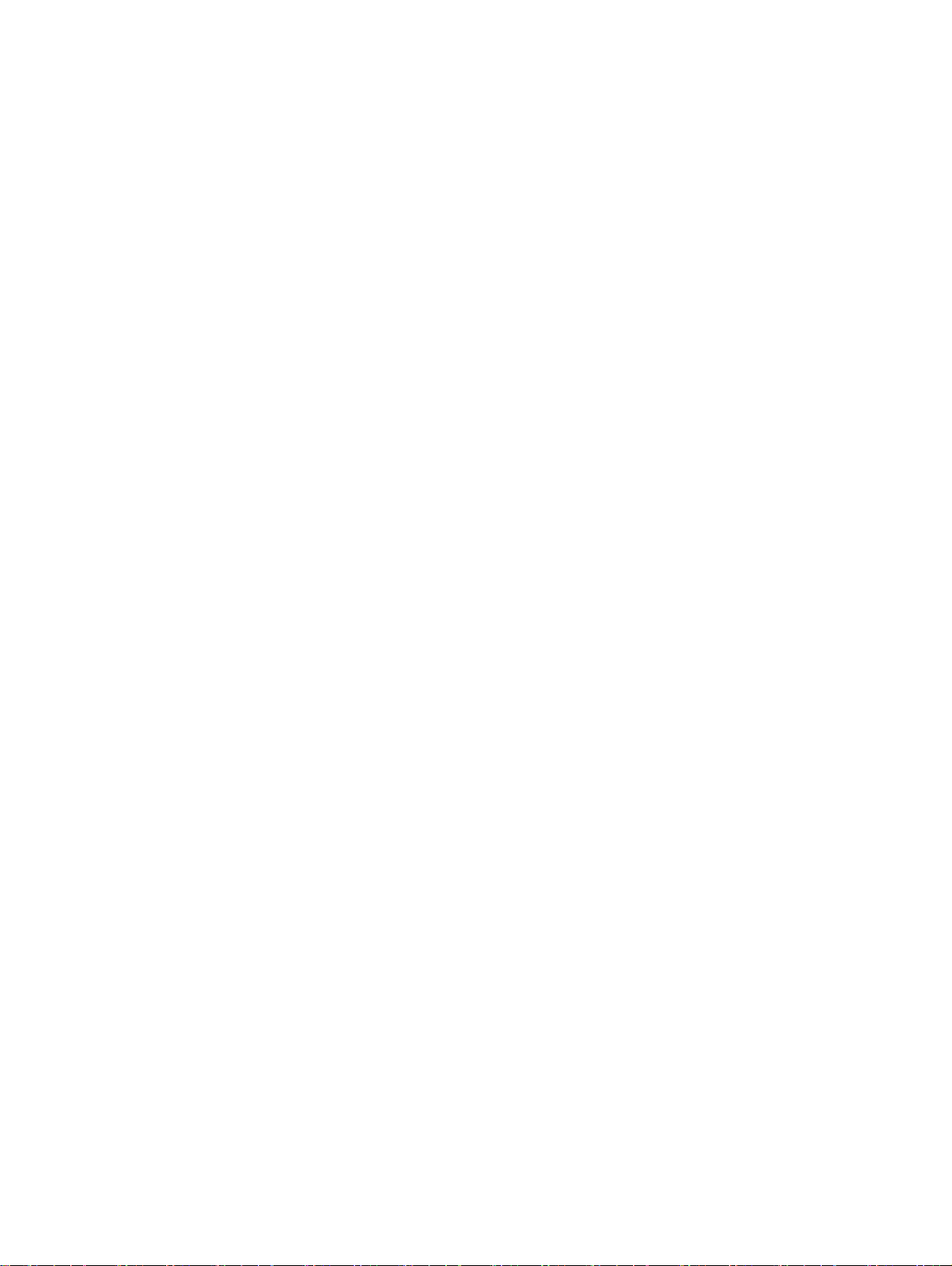
Dell Edge Gateway 3001
Installation and Operation Manual
Regulatory Model: N03G
Regulatory Type: N03G001
Page 2
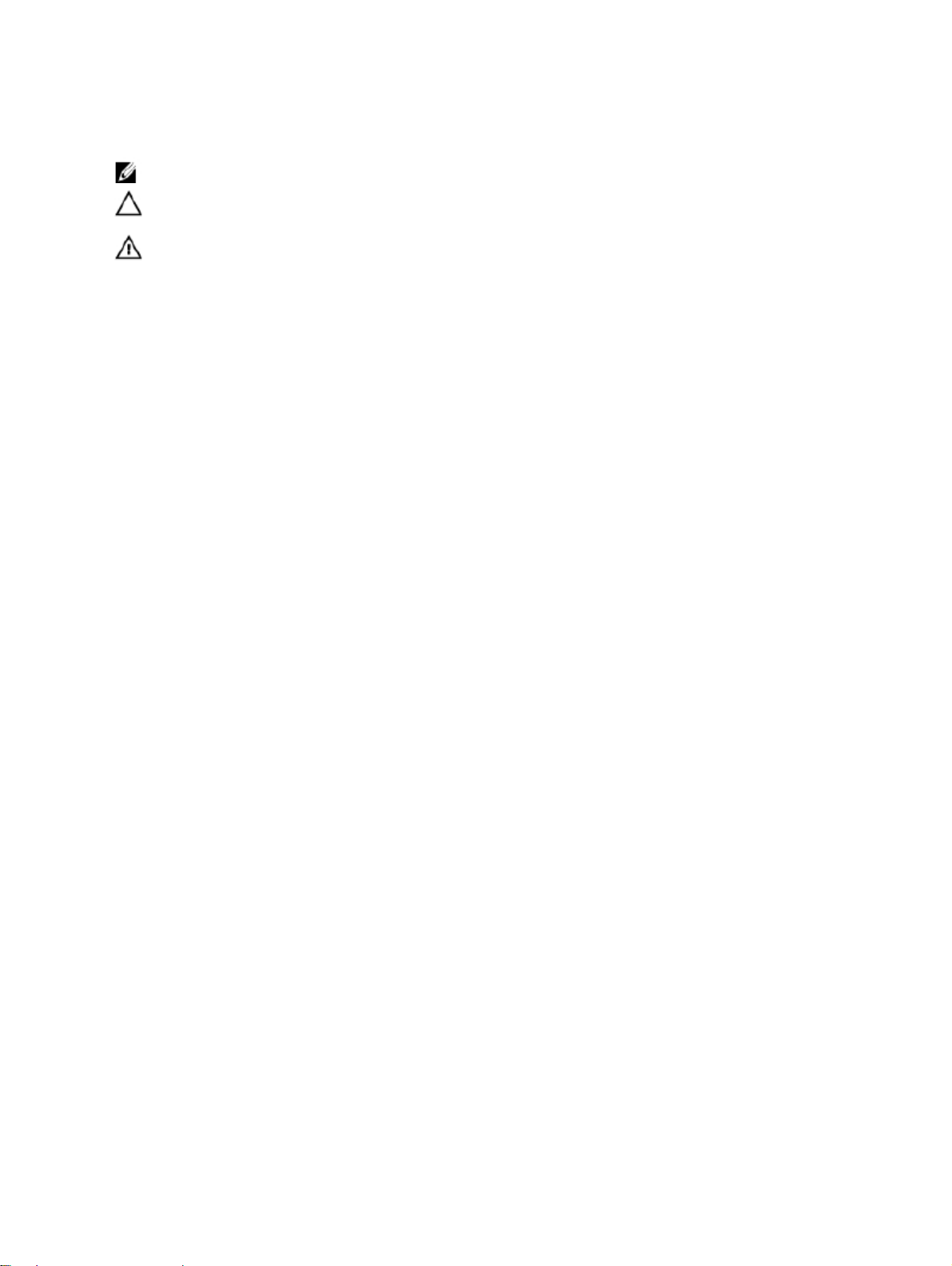
Notes, cautions, and warnings
NOTE: A NOTE indicates important information that helps you make better use of your product.
CAUTION: A CAUTION indicates either potential damage to hardware or loss of data and tells you how to avoid the
problem.
WARNING: A WARNING indicates a potential for property damage, personal injury, or death.
Copyright © 2016 Dell Inc. or its subsidiaries. All rights reserved. Dell, EMC, and other trademarks are trademarks of Dell Inc. or its
subsidiaries. Other trademarks may be trademarks of their respective owners.
2016 - 11
Rev. A00
Page 3
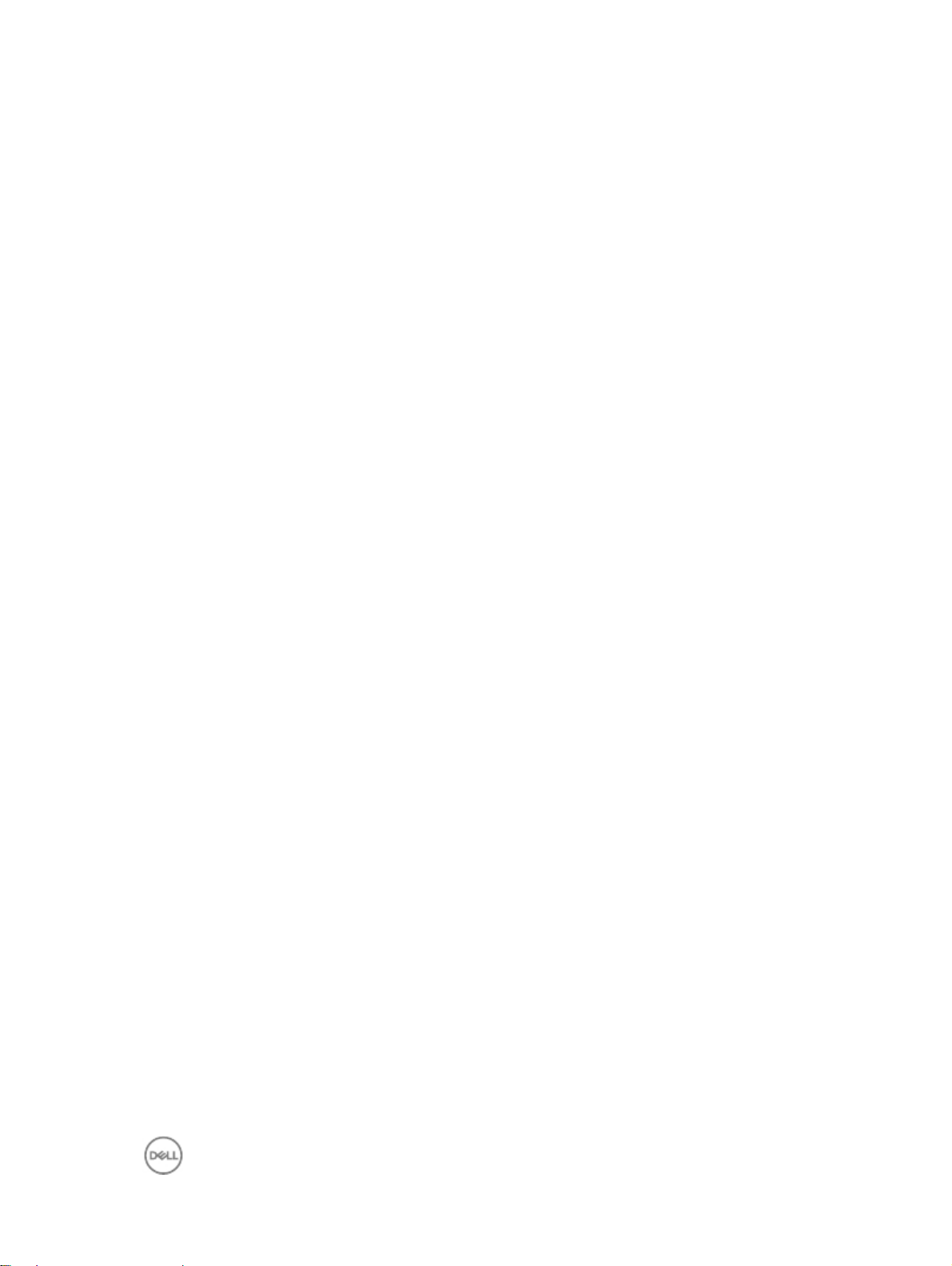
Contents
1 Overview...................................................................................................................................... 5
2 System views.............................................................................................................................. 6
Top view................................................................................................................................................................... 6
Bottom view.............................................................................................................................................................. 7
Left view................................................................................................................................................................... 7
Right view................................................................................................................................................................. 9
3 Installing your Edge Gateway................................................................................................ 10
Professional installation instructions..................................................................................................................... 10
Instructions d'installation professionnelles........................................................................................................... 11
Federal Communication Commission interference statement............................................................................... 11
Industry Canada statement.................................................................................................................................... 12
Setting up your Edge Gateway............................................................................................................................... 12
Activating your mobile broadband......................................................................................................................... 17
Mounting your Edge Gateway................................................................................................................................ 19
Mounting the Edge Gateway using the standard-mount bracket.................................................................... 19
Mounting the Edge Gateway on a DIN rail using the DIN-rail bracket........................................................... 25
Mounting the Edge Gateway using the quick-mount bracket......................................................................... 28
Mounting the Edge Gateway using the perpendicular mount......................................................................... 35
Attaching the cable control bars to the standard-mount bracket................................................................... 40
Mounting the Edge Gateway using a VESA mount.......................................................................................... 43
4 Setting up your operating system.......................................................................................... 45
Windows 10 Enterprise LTSB 2016......................................................................................................................... 45
Overview.......................................................................................................................................................... 45
Setting up Windows 10 Enterprise LTSB 2016................................................................................................. 45
Boot up and login............................................................................................................................................. 45
Windows 10 IOT Enterprise LTSB 2016 basic functions.................................................................................. 45
Snappy Ubuntu Core Series 16............................................................................................................................... 46
Overview.......................................................................................................................................................... 46
Boot up and log in............................................................................................................................................ 46
Updating operating system and applications.................................................................................................. 47
Useful commands............................................................................................................................................ 48
Network Communication Interfaces................................................................................................................ 49
Additional Communication Interfaces............................................................................................................. 51
Security............................................................................................................................................................ 52
Watchdog Timer.............................................................................................................................................. 52
Cloud Light....................................................................................................................................................... 52
Restoring Snappy Ubuntu Core Series 16........................................................................................................ 53
3
Page 4
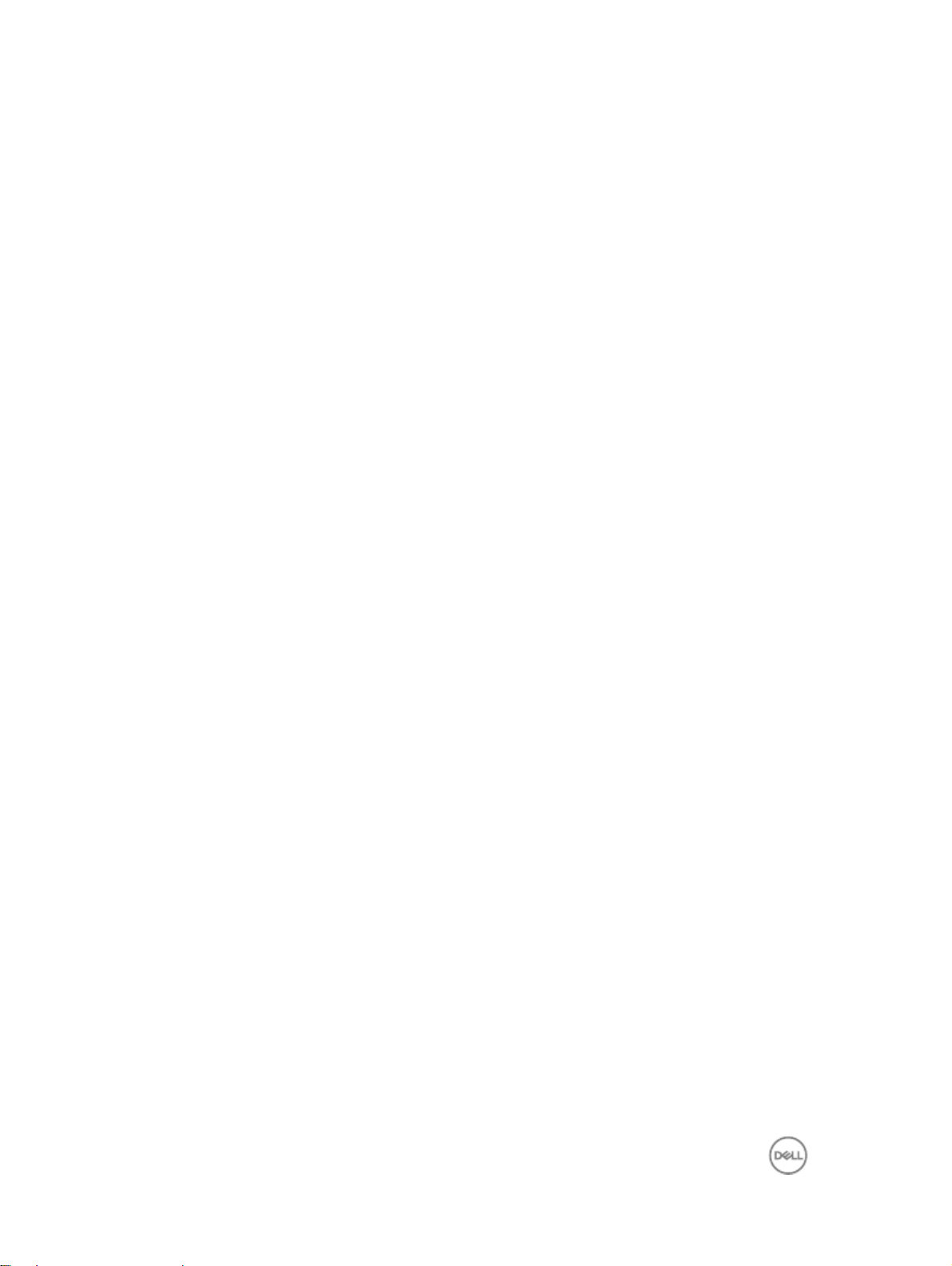
Flashing a new OS Image................................................................................................................................ 53
Flashing the BIOS................................................................................................................................................... 54
Edge Gateway CAN Module Functions.................................................................................................................. 54
5 References................................................................................................................................ 56
6 Contacting Dell......................................................................................................................... 57
4
Page 5
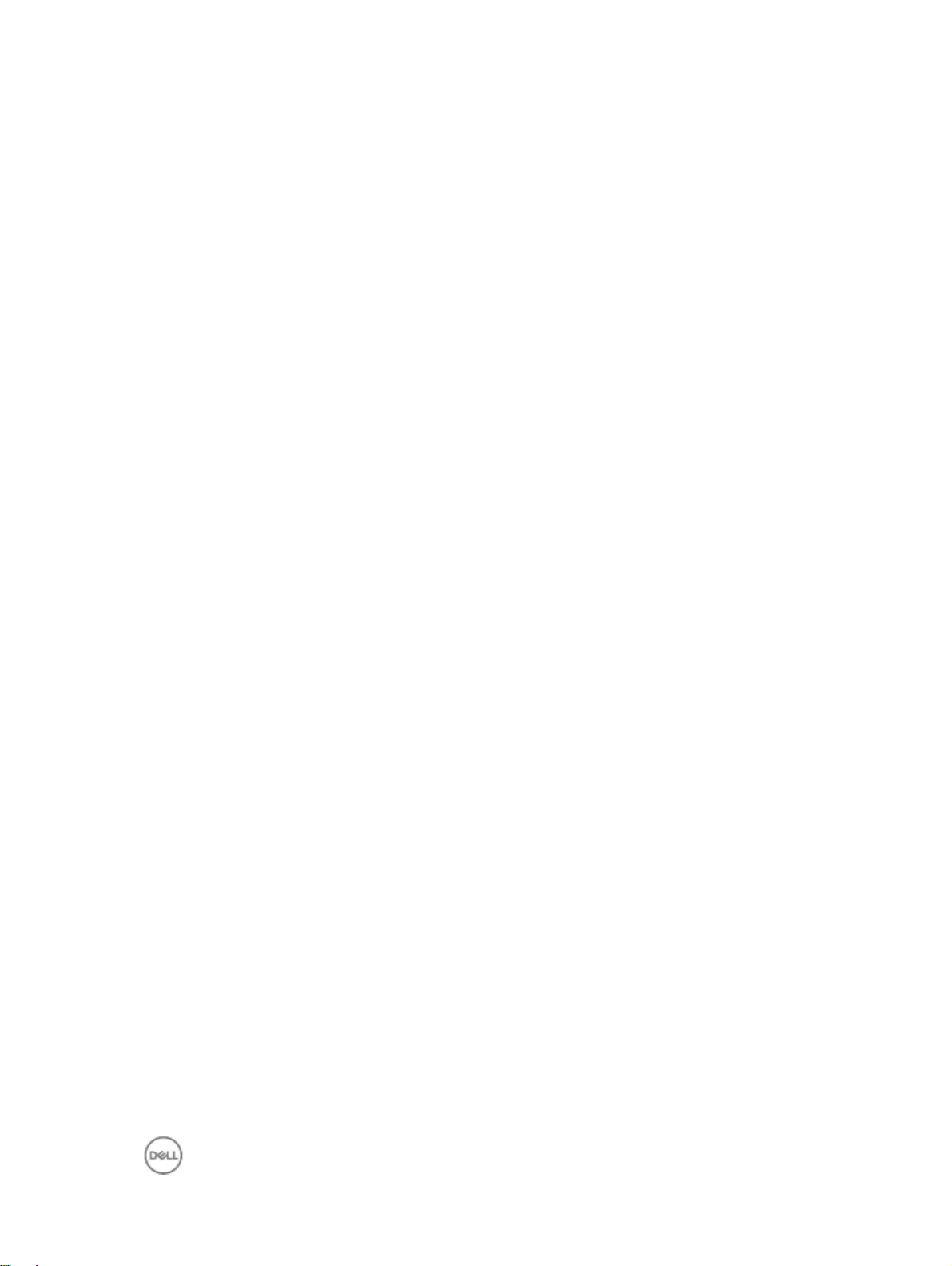
1
Overview
The Edge Gateway 3000 Series is an Internet of Things device. It is mounted at the edge of a network, enabling you to
collect, secure, analyze, and act on data from multiple devices and sensors. It enables you to connect with devices used
in transportation, building automation, manufacturing, and other applications. The Edge Gateway has a low-power
architecture, which is capable of supporting industrial automation workloads while remaining fanless for environmental
and reliability requirements. It supports Windows 10 IoT Enterprise LTSB 2016 and Snappy Ubuntu Core Series 16
operating systems.
For FCC ID: E2K-N03G001 & IC:1514B-N03G001, it supports WiFi/BT 4.0 LE/BT+EDR without 3G/LTE function.
5
Page 6
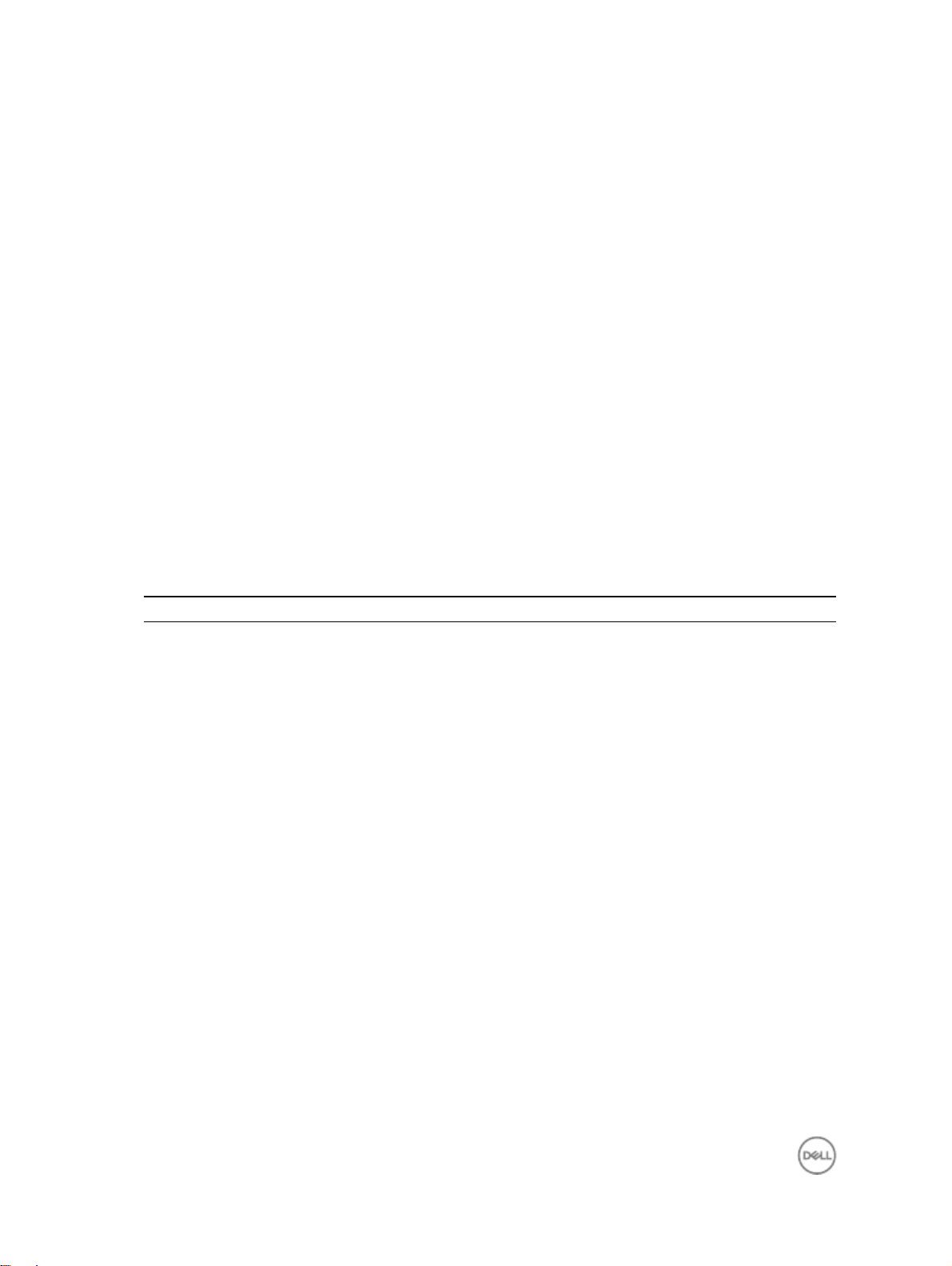
2
System views
Top view
Table 1. Top view
Features
1
2
3
4
6
Wireless LAN/Bluetooth/GPS port
Mobile broadband antenna port one (3G/LTE) Connect a mobile broadband antenna to increase the range
ZigBee antenna port
Mobile broadband antenna port two (LTE only) Connect a mobile broadband antenna to increase the range
Connect the antenna to increase the range and strength of
wireless/bluetooth/satellite signals.
and strength of mobile broadband signals.
Connect a ZigBee antenna for intermittent data
transmissions from a ZigBee-compliant sensor or input
device.
and strength of mobile broadband signals.
Page 7
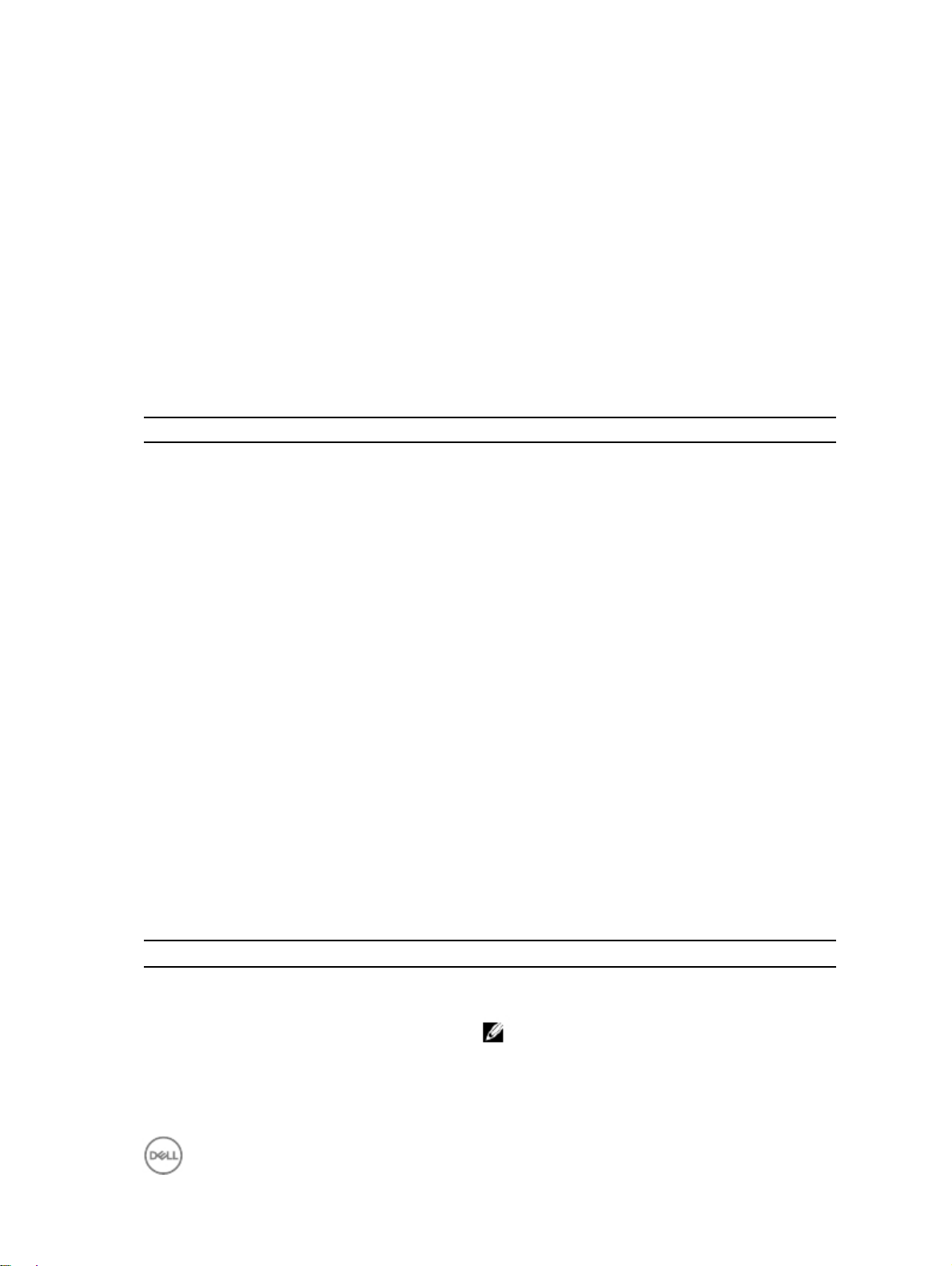
Bottom view
Table 2. Bottom view
Features
1
2
Service Tag label
Earth
The Service Tag is a unique alphanumeric identifier that
allows Dell Service technicians to identify the hardware
components in your Edge Gateway and access warranty
information.
A large conductor attached to one side of the power supply,
which serves as the common return path for current from
many different components in the circuit.
Left view
Table 3. Left view
Features
1
Connector for external enclosure chassis
intrusion switch (optional)
An intrusion event is triggered when the enclosure (in which
the Edge Gateway is installed) is opened.
NOTE: External enclosure is sold separately.
7
Page 8
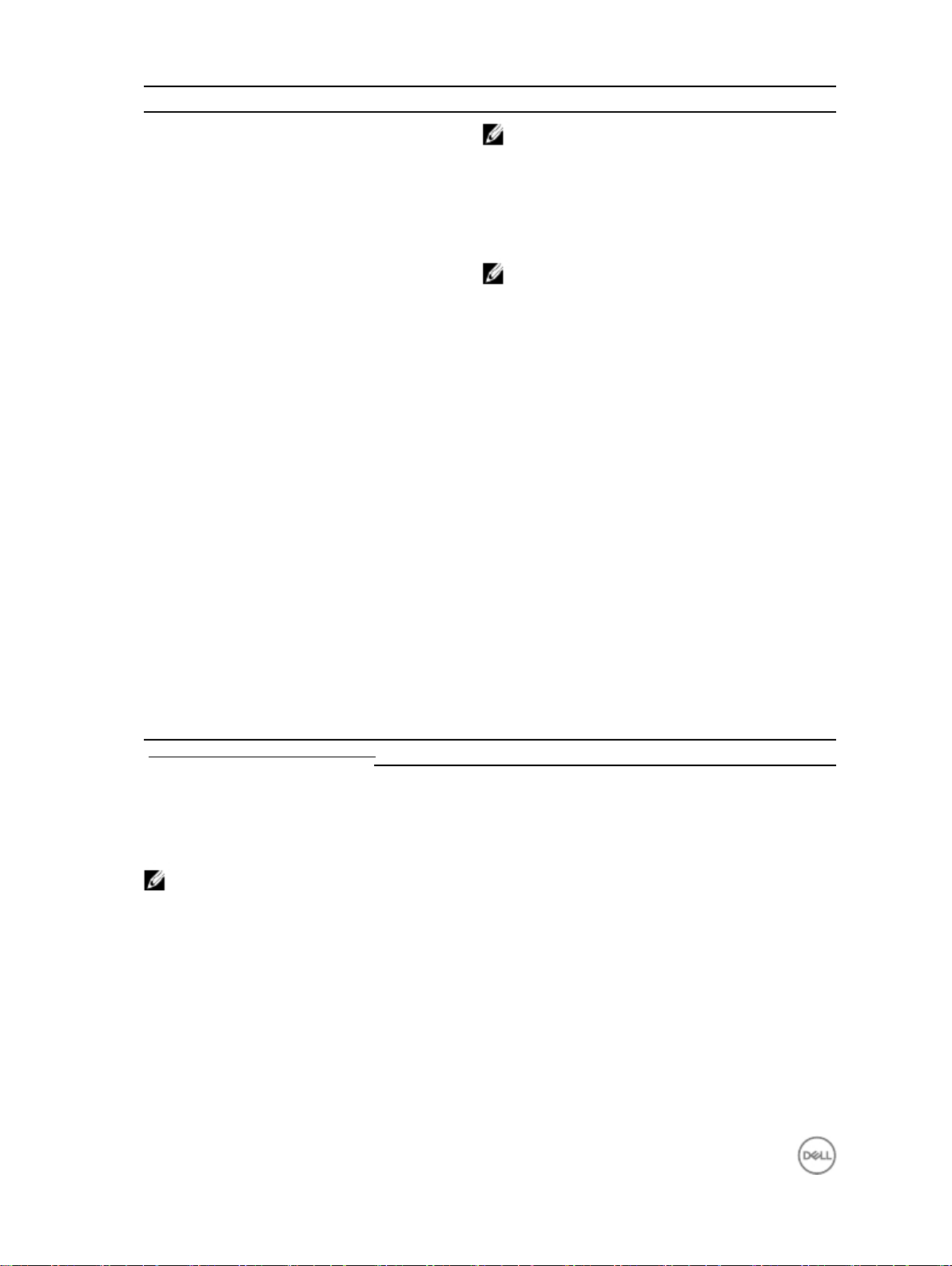
Features
NOTE: A intrusion event is triggered by a third-party
enclosure to the Edge Gateway through a sensor. The
sensor should have a cable, which is compatible with
the intrusion switch connector on the Edge Gateway.
2 Power/Ignition port Connect a 12-57V DC power cable for supplying power to
the Edge Gateway.
NOTE: Power cable is sold separately.
3 Power status light Indicates the power status.
4 Wireless LAN/Bluetooth status light Indicates if WLAN/Bluetooth is ON or OFF.
5 Cloud-connection status light Indicates the cloud connection status.
6 Ethernet port one (PoE) Connect an Ethernet (RJ45) cable for network access.
Provides data transfer speeds up to 10/100 Mbps. Also
supports Power over Ethernet (IEEE 802.3af compliant
PSE3.0).
7 USB 3.0 port Connect a USB enablight device. Provides data transfer
speeds up to 5 Gbps.
8 micro-SIM/SD card access door Insert a micro-SIM and/or SD card.
The following figure shows the power connector pin number mapping. The following table
shows the power connector pin definition details.
Table 4. Power connector pin definition details
Pin Signal Function
1 Power 12–57 VDC power
2 GND Ground
3 IGN 9–37 VDC ignition
NOTE: Pin 3 is connected to a vehicle's ignition status indicator (optional).
8
Page 9
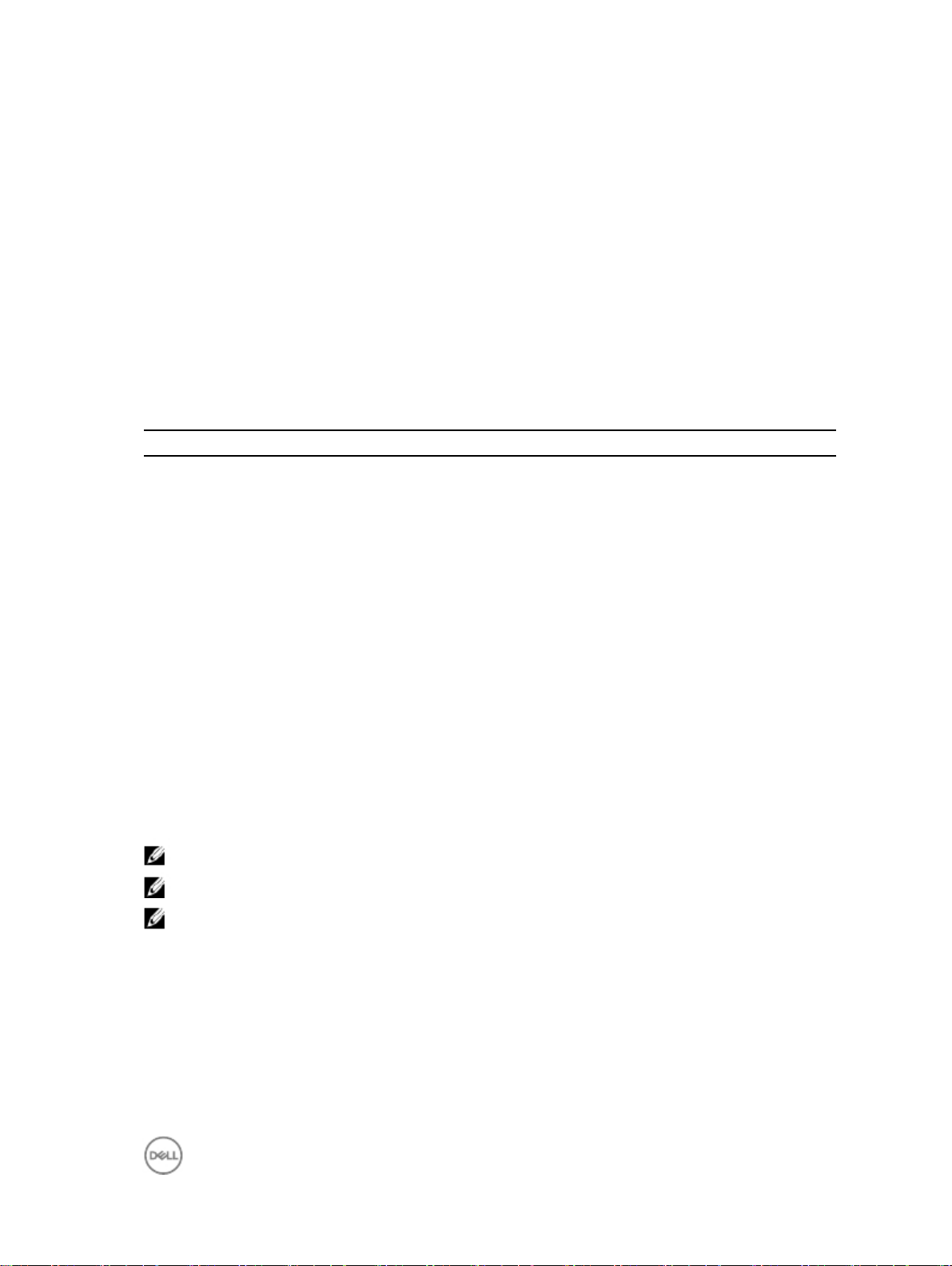
Right view
Table 5. Right view — 3001
Features
1 RS232/RS422/RS485 port one (configurable in
2 RS232/RS422/RS485 port two (configurable in
3 USB 2.0 port Connect a USB enabled device. Provides data transfer
4 GPIO port Connect a GPIO enabled device or dongles.
the BIOS)
the BIOS)
Provides data transfer speeds up to 1 Mbps in RS232 and 12
Mbps in RS422/RS485.
Provides data transfer speeds up to 1 Mbps in RS-232 and 12
Mbps in RS422/RS485.
speeds up to 480 Mbps.
The following table shows the GPIO-port pin definition details.
Table 6. GPIO-port pin definition details
Pin 1 3 5 7 9 11 13 15
Signal GPIO0 GPIO1 GPIO2 GPIO3 GPIO4 GPIO5 GPIO6 GPIO7
Pin 2 4 6 8 10 12 14 16
Signal GND GND GND GND GND GND GND GND
NOTE: GPIO1 to the GPIO15 pins are 0-5 V input/output and digital/analog configurable pins.
NOTE: GPIO port is powered by analog devices' AD5593R.
NOTE: Each pin has 100K series resistor between the connector and the AD5593R.
Page 10
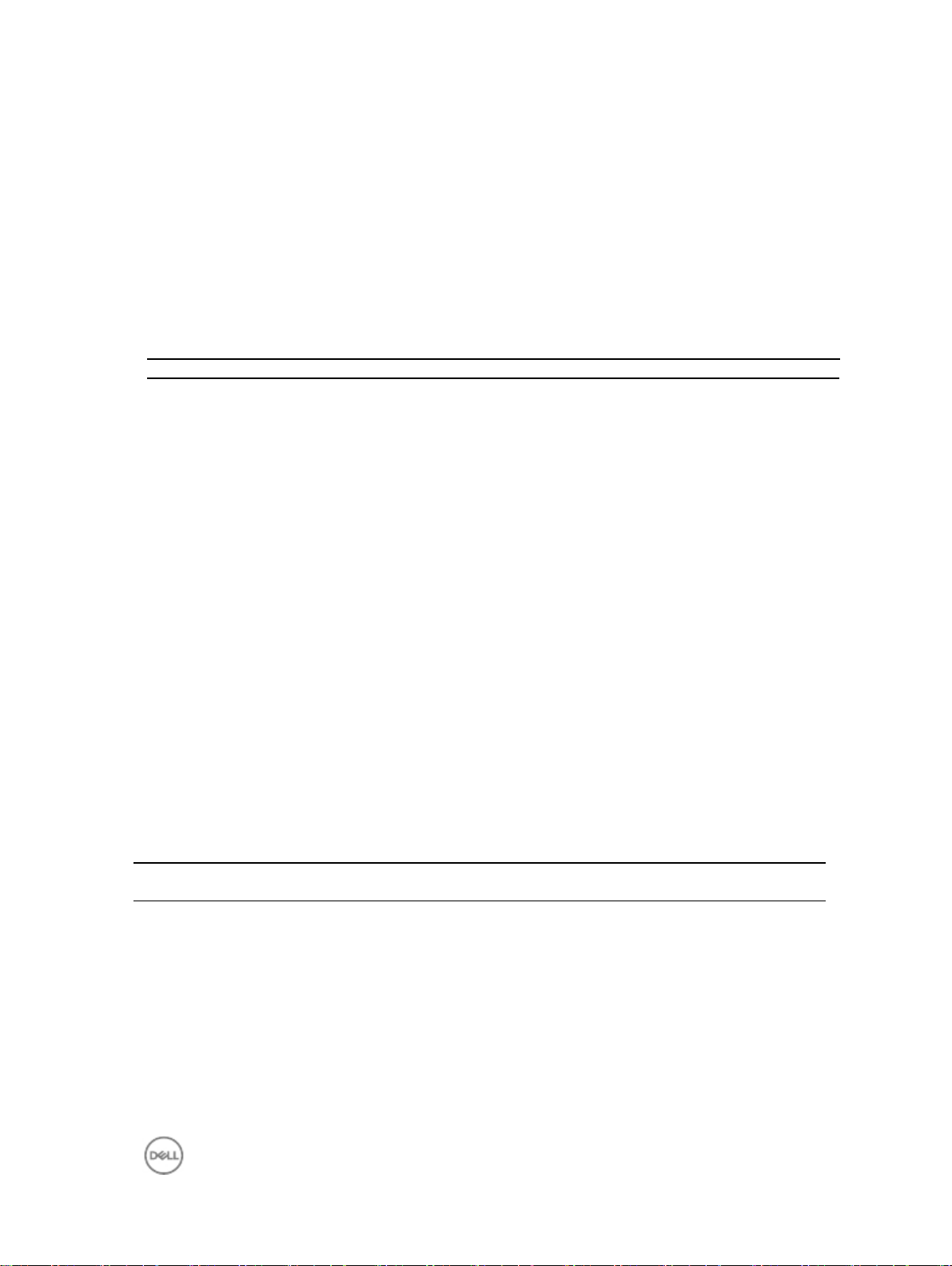
Right view
Table 5. Right view — 3002
Features
1. CANbus port Enables the CANbus connection
2. USB 2.0 port Connect a USB enabled device. Provides data transfer
speeds up to 480 Mbps.
3. Ethernet port two (Non-Poe) Connect an Ethernet (RJ45) cable for network access.
Provides data transfer speeds up to 10/100 Mbps.
Right view
Features
Table 5. Right view — 3003
Features
1 Audio line-out (GREEN) Connect audio-output devices such as speakers and
amplifiers.
2 Audio line-in (BLUE) Connect recording or playback devices.
3 USB 2.0 port Connect a USB enabled device. Provides data transfer
speeds up to 480 Mbps.
4 Ethernet port two (Non-PoE) Connect an Ethernet (RJ45) cable for network access.
Provides data transfer speeds up to 10/100 Mbps.
5 DisplayPort connector Connect a monitor or another DisplayPort-enabled device.
Provides video and audio output.
Page 11
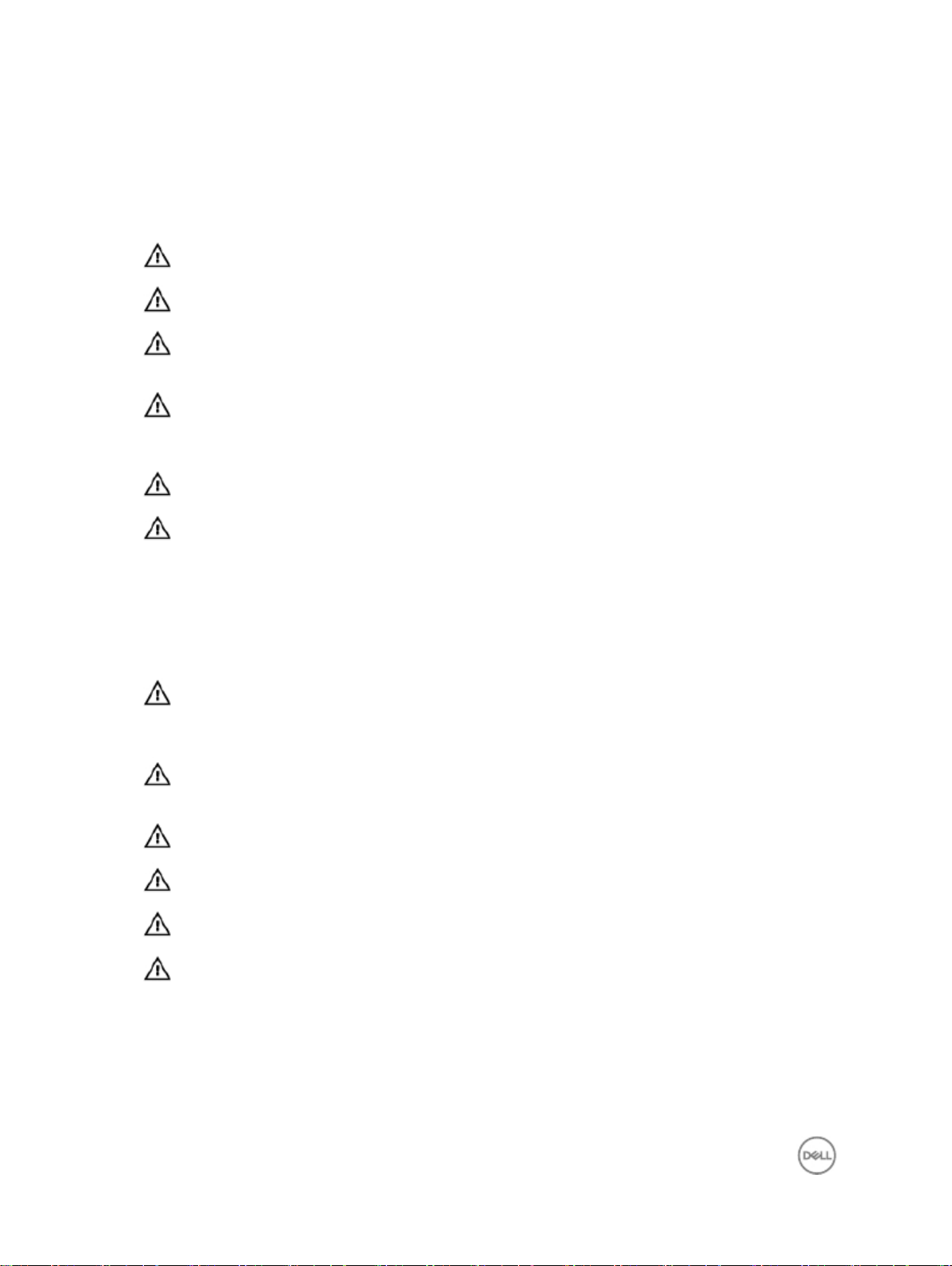
3
Installing your Edge Gateway
WARNING: Before you begin any of the procedures in this section, read the safety information that shipped with
your system. For additional best practices information, go to www.dell.com/regulatory_compliance.
WARNING: The Edge Gateway is to be installed by knowledgeable, skilled persons familiar with local codes and
regulations.
WARNING: The Edge Gateway is not designed for use in wet environments. If the Edge Gateway is to be installed
in a wet environment, it must be installed in a panel box or enclosure with an Ingress Protection (IP) rating of IP54,
IP65, or higher, depending on the location and environment.
WARNING: To reduce the risk of electric shock, power to the DC+ and DC- terminals must be provided by a power
supply or transformer/rectifier circuit that is designed with double-insulation. The power supply or power circuit
source must comply with local codes and regulations; for example, in the USA, NEC Class 2 (SELV/limited energy
circuit, or LPS circuitry). Note that if powered by a battery, double-insulation is not required.
WARNING: When installing the Edge Gateway, the responsible party or integrator shall use the 12-57 V DC or
Power over Ethernet (PoE) power source already present as part of the client’s installation.
WARNING: When installing the Edge Gateway, use a cable appropriate for the load currents: 3-core cable rated 5
A at 90°C (194 °F) minimum, which conform to either IEC 60227 or IEC 60245. The system accepts cables from 0.8
mm to 2 mm. The maximum operating temperature of the Edge Gateway is 70⁰C (158°F). Do not exceed this
maximum temperature while operating the Edge Gateway inside an enclosure. Internal heating of the Edge
Gateway electronics, other electronics, and the lack of ventilation inside an enclosure can cause the operating
temperature of the Edge Gateway to be greater than the outside ambient temperature. Continuous operation of the
Edge Gateway at temperatures greater than 70⁰C (158°F) may result in an increased failure rate and a reduction of
the product life. Ensure that the maximum operating temperature of the Edge Gateway when placed inside an
enclosure is 70⁰C (158°F) or less.
WARNING: The symbol indicates hot surface or adjacent hot surface that can obtain temperature during
normal use that can cause a burn. Allow equipment to cool off or use protective gloves when handling to reduce
risk of a burn.
WARNING: Always ensure that the available power source matches the required input power of the Edge
Gateway. Check the input power markings next to power connector(s) before making connections. The 12-57 V DC
or PoE power source must be compliant with local Electrical Codes and Regulations.
WARNING: To ensure the protection provided by Edge Gateway is not impaired, do not use or install the system in
any manner other than what is specified in this manual.
WARNING: If a battery is included as part of the system or network, the battery must be installed within an
appropriate enclosure in accordance with local fire and electrical codes and laws.
WARNING: The system is for installation in a suitable industrial enclosure (provides electrical, mechanical, and
fire hazard protection).
WARNING: The core module only can be wall-mounted (without the need for an additional enclosure).
Professional installation instructions
Installation personnel
This product is designed for specific applications and needs to be installed by qualified personnel with RF and
regulatory-related knowledge. The general user shall not attempt to install or change the setting.
10
Page 12
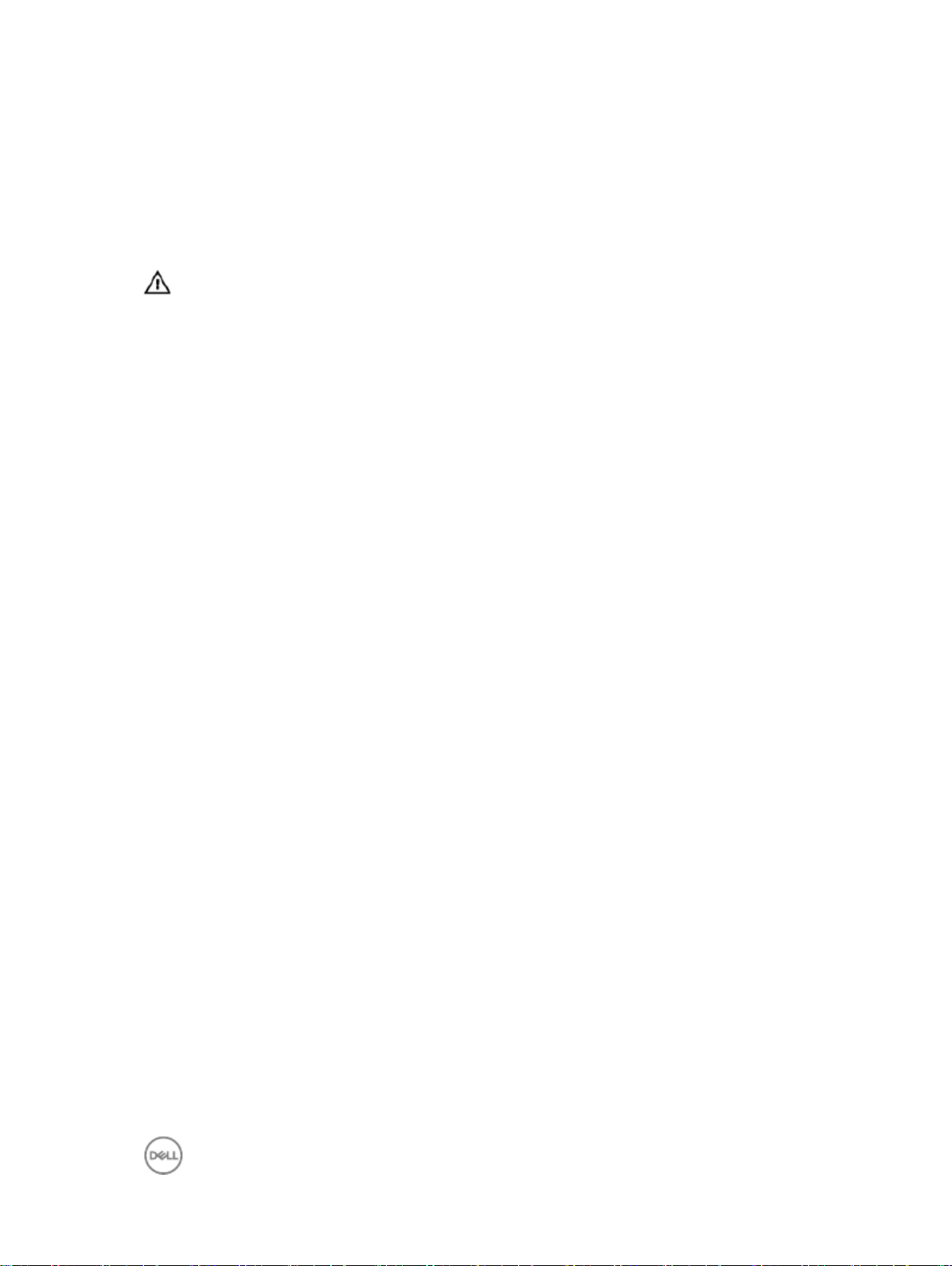
Installation location
The product shall be installed at a location where the radiating antenna is kept 20 cm from nearby persons in its normal
operation condition in order to meet regulatory RF exposure requirements.
External antenna
Use only approved antenna(s). Non-approved antenna(s) may produce spurious or excessive RF transmitting power
which may lead to a violation of FCC/IC limits.
Installation procedure
Refer to user’s manual for installation instructions.
WARNING: Carefully select the installation position and make sure that the final output power does not exceed the
limits described in the product’s documentation. The violation of these rules could lead to serious federal
penalties.
Instructions d'installation professionnelles
Le personnel d'installation
Ce produit est conçu pour des applications spécifiques et doit être installé par un personnel qualifié avec RF et
connaissances connexes réglementaire. L'utilisateur ne doit pas tenter générale d'installer ou de modifier le réglage.
Lieu d'installation
Le produit doit être installé à un endroit où l'antenne de rayonnement est maintenue à 20 cm de personnes à proximité
dans son état de fonctionnement normal, afin de répondre aux exigences réglementaires d'exposition aux
radiofréquences.
Antenne externe
Utilisez uniquement l'antenne(s) qui ont été approuvés par le demandeur. Antenne (s) peuvent produire de l'énergie RF
parasite indésirable ou excessive transmission qui peut conduire à une violation des normes de la FCC / IC est interdite
et non-approuvé.
Procédure d'installation
ATTENTION: S'il vous plaît choisir avec soin la position d'installation et assurez-vous que la puissance de sortie final ne
dépasse pas les limites fixées dans les règles pertinentes. La violation de ces règles pourrait conduire à des sanctions
fédérales graves.
Federal Communication Commission interference statement
This device complies with Part 15 of the FCC Rules. Operation is subject to the following two conditions: (1) This device
may not cause harmful interference, and (2) this device must accept any interference received, including interference
that may cause undesired operation.
This equipment has been tested and found to comply with the limits for a Class A digital device, pursuant to Part 15 of
the FCC Rules. These limits are designed to provide reasonable protection against harmful interference in a residential
installation. This equipment generates, uses, and can radiate radio frequency energy and, if not installed and used in
accordance with the instructions, may cause harmful interference to radio communications. However, there is no
guarantee that interference will not occur in a particular installation. If this equipment does cause harmful interference
to radio or television reception, which can be determined by turning the equipment off and on, the user is encouraged to
try to correct the interference by one of the following measures:
· Reorient or relocate the receiving antenna.
· Increase the separation between the equipment and receiver.
· Connect the equipment into an outlet on a circuit different from that to which the receiver is connected.
· Consult the dealer or an experienced radio/TV technician for help.
11
Page 13
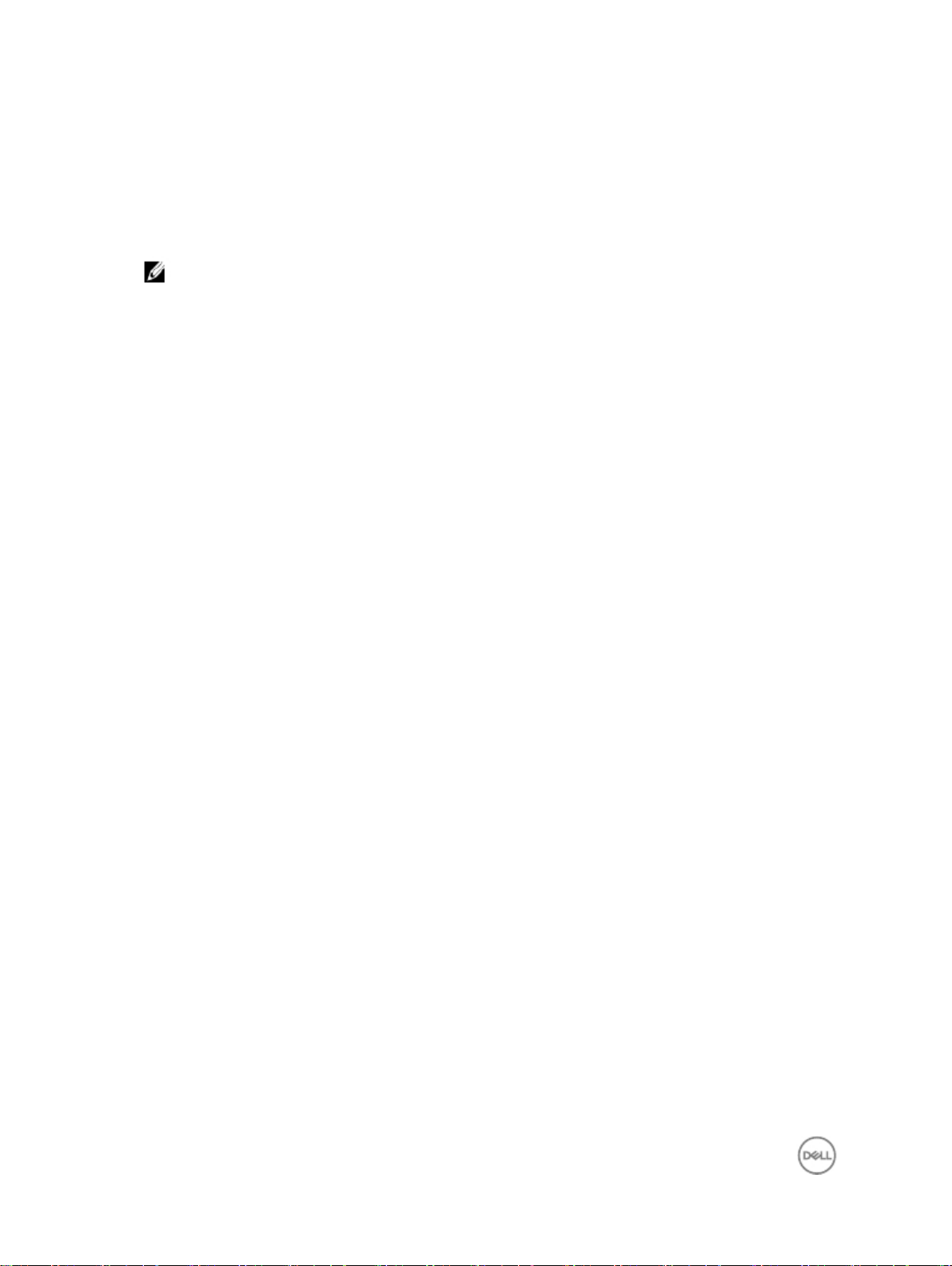
FCC caution:
· Any changes or modifications not expressly approved by the party responsible for compliance could void the user's
authority to operate this equipment.
· This transmitter must not be co-located or operating in conjunction with any other antenna or transmitter.
Radiation exposure statement:
This equipment complies with FCC radiation exposure limits for an uncontrolled environment. This equipment should be
installed and operated with a minimum distance of 20 cm between the active transceiver and your body.
NOTE: The country code selection is for a non-US model only and is not available to all US model. Per FCC
regulation, all WiFi products marketed in the US must be fixed to US operation channels only.
Industry Canada statement
This device complies with Industry Canada license-exempt RSS standard(s). Operation is subject to the following two
conditions:
1. this device may not cause interference, and
2. this device must accept any interference, including interference that may cause undesired operation of the device.
Le présent appareil est conforme aux CNR d'Industrie Canada applicables aux appareils radio exempts de licence.
L'exploitation est autorisée aux deux conditions suivantes:
1. l'appareil ne doit pas produire de brouillage, et
2. l'utilisateur de l'appareil doit accepter tout brouillage radioélectrique subi, même si le brouillage est susceptible
d'en compromettre le fonctionnement.
This Class B digital apparatus complies with Canadian ICES-003.
Cet appareil numérique de la classe A est conforme à la norme NMB-003 du Canada.
This device complies with RSS-310 of Industry Canada. Operation is subject to the condition that this device does not
cause harmful interference.
Cet appareil est conforme à la norme RSS-310 d'Industrie Canada. L'opération est soumise à la condition que cet
appareil ne provoque aucune interférence nuisible.
This device and its antenna(s) must not be co-located or operating in conjunction with any other antenna or transmitter,
except tested built-in radios.
Cet appareil et son antenne ne doivent pas être situés ou fonctionner en conjonction avec une autre antenne ou un
autre émetteur, exception faites des radios intégrées qui ont été testées.
The County Code Selection feature is disabled for products marketed in the US/Canada.
La fonction de sélection de l'indicatif du pays est désactivée pour les produits commercialisés aux États-Unis et au
Canada.
Radiation Exposure Statement: This equipment complies with IC radiation exposure limits set forth for an uncontrolled
environment. This equipment should be installed and operated with minimum distance of 20 cm between the active
transceiver and your body.
Déclaration d'exposition aux radiations: Cet équipement est conforme aux limites d'exposition aux rayonnements IC
établies pour un environnement non contrôlé. Cet équipement doit être installé et utilisé avec un minimum de 20 cm de
distance entre la source de rayonnement et votre corps.
Setting up your Edge Gateway
1. Install the Edge Gateway using one of the following mounting options:
12
Page 14
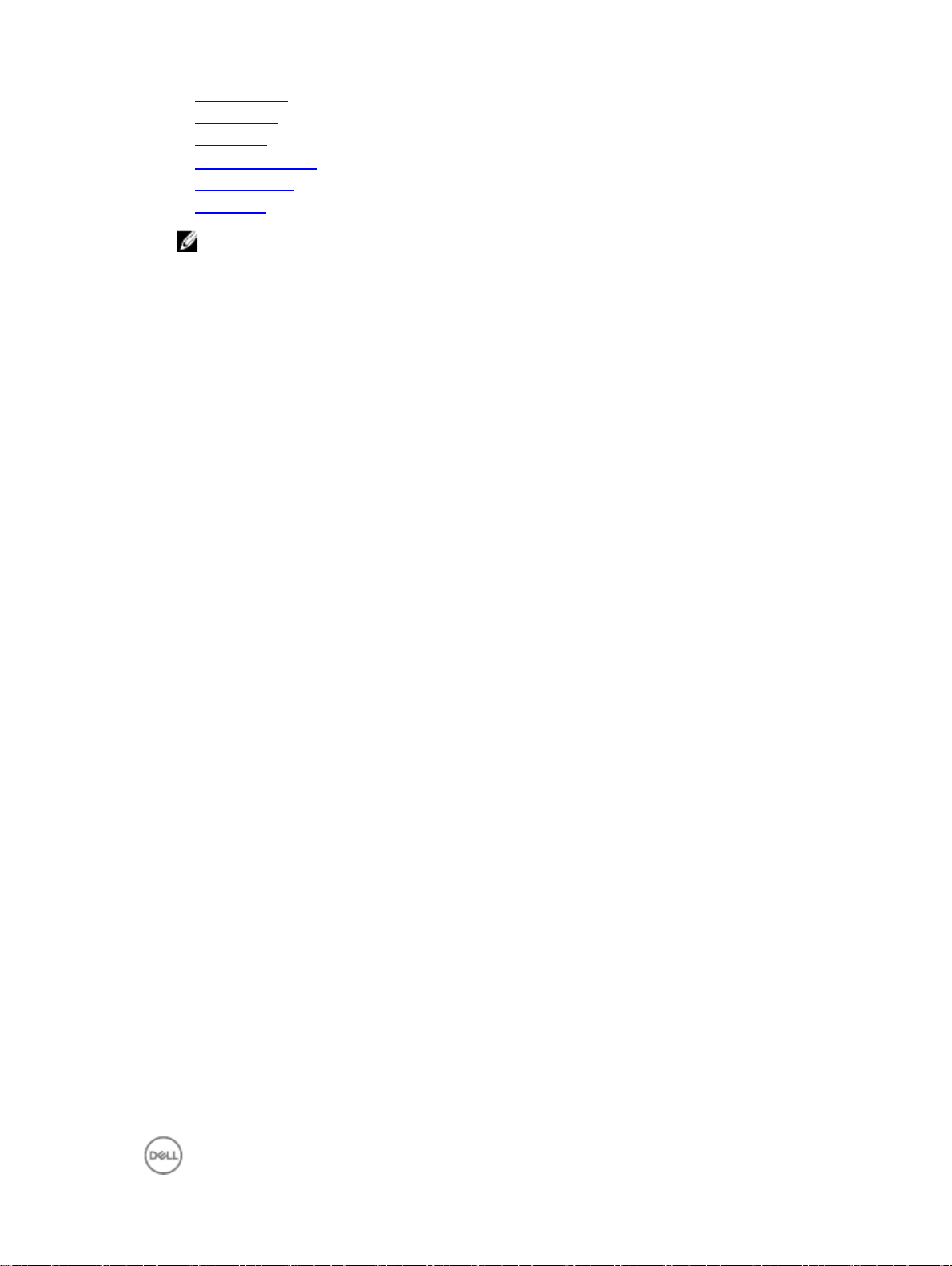
· Standard mount
· DIN rail mount
· Quick mount
· Perpendicular mount
· Cable control bar
· VESA mount
NOTE: Edge Gateway mounting options are sold separately.
2. Connect an Ethernet cable (optional).
3. Install the antenna(s) depending on the configuration ordered.
13
Page 15
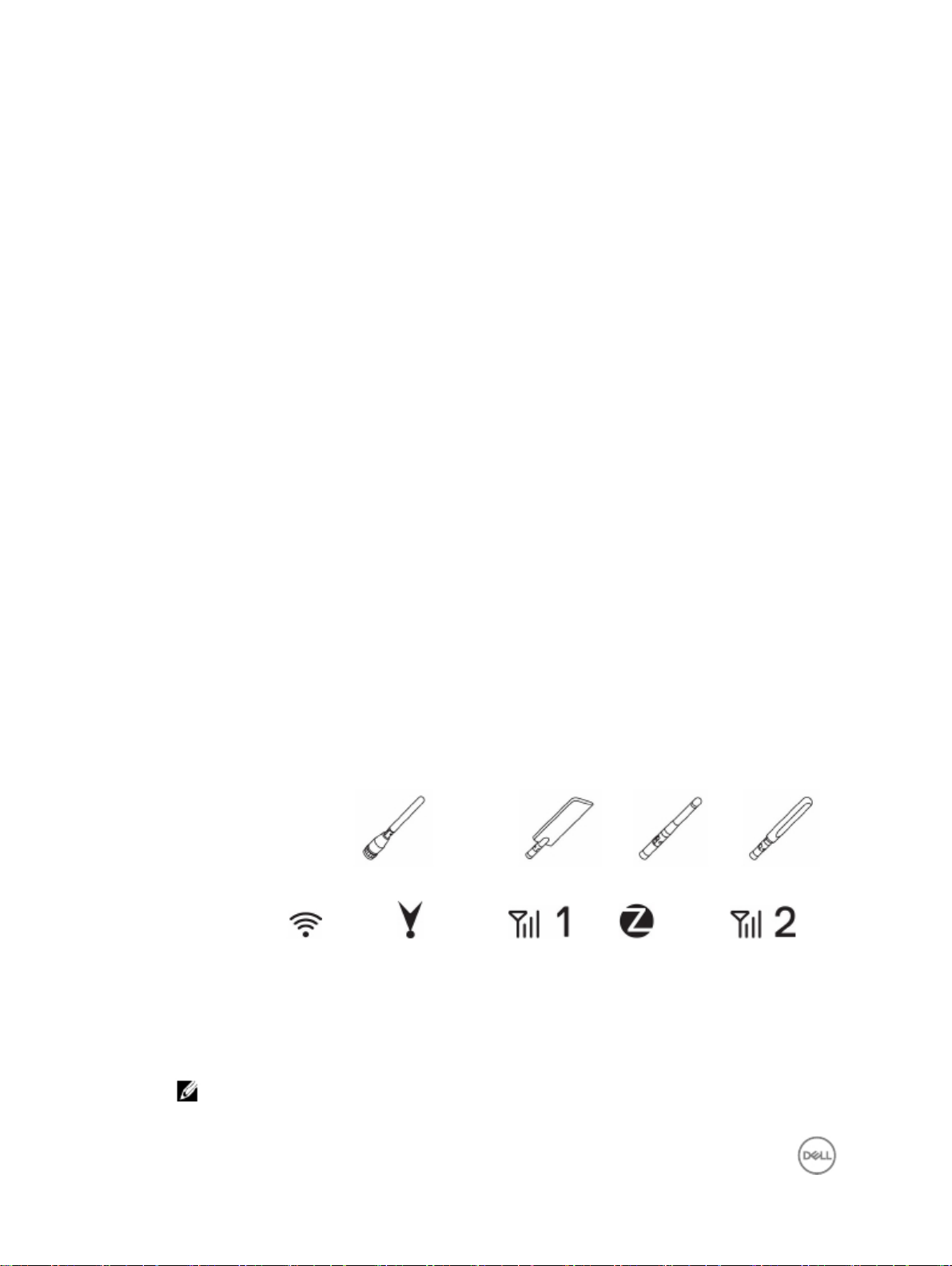
The antenna(s) supported in the Edge Gateway vary depending on the configuration ordered.
Table 7. Antennas supported in Edge Gateway 3000 Series
Antennas
supported
Signals
3000 Yes Not applicable Yes Not applicable Yes
3001 Yes Yes Yes Not applicable Yes
3002 Yes Yes Yes Yes Yes
3003 Yes Yes Yes Not applicable Yes
NOTE: Some of the antenna ports may be capped, depending on the configuration ordered.
14
Page 16
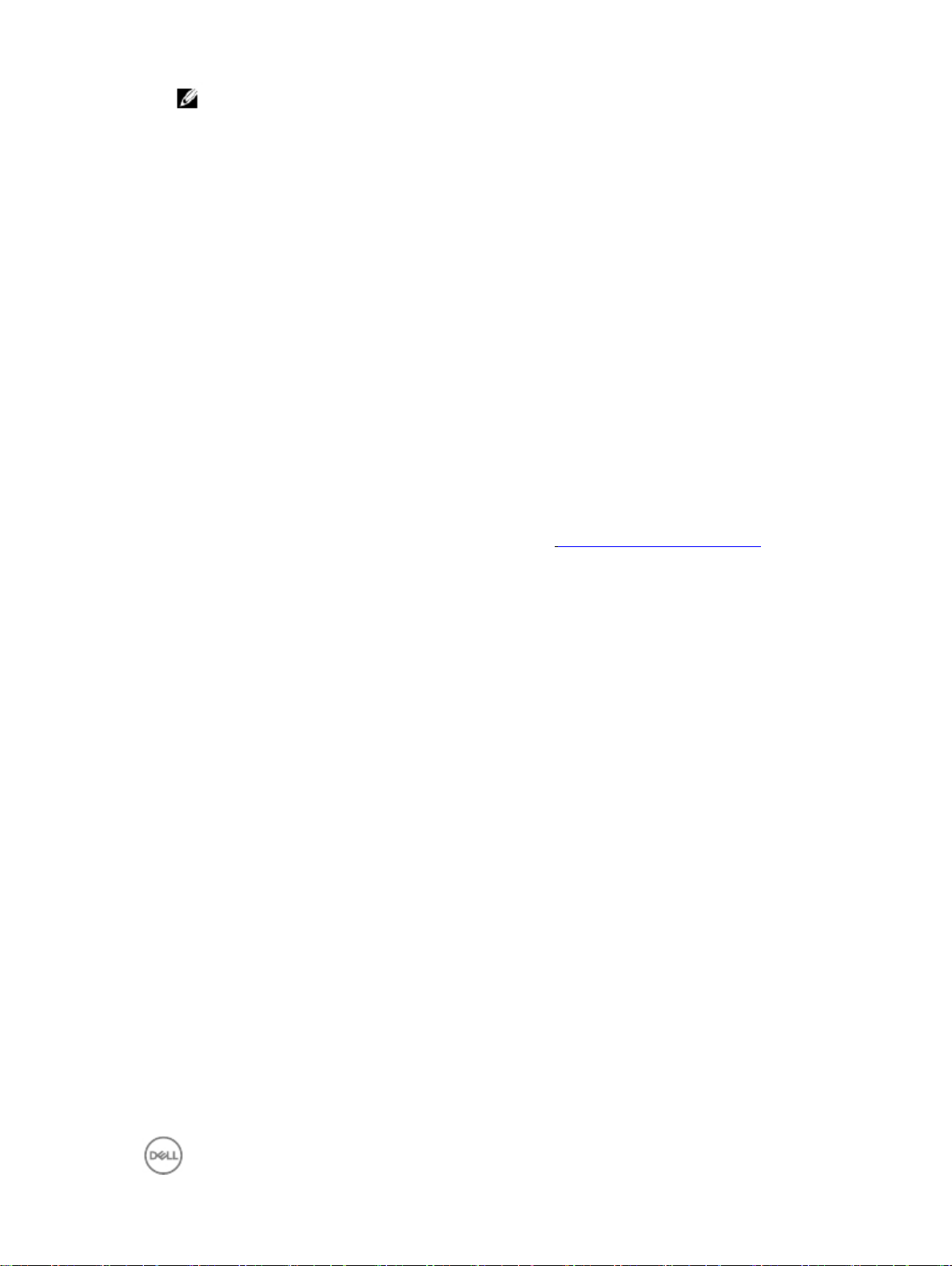
NOTE: Mobile broadband antenna port two is for LTE only. It does not support 3G.
4. Connect a USB cable to connect a display, keyboard, and mouse.
5. Connect all cables to the appropriate I/O ports on the Edge Gateway.
6. Open the micro-SIM/micro-SD card access door.
7. Insert a micro-SIM card into the top micro-SIM card slot and activate your mobile broadband.
8. Insert a micro-SD card into the bottom micro-SD card slot.
15
Page 17
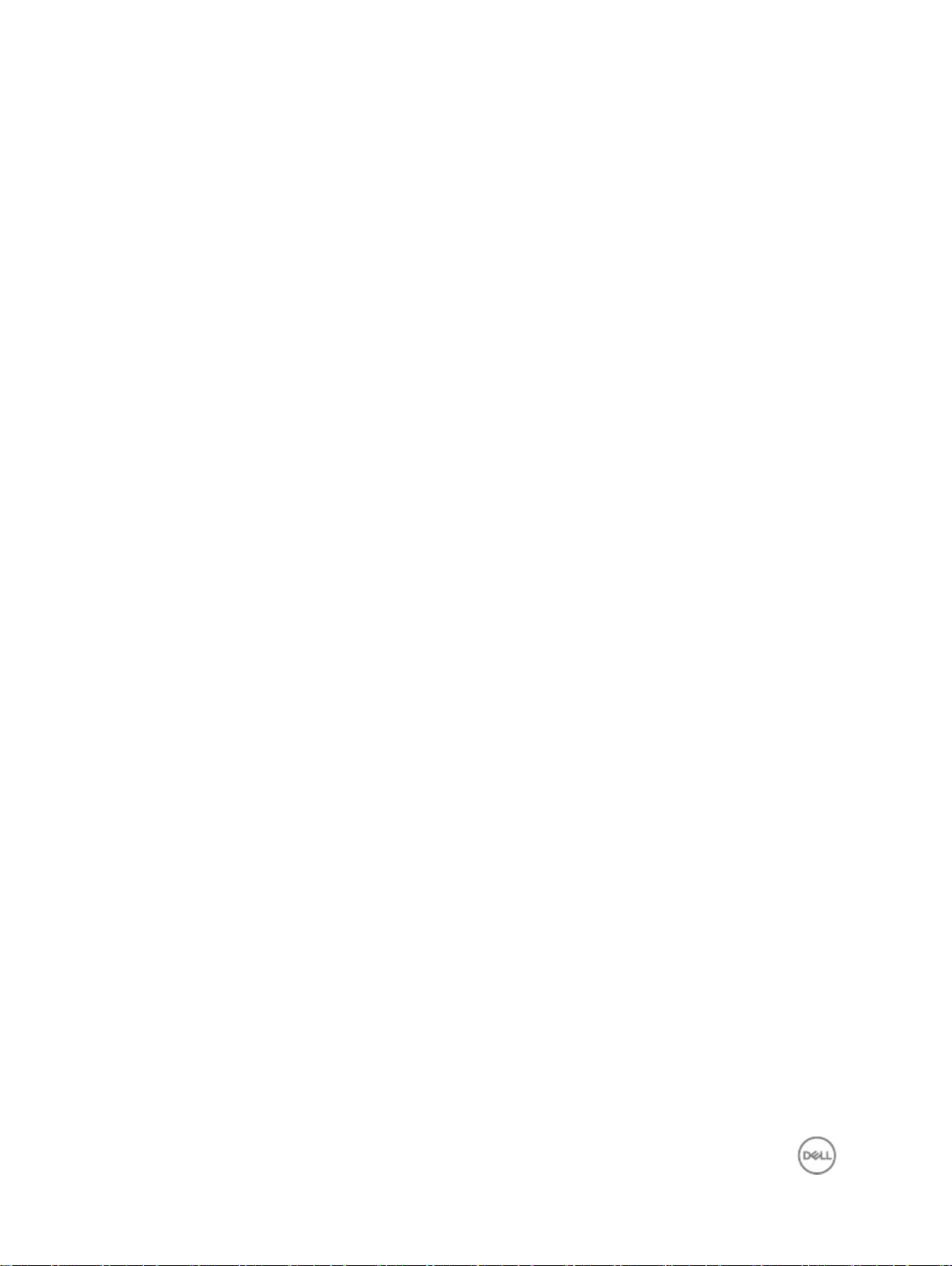
9. Replace the screw and close the access door.
10. Connect a ground cable to the Edge Gateway.
11. Connect the Edge Gateway to one of the following power source.
· DC-IN
16
Page 18
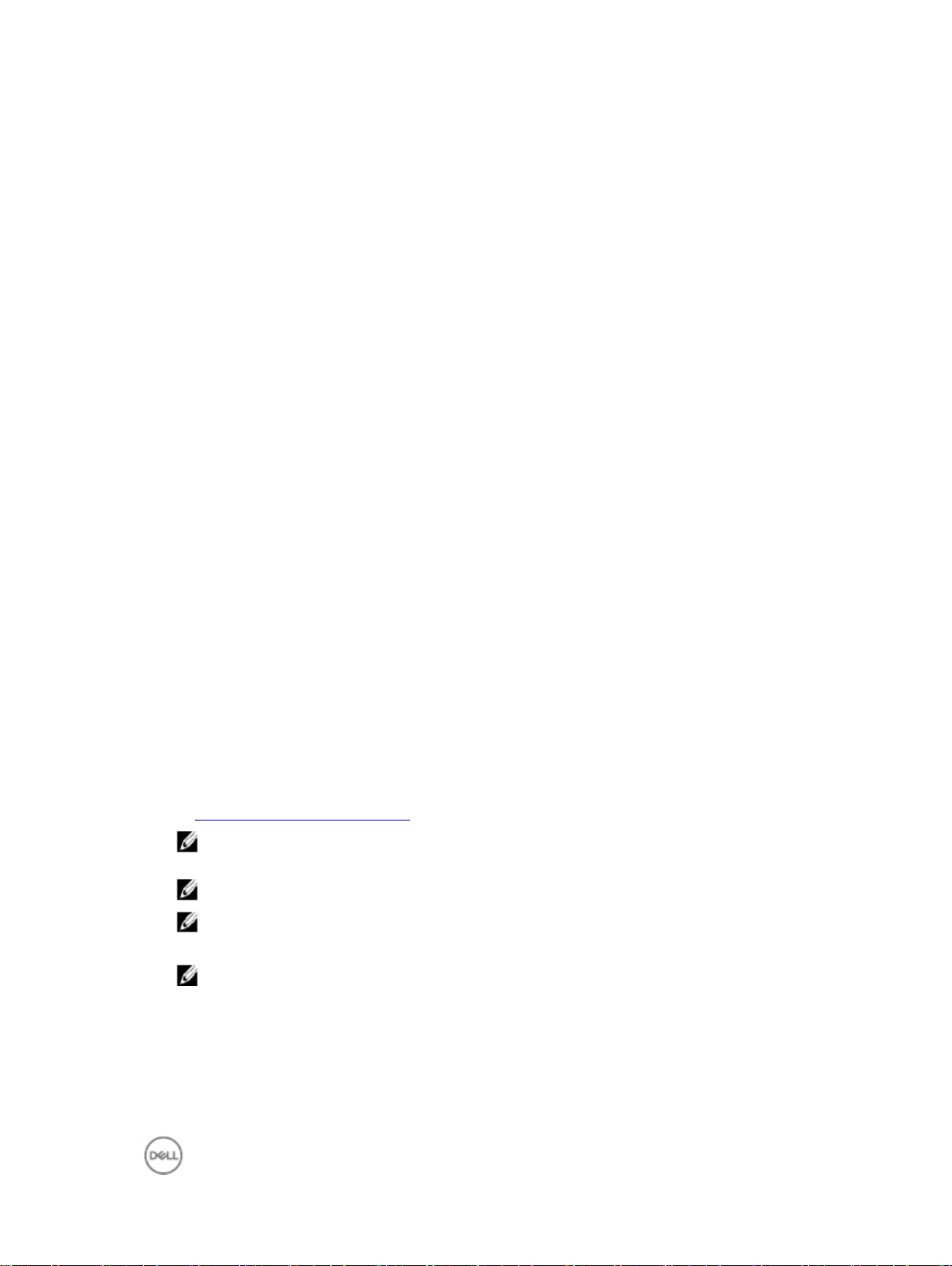
· PoE
12. When setting up the Edge Gateway for the first time, complete the operating system setup. For more information,
see Setting up your operating system.
NOTE: The Edge Gateway is shipped with Windows 10 Enterprise 2016 or Snappy Ubuntu Core Series 16
operating system.
NOTE: On Windows 10 OS, select “Do this later” when prompted to enter the product key.
NOTE: The default user name and password for Snappy Ubuntu Core Series 16 is ubuntu.
13. Configure devices using the RS232/RS422/RS485 ports.
NOTE: After the Edge Gateway setup is complete, reinstall the dust covers on any unused ports.
Activating your mobile broadband
1. Remove the screw to open the micro-SIM card access door.
2. Insert a micro-SIM card into the top micro-SIM card slot.
17
Page 19

3. Replace the screw and close the micro-SIM card access door.
4. Turn on your Edge Gateway.
5. Connect to a mobile network.
Windows operating system
If the Edge Gateway is shipped with LTE Verizon (DW5815) WWAN or LTE AT&T (DW5815) card:
a. Select the network icon from the taskbar and then click Cellular.
b. Select your Mobile Broadband Carrier → Advanced Options.
c. Make a note of the International Mobile Equipment Identity (IMEI) and the Integrated Circuit Card Identifier
(ICCID).
d. Enter your APN number and other necessary credentials that your WWAN provider requires.
Ubuntu operating system
a. Open the Terminal window.
b. Go to super user mode by entering:$sudo su -
c. Configure the Mobile Broadband connection profile:
#nmcli con add type gsm ifname ttyACM3 con-name <connection name>
<apn>
d. Connect to the mobile network: #nmcli con up connection name
To disconnect from the mobile network: #nmcli con downconnection name.
If the Edge Gateway is shipped with LTE AT&T (DW5815) WWAN card:
a. Open the Terminal window.
b. In the terminal type minicom -D /dev/ttyACM0 to open the Minicom terminal.
The Minicom terminal opens with the following text:
Welcome to minicom 2.7
OPTIONS: I18n
Compiled on Dec 17 2015, 16:20:45.
Port /dev/ttyACM0, 21:33:05
Press CTRL-A Z for help on special keys
c. Type the AT+cgdcont command with PDP Context Identifier, “Packet Data Protocol type”, and “Access Point
Name” parameters and press Enter.
Example: at+cgdcont=3,"IPV4V6","broadband".
user
<user name>
NOTE: To view the IMEI and ICCID number use the
password
<password>
mmcli -m 0 --command=+CIMI
apn
command.
18
Page 20

NOTE: If the command runs successfully, the message OK appears.
d. Configure the Network Control Mode with the at#ncm command.
Example: at#ncm=1,3.
e. Activate the Packet Data Protocol with the at+cgact command.
Example: at+cgact=1,3.
f. To view the PDP Context Read Dynamic Parameters, that is, bearer_id, apn, ip_addr, subnet_mask, gw_addr,
DNS_prim_addr, DNS_sec_addr, P-CSCF_prim_addr, and P-CSCF_sec_addr parameters, run the at
+cgcontrdp command.
Example: at+cgcontrdp=3
+CGCONTRDP:
,7,"broadband.mnc480.mcc311.gprs","100.106.47.7.255.0.0.0","100.1
6.47.8","198.224.157.135","0.0.0.0","0.0.0.0","0.0.00"
g. Exit the Minicom module.
h. In the Linux terminal configure the connection with the following commands
root@WR-IntelligentDevice:~# ifconfig wwan0 ip_addr netmask subnet_mask
up
root@WR-IntelligentDevice:~# route add default gw gw_addr wwan0
root@WR-IntelligentDevice:~# echo nameserver DNS_prim_addr >>/etc/
resolv.conf
Example:
root@WR-IntelligentDevice:~# ifconfig wwan0 100.106.47.7 netmask
255.0.0.0 up
root@WR-IntelligentDevice:~# route add default gw 100.106.47.8 wwan0
root@WR-IntelligentDevice:~# echo nameserver 198.224.157.135 >>/etc/
resolv.conf
i. Log in to the Minicom module using the minicom -D /dev/ttyACM0 command.
j. Connect to the mobile network using the at+cgdata command.
Example:at+cgdata="M-RAW_IP",3
To disconnect from the mobile network
a. Open the Minicom terminal.
b. Enter the at+cgdata="M-RAW_IP",3 command.
c. Close the Minicom terminal.
d. Enter the root@WR-IntelligentDevice:~# ifconfig wwan0 down command.
Mounting your Edge Gateway
Mounting the Edge Gateway using the standard-mount bracket
NOTE: The mounting brackets are shipped with only those screws that are required for securing the mounting
brackets to the Edge Gateway.
1. Secure the standard-mount bracket to the back of the Edge Gateway by using the four M4x4.5 screws.
NOTE: Torque the screws at 8+/-0.5 kilograms-centimeter (17.64+/-1.1 pounds-inch).
19
Page 21

2. Place the Edge Gateway against the wall, and align the holes in the standard-mount bracket with the holes on the
wall. Screw holes on the bracket have a diameter of 3 mm (0.12 in).
20
Page 22

3. Place the standard-mount bracket on the wall, and, using the holes above the screw holes on the bracket, mark the
location to drill the four holes.
21
Page 23

4. Drill four holes in the wall that correspond to the holes in the standard-mount bracket.
22
Page 24

5. Insert and tighten four screws (not supplied) to secure the Edge Gateway to the wall. It is recommended to use
M4x9 screws.
23
Page 25

6. Secure the Edge Gateway to the wall.
24
Page 26

Mounting the Edge Gateway on a DIN rail using the DIN-rail bracket
NOTE: The DIN-rail bracket includes the screws that are required for securing the bracket to the Edge Gateway.
1. Align the screw holes on the DIN-rail bracket with the screw holes at back of the Edge Gateway.
2. Place the two M4x7 screws on the DIN-rail bracket and secure it to the Edge Gateway.
25
Page 27

3. Secure the DIN-rail mounting bracket to the Edge Gateway by using the two M4x7 screws provided.
NOTE: Torque the screws at 8+/-0.5 kilograms-centimeter (17.64+/-1.1 pounds-inch) on the DIN-rail mounting
bracket.
26
Page 28

4. Place the Edge Gateway on the DIN rail at an angle, and then pull the Edge Gateway down to compress the springs
at the top of the DIN-rail mounting bracket.
5. Push the Edge Gateway towards the DIN-rail brackets to secure the lower clip of the bracket onto the DIN rail.
27
Page 29

Mounting the Edge Gateway using the quick-mount bracket
The quick-mount bracket is a combination of the standard-mount bracket and DIN-rail bracket.
NOTE: The mounting brackets are shipped with only those screws that are required for securing the mounting
brackets to the Edge Gateway.
1. Place the standard-mount bracket on the wall, and, using the holes above the screw holes on the bracket, mark the
location to drill the four holes.
28
Page 30

2. Drill four holes in the wall that correspond to the holes in the standard-mount bracket. Screw holes on the bracket
have a diameter of 3 mm (0.12 in).
29
Page 31

3. Secure the standard-mount bracket to the wall with four screws (not supplied). Screw holes on the bracket have a
diameter of 4.5 mm (0.04 in)
30
Page 32

4. Align the screw holes on the DIN-rail bracket with the screw holes at the back of the Edge Gateway.
5. Place the two M4x7 screws on the DIN-rail bracket and secure it to the Edge Gateway.
31
Page 33

6. Mount the Edge Gateway on the standard-mount bracket and secure the Edge Gateway to the standard mount by
pressing the latch.
32
Page 34

7. Place the Edge Gateway on the standard mount at an angle, and then pull the Edge Gateway down to compress the
springs at the top of the DIN-rail bracket.
33
Page 35

8. Push the Edge Gateway towards the DIN-rail brackets to secure it on the standard-mount bracket.
9. Secure the Edge Gateway to the standard-mount bracket.
34
Page 36

Mounting the Edge Gateway using the perpendicular mount
NOTE: The perpendicular mount is designed for DIN-rail applications only.
1. Align the screw holes on the perpendicular-mount bracket with the screw holes on the Edge Gateway.
35
Page 37

2. Tighten the four M4x7 screws to secure the Edge Gateway to the perpendicular-mount bracket.
NOTE: Torque the screws at 8+/-0.5 kilograms-centimeter (17.64+/-1.1 pounds-inch).
36
Page 38

3. Align the screw holes on the DIN-rail mount bracket with the screw holes on the perpendicular-mount bracket, and
tighten the two screws.
NOTE: Torque the screws at 8+/-0.5 kilograms-centimeter (17.64+/-1.1 pounds-inch).
37
Page 39

4. Place the Edge Gateway on the DIN rail at an angle.
5. Pull the Edge Gateway down to compress the springs on the DIN-rail mount brackets and push the Edge Gateway
towards the DIN-rail brackets to secure the bottom of the bracket to the DIN rail.
38
Page 40

6. Push the Edge Gateway towards the DIN-rail brackets to secure the lower clip of the bracket onto the DIN rail.
7. Secure the Edge Gateway on the DIN rail.
39
Page 41

Attaching the cable control bars to the standard-mount bracket
1. Mount the Edge Gateway on the wall using the standard-mount bracket or quick-mount bracket.
2. Place the cable control bar on the mounting bracket and secure it to the notch.
40
Page 42

3. Align the screw holes on the cable control bar with the screw holes on the mounting bracket.
4. Tighten the six M3 x 3.5 mm screws that secure the cable control bar to the mounting bracket.
NOTE: Torque the screws at 5+/-0.5 kilograms-centimeter (11.02+/-1.1 pounds-inch).
41
Page 43

5. Connect the cables to the Edge Gateway.
6. Loop the cable lock (not supplied) to secure each cable to the cable control bar.
42
Page 44

Mounting the Edge Gateway using a VESA mount
The Edge Gateway can be mounted on a standard VESA mount (75 mm x 75 mm).
NOTE: VESA mount option is sold separately.
43
Page 45

44
Page 46

4
Setting up your operating system
WARNING: To prevent operating system corruption from sudden power loss, use the operating system to
gracefully shut down the Edge Gateway.
The Edge Gateway is shipped with one of the following operating systems:
·
Windows 10 IoT Enterprise LTSB 2016
·
Ubuntu Snappy Series 16
NOTE: For more information about the Windows operating system, see msdn.microsoft.com.
NOTE: For more information about the Ubuntu Snappy Series 16 operating system, see www.ubuntu.com/desktop/
snappy.
Windows 10 Enterprise LTSB 2016
Overview
The Edge Gateway is shipped with Windows 10 IoT Enterprise LTSB 2016. For more information about Windows 10
operating system, see https://support.microsoft.com/en-us.
Setting up Windows 10 Enterprise LTSB 2016
1. Using the network cable, connect the Edge Gateway to your local network with a DNS server, which provides an IP
address to the Gateway.
2. Launch Remote Desktop Connection from another client machine on the same local network and log in using the
supplied computer name, user name, and password.
3. After login, create a unique user name and password.
Boot up and login
1. Connect the Edge Gateway to a DHCP enabled network that provides IP addresses or directly to another Windows
10 system.
2. Turn on the Edge Gateway.
3. On the Host Machine, launch Remote Desktop Connection.
4. Use the default computer name, user name, and password provided with your Edge Gateway to remote desktop
connection into the system.
5. Create a new user name and password with admin rights to secure the system.
6. Delete the default profile.
Windows 10 IOT Enterprise LTSB 2016 basic functions
BIOS Update
BIOS updates for the Edge Gateway can be downloaded from www.dell.com/support. The download includes an
executable that may be ran from the local machine.
45
Page 47

Watchdog Timer
The Watchdog Timer for Windows 10 IoT Enterprise LTSB 2016 is controlled through the BIOS setting. Enter the BIOS
during boot by pressing F2. The Watchdog Timer is enabled and disabled under the BIOS setting Watchdog Timer.
TPM Support
Windows 10 IoT Enterprise LTSB 2016 supports TPM 2.0. For more information about TPM resources, see
technet.microsoft.com/en-us/library/cc749022(v=ws.10).aspx.
System Shutdown and Restart
Click the Start Icon and then press Power then Restart or Shutdown the Edge Gateway.
LAN/WLAN Network configuration
Click the Start Icon and then type Settings and open the Settings window. Select Network & Internet from the
settings menu.
Bluetooth configuration
Click the Start Icon and then type Settings and open the Settings window. Select Devices from the settings menu
and then select Bluetooth from the menu on the left panel.
DW5815 Network configuration
Follow the Service Manual to install and configure the WWAN module and the corresponding carrier SIM card for the
system. After the WWAN module and the SIM cards are installed:
1. Click the Start Icon and then type Settings and open the Settings window.
2. Select Network & Internet from the Settings menu.
3. Locate the WWAN connection in the Wi-Fi section and select the entry to connect and disconnect from the
WWAN adapter.
Snappy Ubuntu Core Series 16
Overview
Snappy Ubuntu Core Series 16 is a Linux OS distribution that is an entirely new mechanism for managing a system and
its applications. For more information on Snappy Ubuntu Core Series 16 OS, see
· www.ubuntu.com/cloud/snappy
· www.ubuntu.com/internet-of-things
Pre-requisites
Infrastructure
An active connection to the internet is needed to update the Snappy Ubuntu Core Series 16 operating system as well as
applications (snaps)
Prior knowledge
· Familiarity with Unix\Linux commands
· Knowledge of how to use the serial communication protocol
· Knowledge of how to use a terminal emulator (for example; PuTTY)
· Knowledge of your network settings (proxy URL, ports, name servers, and so on)
Boot up and log in
NOTE: The Snappy Ubuntu Core Series 16 operating system has no graphical user interface
Turn on the Edge Gateway and when prompted log in to the OS using the default credentials. The default user name and
password for Ubuntu Core Series 16 is admin.
46
Page 48

NOTE: The user name and password are both lowercase.
For example;
Ubuntu 16.04 localhost.localdomain tty1
localhost login: ubuntu
Password: ubuntu
Press Enter, the following text is displayed:
Ubuntu 16.04 localhost.localdomain tty1
localhost login: ubuntu
Password
Last login: Mon Nov 2 16:47:43 UTC 2015 on tty1
Welcome to Ubuntu Core Series 16, a transactionally updated Ubuntu
* See http://ubuntu.com/snappy
It’s a brave new world her in snappy Ubuntu Core! This machine
does not use apt-get or deb packages. Please see ‘snap –help’
for app installation and transactional updates
(plano)ubuntu@localhost:~$
Updating operating system and applications
After enabling the network connections, and connecting to the internet, it is recommended to have the latest OS
components and applications installed. To update Snappy Ubuntu Core Series 16, run the
(plano)ubuntu@localhost:~$ sudo snappy update command.
Viewing operating system and application versions
Running command,
(plano)ubuntu@localhost:~$ sudo uname –a
returns
Linux ubuntu.localdomain 3.19.0-47-generic #53-Ubuntu SMP Mon Jan 18 14:02:48
UTC 2016 x86_64 x86_64 x86_64 GNU/Linux
Running command,
(plano)ubuntu@localhost:~$ sudo snap info
returns
Linux power5000.localdomain 3.19.0-47-generic #53-Ubuntu SMP Mon Jan 18
14:02:48 UTC 2016 x86_64 x86_64 x86_64 GNU/Linux
Running command,
(plano)ubuntu@localhost:~$ snap list -v
returns
Name Date Version
Developer
ubuntu-core 2015-10-13 7 ubuntu
bluez 2015-10-20 5.34-2
canonical*
network-namager 2015-10-20 0.2 canonical*
plano-uefi-fw-tools 2015-10-20 0.5 canonical*
webdm 2015-10-20 0.9.2
canonical*
plano-webdm 2015-10-20 1.7
canonical*
47
Page 49

NOTE: Check if a newer version of the software is available. For more information on checking for updates, see
Updating operating system and applications.
Useful commands
To access the built-in help, run the (plano)ubuntu@localhost:~$ snap --help command.
To see the system attributes, run the (plano)ubuntu@localhost:~$ snap info command.
To see a list of all the snaps that are currently installed, run the (plano)ubuntu@localhost:~$ snap list
command.
To see a list of all the snaps that you can install on the system, run the (plano)ubuntu@localhost:~$ snap
search command.
To see a list of service commands that are available, run the (plano)ubuntu@localhost:~$ snap service
help command.
To see the service status, run the (plano)ubuntu@localhost:~$ snap service status command.
Updating the system name
1. To change the system name, make a folder Read\Write and then make changes to two files:
· /etc/hosts
· /etc/hostname
2. Make a backup of the file names.
(plano)ubuntu@localhost:~$ sudo cp /etc/hosts /etc/hosts.old
(plano)ubuntu@localhost:~$ sudo cp /etc/hostname /etc/hostname.old
3. Edit the hosts file.
(plano)ubuntu@localhost:~$ sudo vi /etc/hosts
For example;
127.0.0.1 localhost.localdomain localhost
127.0.1.1 <newname>.localdomain <newname>
4. Edit the hostname file.
(plano)ubuntu@localhost:~$ sudo vi /etc/hostname
5. Reboot the system to allow the changes to take effect.
(plano)ubuntu@localhost:~$ sudo shutdown –r 0
Changing the time zone
When the system arrives from the factory the OS will usually be set to UTC time zone. To change the time zone to your
location you will need to run the command:
(plano)ubuntu@localhost:~$ sudo mount –o remount,r/
(plano)ubuntu@localhost:~$ sudo dpkg-reconfigure tzdata
Follow the menus the program provides to select the correct time zone. After you have set the time zone you will need to
reboot the computer.
NOTE: Ubuntu Snappy runs a time sync daemon. Changing the time will require a special utility to change the time.
On the desktop version of the Ubuntu OS, read the man file for the utility
how to change the time manually.
timedatectl
. This man file explains
Enabling console login via serial
To enable console login via serial (ttyS6) you will need to edit the /boot/grub/grub.cfg file, save your changes, and reboot
the gateway.
(plano)ubuntu@localhost:~$ sudo vi /boot/grub/grub.d
48
Page 50

Got to line number 42 and change the first console-ttyS0 so that it points to ttyS6 console=ttyS6. Now the line in the
file should look like this:
42 set cmdline="root=LABEL=$label ro init=/lib/systemd/systemd console=ttyS6
console=tty1 panic=-1"
Save the file, and reboot the Edge Gateway. Upon reboot you will be able to see the Operating System boot process as
well as you will be able to login to the gateway via the console screen that is using the serial port on the front of the
Edge Gateway.
Network Communication Interfaces
The Edge Gateway 3000 series comes with two Ethernet connections, one 802.11b/g/n wireless network connection, and
one Bluetooth network connection.
Ethernet (Port 1, eth0)
Assuming that you have an internet enabled Ethernet cable plugged into Port1, your screen should be similar to the one
below after running the ifconfig command. If the Wi-Fi and Bluetooth have not been configured you will not see
them present in the network device list.
(plano)ubuntu@localhost:~$ ifconfig
After running the ifconfig command:
eth0 Link encap:Ethernet HWaddr 74:e6:e2:e3:0f:12
inet addr:192.168.28.216 Bcast:192.168.28.255 Mask:255.255.255.0
inet6 addr: fe80::76e6:e2ff:fee3:f12/64 Scope:Link
UP BROADCAST RUNNING MULTICAST MTU:1500 Metric:1
RX packets:11 errors:0 dropped:0 overruns:0 frame:0
TX packets:19 errors:0 dropped:0 overruns:0 carrier:0
Collisions:0 txqueuelen:1000
lo Link encap:Local Loopback
RX bytes:1740 (1.7 KB) TX bytes:2004 (3.0 KB)
inet addr:127.0.0.1 Mask:255.0.0.0
inet6 addr: ::1/128 Scope:Host
UP LOOPBACK RUNNING MTU:65536 Metric:1
RX packets:160 errors:0 dropped:0 overruns:0 frame:0
TX packets:160 errors:0 dropped:0 overruns:0 carrier:0
Collisions:0 txqueuelen:1000
RX bytes:13920 (13.9 KB) TX bytes:13920 (13.9 KB)
(plano)ubuntu@localhost:~$
Wi-fi (mlan0)
You will use the Network Manager TUI graphical manager to add/remove wireless networks which can be found in the /
apps/bin folder.
(plano)ubuntu@localhost:~$ cd /apps/bin
(plano)ubuntu@localhost:~$ cd /apps/bin
(plano)ubuntu@localhost:/apps/bin$
(plano)ubuntu@localhost:/apps/bin$ sudo ./nmtui
After you add a new Wi-Fi connection, return to the command prompt and run the ifconfig command again. You
should see that your Wi-Fi network device has connected to the access point you just added and it has obtained an ip-
address.
Bluetooth
Use the supplied command line utility to add/remove/communicate with Bluetooth devices. The command line utility can
be found in the /apps/bin folder.
Before setting up the Bluetooth connection, a Bluetooth device that is discoverable and can discover other devices (for
example a cell phone)– is called device_2.
49
Page 51

1. Access the command line utility.
(plano)ubuntu@localhost:~$ sudo ./apps/bin/bluetoothctl
2. To see what Bluetooth devices are installed on the system under test run the [bluetoothclt]# list
command.
3. To view the status of the installed Bluetooth device, run the [bluetoothclt]# show command.
4. If the installed Bluetooth device is not powered on, run the [bluetoothclt]# power on command.
5. If the installed Bluetooth device is not discoverable, run the [bluetoothclt]# discoverable on
command.
6. If the installed Bluetooth device is not pair-able, run the [bluetoothclt]# pairable on command.
7. Scan for new devices by running the [bluetoothclt]# scan on command.
NOTE: Make sure that device_2 is set to discoverable and ready to pair with the Edge Gateway.
If required, acknowledge or approve the Edge Gateway connection request to device_2. If device_2 is found it
should display its device ID on the screen under the last command issued. For example, if pairing with a phone, the
ID will look similar to <phone name>: XX:XX:XX:XX:XX:XX
8. Turn the device scanning off by running the [bluetoothclt]# scan off command.
9. Turn paring mode off by running the [bluetoothclt]# scan off command.
10. Turn discovery off by running the [bluetoothclt]# discoverable off command.
11. Turn the power to the device off by running the [bluetoothclt]# power off command.
12. Exit the program by running the [bluetoothclt]# quit command.
Software enabled Access Point (SoftAP)
NOTE: This feature depends on Wi-Fi card and associated driver support to act as a wireless access point.
To install SoftAP:
1. Login to snappy, make sure the device is connected to internet.
2. Run the #sudo snap seach softap command to find the application from Snappy Store.
3. Run the #sudo snap install wifi-ap command to install the app.
After snap is installed make sure that your system has the following snaps, with the minimum version number listed,
installed on your system.
· network-manager 0.8 canonical
· sw-access-point 1.0 canonical
After the snap installation the service should be running as default configuration:
SSID: Ubuntu
Open-authentication
802.11n 2.4GHz (G mode)
IP Address: 10.0.60.1
DHCP Range: 10.0.60.3-20
DNS server: 10.0.60.1
Gateway: 10.0.60.1
Modes of operation - Access Point
The default mode of operation of this snap is Access Point (AP). To connect to the AP, a client simply needs to discover
a network following the specifications defined above. The AP is configured to accept and forward all network traffic as
a slave access point would on any WiFi network. The AP can be configured to change its common settings such as
SSID, hardware mode and security. To do this, the /var/lib/apps/swaccesspoint.canonical/current/hostapd.conf file must
be edited.
NOTE: This file corresponds to the hostapd configuration file from Linux and it’s manual pages can be found online
at: https://w1.fi/cgit/hostap/plain/hostapd/hostapd.conf
50
Page 52

Default provided configuration is:
interface=uap0
driver=nl80211
ssid=Ubuntu
hw_mode=g
channel=6
macaddr_acl=0
auth_algs=1
ignore_broadcast_ssid=0
wmm_enabled=1
ieee80211n=1
WPAPSK
Example:
interface=uap0
driver=nl80211
ssid=Ubuntu
hw_mode=g
channel=6
macaddr_acl=0
auth_algs=1
ignore_broadcast_ssid=0
wpa=2
wpa_passphrase=UbuntuAP
wpa_key_mgmt=WPAPSK
wpa_pairwise=TKIP
rsn_pairwise=CCMP
wmm_enabled=1
ieee80211n=1
To reload configuration and restart the hotspot, run the $ sudo snap service restart swaccesspoint
command.
In the case of a network being manually configured via ifupdown, the software access point will not start as it would
otherwise clash in the wireless namespace. The same is not true of Network Manager configured networks, those don’t
cause the AP to stop and depending on the setup can work at the same time.
In case of any issues, please bring down the mlan0 connections setup by Network Manager and allow configuration
through the provide web interface.
Modes of operation - Client Network Selection
The second mode of operation is that of using the AP to leverage a default interface for finding and connecting to other
local wireless networks. This is the use case of an out-of-the-box experience where the AP is solely being used for
initial configuration.
If you connect a client to the access point and point the browser to http://10.0.60.1:8888 you can find a web interface.
Through this web interface, you can scan for nearby networks of the device and configure its connection to an SSID of
your choice. By doing this the access point functionality is disabled and the device goes into client/managed mode.
Upon selection of a network and introduction of the password, the device will configure the network and reboot. Note
that the client device on which the browser was running should now join the same network to connect to Snappy
Ubuntu Core Series 16 system.
Additional Communication Interfaces
CANbus
The device used in the Edge Gateway 3000 is the Microchip PIC32MX530F128H microcontroller. This feature is only
supported if hardware module presented, OS provides the capability of mutual communication between user space
application and physical module. If there is a specific CAN bus programming requirement of user mode application,
contact the hardware provider of that module for API documentation.
The CANbus LEDs default state is OFF, and will only be ON when data is being transmitted.
Ready to use software to control or manipulate the device is not available from Dell. The information listed below is
provide by the device’s manufacturer. Dell does not have any specifications regarding the function of F/W design of
51
Page 53

CANBus and PIC GPIO controller. Dell is providing basic ‘bit-banging’ & data I/O transfer capability, the rest is
determined by an ISV’s or SI’s application. Additionally ISV’s or SI’s could acquire other software packages from
Microchip, if available, and download them to the controller.
Microsoft Windows
If you are using a Microsoft Windows operating system the VID and PID will show as HID\VID_04D8&PID_003F or
HID\VID_04D8&PID_003C.
Snappy Ubuntu Core 16
To verify that the hardware is installed when running Snappy, run the #dmesg | grep –i microchip command.
Serial
The RS232 and RS422\485 LEDs default state is OFF, and will only be ONwhen data is being transmitted. The device
nodes are ordered by port position starting with the left most port being RS232.
Number Port Type Connector Device Node Mem Space IRQ
1 RS232 DB9 /dev/ttyS6 2D0h IRQ 7
2 RS422_485 Phoenix 5 pin /dev/ttyS4 3E0h IRQ 10
3 RS485 Phoenix 3 pin /dev/ttyS5 2E0h IRQ 11
4 RS485 Phoenix 3 pin /dev/ttyS2 3E8h IRQ 10
RS232
Ready to use software to control or manipulate devices are not available from Dell.
RS422\RS485
Ready to use software to control or manipulate the device is not available from Dell.
The transceiver for RS485\RS422 SP339EER as well as dedicated RS485 transceivers XR3088XID share ESD protection
specs of: “All transmitter outputs and receiver inputs feature robust electrostatic discharge (ESD) protection to ±15kV
IEC-61000-4-2 Air Gap, ±8kV IEC-61000-4-2 Contact, and ±15kV Human Body Model (HBM)”
Zigbee
The device used in the Edge Gateway is the Silicon Labs ETRX3587HR-D1. This feature is only supported if hardware
module presented, OS provides the capability of mutual communication between user space application and physical
module. If there is a specific Zigbee programming requirement of user mode application, contact the hardware provider
of that module for API documentation.
Security
Trusted Platform Module (TPM)
TPM is supported on the Dell Edge Gateway 3000 Series. This setting is configurable in the BIOS and manageable in the
OS.
Watchdog Timer
WDT is recommended to be default enabled to active the fail-safe circuitry, Snappy is a Watchdog Timer compatible OS
provides capability to detect and recover system from malfunctions, the design reacts by itself when system hangs
unexpected crash.
Cloud Light
NOTE: If you are using Microsoft Window 10 Enterprise LTSB the cloud light will not function. This is due to a
Microsoft driver issue that was not resolved by the time the OS was released.
One unique feature of the Edge Gateway 3000 series is the Cloud Light. The Cloud Light allows you to visually inspect the
operational status of the Edge Gateway just by looking at the display light on the left side panel of the system.
To enable this feature all that you need to do is expose and program a GPIO register on the system.
52
Page 54

1. Expose the GPIO register.
(plano)ubuntu@localhost:~$ sudo sh -c 'echo 346 > /sys/class/gpio/export;
sleep 2; echo out > /sys/class/gpio/gpio346/direction'
2. Command to turn on the LED.
(plano)ubuntu@localhost:~$ sudo sh -c 'echo 1 > /sys/class/gpio/gpio346/
value'
3. Command to turn off the LED.
(plano)ubuntu@localhost:~$ sudo sh -c 'echo 0 > /sys/class/gpio/gpio346/
value'
Restoring Snappy Ubuntu Core Series 16
CAUTION: Following the steps deletes all the data on your system.
The following steps refer to different methods through which the Snappy Ubuntu Core Series 16 operating system can be
restored to the factory image.
External storage
On supported platforms, you can download the factory image from www.dell.com to restore your Edge Gateway by
external media kit. For more information, see www.dell.com/support/article/us/en/19/SLN301761.
Factory OS recovery image
You can restore Snappy Ubuntu Core Series 16 on the Edge Gateway using the recovery OS image on the boot partition.
Reset the system back to the factory image if you encounter any of the following situations:
· You are unable to start the operating system.
· The operating system is damaged.
Connect a keyboard, mouse, and monitor to the Edge Gateway, or connect to the Edge Gateway through a KVM session.
1. Turn on the system.
2. Press F12 when the Dell logo is displayed on the screen to enter the boot menu.
3. Select Factory Restore from the boot menu.
CAUTION: Following the step deletes all the data on your system.
4. Press Y when prompted Factory Restore will delete all user data, are you sure?
[Y/N].
System restore starts and reinstalls the OS on your Edge Gateway.
Flashing a new OS Image
Pre-requisites
· USB 2.0 or USB 3.0 flash drive (4 GB min.)
· Ubuntu Snappy Core 16 ISO.
NOTE: You can download the latest version of the Ubuntu ISO file from http://releases.ubuntu.com.
· A released Snappy Ubuntu Core 16 image from Dell/Canonical: <unique name>.img.xz
· Dell Edge Gateway 3000 series hardware
· USB keyboard
· USB mouse
· Ethernet cable (x2)
· Ubuntu workstation with Ubuntu 14.04 release or higher.
53
Page 55

Flashing new Ubuntu OS image
1. Insert an USB flash drive into Ubuntu Workstation.
2. Download caracalla-alpha-20161020-3.img.xz to ~/Downloads/ directory.
3. Flash the installation image to USB disk.
a. Start Terminal application. It can be found by typing Terminal in the Unity Dash.
b. Type the following command and press Enter.
xzcat /cdrom/ caracalla-20161020-3.img.xz | sudo dd
of=/dev/sdb bs=32M ; sync
NOTE: The
WARNING: dd command will erase the content of the drive it writes to.
c. Mark USB disk label as INSTALLER by following command and press Enter.
sudo fatlabel /dev/sdb1 INSTALLER ; sudo parted -ms
/dev/sdb name 1 INSTALLER
d. Verify USB disk label by following two commands and press Enter.
ls /dev/disk/by-label/INSTALLER
ls /dev/disk/by-partlabel/INSTALLER
NOTE: If it shows any “No such file or directory”. Please redo step c to d.
4. Unmount and remove USB flash drive.
5. Connect power, keyboard, monitor, and Ethernet cable, to Edge Gateway.
6. Insert USB flash drive into the Edge Gateway.
7. Turn on and boot-up the Edge Gateway from the USB flash drive.
The installation USB disk will flush Snappy Ubuntu Core Series 16 installation image into storage automatically.
After the installation is complete, it will shutdown the system.
8. Remove the USB flash drive.
9. Restart the system.
Snappy Ubuntu Core Series 16 is installed on your Edge Gateway.
sdb
may need to be replaced with the actual name of the drive on the system.
Flashing the BIOS
Prerequisites
· BIOS file. Download the file from www.dell.com/support.
· USB 2.0 or USB 3.0 flash drive (4 GB min).
· Turn off the Edge Gateway has been turned off.
1. On a separate computer, unzip the BIOS update file that you downloaded from www.dell.com/support.
2. Open the extracted file folder Edge_Gateway3000_1.X.X.
3. Copy the BIOS update file, it is labeled Edge_Gateway3000_1.X.X.exe, to a USB flash drive.
4. Insert the USB flash drive in one of the available USB ports on the Edge Gateway.
5. Turn on the Edge Gateway.
6. Press F12 when the Dell logo is displayed on the screen to enter the One-time boot screen.
7. On the One-time boot screen, choose Flash the BIOS .
8. On the next screen, select the BIOS file (Edge_Gateway3000_1.X.X.exe) on the USB key.
9. Start the Flash process.
Edge Gateway CAN Module Functions
Description: The Edge Gateway supports an optional CAN module that is mounted inside the Gateway itself. The CAN
module is enumerated to the OS as a USB device as USB HID device to the Linux kernel driver layer on the Wind River
54
Page 56

Linux host. There are no native application software on the factory installed OS image to perform CAN protocol for this
device.
The CAN module presence on the Gateway can be identified by issuing “lsusb” command in the Linux prompt and
looking for “Microchip Technology Inc.,” based device.
For CAN communication protocols and software API references a separate set of references and articles will be
provided outside of this document.
55
Page 57

5
References
Besides this Installation and Operations Manual,
www.dell.com/support/manuals.
·
Dell Edge Gateway 3000 Specifications
·
Dell Edge Gateway 3000 Service Manual
·
Dell SupportAssist For Dell OpenManage Essentials Quick Start Guide
·
Dell Command | Configure User's Guide
·
Dell Command | Configure Reference Guide
·
Dell Command | Monitor User's Guide
·
Dell Command | Update User's Guide
·
Dell Command | PowerShell Provider User's Guide
Additionally, for more information on using Dell Data Protection | Encryption see the documentation for the software at
www.dell.com/support/manuals.
56
you may need to see the following documents available at
Page 58

6
Contacting Dell
To contact Dell for sales, technical assistance, or customer service issues:
1. Go to www.dell.com/contactdell.
2. Verify your country or region in the drop-down list at the bottom of the page.
3. Select the appropriate service or support link based on your requirement or choose the method of contacting Dell
that is convenient for you.
Dell provides several online and telephone-based support and service options. Availability varies by country and
product, and some services may not be available in your area.
NOTE: If you do not have an active internet connection, you can find contact information on your purchase
invoice, packing slip, bill, or Dell product catalog.
57
