Page 1
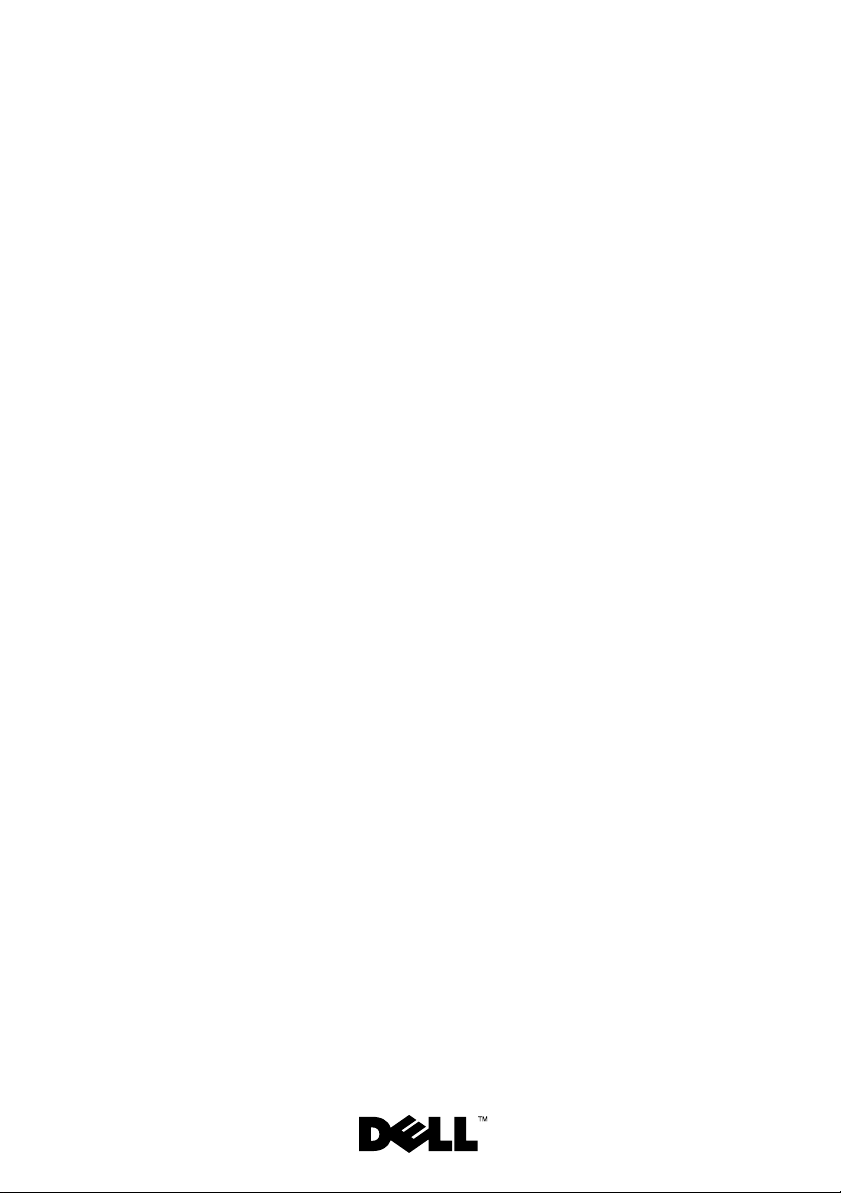
Dell™ PowerVault™ 100
Getting Started Guide
With Your System
Guide de mise en route
Primeiros passos com o sistema
Procedimientos iniciales con el sistema
Page 2
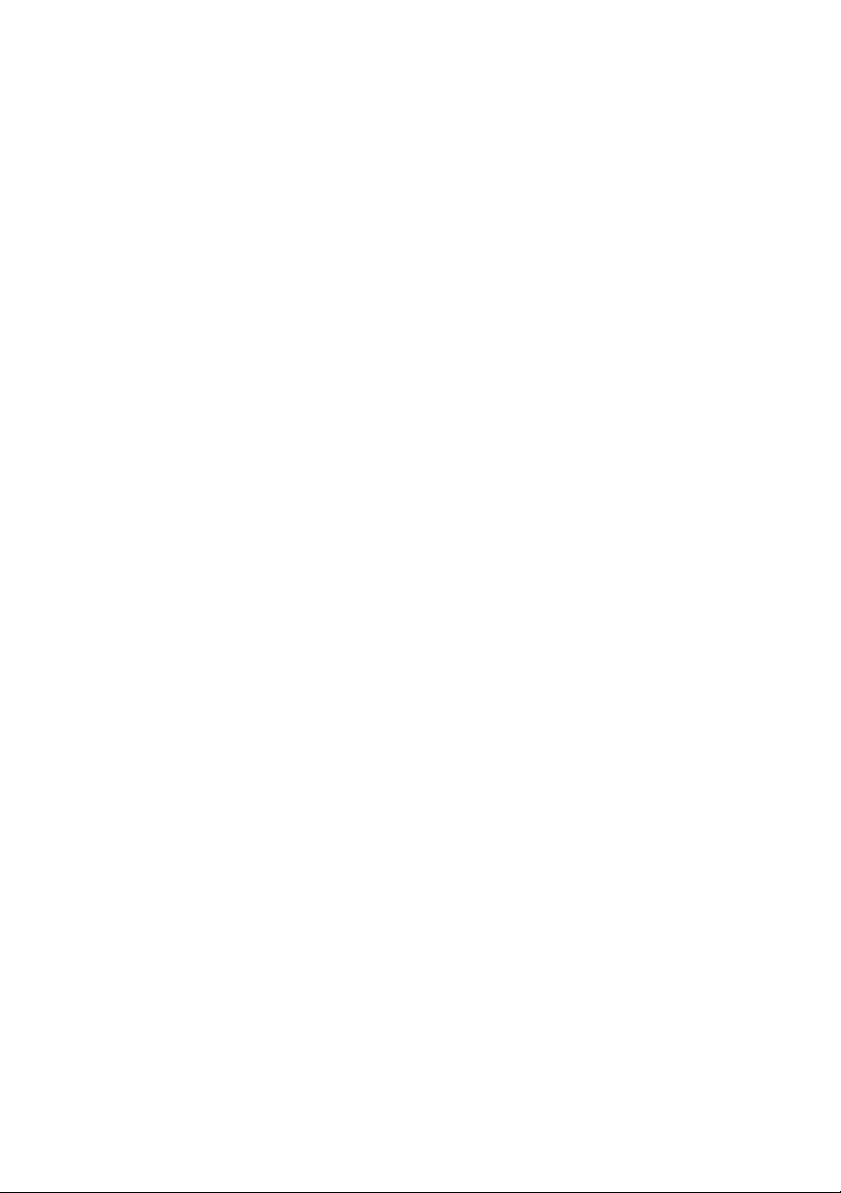
Page 3
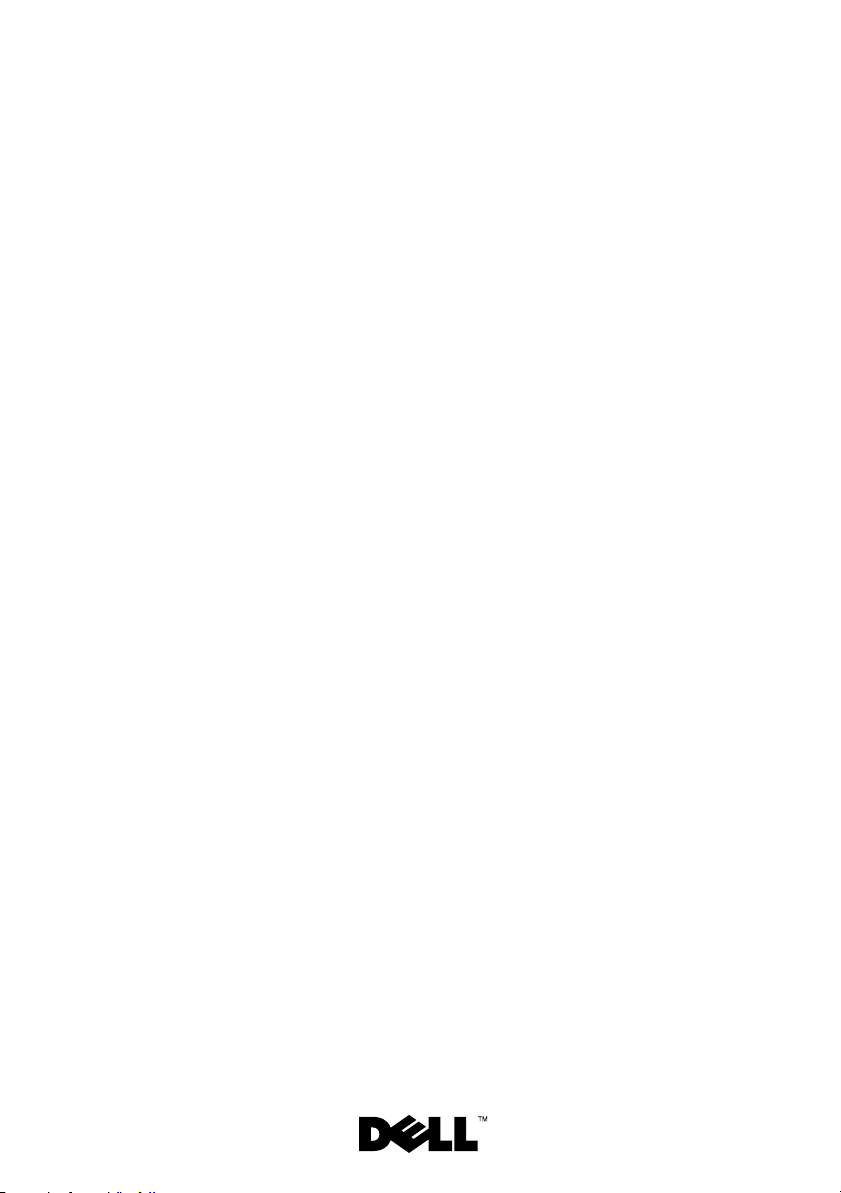
Dell™ PowerVault™ 100 Systems
Getting Started With
Your System
Model MVT01
Page 4
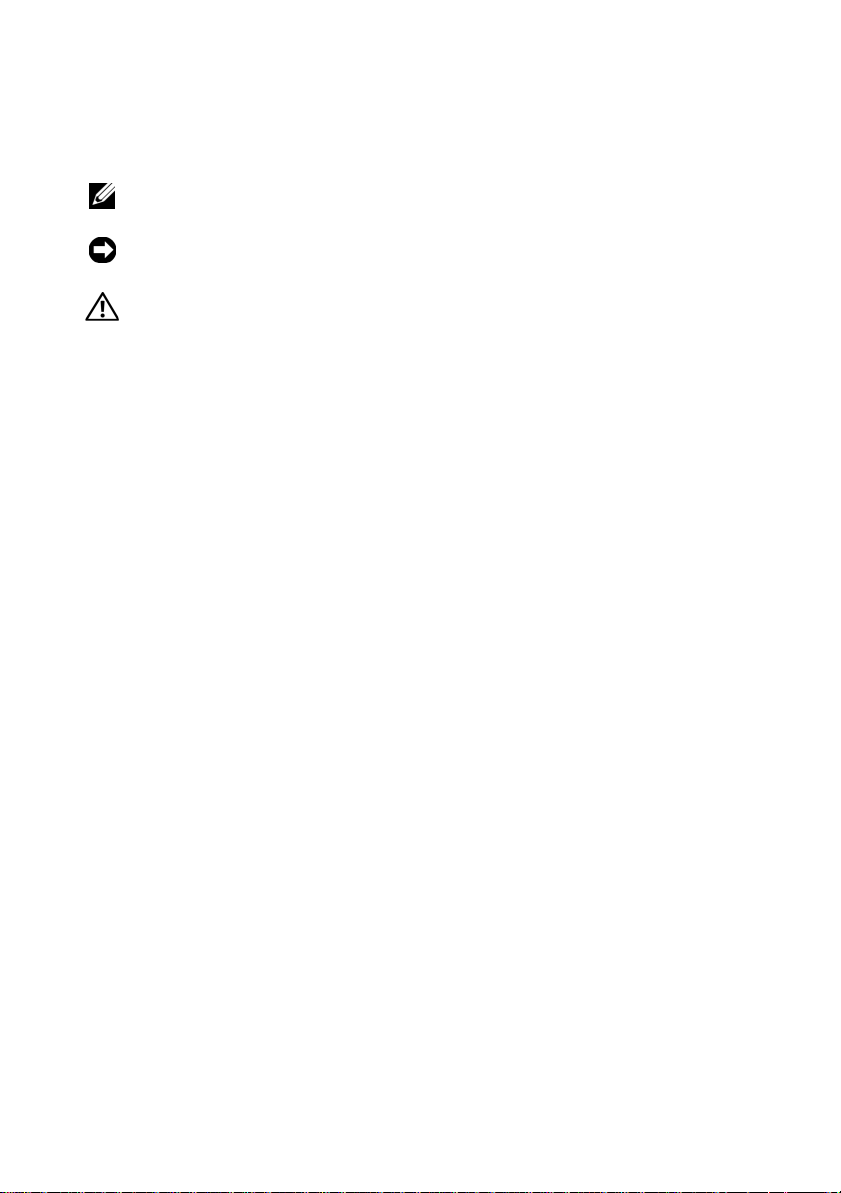
Notes, Notices, and Cautions
NOTE: A NOTE indicates important information that helps you make better use of
your computer.
NOTICE: A NOTICE indicates either potential damage to hardware or loss of data
and tells you how to avoid the problem.
CAUTION: A CAUTION indicates a potential for property damage, personal injury,
or death.
____________________
Information in this document is subject to change without notice.
© 2007 Dell Inc. All rights reserved.
Reproduction in any manner whatsoever without the written permission of Dell Inc. is strictly forbidden.
Trademarks used in this text: Dell, the DELL logo, and PowerVault, are trademarks of Dell Inc.;
Intel Core and Core 2 Duo are trademarks and Intel, Pentium and Celeron are registered trademarks
of Intel Corporation in the U.S. and other countries; Microsoft, Windows and Windows Storage Server
are either trademarks or registered trademarks of Microsoft Corporation in the United States and/or
other countries.
Other trademarks and trade names may be used in this document to refer to either the entities claiming
the marks and names or their products. Dell Inc. disclaims any proprietary interest in trademarks and
trade names other than its own.
Model MVT01
August 2007 P/N JU892 Rev. A00
Page 5
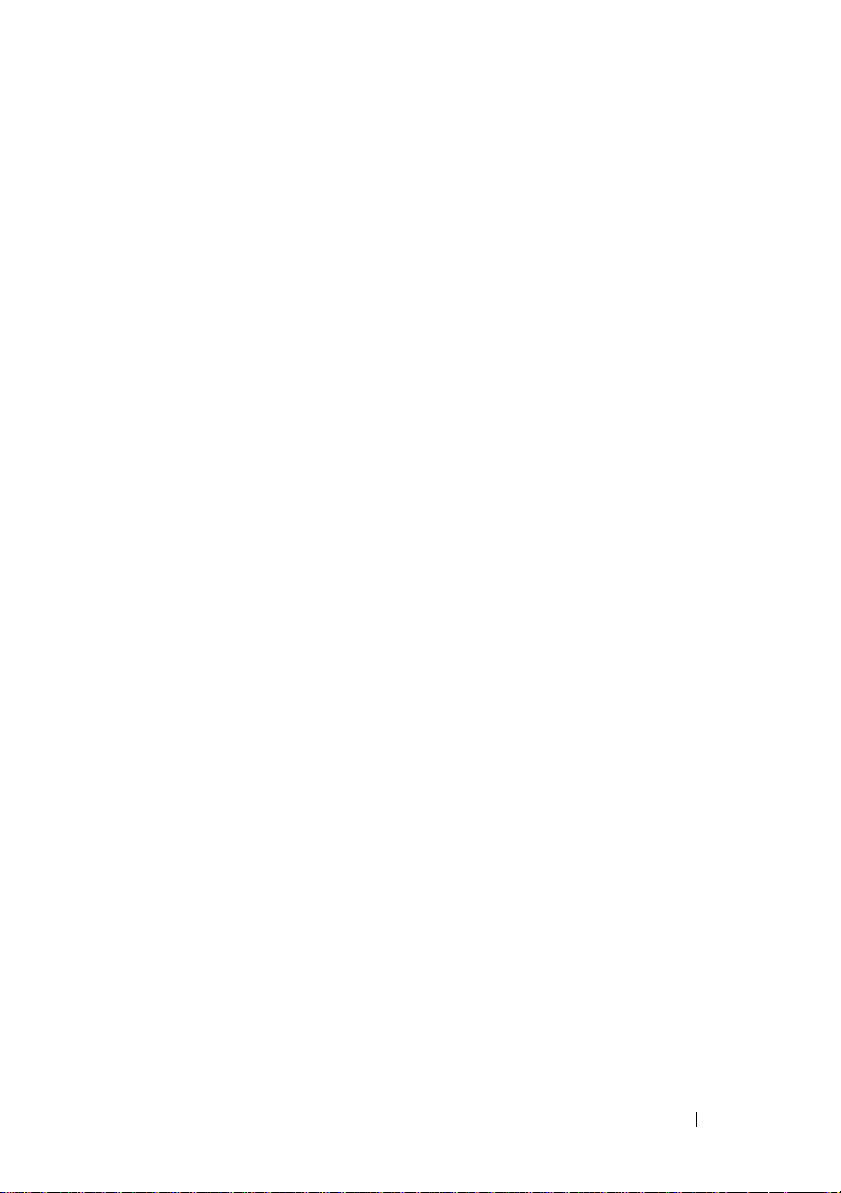
Contents
System Features . . . . . . . . . . . . . . . . . . . . . . 5
Supported Operating Systems
Other Information You May Need
Obtaining Technical Assistance
Installation and Configuration
Unpacking the System
Connecting the Keyboard, Mouse, and Monitor
Connecting the Power
Turning on the System
Complete the 0perating System Setup
Technical Specifications
. . . . . . . . . . . . . . . 7
. . . . . . . . . . . . . 7
. . . . . . . . . . . . . 8
. . . . . . . . . . . . . . . 8
. . . . . . . . . . . . . . . . 8
. . . 9
. . . . . . . . . . . . . . . . 9
. . . . . . . . . . . . . . . 10
. . . . . . . . . . 10
. . . . . . . . . . . . . . . . 11
Index . . . . . . . . . . . . . . . . . . . . . . . . . . . . . . . 15
Contents 3
Page 6
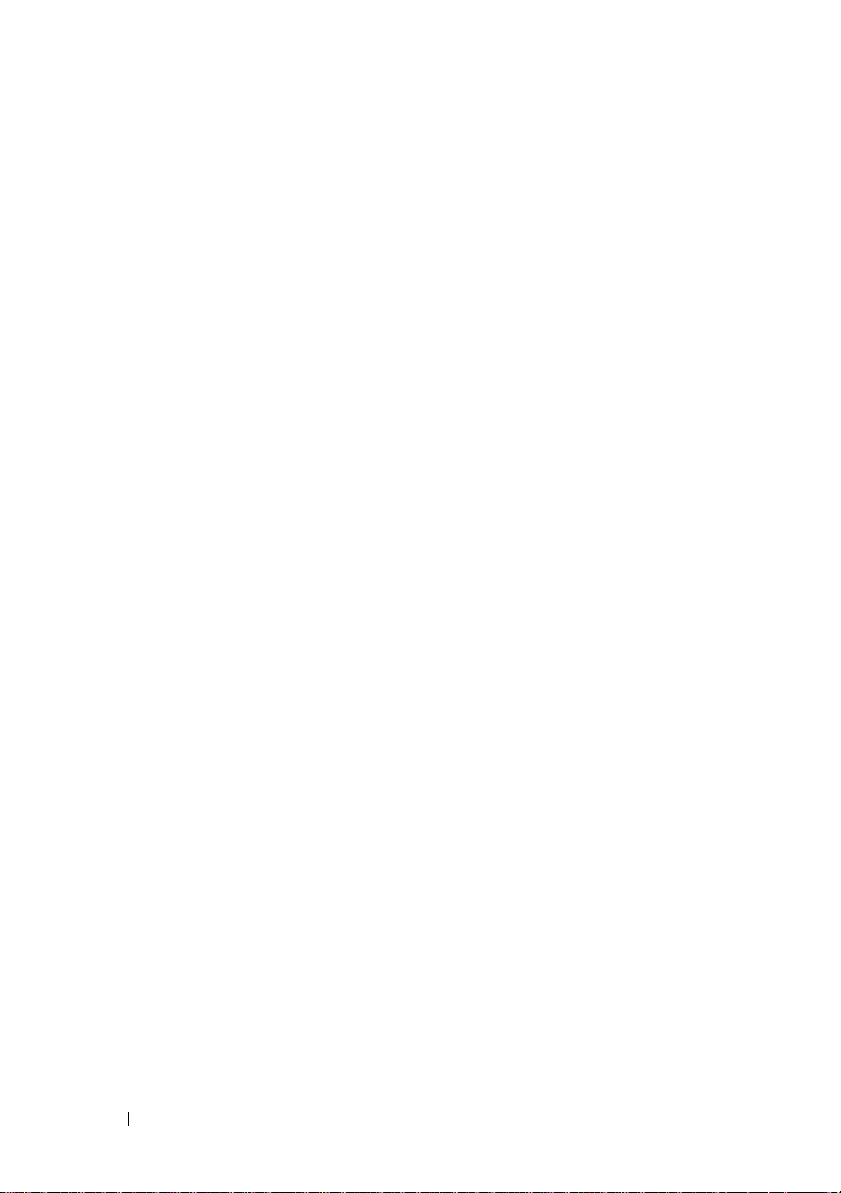
4 Contents
Page 7
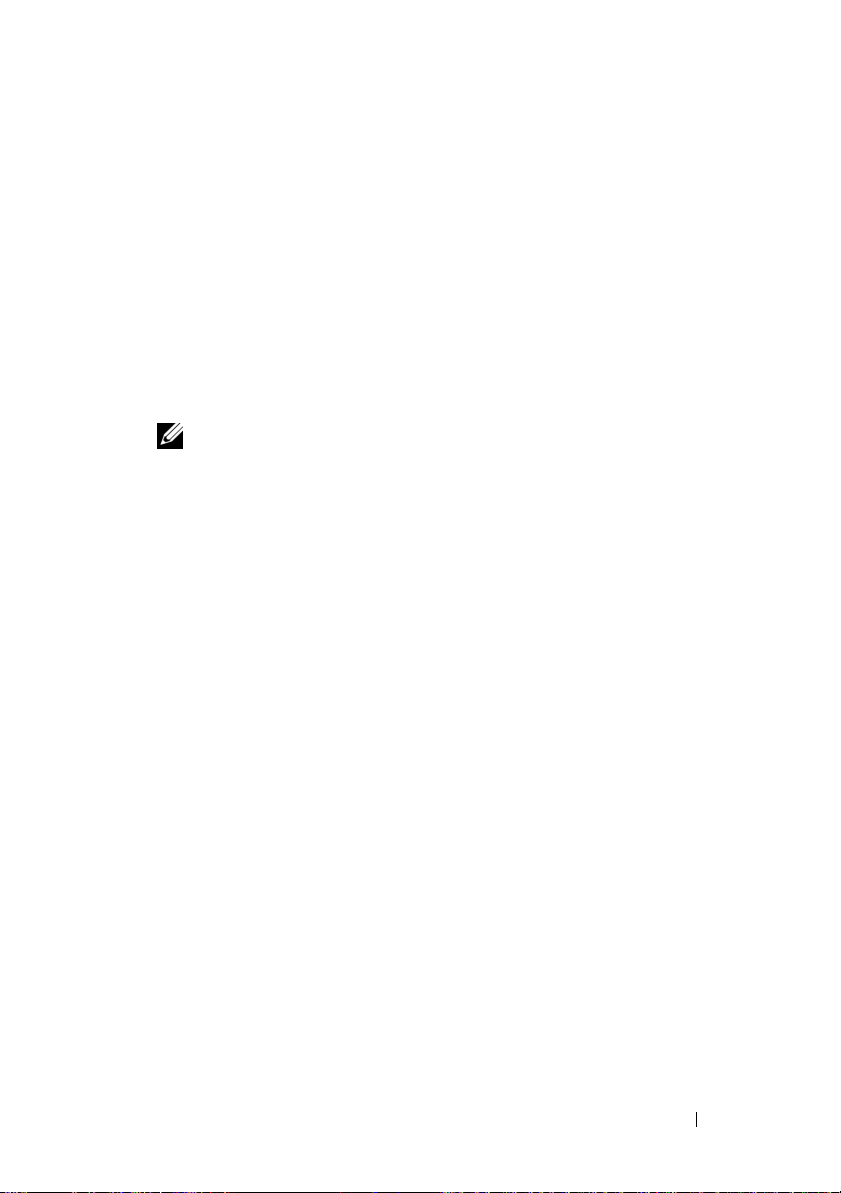
System Features
This section describes the major hardware and software features of your
system. It also provides information about other documents you may need
when setting up your system and how to obtain technical assistance.
Major hardware and software features of your system include:
• One of the following processors:
–Intel
– Intel Celeron
– Intel Pentium
• A minimum of 512 MB of 533-MHz or 667-MHz DDRII SDRAM memory,
upgradable to a maximum of 8 GB by installing combinations of 512-MB,
1-GB, or 2-GB unbuffered ECC memory modules in four memory module
sockets on the system board, single or dual rank.
• The following expansion slots:
– One PCIe x1 (3.3-V) slot
– One PCIe x8 (3.3-V) slot
– One 32-bit, 33-MHz PCI (5-V) slot
– Two 64-bit, 133-MHz PCI-X (3.3-V) slots
• An integrated Gigabit Ethernet NIC, capable of supporting 10-Mbps,
100-Mbps, or 1000-Mbps data rates, with support for IPMI 1.5 and
Wake-on-LAN.
• Four USB 2.0-compliant connectors (two on the front and two on the back)
capable of supporting a diskette drive, CD-ROM drive, keyboard, mouse,
or USB flash drive.
• An integrated ATI ES1000 SVGA video controller supporting true-color
graphics in the following resolutions: 640 x 480, 800 x 600, 1024 x 768,
1280 x 1024, and 1600 x 1200.
• Systems management circuitry that monitors critical system voltages and
fan speeds. The systems management circuitry works in conjunction with
the systems management software.
®
Core™ 2 Duo
®
D, 300 sequence
®
4, 600 sequence
NOTE: Use the System Setup program to view processor information.
See ”Using the System Setup Program” in your Hardware Owner’s Manual.
Getting Started With Your System 5
Page 8
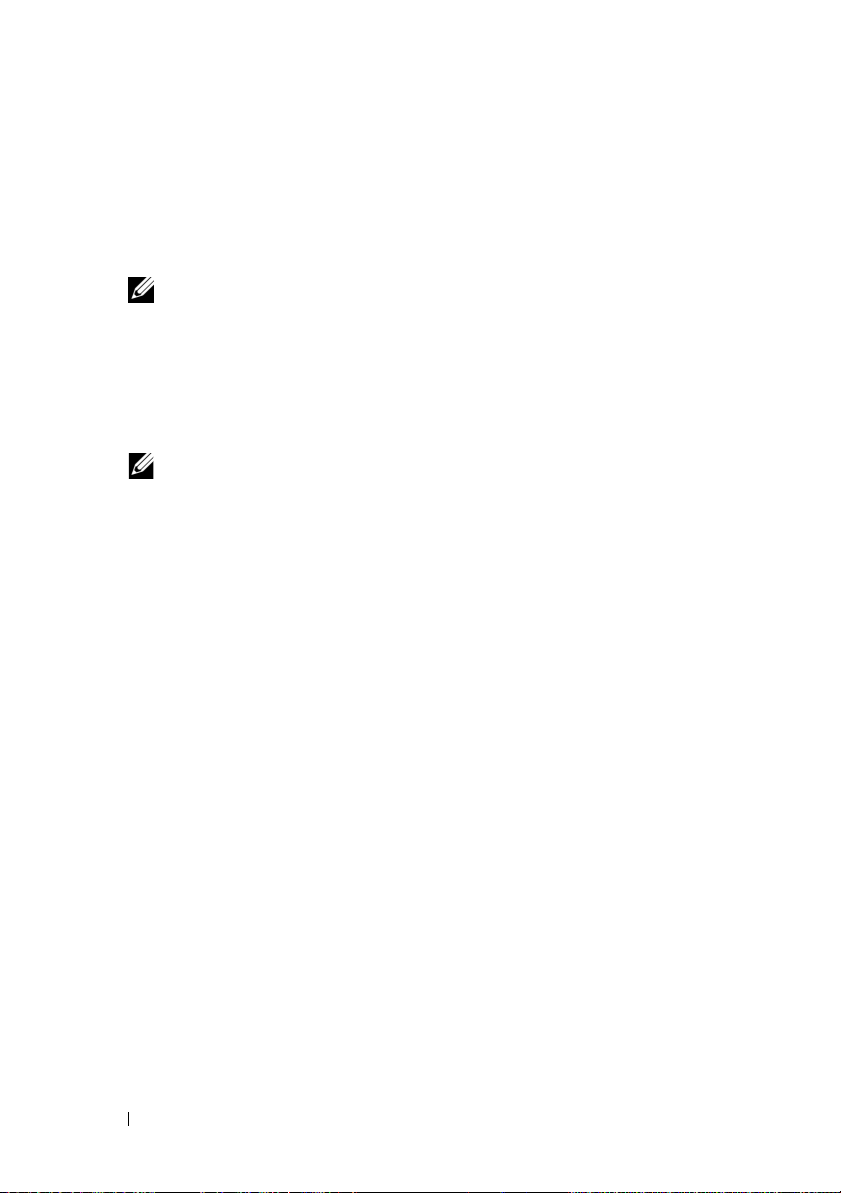
• Standard baseboard management controller with serial access.
• Back-panel connectors include PS/2 mouse and keyboard, serial, video,
two USB connectors, and one NIC connector.
• One 3.5-inch CD, DVD, or combination CD-RW/DVD in a peripheral
drive bay.
NOTE: DVD devices are data only.
• Support for the following internal hard-drive configurations:
– Up to four internal, 1-inch, SATA hard drives with integrated drive
controllers.
– Up to four internal, 1-inch, Serial-Attached SCSI (SAS) hard drives
with an optional SAS controller card or backplane.
NOTE: Hot-plug capability is supported only when SATA or SAS drives are
connected to the optional SAS controller card or backplane.
• Optional Dell Remote Access Card (DRAC 4) for remote systems
management. This option requires a dedicated PCI slot.
• One 420-W power supply.
For more information about specific features, see “Technical Specifications”
on page 11.
The following software is included with your system:
• A System Setup program for quickly viewing and changing system
configuration information. For more information on this program, see
“Using the System Setup Program” in the
Hardware Owner’s Manual
.
• Enhanced security features, including a system password and a setup
password, available through the System Setup program.
• System diagnostics for evaluating system components and devices.
For information about using the system diagnostics, see “Running the
System Diagnostics” in your
Hardware Owner’s Manual
.
• Video drivers for displaying many popular application programs in highresolution modes.
• SATA or SAS device drivers that allow the operating system to
communicate with devices attached to the integrated SATA or SAS
subsystem. For more information about these drivers, see “Installing
Drives” in your
Hardware Owner’s Manual
.
• Systems management software and documentation CDs.
6 Getting Started With Your System
Page 9
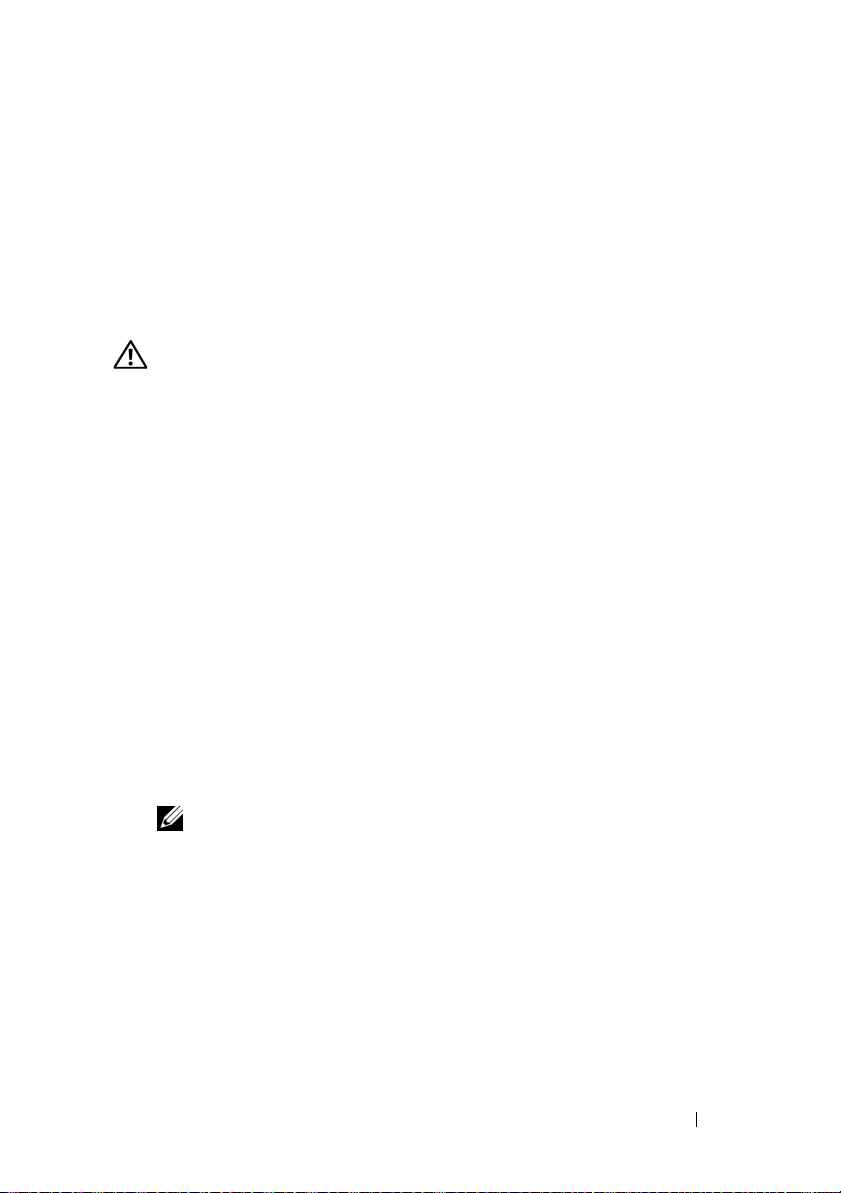
Supported Operating Systems
Your system supports the following operating system:
• Microsoft® Windows Storage Server™ 2003 R2 Express Edition (x64)
• Microsoft
Windows Storage Server 2003 R2 Workgroup Edition (x64)
Other Information You May Need
CAUTION: The Product Information Guide provides important safety and
regulatory information. Warranty information may be included within this
document or as a separate document.
• The
• CDs included with your system provide documentation and tools
• Systems management software documentation describes the features,
• Operating system documentation describes how to install (if necessary),
• Documentation for any components you purchased separately provides
• Updates are sometimes included with the system to describe changes
Hardware Owner’s Manual
features and describes how to troubleshoot the system and install or
replace system components. The
on the CDs that came with your system or on
for configuring and managing your system.
requirements, installation, and basic operation of the software.
configure, and use the operating system software.
information necessary to configure and install these options.
to the system, software, and/or documentation.
provides information about system
Hardware Owner’s Manual
support.dell.com
is available
.
NOTE: Always check for updates on support.dell.com and read the updates
first because they often supersede information in other documents.
• Release notes or readme files may be included to provide last-minute
updates to the system or documentation or advanced technical reference
material intended for experienced users or technicians.
Getting Started With Your System 7
Page 10
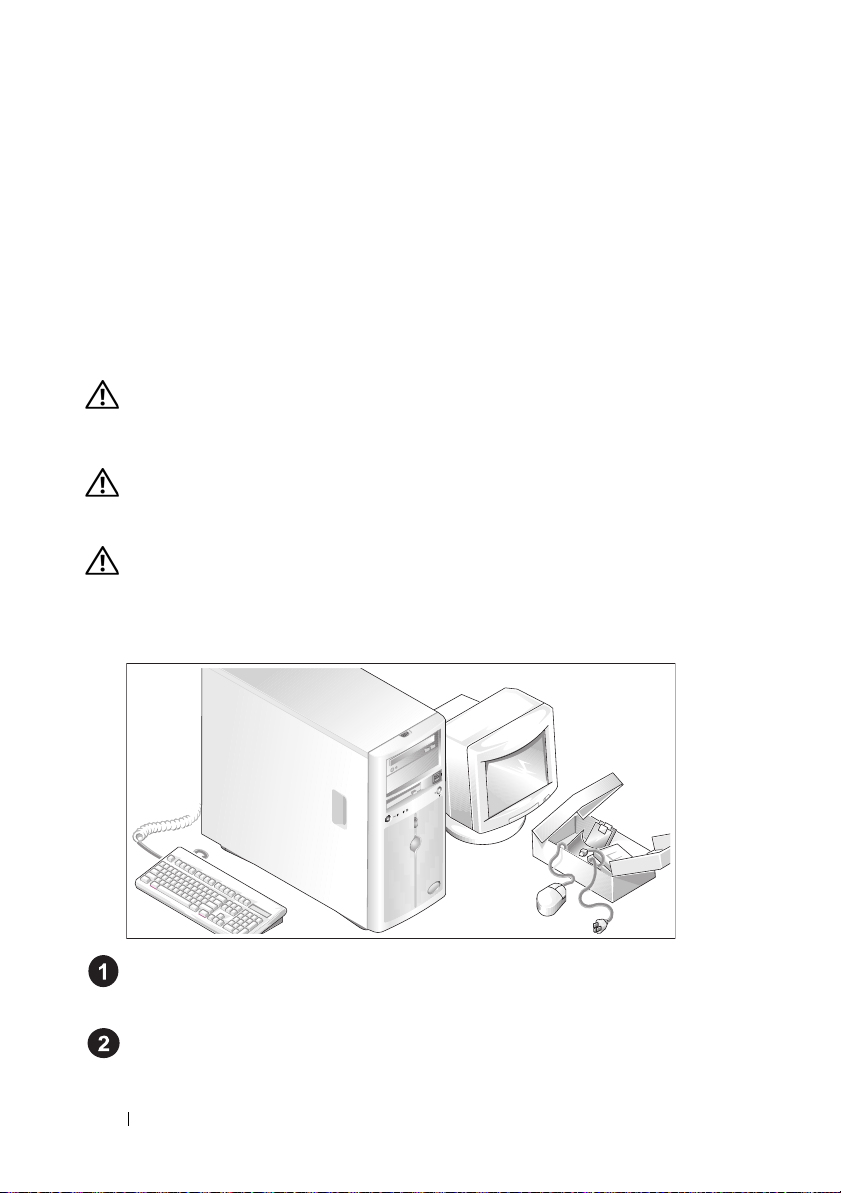
Obtaining Technical Assistance
If you do not understand a procedure in this guide or if the system does not
perform as expected, see your Hardware Owner’s Manual.
™
Enterprise Training and Certification is available; see
Dell
www.dell.com/training for more information. This service may not be offered
in all locations.
Installation and Configuration
CAUTION: Before performing the following procedure, read and follow the safety
instructions and important regulatory information in your Product Information Guide.
This section describes the steps to set up your system for the first time.
CAUTION: Installing the feet on a stand-alone tower system is necessary to provide
a stable foundation for the system. Failure to install the feet poses the risk of having
the system tip over, possibly causing bodily injury or damage to the system.
CAUTION: Whenever you need to lift the system, get others to assist you. To avoid
injury, do not attempt to lift the system by yourself.
Unpacking the System
Unpack your system and identify each item.
Keep all shipping materials in case you need them later.
See the documentation included with your system on installing the
system stabilizer feet.
8 Getting Started With Your System
Page 11
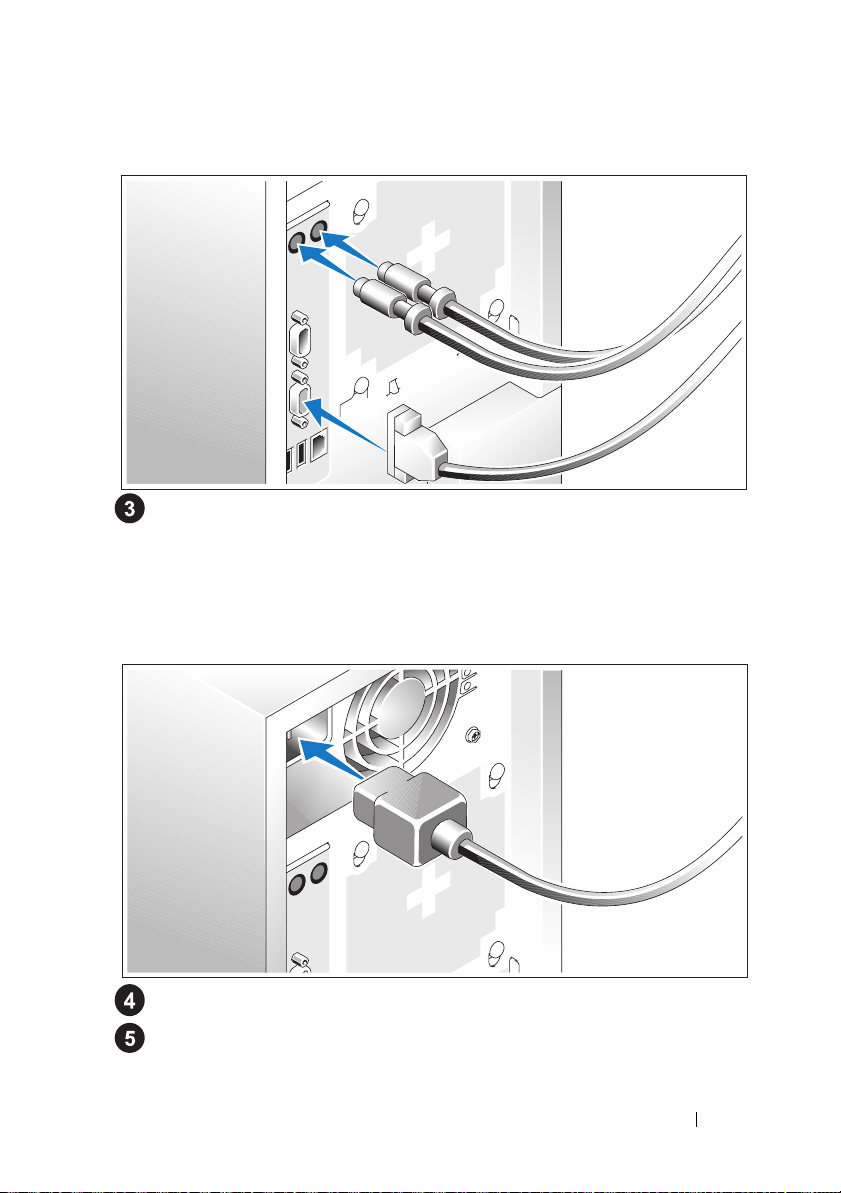
Connecting the Keyboard, Mouse, and Monitor
Connect the keyboard, mouse, and monitor (optional).
The connectors on the back of your system have icons indicating
which cable to plug into each connector. Be sure to tighten the screws
(if any) on the monitor's cable connector.
Connecting the Power
Connect the system’s power cable(s) to the system.
Plug the other end of the cable into a grounded electrical outlet or a
separate power source such as an uninterrupted power supply (UPS)
or a power distribution unit (PDU).
Getting Started With Your System 9
Page 12

Turning on the System
Turn on the system and monitor (optional).
Press the power button on the system and the monitor. The power
indicators should light. Adjust the monitor’s controls until the displayed
image is satisfactory.
Complete the 0perating System Setup
If you purchased a preinstalled operating system, see the operating system
documentation that ships with your system. To install an operating system for
the first time, see the
installed before installing hardware or software not purchased with the system.
Quick Installation Guide
. Be sure the operating system is
10 Getting Started With Your System
Page 13
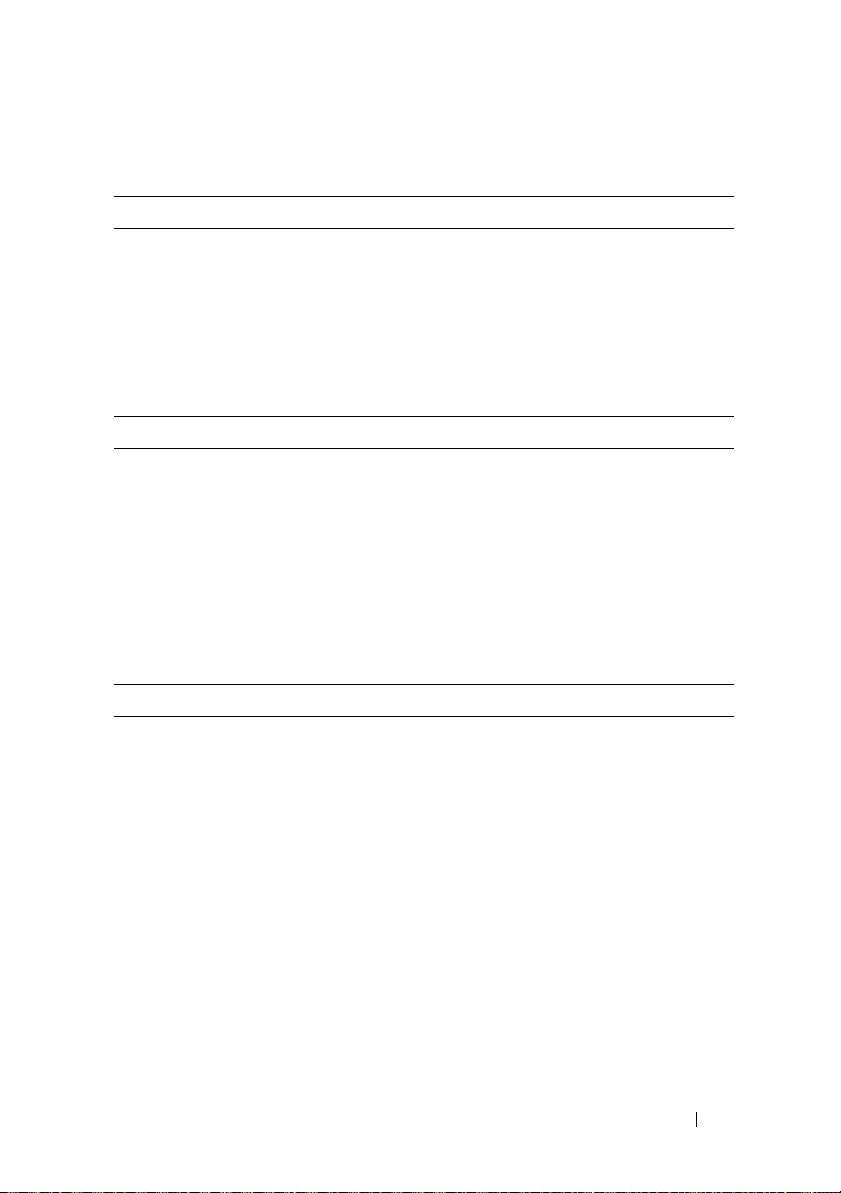
Technical Specifications
Processor
Processor type Intel
Expansion Buses
Bus type PCIe, PCI-X, PCI
Expansion slots
PCIe
PCI-X Two full-height, full-length, 3.3-V,
PCI One 5-V, 32-bit, 33-MHz
Memory
Architecture 72-bit ECC unbuffered DDR2 533/667
Memory module sockets Four 240-pin
Memory module capacities 512 MB, 1 GB, or 2 GB
Minimum RAM 512 MB (one 512-MB module)
Maximum RAM 8 GB
Core 2 Duo processor
or
Intel Celeron® D, 300 sequence
or
Intel Pentium® 4, 600 sequence
One 3.3-V, x1
One 3.3-V, x8
64-bit, 133-MHz
MHz SDRAM DIMMs, single- or dualchannel
Getting Started With Your System 11
Page 14
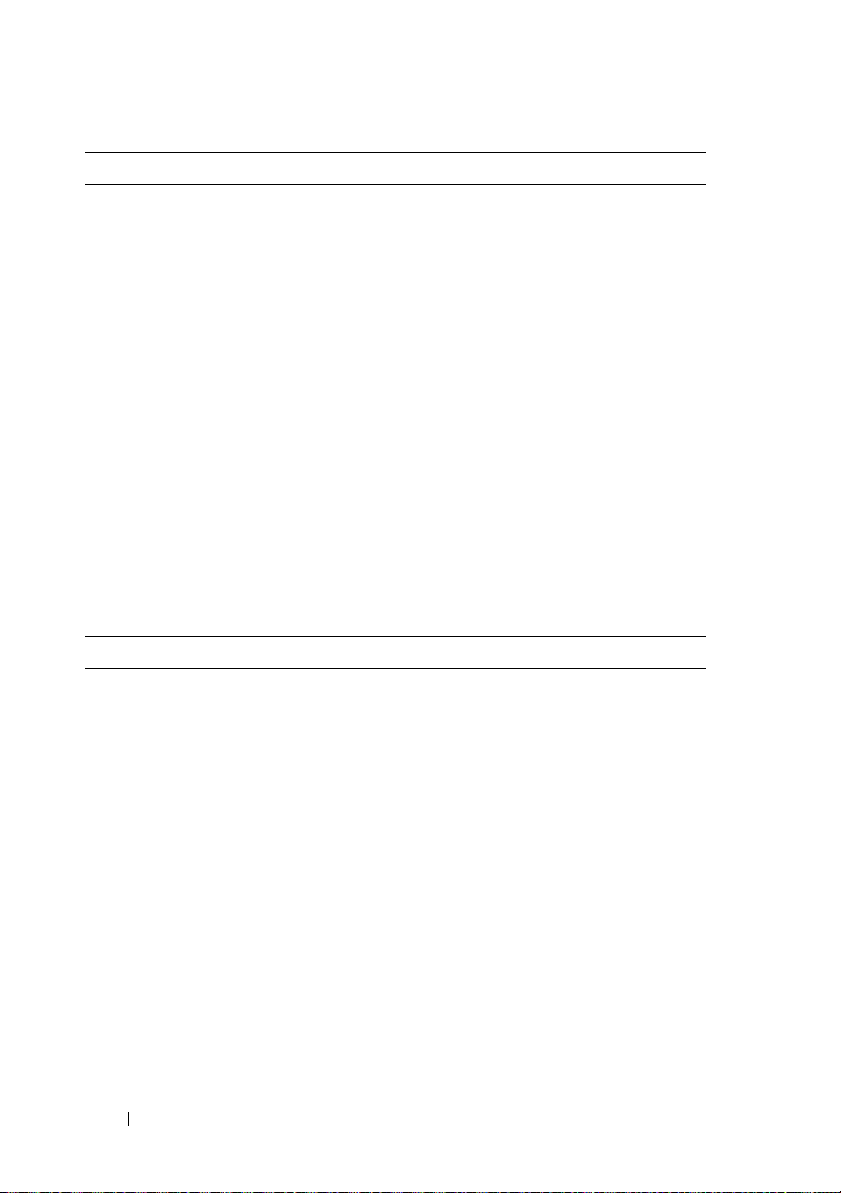
Drives
Hard Drives
SATA Up to four internal, 1-inch-high (3.5-inch
form factor) drives connected to
integrated drive controller or RAID
controller card (non-hot plug) or SAS
backplane (hot plug)
SAS Up to four internal, 1-inch-high (3.5-inch
form factor) drives connected to optional
SAS backplane (hot-plug) or SAS
controller card (non-hot plug)
NOTE: Mixing of SATA and SAS drives is
not supported
Optical drive One IDE CD, DVD, or combination
CD-RW/DVD
NOTE: DVD devices are data only.
Diskette drive One optional 3.5-inch, 1.44-MB
Tape drive One optional IDE in optical drive bay
Connectors
Externally accessible
Back
NIC One RJ-45 (for integrated 1-Gigabit NIC)
PS/2-style keyboard 6-pin mini-DIN
PS/2-compatible mouse 6-pin mini-DIN
Serial 9-pin, DTE, 16550-compatible
USB Two 4-pin, USB 2.0-compliant
Video 15-pin VGA
Front
Video 15-pin VGA
USB Two 4-pin, USB 2.0-compliant
12 Getting Started With Your System
Page 15
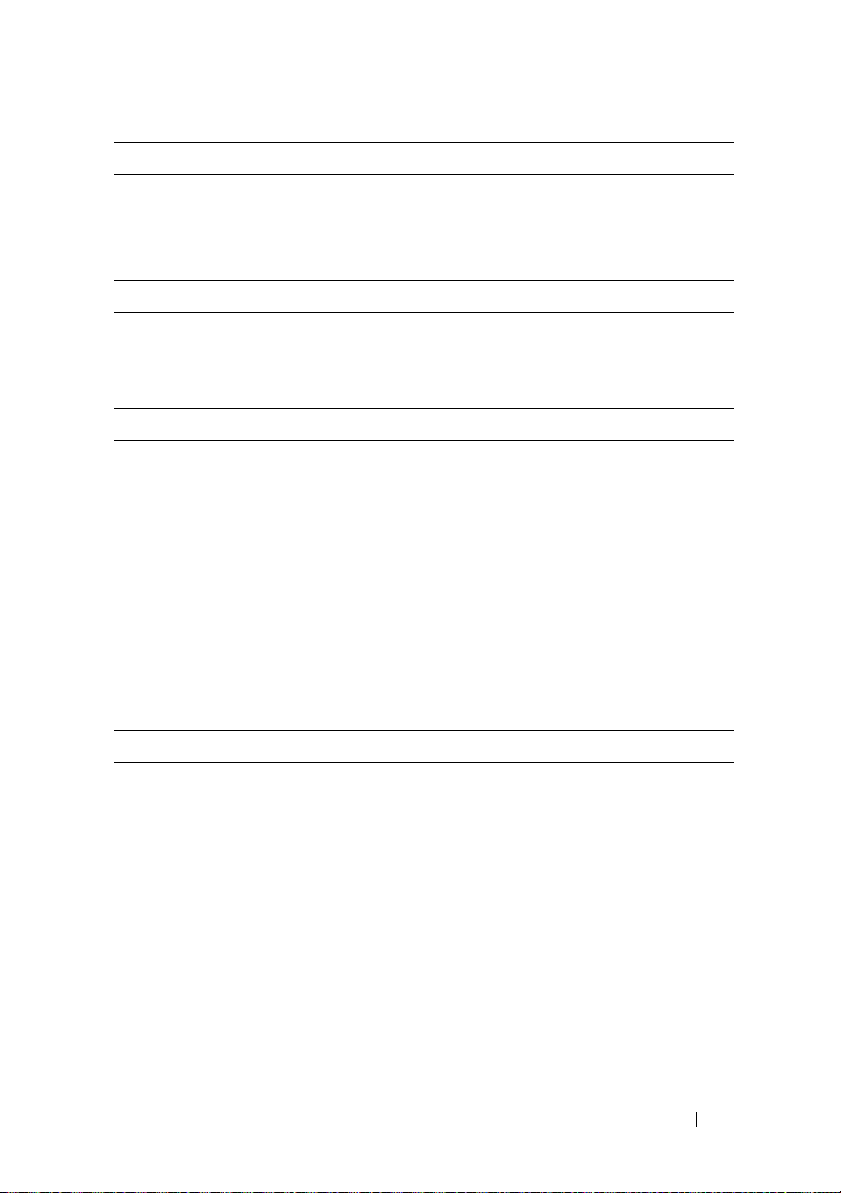
Connectors (continued)
Internally accessible
IDE channel 40-pin
SATA channels Two 7-pin
Video
Video type
Video memory
Power
AC power supply
Wattage
Vo lt ag e
Heat dissipation
Maximum inrush current Under typical line conditions and over the
System battery
Integrated ATI ES1000 SVGA
controller
16 MB
420 W
100–240 VAC, 50/60 Hz
2275 BTU/hr maximum
entire system ambient operating range,
the inrush current may reach 55 A for
10 ms or less or 25 A at 150 ms or less.
CR 2032 3.0-V lithium ion coin cell
Physical
Height 43.9 cm (17.3 in)
Width
Depth
Weight 19.1 kg (42 lb)
19.8 cm (7.8 in)
50.0 cm (19.7 in)
Getting Started With Your System 13
Page 16
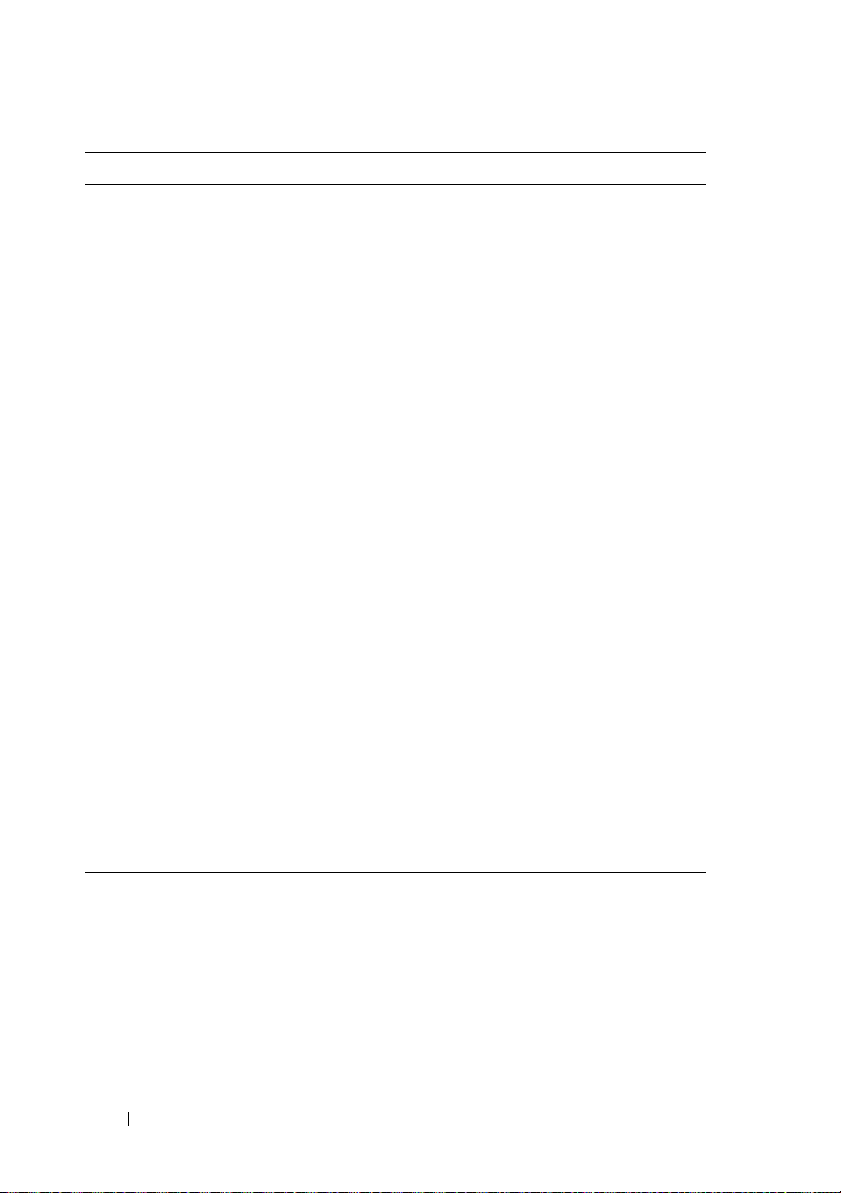
Environmental
NOTE: For additional information about environmental measurements for specific
system configurations, see www.dell.com/environmental_datasheets.
Temperature
Operating 10° to 35°C (50° to 95°F)
Storage –40° to 65°C (–40° to 149°F)
Relative humidity
Operating 20% to 80% (noncondensing)
Storage 5% to 95% (noncondensing)
Maximum vibration
Operating 0.26 G (half-sine wave) at a sweep of
3 to 200 MHz for 15 minutes
Storage 0.5 G at 3–200 Hz for 15 min
Maximum shock
Operating Six consecutively executed shock pulses
in the positive and negative x, y, and z
axes (one pulse on each side of the
system) of 36 G for up to 2.6 ms
Storage Six consecutively executed shock pulses
in the positive and negative x, y, and z
axes (one pulse on each side of the
system) of 71 G for up to 2 ms
Altitude
Operating –16 to 3048 m (–50 to 10,000 ft)
Storage –16 to 10,668 m (–50 to 35,000 ft)
14 Getting Started With Your System
Page 17
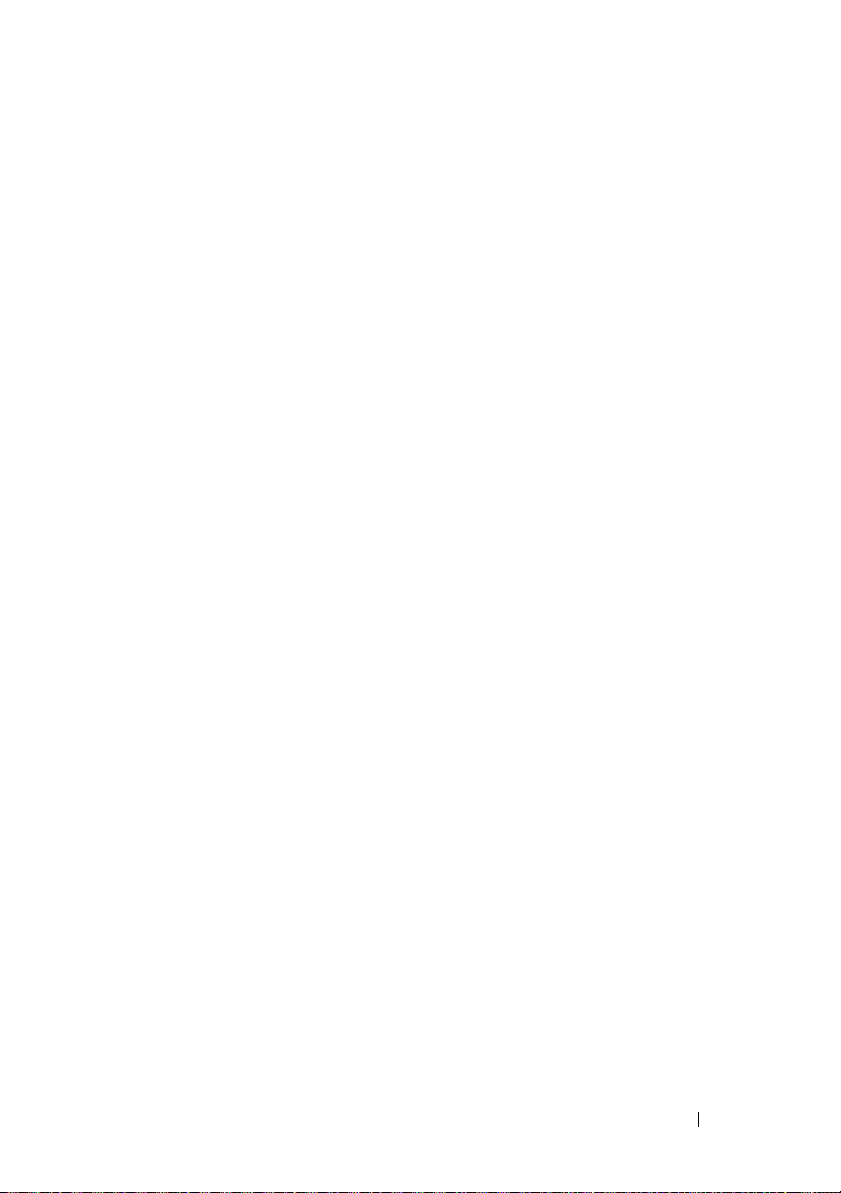
Index
D
drives, 12
E
environmental specifications, 14
expansion buses, 11
M
memory, 11
P
physical specifications, 13
power, 13
R
remote access card
optional, 6
S
system features
USB, 5
T
technical assistance, 8
technical specifications, 11
drives, 12
environmental, 14
expansion buses, 11
memory, 11
physical, 13
power, 13
video, 13
V
video, 13
W
warranty, 7
Index 15
Page 18
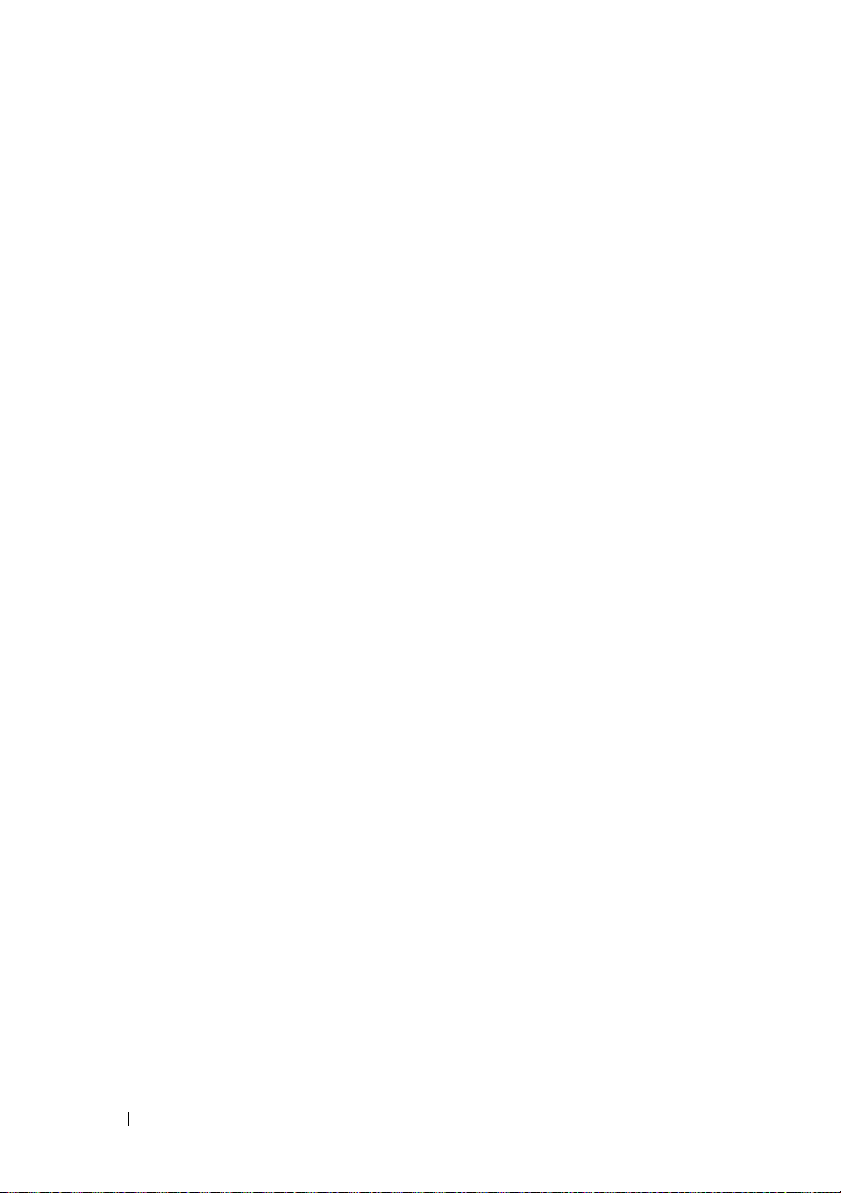
16 Index
Page 19
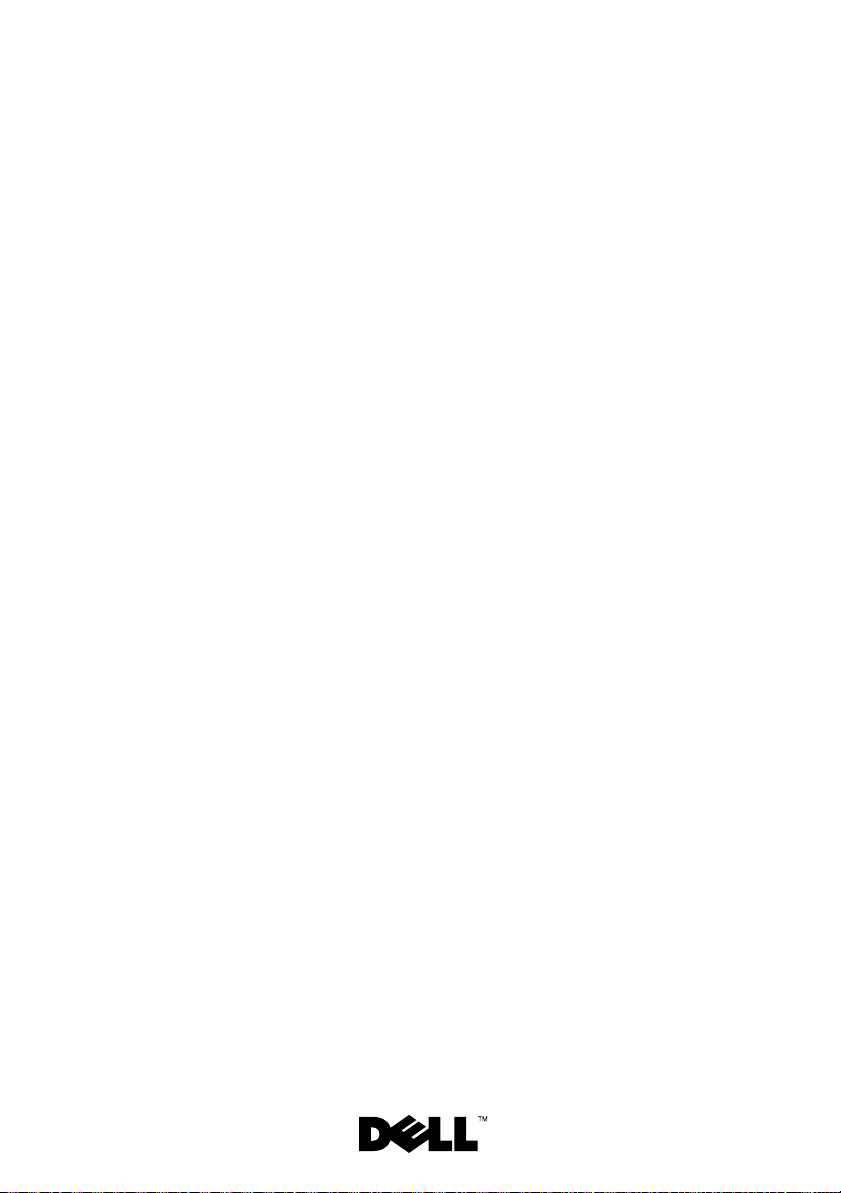
Systèmes Dell™
PowerVault™ 100
Guide de mise en route
Modèle MVT01
Page 20
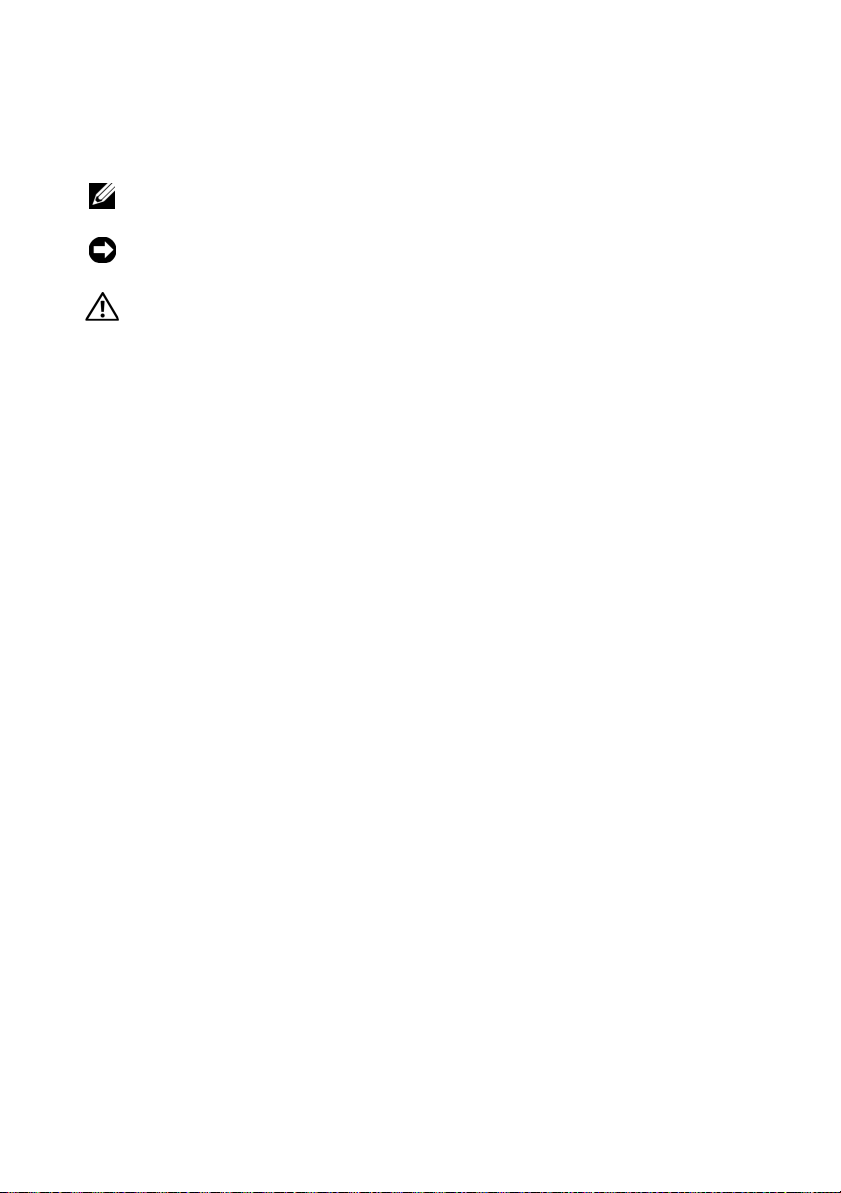
Remarques, avis et précautions
REMARQUE : Une REMARQUE indique des informations importantes
qui vous aident à mieux utiliser votre ordinateur.
AVIS : Un AVIS vous avertit d'un risque de dommage matériel ou
de perte de données et vous indique comment éviter le problème.
PRÉCAUTION : Une PRÉCAUTION indique un risque potentiel
d'endommagement du matériel, de blessure corporelle ou de mort.
____________________
Les informations contenues dans ce document peuvent être modifiées sans préavis.
© 2007 Dell Inc. Tous droits réservés.
La reproduction de ce document de quelque manière que ce soit sans l'autorisation écrite de Dell Inc.
est strictement interdite.
Marques utilisées dans ce document : Dell, le logo DELL et PowerVault sont des marques de Dell Inc. ;
Intel Core and Core 2 Duo sont des marques de Intel, Pentium et Celeron sont des marques
déposées de Intel Corporation aux Etats-Unis et dans d’autres mays ; Microsoft, Windows,
et Windows Storage Server sont des marques ou des marques déposées de Microsoft Corporation
aux États-Unis et/ou dans d'autres pays.
Tous les autres noms de marques et marques commerciales utilisés dans ce document se rapportent
aux sociétés propriétaires des marques et des noms de ces produits. Dell Inc. décline tout intérêt
dans l'utilisation des marques déposées et des noms de marques ne lui appartenant pas.
Modèle MVT01
Août 2007 N/P JU892 Rév. A00
Page 21
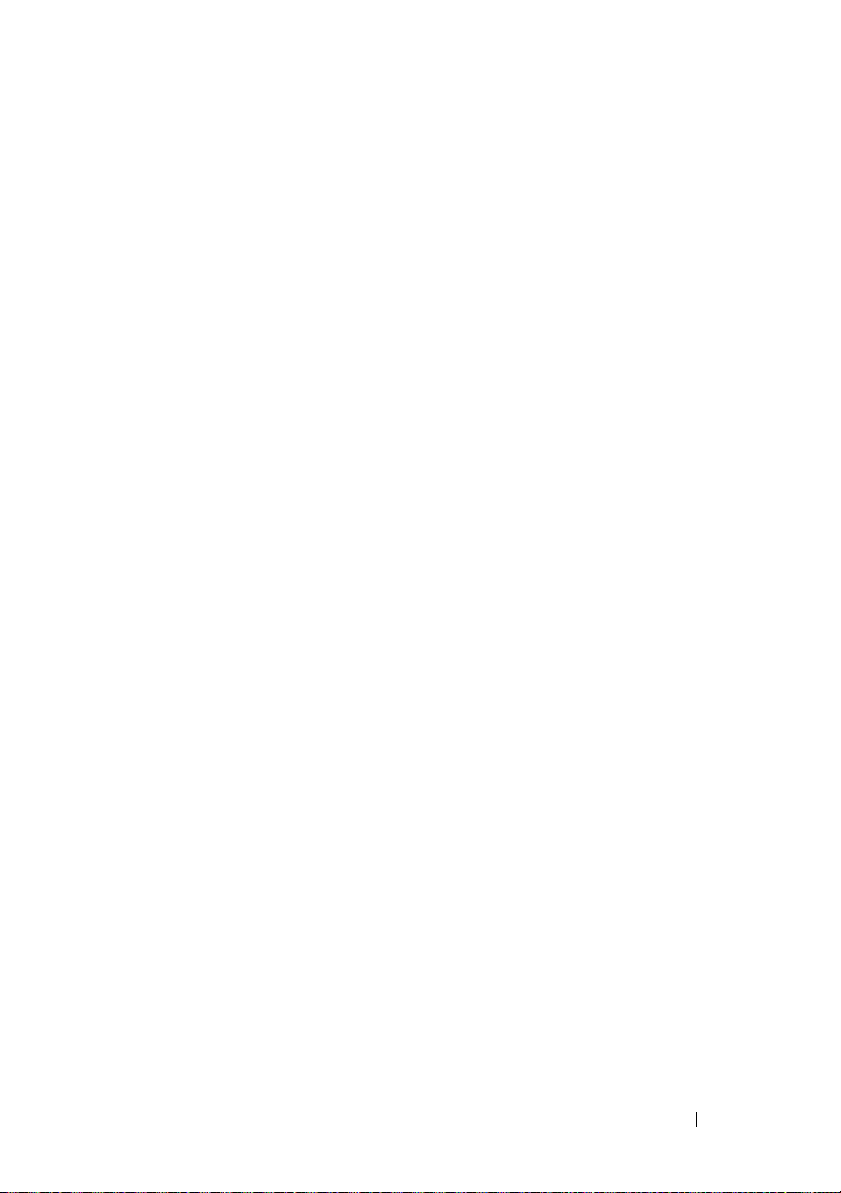
Sommaire
Caractéristiques du système . . . . . . . . . . . . . . 21
Systèmes d'exploitation pris en charge
Autres informations utiles
. . . . . . . . . . . . . . . . 24
Obtention d'une assistance technique
Installation et configuration
Déballage du système
. . . . . . . . . . . . . . . 25
. . . . . . . . . . . . . . . 26
. . . . . . . . . 23
. . . . . . . . . 25
Connexion du clavier, de la souris
et du moniteur
Branchement des câbles d'alimentation
Mise sous tension du système
. . . . . . . . . . . . . . . . . . . 27
. . . . . . 27
. . . . . . . . . . . 28
Finalisation de l'installation
du système d'exploitation
Spécifications techniques
. . . . . . . . . . . . . . . . 28
. . . . . . . . . . . . . . . . 29
Index . . . . . . . . . . . . . . . . . . . . . . . . . . . . . . . 33
Sommaire 19
Page 22
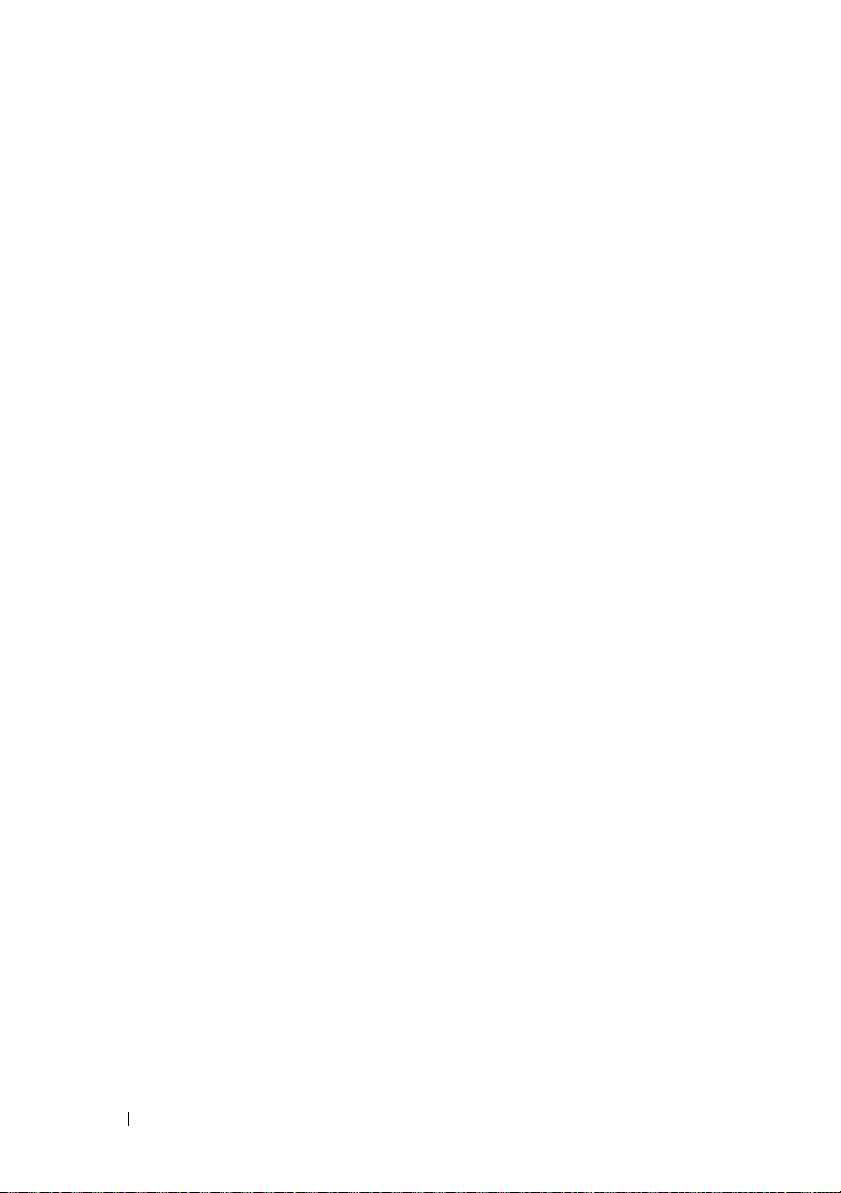
20 Sommaire
Page 23

Caractéristiques du système
Cette section décrit les principales caractéristiques du système sur le plan
matériel et logiciel. Elle vous donne aussi des renseignements sur les autres
documents utiles à la configuration du système et sur l'obtention d'assistance
technique.
Les caractéristiques matérielles et logicielles principales du système sont
lessuivantes:
• L'un des deux processeurs ci-après est installé :
–Intel
– Intel Celeron
– Intel Pentium
• Mémoire SDRAM DDRII à 533 ou 667 MHz. Minimum : 512 Mo,
Maximum : 8 Go. L'extension est effectuée via l'installation, dans
les quatre emplacements de la carte système, de barrettes de mémoire
ECC sans tampon (à une ou deux rangées de connexions) de 512 Mo,
1 Go ou 2 Go.
• Logements d'extension :
– Un logement PCIe x1 (3,3 V)
– Un logement PCIe x8 (3,3 V)
– Un logement PCI 32 bits à 33 MHz (5 V)
– Deux logements PCI-X 64 bits à 133 MHz (3,3 V)
• Deux cartes réseau Ethernet Gigabit intégrées, capables de prendre
en charge des débits de données de 10, 100, ou 1000 Mbps, avec prise
en charge des fonctions IPMI 1.5 et Wake-on-LAN.
• Quatre connecteurs USB 2.0 (deux à l'avant et deux à l'arrière) pour
la connexion d'un lecteur de disquette, un lecteur de CD, un clavier,
une souris ou un lecteur flash USB.
®
Core™ 2 Duo
®
D, séquence 300
®
4, séquence 600
REMARQUE : Utilisez le programme de configuration du système pour
visualiser les informations concernant le processeur. Voir “Utilisation
du programme de configuration du système”, dans le document
Hardware Owner's Manual (Manuel du propriétaire).
Guide de mise en route 21
Page 24

• Un contrôleur vidéo SVGA ATI ES1000 intégré prenant en charge
les graphiques True-color dans les résolutions suivantes : 640 x 480,
800 x 600, 1024 x 768, 1280 x 1024 et 1600 x 1200.
• Circuit de gestion des systèmes pour contrôler les tensions et les vitesses
de ventilateurs critiques. Il fonctionne en collaboration avec le logiciel
de gestion de systèmes.
• Un contrôleur BMC (contrôleur de gestion de la carte de base) standard
avec accès série.
• Le panneau arrière contient le port série, les connecteurs PS/2 de la souris
et du clavier, ainsi qu'un connecteur vidéo, deux connecteurs USB et un
connecteur de NIC.
• Un lecteur 3,5 pouces de CD, DVD ou CD-RW/DVD dans une baie
de périphérique.
REMARQUE : Les périphériques DVD sont uniquement des périphériques
de données.
• Prise en charge des configurations suivantes pour les disques durs
internes :
– Jusqu'à quatre disques durs SATA internes de 1 pouce, avec
contrôleurs de lecteur intégrés.
– Jusqu'à quatre disques durs SAS internes de 1 pouce, avec carte
contrôleur ou fond de panier SAS (tous deux en option).
REMARQUE : la fonction d'enfichage à chaud est prise en charge
uniquement lorsque des lecteurs SATA ou SAS sont connectés à
une carte contrôleur ou à un fond de panier SAS (tous deux en option).
• Une carte d'accès à distance Dell (DRAC 4, en option) pour la gestion
de systèmes à distance. Cette option nécessite un logement PCI dédié.
• Une alimentation 420 W.
Pour plus d'informations sur des caractéristiques spécifiques,
voir “Spécifications techniques”, à la page 29.
22 Guide de mise en route
Page 25

Les logiciels suivants sont livrés avec le système :
• Un programme de configuration du système, pour consulter et
modifier rapidement les informations sur la configuration du système.
Pour plus d'informations, voir “Using the System Setup Program”
(Utilisation du programme de configuration du système), dans le
document
• Le programme de configuration du système offre des fonctions de
sécurité améliorées permettant de protéger l'accès au système et au
programme de configuration en paramétrant l'utilisation d'un mot
de passe.
• Des diagnostics système permettant de tester les composants et les
périphériques du système. Pour plus d'informations sur l'utilisation
des diagnostics, voir “Exécution des diagnostics du système”, dans
le document
• Des pilotes vidéo, pour afficher les programmes d'application les
plus courants dans les modes à haute résolution.
• Des pilotes de périphérique SATA ou SAS permettant au système
d'exploitation de communiquer avec les périphériques connectés
au sous-système SATA ou SAS intégré. Pour plus d'informations
sur ces pilotes, voir “Installation de lecteurs”, dans le document
Hardware Owner's Manual
• Les CD du logiciel de gestion de systèmes et de la documentation.
Hardware Owner's Manual
Hardware Owner's Manual
(Manuel du propriétaire).
(Manuel du propriétaire).
(Manuel du propriétaire).
Systèmes d'exploitation pris en charge
Le système prend en charge les systèmes d'exploitation suivants :
• Microsoft® Windows Storage Server™ 2003 R2 Express Edition (x64)
• Microsoft
Windows Storage Server 2003 R2 Workgroup Edition (x64)
Guide de mise en route 23
Page 26

Autres informations utiles
PRÉCAUTION : Le document Product Information Guide (Guide d'information
sur le produit) contient d'importantes informations se rapportant à la sécurité
et aux réglementations. Les informations sur la garantie se trouvent soit dans
ce document, soit à part.
• Le document
contient des informations sur les caractéristiques du système, ainsi
que des instructions relatives au dépannage et à l'installation ou au
remplacement de composants. Il se trouve sur les CD fournis avec
le système, ainsi que sur le site
• Les CD fournis avec votre système contiennent des documents
et des outils relatifs à la configuration et à la gestion du système.
• La documentation du logiciel de gestion de systèmes comprend des
renseignements sur les fonctionnalités, les spécifications, l'installation
et le fonctionnement de base du logiciel.
• La documentation du système d'exploitation décrit comment installer
(si nécessaire), configurer et utiliser le système d'exploitation.
• La documentation fournie avec les composants achetés séparément
contient des informations nécessaires à la configuration et à l'installation
de ces options.
• Des mises à jour sont parfois fournies avec le système pour décrire les
modifications apportées au système, aux logiciels ou à la documentation.
Hardware Owner's Manual
support.dell.com
(Manuel du propriétaire)
.
REMARQUE : Vérifiez toujours si des mises à jour sont disponibles sur
le site support.dell.com et lisez-les en premier, car elles remplacent souvent
les informations contenues dans les autres documents.
• Des notes de version ou des fichiers lisez-moi (readme) sont parfois
fournis ; ils contiennent des mises à jour de dernière minute apportées
au système ou à la documentation, ou des documents de référence
technique avancés destinés aux utilisateurs expérimentés ou aux
techniciens.
24 Guide de mise en route
Page 27

Obtention d'une assistance technique
Si vous ne comprenez pas une procédure décrite dans ce guide
ou si le système ne réagit pas comme prévu, consultez le document
Hardware Owner's Manual (Manuel du propriétaire).
Des formations et certifications Dell
Pour plus d'informations, consultez le site www.dell.com/training.
Ce service n'est disponible que dans certains pays.
™
Enterprise sont disponibles.
Installation et configuration
PRÉCAUTION : avant de commencer la procédure suivante, lisez et appliquez
les consignes concernant la sécurité et les réglementations, que vous trouverez
dans le document Product Information Guide (Guide d'informations sur le produit).
Cette section décrit les étapes à exécuter lors de la configuration initiale
du système.
PRÉCAUTION : l'installation des pieds stabilisateurs sur un système autonome
configuré en tour est indispensable. Sans ces pieds, l'ordinateur risque de basculer,
ce qui pourrait l'endommager ou occasionner des blessures corporelles.
PRÉCAUTION : demandez toujours de l'aide avant de soulever le système.
N'essayez pas de le soulever seul car vous risqueriez de vous blesser.
Guide de mise en route 25
Page 28

Déballage du système
Sortez le système de son emballage et identifiez chaque élément.
Conservez les matériaux d'emballage au cas où vous en auriez besoin
ultérieurement.
Consultez la documentation fournie avec le système pour obtenir
les instructions d'installation relatives aux pieds stabilisateurs.
26 Guide de mise en route
Page 29

Connexion du clavier, de la souris et du moniteur
Connectez le clavier, la souris et le moniteur (facultatif).
À l'arrière du système, de petites icônes indiquent quel câble doit être
inséré dans chaque connecteur. N'oubliez pas de serrer les vis situées
sur le connecteur du câble du moniteur, s'il en est équipé.
Branchement des câbles d'alimentation
Branchez le cordon d'alimentation sur le système.
Branchez ensuite l'autre extrémité du cordon sur une prise de courant mise
à la terre ou sur une source d'alimentation autonome (onduleur ou unité
de distribution de l'alimentation).
Guide de mise en route 27
Page 30

Mise sous tension du système
Mettez le système sous tension, ainsi que le moniteur, si nécessaire.
Appuyez sur le bouton d'alimentation du système et sur celui du moniteur.
Les voyants d'alimentation doivent s'allumer. Réglez le moniteur jusqu'à
ce que l'image soit correctement affichée.
Finalisation de l'installation du système d'exploitation
Si vous avez acheté un système d'exploitation préinstallé, consultez tout
d'abord la documentation correspondante, qui vous a été fournie avec le
système. Si vous installez un système d'exploitation pour la première fois,
consultez le document
Veillez à installer le système d'exploitation avant tout élément matériel ou
logiciel acheté séparément.
Quick Installation Guide
(Guide d'installation rapide).
28 Guide de mise en route
Page 31

Spécifications techniques
Processeur
Type de processeur Processeur Intel
or
Intel Celeron® D, séquence 300
or
Intel Pentium® 4, séquence 600
Bus d'extension
Type de bus PCIe, PCI-X, PCI
Logements d'extension
PCIe
PCI-X Pleine longueur/pleine hauteur à 3,3 V,
PCI Une carte 32 bits, 5 V, cadencée à 33 MHz
Mémoire
Architecture Barrettes DIMM SDRAM DDR2
Supports de module de mémoire Quatre à 240 broches
Modules de mémoire compatibles 512 Mo, 1 Go ou 2 Go
RAM minimale 512 Mo (un module de 512 Mo)
RAM maximale 8 Go
x1 / 3,3 V : un
x8 / 3,3 V : un
64 bits, 133 MHz : deux
sans tampon avec ECC - 72 bits 533/667 MHz - une ou deux rangées
de connexions
Core 2 Duo
Guide de mise en route 29
Page 32

Lecteurs
Disques durs
SATA Jusqu'à quatre lecteurs internes de
1 pouce de hauteur (format 3,5 pouces)
connectés à un contrôleur de lecteur
intégré, à une carte contrôleur RAID
(non enfichable à chaud) ou à un fond
de panier SAS (enfichable à chaud)
SAS Jusqu'à quatre lecteurs internes de
1 pouce de hauteur (format 3,5 pouces)
connectés à une carte contrôleur SAS
(non enfichable à chaud) ou à un fond
de panier SAS (enfichable à chaud),
tous deux en option
REMARQUE : L'utilisation simultanée
de lecteurs SATA et SAS n'est pas prise
en charge.
Lecteur optique Un lecteur IDE de CD, de DVD,
ou de CD-RW/DVD
REMARQUE : Les périphériques DVD
sont uniquement des périphériques
de données.
Lecteur de disquette En option, un lecteur 3,5 pouces, 1,44 Mo
Lecteur de bande Un lecteur IDE (en option) dans la baie
de lecteur optique
Connecteurs
Accessibles de l'extérieur
À l'arrière
NIC Un connecteur RJ-45
(pour NIC intégré 1 Gigabit)
Clavier PS/2 Mini-Din à 6 broches
Souris PS/2 Mini-Din à 6 broches
Série Connecteur DTE à 9 broches,
compatible 16550
30 Guide de mise en route
Page 33

Connecteurs (Suite)
USB Deux connecteurs à 4 broches,
compatibles USB 2.0
Vidéo VGA, 15 broches
À l'avant
Vidéo VGA, 15 broches
USB Deux connecteurs à 4 broches,
compatibles USB 2.0
Accessibles de l'intérieur
Canal IDE 40 broches
Canaux SATA Deux à 7 broches
Vidéo
Type de vidéo
Mémoire vidéo
Alimentation
Alimentation en CA
Puissance
Te ns i on
Dissipation thermique
Appel de courant maximal Dans des conditions de lignes typiques
Pile du système
Contrôleur SVGA ATI ES1000 intégré
16 Mo
420 W
100-240 VCA, 50/60 Hz
2275 BTU/heure maximum
et dans toute la gamme ambiante de
fonctionnement du système, l'appel
de courant peut atteindre 55 A par bloc
d'alimentation pendant un maximum
de 10 ms, ou 25 A pendant un maximum
de 150 ms.
Pile bouton au lithium-ion CR 2032,
de 3 V
Guide de mise en route 31
Page 34

Caractéristiques physiques
Hauteur 43,9 cm (17,3 pouces)
Largeur
Profondeur
Poids 19,1 kg (42 livres)
Caractéristiques d'exploitation
19,8 cm (7,8 pouces)
50 cm (19,7 pouces)
REMARQUE : pour plus d'informations concernant les mesures d'exploitation
liées à différentes configurations spécifiques, rendez-vous sur le site
www.dell.com/environmental_datasheets.
Température
En fonctionnement De 10°à 35°C (50° à 95°F)
Stockage De -40 à 65°C (-40 à 149°F)
Humidité relative
En fonctionnement De 20% à 80% (sans condensation)
Stockage De 5% à 95% (sans condensation)
Tolérance maximale aux vibrations
En fonctionnement 0,26 G (semi-sinusoïde) avec un balayage
de 3 à 200 MHz pendant 15 minutes
En stockage 0,5 G de 3 à 200 Hz pendant 15 mn.
Choc maximal
En fonctionnement Six chocs consécutifs de 36 G pendant un
maximum de 2,6 ms en positif et négatif
sur les axes x, y et z (une impulsion de
chaque côté du système)
En stockage Six chocs consécutifs de 71 G pendant un
maximum de 2 ms en positif et négatif
sur les axes x, y et z (une impulsion de
chaque côté du système)
Altitude
En fonctionnement De -16 à 3 048 m (-50 à 10 000 pieds)
En stockage De -16 à 10 668 m (-50 à 35 000 pieds)
32 Guide de mise en route
Page 35

Index
A
Assistance technique, 25
B
Bus d’extension, 29
C
Caractéristiques
du système USB, 21
Caractéristiques physiques, 32
Carte d'accès à distance
en option, 22
Connecteur, 31
G
Garantie, 24
L
Lecteurs, 30
M
Mémoire, 29
S
Spécifications concernant
l'environnement, 32
Spécifications techniques, 29
Bus d’extension, 29
Caractéristiques physiques, 32
Connecteur, 31
Environnement, 32
Lecteurs, 30
Mémoire, 29
Vidéo, 31
V
Vidéo, 31
Index 33
Page 36

34 Index
Page 37

Sistemas Dell™ PowerVault™ 100
Primeiros passos
com o sistema
Modelo MVT01
Page 38

Notas, Avisos e Advertências
NOTA: NOTA fornece informações importantes para ajudar você a usar melhor
o computador.
AVISO: AVISO indica possíveis danos ao hardware ou a possibilidade de perda
de dados e ensina como evitar o problema.
ADVERTÊNCIA: ADVERTÊNCIA indica um potencial de danos à propriedade,
de lesões corporais ou até de morte.
____________________
As informações contidas neste documento estão sujeitas a alterações sem aviso prévio.
© 2007 Dell Inc. Todos os direitos reservados.
Fica proibida a reprodução por quaisquer meios sem a permissão por escrito da Dell Inc.
Marcas comerciais mencionadas neste texto: Dell, o logotipo da DELL e PowerVault são marcas
comerciais da Dell Inc.; Intel Core e Core 2 Duo são marcas comerciais e Intel, Pentium e Celeron
são marcas registradas da Intel Corporation nos Estados Unidos e em outros países; Microsoft, Windows
e Windows Storage Server são marcas comerciais ou registradas da Microsoft Corporation nos Estados
Unidos e/ou em outros países.
As demais marcas e nomes comerciais podem ser utilizados neste documento em referência a empresas
proprietárias das marcas e aos nomes de seus produtos. A Dell Inc. renuncia ao direito de qualquer
participação em nomes e marcas comerciais que não sejam de sua propriedade.
Modelo MVT01
Agosto de 2007 N/P JU892 Rev. A00
Page 39

Índice
Recursos do sistema. . . . . . . . . . . . . . . . . . . 39
Sistemas operacionais compatíveis
Outras informações úteis
. . . . . . . . . . . . . . . . 42
Como obter assistência técnica
Instalação e configuração
. . . . . . . . . . . . . . . . 43
Remoção do sistema da embalagem
Conexão de teclado, mouse e monitor
Conexão da energia
Como ligar o sistema
. . . . . . . . . . . . . . . . 45
. . . . . . . . . . . . . . . . 46
Conclua a configuração do sistema operacional
Especificações técnicas
. . . . . . . . . . . . . . . . 47
. . . . . . . . . . 41
. . . . . . . . . . . . . 43
. . . . . . . . 44
. . . . . . . 44
. . . . 46
Índice remissivo . . . . . . . . . . . . . . . . . . . . . . 51
Índice 37
Page 40

38 Índice
Page 41

Recursos do sistema
Esta seção descreve os principais recursos de hardware e software do sistema.
Também fornece informações sobre outros documentos de que talvez
necessite quando configurar o sistema e sobre como obter assistência técnica.
Os principais recursos de hardware e software do sistema incluem:
• Um dos seguintes processadores:
–Intel
– Processador Intel Celeron
– Processador Intel Pentium
• Memória mínima de 512 MB com SDRAM DDRII de 533 MHz ou
667-MHz, atualizável até um máximo de 8 GB por meio da instalação
de combinações de módulos de memória ECC sem buffer de 512 MB,
1 GB ou 2 GB nos quatro soquetes para módulo de memória na placa
de sistema; em filas simples ou duplas.
• Os seguintes slots de expansão:
– Um slot PCIe x1 (3,3 V)
– Um slot PCIe x8 (3,3 V)
– Um slot PCI de 32 bits, 33 MHz (5 V)
– Dois slots PCI-X de 64 bits, 133 MHz (3,3 V)
• Uma placa NIC Gigabit Ethernet integrada, capaz de suportar taxas de
dados de 10 Mbps, 100 Mbps ou 1000 Mbps, com suporte para IPMI 1,5
e Wake-on-LAN.
• Quatro conectores compatíveis com USB 2.0, dois na parte frontal e dois
na parte traseira, capazes de suportar unidades de disquete, unidades
de CD-ROM, teclado, mouse ou unidades flash USB.
®
Core™ 2 Duo
®
D, série 300
®
4, série 600
NOTA: Use o programa de configuração do sistema para visualizar
informações sobre o processador. Consulte a seção “Como utilizar
o programa de configuração do sistema” no Manual do proprietário
de hardware.
Primeiros passos com o sistema 39
Page 42

• Um controlador de vídeo ATI ES1000 SVGA integrado que suporta
gráficos do tipo true-color nas seguintes resoluções: 640 x 480, 800 x 600,
1024 x 768, 1280 x 1024 e 1600 x 1200.
• O circuito de gerenciamento de sistemas que monitora as voltagens
críticas do sistema e as velocidades do ventilador. O circuito de
gerenciamento de sistemas trabalha em conjunto com o software
de gerenciamento de sistemas.
• Controlador padrão de gerenciamento da placa de base com acesso serial.
• Os conectores do painel traseiro incluem um mouse e teclado PS/2,
um conector serial, um conector de vídeo, dois conectores USB e
um conector NIC.
• Um compartimento de unidade de 3,5 polegadas para CD, DVD ou
a combinação de CD-RW/DVD em um compartimento de unidades
periférico.
NOTA: Os dispositivos de DVD destinam-se somente a dados.
• Assistência para as seguintes configurações das unidades de disco
rígido internas:
– Até quatro discos rígidos internos SATA com controladores
de unidade integrados de 1 polegada.
– Até quatro discos rígidos SAS (Serial-Attached SCSI) com um
cartão controlador ou backpane SAS opcional de 1 polegada.
NOTA: O recurso de conexão automática é admitido somente quando
as unidades SATA ou SAS estiverem conectadas ao cartão controlador
ou backpane SAS opcional.
• Placa de acesso remoto da Dell (DRAC 4) opcional para gerenciamento
remoto de sistemas. Esta opção requer um slot PCI dedicado.
• Uma fonte de alimentação de 420 W.
Para obter mais informações sobre recursos específicos, consulte a seção
“Especificações técnicas” na página 47.
40 Primeiros passos com o sistema
Page 43

O software a seguir está incluído no sistema:
• Um programa de configuração do sistema para visualizar rapidamente
e alterar as informações da configuração do sistema. Para obter mais
informações sobre este programa, consulte a seção “Como utilizar
o programa de configuração do sistema” do
de hardware
• Recursos de segurança avançados, incluindo uma senha do sistema e
uma senha de configuração, disponíveis no programa de configuração
do sistema.
• Diagnóstico do sistema para avaliar os componentes e dispositivos
do sistema. Para obter informações sobre como utilizar o diagnóstico
do sistema, consulte a seção “Como executar o diagnóstico do sistema”
Manual do proprietário de hardware
do
• Drivers de vídeo para exibir muitos programas de aplicativos comuns
em modos de alta resolução.
• Drivers de dispositivos SATA ou SAS que permitem a comunicação do
sistema operacional com dispositivos conectados ao subsistema SATA ou
SAS integrado. Para obter mais informações sobre estes drivers, consulte
a seção “Instalação de unidades” do
• CD da documentação e do software de gerenciamento de sistemas.
.
Manual do proprietário
.
Manual do proprietário de hardware
Sistemas operacionais compatíveis
.
O sistema admite os seguintes sistemas operacionais:
• Servidor de armazenamento Microsoft® Windows™ 2003 R2 Express
Edition (x64)
• Servidor de armazenamento Microsoft
Edition (x64)
Windows 2003 R2 Workgroup
Primeiros passos com o sistema 41
Page 44

Outras informações úteis
ADVERTÊNCIA: O Guia de informações do produto fornece informações
importantes sobre segurança e regulamentação. As informações sobre garantia
podem estar incluídas neste documento ou serem fornecidas como documento
separado.
•O
Manual do proprietário de hardware
recursos do sistema e descreve como solucionar problemas do sistema
e instalar ou substituir seus componentes. O
de hardware
support.dell.com
site
está disponível nos CDs fornecidos com o sistema ou no
(em inglês).
• Os CDs incluídos com o sistema fornecem documentação e ferramentas
para a configuração e o gerenciamento do sistema.
• A documentação do software de gerenciamento de sistemas descreve
os recursos, os requisitos, a instalação e a operação básica do software.
• A documentação do sistema operacional descreve como instalar
(se necessário), configurar e utilizar o software do sistema operacional.
• A documentação dos componentes comprados separadamente oferece
informações necessárias sobre como configurar e instalar esses opcionais.
• Às vezes, atualizações são fornecidas com o sistema para descrever
mudanças que afetam o sistema, o software e/ou a documentação.
NOTA: Verifique sempre as atualizações disponíveis no site support.dell.com
(em inglês) e leia sempre as atualizações em primeiro lugar, pois estas
geralmente substituem informações contidas em outros documentos.
• Talvez existam notas de versão e arquivos Leia-me incluídos para fornecer
as atualizações mais recentes do sistema ou documentação/material para
referência técnica avançada destinados a usuários experientes ou técnicos.
fornece informações sobre os
Manual do proprietário
42 Primeiros passos com o sistema
Page 45

Como obter assistência técnica
Se não compreender algum procedimento descrito neste guia ou se o sistema
não apresentar o desempenho esperado, consulte o Manual do proprietário
de hardware.
Existem recursos de treinamento e certificação empresarial da Dell
visite o site www.dell.com/training (em inglês) para obter mais informações.
Esse serviço pode não ser oferecido em todos os locais.
™
;
Instalação e configuração
ADVERTÊNCIA: Antes de realizar o seguinte procedimento, leia e siga as
instruções de segurança e as informações importantes sobre regulamentação
contidas no Guia de informações do produto.
Esta seção descreve as etapas para a configuração do sistema pela primeira vez.
ADVERTÊNCIA: A instalação dos pés no sistema autônomo em torre é necessária
para fornecer uma base estável para o sistema. A falha nesse procedimento
apresenta o risco de tombamento do sistema, o que pode causar ferimentos
pessoais ou danificar o equipamento.
ADVERTÊNCIA: Sempre que precisar levantar o sistema, solicite a ajuda de
outras pessoas. Para evitar ferimentos, não tente levantá-lo por conta própria.
Primeiros passos com o sistema 43
Page 46

Remoção do sistema da embalagem
Remova o sistema da embalagem e identifique cada item.
Guarde todos os materiais de envio caso sejam necessários mais tarde.
Consulte a documentação fornecida com o sistema para saber como
instalar os pés estabilizadores no sistema.
Conexão de teclado, mouse e monitor
Conecte o teclado, o mouse e o monitor (opcional).
Os conectores localizados na parte traseira do sistema possuem ícones
indicando quais cabos devem ser ligados a cada conector. Certifique-se de
apertar os parafusos (se houver algum) no conector do cabo do monitor.
44 Primeiros passos com o sistema
Page 47

Conexão da energia
Conecte os cabos de alimentação ao sistema.
Conecte a outra extremidade do cabo a uma tomada elétrica aterrada
ou a uma fonte de energia separada como, por exemplo, uma UPS
(Uninterrupted Power Supply – Fonte de alimentação contínua) ou uma
PDU (Power Distribution Unit – Unidade de distribuição de energia).
Primeiros passos com o sistema 45
Page 48

Como ligar o sistema
Ligue o sistema e o monitor (opcional).
Pressione o botão liga/desliga do sistema e do monitor. As luzes indicadoras
de força deverão se acender. Ajuste os controles do monitor até que a
imagem exibida seja satisfatória.
Conclua a configuração do sistema operacional
Caso tenha adquirido um sistema operacional pré-instalado, consulte
a respectiva documentação fornecida com o sistema. Para instalar um
sistema operacional pela primeira vez, consulte o
Certifique-se de que o sistema operacional esteja instalado antes de instalar
qualquer hardware ou software que não tenha sido adquirido com o sistema.
Guia de instalação rápida
.
46 Primeiros passos com o sistema
Page 49

Especificações técnicas
Processador
Tipo de processador Processador Intel Core
ou
Processador Intel Celeron® D, série 300
ou
Processador Intel Pentium® 4, série 600
Barramentos de expansão
Tipo de barramento PCIe, PCI-X, PCI
Slots de expansão
PCIe
PCI-X Dois slots de 133 MHz de 64 bits e 3,3 V
PCI Um de 5 V, 32 bits e 33 MHz
Memória
Arquitetura DIMMs SDRAM ECC de 72 bits sem
Soquetes dos módulos de memória. Quatro de 240 pinos
Capacidades dos módulos de memória 512 MB, 1 GB ou 2 GB
RAM mínima 512 MB (um módulo de 512 MB)
RAM máxima 8 GB
Um de 3,3 V, x1
Um de 3,3 V, x8
com altura total e comprimento total
buffer DDR2 de 533 MHz e de 667 MHz,
canal único ou duplo
2 Duo
Primeiros passos com o sistema 47
Page 50

Unidades
Discos rígidos
SATA Até quatro unidades internas de 1 polegada
(fator de forma de 3,5 polegadas)
conectadas ao controlador de unidade
integrado, ao cartão do controlador RAID
(sem conexão automática) ou ao backpane
SAS (com conexão automática)
SAS Até quatro unidades internas de 1 polegada
(fator de forma de 3,5 polegadas) ao
backpane SAS opcional (com conexão
automática) ou ao cartão do controlador
SAS (sem conexão automática)
NOTA: A combinação de unidades SATA
e SAS não é admitida
Unidade óptica Uma unidade IDE CD, DVD
ou combinação de CD-RW/DVD
NOTA: Os dispositivos de DVD destinam-se
somente a dados.
Unidade de disquete Uma unidade opcional de 3,5 polegadas
de 1,44 MB
Unidade de fita Uma unidade IDE opcional no
compartimento da unidade óptica
Conectores
Acessível externamente
Parte posterior
Placa de rede Um RJ-45 (para NIC de 1 GB integrada)
Teclado PS/2 Mini-DIN de 6 pinos
Mouse PS/2 Mini-DIN de 6 pinos
Serial DTE de 9 pinos, compatível com 16550
USB Dois de 4 pinos, compatível com USB 2.0
Vídeo VGA de 15 pinos
48 Primeiros passos com o sistema
Page 51

Conectores (continuação)
Parte frontal
Vídeo VGA de 15 pinos
USB Dois de 4 pinos, compatível com USB 2.0
Acessível internamente
Canal IDE 40 pinos
Canais SATA Dois de 7 pinos
Vídeo
Tipo de vídeo
Memória de vídeo
Energia
Fonte de alimentação CA
Potência
Te ns ã o
Dissipação de calor
Corrente de entrada máxima Sob condições de linha típicas e dentro de
Bateria do sistema
Controlador ATI ES1000 SVGA
integrado
16 MB
420 W
100 VCA a 240 VCA, 50 Hz a 60 Hz
Máxima de 2275 BTU/h
todo o intervalo de temperatura ambiente
de funcionamento do sistema, a corrente de
entrada poderá atingir 55 A em 10 ms ou
menos ou 25 A em 150 ms ou menos.
Célula tipo moeda, de íon de lítio, CR 2032
de 3,0 V
Físicas
Altura 43,9 cm (17,3 pol.)
Largura
Profundidade
Peso 19,1 kg (42 lb)
19,8 cm (7,8 pol.)
50 cm (19,7 pol.)
Primeiros passos com o sistema 49
Page 52

Ambientais
NOTA: Para obter informações adicionais sobre os valores ambientais
para configurações de sistema específicas, visite o site
www.dell.com/environmental_datasheets (em inglês).
Temperatura
Operacional 10 °C a 35 °C (50 °F a 95 °F)
Armazenamento –40 °C a 65 °C (–40 °F a 149 °F)
Umidade relativa
Operacional 20% a 80% (sem condensação)
Armazenamento 5% a 95% (sem condensação)
Vibração máxima
Operacional 0,26 G (onda de meio seno) em um
movimento de 3 MHz a 200 MHz
por 15 minutos
Armazenamento 0,5 G a 3 Hz a 200 Hz por 15 minutos
Choque máximo
Operacional Seis pulsos de choque executados
consecutivamente nos eixos x, y e z
positivos e negativos (um pulso de cada
lado do sistema) de 36 G por até 2,6 ms
Armazenamento Seis pulsos de choque executados
consecutivamente nos eixos x, y e z
positivos e negativos (um pulso de cada
lado do sistema) de 71 G por até 2 ms
Altitude
Operacional -16 m a 3.048 m (-50 pés a 10.000 pés)
Armazenamento -16 m a 10.600 m (-50 pés a 35.000 pés)
50 Primeiros passos com o sistema
Page 53

Índice remissivo
A
assistência técnica, 43
B
barramentos de expansão, 47
E
energia, 49
especificações ambientais, 50
especificações físicas, 49
especificações técnicas, 47
ambiental, 50
barramentos de expansão, 47
energia, 49
físicas, 49
memória, 47
unidades, 48
vídeo, 49
M
memória, 47
P
placa de acesso remoto
opcional, 40
R
recursos do sistema
USB, 39
U
unidades, 48
V
vídeo, 49
G
garantia, 42
Índice remissivo 51
Page 54

52 Índice remissivo
Page 55

Sistemas Dell™ PowerVault™ 100
Procedimientos iniciales
con el sistema
Modelo MVT01
Page 56

Notas, avisos y precauciones
NOTA: una NOTA proporciona información importante que le ayudará a utilizar
mejor el ordenador.
AVISO: un AVISO indica la posibilidad de daños en el hardware o la pérdida
de datos, e informa de cómo evitar el problema.
PRECAUCIÓN: un mensaje de PRECAUCIÓN indica el riesgo de daños
materiales, lesiones o incluso la muerte.
____________________
La información contenida en este documento puede modificarse sin previo aviso.
© 2007 Dell Inc. Todos los derechos reservados.
Queda estrictamente prohibida la reproducción de este documento en cualquier forma sin la autorización
por escrito de Dell Inc.
Marcas comerciales utilizadas en este texto: Dell, el logotipo de DELL y PowerVault son marcas
comerciales de Dell Inc.; Intel Core y Core 2 Duo son marcas comerciales e Intel, Pentium y Celeron
son marcas comerciales registradas de Intel Corporation en los Estados Unidos y en otros países;
Microsoft, Windows y Windows Storage Server son marcas comerciales o marcas comerciales
registradas de Microsoft Corporation en los Estados Unidos o en otros países.
Otras marcas y otros nombres comerciales pueden utilizarse en este documento para hacer referencia
a las entidades que los poseen o a sus productos. Dell Inc. renuncia a cualquier interés sobre la
propiedad de marcas y nombres comerciales que no sean los suyos.
Modelo MVT01
Agosto de 2007 N/P JU892 Rev. A00
Page 57

Contenido
Componentes del sistema . . . . . . . . . . . . . . . . 57
Sistemas operativos admitidos
Otra información útil
. . . . . . . . . . . . . . . . . . . 59
Obtención de asistencia técnica
Instalación y configuración
Desembalaje del sistema
Conexión del teclado, el ratón y el monitor
Conexión de la alimentación
Encendido del sistema
. . . . . . . . . . . . . 59
. . . . . . . . . . . . 60
. . . . . . . . . . . . . . . 61
. . . . . . . . . . . . . . 61
. . . . 62
. . . . . . . . . . . . 63
. . . . . . . . . . . . . . . 64
Finalización de la instalación
del sistema operativo
Especificaciones técnicas
. . . . . . . . . . . . . . . . . . 64
. . . . . . . . . . . . . . . 65
Índice . . . . . . . . . . . . . . . . . . . . . . . . . . . . . . 69
Contenido 55
Page 58

56 Contenido
Page 59

Componentes del sistema
En esta sección se describen los principales componentes de hardware y
software del sistema. También se ofrece información sobre otros documentos
que puede necesitar para instalar el sistema y sobre cómo obtener asistencia
técnica.
Los principales componentes de hardware y software del sistema son:
• Uno de los procesadores siguientes:
– Procesador Intel
– Intel Celeron
– Intel Pentium
NOTA: utilice el programa de configuración del sistema para visualizar la
información del procesador. Consulte “Uso del programa de configuración
del sistema” en el Manual del propietario del hardware.
• Un mínimo de 512 MB de memoria SDRAM DDR II a 533 o 667 MHz,
ampliable a un máximo de 8 GB mediante la instalación de combinaciones
de módulos de memoria ECC sin búfer de 512 MB, 1 GB o 2 GB en cuatro
zócalos de módulo de memoria de la placa base, duales o no duales.
• Las ranuras de expansión siguientes:
– Una ranura PCIe x1 (3,3 V)
– Una ranura PCIe x8 (3,3 V)
– Una ranura PCI (5 V) de 32 bits a 33 MHz
– Dos ranuras PCI-X (3,3 V) de 64 bits a 133 MHz
• Una NIC Ethernet Gigabit integrada que admite velocidades de datos
de 10 Mbps, 100 Mbps o 1 000 Mbps y compatible con IPMI 1.5 y
Wake-on-LAN.
• Cuatro conectores compatibles con USB 2.0 (dos en la parte frontal y dos
en la parte posterior) que admiten una unidad de disquete, una unidad
de CD-ROM, un teclado, un ratón o una unidad flash USB.
• Una controladora de vídeo SVGA ATI ES1000 integrada que admite
gráficos de color verdadero en las resoluciones siguientes: 640 x 480,
800 x 600, 1 024 x 768, 1 280 x 1 024 y 1 600 x 1 200.
®
Core™ 2 Duo
®
D, secuencia 300
®
4, secuencia 600
Procedimientos iniciales con el sistema 57
Page 60

• Circuitos de administración de sistemas que supervisan las velocidades
del ventilador y los voltajes del sistema críticos. Los circuitos de
administración de sistemas funcionan conjuntamente con el software
de administración de sistemas.
• Controladora de administración de la placa base estándar con acceso serie.
• En el panel posterior se incluyen el conector para ratón PS/2, el conector
para teclado PS/2, el conector serie, el conector de vídeo, dos conectores
USB y un conector de NIC.
• Una unidad de CD, DVD o CD-RW/DVD combinada de 3,5 pulgadas
en un compartimiento para unidades periféricas.
NOTA: los dispositivos de DVD son sólo de datos.
• Compatibilidad con las siguientes configuraciones de unidad de disco
interna:
– Hasta cuatro unidades de disco duro SATA internas de 1 pulgada
con controladoras de unidad integradas.
– Hasta cuatro unidades de disco duro SCSI internas conectadas
en serie (SAS) de 1 pulgada con una tarjeta controladora SAS
o un plano posterior opcionales.
NOTA: el acoplamiento activo sólo se admite cuando las unidades SATA
o SAS están conectadas a la tarjeta controladora SAS o el plano posterior
opcionales.
• Tarjeta de acceso remoto de Dell (DRAC) 4 opcional para la administración remota de sistemas. Esta opción requiere una ranura PCI dedicada.
• Una fuente de alimentación de 420 W.
Para obtener más información sobre componentes específicos, consulte
“Especificaciones técnicas” en la página 65.
El software siguiente está incluido en el sistema:
• Un programa de configuración del sistema para ver y cambiar rápidamente
información de configuración del sistema. Para obtener más información
sobre este programa, consulte “Uso del programa de configuración del
sistema” en el
Manual del propietario del hardware
.
• Funciones de seguridad mejoradas, entre las que se incluyen una
contraseña del sistema y una contraseña de configuración, disponibles
mediante el programa de configuración del sistema.
58 Procedimientos iniciales con el sistema
Page 61

• Diagnósticos del sistema para evaluar los componentes y los dispositivos
del sistema. Para obtener información sobre el uso de los diagnósticos del
sistema, consulte “Ejecución de los diagnósticos del sistema” en el
del propietario del hardware
• Controladores de vídeo para visualizar los programas de aplicación más
conocidos en modos de alta resolución.
• Controladores de dispositivo SATA o SAS que permiten que el sistema
operativo se comunique con los dispositivos conectados al subsistema
SATA o SAS integrado. Para obtener más información sobre estos
controladores, consulte “Instalación de unidades” en el
del propietario del hardware
• Software de administración de sistemas y CD de documentación.
.
Manual
.
Manual
Sistemas operativos admitidos
El sistema admite los sistemas operativos siguientes:
• Microsoft® Windows Storage Server™ 2003 R2 Express Edition (x64)
• Microsoft
Windows Storage Server 2003 R2 Workgroup Edition (x64)
Otra información útil
PRECAUCIÓN: la Guía de información del producto contiene información
importante sobre seguridad y normativas. La información sobre la garantía
puede estar incluida en este documento o constar en un documento aparte.
• En el
• Los CD que se facilitan con el sistema proporcionan documentación
Manual del propietario del hardware
sobre los componentes del sistema y se describe cómo solucionar
problemas del sistema e instalar o sustituir componentes. El
del propietario del hardware
el sistema o en
y herramientas para configurar y administrar el sistema.
support.dell.com
está disponible en los CD incluidos con
.
se proporciona información
Manual
Procedimientos iniciales con el sistema 59
Page 62

• En la documentación del software de administración de sistemas se
describen las funciones, los requisitos, la instalación y el funcionamiento
básico del software.
• En la documentación del sistema operativo se describe cómo instalar
(si es necesario), configurar y utilizar el software del sistema operativo.
• En la documentación de los componentes adquiridos por separado
se incluye información necesaria para configurar e instalar las opciones
correspondientes.
• Algunas veces, con el sistema se incluyen actualizaciones que describen
los cambios realizados en el sistema, en el software o en la documentación.
NOTA: compruebe si hay actualizaciones en support.dell.com y, si las hay,
léalas antes de proceder a la instalación, puesto que a menudo sustituyen
la información contenida en otros documentos.
• Es posible que se incluyan notas de la versión o archivos Léame para
proporcionar actualizaciones de última hora relativas al sistema o a la
documentación, o material de consulta técnica avanzada destinado
a técnicos o usuarios experimentados.
Obtención de asistencia técnica
Si no comprende algún procedimiento descrito en esta guía o si el sistema no
funciona del modo esperado, consulte el Manual del propietario del hardware.
™
Tiene a su disposición el servicio de formación y certificación Dell
empresas. Para obtener más información, visite www.dell.com/training.
Es posible que este servicio no se ofrezca en todas las regiones.
para
60 Procedimientos iniciales con el sistema
Page 63

Instalación y configuración
PRECAUCIÓN: antes de realizar el procedimiento siguiente, lea y siga
las instrucciones de seguridad y la información importante sobre normativas
incluidas en la Guía de información del producto.
En esta sección se describen los pasos para configurar el sistema por
primera vez.
PRECAUCIÓN: es necesario instalar los pies estabilizadores en un sistema
de torre independiente para proporcionar una base estable para el sistema.
Si no se instalan los pies, el sistema puede volcarse, y ello puede producir lesiones
personales o daños en el sistema.
PRECAUCIÓN: siempre que necesite levantar el sistema, pida la ayuda de otros.
Con el fin de evitar lesiones personales, no intente mover el sistema usted solo.
Desembalaje del sistema
Desembale el sistema e identifique cada elemento.
Guarde el material de embalaje por si lo necesita más adelante.
Consulte la documentación incluida con el sistema para obtener
instrucciones sobre la instalación de los pies estabilizadores del sistema.
Procedimientos iniciales con el sistema 61
Page 64

Conexión del teclado, el ratón y el monitor
Conecte el teclado, el ratón y el monitor (opcional).
Los conectores de la parte posterior del sistema incluyen iconos que
indican qué cable debe enchufarse en cada conector. Asegúrese de
apretar los tornillos (si los hay) del conector del cable del monitor.
62 Procedimientos iniciales con el sistema
Page 65

Conexión de la alimentación
Conecte los cables de alimentación al sistema.
Conecte el otro extremo del cable a una toma eléctrica con conexión
a tierra o a otra fuente de energía, como por ejemplo un sistema de
alimentación ininterrumpida (SAI) o una unidad de distribución
de alimentación (PDU).
Procedimientos iniciales con el sistema 63
Page 66

Encendido del sistema
Encienda el sistema y el monitor (opcional).
Presione el botón de encendido del sistema y del monitor. Los indicadores
luminosos de alimentación deberían encenderse. Ajuste los controles del
monitor hasta que la imagen mostrada sea satisfactoria.
Finalización de la instalación del sistema operativo
Si ha adquirido un sistema operativo preinstalado, consulte la documentación
del sistema operativo que se suministra con el sistema. Para instalar un
sistema operativo por primera vez, consulte la Guía de instalación rápida.
Asegúrese de que el sistema operativo está instalado antes de instalar
hardware o software no adquirido con el sistema.
64 Procedimientos iniciales con el sistema
Page 67

Especificaciones técnicas
Procesador
Tipo de procesador Procesador Intel
O bien:
Intel Celeron® D, secuencia 300
O bien:
Intel Pentium® 4, secuencia 600
Buses de expansión
Tipo de bus PCIe, PCI-X, PCI
Ranuras de expansión
PCIe
PCI-X Dos ranuras de 3,3 V, de altura y longitud
PCI Una ranura de 5 V y 32 bits a 33 MHz
Memoria
Arquitectura Módulos DIMM SDRAM DDR2 ECC
Zócalos de módulo de memoria Cuatro de 240 patas
Capacidades de módulo de memoria 512 MB, 1 GB o 2 GB
RAM mínima 512 MB (un módulo de 512 MB)
RAM máxima 8 GB
Una ranura x1 de 3,3 V
Una ranura x8 de 3,3 V
completas, de 64 bits y a 133 MHz
de 72 bits sin búfer a 533/667 MHz
(uno o dos canales)
Core 2 Duo
Procedimientos iniciales con el sistema 65
Page 68

Unidades
Unidades de disco duro
SATA Hasta cuatro unidades internas de 1 pulgada
de alto (factor de forma de 3,5 pulgadas)
conectadas a una controladora de unidad
integrada, una tarjeta controladora RAID
integrada (sin acoplamiento activo)
o un plano posterior SAS integrado
(con acoplamiento activo)
SAS Hasta cuatro unidades internas de 1 pulgada
de alto (factor de forma de 3,5 pulgadas)
conectadas a un plano posterior SAS
opcional (con acoplamiento activo)
o una tarjeta controladora SAS opcional
(sin acoplamiento activo)
NOTA: no se admite la combinación
de unidades SATA y SAS.
Unidad óptica Una unidad IDE de CD, de DVD
o de CD-RW/DVD combinada
NOTA: los dispositivos de DVD son sólo
de datos.
Unidad de disquete Una unidad opcional de 3,5 pulgadas
y1,44MB
Unidad de cinta Una unidad IDE opcional en el
compartimiento para unidades ópticas
Conectores
Acceso externo
Parte posterior
NIC Un RJ-45 (para NIC de 1 gigabit integrada)
Teclado de tipo PS/2 Miniconector DIN de 6 patas
Ratón compatible con PS/2 Miniconector DIN de 6 patas
Serie 9 patas, DTE, compatible con 16550
USB Dos de 4 patas compatibles con USB 2.0
Vídeo VGA de 15 patas
66 Procedimientos iniciales con el sistema
Page 69

Conectores (continuación)
Parte frontal
Vídeo VGA de 15 patas
USB Dos de 4 patas compatibles con USB 2.0
Acceso interno
Canal IDE 40 patas
Canales SATA Dos de 7 patas
Vídeo
Tipo de vídeo
Memoria de vídeo
Alimentación
Fuente de alimentación de CA
Potencia
Vo lt aj e
Disipación de calor
Corriente de conexión máxima En condiciones normales de línea y en todo
Batería del sistema
Controladora SVGA ATI ES1000
integrada
16 MB
420 W
100–240 V CA, 50/60 Hz
2 275 BTU/h (666 W) como máximo
el rango operativo del sistema, la corriente
de conexión puede alcanzar 55 A a 10 ms
o menos, o 25 A a 150 ms o menos
Batería de tipo botón de litio-ion
de 3,0 V CR2032
Características físicas
Altura 43,9 cm
Anchura
Profundidad
Peso 19,1 kg
19,8 cm
50,0 cm
Procedimientos iniciales con el sistema 67
Page 70

Especificaciones ambientales
NOTA: para obtener información adicional sobre medidas ambientales relativas
a configuraciones de sistema específicas, visite la página web
www.dell.com/environmental_datasheets.
Temperatura
En funcionamiento De 10 a 35 °C
En almacenamiento De –40 a 65 °C
Humedad relativa
En funcionamiento Del 20 al 80% (sin condensación)
En almacenamiento Del 5 al 95% (sin condensación)
Vibración máxima
En funcionamiento 0,26 G (media onda sinusoidal) con un
barrido en frecuencia de 3 a 200 MHz
durante 15 minutos
En almacenamiento 0,5 G a 3-200 Hz durante 15 minutos
Impacto máximo
En funcionamiento Seis choques ejecutados consecutiva-
mente en el sentido positivo y negativo de
los ejes x, y y z (un choque en cada lado
del sistema) de 36 G durante un máximo
de 2,6 ms
En almacenamiento Seis choques ejecutados consecutiva-
mente en el sentido positivo y negativo
de los ejes x, y y z (un choque en cada
lado del sistema) de 71 G durante un
máximo de 2 ms
Altitud
En funcionamiento De –16 a 3 048 m
En almacenamiento De –16 a 10 668 m
68 Procedimientos iniciales con el sistema
Page 71

Índice
A
alimentación, 67
ambientales,
especificaciones, 68
asistencia técnica, 60
B
buses de expansión, 65
C
componentes del sistema
USB, 57
E
especificaciones técnicas, 65
alimentación, 67
ambientales, 68
buses de expansión, 65
físicas, 67
memoria, 65
unidades, 66
vídeo, 67
F
físicas, especificaciones, 67
G
garantía, 59
M
memoria, 65
T
tarjeta de acceso remoto
opcional, 58
U
unidades, 66
V
vídeo, 67
Índice 69
Page 72

70 Índice
