Page 1

Dell Precision
Dell Precision
Dell Precision
Dell Precision
Dell Precision
WorkStations System Information Guide
WorkStations
www.dell.com
Models WCM, MMP, and WCP
Page 2

Page 3
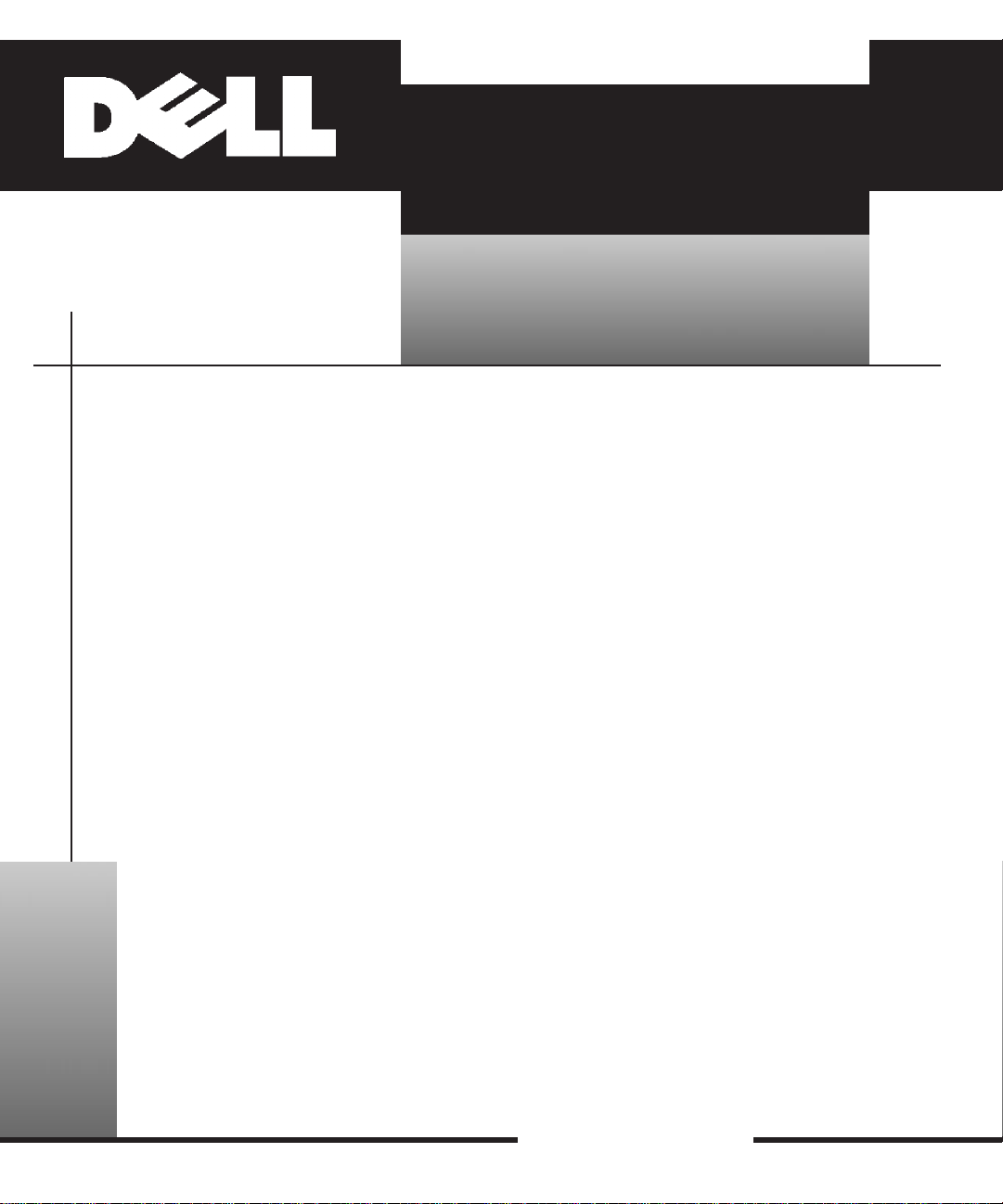
Dell Precision WorkStations
SYSTEM INFORMATION
GUIDE
www.dell.com
Page 4

Notes, Notices, and Cautions
Throughout this guide, blocks of text may be accompanied by an icon and printed in bold
type or in italic type. These blocks are notes, notices, and cautions, and they are used as
follows:
NOTE: A NOTE indicates important information that helps you make better use of your
computer system.
NOTICE: A NOTICE indicates either potential damage to hardware or loss of data
and tells you how to avoid the problem.
CAUTION: A CAUTION indicates a potentially hazardous situation which, if not
avoided, may result in minor or moderate injury.
Information in this document is subject to change without notice.
1999 Dell Computer Corporation. All rights reserved.
Reproduction in any manner whatsoever without the written permission of Dell Computer Corporation is
strictly forbidden.
Trademarks used in this text: Dell, Dell Precision, Dell OpenManage, and the DELL logo are trademarks of
Dell Computer Corporation; Microsoft and Windows are registered trademarks of Microsoft Corporation.
Other trademarks and trade names may be used in this document to refer to either the entities claiming the
marks and names or their products. Dell Computer Corporation disclaims any proprietary interest in
trademarks and trade names other than its own.
January 2000 P/N 1783P Rev. A02
Page 5

Dell Precision
W orkStations
System Information Guide
This document contains safety, regulatory, and warranty information about your Dell
Precision WorkStation. It also provides information about accessing online documentation.
Dell
Online Documentation
You can access Dell online documentation by double-clicking the Dell Documents icon
located on your Microsoft
Document Viewer, from which you can view system and peripheral documentation.
One or more of the following documents are installed on your system’s hard-disk drive:
• The System User’s Guide, which includes descriptions of system features, instructions
for setup and operation, instructions for installing and configuring drivers and utilities,
information on embedded System Setup, instructions for performing various system
upgrades, troubleshooting information, and technical specifications.
• The Diagnostics and Troubleshooting Guide, which includes troubleshooting procedures
and instructions for using the Dell Diagnostics to test your computer system.
• Dell system documentation updates, which contain updated information about your
system. Read these documents before reading other system documents because they
may contain information that supersedes information in other documents.
You can obtain the latest versions of any of the documents on your hard-disk drive as well
as other troubleshooting information from the Support section of the Dell Web site at
http://www.dell.com.
You may also have one or more of the following printed documents:
• Operating system documentation.
• Documentation included with any options you purchase separately from your system.
This documentation includes information that you need to configure and install these
options in your Dell computer.
Windows desktop. Double-clicking the icon starts your Dell
support.dell.com
Dell Precision WorkStations System Information Guide 1-1
Page 6

Safety Instructions
Use the following safety guidelines to help protect your computer system from potential
damage and to ensure your own personal safety.
When Using Your Computer System
As you use your computer system, observe the following safety guidelines.
CAUTION: Do not operate your computer system with any cover(s) (including
computer covers, bezels, filler brackets, front-panel inserts, and so on) removed.
• To help avoid damaging your computer, be sure that the voltage selection switch on the
power supply is set to match the AC power available at your location:
115V for most of the Americas, Japan, South Korea, and Taiwan
NOTE: The AC power available in Japan is 100 volts (V), but the voltage selection
switch must be set to the 115V position.
230V for most of Europe, the Middle East, and the Far East
Also be sure that your monitor and attached peripherals are electrically rated to operate
with the AC power available in your location.
• Before working inside the computer, unplug the system to help prevent electric shock
or system board damage. Certain system board components continue to receive power
any time the computer is connected to AC power.
• Verify that the system board’s standby light-emitting diode (LED) is not on. If it is on,
you may need to wait 10 to 30 seconds for it to go out.
• To avoid possible damage to the system board, wait 10 to 30 seconds after
disconnecting the computer from AC power before disconnecting a peripheral or
removing a component.
• To help prevent electric shock, plug the computer and peripheral power cables into
properly grounded power sources. These cables are equipped with three-prong plugs to
help ensure proper grounding. Do not use adapter plugs or remove the grounding
prong from a cable. If you must use an extension cable, use a three-wire cable with
properly grounded plugs.
• To help protect your computer system from sudden, transient increases and decreases
in electrical power, use a surge suppressor, line conditioner, or uninterruptible power
supply (UPS).
• Be sure that nothing rests on your computer system’s cables and that the cables are not
located where they can be stepped on or tripped over.
• Do not spill food or liquids on your computer. If the computer gets wet, consult your
Diagnostics and Troubleshooting Guide.
• Do not push any objects into the openings of your computer. Doing so can cause fire or
electric shock by shorting out interior components.
• Keep your computer away from radiators and heat sources. Also, do not block cooling
vents. Avoid placing loose papers underneath your computer; do not place your
computer in a closed-in wall unit or on a bed, sofa, or rug.
1-2 Dell Precision WorkStations System Information Guide
Page 7

Ergonomic Computing Habits
CAUTION: Improper or prolonged keyboard use may result in injury.
CAUTION: Viewing the monitor screen for extended periods of time may result in eye
strain.
For comfort and efficiency, observe the following ergonomic guidelines when setting up
and using your computer system:
• Position your system so that the monitor and keyboard are directly in front of you as
you work. Special shelves are available (from Dell and other sources) to help you
correctly position your keyboard.
• Set the monitor at a comfortable viewing distance (usually 510 to 610 millimeters [20
to 24 inches] from your eyes).
• Make sure that the monitor screen is at eye level or slightly lower when you are sitting
in front of the monitor.
• Adjust the tilt of the monitor, its contrast and brightness settings, and the lighting
around you (such as overhead lights, desk lamps, and the curtains or blinds on nearby
windows) to minimize reflections and glare on the monitor screen.
• Use a chair that provides good lower back support.
• Keep your forearms horizontal with your wrists in a neutral, comfortable position
while using the keyboard or mouse.
• Always leave space to rest your hands while using the keyboard or mouse.
• Let your upper arms hang naturally at your sides.
• Sit erect, with your feet resting on the floor and your thighs level.
• When sitting, make sure that the weight of your legs is on your feet and not on the
front of your chair seat. Adjust your chair’s height or use a footrest, if necessary, to
maintain proper posture.
• Vary your work activities. Try to organize your work so that you do not have to type
for extended periods of time. When you stop typing, try to do things that use both
hands.
support.dell.com
Dell Precision WorkStations System Information Guide 1-3
Page 8

monitor screen at or below eye level
wrists relaxed and flat
arms at desk level
When Working Inside Your Computer
Before you remove the computer cover, perform the following steps in the sequence
indicated.
NOTICE: Do not attempt to service the computer system yourself, except as explained
in this guide and elsewhere in Dell documentation. Always follow installation and
service instructions closely.
NOTICE: To help avoid possible damage to the system board, wait 10 to 30 seconds
after turning off the system before removing a component from the system board or
disconnecting a peripheral device from the computer.
1. Turn off your computer and any peripherals.
2. Ground yourself by touching an unpainted metal surface on the chassis, such as the
3. Disconnect your computer and peripherals from their power sources. Also, disconnect
monitor and
keyboard
positioned
directly in
front of user
feet flat on
the floor
metal around the card-slot openings at the back of the computer, before touching
anything inside your computer.
While you work, periodically touch an unpainted metal surface on the computer
chassis to dissipate any static electricity that might harm internal components.
any telephone or telecommunication lines from the computer.
Doing so reduces the potential for personal injury or shock.
1-4 Dell Precision WorkStations System Information Guide
Page 9

In addition, take note of these safety guidelines when appropriate:
• When you disconnect a cable, pull on its connector or on its strain-relief loop, not on
the cable itself. Some cables have a connector with locking tabs; if you are
disconnecting this type of cable, press in on the locking tabs before disconnecting the
cable. As you pull connectors apart, keep them evenly aligned to avoid bending any
connector pins. Also, before you connect a cable, make sure that both connectors are
correctly oriented and aligned.
• Handle components and cards with care. Don’t touch the components or contacts on a
card. Hold a card by its edges or by its metal mounting bracket. Hold a component
such as a microprocessor chip by its edges, not by its pins.
CAUTION: There is a danger of a new battery exploding if it is incorrectly installed.
Replace the battery only with the same or equivalent type recommended by the
manufacturer. Discard used batteries according to the manufacturer’s instructions.
Protecting Against Electrostatic Discharge
Static electricity can harm delicate components inside your computer. To prevent static
damage, discharge static electricity from your body before you touch any of your
computer’s electronic components, such as the microprocessor. You can do so by touching
an unpainted metal surface on the computer chassis.
As you continue to work inside the computer, periodically touch an unpainted metal surface
to remove any static charge your body may have accumulated.
You can also take the following steps to prevent damage from electrostatic discharge
(ESD):
• When unpacking a static-sensitive component from its shipping carton, do not remove
the component from the antistatic packing material until you are ready to install the
component in your computer. Just before unwrapping the antistatic packaging, be sure
to discharge static electricity from your body.
• When transporting a sensitive component, first place it in an antistatic container or
packaging.
• Handle all sensitive components in a static-safe area. If possible, use antistatic floor
pads and workbench pads.
The following notice may appear throughout your Dell documentation to remind you of
these precautions:
NOTICE: See "Protecting Against Electrostatic Discharge" in your System Information Guide.
support.dell.com
Dell Precision WorkStations System Information Guide 1-5
Page 10
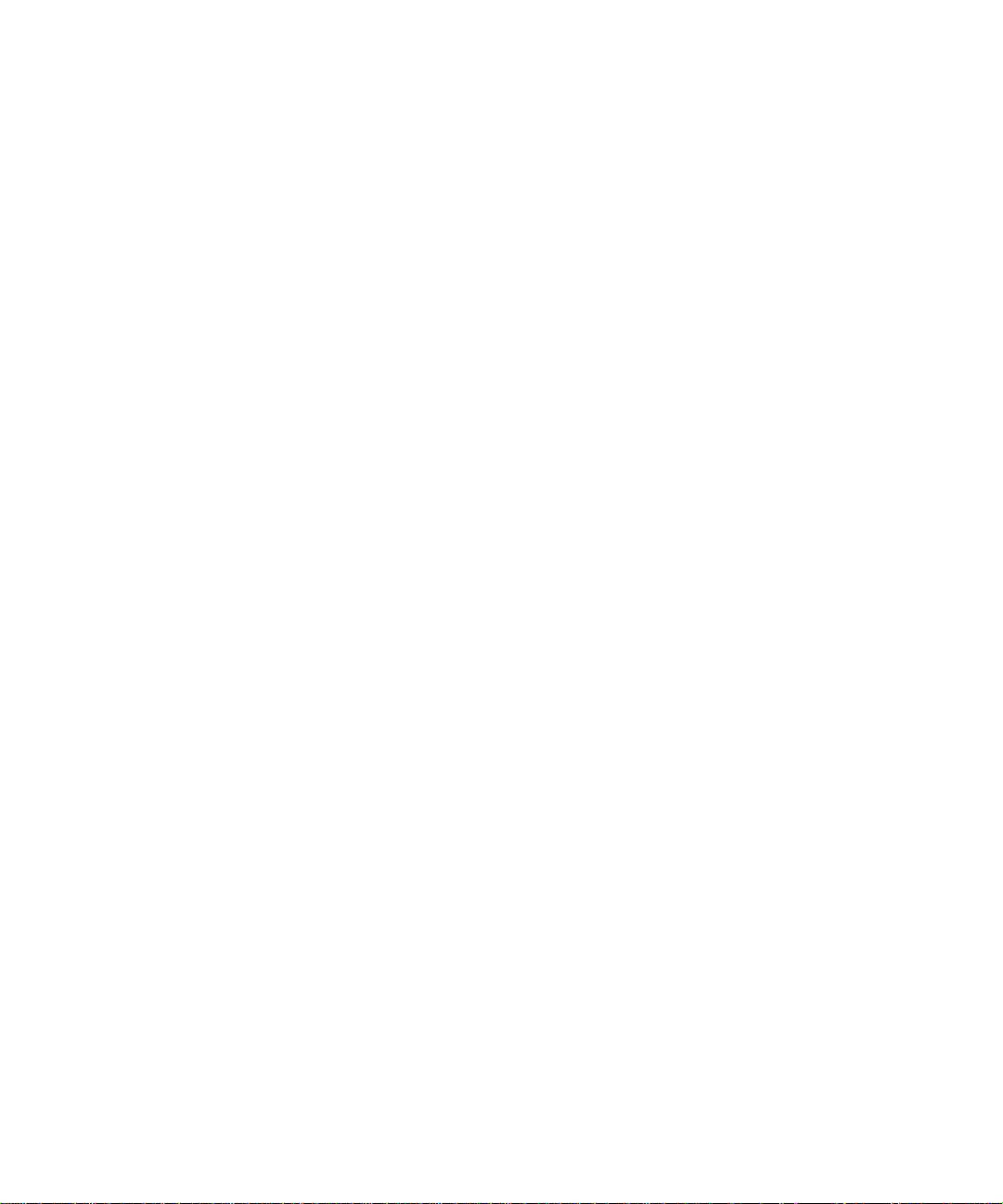
Regulatory Notices
Electromagnetic Interference (EMI) is any signal or emission, radiated in free space or
conducted along power or signal leads, that endangers the functioning of a radio navigation
or other safety service or seriously degrades, obstructs, or repeatedly interrupts a licensed
radio communications service. Radio communications services include but are not limited
to AM/FM commercial broadcast, television, cellular services, radar, air-traffic control,
pager, and Personal Communication Services (PCS). These licensed services, along with
unintentional radiators such as digital devices, including computer systems, contribute to
the electromagnetic environment.
Electromagnetic Compatibility (EMC) is the ability of items of electronic equipment to
function properly together in the electronic environment. While this computer system has
been designed and determined to be compliant with regulatory agency limits for EMI, there
is no guarantee that interference will not occur in a particular installation. If this equipment
does cause interference with radio communications services, which can be determined by
turning the equipment off and on, you are encouraged to try to correct the interference by
one or more of the following measures:
• Reorient the receiving antenna.
• Relocate the computer with respect to the receiver.
• Move the computer away from the receiver.
• Plug the computer into a different outlet so that the computer and the receiver are on
different branch circuits.
If necessary, consult a Technical Support representative of Dell Computer Corporation or an
experienced radio/television technician for additional suggestions. You may find the FCC
Interference Handbook, 1986, to be helpful. It is available from the U.S.
Government Printing Office, Washington, DC 20402, Stock No. 004-000-00450-7 or on the
W orld W ide Web at http://www.fcc.gov/Bureaus/Compliance/WWW/tvibook.html.
Dell computer systems are designed, tested, and classified for their intended
electromagnetic environment. These electromagnetic environment classifications generally
refer to the following harmonized definitions:
• Class A is typically for business or industrial environments.
• Class B is typically for residential environments.
Information Technology Equipment (ITE), including peripherals, expansion cards, printers,
input/output (I/O) devices, monitors, and so on, that are integrated into or connected to the
system should match the electromagnetic environment classification of the computer system.
A Notice About Shielded Signal Cables: Use only shielded cables for connecting
peripherals to any Dell device to reduce the possibility of interference with radio
communications services. Using shielded cables ensures that you maintain the
appropriate EMC classification for the intended environment. For parallel printers, a
cable is available from Dell Computer Corporation. If you prefer, you can order a
cable from Dell Computer Corporation on the World Wide Web at http://
www.dell.com/products/dellware/index.htm.
Most Dell computer systems are classified for Class B environments. To determine the
electromagnetic classification for your system or device, refer to the following sections
specific for each regulatory agency. Each section provides country-specific EMC/EMI or
product safety information.
1-6 Dell Precision WorkStations System Information Guide
Page 11

FCC Notices (U.S. Only)
Most Dell computer systems are classified by the Federal Communications Commission
(FCC) as Class B digital devices. However, the inclusion of certain options can change the
rating of some configurations to Class A. To determine which classification applies to your
computer system, examine all FCC registration labels located on the bottom or back panel
of your computer, on card-mounting brackets, and on the cards themselves. If any one of
the labels carries a Class A rating, your entire system is considered to be a Class A digital
device. If all labels carry an FCC Class B rating as distinguished by either an FCC ID
number or the FCC logo, (
Once you have determined your system’s FCC classification, read the appropriate FCC
notice. Note that FCC regulations provide that changes or modifications not expressly
approved by Dell Computer Corporation could void your authority to operate this
equipment.
This device complies with Part 15 of the FCC Rules. Operation is subject to the following
two conditions:
• This device may not cause harmful interference.
• This device must accept any interference received, including interference that may
cause undesired operation.
Class A
This equipment has been tested and found to comply with the limits for a Class A digital
device pursuant to Part 15 of the FCC Rules. These limits are designed to provide
reasonable protection against harmful interference when the equipment is operated in a
commercial environment. This equipment generates, uses, and can radiate radio frequency
energy and, if not installed and used in accordance with the manufacturer’s instruction
manual, may cause harmful interference with radio communications. Operation of this
equipment in a residential area is likely to cause harmful interference, in which case you
will be required to correct the interference at your own expense.
), your system is considered to be a Class B digital device.
support.dell.com
Class B
This equipment has been tested and found to comply with the limits for a Class B digital
device pursuant to Part 15 of the FCC Rules. These limits are designed to provide
reasonable protection against harmful interference in a residential installation. This
equipment generates, uses, and can radiate radio frequency energy and, if not installed and
used in accordance with the manufacturer’s instruction manual, may cause interference with
radio communications. However, there is no guarantee that interference will not occur in a
particular installation. If this equipment does cause harmful interference to radio or
television reception, which can be determined by turning the equipment off and on, you are
encouraged to try to correct the interference by one or more of the following measures:
• Reorient or relocate the receiving antenna.
• Increase the separation between the equipment and the receiver.
• Connect the equipment into an outlet on a circuit different from that to which the
receiver is connected.
• Consult the dealer or an experienced radio/television technician for help.
Dell Precision WorkStations System Information Guide 1-7
Page 12

The following information is provided on the device or devices covered in this document in
compliance with FCC regulations:
• Model number: WCM, MMP, and WCP
• Company name: Dell Computer Corporation
EMC Engineering Department
One Dell Way
Round Rock, Texas 78682 USA
512-338-4400
IC Notice (Canada Only)
Most Dell computer systems (and other Dell digital apparatus) are classified by the Industry
Canada (IC) Interference-Causing Equipment Standard #3 (ICES-003) as Class B digital
devices. To determine which classification (Class A or B) applies to your computer system (or
other Dell digital apparatus), examine all registration labels located on the bottom or the back
panel of your computer (or other digital apparatus). A statement in the form of "IC Class A
ICES-003" or "IC Class B ICES-003" will be located on one of these labels. Note that
Industry Canada regulations provide that changes or modifications not e xpressly approved by
Dell Computer Corporation could void your authority to operate this equipment.
This Class B (or Class A, if so indicated on the registration label) digital apparatus meets
the requirements of the Canadian Interference-Causing Equipment Regulations.
CE Notice (European Union)
Marking by the symbol indicates compliance of this Dell system to the EMC
Directive and the Low Voltage Directive of the European Union. Such marking is indicative
that this Dell system meets the following technical standards:
• EN 55022 “Limits and Methods of Measurement of Radio Interference
Characteristics of Information Technology Equipment.”
• EN 50082-1: 1992 “Electromagnetic compatibility Generic immunity standard
Part 1: Residential, commercial, and light industry.”
• EN 60950 “Safety of Information Technology Equipment.”
NOTE: EN 55022 emissions requirements provide for two classifications:
• Class A is for typical commercial areas.
• Class B is for typical domestic areas.
This Dell device is classified for use in a typical Class B domestic environment.
A “Declaration of Conformity” in accordance with the preceding directives and standards
has been made and is on file at Dell Products Europe BV, Limerick, Ireland.
1-8 Dell Precision WorkStations System Information Guide
Page 13

Battery Disposal
(VCCI)
A
Your computer system uses a lithium battery. The lithium battery is a long-life battery, and
it is very possible that you will never need to replace it. However, should you need to
replace it, refer the section about replacing the battery in your Dell system documentation
for instructions.
Do not dispose of the battery along with household waste. Contact your local waste
disposal agency for the address of the nearest battery deposit site.
EN 55022 Compliance (Czech Republic Only)
This device belongs to Class B devices as described in EN 55022, unless it is specifically
stated that it is a Class A device on the specification label. The following applies to devices
in Class A of EN 55022 (radius of protection up to 30 meters). The user of the device is
obliged to take all steps necessary to remove sources of interference to telecommunication
or other devices.
VCCI Notice (Japan Only)
Most Dell computer systems are classified by the Voluntary Control Council for
Interference (VCCI) as Class B information technology equipment (ITE). However, the
inclusion of certain options can change the rating of some configurations to Class A. ITE,
including peripherals, expansion cards, printers, input/output (I/O) devices, monitors, and
so on, integrated into or connected to the system, should match the electromagnetic
environment classification (Class A or B) of the computer system.
To determine which classification applies to your computer system, examine the regulatory
labels/markings (see Figures 1-1 and 1-2) located on the bottom or back panel of your
computer. Once you have determined your system’s VCCI classification, read the
appropriate VCCI notice.
support.dell.com
Class A ITE
This is a Class A product based on the standard of the Voluntary Control Council for
Interference (VCCI) for information technology equipment. If this equipment is used in a
domestic environment, radio disturbance may arise. When such trouble occurs, the user
may be required to take corrective actions.
Dell Precision WorkStations System Information Guide 1-9
Page 14

VCCI-A
Figure 1-1. VCCI Class A ITE Regulatory Mark
Class B ITE
This is a Class B product based on the standard of the Voluntary Control Council for
Interference (VCCI) for information technology equipment. If this equipment is used near a
radio or television receiver in a domestic environment, it may cause radio interference.
Install and use the equipment according to the instruction manual.
Figure 1-2. VCCI Class B ITE Regulatory Mark
MOC Notice (South Korea Only)
To determine which classification (Class A or B) applies to your computer system (or other
Dell digital device), examine the South Korean Ministry of Communications (MOC)
registration labels located on your computer (or other Dell digital device). The MOC label
may be located separately from the other regulatory marking applied to your product. The
English text, “EMI (A),” for Class A products, or “EMI (B)” for Class B products, appears
in the center of the MOC label (see Figures 1-3 and 1-4).
NOTE: MOC emissions requirements provide for two classifications:
• Class A devices are for business purposes.
• Class B devices are for nonbusiness purposes.
1-10 Dell Precision WorkStations System Information Guide
Page 15
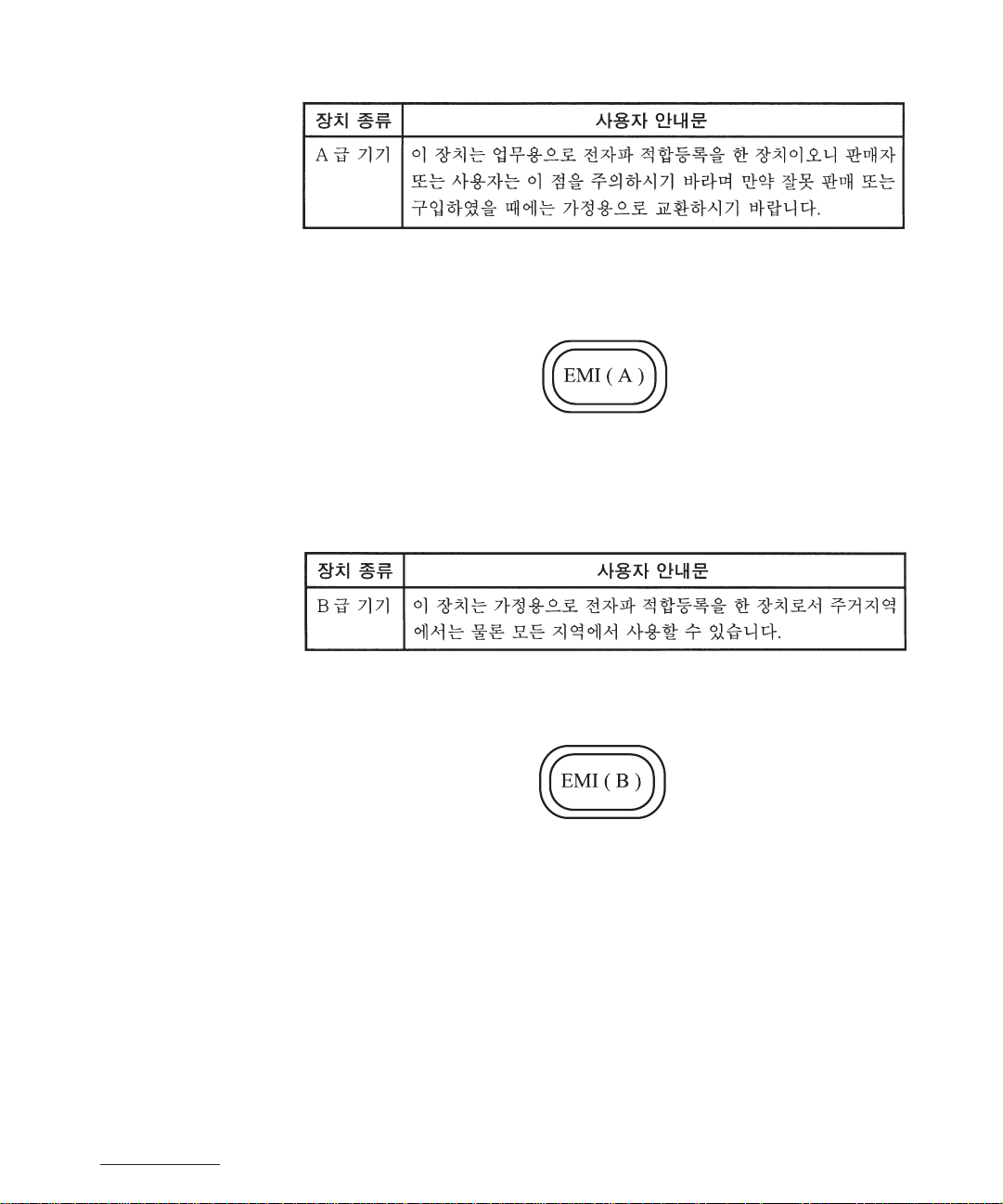
Class A Device
Please note that this device has been approved for business purposes with regard to
electromagnetic interference. If you find that this device is not suitable for your use, you
may exchange it for a nonbusiness device.
Figure 1-3. MOC Class A Regulatory Mark
Class B Device
support.dell.com
Please note that this device has been approved for nonbusiness purposes and may be used
in any environment, including residential areas.
Figure 1-4. MOC Class B Regulatory Mark
Polish Center for Testing and Certification Notice
The equipment should draw power from a socket with an attached protection circuit (a
three-prong socket). All equipment that works together (computer, monitor, printer, and so
on) should have the same power supply source.
The phasing conductor of the room’s electrical installation should have a reserve short-circuit
protection device in the form of a fuse with a nominal value no larger than 16 amperes (A).
Dell Precision WorkStations System Information Guide 1-11
Page 16

To completely switch off the equipment, the power supply cable must be removed from the
power supply socket, which should be located near the equipment and easily accessible.
A protection mark "B" confirms that the equipment is in compliance with the protection
usage requirements of standards PN-93/T-42107 and PN-EN55022:1996.
PN-EN55022:1996.
•
•
•
•
•
•
1-12 Dell Precision WorkStations System Information Guide
Page 17

NOM Information (Mexico Only)
The following information is provided on the device(s) described in this document in
compliance with the requirements of the official Mexican standards (NOM):
Exporter: Dell Computer Corporation
One Dell Way
Round Rock, TX 78682
Importer: Dell Computer de México,
S.A. de C.V.
Rio Lerma No. 302 - 4° Piso
Col. Cuauhtemoc
16500 México, D.F.
Ship to: Dell Computer de México,
S.A. de C.V. al Cuidado
de Kuehne & Nagel de
México S. de R.I.
Avenida Soles No. 55
Col. Peñon de los Baños
15520 México, D.F.
Supply voltage: 115/230 VAC
Frequency: 60/50 Hz
Input Current
rating: WCM, MMP, and WCP 6.0/3.0 A
support.dell.com
Dell Precision WorkStations System Information Guide 1-13
Page 18

Información para NOM (únicamente para México)
La información siguiente se proporciona en el dispositivo o en los dispositivos descritos en
este documento, en cumplimiento con los requisitos de la Norma Oficial Mexicana (NOM):
Exportador: Dell Computer Corporation
One Dell Way
Round Rock, TX 78682
Importador: Dell Computer de México,
S.A. de C.V.
Rio Lerma No. 302 - 4° Piso
Col. Cuauhtemoc
16500 México, D.F.
Embarcar a: Dell Computer de México, S.A. de
C.V. al Cuidado
de Kuehne & Nagel de
México S. de R.I.
Avenida Soles No. 55
Col. Peñon de los Baños
15520 México, D.F.
Tensión
alimentación: 115/230 VAC
Frecuencia: 60/50 Hz
Consumo de
corriente: WCM, MMP, and WCP 6.0/3.0 A
1-14 Dell Precision WorkStations System Information Guide
Page 19

Year 2000 Statement of Compliance for DellBranded Hardware Products
Dell-branded hardware products shipped on or after January 1, 1997, are eligible to carry
the “NSTL Hardware Tested Year 2000 Compliant” logo by virtue of formal testing with,
and successful completion of, the National Software Testing Laboratories (NSTL)
YMARK2000 test.* Dell will treat a failure to pass the YMARK2000 test as a covered
event under Dell’s warranty for the product, subject to the normal warranty limitations.**
For a complete copy of Dell’s warranty, see the product’s documentation. Dell-branded
hardware products will also recognize the year 2000 as a leap year.
*The YMARK2000 standard tests the ability of system hardware and firmware to support the
transition to the year 2000 (and to recognize leap years, when appropriate, for years 2000 through
2009 inclusive) and not that of options, operating systems, or applications software. Dell-branded
hardware products that pass the YMARK2000 test conform to BSI-DISC PD 2000-1.
** Except for this clarification of Dell’s warranty for NSTL logo hardware, all other warranties,
conditions and remedies, express or implied, relating to year 2000 readiness or compliance are
disclaimed. To make a claim under this warranty for NSTL logo hardware, customers must contact
Dell prior to January 1, 2001. To make a claim, write to:
Dell Computer Corporation
P.O. Box 149258
Austin, Texas 78714-9258
Attention: Y ear 2000
year2000@dell.com
Despite a system’s ability to pass the YMARK2000 test, actual rollover results in specific operating
environments may vary depending on other factors including, but not limited to, other hardware,
operating systems, and applications software.
support.dell.com
Previous Products
For Dell-branded hardware products shipped prior to January 1, 1997, that have an
upgradable basic input/output system (BIOS), Dell makes available a BIOS upgrade.
Although these products may not have been tested under the YMARK2000 test, Dell
believes that the hardware would pass the YMARK2000 test, provided the appropriate
BIOS upgrade is properly loaded.
For Dell-branded hardware products that do not have an upgradable BIOS, Dell has made
available, as a convenience to customers, the Y2000RTC driver and the Dell FIX2000.exe,
software utilities designed to assist customers in managing the year 2000 rollover.
Software
Dell specifically excludes all non-Dell-developed software from this compliance statement.
All software run on Dell-branded hardware products should be independently verified by
customers to be year 2000-compliant.
The factory-installed software on your system is the current version provided by the
software manufacturer and is validated by Dell for installation. Dell recommends that you
check each software manufacturer's year 2000 Web site for updates to their products. Links
to a number of these Web sites can be found at the Dell year 2000 Web sites.
Dell Precision WorkStations System Information Guide 1-15
Page 20

Additional Information
For additional information on year 2000 compliance of Dell-branded hardware products,
refer to the following Dell year 2000 Web sites, or contact a Dell customer service representative in your area:
• http://www.dell.com/year2000 (Americas)
• http://www.dell.com/jp/year2000 (Japan)
• http://www.euro.dell.com/year2000 (Europe)
• http://www.dell.com/ap/year2000 (Asia Pacific)
1-16 Dell Precision WorkStations System Information Guide
Page 21
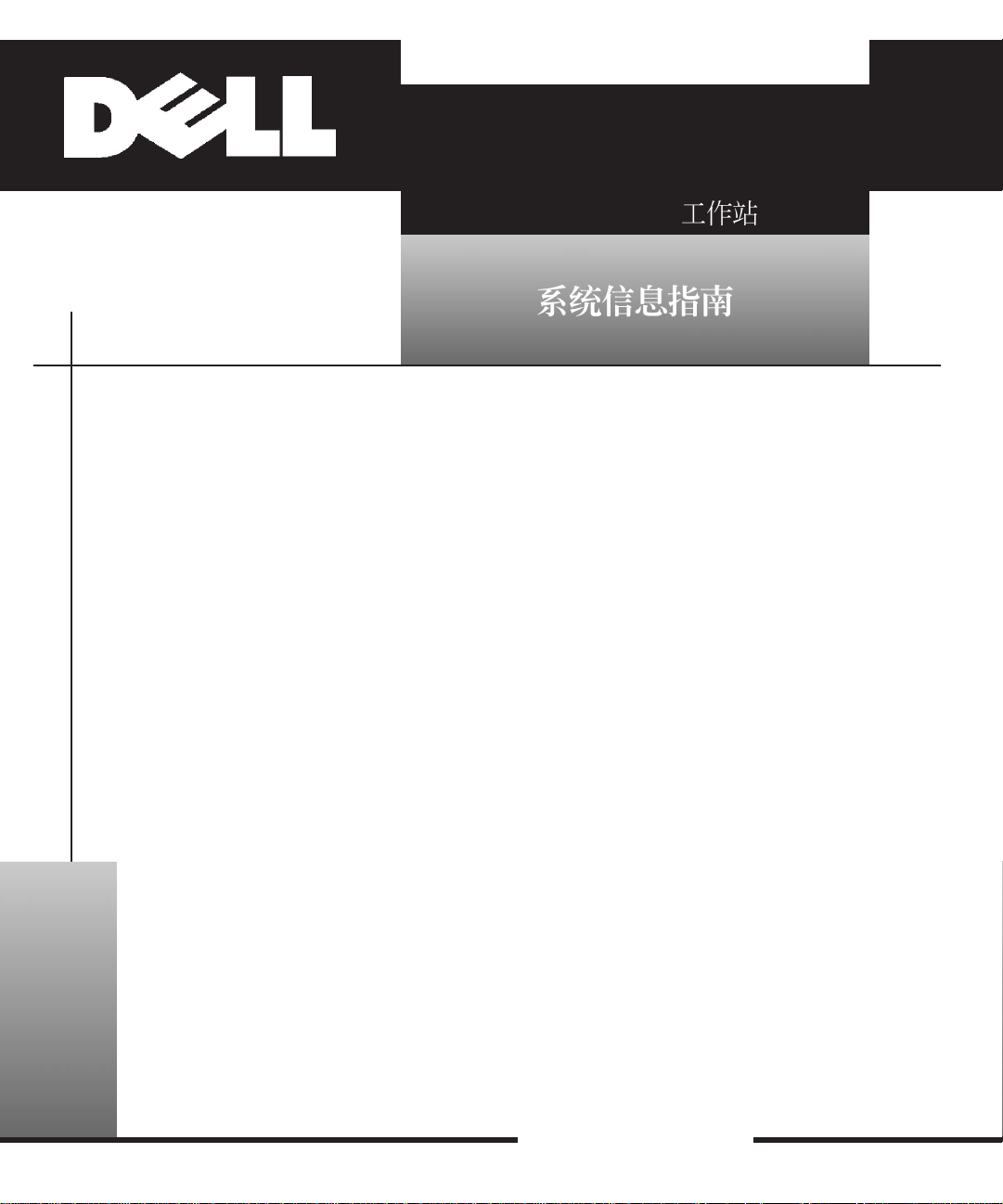
Dell Precision
www.dell.com
Page 22

Page 23

•
•
support.dell.com
•
http://www.dell.com
•
•
Page 24

•
•
•
•
•
•
•
•
•
Page 25

•
•
•
•
•
•
support.dell.com
•
•
•
•
•
•
Page 26

Page 27

•
•
•
support.dell.com
•
•
Page 28

•
•
•
•
http://www.fcc.gov/Bureaus/Compliance/WWW/tvibook.html
•
•
dellware/index.htm
http://www.dell.com/products/
Page 29

•
•
•
•
support.dell.com
•
•
•
•
Page 30

•
•
•
•
•
Page 31

(VCCI)
A
support.dell.com
VCCI-A
Page 32

•
•
Page 33

support.dell.com
Page 34

PN-EN55022:1996.
•
•
•
•
•
•
Page 35

Exporter: Dell Computer Corporation
One Dell Way
Round Rock, TX 78682
Importer: Dell Computer de México,
S.A. de C.V.
Rio Lerma No. 302 - 4° Piso
Col. Cuauhtemoc
16500 México, D.F.
Ship to: Dell Computer de México,
S.A. de C.V. al Cuidado
de Kuehne & Nagel de
México S. de R.I.
Avenida Soles No. 55
Col. Peñon de los Baños
15520 México, D.F.
Supply voltage: 115/230 VAC
Frequency: 60/50 Hz
Input Current
rating: WCM, MMP, and WCP 6.0/3.0 A
support.dell.com
Page 36

Información para NOM (únicamente para México)
La información siguiente se proporciona en el dispositivo o en los dispositivos descritos en
este documento, en cumplimiento con los requisitos de la Norma Oficial Mexicana (NOM):
Exportador: Dell Computer Corporation
One Dell Way
Round Rock, TX 78682
Importador: Dell Computer de México,
S.A. de C.V.
Rio Lerma No. 302 - 4° Piso
Col. Cuauhtemoc
16500 México, D.F.
Embarcar a: Dell Computer de México, S.A. de
C.V. al Cuidado
de Kuehne & Nagel de
México S. de R.I.
Avenida Soles No. 55
Col. Peñon de los Baños
15520 México, D.F.
Tensión
alimentación: 115/230 VAC
Frecuencia: 60/50 Hz
Consumo de
corriente: WCM, MMP, and WCP 6.0/3.0 A
Page 37

support.dell.com
FIX2000.exe
Page 38

• http://www.dell.com/year2000
• http://www.dell.com/jp/year2000
• http://www.euro.dell.com/year2000
• http://www.dell.com/ap/year2000
Page 39

Dell Precision
www.dell.com
Page 40

Page 41

•
•
support.dell.com
•
http://www.dell.com
•
•
Page 42

•
•
•
•
•
•
•
•
•
Page 43

•
•
•
•
•
•
support.dell.com
•
•
•
•
•
•
Page 44

Page 45

•
•
•
support.dell.com
•
•
Page 46

•
•
•
•
www.fcc.gov/Bureaus/Compliance/WWW/tvibook.html
•
•
http://
products/dellware/index.htm
http://www.dell.com/
Page 47

•
•
•
•
support.dell.com
•
•
•
•
Page 48

•
•
•
•
•
Page 49

(VCCI)
A
support.dell.com
VCCI-A
Page 50

•
•
Page 51

support.dell.com
Page 52

PN-EN55022:1996.
•
•
•
•
•
•
Page 53

Dell Computer Corporation
One Dell Way
Round Rock, TX 78682
Dell Computer de México,
S.A. de C.V.
Rio Lerma No. 302 - 4° Piso
Col. Cuauhtemoc
16500 México, D.F.
Dell Computer de México,
S.A. de C.V. al Cuidado
de Kuehne & Nagel de
México S. de R.I.
Avenida Soles No. 55
Col. Peñon de los Baños
15520 México, D.F.
115/230 VAC
60/50 Hz
WCM
MMP WCP 6.0/3.0 A
support.dell.com
Page 54

Información para NOM (únicamente para México)
La información siguiente se proporciona en el dispositivo o en los dispositivos descritos en
este documento, en cumplimiento con los requisitos de la Norma Oficial Mexicana (NOM):
Exportador: Dell Computer Corporation
One Dell Way
Round Rock, TX 78682
Importador: Dell Computer de México,
S.A. de C.V.
Rio Lerma No. 302 - 4° Piso
Col. Cuauhtemoc
16500 México, D.F.
Embarcar a: Dell Computer de México, S.A. de
C.V. al Cuidado
de Kuehne & Nagel de
México S. de R.I.
Avenida Soles No. 55
Col. Peñon de los Baños
15520 México, D.F.
Tensión
alimentación: 115/230 VAC
Frecuencia: 60/50 Hz
Consumo de
corriente: WCM, MMP, and WCP 6.0/3.0 A
Page 55

support.dell.com
FIX2000.exe
Page 56

• http://www.dell.com/year2000
• http://www.dell.com/jp/year2000
• http://www.euro.dell.com/year2000
• http://www.dell.com/ap/year2000
Page 57

Dell Precision
www.dell.com/jp/
Page 58

1999 Dell Computer Corporation
Dell Computer Corporation
Computer Corporation
Microsoft Corporation
Dell Computer Corporation
2000 1 P/N 1783P Rev. A02
Dell Dell Precision Dell OpenManage DELL Dell
DellWare Microsoft Windows
Page 59

Dell Precision
Dell Precision
2000 Dell
Dell
Dell Microsoft Windows
Dell Documents
Dell Document Viewer
•
1
• Diagnostics and Troubleshooting Guide
• Dell
Dell Web http://www.dell.com/jp/
Support
support.dell.com Dell Precision 4-1
Page 60

•
•
•
AC
115V
(AC) 100V
115V
4-2 Dell Precision
230V
AC
•
AC
• LED
LED 10~30
• 10~30
Page 61

•
3
•
UPS
•
•
Diagnostics and Troubleshooting Guide
•
•
•
Dell
• 50~60
•
•
support.dell.com Dell Precision 4-3
Page 62

•
•
•
•
•
•
•
4-4 Dell Precision
Page 63

Dell
10 30
1.
2.
3.
•
•
support.dell.com Dell Precision 4-5
Page 64

ESD
•
•
•
Dell
EMI: Electromagnetic Interference
4-6 Dell Precision
AM/FM
PCS Personal Communication Services
EMC: Electromagnetic Compatibility
EMI
1
Page 65

•
•
•
•
Dell Computer Corporation
FCC Interference Handbook 1986
U.S. Government Printing Office Washington DC 20402
Stock No. 004-000-00450-7 Web http://www.fcc.gov/Bureaus/Com-
pliance/WWW/tvibook.html
Dell
• Class A
• Class B
ITE: Information Technology Equipment
I/O
Dell
EMC
Dell Computer Corporation
Dell Computer Corporation Web http://www.dell.com/
jp/store/
Dell Class B
EMC/EMI
support.dell.com Dell Precision 4-7
Page 66

FCC
Dell FCC Federal Communication Commission
Class B
Class A
FCC
Class A
Class A FCC ID
FCC FCC Class B
Class B
FCC FCC FCC
Dell Computer Corporation
FCC 15 2
•
•
Class A
4-8 Dell Precision
FCC 15 Class A
Class B
FCC 15 Class B
Page 67

•
•
•
•
FCC
• WCM MMP WCP
•
EMC Engineering Department
One Dell Way
Round Rock, Texas 78682 USA
512-338-4400
Dell Computer Corporation
IC
Dell Dell
IC Industry Canada Interference-Causing Equipment Standard #3 ICES-003 Class
B
Class A Class B
IC Class A ICES-003 IC Class B ICES-003
Industry Canada Dell Computer Corporation
Class B Class A
Canadian Interference-Causing Equipment Regulations
Dell
CE EU
Dell EU EMC Directive Low Voltage
Directive
• EN 55022
• EN 50082-1:1992 1
support.dell.com Dell Precision 4-9
Dell
Page 68

• EN 60950
EN 55022 2
• Class A
• Class B
Dell Class B
Ireland
Dell
EN 55022
55022
30
Class B EN 55022 Class A
Dell Products Europe BV, Limerick,
Class A EN
4-10 Dell Precision
VCCI
Dell VCCI
I/O
Page 69

Class A ITE
(VCCI)
A
4-1. VCCI Class A ITE
Class B ITE
4-1 4-2
VCCI-A
4-2. VCCI Class B ITE
support.dell.com Dell Precision 4-11
Page 70

MOC
Dell Class
A
MOC Class
A
MOC 4-3 4-4
B Dell
South Korean Ministry of Communications MOC
EMI A Class B EMI B
MOC 2
• Class A
• Class B
Class A
4-12 Dell Precision
4-3. MOC Class A
Class B
Page 71

4-4. MOC Class B
B PN-93/T-42107 PN-
EN55022:1996
16
PN-EN55022:1996.
support.dell.com Dell Precision 4-13
Page 72

•
•
•
•
•
•
NOM
NOM
Dell Computer Corporation
One Dell Way
Round Rock, TX 78682
Dell Computer de México,
S.A. de C.V.
Rio Lerma No. 302 - 4° Piso
Col. Cuauhtemoc
16500 México, D.F.
Dell Computer de México,
S.A. de C.V. al Cuidado
de Kuehne & Nagel de
México S. de R.I.
Avenida Soles No. 55
Col. Peñon de los Baños
15520 México, D.F.
4-14 Dell Precision
115/230 VAC
60/50 Hz
WCM MMP WCP 6.0/3.0 A
Page 73

Información para NOM (únicamente para México)
La información siguiente se proporciona en el dispositivo o en los dispositivos descritos en
este documento, en cumplimiento con los requisitos de la Norma Oficial Mexicana (NOM):
Exportador: Dell Computer Corporation
One Dell Way
Round Rock, TX 78682
Importador: Dell Computer de México,
S.A. de C.V.
Rio Lerma No. 302 - 4° Piso
Col. Cuauhtemoc
16500 México, D.F.
Embarcar a: Dell Computer de México, S.A. de
C.V. al Cuidado
de Kuehne & Nagel de
México S. de R.I.
Avenida Soles No. 55
Col. Peñon de los Baños
15520 México, D.F.
Tensión
alimentación: 115/230 VAC
Frecuencia: 60/50 Hz
Consumo de
corriente: WCM, MMP, and WCP 6.0/3.0 A
support.dell.com Dell Precision 4-15
Page 74

Dell 2000
1997 1 1 Dell NSTL National
Software Testing Laboratories
NSTL Hardware Tested Year 2000 Compliant
* Dell YMARK2000
Dell ** Dell
* YMARK2000 2000
YMARK2000 Dell BSI-DISC
PD 2000-1
Dell NSTL 2000
**
Dell Computer Corporation
P.O. Box 149258
Austin, Texas 78714-9258
Year 2000
year2000@dell.com
YMARK2000
Dell 2000
2000 2009
NSTL
2001 1 1 Dell
4-16 Dell Precision
YMARK2000
Dell 1997 1 1 BIOS basic input/output system
Dell BIOS
YMARK2000 Dell
BIOS
YMARK2000
BIOS Dell Dell
2000
Y2000RTC Dell FIX2000.exe
Page 75

2000 Dell
Dell 2000
Dell
2000 Web
Web
Dell 2000
Dell 2000 Web Dell
• http://www.dell.com/year2000
• http://www.dell.com/jp/year2000
• http://www.euro.dell.com/year2000
• http://www.dell.com/ap/year2000
Dell 2000 Web
support.dell.com Dell Precision 4-17
Page 76

4-18 Dell Precision
Page 77

Dell Precision Workstations
www.dell.com
Page 78

Page 79

•
•
support.dell.com
•
http://www.dell.com ( )
•
•
Page 80

•
•
•
•
•
•
•
•
•
Page 81

•
•
•
•
•
•
•
•
•
•
•
•
support.dell.com
Page 82

Page 83

•
•
•
support.dell.com
•
•
Page 84

•
•
•
•
tvibook.html
•
•
http://www.fcc.gov/Bureaus/Compliance/WWW/
http://www.dell.com/products/dellware/index.htm
Page 85

•
•
•
•
support.dell.com
•
•
•
•
Page 86

•
•
•
•
•
Page 87

(VCCI)
A
support.dell.com
VCCI-A
Page 88

•
•
Page 89

support.dell.com
Page 90

PN-EN55022:1996.
•
•
•
•
•
•
Page 91

Dell Computer Corporation
One Dell Way
Round Rock, TX 78682
Dell Computer de México,
S.A. de C.V.
Rio Lerma No. 302 - 4° Piso
Col. Cuauhtemoc
16500 México, D.F.
Dell Computer de México,
S.A. de C.V. al Cuidado
de Kuehne & Nagel de
México S. de R.I.
Avenida Soles No. 55
Col. Peñon de los Baños
15520 México, D.F.
115/230 VAC
60/50Hz
WCM, MMP WCP 6.0/3.0A
support.dell.com
Page 92

Información para NOM (únicamente para México)
La información siguiente se proporciona en el dispositivo o en los dispositivos descritos en
este documento, en cumplimiento con los requisitos de la Norma Oficial Mexicana (NOM):
Exportador: Dell Computer Corporation
One Dell Way
Round Rock, TX 78682
Importador: Dell Computer de México,
S.A. de C.V.
Rio Lerma No. 302 - 4° Piso
Col. Cuauhtemoc
16500 México, D.F.
Embarcar a: Dell Computer de México, S.A. de
C.V. al Cuidado
de Kuehne & Nagel de
México S. de R.I.
Avenida Soles No. 55
Col. Peñon de los Baños
15520 México, D.F.
Tensión
alimentación: 115/230 VAC
Frecuencia: 60/50 Hz
Consumo de
corriente: WCM, MMP, and WCP 6.0/3.0 A
Page 93

support.dell.com
FIX2000.exe
Page 94

• http://www.dell.com/year2000
• http://www.dell.com/jp/year2000
• http://www.euro.dell.com/year2000
• http://www.dell.com/ap/year2000
