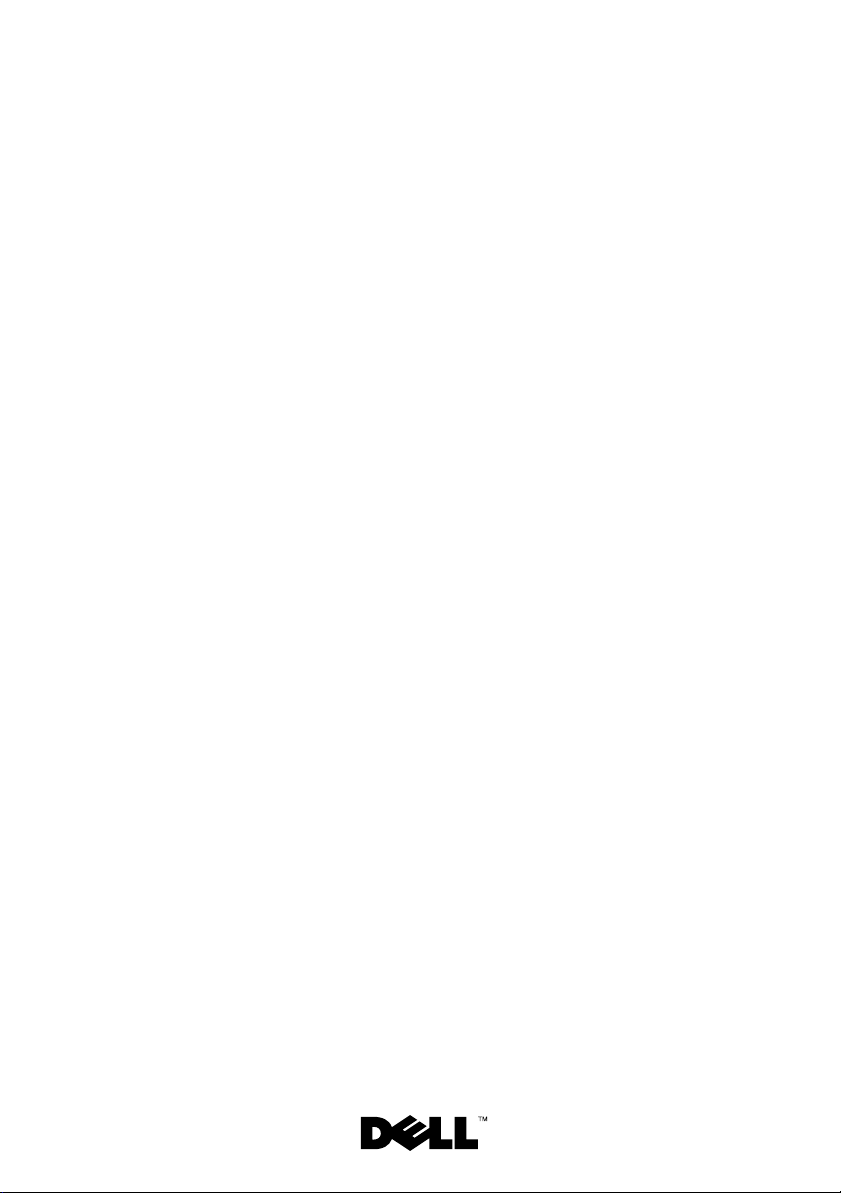
Microsoft®Windows
®
Small Business Server 2008 for
Dell™ PowerEdge™ Systems
Installation Guide
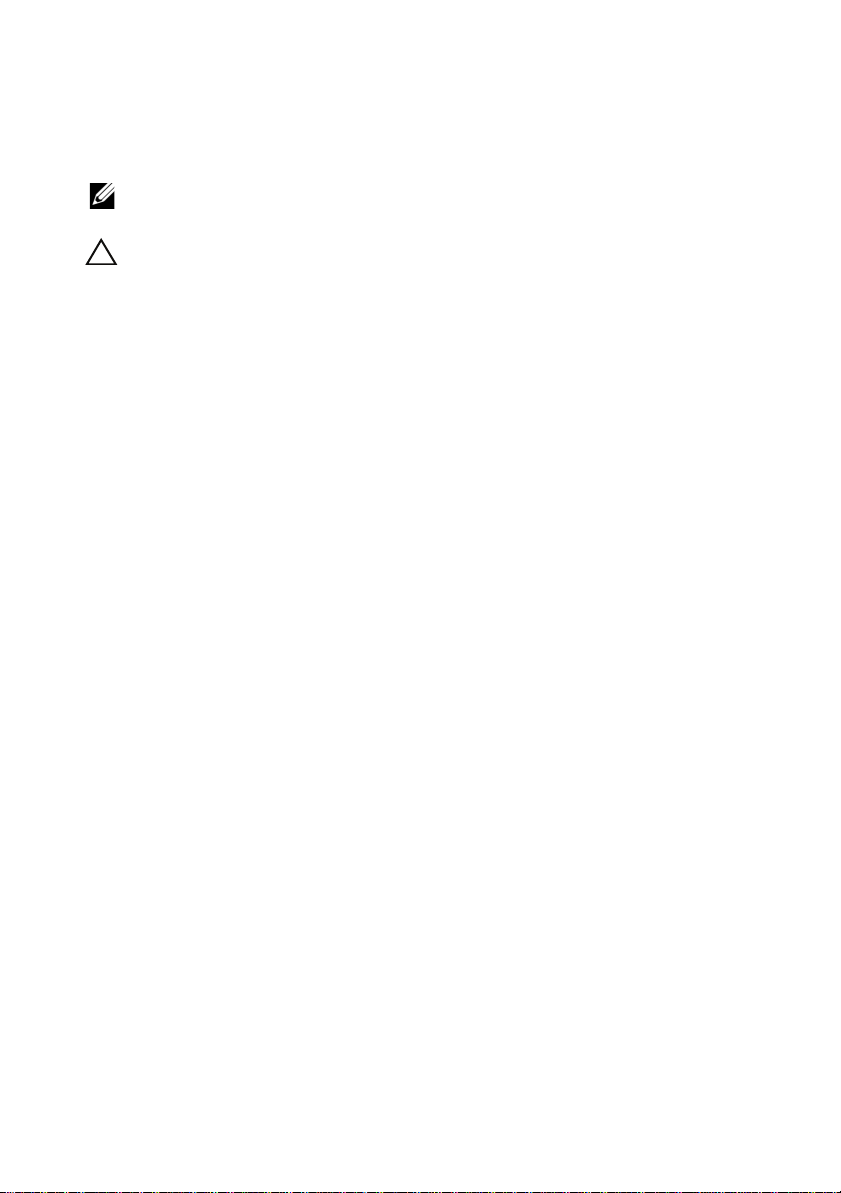
Notes and Cautions
NOTE: A NOTE indicates important information that helps you make better use of
your computer.
CAUTION: A CAUTION indicates potential damage to hardware or loss of data if
instructions are not followed.
Information in this document is subject to change without notice.
© 2010 Dell Inc. All rights reserved.
Reproduction of these materials in any manner whatsoever without the written permission of Dell Inc.
is strictly forbidden.
Trademarks used in this text: Dell, the DELL logo, Dell OpenManage, and PowerEdge are trademarks
of Dell Inc.; Microsoft, W indows, and Windows Server are either trademarks or registered trademarks
of Microsoft Corporation in the United States and/or other countries.
Other trademarks and trade names may be used in this document to refer to either the entities claiming
the marks and names or their products. Dell Inc. disclaims any proprietary interest in trademarks and
trade names other than its own.
February 2010 A00

This document provides the instructions to install your Microsoft
®
Windows® Small Business Server 2008 operating system and includes the
following topics:
• “Pre-Installation Requirements” on page 4
• “Installing Microsoft Windows Small Business Server 2008 Using the
USC” on page 4
• “Installing Microsoft Windows Small Business Server 2008 Using the
Dell Systems Management Tools and Documentation Media” on
page 6
• “Installing Microsoft Windows Small Business Server 2008 Using the
Operating System Media” on page 8
NOTE: If you purchased a Dell™ system without the operating system installed on
your system, it is strongly recommended that you use the Unified Server
Configurator (USC) or the supported version of the Dell Systems Management Tools
and Documentation media to guide you through the operating system installation.
NOTE: If you use the operating system media to install the operating system,
you must install the latest device drivers located either on the Dell Systems
Management Tools and Documentation media or at
support.dell.com/support/downloads.
Installing Windows Small Business Server 2008 3
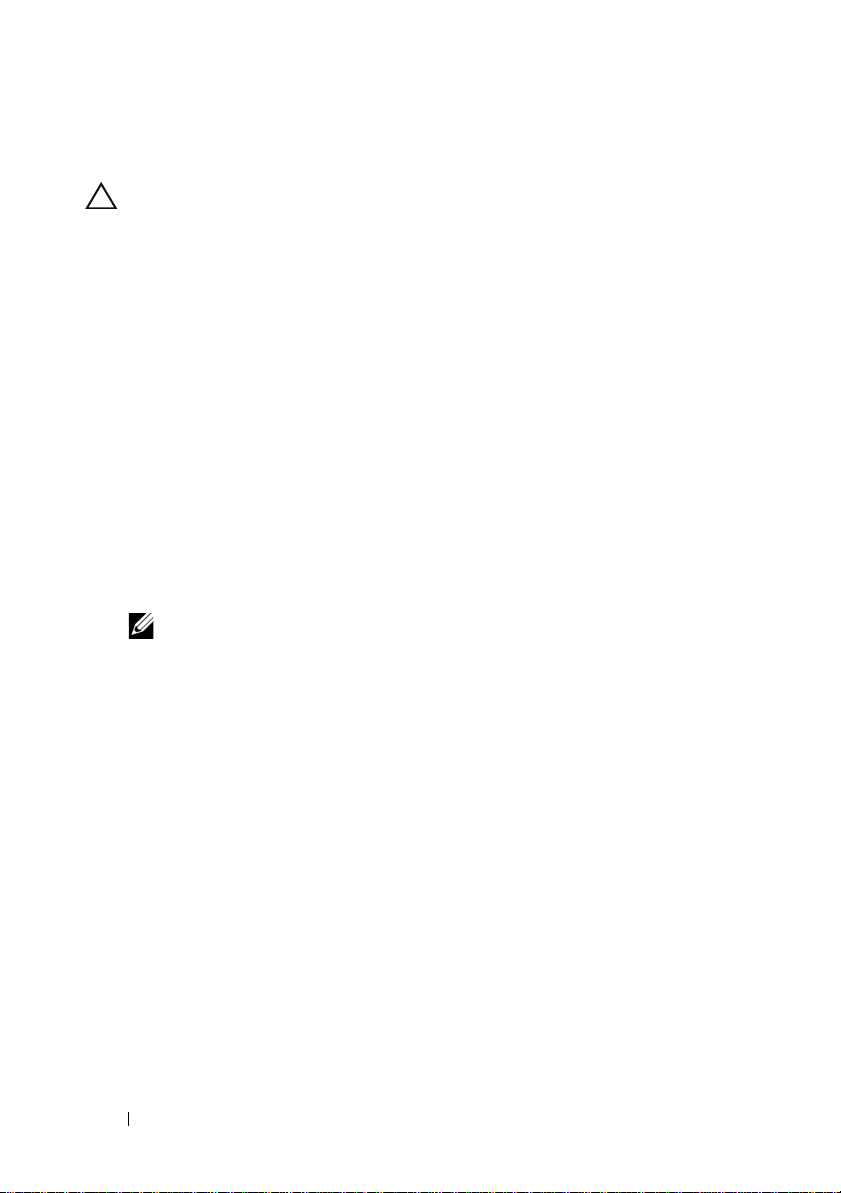
Pre-Installation Requirements
CAUTION: The following installation procedures erase all data on your hard
drive. It is recommended that you backup all important data before you begin
installation.
To determine the devices that are installed on your system:
Boot your system from the
1
Documentation
2
Select
View Hardware
The devices installed on your system are listed on your screen.
Before you install the operating system:
• Read any additional document that ships with your operating system.
• Ensure that your system has the latest BIOS, firmware, and driver updates.
If required, download the latest BIOS, firmware, and driver updates from
support.dell.com
Dell Server Updates
• Create a device driver media (diskette, USB drive, CD, or DVD).
NOTE: If you are not using the Dell Systems Management Tools and
Documentation media or the USC, and the operating system does not have the
driver for the storage controller, you must create a device driver media. For
more information, see “Creating a Device Driver Media” on page 10.
media.
or use the Dell Server Update Utility available on the
Dell Systems Management Tools and
in the
System Software Manager
media.
window.
Installing Microsoft Windows Small Business Server 2008 Using the USC
1
Connect the keyboard, monitor, mouse, and any peripherals to the system
that you have chosen to configure as the management server.
2
Turn on the system and the attached peripherals.
3
Press <F10> to enter
The
Unified Server Configurator
4
Select
OS Deployment
The
Configure RAID now or Go directly to OS deployment
displayed.
4 Installing Windows Small Business Server
System Services
menu is displayed with several options.
.
.
screen is
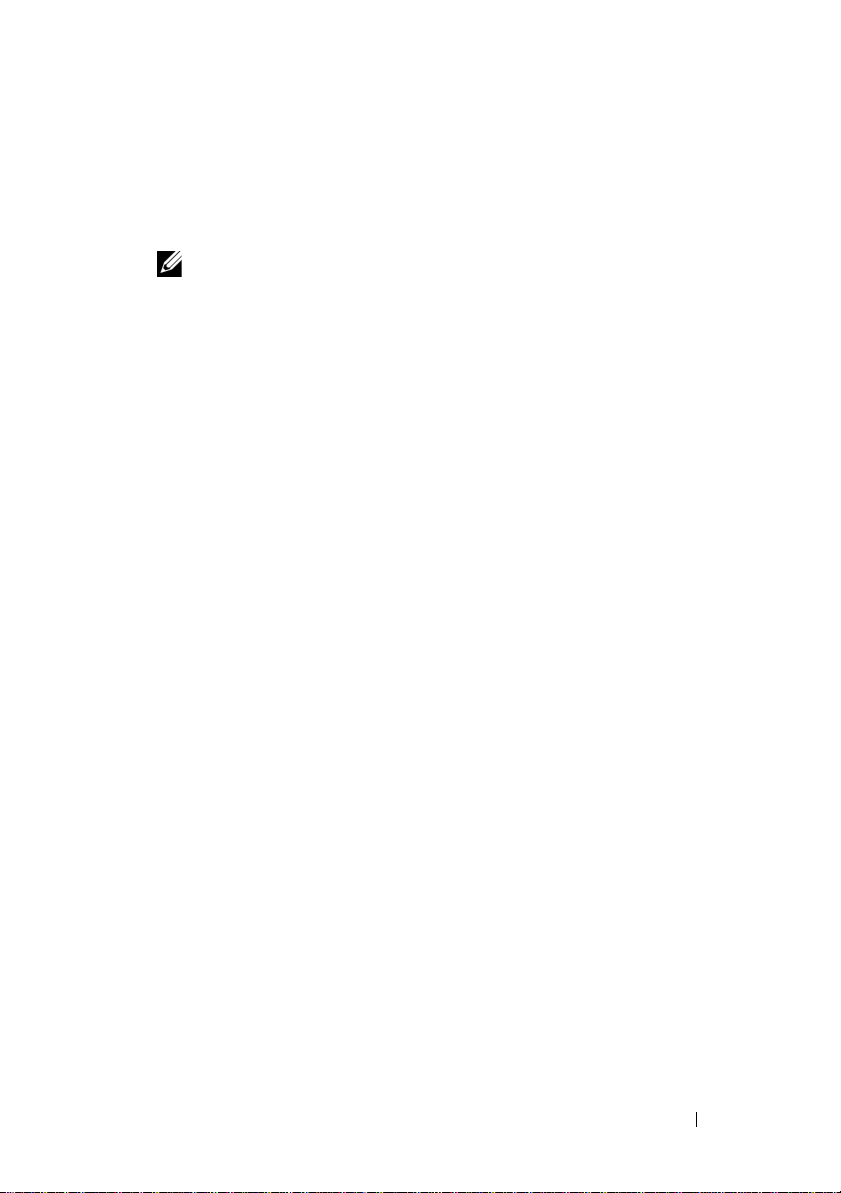
5
Configure the RAID at this time. If the RAID is already configured, select
OS deployment
Select Operating System
The
, and click
Next
.
screen is displayed with a list of compatible
operating systems.
NOTE: Ensure that the RAID is properly configured to enable the required
Windows Small Business Server 2008 configuration. For information on
recommended partition sizes and configurations, see the Getting Started
document and other reference documentation from support.microsoft.com.
6
Select
Microsoft Windows Small Business Server 2008
7
Insert the operating system media when prompted, and click
, and click
Finish
reboot the system.
8
Press <F11> to ensure that you boot from the operating system media
and select the DVD drive or press a key when prompted.
The
Install Windows
9
Select the appropriate option for
and
Keyboard or Input Method
Operating System Install
The
10
Select the operating system you want to install, and click
License Agreement
The
11
Read the information carefully. If you agree with all the information, select
I accept the license terms
The
Which Type of Installation Do You Want
screen is displayed.
Language, Time and Currency Format
, and click
screen is displayed.
screen is displayed.
and then click
Next
.
Next
.
screen is displayed.
Next
.
Next
to
.
,
12
Click
Custom (advanced)
The
Disk Partition
13
Select the partition on which you want to install Windows Small Business
Server 2008 and click
The
Installing Windows
, if it is not selected.
screen is displayed.
Next
.
screen is displayed and the installation process
begins.
Installing Windows Small Business Server 2008 5
