Page 1
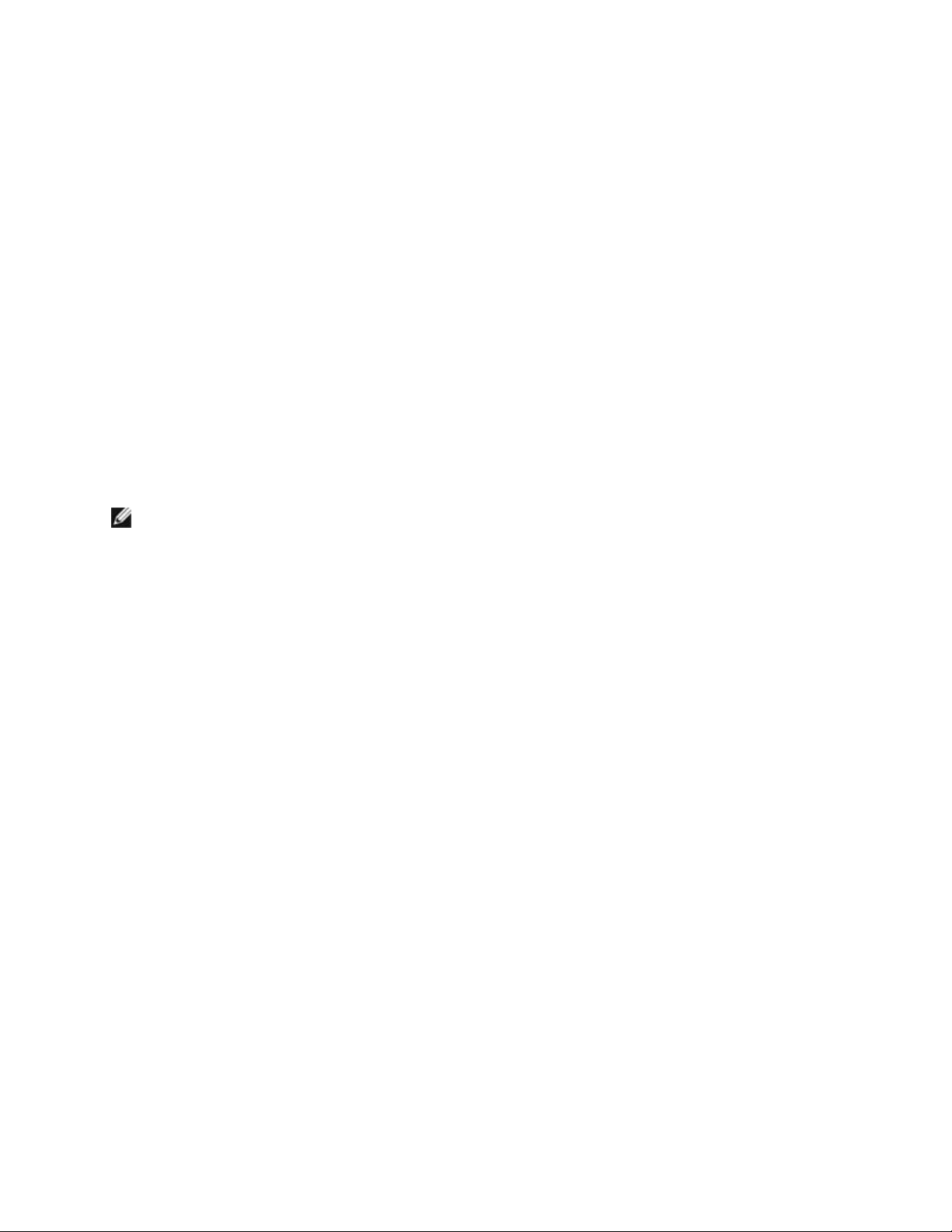
Dell™ Latitude ON™ Flash
Frequently Asked Questions
1. Do all Dell™ computers support Latitude ON™ Flash?
No, Latitude ON Flash is currently available on the following Dell computers only:
• Dell Latitude E4200
• Dell Latitude E4300
NOTE:
with the Latitude ON-Ready option.
2. Can I upgrade my Dell™ Latitude ON™ Flash software?
Latitude ON Flash is available only if you purchased your computer with Latitude ON pre-configured or
Yes, you can upgrad e your Latitude ON Flash software. To upgrade the software, download and install
the Latitude ON Flash Imaging Utility from the Dell Support website at http://support.dell.com.
3. Can I use the external connectors on my computer with Latitude ON Flash?
You can use the USB (mouse, keyboard, and storage), SD, and audio (microphone and headphone) ports
when your computer is in Latitude ON mode. All other ports are disab led in Latitude ON mode.
4. Can I transfer data to my hard drive or my USB storage device with Latitude ON
Flash?
You can save data to an external USB device, but not the internal hard drive.
5. Can I remotely configure my computer with Latitude ON Flas h?
Yes, you can remotely configure your computer using Latitude ON Flash. For more information, see
Configuring Remote Connections
in the
Dell™ Latitude ON™ Flash Help
1
available on the Dell Support
Page 2
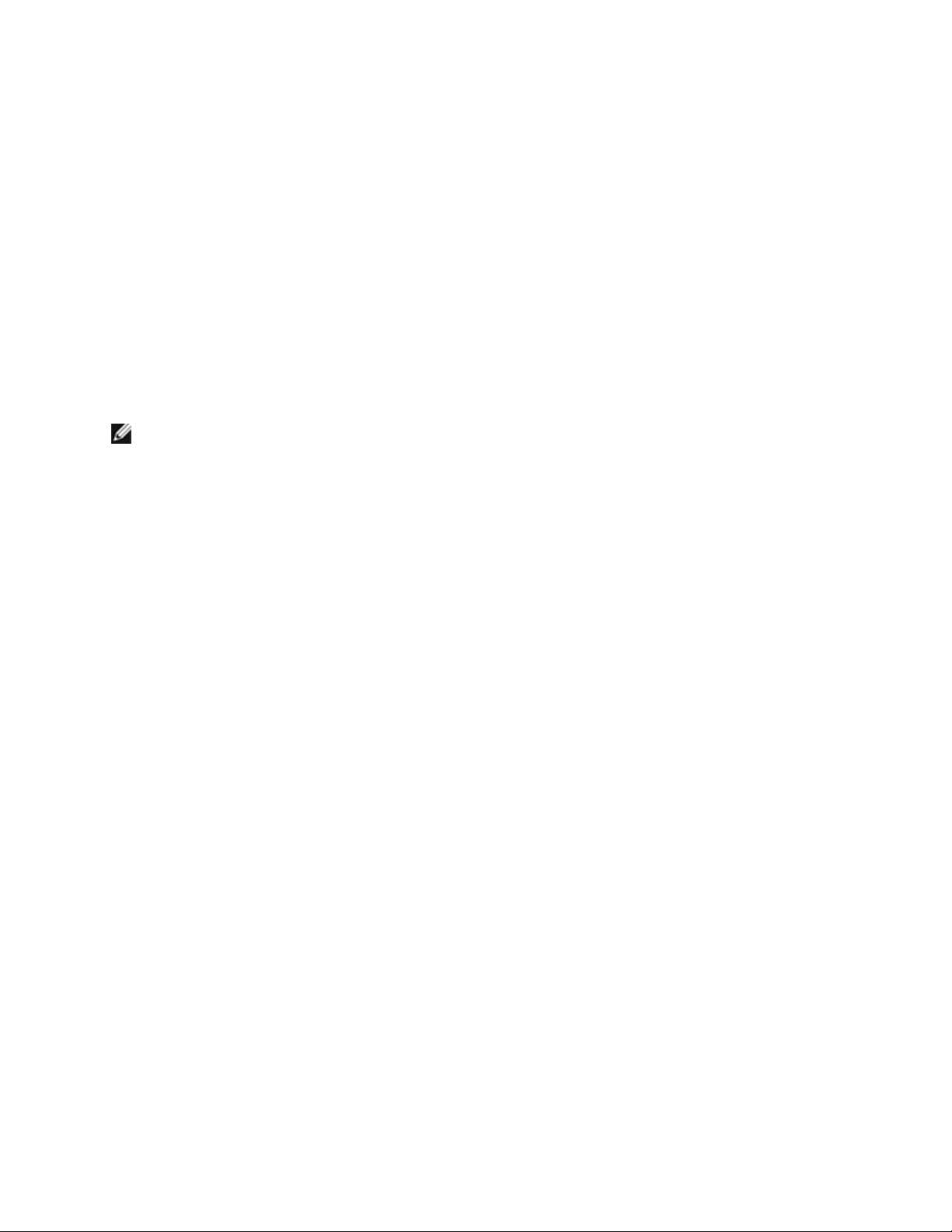
website at http://support.dell.com.
6. Will I experience extended battery life in the Latitude ON mode?
Battery life varies depending on system usage. However, Latitude ON Flash can help to prolong battery
life as it runs on the same processor as the operating system, and turns off un-used devices such as the
hard drive.
7. Is there a monthly subscription to use Latitude ON Flash?
No, there is no monthly subscription for Latitude ON Flash. You only pay for your Internet connection.
NOTE:
hotspots.
Some Internet Service Providers may charge you to access your e-mail and data through wireless
8. Can I set a password to protect data in the Latitude ON mode?
Latitude ON Flash allows you to set up passwords during the initial setup process. For m ore information,
see
Setting Up Dell™ Latitude ON™ Flash
Support website at http://support.dell.com.
in the
Dell™ Latitude ON™ Flash Help
available on the Dell
9. How secure is my data? Is it encrypted?
You cannot save any data on the Latitude ON Flash module. All WiFi/application passwords and browser
certificates are encrypted.
10. Does Latitude ON Flash support Virtual Private Network (VPN) access?
Currently, Latitude ON Flash does not support VPN access.
11. Can I use my fingerprint reader or contactless card reader in Latitude ON Flash?
Currently, Latitude ON Flash does not support devices such as fingerprint readers or contactless card
readers.
12. Can I access my Micro soft Exchange and P O P e-mail?
2
Page 3

Latitude ON Flash allows you to configure web e-mail such as Gmail, Outlook Web Access, Yahoo, MSN,
etc. on the application bar. Once the e-mail configuration is set with your e-mail account information,
you can access this web e-m ail quickly by clicking the Mail icon.
13. Can I access my e-mail offline?
Latitude ON Flash currently supports only web e-mail.
14. How much data can I store using Latitude ON Flash?
Latitude ON Flash does not provide any additional storage space.
15. Why is my WiFi not working?
Ensure that:
• In the WiFi Connection Manager , the Enable checkbox is selected.
• WiFi is enabled in the BIOS.
• The WiFi radio is enabled.
16. Why is my audio not working?
• Click the Speaker icon on the application dock to check that the Main Volume is not muted or
turned all the way down.
• Check the volume settings of the application you are using, such as Music or We b.
17. Can I download and save files from the web browser?
Yes, you can download and save files from the Web browser. However, you must connect an external
USB hard drive or flash device, as Latitude O N Flash does not provide any storage space.
18. How do I reset or change my password?
To reset your password, click on Change Password in the Latitude O N Configuration Utility in the
operating system. To change your password, use the same Change Password function in the
operating system, or the User Account window inside the Settings window within Latitude ON Flash.
3
Page 4

19. When I change my Windows display name in Windows, will my Latitude ON
Flash login name change accordingly?
No, your Latitude ON Flash account name is based on the Windows account name. Since the Windows
account name does not change, the Latitude ON Fla sh login name does no t change.
20. How do I send a file using the Skype application?
To prevent access to the critical system file s, this function has been restricted.
21. How do I configure a wireless wide area network (WWAN) connection on a Dell
Latitude™ E4200 / E4300 with Latitude ON Flash?
You cannot use Latitude ON Flash and WWAN simultaneously on a Latitude E4200 or Latitude E4300
portable computer.
22. How do I prioritize which WiFi networks should connect first?
The WiFi module will attempt to connect to the network to which a connection was most recently
established. You can manually connect to a network by selecting from the list of availab le networks, or
add a new connection for a network that has not been previously used.
23. How do I delete a WiFi profile from the list of network profiles?
Currently, Latitude ON Flash does not support this feature.
24. How do I access the additional applications not available on the Startup menu
screen?
The Startup menu only provides a list of the most commonly used applications. To access other
applications, click > on the LaunchBar locate d at the lower left corner of your screen.
4
Page 5

25. Why do I receive an error when pressing the Latitude ON but ton?
There could be 2 reasons for this behavior:
• You may need to enable Latitude ON Flash in the system B IOS.
1. Power off the system, then use the main power button to turn on the system.
2. Press F2 during the screen with the Dell logo to enter the system setup page and enable
Latitude ON Flash under the System Configuration section.
• The Latitude ON Flash module firmware may have become corrupted. Obtain the latest Latitude
ON Flash firmware from the Dell support site (http://support.dell.com) and follow the
installation instructions.
26. How do I reset my Latitude ON Flash module and clear user configuration
information (factory default state)?
By default, the Latitude ON Flash firmware update program attempts to preserve user data when
installing the firmware. Advanced users can open a command prompt in Windows, change to the
directory where the firmware update program was extracted to, and update the firmware using the
following command: setup.exe /s /v”/qn MODE=3”
27. Is Latitude ON Flash compatible with other Latitude ON solutions?
No. Only one version of Latitude ON can be installed. All other Latitude ON solutions should be removed
from the system.
28. Why does the network connection mana ger not allo w me to add a WiFi network
with a WEP key?
5
Page 6

The Latitude ON Flash network connection manager only accepts WEP keys with a valid length. Ensure
that you have entered a valid WEP key.
29. Where can I obtain the source for the open source portions of the product?
If you purchased your system with Latitude ON Flash directly from Dell, you will fin d the source code in
an archive file in the C:\DELL subdirectory on your system. If you purchased the Latitude ON Flash
customer kit for your Latitude ON Ready system, you can find the source available for download from the
Dell Support website at http://support.dell.com.
6
