Page 1
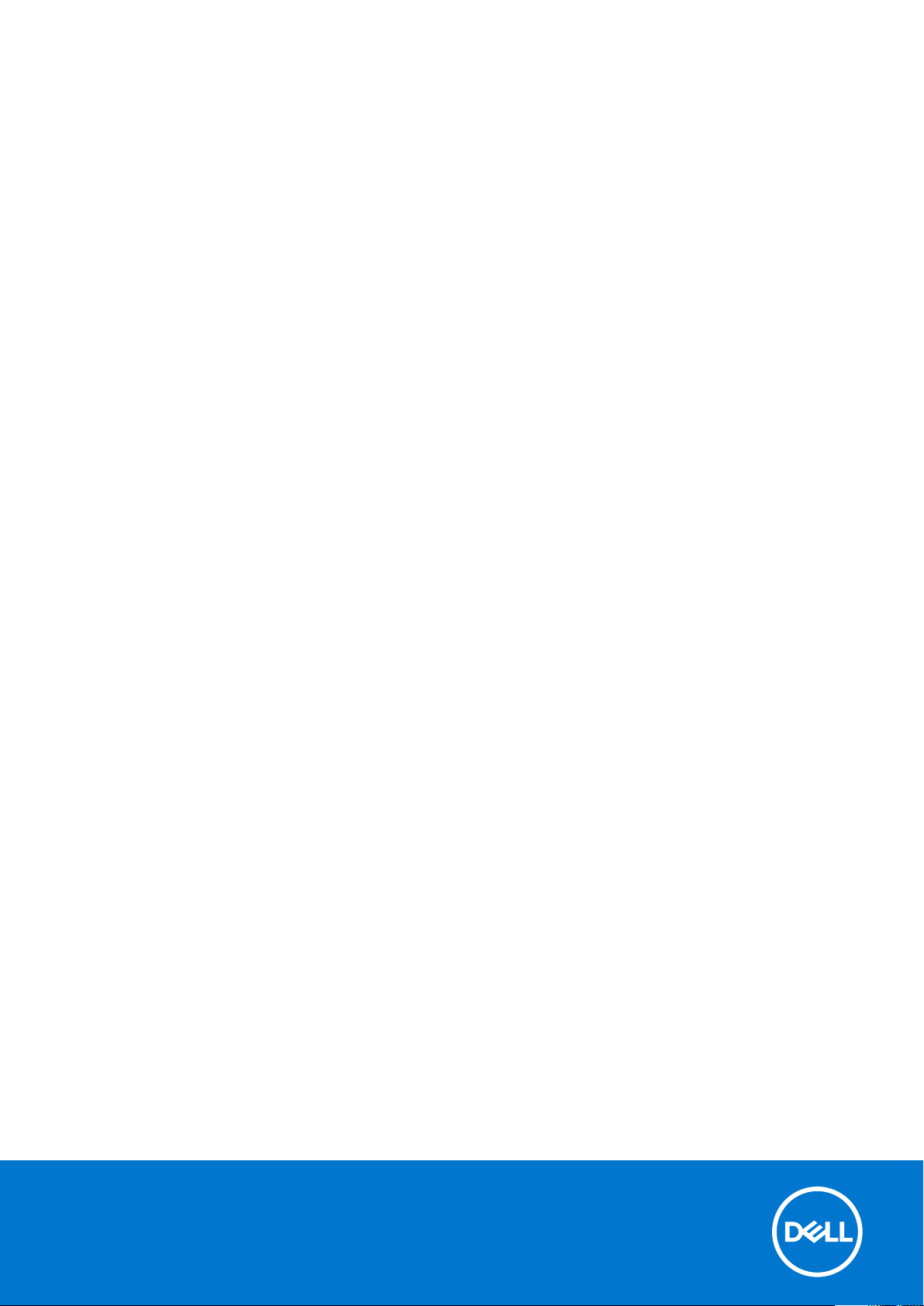
Dell Latitude E7470
Owner's Manual
Reg ula tor y M ode l: P61 G
Reg ula tor y T ype : P 61G 001
Dec emb er 202 1
Rev . A 05
Page 2
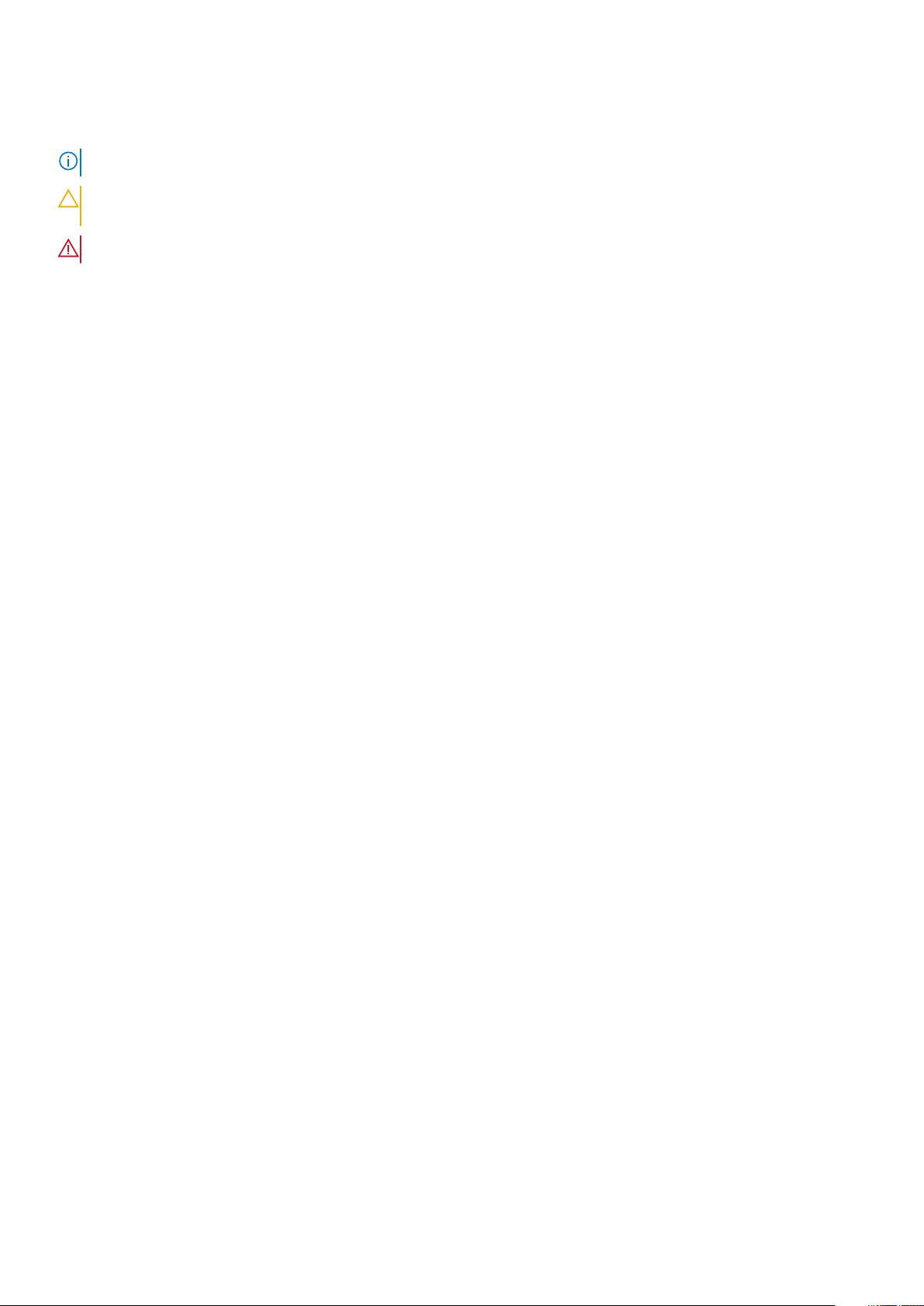
Notes, cautions, and warnings
NOTE: A NOTE indicates important information that helps you make better use of your product.
CAUTION: A CAUTION indicates either potential damage to hardware or loss of data and tells you how to avoid
the problem.
WARNING: A WARNING indicates a potential for property damage, personal injury, or death.
© 2018 - 2019 Dell Inc. or its subsidiaries. All rights reserved . D ell , E MC, and other trademarks are trademarks of Dell Inc. or its
subsidiaries. Other trademarks may be trademarks of their respec tiv e o wne rs.
Page 3
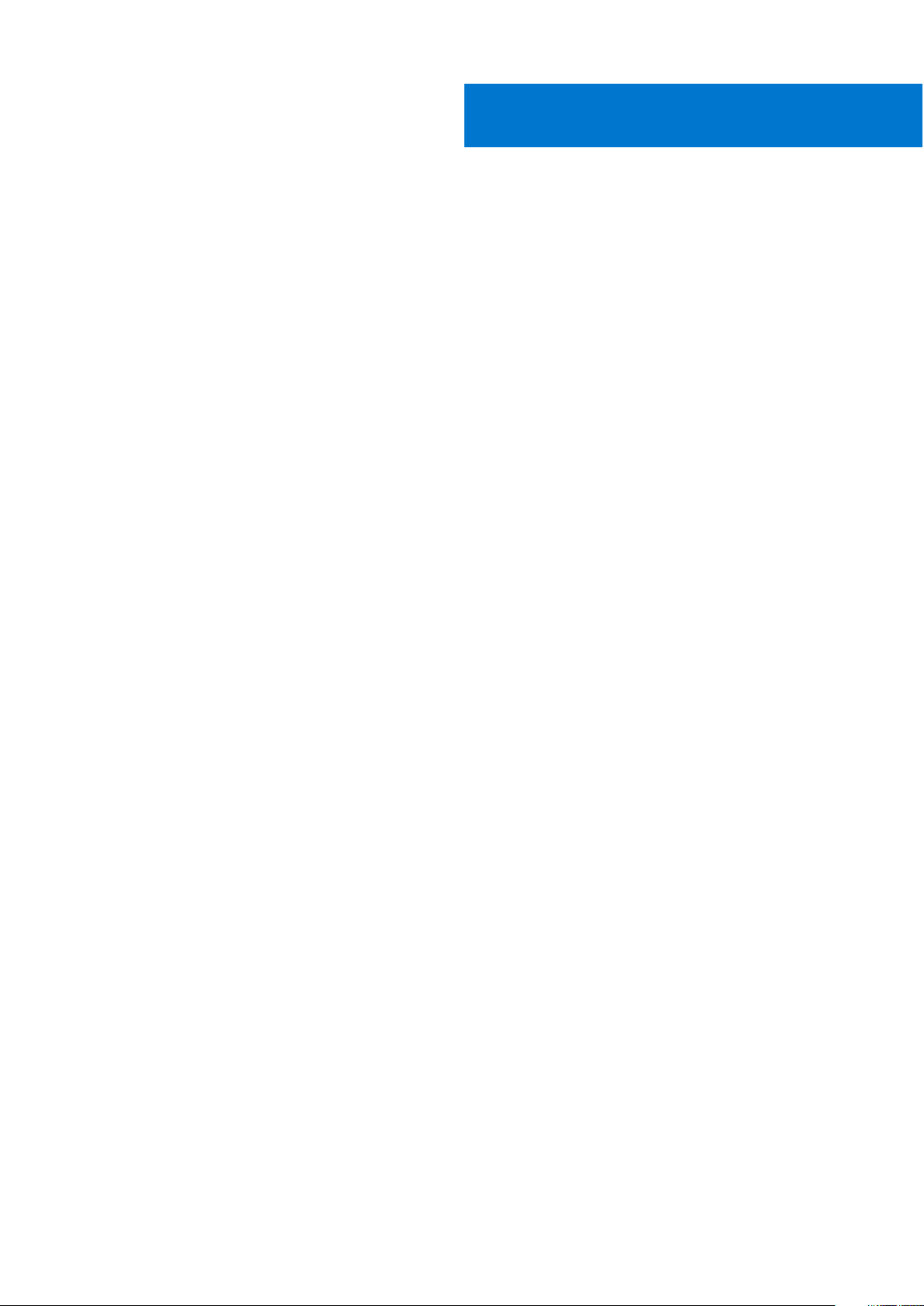
Contents
Chapter 1: Working on your computer........................................................................................... 6
Safety instructions.............................................................................................................................................................. 6
Before working inside your computer.............................................................................................................................6
Turning off your computer................................................................................................................................................ 7
After working inside your computer................................................................................................................................7
Chapter 2: Removing and installing components........................................................................... 8
Recommended tools........................................................................................................................................................... 8
Subscriber Identification Module (SIM) card................................................................................................................8
Removing the SIM card................................................................................................................................................8
Installing the SIM card.................................................................................................................................................. 9
SD card...................................................................................................................................................................................9
Removing the SD Card................................................................................................................................................. 9
Installing the SD Card..................................................................................................................................................10
Base cover........................................................................................................................................................................... 10
Removing the base cover...........................................................................................................................................10
Installing the base cover.............................................................................................................................................10
Battery..................................................................................................................................................................................10
Lithium-ion battery precautions............................................................................................................................... 10
Removing the battery.................................................................................................................................................. 11
Installing the battery.................................................................................................................................................... 11
Solid State Drive (SSD).................................................................................................................................................... 12
Removing the SSD....................................................................................................................................................... 12
Installing the SSD......................................................................................................................................................... 12
PCIe Solid State Drive (SSD)..........................................................................................................................................12
Removing the optional PCIe SSD............................................................................................................................. 12
Installing the optional PCIe SSD............................................................................................................................... 13
Speaker.................................................................................................................................................................................13
Removing the speakers...............................................................................................................................................13
Installing the speakers.................................................................................................................................................14
Coin cell battery................................................................................................................................................................. 14
Removing the coin cell battery................................................................................................................................. 14
Installing the coin cell battery................................................................................................................................... 15
WWAN card.........................................................................................................................................................................15
Removing the WWAN card........................................................................................................................................15
Installing the WWAN card.......................................................................................................................................... 16
WLAN card.......................................................................................................................................................................... 16
Removing the WLAN card..........................................................................................................................................16
Installing the WLAN card............................................................................................................................................ 17
Memory modules................................................................................................................................................................ 17
Removing the memory module..................................................................................................................................17
Installing the memory module....................................................................................................................................18
Heat sink.............................................................................................................................................................................. 18
Removing the heat sink assembly............................................................................................................................ 18
Contents 3
Page 4
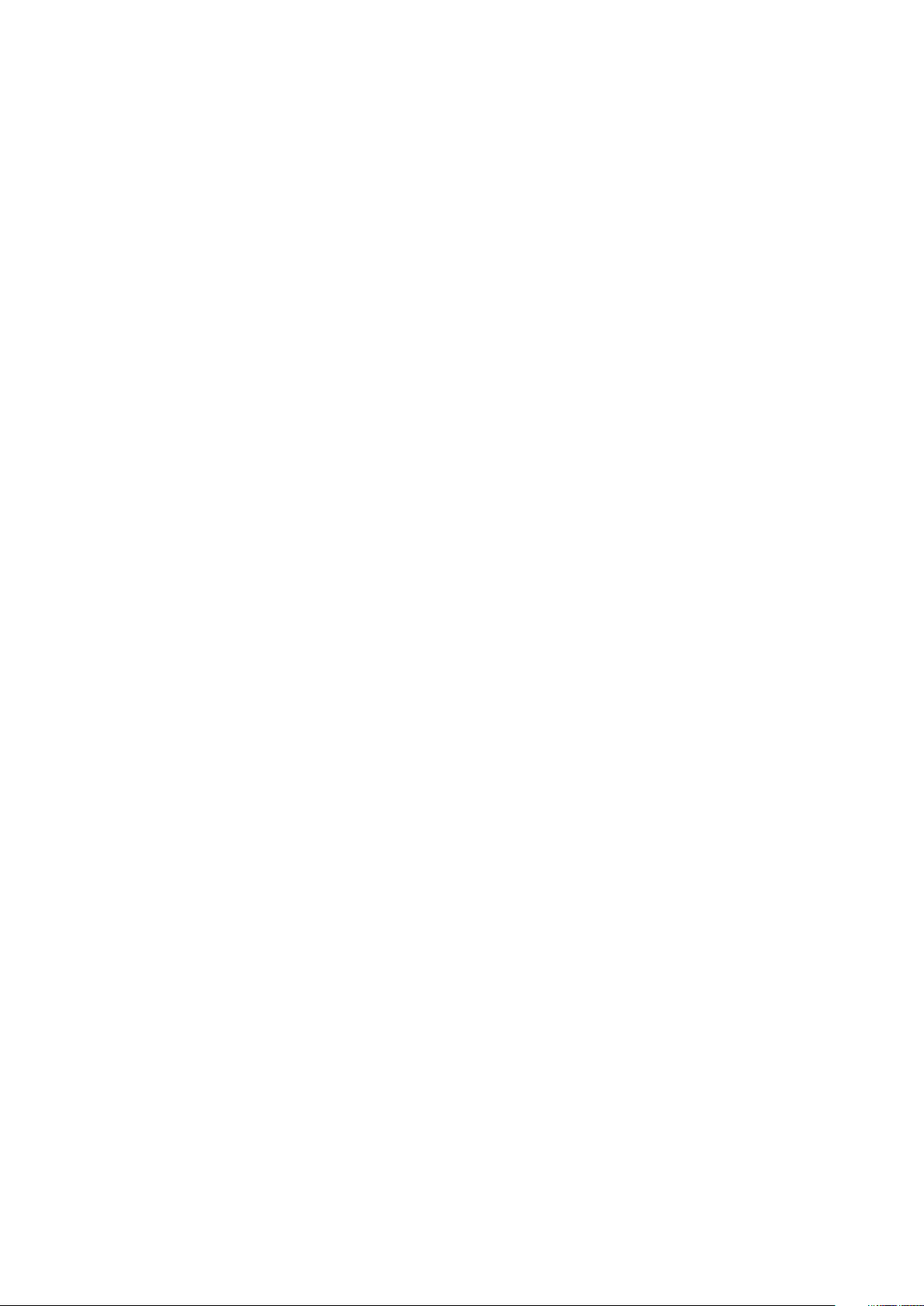
Installing the heat sink assembly.............................................................................................................................. 19
Power connector port...................................................................................................................................................... 20
Removing the power connector port..................................................................................................................... 20
Installing the power connector port........................................................................................................................20
Dock frame.......................................................................................................................................................................... 21
Removing the dock frame.......................................................................................................................................... 21
Installing the dock frame............................................................................................................................................ 21
System board...................................................................................................................................................................... 21
Removing the system board......................................................................................................................................21
Installing the system board....................................................................................................................................... 23
Keyboard..............................................................................................................................................................................23
Removing the keyboard assembly........................................................................................................................... 23
Removing the keyboard from the keyboard tray................................................................................................. 24
Installing the keyboard to the keyboard tray........................................................................................................ 25
Installing the keyboard assembly............................................................................................................................. 25
Display assembly................................................................................................................................................................25
Removing the display assembly............................................................................................................................... 25
Installing the display assembly..................................................................................................................................27
Display bezel....................................................................................................................................................................... 28
Removing the display bezel.......................................................................................................................................28
Installing the display bezel.........................................................................................................................................28
Display panel....................................................................................................................................................................... 28
Removing the display panel.......................................................................................................................................28
Installing the display panel.........................................................................................................................................32
Display hinges..................................................................................................................................................................... 32
Removing the display hinge...................................................................................................................................... 32
Installing the display hinge.........................................................................................................................................33
eDP cable............................................................................................................................................................................ 34
Removing the eDP cable............................................................................................................................................34
Installing the eDP cable..............................................................................................................................................35
Camera.................................................................................................................................................................................35
Removing the camera.................................................................................................................................................35
Installing the camera...................................................................................................................................................37
Palmrest............................................................................................................................................................................... 37
Replacing the palmrest ..............................................................................................................................................37
Chapter 3: System Setup............................................................................................................ 39
Boot Sequence...................................................................................................................................................................39
Navigation keys..................................................................................................................................................................39
System setup options.......................................................................................................................................................40
General screen options.................................................................................................................................................... 40
System Configuration screen options........................................................................................................................... 41
Video screen options........................................................................................................................................................ 42
Security screen options................................................................................................................................................... 42
Secure Boot screen options............................................................................................................................................43
Intel Software Guard Extensions screen options...................................................................................................... 44
Performance screen options.......................................................................................................................................... 45
Power Management screen options.............................................................................................................................45
POST Behavior screen options...................................................................................................................................... 46
Virtualization support screen options........................................................................................................................... 47
4
Contents
Page 5
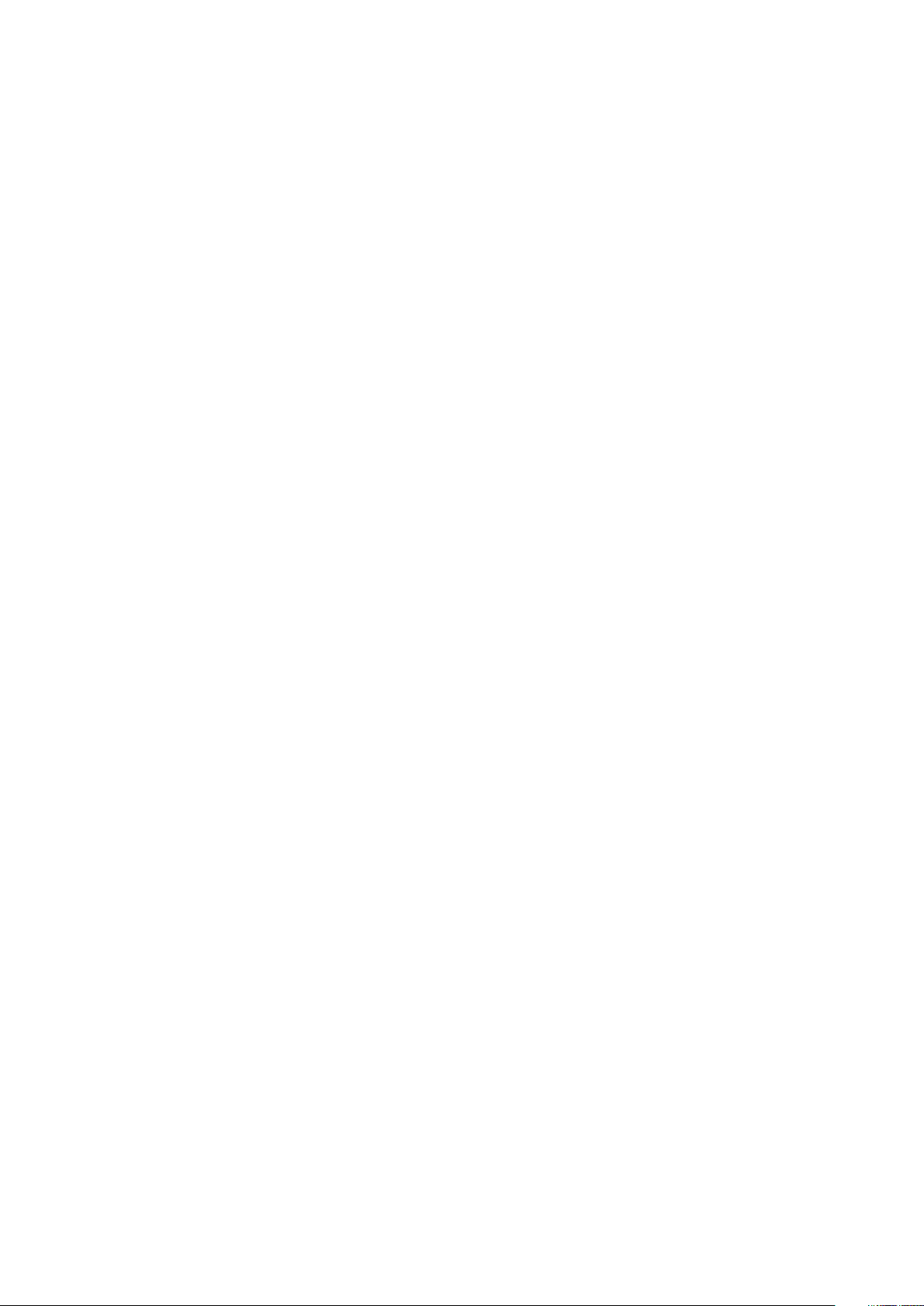
Wireless screen options................................................................................................................................................... 48
Maintenance screen options...........................................................................................................................................48
System Log screen options.............................................................................................................................................48
Updating the BIOS ...........................................................................................................................................................48
System and setup password...........................................................................................................................................49
Assigning a system password and setup password............................................................................................ 49
Deleting or changing an existing system and or setup password....................................................................50
Chapter 4: Diagnostics.................................................................................................................51
Enhanced Pre-Boot System Assessment — ePSA diagnostics............................................................................. 51
Device status lights........................................................................................................................................................... 51
Battery status lights......................................................................................................................................................... 52
Chapter 5: Specifications............................................................................................................ 53
Chapter 6: Contacting Dell.......................................................................................................... 58
Contents 5
Page 6
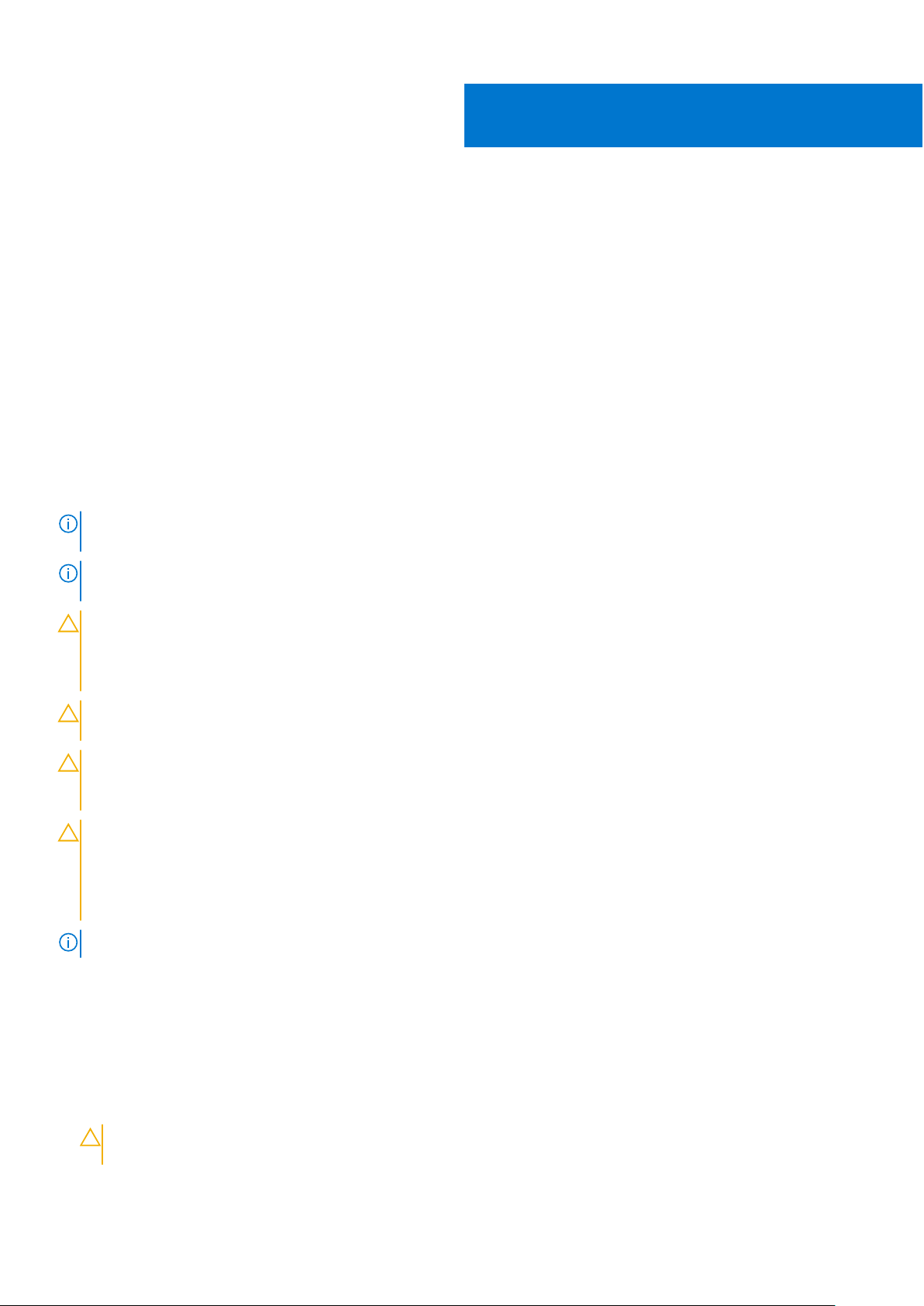
Working on your computer
Topics:
• Safety instructions
Before working inside your computer
•
• Turning off your computer
• After working inside your computer
Safety instructions
Use the following safety guidelines to help protect your computer from potential damage and to help to ensure your personal
safety. Unless otherwise noted, each procedure included in this document assumes that the following conditions exist:
● You have read the safety information that shipped with your computer.
● A component can be replaced or--if purchased separately--installed by performing the removal procedure in reverse order.
NOTE: Disconnect all power sources before opening the computer cover or panels. After you finish working inside the
computer, replace all covers, panels, and screws before connecting to the power source.
NOTE: Before working inside your computer, read the safety information that shipped with your computer. For additional
safety best practices information, see the Regulatory Compliance Homepage at www.dell.com/regulatory_compliance
1
CAUTION: Many repairs may only be done by a certified service technician. You should only perform
troubleshooting and simple repairs as authorized in your product documentation, or as directed by the online or
telephone service and support team. Damage due to servicing that is not authorized by Dell is not covered by
your warranty. Read and follow the safety instructions that came with the product.
CAUTION: To avoid electrostatic discharge, ground yourself by using a wrist grounding strap or by periodically
touching an unpainted metal surface, such as a connector on the back of the computer.
CAUTION: Handle components and cards with care. Do not touch the components or contacts on a card. Hold a
card by its edges or by its metal mounting bracket. Hold a component such as a processor by its edges, not by
its pins.
CAUTION: When you disconnect a cable, pull on its connector or on its pull-tab, not on the cable itself. Some
cables have connectors with locking tabs; if you are disconnecting this type of cable, press in on the locking
tabs before you disconnect the cable. As you pull connectors apart, keep them evenly aligned to avoid bending
any connector pins. Also, before you connect a cable, ensure that both connectors are correctly oriented and
aligned.
NOTE: The color of your computer and certain components may appear differently than shown in this document.
Before working inside your computer
To avoid damaging your computer, perform the following steps before you begin working inside the computer.
1. Ensure that you follow the Safety instructions on page 6.
2. Ensure that your work surface is flat and clean to prevent the computer cover from being scratched.
3. Turn off your computer, see Turning off your computer on page 7.
CAUTION:
cable from the network device.
To disconnect a network cable, first unplug the cable from your computer and then unplug the
6 Working on your computer
Page 7
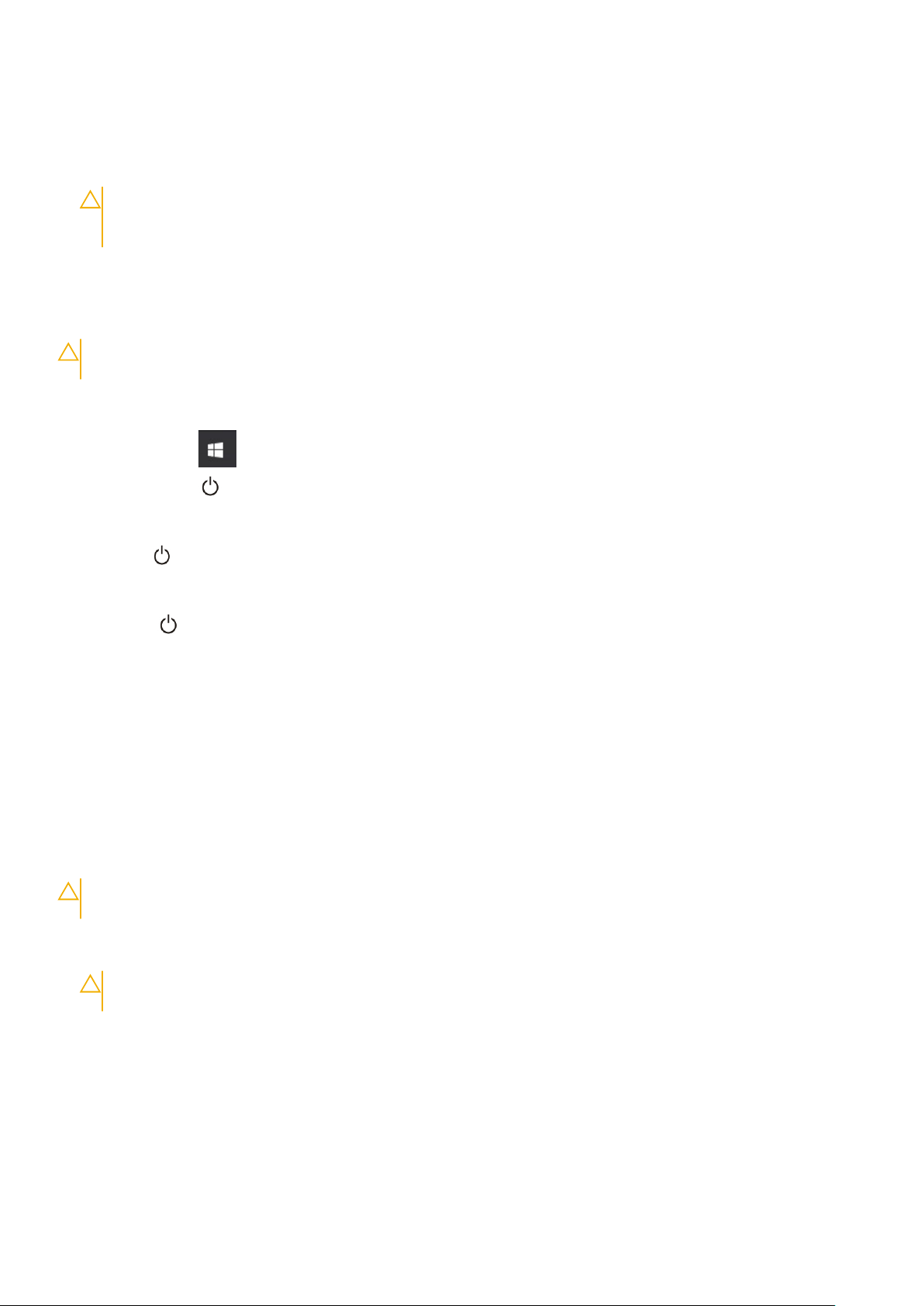
4. Disconnect all the network cables from the computer.
5. Disconnect your computer and all attached devices from the electrical outlets.
6. Press and hold the power button while the computer is unplugged to ground the system board.
7. Remove the cover.
CAUTION: Before touching anything inside your computer, ground yourself by touching an unpainted metal
surface, such as the metal at the back of the computer. While you work, periodically touch an unpainted
metal surface to dissipate static electricity, which could harm internal components.
Turning off your computer
CAUTION: To avoid losing data, save and close all open files and exit all open programs before you turn off your
computer.
1. Turning off your computer:
● In Windows 10 (using a touch enabled device or mouse):
a. Click or tap .
Click or tap
b.
● In Windows 8 (using a touch enabled device):
a. Swipe in from the right edge of the screen, opening the Charms menu and select Settings.
b. Tap
● In Windows 8 (using a mouse):
a. Point to upper-right corner of the screen and click Settings.
b. Click
● In Windows 7:
a. Click Start.
b. Click Shut Down.
2. Ensure that the computer and all attached devices are turned off. If your computer and attached devices did not
automatically turn off when you shut down your operating system, press and hold the power button for about 6 seconds to
turn them off.
and then tap Shut down
and then click or touch Shut down.
and then click Shut down.
After working inside your computer
After you complete any replacement procedure, ensure you connect any external devices, cards, and cables before turning on
your computer.
CAUTION:
not use batteries designed for other Dell computers.
1. Connect any external devices, such as a port replicator or media base, and replace any cards, such as an ExpressCard.
2. Connect any telephone or network cables to your computer.
CAUTION:
computer.
To avoid damage to the computer, use only the battery designed for this particular Dell computer. Do
To connect a network cable, first plug the cable into the network device and then plug it into the
3. Replace the battery.
4. Replace the base cover.
5. Connect your computer and all attached devices to their electrical outlets.
6. Turn on your computer.
Working on your computer
7
Page 8
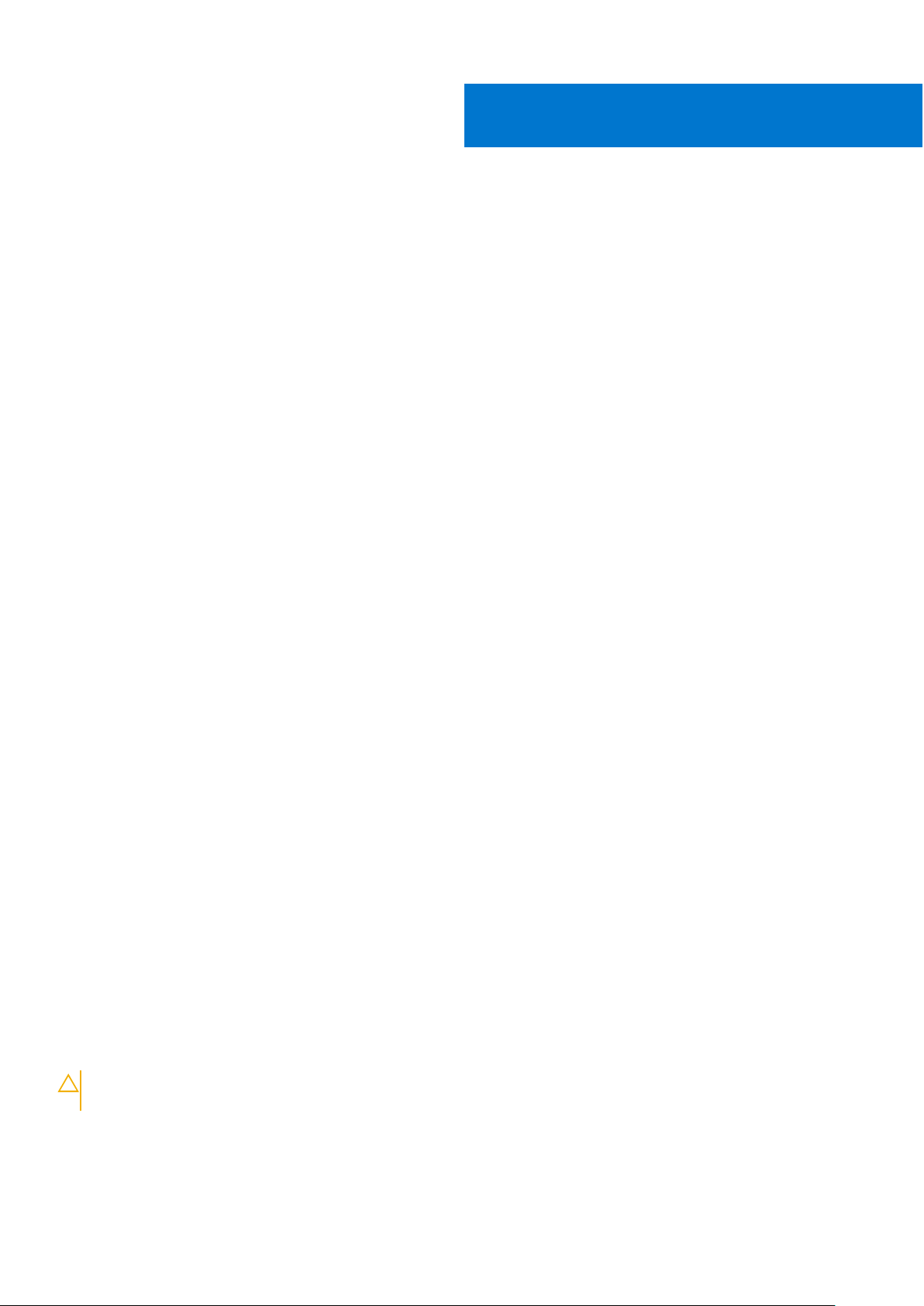
Removing and installing components
This section provides detailed information on how to remove or install the components from your computer.
Topics:
• Recommended tools
• Subscriber Identification Module (SIM) card
• SD card
• Base cover
• Battery
• Solid State Drive (SSD)
• PCIe Solid State Drive (SSD)
• Speaker
• Coin cell battery
• WWAN card
• WLAN card
• Memory modules
• Heat sink
• Power connector port
• Dock frame
• System board
• Keyboard
• Display assembly
• Display bezel
• Display panel
• Display hinges
• eDP cable
• Camera
• Palmrest
2
Recommended tools
The procedures in this document require the following tools:
● Small flat blade screwdriver
● Phillips # 1 screwdriver
● Small plastic scribe
● Hex screwdriver
Subscriber Identification Module (SIM) card
Removing the SIM card
CAUTION:
loss or damage the card. Ensure your computer is turned off or the network connections are disabled.
1. Insert a paperclip or a SIM card removal tool into the pinhole on the SIM card tray [1].
2. Pull the SIM card tray to remove it [2].
3. Remove the SIM card from the SIM card tray.
8 Removing and installing components
Removing the Subscriber Identification Module (SIM) card when the computer is on may cause data
Page 9
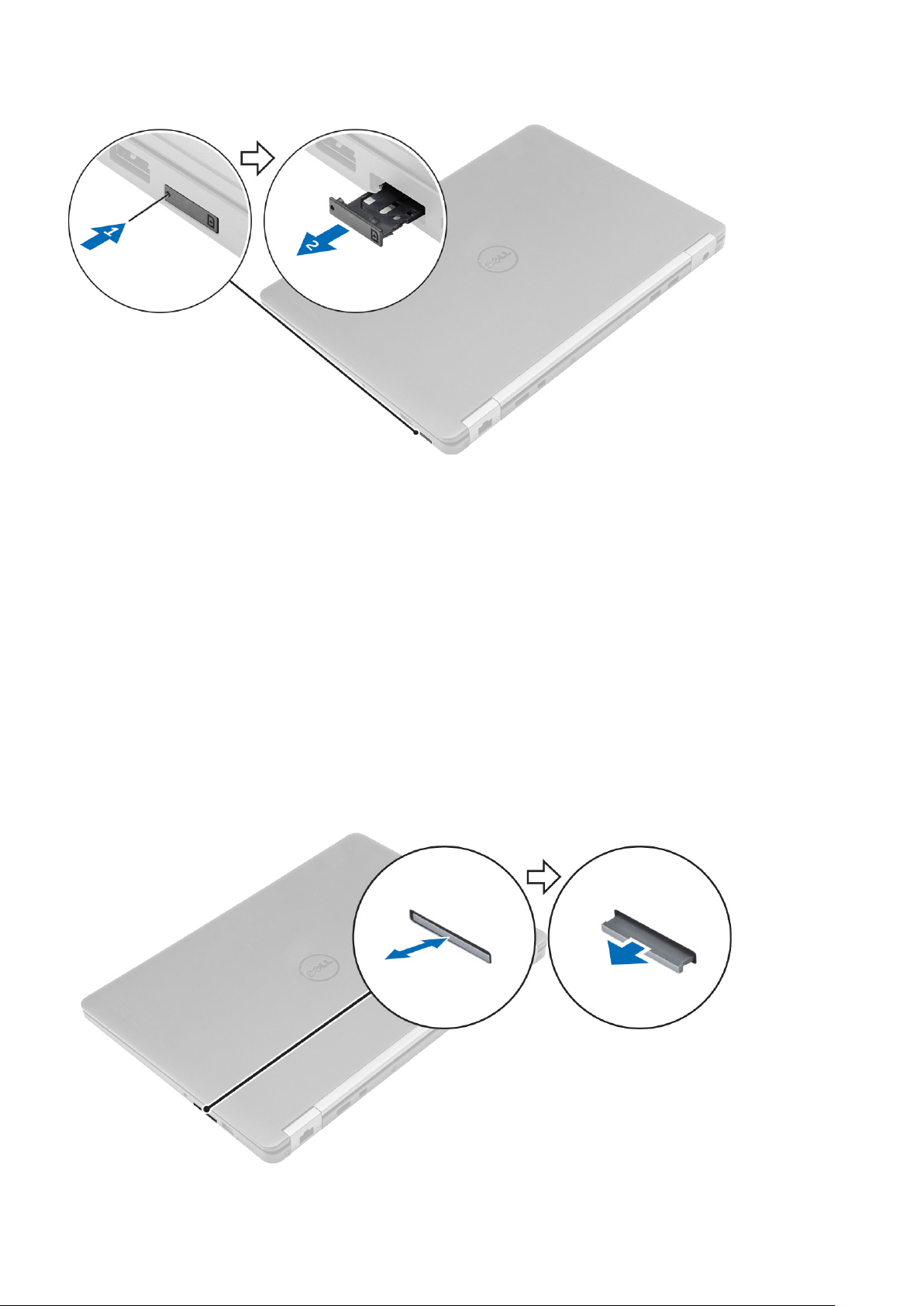
4. Push the SIM card tray into the slot until it clicks into place.
Installing the SIM card
1. Follow the procedure in After working inside your computer.
2. Insert a paperclip or a Subscriber Identification Module (SIM) card removal tool into the pinhole.
3. Pull the SIM card tray to remove it.
4. Place the SIM card on the SIM card tray.
5. Push the SIM card tray into the slot until it clicks into place.
SD card
Removing the SD Card
1. Follow the procedure in Before working inside your computer
2. Press in on the Secure Digital (SD) card to release it from the computer.
3. Slide the SD card out of the computer.
Removing and installing components
9
Page 10
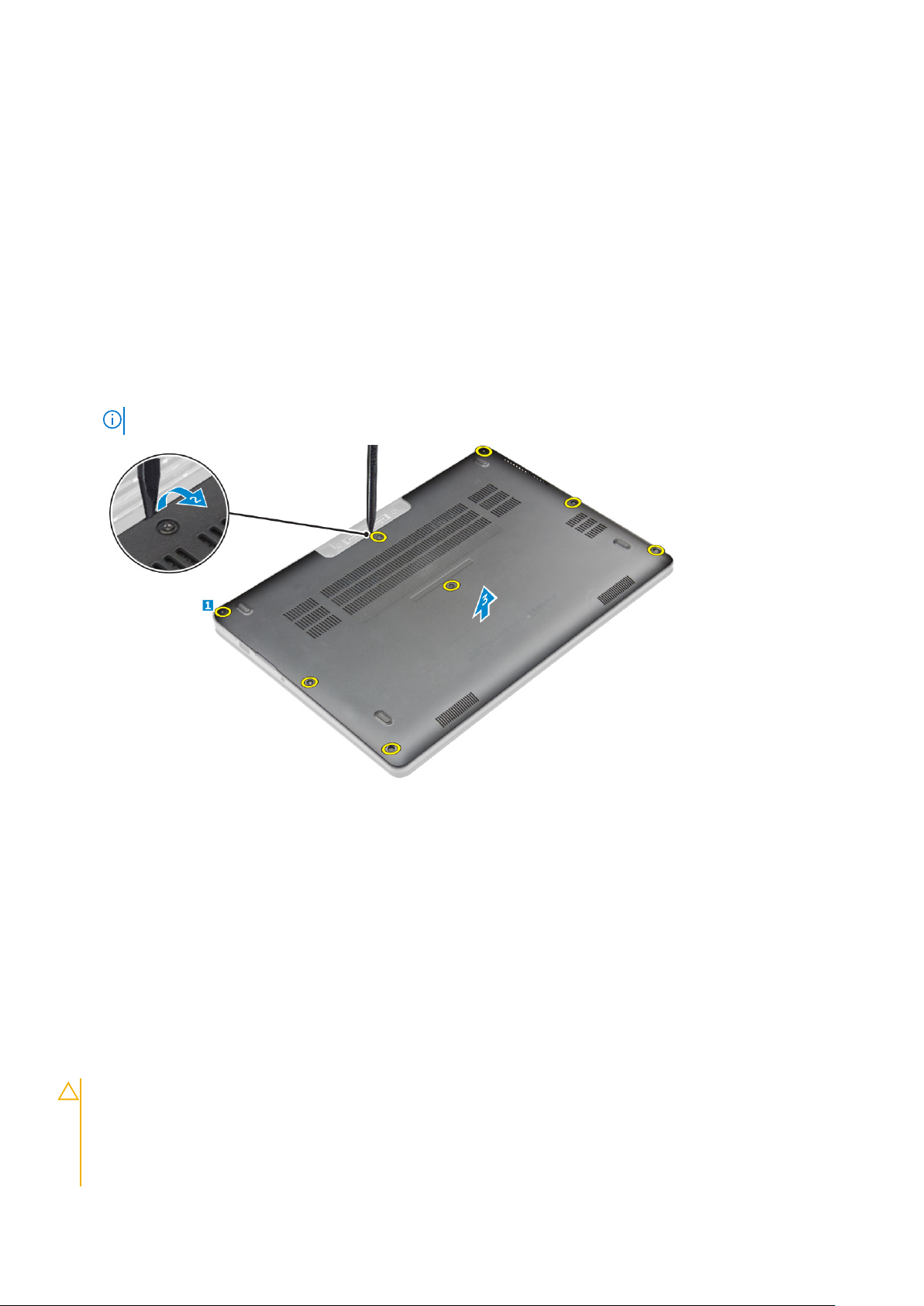
Installing the SD Card
1. Slide the Secure Digital (SD) card into the slot until it clicks into place.
2. Follow the procedures in .After working inside your computer
Base cover
Removing the base cover
1. Follow the procedure in Before working inside your computer.
2. To remove the base cover:
a. Loosen the screws that secure the base cover to the computer [1].
b. Lift the base cover from the edges and remove it from the computer [2, 3].
NOTE: You may need a plastic scribe to lift the base cover from the edges.
Installing the base cover
1. Align the tabs on the base cover with the slots on the computer.
2. Press the edges of the cover until it clicks into place.
3. Tighten the screws to secure the base cover to the computer.
4. Follow the procedure in After working inside your computer.
Battery
Lithium-ion battery precautions
CAUTION:
● Exercise caution when handling Lithium-ion batteries.
● Discharge the battery as much as possible before removing it from the system. This can be done by
disconnecting the AC adapter from the system to allow the battery to drain.
● Do not crush, drop, mutilate, or penetrate the battery with foreign objects.
10 Removing and installing components
Page 11
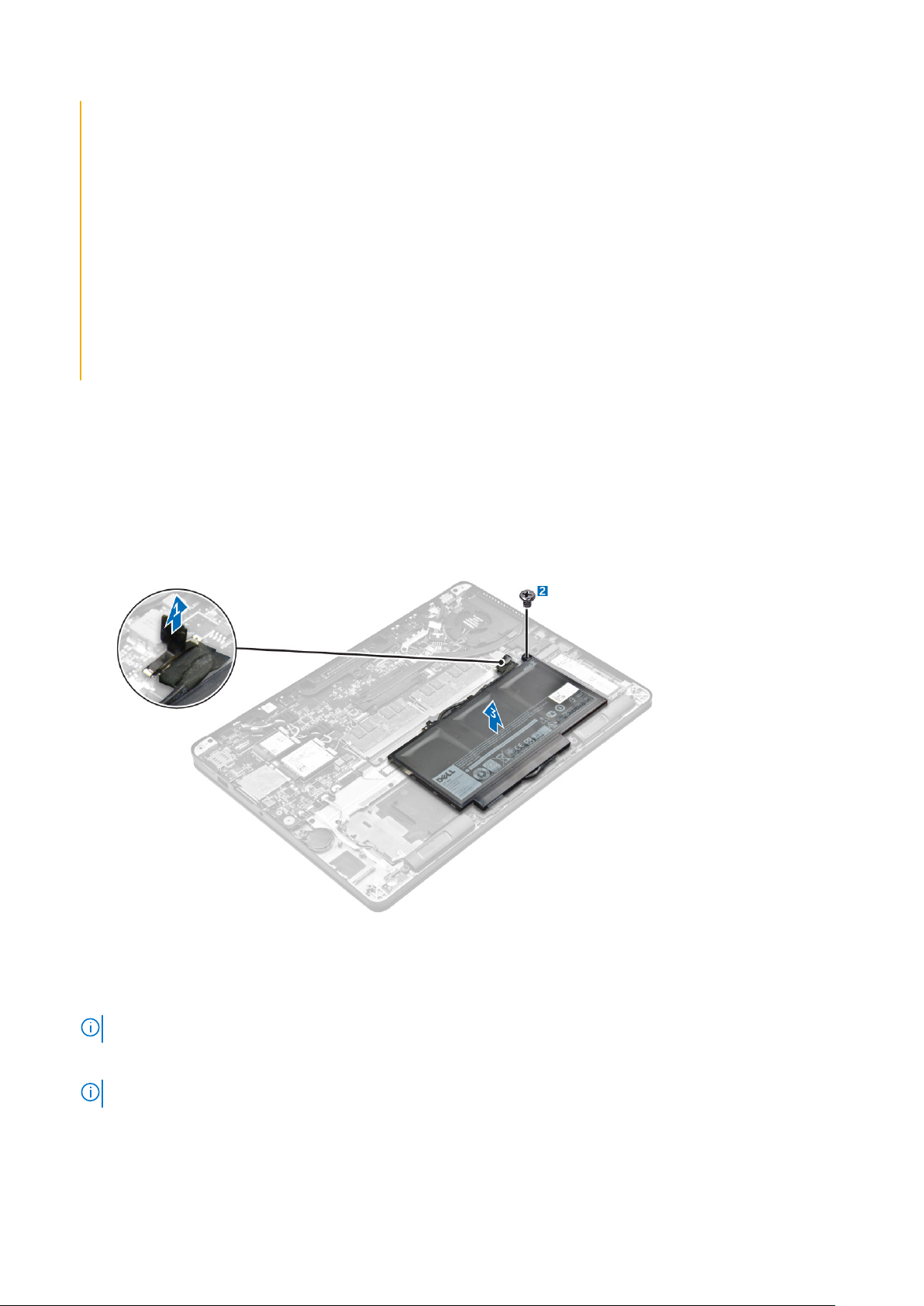
● Do not expose the battery to high temperatures, or disassemble battery packs and cells.
● Do not apply pressure to the surface of the battery.
● Do not bend the battery.
● Do not use tools of any kind to pry on or against the battery.
● Ensure any screws during the servicing of this product are not lost or misplaced, to prevent accidental
puncture or damage to the battery and other system components.
● If a battery gets stuck in a device as a result of swelling, do not try to free it as puncturing, bending, or
crushing a Lithium-ion battery can be dangerous. In such an instance, contact for assistance and further
instructions.
● If the battery gets stuck inside your computer as a result of swelling, do not try to release it as puncturing,
bending, or crushing a lithium-ion battery can be dangerous. In such an instance, contact Dell technical
support for assistance. See https://www.dell.com/support.
● Always purchase genuine batteries from https://www.dell.com or authorized Dell partners and resellers.
Removing the battery
1. Follow the procedure in Before working inside your computer.
2. Remove the base cover.
3. To remove the battery:
a. Disconnect the battery cable from the connector on the system board [1].
b. Remove the screw that secures the battery to the computer [2].
c. Lift the battery away from the computer [3].
Installing the battery
1. Align the tabs on the battery with the slots on the palmrest.
NOTE: Ensure that the battery cable is routed through the routing clips on the battery.
2. Tighten the screws to secure the battery to the computer.
NOTE: The number of screws will vary depending on the type of battery.
3. Connect the battery cable to the connector on the system board.
4. Install the base cover.
5. Follow the procedure in After working inside your computer.
Removing and installing components
11
Page 12

Solid State Drive (SSD)
Removing the SSD
NOTE: Your system can accommodate either an Solid State Drive (SSD) or PCIe SSD and not both.
1. Follow the procedure in Before working inside your computer.
2. Remove the:
a. base cover
b. battery
3. To remove the SSD:
a. Remove the screw that secures the SSD to the computer [1].
b. Remove the SSD from the computer [2].
Installing the SSD
1. Insert the Solid State Drive (SSD) into the connector on the system board.
2. Tighten the screw to secure the SSD to the computer.
3. Install the:
a. battery
b. base cover
4. Follow the procedure in After working inside your computer.
PCIe Solid State Drive (SSD)
Removing the optional PCIe SSD
1. Follow the procedure in Before working inside your computer.
2. Remove the:
a. base cover
b. battery
3. To remove the PCIe SSD:
a. Remove the screws that secure the SSD bracket to the computer [1].
12
Removing and installing components
Page 13
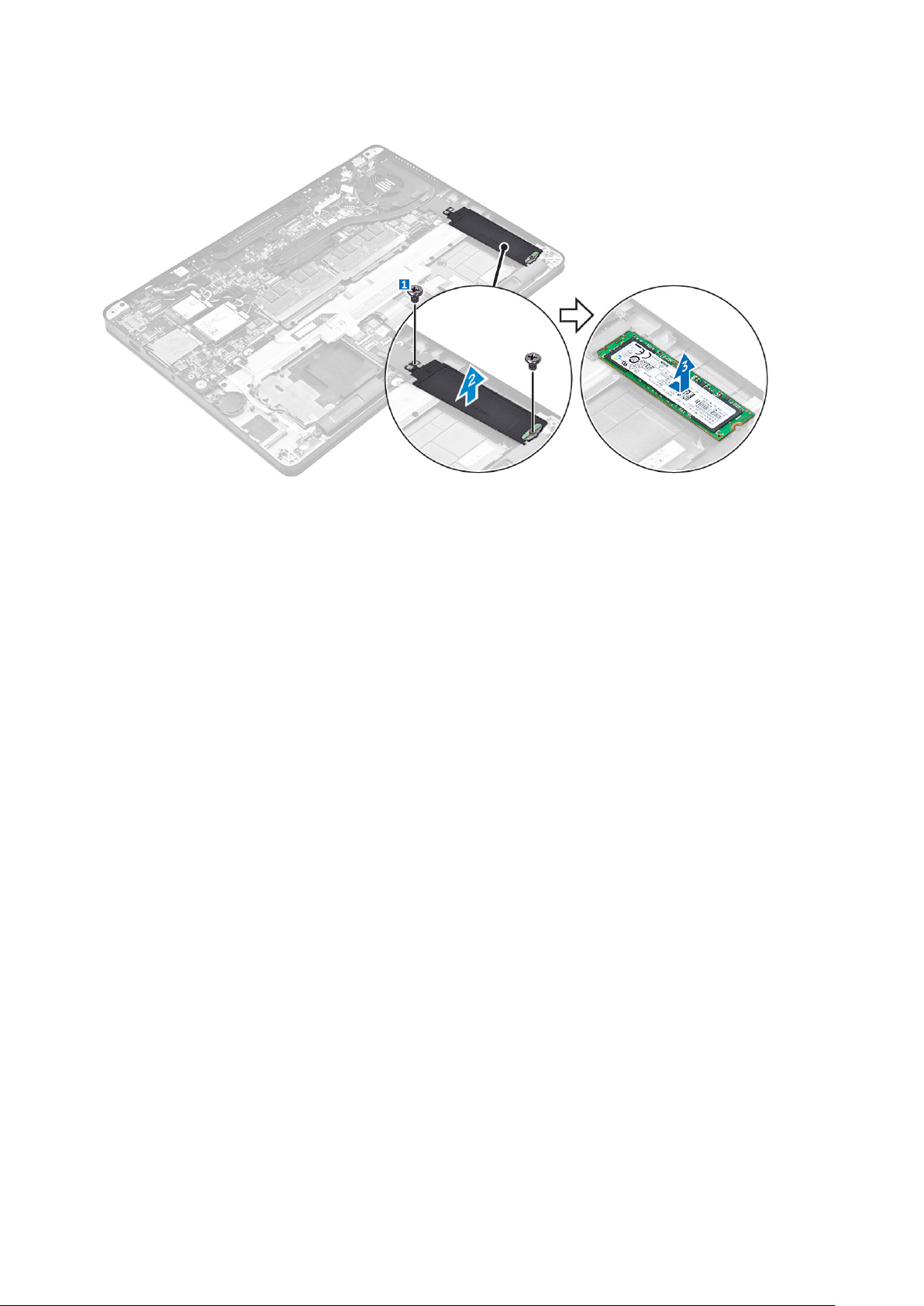
b. Remove the SSD bracket [2].
c. Remove the SSD from the computer [3].
Installing the optional PCIe SSD
1. Insert the SSD into the connector on the system board.
2. Place the SSD bracket over the SSD and tighten the screws to secure it to the computer.
3. Install the:
a. battery
b. base cover
4. Follow the procedure in After working inside your computer.
Speaker
Removing the speakers
1. Follow the procedure in Before working inside your computer.
2. Remove the:
a. base cover
b. battery
3. To remove the speaker:
a. Disconnect the speaker cable from the connector on the system board [1].
b. Unroute the speaker cable from the routing clips on the touchpad and the computer [2].
c. Remove the speaker from the computer [3].
Removing and installing components
13
Page 14
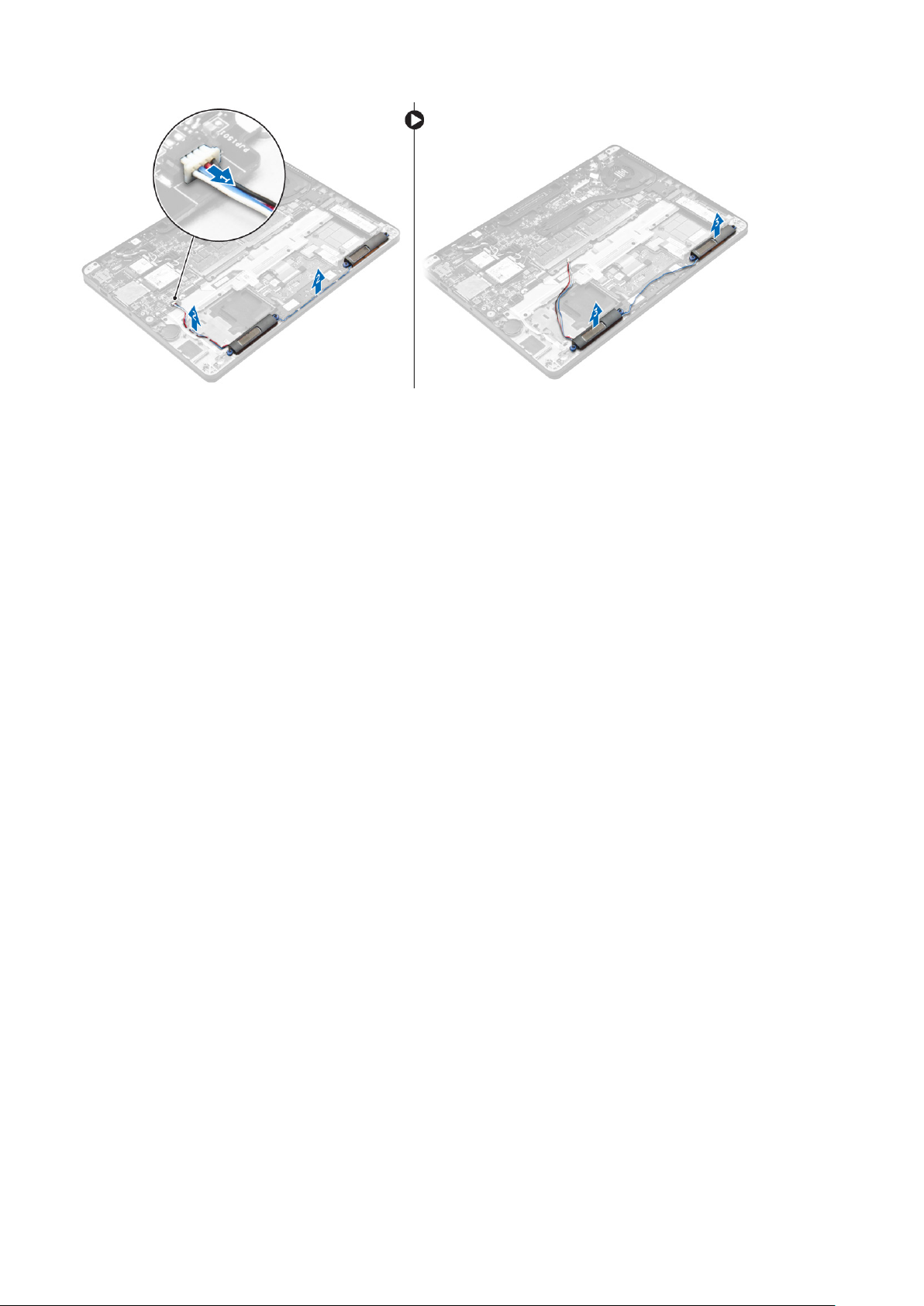
Installing the speakers
1. Place the speakers into the slots on the computer.
2. Route the speaker cable through the retention clips on the computer.
3. Connect the speaker cable to the connector on the system board.
4. Install the:
a. battery
b. base cover
5. Follow the procedure in After working inside your computer.
Coin cell battery
Removing the coin cell battery
1. Follow the procedure in Before working inside your computer.
2. Remove the:
a. base cover
b. battery
3. To remove the coin cell battery:
a. Disconnect the coin cell battery cable from the connector on the system board [1].
b. Lift the coin cell battery to release it from the adhesive and remove it from the system board [2].
14
Removing and installing components
Page 15
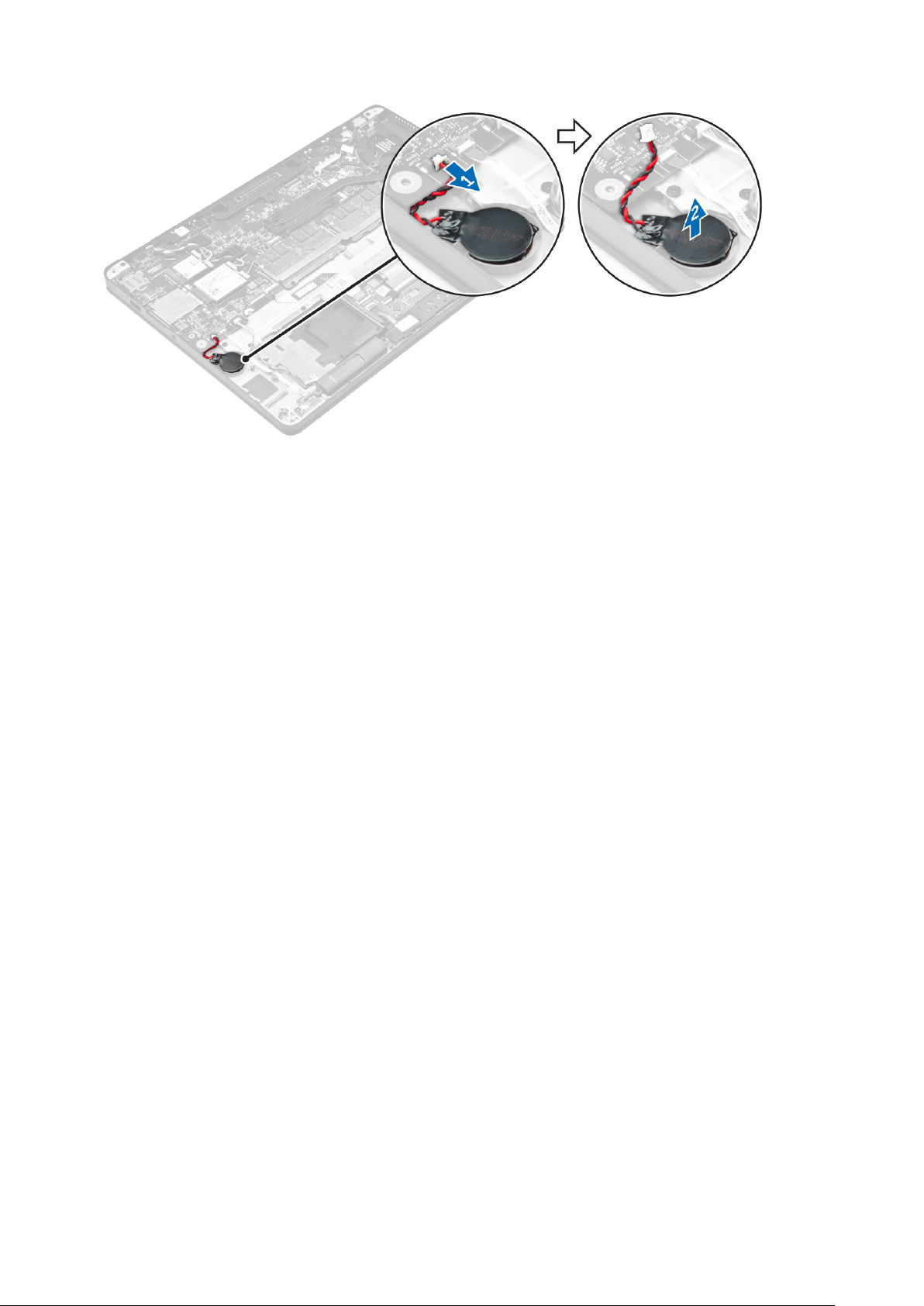
Installing the coin cell battery
1. Insert the coin cell battery into the slot on the computer.
2. Connect the coin cell battery cable to the connector on the system board.
3. Install the:
a. battery
b. base cover
4. Follow the procedure in After working inside your computer.
WWAN card
Removing the WWAN card
1. Follow the procedure in Before working inside your computer.
2. Remove the:
a. base cover
b. battery
3. To remove the WWAN card:
a. Remove the screw that secures the WWAN card [1].
b. Remove the metal bracket [2].
c. Disconnect the WWAN cables from the connectors on the WWAN card [3].
d. Remove the WWAN card from the computer [4].
Removing and installing components
15
Page 16
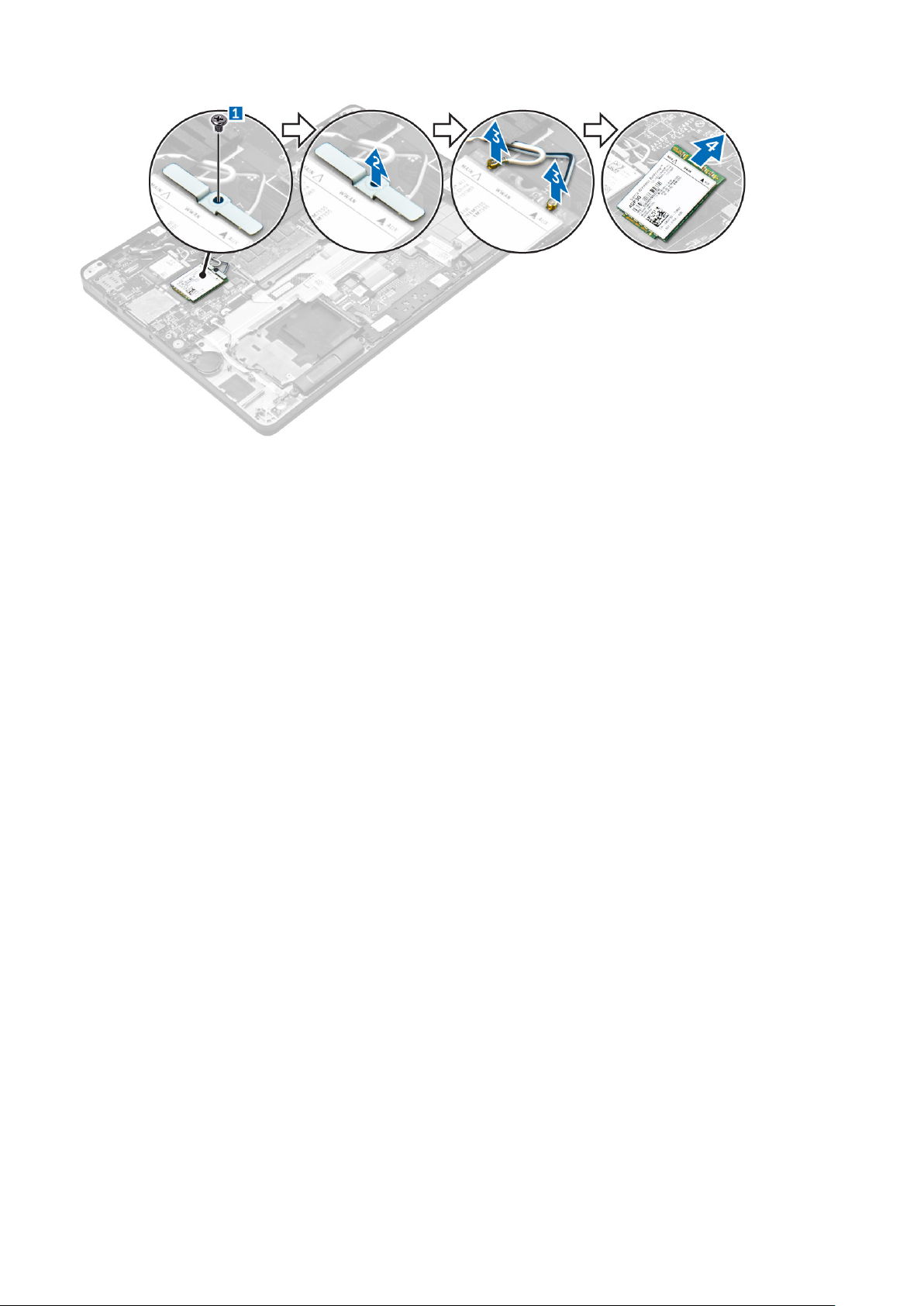
Installing the WWAN card
1. Insert the WWAN card into the connector on the computer.
2. Connect the WWAN cables to the connectors on the WWAN card.
3. Place the metal bracket and tighten the screw to secure it to the computer.
4. Install the:
a. battery
b. base cover
5. Follow the procedure in After working inside your computer.
WLAN card
Removing the WLAN card
1. Follow the procedure in Before working inside your computer.
2. Remove the:
a. base cover
b. battery
3. To remove the WLAN card:
a. Remove the screw that secures the metal bracket to the WLAN card [1].
b. Remove the metal bracket [2].
c. Disconnect the WLAN cables from the connectors on the WLAN card [3].
d. Remove the WLAN card from the computer [4].
16
Removing and installing components
Page 17
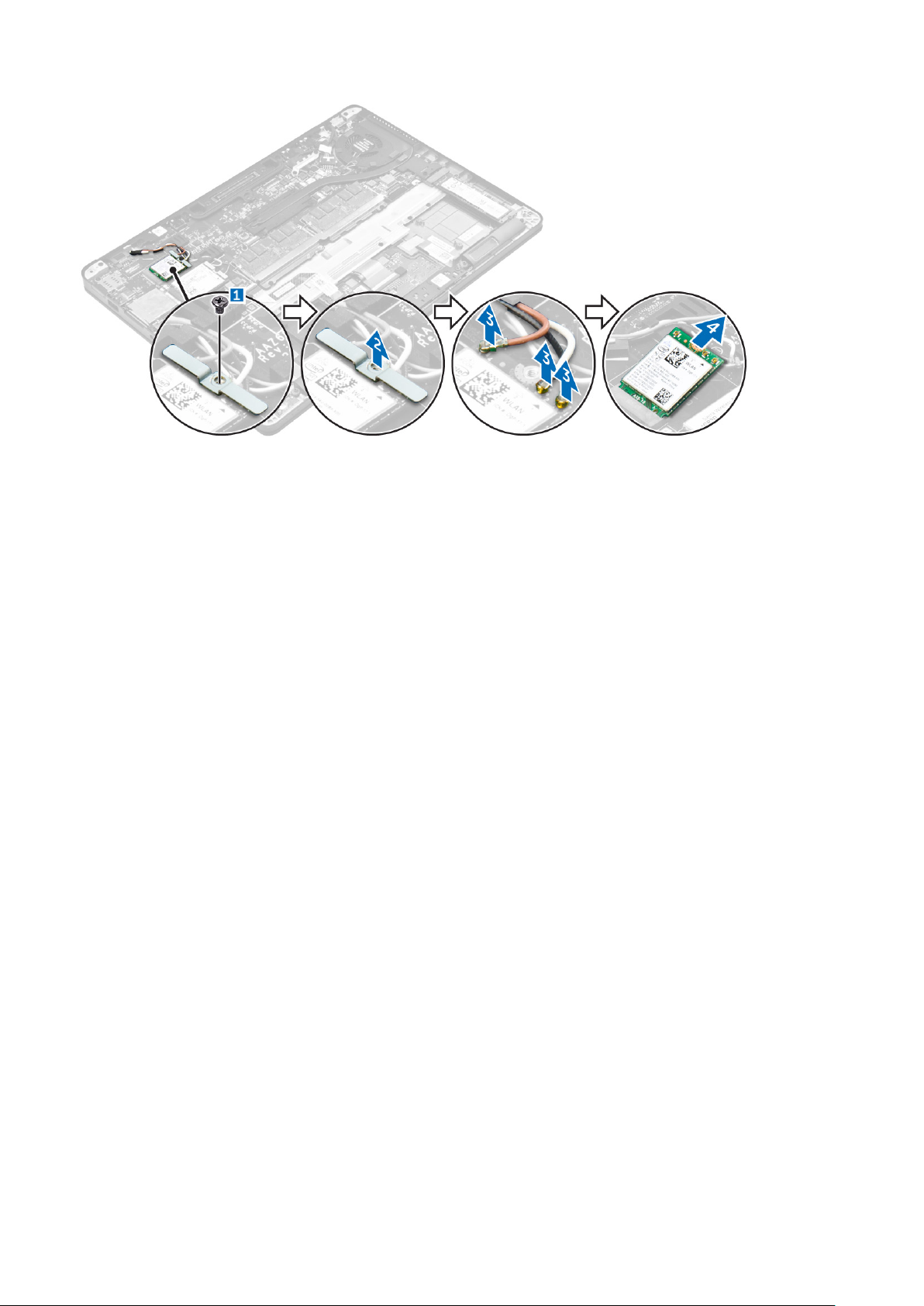
Installing the WLAN card
1. Insert the WLAN card into the connector on the system board.
2. Connect the WLAN cables to the connectors on the WLAN card.
3. Place the metal bracket and tighten the screw to secure it to the computer.
4. Install the:
a. battery
b. base cover
5. Follow the procedure in After working inside your system.
Memory modules
Removing the memory module
1. Follow the procedure in Before working inside your computer.
2. Remove the:
a. base cover
b. battery
3. Pull the clips securing the memory module until the memory module pops up [1].
4. Remove the memory module from the system board [2].
Removing and installing components
17
Page 18
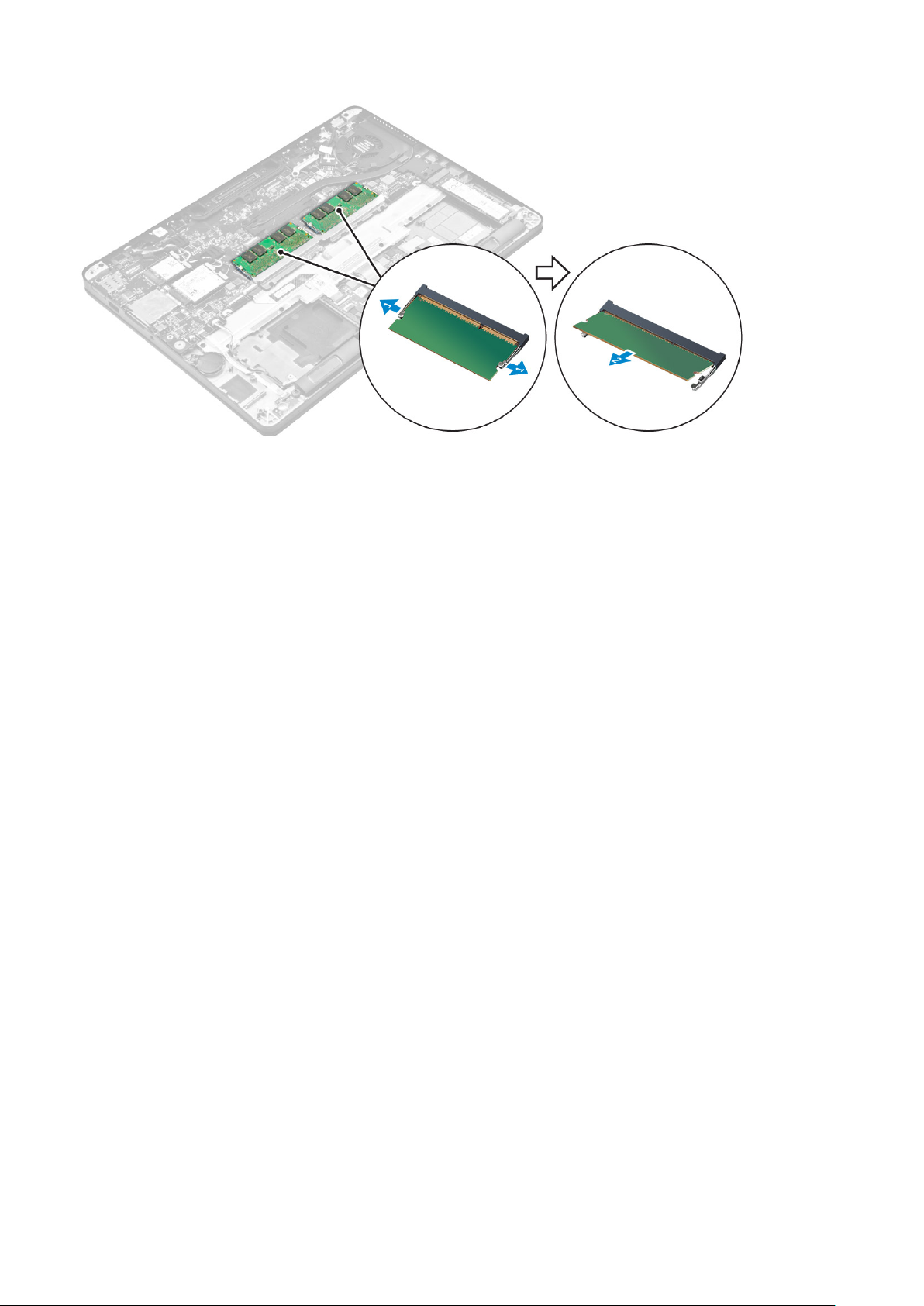
Installing the memory module
1. Insert the memory module into the memory module socket until the clips secure the memory module.
2. Install the:
a. battery
b. base cover
3. Follow the procedures in After working inside your computer.
Heat sink
Removing the heat sink assembly
1. Follow the procedure in Before working inside your computer.
2. Remove the:
a. base cover
b. battery
3. Disconnect the fan cable.
4. Remove the screws that secure the heat sink assembly to the computer and the system board [1, 2].
18
Removing and installing components
Page 19

5. To remove the heat sink:
a. Remove the screws that secure the heat sink assembly to the system board [1, 2, 3, 4].
NOTE:
Remove the screws that secure the heat sink to the system board in the order of the callouts shown [1, 2, 3,
4].
b. Lift the heat sink assembly from the system board [5].
Installing the heat sink assembly
1. Align the heat sink assembly with screw holders on the system board.
2. Tighten the screws to secure the heat sink assembly to the computer and system board.
NOTE: Tighten the screws on the system board in the order of the callout numbers [1, 2, 3, 4].
Removing and installing components 19
Page 20

3. Connect the fan cable to the connector on the system board.
4. Install the:
a. battery
b. base cover
5. Follow the procedure in After working inside your computer.
Power connector port
Removing the power connector port
1. Follow the procedure in Before working inside your computer.
2. Remove the:
a. base cover
b. battery
3. To remove the power connector port:
a. Disconnect the power connector port cable from the system board[1] .
b. Unroute the power connector port cable from the clip on the heat sink.
c. Remove the screw to release the metal bracket on the power connector port [2].
d. Lift the metal bracket from the computer [3].
e. Remove the power connector port from the computer [4].
Installing the power connector port
1. Insert the power connector port into the slot on the computer.
2. Place the metal bracket on the power connector port and tighten the screw to secure the power connector port to the
computer.
3. Route the power connector port cable through the routing clip on the heat sink.
4. Connect the power connector port cable to the connector on the system board.
5. Install the:
a. battery
b. base cover
6. Follow the procedure in After working inside your computer.
20
Removing and installing components
Page 21

Dock frame
Removing the dock frame
1. Follow the procedure in Before working inside your computer.
2. Remove the:
a. base cover
b. battery
3. Remove the screws that secure the dock frame to the computer [1].
4. Lift the dock frame from the computer [2].
Installing the dock frame
1. Place the dock frame on the computer.
2. Tighten the screws to secure the dock frame to the computer.
3. Install the:
a. battery
b. base cover
4. Follow the procedure in After working inside your system.
System board
Removing the system board
1. Follow the procedure in Before working inside your computer.
2. Remove the:
a. base cover
b. battery
c. memory module
d. SSD
e. dock frame
f. WLAN card
g. WWAN card
Removing and installing components
21
Page 22

h. heat sink assembly
i. coin cell battery
3. To remove the display assembly cable:
a. Unroute the WWAN and WLAN cables [1].
b. Remove the screws that secures the display assembly cable bracket to the system board [2].
c. Lift the display assembly cable bracket from the computer [3].
d. Disconnect the display assembly cable from the computer [4].
4. Disconnect the speaker cable [1], coin cell battery cable [2], LED board cable, touchpad cable [3, 4], and power connector
port cable [5].
5. To remove the system board:
a. Remove the screws that secure the metal bracket to the system board [1]
b. Lift the metal bracket [2].
c. Remove the screws that secure system board to the computer [3].
d. Lift the system board from the computer [4].
22
Removing and installing components
Page 23

Installing the system board
1. Align the system board with the screw holders on the computer.
2. Place the metal bracket over the memory module connectors and tighten the screws to secure it to the computer.
3. Tighten the screws to secure the system board to the computer.
4. Connect the speaker, power connector, LED, touchpad, and system board cables to the connectors on the system board:
5. Connect the display assembly cable to the connector on the system board.
6. Place the metal bracket over the display assembly cable and tighten the screws to secure it.
7. Install the:
a. coin cell battery
b. heat sink assembly
c. WWAN card
d. WLAN card
e. dock frame
f. SSD
g. memory module
h. battery
i. base cover
8. Follow the procedure in After working inside your computer.
Keyboard
Removing the keyboard assembly
NOTE: The keyboard and the keyboard tray together is called the keyboard assembly.
1. Follow the procedure in Before working inside your computer.
2. Remove the:
a. base cover
b. battery
c. SSD
d. WLAN card
e. WWAN card
f. memory module
g. heat sink assembly
h. coin cell battery
i. dock frame
Removing and installing components
23
Page 24

j. power connector port
k. system board
3. Peel the touchpad cable from the keyboard assembly [1].
4. Disconnect the keyboard cables from the connectors on the touchpad board [2, 3].
5. Remove the screws that secure the keyboard assembly to the computer [1].
6. Lift the keyboard assembly from the computer [2].
Removing the keyboard from the keyboard tray
1. Follow the procedure in Before working inside your computer.
2. Remove the keyboard assembly.
3. Remove the screws that secure the keyboard to the keyboard assembly [1].
4. Lift the keyboard away from the keyboard tray [2].
24
Removing and installing components
Page 25

Installing the keyboard to the keyboard tray
1. Align the keyboard with the screw holders on the keyboard tray.
2. Tighten the screws to secure the keyboard to the keyboard tray.
3. Install the keyboard assembly.
Installing the keyboard assembly
NOTE: The keyboard and the keyboard tray together is called the keyboard assembly.
1. Align the keyboard assembly with the screw holders on the computer.
2. Tighten the screws that secure the keyboard to the computer.
3. Connect the keyboard cables to the connectors on the touchpad board.
4. Install the:
a. system board
b. dock frame
c. WLAN card
d. WWAN card
e. memory module
f. heat sink assembly
g. power connector port
h. coin cell battery
i. SSD
j. battery
k. base cover
5. Follow the procedure in After working inside your system.
Display assembly
Removing the display assembly
1. Follow the procedure in Before working inside your computer.
2. Remove the:
Removing and installing components
25
Page 26

a. base cover
b. battery
c. WLAN card
d. WWAN card
3. To remove the display hinge brackets:
a. Remove the screw that secures the display hinge bracket to the computer [1].
b. Remove the display hinge bracket from the computer [2].
4. To disconnect the display assembly cable:
a. Unroute the WLAN and WWAN cables from the routing channel on the system board [1].
b. Remove the screws that secure the display assembly cable bracket to the computer [2].
c. Remove the display assembly cable bracket to access the display assembly cable [3].
d. Disconnect the display assembly cable from the system board [4].
5. To disconnect the display assembly:
a. Remove the screws that secure the display assembly [1].
b. Release the WWAN and WLAN cables and display assembly cable from the slot on the computer [2].
26
Removing and installing components
Page 27

6. To remove the display assembly:
a. Remove the screws that secure the display assembly to the computer [1].
b. Open the display assembly [2] and lift the display assembly to remove it from the computer [3].
Installing the display assembly
1. Insert the display hinges into the slots on the computer.
NOTE:
This should be done with the display assembly in open position. Ensure that the cables are free from the hinge
slots and computer.
2. Close the display assembly.
3. Insert the WLAN and WWAN cables through the slot on the computer
4. Route the display assembly cable through the slot and routing clips on the computer.
5. Tighten the screws to secure the display assembly to the computer.
6. Route the WLAN and WWAN cables through the routing channel on the system board.
7. Connect the WLAN and WWAN cables to the connectors on the WLAN and WWAN cards.
8. Connect the display cable to the connector on the system board.
9. Place the display cable bracket over the connector and tighten the screws to secure the display cable to the system board.
10. Tighten the screws to secure the display assembly to the computer.
11. Install the display hinge brackets and tighten the screws to secure it to the computer.
12. Install the:
a. WLAN card
b. WWAN card
c. battery
d. base cover
13. Follow the procedure in After working inside your computer.
Removing and installing components
27
Page 28

Display bezel
Removing the display bezel
NOTE: The display bezel is available only for non touch systems.
1. Follow the procedure in Before working inside your computer.
2. Remove the:
a. base cover
b. battery
c. display assembly
3. Using a plastic scribe, release the tabs on the edges to release the display bezel from the display assembly [1, 2].
4. Remove the display bezel from the display assembly.
Installing the display bezel
1. Place the display bezel on the display assembly.
2. Press the edges of the display bezel until it clicks onto the display assembly.
3. Install the:
a. display assembly
b. battery
c. base cover
4. Follow the procedure in After working inside your system.
Display panel
Removing the display panel
1. Follow the procedure in Before working inside your computer.
2. Remove the:
a. base cover
b. battery
c. display assembly
28
Removing and installing components
Page 29

d. display bezel
NOTE: This is applicable only for non touch systems.
3. To remove the display panel for non touch systems:
a. Remove the screws that secure the display panel to the display assembly [1].
b. Lift the display panel and turn the display panel over to access the eDP cable [2].
c. Peel the adhesive [3] to access the eDP cable.
d. Disconnect the eDP cable from the connector [4, 5, 6].
e. Lift the display panel.
4. To remove the display panel for touch systems:
a. Using a plastic scribe lift the edges of the display panel to disengage it from the display assembly.
b. Place the display panel facedown.
c. Slide the display assembly to access the eDP cable.
Removing and installing components
29
Page 30

d. Peel the adhesive to access the eDP cable [1].
e. Disconnect the eDP cable from the connector on the back of the display panel [2, 3].
f. Lift the display assembly from the display pane [4].
30
Removing and installing components
Page 31

Removing and installing components 31
Page 32

Installing the display panel
1. To install the display panel for non touch systems:
a. Connect the eDP cable to the connector on the back of the display panel and fix the adhesive tape.
b. Align the display panel with the tabs on the display assembly.
c. Tighten the screws to secure the display panel to the display assembly.
2. To install the display panel for touch systems:
a. Place the display panel facedown.
b. Place the display assembly over the display panel and slide it forward.
c. Connect the eDP cable to the connector on the back of the display panel and fix the adhesive tape.
d. Turn the display assembly over.
e. Align the display panel with the tabs on the display assembly.
f. Press the edges of the display panel to secure it to the display assembly.
3. Install the:
a. display bezel
NOTE: This is applicable only for non touch systems.
b. display assembly
c. battery
d. base cover
4. Follow the procedure in After working inside your system.
Display hinges
Removing the display hinge
1. Follow the procedure in Before working inside your computer.
2. Remove the:
a. base cover
b. battery
c. display assembly
d. display bezel
NOTE: This is applicable only for non touch systems.
e. display panel
NOTE: This is applicable only for touch systems.
3. To remove the hinges:
a. Remove the screws that secure the display hinge to the display assembly [1, 3].
NOTE: The number of screws will vary for touch and non touch systems.
b. Remove the display hinge [2, 4].
32
Removing and installing components
Page 33

Figure 1. Removing hinges for a non touch system
Figure 2. Removing hinges for a touch system
Installing the display hinge
1. Align the display hinges with the screw holders on the display assembly.
2. Tighten the screws to secure the display hinge to the display assembly.
3. Install the:
Removing and installing components
33
Page 34

a. display bezel
NOTE: This is applicable only for non touch systems.
b. display panel
NOTE: This is applicable only for touch systems.
c. display assembly
d. battery
e. base cover
4. Follow the procedure in After working inside your system.
eDP cable
Removing the eDP cable
1. Follow the procedure in Before working inside your computer.
2. Remove the:
a. base cover
b. battery
c. display assembly
d. display bezel
NOTE: This is applicable only for non touch systems.
e. display panel
3. Disconnect the camera cable from the camera [1].
4. Peel the camera cable adhesive and unroute the eDP and display cable from the routing clips on the display assembly [2, 3].
5. Remove the eDP cable from the display assembly.
Figure 3. Removing the eDP cable for non touch systems
34
Removing and installing components
Page 35

Figure 4. Removing the eDP cable for touch systems
Installing the eDP cable
1. Route the display cable through the routing clips on the display assembly.
2. Affix the camera cable adhesive and connect the camera cable.
3. Connect the eDP cable to the connector on the display assembly.
4. Install the:
a. display panel
b. display bezel
NOTE: This is applicable only for non touch systems.
c. display assembly
d. battery
e. base cover
5. Follow the procedure in After working inside your system.
Camera
Removing the camera
1. Follow the procedure in Before working inside your computer.
2. Remove the:
a. base cover
b. battery
c. display assembly
d. display bezel
Removing and installing components
35
Page 36

NOTE: This is applicable only for non touch systems.
e. display panel
3. Peel the adhesive that secures the camera to the display assembly [1].
4. Disconnect the camera cable from the connector on the display assembly [2].
5. Lift the camera away from the display assembly [3].
Figure 5. Removing the camera from a non touch system
Figure 6. Removing the camera from a touch system
36
Removing and installing components
Page 37

Installing the camera
1. Place the camera on the display assembly.
2. Connect the camera cable to the connector on the display assembly
3. Affix the adhesive to secure the camera to the display assembly.
4. Install the:
a. display panel
b. display bezel
NOTE: This is applicable only for non touch systems.
c. display assembly
d. battery
e. base cover
5. Follow the procedure in After working inside your system.
Palmrest
Replacing the palmrest
1. Follow the procedure in Before working inside your computer.
2. Remove the:
a. base cover
b. battery
c. memory module
d. SSD
e. dock frame
f. WLAN card
g. WWAN card
h. heat sink assembly
i. power connector port
j. coin cell battery
k. display assembly
l. speakers
m. keyboard
n. system board
NOTE: The component you are left with is the palmrest.
Removing and installing components 37
Page 38

3. Install the following components on the new palmrest.
a. keyboard assembly
b. system board
c. coin cell battery
d. WLAN card
e. WWAN card
f. memory module
g. heat sink assembly
h. power connector port
i. dock frame
j. display assembly
k. SSD
l. speakers
m. battery
n. base cover
4. Follow the procedure in After working inside your system.
38
Removing and installing components
Page 39

Topics:
• Boot Sequence
Navigation keys
•
• System setup options
• General screen options
• System Configuration screen options
• Video screen options
• Security screen options
• Secure Boot screen options
• Intel Software Guard Extensions screen options
• Performance screen options
• Power Management screen options
• POST Behavior screen options
• Virtualization support screen options
• Wireless screen options
• Maintenance screen options
• System Log screen options
• Updating the BIOS
• System and setup password
3
System Setup
Boot Sequence
Boot Sequence allows you to bypass the System Setup‐defined boot device order and boot directly to a specific device (for
example: optical drive or hard drive). During the Power-on Self Test (POST), when the Dell logo appears, you can:
● Access System Setup by pressing F2 key
● Bring up the one-time boot menu by pressing F12 key
The one-time boot menu displays the devices that you can boot from including the diagnostic option. The boot menu options
are:
● Removable Drive (if available)
● STXXXX Drive
NOTE: XXX denotes the SATA drive number.
●
Optical Drive
● Diagnostics
NOTE: Choosing Diagnostics, will display the ePSA diagnostics screen.
The boot sequence screen also displays the option to access the System Setup screen.
Navigation keys
The following table displays the system setup navigation keys.
For most of the System Setup options, changes that you make are recorded but do not take effect until you restart
NOTE:
the system.
System Setup 39
Page 40

Table 1. Navigation keys
Keys Navigation
Up arrow Moves to the previous field.
Down arrow Moves to the next field.
Enter Allows you to select a value in the selected field (if applicable) or follow the link in the field.
Spacebar Expands or collapses a drop‐down list, if applicable.
Tab Moves to the next focus area.
NOTE: For the standard graphics browser only.
Esc Moves to the previous page till you view the main screen. Pressing Esc in the main screen displays a
message that prompts you to save any unsaved changes and restarts the system.
F1 Displays the System Setup help file.
System setup options
NOTE: Depending on the computer and its installed devices, the items listed in this section may or may not appear.
General screen options
This section lists the primary hardware features of your computer.
Option
System
Information
Battery
Information
Boot Sequence Allows you to change the order in which the computer attempts to find an operating system.
Advanced Boot
Options
Date/Time Allows you to change the date and time.
Description
This section lists the primary hardware features of your computer.
● System Information: Displays BIOS Version, Service Tag, Asset Tag, Ownership Tag, Ownership Date,
Manufacture Date, and the Express Service Code.
● Memory Information: Displays Memory Installed, Memory Available, Memory Speed, Memory Channels
Mode, Memory Technology, DIMM ASize, DIMM B Size,
● Processor Information: Displays Processor Type, Core Count, Processor ID, Current Clock Speed,
Minimum Clock Speed, Maximum Clock Speed, Processor L2 Cache, Processor L3 Cache, HT Capable,
and 64-Bit Technology.
● Device Information: Displays Primary Hard Drive, M.2 SSD-0, Dock eSATA Device, LOM MAC Address,
Video Controller, Video BIOS Version, Video Memory, Panel Type, Native Resolution, Audio Controller,
Wi-Fi Device, WiGig Device, Cellular Device, Bluetooth Device.
Displays the battery status and the type of AC adapter connected to the computer.
● Diskette Drive
● Internal HDD
● USB Storage Device
● CD/DVD/CD-RW Drive
● Onboard NIC
This option allows you the legacy option ROMs to load. By default, the Enable Legacy Option ROMs is
disabled.
40 System Setup
Page 41

System Configuration screen options
Option Description
Integrated NIC Allows you to configure the integrated network controller. The options are:
● Disabled
● Enabled
● Enabled w/PXE: This option is enabled by default.
Parallel Port Allows you to configure the parallel port on the docking station. The options are:
● Disabled
● AT: This option is enabled by default.
● PS2
● ECP
Serial Port Allows you to configure the integrated serial port. The options are:
● Disabled
● COM1: This option is enabled by default.
● COM2
● COM3
● COM4
SATA Operation Allows you to configure the internal SATA hard-drive controller. The options are:
● Disabled
● AHCI
● RAID On: This option is enabled by default.
Drives Allows you to configure the SATA drives on board. All drives are enabled by default. The options are:
● SATA-1
● M.2 PCI-e SSD-0
● SATA-2
SMART
Reporting
USB
Configuration
This field controls whether hard drive errors for integrated drives are reported during system startup. This
technology is part of the SMART (Self Monitoring Analysis and Reporting Technology) specification. This
option is disabled by default.
● Enable SMART Reporting
This is an optional feature.
This field configures the integrated USB controller. If Boot Support is enabled, the system is allowed to
boot any type of USB Mass Storage Devices (HDD, memory key, floppy).
If USB port is enabled, device attached to this port is enabled and available for OS.
If USB port is disabled, the OS cannot see any device attached to this port.
The options are:
● Enable USB Boot Support (by default enable)
● Enable External USB Port (by default enable)
NOTE: USB keyboard and mouse always work in the BIOS setup irrespective of these settings.
USB PowerShare This field configures the USB PowerShare feature behavior. This option allows you to charge external
devices using the stored system battery power through the USB PowerShare port.
Audio This field enables or disables the integrated audio controller. By default, the Enable Audio option is
selected. The options are:
● Enable Microphone (by default enable)
● Enable Internal Speaker (by default enable)
Keyboard
Illumination
This field lets you choose the operating mode of the keyboard illumination feature. The keyboard
brightness level can be set from 0% to 100%. The options are:
● Disabled
● Dim
● Bright (enabled by default)
System Setup 41
Page 42

Option Description
Keyboard
Backlight with
AC
Keyboard
Backlight
Timeout with AC
Keyboard
Backlight
Timeout on
Battery
Unobtrusive
Mode
Miscellaneous
Devices
The Keyboard Backlight with AC option does not affect the main keyboard illumination feature. Keyboard
Illumination will continue to support the various illumination levels. This field has an effect when the
backlight is enabled.
The Keyboard Backlight Timeout dims out with AC option. The main keyboard illumination feature is not
affected. Keyboard Illumination will continue to support the various illumination levels. This field has an
effect when the backlight is enabled.
The Keyboard Backlight Timeout dims out with Battery option. The main keyboard illumination feature is
not affected. Keyboard Illumination will continue to support the various illumination levels. This field has
an effect when the backlight is enabled.
This option, when enabled, pressing Fn+F7 turns off all light and sound emissions in the system. To
resume normal operation, press Fn+F7 again. This option is disabled by default.
Allows you to enable or disable the following devices:
● Enable Camera —enabled by default
● SD Card Read Only —enabled by default
● Enable Media Card
● Disable Media Card
Video screen options
Option
Description
LCD Brightness Allows you to set the display brightness depending up on the power source (On Battery and On AC).
NOTE: The video setting will be visible only when a video card is installed into the system.
Security screen options
Option
Admin Password Allows you to set, change, or delete the administrator (admin) password.
System
Password
Internal HDD-2
Password
Description
NOTE: You must set the admin password before you set the system or hard drive password. Deleting
the admin password automatically deletes the system password and the hard drive password.
NOTE: Successful password changes take effect immediately.
Default setting: Not set
Allows you to set, change or delete the system password.
NOTE: Successful password changes take effect immediately.
Default setting: Not set
Allows you to set, change, or delete the administrator password.
NOTE: Successful password changes take effect immediately.
Default setting: Not set
Strong Password Allows you to enforce the option to always set strong passwords.
Default Setting: Enable Strong Password is not selected.
NOTE: If Strong Password is enabled, Admin and System passwords must contain at least one
uppercase character, one lowercase character and be at least 8 characters long.
42 System Setup
Page 43

Option Description
Password
Configuration
Password Bypass Allows you to enable or disable the permission to bypass the System and the Internal HDD password,
Password
Change
Non-Admin Setup
Changes
TPM 1.2/2.0
Security
Computrace Allows you to activate or disable the optional Computrace software The options are:
Allows you to determine the minimum and maximum length of Administrator and System passwords.
when they are set. The options are:
● Disabled
● Reboot bypass
Default setting: Disabled
Allows you to enable the disable permission to the System and Hard Drive passwords when the admin
password is set.
Default setting: Allow Non-Admin Password Changes is selected.
Allows you to determine whether changes to the setup options are allowed when an Administrator
Password is set. If disabled the setup options are locked by the admin password.
Allows you to enable the Trusted Platform Module (TPM) during POST. The options are:
● TPM On (enabled by default)
● Clear
● PPI Bypass for Enabled Commands
● PPI Bypass for Disabled Commands
● Disabled
● Enabled
NOTE: To upgrade or downgrade TPM1.2/2.0, download the TPM wrapper tool (software).
● Deactivate
● Disable
● Activate
NOTE: The Activate and Disable options will permanently activate or disable the feature and no
further changes will be allowed
Default setting: Deactivate
CPU XD Support Allows you to enable the Execute Disable mode of the processor.
Enable CPU XD Support (default)
OROM Keyboard
Access
Admin Setup
Lockout
Allows you to set an option to enter the Option ROM Configuration screens using hotkeys during boot.
The options are:
● Enable
● One Time Enable
● Disable
Default setting: Enable
Allows you to prevent users from entering Setup when an Administrator password is set.
Default Setting: Disabled
Secure Boot screen options
Option
Secure Boot
Enable
Description
This option enables or disables the Secure Boot feature.
● Disabled
● Enabled
Default setting: Enabled.
System Setup 43
Page 44

Option Description
Intel Software
Guard Extensions
Enclave Memory
Size:
Intel Software
Guard Extensions
Enclave Memory
Size:
Expert Key
Management
This fields specifies you to provide a secured environment for running code/storing sensitive information
in the context of the main OS. The options are:
● Disabled (Default Setting)
● Enabled
This option sets SGX Enclave Reserve Memory Size. The option are:
● 32 MB
● 64 MB
● 128 MB
This fields specifies you to provide a secured environment for running code/storing sensitive information
in the context of the main OS. The options are:
● Disabled (Default Setting)
● Enabled
This option sets SGX Enclave Reserve Memory Size. The option are:
● 32 MB
● 64 MB
● 128 MB
Allows you to manipulate the security key databases only if the system is in Custom Mode. The Enable
Custom Mode option is disabled by default. The options are:
● PK
● KEK
● db
● dbx
If you enable the Custom Mode, the relevant options for PK, KEK, db, and dbx appear. The options are:
● Save to File—Saves the key to a user-selected file
● Replace from File—Replaces the current key with a key from a user-selected file
● Append from File—Adds a key to the current database from a user-selected file
Delete—Deletes the selected key
●
● Reset All Keys—Resets to default setting
● Delete All Keys—Deletes all the keys
NOTE: If you disable the Custom Mode, all the changes made will be erased and the keys will
restore to default settings.
Intel Software
Guard Extensions
Enclave Memory
Size
This fields specifies you to provide a secured environment for running code/storing sensitive information
in the context of the main OS. The options are:
● Disabled (Default Setting)
● Enabled
This option sets SGX Enclave Reserve Memory Size. The option are:
● 32 MB
● 64 MB
● 128 MB
Intel Software Guard Extensions screen options
Option
Intel SGX Enable This field specifies you to provide a secured environment for running code/storing sensitive information in
Enclave Memory
Size
Description
the context of the main OS. The options are:
● Disabled
● Enabled
Default setting: Disabled
This option sets SGX Enclave Reserve Memory Size. The options are:
44 System Setup
Page 45

Option Description
● 32 MB
● 64 MB
● 128 MB
Performance screen options
Option Description
Multi Core
Support
Intel SpeedStep Allows you to enable or disable the Intel SpeedStep feature.
C-States Control Allows you to enable or disable the additional processor sleep states.
Intel TurboBoost Allows you to enable or disable the Intel TurboBoost mode of the processor.
Hyper-Thread
Control
This field specifies whether the process has one or all cores enabled. The performance of some
applications improves with the additional cores. This option is enabled by default. Allows you to enable or
disable multi-core support for the processor. The installed processor supports two cores. If you enable
Multi Core Support, two cores are enabled. If you disable Multi Core Support, one core is enabled.
● Enable Multi Core Support
Default setting: The option is enabled.
● Enable Intel SpeedStep
Default setting: The option is enabled.
● C states
Default setting: The option is enabled.
● Enable Intel TurboBoost
Default setting: The option is enabled.
Allows you to enable or disable the Hyper-Threading in the processor.
● Disabled
● Enabled
Default setting: Enabled.
Power Management screen options
Option
AC Behavior Allows you to enable or disable the computer from turning on automatically when an AC adapter is
Auto On Time Allows you to set the time at which the computer must turn on automatically. The options are:
USB Wake
Support
Description
connected.
Default setting: Wake on AC is not selected.
● Disabled
● Every Day
● Weekdays
● Select Days
Default setting: Disabled
Allows you to enable USB devices to wake the system from Standby.
NOTE: This feature is only functional when the AC power adapter is connected. If the AC power
adapter is removed during Standby, the system setup removes power from all the USB ports to
conserve battery power.
● Enable USB Wake Support
System Setup 45
Page 46

Option Description
Default setting: The option is disabled.
Wireless Radio
Control
Wake on LAN/
WLAN
Block Sleep This option lets you block entering to sleep (S3 state) in operating system environment.
Peak Shift This option enables you to minimize the AC power consumption during the peak power times of day. After
Dock Support on
Battery
Allows you to enable or disable the feature that automatically switches from wired or wireless networks
without depending on the physical connection.
● Control WLAN Radio
● Control WWAN Radio
Default setting: The option is disabled.
Allows you to enable or disable the feature that powers on the computer from the Off state when
triggered by a LAN signal.
● Disabled
● LAN Only
● WLAN Only
● LAN or WLAN
Default setting: Disabled
Block Sleep (S3 state)
Default setting: This option is disabled
you enable this option, your system runs only in battery even if the AC is attached.
This option allows you to use the docking station when AC power is absent but only when the battery is
above a certain charge percentage. The percentage may change per battery and per platform.
● Dock Support on Battery
Default setting: Disabled
Advanced
Battery Charge
Configuration
Primary Battery
Charge
Configuration
This option enables you to maximize the battery health. By enabling this option, your system uses the
standard charging algorithm and other techniques, during the non-work hours to improve the battery
health.
Disabled
Default setting: Disabled
Allows you to select the charging mode for the battery. The options are:
● Adaptive
● Standard — Fully charges your battery at a standard rate.
● ExpressCharge — The battery charges over a shorter period of time using Dell’s fast charging
technology. This option is enabled by default.
● Primarily AC use
● Custom
If Custom Charge is selected, you can also configure Custom Charge Start and Custom Charge Stop.
NOTE: All charging mode may not be available for all the batteries. To enable this option, disable the
Advanced Battery Charge Configuration option.
POST Behavior screen options
Option
Adapter
Warnings
Description
Allows you to enable or disable the system setup (BIOS) warning messages when you use certain power
adapters.
Default setting: Enable Adapter Warnings
Keypad
(Embedded)
46 System Setup
Allows you to choose one of two methods to enable the keypad that is embedded in the internal keyboard.
● Fn Key Only: This option is enabled by default.
Page 47

Option Description
● By Numlock
NOTE: When setup is running, this option has no effect. Setup works in Fn Key Only mode.
Mouse/Touchpad Allows you to define how the system handles mouse and touch pad input. The options are:
● Serial Mouse
● PS2 Mouse
● Touchpad/PS-2 Mouse: This option is enabled by default.
Numlock Enable Allows you to enable the Numlock option when the computer boots.
Enable Network. This option is enabled by default.
Fn Key Emulation Allows you to set the option where the Scroll Lock key is used to simulate the Fn key feature.
Enable Fn Key Emulation (default)
Fn Lock Options
MEBx Hotkey Allows you to specify whether the MEBx Hotkey function should enable, during the system boot.
Fastboot Allows you to speed up the boot process by bypassing some of the compatibility steps. The options are:
Extended BIOS
POST Time
Allows you to let hot key combinations Fn + Esc toggle the primary behavior of F1–F12, between their
standard and secondary functions. If you disable this option, you cannot toggle dynamically the primary
behavior of these keys. The available options are:
● Fn Lock. This option is selected by default.
● Lock Mode Disable/Standard
● Lock Mode Enable/Secondary
Default Setting: Enable MEBx Hotkey
● Minimal
● Thorough (default)
● Auto
Allows you to create an additional preboot delay. The options are:
● 0 seconds. This option is enabled by default.
● 5 seconds
● 10 seconds
Virtualization support screen options
Option
Description
Virtualization Allows you to enable or disable the Intel Virtualization Technology.
Enable Intel Virtualization Technology (default).
VT for Direct I/O Enables or disables the Virtual Machine Monitor (VMM) from utilizing the additional hardware capabilities
provided by Intel® Virtualization technology for direct I/O.
Enable VT for Direct I/O - enabled by default.
Trusted
Execution
This option specifies whether a Measured Virtual Machine Monitor (MVMM) can utilize the additional
hardware capabilities provided by Intel Trusted Execution Technology. The TPM Virtualization
Technology, and Virtualization technology for direct I/O must be enabled to use this feature.
Trusted Execution - disabled by default.
System Setup 47
Page 48

Wireless screen options
Option Description
Wireless Allows to set the wireless devices that can be controlled by the wireless technology. The options are:
● WWAN
● GPS (on WWAN Module)
● WLAN/WiGig
● Bluetooth
All the options are enabled by default.
NOTE: For WLAN and WiGig enable or disable controls are tied together and they cannot be enabled
or disabled independently.
Wireless Device
Enable
Allows you to enable or disable the internal wireless devices.
● WWAN/GPS
● WLAN/WiGig
● Bluetooth
All the options are enabled by default.
Maintenance screen options
Option
Service Tag Displays the Service Tag of your computer.
Asset Tag Allows you to create a system asset tag if an asset tag is not already set. This option is not set by default.
BIOS Downgrade This controls flashing of the system firmware to previous revisions.
Data Wipe This field allows users to erase the data securely from all internal storage devices. The following is list of
BIOS Recovery This field allows you to recover from certain corrupted BIOS conditions from a recover file on the user
Description
devices affected:
● Internal HDD
● Internal SDD
● Internal mSATA
● Internal eMMC
primary hard drive or an external USB key.
● BIOS Recovery from Hard Drive (enabled by default)
System Log screen options
Option
BIOS Events Allows you to view and clear the System Setup (BIOS) POST events.
Thermal Events Allows you to view and clear the System Setup (Thermal) events.
Power Events Allows you to view and clear the System Setup (Power) events.
Description
Updating the BIOS
It is recommended to update your BIOS (System Setup), on replacing the system board or if an update is available. For laptops,
ensure that your computer battery is fully charged and connected to a power outlet
1. Restart the computer.
48
System Setup
Page 49

2. Go to Dell.com/support.
3. Enter the Service Tag or Express Service Code and click Submit.
NOTE: To locate the Service Tag, click Where is my Service Tag?
NOTE: If you cannot find your Service Tag, click Detect My Product. Proceed with the instructions on screen.
4. If you are unable to locate or find the Service Tag, click the Product Category of your computer.
5. Choose the Product Type from the list.
6. Select your computer model and the Product Support page of your computer appears.
7. Click Get drivers and click View All Drivers.
The Drivers and Downloads page opens.
8. On the Drivers and Downloads screen, under the Operating System drop-down list, select BIOS.
9. Identify the latest BIOS file and click Download File.
You can also analyze which drivers need an update. To do this for your product, click Analyze System for Updates and
follow the instructions on the screen.
10. Select your preferred download method in the Please select your download method below window, click Download File.
The File Download window appears.
11. Click Save to save the file on your computer.
12. Click Run to install the updated BIOS settings on your computer.
Follow the instructions on the screen.
NOTE: It is recommended not to update the BIOS version for more than 3 revisions. For example: If you want to update the
BIOS from 1.0 to 7.0, then install version 4.0 first and then install version 7.0.
System and setup password
You can create a system password and a setup password to secure your computer.
Password
type
System password Password that you must enter to log on to your system.
Setup password Password that you must enter to access and make changes to the BIOS settings of your computer.
CAUTION: The password features provide a basic level of security for the data on your computer.
CAUTION: Anyone can access the data stored on your computer if it is not locked and left unattended.
NOTE: Your computer is shipped with the system and setup password feature disabled.
Assigning a system password and setup password
You can assign a new System Password and/or Setup Password or change an existing System Password and/or Setup
Password only when Password Status is Unlocked. If the Password Status is Locked, you cannot change the System
Password.
If the password jumper is disabled, the existing System Password and Setup Password are deleted and you need not
NOTE:
provide the system password to log on to the computer.
Description
To enter the system setup, press F2 immediately after a power-on or re-boot.
1. In the System BIOS or System Setup screen, select System Security and press Enter.
The System Security screen appears.
2. In the System Security screen, verify that Password Status is Unlocked.
3. Select System Password , enter your system password, and press Enter or Tab.
Use the following guidelines to assign the system password:
System Setup
49
Page 50

● A password can have up to 32 characters.
● The password can contain the numbers 0 through 9.
● Only lower case letters are valid, upper case letters are not allowed.
● Only the following special characters are allowed: space, (”), (+), (,), (-), (.), (/), (;), ([), (\), (]), (`).
Re-enter the system password when prompted.
4. Type the system password that you entered earlier and click OK.
5. Select Setup Password, type your system password and press Enter or Tab.
A message prompts you to re-type the setup password.
6. Type the setup password that you entered earlier and click OK.
7. Press Esc and a message prompts you to save the changes.
8. Press Y to save the changes.
The computer reboots.
Deleting or changing an existing system and or setup password
Ensure that the Password Status is Unlocked (in the System Setup) before attempting to delete or change the existing
System and/or Setup password. You cannot delete or change an existing System or Setup password, if the Password Status is
Locked.
To enter the System Setup, press F2 immediately after a power-on or reboot.
1. In the System BIOS or System Setup screen, select System Security and press Enter.
The System Security screen is displayed.
2. In the System Security screen, verify that Password Status is Unlocked.
3. Select System Password, alter or delete the existing system password and press Enter or Tab.
4. Select Setup Password, alter or delete the existing setup password and press Enter or Tab.
NOTE:
If you change the System and/or Setup password, re-enter the new password when promoted. If you delete the
System and/or Setup password, confirm the deletion when promoted.
5. Press Esc and a message prompts you to save the changes.
6. Press Y to save the changes and exit from System Setup.
The computer reboots.
50
System Setup
Page 51

4
Diagnostics
If you experience a problem with your computer, run the ePSA diagnostics before contacting Dell for technical assistance. The
purpose of running diagnostics is to test your computer's hardware without requiring additional equipment or risking data loss. If
you are unable to fix the problem yourself, service and support personnel can use the diagnostics results to help you solve the
problem.
Topics:
• Enhanced Pre-Boot System Assessment — ePSA diagnostics
• Device status lights
• Battery status lights
Enhanced Pre-Boot System Assessment — ePSA diagnostics
The ePSA diagnostics (also known as system diagnostics) performs a complete check of your hardware. The ePSA is embedded
with the BIOS and is launched by the BIOS internally. The embedded system diagnostics provides a set of options for particular
devices or device groups allowing you to:
● Run tests automatically or in an interactive mode
● Repeat tests
● Display or save test results
● Run thorough tests to introduce additional test options to provide extra information about the failed device(s)
● View status messages that inform you if tests are completed successfully
● View error messages that inform you of problems encountered during testing
CAUTION:
may cause invalid results or error messages.
Use the system diagnostics to test only your computer. Using this program with other computers
NOTE: Some tests for specific devices require user interaction. Always ensure that you are present at the computer
terminal when the diagnostic tests are performed.
Device status lights
Table 2. Device status lights
Icon Name Description
Power
status light
Hard drive
status light
Battery
charge
indicator
WiFi
indicator
The device status LEDs are usually located either on the top or left side of the keyboard. They display the storage, battery and
wireless devices connectivity and activity. Apart from that they can be useful as a diagnostic tool when there's a possible failure
to the system.
NOTE: The position of the power status light may vary depending on the system.
Turns on when you turn on the computer and blinks when the computer is in a power management
mode.
Turns on when the computer reads or writes data.
Turns on steadily or blinks to indicate battery charge status.
NOTE: Refer to the following table for Battery charge LED indicator codes.
Turns on when wireless networking is enabled.
Diagnostics 51
Page 52

The following table lists how to read the LED codes when possible errors occur.
Table 3. Battery charge LED indicator
Amber blinking pattern Problem description Suggested resolution
2,1 CPU CPU failure
2,2 System board: BIOS ROM System board, covers BIOS corruption or ROM error
2,3 Memory No memory/RAM detected
2,4 Memory Memory/RAM failure
2,5 Memory Invalid memory installed
2,6 System board: Chipset System board / Chipset error
2,7 LCD Replace the system board
3,1 RTC Power Failure CMOS battery failure
3,2 PCI/Video PCI or video card/chip failure
The blinking patterns will consist of 2 set of numbers being represented by (First Group: Amber blinks, Second Group: White
blinks)
NOTE:
1. First Group: The LED blinks 1 to 9 times followed by a brief pause with LED off at the interval of 1.5 seconds.(This is in
Amber color)
2. Second Group: The LED blinks 1 to 9 times, that would be then followed by a longer pause before the next cycle starts
again at the interval of 1.5 seconds.(This is in White color)
For Example: No Memory detected (2,3), Battery LED blinks two times of amber color followed by a pause, and then blinks
three times of white color. The Battery LED will pause for 3 seconds before the next cycle repeat itself again.
Battery status lights
If the computer is connected to an electrical outlet, the battery light operates as follows:
Alternately
blinking amber
light and white
light
Alternately
blinking amber
light with steady
white light
Constantly
blinking amber
light
Light off Battery in full charge mode with AC adapter present.
White light on Battery in charge mode with AC adapter present.
An unauthenticated or unsupported non-Dell AC adapter is attached to your laptop.
Temporary battery failure with AC adapter present.
Fatal battery failure with AC adapter present.
52 Diagnostics
Page 53

Specifications
NOTE: Offerings may vary by region. For more information regarding the configuration of your computer in:
● Windows 10, click or tap Start > Settings > System > About.
● Windows 8.1 and Windows 8, click or tap Start > PC Settings > PC and devices > PC Info.
● Windows 7, click Start , right-click My Computer, and then select Properties.
Table 4. System Information
Feature Specification
Chipset Skylake
DRAM bus width 64-bit
Flash EPROM SPI 32 Mbits, 64 Mbits
PCIe bus 100 MHz
5
External Bus Frequency DMI (5GT/s)
Table 5. Processor
Feature Specification
Types Intel Core i3 / i5 / i7
L3 cache 3 MB, 4MB, 6 MB, and 8 MB
Table 6. Memory
Feature Specification
Memory connector Two SODIMM slots
Memory capacity 4GB and 8GB
Memory type DDR4 SDRAM (1600 MHz ~ 2400 MHz )
Minimum memory 4 GB
Maximum memory 16 GB
Table 7. Storage - 512 GB M.2 2280 PCIeSSD
Feature Specification
Capacity (GB) 512
Dimensions mm (W x D x H) 22 x 80 x 2.38
Interface type and Maximum speed PCle Gen3 8Gb/s (up to 4 lanes)
MTBF 800k hours
Logical Blocks 1,000,215,216
Power Source:
Power Consumption (reference only) Idle 1.7 W, Active 4.5 W
Specifications 53
Page 54

Table 7. Storage - 512 GB M.2 2280 PCIeSSD (continued)
Feature Specification
Environmental Operating Conditions (Non-Condensing):
Temperature Range 0°C to 70°C
Relative Humidity Range 10% to 90%
Non-Op Shock (@0.5ms) 1500G
Environmental Non-Operating Conditions (NonCondensing):
Temperature Range -40°C to 70°C
Relative Humidity Range 5% to 95%
Table 8. Audio
Feature Specification
Type Four-channel high-definition audio
Controller Realtek ALC3235
Stereo conversion 24-bit (analog-to-digital and digital-to-analog)
Interface:
Internal High-definition audio
External Microphone-in, stereo headphones, and headset combo
connector
Speakers Two
Internal speaker amplifier 2 W (RMS) per channel
Volume controls Hot keys
Table 9. Video
Feature Specification
Type Integrated on system board
Controller:
UMA Intel HD Graphics 5500
Data bus PCI-E Gen2 x4
External display support
● one HDMI 2560x1440 @ 30 Hz
● one mDP 1920 x 1200 pixels
NOTE: Supports one VGA, two DP/DVI ports through
Docking station.
Table 10. Camera
Feature Specification
HD camera resolution 1280 x 720 pixels (Non Touch)
FHD camera resolution 1920 x 1080 pixels (Touch)
Video Resolution (maximum) 1280 x 720 pixels
Diagonal viewing angle 74°
54 Specifications
Page 55

Table 11. Communications
Feature Specification
Network adapter 10/100/1000 Mb/s Ethernet (RJ-45)
Wireless Internal wireless local area network (WLAN) and wireless wide
area network (WWAN)
● Bluetooth 4.0
Table 12. Ports and Connectors
Feature Specification
Audio One microphone/stereo headphone/speakers connector
Video
Network adapter RJ-45 connector
USB 3.0 Two USB 3.0, one PowerShare
Memory card reader Support upto SD4.0
Micro Subscriber Identity Module (uSIM) card One
Docking port One
Smart Card One
● one HDMI
● one mDP
Table 13. Display
Feature Specification
Model Latitude 7470 Latitude E7470
Type HD FHD W/Touch
Dimensions:
Height 181.4 mm (7.14 inches) 194.9 mm (7.67 inches)
Width 290.5 mm (11.4 inches) 302.8 mm (11.9 inches)
Diagonal 3.0 mm (0.1 inch) 5.95 mm (0.23 inch)
Maximum resolution 1366 x 768 1920 x 1080
Refresh rate 60 Hz/48 Hz 60 Hz/48 Hz
Minimum Viewing Angles:
Horizontal +/-40° +/-80°
Vertical +10°/-30° +/-80°
Pixel pitch 0.2025 x 0.2025 0.144 x 0.144
Table 14. Keyboard
Feature Specification
Type
Layout QWERTY
Number of keys:
United States 85
United Kingdom 86
Japan 89
● Single-point, non-backlit keyboard
● Dual-point, backlit keyboard
Specifications 55
Page 56

Table 14. Keyboard (continued)
Feature Specification
Brazil 87
Size:
X (key pitch) 19.05 mm
Y (key pitch) 19.05 mm
Table 15. Touchpad
Feature Specification
Model Latitude 7470/E7470
Active Area:
X-axis 99.5 mm
Y-axis 53.0 mm
Table 16. Battery
Feature Specification
Type
Model Latitude 7470 Latitude E7470
Dimensions:
Depth 105.9 mm (4.17 inches)
Height 6.1 mm (0.24 inch)
Width 181.00 mm (7.13 inches) 283.00 mm (11.14 inches)
Weight: 189.3 g (042 lb) 290.3 g (0.85lb)
Voltage 11.10 VDC 7.40 VDC
Life span 300 discharge/charge cycles
Temperature range:
Operating
Non-Operating –20 °C to 65 °C (4 °F to 149 °F)
Coin-cell battery 3 V CR2032 lithium coin cell
● 3-cell Lithium Polymer battery with ExpressCharge
● 4-cell Lithium Polymer battery with ExpressCharge
3–cell 4–cell
Charge: 0 °C to 50 °C (32 °F to 158 °F)
Discharge: 0 °C to 70 °C ( 32 °F to 122 °F)
Table 17. AC Adapter
Feature Specification
Type 65 W and 90 W
Input voltage 90 VAC to 264 VAC
Input current (maximum) 1.50 A
Input frequency 47 Hz to 63 Hz
Output power 65 W and 90 W
Output current 3.34 A and 4.62 A
56 Specifications
Page 57

Table 17. AC Adapter (continued)
Feature Specification
Rated output voltage 19.5 VDC
Weight 230 g (65 W) and 285 g (90 W)
Dimensions 107x46x29.5 mm (65 W) / 130x66 x22 mm (90 W)
Temperature range:
Operating 0 °C to 40 °C (32 °F to 104 °F)
Non-Operating –40 °C to 70 °C (–40 °F to 158 °F)
Table 18. Physical
Feature Latitude 7470/E7470 Non-Touch Latitude 7470/E7470 Touch
Front Height 17.2 mm (0.68 inch) 18.20 mm (0.72 inch)
Back Height 19.4 mm (0.76 inch) 21.8 mm (0.82 inch)
Width 334.00 mm (13.14 inches)
Depth 232.0 mm (9.13 inches)
Weight (with 3-cell battery) 1.51 kg (3.33 lb) 1.65 kg (3.65 lb)
Table 19. Environmental
Feature Specification
Temperature:
Operating 0 °C to 60 °C (32 °F to 140 °F)
Storage –51 °C to 71 °C (–59 °F to 159 °F)
Relative humidity (maximum):
Operating 10 % to 90 % (non condensing)
Storage 5 % to 95 % (non condensing)
Altitude (maximum):
Operating
Non-Operating –15.24 m to 10,668 m (–50 ft to 35,000 ft)
Airborne contaminant level G2 or lower as defined by ISA S71.04–1985
–15.2 m to 30482000 m (–50 to 10,0006560 ft)
0° to 35°C
Specifications 57
Page 58

Contacting Dell
NOTE: If you do not have an active Internet connection, you can find contact information on your purchase invoice, packing
slip, bill, or Dell product catalog.
Dell provides several online and telephone-based support and service options. Availability varies by country and product, and
some services may not be available in your area. To contact Dell for sales, technical support, or customer service issues:
1. Go to Dell.com/support.
2. Select your support category.
3. Verify your country or region in the Choose a Country/Region drop-down list at the bottom of the page.
4. Select the appropriate service or support link based on your need.
6
58 Contacting Dell
