Page 1
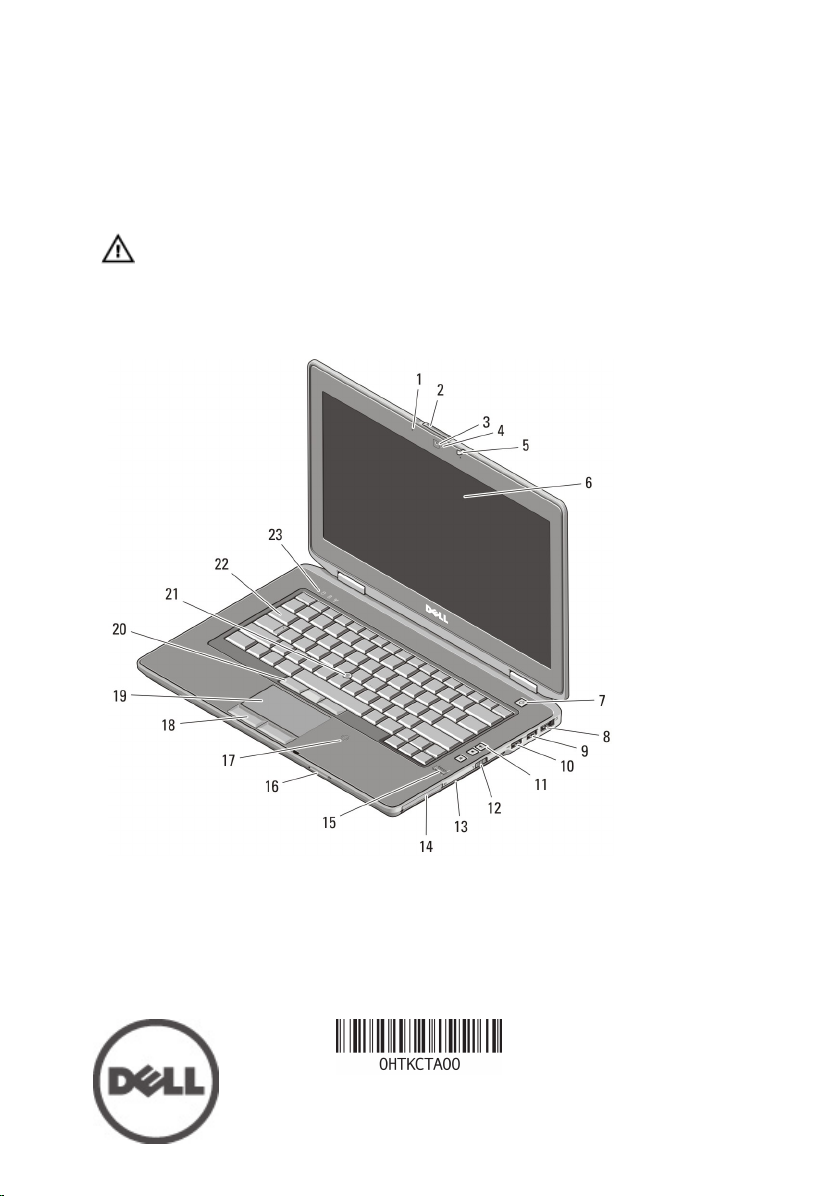
Dell Latitude E6430/E6530/E6430 ATG
Setup and Features Information
About Warnings
WARNING: A WARNING indicates a potential for property damage, personal injury,
or death.
Latitude E6430 Front and Back View
Figure 1. Front View
1. microphone
2. display release latch
3. camera
4. camera status light
Regulatory Model: : P25G, P19F, P25G
Regulatory Type: : P25G001, P19F001,
P25G002
2011 - 9
Page 2

5. display latch
6. display
7. power button
8. eSATA/USB 2.0 connector
9. USB 3.0 connector
10. powered USB 3.0 connector
11. volume control buttons
12. wireless switch
13. optical drive
14. ExpressCard slot
15. fingerprint reader
16. Secure Digital (SD) memory-card
reader
17. contactless smart card reader
18. touchpad buttons (2)
19. touchpad
20. trackstick buttons (3)
21. trackstick
22. keyboard
23. device status lights (hard disk,
battery, and wireless)
Figure 2. Back View
1. HDMI connector
2. security cable slot
3. modem connector
4. device status lights (power, hard
disk, and battery)
5. power connector
6. network connector
2
7. USB 2.0 connector
8. VGA connector
9. audio connector
10. cooling vents
11. smart card slot
Page 3
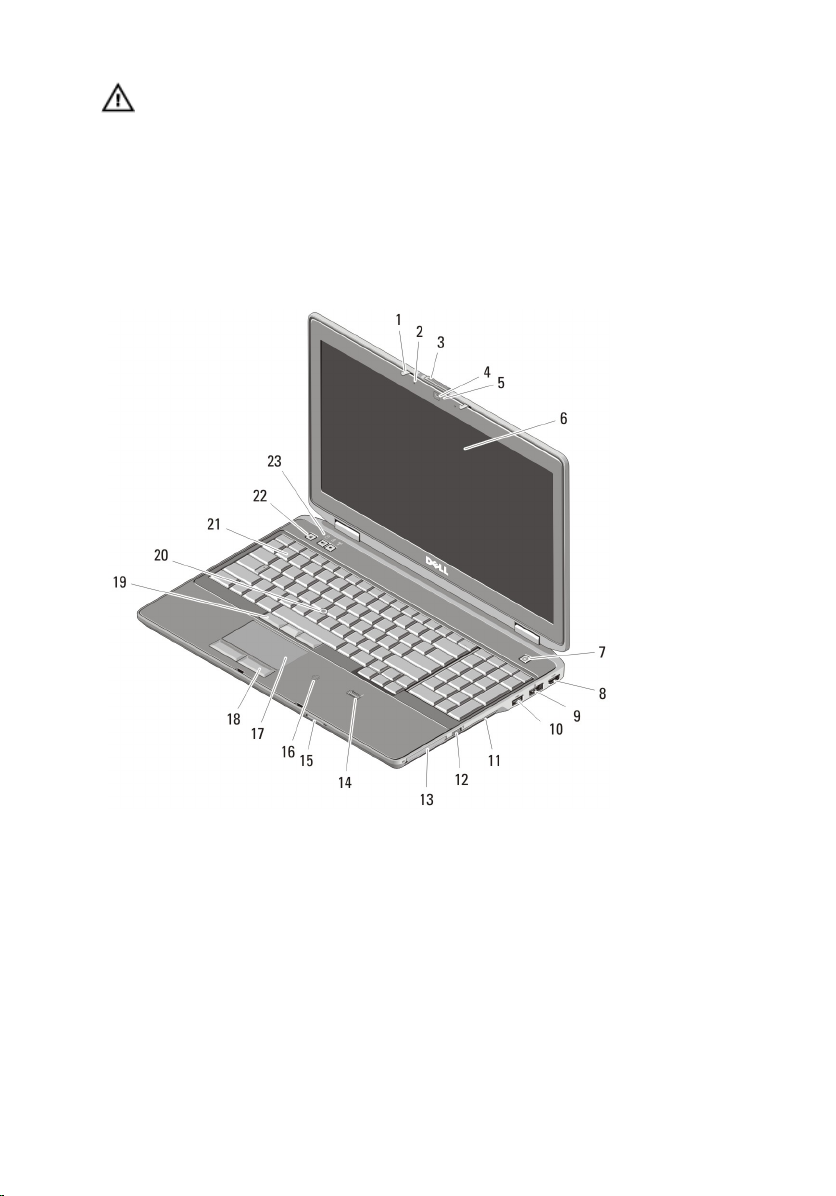
WARNING: Do not block, push objects into, or allow dust to accumulate in the air
vents. Do not store your Dell computer in a low-airflow environment, such as a
closed briefcase, while it is running. Restricting the airflow can damage the
computer or cause a fire. The computer turns on the fan when the computer gets
hot. Fan noise is normal and does not indicate a problem with the fan or the
computer.
Latitude E6530 Front and Back View
Figure 3. Front View
1. display latch
2. microphone
3. display release latch
4. camera
5. camera status light
6. display
7. power button
8. HDMI connector
9. eSATA/USB 2.0 connector
10. powered USB 3.0 connector
11. optical drive
12. wireless switch
13. ExpressCard slot
14. fingerprint reader
3
Page 4
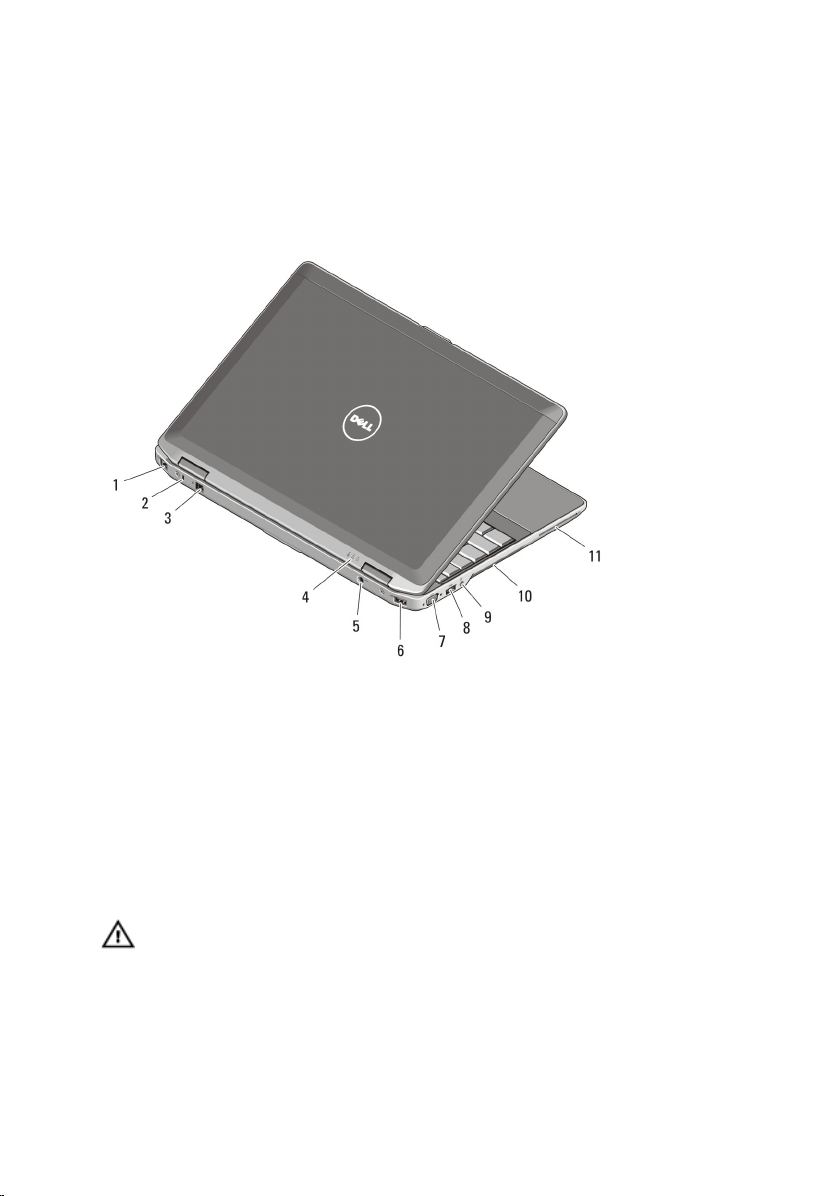
15. Secure Digital (SD) memory-card
reader
16. contactless smart card reader
17. touchpad
18. touchpad buttons (2)
19. trackstick buttons (3)
Figure 4. Back View
20. trackstick
21. keyboard
22. volume control buttons
23. device status lights (hard disk,
battery, and wireless)
1. network connector
2. security cable slot
3. modem connector
4. device status lights (power, hard
disk, and battery)
7. VGA connector
8. USB 3.0 connector
9. audio connector
10. cooling vents
11. smart card slot
5. power connector
6. USB 2.0 connector
WARNING: Do not block, push objects into, or allow dust to accumulate in the air
vents. Do not store your Dell computer in a low-airflow environment, such as a
closed briefcase, while it is running. Restricting the airflow can damage the
computer or cause a fire. The computer turns on the fan when the computer gets
hot. Fan noise is normal and does not indicate a problem with the fan or the
computer.
4
Page 5

Latitude E6430 ATG Front and Back View
Figure 5. Front view
1. microphone
2. display release latch
3. camera
4. camera status light
5. display latch
6. display
7. power button
8. eSATA/USB 2.0 connector
9. USB 3.0 connector
10. powered USB 3.0 connector
11. volume control buttons
12. wireless switch
13. optical drive
14. ExpressCard slot
15. fingerprint reader
16. Secure Digital (SD) memory-card
reader
17. contactless smart card reader
18. touchpad buttons (2)
19. touchpad
20. trackstick buttons (3)
21. trackstick
22. keyboard
23. device status lights (hard disk,
battery, and wireless)
5
Page 6

Figure 6. Back view
1. HDMI connector
2. security cable slot
3. modem connector /WWAN passthrough (optional)
4. device status lights (power, hard
disk, and battery)
5. power connector
6. network connector
WARNING: Do not block, push objects into, or allow dust to accumulate in the air
vents. Do not store your Dell computer in a low-airflow environment, such as a
closed briefcase, while it is running. Restricting the airflow can damage the
computer or cause a fire. The computer turns on the fan when the computer gets
hot. Fan noise is normal and does not indicate a problem with the fan or the
computer.
7. USB 2.0 connector
8. VGA connector
9. audio connector
10. cooling vents
11. smart card slot
Installing Handle Assembly (Latitude E6430 ATG)
1. Insert a paper clip into the release holes to unlock and remove the covering plugs
from their slots.
6
Page 7

2. Place the handle assembly into the slots. Use the screws to tighten and secure the
handle assembly to the computer.
Quick Setup
WARNING: Before you begin any of the procedures in this section, read the safety
information that shipped with your computer. For additional best practices
information, see www.dell.com/regulatory_compliance
WARNING: The AC adapter works with electrical outlets worldwide. However,
power connectors and power strips vary among countries. Using an incompatible
cable or improperly connecting the cable to the power strip or electrical outlet may
cause fire or equipment damage.
CAUTION: When you disconnect the AC adapter cable from the computer, grasp
the connector, not the cable itself, and pull firmly but gently to avoid damaging the
cable. When you wrap the AC adapter cable, ensure that you follow the angle of the
connector on the AC adapter to avoid damaging the cable.
7
Page 8

NOTE: Some devices may not be included if you did not order them.
1. Connect the AC adapter to the AC adapter connector on the computer and to the
electrical outlet.
Figure 7. AC Adapter
2. Connect the network cable (optional).
Figure 8. Network Connector
3. Connect USB devices, such as a mouse or keyboard (optional).
Figure 9. USB Connector
4. Open the computer display and press the power button to turn on the computer.
Figure 10. Power Button
5. Connect the external antennae (purchased by customer) to the RF cable (provided
by Dell) present on the RF board. (Applicable only for E6430 ATG)
8
Page 9

Figure 11. RF Pass Connector
NOTE: It is recommended that you turn on and shut down your computer at least
once before you install any cards or connect the computer to a docking device or
other external device, such as a printer.
Specifications
NOTE: Offerings may vary by region. The following specifications are only those
required by law to ship with your computer. For more information regarding the
configuration of your computer, click Start → Help and Support and select the
option to view information about your computer.
Power
AC Adapter
Latitude E6430, Latitude E6530, and
Latitude E6430 ATG
Input voltage 100 VAC to 240 VAC
Coin-cell battery 3 V CR2032 lithium coin cell
Physical
Latitude E6430
Height 26.90 mm to 32.40 mm (1.06 inches to 1.27
Width 352.00 mm (13.86 inches)
Depth 241.00 mm (9.49 inches)
Weight (Discrete unit with 6 cell) 2.62 kg (5.78 lb)
65 W and 90 W
NOTE: 65 W AC adapter is available only
for computers with integrated video card.
inches)
9
Page 10

Physical
Latitude E6530
Height 28.30 mm to 34.20 mm (1.11 inches to 1.35
inches)
Width 384.00 mm (15.12 inches)
Depth 258.00 mm (10.16 inches)
Weight (Discrete unit with 6 cell) 2.75 kg (6.06 lb)
Latitude E6430 ATG
Height 33.80 mm to 37.80 mm (1.33 inches to 1.49
inches)
Width 359.20 mm (14.14 inches) with port cover
Depth 247.40 mm (9.74 inches) with port cover
Weight (UMA unit with 6 cell) 2.88 kg (6.34 lb)
Environmental
Operating Temperature: 0 °C to 35 °C (32 °F to 95 °F)
Finding More Information and Resources
See the safety and regulatory documents that shipped with your computer and the
regulatory compliance website at www.dell.com/regulatory_compliance for more
information on:
• Safety best practices
• Regulatory certification
• Ergonomics
See www.dell.com for additional information on:
• Warranty
• Terms and Conditions (U.S. only)
• End User License Agreement
Additional information on your product is available at support.dell.com/manuals.
10
Page 11

© 2012 Dell Inc.
Trademarks used in this text: Dell™, the DELL logo, Dell Precision™, Precision ON™,
ExpressCharge™, Latitude™, Latitude ON™, OptiPlex™, Vostro™, and Wi-Fi Catcher™ are
trademarks of Dell Inc. Intel®, Pentium®, Xeon®, Core™, Atom™, Centrino®, and Celeron® are
registered trademarks or trademarks of Intel Corporation in the U.S. and other countries. AMD® is a
registered trademark and AMD Opteron
™
,
AMD Phenom
™
,
AMD Sempron
™
,
AMD Athlon
™
,
ATI Radeon™, and ATI FirePro™ are trademarks of Advanced Micro Devices, Inc. Microsoft®,
Windows®, MS-DOS®, Windows Vista®, the Windows Vista start button, and Office Outlook® are
either trademarks or registered trademarks of Microsoft Corporation in the United States and/or
other countries. Blu-ray Disc™ is a trademark owned by the Blu-ray Disc Association (BDA) and
licensed for use on discs and players. The Bluetooth® word mark is a registered trademark and
owned by the Bluetooth® SIG, Inc. and any use of such mark by Dell Inc. is under license. Wi-Fi® is
a registered trademark of Wireless Ethernet Compatibility Alliance, Inc.
11
