Dell Inspiron 5481 Setup And Speci?cations
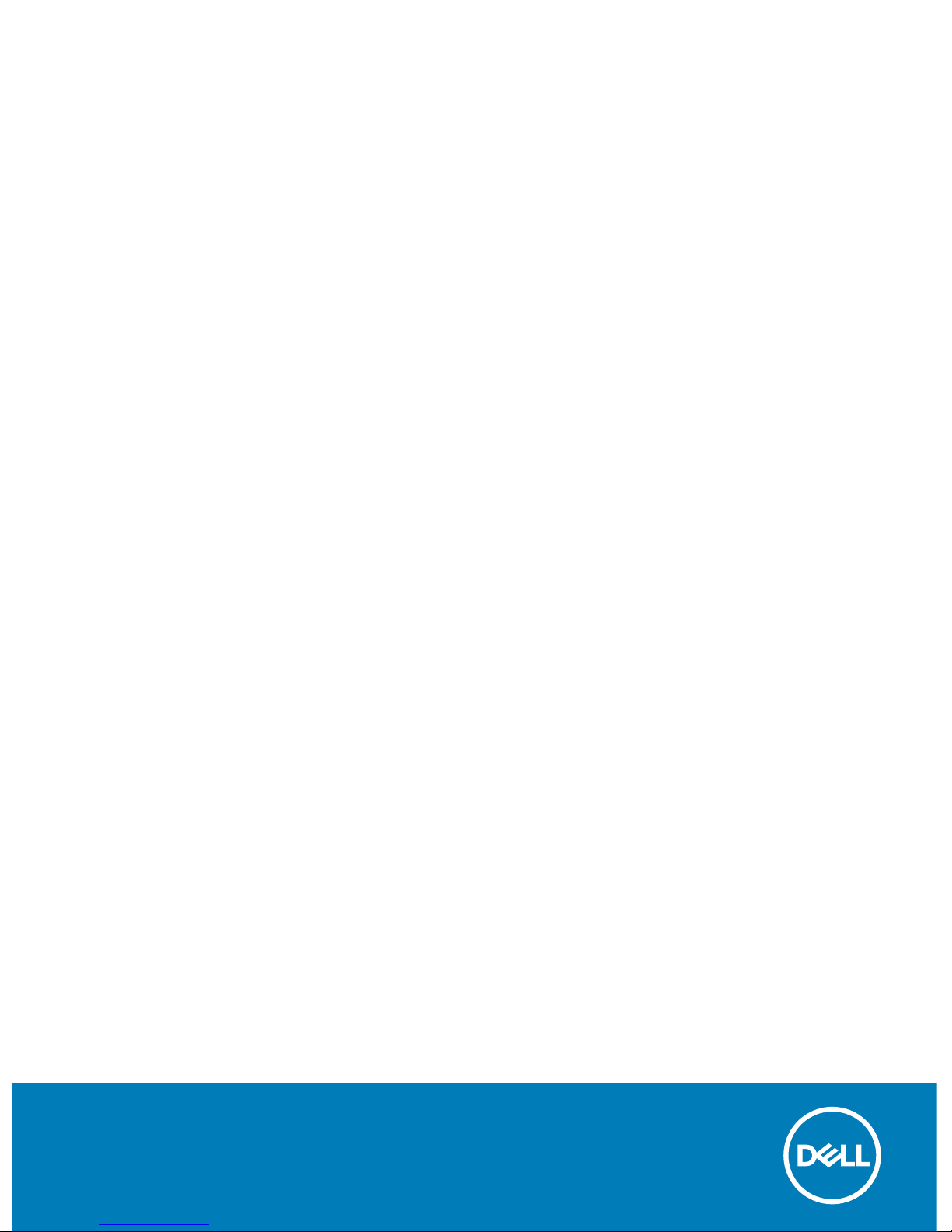
Inspiron 5482
Setup and Specications
Computer Model: Inspiron 5482
Regulatory Model: P93G
Regulatory Type: P93G001
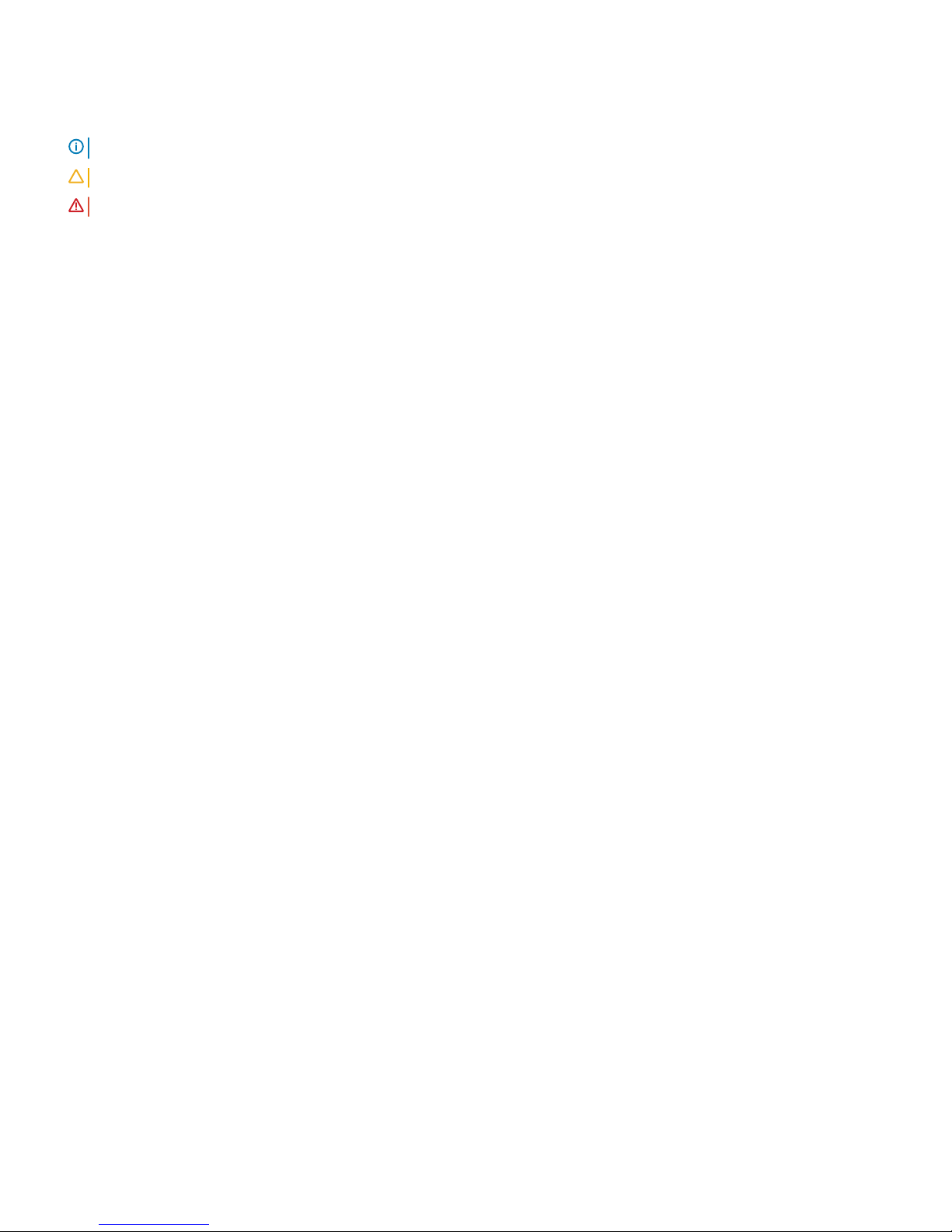
Notes, cautions, and warnings
NOTE: A NOTE indicates important information that helps you make better use of your product.
CAUTION: A CAUTION indicates either potential damage to hardware or loss of data and tells you how to avoid the problem.
WARNING: A WARNING indicates a potential for property damage, personal injury, or death.
© 2018 Dell Inc. or its subsidiaries. All rights reserved. Dell, EMC, and other trademarks are trademarks of Dell Inc. or its subsidiaries. Other trademarks
may be trademarks of their respective owners.
2018 - 07
Rev. A00
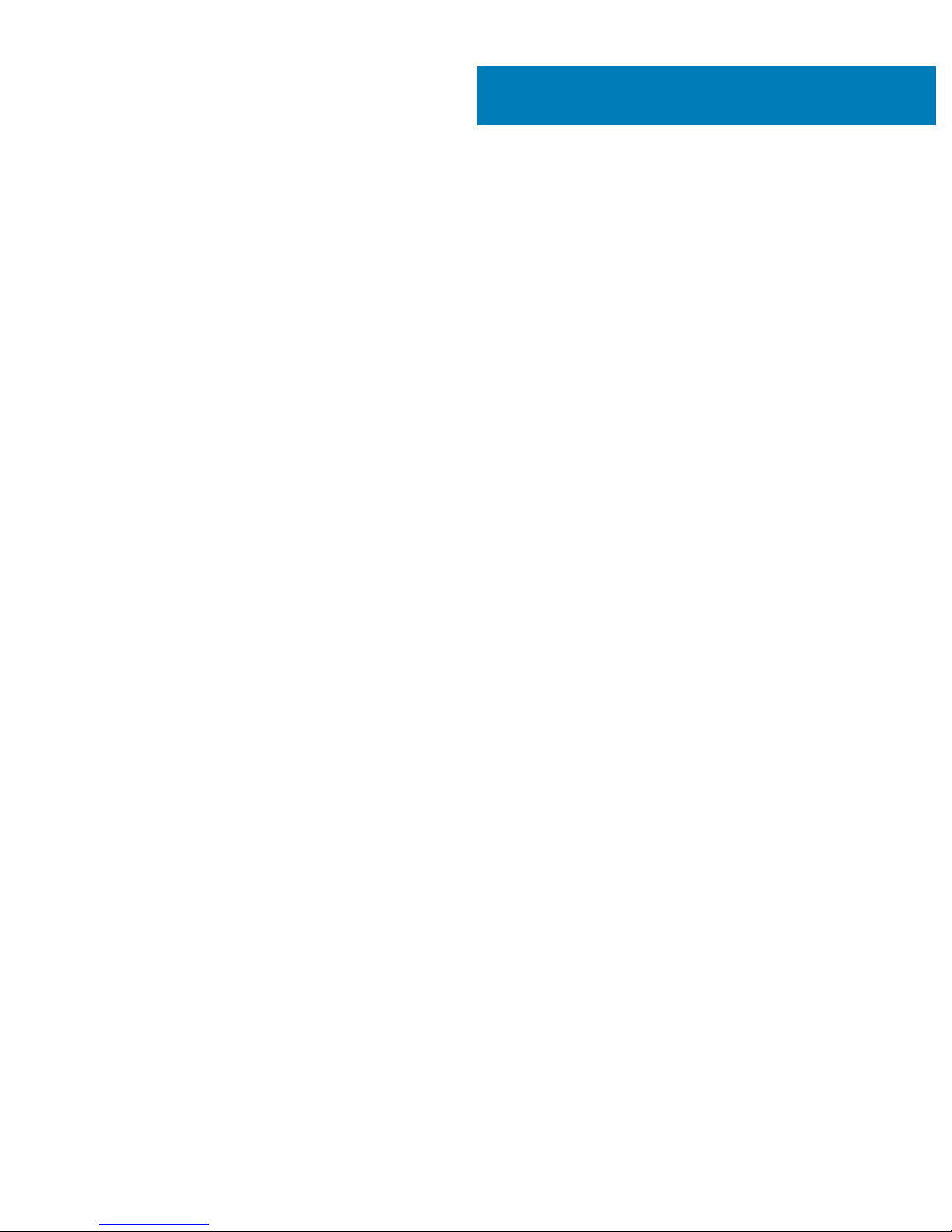
Contents
1 Set up your Inspiron 5482.............................................................................................................................. 5
2 Create a USB recovery drive for Windows..................................................................................................... 7
3 Views of Inspiron 5482...................................................................................................................................8
Right.................................................................................................................................................................................... 8
Left.......................................................................................................................................................................................8
Base..................................................................................................................................................................................... 9
Display................................................................................................................................................................................10
Bottom................................................................................................................................................................................11
Modes................................................................................................................................................................................. 11
Notebook......................................................................................................................................................................11
Tablet............................................................................................................................................................................12
Stand............................................................................................................................................................................12
Tent...............................................................................................................................................................................12
4 Specications of Inspiron 5482.................................................................................................................... 13
Computer model............................................................................................................................................................... 13
Dimensions and weight.................................................................................................................................................... 13
Processors.........................................................................................................................................................................13
Chipset...............................................................................................................................................................................14
Operating system..............................................................................................................................................................14
Memory..............................................................................................................................................................................14
Ports and connectors.......................................................................................................................................................15
Communications............................................................................................................................................................... 15
Wireless module..........................................................................................................................................................15
Audio.................................................................................................................................................................................. 16
Storage...............................................................................................................................................................................16
Intel Optane memory (optional)......................................................................................................................................17
Media-card reader............................................................................................................................................................ 17
Keyboard............................................................................................................................................................................ 17
Camera...............................................................................................................................................................................18
Touchpad........................................................................................................................................................................... 18
Touchpad gestures..................................................................................................................................................... 19
Power adapter...................................................................................................................................................................19
Battery............................................................................................................................................................................... 19
Display............................................................................................................................................................................... 20
Fingerprint reader (optional)........................................................................................................................................... 21
Video.................................................................................................................................................................................. 21
Computer environment.................................................................................................................................................... 21
5 Keyboard shortcuts......................................................................................................................................22
Contents
3
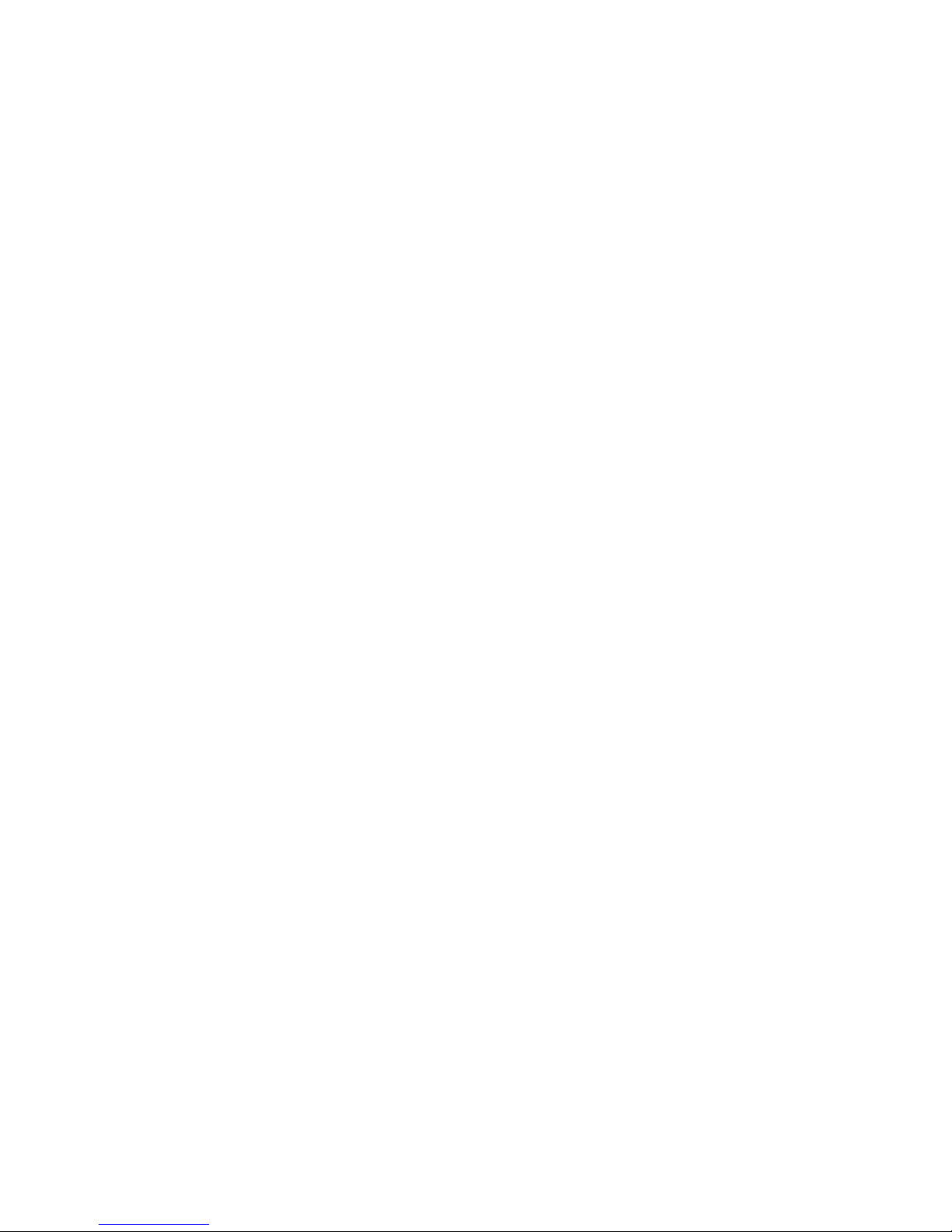
6 Getting help and contacting Dell..................................................................................................................24
Self-help resources.......................................................................................................................................................... 24
Contacting Dell.................................................................................................................................................................24
4 Contents
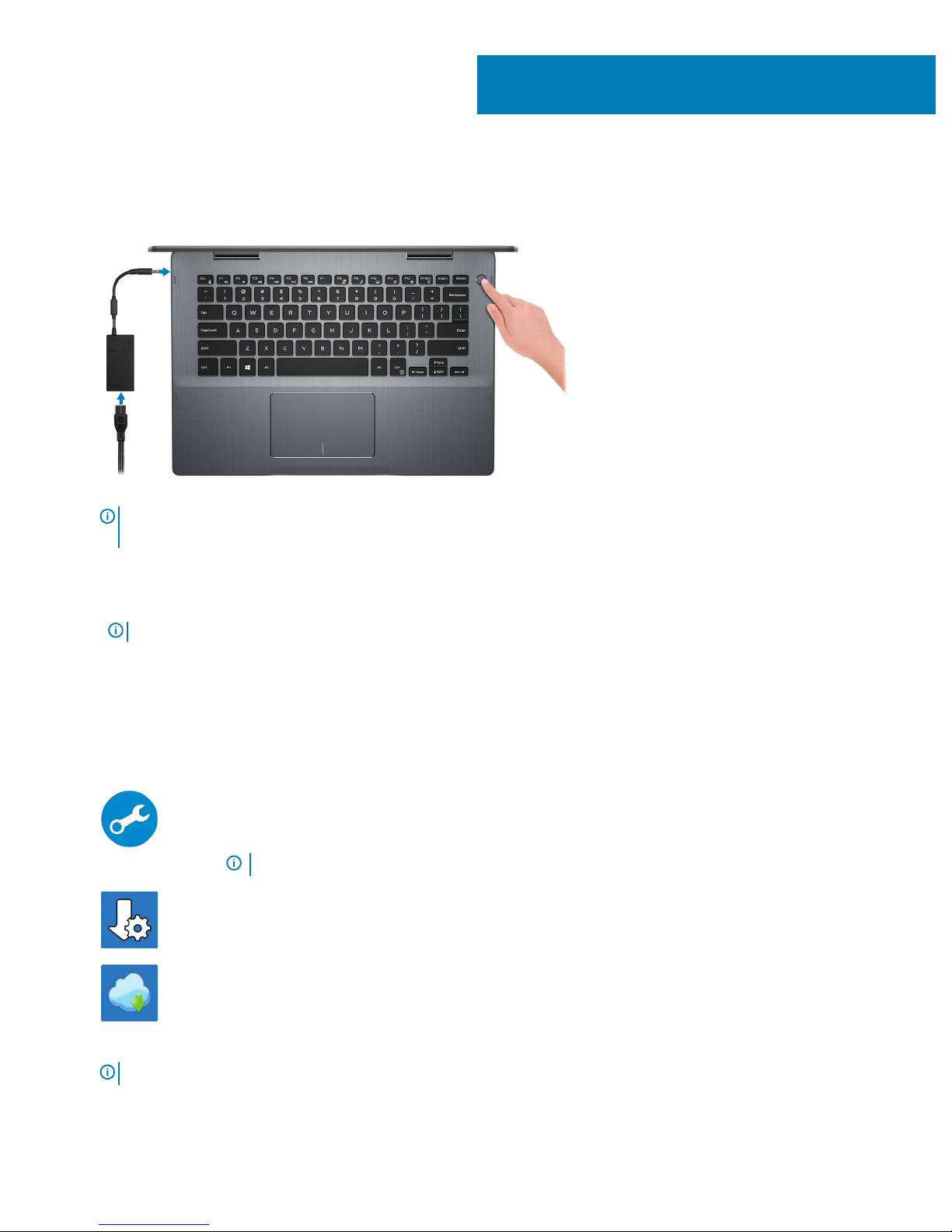
Set up your Inspiron 5482
1 Connect the power adapter and press the power button.
NOTE: To conserve battery power, the battery might enter power saving mode. Connect the power adapter and press the
power button to turn on the computer.
2 Finish Windows setup.
Follow the on-screen instructions to complete the setup. When setting up, Dell recommends that you:
• Connect to a network for Windows updates.
NOTE
: If connecting to a secured wireless network, enter the password for the wireless network access when prompted.
• If connected to the internet, sign-in with or create a Microsoft account. If not connected to the internet, create an oine account.
• On the Support and Protection screen, enter your contact details.
3 Locate and use Dell apps from the Windows Start menu—Recommended
Table 1. Locate Dell apps
SupportAssist
Pro-actively checks the health of your computer’s hardware and software. The SupportAssist OS Recovery
tool troubleshoots issues with the operating system. For more information, see the SupportAssist
documentation at www.dell.com/support.
NOTE: In SupportAssist, click the warranty expiry date to renew or upgrade your warranty.
Dell Update
Updates your computer with critical xes and latest device drivers as they become available.
Dell Digital Delivery
Download software applications, which are purchased but not pre-installed on your computer.
4 Create recovery drive for Windows.
NOTE
: It is recommended to create a recovery drive to troubleshoot and x problems that may occur with Windows.
For more information, see Create a USB recovery drive for Windows.
1
Set up your Inspiron 5482 5
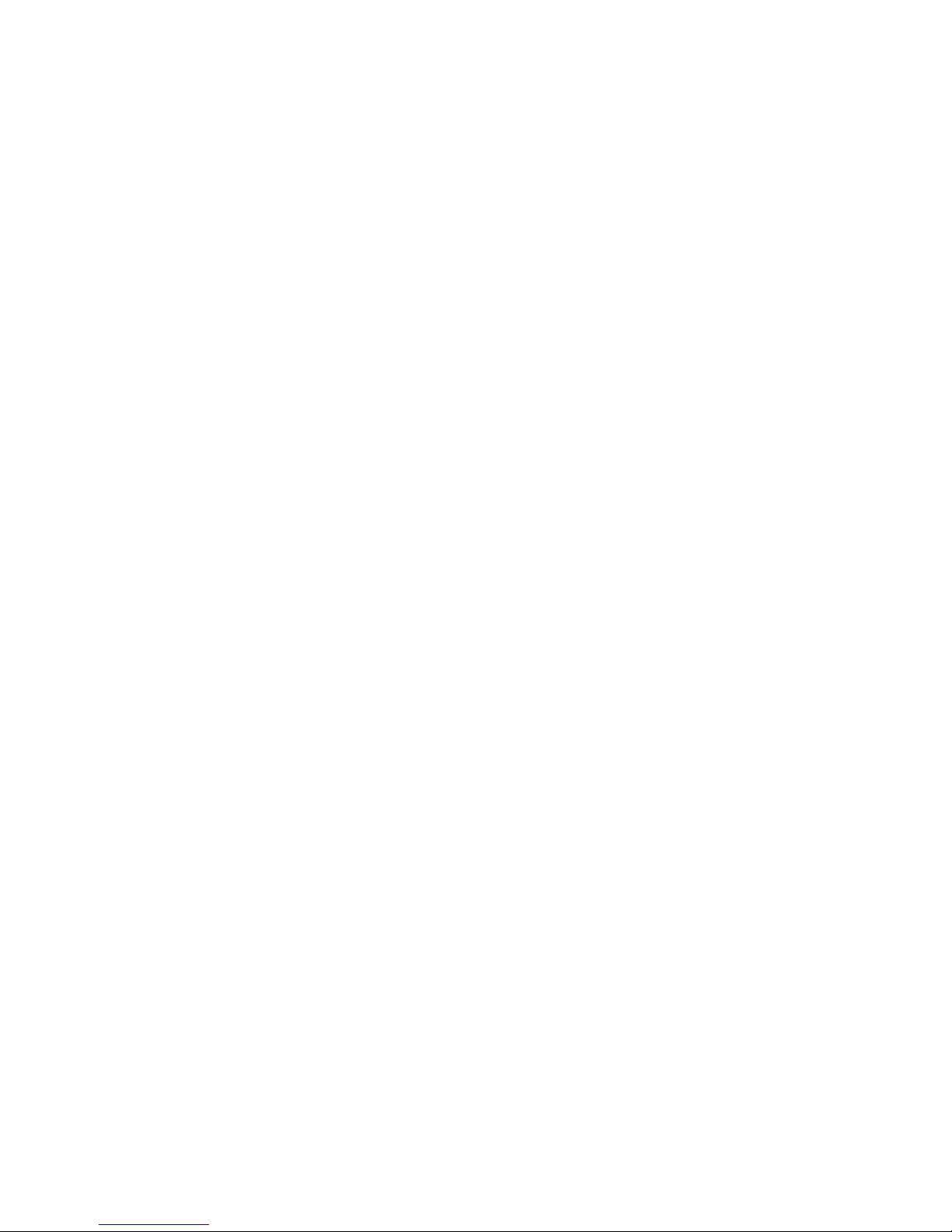
6 Set up your Inspiron 5482
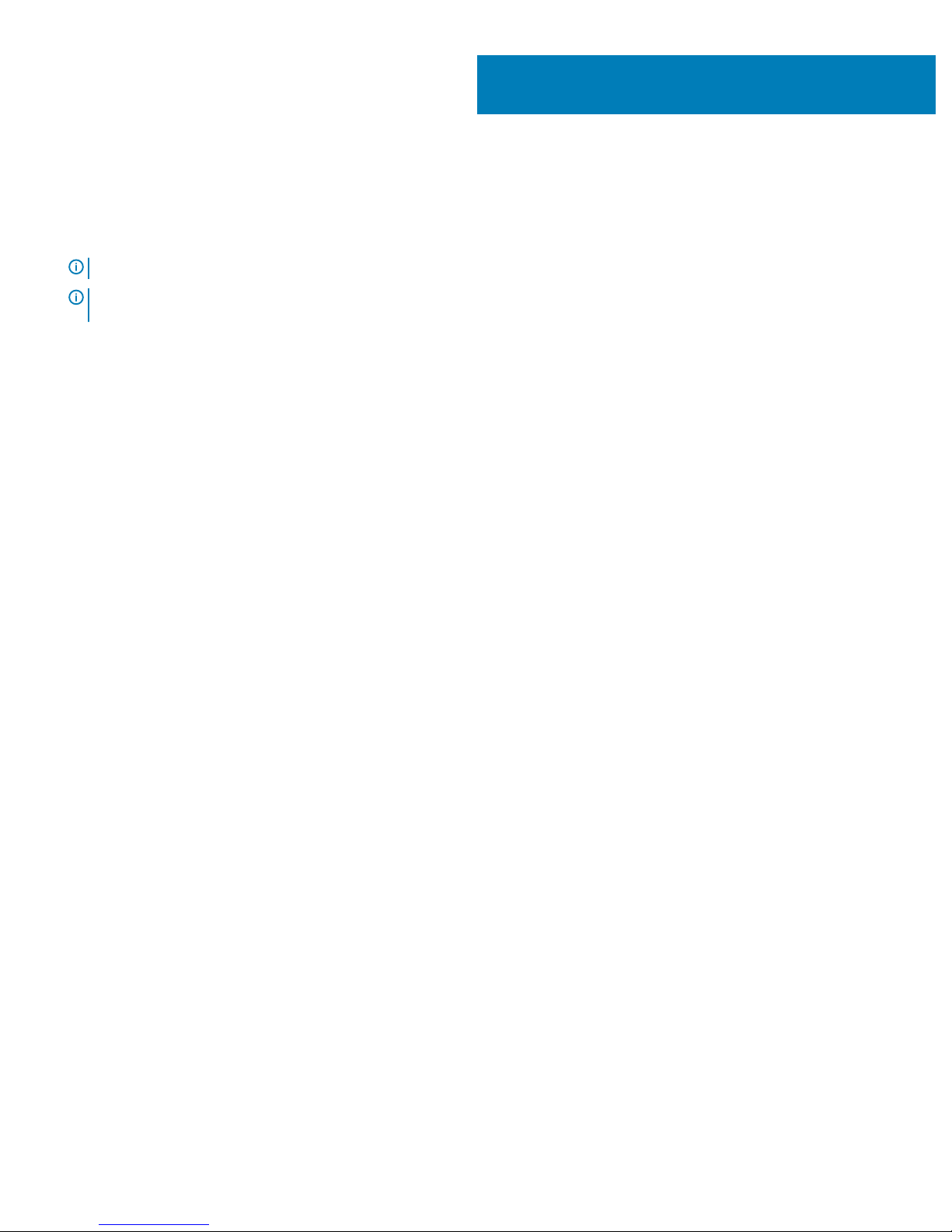
Create a USB recovery drive for Windows
Create a recovery drive to troubleshoot and x problems that may occur with Windows. An empty USB ash drive with a minimum capacity
of 16 GB is required to create the recovery drive.
NOTE: This process may take up to an hour to complete.
NOTE: The following steps may vary depending on the version of Windows installed. Refer to the Microsoft support site for
latest instructions.
1 Connect the USB ash drive to your computer.
2 In Windows search, type Recovery.
3 In the search results, click Create a recovery drive.
The User Account Control window is displayed.
4 Click Yes to continue.
The Recovery Drive window is displayed.
5 Select Back up system les to the recovery drive and click Next.
6 Select the USB ash drive and click Next.
A message appears, indicating that all data in the USB ash drive will be deleted.
7 Click Create.
8 Click Finish.
For more information about reinstalling Windows using the USB recovery drive, see the Troubleshooting section of your product's
Service Manual at www.dell.com/support/manuals.
2
Create a USB recovery drive for Windows 7
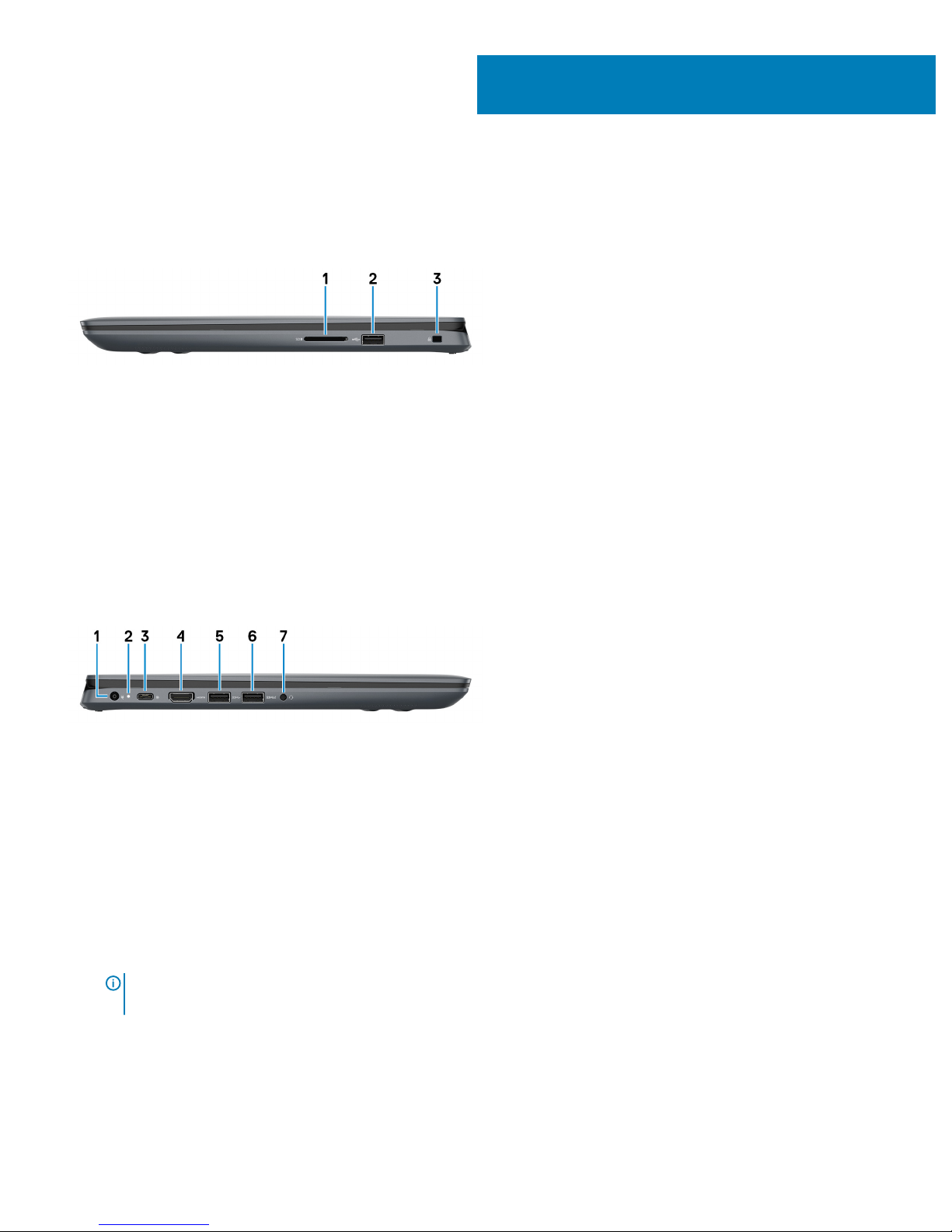
Views of Inspiron 5482
Right
1 SD-card slot
Reads from and writes to the SD card.
2 USB 2.0 port
Connect peripherals such as external storage devices and printers. Provides data transfer speeds up to 480 Mbps.
3 Security-cable slot (for Noble locks)
Connect a security cable to prevent unauthorized movement of your computer.
Left
1 Power-adapter port
Connect a power adapter to provide power to your computer.
2 Power and battery-status light
Indicates the power state and battery state of the computer.
Solid white—Power adapter is connected and the battery is charging.
Solid amber—Battery charge is low or critical.
O—Battery is fully charged.
NOTE
: On certain computer models, the power and battery-status light is also used for system diagnostics. For more
information, see the
Troubleshooting
section in your computer’s
Service Manual
.
3 USB 3.1 (Type-C) port/DisplayPort
Connect peripherals such as external storage devices, printers, and external displays. Provides data transfer speeds up to 10 Gbps.
3
8 Views of Inspiron 5482
