Dell Inspiron 5443 User manual
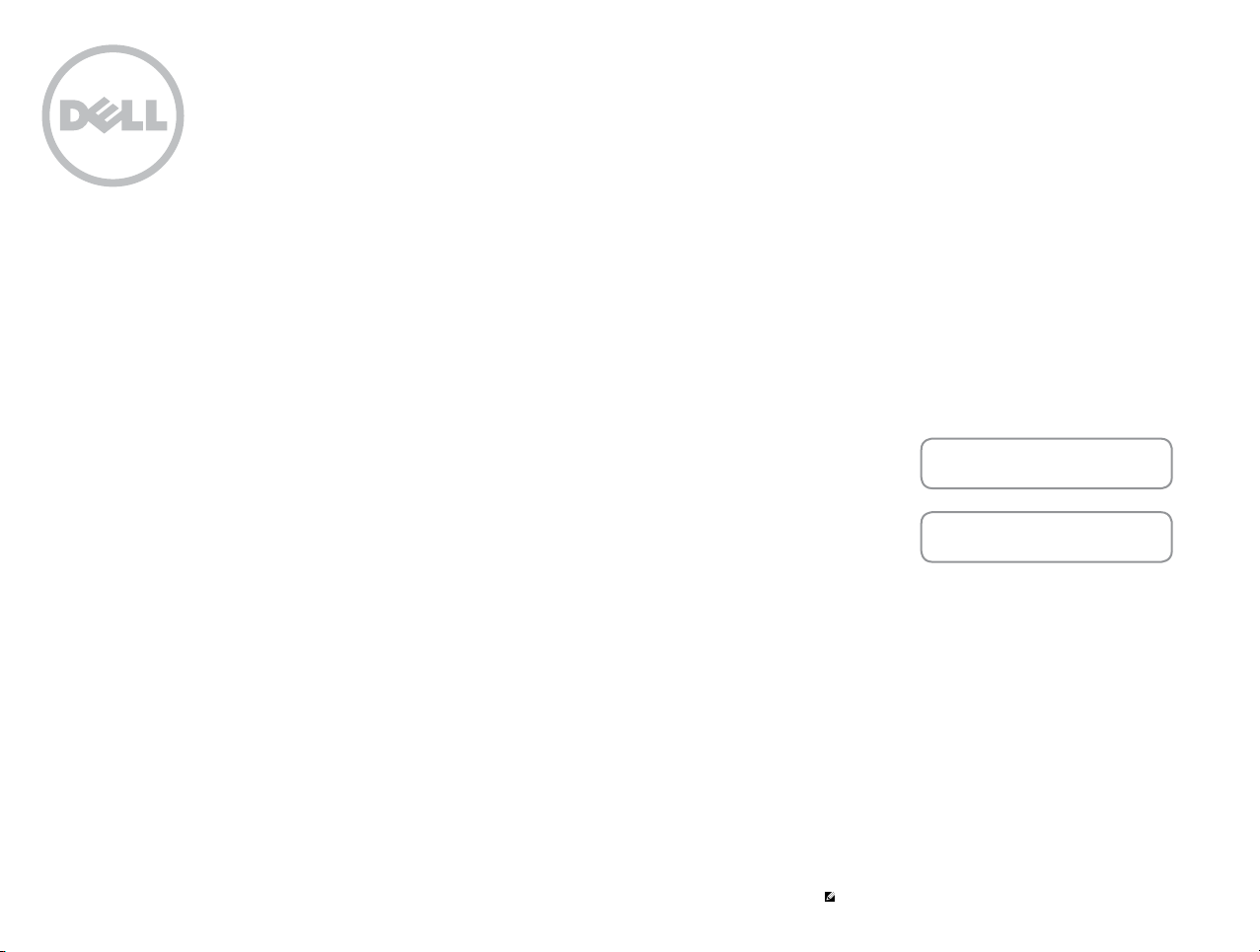
Inspiron 14
5000 Series
Views
Specifications
Copyright © 2014 Dell Inc. All rights reserved. This product is protected by U.S. and international copyright and
intellectual property laws. Dell and the Dell logo are trademarks of Dell Inc. in the United States and/or other
jurisdictions. All other marks and names mentioned herein may be trademarks of their respective companies.
2014 ‑ 10 Rev. A01
Regulatory model: P49G | Type: P49G001
Computer model: Inspiron 5442/Inspiron 5443
NOTE: The images in this document may differ from your computer
depending on the configuration you ordered.
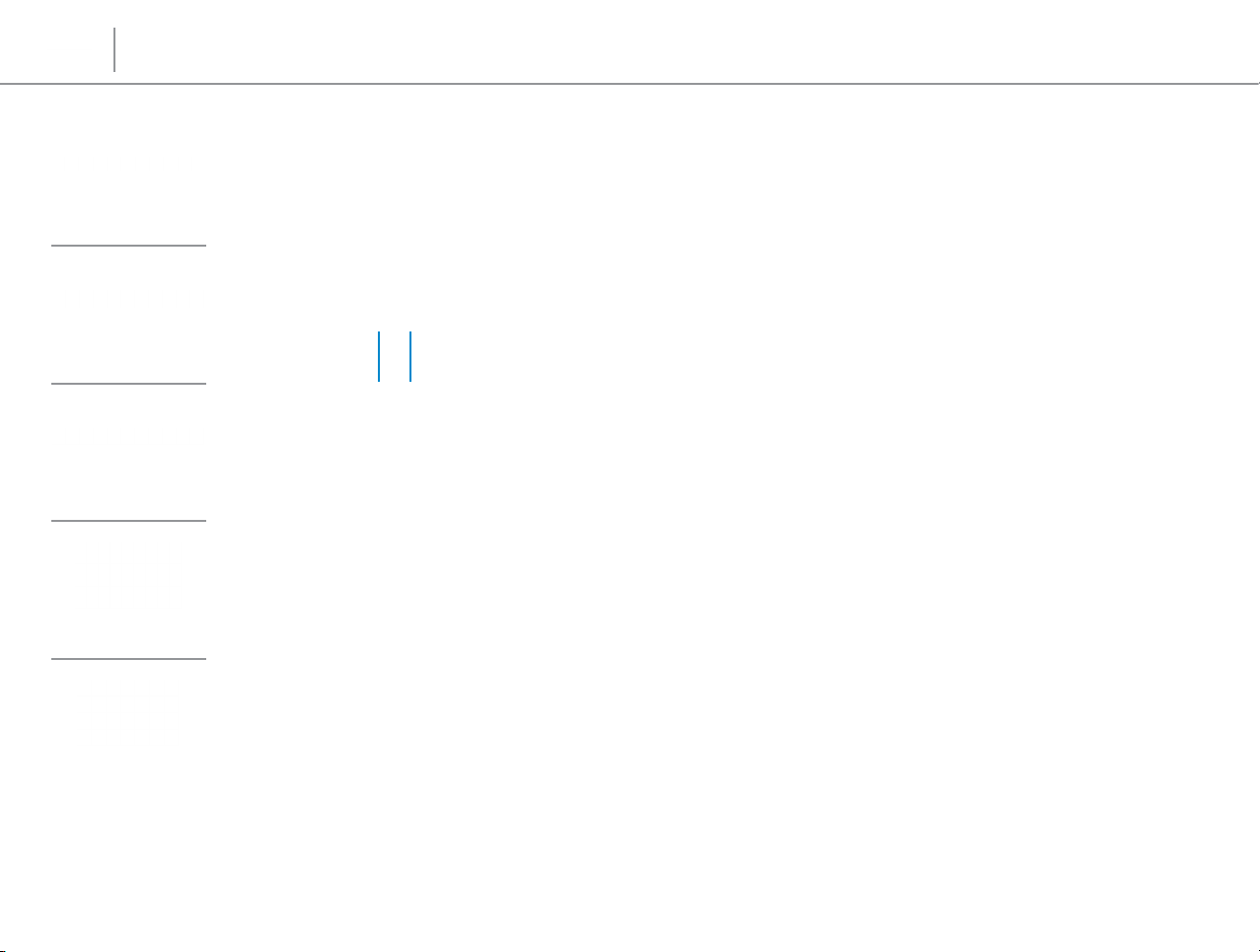
Specifications
Front
Left
Right
Views
Front
21
Base
Display
1 Power and battery‑status light
Indicates the power state and battery state of the
computer.
White light — Power adapter is connected and the
battery is being charged.
Amber — Battery charge is low or critical.
2 Hard‑drive activity light
Turns on when the computer reads from or writes to the
hard drive.
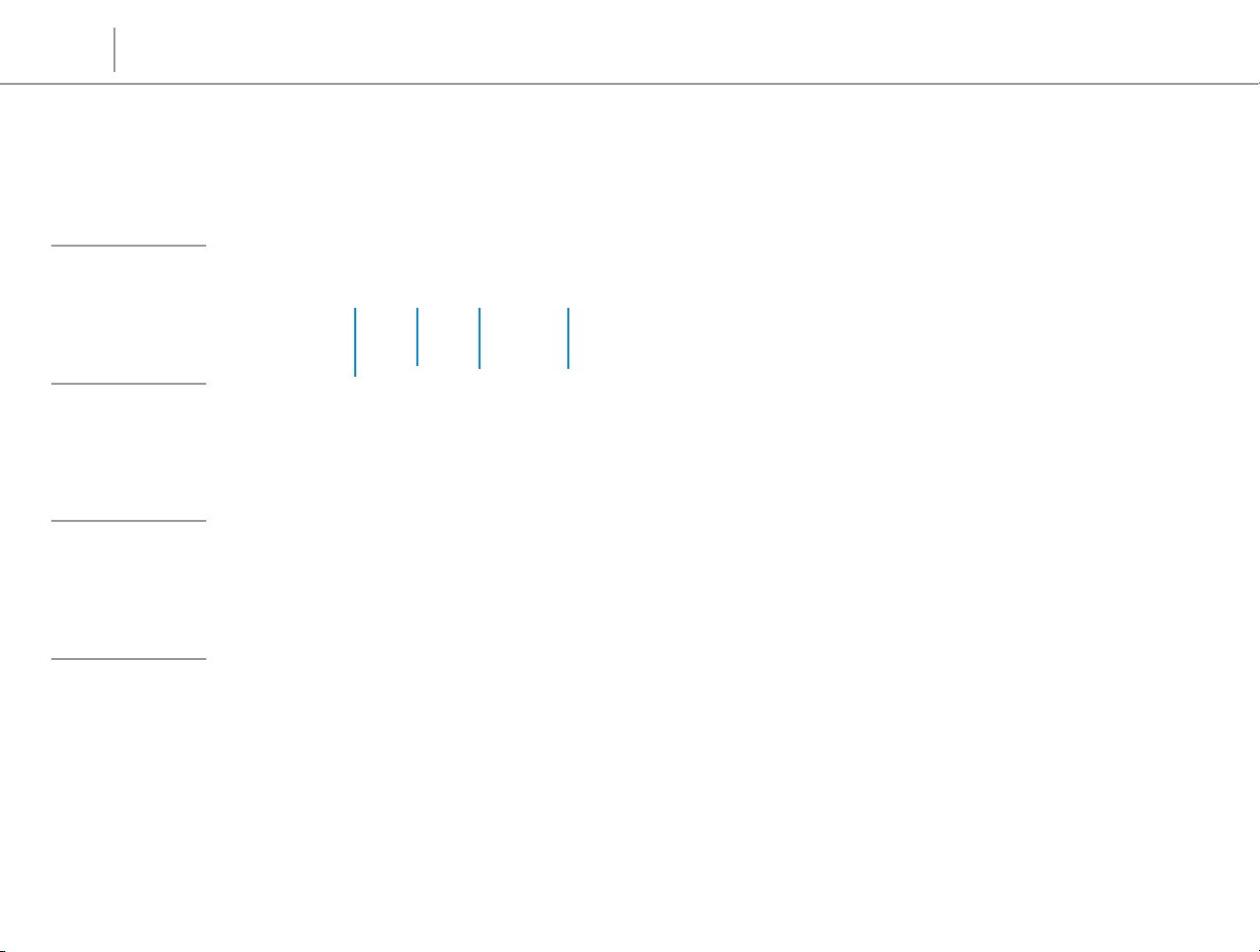
Specifications
Front
Views
Left
Left
Right
Base
Display
1
2 43
1 Security‑cable slot
Connect a security cable to prevent unauthorized
movement of your computer.
2 Power‑adapter port
Connect a power adapter to provide power to your
computer and charge the battery.
3 USB 2.0 port
Connect peripherals such as storage devices, printers,
and so on. Provides data transfer speeds up to
480 Mbps.
4 Media‑card reader
Reads from and writes to media cards.
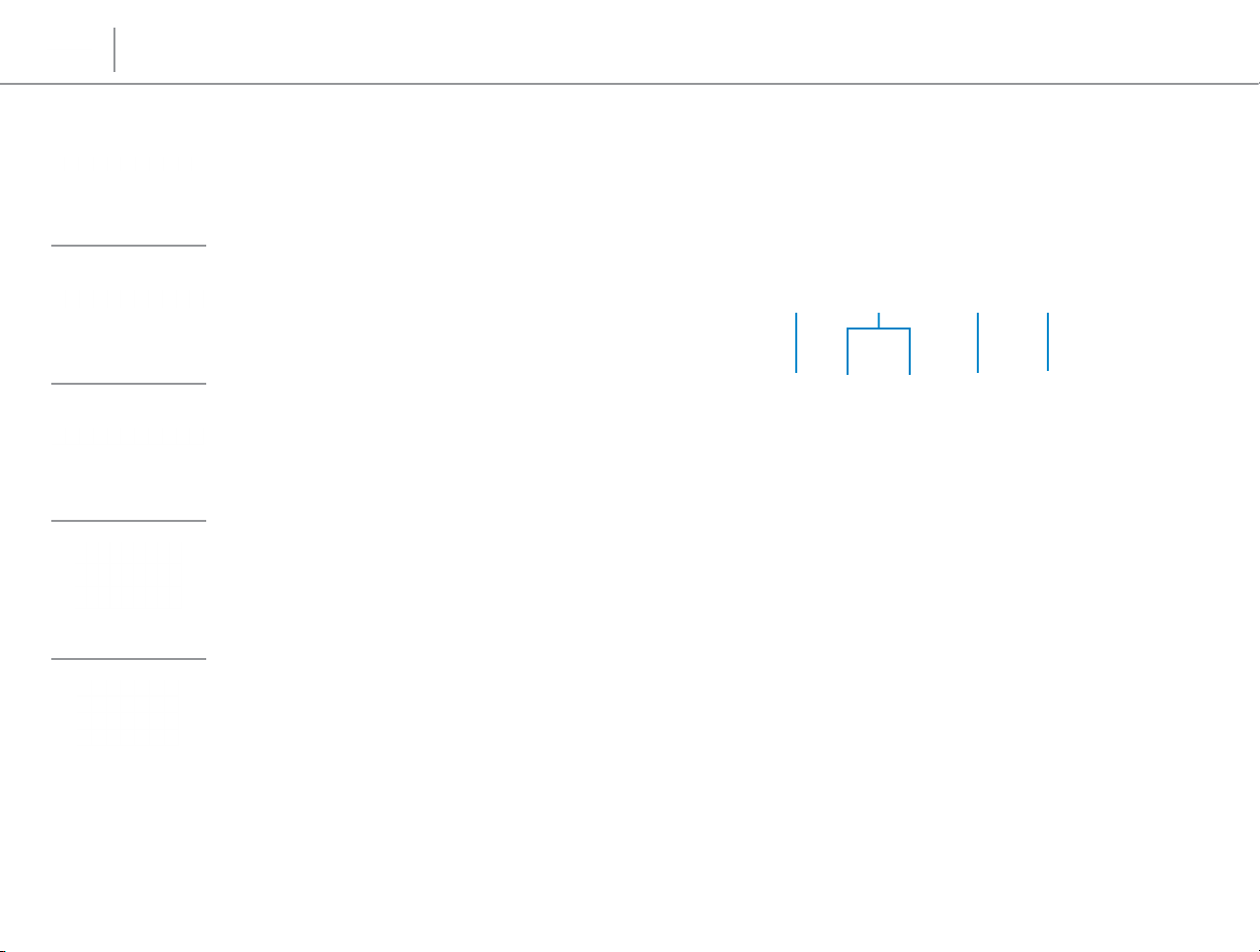
Specifications
Front
Left
Right
Views
Right
1 2 3 4
Base
Display
1 Headset port
Connect a headphone, a microphone, or a headphone
and microphone combo (headset).
2 USB 3.0 ports (2)
Connect peripherals such as storage devices, printers,
and so on. Provides data transfer speeds up to 5 Gbps.
3 HDMI port
Connect a TV or another HDMI‑in enabled device.
Provides video and audio output.
4 Network port
Connect an Ethernet (RJ45) cable from a router or a
broadband modem for network or internet access.
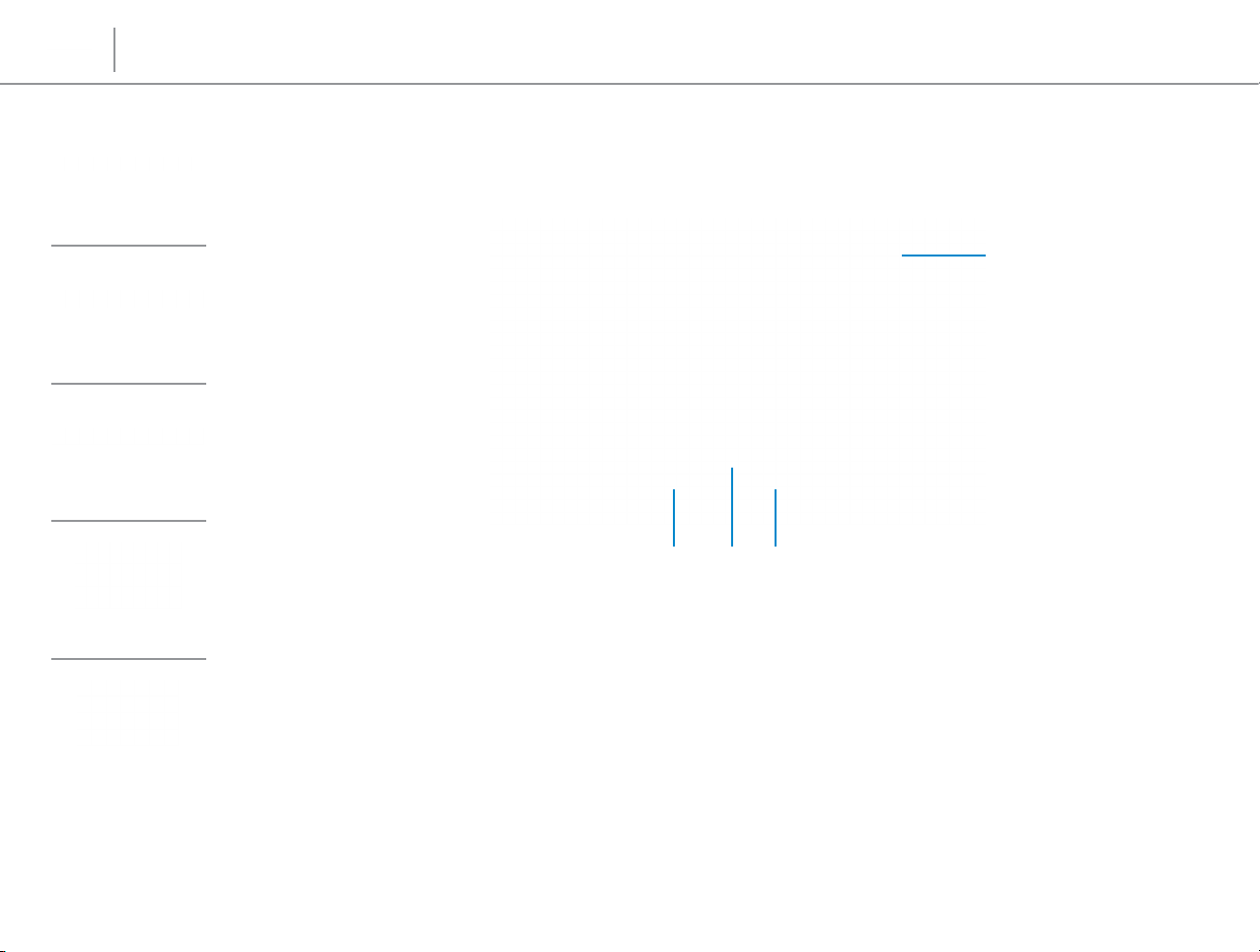
Specifications
Front
Left
Right
Views
Base
1
34 2
Base
Display
1 Power button
Press to turn on the computer if it is turned off or in
sleep state.
Press to put the computer in sleep state if it is turned on.
Press and hold for 10 seconds to force shut‑down the
computer.
NOTE: You can customize the power‑button behaviour
in Power Options. For more information, see
Me and My Dell at dell.com/support/manuals.
2 Right‑click area
Press to right click.
3 Touchpad
Move your finger on the touchpad to move the mouse
pointer. Tap to left‑click.
4 Left‑click area
Press to left click.
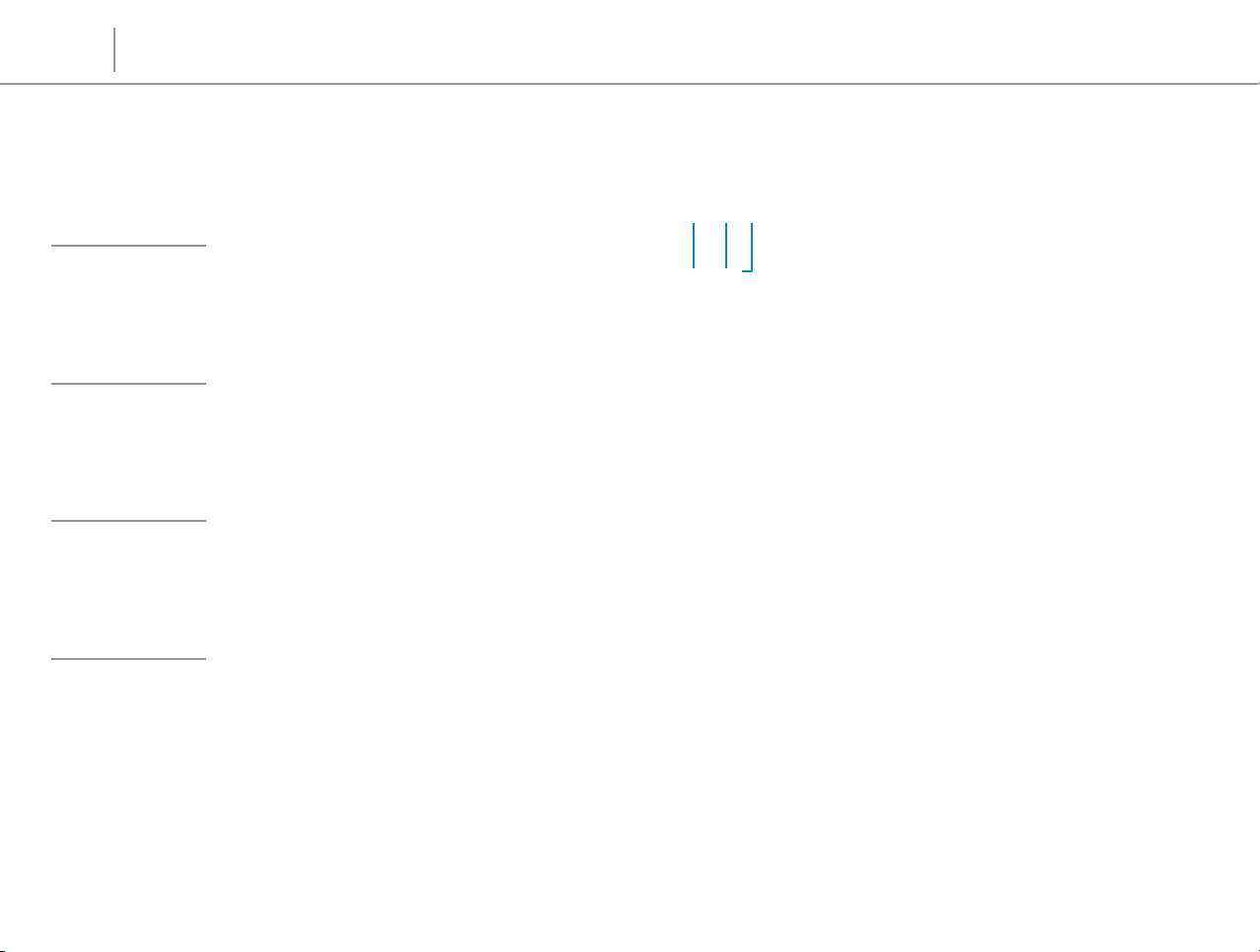
Specifications
Views
Display
Front
Left
Right
Base
Display
1 Microphone
Provides high‑quality digital sound input for audio
recording, voice calls, and so on.
2 Camera
Allows you to video chat, capture photos, and
record videos.
21 3
3 Camera‑status light
Turns on when the camera is in use.
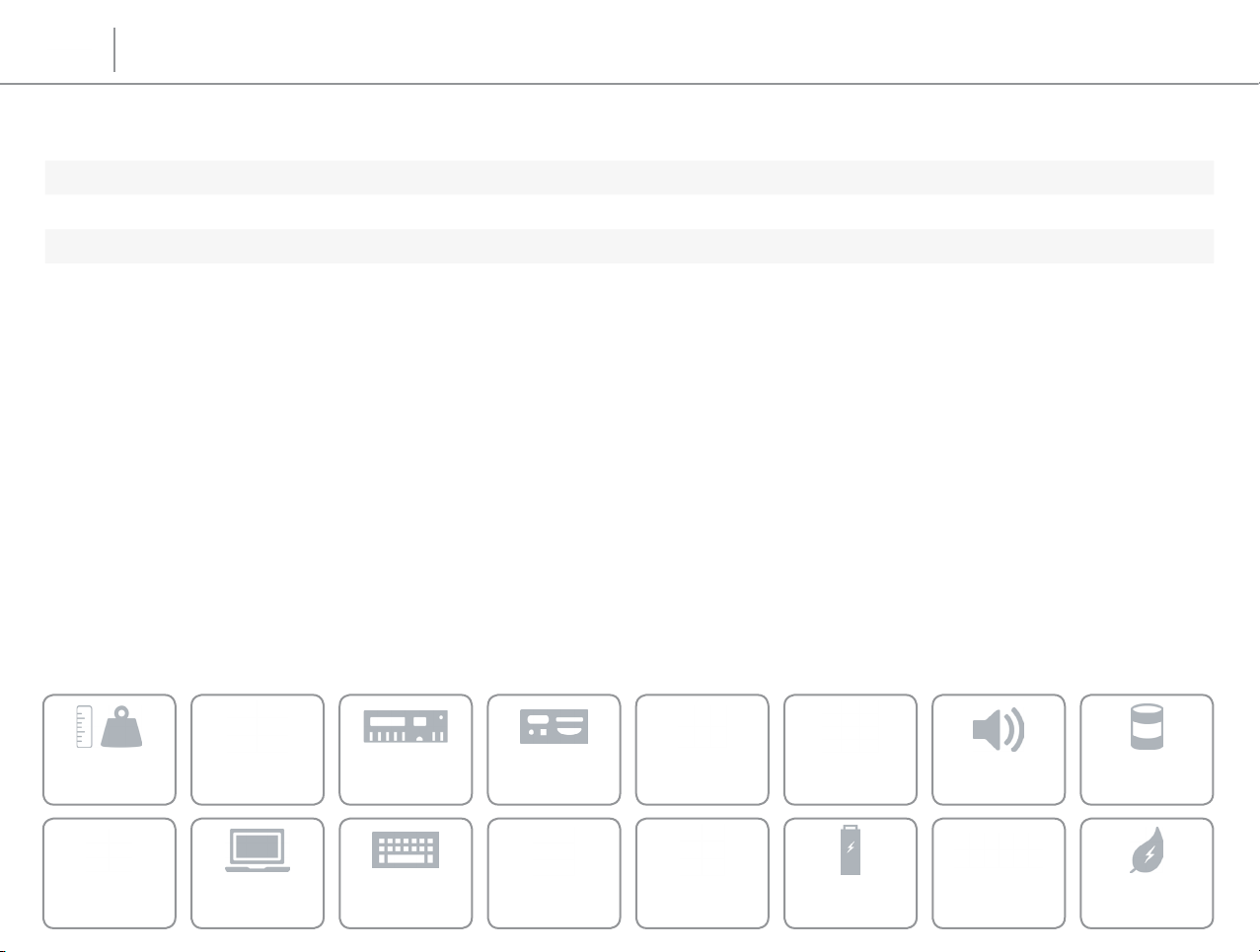
Views
Specifications
Dimensions and Weight
Height 22.40 mm (0.88 in)
Width 342 mm (13.46 in)
Depth 246 mm (9.69 in)
Weight 1.89 kg (4.17 lb)
NOTE: The weight of your laptop varies depending on the configuration ordered
and the manufacturing variability.
Dimensions and
Weight
Media‑Card
Reader
System
Information
Display
Memory
Keyboard
Ports and
Connectors
Communications
Touchpad Power AdapterCamera
Video Audio
Battery
Storage
Computer
Environment
