Page 1
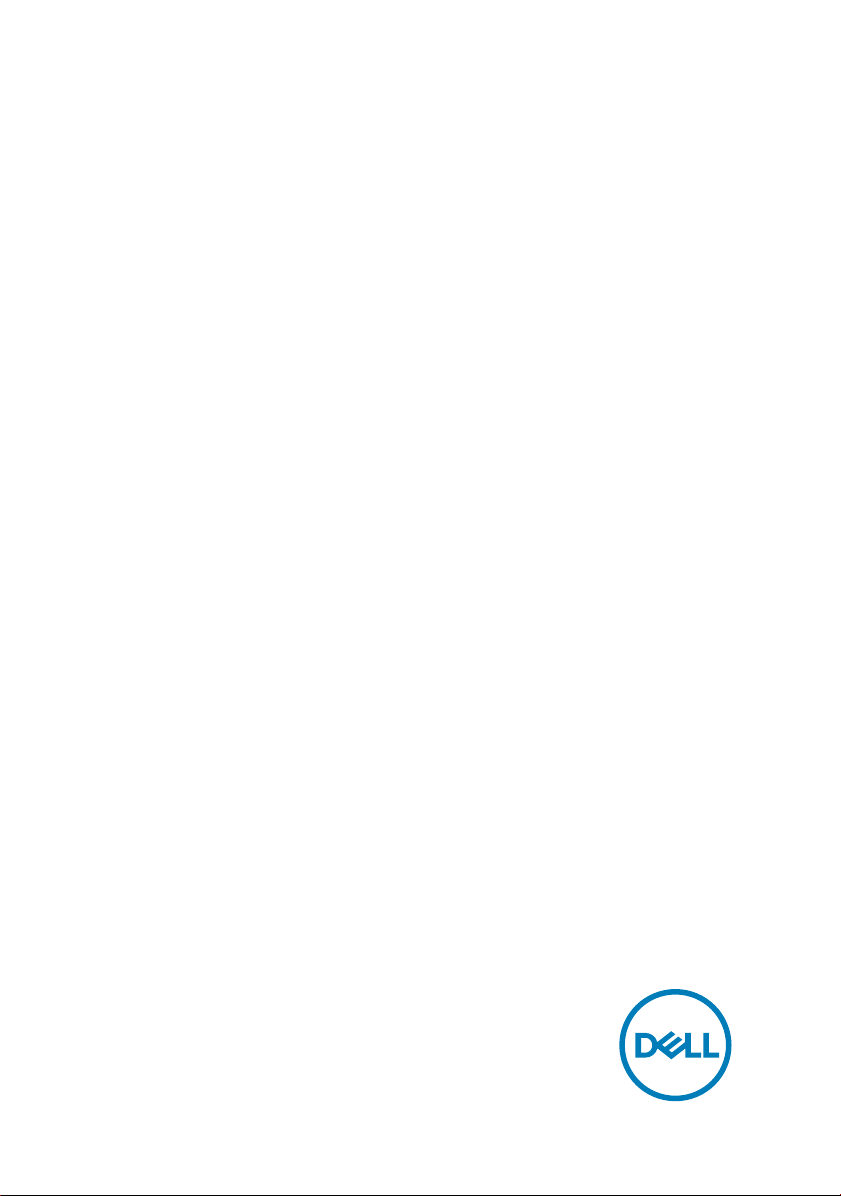
Inspiron 13 5000
2-in-1
Service Manual
Regulatory Model: P69G
Regulatory Type: P69G001
Page 2
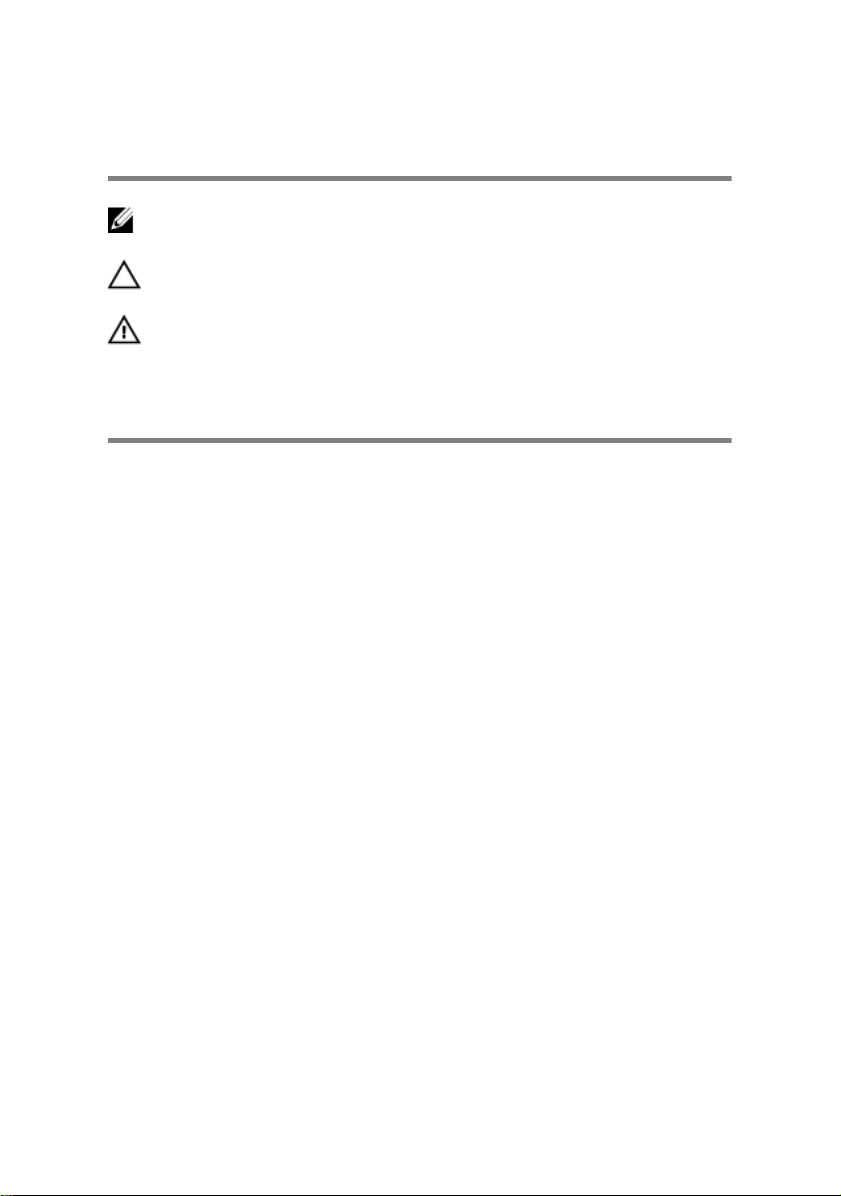
Notes, cautions, and warnings
NOTE: A NOTE indicates important information that helps you make
better use of your product.
CAUTION: A CAUTION indicates either potential damage to hardware or
loss of data and tells you how to avoid the problem.
WARNING: A WARNING indicates a potential for property damage,
personal injury, or death.
Copyright © 2017 Dell Inc. or its subsidiaries. All rights reserved. Dell, EMC, and other
trademarks are trademarks of Dell Inc. or its subsidiaries. Other trademarks may be
trademarks of their respective owners.
2017-08
Rev. A00
Page 3
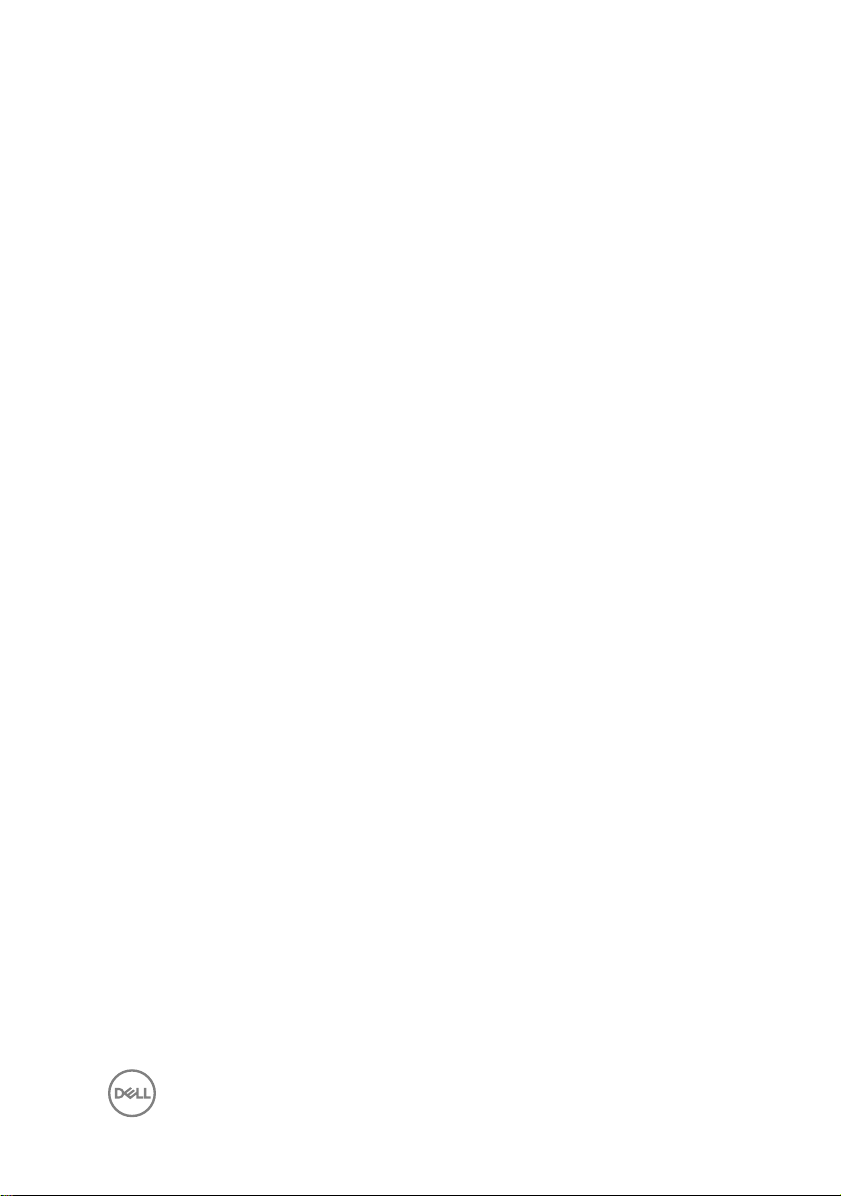
Contents
Before working inside your computer............................ 11
Before you begin ......................................................................................11
Safety instructions....................................................................................11
Recommended tools................................................................................ 12
Screw list................................................................................................. 13
After working inside your computer..............................15
Removing the base cover............................................. 16
Procedure................................................................................................16
Replacing the base cover..............................................19
Procedure................................................................................................19
Removing the battery.................................................. 20
Prerequisites........................................................................................... 20
Procedure............................................................................................... 20
Replacing the battery...................................................22
Procedure................................................................................................22
Post-requisites........................................................................................ 22
Removing the memory modules................................... 23
Prerequisites............................................................................................23
Procedure................................................................................................24
3
Page 4
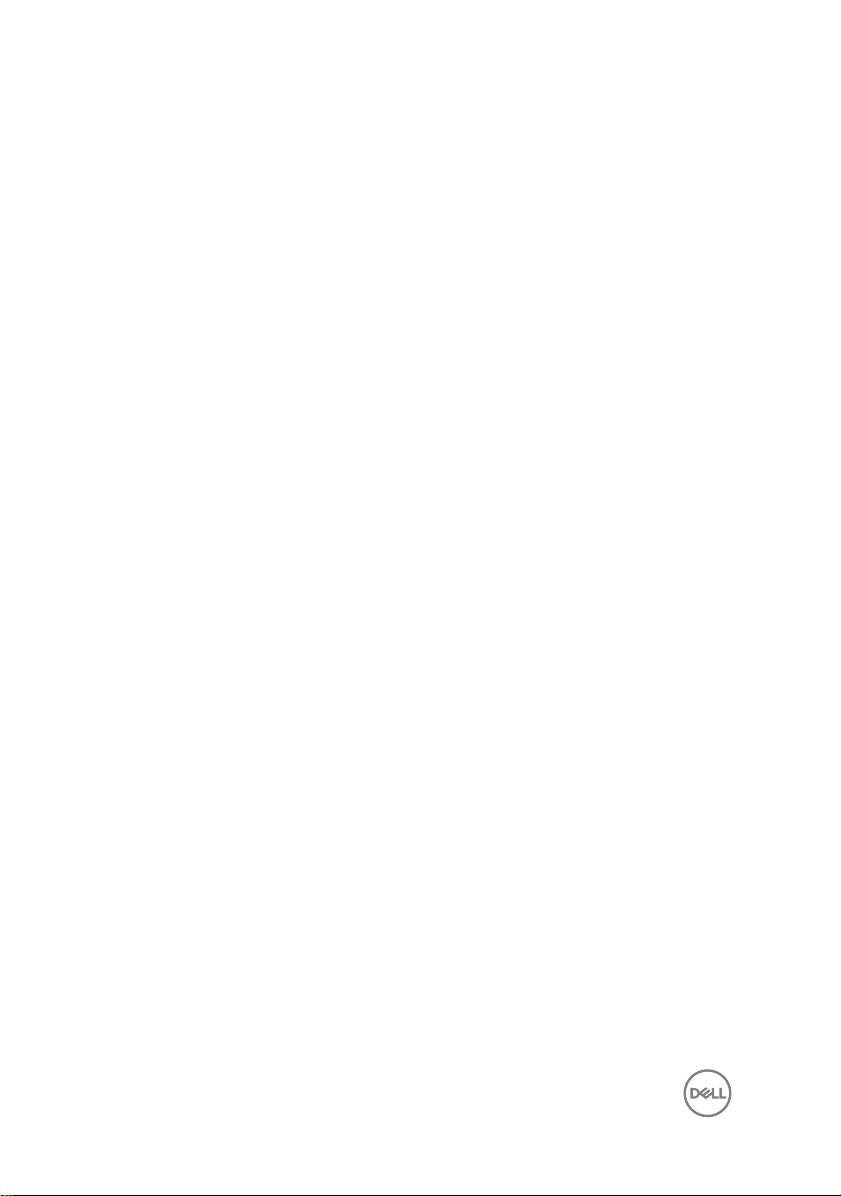
Replacing the memory modules................................... 26
Procedure............................................................................................... 26
Post-requisites........................................................................................ 28
Removing the hard drive.............................................. 29
Prerequisites........................................................................................... 29
Procedure............................................................................................... 29
Replacing the hard drive.............................................. 32
Procedure................................................................................................32
Post-requisites........................................................................................ 32
Removing the coin-cell battery.................................... 33
Prerequisites............................................................................................33
Procedure................................................................................................33
Replacing the coin-cell battery.................................... 35
Procedure............................................................................................... 35
Post-requisites........................................................................................ 35
Removing the wireless card......................................... 36
Prerequisites........................................................................................... 36
Procedure............................................................................................... 36
Replacing the wireless card..........................................38
Procedure............................................................................................... 38
Post-requisites........................................................................................ 39
Removing the speakers................................................40
Prerequisites........................................................................................... 40
Procedure............................................................................................... 40
4
Page 5
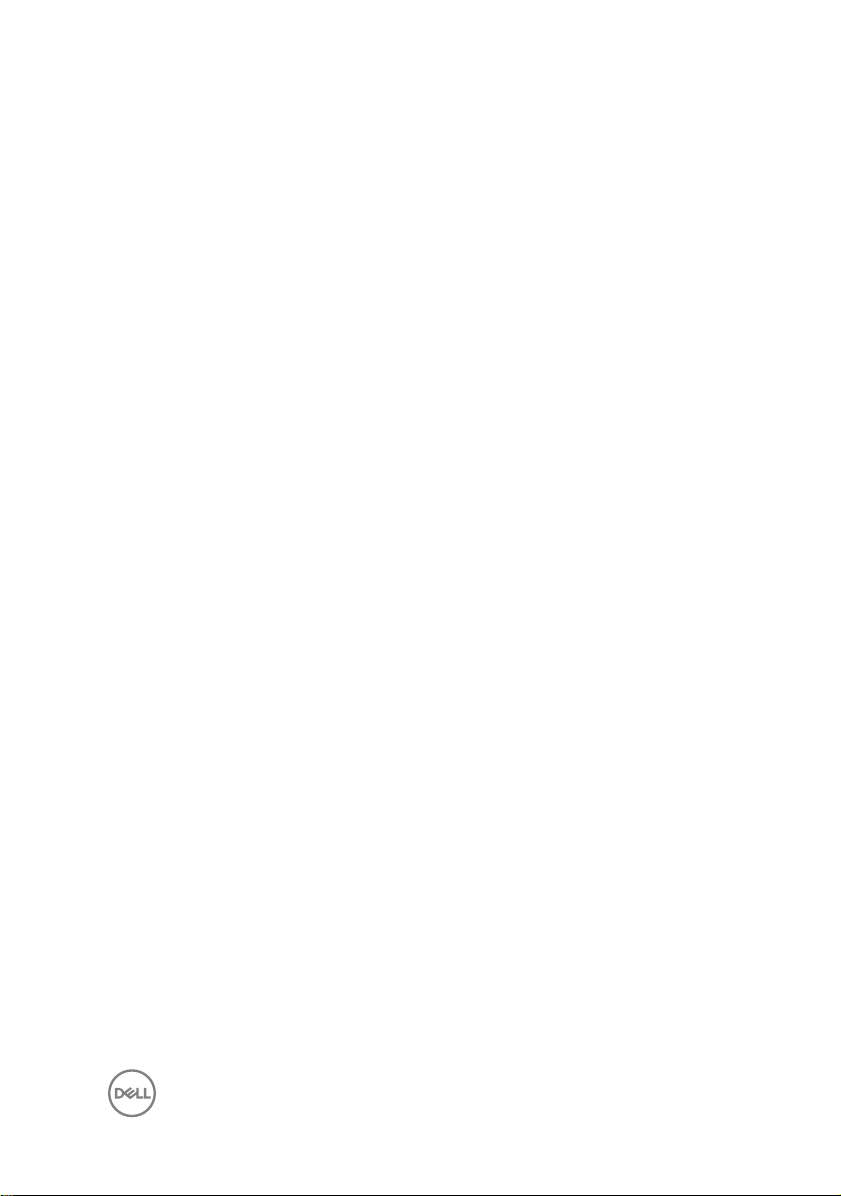
Replacing the speakers................................................ 42
Procedure................................................................................................42
Post-requisites........................................................................................ 42
Removing the fan.........................................................43
Prerequisites............................................................................................43
Procedure................................................................................................43
Replacing the fan.........................................................45
Procedure............................................................................................... 45
Post-requisites........................................................................................ 45
Removing the heat sink................................................46
Prerequisites........................................................................................... 46
Procedure............................................................................................... 46
Replacing the heat sink................................................48
Procedure............................................................................................... 48
Post-requisites........................................................................................ 48
Removing the power and volume-buttons board..........49
Prerequisites........................................................................................... 49
Procedure............................................................................................... 49
Replacing the power and volume-buttons board...........51
Procedure................................................................................................ 51
Post-requisites......................................................................................... 51
Removing the status-light board..................................52
Prerequisites........................................................................................... 52
Procedure............................................................................................... 52
5
Page 6

Replacing the status-light board.................................. 54
Procedure............................................................................................... 54
Post-requisites........................................................................................ 54
Removing the touchpad...............................................55
Prerequisites........................................................................................... 55
Procedure............................................................................................... 55
Replacing the touchpad............................................... 58
Procedure............................................................................................... 58
Post-requisites........................................................................................ 58
Removing the I/O board.............................................. 59
Prerequisites........................................................................................... 59
Procedure............................................................................................... 59
Replacing the I/O board............................................... 61
Procedure................................................................................................61
Post-requisites......................................................................................... 61
Removing the display assembly....................................62
Prerequisites........................................................................................... 62
Procedure............................................................................................... 62
Replacing the display assembly....................................66
Procedure............................................................................................... 66
Post-requisites........................................................................................ 66
Removing the power-adapter port............................... 67
Prerequisites............................................................................................67
Procedure................................................................................................67
6
Page 7
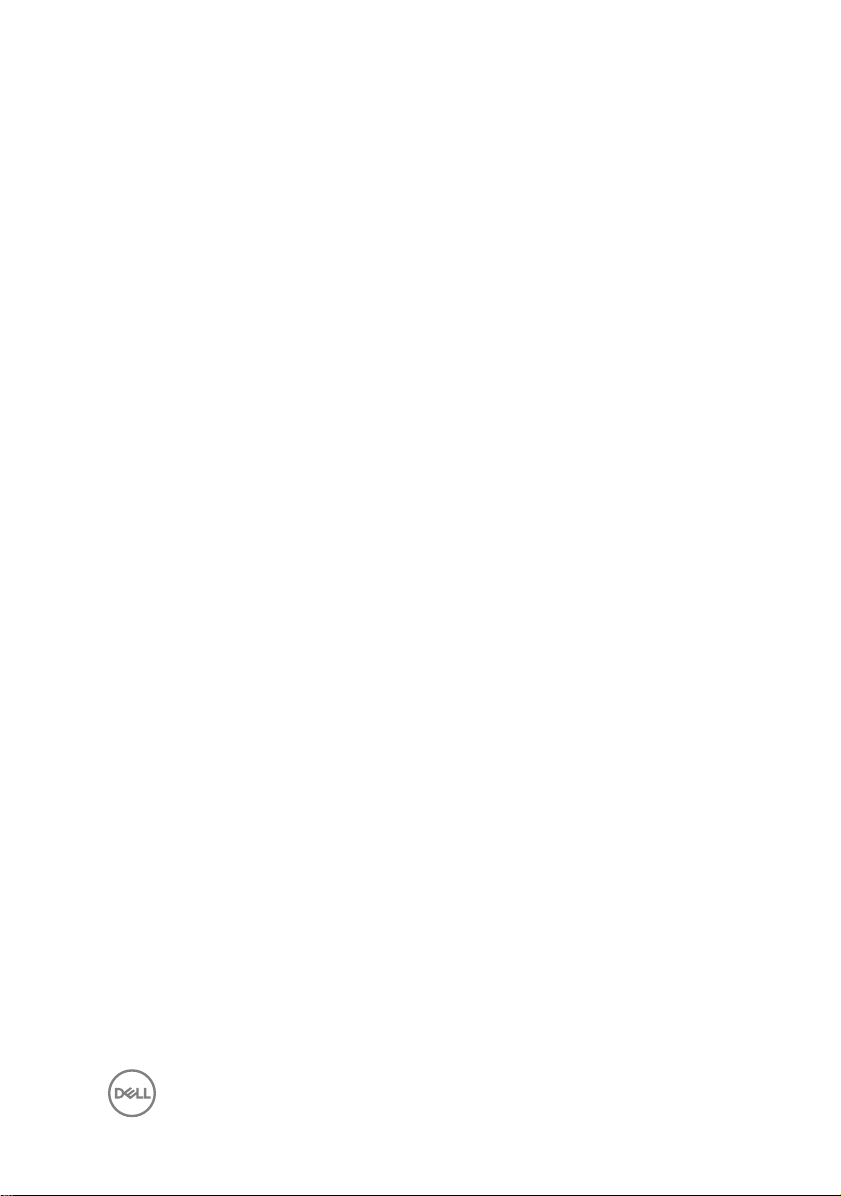
Replacing the power-adapter port............................... 69
Procedure............................................................................................... 69
Post-requisites........................................................................................ 69
Removing the system board.........................................70
Prerequisites............................................................................................70
Procedure................................................................................................70
Replacing the system board......................................... 74
Procedure................................................................................................74
Post-requisites.........................................................................................74
Entering the Service Tag in the BIOS setup program...............................75
Removing the display panel..........................................76
Prerequisites............................................................................................76
Procedure................................................................................................76
Replacing the display panel..........................................79
Procedure................................................................................................79
Post-requisites........................................................................................ 79
Removing the palm rest and keyboard assembly..........80
Prerequisites........................................................................................... 80
Procedure............................................................................................... 80
Replacing the palm rest and keyboard assembly.......... 82
Procedure................................................................................................82
Post-requisites........................................................................................ 82
7
Page 8
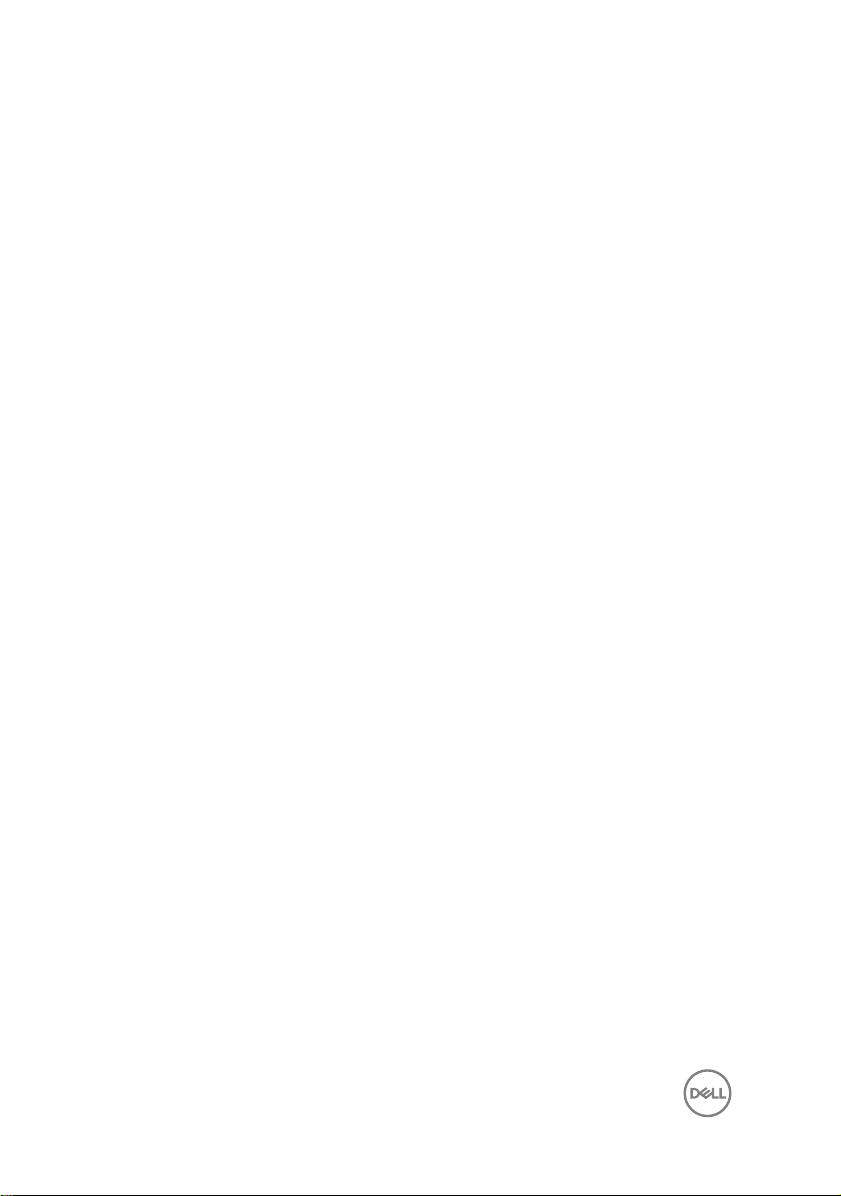
Removing the display back-cover and antenna
assembly......................................................................83
Prerequisites............................................................................................83
Procedure............................................................................................... 83
Replacing the display back-cover and antenna
assembly......................................................................85
Procedure............................................................................................... 85
Post-requisites........................................................................................ 85
Removing the camera.................................................. 86
Prerequisites........................................................................................... 86
Procedure............................................................................................... 86
Replacing the camera.................................................. 88
Procedure............................................................................................... 88
Post-requisites........................................................................................ 88
Removing the display cable..........................................89
Prerequisites........................................................................................... 89
Procedure............................................................................................... 89
Replacing the display cable...........................................91
Procedure................................................................................................91
Post-requisites......................................................................................... 91
Removing the sensor board..........................................92
Prerequisites............................................................................................92
Procedure............................................................................................... 92
8
Page 9
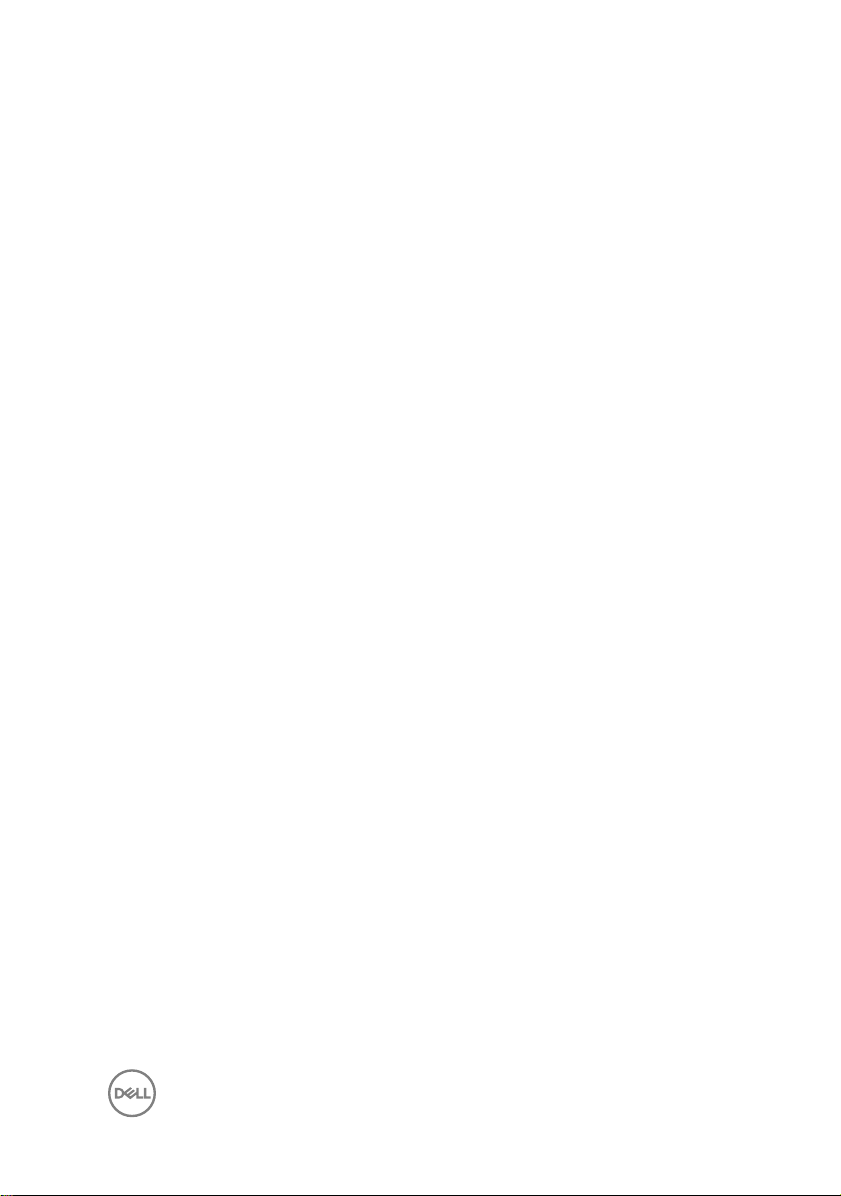
Replacing the sensor board..........................................94
Procedure............................................................................................... 94
Post-requisites........................................................................................ 94
Downloading drivers.................................................... 95
Downloading the audio driver..................................................................95
Downloading the graphics driver.............................................................95
Downloading the USB 3.0 driver............................................................. 96
Downloading the Wi-Fi driver..................................................................96
Downloading the media-card reader driver..............................................96
Downloading the chipset driver............................................................... 97
Downloading the network driver..............................................................97
System setup...............................................................99
Boot Sequence....................................................................................... 99
Navigation keys.......................................................................................99
BIOS overview.......................................................................................100
Entering BIOS setup program................................................................ 100
System setup options.............................................................................101
System and setup password.................................................................. 108
Assigning a system password and setup password..........................109
Deleting or changing an existing system and/or setup password..... 109
Clearing CMOS settings...................................................................110
Clearing forgotten passwords...........................................................110
Troubleshooting........................................................... 111
Flashing the BIOS....................................................................................111
Enhanced Pre-Boot System Assessment (ePSA) diagnostics................. 111
9
Page 10
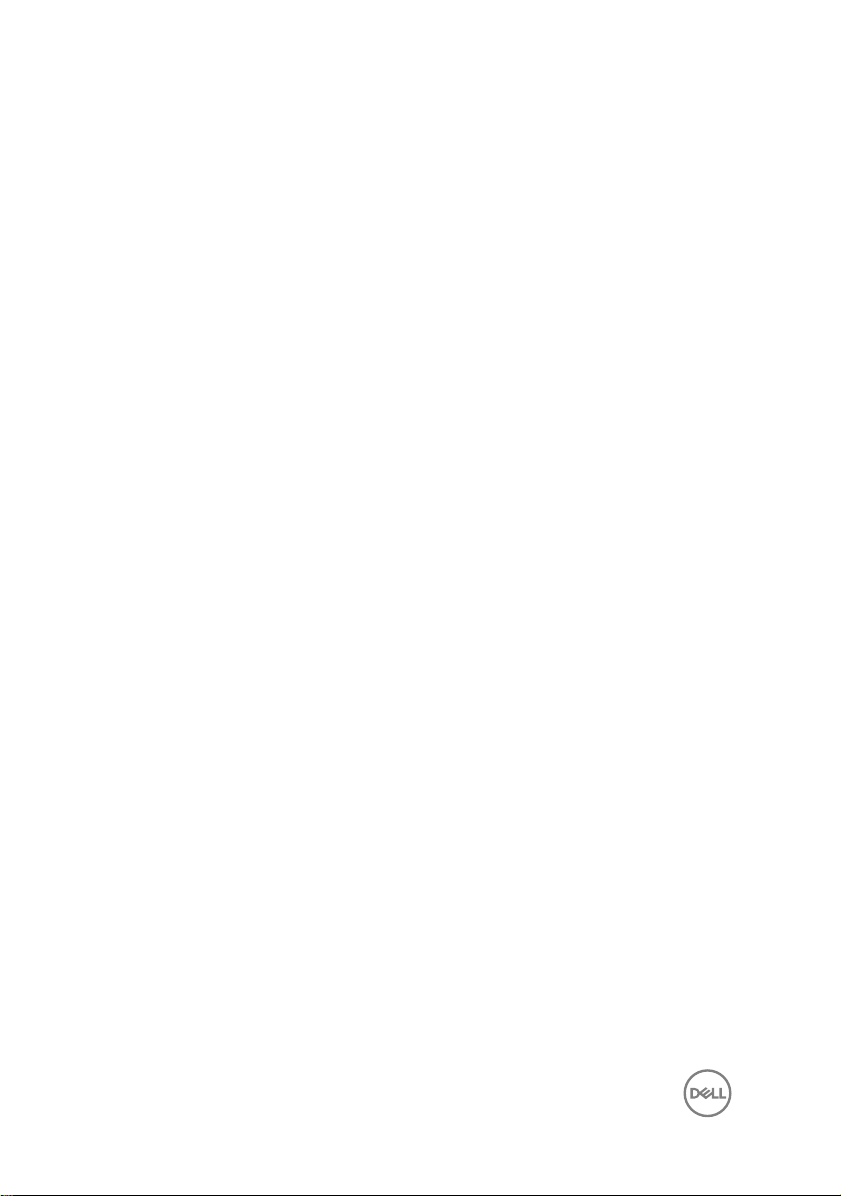
Running the ePSA diagnostics..........................................................112
System diagnostic lights.........................................................................112
Flea power release..................................................................................114
Wi-Fi power cycle...................................................................................115
Getting help and contacting Dell................................. 116
Self-help resources.................................................................................116
Contacting Dell....................................................................................... 117
10
Page 11
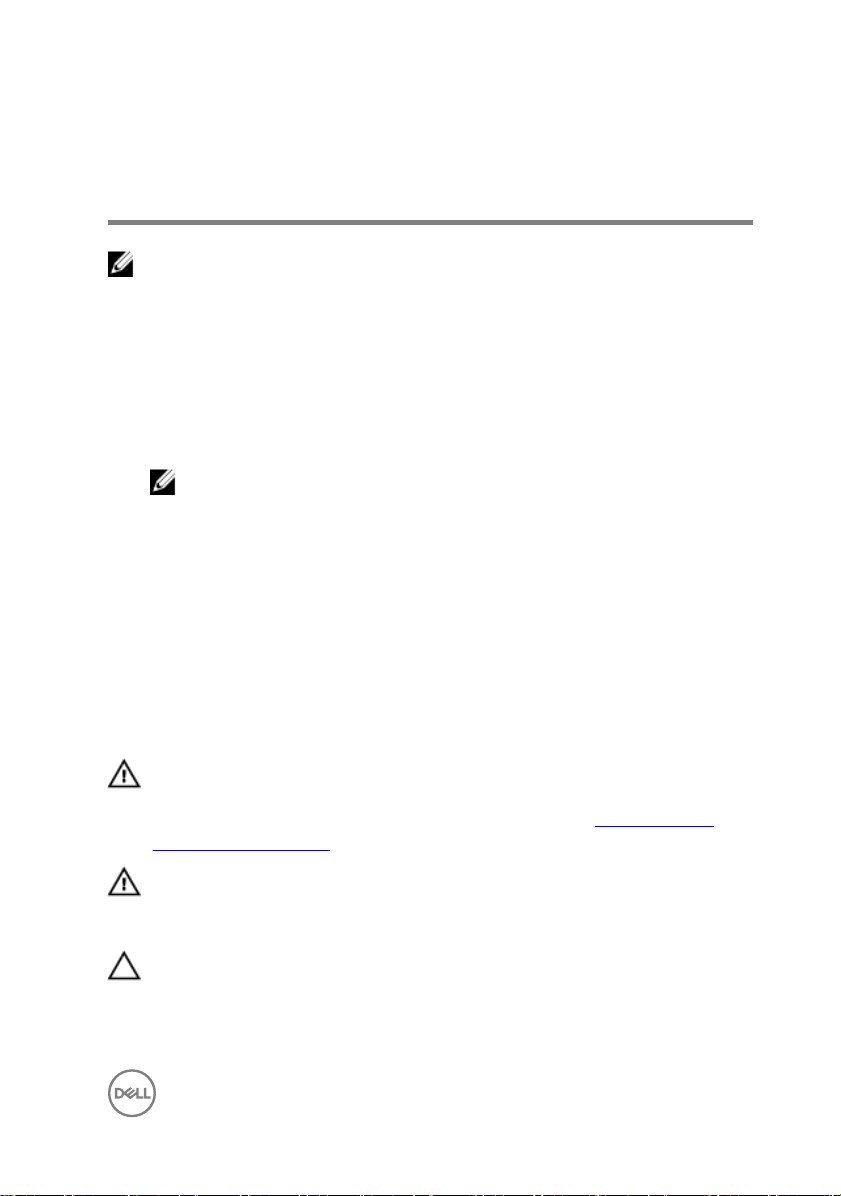
Before working inside your computer
NOTE: The images in this document may dier from your computer
depending on the conguration you ordered.
Before you begin
1 Save and close all open les, and exit all open applications.
2 Shut down your computer by clicking Start → Shut down.
NOTE: If you are using a dierent operating system, see the
Documentation of your operating system for shut-down instructions.
3 Disconnect your computer and all attached devices from their electrical outlets.
4 Disconnect all attached network devices and peripherals, such as keyboard,
mouse, and monitor from your computer.
5 Remove any memory card and optical disc from your computer, if applicable.
Safety instructions
Use the following safety guidelines to protect your computer from potential damage
and ensure your personal safety.
WARNING: Before working inside your computer, read the safety
information that shipped with your computer. For more safety best
practices, see the Regulatory Compliance home page at www.dell.com/
regulatory_compliance.
WARNING: Disconnect all power sources before opening the computer
cover or panels. After you nish working inside the computer, replace all
covers, panels, and screws before connecting to the electrical outlet.
CAUTION: To avoid damaging the computer, ensure that the work surface is
at and clean.
11
Page 12
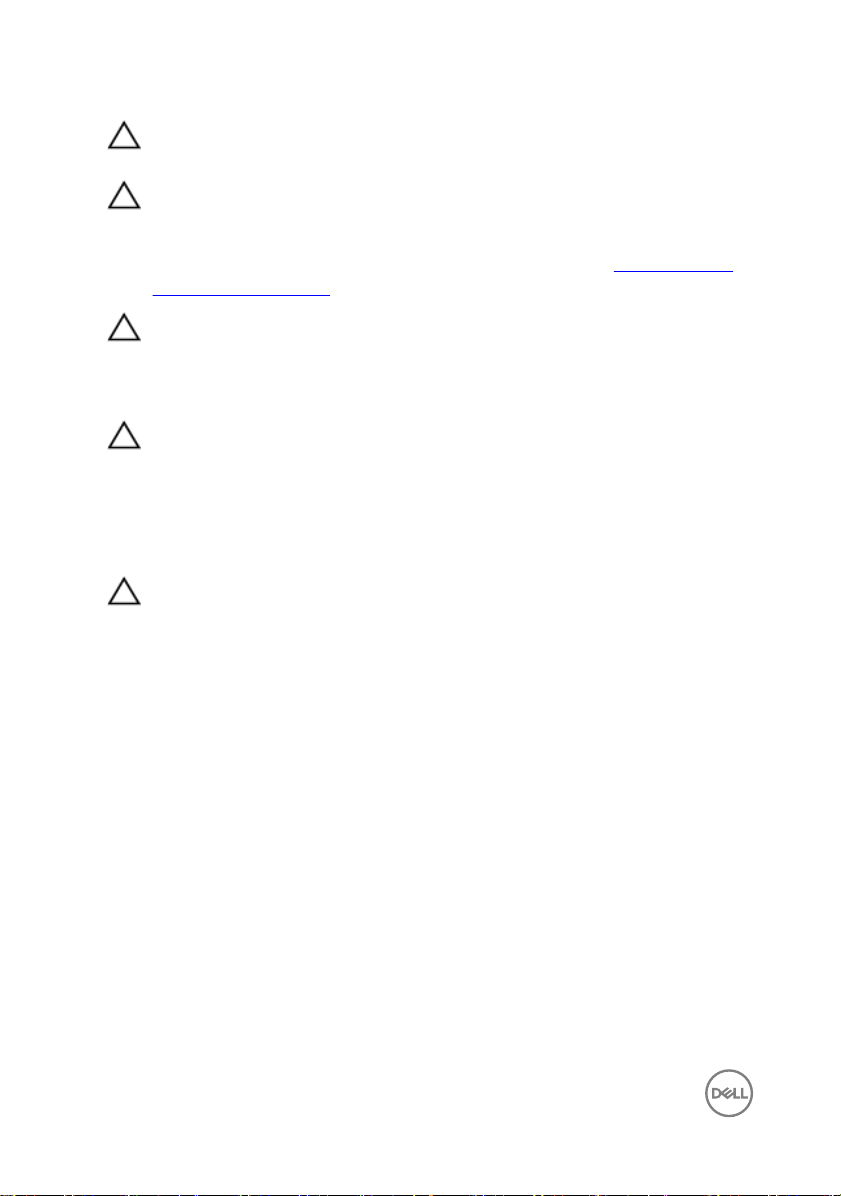
CAUTION: To avoid damaging the components and cards, handle them by
their edges, and avoid touching pins and contacts.
CAUTION: You should only perform troubleshooting and repairs as
authorized or directed by the Dell technical assistance team. Damage due to
servicing that is not authorized by Dell is not covered by your warranty. See
the safety instructions that shipped with the product or at www.dell.com/
regulatory_compliance.
CAUTION: Before touching anything inside your computer, ground yourself
by touching an unpainted metal surface, such as the metal at the back of
the computer. While you work, periodically touch an unpainted metal surface
to dissipate static electricity, which could harm internal components.
CAUTION: When you disconnect a cable, pull on its connector or on its pull
tab, not on the cable itself. Some cables have connectors with locking tabs
or thumb-screws that you must disengage before disconnecting the cable.
When disconnecting cables, keep them evenly aligned to avoid bending any
connector pins. When connecting cables, ensure that the ports and
connectors are correctly oriented and aligned.
CAUTION: Press and eject any installed card from the media-card reader.
Recommended tools
The procedures in this document may require the following tools:
• Philips screwdriver #1
• Flat-head screwdriver
• Plastic scribe
12
Page 13
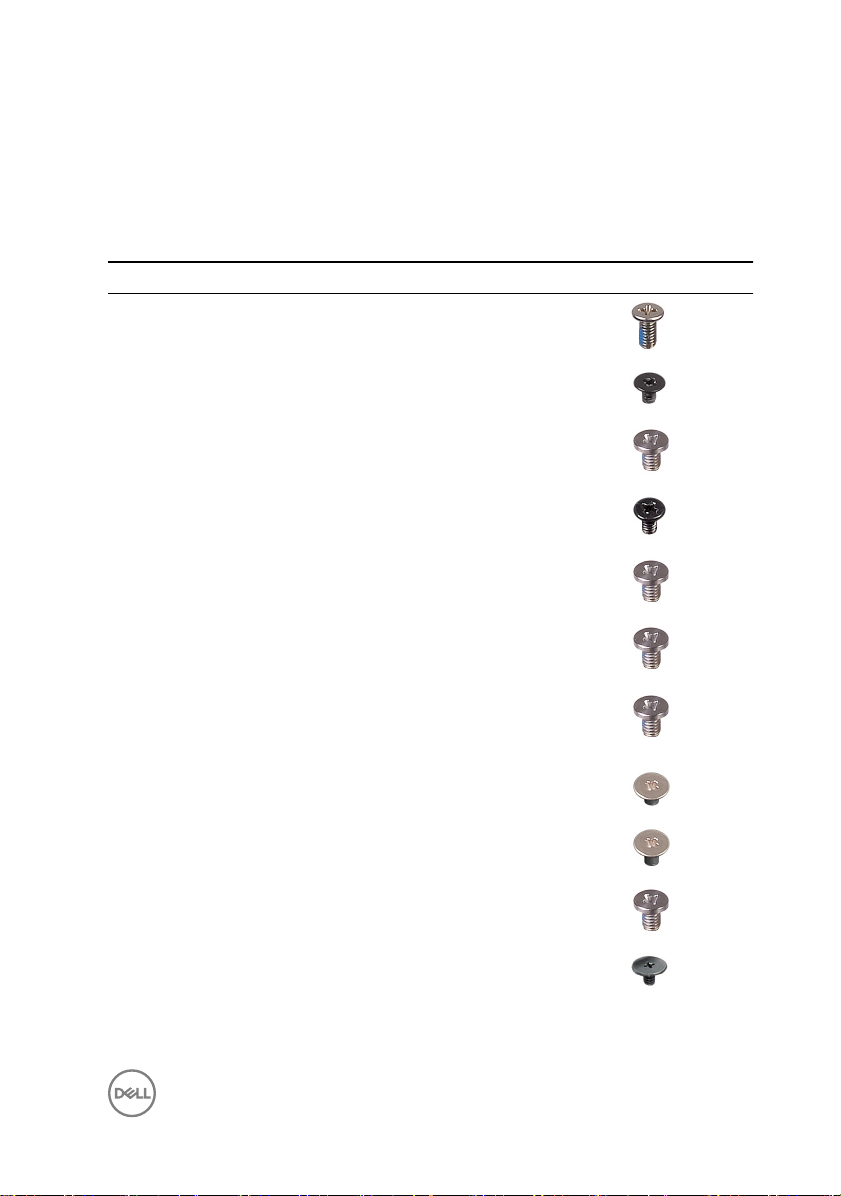
Screw list
The following table provides the list of screws that are used for securing dierent
components to the computer.
Table 1. Screw list
Component Secured to Screw type Quantity Screw image
Base cover Palm-rest
assembly
M2.5x6 9
Battery Palm-rest
assembly
Hard-drive
assembly
Hard-drive
bracket
Wireless card
bracket
Fan Palm-rest
Power and
volumebuttons board
Touch-pad
bracket
Touchpad Palm-rest
I/O board Palm-rest
Palm-rest
assembly
Hard drive M3x3 4
Palm-rest
assembly
assembly
Palm-rest
assembly
Palm-rest
assembly
assembly
assembly
M2x3. 4
M2x3.5 2
M2x3.5 1
M2x3.5 2
M2x3.5 1
M2x2 4
M2x2.5 4
M2x3.5 2
Display
assembly
Palm-rest
assembly
M2.5x2.5 4
13
Page 14
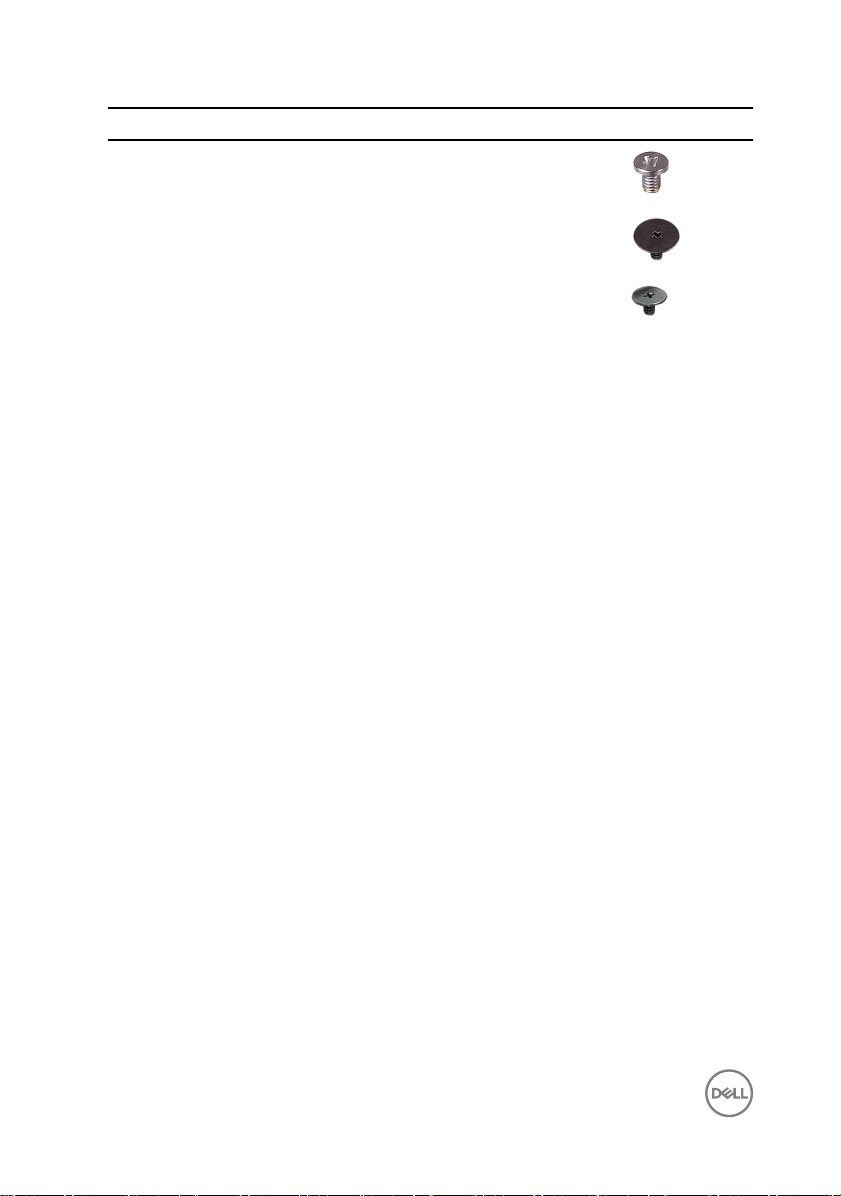
Component Secured to Screw type Quantity Screw image
Power adapter
port
Palm-rest
assembly
M2x3.5 1
System board Palm-rest
assembly
Sensor board Display panel M2.5x2.5 1
M2x2 Big Head 3
14
Page 15
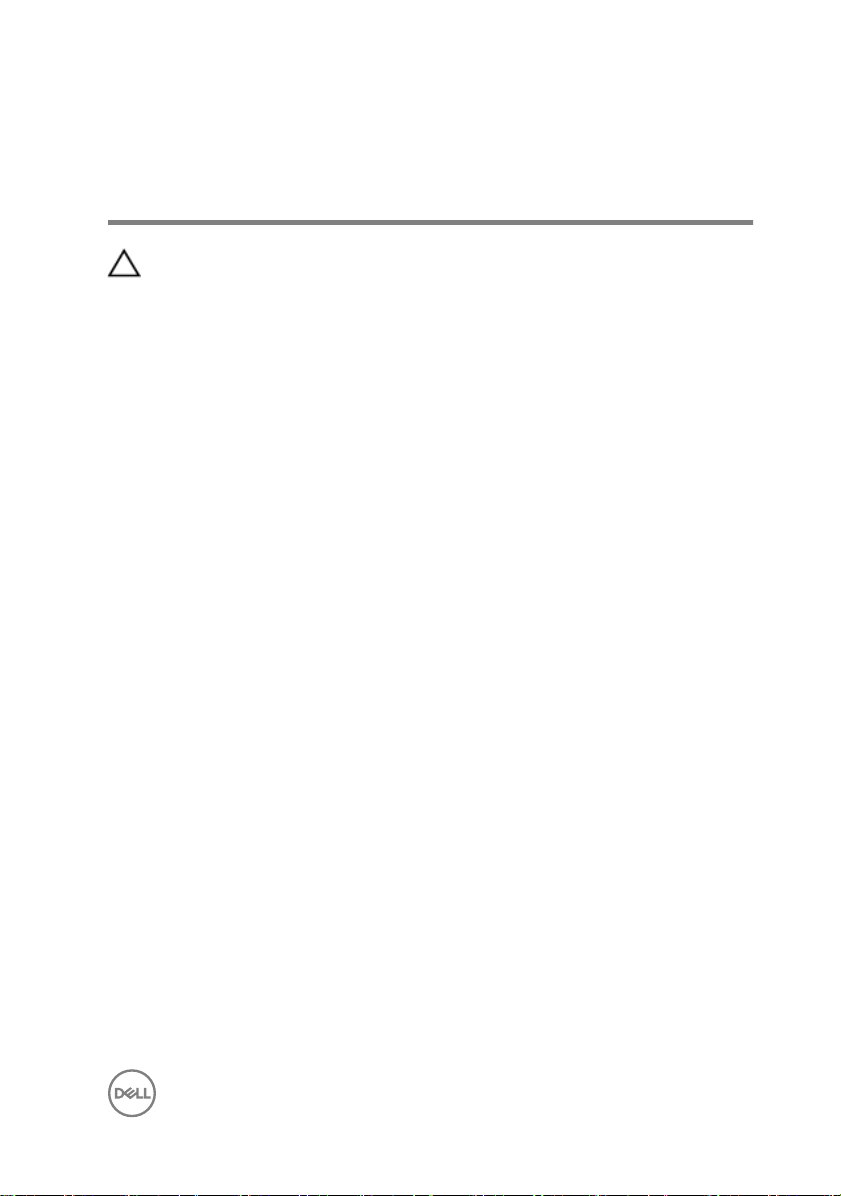
After working inside your computer
CAUTION: Leaving stray or loose screws inside your computer may severely
damage your computer.
1 Replace all screws and ensure that no stray screws remain inside your computer.
2 Connect any external devices, peripherals, or cables you removed before working
on your computer.
3 Replace any media cards, discs, or any other parts that you removed before
working on your computer.
4 Connect your computer and all attached devices to their electrical outlets.
5 Turn on your computer.
15
Page 16
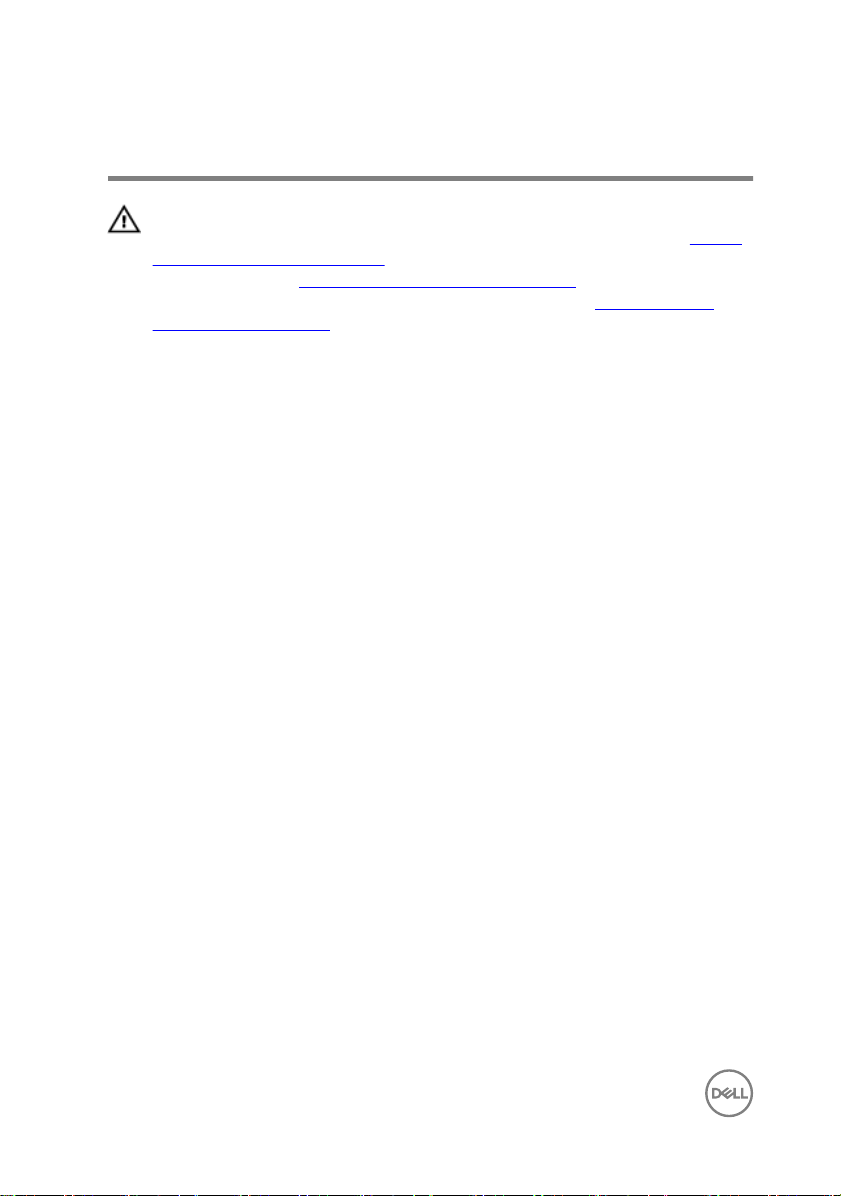
Removing the base cover
WARNING: Before working inside your computer, read the safety
information that shipped with your computer and follow the steps in Before
working inside your computer. After working inside your computer, follow
the instructions in After working inside your computer. For more safety best
practices, see the Regulatory Compliance home page at
regulatory_compliance.
Procedure
1 Close the display and turn the computer over.
www.dell.com/
16
Page 17
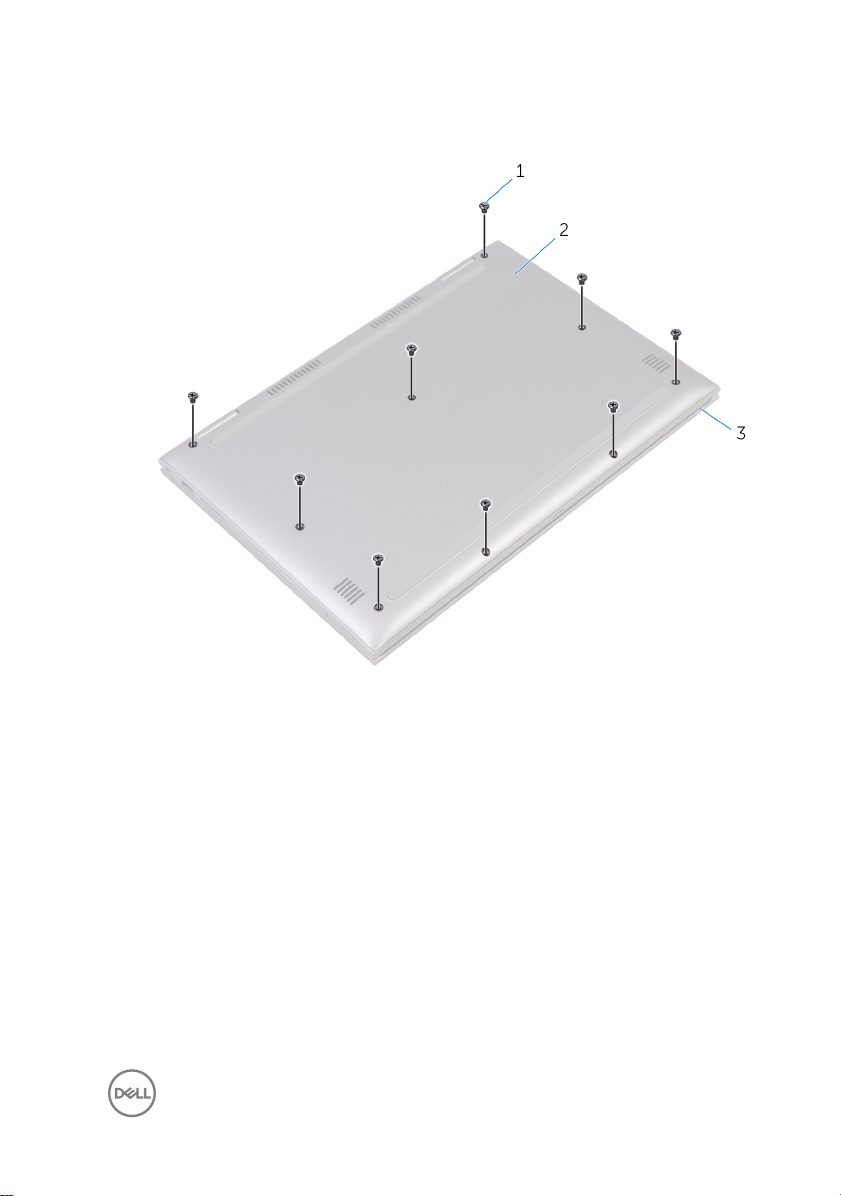
2 Remove the nine screws (M2.5x6) that secure the base cover to the palm-rest
assembly.
Figure 1. Base cover
1
screws (6) 2 base cover
3 palm-rest assembly
17
Page 18

3 Using a plastic scribe, release the tabs that secure the base cover to the palm-
rest assembly and remove the base cover o the palm-rest assembly.
Figure 2. Base cover
1
plastic scribe 2 palm-rest assembly
3 base cover
18
Page 19
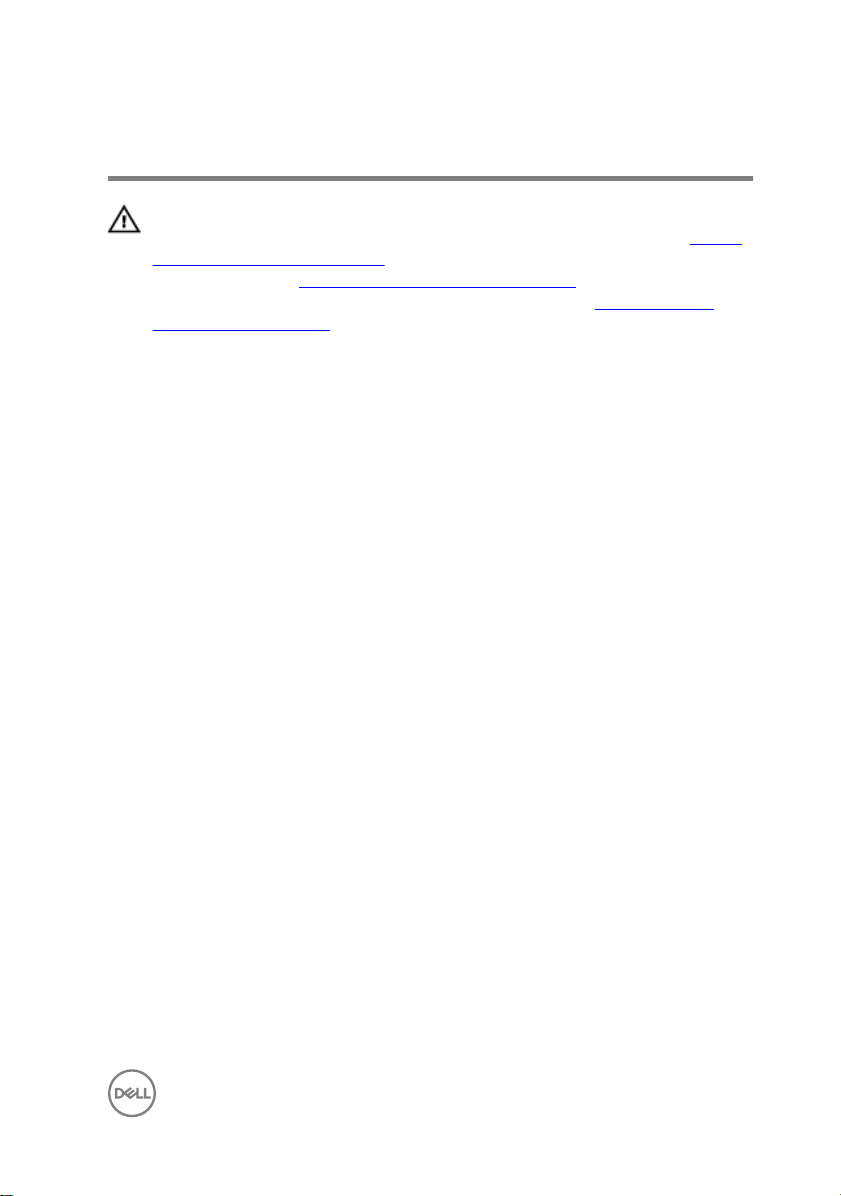
Replacing the base cover
WARNING: Before working inside your computer, read the safety
information that shipped with your computer and follow the steps in Before
working inside your computer. After working inside your computer, follow
the instructions in After working inside your computer. For more safety best
practices, see the Regulatory Compliance home page at
regulatory_compliance.
Procedure
1 Align the base cover with the palm-rest assembly and snap it into place.
2 Replace the nine screws (M2.5x6) that secure the base cover to the palm-rest
assembly.
www.dell.com/
19
Page 20
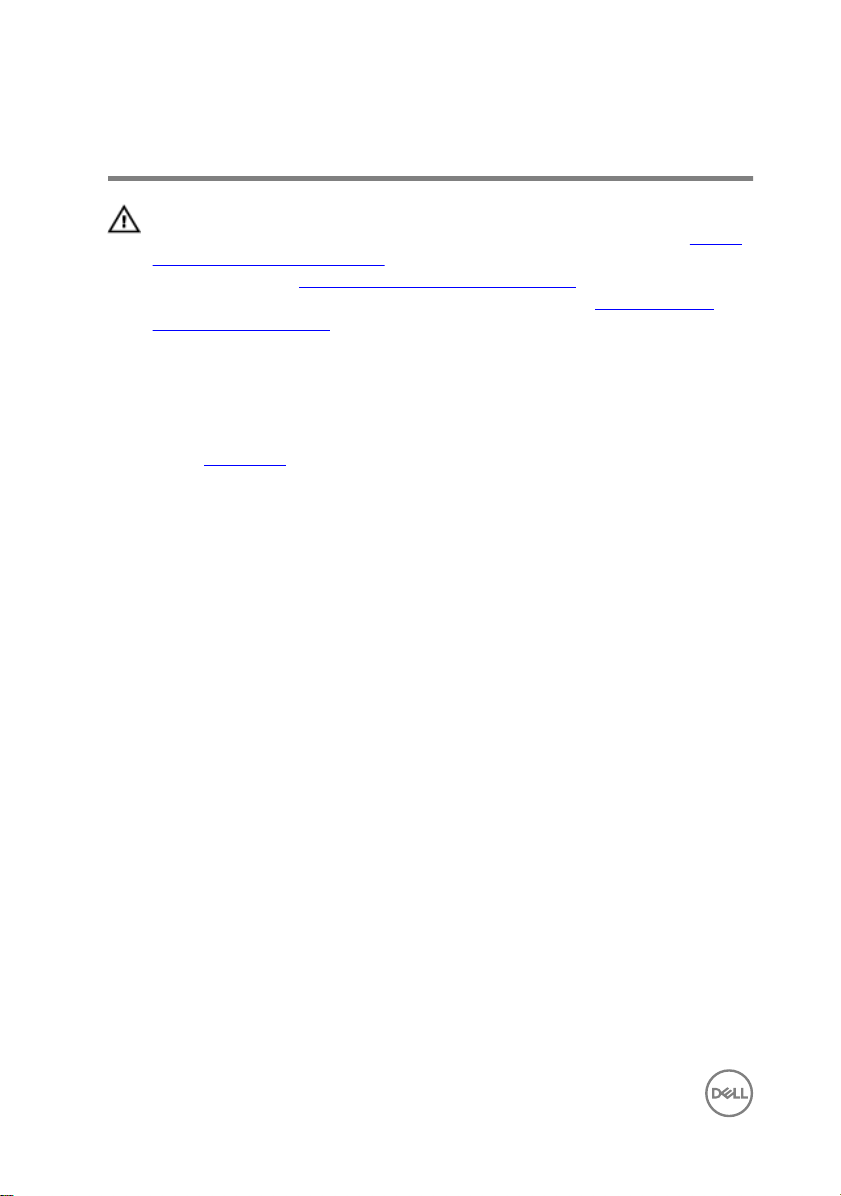
Removing the battery
WARNING: Before working inside your computer, read the safety
information that shipped with your computer and follow the steps in Before
working inside your computer. After working inside your computer, follow
the instructions in After working inside your computer. For more safety best
practices, see the Regulatory Compliance home page at
regulatory_compliance.
Prerequisites
Remove the base cover.
Procedure
1 Disconnect the battery cable from the system board.
2 Remove the four screws (M2x3.0) that secure the battery to the palm-rest
assembly.
www.dell.com/
20
Page 21

3 Lift the battery o the palm-rest assembly.
Figure 3. Battery
1 system board 2 battery cable
3 screws (4) 4 palm-rest assembly
5 battery
4 Press and hold the power button for ve seconds to ground the system board.
21
Page 22
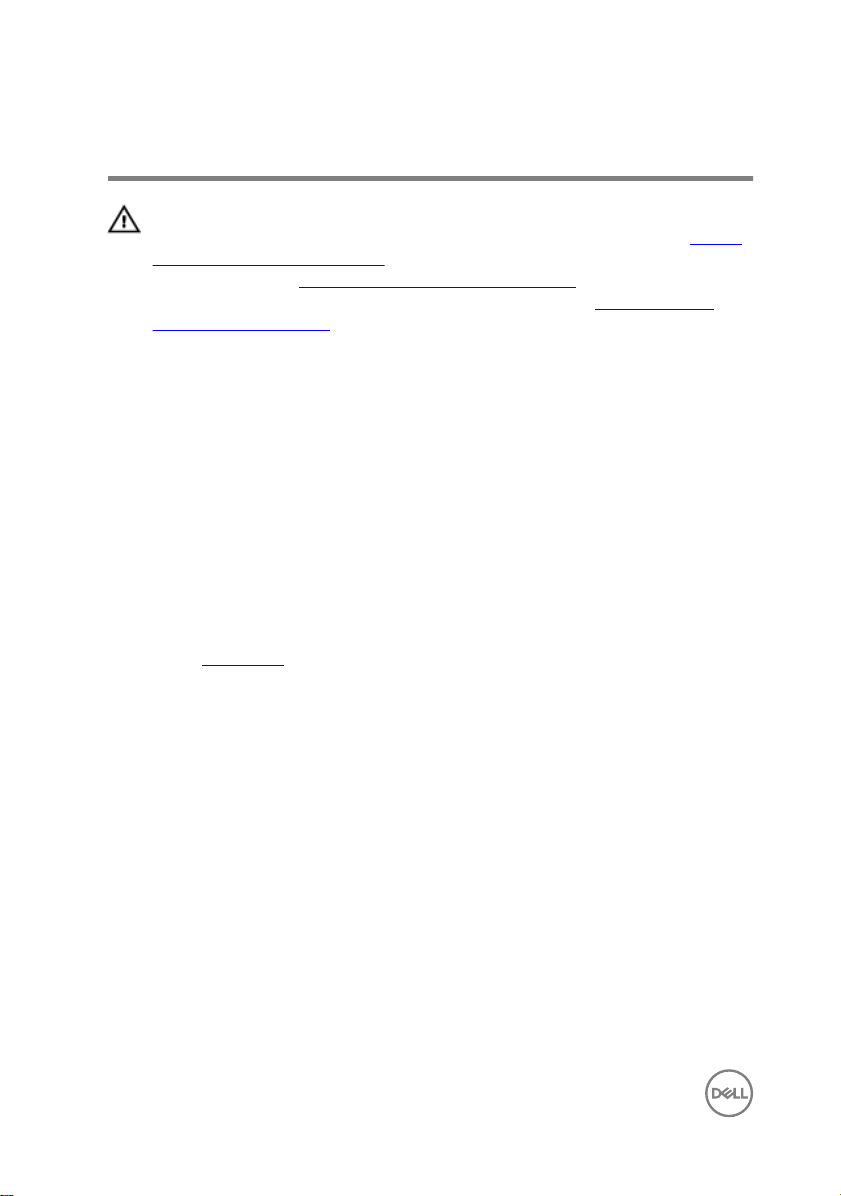
Replacing the battery
WARNING: Before working inside your computer, read the safety
information that shipped with your computer and follow the steps in Before
working inside your computer. After working inside your computer, follow
the instructions in After working inside your computer. For more safety best
practices, see the Regulatory Compliance home page at
regulatory_compliance.
Procedure
1 Align the screw holes on the battery with the screw holes on the palm-rest
assembly.
2 Replace the four screws (M2x3.0) that secure the battery to the palm-rest
assembly.
3 Connect the battery cable to the system board.
Post-requisites
Replace the base cover.
www.dell.com/
22
Page 23
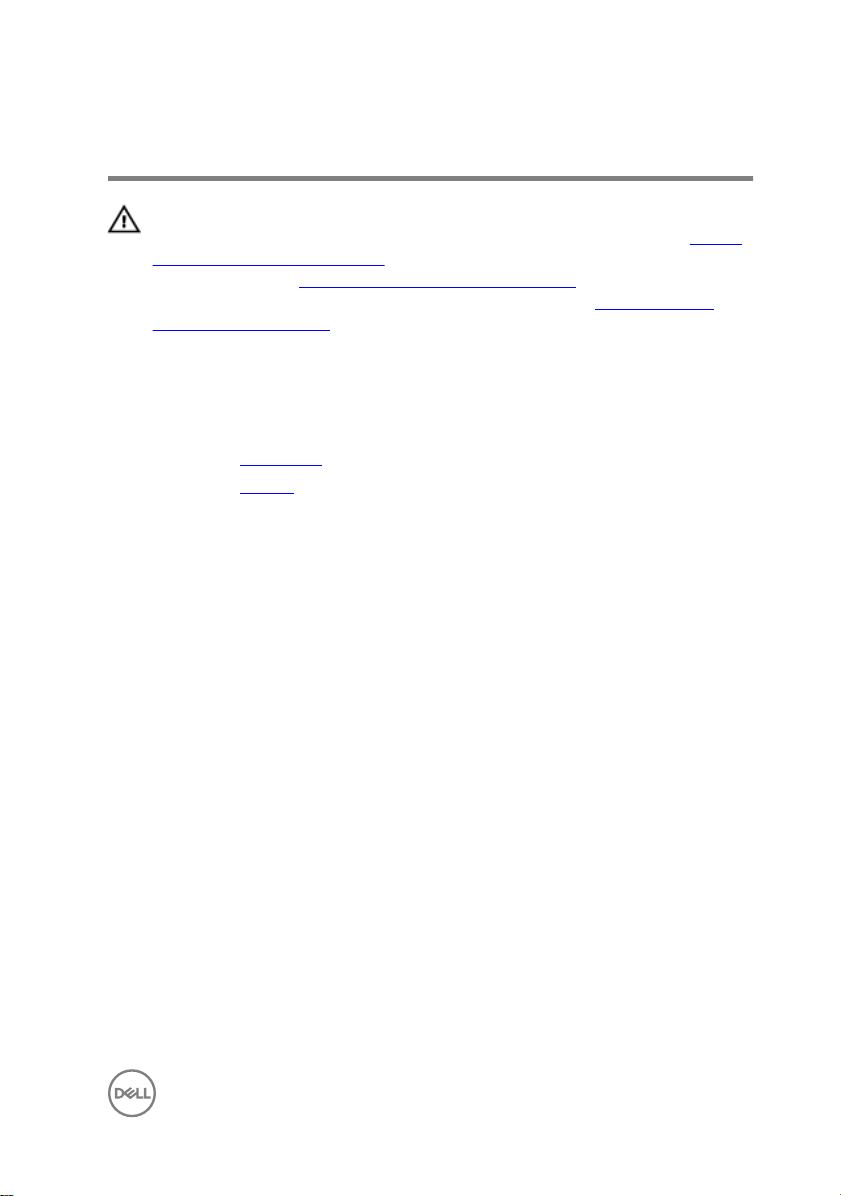
Removing the memory modules
WARNING: Before working inside your computer, read the safety
information that shipped with your computer and follow the steps in Before
working inside your computer. After working inside your computer, follow
the instructions in After working inside your computer. For more safety best
practices, see the Regulatory Compliance home page at
regulatory_compliance.
Prerequisites
1 Remove the base cover.
2 Remove the battery.
www.dell.com/
23
Page 24

Procedure
1 Lift the Mylar to access the memory module.
Figure 4. Memory module
1
memory module 2 Mylar
2 Use your ngertips to carefully spread apart the securing-clips on each end of
the memory-module slot until the memory module pops up.
24
Page 25

3 Remove the memory module from the memory-module slot.
Figure 5. Memory module
1
securing clips (2) 2 memory module
3 memory-module slot
25
Page 26
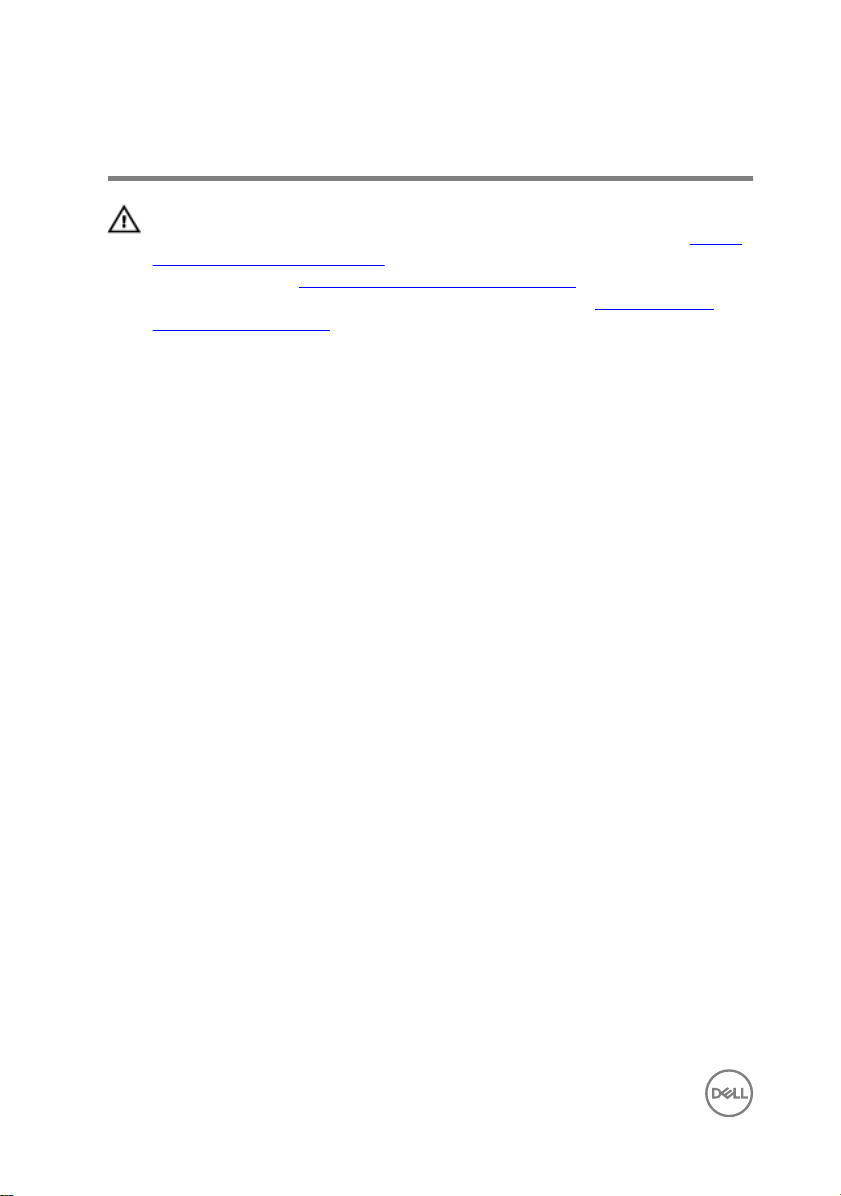
Replacing the memory modules
WARNING: Before working inside your computer, read the safety
information that shipped with your computer and follow the steps in Before
working inside your computer. After working inside your computer, follow
the instructions in After working inside your computer. For more safety best
practices, see the Regulatory Compliance home page at
regulatory_compliance.
Procedure
1 Lift the Mylar to access the memory-module slot.
2 Align the notch on the memory module with the tab on the memory-module slot.
www.dell.com/
26
Page 27
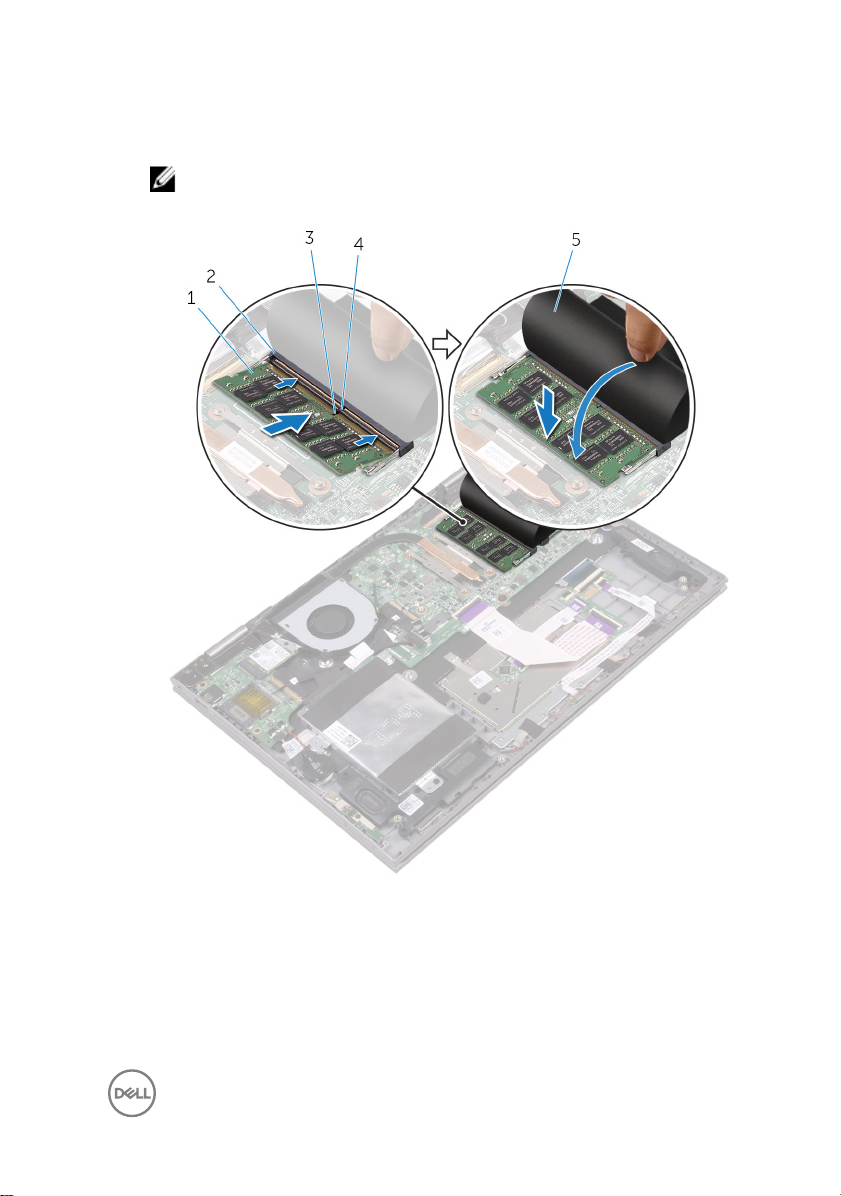
3 Slide the memory module rmly into the slot at an angle and press the memory
module down until it clicks into place.
NOTE: If you do not hear the click, remove the memory module and
reinstall it.
Figure 6. Memory module
1
memory module 2 memory-module slot
3 notch 4 tab
5 Mylar
27
Page 28

Post-requisites
1 Replace the battery.
2 Replace the base cover.
28
Page 29
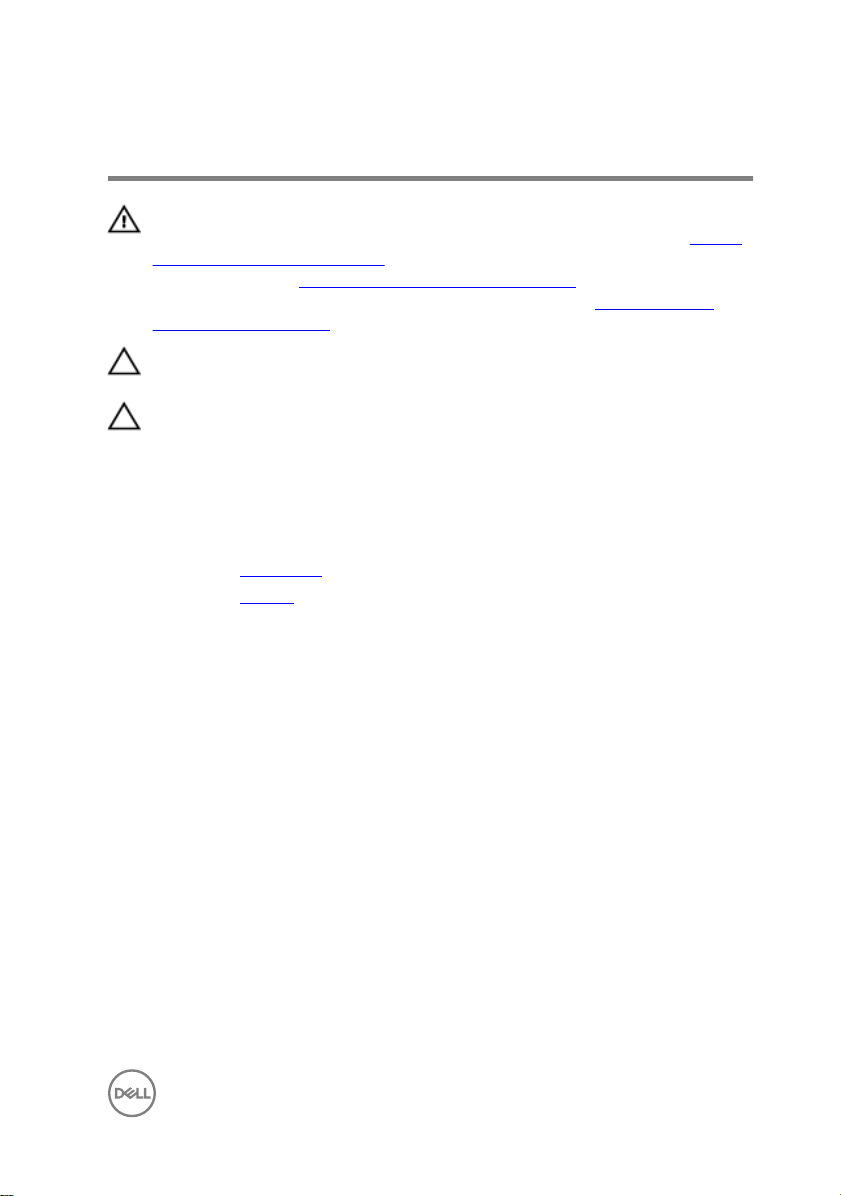
Removing the hard drive
WARNING: Before working inside your computer, read the safety
information that shipped with your computer and follow the steps in Before
working inside your computer. After working inside your computer, follow
the instructions in After working inside your computer. For more safety best
practices, see the Regulatory Compliance home page at
regulatory_compliance.
CAUTION: Hard drives are fragile. Exercise care when handling the hard
drive.
CAUTION: To avoid data loss, do not remove the hard drive while the
computer is in sleep or on state.
Prerequisites
1 Remove the base cover.
2 Remove the battery.
Procedure
1 Peel o the tape that secures the hard-drive cable to the palm-rest assembly.
2 Using the pull tab, disconnect the hard-drive cable from the system board.
3 Remove the two screws (M2x3.5) that secure the hard-drive assembly to the
palm-rest assembly.
www.dell.com/
29
Page 30
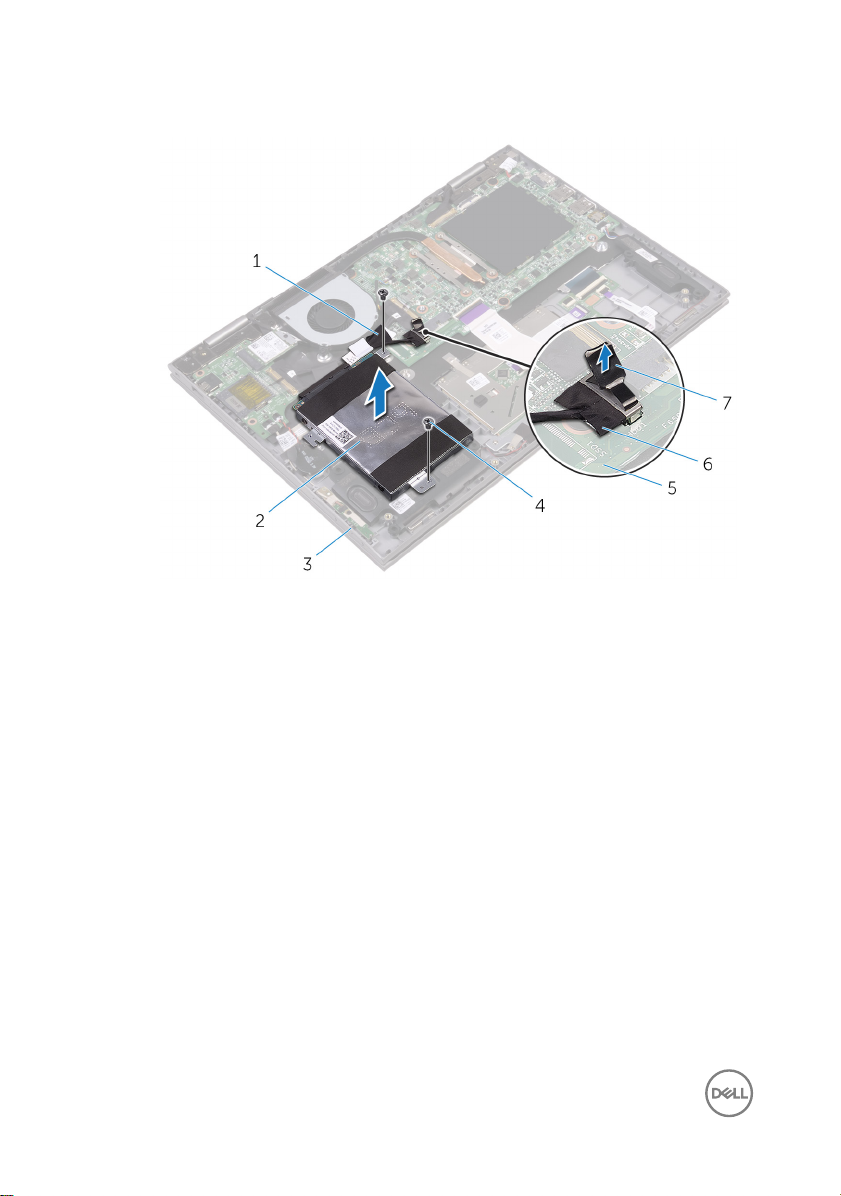
4 Lift the hard-drive assembly, along with its cable, o the palm-rest assembly.
Figure 7. Hard drive
1 tape 2 hard-drive assembly
3 palm-rest assembly 4 screws (2)
5 system board 6 hard-drive cable
7 pull tab
30
Page 31

5 Disconnect the interposer from the hard-drive assembly.
Figure 8. Hard drive
1 interposer 2 hard-drive assembly
6 Remove the four screws (M3x3) that secure the hard-drive bracket to the hard
drive.
7 Lift the hard-drive bracket o the hard drive.
Figure 9. Hard drive
1
screws (4) 2 hard-drive bracket
3 hard drive
31
Page 32

Replacing the hard drive
WARNING: Before working inside your computer, read the safety
information that shipped with your computer and follow the steps in Before
working inside your computer. After working inside your computer, follow
the instructions in After working inside your computer. For more safety best
practices, see the Regulatory Compliance home page at
regulatory_compliance.
CAUTION: Hard drives are fragile. Exercise care when handling the hard
drive.
Procedure
1 Align the screw holes on the hard-drive bracket with the screw holes on the hard
drive.
2 Replace the four screws (M3x3) that secure the hard-drive bracket to the hard
drive.
3 Connect the interposer to the hard-drive assembly.
4 Align the screw holes on the hard-drive assembly with the screw holes on the
palm-rest assembly.
5 Replace the two screws (M2x3.5) that secure the hard-drive assembly to the
palm-rest assembly.
6 Connect the hard-drive cable to the system board.
7 Adhere the tape that secures the hard-drive cable to the palm-rest assembly.
www.dell.com/
Post-requisites
1 Replace the battery.
2 Replace the base cover.
32
Page 33

Removing the coin-cell battery
WARNING: Before working inside your computer, read the safety
information that shipped with your computer and follow the steps in Before
working inside your computer. After working inside your computer, follow
the instructions in After working inside your computer. For more safety best
practices, see the Regulatory Compliance home page at
regulatory_compliance.
CAUTION: Removing the coin-cell battery resets the BIOS setup program’s
settings to default. It is recommended that you note the BIOS setup
program’s settings before removing the coin-cell battery.
Prerequisites
1 Remove the base cover.
2 Remove the battery.
Procedure
1 Disconnect the coin-cell battery cable from the I/O board.
www.dell.com/
33
Page 34

2 Peel the coin-cell battery o the palm-rest assembly.
Figure 10. Coin-cell battery
34
1
I/O board 2 coin-cell battery cable
3 coin-cell battery 4 palm-rest assembly
Page 35

Replacing the coin-cell battery
WARNING: Before working inside your computer, read the safety
information that shipped with your computer and follow the steps in Before
working inside your computer. After working inside your computer, follow
the instructions in After working inside your computer. For more safety best
practices, see the Regulatory Compliance home page at
regulatory_compliance.
Procedure
1 Adhere the coin-cell battery to the palm-rest assembly.
2 Connect the coin-cell battery cable to the I/O board.
Post-requisites
1 Replace the battery.
2 Replace the base cover.
www.dell.com/
35
Page 36

Removing the wireless card
WARNING: Before working inside your computer, read the safety
information that shipped with your computer and follow the steps in Before
working inside your computer. After working inside your computer, follow
the instructions in After working inside your computer. For more safety best
practices, see the Regulatory Compliance home page at
regulatory_compliance.
Prerequisites
1 Remove the base cover.
2 Remove the battery.
Procedure
1 Remove the screw (M2x3.5) that secures the wireless-card bracket to the
wireless card.
2 Disconnect the antenna cables from the wireless card.
www.dell.com/
36
Page 37

3 Slide and remove the wireless card from the wireless-card slot.
Figure 11. Wireless card
1
screw (M2x3.5) 2 wireless-card bracket
3 wireless-card slot 4 wireless card
5 antenna cables (2)
37
Page 38

Replacing the wireless card
WARNING: Before working inside your computer, read the safety
information that shipped with your computer and follow the steps in Before
working inside your computer. After working inside your computer, follow
the instructions in After working inside your computer. For more safety best
practices, see the Regulatory Compliance home page at
regulatory_compliance.
Procedure
CAUTION: To avoid damage to the wireless card, do not place any cables
under it.
1 Align the notch on the wireless card with the tab on the wireless-card slot.
2 Insert the wireless card at an angle into the wireless-card slot.
3 Connect the antenna cables to the wireless card.
The following table provides the antenna-cable color scheme for the wireless
card supported by your computer.
Table 2. Wireless card
Connectors on the wireless card Antenna-cable color
Main (white triangle) White
www.dell.com/
Auxiliary (black triangle) Black
4 Align the screw hole on the wireless card bracket with the screw hole on the
wireless card.
38
Page 39

5 Replace the screw (M2x3.5) that secures the wireless card bracket to the
wireless card.
Figure 12. Wireless card
1
tab 2 notch
3 wireless-card slot 4 wireless card
5 antenna cables (2) 6 wireless card bracket
7 screw (M2x3.5)
Post-requisites
1 Replace the battery.
2 Replace the base cover.
39
Page 40

Removing the speakers
WARNING: Before working inside your computer, read the safety
information that shipped with your computer and follow the steps in Before
working inside your computer. After working inside your computer, follow
the instructions in After working inside your computer. For more safety best
practices, see the Regulatory Compliance home page at
regulatory_compliance.
Prerequisites
1 Remove the base cover.
2 Remove the battery.
Procedure
1 Disconnect the speaker cable from the system board.
2 Peel o the pieces of tape that secure the speaker cable to the palm-rest
assembly.
3 Remove the speaker cable from the routing guides on the palm-rest assembly.
4 Note the position of the rubber grommets before lifting the speaker.
www.dell.com/
40
Page 41

5 Remove the speakers from the alignment posts and lift the speakers o the
palm-rest assembly.
Figure 13. Speakers
1
system board 2 speaker cable
3 palm-rest assembly 4 routing guides
5 tape (3) 6 alignment posts
7 speakers (2) 8 rubber grommets (5)
41
Page 42

Replacing the speakers
WARNING: Before working inside your computer, read the safety
information that shipped with your computer and follow the steps in Before
working inside your computer. After working inside your computer, follow
the instructions in After working inside your computer. For more safety best
practices, see the Regulatory Compliance home page at
regulatory_compliance.
Procedure
NOTE: The rubber grommets may get pushed out while replacing the
speaker. Ensure that the rubber grommets are in their position after placing
the speaker on the palm-rest assembly.
1 Using the alignment posts, align and place the speakers on the palm-rest
assembly.
2 Replace the rubber grommets if they are pushed up while replacing the speaker.
3 Route the speaker cable through the routing guides on the palm-rest assembly.
4 Adhere the pieces of tape that secure the speaker cable to the palm-rest
assembly.
5 Connect the speaker cable to the system board.
www.dell.com/
Post-requisites
1 Replace the battery.
2 Replace the base cover.
42
Page 43

Removing the fan
WARNING: Before working inside your computer, read the safety
information that shipped with your computer and follow the steps in Before
working inside your computer. After working inside your computer, follow
the instructions in After working inside your computer. For more safety best
practices, see the Regulatory Compliance home page at
regulatory_compliance.
Prerequisites
1 Remove the base cover.
2 Remove the battery.
Procedure
1 Remove the two screws (M2x3.5) that secure the fan to the palm-rest assembly.
2 Disconnect the fan cable from the system board.
www.dell.com/
43
Page 44

3 Lift the fan o the palm-rest assembly.
Figure 14. Fan
44
1
palm-rest assembly 2 fan
3 screws (2) 4 fan cable
5 system board
Page 45

Replacing the fan
WARNING: Before working inside your computer, read the safety
information that shipped with your computer and follow the steps in Before
working inside your computer. After working inside your computer, follow
the instructions in After working inside your computer. For more safety best
practices, see the Regulatory Compliance home page at
regulatory_compliance.
Procedure
1 Align the screw holes on the fan with the screw holes on the palm-rest assembly.
2 Replace the two screws (M2x3.5) that secure the fan to the palm-rest assembly.
3 Connect the fan cable to the system board.
Post-requisites
1 Replace the battery.
2 Replace the base cover.
www.dell.com/
45
Page 46

Removing the heat sink
WARNING: Before working inside your computer, read the safety
information that shipped with your computer and follow the steps in Before
working inside your computer. After working inside your computer, follow
the instructions in After working inside your computer. For more safety best
practices, see the Regulatory Compliance home page at
regulatory_compliance.
WARNING: The heat sink may become hot during normal operation. Allow
sucient time for the heat sink to cool before you touch it.
CAUTION: For maximum cooling of the processor, do not touch the heat
transfer areas on the heat sink. The oils in your skin can reduce the heat
transfer capability of the thermal grease.
Prerequisites
1 Remove the base cover.
2 Remove the battery.
Procedure
1 In sequential order (as indicated on the heat sink), loosen the four captive screws
that secure the heat sink to the system board.
www.dell.com/
46
Page 47

2 Lift the heat sink o the system board.
Figure 15. Heat sink
1
heat sink 2 captive screws
3 system board
47
Page 48

Replacing the heat sink
WARNING: Before working inside your computer, read the safety
information that shipped with your computer and follow the steps in Before
working inside your computer. After working inside your computer, follow
the instructions in After working inside your computer. For more safety best
practices, see the Regulatory Compliance home page at
regulatory_compliance.
CAUTION: Incorrect alignment of the heat sink can damage the system
board and processor.
NOTE: The original thermal grease can be reused if the original system
board and heat sink are reinstalled together. If either the system board or
the heat sink is replaced, use the thermal pad provided in the kit to ensure
that thermal conductivity is achieved.
Procedure
1 Place the heat sink on the system board.
2 Align the screw holes on the heat sink with the screw holes on the system board.
3 In sequential order (indicated on the heat sink), tighten the four captive screws
that secure the heat sink to the system board.
www.dell.com/
Post-requisites
1 Replace the battery.
2 Replace the base cover.
48
Page 49

Removing the power and volumebuttons board
WARNING: Before working inside your computer, read the safety
information that shipped with your computer and follow the steps in Before
working inside your computer. After working inside your computer, follow
the instructions in After working inside your computer. For more safety best
practices, see the Regulatory Compliance home page at
regulatory_compliance.
Prerequisites
1 Remove the base cover.
2 Remove the battery.
3 Remove the hard drive.
Procedure
1 Peel o the tape that secures the power and volume-buttons board-cable to the
palm-rest assembly.
2 Disconnect the power and volume-buttons board-cable from the I/O board.
3 Remove the power and volume-buttons board-cable from the routing guides on
the palm-rest assembly.
4 Remove the screw (M2x3.5) that secures the power and volume-buttons board
to the palm-rest assembly.
www.dell.com/
49
Page 50

5 Lift the power and volume-buttons board o the palm-rest assembly.
Figure 16. Power and volume-buttons board
50
1 tape 2 power and volume-buttons
board-cable
3 routing guides (2) 4 power and volume-buttons
board
5 screw (M2x3.5) 6 palm-rest assembly
Page 51

Replacing the power and volumebuttons board
WARNING: Before working inside your computer, read the safety
information that shipped with your computer and follow the steps in Before
working inside your computer. After working inside your computer, follow
the instructions in After working inside your computer. For more safety best
practices, see the Regulatory Compliance home page at
regulatory_compliance.
Procedure
1 Align the screw hole on the power and volume-buttons board with the screw
hole on the palm-rest assembly.
2 Replace the screw (M2x3.5) that secures the power and volume-buttons board
to the palm-rest assembly.
3 Route the power and volume-buttons board-cable through the routing guides on
the palm-rest assembly.
4 Connect the power and volume-buttons board-cable to the I/O board.
5 Adhere the tape that secure the power and volume-buttons board-cable to the
palm-rest assembly.
www.dell.com/
Post-requisites
1 Replace the hard drive.
2 Replace the battery.
3 Replace the base cover.
51
Page 52

Removing the status-light board
WARNING: Before working inside your computer, read the safety
information that shipped with your computer and follow the steps in Before
working inside your computer. After working inside your computer, follow
the instructions in After working inside your computer. For more safety best
practices, see the Regulatory Compliance home page at
regulatory_compliance.
Prerequisites
1 Remove the base cover.
2 Remove the battery.
Procedure
1 Open the latch and disconnect the status-light board-cable from the system
board.
2 Peel the tape that secures the status-light board cable to the palm-rest
assembly.
www.dell.com/
52
Page 53

3 Lift the status-light board o the palm-rest assembly.
Figure 17. Status-light board
1
latch 2 status-light board-cable
3 system board 4 status-light board
5 tape
53
Page 54

Replacing the status-light board
WARNING: Before working inside your computer, read the safety
information that shipped with your computer and follow the steps in Before
working inside your computer. After working inside your computer, follow
the instructions in After working inside your computer. For more safety best
practices, see the Regulatory Compliance home page at
regulatory_compliance.
Procedure
1 Align and place the status-light board in the slot on the palm-rest assembly.
2 Slide the status-light board-cable into the connector on the system board and
close the latch to secure the cable.
3 Adhere the tape that secures the speaker cable to the palm-rest assembly.
Post-requisites
1 Replace the battery.
2 Replace the base cover.
www.dell.com/
54
Page 55

Removing the touchpad
WARNING: Before working inside your computer, read the safety
information that shipped with your computer and follow the steps in Before
working inside your computer. After working inside your computer, follow
the instructions in After working inside your computer. For more safety best
practices, see the Regulatory Compliance home page at
regulatory_compliance.
Prerequisites
1 Remove the base cover.
2 Remove the battery.
3 Remove the status-light board.
Procedure
1 Open the latch and disconnect the touchpad cable from the system board.
www.dell.com/
55
Page 56

2 Peel the tapes that secure the touchpad to the palm-rest assembly.
Figure 18. Touchpad
1 palm-rest assembly 2 tape
3 latch 4 system board
5 touchpad cable
3 Open the latch and disconnect the touchpad cable from the system board.
4 Remove the four screws (M2x2) that secure the touchpad to the palm-rest
assembly.
56
Page 57

5 Lift and slide the touchpad o the palm-rest assembly.
Figure 19. Touchpad
1 screws (4) 2 touchpad
3 palm-rest assembly 4 touchpad cable
5 system board
57
Page 58

Replacing the touchpad
WARNING: Before working inside your computer, read the safety
information that shipped with your computer and follow the steps in Before
working inside your computer. After working inside your computer, follow
the instructions in After working inside your computer. For more safety best
practices, see the Regulatory Compliance home page at
regulatory_compliance.
Procedure
1 Slide the touchpad on the palm-rest assembly.
2 Align the screw holes on the touchpad with the screw holes on the palm-rest
assembly.
3 Replace the four screws (M2x2.5) that secure the touchpad to the palm-rest
assembly.
4 Slide the touch-pad cable into the connector on the system board and close the
latche to secure the cable.
5 Adhere the tapes that secure the touchpad to the palm-rest assembly.
Post-requisites
1 Replace the status-light board.
2 Replace the battery.
3 Replace the base cover.
www.dell.com/
58
Page 59

Removing the I/O board
WARNING: Before working inside your computer, read the safety
information that shipped with your computer and follow the steps in Before
working inside your computer. After working inside your computer, follow
the instructions in After working inside your computer. For more safety best
practices, see the Regulatory Compliance home page at
regulatory_compliance.
Prerequisites
1 Remove the base cover.
2 Remove the battery.
3 Remove the wireless card.
Procedure
1 Peel o the tape that secures the I/O-board cable to the I/O board.
2 Disconnect the I/O-board cable from the I/O board.
3 Peel o the tape that secures the power and volume-buttons board-cable to the
palm-rest assembly.
4 Disconnect the power and volume-buttons board-cable from the I/O board.
5 Disconnect the coin-cell battery-cable from the I/O board.
6 Remove the two screws (M2x3.5) that secure the I/O board to the palm-rest
assembly.
www.dell.com/
59
Page 60

7 Lift the I/O board o the palm-rest assembly.
Figure 20. I/O-board
1
3 I/O-board cable 4 screws (2)
5 latch 6 palm-rest assembly
7 coin-cell battery-cable 8 tape
9 power and volume-buttons
60
I/O board 2 tape
board-cable
Page 61

Replacing the I/O board
WARNING: Before working inside your computer, read the safety
information that shipped with your computer and follow the steps in Before
working inside your computer. After working inside your computer, follow
the instructions in After working inside your computer. For more safety best
practices, see the Regulatory Compliance home page at
regulatory_compliance.
Procedure
1 Place the I/O board on the palm-rest assembly.
2 Align the screw hole on the I/O board with the screw hole on the palm-rest
assembly.
3 Replace the two screws (M2x3.5) that secure the I/O board to the palm-rest
assembly.
4 Connect the power and volume-buttons board-cable and coin-cell battery-cable
to the I/O board.
5 Connect the I/O-board cable to the I/O board.
6 Adhere the tape that secures the power and volume-buttons board-cable to the
palm-rest assembly.
7 Adhere the tape that secures the I/O-board cable to the I/O board.
www.dell.com/
Post-requisites
1 Replace the wireless card.
2 Replace the battery.
3 Replace the base cover.
61
Page 62

Removing the display assembly
WARNING: Before working inside your computer, read the safety
information that shipped with your computer and follow the steps in Before
working inside your computer. After working inside your computer, follow
the instructions in After working inside your computer. For more safety best
practices, see the Regulatory Compliance home page at
regulatory_compliance.
Prerequisites
1 Remove the base cover.
2 Remove the battery.
3 Remove the wireless card.
Procedure
1 Peel the tape that secures the display cable and touch-screen board-cable to the
system board.
www.dell.com/
62
Page 63

2 Open the latches to disconnect the display cable and the touch-screen board-
cable from the system board.
Figure 21. Display assembly
1
antenna cables (2) 2 display cable
3 touch-screen board-cable 4 latch
5 tape (2)
3 Turn the computer over and open the display as far as possible.
CAUTION: Place the computer on a soft and clean surface to avoid
scratching the display.
4 Place the computer face down on a at surface.
63
Page 64

5 Remove the four screws (M2.5x2.5) that secure the display assembly to the
palm-rest assembly.
Figure 22. Display assembly
1 display assembly 2 screws (4)
3 display hinges (2) 4 palm-rest assembly
64
Page 65

6 Lift the display assembly o the palm-rest assembly.
Figure 23. Display assembly
1 display assembly
65
Page 66

Replacing the display assembly
WARNING: Before working inside your computer, read the safety
information that shipped with your computer and follow the steps in Before
working inside your computer. After working inside your computer, follow
the instructions in After working inside your computer. For more safety best
practices, see the Regulatory Compliance home page at
regulatory_compliance.
Procedure
CAUTION: Place the computer on a soft and clean surface to avoid
scratching the display.
1 Place the display assembly face down on the palm-rest assembly.
2 Align the screw holes on the display hinges with the screw holes on the palm-
rest assembly.
3 Replace the four screws (M2.5x2.5) that secure the display assembly to the
palm-rest assembly.
4 Close the display and turn the computer over.
5 Slide the display cable and the touch-screen board-cable into their respective
connectors on the system board and close the latches to secure the cables.
6 Adhere the pieces of tape that secure the display cable and the touch-screen
board-cable to their respective connectors on the system board.
www.dell.com/
Post-requisites
1 Replace the wireless card.
2 Replace the battery.
3 Replace the base cover.
66
Page 67

Removing the power-adapter port
WARNING: Before working inside your computer, read the safety
information that shipped with your computer and follow the steps in Before
working inside your computer. After working inside your computer, follow
the instructions in After working inside your computer. For more safety best
practices, see the Regulatory Compliance home page at
regulatory_compliance.
Prerequisites
1 Remove the base cover.
2 Remove the battery.
3 Remove the wireless card.
4 Remove the display assembly.
Procedure
1 Disconnect the power-adapter port-cable from the system board.
2 Remove the screw (M2x3.5) that secures the power-adapter port to the palm-
rest assembly.
www.dell.com/
67
Page 68

3 Lift the power-adapter port o the palm-rest assembly.
Figure 24. Power-adapter port
1
power-adapter port-cable 2 screw (M2x3.5)
3 power adapter port 4 system board
5 palm-rest assembly
68
Page 69

Replacing the power-adapter port
WARNING: Before working inside your computer, read the safety
information that shipped with your computer and follow the steps in Before
working inside your computer. After working inside your computer, follow
the instructions in After working inside your computer. For more safety best
practices, see the Regulatory Compliance home page at
regulatory_compliance.
Procedure
1 Place the power-adapter port into the slot on the palm-rest assembly.
2 Align the screw hole on the power-adapter port with the screw hole on the
palm-rest assembly.
3 Replace the screw (M2x3.5) that secures the power-adapter port to the palm-
rest assembly.
4 Connect the power-adapter port-cable to the system board.
Post-requisites
1 Replace the display assembly.
2 Replace the wireless card.
3 Replace the battery.
4 Replace the base cover.
www.dell.com/
69
Page 70

Removing the system board
WARNING: Before working inside your computer, read the safety
information that shipped with your computer and follow the steps in Before
working inside your computer. After working inside your computer, follow
the instructions in After working inside your computer. For more safety best
practices, see the Regulatory Compliance home page at
regulatory_compliance.
NOTE: Your computer’s Service Tag is stored in the system board. You must
enter the Service Tag in the BIOS setup program after you replace the
system board.
NOTE: Replacing the system board removes any changes you have made to
the BIOS using the BIOS setup program. You must make the appropriate
changes again after you replace the system board.
NOTE: Before disconnecting the cables from the system board, note the
location of the connectors so that you can reconnect the cables correctly
after you replace the system board.
Prerequisites
1 Remove the base cover.
2 Remove the battery.
3 Remove the memory modules.
4 Remove the fan.
5 Remove the heat sink.
www.dell.com/
Procedure
1 Peel the tape that secures the display cable and touch-screen board-cable to the
system board.
2 Open the latches to disconnect the display cable and the touch-screen board-
cable from the system board.
3 Open the latch to disconnect the I/O-board cable from the system board.
70
Page 71

4 Using the pull tab, disconnect the hard-drive cable from the system board.
Figure 25. System board
1
display cable 2 I/O-board cable
3 latch 4 tape
5 latch 6 latch
7 I/O-board cable 8 pull tab
9 hard-drive cable
5 Disconnect the power-adapter cable and the speaker cable from the system
board.
6 Disconnect the status-board cable, keyboard cable from the system board.
71
Page 72

7 Disconnect the keyboard back-light cable and hard-drive cable from the system
board.
Figure 26. System board
1
power-adapter cable 2 speaker cable
3 status-board cable 4 keyboard cable
5 keyboard back-light cable 6 system board
7 hard-drive cable
8 Remove the three screws (M2x2 Big Head) that secure the system board to the
palm-rest assembly.
72
Page 73

9 Lift the system board o the palm-rest assembly.
Figure 27.
1
screws (3) 2 system board
3 palm-rest assembly
73
Page 74

Replacing the system board
WARNING: Before working inside your computer, read the safety
information that shipped with your computer and follow the steps in Before
working inside your computer. After working inside your computer, follow
the instructions in After working inside your computer. For more safety best
practices, see the Regulatory Compliance home page at
regulatory_compliance.
NOTE: Your computer’s Service Tag is stored in the system board. You must
enter the Service Tag in the BIOS setup program after you replace the
system board.
NOTE: Replacing the system board removes any changes you have made to
the BIOS using the BIOS setup program. You must make the appropriate
changes again after you replace the system board.
Procedure
1 Align the screw holes on the system board with the screw holes on the palm-rest
assembly.
2 Replace the three screws (M2x2 Big Head) that secures the system board to the
palm-rest assembly.
3 Slide the I/O-board cable into the system-board connector close the latch to
secure the cable.
4 Adhere the tape that secures the I/O-board cable to the system board.
5 Connect the power-adapter port-cable and the speaker cable to the system
board.
6 Connect the hard-drive cable to the system board.
7 Slide the display cable and the touch-screen board-cable into their respective
connectors and close the latches to secure the cables.
8 Adhere the tape that secures the display cable and touch-screen board-cable to
the system board.
www.dell.com/
Post-requisites
1 Replace the heat sink.
74
Page 75

2 Replace the fan.
3 Replace the memory modules.
4 Replace the battery.
5 Replace the base cover.
Entering the Service Tag in the BIOS setup program
1 Turn on or restart your computer.
2 Press F2 when the Dell logo is displayed to enter the BIOS setup program.
3 Navigate to the Main tab and enter the Service Tag in the Service Tag Input
eld.
75
Page 76

Removing the display panel
WARNING: Before working inside your computer, read the safety
information that shipped with your computer and follow the steps in Before
working inside your computer. After working inside your computer, follow
the instructions in After working inside your computer. For more safety best
practices, see the Regulatory Compliance home page at
regulatory_compliance.
Prerequisites
1 Remove the base cover.
2 Remove the battery.
3 Remove the display assembly.
Procedure
1 Remove the display cable from the routing guides inside the hinge covers.
www.dell.com/
76
Page 77

2 Using a plastic scribe, pry the display-panel assembly o the display back-cover
and antenna assembly.
Figure 28. Display panel
1
plastic scribe 2 display back-cover
3 routing guides 4 display cable
5 hinge covers 6 display panel
3 Turn over the display-panel assembly.
4 Remove the camera.
77
Page 78

5 Remove the sensor board.
After performing the above steps, we are left with the display panel.
Figure 29. Display panel
1 display panel
78
Page 79

Replacing the display panel
WARNING: Before working inside your computer, read the safety
information that shipped with your computer and follow the steps in Before
working inside your computer. After working inside your computer, follow
the instructions in After working inside your computer. For more safety best
practices, see the Regulatory Compliance home page at
regulatory_compliance.
Procedure
1 Place the display panel on a at surface.
2 Replace the sensor board.
3 Replace the camera.
4 Turn over the display-panel assembly.
5 Route the display cable through the routing guides inside the hinge covers.
6 Align the display-panel assembly with the display back-cover and antenna
assembly and gently snap the display-panel assembly into place.
Post-requisites
1 Replace the display assembly.
2 Replace the battery.
3 Replace the base cover.
www.dell.com/
79
Page 80

Removing the palm rest and keyboard assembly
WARNING: Before working inside your computer, read the safety
information that shipped with your computer and follow the steps in Before
working inside your computer. After working inside your computer, follow
the instructions in After working inside your computer. For more safety best
practices, see the Regulatory Compliance home page at
regulatory_compliance.
Prerequisites
1 Remove the base cover.
2 Remove the battery.
3 Remove the memory modules.
4 Remove the coin-cell battery.
5 Remove the hard drive.
6 Remove the wireless card.
7 Remove the touchpad.
8 Remove the fan.
9 Remove the heat sink.
10 Remove the I/O board.
11 Remove the power and volume-buttons board.
12 Remove the status-light board.
13 Remove the speakers.
14 Remove the display assembly.
15 Remove the power-adapter port.
16 Remove the system board.
www.dell.com/
Procedure
After performing the steps in prerequisites we are left with the palm-rest and
keyboard assembly.
80
Page 81

Figure 30. Palm rest
1 palm rest
81
Page 82

Replacing the palm rest and keyboard assembly
WARNING: Before working inside your computer, read the safety
information that shipped with your computer and follow the steps in Before
working inside your computer. After working inside your computer, follow
the instructions in After working inside your computer. For more safety best
practices, see the Regulatory Compliance home page at
regulatory_compliance.
Procedure
Place the palm-rest and keyboard assembly on a at surface with the keyboard facing
down.
Post-requisites
1 Replace the system board.
2 Replace the power-adapter port.
3 Replace the display assembly.
4 Replace the speakers.
5 Replace the status-light board.
6 Replace the power and volume-buttons board.
7 Replace the I/O board.
8 Replace the heat sink.
9 Replace the fan.
10 Replace the touchpad.
11 Replace the wireless card.
12 Replace the hard drive.
13 Replace the coin-cell battery.
14 Replace the memory modules.
15 Replace the battery.
16 Replace the base cover.
www.dell.com/
82
Page 83

Removing the display back-cover and antenna assembly
WARNING: Before working inside your computer, read the safety
information that shipped with your computer and follow the steps in Before
working inside your computer. After working inside your computer, follow
the instructions in After working inside your computer. For more safety best
practices, see the Regulatory Compliance home page at
regulatory_compliance.
Prerequisites
1 Remove the base cover.
2 Remove the battery.
3 Remove the display assembly.
4 Follow the procedure from step 1 to 2 in “Removing the display panel”.
Procedure
After performing the steps in prerequisites we are left with the display back-cover and
antenna assembly.
www.dell.com/
83
Page 84

Figure 31. Display back-cover and antenna assembly
1 display back-cover and antenna
assembly
84
2 antenna cables
Page 85

Replacing the display back-cover and antenna assembly
WARNING: Before working inside your computer, read the safety
information that shipped with your computer and follow the steps in Before
working inside your computer. After working inside your computer, follow
the instructions in After working inside your computer. For more safety best
practices, see the Regulatory Compliance home page at
regulatory_compliance.
Procedure
Place the display back-cover and antenna assembly on a at surface.
Post-requisites
1 Replace the display panel.
2 Replace the display assembly.
3 Replace the battery.
4 Replace the base cover.
www.dell.com/
85
Page 86

Removing the camera
WARNING: Before working inside your computer, read the safety
information that shipped with your computer and follow the steps in Before
working inside your computer. After working inside your computer, follow
the instructions in After working inside your computer. For more safety best
practices, see the Regulatory Compliance home page at
regulatory_compliance.
Prerequisites
1 Remove the base cover.
2 Remove the battery.
3 Remove the display assembly.
4 Follow the procedure from step 1 to step 3 in “Removing the display panel”.
Procedure
CAUTION: Place the display-panel assembly on a soft and clean surface to
avoid scratching the display.
1 Using a plastic scribe, pry the camera module o the display panel.
www.dell.com/
86
Page 87

2 Turn the camera over and peel o the tape to disconnect the camera cable from
the camera module.
Figure 32. Camera
1
display panel 2 plastic scribe
3 camera module 4 camera cable
5 tape
87
Page 88

Replacing the camera
WARNING: Before working inside your computer, read the safety
information that shipped with your computer and follow the steps in Before
working inside your computer. After working inside your computer, follow
the instructions in After working inside your computer. For more safety best
practices, see the Regulatory Compliance home page at
regulatory_compliance.
Procedure
1 Connect the camera cable to the camera module.
2 Adhere the tape that secures the camera cable to the camera module.
3 Using the alignment post place the camera module on the display panel and snap
it into place.
Post-requisites
1 Follow the procedure from step 4 to step 6 in “Replacing the display panel”.
2 Replace the display assembly.
3 Replace the battery.
4 Replace the base cover.
www.dell.com/
88
Page 89

Removing the display cable
WARNING: Before working inside your computer, read the safety
information that shipped with your computer and follow the steps in Before
working inside your computer. After working inside your computer, follow
the instructions in After working inside your computer. For more safety best
practices, see the Regulatory Compliance home page at
regulatory_compliance.
Prerequisites
1 Remove the base cover.
2 Remove the battery.
3 Remove the display assembly.
4 Follow the procedure from step 1 to step 3 in “Removing the display panel”.
5 Remove the camera.
Procedure
1 Peel o the tape and open the latch to disconnect the display cable from the
display panel.
2 Peel o the sensor-board cable tape and disconnect the sensor-board cable.
3 Open the connector latch and disconnect the display cable.
4 Note the display cable routing and remove the display cable from the routing
guides on the display panel.
www.dell.com/
89
Page 90

5 Lift the display cable o the display panel.
Figure 33. Display cable
1
tape 2 sensor-board cable tape
3 sensor-board cable 4 display cable
5 latch 6 display panel
90
Page 91

Replacing the display cable
WARNING: Before working inside your computer, read the safety
information that shipped with your computer and follow the steps in Before
working inside your computer. After working inside your computer, follow
the instructions in After working inside your computer. For more safety best
practices, see the Regulatory Compliance home page at
regulatory_compliance.
Procedure
1 Route the display cable through the routing guides on the display panel.
2 Slide the display cable into the connector and press down the latch to secure the
cable.
3 Slide the sensor-board cable into the connector on the sensor board and press
down the latch to secure the cable.
4 Adhere the sensor-board cable tape.
5 Adhere the tape that secures the display cable to the display panel.
Post-requisites
1 Follow the procedure from step 4 to step 6 in “Replacing the display panel”.
2 Replace the display assembly.
3 Replace the camera.
4 Replace the battery.
5 Replace the base cover.
www.dell.com/
91
Page 92

Removing the sensor board
WARNING: Before working inside your computer, read the safety
information that shipped with your computer and follow the steps in Before
working inside your computer. After working inside your computer, follow
the instructions in After working inside your computer. For more safety best
practices, see the Regulatory Compliance home page at
regulatory_compliance.
Prerequisites
1 Remove the base cover.
2 Remove the battery.
3 Remove the display assembly.
4 Follow the procedure from step 1 to step 3 in “Removing the display panel”.
Procedure
CAUTION: Place the display-panel assembly on a soft and clean surface to
avoid scratching the display.
1 Remove the screw (M2.5x2.5) that secures the sensor board to the display
panel.
2 Peel o the tape and open the latch to disconnect the sensor-board cable from
the sensor board.
www.dell.com/
92
Page 93

3 Lift the sensor board o the display panel.
Figure 34. Sensor board
1
sensor board 2 screw
3 tape 4 sensor-board cable
5 latch
93
Page 94

Replacing the sensor board
WARNING: Before working inside your computer, read the safety
information that shipped with your computer and follow the steps in Before
working inside your computer. After working inside your computer, follow
the instructions in After working inside your computer. For more safety best
practices, see the Regulatory Compliance home page at
regulatory_compliance.
Procedure
1 Align the screw hole on the sensor board to the display panel and snap the
sensor board in place.
2 Slide the sensor-board cable into the slot on sensor board and press down the
latch to secure the cable.
3 Adhere the tape on the sensor-board connector to secure the cable.
4 Replace the screw (M2.5x2.5) that secures the sensor board to the display
panel.
Post-requisites
1 Follow the procedure from step 4 to step 6 in “Replacing the display panel”.
2 Replace the display assembly.
3 Replace the battery.
4 Replace the base cover.
www.dell.com/
94
Page 95

Downloading drivers
Downloading the audio driver
1 Turn on your computer.
2 Go to www.dell.com/support.
3 Click or tap Product support, enter the Service Tag of your computer and then
click or tap Submit.
NOTE: If you do not have the Service Tag, use the auto-detect feature
or manually browse for your computer model.
4 Click or tap Drivers & downloads → Find it myself.
5 Scroll down the page and expand Audio.
6 Click or tap Download to download the audio driver for your computer.
7 After the download is complete, navigate to the folder where you saved the
audio driver le.
8 Double-click or double-tap the audio driver le icon and follow the instructions on
the screen to install the driver.
Downloading the graphics driver
1 Turn on your computer.
2 Go to www.dell.com/support.
3 Click or tap Product Support, enter the Service Tag of your computer and click
or tap Submit.
NOTE: If you do not have the Service Tag, use the auto-detect feature
or manually browse for your computer model.
4 Click or tap Drivers & downloads → Find it myself.
5 Scroll down the page and expand Video.
6 Click or tap Download to download the graphics driver for your computer.
7 After the download is complete, navigate to the folder where you saved the
graphics driver le.
8 Double-click or double-tap the graphics driver le icon and follow the instructions
on the screen to install the driver.
95
Page 96

Downloading the USB 3.0 driver
1 Turn on your computer.
2 Go to www.dell.com/support.
3 Click or tap Product Support, enter the Service Tag of your computer and click
or tap Submit.
NOTE: If you do not have the Service Tag, use the auto-detect feature
or manually browse for your computer model.
4
Click or tap Drivers & Downloads → Find it myself.
5 Scroll down the page and expand Chipset.
6 Click or tap Download to download the USB 3.0 driver for your computer.
7 After the download is complete, navigate to the folder where you saved USB 3.0
driver le.
8 Double-click or double-tap the USB 3.0 driver le icon and follow the instructions
on screen to install the driver.
Downloading the Wi-Fi driver
1 Turn on your computer.
2 Go to www.dell.com/support.
3 Click or tap Product Support, enter the Service Tag of your computer, and then
click or tap Submit.
NOTE: If you do not have the Service Tag, use the auto-detect feature
or manually browse for your computer model.
4 Click or tap Drivers & downloads → Find it myself.
5 Scroll down the page and expand Network.
6 Click or tap Download to download the Wi-Fi driver for your computer.
7 After the download is complete, navigate to the folder where you saved the Wi-
Fi driver le.
8 Double-click or double-tap the driver le icon and follow the on-screen
instructions to install the driver.
Downloading the media-card reader driver
1 Turn on your computer.
96
Page 97

2 Go to www.dell.com/support.
3 Click or tap Product Support, enter the Service Tag of your computer, and then
click or tap Submit.
NOTE: If you do not have the Service Tag, use the auto-detect feature
or manually browse for your computer model.
4 Click or tap Drivers & Downloads → Find it myself.
5 Scroll down the page and expand Chipset.
6 Click or tap Download to download the media-card reader driver for your
computer.
7 After the download is complete, navigate to the folder where you saved the
media-card reader driver le.
8 Double-click or double-tap the card-reader driver le icon and follow the
instructions on the screen to install the driver.
Downloading the chipset driver
1 Turn on your computer.
2 Go to www.dell.com/support.
3 Click or tap Product Support, enter the Service Tag of your computer, and then
click or tap Submit.
NOTE: If you do not have the Service Tag, use the auto-detect feature
or manually browse for your computer model.
4 Click or tap Drivers & downloads → Find it myself.
5 Scroll down the page and expand Chipset.
6 Click or tap Download to download the appropriate chipset driver for your
computer.
7 After the download is complete, navigate to the folder where you saved the
chipset driver le.
8 Double-click or double-tap the chipset driver le icon and follow the instructions
on the screen to install the driver.
Downloading the network driver
1 Turn on your computer.
2 Go to www.dell.com/support.
97
Page 98

3 Click Product support enter the Service Tag of your computer and click Submit.
NOTE: If you do not have the Service Tag, use the auto-detect feature
or manually browse for your computer model.
4 Click Drivers & downloads → Find it myself.
5 Scroll down the page and expand Network.
6 Click Download to download the network driver for your computer.
7 Save the le, and after the download is complete, navigate to the folder where
you saved the network driver le.
8 Double-click the network driver le icon and follow the instructions on screen.
98
Page 99

System setup
NOTE: Depending on the computer and its installed devices, the items listed
in this section may or may not be displayed.
Boot Sequence
Boot Sequence allows you to bypass the System Setup–dened boot device order
and boot directly to a specic device (for example: optical drive or hard drive). During
the Power-on Self Test (POST), when the Dell logo appears. you can:
• Access System Setup by pressing F2 key
• Bring up the one-time boot menu by pressing F12 key
The one-time boot menu displays the devices that you can boot from including the
diagnostic option. The boot menu options are:
• Removable Drive (if available)
• STXXXX Drive
NOTE: XXX denotes the SATA drive number.
• Optical Drive (if available)
• Diagnostics
NOTE: Choosing Diagnostics, will display the ePSA diagnostics screen.
The boot sequence screen also displays the option to access the System Setup
screen.
Navigation keys
NOTE: For most of the System Setup options, changes that you make are
recorded but do not take eect until you restart the system.
Keys
Up arrow Moves to the previous eld.
Navigation
99
Page 100

Keys Navigation
Down arrow Moves to the next eld.
Enter Selects a value in the selected eld (if applicable) or follow
the link in the eld.
Spacebar Expands or collapses a drop‐down list, if applicable.
Tab Moves to the next focus area.
NOTE: For the standard graphics browser only.
Esc Moves to the previous page until you view the main screen.
Pressing Esc in the main screen displays a message that
prompts you to save any unsaved changes and restarts the
system.
BIOS overview
CAUTION: Unless you are an expert computer user, do not change the
settings in the BIOS Setup program. Certain changes can make your
computer work incorrectly.
NOTE: Before you change BIOS Setup program, it is recommended that you
write down the BIOS Setup program screen information for future
reference.
Use the BIOS Setup program for the following purposes:
• Get information about the hardware installed in your computer, such as the
amount of RAM and the size of the hard drive.
• Change the system conguration information.
• Set or change a user-selectable option, such as the user password, type of hard
drive installed, and enabling or disabling base devices.
Entering BIOS setup program
1 Turn on (or restart) your computer.
100
