Page 1
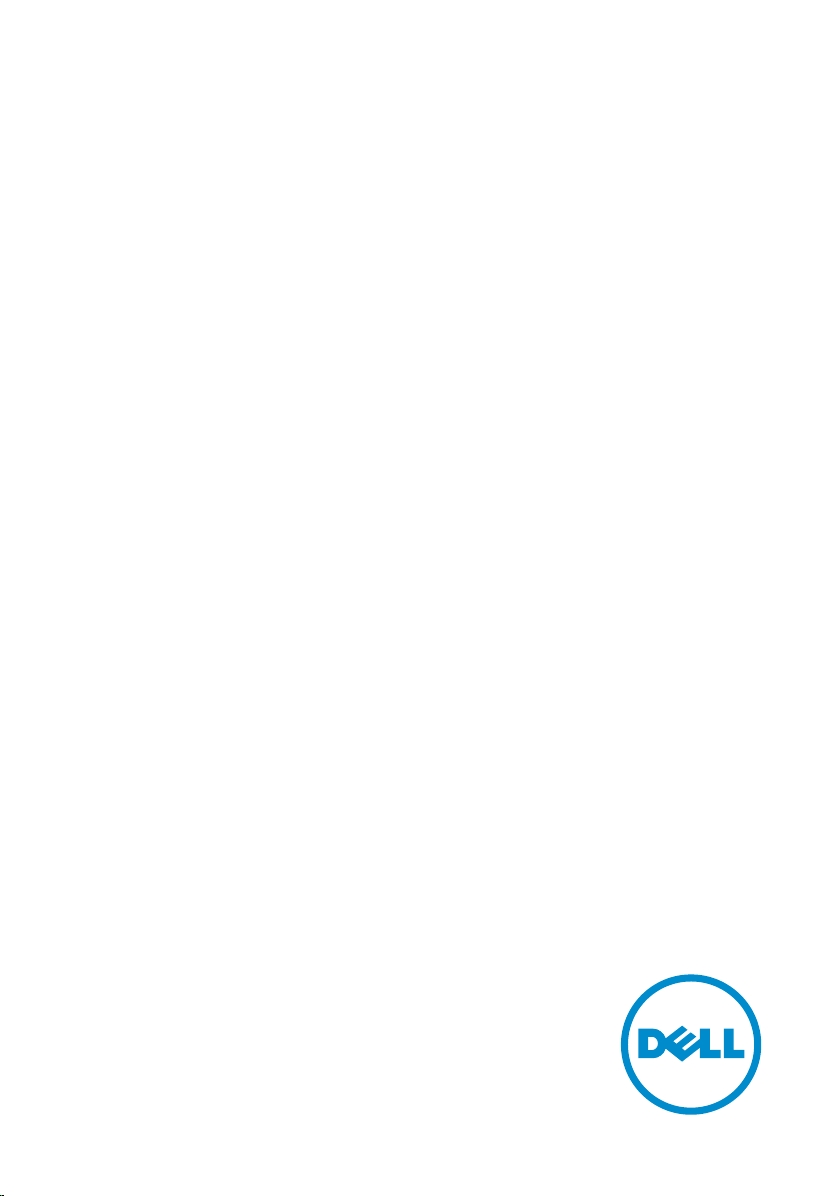
Inspiron 13 5000
2-in-1
Service Manual
Computer Model: Inspiron 13-5378
Regulatory Model: P69G
Regulatory Type: P69G001
Page 2
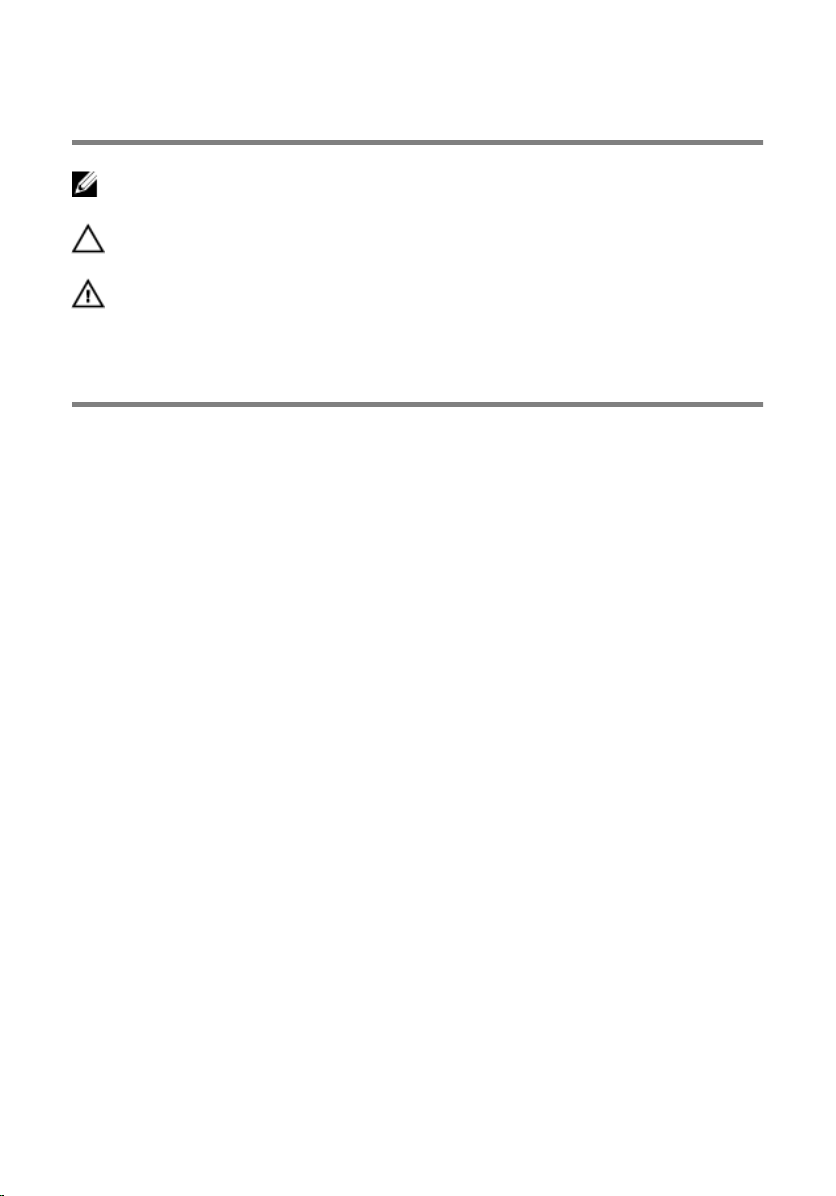
Notes, cautions, and warnings
NOTE: A NOTE indicates important information that helps you make better
use of your computer.
CAUTION: A CAUTION indicates either potential damage to hardware or loss
of data and tells you how to avoid the problem.
WARNING: A WARNING indicates a potential for property damage, personal
injury, or death.
© 2016 Dell Inc. All rights reserved. This product is protected by U.S. and international
copyright and intellectual property laws. Dell and the Dell logo are trademarks of Dell Inc. in
the United States and/or other jurisdictions. All other marks and names mentioned herein may
be trademarks of their respective companies.
2016-06
Rev. A00
Page 3
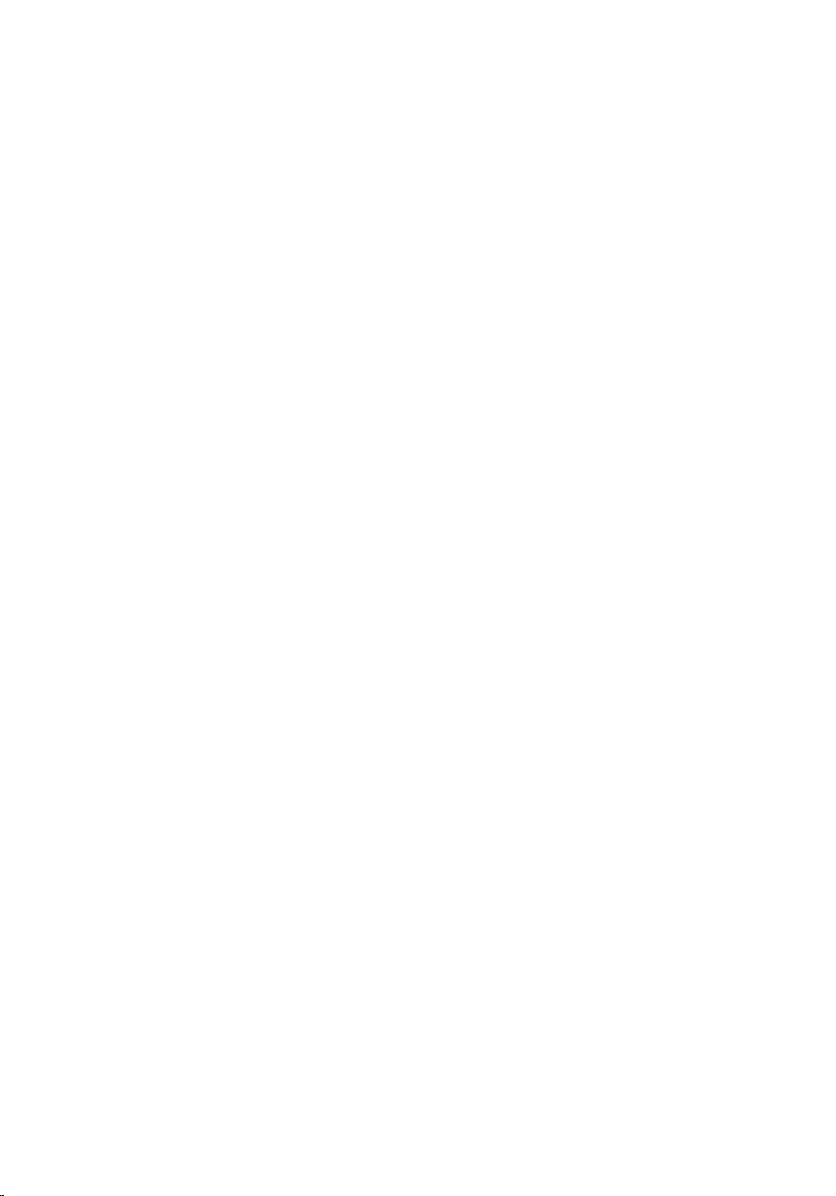
Contents
Before working inside your computer...................................12
Before you begin .............................................................................................12
Safety instructions............................................................................................12
Recommended tools....................................................................................... 13
Screw list.......................................................................................................... 14
After working inside your computer......................................15
Removing the base cover.........................................................16
Procedure.........................................................................................................16
Replacing the base cover.........................................................19
Procedure.........................................................................................................19
Removing the battery...............................................................20
Prerequisites.................................................................................................... 20
Procedure........................................................................................................ 20
Replacing the battery............................................................... 22
Procedure.........................................................................................................22
Post-requisites................................................................................................. 22
Removing the memory modules............................................ 23
Prerequisites.....................................................................................................23
Procedure........................................................................................................ 24
Replacing the memory modules............................................ 26
Procedure........................................................................................................ 26
Post-requisites................................................................................................. 27
3
Page 4
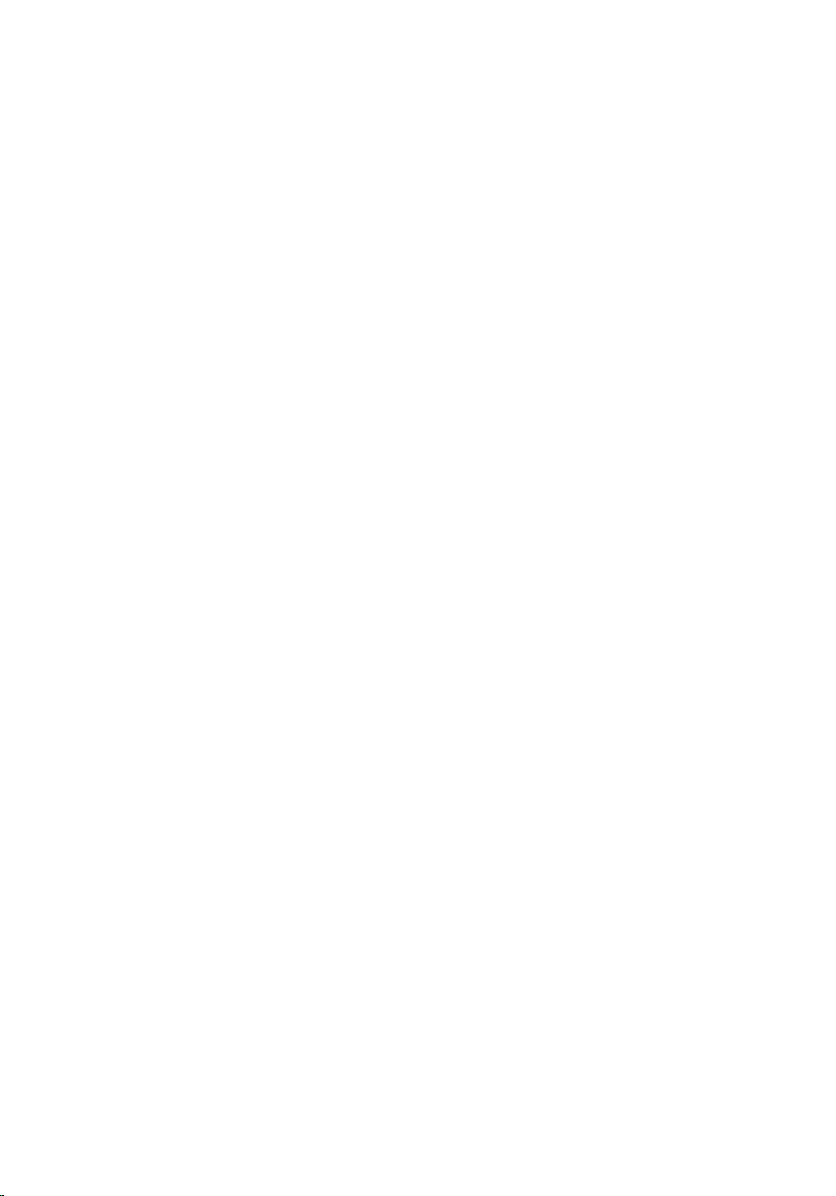
Removing the hard drive..........................................................29
Prerequisites.....................................................................................................29
Procedure........................................................................................................ 29
Replacing the hard drive..........................................................32
Procedure.........................................................................................................32
Post-requisites................................................................................................. 32
Removing the coin-cell battery..............................................33
Prerequisites.....................................................................................................33
Procedure.........................................................................................................33
Replacing the coin-cell battery.............................................. 35
Procedure.........................................................................................................35
Post-requisites................................................................................................. 35
Removing the wireless card.................................................... 36
Prerequisites.....................................................................................................36
Procedure........................................................................................................ 36
Replacing the wireless card.....................................................38
Procedure........................................................................................................ 38
Post-requisites.................................................................................................39
Removing the keyboard daughter-board............................ 40
Prerequisites.................................................................................................... 40
Procedure........................................................................................................ 40
Replacing the keyboard daughter-board.............................42
Procedure........................................................................................................ 42
Post-requisites.................................................................................................42
4
Page 5
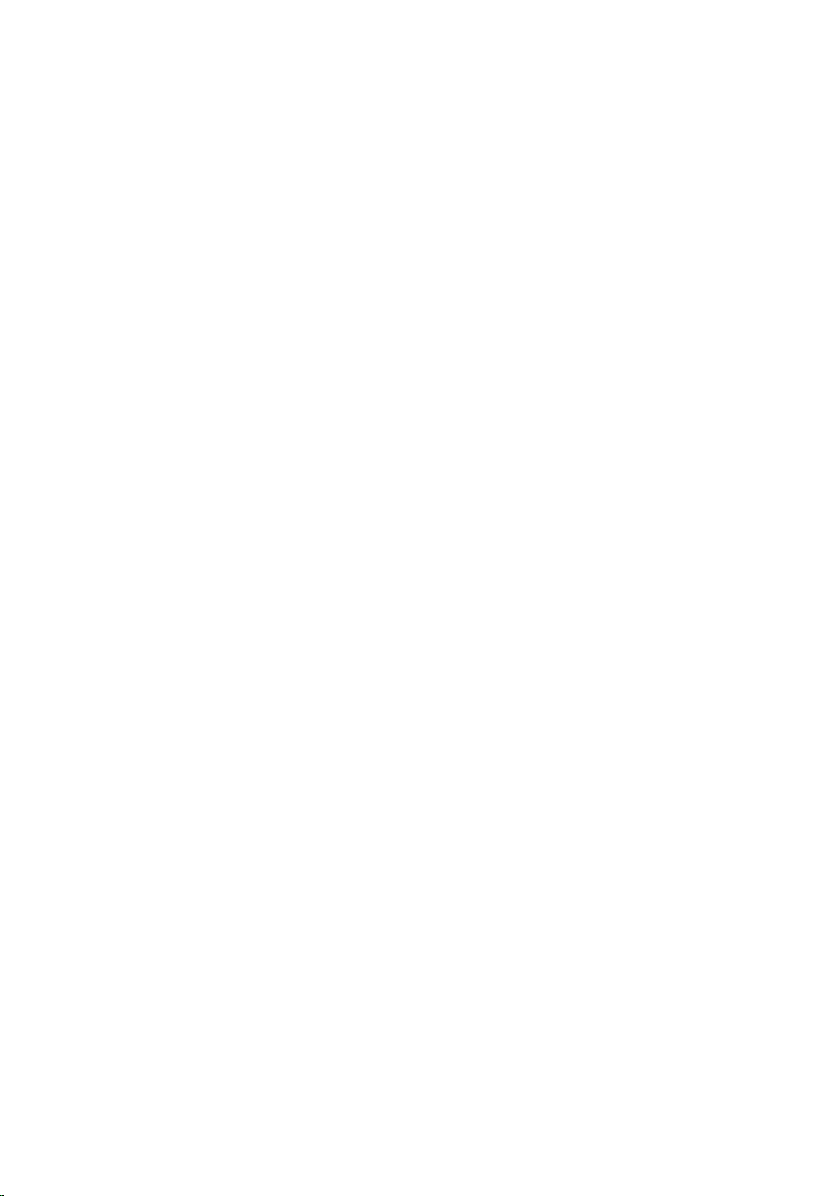
Removing the speakers............................................................43
Prerequisites.....................................................................................................43
Procedure........................................................................................................ 43
Replacing the speakers............................................................ 45
Procedure........................................................................................................ 45
Post-requisites.................................................................................................45
Removing the fan...................................................................... 46
Prerequisites.................................................................................................... 46
Procedure........................................................................................................ 46
Replacing the fan...................................................................... 48
Procedure........................................................................................................ 48
Post-requisites.................................................................................................48
Removing the heat sink............................................................49
Prerequisites.................................................................................................... 49
Procedure........................................................................................................ 49
Replacing the heat sink............................................................ 51
Procedure.........................................................................................................51
Post-requisites................................................................................................. 51
Removing the power and volume-buttons board.............. 52
Prerequisites.....................................................................................................52
Procedure.........................................................................................................52
Replacing the power and volume-buttons board.............. 54
Procedure........................................................................................................ 54
Post-requisites.................................................................................................54
5
Page 6
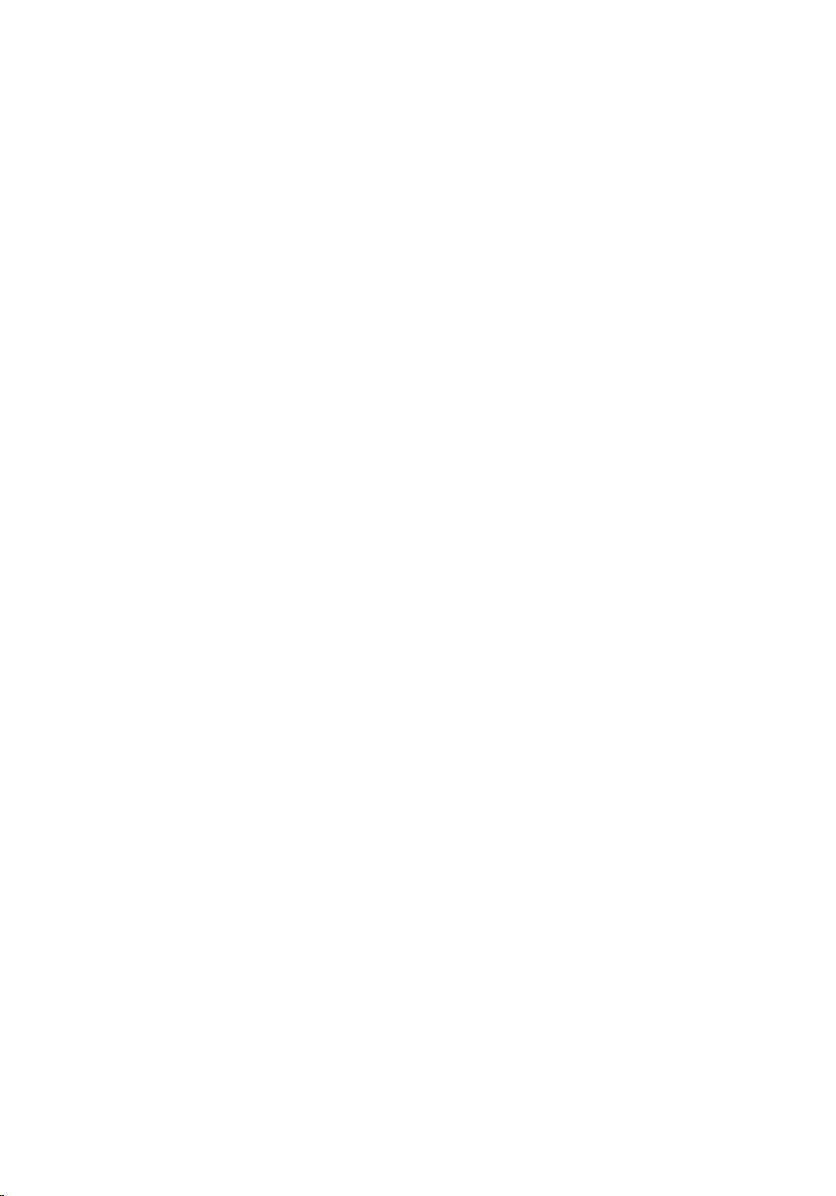
Removing the status-light board........................................... 55
Prerequisites.....................................................................................................55
Procedure.........................................................................................................55
Replacing the status-light board............................................58
Procedure........................................................................................................ 58
Post-requisites.................................................................................................58
Removing the touch pad..........................................................59
Prerequisites.....................................................................................................59
Procedure........................................................................................................ 59
Replacing the touch pad..........................................................63
Procedure........................................................................................................ 63
Post-requisites.................................................................................................63
Removing the I/O board.......................................................... 64
Prerequisites.................................................................................................... 64
Procedure........................................................................................................ 64
Replacing the I/O board...........................................................66
Procedure........................................................................................................ 66
Post-requisites.................................................................................................66
Removing the display assembly..............................................67
Prerequisites.....................................................................................................67
Procedure.........................................................................................................67
Replacing the display assembly.............................................. 71
Procedure......................................................................................................... 71
Post-requisites..................................................................................................71
6
Page 7
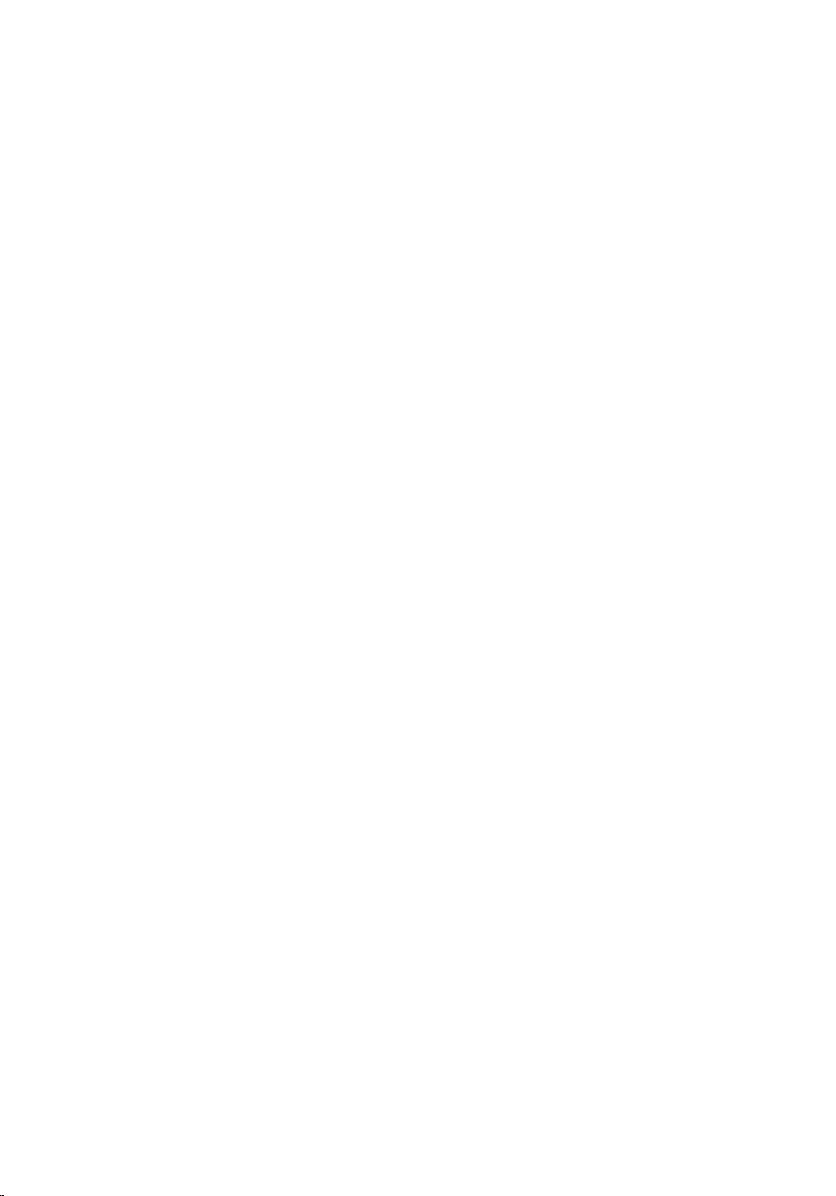
Removing the power-adapter port........................................72
Prerequisites.....................................................................................................72
Procedure.........................................................................................................72
Replacing the power-adapter port........................................ 74
Procedure.........................................................................................................74
Post-requisites................................................................................................. 74
Removing the system board....................................................75
Prerequisites.....................................................................................................75
Procedure.........................................................................................................75
Replacing the system board....................................................79
Procedure.........................................................................................................79
Post-requisites................................................................................................. 79
Entering the Service Tag in the BIOS setup program.................................... 80
Removing the palm rest and keyboard assembly................81
Prerequisites.....................................................................................................81
Procedure.........................................................................................................81
Replacing the palm rest and keyboard assembly................83
Procedure........................................................................................................ 83
Post-requisites.................................................................................................83
Removing the display panel....................................................84
Prerequisites.................................................................................................... 84
Procedure........................................................................................................ 84
Replacing the display panel.....................................................87
Procedure.........................................................................................................87
Post-requisites................................................................................................. 87
7
Page 8
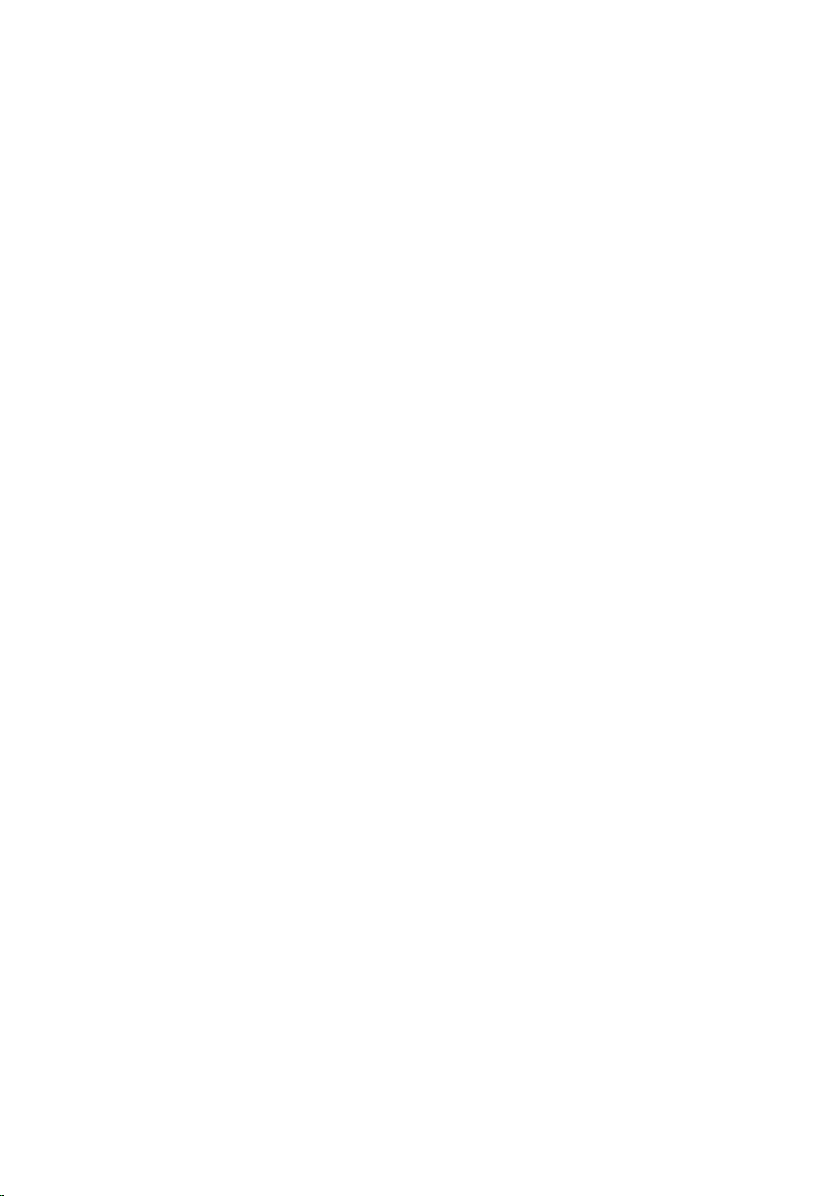
Removing the display back-cover and antenna
assembly..................................................................................... 88
Prerequisites.................................................................................................... 88
Procedure........................................................................................................ 88
Replacing the display back-cover and antenna
assembly..................................................................................... 90
Procedure........................................................................................................ 90
Post-requisites.................................................................................................90
Removing the camera...............................................................91
Prerequisites.....................................................................................................91
Procedure.........................................................................................................91
Replacing the camera...............................................................93
Procedure........................................................................................................ 93
Post-requisites.................................................................................................93
Removing the display cable.................................................... 94
Prerequisites.................................................................................................... 94
Procedure........................................................................................................ 94
Replacing the display cable.....................................................96
Procedure........................................................................................................ 96
Post-requisites.................................................................................................96
Removing the sensor board.................................................... 97
Prerequisites.....................................................................................................97
Procedure.........................................................................................................97
Replacing the sensor board.................................................... 99
Procedure........................................................................................................ 99
Post-requisites.................................................................................................99
8
Page 9
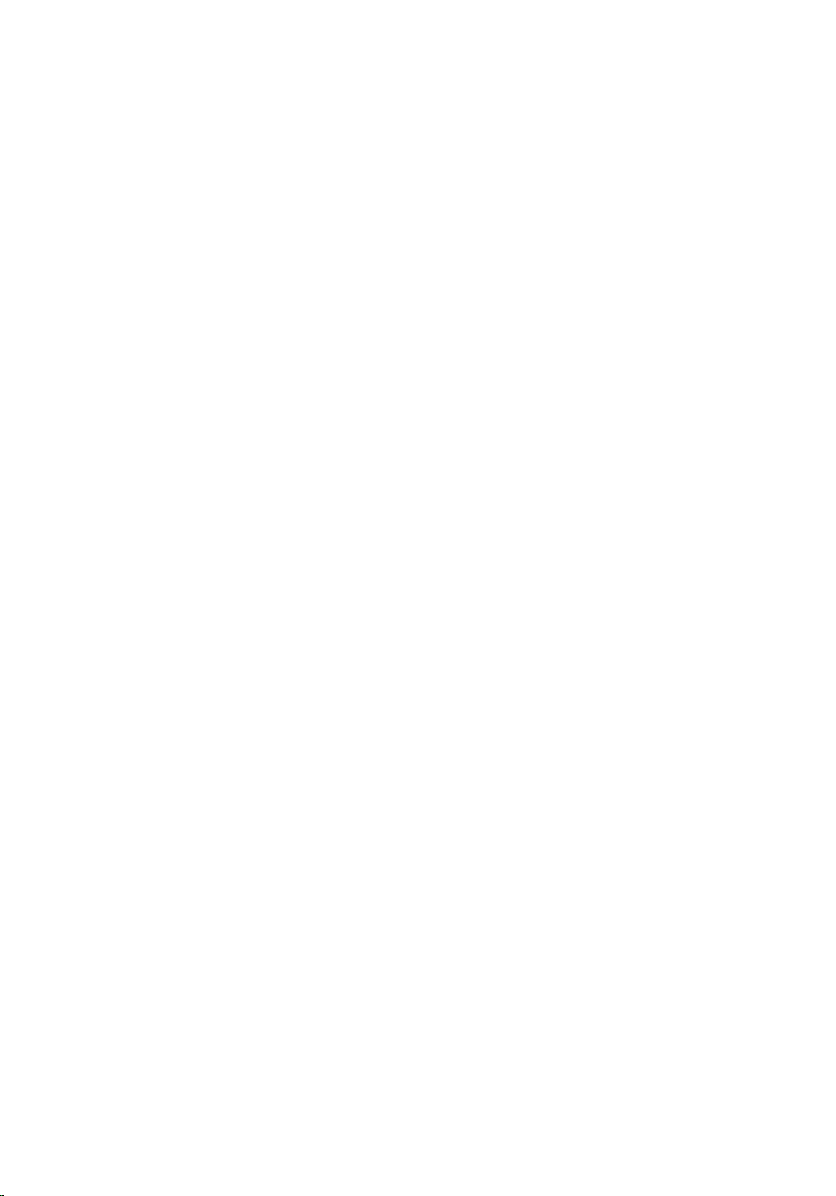
Flashing the BIOS.................................................................... 100
Technology and components............................................... 101
Audio...............................................................................................................101
Downloading the audio driver.................................................................101
Identifying the audio controller...............................................................101
Changing the audio settings................................................................... 102
Camera...........................................................................................................102
Identifying the webcam in device manager........................................... 102
Starting the camera application.............................................................. 102
Getting the Dell Webcam Central...........................................................103
Display............................................................................................................104
Adjusting the brightness..........................................................................104
Changing the screen resolution..............................................................104
Rotating the display................................................................................. 105
Cleaning the display................................................................................ 106
HDMI.............................................................................................................. 106
Connecting to external display devices..................................................106
Graphics.........................................................................................................108
Downloading the graphics driver............................................................108
Identifying the display adapter................................................................108
Changing the display settings in Intel HD Graphics Control Panel.......109
Intel WiDi........................................................................................................109
Downloading the WiDi application..........................................................110
Setting up the wireless display.................................................................110
USB..................................................................................................................111
Downloading the USB 3.0 driver..............................................................111
Enabling or disabling the USB in BIOS setup program............................111
Fixing a no-boot issue caused by USB emulation.................................. 112
Wi-Fi................................................................................................................112
Turning on or off Wi-Fi............................................................................ 112
Downloading the Wi-Fi driver..................................................................112
9
Page 10
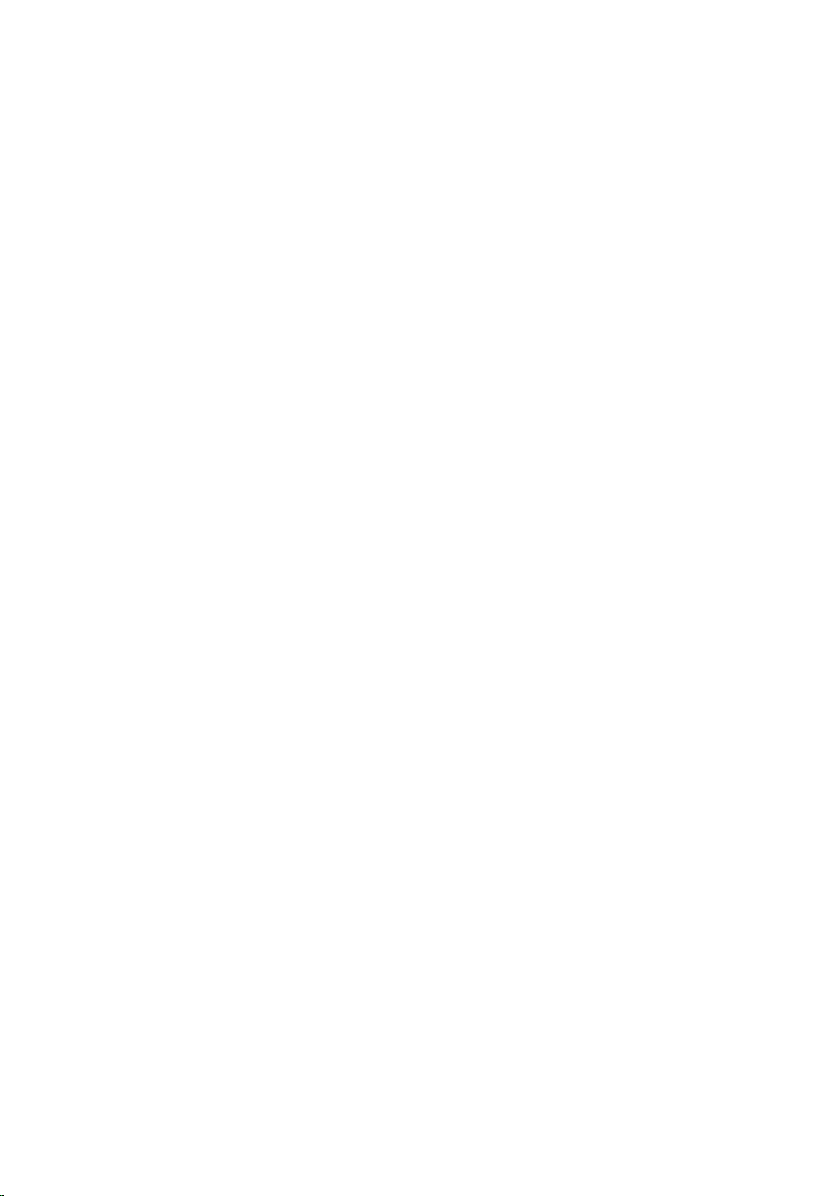
Configuring Wi-Fi..................................................................................... 113
Bluetooth........................................................................................................113
Turning on or off Bluetooth.....................................................................114
Pairing the Bluetooth-enabled devices...................................................114
Removing the Bluetooth device.............................................................. 115
Transferring files between devices using Bluetooth...............................115
Hard drive....................................................................................................... 116
Identifying the hard drive.........................................................................116
Identifying the hard drive in BIOS setup program...................................117
Media-card reader..........................................................................................117
Browsing a media card.............................................................................117
Downloading the media-card reader driver............................................117
Keyboard.........................................................................................................118
Changing the keyboard language........................................................... 118
Keyboard shortcuts.................................................................................. 118
Touch pad...................................................................................................... 119
Identifying the touch pad........................................................................ 120
Touch pad gestures.................................................................................120
Power adapter............................................................................................... 120
Battery.............................................................................................................121
Chipset............................................................................................................121
Downloading the chipset driver.............................................................. 121
Identifying the chipset............................................................................. 122
Memory.......................................................................................................... 123
Checking the system memory in Windows............................................ 123
Verifying the system memory in BIOS setup program...........................123
Testing memory using ePSA....................................................................123
Processors......................................................................................................123
Identifying the processors in Windows...................................................124
Checking the processor usage in the task manager..............................124
Operating System.......................................................................................... 124
Service Tag location...................................................................................... 125
Device drivers.................................................................................................125
Intel Dynamic Platform and Thermal Framework.................................. 125
10
Page 11
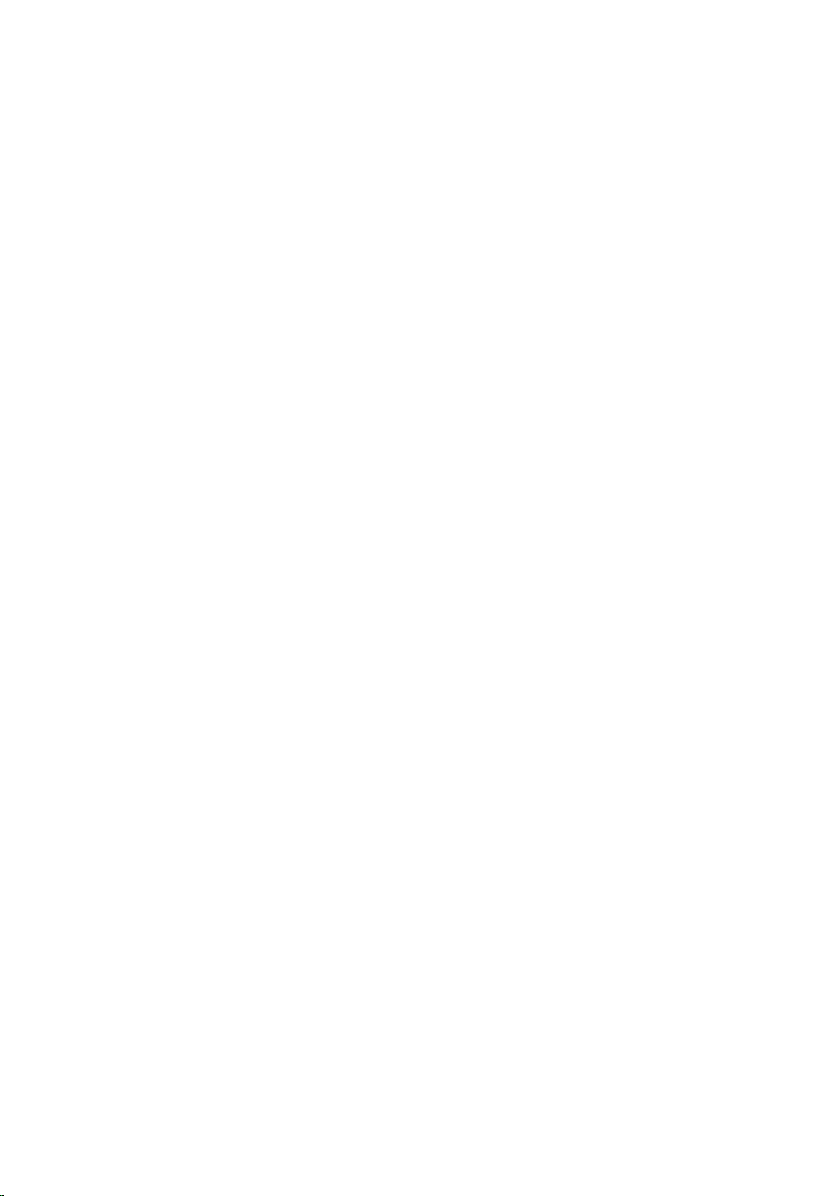
Intel Chipset Software Installation Utility................................................125
Intel HD Graphics driver.......................................................................... 126
Intel Serial IO Driver.................................................................................126
Intel Trusted Execution Engine Interface................................................128
Intel Virtual Button driver.........................................................................129
Intel Wireless 3165 WiFi and Bluetooth drivers.......................................130
BIOS overview................................................................................................ 131
Entering the BIOS setup program............................................................131
Boot menu................................................................................................131
Boot menu enhancements...................................................................... 131
Timing key sequences..............................................................................131
System diagnostic lights........................................................ 132
Getting help and contacting Dell.........................................134
Self-help resources........................................................................................134
Contacting Dell..............................................................................................135
11
Page 12
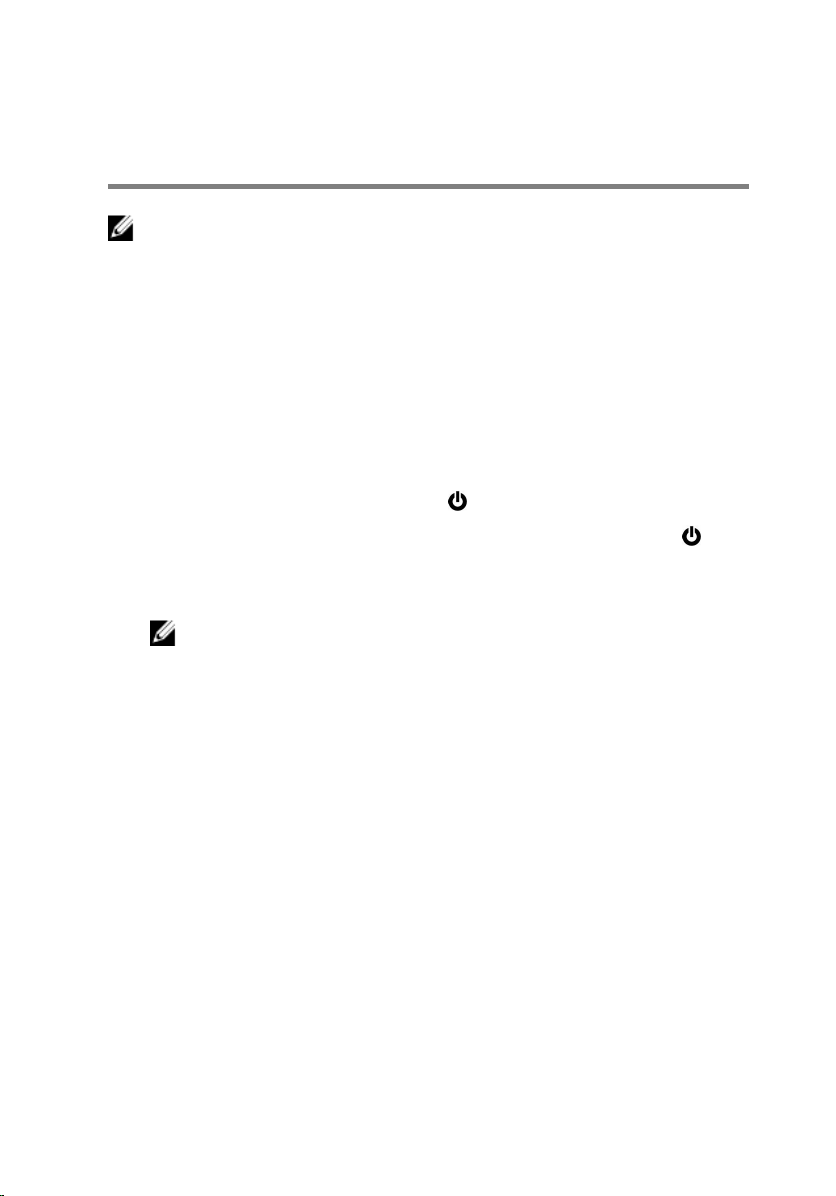
Before working inside your computer
NOTE: The images in this document may differ from your computer
depending on the configuration you ordered.
Before you begin
1 Save and close all open files and exit all open applications.
2 Shut down your computer.
The shut-down instruction varies depending on the operating system
installed on your computer.
– Windows 10: Click or tap Start → Power → Shut down.
– Windows 8.1: On the Start screen, click or tap the power icon →
Shut down.
– Windows 7: Click or tap Start → Shut down.
NOTE: If you are using a different operating system, see the
documentation of your operating system for shut-down
instructions.
3 Disconnect your computer and all attached devices from their electrical
outlets.
4 Disconnect all cables such as telephone cables and network cables, from
your computer.
5 Disconnect all attached devices and peripherals, such as keyboard,
mouse, and monitor, from your computer.
6 Remove any media card and optical disc from your computer, if
applicable.
Safety instructions
Use the following safety guidelines to protect your computer from potential
damage and ensure your personal safety.
12
Page 13
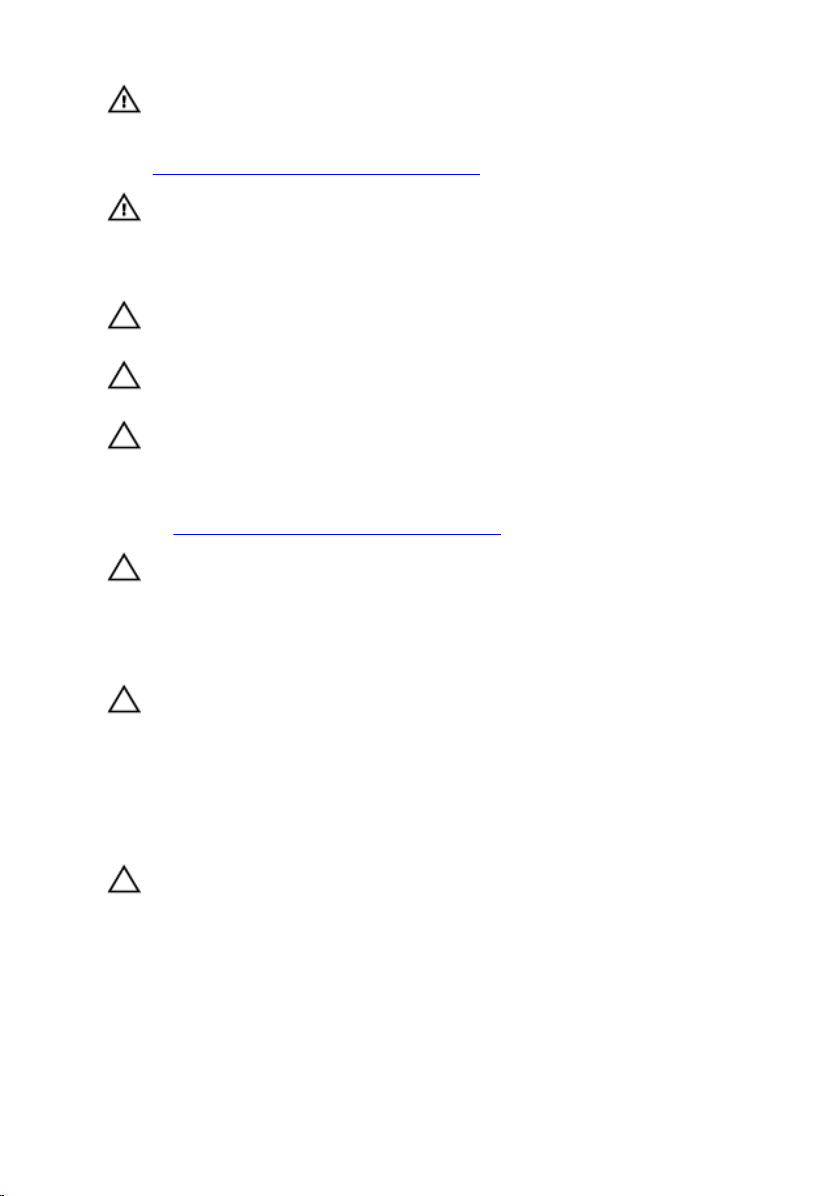
WARNING: Before working inside your computer, read the safety
information that shipped with your computer. For more safety best
practices, see the Regulatory Compliance home page at
www.dell.com/regulatory_compliance.
WARNING: Disconnect all power sources before opening the
computer cover or panels. After you finish working inside the
computer, replace all covers, panels, and screws before connecting to
the electrical outlet.
CAUTION: To avoid damaging the computer, ensure that the work
surface is flat and clean.
CAUTION: To avoid damaging the components and cards, handle
them by their edges, and avoid touching pins and contacts.
CAUTION: You should only perform troubleshooting and repairs as
authorized or directed by the Dell technical assistance team. Damage
due to servicing that is not authorized by Dell is not covered by your
warranty. See the safety instructions that shipped with the product or
at www.dell.com/regulatory_compliance.
CAUTION: Before touching anything inside your computer, ground
yourself by touching an unpainted metal surface, such as the metal at
the back of the computer. While you work, periodically touch an
unpainted metal surface to dissipate static electricity, which could
harm internal components.
CAUTION: When you disconnect a cable, pull on its connector or on
its pull tab, not on the cable itself. Some cables have connectors with
locking tabs or thumb-screws that you must disengage before
disconnecting the cable. When disconnecting cables, keep them
evenly aligned to avoid bending any connector pins. When connecting
cables, ensure that the ports and connectors are correctly oriented
and aligned.
CAUTION: Press and eject any installed card from the media-card
reader.
Recommended tools
The procedures in this document may require the following tools:
• Phillips screwdriver
13
Page 14
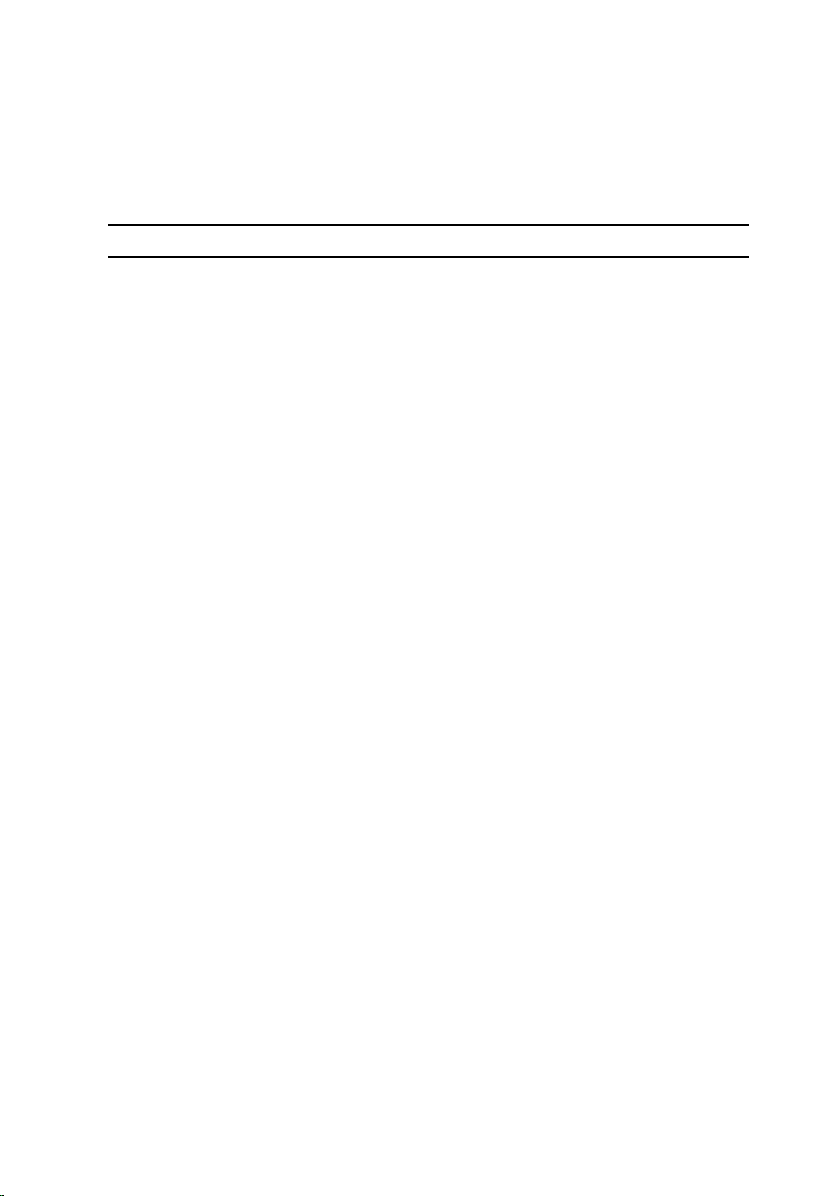
• Plastic scribe
Screw list
The following table provides the list of screws that are used for securing
different components to the computer.
Component Secured to Screw type Quantity
Base cover Palm-rest
assembly
Battery Palm-rest
assembly
Hard-drive
assembly
Hard-drive
bracket
Wireless card
bracket
Fan Palm-rest
Power and
volume-buttons
board
Touch-pad
bracket
Touch pad Palm-rest
I/O board Palm-rest
Display assembly Palm-rest
Power adapter
port
System board Palm-rest
Sensor board Display panel M2.5x2.5 1
Palm-rest
assembly
Hard drive M3x3 4
Palm-rest
assembly
assembly
Palm-rest
assembly
Palm-rest
assembly
assembly
assembly
assembly
Palm-rest
assembly
assembly
M2.5x6 9
M2x3.0 4
M2x3.5 2
M2x3.5 1
M2x3.5 2
M2x3.5 1
M2x2 4
M2x2.5 4
M2x3.5 2
M2.5x2.5 4
M2x3.5 1
M2x2 Big Head 3
14
Page 15
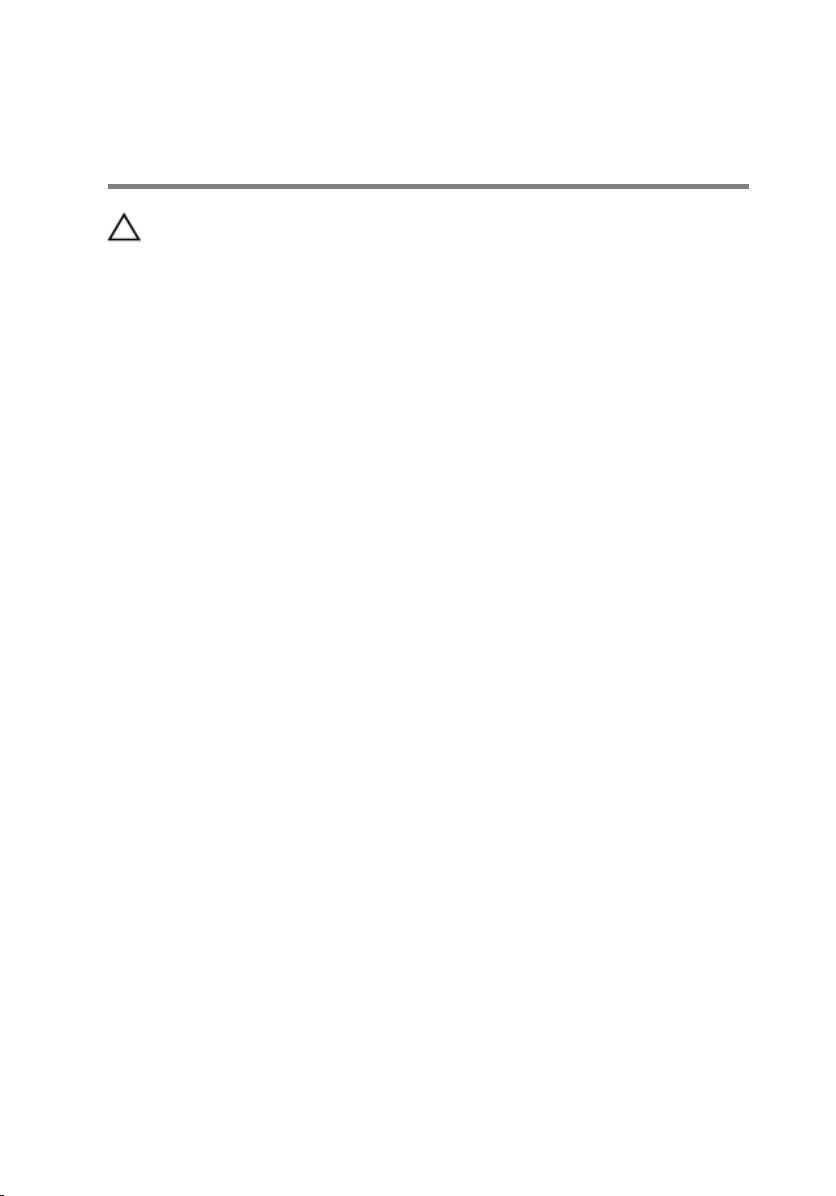
After working inside your computer
CAUTION: Leaving stray or loose screws inside your computer may
severely damage your computer.
1 Replace all screws and ensure that no stray screws remain inside your
computer.
2 Connect any external devices, peripherals, or cables you removed before
working on your computer.
3 Replace any media cards, discs, or any other parts that you removed
before working on your computer.
4 Connect your computer and all attached devices to their electrical
outlets.
5 Turn on your computer.
15
Page 16
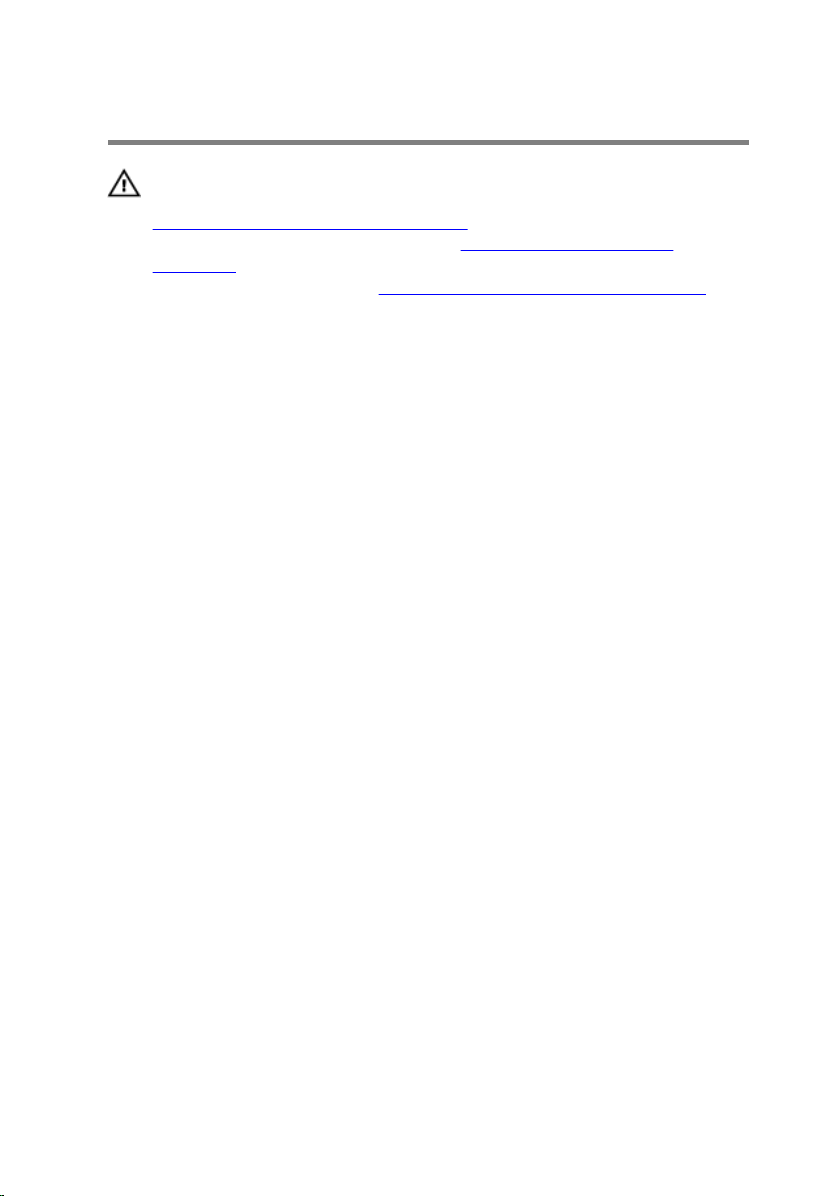
Removing the base cover
WARNING: Before working inside your computer, read the safety
information that shipped with your computer and follow the steps in
Before working inside your computer. After working inside your
computer, follow the instructions in After working inside your
computer. For more safety best practices, see the Regulatory
Compliance home page at
Procedure
1 Close the display and turn the computer over.
www.dell.com/regulatory_compliance.
16
Page 17
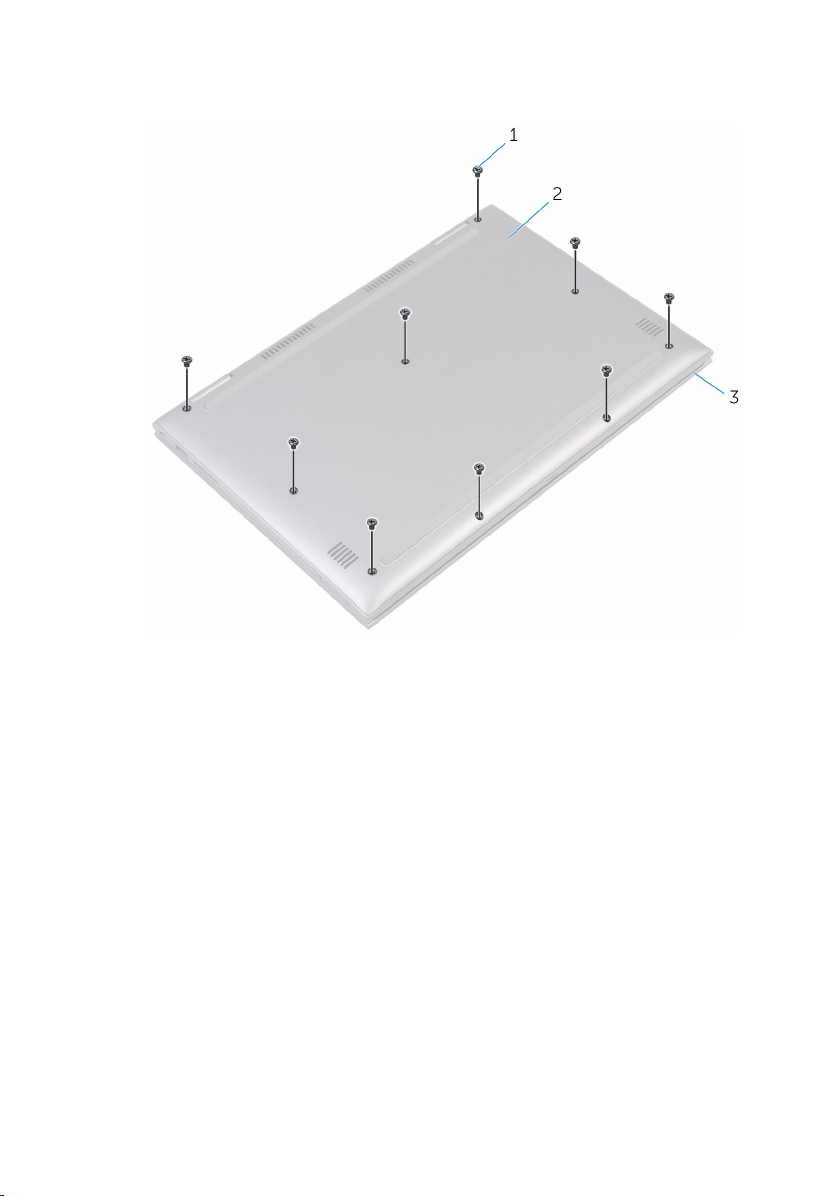
2 Remove the screws that secure the base cover to the palm-rest
assembly.
1 screws (9) 2 base cover
3 palm-rest assembly
17
Page 18

3 Using a plastic scribe, release the tabs that secure the base cover to the
palm-rest assembly and remove the base cover off the palm-rest
assembly.
1 plastic scribe 2 palm-rest assembly
3 base cover
18
Page 19
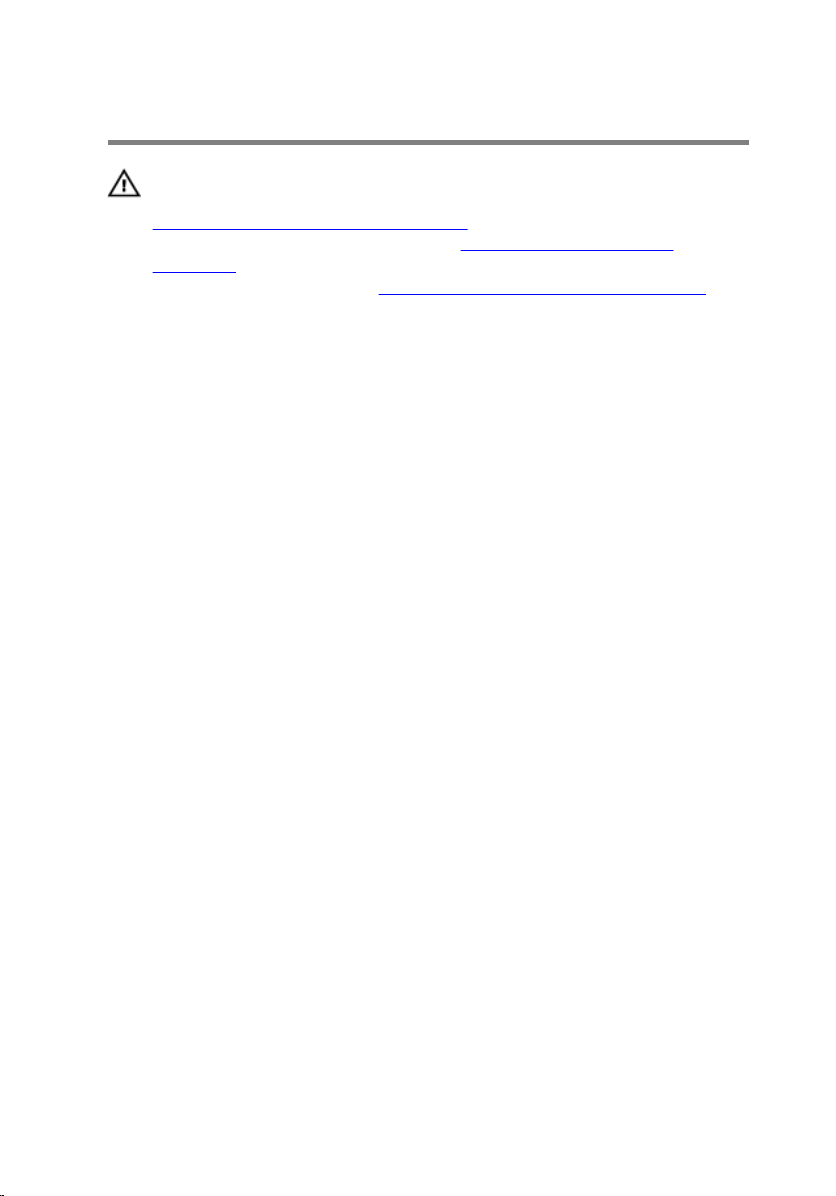
Replacing the base cover
WARNING: Before working inside your computer, read the safety
information that shipped with your computer and follow the steps in
Before working inside your computer. After working inside your
computer, follow the instructions in After working inside your
computer. For more safety best practices, see the Regulatory
Compliance home page at
Procedure
1 Align the base cover with the palm-rest assembly and snap it into place.
2 Replace the screws that secure the base cover to the palm-rest assembly.
www.dell.com/regulatory_compliance.
19
Page 20
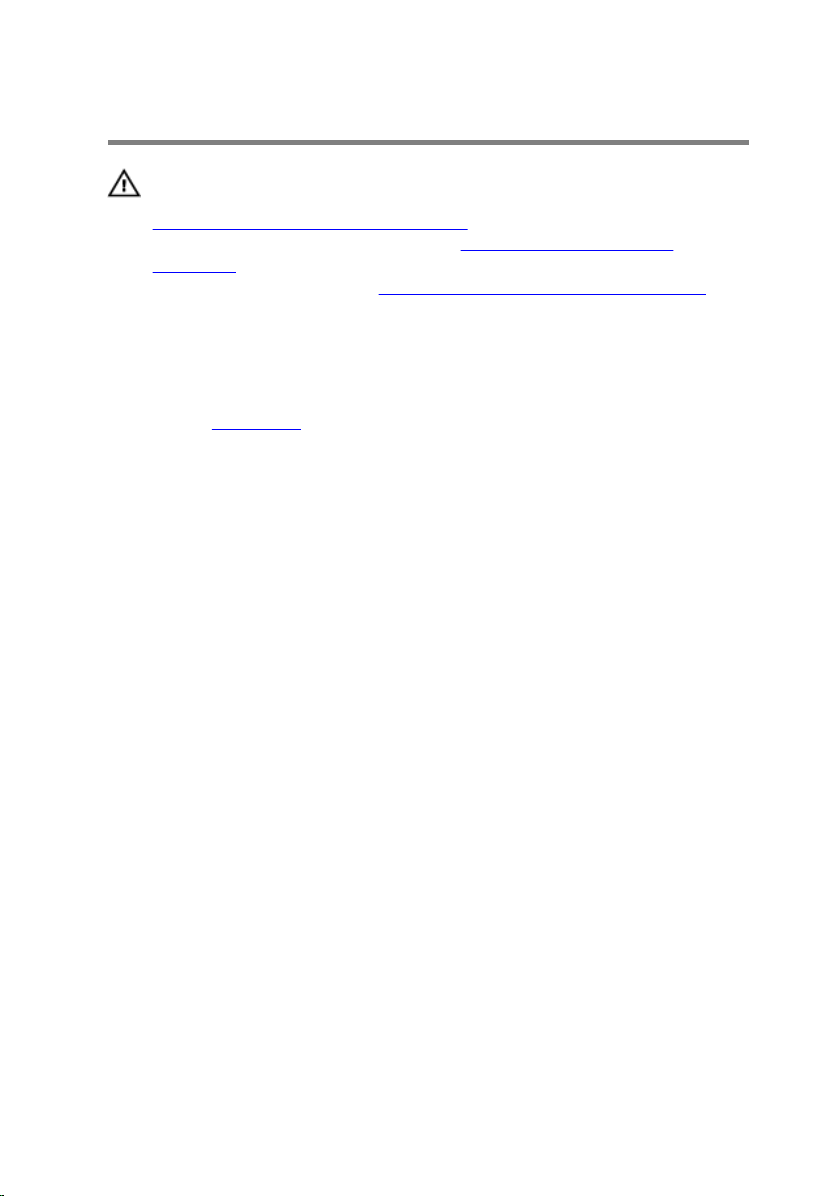
Removing the battery
WARNING: Before working inside your computer, read the safety
information that shipped with your computer and follow the steps in
Before working inside your computer. After working inside your
computer, follow the instructions in After working inside your
computer. For more safety best practices, see the Regulatory
Compliance home page at
Prerequisites
Remove the base cover.
Procedure
1 Disconnect the battery cable from the system board.
2 Remove the screws that secure the battery to the palm-rest assembly.
www.dell.com/regulatory_compliance.
20
Page 21
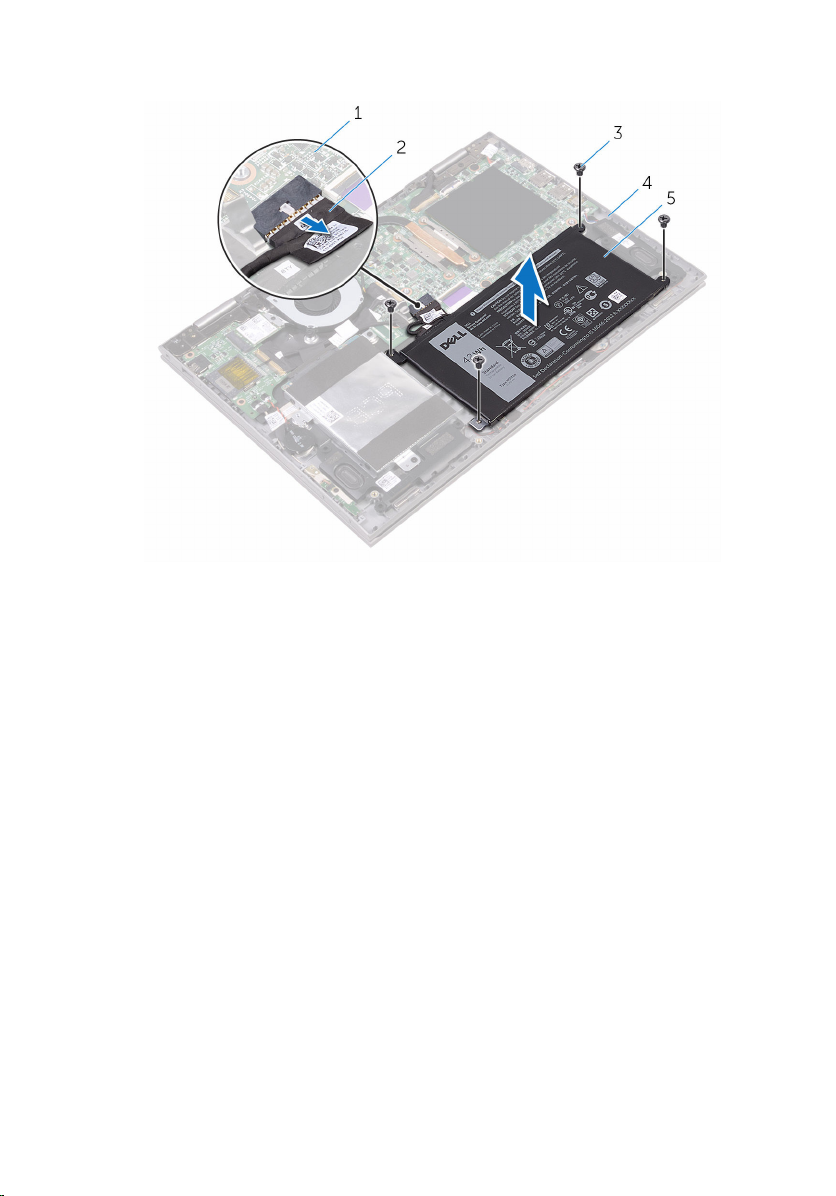
3 Lift the battery off the palm-rest assembly.
1 system board 2 battery cable
3 screws (4) 4 palm-rest assembly
5 battery
4 Press and hold the power button for five seconds to ground the system
board.
21
Page 22
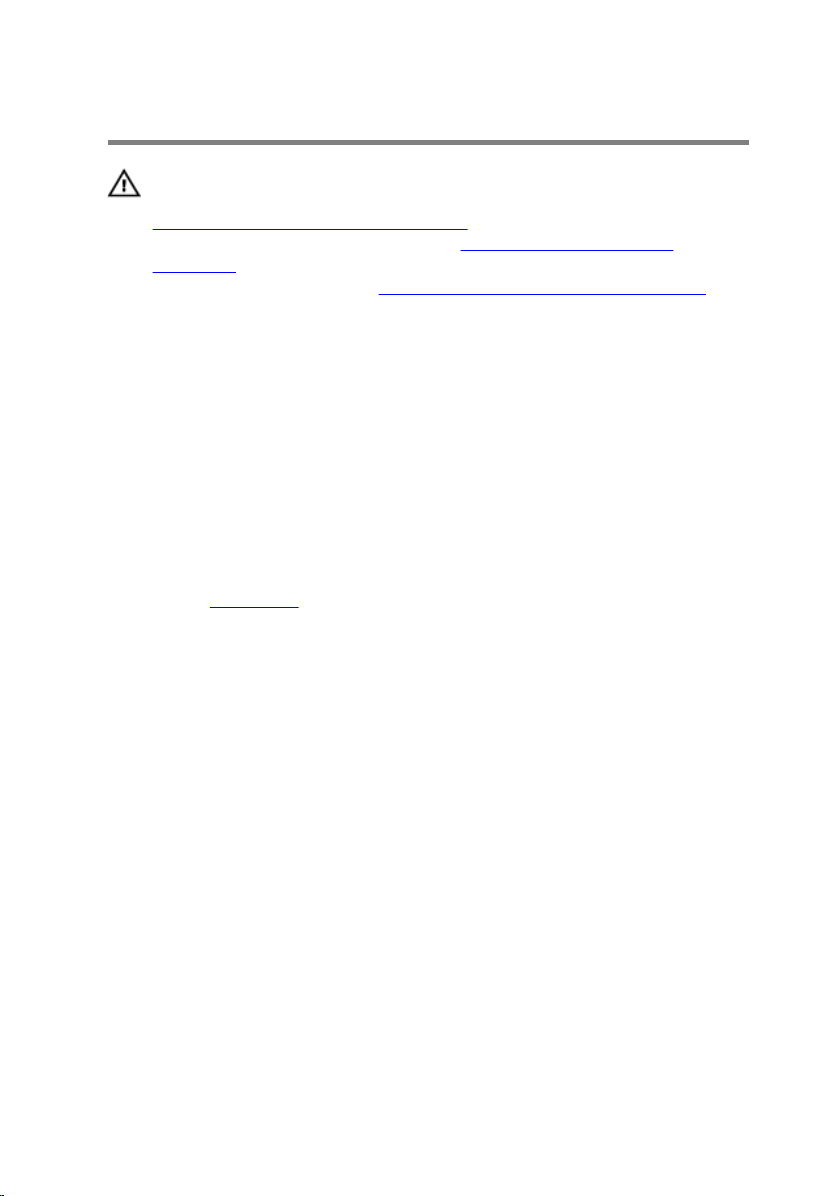
Replacing the battery
WARNING: Before working inside your computer, read the safety
information that shipped with your computer and follow the steps in
Before working inside your computer. After working inside your
computer, follow the instructions in After working inside your
computer. For more safety best practices, see the Regulatory
Compliance home page at
Procedure
1 Align the screw holes on the battery with the screw holes on the palm-
rest assembly.
2 Replace the screws that secure the battery to the palm-rest assembly.
3 Connect the battery cable to the system board.
Post-requisites
Replace the base cover.
www.dell.com/regulatory_compliance.
22
Page 23
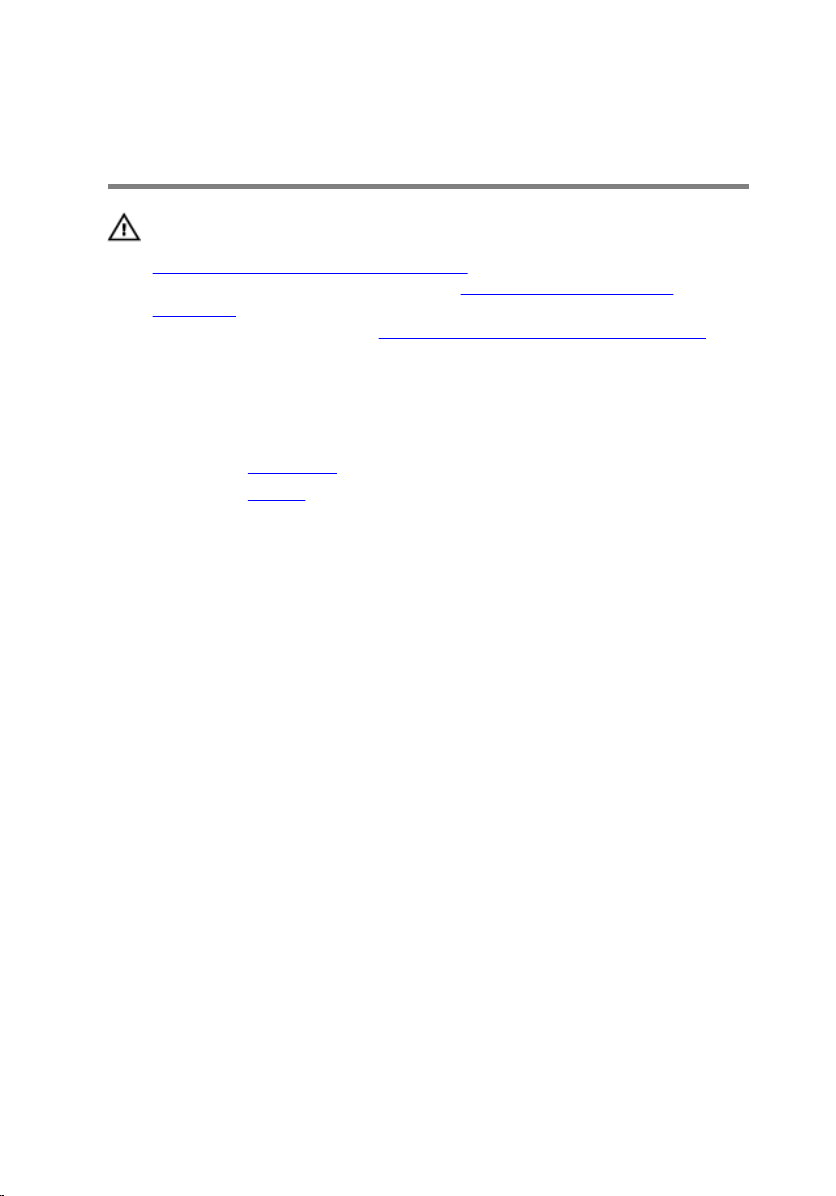
Removing the memory modules
WARNING: Before working inside your computer, read the safety
information that shipped with your computer and follow the steps in
Before working inside your computer. After working inside your
computer, follow the instructions in After working inside your
computer. For more safety best practices, see the Regulatory
Compliance home page at www.dell.com/regulatory_compliance.
Prerequisites
1 Remove the base cover.
2 Remove the battery.
23
Page 24

Procedure
1 Lift the Mylar to access the memory module.
1 memory module 2 Mylar
2 Use your fingertips to carefully spread apart the securing-clips on each
end of the memory-module slot until the memory module pops up.
24
Page 25

3 Remove the memory module from the memory-module slot.
1 securing clips (2) 2 memory module
3 memory-module slot
25
Page 26
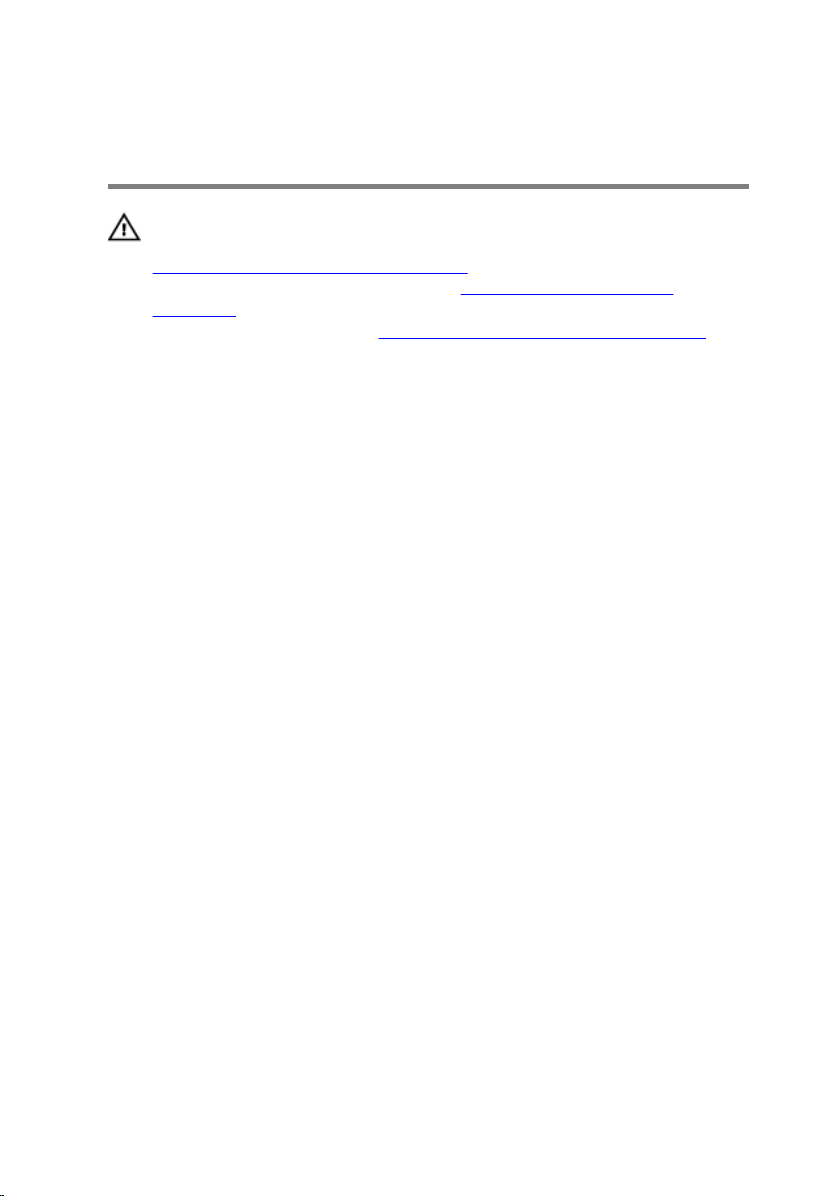
Replacing the memory modules
WARNING: Before working inside your computer, read the safety
information that shipped with your computer and follow the steps in
Before working inside your computer. After working inside your
computer, follow the instructions in After working inside your
computer. For more safety best practices, see the Regulatory
Compliance home page at www.dell.com/regulatory_compliance.
Procedure
1 Lift the Mylar to access the memory-module slot.
2 Align the notch on the memory module with the tab on the memory-
module slot.
26
Page 27
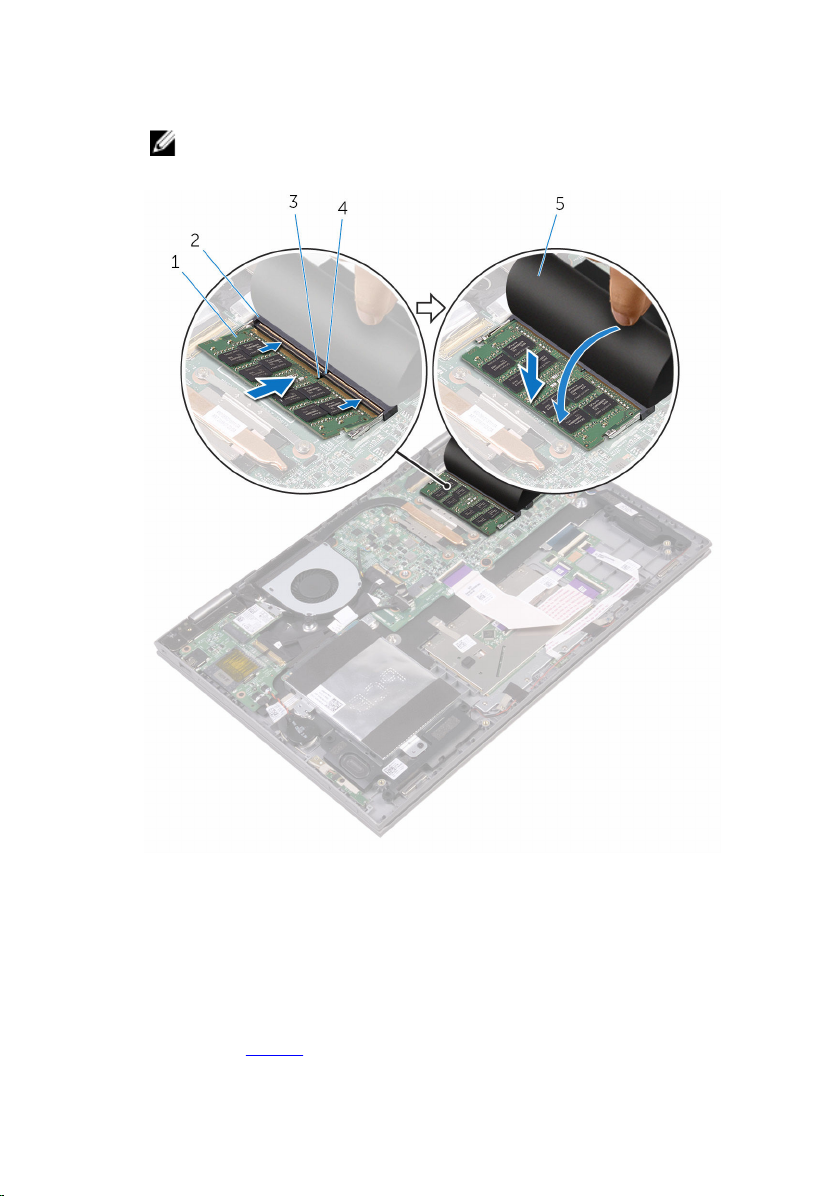
3 Slide the memory module firmly into the slot at an angle and press the
memory module down until it clicks into place.
NOTE: If you do not hear the click, remove the memory module
and reinstall it.
1 memory module 2 memory-module slot
3 notch 4 tab
5 Mylar
Post-requisites
1 Replace the battery.
27
Page 28
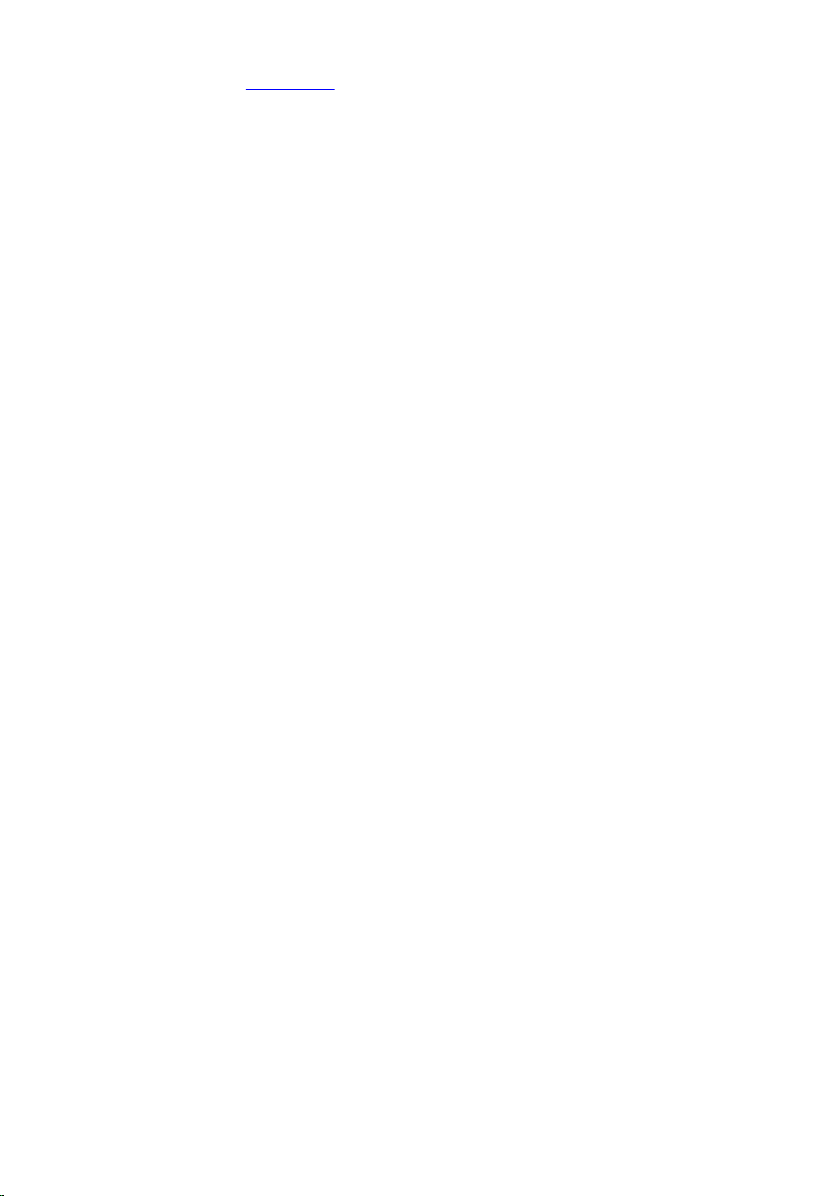
2 Replace the base cover.
28
Page 29
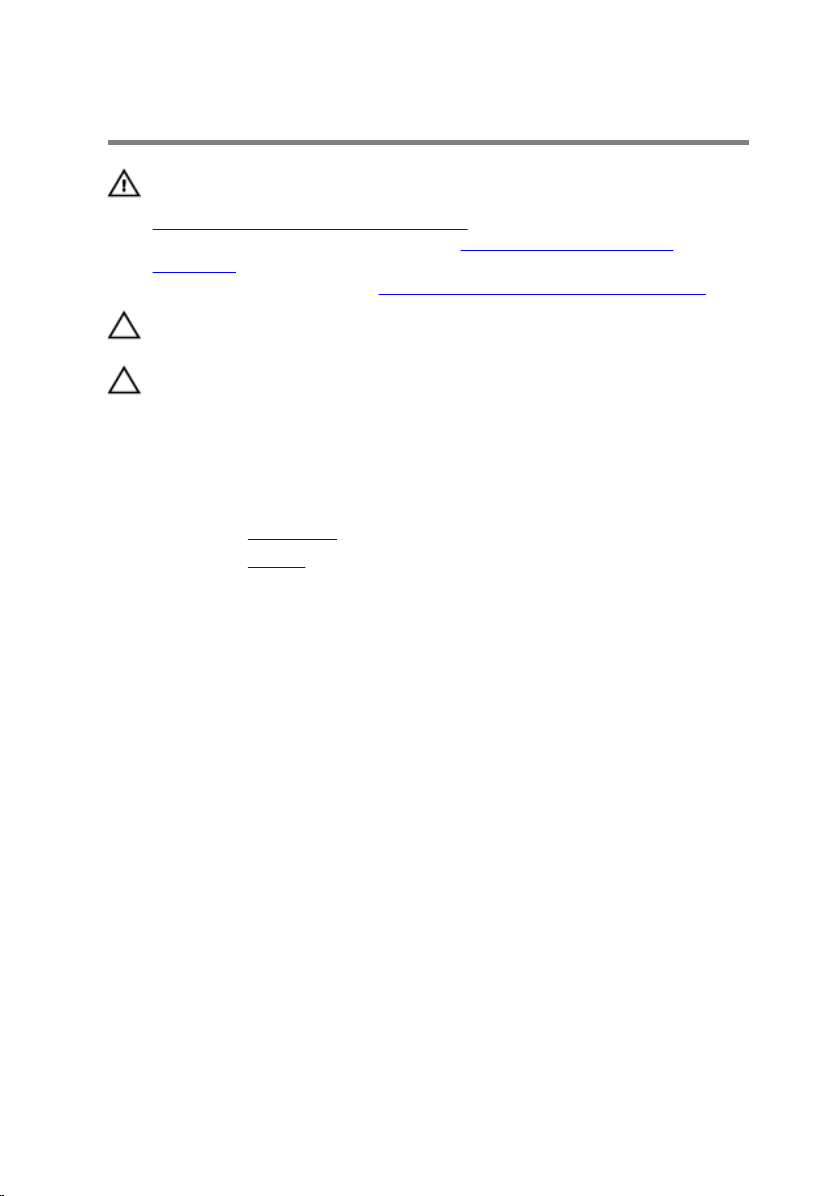
Removing the hard drive
WARNING: Before working inside your computer, read the safety
information that shipped with your computer and follow the steps in
Before working inside your computer. After working inside your
computer, follow the instructions in After working inside your
computer. For more safety best practices, see the Regulatory
Compliance home page at
CAUTION: Hard drives are fragile. Exercise care when handling the
hard drive.
CAUTION: To avoid data loss, do not remove the hard drive while the
computer is in sleep or on state.
Prerequisites
1 Remove the base cover.
2 Remove the battery.
Procedure
1 Peel off the tape that secures the hard-drive cable to the palm-rest
assembly.
2 Using the pull tab, disconnect the hard-drive cable from the system
board.
3 Remove the screws that secure the hard-drive assembly to the palm-rest
assembly.
www.dell.com/regulatory_compliance.
29
Page 30
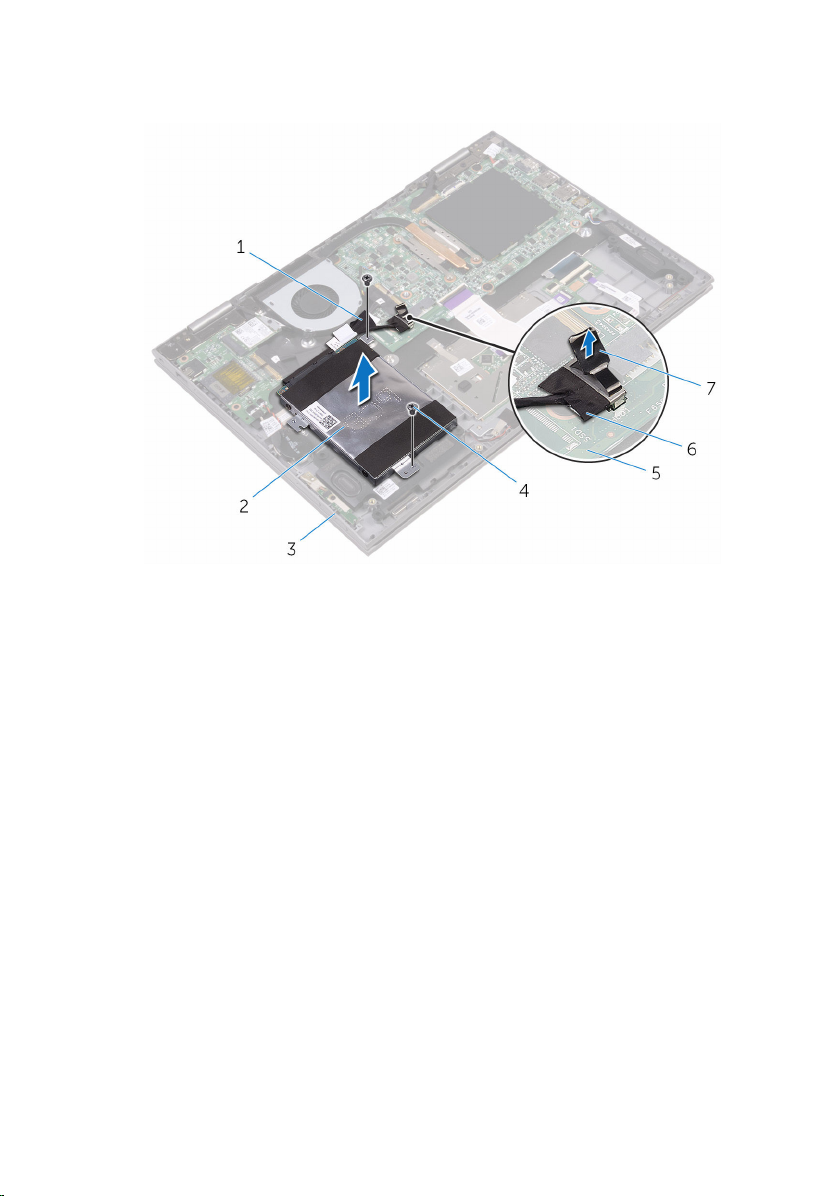
4 Lift the hard-drive assembly, along with its cable, off the palm-rest
assembly.
1 tape 2 hard-drive assembly
3 palm-rest assembly 4 screws (2)
5 system board 6 hard-drive cable
7 pull tab
30
Page 31

5 Disconnect the interposer from the hard-drive assembly.
1 interposer 2 hard-drive assembly
6 Remove the screws that secure the hard-drive bracket to the hard drive.
7 Lift the hard-drive bracket off the hard drive.
1 screws (4) 2 hard-drive bracket
3 hard drive
31
Page 32

Replacing the hard drive
WARNING: Before working inside your computer, read the safety
information that shipped with your computer and follow the steps in
Before working inside your computer. After working inside your
computer, follow the instructions in After working inside your
computer. For more safety best practices, see the Regulatory
Compliance home page at
CAUTION: Hard drives are fragile. Exercise care when handling the
hard drive.
Procedure
1 Align the screw holes on the hard-drive bracket with the screw holes on
the hard drive.
2 Replace the screws that secure the hard-drive bracket to the hard drive.
3 Connect the interposer to the hard-drive assembly.
4 Align the screw holes on the hard-drive assembly with the screw holes
on the palm-rest assembly.
5 Replace the screws that secure the hard-drive assembly to the palm-rest
assembly.
6 Connect the hard-drive cable to the system board.
7 Adhere the tape that secures the hard-drive cable to the palm-rest
assembly.
www.dell.com/regulatory_compliance.
Post-requisites
1 Replace the battery.
2 Replace the base cover.
32
Page 33

Removing the coin-cell battery
WARNING: Before working inside your computer, read the safety
information that shipped with your computer and follow the steps in
Before working inside your computer. After working inside your
computer, follow the instructions in After working inside your
computer. For more safety best practices, see the Regulatory
Compliance home page at www.dell.com/regulatory_compliance.
CAUTION: Removing the coin-cell battery resets the BIOS setup
program’s settings to default. It is recommended that you note the
BIOS setup program’s settings before removing the coin-cell battery.
Prerequisites
1 Remove the base cover.
2 Remove the battery.
Procedure
1 Disconnect the coin-cell battery cable from the I/O board.
33
Page 34

2 Peel the coin-cell battery off the palm-rest assembly.
1 I/O board 2 coin-cell battery cable
3 coin-cell battery 4 palm-rest assembly
34
Page 35

Replacing the coin-cell battery
WARNING: Before working inside your computer, read the safety
information that shipped with your computer and follow the steps in
Before working inside your computer. After working inside your
computer, follow the instructions in After working inside your
computer. For more safety best practices, see the Regulatory
Compliance home page at
Procedure
1 Adhere the coin-cell battery to the palm-rest assembly.
2 Connect the coin-cell battery cable to the I/O board.
Post-requisites
1 Replace the battery.
2 Replace the base cover.
www.dell.com/regulatory_compliance.
35
Page 36

Removing the wireless card
WARNING: Before working inside your computer, read the safety
information that shipped with your computer and follow the steps in
Before working inside your computer. After working inside your
computer, follow the instructions in After working inside your
computer. For more safety best practices, see the Regulatory
Compliance home page at
Prerequisites
1 Remove the base cover.
2 Remove the battery.
Procedure
1 Remove the screw that secures the wireless-card bracket to the wireless
card.
2 Disconnect the antenna cables from the wireless card.
www.dell.com/regulatory_compliance.
36
Page 37

3 Slide and remove the wireless card from the wireless-card slot.
1 screw 2 wireless-card bracket
3 wireless-card slot 4 wireless card
5 antenna cables (2)
37
Page 38

Replacing the wireless card
WARNING: Before working inside your computer, read the safety
information that shipped with your computer and follow the steps in
Before working inside your computer. After working inside your
computer, follow the instructions in After working inside your
computer. For more safety best practices, see the Regulatory
Compliance home page at
Procedure
CAUTION: To avoid damage to the wireless card, do not place any
cables under it.
1 Align the notch on the wireless card with the tab on the wireless-card
slot.
2 Insert the wireless card at an angle into the wireless-card slot.
3 Connect the antenna cables to the wireless card.
The following table provides the antenna-cable color scheme for the
wireless card supported by your computer.
Connectors on the wireless card Antenna-cable color
Main (white triangle) White
www.dell.com/regulatory_compliance.
Auxiliary (black triangle) Black
4 Align the screw hole on the wireless card bracket with the screw hole on
the wireless card.
38
Page 39

5 Replace the screw that secures the wireless card bracket to the wireless
card.
1 tab 2 notch
3 wireless-card slot 4 wireless card
5 antenna cables (2) 6 wireless card bracket
7 screw
Post-requisites
1 Replace the battery.
2 Replace the base cover.
39
Page 40

Removing the keyboard daughter-board
WARNING: Before working inside your computer, read the safety
information that shipped with your computer and follow the steps in
Before working inside your computer. After working inside your
computer, follow the instructions in After working inside your
computer. For more safety best practices, see the Regulatory
Compliance home page at www.dell.com/regulatory_compliance.
Prerequisites
1 Remove the base cover.
2 Remove the battery.
Procedure
1 Open the latches and disconnect the keyboard cable, keyboard
daughter-board cable, touch-pad cable, and status-light board-cable
from the keyboard daughter-board.
40
Page 41

2 Using a plastic scribe, pry the keyboard daughter-board off the palm-rest
assembly.
1 keyboard cable 2 palm-rest assembly
3 touch-pad cable 4 keyboard daughter-board
cable
5 latch 6 status-light board-cable
7 plastic scribe 8 keyboard daughter-board
41
Page 42

Replacing the keyboard daughter-board
WARNING: Before working inside your computer, read the safety
information that shipped with your computer and follow the steps in
Before working inside your computer. After working inside your
computer, follow the instructions in After working inside your
computer. For more safety best practices, see the Regulatory
Compliance home page at www.dell.com/regulatory_compliance.
Procedure
1 Adhere the keyboard daughter board on the palm-rest assembly.
2 Connect the keyboard cable, keyboard daughter-board cable, touch-pad
cable, and status-light board-cable and close the latches to secure the
cables.
Post-requisites
1 Replace the battery.
2 Replace the base cover.
42
Page 43

Removing the speakers
WARNING: Before working inside your computer, read the safety
information that shipped with your computer and follow the steps in
Before working inside your computer. After working inside your
computer, follow the instructions in After working inside your
computer. For more safety best practices, see the Regulatory
Compliance home page at
Prerequisites
1 Remove the base cover.
2 Remove the battery.
Procedure
1 Disconnect the speaker cable from the system board.
2 Peel off the pieces of tape that secure the speaker cable to the palm-rest
assembly.
3 Remove the speaker cable from the routing guides on the palm-rest
assembly.
4 Note the position of the rubber grommets before lifting the speaker.
www.dell.com/regulatory_compliance.
43
Page 44

5 Remove the speakers from the alignment posts and lift the speakers off
the palm-rest assembly.
44
1 system board 2 speaker cable
3 palm-rest assembly 4 routing guides
5 tape (3) 6 alignment posts
7 speakers (2) 8 rubber grommets (5)
Page 45

Replacing the speakers
WARNING: Before working inside your computer, read the safety
information that shipped with your computer and follow the steps in
Before working inside your computer. After working inside your
computer, follow the instructions in After working inside your
computer. For more safety best practices, see the Regulatory
Compliance home page at
Procedure
NOTE: The rubber grommets may get pushed out while replacing the
speaker. Ensure that the rubber grommets are in their position after
placing the speaker on the palm-rest assembly.
1 Using the alignment posts, align and place the speakers on the palm-rest
assembly.
2 Replace the rubber grommets if they are pushed up while replacing the
speaker.
3 Route the speaker cable through the routing guides on the palm-rest
assembly.
4 Adhere the pieces of tape that secure the speaker cable to the palm-rest
assembly.
5 Connect the speaker cable to the system board.
www.dell.com/regulatory_compliance.
Post-requisites
1 Replace the battery.
2 Replace the base cover.
45
Page 46

Removing the fan
WARNING: Before working inside your computer, read the safety
information that shipped with your computer and follow the steps in
Before working inside your computer. After working inside your
computer, follow the instructions in After working inside your
computer. For more safety best practices, see the Regulatory
Compliance home page at
Prerequisites
1 Remove the base cover.
2 Remove the battery.
Procedure
1 Remove the screws that secure the fan to the palm-rest assembly.
2 Disconnect the fan cable from the system board.
www.dell.com/regulatory_compliance.
46
Page 47

3 Lift the fan off the palm-rest assembly.
1 palm-rest assembly 2 fan
3 screws (2) 4 fan cable
5 system board
47
Page 48

Replacing the fan
WARNING: Before working inside your computer, read the safety
information that shipped with your computer and follow the steps in
Before working inside your computer. After working inside your
computer, follow the instructions in After working inside your
computer. For more safety best practices, see the Regulatory
Compliance home page at
Procedure
1 Align the screw holes on the fan with the screw holes on the palm-rest
assembly.
2 Replace the screws that secure the fan to the palm-rest assembly.
3 Connect the fan cable to the system board.
Post-requisites
1 Replace the battery.
2 Replace the base cover.
www.dell.com/regulatory_compliance.
48
Page 49

Removing the heat sink
WARNING: Before working inside your computer, read the safety
information that shipped with your computer and follow the steps in
Before working inside your computer. After working inside your
computer, follow the instructions in After working inside your
computer. For more safety best practices, see the Regulatory
Compliance home page at
WARNING: The heat sink may become hot during normal operation.
Allow sufficient time for the heat sink to cool before you touch it.
CAUTION: For maximum cooling of the processor, do not touch the
heat transfer areas on the heat sink. The oils in your skin can reduce
the heat transfer capability of the thermal grease.
Prerequisites
1 Remove the base cover.
2 Remove the battery.
Procedure
1 In sequential order (as indicated on the heat sink), loosen the captive
screws that secure the heat sink to the system board.
www.dell.com/regulatory_compliance.
49
Page 50

2 Lift the heat sink off the system board.
1 heat sink 2 captive screws (4)
3 system board
50
Page 51

Replacing the heat sink
WARNING: Before working inside your computer, read the safety
information that shipped with your computer and follow the steps in
Before working inside your computer. After working inside your
computer, follow the instructions in After working inside your
computer. For more safety best practices, see the Regulatory
Compliance home page at
CAUTION: Incorrect alignment of the heat sink can damage the
system board and processor.
NOTE: The original thermal grease can be reused if the original system
board and heat sink are reinstalled together. If either the system board
or the heat sink is replaced, use the thermal pad provided in the kit to
ensure that thermal conductivity is achieved.
Procedure
1 Place the heat sink on the system board.
2 Align the screw holes on the heat sink with the screw holes on the
system board.
3 In sequential order (indicated on the heat sink), tighten the captive screws
that secure the heat sink to the system board.
www.dell.com/regulatory_compliance.
Post-requisites
1 Replace the battery.
2 Replace the base cover.
51
Page 52

Removing the power and volume-buttons board
WARNING: Before working inside your computer, read the safety
information that shipped with your computer and follow the steps in
Before working inside your computer. After working inside your
computer, follow the instructions in After working inside your
computer. For more safety best practices, see the Regulatory
Compliance home page at www.dell.com/regulatory_compliance.
Prerequisites
1 Remove the base cover.
2 Remove the battery.
3 Remove the hard drive.
Procedure
1 Peel off the tape that secures the power and volume-buttons board-
cable to the palm-rest assembly.
2 Disconnect the power and volume-buttons board-cable from the I/O
board.
3 Remove the power and volume-buttons board-cable from the routing
guides on the palm-rest assembly.
4 Remove the screw that secures the power and volume-buttons board to
the palm-rest assembly.
52
Page 53

5 Lift the power and volume-buttons board off the palm-rest assembly.
1 tape 2 power and volume-
buttons board-cable
3 routing guides (2) 4 power and volume-
buttons board
5 screw 6 palm-rest assembly
53
Page 54

Replacing the power and volume-buttons board
WARNING: Before working inside your computer, read the safety
information that shipped with your computer and follow the steps in
Before working inside your computer. After working inside your
computer, follow the instructions in After working inside your
computer. For more safety best practices, see the Regulatory
Compliance home page at www.dell.com/regulatory_compliance.
Procedure
1 Align the screw hole on the power and volume-buttons board with the
screw hole on the palm-rest assembly.
2 Replace the screw that secures the power and volume-buttons board to
the palm-rest assembly.
3 Route the power and volume-buttons board-cable through the routing
guides on the palm-rest assembly.
4 Connect the power and volume-buttons board-cable to the I/O board.
5 Adhere the tape that secure the power and volume-buttons board-cable
to the palm-rest assembly.
Post-requisites
1 Replace the hard drive.
2 Replace the battery.
3 Replace the base cover.
54
Page 55

Removing the status-light board
WARNING: Before working inside your computer, read the safety
information that shipped with your computer and follow the steps in
Before working inside your computer. After working inside your
computer, follow the instructions in After working inside your
computer. For more safety best practices, see the Regulatory
Compliance home page at www.dell.com/regulatory_compliance.
Prerequisites
1 Remove the base cover.
2 Remove the battery.
Procedure
1 Peel off the pieces of tape securing the speaker cable to the palm-rest
assembly.
2 Remove the speaker cable from the routing guides on the palm-rest
assembly.
55
Page 56

3 Lift the speaker cable off the status-light board.
1 tape (2) 2 speaker cable
3 routing guides 4 palm-rest assembly
4 Open the latch and disconnect the status-light board-cable from the
keyboard daughter-board.
56
Page 57

5 Lift the status-light board off the palm-rest assembly.
1 latch 2 status-light board-cable
3 keyboard daughter-board 4 status-light board
57
Page 58

Replacing the status-light board
WARNING: Before working inside your computer, read the safety
information that shipped with your computer and follow the steps in
Before working inside your computer. After working inside your
computer, follow the instructions in After working inside your
computer. For more safety best practices, see the Regulatory
Compliance home page at www.dell.com/regulatory_compliance.
Procedure
1 Align and place the status-light board in the slot on the palm-rest
assembly.
2 Slide the status-light board-cable into the connector on the keyboard
daughter-board and close the latch to secure the cable.
3 Adhere the pieces of tape securing the speaker cable to the palm-rest
assembly.
Post-requisites
1 Replace the battery.
2 Replace the base cover.
58
Page 59

Removing the touch pad
WARNING: Before working inside your computer, read the safety
information that shipped with your computer and follow the steps in
Before working inside your computer. After working inside your
computer, follow the instructions in After working inside your
computer. For more safety best practices, see the Regulatory
Compliance home page at
Prerequisites
1 Remove the base cover.
2 Remove the battery.
3 Remove the status-light board.
Procedure
1 Open the latches and disconnect the keyboard daughter-board cable
from the keyboard daughter-board and the system board.
www.dell.com/regulatory_compliance.
59
Page 60

2 Open the latches and disconnect the touch-pad cable from the touch
pad and the keyboard daughter-board.
1 system board 2 keyboard daughter-board
3 latch 4 touch-pad cable
5 keyboard daughter-board 6 palm-rest assembly
3 Peel off the pieces of tape that secure the touch-pad to the palm-rest
assembly.
4 Remove the screws that secure the touch-pad bracket to the palm-rest
assembly.
60
cable
Page 61

5 Lift the touch-pad bracket off the palm-rest assembly.
1 screws (4) 2 palm-rest assembly
3 touch-pad bracket 4 tape (2)
6 Remove the screws that secure the touch pad to the palm-rest assembly.
61
Page 62

7 Lift the touch pad off the palm-rest assembly.
1 screws (4) 2 palm-rest assembly
3 touch pad
62
Page 63

Replacing the touch pad
WARNING: Before working inside your computer, read the safety
information that shipped with your computer and follow the steps in
Before working inside your computer. After working inside your
computer, follow the instructions in After working inside your
computer. For more safety best practices, see the Regulatory
Compliance home page at
Procedure
1 Place the touch pad on the palm-rest assembly.
2 Align the screw holes on the touch pad with the screw holes on the
palm-rest assembly.
3 Replace the screws that secure the touch pad to the palm-rest assembly.
4 Align the screw holes on the touch-pad bracket with the screw holes on
the palm-rest assembly.
5 Replace the screws that secure the touch-pad bracket to the palm-rest
assembly.
6 Adhere the pieces of tape that secure the touch pad to the palm-rest
assembly.
7 Slide both ends of the touch-pad cable into their respective connectors
on the touch pad and keyboard daughter-board and close the latches to
secure the cable.
8 Slide the keyboard daughter-board cable into their respective connectors
on the system board and keyboard daughter-board and close the latches
to secure the cable.
www.dell.com/regulatory_compliance.
Post-requisites
1 Replace the status-light board.
2 Replace the battery.
3 Replace the base cover.
63
Page 64

Removing the I/O board
WARNING: Before working inside your computer, read the safety
information that shipped with your computer and follow the steps in
Before working inside your computer. After working inside your
computer, follow the instructions in After working inside your
computer. For more safety best practices, see the Regulatory
Compliance home page at
Prerequisites
1 Remove the base cover.
2 Remove the battery.
3 Remove the wireless card.
Procedure
1 Peel off the tape that secures the I/O-board cable to the I/O board.
2 Disconnect the I/O-board cable from the I/O board.
3 Peel off the tape that secures the power and volume-buttons board-
cable to the palm-rest assembly.
4 Disconnect the power and volume-buttons board-cable from the I/O
board.
5 Disconnect the coin-cell battery-cable from the I/O board.
6 Remove the screws that secure the I/O board to the palm-rest assembly.
www.dell.com/regulatory_compliance.
64
Page 65

7 Lift the I/O board off the palm-rest assembly.
1 I/O board 2 tape
3 I/O-board cable 4 screws (2)
5 latch 6 palm-rest assembly
7 coin-cell battery-cable 8 tape
9 power and volume-buttons
board-cable
65
Page 66

Replacing the I/O board
WARNING: Before working inside your computer, read the safety
information that shipped with your computer and follow the steps in
Before working inside your computer. After working inside your
computer, follow the instructions in After working inside your
computer. For more safety best practices, see the Regulatory
Compliance home page at
Procedure
1 Place the I/O board on the palm-rest assembly.
2 Align the screw hole on the I/O board with the screw hole on the palm-
rest assembly.
3 Replace the screw that secures the I/O board to the palm-rest assembly.
4 Connect the power and volume-buttons board-cable and coin-cell
battery-cable to the I/O board.
5 Connect the I/O-board cable to the I/O board.
6 Adhere the tape that secures the power and volume-buttons board-cable
to the palm-rest assembly.
7 Adhere the tape that secures the I/O-board cable to the I/O board.
www.dell.com/regulatory_compliance.
Post-requisites
1 Replace the wireless card.
2 Replace the battery.
3 Replace the base cover.
66
Page 67

Removing the display assembly
WARNING: Before working inside your computer, read the safety
information that shipped with your computer and follow the steps in
Before working inside your computer. After working inside your
computer, follow the instructions in After working inside your
computer. For more safety best practices, see the Regulatory
Compliance home page at www.dell.com/regulatory_compliance.
Prerequisites
1 Remove the base cover.
2 Remove the battery.
3 Remove the wireless card.
Procedure
1 Peel off the pieces of tape that secure the display cable and touch-screen
board-cable to the system board.
67
Page 68

2 Open the latches to disconnect the display cable and the touch-screen
board-cable from the system board.
1 antenna cables (2) 2 display cable
3 touch-screen board-cable 4 latch
5 tape (2)
3 Turn the computer over and open the display as far as possible.
CAUTION: Place the computer on a soft and clean surface to avoid
scratching the display.
4 Place the computer face down on a flat surface.
68
Page 69

5 Remove the screws that secure the display assembly to the palm-rest
assembly.
1 display assembly 2 screws (4)
3 display hinges (2) 4 palm-rest assembly
69
Page 70

6 Lift the display assembly off the palm-rest assembly.
1 display assembly
70
Page 71

Replacing the display assembly
WARNING: Before working inside your computer, read the safety
information that shipped with your computer and follow the steps in
Before working inside your computer. After working inside your
computer, follow the instructions in After working inside your
computer. For more safety best practices, see the Regulatory
Compliance home page at
Procedure
CAUTION: Place the computer on a soft and clean surface to avoid
scratching the display.
1 Place the display assembly face down on the palm-rest assembly.
2 Align the screw holes on the display hinges with the screw holes on the
palm-rest assembly.
3 Replace the screws that secure the display assembly to the palm-rest
assembly.
4 Close the display and turn the computer over.
5 Slide the display cable and the touch-screen board-cable into their
respective connectors on the system board and close the latches to
secure the cables.
6 Adhere the pieces of tape that secure the display cable and the touch-
screen board-cable to their respective connectors on the system board.
www.dell.com/regulatory_compliance.
Post-requisites
1 Replace the wireless card.
2 Replace the battery.
3 Replace the base cover.
71
Page 72

Removing the power-adapter port
WARNING: Before working inside your computer, read the safety
information that shipped with your computer and follow the steps in
Before working inside your computer. After working inside your
computer, follow the instructions in After working inside your
computer. For more safety best practices, see the Regulatory
Compliance home page at www.dell.com/regulatory_compliance.
Prerequisites
1 Remove the base cover.
2 Remove the battery.
3 Remove the wireless card.
4 Remove the display assembly.
Procedure
1 Disconnect the power-adapter port-cable from the system board.
2 Remove the screw that secures the power-adapter port to the palm-rest
assembly.
72
Page 73

3 Lift the power-adapter port off the palm-rest assembly.
1 power-adapter port-cable 2 screw
3 power adapter port 4 system board
5 palm-rest assembly
73
Page 74

Replacing the power-adapter port
WARNING: Before working inside your computer, read the safety
information that shipped with your computer and follow the steps in
Before working inside your computer. After working inside your
computer, follow the instructions in After working inside your
computer. For more safety best practices, see the Regulatory
Compliance home page at www.dell.com/regulatory_compliance.
Procedure
1 Place the power-adapter port into the slot on the palm-rest assembly.
2 Align the screw hole on the power-adapter port with the screw hole on
the palm-rest assembly.
3 Replace the screw that secures the power-adapter port to the palm-rest
assembly.
4 Connect the power-adapter port-cable to the system board.
Post-requisites
1 Replace the display assembly.
2 Replace the wireless card.
3 Replace the battery.
4 Replace the base cover.
74
Page 75

Removing the system board
WARNING: Before working inside your computer, read the safety
information that shipped with your computer and follow the steps in
Before working inside your computer. After working inside your
computer, follow the instructions in After working inside your
computer. For more safety best practices, see the Regulatory
Compliance home page at
NOTE: Your computer’s Service Tag is stored in the system board. You
must enter the Service Tag in the BIOS setup program after you replace
the system board.
NOTE: Replacing the system board removes any changes you have
made to the BIOS using the BIOS setup program. You must make the
appropriate changes again after you replace the system board.
NOTE: Before disconnecting the cables from the system board, note the
location of the connectors so that you can reconnect the cables
correctly after you replace the system board.
Prerequisites
1 Remove the base cover.
2 Remove the battery.
3 Remove the memory modules.
4 Remove the fan.
5 Remove the heat sink.
www.dell.com/regulatory_compliance.
Procedure
1 Peel off the pieces of tape that secure the display cable and touch-screen
board-cable to the system board.
75
Page 76

2 Peel off the tape that secures the I/O-board cable to the system board.
1 I/O-board cable 2 display cable
3 tape (3) 4 touch-screen cable
5 system board
3 Open the latches to disconnect the display cable and the touch-screen
board-cable from the system board.
4 Open the latch to disconnect the I/O-board cable from the system
board.
5 Disconnect the power-adapter cable and the speaker cable from the
system board.
6 Open the latch and disconnect the keyboard daughter-board cable from
the system board.
76
Page 77

7 Disconnect the hard-drive cable from the system board.
1 display cable 2 touch-screen cable
3 tape 4 power adapter port-cable
5 speaker cable 6 latch
7 keyboard daughter-board
cable
9 I/O-board cable 10 tape
8 Remove the screws that secure the system board to the palm-rest
assembly.
8 hard-drive cable
77
Page 78

9 Lift the system board off the palm-rest assembly.
1 screw 2 system board
3 palm-rest assembly
78
Page 79

Replacing the system board
WARNING: Before working inside your computer, read the safety
information that shipped with your computer and follow the steps in
Before working inside your computer. After working inside your
computer, follow the instructions in After working inside your
computer. For more safety best practices, see the Regulatory
Compliance home page at
NOTE: Your computer’s Service Tag is stored in the system board. You
must enter the Service Tag in the BIOS setup program after you replace
the system board.
NOTE: Replacing the system board removes any changes you have
made to the BIOS using the BIOS setup program. You must make the
appropriate changes again after you replace the system board.
Procedure
1 Align the screw holes on the system board with the screw holes on the
palm-rest assembly.
2 Replace the screw that secures the system board to the palm-rest
assembly.
3 Slide the I/O-board cable into the system-board connector close the
latch to secure the cable.
4 Adhere the tape that secures the I/O-board cable to the system board.
5 Connect the power-adapter port-cable and the speaker cable to the
system board.
6 Slide the keyboard daughter-board cable into the connector on the
system board and close the latch to secure the cable.
7 Connect the hard-drive cable to the system board.
8 Slide the display cable and the touch-screen board-cable into their
respective connectors and close the latches to secure the cables.
9 Adhere the pieces of tape that secure the display cable and touch-screen
board-cable to the system board.
www.dell.com/regulatory_compliance.
Post-requisites
1 Replace the heat sink.
79
Page 80

2 Replace the fan.
3 Replace the memory modules.
4 Replace the battery.
5 Replace the base cover.
Entering the Service Tag in the BIOS setup program
1 Turn on or restart your computer.
2 Press F2 when the Dell logo is displayed to enter the BIOS setup program.
3 Navigate to the Main tab and enter the Service Tag in the Service Tag
field.
Input
80
Page 81

Removing the palm rest and keyboard assembly
WARNING: Before working inside your computer, read the safety
information that shipped with your computer and follow the steps in
Before working inside your computer. After working inside your
computer, follow the instructions in After working inside your
computer. For more safety best practices, see the Regulatory
Compliance home page at www.dell.com/regulatory_compliance.
Prerequisites
1 Remove the base cover.
2 Remove the battery.
3 Remove the memory modules.
4 Remove the coin-cell battery.
5 Remove the hard drive.
6 Remove the wireless card.
7 Remove the keyboard daughter-board.
8 Remove the touch pad.
9 Remove the fan.
10 Remove the heat sink.
11 Remove the I/O board.
12 Remove the power and volume-buttons board.
13 Remove the status-light board.
14 Remove the speakers.
15 Remove the display assembly.
16 Remove the power-adapter port.
17 Remove the system board.
Procedure
After performing the steps in prerequisites we are left with the palm-rest and
keyboard assembly.
81
Page 82

1 palm rest
82
Page 83

Replacing the palm rest and keyboard assembly
WARNING: Before working inside your computer, read the safety
information that shipped with your computer and follow the steps in
Before working inside your computer. After working inside your
computer, follow the instructions in After working inside your
computer. For more safety best practices, see the Regulatory
Compliance home page at www.dell.com/regulatory_compliance.
Procedure
Place the palm-rest and keyboard assembly on a flat surface with the
keyboard facing down.
Post-requisites
1 Replace the system board.
2 Replace the power-adapter port.
3 Replace the display assembly.
4 Replace the speakers.
5 Replace the status-light board.
6 Replace the power and volume-buttons board.
7 Replace the I/O board.
8 Replace the heat sink.
9 Replace the fan.
10 Replace the touch pad.
11 Replace the keyboard daughter-board.
12 Replace the wireless card.
13 Replace the hard drive.
14 Replace the coin-cell battery.
15 Replace the memory modules.
16 Replace the battery.
17 Replace the base cover.
83
Page 84

Removing the display panel
WARNING: Before working inside your computer, read the safety
information that shipped with your computer and follow the steps in
Before working inside your computer. After working inside your
computer, follow the instructions in After working inside your
computer. For more safety best practices, see the Regulatory
Compliance home page at
Prerequisites
1 Remove the base cover.
2 Remove the battery.
3 Remove the display assembly.
Procedure
1 Remove the display cable from the routing guides inside the hinge
covers.
www.dell.com/regulatory_compliance.
84
Page 85

2 Using a plastic scribe, pry the display-panel assembly off the display
back-cover and antenna assembly.
1 plastic scribe 2 display back-cover
3 routing guides 4 display cable
5 hinge covers 6 display panel
3 Turn over the display-panel assembly.
4 Remove the camera.
85
Page 86

5 Remove the sensor board.
After performing the above steps, we are left with the display panel.
1 display panel
86
Page 87

Replacing the display panel
WARNING: Before working inside your computer, read the safety
information that shipped with your computer and follow the steps in
Before working inside your computer. After working inside your
computer, follow the instructions in After working inside your
computer. For more safety best practices, see the Regulatory
Compliance home page at
Procedure
1 Place the display panel on a flat surface.
2 Replace the sensor board.
3 Replace the camera.
4 Turn over the display-panel assembly.
5 Route the display cable through the routing guides inside the hinge
covers.
6 Align the display-panel assembly with the display back-cover and
antenna assembly and gently snap the display-panel assembly into place.
Post-requisites
www.dell.com/regulatory_compliance.
1 Replace the display assembly.
2 Replace the battery.
3 Replace the base cover.
87
Page 88

Removing the display backcover and antenna assembly
WARNING: Before working inside your computer, read the safety
information that shipped with your computer and follow the steps in
Before working inside your computer. After working inside your
computer, follow the instructions in After working inside your
computer. For more safety best practices, see the Regulatory
Compliance home page at www.dell.com/regulatory_compliance.
Prerequisites
1 Remove the base cover.
2 Remove the battery.
3 Remove the display assembly.
4 Follow the procedure from step 1 to 2 in “Removing the display panel”.
Procedure
After performing the steps in prerequisites we are left with the display backcover and antenna assembly.
88
Page 89

1 display back-cover and antenna
assembly
2 antenna cables
89
Page 90

Replacing the display backcover and antenna assembly
WARNING: Before working inside your computer, read the safety
information that shipped with your computer and follow the steps in
Before working inside your computer. After working inside your
computer, follow the instructions in After working inside your
computer. For more safety best practices, see the Regulatory
Compliance home page at www.dell.com/regulatory_compliance.
Procedure
Place the display back-cover and antenna assembly on a flat surface.
Post-requisites
1 Replace the display panel.
2 Replace the display assembly.
3 Replace the battery.
4 Replace the base cover.
90
Page 91

Removing the camera
WARNING: Before working inside your computer, read the safety
information that shipped with your computer and follow the steps in
Before working inside your computer. After working inside your
computer, follow the instructions in After working inside your
computer. For more safety best practices, see the Regulatory
Compliance home page at
Prerequisites
1 Remove the base cover.
2 Remove the battery.
3 Remove the display assembly.
4 Follow the procedure from step 1 to step 3 in “Removing the display
panel”.
Procedure
CAUTION: Place the display-panel assembly on a soft and clean
surface to avoid scratching the display.
1 Using a plastic scribe, pry the camera module off the display panel.
www.dell.com/regulatory_compliance.
91
Page 92

2 Turn the camera over and peel off the tape to disconnect the camera
cable from the camera module.
1 display panel 2 plastic scribe
92
3 camera module 4 camera cable
5 tape
Page 93

Replacing the camera
WARNING: Before working inside your computer, read the safety
information that shipped with your computer and follow the steps in
Before working inside your computer. After working inside your
computer, follow the instructions in After working inside your
computer. For more safety best practices, see the Regulatory
Compliance home page at
Procedure
1 Connect the camera cable to the camera module.
2 Adhere the tape that secures the camera cable to the camera module.
3 Using the alignment post place the camera module on the display panel
and snap it into place.
Post-requisites
1 Follow the procedure from step 4 to step 6 in “Replacing the display
panel”.
2 Replace the display assembly.
3 Replace the battery.
4 Replace the base cover.
www.dell.com/regulatory_compliance.
93
Page 94

Removing the display cable
WARNING: Before working inside your computer, read the safety
information that shipped with your computer and follow the steps in
Before working inside your computer. After working inside your
computer, follow the instructions in After working inside your
computer. For more safety best practices, see the Regulatory
Compliance home page at
Prerequisites
1 Remove the base cover.
2 Remove the battery.
3 Remove the display assembly.
4 Follow the procedure from step 1 to step 3 in “Removing the display
panel”.
5 Remove the camera.
Procedure
1 Peel off the tape and open the latch to disconnect the display cable from
the display panel.
2 Peel off the sensor-board cable tape and disconnect the sensor-board
cable.
3 Open the connector latch and disconnect the display cable.
4 Note the display cable routing and remove the display cable from the
routing guides on the display panel.
www.dell.com/regulatory_compliance.
94
Page 95

5 Lift the display cable off the display panel.
1 tape 2 sensor-board cable tape
3 sensor-board cable 4 display cable
5 latch 6 display panel
95
Page 96

Replacing the display cable
WARNING: Before working inside your computer, read the safety
information that shipped with your computer and follow the steps in
Before working inside your computer. After working inside your
computer, follow the instructions in After working inside your
computer. For more safety best practices, see the Regulatory
Compliance home page at
Procedure
1 Route the display cable through the routing guides on the display panel.
2 Slide the display cable into the connector and press down the latch to
secure the cable.
3 Slide the sensor-board cable into the connector on the sensor board and
press down the latch to secure the cable.
4 Adhere the sensor-board cable tape.
5 Adhere the tape that secures the display cable to the display panel.
Post-requisites
1 Follow the procedure from step 4 to step 6 in “Replacing the display
panel”.
2 Replace the display assembly.
3 Replace the camera.
4 Replace the battery.
5 Replace the base cover.
www.dell.com/regulatory_compliance.
96
Page 97

Removing the sensor board
WARNING: Before working inside your computer, read the safety
information that shipped with your computer and follow the steps in
Before working inside your computer. After working inside your
computer, follow the instructions in After working inside your
computer. For more safety best practices, see the Regulatory
Compliance home page at
Prerequisites
1 Remove the base cover.
2 Remove the battery.
3 Remove the display assembly.
4 Follow the procedure from step 1 to step 3 in “Removing the display
panel”.
Procedure
CAUTION: Place the display-panel assembly on a soft and clean
surface to avoid scratching the display.
1 Remove the screw that secures the sensor board to the display panel.
2 Peel off the tape and open the latch to disconnect the sensor-board
cable from the sensor board.
www.dell.com/regulatory_compliance.
97
Page 98

3 Lift the sensor board off the display panel.
1 sensor board 2 screw
98
3 tape 4 sensor-board cable
5 latch
Page 99

Replacing the sensor board
WARNING: Before working inside your computer, read the safety
information that shipped with your computer and follow the steps in
Before working inside your computer. After working inside your
computer, follow the instructions in After working inside your
computer. For more safety best practices, see the Regulatory
Compliance home page at
Procedure
1 Align the screw hole on the sensor board to the display panel and snap
the sensor board in place.
2 Slide the sensor-board cable into the slot on sensor board and press
down the latch to secure the cable.
3 Adhere the tape on the sensor-board connector to secure the cable.
4 Replace the screw that secures the sensor board to the display panel.
Post-requisites
1 Follow the procedure from step 4 to step 6 in “Replacing the display
panel”.
2 Replace the display assembly.
3 Replace the battery.
4 Replace the base cover.
www.dell.com/regulatory_compliance.
99
Page 100

Flashing the BIOS
You may need to flash (update) the BIOS when an update is available or when
you replace the system board. To flash the BIOS:
1 Turn on your computer.
2 Go to www.dell.com/support.
3 Click or tap Product support, enter the Service Tag of your computer,
and then click or tap
NOTE: If you do not have the Service Tag, use the auto-detect
feature or manually browse for your computer model.
4 Click or tap Drivers & downloads → Find it myself.
5 Select the operating system installed on your computer.
6 Scroll down the page and expand BIOS.
7 Click or tap Download to download the latest version of the BIOS for
your computer.
8 After the download is complete, navigate to the folder where you saved
the BIOS update file.
9 Double-click or double-tap the BIOS update file icon and follow the
instructions on the screen.
Submit.
100
