Page 1
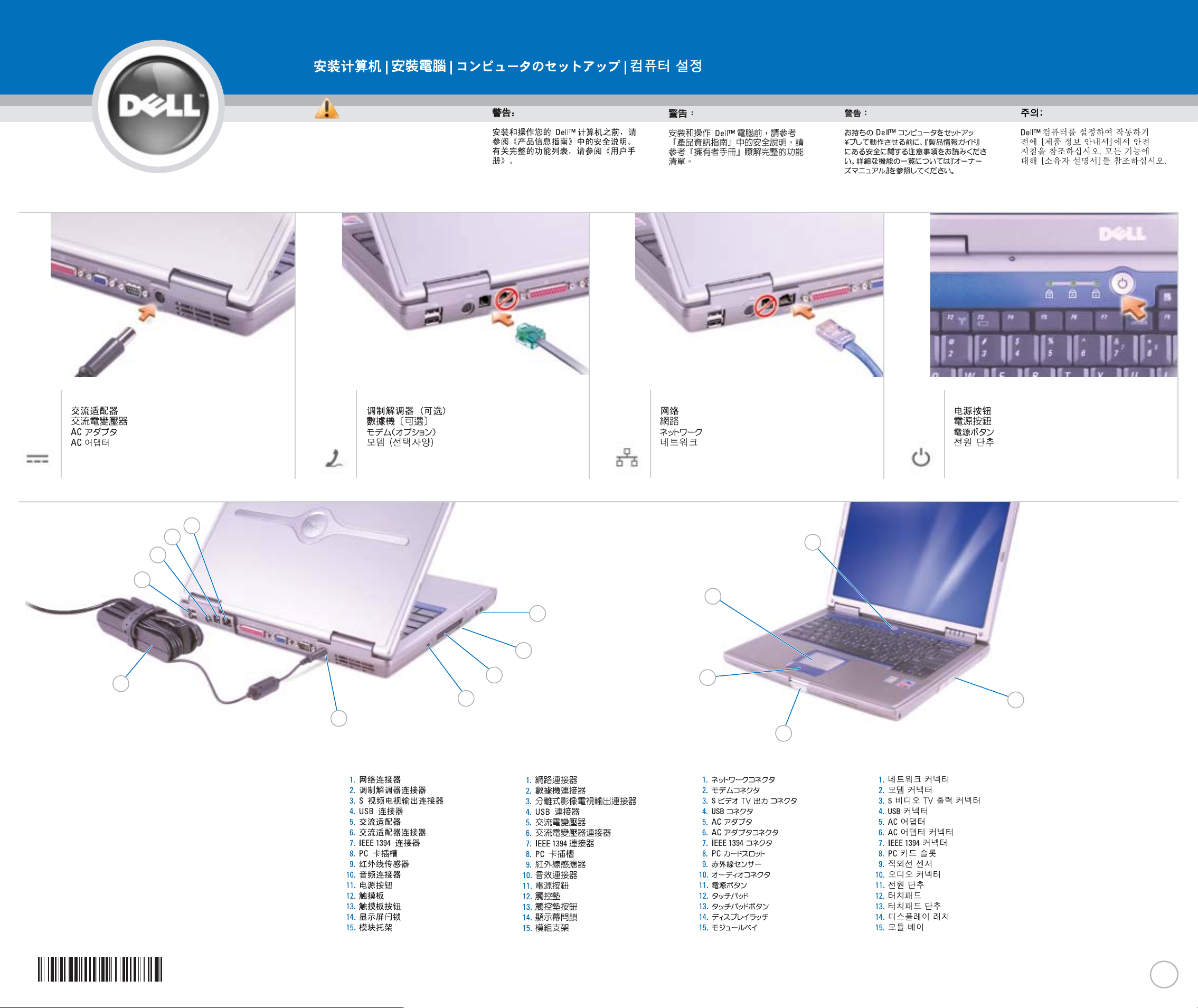
www.dell.com | support.dell.com
1. network connector
2. modem connector
3. S-video TV-out connector
4. USB connectors
5. AC adapter
6. AC adapter connector
7. IEEE 1394 connector
8. PC Card slot
9. infrared sensor
10. audio connectors
11. power button
12. touch pad
13. touch pad buttons
14. display latch
15. module bay
Set Up Your Computer
0M1222A02
6
CAUTION:
Before you set up and operate your Dell
™
computer, see the safety instructions in the
Product Information Guide
. See your
Owner's Manual
for a complete list
of features.
AC Adapter
1
Modem (0ptional)
2
Network
3
Power Button
4
11
➔
4
3
2
1
5
7
8
9
10
14
13
12
15
Page 2
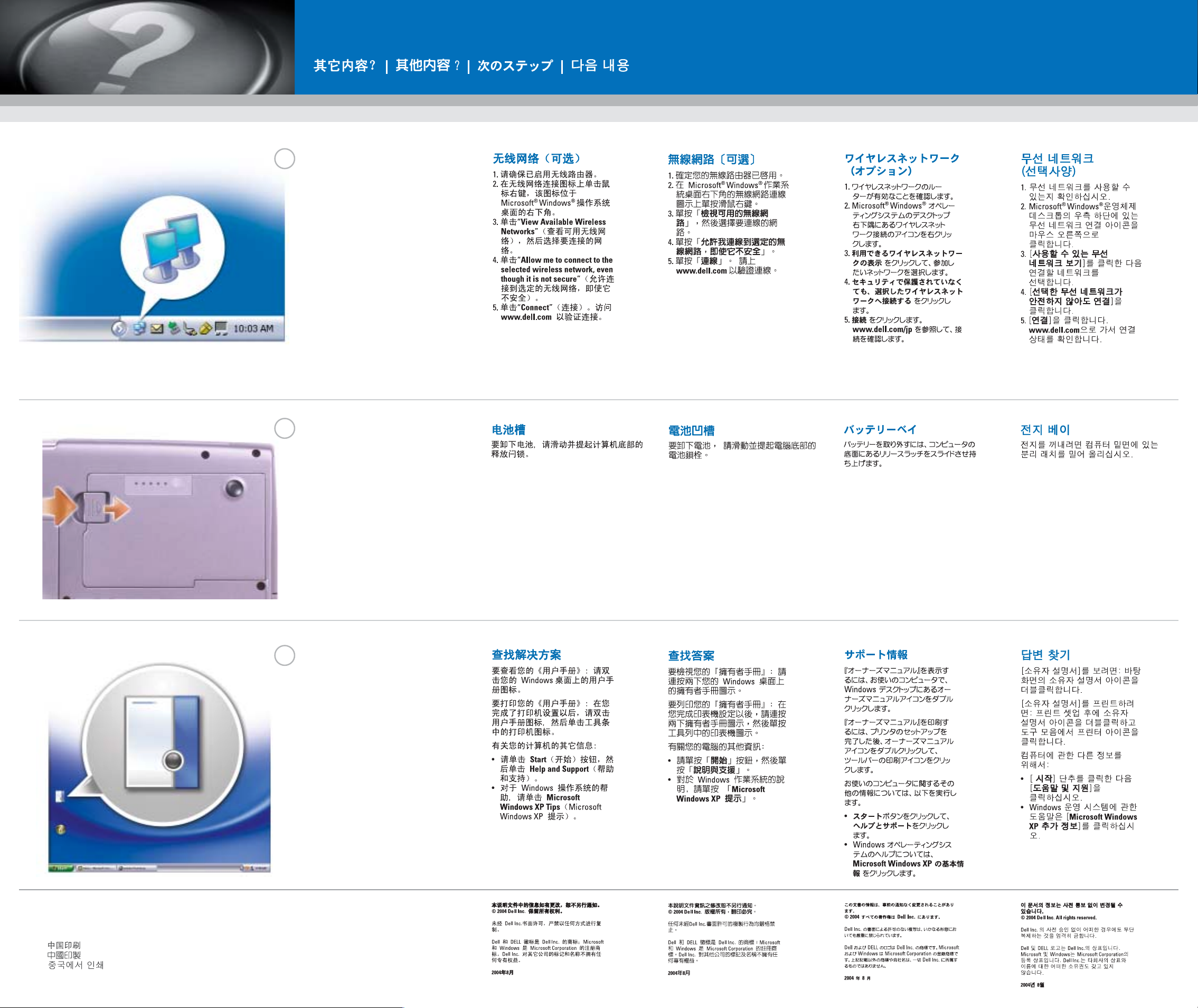
IInnffoorrmmaattiioonn iinn tthhiiss ddooccuummeenntt iiss ssuubbjjeecctt ttoo cchhaannggee wwiitthhoouutt nnoottiiccee..
©© 22000044 DDeellll IInncc.. AAllll rriigghhttss rreesseerrvveedd..
Reproduction in any manner whatsoever without the written permission of
Dell Inc. is strictly forbidden.
Dell
and the
DELL
logo are trademarks of Dell Inc.;
Microsoft
and
Windows
are registered trademarks of Microsoft Corporation. Dell Inc.
disclaims any proprietary interest in the marks and names of others.
August 2004
Printed in China.
Printed on Recycled Paper.
Wireless Network (Optional)
1. Ensure that your wireless router is enabled.
2. Right-click the wireless network
connections icon in the lower-right corner
of the Microsoft®Windows®operating
system desktop.
3. Click View Available Wireless Networks
and select the network that you want to
join.
4. Click Allow me to connect to the selected
wireless network, even though it is not
secure.
5. Click Connect. Go to www.dell.com to
verify the connection.
Battery Bay
To remove the battery, slide and lift the latch
release on the bottom of the computer
Finding Answers
To view your
Owner's Manual
: Double-click
the owner's manual icon on your Windows
desktop.
To print your
Owner's Manual
: After you
complete printer setup, double-click the
owner's manual icon, and click the printer
icon in the toolbar.
For other information about your computer:
• Click the Start button and click Help and
Support.
• For help with the Windows operating
system, click
MMiiccrroossoofftt WWiinnddoowwss XXPP TTiippss
.
What’s Next?
➔
➔
➔
