Dell Inspiron 11-3162 Service manual
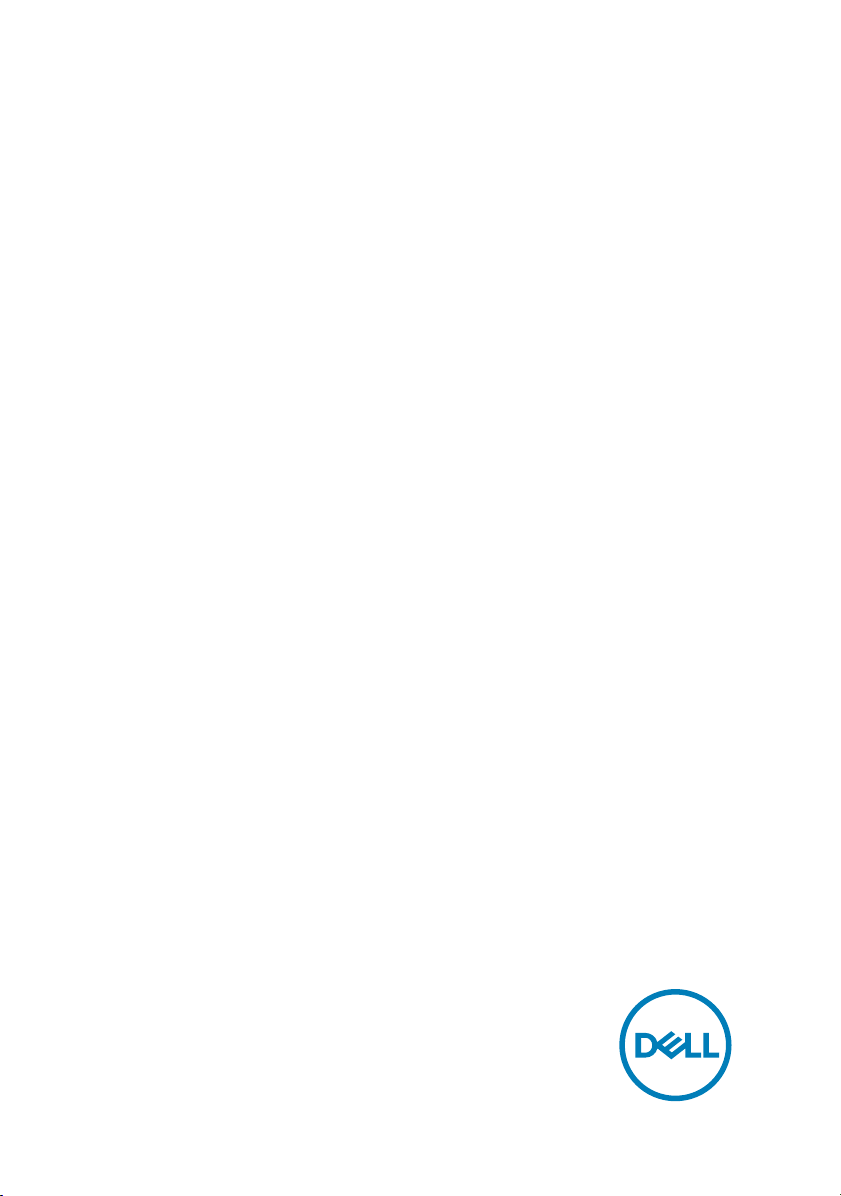
Inspiron 11 3000
Setup and Specications
Computer Model: Inspiron 11-3162
Regulatory Model: P24T
Regulatory Type: P24T001
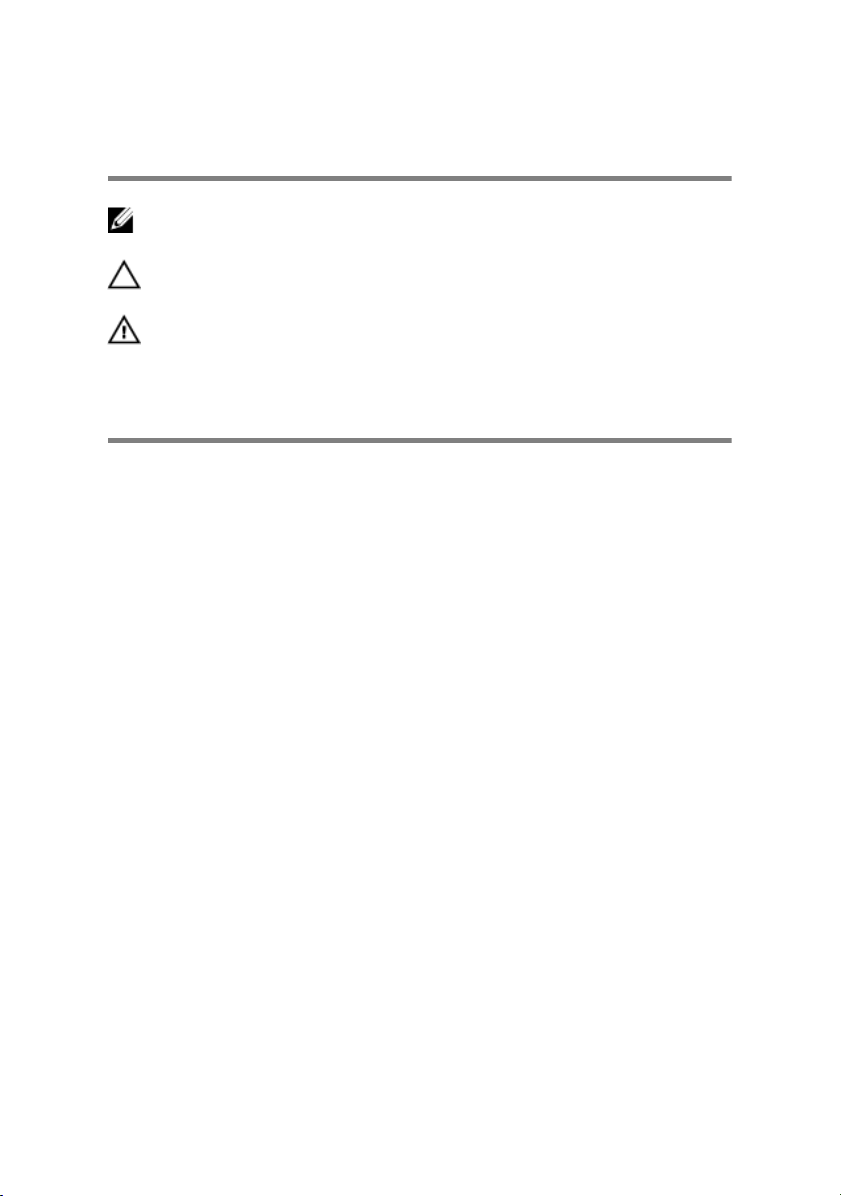
Notes, cautions, and warnings
NOTE: A NOTE indicates important information that helps you make
better use of your product.
CAUTION: A CAUTION indicates either potential damage to hardware or
loss of data and tells you how to avoid the problem.
WARNING: A WARNING indicates a potential for property damage,
personal injury, or death.
Copyright © 2017 Dell Inc. or its subsidiaries. All rights reserved. Dell, EMC, and other
trademarks are trademarks of Dell Inc. or its subsidiaries. Other trademarks may be
trademarks of their respective owners.
2017-09
Rev. A01
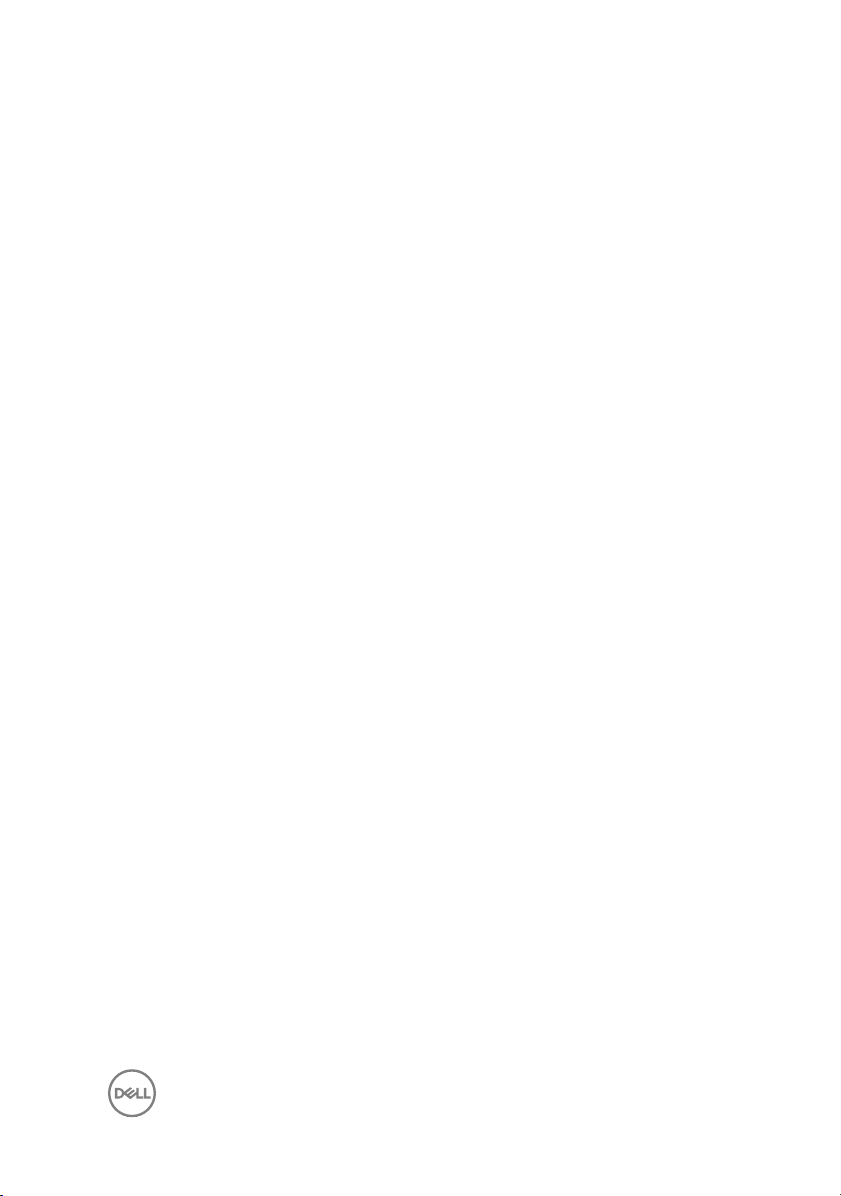
Contents
Set up your computer....................................................5
Create a USB recovery drive for Windows..................... 8
Reinstall Windows using a USB recovery drive.......................................... 8
Views............................................................................10
Left..........................................................................................................10
Right........................................................................................................10
Base..........................................................................................................11
Display..................................................................................................... 12
Specications...............................................................13
Dimensions and weight............................................................................ 13
System Information..................................................................................13
Memory................................................................................................... 13
Ports and Connectors..............................................................................14
Communications...................................................................................... 14
Video........................................................................................................14
Audio........................................................................................................14
Storage....................................................................................................15
Media-card reader................................................................................... 15
Keyboard..................................................................................................15
Camera.................................................................................................... 16
Touchpad................................................................................................. 16
Power Adapter.........................................................................................16
Battery.....................................................................................................17
Display......................................................................................................17
Computer Environment............................................................................18
3

Keyboard shortcuts...................................................... 19
Getting help and contacting Dell...................................21
Self-help resources.................................................................................. 21
Contacting Dell........................................................................................ 21
4
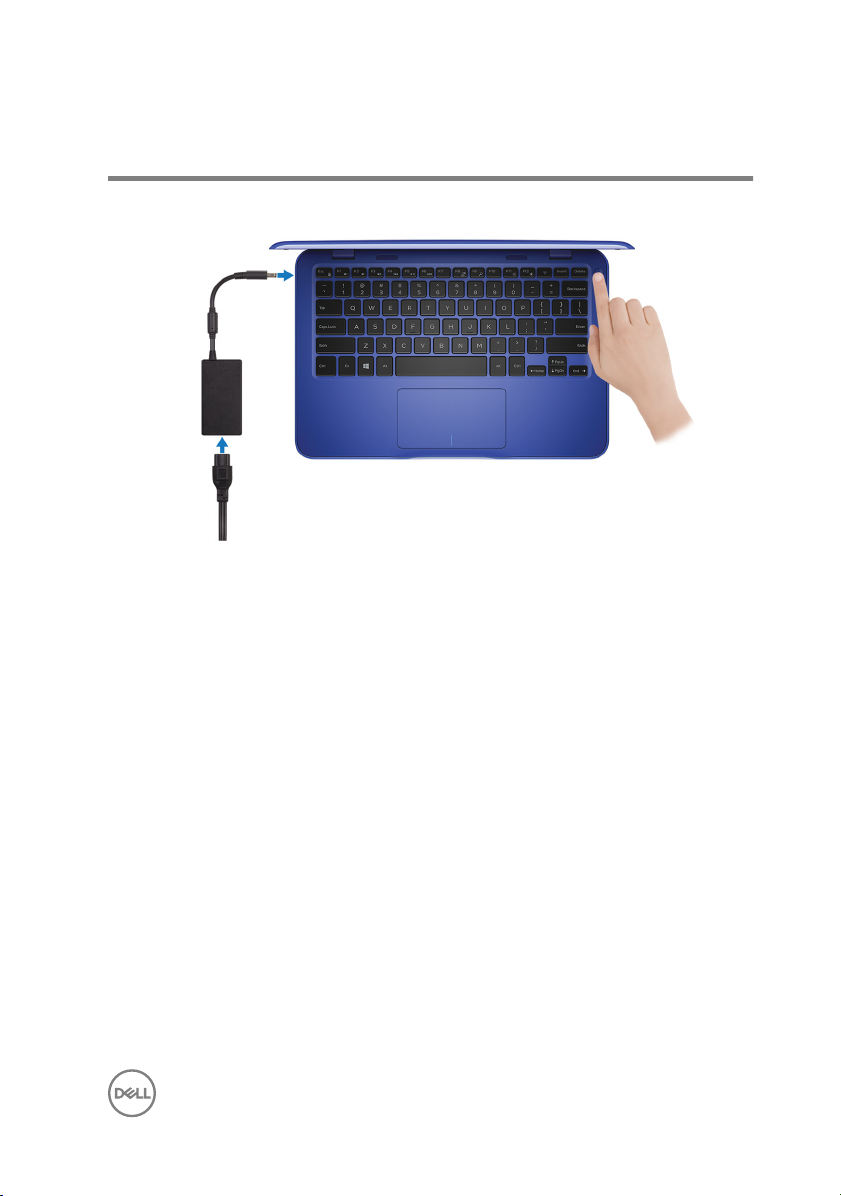
Set up your computer
1 Connect the power adapter and press the power button.
5
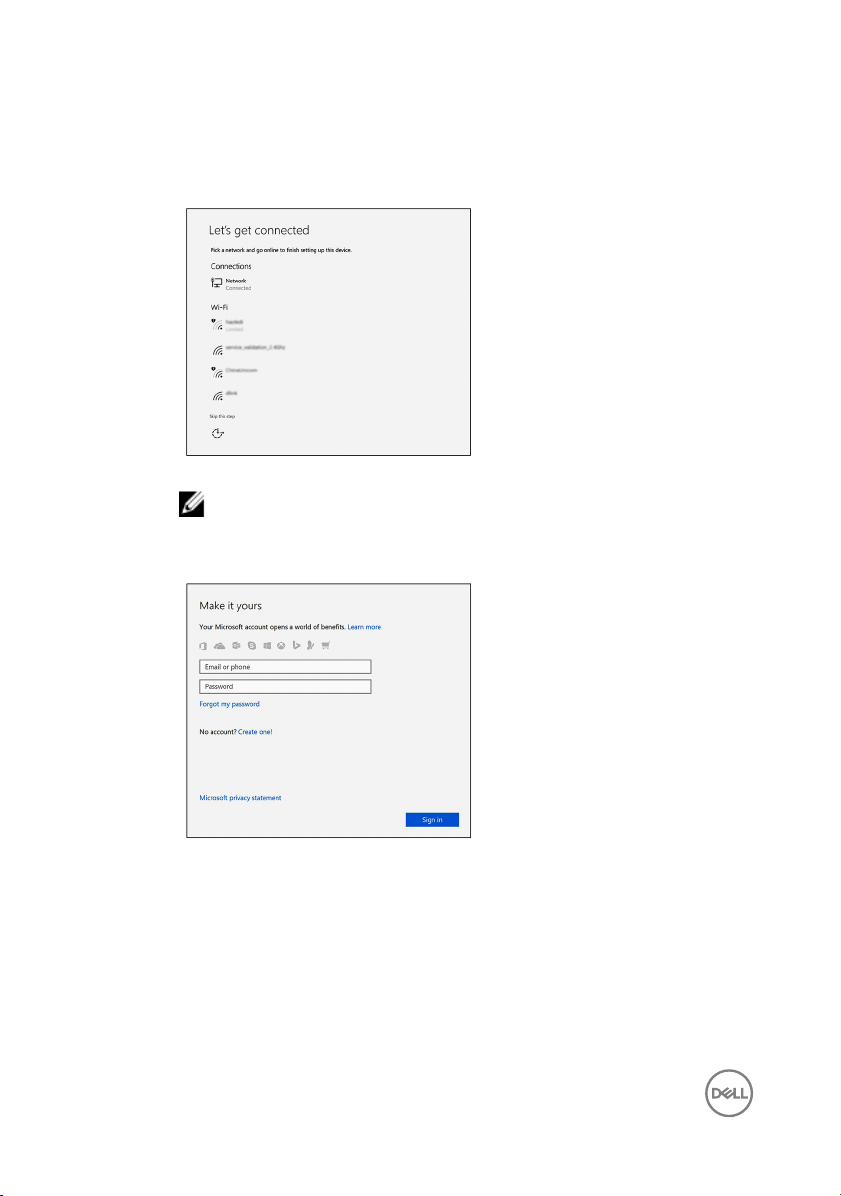
2 Finish operating system setup.
For Windows:
a) Connect to a network.
NOTE: If you are connecting to a secured wireless network, enter
the password for the wireless network access when prompted.
b) Sign in to your Microsoft account or create a new account.
For Ubuntu:
Follow the instructions on the screen to nish setup.
6
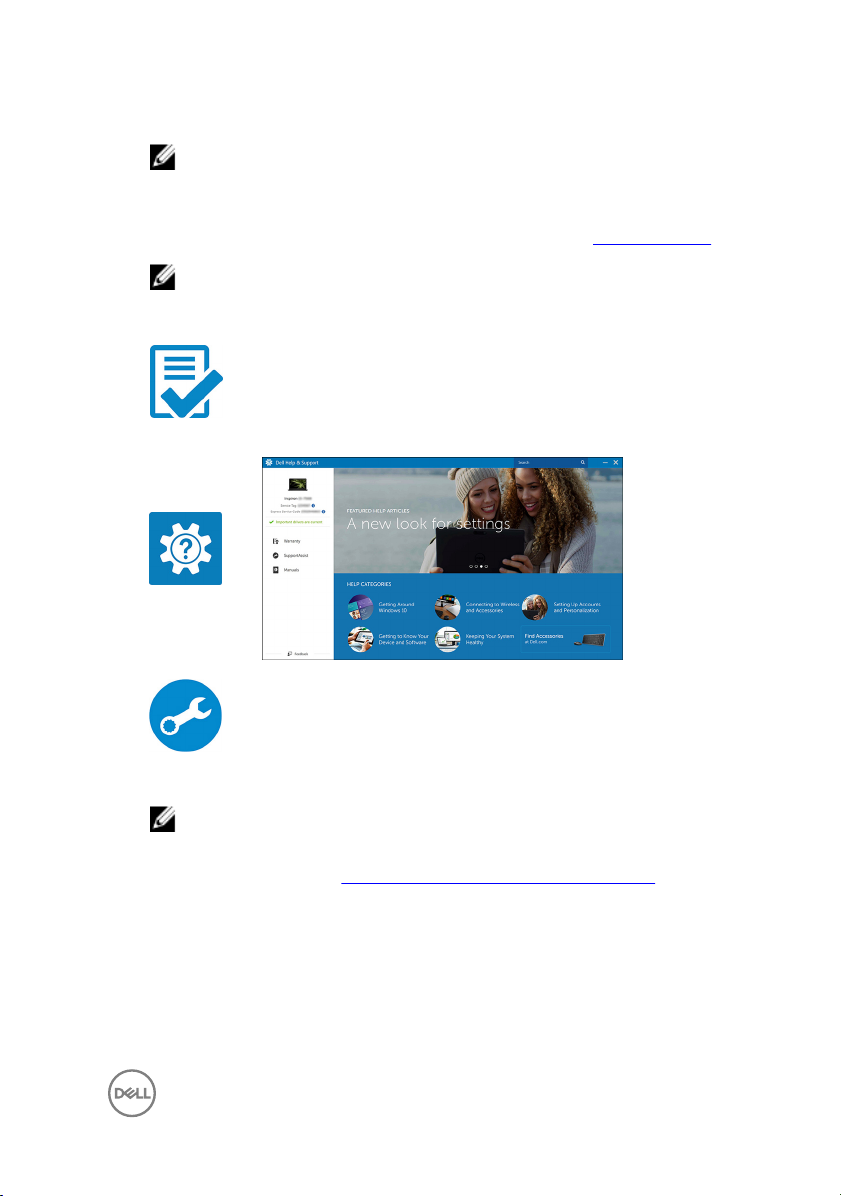
3 Locate Dell apps in Windows.
NOTE: Microsoft Windows 10 S is only supported on computers
shipped with Intel Celeron processor with 32 GB storage.
If your computer is running Microsoft Windows 10 S operating system and there
are no Dell apps available, you can download them from the Microsoft Store.
NOTE: Dell apps will be available soon on Microsoft Store.
Table 1. Locate Dell apps
Register your computer
Dell Help & Support
SupportAssist—Check and update your computer
4 Create recovery drive for Windows.
NOTE: It is recommended to create a recovery drive to troubleshoot
and x problems that may occur with Windows.
For more information, see Create a USB recovery drive for Windows.
7
