Page 1
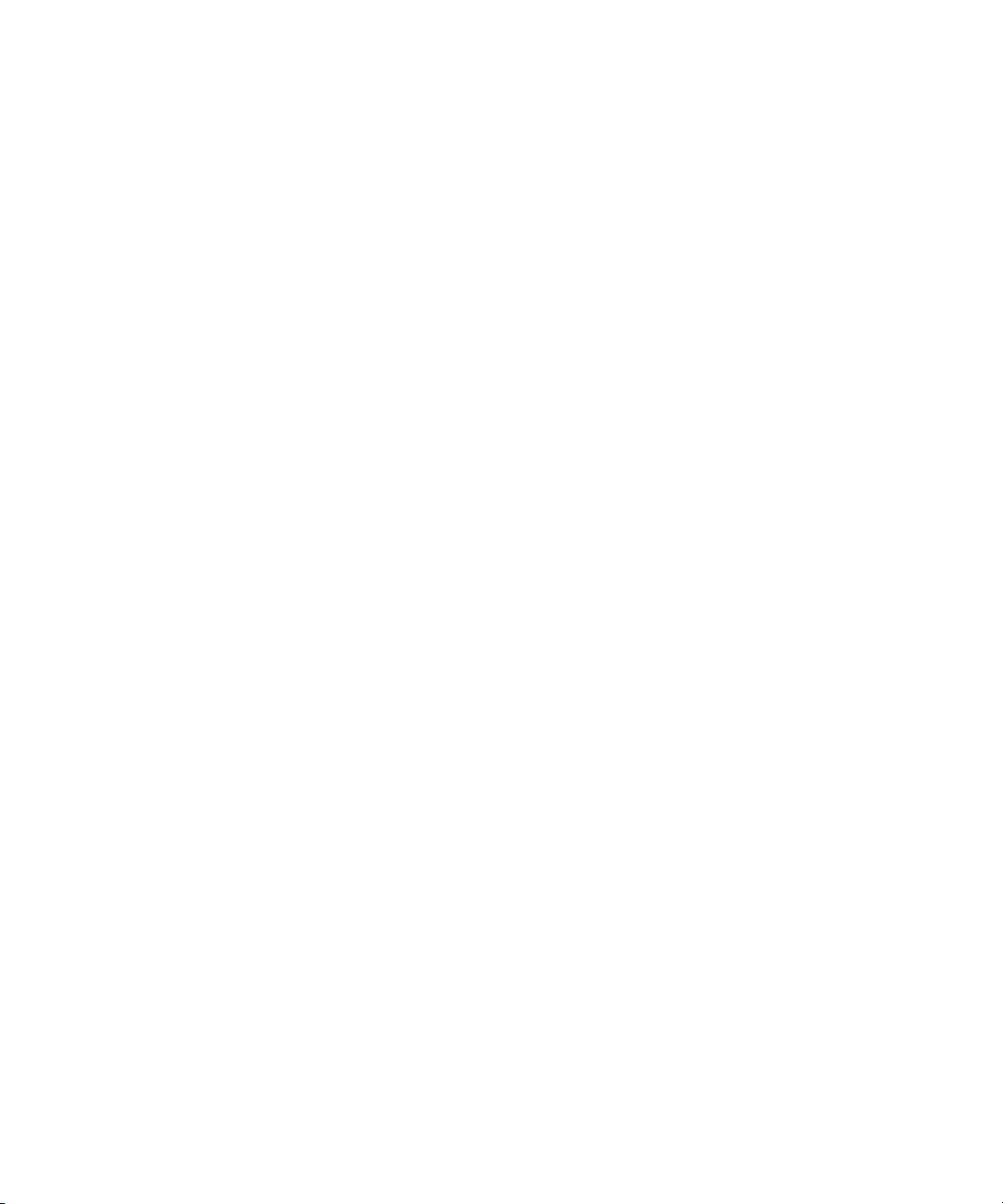
Getting Started
With Your System
系统使用入门
開始使用系統
はじめに
시스템시작하기
Model AMP01
www.dell.com | support.dell.com
Page 2
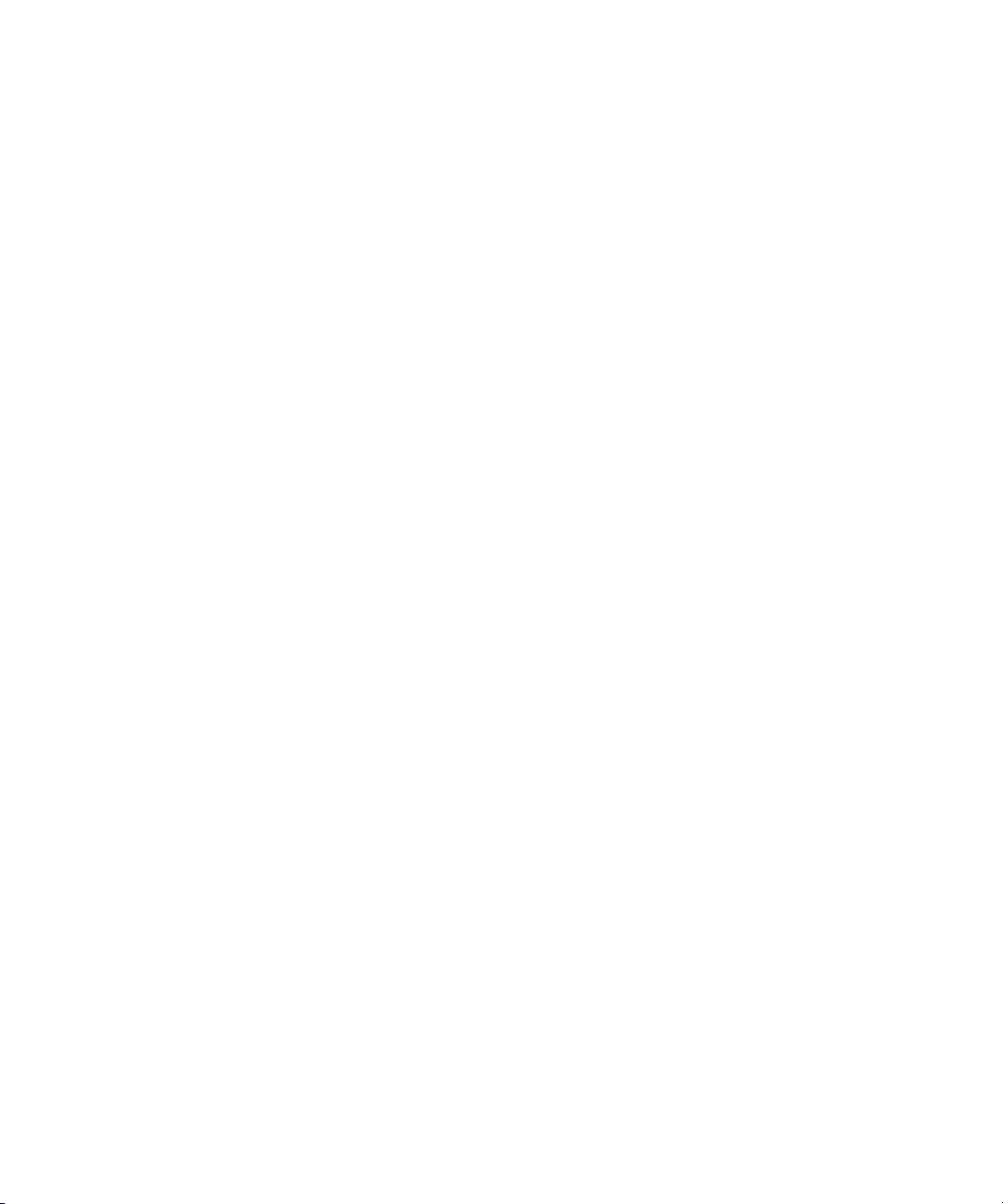
Page 3
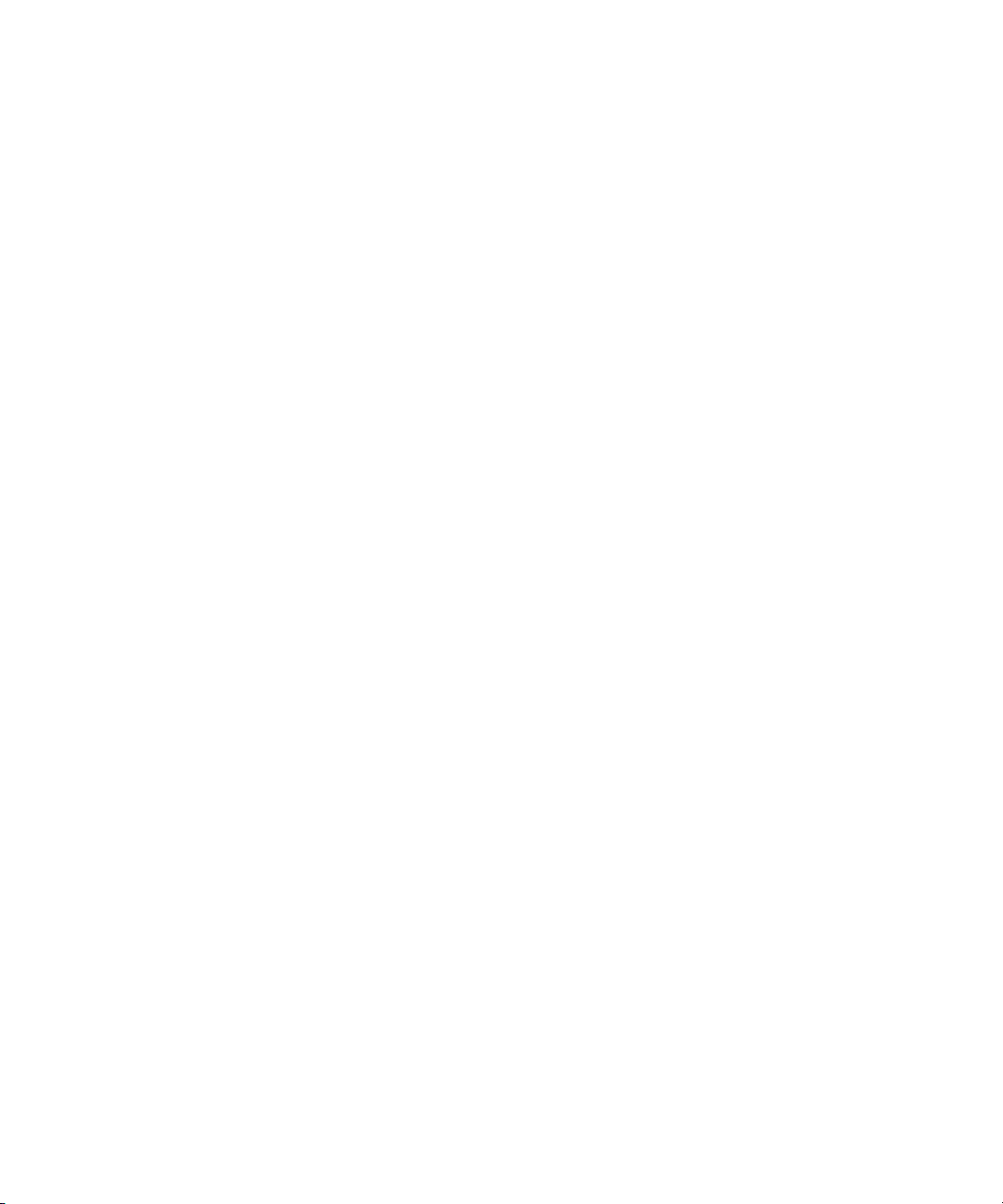
Getting Started
With Your System
www.dell.com | support.dell.com
Page 4
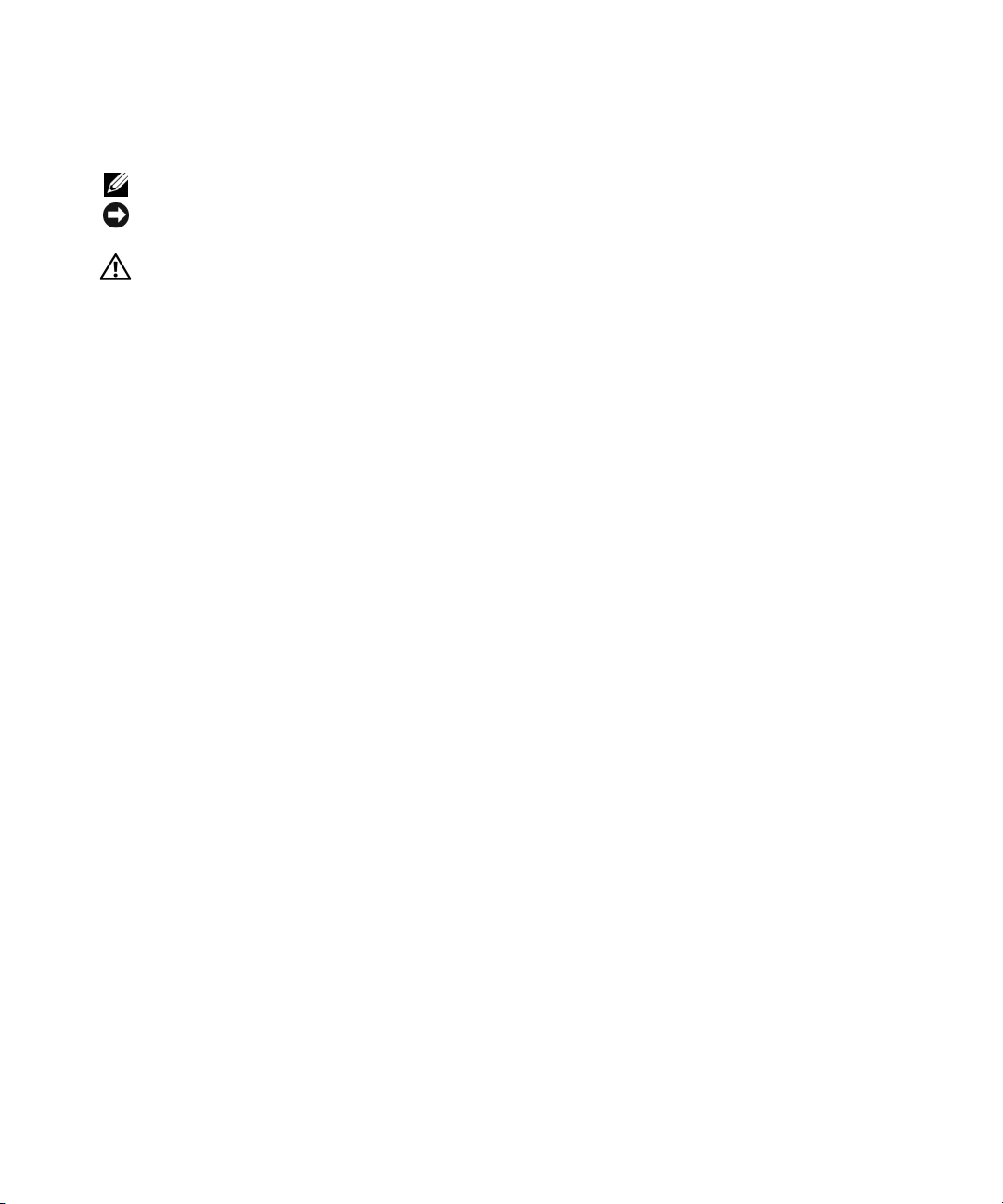
Notes, Notices, and Cautions
NOTE: A NOTE indicates important information that helps you make better use of your computer.
NOTICE: A NOTICE indicates either potential damage to hardware or loss of data and tells you how to avoid
the problem.
CAUTION: A CAUTION indicates a potential for property damage, personal injury, or death.
____________________
Information in this document is subject to change without notice.
© 2006 Dell Inc. All rights reserved.
Reproduction in any manner whatsoever without the written permission of Dell Inc. is strictly forbidden.
Trademarks used in this text: Dell, the DELL logo, and Dell OpenManage are trademarks of Dell Inc.
Other trademarks and trade names may be used in this document to refer to either the entities claiming the marks and names
or their products. Dell Inc. disclaims any proprietary interest in trademarks and trade names other than its own.
Model AMP01
June 2006 P/N GK270 Rev. A00
Page 5
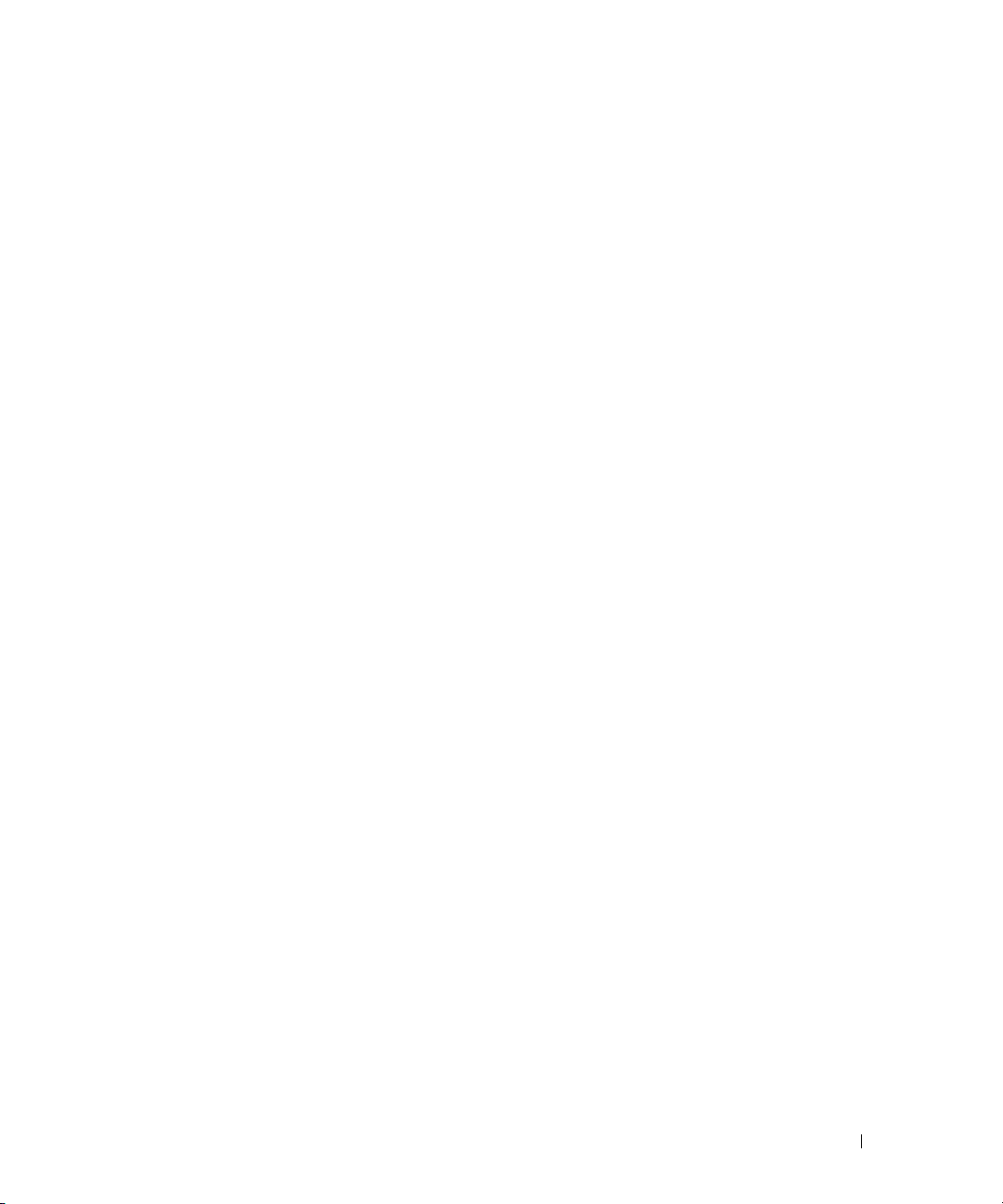
System Features
This section describes the major hardware and software features of your system. It also provides
information about other documents you may need when setting up your system and how to obtain
technical assistance.
Major features of your system include:
• Enclosure storage in an efficient rack-mount design
• Capacity for either 15 3.5-inch, hot-plug, 3.0-Gbps, serial-attached SCSI (SAS) hard drives
or 15 3.5-inch, hot-plug, 3.0-Gbps, Serial ATA (SATA) hard drives
• Host-based RAID support via a PERC 5/E adapter
• Redundant hot-plug power supply and cooling fans that are integrated for improved serviceability
• Optional second enclosure management module (EMM) for redundant system management
capability
• Support for either of the following direct-attach configurations:
– Unified mode for direct connectivity of up to 15 hard drives
– Split mode (with dual EMMs) providing direct connectivity to drives 0 through 6 on one
EMM and a separate direct connectivity to drives 7 through 14 on the second EMM
• Front-panel, two-position switch for setting the enclosure mode (unified or split mode)
• Support for up to three daisy-chained storage enclosures in unified mode for a total of 45 hard
drives
• In-band enclosure management provided through SCSI enclosure services (SES)
• RAID and system management using Dell OpenManage™ Server Administrator Storage
Management Service
• Four sensors for monitoring ambient temperatures (with redundant EMMs)
• Over-temperature shutdown capability
• Audible warning for critical component failure
• Support for a wide range of servers (See your system’s readme file for supported systems.
An updated readme can be viewed from the Dell website at
support.dell.com.
)
Getting Started With Your System 3
Page 6
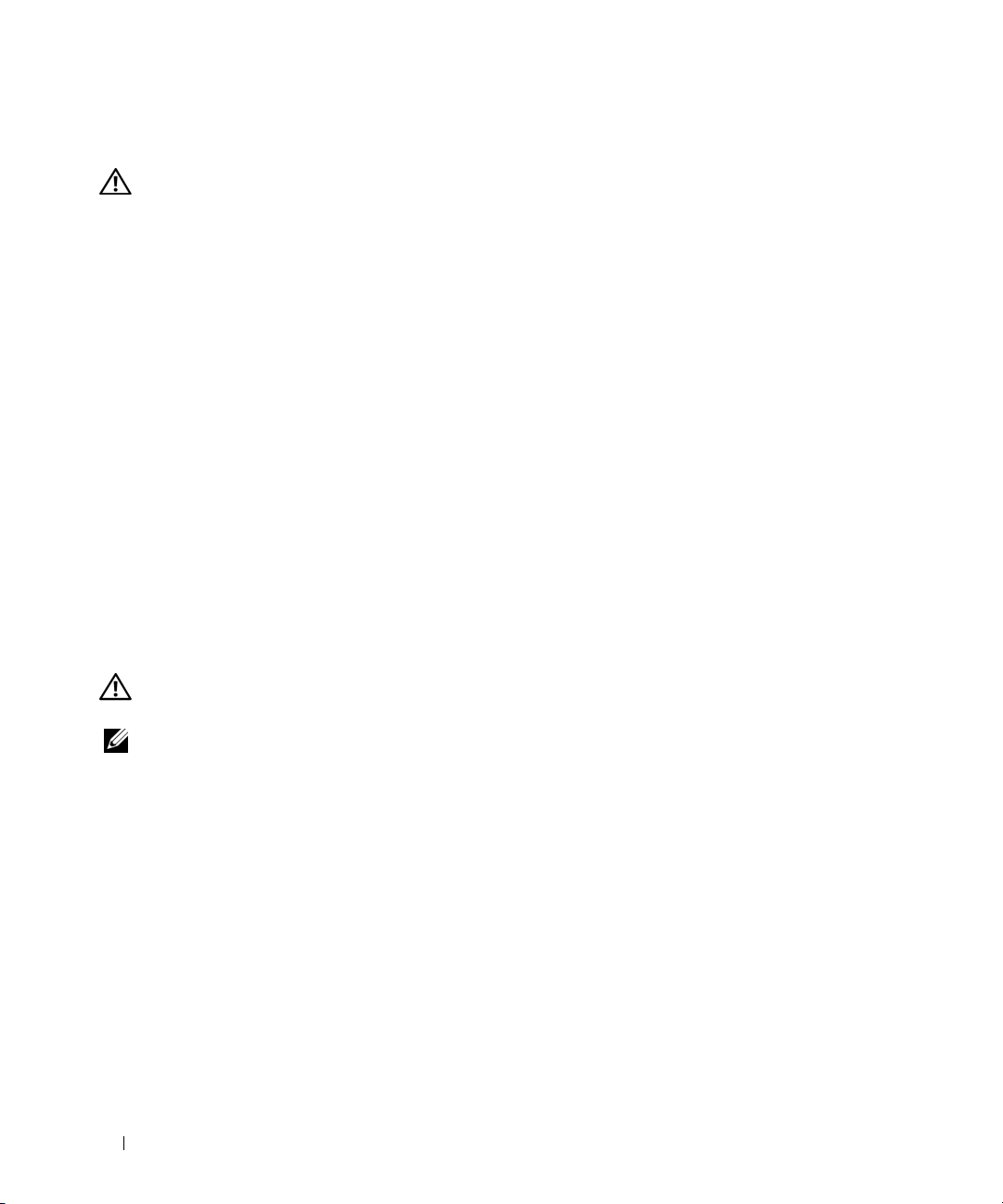
Other Information You May Need
CAUTION: The Product Information Guide provides important safety and regulatory information. Warranty
information may be included within this document or as a separate document.
• The
• The
• CDs included with your system provide documentation and tools for configuring and managing
• Release notes or readme files may be included to provide last-minute updates to the system or
Rack Installation Instructions
describes how to install your system into a rack.
Hardware Owner’s Manual
to troubleshoot the system and install or replace system components.
your system.
documentation or advanced technical reference material intended for experienced users or
technicians.
or
Rack Installation Guide
provides information about system features and describes how
included with your rack solution
Obtaining Technical Assistance
If you do not understand a procedure in this guide or if the system does not perform as expected,
see your Hardware Owner’s Manual.
Dell Enterprise Training and Certification is available; see www.dell.com/training for more information.
This service may not be offered in all locations.
Installation and Configuration
CAUTION: Before performing the following procedure, read and follow the safety instructions and important
regulatory information in your Product Information Guide.
NOTE: Turn off the host server before installing and configuring the system.
This section describes the steps to set up your system for the first time.
4 Getting Started With Your System
Page 7
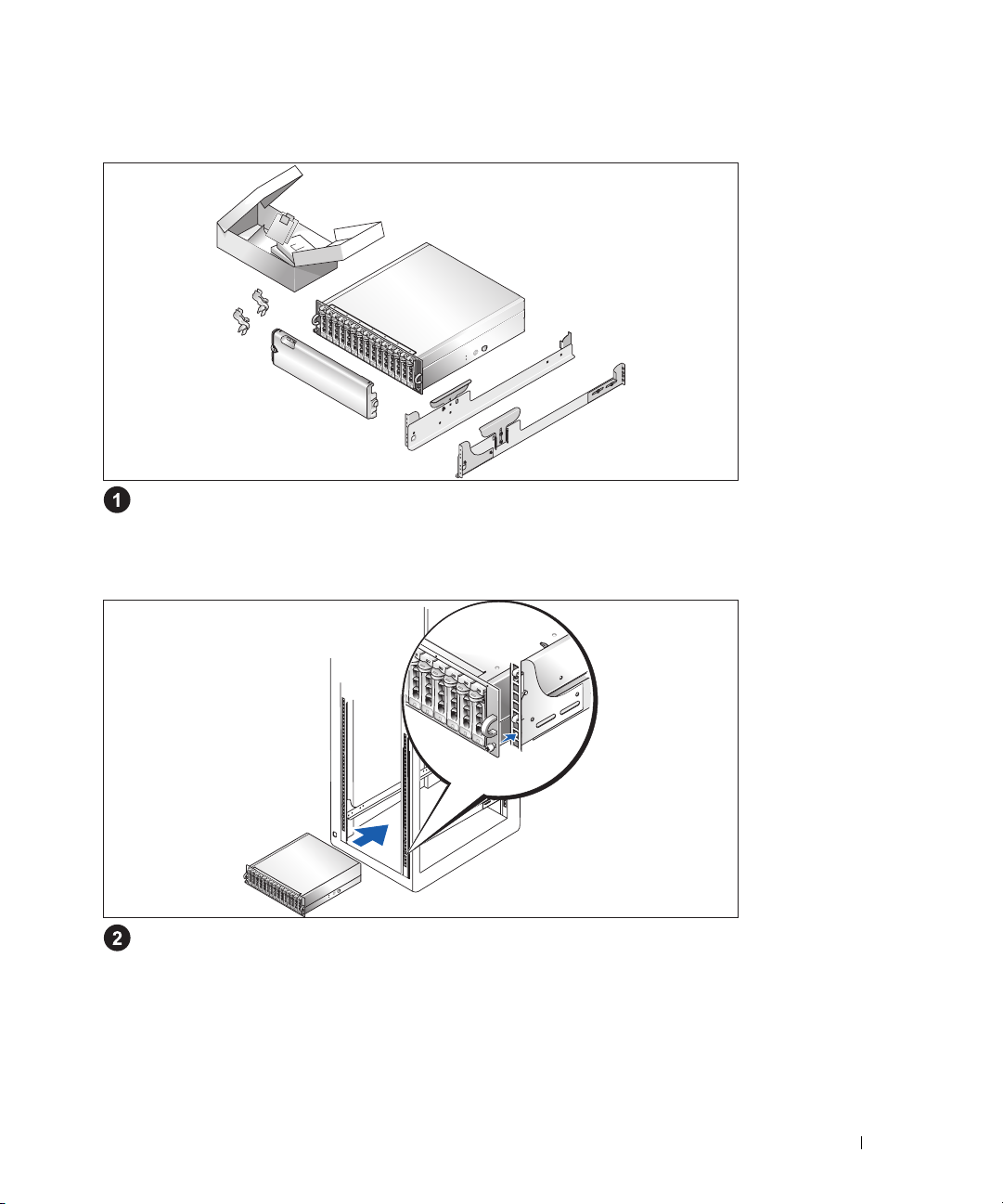
Unpacking the System
Unpack your system and identify each item.
Keep all shipping materials in case you need them later.
Installing the Rails and System in a Rack
Once you have read the "Safety Instructions" located in the rack installation documentation
for your system, install the rails and the system in the rack.
See your rack installation documentation for instructions on installing your system in a rack.
Getting Started With Your System 5
Page 8
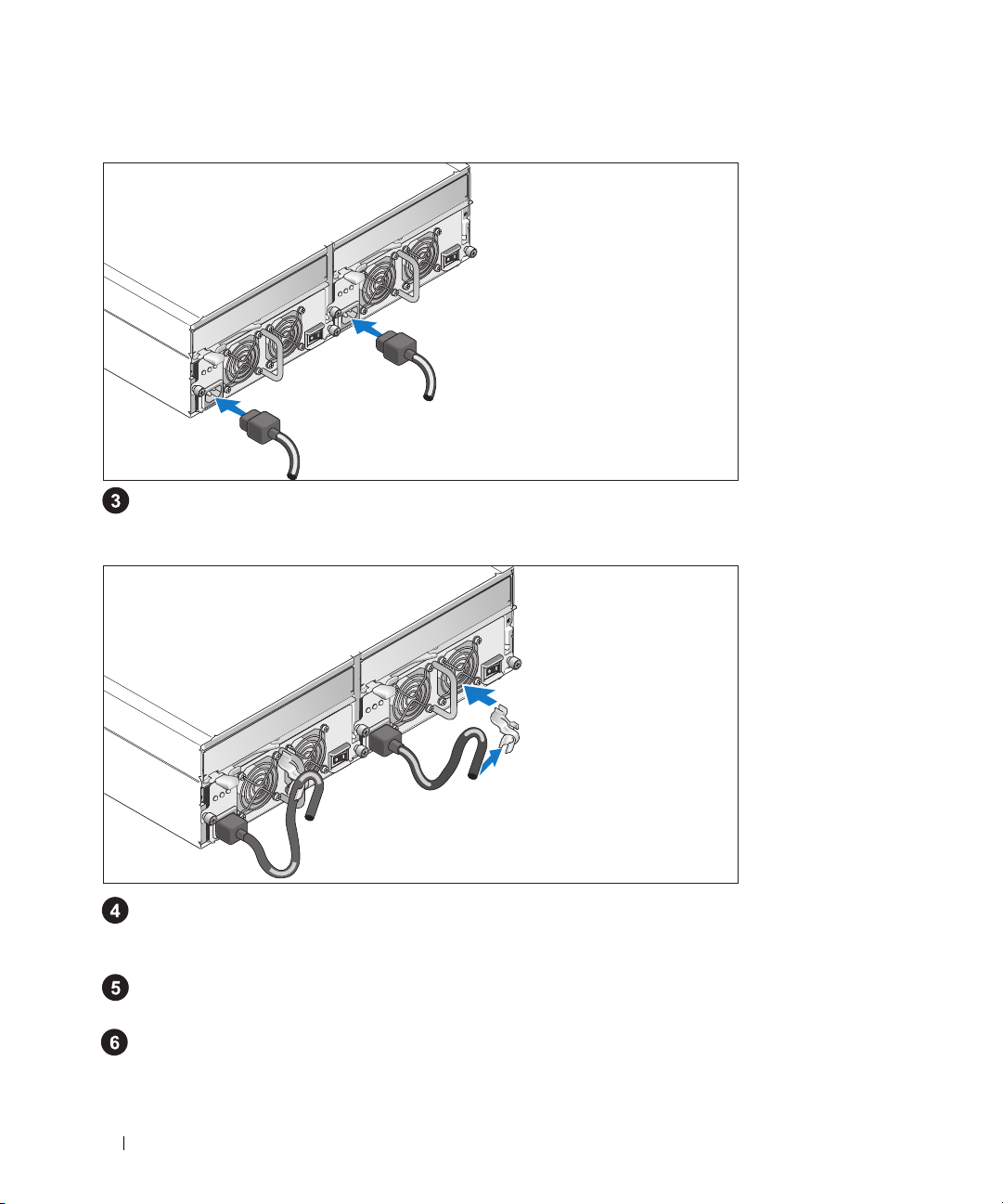
Connecting the Power Cables
Connect both power cables to the power supply/cooling fan modules.
Attaching the Power Cord Retention Bracket
Attach the power cord retention bracket to the power supply loop by affixing the back clasp of the
bracket to the top of the loop and the middle clasp to the vertical middle of the loop. Attach the
system power cable to the bracket’s cable clasp. Repeat the procedure for the second power supply.
Plug the other end of the power cables into a grounded electrical outlet or a separate power source
such as
an uninterruptible po
Configure the storage mode for your system by setting the configuration switch on the front of the
system and cabling the EMM(s) according to the instructions provided in the
Manual
.
wer supply (UPS) or a power distribution unit (PDU).
Hardware Owner’s
6 Getting Started With Your System
Page 9
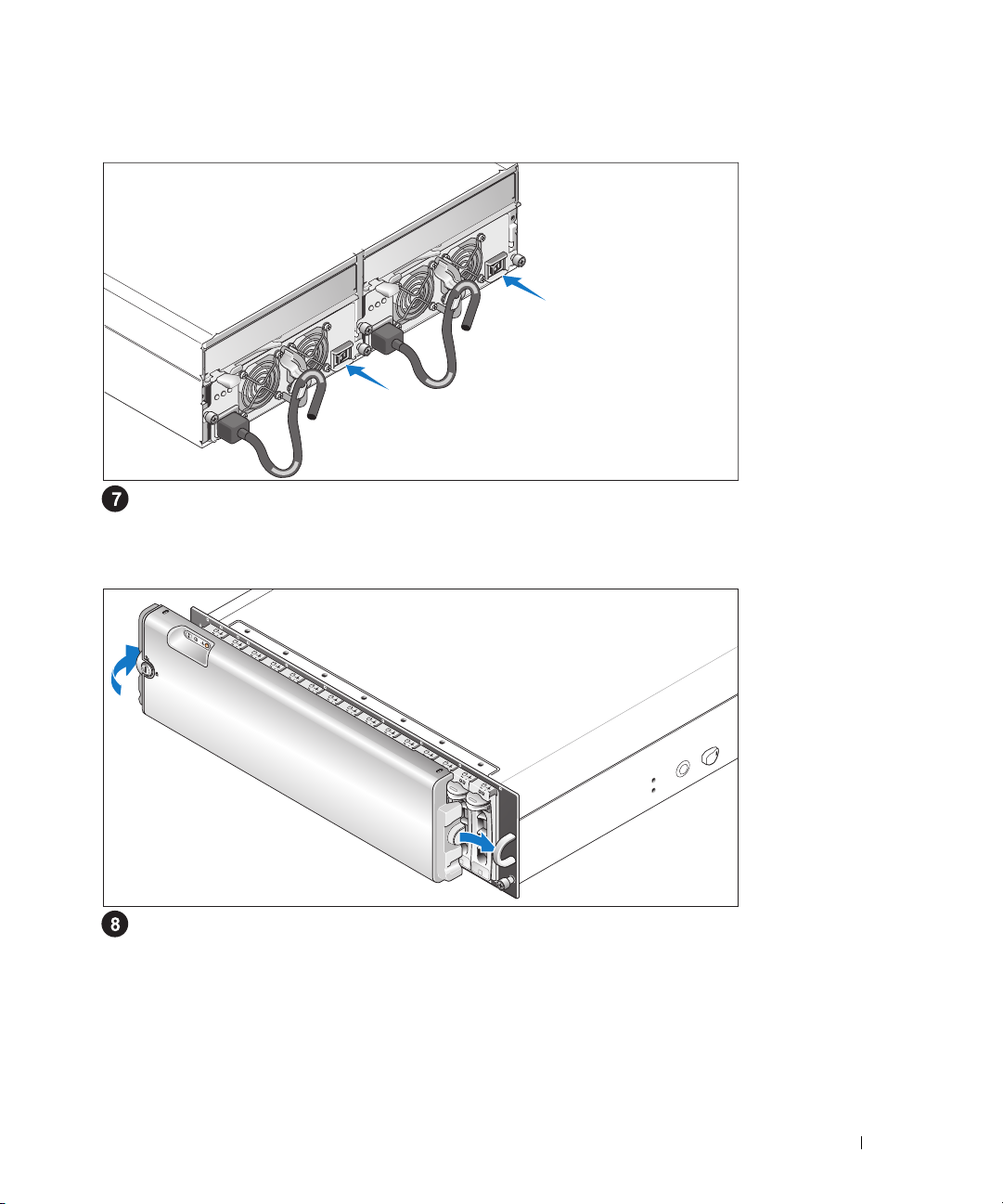
Turning on the System
With the host server off, complete all cabling for the system. Power on the system by turning on both
power supply/cooling fan modules. Power on the host server.
Installing the Bezel
Install the bezel (optional) by inserting the right edge of the bezel into the right front loop on the
system, and then pressing the left edge of the bezel to the system until the bezel snaps into place.
Getting Started With Your System 7
Page 10
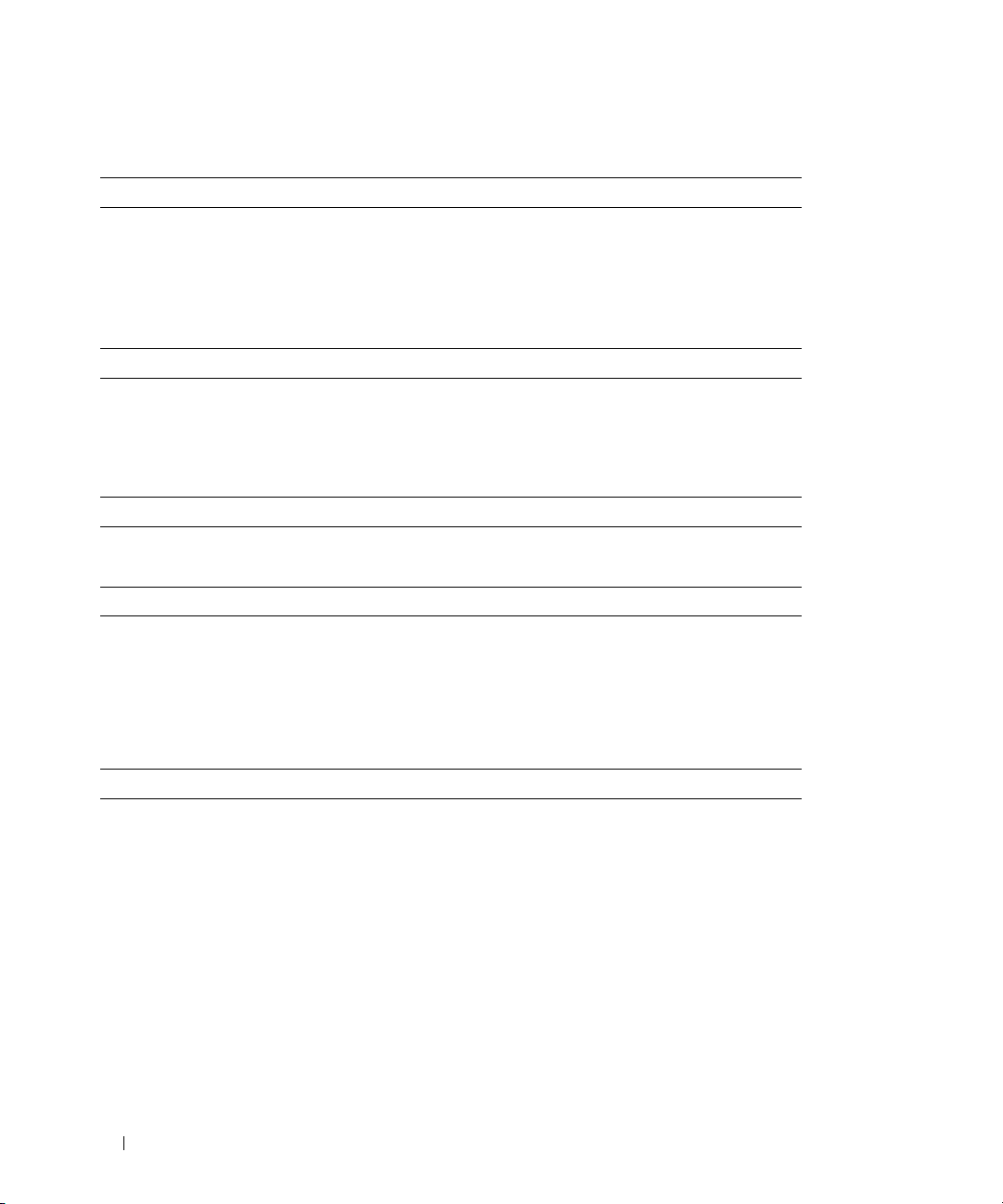
Technical Specifications
Drives
SAS hard drives up to 15 1-inch-by-3.5-inch SAS hot-plug hard drives (3.0 Gbps)
at speeds of 10K or 15K rpm (See your system readme file for
supported disk capacities.)
SATA hard drives up to 15 1-inch-by-3.5-inch SATA hot-plug hard drives (3.0 Gbps)
at speeds of 7.2K rpm. Connectivity to the system backplane is
provided through an interposer assembly.
Connectivity
Configurations support for either of the following configurations:
• unified mode for direct connectivity to 15 hard drives
• split mode with dual EMMs providing a direct connectivity to
drives 0 though 6 and a separate direct connectivity to drives 7
though 14
Enclosure Management Modules
EMMs 1 or 2 modules
Sensors 1 sensor per EMM
Backplane Board
Connectors
Sensors 2 temperature sensors
Back-Panel Connectors
SAS connectors (per EMM)
Serial connector (per EMM) 1 6-pin UART mini-DIN connector (for factory use only)
• 15 SAS hard-drive connectors
• 2 power supply/cooling fan module connectors
• 2 sets of EMM connectors (6 connectors each EMM)
• 1 control panel connector for front LEDs and enclosure mode
switch
• 1 SAS "IN" connector for connection to the host
• 1 SAS "OUT" connector for expansion to an additional enclosure
8 Getting Started With Your System
Page 11
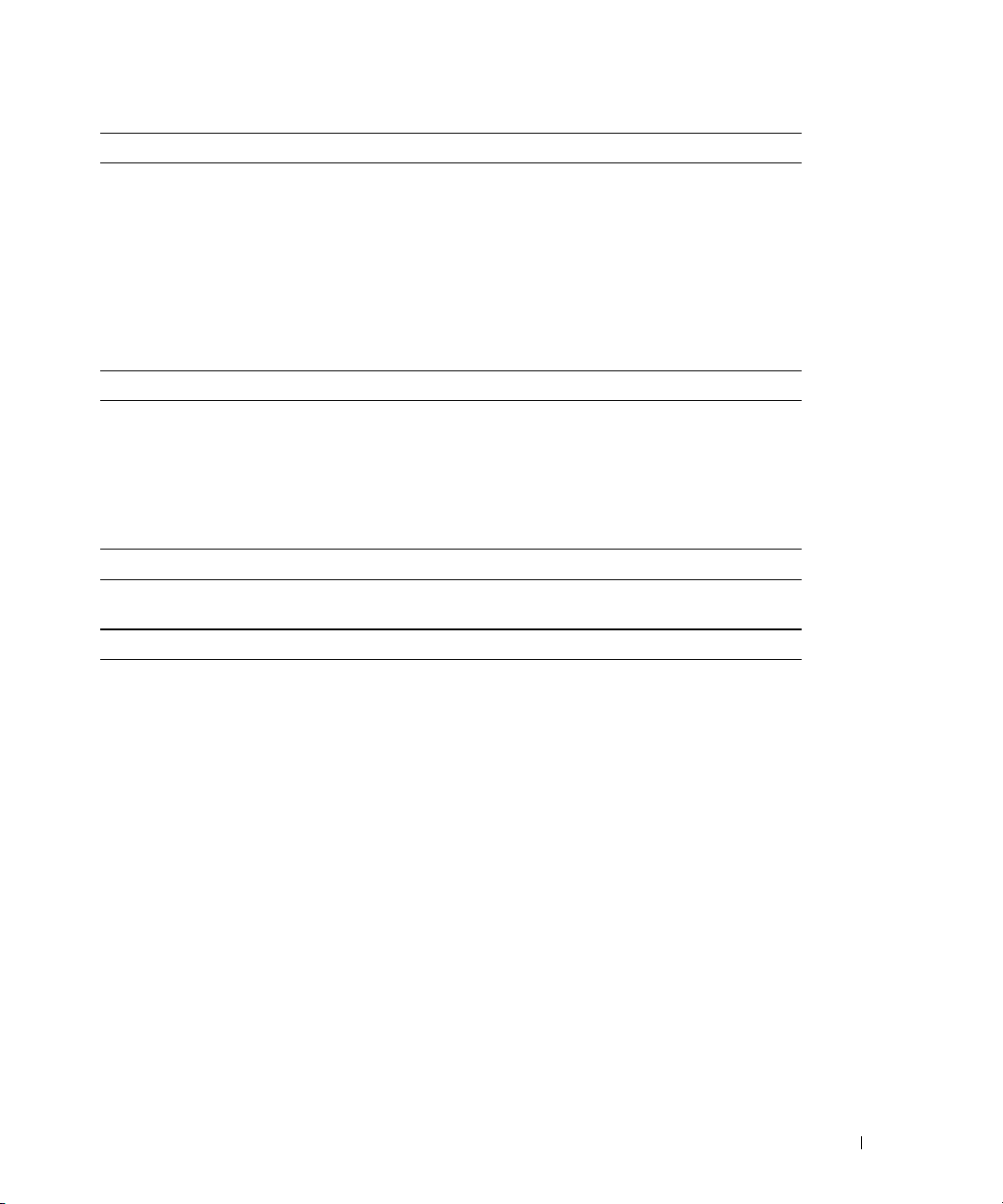
LED Indicators
Front panel
Hard-drive carrier
EMM 3 two-color LED status indicators, one each for the two EMM SAS
Power supply/
cooling fan module
Power Supplies
Wattage 488 W maximum continuous; 550 W peak
Heat dissipation 200 W
Voltage 100–240 V rated (actual 90–264 V)
Frequency 47–63 Hz
Amperage 7.2 A at 100 V, 3.6 A at 200 V
Available Hard-Drive Power (Per Slot)
Supported hard-drive power
consumption
Physical
Height 13.11 cm (5.16 inches)
Width 44.63 cm (17.57 inches)
Depth 48.01 cm (18.9 inches)
Weight (maximum
configuration)
• 1 two-color LED indicator for system status
• 2 single-color LED indicators for power and split mode
• 1 single-color activity LED
• 1 two-color LED status indicator per drive
ports and one for the EMM status
3 LED status indicators for power supply status, power supply/fan
fault, and AC status
up to 1.3 A at +12 V
up to 1.5 A at +5 V
35.37 kg (78 lb)
Getting Started With Your System 9
Page 12
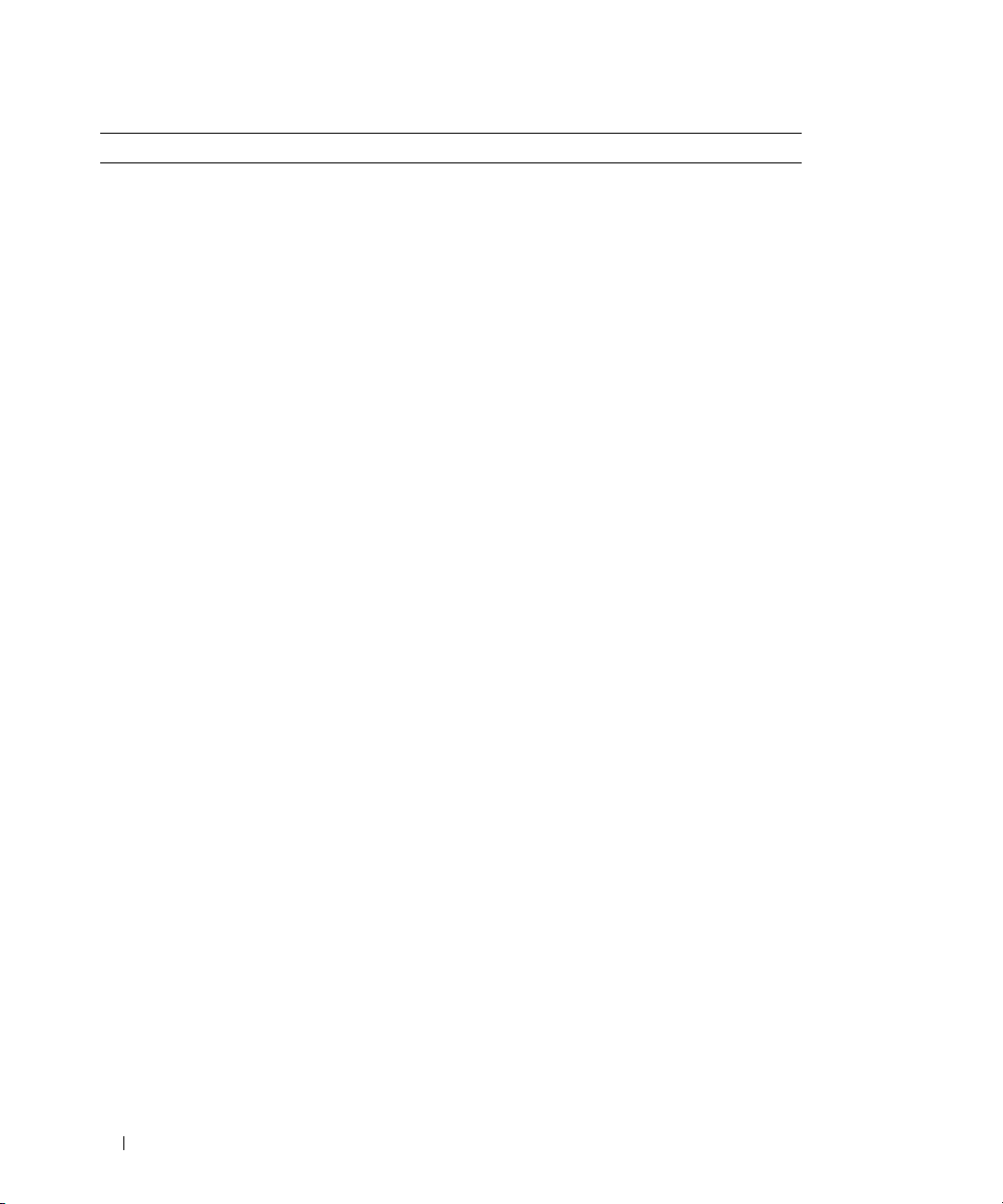
Environmental
Temperature:
Operating
Storage
Relative humidity
Operating
Storage
Altitude
Operating
Storage
BTU per hour 1430
10° to 35°C (50° to 95°F)
–40° to 65°C (–40° to 149°F)
20% to 80% (noncondensing)
5% to 95% (noncondensing)
–16 to 3048 m (–50 to 10,000 ft)
–16 to 10,600 m (–50 to 35,000 ft)
10 Getting Started With Your System
Page 13
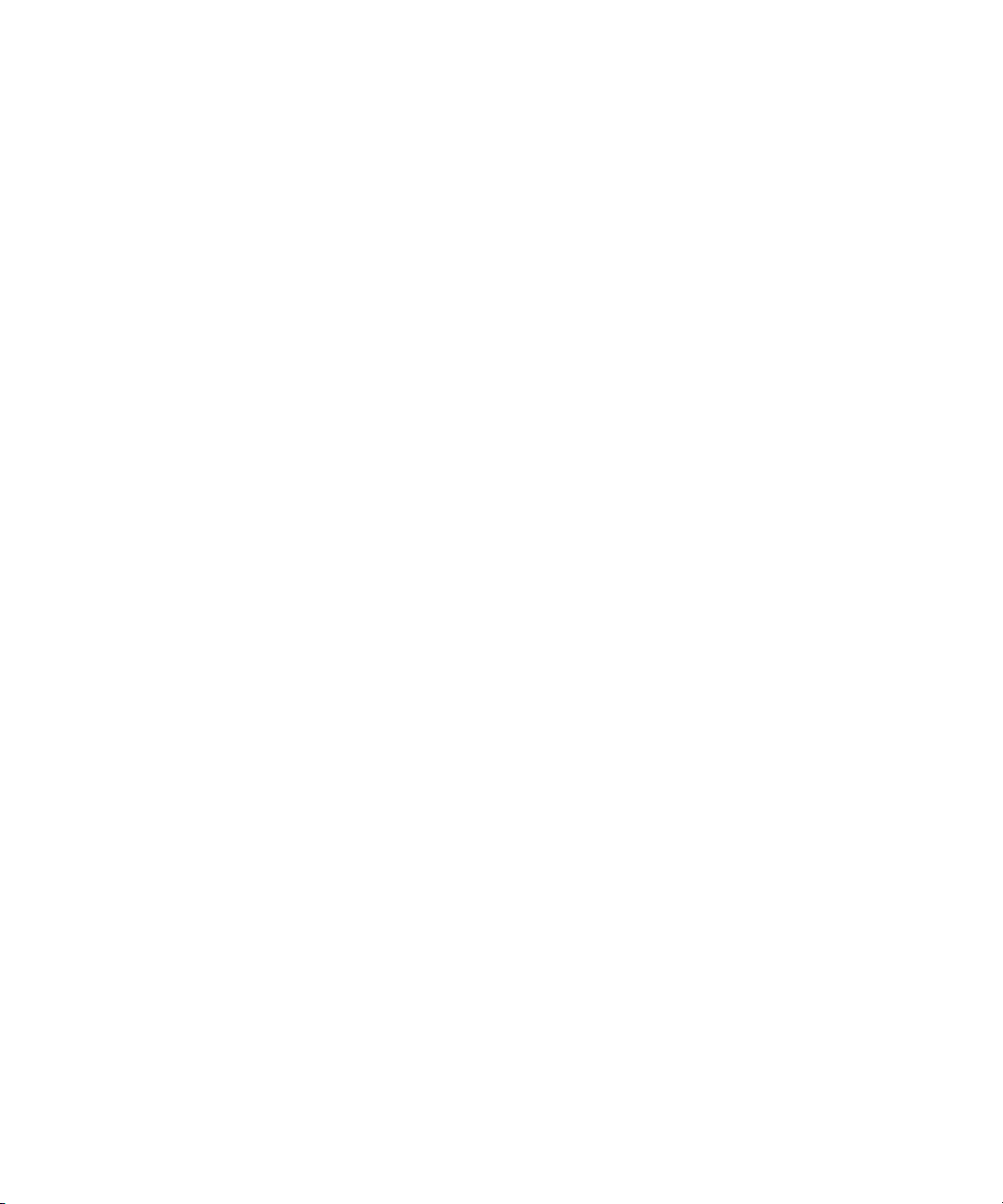
系统使用入门
www.dell.com | support.dell.com
Page 14
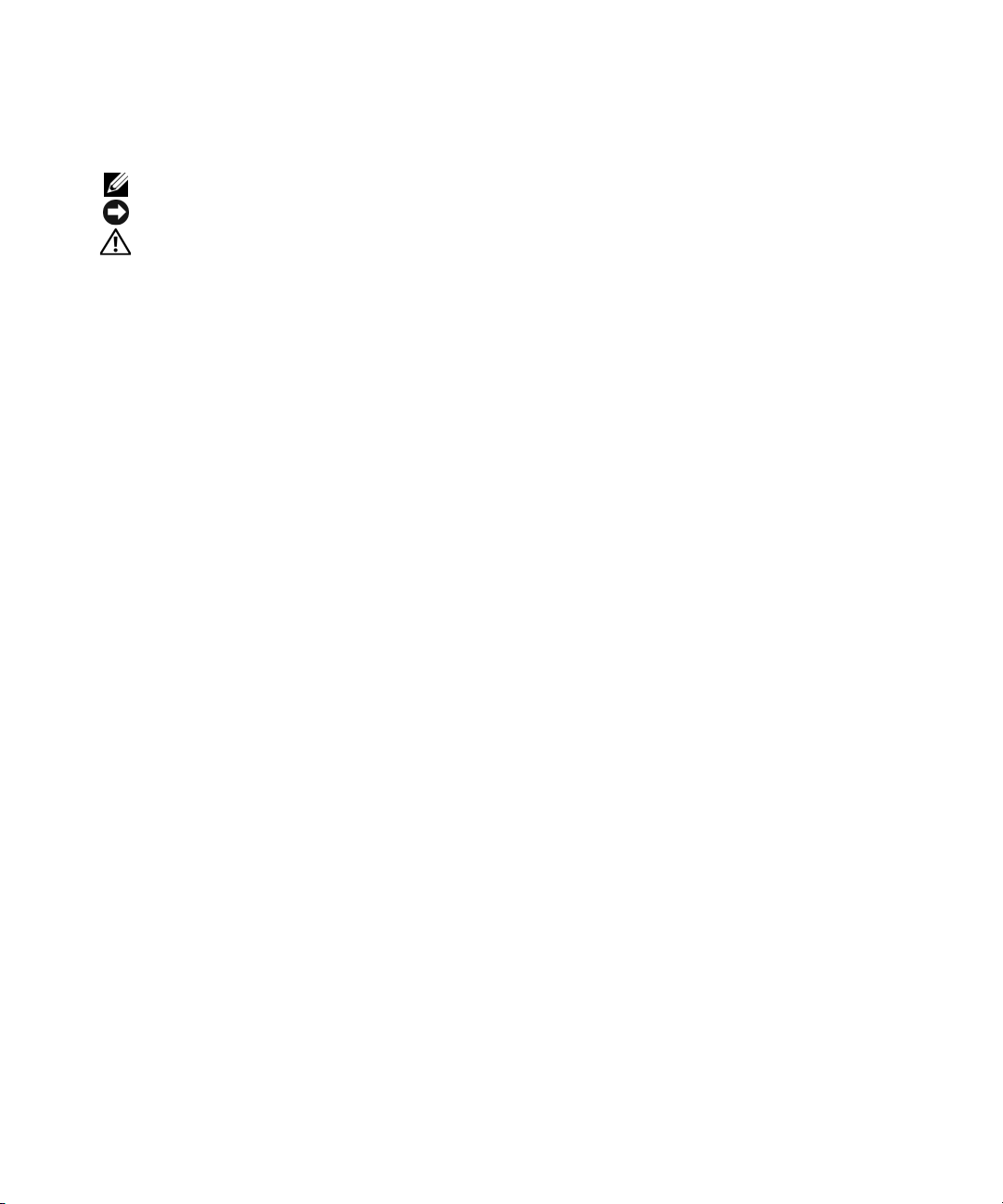
注、注意和警告
注:注表示可以帮助您更好地使用计算机的重要信息。
注意:注意表示可能会损坏硬件或导致数据丢失,并告诉您如何避免此类问题。
警告:警告表示可能会导致财产损失、人身伤害甚至死亡。
____________________
本文件中的信息如有更改,恕不另行通知。
© 2006 Dell Inc.
未经
Dell Inc.
本文中使用的商标:
本文件中述及的其它商标和产品名称是指拥有相应商标和名称的公司或其制造的产品。
的其它商标和产品名称不拥有任何专有权。
型号:
AMP01
2006 年 6
版权所有,翻印必究。
书面许可,严禁以任何形式进行复制。
Dell、DELL
月
P/N GK270
徽标和
Dell OpenManage 是 Dell Inc.
修订版
的商标。
A00
Dell Inc.
对本公司的商标和产品名称之外
Page 15
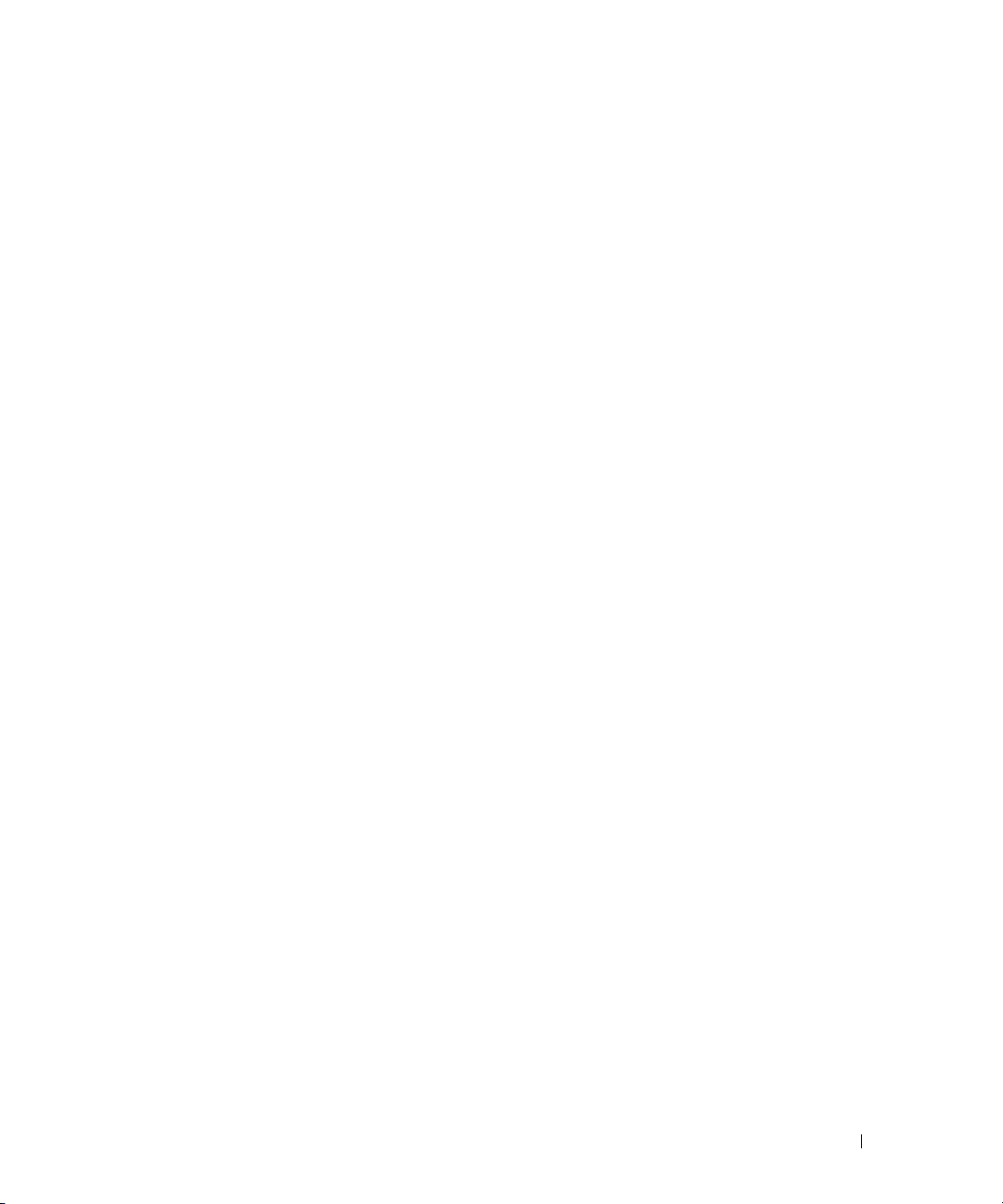
系统功能
本节介绍系统的主要硬件和软件功能。还介绍了有关在安装系统时可能需要的其它说明文件的
信息,以及如何获得技术帮助的信息。
系统的主要功能包括:
• 存储设备采用高效的机架安装设计
• 可容纳
• 通过
• 冗余热插拔电源设备和冷却风扇组合在一起,便于维修
• 可选的第二个存储设备管理模块
• 支持以下直接连接配置之一:
• 使用前面板和两个位置开关设置存储设备模式(统一模式或拆分模式)
• 在统一模式下,支持多达三个以菊花链方式链接的存储设备,总共可容纳
• 通过
• 使用
• 四个传感器用于监测环境温度(带有冗余
• 温度过高时关闭系统的功能
• 在关键组件出现故障时发出声音警告
• 支持各种服务器(有关支持的系统的信息,请参阅系统自述文件。可以从
15 个 3.5
15 个 3.5
- 用于直接连接的统一模式,支持多达
- 拆分模式(具有双
support.dell.com
英寸、热插拔、
PERC 5/E
而为第二个
SCSI
Dell OpenManage™ Server Administrator
英寸、热插拔、
3.0-Gbps
适配器支持基于主机的
)为一个
EMM
上的驱动器
EMM
存储设备维修
上查看更新的自述文件。)
(SES)
3.0-Gbps
、串行
(EMM)
7 至 14
服务提供了带内存储设备管理
、串行连接的
ATA (SATA)
RAID
,用于实现冗余系统管理功能
个硬盘驱动器
15
上的驱动器
EMM
提供单独的直接连接
存储设备管理服务进行
)
EMM
SCSI (SAS)
硬盘驱动器
0 至 6
硬盘驱动器或
提供直接连接,
个硬盘驱动器
45
和系统管理
RAID
Dell Web
站点
系统使用入门 13
Page 16
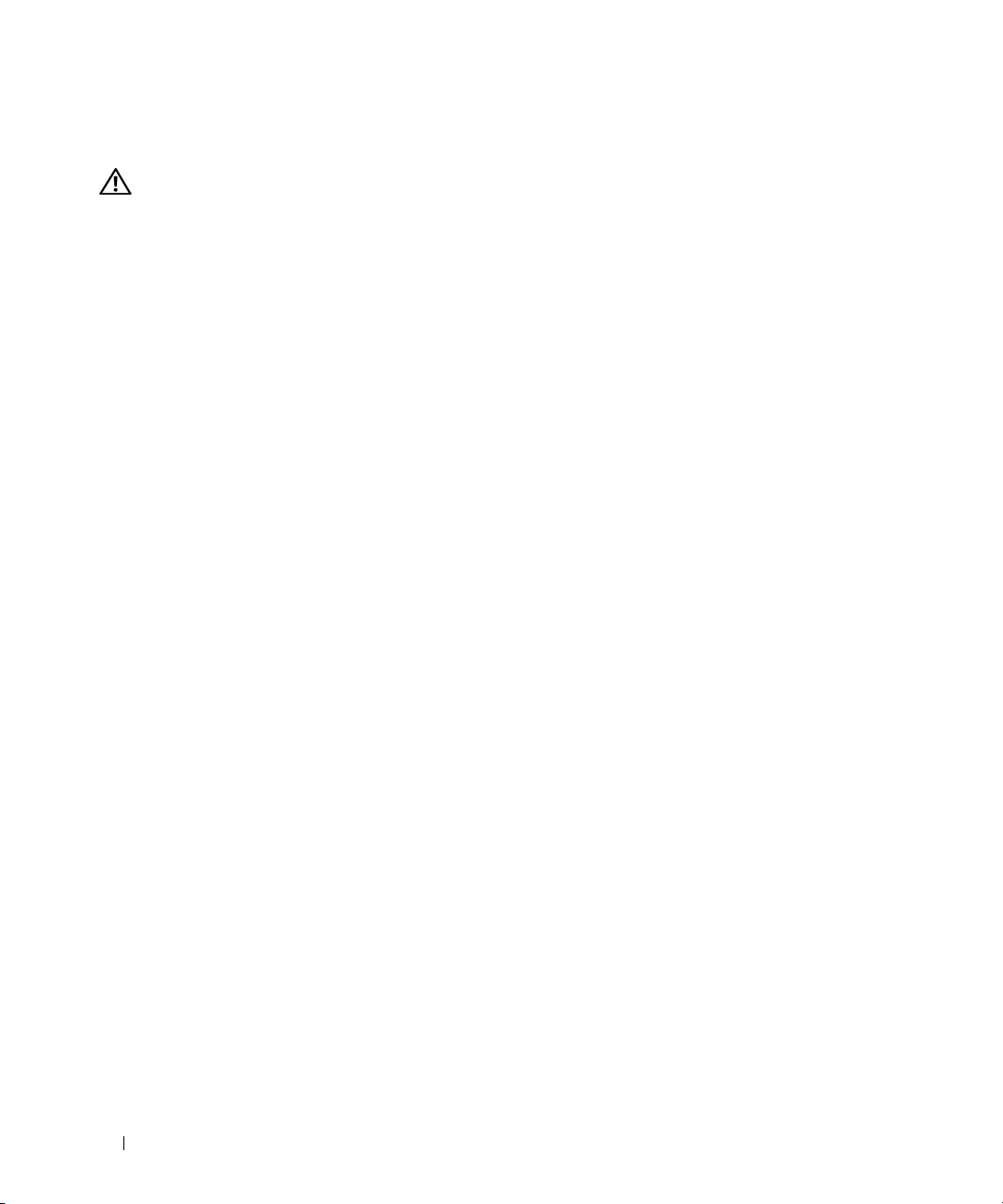
您可能需要的其它信息
警告:《产品信息指南》,提供了重要的安全信息和管制信息。保修信息可能包括在该说明文件中,
也可能作为单独的说明文件提供。
• 随机架解决方案附带的《机架安装说明》或《机架安装指南》,介绍了如何在机架中安装系统。
• 《硬盘用户手册》提供了有关系统部件的信息,并介绍了如何排除系统故障以及如何安装或更
换系统组件。
• 随系统附带的
• 系统可能附带发行说明或自述文件,以提供系统或说明文件的最新更新,或者为有经验的用户
或技术人员提供高级技术参考资料。
提供了用于配置和管理系统的说明文件和工具。
CD
获得技术帮助
如果您对本指南中的步骤有疑问,或系统运行无法达到预期效果,请参阅《硬盘用户手册》。
可以提供企业培训与认证;有关详情,请访问
Dell
均可提供此服务。
www.dell.com/training
。并非在所有国家和地区
14 系统使用入门
Page 17

安装和配置
警告:在执行以下过程之前,请阅读并遵循《产品信息指南》中的安全说明和重要的管制信息。
注意:在安装和配置系统之前,请关闭主机服务器。
本节介绍初次安装系统时的步骤。
打开系统包装
打开系统包装并识别每项物品。
妥善保管所有运输包装材料,以备将来使用。
在机架中安装滑轨和系统
在仔细阅读了系统的机架安装说明文件中的“安全说明”之后,在机架中安装滑轨和系统。
有关在机架中安装系统的说明,请参阅机架安装说明文件。
系统使用入门 15
Page 18

连接电源线
将两根电源线分别连接至电源设备/冷却风扇模块。
连接电源线固定支架
通过将电源线固定支架的背面挂钩附于拉环的顶部,并将中间的挂钩附于拉环的垂直中央位
置,将电源线固定支架连接至电源设备的拉环。将系统电源线连接至支架的电缆挂钩。
对第二个电源设备重复此过程。
将电源线的另一端插入接地的电源插座或一个单独的电源(如
)。
(PDU)
设置系统前面的配置开关,并按照《硬盘用户手册》中提供的说明连接
不间断电源设备
EMM
(UPS)
的电缆,
从而配置系统的存储模式。
16 系统使用入门
或配电装置
Page 19

开启系统
关闭主机服务器后,完成系统的所有电缆连接。同时打开电源设备
冷却风扇模块,
/
接通系统电源。打开主机服务器电源。
安装挡板
将挡板(可选)的右侧边缘插入系统前面的拉环,然后将挡板的左侧边缘朝系统方向按下,
直至挡板卡入到位,安装好挡板。
系统使用入门 17
Page 20

技术规格
驱动器
硬盘驱动器 最多可容纳
SAS
(3.0 Gbps)
息,请参阅系统自述文件。)
硬盘驱动器 多达
SATA
(3.0 Gbps)
的连接。
连接性
配置 支持以下任一种配置:
• 统一模式,直接连接
• 拆分模式(具有双
而为驱动器
存储设备管理模块
EMM
传感器 每个
底板
连接器 •
传感器
背面板连接器
连接器(每个
SAS
串行连接器(每个
指示灯
LED
前面板 •1 个用于显示系统状态的双色
硬盘驱动器托盘 •1 个单色活动
EMM
电源设备/冷却风扇模块
EMM
EMM
1 或 2
15 个 SAS
•2 个电源设备/冷却风扇模块连接器
•2 组
•1 个用于前面
个温度传感器
2
) •1 个
•1 个
)
1 个 6 针 UART 小型 DIN
•2 个用于电源和拆分模式的单色
• 每个驱动器具有
个双色
3
口,一个对应于
3 个 LED
电源设备/风扇故障和交流电状态
15 个 1 英寸 X 3.5
,速度为
15 个 1 英寸 × 3.5 英寸 SATA
,速度为
个模块
一个传感器
EMM
EMM
SAS“IN
SAS “OUT
LED
状态指示灯,分别对应于电源设备状态、
10K 或 15K rpm
7.2K rpm
7 至 14
硬盘驱动器连接器
连接器(每个
LED
”连接器,用于连接主机
”连接器,用于扩展到附加的存储设备
LED
1
状态指示灯,两个分别对应于两个
EMM
。通过插入器配件提供与系统背板
个硬盘驱动器
15
)为驱动器
EMM
提供单独的直接连接
EMM 6
的控制面板连接器和存储设备模式开关
连接器(仅限于工厂使用)
个双色
LED
状态
英寸的
LED
LED
状态指示灯
热插拔硬盘驱动器
SAS
(有关支持的磁盘容量的信
热插拔硬盘驱动器
提供直接连接,
0 至 6
个连接器)
指示灯
指示灯
EMM SAS
端
18 系统使用入门
Page 21

电源设备
功率 最大持续功率为
散热
电压 额定值
频率
电流强度
可用的硬盘驱动器电源(每个插槽)
支持的硬盘驱动器的功耗
物理规格
高度
宽度
厚度
重量(最大配置)
环境参数
温度:
运行时
存储时
相对湿度
运行时
存储时
海拔高度
运行时
存储时
/小时
BTU
200 W
100 - 240 V
47 - 63 Hz
100 V 时为 7.2 A,200 V 时为 3.6 A
时最多为
12 V
时最多为
5 V
13.11
44.63
48.01
35.37
10° 至
-40° 至
20% 至 80%
5% 至 95%
-16 至 3048 米(-50 至 10,000
-16 至 10,600 米(-50
1430
厘米(
厘米(
厘米(
千克(
35°C(
65°C(
(非冷凝)
1.5 A
5.16
17.57
18.9
78
50° 至
(非冷凝)
488 W
(实际值
1.3 A
英寸)
英寸)
英寸)
磅)
-40° 至
,峰值功率为
90 - 264 V
95°F)
149°F)
至
35,000
550 W
)
英尺)
英尺)
系统使用入门 19
Page 22

20 系统使用入门
Page 23

開始使用系統
www.dell.com | support.dell.com
Page 24

註、注意事項、警示
備註: 「註」指出可協助您善加利用電腦的重要資訊。
注意: 「注意事項」表示可能會損壞硬體或導致資料遺失,並告訴您如何避免此類問題的發生。
警告: 「警示」指出財產、人身可能遭受損害甚或造成死亡。
____________________
本文件中的資訊如有變更,恕不另行通知。
© 2006 Dell Inc. 所有 權利 均予保留。
未經 Dell Inc. 的書面許可,不得以任何形式進行複製。
本文件中使用的商標:Dell、DELL 標誌,與 Dell OpenManage 是 Dell Inc 的商標。
本文件中述及的其他商標和商業名稱可能指擁有相應商標和名稱的公司實體或其產品。Dell Inc. 對本公司之外的商標和產品名稱不
擁有任何專有權。
型號 AMP01
2006 年 6 月 P/N GK270 Rev. A00
Page 25

系統功能
本章將說明您系統的主要硬體與軟體功能。也提供當您設定系統時需要的其他文件與如何取得技術
援助的資訊。
系統的主要功能包括:
•
機箱儲存於有效的機架安裝設計中
•
容量足夠放置
熱插、
3.0-Gbps
•
主機型的
•
整合冗餘熱插電源供應器與冷卻風扇以改進使用
•
選購的第二機箱管理模組
•
支援以下任一直接連接的配置:
–
直接連接最多
–
分割模式 (使用雙
EMM
•
前面板,雙位置開關可以設定機箱模式(統一或分割模式)
•
可以在總共
•
透過
SCSI
•RAID
•
•
•
•
與系統管理會使用
監控周遭溫度的四個感應器(含冗餘
過熱關機功能
嚴重的元件故障時會發出聲音警告
支援多種伺服器(請參閱支援系統的讀我檔案。可以在
的讀我檔案)
15 個 3.5
、序列
RAID
會透過
上獨立直接連接至磁碟機
45
個硬碟的統一模式中最多支援三個相互聯繫的系列儲存機箱
機箱服務
英吋、熱插、
ATA (SATA)
PERC 5/E
(EMM)
15
個硬碟機的統一模式
EMM
(SES)
Dell OpenManage™
硬碟機
配接器支援
以供冗餘系統管理功能之用
)可以在
提供的頻帶內機箱管理
3.0-Gbps
EMM
7 至 14
EMM
、序列連接的
上的直接連接至磁碟機
伺服器管理員儲存管理服務
)
SCSI (SAS)
Dell 網站
硬碟機或
0 至 6
support.dell.com 中檢視更新
15 個 3.5
,與在第二個
英吋、
開始使用系統 23
Page 26

其他您可能需要的資訊
警告: 產品資訊指南提供重要的安全與管制資訊。保固資訊包含於此文件或以單獨文件附加。
•
機架安裝說明或機架安裝指南 隨附於機架解決方案裝,將說明如何將系統安裝於機架中。
•
硬體使用者手冊提供關於系統功能的資訊,並說明如何排除系統問題或更換系統元件。
•
隨附於系統的
•
可能會隨附附註說明或讀我檔案以提供最新的系統更新、說明文件、進階的技術參考資料以供有經
驗的使用者或技術人員使用。
CD
將提供說明文件與工具以供配置與管理系統之用。
獲得技術援助
若您不瞭解此指南中的程序,或系統無法按照預期執行,請參閱硬體使用者手冊。
Dell
企業培訓和認證目前已可使用,請 瀏 覽
所有地區提供。
www.dell.com/training
以獲得更多資訊。此服務可能無法在
安裝與配置
警告: 執行以下程序之前,請閱讀並遵照產品資訊指南中的安全說明與重要管制資訊
備註: 安裝與配置系統之前關閉主機伺服器。
本章將說明第一次設定系統的步驟。
24 開始使用系統
Page 27

從裝箱取出系統
從裝箱取出系統並識別每個項目。
保留所有隨附材料以備之後所需。
在機架中安裝滑軌與系統
在閱讀位於系統中,機架安裝說明文件的 「安全說明」之後,再於機架中安裝滑軌與系統。
請參閱機架安裝說明文件以取得關於在機架中安裝系統的說明。
開始使用系統 25
Page 28

連接電源線
連接電源供應器/冷卻風扇模組的兩個電源線。
連接電源線支撐托架
藉由將托架後扣固定至迴圈頂端,並將中扣固定至迴圈的垂直中心處來連接電源線支撐托架至
電源供應迴圈。將系統電源線連接至托架的纜線扣中。為第二個電源供應器重複程序。
將電源纜線的另一端插入接地的電源插座或單獨的電源中,例如不斷電系統
(PDU)
元
藉由設定統前方的配置開關來配置系統的儲存模式,並根據提供於硬體使用者手冊中的說明來為
EMM
。
接線。
(UPS)
或電源配電單
26 開始使用系統
Page 29

開啟系統
關閉主機伺服器,完成系統的所有電纜連接。藉由開啟電源供應器/冷卻風扇
系統來啟動系統電源。開啟主機伺服器電源。
安裝前蓋
藉由將前蓋的右端插入系統的前迴圈來安裝前蓋(選購),然後按壓系統前蓋的
左端直到前蓋定位。
開始使用系統 27
Page 30

技術規格
磁碟機
SAS 硬碟機 最多 15 個 1 英吋至 3.5 英吋 SAS 熱插硬碟機 (3.0 Gbps) 速度為
10K 或 15K rpm(請參閱系統讀我檔案以取得支援的磁碟容量。)
SATA 硬碟機 最多 15 個速度為 7.2K rpm 的 1 英吋 x 3.5 英吋 SATA 熱插硬碟機
(3.0 Gbps) 透過插入物組合連接至系統底板。
連線
配置 支援以下任一配置:
•
直接連接
•
可以直接連接磁碟機
雙
機箱管理模組
EMM
感應器 每個 EMM 一個感應器
底板
連接器
感應器 2 個溫度感應器
後面板連接器
SAS 連接器(每個 EMM)
序列連接器(每個 EMM) 1 個 6 接腳的 UART 迷你 DIN 連接器(僅供工廠使用)
LED 指示器
前面板
硬碟托架
EMM
電源供應器 / 冷卻風扇模組 3 個 LED 狀態指示器以供電源供應器狀態、電源供應器 / 風扇故
1 或 2 個模組
• 15 SAS
•2
•2 組 EMM
•前 LED
•
連接器「中」有一個
•
連接器「外」有一個
•1
•2
•1
每個磁碟機有
•
3 個雙色的 LED 狀態指示器,兩個 EMM SAS 連接埠各有一個指
示器,而另一個供 EMM 狀態之用
障與 AC 狀態之用。
15
個硬碟機的統一模式
0 至 6
與磁碟機
EMM
分割模式
硬碟連接器
個電源供應器/冷卻風扇模組連接器
連接器(每個
和機箱模組開關有一個控制面板連接器
個雙色的
個單色的
個單色的活動
LED
LED
LED
1
EMM 有 6
SAS
以供連接至主機之用
SAS
以供延伸至其他機箱
指示器以指示系統狀態
指示器以指示電源和分割模式
個雙色的
LED
個連接器)
狀態指示器
7 至 14
的獨立直接連線的
28 開始使用系統
Page 31

電源供應器
瓦數 488 W 最大持續;550 W 尖峰
散熱
電壓 100 - 240 V 額定(實際 90 - 264 V)
頻率
安培 100 V 為 7.2 A,200 V 為 3.6 A
可用的硬碟電源 (每個插槽)
支援的硬碟電源消耗 12 V 最多 1.3 A
實體
高度 13.11 公分(5.16 英吋)
寬度 44.63 公分(17.57 英吋)
深度 48.01 公分(18.9 英吋)
高度(最大配置) 35.37 公斤(78 磅)
環境
溫度
作業
存放
相對溼度
作業
存放
海拔高度
作業
存放
每小時 BTU
200 W
47 - 63 Hz
5 V 最多 1.5 A
-10℃ 至 35℃( 50℃ 至 95℉)
-40℃ 至 65℃( 40℃ 至 149℉)
20% 至 80%(非壓縮)
5% 至 95%(非壓縮)
-16 至 3048 公尺(-50 至 10,000 英尺)
-16 至 10,600 公尺(-50 至 35,000 英尺)
1430
開始使用系統 29
Page 32

30 開始使用系統
Page 33

はじめに
www.dell.com | support.dell.com
Page 34

メモ、注意、警告
メモ: コンピュータを使いやすくするための重要な情報を説明しています。
注意: ハードウェアの損傷やデータの損失の可能性を示し、その危険を回避するための方法を説明してい
ます。
警告: 物的損害、けが、または死亡の原因となる可能性があることを示します。
____________________
本書の内容は予告なく変更されることがあります。
©2006すべての著作権は Dell Inc. にあります。
Dell Inc. の書面による許可のない複製は、いかなる形態においても厳重に禁じられています。
本書で使用されている商標について:Dell、DELL ロゴ、および Dell OpenManage は Dell Inc. の商標です。
本書では、必要に応じて上記以外の商標や会社名が使用されている場合がありますが、これらの商標や会社名は、
一切 Dell Inc. に所属するものではありません。
Model AMP01
2006 年 6 月 P/N GK270 Rev. A00
Page 35

システムの機能
本項では、ご使用のシステムのハードウェアとソフトウェアの主要な機能について説明します。
また、システムをセットアップする際に必要なその他のマニュアルの情報や、テクニカルサ
ポートへの連絡方法についても説明します。
ご使用のシステムの主要な機能は、以下のとおりです。
•
効率的なラックマウントデザインによるエンクロージャストレージ
•
ホットプラグ対応、
台まで、またはホットプラグ対応、
15
ハードドライブを
•
PERC 5/E
•
着脱作業がしやすいように統合されたホットプラグ対応の冗長電源装置
•
冗長システム管理機能を提供する
プションで装備
•
以下の直接接続構成のいずれかに対するサポート
–
–
•
エンクロージャのモード(統合モードまたはスプリットモード)を設定する正面パネルの
2
ポジションスイッチ
•
統合モードで
(計
•
SES(SCSI
•
Dell OpenManage™ Server Administrator Storage Management Service
RAID
•
周囲温度を監視する
•
温度過昇時のシャットダウン機能
•
コンポーネントに重大な障害が発生したことを知らせる可聴アラーム
•
さまざまなサーバーに対するサポート(サポートされているシステムについては、システ
ムの
イト
アダプタによるホストベース
15
台までのハードドライブを直接接続できる統合モード
1 台の EMM
でを別途直接接続できるスプリットモード(
45
台のハードドライブが接続可能)
エンクロージャサービス)を通じて帯域内エンクロージャ管理を提供
およびシステムの管理
readme
support.dell.com でご覧いただけます)。
3.0 Gbps、3.5
15
台まで接続可能
でドライブ 0~6 までを直接接続し、2 台目の
3
台までのデイジーチェーンのストレージエンクロージャをサポート
4
つのセンサー(冗長
ファイルを参照してください。
インチのシリアル接続
3.0 Gbps、3.5
RAID
のサポート
2
台目の
EMM
(エンクロージャ管理モジュール)をオ
2 台の EMM
EMM
を使用)
readme
SCSI(SAS
インチのシリアル
のアップデートは、デルのウェブサ
)ハードドライブを
ATA(SATA
/
冷却ファン
EMM
でドライブ 7~
使用)
を使用した
)
14
ま
はじめに 33
Page 36

その他の情報
警告: 『製品情報ガイド』には、安全および認可機関に関する情報が記載されています。保証に関す
る情報については、『サービス&サポートのご案内』を参照してください。
•
システムをラックに取り付ける方法については、ラックに付属の『ラック取り付けガイド』に
説明があります。
•『Hardware Owner's Manual
トラブルシューティング方法、およびコンポーネントの取り付けや交換の方法について説明し
ています。
•
システムに付属の
ています。
•
リリースノートまたは
ト情報や、専門知識をお持ちのユーザーや技術者のための高度な技術情報が記載されています。
CD
には、システムの設定と管理に使用するマニュアルやツールが収録され
readme
』(ハードウェアオーナーズマニュアル)では、システムの機能、
ファイルには、システムまたはマニュアルの最新のアップデー
テクニカルサポートの利用法
このガイドの手順が理解できない場合やシステムが思ったとおりに動作しない場合は、
『
Hardware Owner's Manual
デルでは、企業向けのトレーニングと資格認証を実施しています。詳細については、
www.dell.com/training を参照してください。このサービスは、ご利用いただけない地域があり
ます。
』(ハードウェアオーナーズマニュアル)を参照してください。
取り付けと設定
警告: 次の手順を実行する前に、『製品情報ガイド』に記載されている安全にお使いいただくための
注意事項と認可機関に関する情報をよく読み、指示に従ってください。
メモ: システムの設置と設定を行う前に、ホストサーバーの電源を切ってください。
本項では、システムを初めてセットアップする際の手順について説明します。
34 はじめに
Page 37

システムの開梱
システムを箱から取り出し、同梱品がすべて揃っていることを確認します。
後で必要になる場合があるので、梱包材と箱は保管しておいてください。
ラックへのレールとシステムの取り付け
ご使用のシステムのラック取り付けガイドに記載されている「安全にお使いいただくために」
を読まれたら、ラックにレールとシステムを取り付けます。
システムをラックに取り付ける手順については、ラック取り付けガイドを参照してください。
はじめに 35
Page 38

電源ケーブルの接続
両方の電源ケーブルを電源装置モジュールと冷却ファンモジュールに接続します。
電源コード固定ブラケットの取り付け
ブラケットの背面の留め金を電源ループの上部に、中央の留め金をループの垂直方向の中間
に取り付けることで、電源コード固定ブラケットを電源ループに取り付けます。システムの
電源ケーブルをブラケットのケーブル留め金に取り付けます。2 台目の電源装置についても
同じ手順を繰り返します。
電源ケーブルのもう一方の端を、アースされた電源コンセント、または
(無停電電源装置)や
『
Hardware Owner's Manual
に従ってシステム正面の設定スイッチを設定し、
PDU
(電力配分装置)などの別の電源に接続します。
』(ハードウェアオーナーズマニュアル)に説明されている手順
EMM
をケーブル接続することで、システム
UPS
のストレージモードを設定します。
36 はじめに
Page 39

システムの電源投入
ホストサーバーの電源を切った状態で、システムのケーブル接続をすべて完了します。
/
両方の電源装置
冷却ファンモジュールに電源を入れることで、システムの電源を
オンにします。ホストサーバーの電源を入れます。
ベゼルの取り付け
ベゼル(オプション)を取り付けるには、ベゼルの右端をシステムの正面右のルー
プに挿入し、ベゼルがカチッと所定の位置に収まるまで、ベゼルの左端をシステムに押し
つけます。
はじめに 37
Page 40

仕様
ドライブ
SAS ハードドライブ 1×3.5 インチの SAS ホットプラグ対応ハードドライブ
(3.0 Gbps)を 15 台までサポート。回転速度は 10,000 または
15,000 rpm(サポートされているディスク容量については、
システムの readme ファイルを参照してください)。
SATA ハードドライブ ホットプラグ対応の 1 インチ×3.5 インチ SATA ハードドラ
イブ(3.0 Gbps、回転速度 7,200 rpm)を 15 台まで。システム
バックプレーンとは、インターポーザアセンブリを介して接続
します。
接続性
構成 以下の構成に対応
•
15
台のハードドライブを直接接続できる統合モード
•
ドライブ 0~6 に直接接続し、それとは別にドライブ 7~
に直接接続できる
EMM(エンクロージャ管理モジュール)
EMM
センサー EMM ごとに 1 つのセンサー
バックプレーンボード
コネクタ
センサー 温度センサー×2
背面パネルコネクタ
SAS コネクタ(各 EMM に)
シリアルコネクタ
(各 EMM に)
1 つまたは 2 つのモジュール
•
SAS
ハードドライブコネクタ×
•
電源
/
冷却ファンモジュールのコネクタ×
•
EMM
コネクタ
•
正面
LED
とエンクロージャモードスイッチ用のコントロー
ルパネルコネクタ×
•
ホストへの接続に使う
•
エンクロージャ増設用の
コネクタ×
6 ピン UART ミニ DIN コネクタ(工場専用)×1
2
1
2 台の EMM
組(各
EMM
1
SAS"IN"
SAS "OUT"
を使用したスプリットモード
15
2
につき
6
個のコネクタ)
コネクタ×
1
14
38 はじめに
Page 41

LED インジケータ
正面パネル
ハードドライブキャリア
EMM
電源装置 / 冷却ファンモ
ジュール
電源装置
ワット数 最大連続 488 W; ピーク 550 W
放熱
電圧 100~240 V 定格電圧(実際には 90~264 V)
周波数 47~63 Hz
アンペア数 7.2 A(100 V)、3.6 A(200 V)
ハードドライブで利用可能な電力(スロット 1 つあたり)
サポートされているハードド
ライブの消費電力
サイズと重量
高さ
幅
奥行
重量(最大構成)
環境
温度
動作時
保管時
相対湿度
動作時
保管時
高度
動作時
保管時
BTU (1時間あたり)
•
システムスの状態を示す
•
電源とスプリットモードの状態を示す単色
インジケータ×
•
単色のアクティビティ
•
各ドライブにつき
2 色の LED ステータスインジケータ×3(2 つの EMM SAS
ポート用に各 1、EMM のインジケータ×1)
電源装置の状態、電源装置 / ファン障害、および AC の状態を
示す LED ステータスインジケータ×3
200 W
最大 1.3 A(+12V)
最大 1.5 A(+5 V)
13.11 cm
44.63 cm
48.01 cm
35.37 kg
10~35℃
-40~65℃
20%~80%(結露しないこと)
5%~95%(結露しないこと)
-16~3,048 m
-16m~10,600 m
1430
2
2 色の LED
LED×1
2 色の LED
インジケータ×
ステータスインジケータ×
1
LED
1
はじめに 39
Page 42

40 はじめに
Page 43

시스템시작하기
www.dell.com | support.dell.com
Page 44

참고 , 알림 , 주의
참고: 참고는 컴퓨터를 보다 효율적으로 사용하는데 도움이 되는 중요 정보를 제공합니다.
주의사항: 알림은 하드웨어의 손상 또는 데이터 유실 위험을 설명하며, 이러한 문제를 방지할 수 있는 방법을
알려줍니다.
주의: 주의는 재산상의 피해나 심각한 부상 또는 사망을 유발할 수 있는 위험이 있음을 나타냅니다.
____________________
본 설명서에 수록된 정보는 사전 통보 없이 변경될 수 있습니다.
© 2006 Dell Inc. All rights reserved.
어떠한 경우에도 Dell Inc.의 사전 승인 없이 무단 복제하는 행위는 엄격하게 금지되어 있습니다.
본 설명서에 사용된 상표인 Dell, DELL 로고 및 Dell OpenManage는 Dell Inc.의 상표입니다.
본 설명서에서 특정 회사의 표시나 제품 이름을 지칭하기 위해 기타 상표나 상호를 사용할 수도 있습니다. Dell Inc.는
하고 있는 것 이외에 기타 모든 등록 상표 및 상표 이름에 대한 어떠한 소유권도 보유하지 않습니다.
Model AMP01
2006 년 6 월 P/N GK270 Rev. A00
자사가 소유
Page 45

시스템 특징
이 절에서는 컴퓨터의 주요 하드웨어 및 소프트웨어의 특징을 설명합니다. 시스템 설정 시 필요한
기타 설명서 정보 및 기술 지원을 얻는 방법도 기술되어 있습니다
시스템의 주요 기능
•
효율적인 랙 장착 디자인의 인클로저 스토리지
• 15 3.5
• PERC 5/E
•
•
•
•
•
• SES (SCSI enclosure services)를 통해
• Dell OpenManage™ Server Administrator Storage Management Service 를
•
•
•
•
인치, 단축 연결
축
연결, 3.0-Gbps, SATA(Serial ATA) 하드
어댑터를 통한 호스트 기반
향상된 용이성을 위한 단축 연결 가능 중복 전원 공급 장치 및 냉각 팬
중복 시스템 관리 기능을 위한 보조
다음의 직접 연결 구성 중 하나 지원
–
최대
15개 하드
–
첫 번째
이브
인클로저 모드(통합 모드 또는 단일 모드) 설정을 위한 전면 패널의 2위치 스위치
통합 모드에서 최대 3대의 데이지 체인 방식 스토리지 인클로저(총
시스템 관리
주위 온도 감시용 감지기 4개(중복
과열시 시스템 종료 기능
치명적인 구성요소 장애시 경고음 발생
다양한 서버 지원(지원되는 시스템은 시스템의
readme
EMM
7 ~ 14에
파일은
, 3.0-Gbps, SAS(Serial-attached SCSI) 하드
RAID
EMM (Enclosure Management Module)(옵션)
드라이브의 직접 연결을 위한 통합 모드
에서 드라이브
대해 별도의 직접 연결을 제공하는 분할 모드(듀얼
Dell 웹
사이트 (support.dell.com)를 참조하십시오
0 ~ 6에
제공되는 대역내 인클로저 관리
EMM 장착)
드라이브에 대한 용량
지원
대해 직접 연결을 제공하고 두 번째
readme
.
드라이브 또는
EMM
45개
파일을 참조하십시오. 업데이트된
.)
15 3.5인치,
EMM
에서 드라
사용
)
하드 드라이브) 지원
사용한
RAID 및
단
시스템 시작하기 43
Page 46

기타 필요한 정보
주의 : 시스템 정보 설명서는 중요 안전 지침 및 규정 사항에 대한 내용을 다룹니다 . 보증 정보는 본 설명서
에 포함되어 있거나 별도의 문서로 제공됩니다 .
•
랙 솔루션과 함께 제공되는 랙 설치 안내 지침 또는 랙 설치 설명서에는 시스템을 랙에 설치하는
방법이 기술되어 있습니다
하드웨어 사용 설명서에서는 시스템 기능에 대한 정보를 제공하고 시스템 문제 해결 방법 및 시스
•
템
구성요소 설치 또는 교체 방법을 설명합니다
시스템과 함께 제공되는
•
릴리즈 노트나
•
한
고급 기술 참조
readme
자료가 포함되어 있을 수 있습니다
.
.
CD
에는 시스템 구성과 관리를 위한 문서와 도구가 포함되어 있습니다
파일에는 시스템에 대한 최신 업데이트 사항이나 전문가 또는 기술자를 위
.
기술 지원 얻기
본 설명서의 절차가 이해되지 않거나 시스템이 제대로 작동하지 않을 경우에는 하드웨어 사용 설명서
를
참조하십시오
이제
Dell Enterprise Training and Certification을
www.dell.com/training을
.
이용할 수 있습니다. 자세한 사항은
참조하십시오. 지역에 따라 이 서비스가 제공되지 않을 수도 있습니다
.
설치 및 구성
주의 : 아래에 설명된 절차를 수행하기 전에 시스템 정보 설명서의 안전 지침 및 중요한 규제 관련 정보를
읽고 준수하십시오 .
참고: 시스템을 설치 및 구성하기 전에 호스트 서버를 끕니다.
이 절에서는 처음 시스템을 설정하는 절차를 설명합니다
.
.
44 시스템 시작하기
Page 47

시스템 포장 풀기
시스템 포장을 제거하고 각 항목을 확인합니다
모든 운송 포장재는 나중에 필요할 수 있으므로 보관하십시오
.
레일과 시스템을 랙에 설치
.
시스템의 랙 설치 안내서에 나와 있는 "안전 지침"을 읽은 후에 레일과 시스템을 랙에 설치합니다
랙에 시스템을 설치하는 자세한 지침은 랙 설치 안내서를 참조하십시오
.
시스템 시작하기 45
.
Page 48

전원 케이블 연결
케이블을 전원 공급 장치/냉각 팬 모듈 모두에 연결합니다
전원 코드 고정 브래킷 연결
.
브래킷의 후면 걸쇠를 전원 공급 장치 루프의 상단에, 가운데 걸쇠를 루프의 수직 중앙에 부착하여 전원
코드 고정 브래킷을 연결합니다. 시스템 전원 케이블을 브래킷의 케이블 걸쇠에 연결합니다. 두 번째 전원
공급 장치에 대해서도 이 과정을 반복합니다.
전원 케이블의 반대쪽 끝을 접지된 전원이나
(Power Distribution Unit)
하드웨어 사용 설명서의 지침에 따라 시스템의 전면에 있는 구성 스위치를 설정하고
시스템의 스토리지 모드를 구성합니다
하여
와 같은 별도의 전원에 연결합니다
UPS (Uninterruptible Po
.
.
wer Supply) 또는 PDU
EMM의
46 시스템 시작하기
케이블을 연결
Page 49

시스템 켜기
호스트 서버가 꺼진 상태에서 시스템의 케이블을 모두 정리합니다. 전원 공급 장치/냉각
팬 모듈의 전원을 모두 켜서 시스템을 켭니다. 호스트 서버의 전원을 켭니다
베젤 설치
.
베젤의 오른쪽 모서리를 시스템의 오른쪽 전면 루프에 삽입한 다음 베젤이 제자리에
들어갈 때까지 베젤의 왼쪽 모서리를 시스템에 삽입하여 베젤(옵션)을 설치합니다
.
시스템 시작하기 47
Page 50

기술 사양
드라이브
SAS 하드
SATA
연결 기능
구성 다음 구성 중 하나를 지원합니다
인클로저 관리 모듈
EMM
감지기
후면 보드
커넥터
감지기 온도
후면 패널 커넥터
SAS
직렬
LED 표시등
전면 패널
하드
EMM
전원 공급 장치/냉각 팬 모듈 전원 공급 장치 상태, 전원 공급 장치/팬 오류 및
드라이브 최대
하드 드라이브
커넥터(각
커넥터(각
드라이브 캐리어
EMM에 대해)•
EMM에 대해)6핀 UART 미니 DIN
15개의 10K 또는 15K rpm, 1인치 x 3.5인치 SAS 핫
드라이브
드
파일 참조
7.2K rpm의
드라이브
연결합니다
에
•15개 하드
•
드라이브
에 대해 별도의 직접 연결을 제공하는 분할 모드
(듀얼 EMM
개 또는 2개의 모듈
1
EMM당 센서 1
• SAS 하드
•
전원 공급 장치/냉각 팬 모듈 커넥터 2개
•EMM
•
전면
호스트 연결용
•
추가 인클로저 확장용
•
시스템 상태 표시를 위한 2색
•
전원 및 분할 모드용 단색
•
단색 작동
•2색 LED 상태
색
LED 상태
2
, EMM 상태
씩
위한
(3.0 Gbps) (
)
속도로 최대
(3.0 Gbps)까지 지원 장착
드라이브의 직접 연결을 위한 통합 모드
0 ~ 6에 대해 직접
개
드라이브 커넥터
커넥터 2세트(각
LED와
감지기 2개
LED 1
표시등 3개(2개의
표시용으로 하나
LED 상태
표시등 3개
지원되는 디스크 용량은 시스템의
15 1인치 * 3.5인치 SATA 단축 연결 하드
사용
)
인클로저 모드 스위치용 제어판 커넥터 1개
SAS "
입력
커넥터 1개(공장 사용 전용
개
표시등 1개(각 드라이브에 대해
조립품을 통해 시스템 후면판
연결을 제공하고 드라이브
15
개
EMM에 대해 6개
(IN)"
커넥터 1개
SAS "
출력
(OUT)"
LED
표시등 1개
LED
표시등 2개
EMM SAS
)
포트용으로 각각 하나
커넥터
커넥터 1개
)
)
AC 상태
플러그 하
readme
7 ~ 14
)
표시를
48 시스템 시작하기
Page 51

전원 공급 장치
와트
열 손실
전압 정격
주파수
암페어
사용 가능한 하드 드라이브 전원 ( 슬롯당 )
지원되는 하드 드라이
전원
브
규격
높이
너비
깊이
무게(최대 구성시
환경
온도
상대 습도
고도
시간당
소비량
)
:
작동
보관
작동
보관
작동
보관
BTU
488W(최대 연속), 550W(peak)
200W
100 ~ 240V(실제 90 ~ 264V)
47 ~ 63Hz
7.2A(100V), 3.6A(200V)
+12V에서 최대 1.3A
에서 최대
+5V
13.11cm(5.6인치)
44.63cm(17.57인치)
48.01cm(18.9인치)
35.37kg(78lb)
10u ~ 35uC (50u ~ 95uF)
–40u ~ 65uC (–40u ~ 149uF)
20% ~ 80%(
5% ~ 95%(
–16 ~ 3048m (–50 ~ 10,000ft)
–16 ~ 10,600 m (–50 ~ 35,000ft)
1430
1.5A
비응축
비응축
)
)
시스템 시작하기 49
Page 52

50 시스템 시작하기
