Page 1
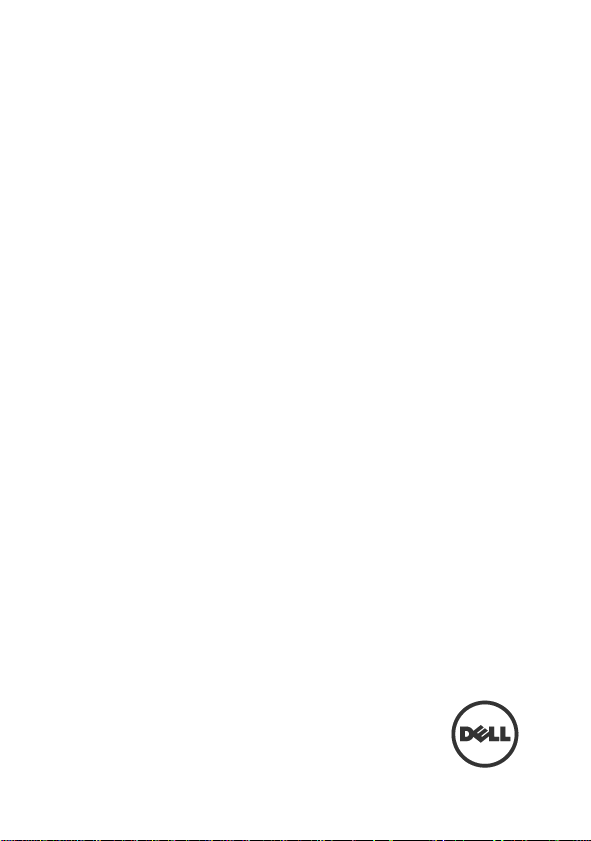
Dell™ OptiPlex™ FX170
Quick Setup Guide
Page 2
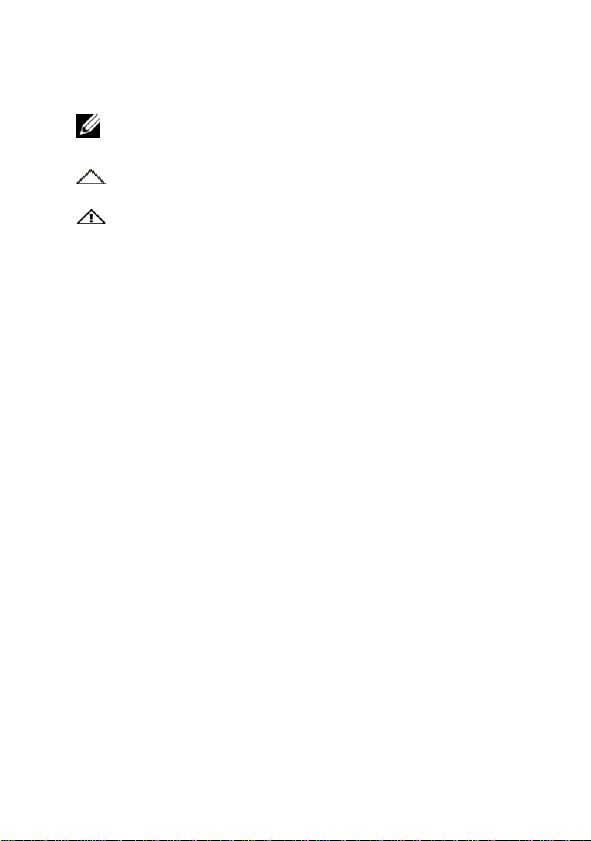
Notes, Cautions, and Warnings
NOTE:
A NOTE indicates important information that helps you
make better use of your computer.
CAUTION: A CAUTION indicates potential damage
to hardware or loss of data if instructions are not followed.
WARNING: A WARNING indicates a potential for
property damage, personal injury, or death.
_____________
Information in this document is subject to change without notice.
© 2011 Dell Inc. All rights reserved.
Reproduction of these materials in any manner whatsoever without the written permission
of Dell Inc. is strictly forbidden.
Trademarks used in this text: Dell™, the DELL logo, and OptiPlex™ are trademarks
of Dell Inc.
Other trademarks and trade names may be used in this publication to refer to either the
entities claiming the marks and names or their products. Dell Inc. disclaims any proprietary
interest in trademarks and trade names other than its own.
Power adapter models that may be included are AU1361203N (Elementech International Co.
Ltd.) and FSP036-DGAA1A (FSP Group Inc.)
Regulatory Model: D05U
Regulatory Type: D05U002
October 2011 Rev. A03
Page 3
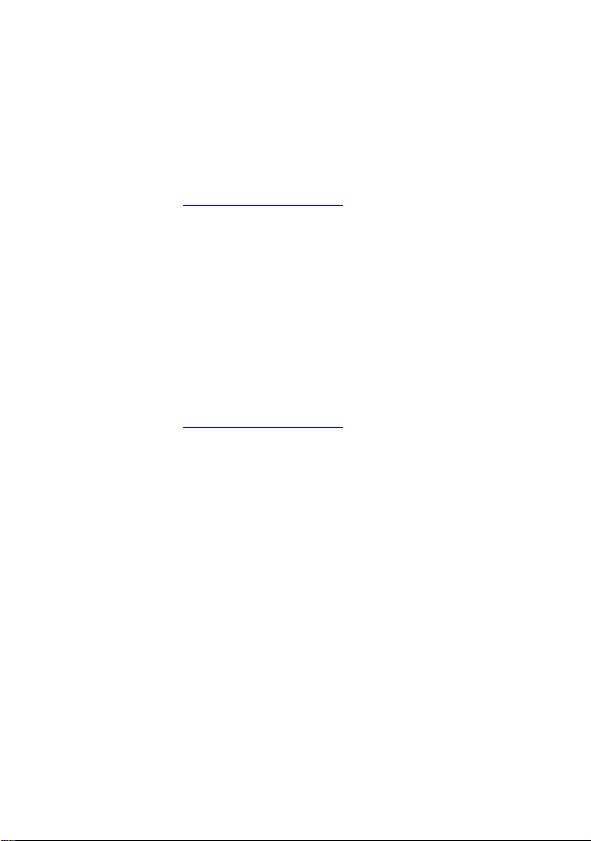
Additional Information
To find additional information regarding the setup and
configuration of your Dell thin client software please refer to
the Administration Guide:
1. Visit http://support.dell.com
2. Click on
3. Choose
FX130
4. Select
The Echo Management Console Dell Edition is included with
your purchase of this Dell thin client system.
To download the Echo Management Console Dell Edition:
1. Visit http://support.dell.com
2. Select
screen.
3. Select
click
4. Choose
5. Under
Windows Embedded
Echo is available under the Applications category.
Select a Product
Select Model
or
FX170 Confirm
Manuals & Documentation
Drivers & Downloads
Choose from a list of all Dell Products
Continue
Operating System
.
Desktops
.
Desktops
from the top of the
OptiPlex
, select
OptiPlex
.
FX130
DeTOS
or
or
and
FX170
Page 4
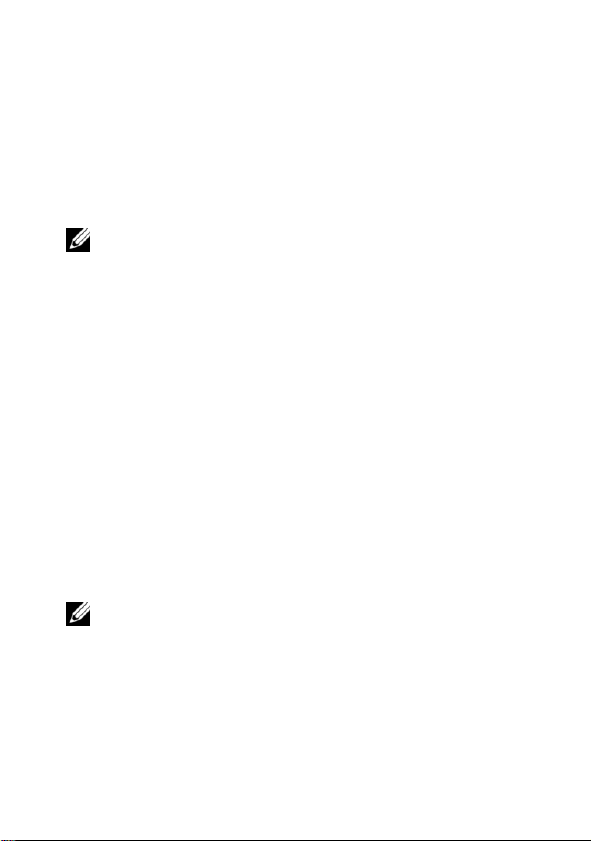
NOTE:
Place the thin client in its vertical orientation for best
performance.
NOTE:
Inspect all parts visually for damage. If anything is damaged,
please contact Dell immediately to report the issue.
Dell™ OptiPlex™ FX170
Quick Setup Guide
Before Setting Up Your FX170
Your FX170 terminal is shipped with the following items:
1
Power Cord
2
Adapter
3
Terminal Stand
4
Quick Setup Guide
5
Warranty and Support Information
6
End User License Agreement
7
CD Containing Open Source Code (DeTOS Only)
8
Safety, Environmental, and Regulatory Information
9
DVI-VGA Adapter
| 4
Page 5

Setup and Features Information
1
Power Button
2
Network Activity Indicator LED
3
Audio Line Out
4
Microphone
6
USB 2.0 Connectors (2)
6 1 2 3 4 6 Front View
| 5
Page 6

5
Network Connector
6
USB 2.0 Connectors (2)
7
DVI Connector
8
PS/2 Connector
9
Power Connector
10
Security Cable Slot
5 6 7 8 10
Back View
9
| 6
Page 7

Quick Setup
1
Connect the monitor to the DVI Connector on the back
of the unit.
| 7
Page 8

2
Connect the mouse and keyboard to the PS/2 or USB
connectors, depending on what type you have.
| 8
Page 9

3
Connect the network cable to the Network Connector on
the unit and the other end of the cable to your local
network.
| 9
Page 10

4
Connect the power supply to the FX170’s power
connector on the back of the unit.
| 10
Page 11
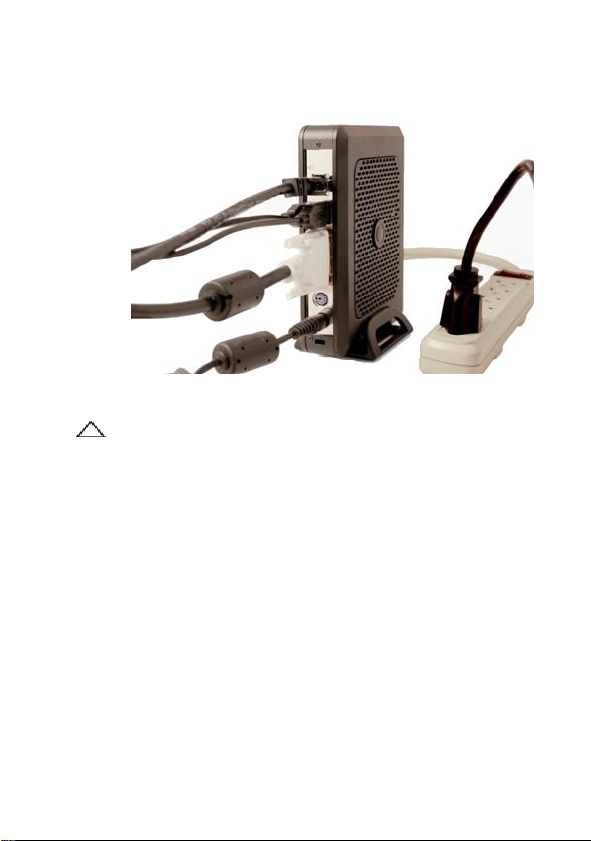
5
CAUTION: To prevent overheating, and thus voiding your
warranty, do not place anything on or over the thin client.
Plug the power cord into a surge-protected AC outlet.
| 11
Page 12
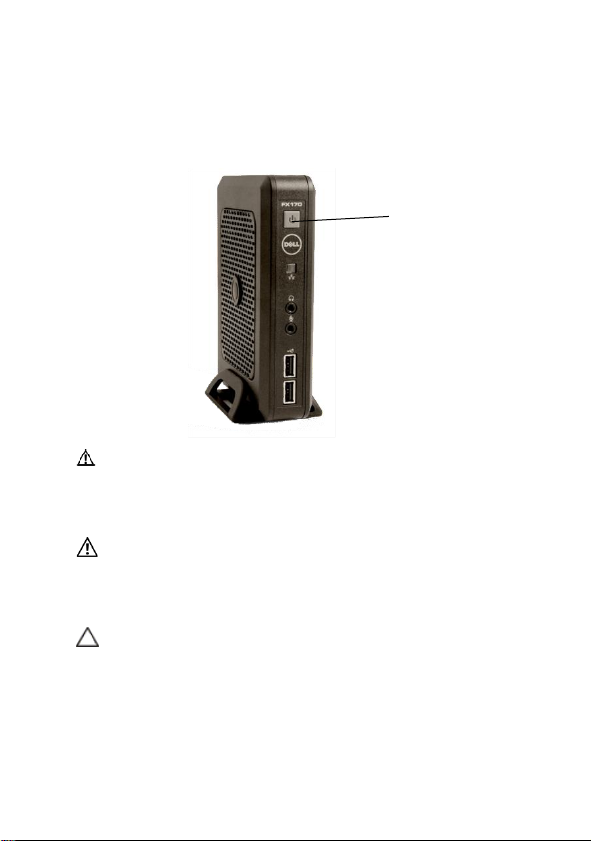
6
WARNING: Make all necessary connections before powering
the unit on. Failure to do so may make the unit appear as if is
not functioning properly. Do not shut the thin client down by
removing the power cord. Loss of power can damage the unit.
WARNING: Excessive sound pressure from earphones and
headphones can cause hearing loss. Adjust the equalizer to
increase or decrease the earphones’ and headphones’ sound
pressure levels.
CAUTION: It is important to not interrupt the power to the thin
client while executing a firmware upgrade. Loss of power can
result in a damaged operating system.
Power
Press the
Power
button to turn on the unit.
| 12
Page 13
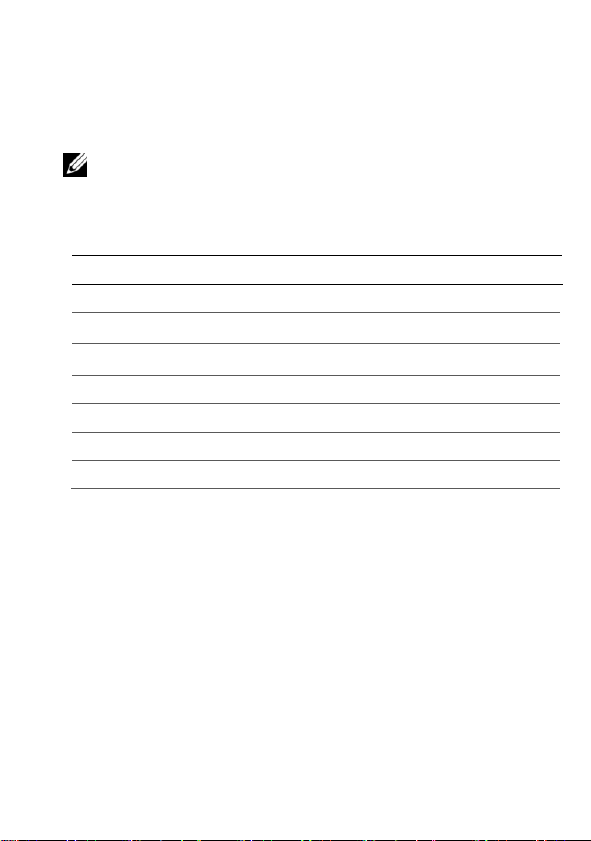
NOTE:
The following specifications are only those required
by law to ship with your thin client. For a complete and
current listing of the specifications for your thin client,
go to support.dell.com.
Environmental
Temperature:
Operating
32° to 95° F (0° to 35° C)
Storage
-4° to 140° F (-20° to 60° C)
Relative humidity
20% to 80% non-condensing
Altitude:
Operating
-15.2 to 2000 m (-50 to 6561.7 ft)
Storage
-15.2 to 10,665 m (-50 to 35,000 ft)
Specifications
| 13
Page 14
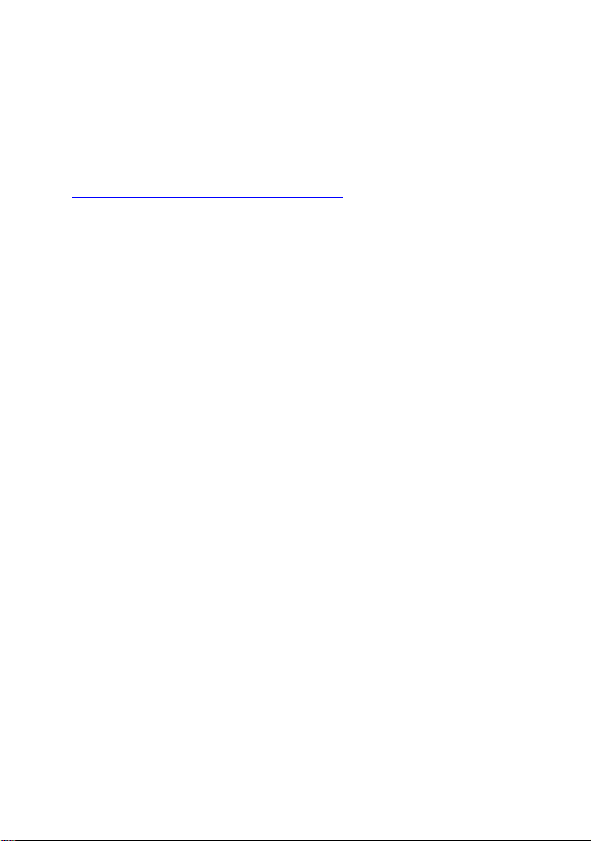
Finding More Information and
Resources
See the safety and regulatory documents that shipped with
your thin client and the regulatory compliance website at
www.dell.com/regulatory_compliance for more information on:
Safety best practices
Warranty
Terms and Conditions
Regulatory
Ergonomics
End User License Agreement
| 14
Page 15
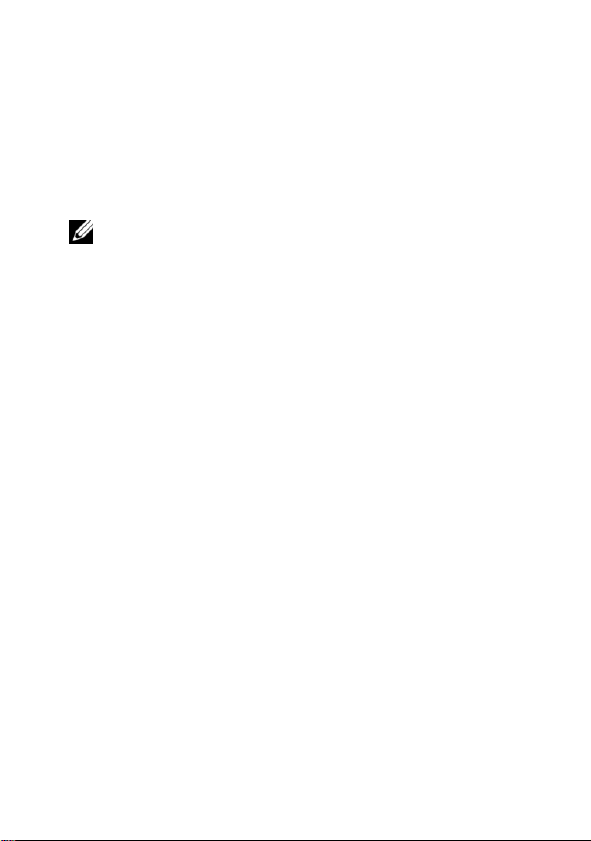
Getting Help
NOTE
: If you do not have an active Internet connection,
you can find contact information on your purchase invoice,
packing slip, bill, or Dell product catalog.
Contacting Dell
For customers in the United States, call 800-WWW-DELL
(800-999-3355).
Dell provides several online and telephone-based support and
service options. Availability varies by country and product,
and some services may not be available in your area. To
contact Dell for sales, technical support, or customer service
issues:
1
Visit
support.dell.com
region in the “Choose a Country/Region” drop down
menu at the bottom of the page.
2
Click “Contact Us” on the left side of the page. Then
select the appropriate service or support link based on
your needs.
3
Choose the method of contacting Dell that is
convenient for you.
and verify your country or
| 15
Page 16
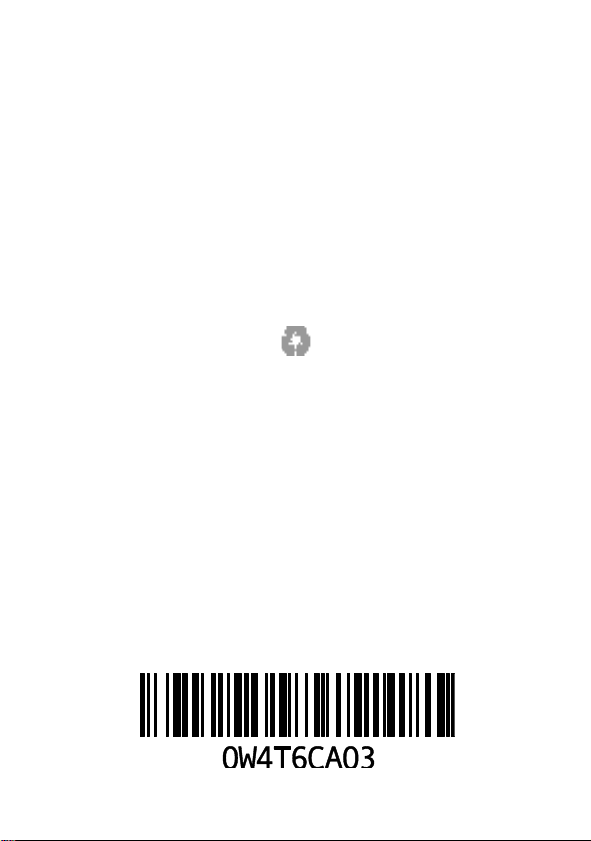
Printed in China
www.dell.com | support.dell.com
Page 17
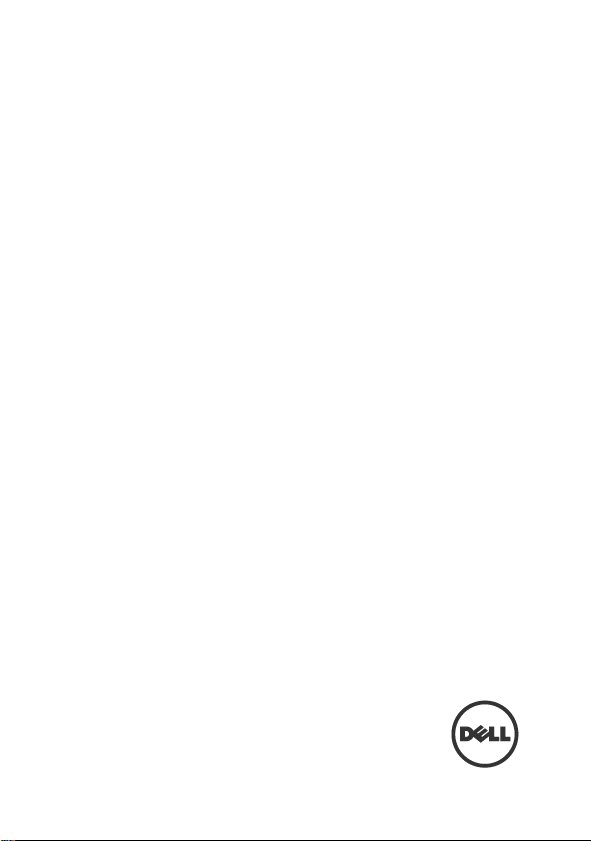
Dell™ OptiPlex™ FX170
Leitfaden zur Schnelleinrichtung
Page 18
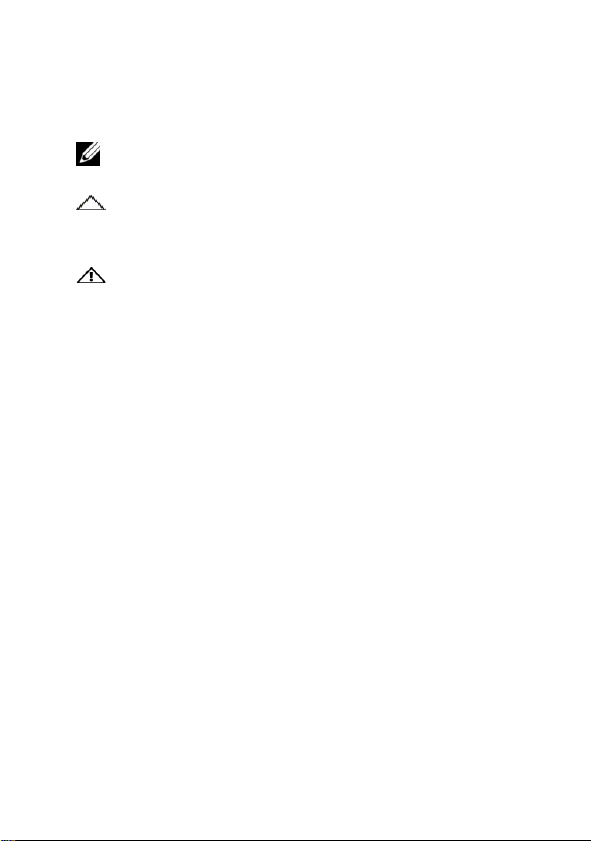
Hinweise, Vorsichtshinweise und
HINWEIS:
Ein HINWEIS macht auf wichtige Informationen für die
bessere Nutzung Ihres Computers aufmerksam.
VORSICHT: Ein VORSICHTSHINWEIS weist auf eine
potenzielle Beschädigung der Hardware bzw. auf
potenziellen Datenverlust hin, wenn die Anweisungen nicht
befolgt werden.
WARNUNG: Eine WARNUNG weist auf eine potenzielle
Beschädigung von Eigentum, Körperverletzungs- oder
Todesgefahr hin.
Warnungen
_____________
Die Informationen in diesem Dokument können ohne vorherige Bekanntgabe geändert
werden.
© 2011 Dell Inc. Alle Rechte vorbehalten.
Die Vervielfältigung dieser Unterlagen auf jegliche Art ist ohne die schriftliche Erlaubnis
von Dell Inc. streng verboten.
In diesem Text verwendete Warenzeichen: Dell™, das DELL-Logo und OptiPlex™ sind
Warenzeichen von Dell Inc.
In dieser Veröffentlichung werden zur Bezugnahme auf Einheiten, die eigene Marken und
Produktnamen haben, u.U. andere Warenzeichen und Markennamen genannt. Dell Inc. lehnt
jegliche Eigentumsrechte an firmenfremden Warenzeichen und Markennamen ab.
Zu den u.U. enthaltenen Netzadaptermodulen zählen u.a. AU1361203N (Elementech
International Co. Ltd.) und FSP036-DGAA1A (FSP Group Inc.)
Behördlich zugelassenes Modell: D05U
Behördlich zugelassener Typ: D05U002
Oktober 2011 Rev. A03
Page 19
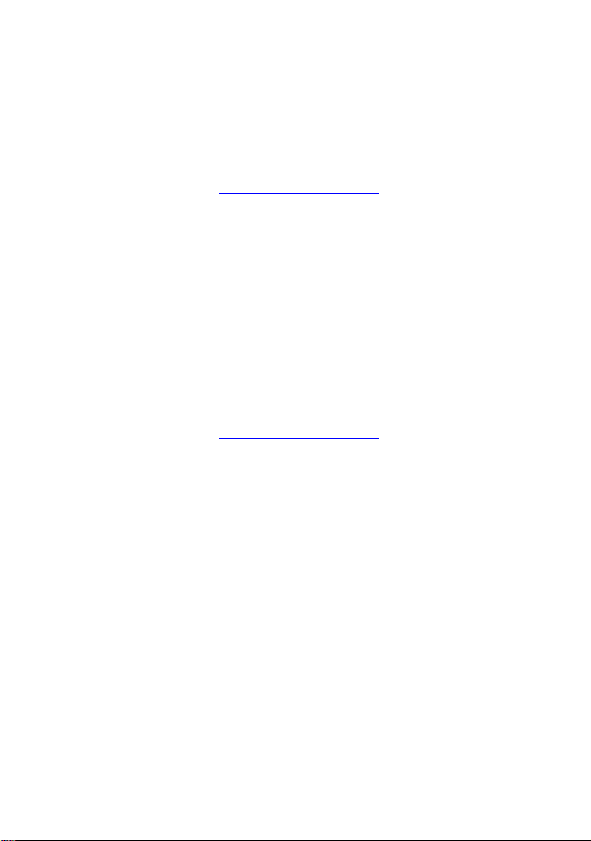
Zusätzliche Informationen
Weitere Informationen zur Einrichtung und Konfiguration
Ihrer Dell Thin Client Software finden Sie im
Administrationshandbuch:
1. Rufen Sie http://support.dell.com
2. Klicken Sie auf
3. Wählen Sie
OptiPlex
4. Wählen Sie
Die Echo Management Console Dell Edition ist im
Lieferumfang dieses Dell Thin Client-Systems enthalten.
So laden Sie die Echo Management Console Dell Edition
herunter:
1. Rufen Sie http://support.dell.com
2. Wählen Sie im oberen Bereich des Fensters
& Downloads
3. Wählen Sie
und klicken Sie auf
4. Wählen Sie
FX170.
5. Unter
Echo steht in der Kategorie "Anwendungen" zur Verfügung.
Operating System
Windows Embedded.
Select a Product
Select Model
FX130
oder
Manuals & Documentation
.
Choose from a list of all Dell Products
Fortfahren
Desktops
auf.
.
Desktops
FX170 Confirm.
.
auf.
.
OptiPlex
wählen Sie
FX130
DeTOS
Drivers
oder
oder
Page 20
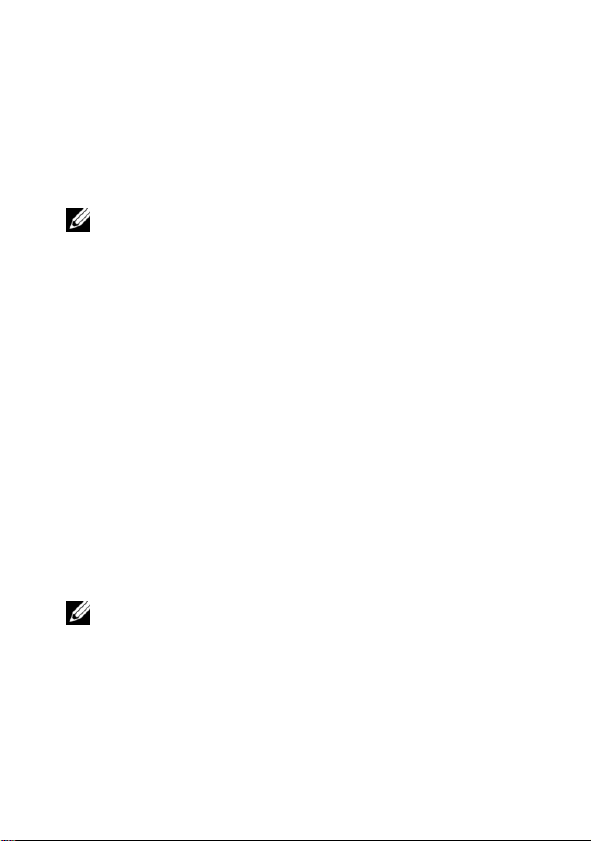
Dell™ OptiPlex™ FX170
HINWEIS:
Stellen Sie den Thin-Client für optimale Leistung vertikal
ausgerichtet auf.
HINWEIS:
Überprüfen Sie alle Teile auf sichtbare Beschädigungen.
Falls irgendwelche Beschädigungen vorliegen, wenden Sie sich bitte
umgehend an Dell, um das Problem zu melden.
Leitfaden zur Schnelleinrichtung
Vor der Einrichtung Ihres FX170
Ihr FX170-Terminal wird mit den folgenden Artikeln geliefert:
1
Netzkabel
2
Adapter
3
Terminalständer
4
Leitfaden zur Schnelleinrichtung
5
Garantie und Support-Informationen
6
Endbenutzer-Lizenzvertrag
7
CD mit offenem Quellcode (nur DeTOS)
8
Informationen zu Sicherheit, Umgebung und
behördlichen Vorschriften
9
DVI-VGA-Adapter
| 4
Page 21

Einrichtung und Funktionsmerkmale
1
Einschalttaste
2
LED-Anzeige für Netzwerkaktivität
3
Audioleitung, Ausgang
4
Mikrofon
6 USB 2.0-Anschlüsse (2)
6
1 2 3
4
Vorderansicht
6
| 5
Page 22

5
Netzwerkanschluss
6
USB 2.0-Anschlüsse (2)
7
DVI-Anschluss
8
PS/2-Anschluss
9
Stromanschluss
10
Sicherheitskabelschlitz
5 6 7 8 9
10
Rückansicht
| 6
Page 23

Schnelleinrichtung
1
Schließen Sie den Monitor am DVI-Anschluss an der
Rückseite des Geräts an.
| 7
Page 24

2
Schließen Sie die Maus und die Tastatur je nach
vorhandenem Typ entweder an den PS/2- oder USBAnschlüssen an.
| 8
Page 25

3
Schließen Sie das Netzwerkkabel am Netzwerkanschluss
des Geräts und das andere Kabelende an Ihrem lokalen
Netzwerk an.
| 9
Page 26

4
Schließen Sie das Netzteil am Stromanschluss des FX170
an der Rückseite des Geräts an.
| 10
Page 27
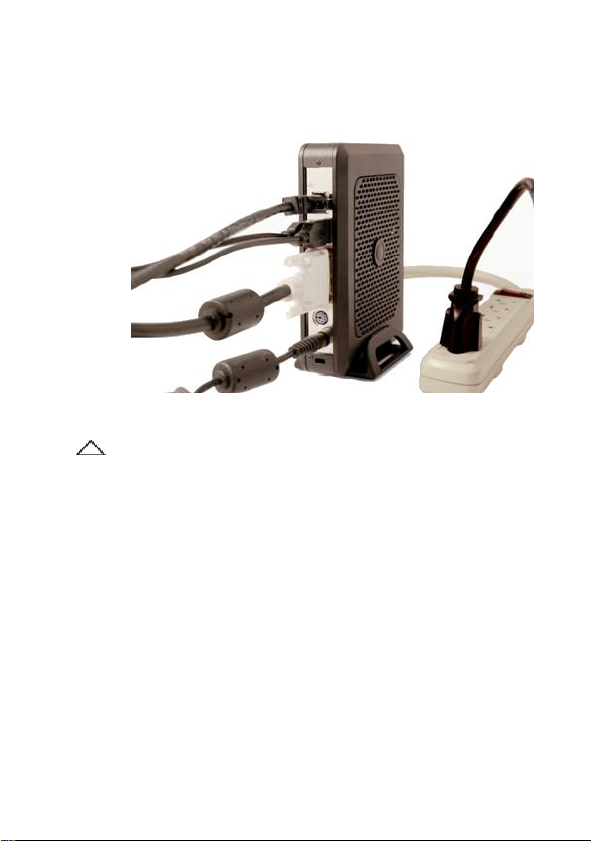
5
VORSICHT: Um eine Überhitzung und Ungültigmachung Ihrer
Garantie zu vermeiden, legen Sie nichts auf oder über den
Thin-Client.
Stecken Sie das Netzkabel in eine Netzsteckdose mit
Überspannungsschutz.
| 11
Page 28
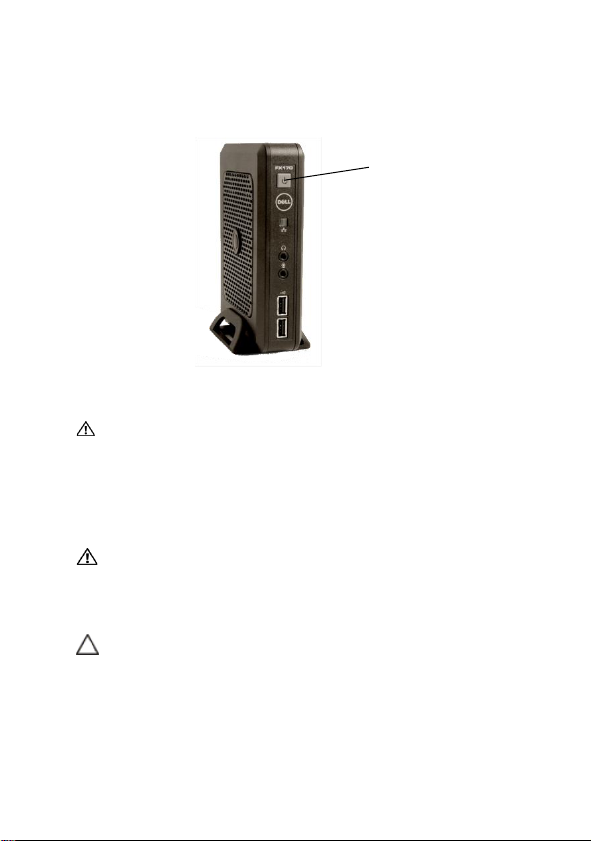
6
WARNUNG: Stellen Sie alle notwendigen Verbindungen her,
bevor Sie das Gerät einschalten. Wird dies nicht getan, kann
das Gerät den Anschein haben, nicht richtig zu funktionieren.
Fahren Sie den Thin-Client nicht durch Abziehen des
Netzkabels herunter. Stromverlust kann das Gerät
beschädigen.
WARNUNG: Überhöhter Schalldruck von Ohr- und Kopfhörern
kann zu Gehörverlusten führen. Stellen Sie den Equalizer ein,
um die Schalldruckpegel der Ohr- und Kopfhörer zu erhöhen
bzw. zu reduzieren.
VORSICHT: Es ist wichtig, dass die Stromzufuhr zum ThinClient während der Durchführung eines Firmware-Upgrades
nicht unterbrochen wird. Stromverlust kann zur
Beschädigung des Betriebssystems führen.
Einschalten
Drücken Sie die
einzuschalten.
Einschalt-
Taste am Gerät um es
| 12
Page 29
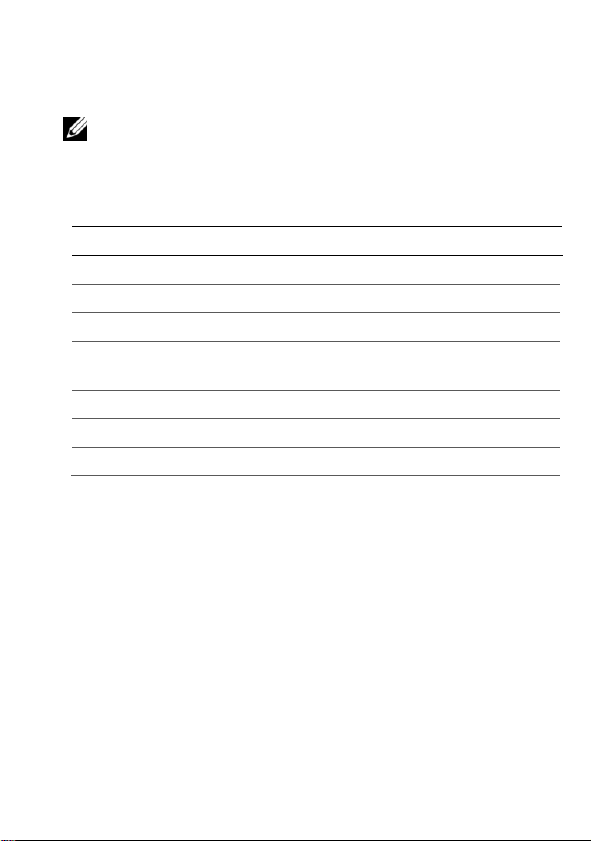
Technische Daten
HINWEIS:
Die folgenden technischen Daten umfassen nur die für
den Versand Ihres Thin-Clients gesetzlich vorgeschriebenen. Eine
vollständige und aktuelle Liste der technischen Daten für Ihren
Thin-Client finden Sie unter support.dell.com.
Umgebungsdaten
Temperatur:
In Betrieb
0° bis 35° C
Lagerung
-20° bis 60° C
Relative
Luftfeuchtigkeit
20% bis 80% nicht-kondensierend
Höhe:
In Betrieb
-15,2 bis 2000 m
Lagerung
-15,2 bis 10,665 m
| 13
Page 30
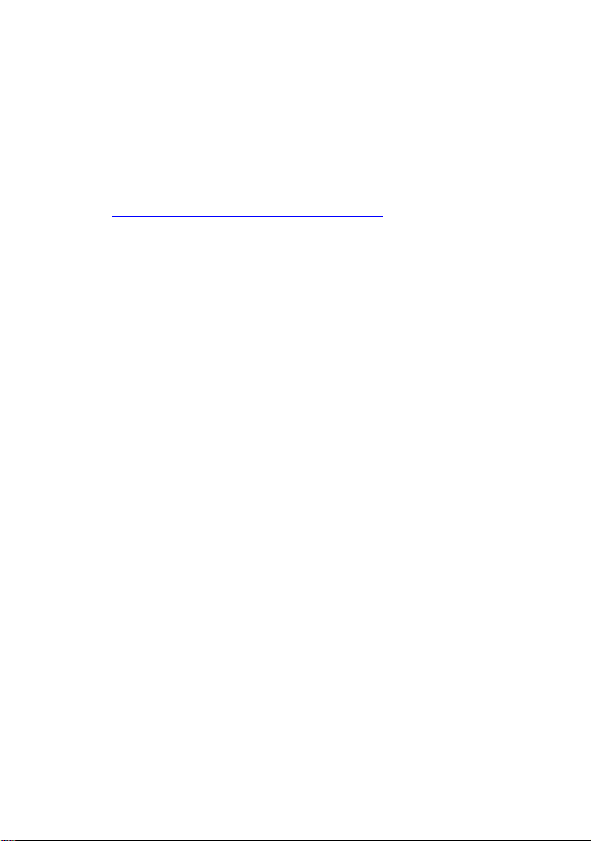
Finden weiterer Informationen und
Ressourcen
In den Dokumenten zu Sicherheit und behördlichen
Vorschriften, die mit Ihrem Thin-Client geliefert wurden, und
auf der Website für die Einhaltung behördlicher Auflagen
unter www.dell.com/regulatory_compliance finden Sie weitere
Informationen zu den folgenden Themen:
Beste Sicherheitspraktiken
Garantie
Bedingungen
Behördliche Auflagen
Ergonomie
Endbenutzer-Lizenzvertrag
| 14
Page 31

Anfordern von Hilfe
HINWEIS: Falls Sie keinen aktiven Internet-Anschluss haben,
finden Sie Kontaktinformationen auf Ihrer Eingangsrechnung, dem
Packzettel, der Rechnung oder im Dell-Produktkatalog.
Kontaktaufnahme mit Dell
Kunden in den USA rufen unter der Nummer 800-WWWDELL (800-999-3355) an.
Dell bietet mehrere Online- und telefonische Support- und
Kundenservice-Optionen. Die Verfügbarkeit hängt vom Land
und Produkt ab und einige Dienstleistungen sind in Ihrem
Gebiet u.U. nicht verfügbar. So kontaktieren Sie Dell in
Verkaufs-, technischen Support- oder KundenserviceAngelegenheiten:
1
Gehen Sie zu
unten auf der Seite Ihr Land bzw. Ihre Region im
Dropdown-Menü „Choose a Country/Region“ (Ein
Land/eine Region auswählen).
2
Klicken Sie links auf der Seite auf „Contact
Us“ (Kontaktinfo). Wählen Sie dann je nach Bedarf
den entsprechenden Service oder Support-Link.
3
Wählen Sie die für Sie bequemste Methode zur
Kontaktaufnahme mit Dell.
support.dell.com
und bestätigen Sie
| 15
Page 32

Gedruckt in China
www.dell.com | support.dell.com
Page 33

Dell™ OptiPlex™ FX170
빠른 설치 가이드
Page 34

참고, 주의 및 경고사항
참고:
참고는 컴퓨터를 효과적으로 활용하는 데 도움이 되는
중요한 정보를 나타냅니다
.
주의: 주의는 지침을 준수하지 않는 경우 데이터 분실이나
하드웨어에 가능한 손상에 대해 표시하고 있습니다
.
경고: 경고는 가능한 재산상의 손실이나 개인 샹해 또는 사망을
표시하고 있습니다
.
_____________
이 문서에 있는 정보는 공지문없이 변경될 수 있습니다.
© 2011 Dell Inc. 모든 판권 소유.
Dell Inc. 의 서면허가 없이 여하한 어떤 방법으로든지 이 재료의 복제는 엄격히
금지하고 있습니다.
이 본문에서 사용되는 상표: Dell™, DELL logo, 및 OptiPlex™ 은 Dell Inc.사의
상표입니다.
기타 상표 및 상표 명은 마크와 이름이든 아니면 그들의 제품을 주장하는
실체이든간에 이 인쇄물에서 사용될 수 있습니다. Dell Inc. 사는 본사 소유 이외의
일체의 상표 및 상표명 소유권한에 대한 책임을 지지 않습니다.
포함 될 수도 있는 전원 어댑터 모델은 AU1361203N (Elementech International Co. Ltd.)
및 FSP036-DGAA1A (FSP Group Inc.)입니다.
규제용 모델: D05U
규제 유형: D05U002
2011년 10월 개정. A03
Page 35

추가 정보
사용자의
구성에 관한 추가 정보는 관리 안내 서를 참조해 주십시오
Echo 관리 콘솔 Dell
시스템 구입 시 포함되어 있습니다
Echo 관리 콘솔 Dell
Echo는 응용
Dell 씬
1. http://support.dell.com
2. Select a Product(제품 선택)을
3. Select Model(모델 선택)
4. Manuals & Documentation(
1. http://support.dell.com
2. 화면 상단의 Drivers & Downloads(
3. Choose from a list of all Dell Products(모든 Dell
4. Desktops(
5.
클라 이언 트 소프트웨어 의 설정 및
을 방문합니다
클릭합니다
Desktops(
OptiPlex
순으로 선택합니다
선택합니다
FX130 또는 FX170 Confirm(확인)
.
설명서 및 문서)을
.
에디 션은 본
에디 션을 다운로드 하려면
Dell 씬
.
클라이언 트
을 방문합니다
다운로드)를 선택합 니다
제품 목록에서 선택)를 선택하 고
Continue(계속)를
데스크탑) OptiPlex
FX170을
Operating System(운영 체제) 아래 DeTOS 또는
Windows Embedded를
차례로 선택 합니 다
프로그램 범주 아래에 있습니다
.
클릭합니 다
선택합니 다
.
.
.
.
데스크탑)
:
.
드라이버 및
FX130 또는
.
.
.
Page 36

Dell™ OptiPlex™ FX170
참고:
최상의 성능을 위해 본 장치를 세로 방향으로 놓습니다
.
참고: 모든
부품의 손상은 육안으로 검사하십시오. 무엇이든 손상이
있으면, 이런 문제 보고를 위해 즉시
Dell사로
문의해 주십시오
.
빠른 설치 가이드
FX170를
FX170
설치하기 전에
단말기는 아래 품목과 함께 배송됩니다
1 전원 코드
2 어댑터
3 단말기
4 빠른
5 보증
6 최종
7 오픈
8 안전성
9
스탠드
설치
가이드
및 지원 정보
사용자 라이센스 동의서
소스
코드를 포함하는
, 환경, 및 규제 정보
DVI-VGA
어댑터
:
CD (DeTOS 만 해당)
| 4
Page 37

설치 및 기능 정보
1
전원 버튼
2
네트워크 상태 표시기 LED
3
오디오 라인 아웃
4
마이크
6
USB 2.0 커넥터 (2)
6 1 2
3
4
앞면
6
| 5
Page 38

5
네트워크 커넥터
6
USB 2.0 커넥터 (2)
7
DVI 커넥터
8
PS/2 커넥터
9
전원 커넥터
10
보안 케이블 슬롯
5
6 7 8 9 10
뒷면
| 6
Page 39

빠른 설치
1 모니터는 본 장치 뒷면에 있는 DVI 커넥터에
연결하십시 오.
| 7
Page 40

2 본인이
자판은
가지고 있는 유형에 따라서 마우스와
PS/2 혹은 USB
커넥터에 연결하십시 오
| 8
Page 41

3 네트워크
연결하고 다른 케이블 끝은 현지 네트워크에
연결하십시 오
케이블은 본 장치의 네트워크 커넥터에
.
| 9
Page 42

4 전원
공급기는 장치 뒷면에 있는
커넥터에 연결하십시오
FX170의 전원
.
| 10
Page 43

5 전원코드는
주의: 과열로 인해 보증이 무효되는 것을 방지하려면 이 장치위에
아무것도 올려놓거나 덮지 마십시오
.
서지 방지 AC
아울렛에 플러그 합니다
.
| 11
Page 44

6
경고: 장치에 전원을 켜기전에 모든 필요한 연결을 미리 해야
합니다
.
이렇게 하지 않는 경우 마치 장치가 제대로 기능하지 않는
것처럼 보일 수도 있습니다. 전원 코드를 분리하여 본 장치를 끄지
마십시오. 전원의 상실로 장치에 손상을 줄 수 있습니다
.
경고: 이어폰 및 헤드폰으로부터의 과도 음압은 청력을 상실하게
할 수 있습니다
.
이어폰 및 헤드폰의 음압 수위를 증대시키거나
감소시키려면 이퀄라이저를 조절하십시오
.
주의: 펌웨어 업그레드 시에 장치에 전원이 중단되지 않게 하는
것이 중요합니다. 전원의 상실로 작동 시스템을 손상시킬 수
있습니다
.
전원
장치를 켜려면 전원 버튼을 누르십시오
.
| 12
Page 45

규격 조건
참고: 다음 규격
조건은 오로지 본 장치 발송 규정에 따른
요건입니다
. 본
장치에 대한 완전한 현재 목록에 대해서는
,
support.dell.com을
방문하십시오
.
환경
온도: 작동 32°
- 95° F (0° - 35° C)
보관 -4° - 140° F (-20° - 60° C)
상대 습도
20% - 80%
비응축 습도
해발
:
작동 -15.2 - 2000 m (-50 - 6561.7 ft)
보관 -15.2 - 10,665 m (-50 - 35,000 ft)
| 13
Page 46

추가 정보 및 자원 찾기
아래 사항에 대한 추가 정보는
www.dell.com/regulatory_compliance 에 있는 규제 준수
웹사이트 및 본 장치와 함께 배송되는 안전 규제 문서를
참조하십시오:
안전 최우수 모범 사례
보증
약관
규제
인체공학
최종 사용자 라이센스 동의서
| 14
Page 47

도움 받기
참고:
액티브한 인터넷 연결이 없는경우, 구매 청구서, 포장 명세서
,
청구서 또는
Dell 제품
카다로그에서 정보문의를 찾을 수 있습니다
.
Dell
사에 문의
미국내 고객은, 전화
문의하십시 오
.
800-WWW-DELL (800-999-3355)로
Dell사는 몇몇
옵션사항을 제공합니다
다양하며, 일부 서비스는 귀 지역에서 가능하지 않을 수도
있습니다. 판매, 기술 지원 또는 고객 서비스 문제로 인해
Dell사로
1
2
3
온라인과, 전화 기반의 지원 및 서비스
.
구입은 국가나 제품에 따라서
문의하려면
support.dell.com를
있는 “Choose a Country/Region(국가/지역
선택하기
확인하십시 오.
페이지 왼쪽에 있는 "연락처
클릭하십시 오. 그런다음 필요에 따른 적절한
서비스나 지원 링크를 선택합니다
본인에게 편리한
선택하십시 오
:
방문하거나 이 페이지 하단에
)”
드롭다운 메뉴에서 귀 국가나 지역을
Dell사의 문의
.
(Contact Us)"를
.
방법을
| 15
Page 48

중국에서 인쇄됨
www.dell.com | support.dell.com
Page 49

Dell™ OptiPlex™ FX170
Guía rápida de instalación
Page 50

Notas, precauciones y advertencias
NOTA:
una NOTA indica información importante que le ayuda a
usar mejor su computadora.
PRECAUCIÓN: Una PRECAUCIÓN indica un posible daño
al hardware o pérdida de datos si no se siguen las
instrucciones.
ADVERTENCIA: Una ADVERTENCIA indica un posible daño
a la propiedad, lesión personal o muerte.
_____________
La información contenida en este documento está sujeta a cambios sin previo aviso.
© 2011 Dell Inc. Todos los derechos reservados
Se prohíbe estrictamente cualquier reproducción que se haga de estos materiales en
cualquier forma sin autorización previa por escrito de Dell Inc.
Marcas registradas utilizadas en este texto: Dell™, el logotipo de DELL y OptiPlex™ son
marcas registradas de Dell Inc.
Se pueden utilizar otras marcas registradas y nombres comerciales en esta publicación para
hacer referencia a entidades que reclaman estas marcas o nombres de sus productos. Dell Inc.
renuncia a cualquier interés propietario en marcas registradas o nombres comerciales que no
sean los suyos.
Los modelos de adaptador de energía que se pueden incluir son AU1361203N (Elementech
International Co. Ltd.) y FSP036-DGAA1A (FSP Group Inc.)
Modelo regulatorio: D05U
Tipo regulatorio: D05U002
Octubre de 2011 Rev. A03
Page 51

Información adicional
Para obtener información adicional acerca de la configuración
de su software Dell thin client, consulte la Guía de
administración:
1. Visite http://support.dell.com
2. Haga clic en
producto).
3. Seleccione
Desktops
OptiPlex
(Confirmar).
4. Seleccione
y documentación).
La Echo Management Console Dell Edition está incluida en su
compra de este sistema Dell thin client.
Para descargar la Echo Management Console Dell Edition:
1. Visite http://support.dell.com
2. Seleccione
descargas) en la parte superior de la pantalla.
3. Seleccione
(Seleccionar de una lista de todos los productos Dell)
y haga clic en
4. Seleccione
escritorio)
5.
En
Operating System
seleccione
Echo está disponible en la categoría Applications
(Aplicaciones).
Select a Product
Select Model
(Computadoras de escritorio)
FX130
o
Manuals & Documentation
(Seleccionar un
(Seleccionar modelo)
FX170 Confirm
(Manuales
Drivers & Downloads
Choose from a list of all Dell Products
Continue
Desktops
OptiPlex
DeTOS
(Continuar).
(Computadoras de
FX130
(Sistema operativo),
o
Windows Embedded
(Controladores y
o
FX170
.
Page 52

Guía rápida de instalación de Dell™
NOTE:
Coloque el cliente delgado en orientación vertical para obtener
un mejor desempeño.
NOTA:
Revise visualmente todas las piezas en busca de daños. Si
encuentra algún daño, llame de inmediato a Dell para reportarlo.
OptiPlex™ FX170
Antes de configurar su FX170
Su terminal FX170 se embarca con los siguientes elementos:
1
Cable de suministro de energía
2
Adaptador
3
Soporte de terminal
4
Guía rápida de instalación
5
Información de garantía y soporte
6
Contrato de Licencia de Usuario Final
7
CD con código de fuente abierta (sólo DeTOS)
8
Información de seguridad, ambiental y regulatoria
9
Adaptador DVI-VGA
| 4
Page 53

Información de instalación y funciones
1
Botón de encendido
2
LED indicador de actividad de red
3
Salida de audio
4
Micrófono
6
Conectores USB 2.0 (2)
6
1 2 3
4
Vista frontal
6
| 5
Page 54

5
Conector de red
6
Conectores USB 2.0 (2)
7
Conector DVI
8
Conector PS/2
9
Conector de energía
10
Ranura de cable de seguridad
5 6 7
8
9
10
Vista posterior
| 6
Page 55

Configuración rápida
1
Conecte el monitor al Conector DVI en la parte
posterior de la unidad.
| 7
Page 56

2
Conecte el mouse y el teclado a los conectores PS/2 o
USB, dependiendo del tipo que tenga..
| 8
Page 57

3
Conecte el cable de red al Conector de Red en la unidad y
el otro extremo del cable a su red local.
| 9
Page 58

4
Conecte la fuente de energía al conector de energía del
FX170 en la parte posterior de la unidad.
| 10
Page 59

5
PRECAUCIÓN: Para evitar sobrecalentamiento y
anulación de su garantía, no coloque nada encima o
sobre el cliente delgado.
Enchufe el cable de suministro de energía a una salida de
CA con protección contra sobrevoltaje.
| 11
Page 60

Energía
6
PRECAUCIÓN: Realice todas las conexiones necesarias antes
de encender la unidad. De lo contrario, puede parecer que la
unidad no está funcionando correctamente. No apague el
cliente delgado al desconectar el cable de suministro de
energía. La falta de energía puede dañar la unidad.
ADVERTENCIA: La presión sonora excesiva de los audífonos
puede causar pérdida auditiva. Ajuste el ecualizador para
aumentar o disminuir el nivel de presión del sonido de los
audífonos y auriculares.
PRECAUCIÓN: Es importante no interrumpir la corriente hacia
el cliente delgado mientras se realiza una actualización de
firmware. La pérdida de energía puede dañar el sistema
operativo.
Presione el botón
para encender la unidad.
Power
(Encendido/Apagado)
| 12
Page 61

Especificaciones
NOTA:
Las siguientes especificaciones son sólo aquellas
requeridas por ley para embarcar su cliente delgado. Para obtener
una lista completa y actualizada de las especificaciones para su
cliente delgado, vaya a support.dell.com.
Medioambientales
Temperatura::
Operativa
32° a 95° F (0° a 35° C)
Almacenamiento
-4° a 140° F (-20° a 60° C)
Humedad relativa
De 20 a 80% (sin condensación)
Altitud::
Operativa
De -15.2 a 2000 m (de -50 a 6561.7
pies)
Almacenamiento
De -15.2 a 10,665 m (de -50 a
35,000 pies)
| 13
Page 62

Encontrar mayor información y
recursos
Para mayor información, consulte los documentos de
seguridad y regulatorios que se enviaron con su cliente delgado
y el sitio web de cumplimiento regulatorio en
www.dell.com/regulatory_compliance:
Mejores prácticas de seguridad
Garantía
Términos y condiciones
Regulatorios
Ergonomía
Contrato de licencia del usuario final
| 14
Page 63

Obtener ayuda
NOTA
: Si no cuenta con una conexión activa a Internet, puede
encontrar información de contacto en su factura de compra, boleta de
empaque, recibo, o en el catalogo de productos de Dell.
Contactar a Dell
Para clientes en los Estados Unidos, llamar al 800-WWWDELL (800-999-3355).
Dell provee diversas opciones de soporte y servicio en línea y
telefónicas. La disponibilidad varía por país y producto, y es
posible que algunos servicios no estén disponibles en su área.
Para contactar a Dell para asuntos relacionados con ventas,
soporte técnico o servicio al cliente
1
Visite
support.dell.com
en el menú desplegable “Choose a Country/Region”
(Elija un país o región) en la parte inferior de la página.
2
Haga clic en “Contact Us” (Póngase en contacto con
nosotros) a la izquierda de la página. Después
seleccione el enlace de servicio o soporte apropiado
según sus necesidades.
3
Elija el método para contactar a Dell que sea
conveniente para usted.
:
y verifique su país o región
| 15
Page 64

Impreso en China
www.dell.com | support.dell.com
Page 65

Dell™ OptiPlex™ FX170
快速安装使用指南
Page 66

注、注意和警告
注释:注释用来说明重要的信息,帮助您更好地使用计算机
注意:“注意”表示如果不按照说明操作,可能会导致硬件的损
坏或数据丢失。
警告:“警告”表示可能会造成资产损失、人身伤害,甚至死亡。
_____________
本文件中的信息或会进行更改,恕不另行通知。
© 2011 Dell Inc. 版权所有。保留所有权利。
未经 Dell Inc. 书面许可,严禁以任何方式复制这些资料。
本文件中所用商标:Dell™、DELL 标志、和 OptiPlex™ 乃 Dell Inc. 的商标。
本文件中的其他商标和商品名称可以指拥有此标志的公司或是其制造的产品。Dell
Inc. 对于其本身的商标和商品名称之外的商标和商品名称不拥有任何所有权。
此内的电源适配器型号可能包括 AU1361203N (Elementech International Co. Ltd.)和
FSP036-DGAA1A (FSP Group Inc. )
管制型号:D05U
管制类型:D05U002
2011 年 10 月 修订版 A03
Page 67

附加信息
要找到更多有关您的戴尔瘦 客户 端软 件的 安装 和配置的附
加信息,请参阅管理指南:
1. 请访问
2. 请单击
3. 请挑选
4. 请选择
您购买的戴尔瘦客户端系统 内附 带
版。
要下载
1. 请访问
2. 从此页面的顶部选择
3. 选择
4. 挑选
5. 在
在应用程序类下可以找到
http://support.dell.com
Select a Product。
Select Model
FX130 或 FX170 Confirm
Manuals & Documentation。
Echo
管理控制台 戴尔 版:
http://support.dell.com
Choose from a list of all Dell Products
后单击
Continue。
Desktops
Operating System
Windows Embedded
Desktops
Drivers & Downloads。
OptiPlex
下,选择
Echo。
Echo
管理控制台戴尔
FX130 或 FX170
DeTOS 或
OptiPlex
,然
Page 68

Dell™ OptiPlex™ FX170
注:
将瘦客户机垂直放置,以达到最佳效果。
注:
目检所有配件,以确定有否受到损害。
如果任何配件受到了损害,请立即通知,并将此问题报告给
Dell。
快速安装指南
在安装您的
您的
FX170
1 电源线
2 适配器
3 终端机 支架
4 快速安 装使用指南
5 保修和 支持信息
6 终端用 户许可协议
7 含有开 放源代码的
8 安全、 环境参数和管制信息
9
DVI-VGA
FX170
终端机包装 中将 包括 以下 物件 :
适配器
之前
CD (仅限 DeTOS)
| 4
Page 69

安装使用及性能信息
1
电源开关
2
网络活动指示灯
3
耳机连接器
4
麦克风连接器
6
USB 2.0 连接器(两个)
6
1
2
3 4 6
正面图
| 5
Page 70

5
网络连接器
6
USB 2.0 连接器(两个)
7
DVI 连接器
8
PS/2 连接器
9
电源连接器
10
电脑安全锁连接处
背面图
5 6 7 8 9
10
| 6
Page 71

快速安装使用
1 将显示 器连接到机器后方的
DVI
连接器
。
| 7
Page 72

2 将键盘 和鼠标连接到适当的
PS/2或USB
连接器。
| 8
Page 73

3 将网络 线连接到机器上的网 络连 接器 ,并 将另 外一端
连接您的网络。
| 9
Page 74

4 将电源 供应连接到
FX170
机器后方的 电源 连接器。
| 10
Page 75

5 将电源 线连接到有电涌抑制 功能 的交 流电 插座 。
注意:以预防过热,导致保修无效,请不要将任何物件放置在
瘦客户机的上方或将其遮盖。
| 11
Page 76

6
警告:在开启机器之前,请完成所有必须的连接。否则,可能显示
出机器运行错误。请不要以拿开电源线来关闭瘦客户机。断电可能
会损害机器。
警告:耳机声压过高可能会造成听力损失。调整均衡器来增加或减
少耳机的声压。
注意:当瘦客户机进行固件升级时,请小心不要打断电源供应。断
电可能会造成操作系统的损坏。
电源开关
按下电源开关
开启机器。
| 12
Page 77

规格
注:
以下规格仅包括受法律限制,瘦客户机在寄出时必有的
规格。若想得知您的瘦客户机所有和最新的规格列表,请访问
support.dell.com。
环境参数
温度:
进行时
32°至 95° F(0°至35° C)
存放时
-4°至140°F(-20°至60° C)
相对湿度
20%至80%
(非凝结)
海拔高度:
进行时
-15.2至2000 米(-50至6561.7
英
尺)
存放时
-15.2至10,665
米(
-50 to 35,000
英尺)
| 13
Page 78

更多信息和资源
请查看连同您的瘦客户机一 并寄 出的 安全 和管 制文件,或
访问
www.dell.com/regulatory_compliance
以下的资料:
最佳安全操作信息
保修信息
条款和条件
管制信息
人机工程学信息
终端用户许可协议
以获取更多有关
| 14
Page 79

获得帮助
注
:如果您不能使用网络,您可以在您的购买发票、装箱单、账单或
Dell
产品目录上获得联络信息。
联络
美国的客户请拨打
Dell
提供多个网上和电话支持 和服 务选 择。 并非 全部地区
都拥有所有服务,提供范围 根据 国家 和产 品而 异。若有销
售、技术支持或客户服务方 面的 疑问 要联 络
1
2
3
Dell
800-WWW-DELL(800-999-3355)。
Dell:
访问
support.dell.com
中的“选择国家/地区”确定您的国家和地区。
点按网页左边的“联络我们”。然后根据您的需要选
择合适的服务或支持连接。
选择方便您的方法联络
并在网页下方的下拉式菜单
Dell。
| 15
Page 80

中国印制
www.dell.com | support.dell.com
Page 81

Dell™ OptiPlex™ FX170
快速安裝使用指南
Page 82

注、注意事項和警示
注:「注」表示可以幫助您更有效地使用電腦的重要資訊
注意事項:「注意事項」表示如果不按照說明操作,有可能會
造成損壞硬件或資料遺失。
警示:「警示」表示可能會導致財產損失、人身受傷,甚至死
亡。
_____________
本文件中資訊如有更改,恕不另行通知。
© 2011 Dell Inc. 版權所有。保留所有權利。
未經 Dell Inc.的書面許可,不得以任何方式複製這些資料。
本文件中所用商標:Dell™、 DELL 標誌和 OptiPlex™ 乃 Dell Inc.的商標。
本文件中的其他商標和產品和名稱可以指擁有此標誌的公司或是其製造的的產品。Dell
Inc. 對於其本身的商標和商品名稱之外的商標和商品名稱不擁有任何所有權。
此內的電源轉接器型號可能包括 AU1361203N (Elementech International Co. Ltd.) 和
FSP036-DGAA1A (FSP Group Inc.)
管制型號:D05U
管制類型:D05U002
2011年 10 月 修訂版 A03
Page 83

其他資訊
若要尋找有 關設定及配置
參閱「管理 手冊」 :
1. 造訪
2. 按一下
3. 選擇
4. 選取
在您購買此
Dell Edition
若要下載
1. 造訪
2. 從畫面頂端 選取
3. 選取
4. 選擇
5.
在
即可在 Applications(應用程式)類別下找到 Echo。
http://support.dell.com。
Select a Product
Select Model
面)
OptiPlex
(確認)。
Manuals & Documentation
件)。
Dell
薄客端系統時,
已隨附其中。
Echo Management Console Dell Edition
http://support.dell.com。
式與下載)。
Choose from a list of all Dell Products
所有
Dell
Continue
Desktops
FX170
。
Operating System
DeTOS或Windows Embedded
Windows)。
Dell
薄客端軟體的其他 資訊 ,請
(選取產品)。
(選取機型)
FX130或FX170 Confirm
Echo Management Console
Drivers & Downloads
產品清單中 選擇 ),然後按一下
(繼續)。
(桌面)
OptiPlex
(作業系統)下,選擇
Desktops
(手冊與說 明文
:
(驅動程
FX130
(內嵌
(桌
(從
或
Page 84

Dell™ OptiPlex™ FX170
注:
將電腦垂直放置,以達到最佳效果。
注:
目檢所有零件,以確定有否受到損害。 如果任何零件受到了損
害,請馬上把問題告知
Dell
。
快速安裝使用指南
在安裝您的
您的
FX170
1 電源線
2 轉接器
3 終端機支架
4 快速安裝使用指南
5 保固和支援資訊
6 終端用戶授權合約
7 含開放來源代碼的
8 安全、環境參數和管制資訊
9
DVI-VGA
FX170
終端機包裝中將包括以 下物 件:
轉接器
之前
CD
(僅限
DeTOS
)
| 4
Page 85

安裝使用及性能資訊
1
電源開關
2
網路活動指示燈
3
耳機連接器
4
麥克風連接器
6 USB 2.0 連接器(兩個)
6 1 2
3 4 6
前視圖
| 5
Page 86

5
網路連接器
6
USB 2.0 連接器(兩個)
7
DVI 連接器
8
PS/2 連接器
9
電源連接器
10
電腦安全鎖連接處
5 6 7 8 9
10
後視圖
| 6
Page 87

快速安裝使用
1 將顯示器連接到後方的
DVI
連接器。
| 7
Page 88

2 將鍵盤和滑鼠連接到適當的
PS/2 或 USB
連接器。
| 8
Page 89

3 將網路線連接到電腦上的網路連 接器 ,並將另一端 連
接您的網路 。
| 9
Page 90

4 將電源供應連接到
FX170
機器後方的電源連接器 。
| 10
Page 91

5 將電源線插進擁有電湧抑制功能 的交 流電插座。
注意事項:以預防過熱,導致保固無效,
請勿將任何物件放置在電腦的上方或將其遮蓋。
| 11
Page 92

6
警示:在開啓機器之前請完成所有必要的連接。否則,可能會顯示
出機器運作錯誤。請不要以拉開電源線來關閉電腦。斷電可能會損
害機器。
警示:耳機聲壓過高可能會造成聽力損失。調整均衡器增加或減少
耳機的聲壓。
注意事項: 當電腦正在進行固件升級時,切勿打斷電源供應 。斷
電可能會造成操作系統的損壞。
電源開關
按下電源開關
開啓機器。
| 12
Page 93

規格
注:
以下規格僅包括受法律限制,電腦在寄出時必有的規格。 若
想得知您的電腦所有和最新的規格清單,請訪問
support.dell.com
。
環境參數
溫度:
作業時
32°至95° F (0°至35° C)
存放時
-4°至140° F (-20°至60° C)
相對濕度
20% 至80%
(非冷凝)
海拔高度:
作業時
-15.2至2000 公尺 (-50至6561.7
英尺)
存放時
-15.2至10,665
公尺
(-50至35,000
英尺)
| 13
Page 94

更多資訊和資源
請查閱連同 您的電腦一併寄出的 安全和管制文件, 或訪問
www.dell.com/regulatory_compliance
的資訊:
最佳安全操 作資訊
保固資訊
條款和條件
管制資訊
人體工學資 訊
終端用戶授 權合約
以獲取更多 有關以下
| 14
Page 95

獲得幫助
注:
如果您不能使用網路,您可以在您的購買發貨票、包裝紙條、
結賬單或者
Dell
產品目錄上獲得聯絡資訊。
聯絡
Dell
美國的客戶 請撥打
Dell
提供多個網上和電話支 援和 服務選擇。並非全部地區
都擁有所有 服務,提供範圍根據 國家和產品而異。 若有銷
售、技術支 援或客戶服務方面的 疑問需要聯絡
1
訪問
目單中的 「選擇國 家/地區」確定您的國 家 或地區 。
2
點按網頁左 邊的「聯絡我們」。 然後根據您的需要
選擇合適的 服務或支援連接。
3
選擇方便您 的方法聯絡
800-WWW-DELL (800-999-3355)
support.dell.com
,並在網頁 下方的下拉式項
Dell
。
Dell
。
,請:
| 15
Page 96

中國印製
www.dell.com | support.dell.com
Page 97

Dell™ OptiPlex™ FX170
クイックセットアップガイド
Page 98

メモ、注意、警告
メモ:
「メモ」は、お使いのコンピュータをよりよくご活用いただくために
役立つ重要情報です。
注意: 手順に従わなかった場合にハードウェアの損傷やデータの
可能性を示します。
警告: 物理的損害、けが、または死亡の原因となる可能性がある
ことを示します。
_____________
この文書の情報は、事前の通知なく変更されることがありま す。
© 2011 Dell Inc. All rights reserved.
Dell Inc.の書面による許可のない複製は、いかなる形態においても厳重に禁じられていま
す。
この文書で使われている商標:Dell™、DELL のロゴ、 OptiPlex™は Dell Inc.の商標です。
この文書では、その他の商標や商標名が、それら商標や名称の所有権を持つ法人または
その製品を参照するために使用される場合があります。Dell Inc.は、自社が所有権を有す
るもの以外の商標や商標名に対するいかなる所有権も主張しません。
同梱されている可能性がある電源アダプタのモデルは、AU1361203N(Elementech
International Co. Ltd.)と FSP036-DGAA1A(FSP Group Inc.)です。
規制適合モデル: D05U
規制適合タイプ: D05U002
2011 年 10 月 Rev. A03
Page 99

追加情報
Dell
シンクライアントソフトウェアの設 定や 構成 に関す
る追加 情報は、管理ガイド を参 照し てく ださ い。
1. http://support.dell.com
2.
3.
4.
の
Dell
と、
Echo Management Console Dell Edition
ます。
Echo Management Console Dell Edition
するに は:
1. http://support.dell.com
2.
3.
4.
5. [Operating System
Echoは、Applications
す。
にアクセスします。
[Select a Product]
[Select Model]
[FX130]
または
リックします。
[Manuals & Documentation]
シンクライアントシステムをお買い上げいただく
画面上 部の
す。
[Choose from a list of all Dell Products]
択して から
[Desktops]
[FX170]
[
Windows Embedded]のいずれかを選びま
す。
[Drivers & Downloads]
[Continue]
の順に選択します。
をクリックします。
[Desktops]
[FX170][Confirm]
[OptiPlex]
の順にク
を選択します。
がついてき
をダウンロード
にアクセスします。
を選択しま
をクリックします。
[OptiPlex]
カテゴリからダウンロードでき ま
[FX130]
]で、[
または
DeTOS]または
を選
Page 100

Dell™ OptiPlex™ FX170
メモ:
最適のパフォーマンスを実現するため、シンクライアントは縦にして
置いてください
。
メモ:
すべての部品を点検して損傷がないか確認してください。損傷した
パーツがある場合は、速やかに Dell に連絡してください。
クイックセットアップガイド
FX170
FX170
1
2
3
4
5
6
7
8
9
をセットアップする前に
端末には以下が同梱されています 。
電源コード
アダプタ
端末用スタンド
クイックセットア ップガイド
保証書とサポート情報
エンドユーザライセンス契約
オープンソースコードを含むCD(
安全、環境、規制に関 する情報
DVI-VGA
アダプタ
DeTOSのみ)
| 4
