Dell Force10 S4810 Quick Start Manual
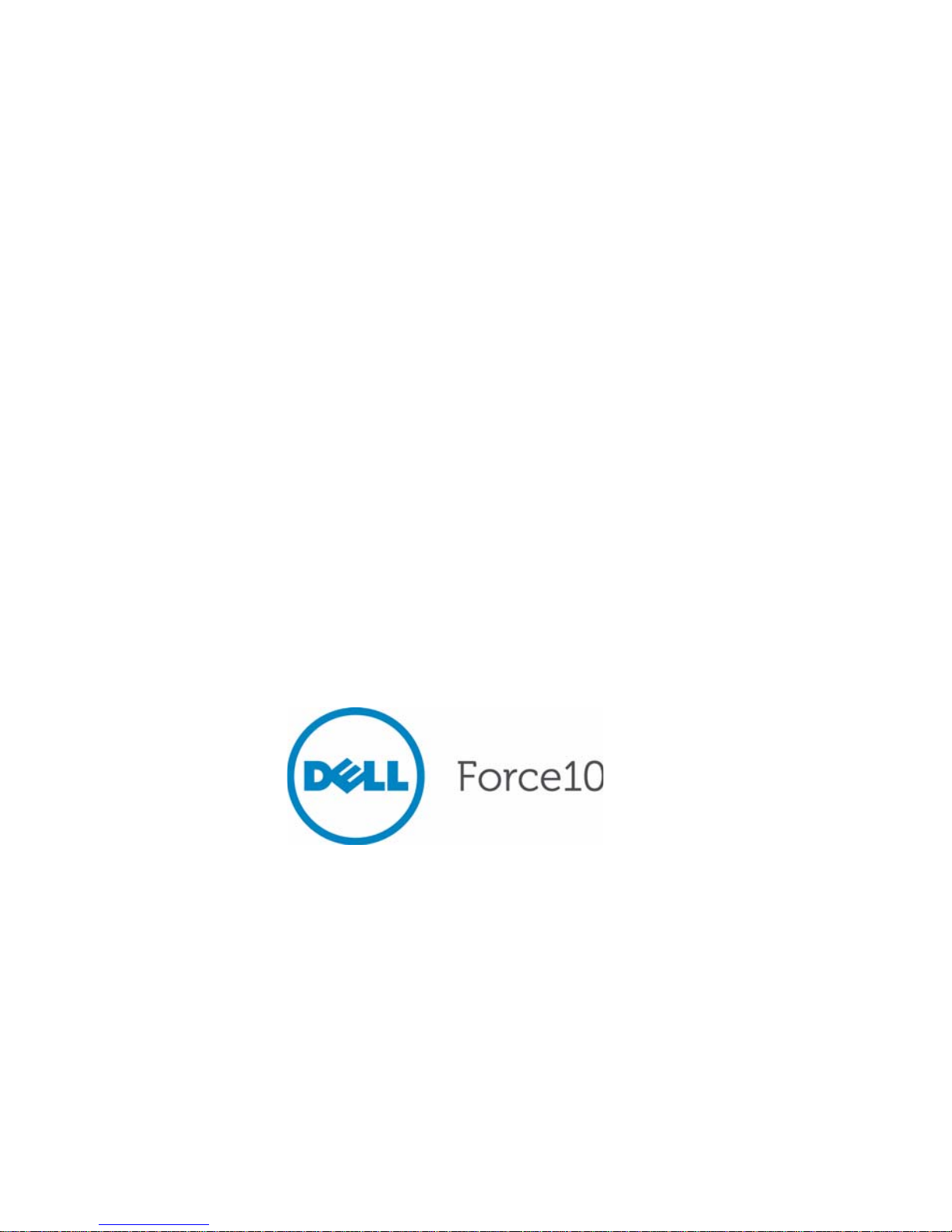
Dell Force10
S4810 System
Quick Start Guide
Regulatory Model: S4810P
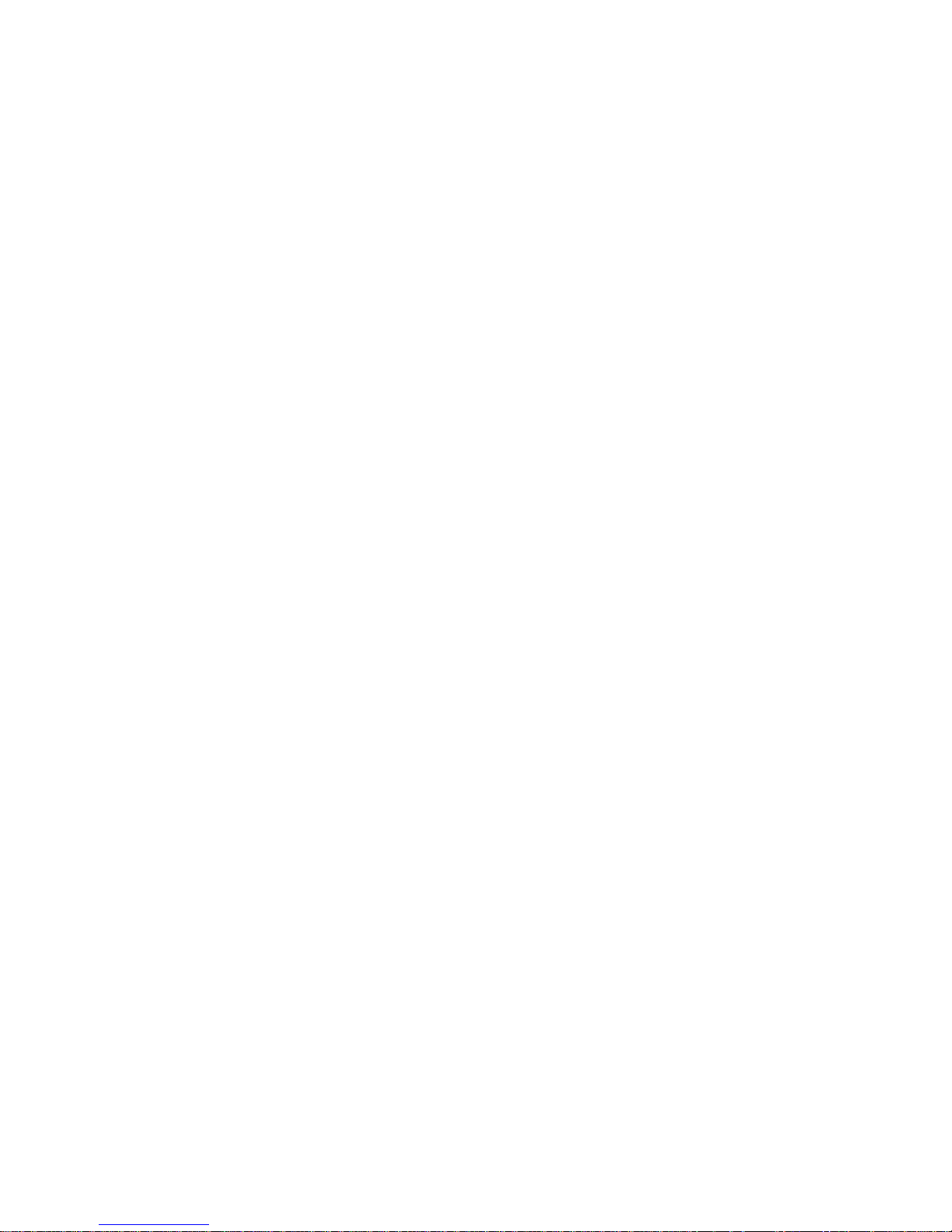
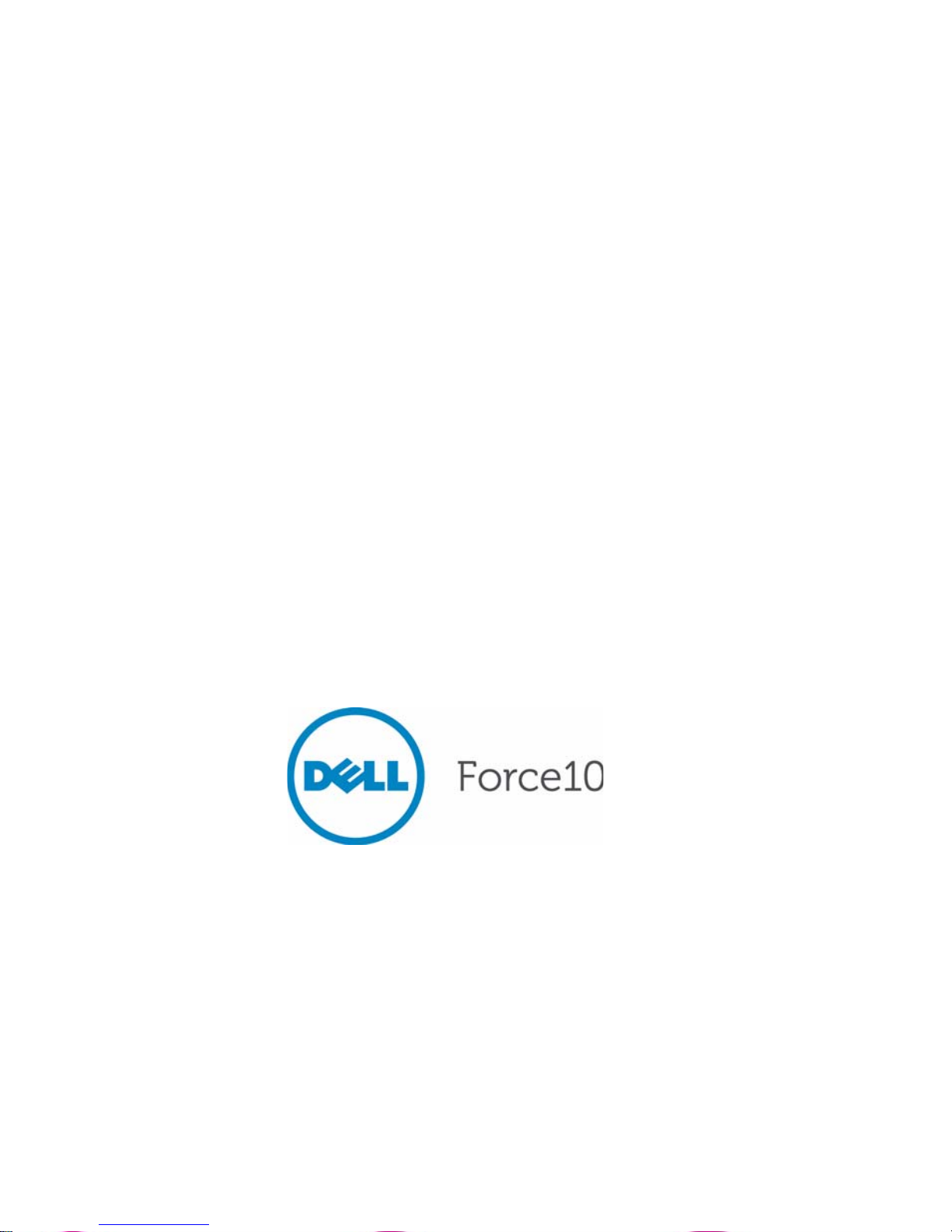
Dell Force10
S4810 System
Quick Start Guide
Regulatory Model: S4810P
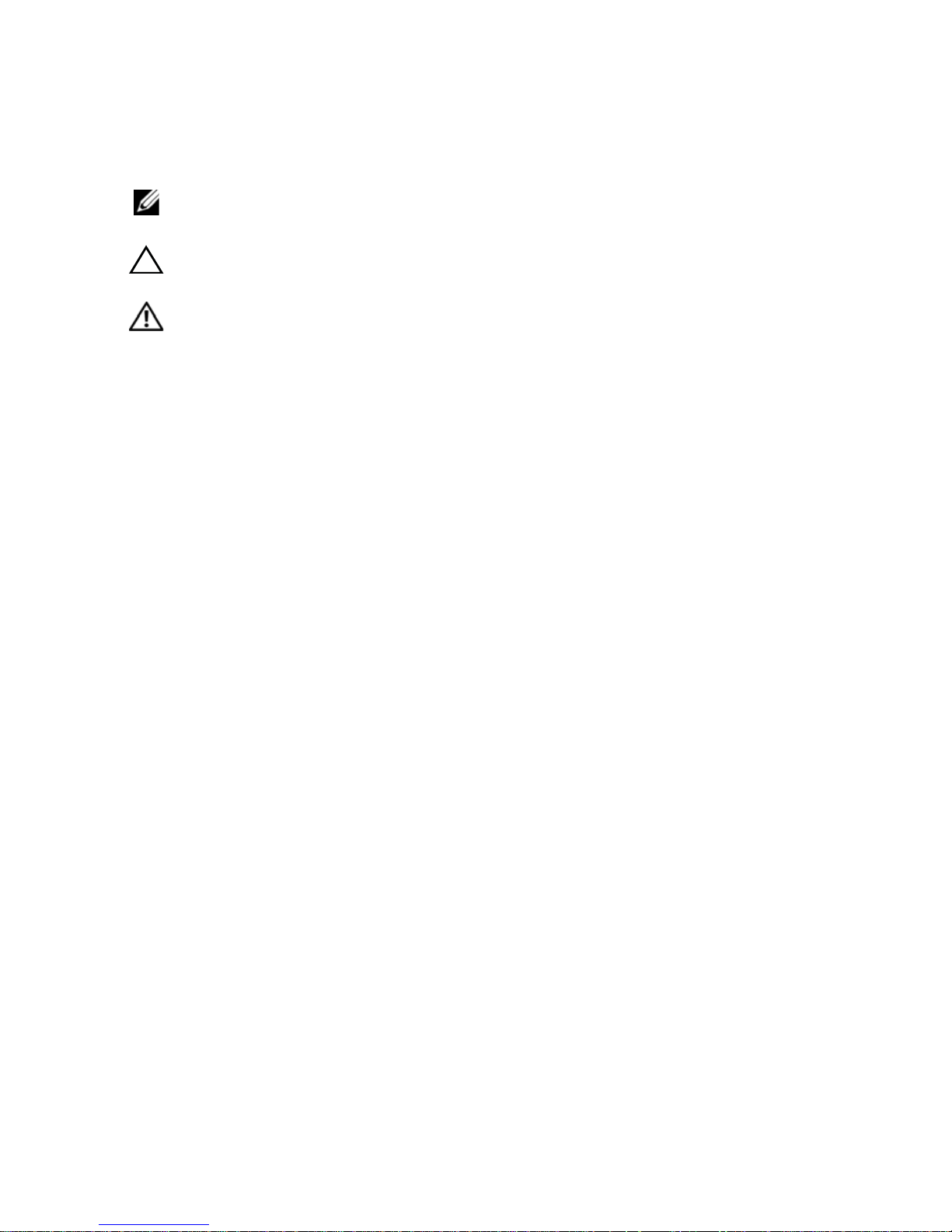
Notes, Cautions, and Warnings
NOTE: A NOTE indicates important information that helps you make better use
of your computer.
CAUTION: A CAUTION indicates potential damage to hardware or loss of
data if instructions are not followed.
WARNING: A WARNING indicates a potential for property damage,
personal injury, or death.
If you purchased a Dell n Series computer, any references in this publication to
Microsoft
Windows operating systems are not applicable.
____________________
Information in this publication is subject to change without notice.
© 2011 Dell Inc.All rights reserved.
Reproduction of these materials in any manner whatsoever without the written permission of Dell Inc.
is strictly forbidden.
Trademarks used in this text: Dell™, the DELL logo, Dell Precision™, OptiPlex™, Latitude™,
PowerEdge™, PowerVault™, PowerConnect™, OpenManage™, EqualLogic™, KACE™,
FlexAddress™ and Vostro™ are trademarks of Dell Inc. Intel
®
, Pentium®, Xeon®, Core™ and
Celeron
®
are registered trademarks of Intel Corporation in the U.S. and other countries. AMD® is a
registered trademark and AMD Opteron™, AMD Phenom™, and AMD Sempron™ are trademarks
of Advanced Micro Devices, Inc. Microsoft
®
, Windows®, Windows Server®, MS-DOS® and
Windows V ista
®
are either trademarks or registered trademarks of Microsoft Corporation in the United
States and/or other countries. Red Hat Enterprise Linux
®
and Enterprise Linux® are registered
trademarks of Red Hat, Inc. in the United States and/or other countries. Novell
®
is a registered
trademark and SUSE ™ is a trademark of Novell Inc. in the United States and other countries. Oracle
®
is a registered trademark of Oracle Corporation and/or its affiliates. Citrix
®
, Xen®, XenServer® and
XenMotion
®
are either registered trademarks or trademarks of Citrix Systems, Inc. in the United States
and/or other countries. VMware
®
, Vir tual SMP®, vMotion®, vCenter®, and vSphere® are registered
trademarks or trademarks of VMWare, Inc. in the United States or other countries.
Other trademarks and trade names may be used in this publication to refer to either the entities claiming
the marks and names or their products. Dell Inc. disclaims any proprietary interest in trademarks and
trade names other than its own.
Regulatory Model: S4810P
2011 - 9 P/N 0V80HV Rev. A00
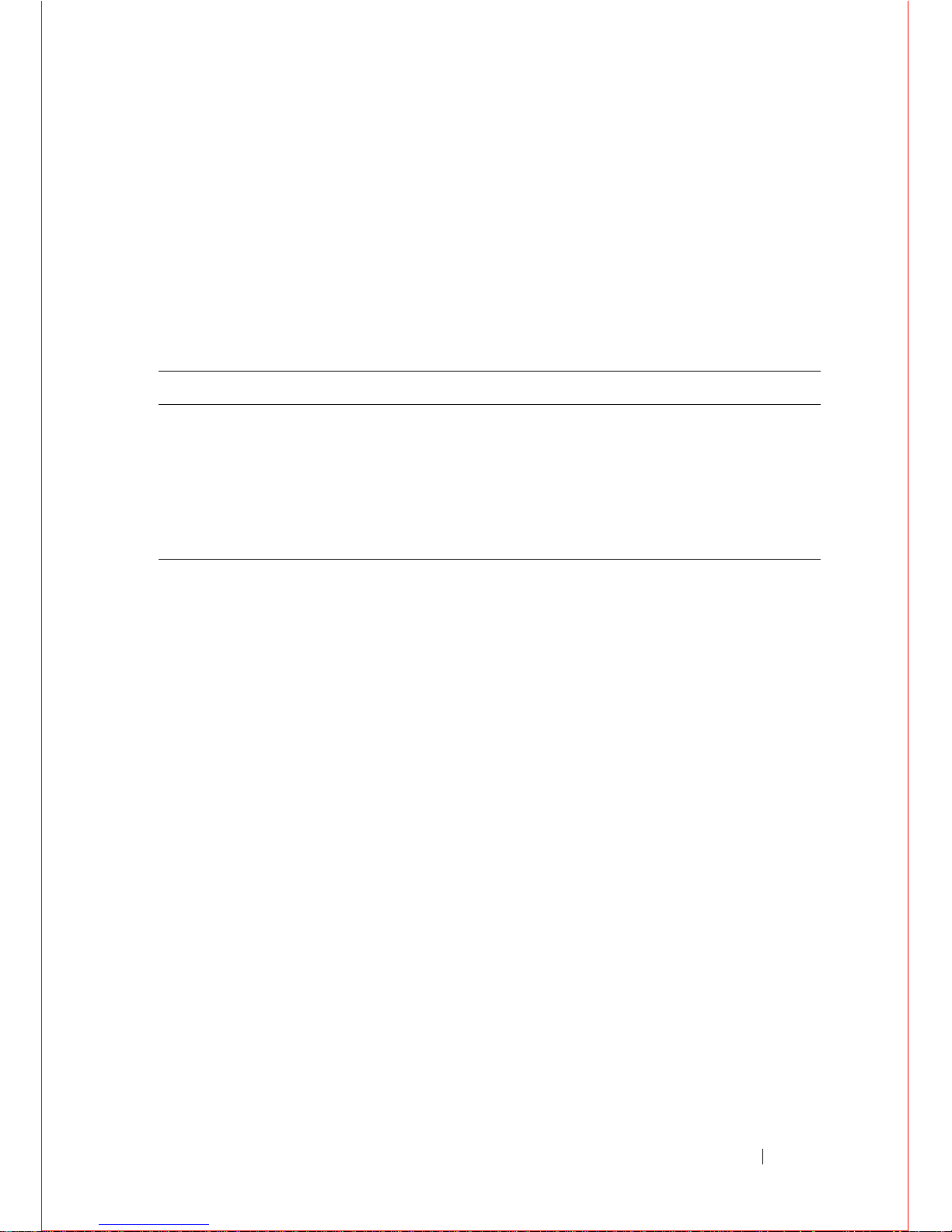
About this Guide 1
About this Guide
This document is intended as a Quick Start Guide to get new systems up and
running and ready for configuration. For complete installation and configuration
information, refer to the following documents:
Documentation S4810
Hardware installation and power-up
instructions
Installing the S4810 System
Software configuration FTOS Configuration Guide for the S4810 System
Command line interface FTOS Command Reference for the S4810 System
Latest updates FTOS Release Notes for the S4810 System

2 About this Guide
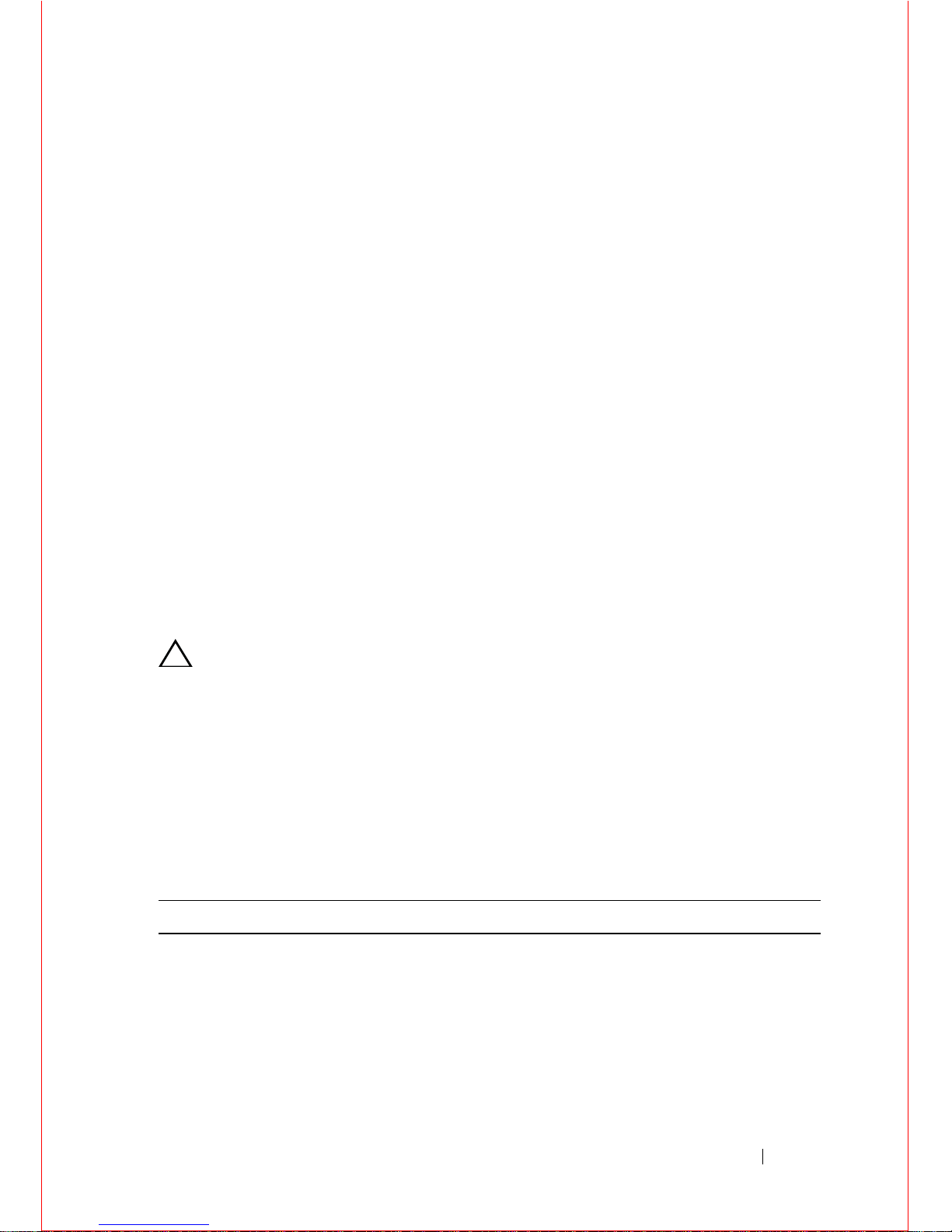
Installing the Hardware 3
1
Installing the Hardware
This guide assumes all site preparation has been performed before installing the
chassis.
Installing the S4810 Chassis in a Rack or
Cabinet
To install the S4810 system, Dell Force10 recommends that you complete the
installation procedures in the order presented below.
Always handle the system and its components with care. Avoid dropping the
S4810 chassis or its field replaceable units.
For proper ventilation, position the S4810 chassis in an equipment rack (or
cabinet) with a minimum of five inches (12.7 cm) of clearance around exhaust
vents. The acceptable ambient temperature ranges are listed in the
Environmental Parameters section.
CAUTION: Always wear an ESD-preventive wrist or heel ground strap when
handling the S4810 and its components. As with all electrical devices of this
type, take all necessary safety precautions to pr event injury when installing
this system. Electrostatic discharge (ESD) damage c a n occ ur if components
are mishandled.
Attaching Mounting Brackets
The S4810 is shipped with mounting brackets (rack ears) and required screws
for rack or cabinet installation. The brackets are enclosed in a package with the
chassis.
Step Task
1 Take the brackets and screws out of their packaging.
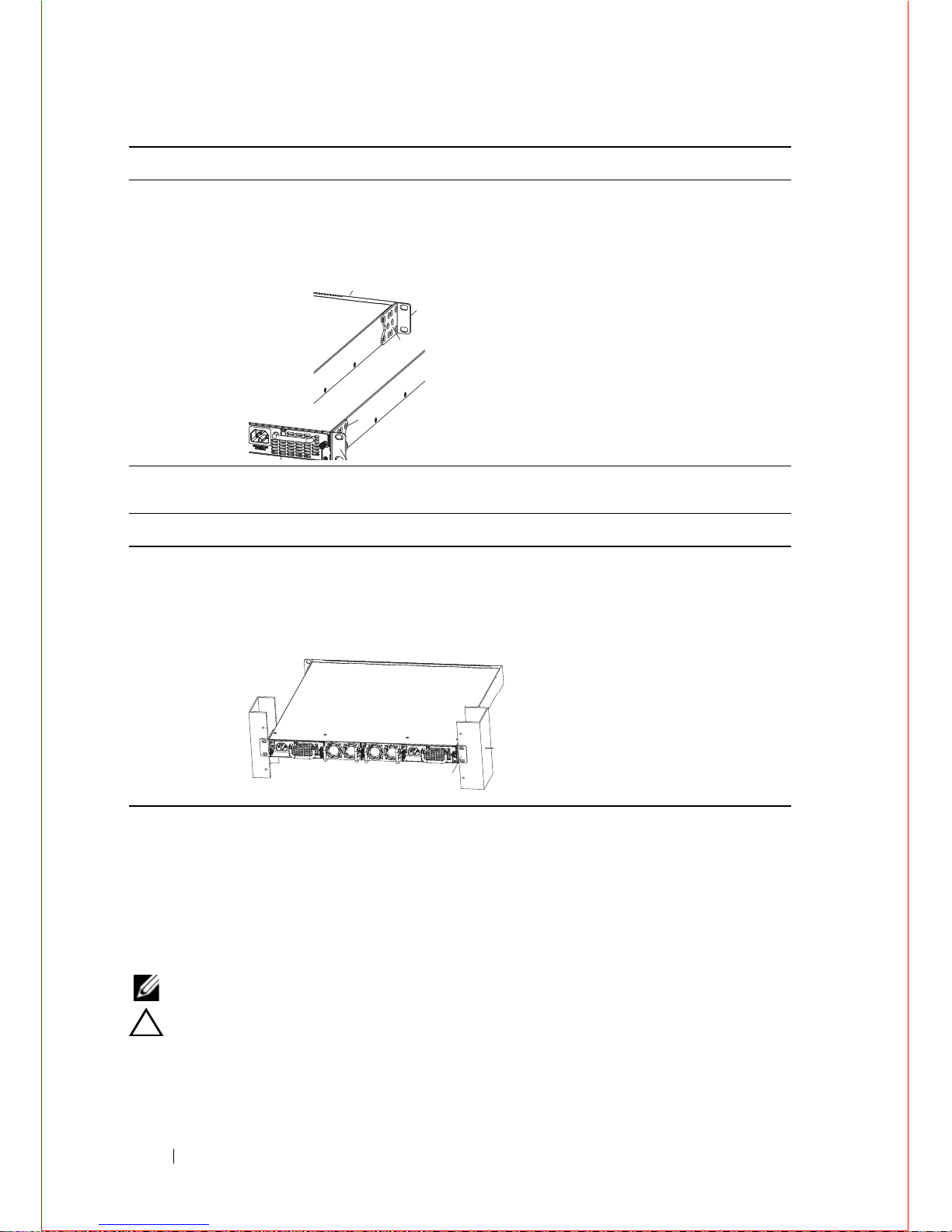
4 Installing the Hardware
Install chassis into 2-post rack or cabinet
Attach a Ground Cable
The S4810 is shipped with 1 M4x0.7 screw for attaching a ground cable to the
chassis. The cable itself is not included. Dell Force10 recommends a 6AWG
one-hole lug, #10 hole size, 63" spacing (not included in shipping) to properly
ground the chassis. The one-hole lug must be a UL recognized, crimp-type lug.
NOTE: The rack installation ears are not suitable for grounding.
CAUTION: Grounding conductors must be made of copper. Do not use
aluminum conductors.
2 Attach the brackets to the sides of the chassis at the PSU end, using four
screws for each bracket.
Attach the bracket so that the “ear” faces to the PSU and the outsi de of
the chassis.
Step Task
1 Dell Force10 recommends that one person hold the S4810 chassis in
place while a second person attaches the brackets to the posts.
2 Attach the bracket "ears" to the rack or cabinet posts, using two screws
for each bracket. Ensure the screws are tightened firmly.
Step Task
View from chassis I/O side
View of chassis PSU side
Power Supply
Screws
Screws
Connect to
Rack/Cabinet
(ears)
Connect to
PSU0
PSU1
Rack/Cabinet
Post
Rack Mounting
Ears
