Page 1
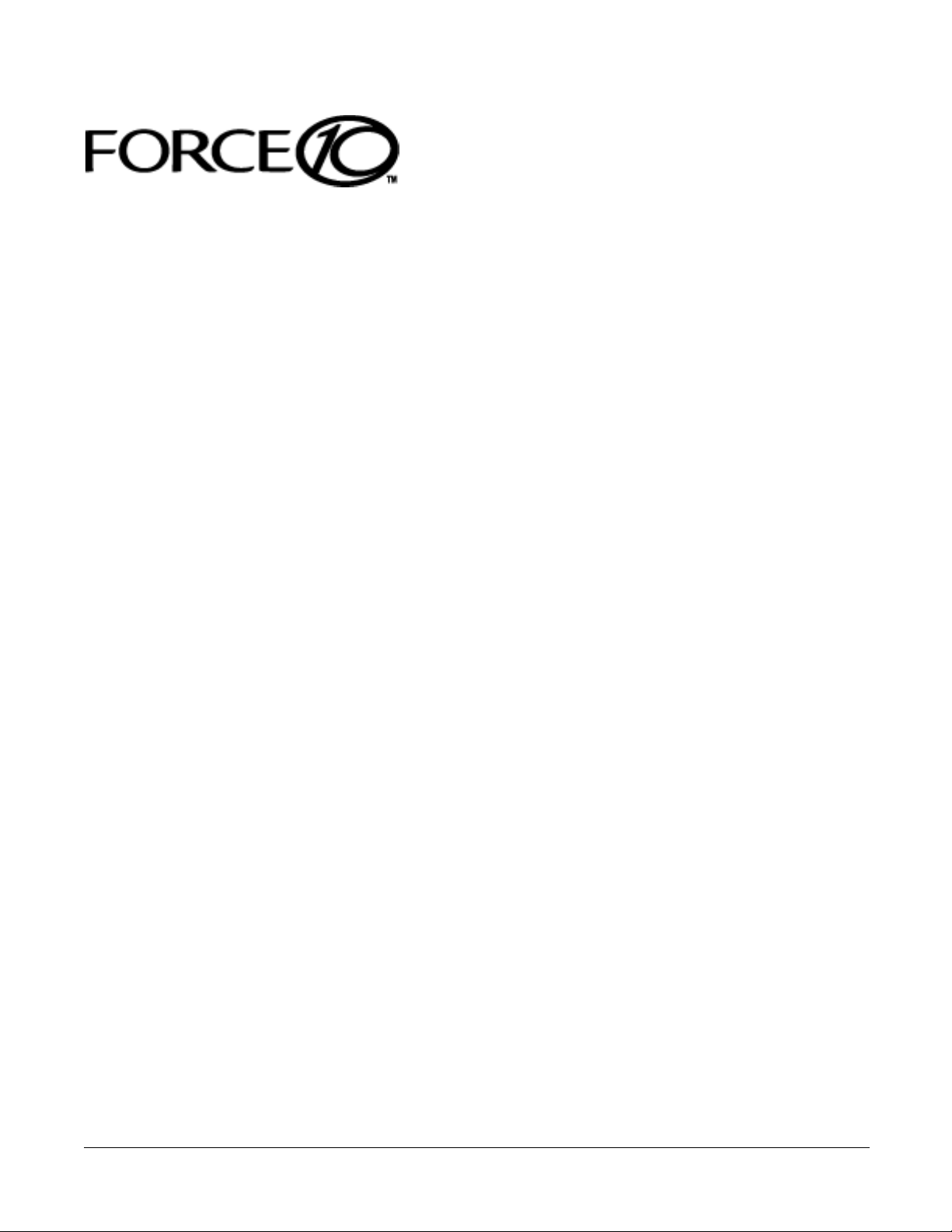
Basic Layer 2 Setup and Buffer Tuning of the
S25P for Storage Environments
Introduction
This document is intended for the users of S-Series S25P switches running FTOS 7.8.1.0 and configured
for use in a storage environment. This document describes:
• Using the console port to enable all ports on the switch for Layer 2 switching
• Verifying that the installed FTOS software is FTOS 7.8.1.0
• Setting up passwords for managing the switch. For details on management, see the Management
chapter in the FTOS Configuration Guide for the S-Series and the Control and Monitoring chapter in
the FTOS Command Reference for the S-Series.
• Optimizing the buffer for use in pure storage environments
This document does not cover:
• Installing optional modules. For installation details, see the document Installing S25P Systems. For a
configuration example, see Figure 7 on page 6 here.
• Adding the switch to an S-Series stack. For stacking configuration details, see the Stacking chapters in
the Configuration Guide and the Command Reference listed above.
• Layer 3 (IP addressing) configuration. For details, see the Interfaces and IP Addressing chapters in the
Configuration Guide and Interface Commands chapter in the Command Reference listed above.
The full S-Series documentation set is available on the Technical Documentation CD-ROM and from the
Documentation tab of iSupport at the Force10 Networks website:
https://www.force10networks.com/CSPortal20/KnowledgeBase/Documentation.aspx
This document contains the following sections:
• Accessing the Console Port on page 2
• Setting Up Passwords on page 3
• Setting Up Layer 2 Switching on page 4
• Managing the Buffer Profile and Setting up Flow Control on page 5
101-00337-00 1
Page 2
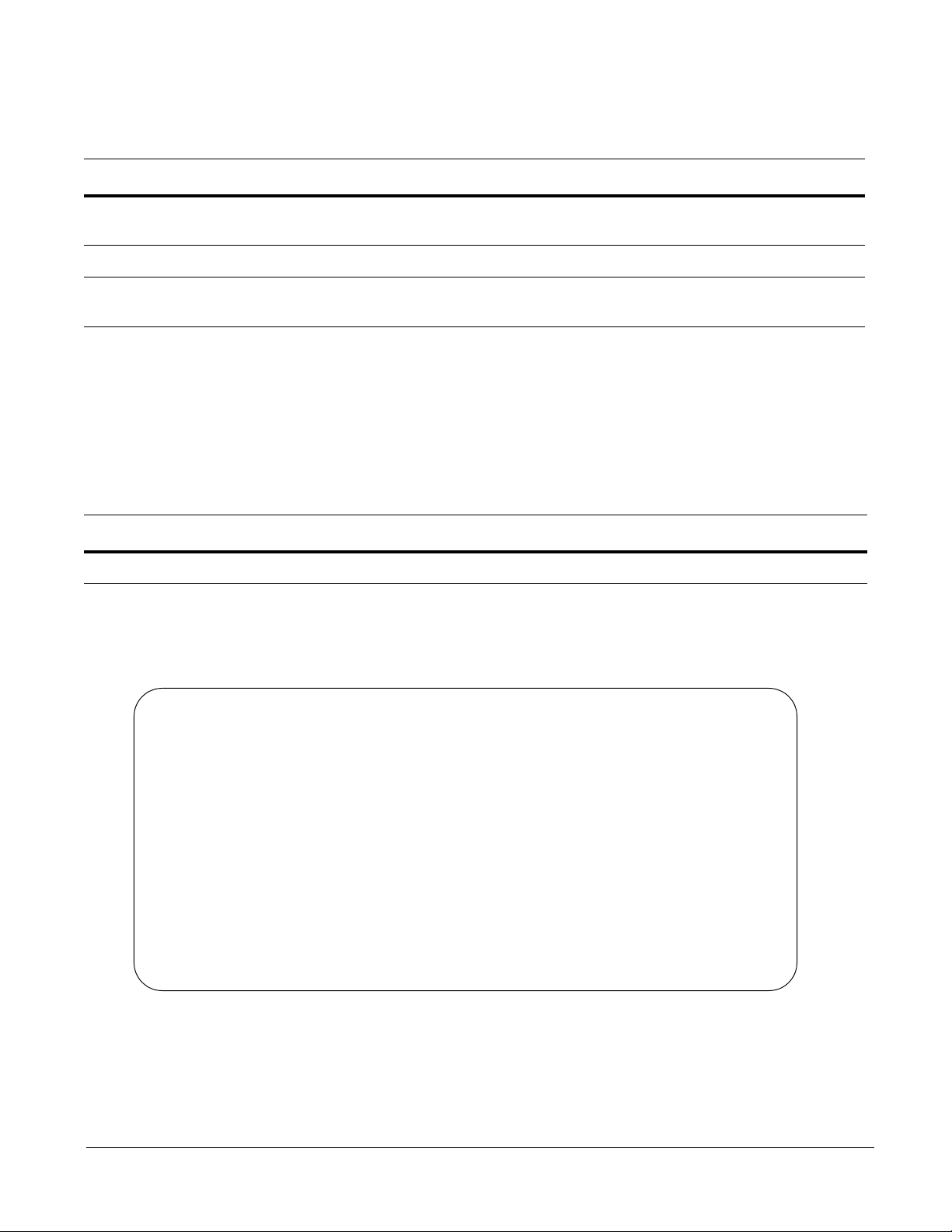
Accessing the Console Port
Force10>show inventory
System Name : S25P
System Mode : 1.0
Software Version : 7.8.1.0
Unit Type Serial Number Part Number Revision
-------------------------------------------------------------* 0 S25-01-GE-24P DL277000000 7590004800 B
0 S50-PWR-AC N/A N/A N/A
0 S50-FAN N/A N/A N/A
* - Management Unit
Software Protocol Configured
--------------------------------------------------------------
Force10>
Step Task
1 Install a straight-through RJ-45 copper cable (a standard Ethernet cable) between your system and the console
port of the S-Series switch. The console port is at the far left of the faceplate.
2 Turn on the switch by connecting it to power (there is no on/off button).
3 After the switch boots up (the status messages stop), press Enter twice to get the EXEC mode prompt. You
should see Force10>, as shown below.
Verifying the Software Release and S-Series Model
Unless you know that your system has already been installed with FTOS 7.8.1.0 or later, verify that the
required version is installed.
Task Command Syntax Command Mode
Display the installed FTOS version and S-Series model.
After typing
case, “
show inventory, press Enter. The system replies with the type of output shown below. In this
System Name” (S-Series model type) is “S25P” and “Software version” is “7.8.1.0”.
show inventory
The following screenshot illustrates the expected output of the
If your system does not have the correct software version installed, see the S-Series and FTOS Release
Notes, Version 7.8.1.0 for upgrade instructions. A printed copy should be included with your system.
Alternatively, see the printed Readme First document that is included with your system.
EXEC
show inventory command:
2 Basic Layer 2 Setup and Buffer Tuning of the S25P for Storage Environments
Page 3
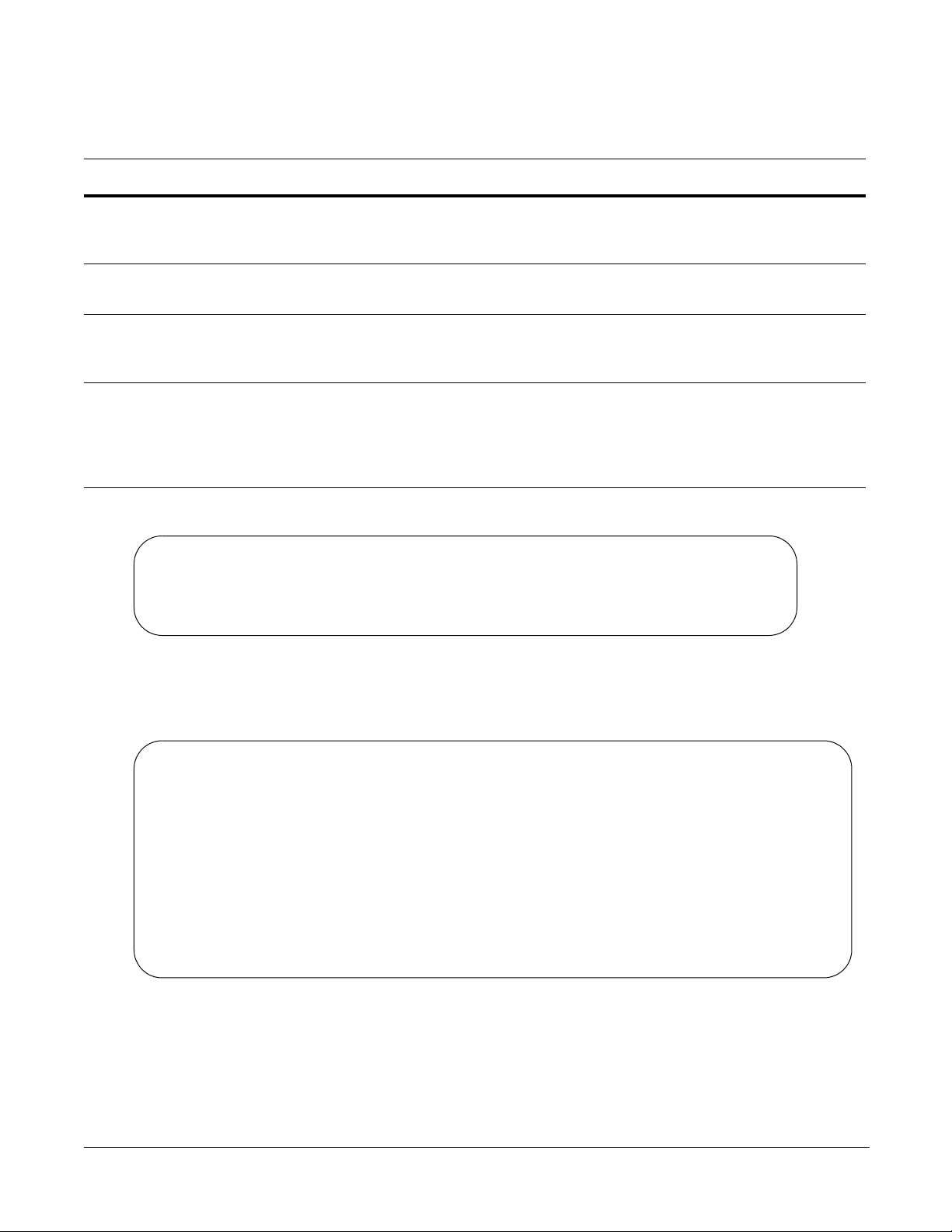
Setting Up Passwords
Force10>enable
Force10#config
Force10(config)#username admin password admin
Force10(config)#enable password admin
Force10(config)#
Force10#show run
Current Configuration ...
! Version 7.8.1.0
! Last configuration change at Wed Oct 27 17:55:30 2008 by default
!
redundancy disable-auto-reboot stack-unit
!
hardware watchdog
!
hostname Force10
!
enable password 7 b125455cf679b208e79b910e85789edf
!
username admin password 0 admin
Step Task Command Syntax Command Mode
1 Go from EXEC mode to EXEC privilege mode, commonly
called enable mode. After you enter
enable and press Enter,
the prompt changes to: Force10#
2 Go from EXEC privilege mode to CONFIGURATION mode.
The prompt changes to: Force10(conf)#
3 Create a password for remote access (through Telnet).
For example, for the username “admin” with password
“admin”, enter username admin password admin.
4 Create a password for access to Command Line Interface
(CLI) modes beyond the EXEC mode. This is typically called
the enable password.
For example, to create the enable password “admin”, enter
enable password admin.
The following screenshot illustrates the use of these commands:
enable
config
username name
password password
enable password
password
EXEC
EXEC privilege
CONFIGURATION
CONFIGURATION
You can see the result of setting up a password, or of the other configuration changes that you make by
entering, in EXEC privilege mode,
show running-config. The following screenshot shows the running
configuration from its top up to the part that displays the result of using the commands, above:
101-00337-00 3
In this case, the password was selected to be encrypted, so the result displayed is encrypted. For details on
setting passwords, see the Getting Started chapter in the FTOS Configuration Guide for the S-Series and
the Security chapter in the FTOS Command Reference for the S-Series.
For details on using the
show running-config command, see the File Management chapter in the FTOS
Command Reference for the S-Series.
Page 4

Setting Up Layer 2 Switching
Force10(config)#interface range gigabitethernet 0/1 - 24
Force10(conf-if-range-gi-0/1-48)#switchport
Force10(conf-if-range-gi-0/1-48)#mtu 9252
Force10(conf-if-range-gi-0/1-48)#no shutdown
21:22:23: %STKUNIT0-M:CP %IFMGR-5-ASTATE_UP: Changed interface Admin state to up: Gi 0/1
21:22:23: %STKUNIT0-M:CP %IFMGR-5-ASTATE_UP: Changed interface Admin state to up: Gi 0/2
21:22:23: %STKUNIT0-M:CP %IFMGR-5-ASTATE_UP: Changed interface Admin state to up: Gi 0/3
21:22:23: %STKUNIT0-M:CP %IFMGR-5-ASTATE_UP: Changed interface Admin state to up: Gi 0/4
21:22:23: %STKUNIT0-M:CP %IFMGR-5-ASTATE_UP: Changed interface Admin state to up: Gi 0/5
21:22:23: %STKUNIT0-M:CP %IFMGR-5-ASTATE_UP: Changed interface Admin state to up: Gi 0/6
21:22:23: %STKUNIT0-M:CP %IFMGR-5-ASTATE_UP: Changed interface Admin state to up: Gi 0/7
21:22:23: %STKUNIT0-M:CP %IFMGR-5-ASTATE_UP: Changed interface Admin state to up: Gi 0/8
21:22:23: %STKUNIT0-M:CP %IFMGR-5-ASTATE_UP: Changed interface Admin state to up: Gi 0/9
! ----------------------- output truncated ------------- !
Force10#show ip interface brief
Interface IP-Address OK Method Status Protocol
GigabitEthernet 0/0 unassigned NO Manual up down
GigabitEthernet 0/1 unassigned NO Manual up down
GigabitEthernet 0/2 unassigned NO Manual up down
GigabitEthernet 0/3 unassigned NO Manual up down
GigabitEthernet 0/4 unassigned NO Manual up down
GigabitEthernet 0/5 unassigned NO Manual up down
GigabitEthernet 0/6 unassigned NO Manual up down
GigabitEthernet 0/7 unassigned NO Manual up down
GigabitEthernet 0/8 unassigned NO Manual up down
GigabitEthernet 0/9 unassigned NO Manual up down
! ----------------------- output truncated ------------- !
Step Task Command Syntax Command Mode
1 Select all ports.
This example assumes that the stack ID is 0.
The prompt changes to:
interface range gi 0/1 - 24
(A space is required before and
after the dash in the command.)
CONFIGURATION
Force10(conf-if-range-gi-0/1-24)#
2 Enable the selected ports for Layer 2 switching.
3 Set the maximum Link MTU (frame size) to handle
switchport
mtu 9252
INTERFACE RANGE
INTERFACE RANGE
Jumbo frames.
4 Administratively enable all ports.
5 Return to CONFIGURATION mode.
6 Repeat the above sequence for the 10GbE ports.
7 After physically connecting the ports, use the
ip interfaces brief
command to inspect
show
no shutdown
exit
interface range te 0/25 - 28
do show ip interfaces brief
INTERFACE RANGE
INTERFACE RANGE
CONFIGURATION
INTERFACE RANGE
administrative status (the Status field in the output)
and link status (the Protocol field).
The following screenshot illustrates the use of these commands (use a space before and after the hyphen):
4 Basic Layer 2 Setup and Buffer Tuning of the S25P for Storage Environments
Page 5

Managing the Buffer Profile and Setting up Flow Control
!
buffer-profile fp eql-fp
buffer dedicated queue0 3 queue1 3 queue2 3 queue3 3 queue4 3 queue5 3 queue6 3 queue7 3
buffer dynamic 1257
Force10#
Buffer profile management, also called buffer tuning or buffer carving, enables you to modify the way your
switch allocates buffers from its available memory, and helps prevent packet drops during a temporary
burst of traffic.
Force10 recommends the following buffer profile configuration for high-performance storage
environments, and is valid for both standalone and stacked units of the S-Series.
Buffer Profile Management with FTOS 7.8.1.0
FTOS 7.8.1.0 greatly simplifies buffer tuning for use in dedicated storage environments:
Step Task Command Syntax Command Mode
1 Optimize the switch memory buffers for use in
dedicated storage environments.
2 Change from CONFIGURATION mode to EXEC
privilege mode.
3 Save the configuration to non-volatile memory.
4 Restart the system.
buffer-profile global 1Q
exit
write memory
reload
CONFIGURATION
CONFIGURATION
EXEC privilege
EXEC privilege
For buffer tuning details, see the S-Series Debugging and Diagnostics chapters in the S-Series versions of
the FTOS Configuration Guide and the FTOS Command Reference.
Buffer Profile Management with FTOS 7.7.2.0a
The screenshots, below, are from the S-Series and FTOS Release Notes Version 7.7.2.0. They show
examples of buffer configurations excerpted from the running configuration of an S-Series switch running
FTOS 7.7.2.0a and optimized for a storage environment.
The configuration statements can be copied and pasted into the CLI to accomplish generally the same
result as provided in the one command, shown above, in FTOS 7.8.1.0.
For more on buffer profile management, flow control, and Ethernet Pause Frames, see that Release Notes
document and the FTOS Configuration Guide for the S-Series.
Figure 1 Buffer Carving for 1Gig Interfaces in a Standalone Unit
101-00337-00 5
Page 6

Figure 2 Defining a Buffer Profile for ASIC Queues [in bytes]
!
buffer-profile fp eql-hig
buffer dedicated queue0 3 queue1 3 queue2 3 queue3 3 queue4 3 queue5 3 queue6 3 queue7 3
buffer dynamic 1257
Force10#
!
buffer fp-uplink stack-unit 0 port-set 0 buffer-policy eql-hig
buffer fp-uplink stack-unit 0 port-set 1 buffer-policy eql-hig
Force10#
!
interface range gi 0/1 - 24 , te 0/25 - 28
buffer-policy eql-fp
Force10#
!
interface range gi 0/1 - 24
flow-control rx on tx on
Force10#
!
rate-interval 30
Force10#
!
interface range te 0/25 - 28
no ip address
mtu 9252
switchport
flowcontrol rx on tx on threshold 1024 1024 1054
rate-interval 30
no shutdown
Force10#
!
interface vlan 2
untagged gi 0/1 - 24, te 0/25 - 28
Force10#
Figure 3 Configuring Internal ASIC Buffers in Stack Unit 0
Figure 4 Applying the Buffer Profile to all 1Gig and 10Gig Ports
Figure 5 Flow Control for 1Gig Interfaces
Figure 6 Refresh Interval for Interface Statistics
Figure 7 Configuring Ten Gig Ports [assuming all four 10Gig interfaces are available]
Figure 8 Assigning Ports to a VLAN
6 Basic Layer 2 Setup and Buffer Tuning of the S25P for Storage Environments
Page 7

To apply the configuration, above, to other stack members, use the following commands. The interface
range used and port-pipes (“
port-set 0-1”) designated would depend on the S-Series model. The following
sequence presumes that the subject stack member is an S25P model. For an example of configuring an
S50N model, see Basic Layer 2 Setup and Buffer Tuning of the S50N for Storage Environments.
Step Task Command Syntax Command Mode
1 Apply the “eql-hig”
buffer profile to another
stack member.
2 Select all ports on the
switch.
3 Apply the “eql-fp” buffer
profile to the ports
selected above.
4 Change modes from
INTERFACE RANGE to
CONFIGURATION.
buffer fp-uplink stack-unit 0-7 port-set 0
buffer-policy eql-hig
For the variable 0-7, enter the stack ID of the stack member
to which to apply the “eql-hig” configuration.
For example, for an S25P switch with a stack ID of 1, the
command is:
buffer fp-uplink stack-unit 1 port-set 0
buffer-policy eql-hig
interface range gi slot/port - port
For the variable slot/port, enter the stack ID of the target
stack member, along with 1 for the beginning port number in
the range and 24 for the highest-numbered 1GbE port.
For example, for an S25P switch with a stack ID of 1, the
command is: interface range gi 1/1 - 24
If the switch has 10 GbE modules inserted, include the 10
GbE port range in the command, for example:
interface range gi 1/1 - 24, te 1/25 - 28
buffer-policy eql-fp
exit
CONFIGURATION
CONFIGURATION
INTERFACE
RANGE
INTERFACE
RANGE
5 Select all 1GbE ports.
interface range gi slot/1 - 24
CONFIGURATION
For slot, enter the stack ID of of the target stack member.
For example, for a stack ID of 1, enter:
interface range gi 1/1 - 24
6 Enable flow control on
the 1GbE ports.
7 Change modes from
INTERFACE RANGE to
flow-control rx on tx on
end
INTERFACE
RANGE
INTERFACE
RANGE
EXEC privilege.
8 Save the configuration to
write memory
EXEC privilege
non-volatile memory.
9 Restart the system.
10 Verify that the buffer
reload
show buffer-profile summary fp-uplink
EXEC privilege
EXEC privilege
profile is applied.
101-00337-00 7
Page 8

8 Basic Layer 2 Setup and Buffer Tuning of the S25P for Storage Environments
