Page 1
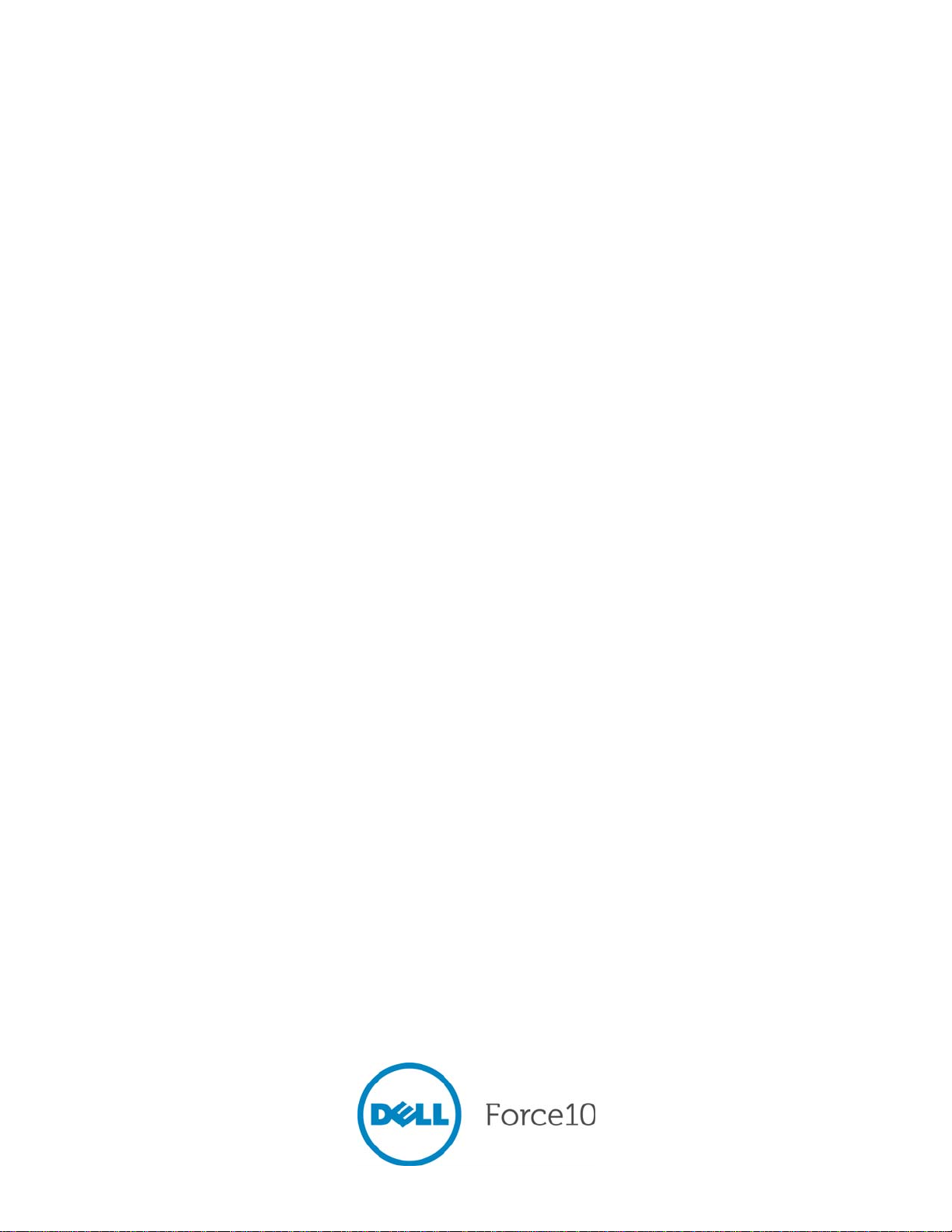
Installing the S2410 System
Page 2

Notes, Cautions, and Warnings
NOTE: A NOTE indicates important information that helps you make better use of your computer.
CAUTION: A CAUTION indicates potential damage to hardware or loss of data if instructions are not
followed.
WARNING: A WARNING indicates a potential for property damage, personal injury, or death.
Information in this publication is subject to change without notice.
© 2010 Dell Force10. All rights reserved.
Reproduction of these materials in any manner whatsoever without the written permission of Dell Inc. is strictly forbidden.
Trademarks used in this text: Dell™, the DELL logo, Dell Precision™, OptiPlex™, Latitude™, PowerEdge™, PowerVault™,
PowerConnect™, OpenManage™, EqualLogic™, KACE™, FlexAddress™ and Vostro™ are trademarks of Dell Inc. Intel
®
Xeon
, Core™ and Celeron® are registered trademarks of Intel Corporation in the U.S. and other countries. AMD® is a registered trademark
and AMD Opteron™, AMD Phenom™, and AMD Sempron™ are trademarks of Advanced Micro Devices, Inc. Microsoft
Windows Server
States and/or other countries. Red Hat Enterprise Linux
and/or other countries. Novell
®
Oracle
is a registered trademark of Oracle Corporation and/or its affiliates. Citrix®, Xen®, XenServer® and XenMotion® are either registered
trademarks or trademarks of Citrix Systems, Inc. in the United States and/or other countries. VMware
and vSphere
®
, MS-DOS® and Windows Vista® are either trademarks or registered trademarks of Microsoft Corporation in the United
®
is a registered trademark and SUSE ™ is a trademark of Novell Inc. in the United States and other countries.
®
are registered trademarks or trademarks of VMWare, Inc. in the United States or other countries.
®
and Enterprise Linux® are registered trademarks of Red Hat, Inc. in the United States
®
, Virtual SMP®, vMotion®, vCenter®,
®
, Pentium®,
®
, Windows®,
Other trademarks and trade names may be used in this publication to refer to either the entities claiming the marks and names or their products.
Dell Inc. disclaims any proprietary interest in trademarks and trade names other than its own.
November 2011 P/N —
Page 3
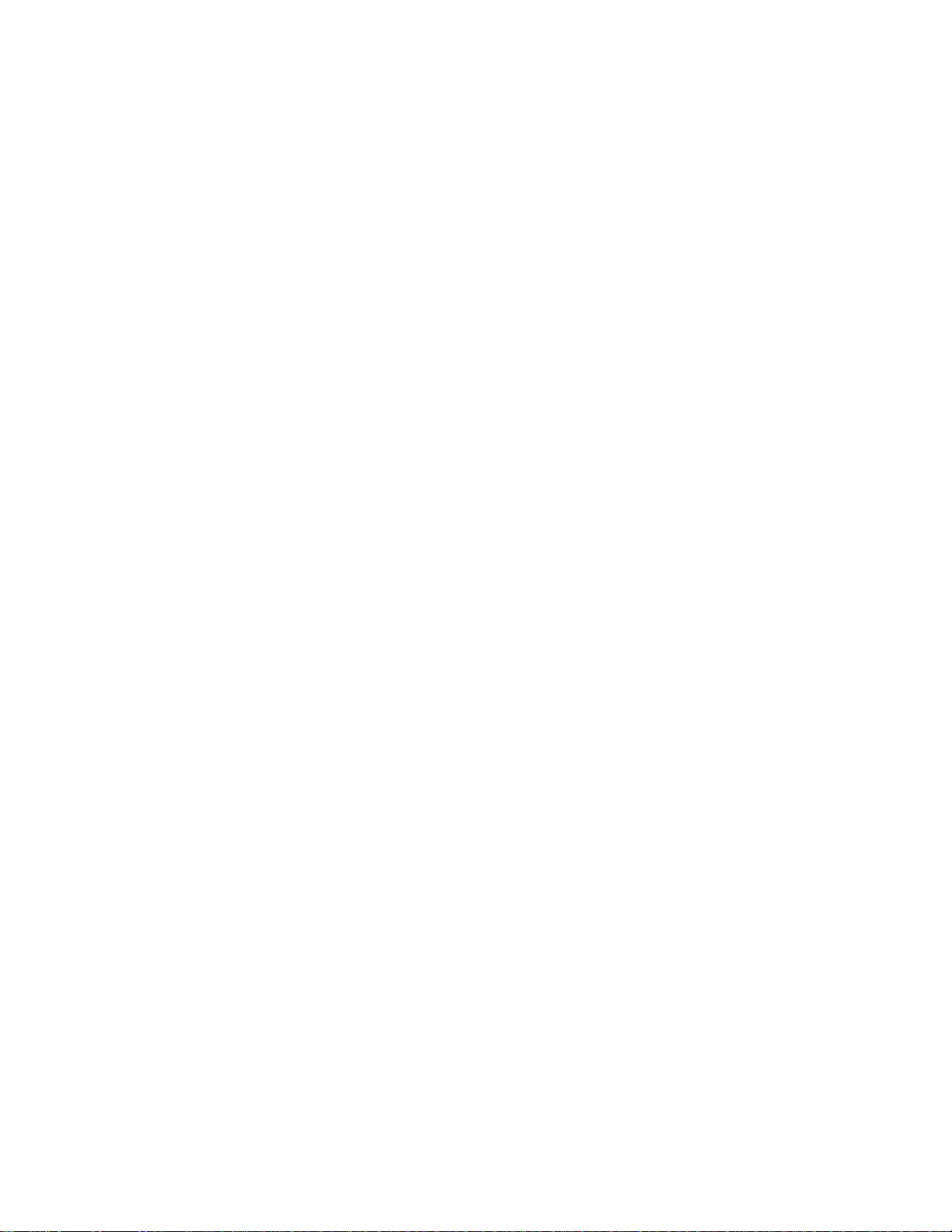
Contents
1 About this Guide
Information Symbols and Warnings . . . . . . . . . . . . . . . . . . . . . . . . . . . . . . . . . . . . . . 5
Related Publications . . . . . . . . . . . . . . . . . . . . . . . . . . . . . . . . . . . . . . . . . . . . . . . . . . 6
2 The S2410 System
Physical Interfaces . . . . . . . . . . . . . . . . . . . . . . . . . . . . . . . . . . . . . . . . . . . . . . . . . . . 7
Required Equipment . . . . . . . . . . . . . . . . . . . . . . . . . . . . . . . . . . . . . . . . . . . . . . . . . . 7
Features . . . . . . . . . . . . . . . . . . . . . . . . . . . . . . . . . . . . . . . . . . . . . . . . . . . . . . . . . . . 8
Ports . . . . . . . . . . . . . . . . . . . . . . . . . . . . . . . . . . . . . . . . . . . . . . . . . . . . . . . . . . . . . . 8
System Status . . . . . . . . . . . . . . . . . . . . . . . . . . . . . . . . . . . . . . . . . . . . . . . . . . . . . . 9
LED Displays . . . . . . . . . . . . . . . . . . . . . . . . . . . . . . . . . . . . . . . . . . . . . . . . . . . 9
3 Site Preparation
Site Selection . . . . . . . . . . . . . . . . . . . . . . . . . . . . . . . . . . . . . . . . . . . . . . . . . . . . . . 11
Cabinet Placement . . . . . . . . . . . . . . . . . . . . . . . . . . . . . . . . . . . . . . . . . . . . . . . . . . 11
Rack Mounting . . . . . . . . . . . . . . . . . . . . . . . . . . . . . . . . . . . . . . . . . . . . . . . . . . . . . 12
Fans and Airflow . . . . . . . . . . . . . . . . . . . . . . . . . . . . . . . . . . . . . . . . . . . . . . . . . . . . 12
Power . . . . . . . . . . . . . . . . . . . . . . . . . . . . . . . . . . . . . . . . . . . . . . . . . . . . . . . . . . . . 12
Storing Components . . . . . . . . . . . . . . . . . . . . . . . . . . . . . . . . . . . . . . . . . . . . . . . . 12
Tools Required . . . . . . . . . . . . . . . . . . . . . . . . . . . . . . . . . . . . . . . . . . . . . . . . . . . . . 13
4 Installing the S2410
Tabletop Installation . . . . . . . . . . . . . . . . . . . . . . . . . . . . . . . . . . . . . . . . . . . . . . . . . 15
Rack or Cabinet Installation . . . . . . . . . . . . . . . . . . . . . . . . . . . . . . . . . . . . . . . . . . . 15
Attaching the Rack Ears . . . . . . . . . . . . . . . . . . . . . . . . . . . . . . . . . . . . . . . . . . 15
Two-Post Rack Mounting. . . . . . . . . . . . . . . . . . . . . . . . . . . . . . . . . . . . . . . . . . 16
Four-Post Rack-mounting with Threaded Rails. . . . . . . . . . . . . . . . . . . . . . . . . 17
Four-Post Rack-mounting with Cage Nuts. . . . . . . . . . . . . . . . . . . . . . . . . . . . . 19
Supplying Power. . . . . . . . . . . . . . . . . . . . . . . . . . . . . . . . . . . . . . . . . . . . . . . . . . . . 21
Where Do I Go from Here?. . . . . . . . . . . . . . . . . . . . . . . . . . . . . . . . . . . . . . . . . . . . 21
5 Accessing Ports
Accessing the Console Port . . . . . . . . . . . . . . . . . . . . . . . . . . . . . . . . . . . . . . . . . . . 23
Accessing the Ethernet Management Port . . . . . . . . . . . . . . . . . . . . . . . . . . . . . . . . 24
Accessing CX4 Ports . . . . . . . . . . . . . . . . . . . . . . . . . . . . . . . . . . . . . . . . . . . . . . . . 24
Required CX4 Cable Housing Clearances. . . . . . . . . . . . . . . . . . . . . . . . . . . . . 25
Accessing XFP Ports . . . . . . . . . . . . . . . . . . . . . . . . . . . . . . . . . . . . . . . . . . . . . . . . 25
6 S2410 Specifications
Contents | 3
Page 4
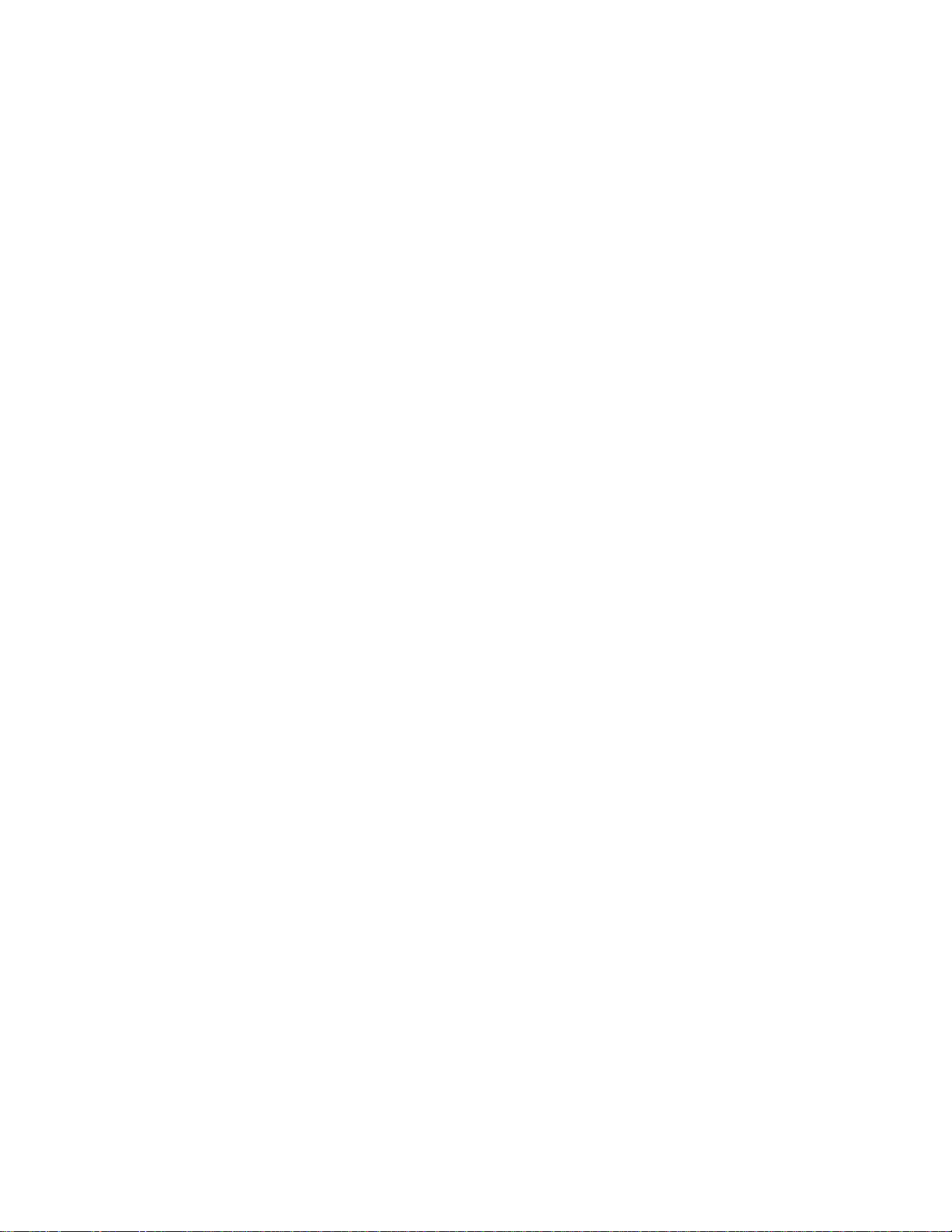
Chassis Physical Design. . . . . . . . . . . . . . . . . . . . . . . . . . . . . . . . . . . . . . . . . . . . . . 27
Environmental Parameters . . . . . . . . . . . . . . . . . . . . . . . . . . . . . . . . . . . . . . . . . . . . 27
Power Supply . . . . . . . . . . . . . . . . . . . . . . . . . . . . . . . . . . . . . . . . . . . . . . . . . . . . . . 28
Agency Compliance . . . . . . . . . . . . . . . . . . . . . . . . . . . . . . . . . . . . . . . . . . . . . . . . . 28
Safety Standards and Compliance Agency Certifications . . . . . . . . . . . . . . . . . 29
Electromagnetic Compatibility (EMC) . . . . . . . . . . . . . . . . . . . . . . . . . . . . . . . . 30
Product Recycling and Disposal . . . . . . . . . . . . . . . . . . . . . . . . . . . . . . . . . . . . 30
7 Technical Support
The iSupport Website . . . . . . . . . . . . . . . . . . . . . . . . . . . . . . . . . . . . . . . . . . . . . . . . 33
www.dell.com | support.dell.com
Accessing iSupport Services. . . . . . . . . . . . . . . . . . . . . . . . . . . . . . . . . . . . . . . . . . . 33
Contacting the Technical Assistance Center . . . . . . . . . . . . . . . . . . . . . . . . . . . . . . 34
Locating Serial Numbers. . . . . . . . . . . . . . . . . . . . . . . . . . . . . . . . . . . . . . . . . . . . . . 34
Requesting a Hardware Replacement . . . . . . . . . . . . . . . . . . . . . . . . . . . . . . . . . . . 35
8 Index
4 | Contents
Page 5

1
About this Guide
This guide provides site preparation recommendations, step-by-step procedures for rack mounting and
desk mounting, inserting optional modules, and connecting to a power source, for the S2410 system,
including the S2410CP and S2410P.
After you have completed the hardware installation and power-up of the S2410, refer to the SFTOS™
Configuration Guide for the S2410 for software configuration information and the SFTOS Command
Reference, Version 2.4 for detailed Command Line Interface (CLI) information.
NOTE: S2410 switches contain no user-serviceable parts. For details on recycling the switch or any of its
components, see
Information Symbols and Warnings
The following graphic symbols are used in this document to bring attention to hazards that exist when
handling the S2410 and its components. Please read these alerts and heed their warnings and cautions.
Product Recycling and Disposal on page 30
.
Table 1-1
Table 1-1. Information Symbols
Symbol Warning Description
describes symbols contained in this guide.
Note This symbol informs you of important operational information.
Caution This symbol informs you that improper handling and installation could result in equipment
damage or loss of data.
Warning This symbol signals information about hardware handling that could result in injury.
WARNING: The installation of this equipment shall be performed by trained and qualified personnel only.
Read this guide before installing and powering up this equipment. This equipment contains two power cords.
Disconnect both power cords before servicing.
WARNING: This equipment contains optical transceivers, which comply with the limits of Class 1 laser
radiation.
WARNING: Visible and invisible laser radiation may be emitted from the aperture of the optical transceiver
ports when no cable is connected. Avoid exposure to laser radiation and do not stare into open apertures.
CAUTION: Wear grounding wrist straps when handling this equipment to avoid ESD damage.
About this Guide | 5
Page 6
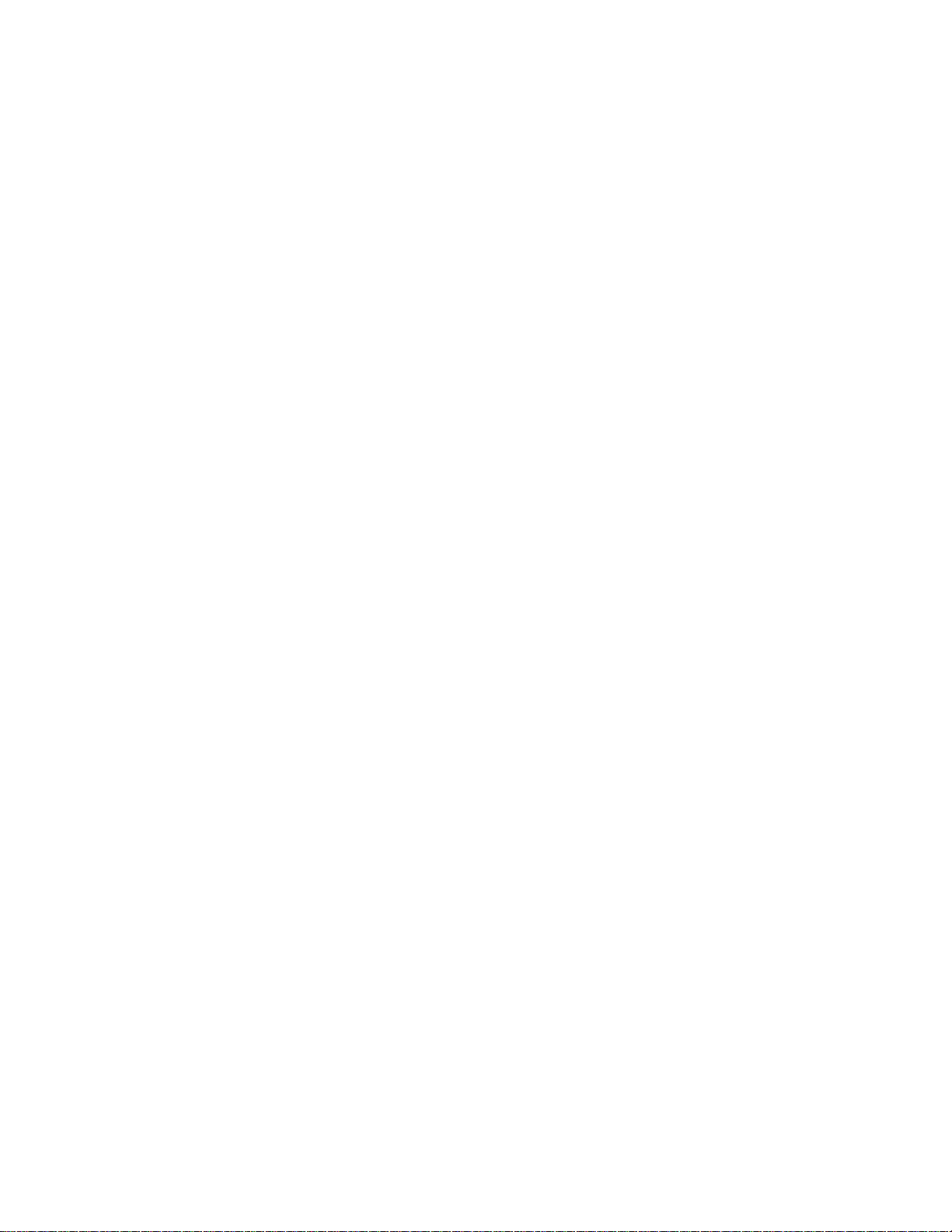
Related Publications
For more information about the S2410, refer to the following documents:
• SFTOS Configuration Guide, Version 2.4.1
• SFTOS Command Reference, Version 2.4.1
• S2410 Quick Reference
• S-Series and SFTOS Version 2.4.1 Release Notes
Each of these documents are available on the S2410 Documentation CD-ROM and on the iSupport
website (registration for access to some sections is required):
KnowledgeBase/Documentation.aspx
www.dell.com | support.dell.com
The iSupport website also has a section for S-Series techtips and FAQs. See
page 33
The CD-ROM also has:
• MIBs: Files for all SNMP MIBs supported by SFTOS
• Data sheets: Force10 product data sheets
• Security: Description and supporting files for setting up SSH, SSL, and HTTPS access to the switch
.
http://www.force10networks.com/csportal20/
The iSupport Website on
• Training: PDF files of the slide shows used in training
6 | About this Guide
Page 7
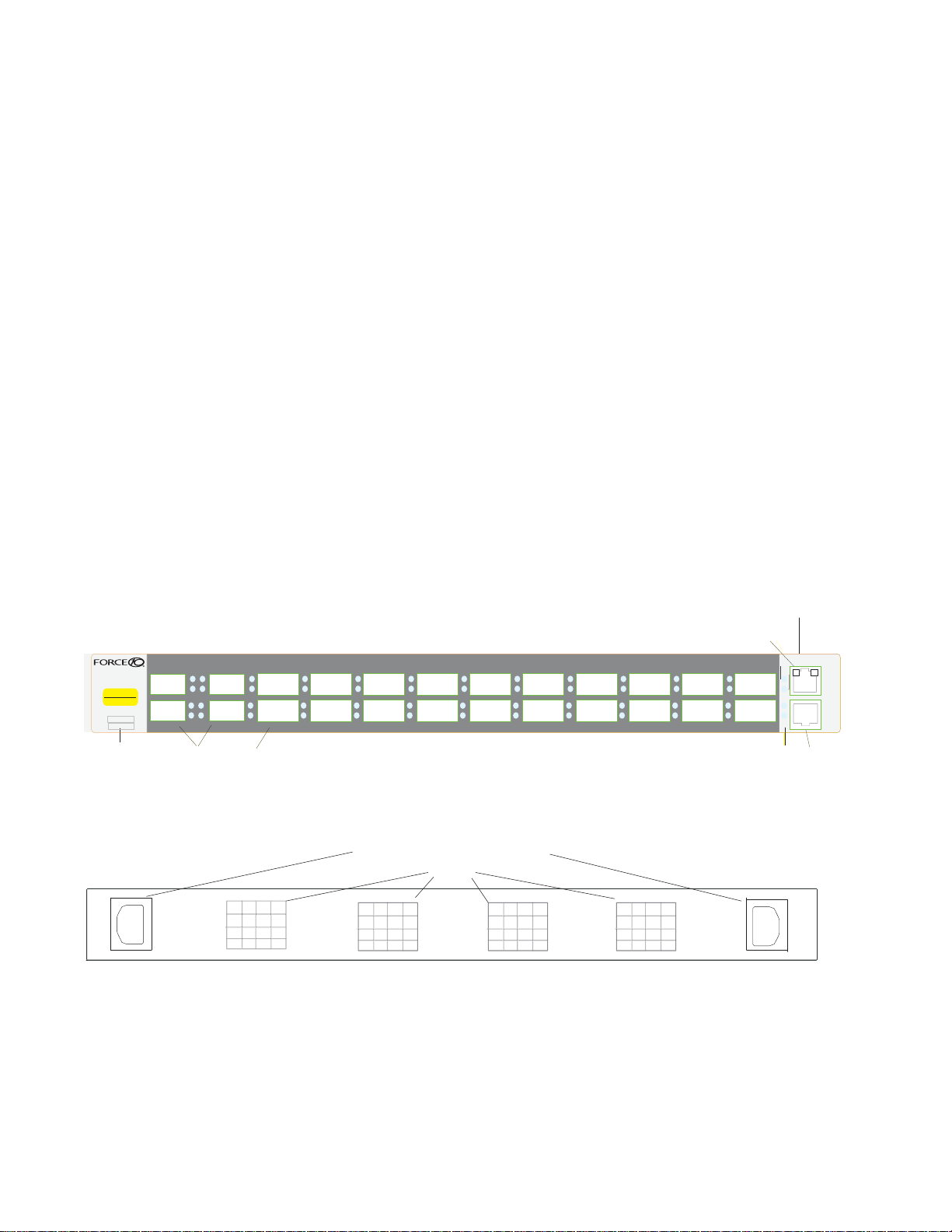
2
Serial #
Assy
0
The S2410 System
This chapter contains these sections:
• Physical Interfaces
• Required Equipment on page 7
• Features on page 8
• Ports on page 8
• System Status on page 9
Physical Interfaces
The Dell Force10 S2410 is a Layer 2 switch that is available in two models — the S2410CP and the
S2410P. The primary difference is that the S2410P contains 24 built-in 10-gigabit Ethernet (10G) XFP
ports, while the S2410CP contains 20 built-in 10G BaseCX4 ports and four 10G XFP ports.
Figure 2-1. The S2410CP (Front View)
1
CLASS 1 LASER PRODUCT
LASERPRODUKT DER KLASSE1
Assy
Serial #
Label
Label
(Assembly and Serial #)
(Assembly and Serial #)
2
4 XFP Ports
4 XFP Ports
3
A
LAL
A
LAL
4
5
A
L
A
L
6
20 CX4 Ports (S2410CP) or
20 CX4 Ports (S2410CP) or
20 XFP Ports (S2410P)
20 XFP Ports (S2410P)
7
A
L
A
L
A
L
A
L
8
Figure 2-2. The S2410 (Rear View
)
Dual AC Power Receptacles
Catalog #
10/100 Ethernet Management Port
10/100 Ethernet Management Port
S2410-01-10GE-24CP
9
10
11
A
L
A
L
12
13
A
L
A
L
14
15
A
L
A
L
16
17
A
L
A
L
18
19
A
L
A
L
20
21
A
L
A
L
A
L
A
L
22
System
23
Alarm
PSU-A
PSU-B
24
Status LEDs
Status LEDs
Console Port
Console Port
10/100
Ethernet
Console
070-00285-00-1
070-00285-00-1
Vents
fn00158s241
Required Equipment
The following items are necessary to install the S2410 system:
• Two grounded AC power sources
The S2410 System | 7
Page 8
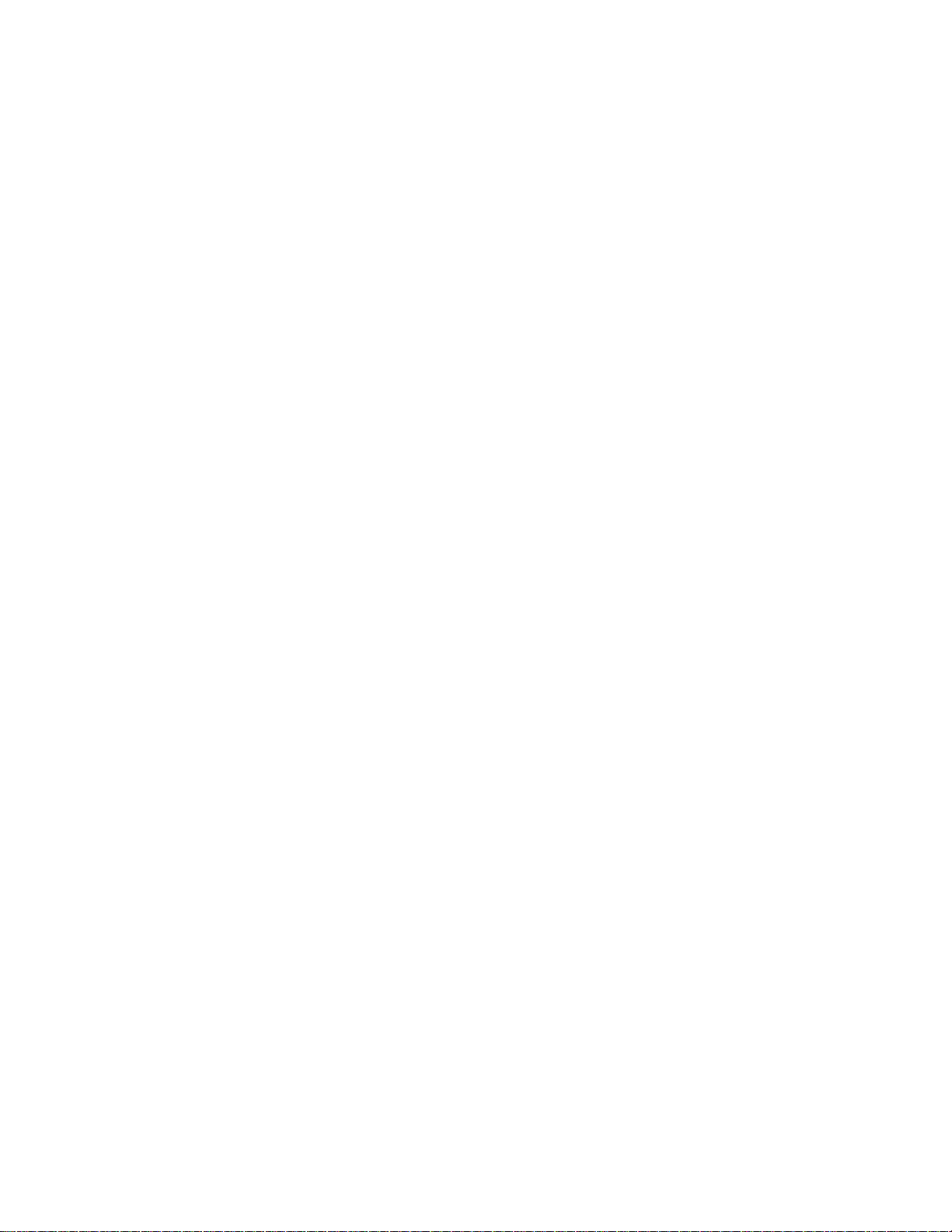
• At least one cable (included) to connect the power source to the S2410 AC power supply
• Brackets and screws (included) for front-mounted rack installation (#2 Phillips screwdriver required but
not included)
• Console port: Rollover cable (RJ-45 connector) and terminal adapter (DB-9 to RJ-45) (supplied) (For
pinout and terminal settings, see Accessing the Console Port on page 23.)
Features
• 24 line-rate 10 GbE ports (See Ports for details.)
• CPU and switch processor
www.dell.com | support.dell.com
• Flash memory
• Standard 1U chassis height by 19-inch rack-mountable width
• Several rack attachment options; front-mount brackets standard
• Seven built-in fans on the left side (see Fans and
• Load-sharing redundant internal AC power supplies
• Up to 16000 MAC address entries supported with hardware assisted aging
• Supports 9000 jumbo frames
• Back-pressure support at half-duplex, IEEE 802.3x flow control at full duplex
• Extensive LEDs for per-port and system statuses (see LED Displays on page
Ports
S2410CP:
• 20 fixed 10GbE BaseCX4 ports
• 4 ports for optional 10G XFP transceivers (needs XFP optics)
• 1 RJ-45 console port with RS-232 signaling
Airflow on page 12)
9)
• 1 RJ-45 10/100 dedicated Ethernet Management port (labeled 10/100 Ethernet)
S2410P:
• 24 fixed 10GbE XFP ports (needs XFP optics)
• 1 RJ-45 console port with RS-232 signaling
• 1 RJ-45 dedicated Ethernet Management port (labeled 10/100 Ethernet)
For details on using ports (console, CX4, Ethernet Management, and XFP), see
on page 23
8 | The S2410 System
.
Chapter , Accessing Ports,
Page 9
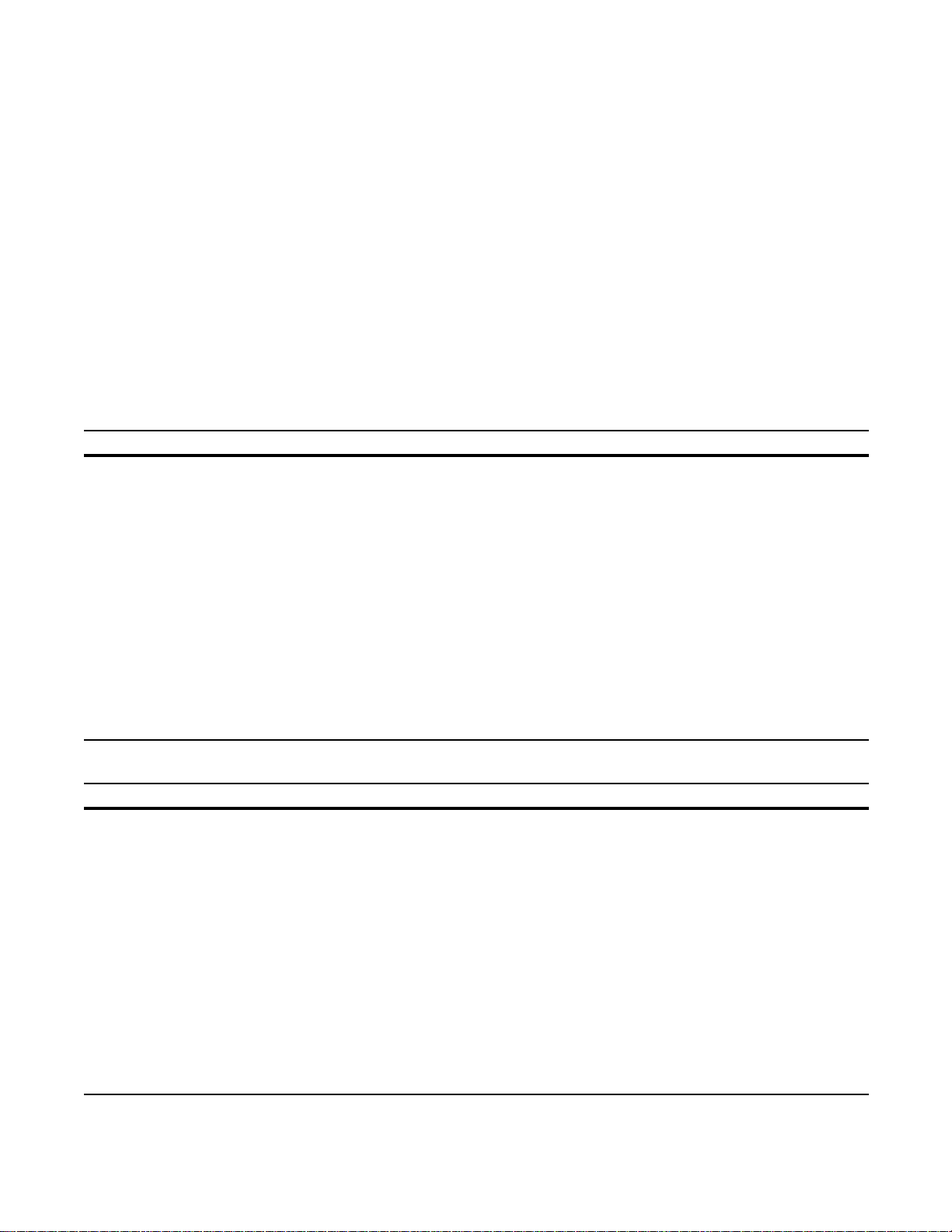
System Status
S2410 status data can be derived in several ways, including physical LED displays, discussed next, along
with boot menu options, CLI
details on those options, see the S2410 Quick Reference, the SFTOS Command Reference (SFTOS 2.4),
and the SFTOS Configuration Guide (SFTOS 2.4).
LED Displays
show commands, SNMP traps, and the SFTOS Web User Interface. For
As shown in
Figure 2-1 on page 7
the front panel. Those indicators are explained in
are described in
Table 2-2 on page 9
, the S2410 contains a set of system status indicators on the right side of
Table 2-1
. Also, each port has status indicators, which
.
The following table describes the LED status indicators on the left side of the front panel.
Table 2-1. Status Panel LED Display
LED Label LED Color Description
System Off
Green Blinking
Green
Red
Alarm Off
Amber
Red
PSU A
and
PSU B
Off
Green
Red
Unit is powered off.
Unit is booting up (blinking rate is 1 Hz).
Unit is operational
Error during boot
No alarm
Minor alarm: Fan or temperature is outside acceptable range
Major alarm
PSU not present
PSU present and OK
Red could mean that the PSU is present but failed, or that one power cord that used to
be connected is now disconnected.
The syslog message indicates “AC Power removed or fault detected.”
Table 2-2. Port LED Displays
Feature Description
10G Ports Link LED (upper left side of each port except 1 and 2):
Green — Link up on this port
Off — No Link detected at this port
Activity LED (lower left side of each port except 1 and 2)
Blinking Green — Activity, transmitting or receiving packet at this port.
Off — No activity
Ethernet Management Port
(labeled 10/100 Ethernet)
(commonly called the service
port)
Link LED (lower left side of port):
Green — 100BaseT Link up on this port (1000 is not guaranteed.)
Off — No Link detected at this port
Activity LED (lower right side of port)
Blinking Green — Activity, transmitting or receiving packet at this port.
Off — No activity
The S2410 System | 9
Page 10
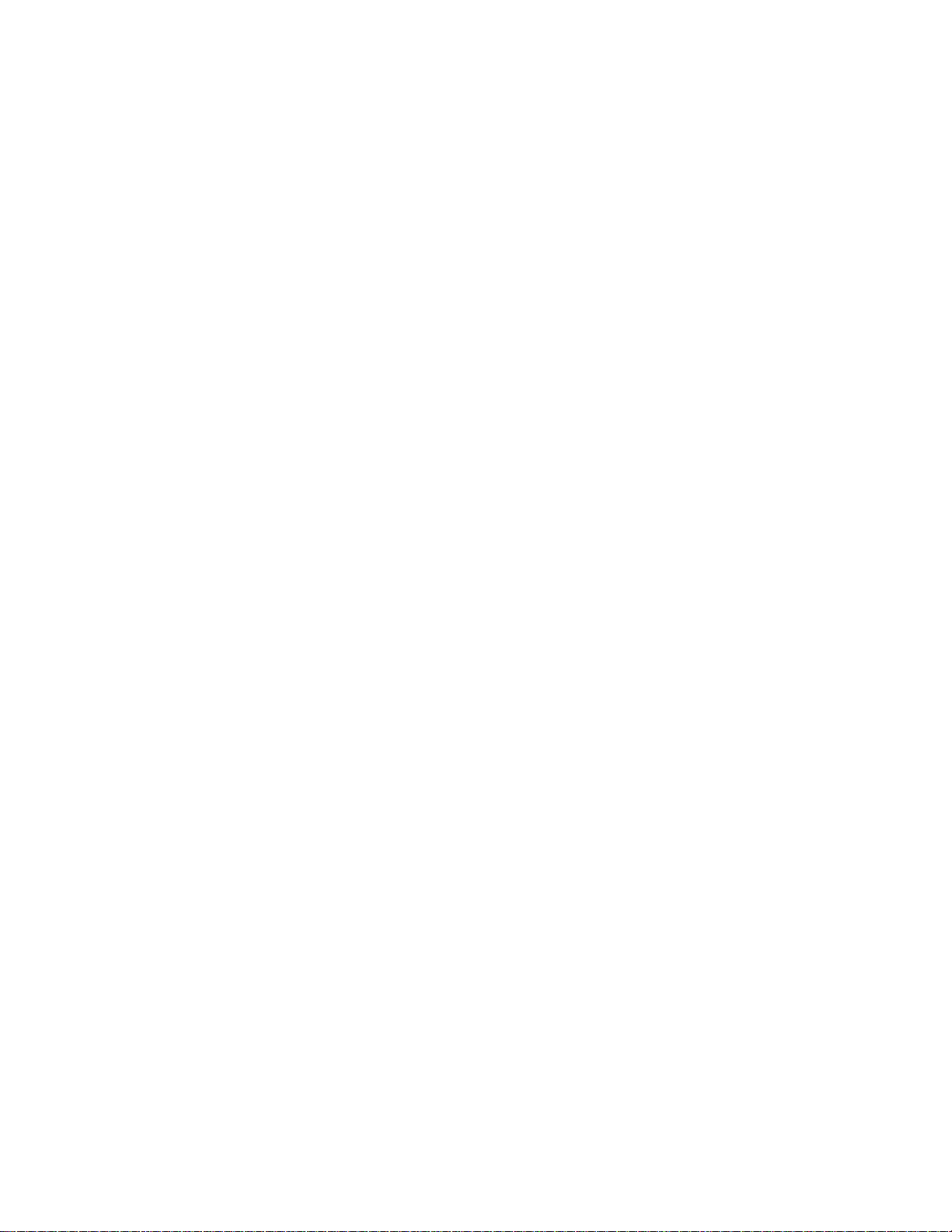
www.dell.com | support.dell.com
10 | The S2410 System
Page 11
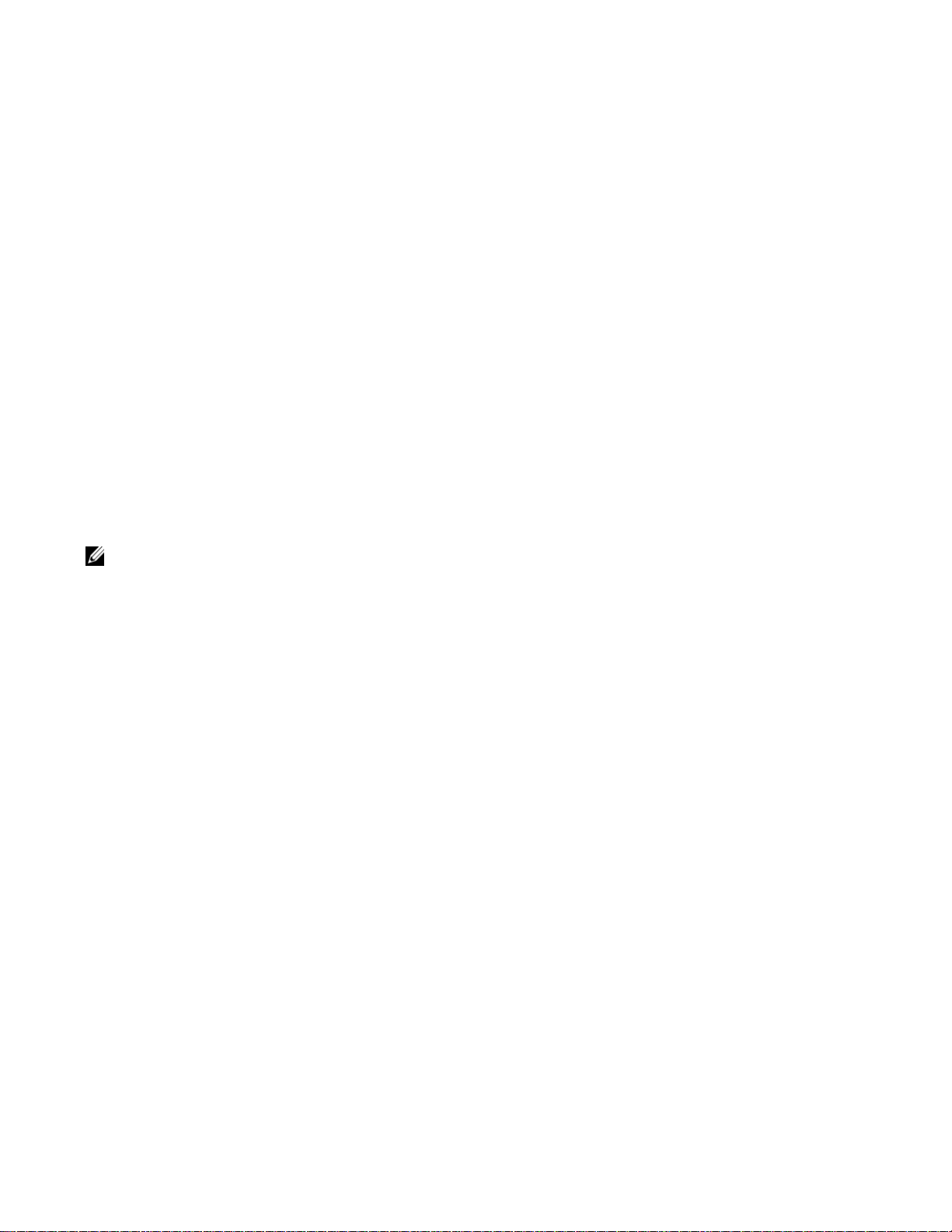
Site Preparation
This chapter describes requirements and site setup procedures for your S2410 system.
This chapter covers the following topics:
• Site Selection
• Cabinet Placement on page 11
• Rack Mounting on page 12
• Fans and Airflow on page 12
• Power on page 12
• Storing Components on page 12
• Tools Required on page 13
3
For detailed S2410 specifications, refer to
NOTE: Install the S2410 into a rack or cabinet before installing any optional components.
Chapter , S2410 Specifications, on page 27
.
Site Selection
Make sure that the area where you install your S2410 chassis meets the following safety requirements:
• Near an adequate power source. Connect the system to the appropriate branch circuit protection as
defined by your local electrical codes. Ideally, you connect each power supply to a separate circuit.
• Environmental temperature between 32° – 122°F (0° – 40°C).
• Relative humidity that does not exceed 90% non-condensing.
• In a dry, clean, well-ventilated and temperature-controlled room, away from heat sources such as hot air
vents or direct sunlight.
• Away from sources of severe electromagnetic noise.
• Positioned in a rack, cabinet, or on a desktop with adequate space in the front, rear, and sides of the unit
for proper ventilation, and access (see below).
Cabinet Placement
The cabinet must meet the following criteria:
• Minimum cabinet size and airflow are according to the EIA standard.
• Minimum of 5 inches (12.7 cm) between the side intake and exhaust vents and the cabinet wall.
Site Preparation | 11
Page 12

Rack Mounting
Ensure that your equipment rack is earth ground. The equipment rack must be grounded to the same
ground point used by the power service in your area. The ground path must be permanent.
For rack-mounting instructions, see
Rack or Cabinet Installation on page 15
.
Fans and Airflow
Ventilation is primarily side-to-side (some vents in back), with seven fans on the left side of the switch
that operate at a constant speed. For proper ventilation, position the chassis in an equipment rack (or
cabinet) with a minimum of five inches (12.7 cm) of clearance around the side intake and exhaust vents.
When two S-Series systems are installed side by side, position the two chassis at least 5 inches (12.7 cm)
www.dell.com | support.dell.com
apart to permit proper airflow. The acceptable ambient temperature ranges are listed in
Parameters on page 27
As listed in
LED that includes alarms for fan problems and out-of-range temperatures. The LED is amber when the
temperature or components are outside expected parameters, red in a major alarm.
SFTOS logs a temperature warning message when a temperature of 77 degrees C is reached, and logs
another message when the temperature returns to normal. The Command Line Interface (CLI) also
reports an alarm.
Use the
command for event log messages. For details, see the Syslog chapters of the SFTOS Command Reference
or SFTOS Configuration Guide.
Table 2-1, “Status Panel LED Display,” on page 9
show logging buffered command to display the system log messages, and the show logging
.
, the front panel of the S2410 has an Alarm
Environmental
Fan replacement is not offered as an option in the field.
Power
CAUTION: The power supply cord is used as the main disconnect device; ensure that the socket-outlet is
located/installed near the equipment and is easily accessible.
Both S2410 models (S2410CP and S2410P) provide built-in dual AC power supplies. Ideally, the power
sources would be on separate circuits. While only one power supply is needed for the unit to operate, if
both power supplies are connected, the power supplies act as redundant backups and do some load
sharing, although the sharing is not necessarily equal.
There are no DC power or backup power options.
Storing Components
If you do not install your system and components immediately, Dell Force10 recommends that you
properly store the S2410 and all optional components until you are ready to install them.
WARNING: Electrostatic discharge (ESD) damage can occur when components are mishandled. Always
wear an ESD-preventive wrist or heel ground strap when handling the S2410 and its accessories. After you
remove the original packaging, place the S2410 and its components on an antistatic surface.
Follow these storage guidelines:
12 | Site Preparation
Page 13
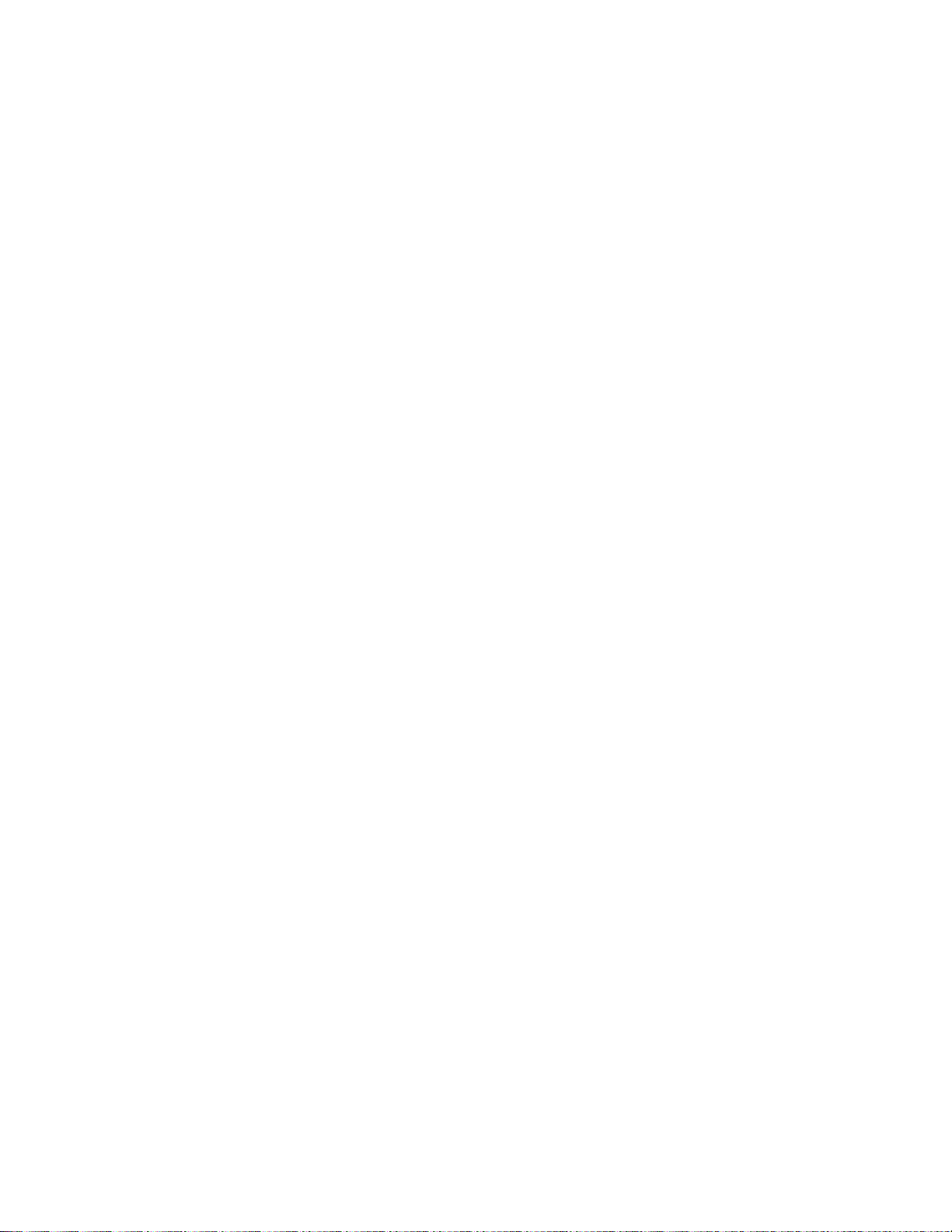
• Storage temperature should remain constant ranging from -4° to 158° F (-20°C to 70° C).
• Storage humidity range should be between 10 to 95% relative humidity, non-condensing
• Store on a dry surface or floor, away from direct sunlight, heat, and air conditioning ducts.
• Store in a dust-free environment.
Tools Required
S-Series switches are shipped fully assembled, encased in foam. A utility knife is useful for cutting the
packing tape, and a #2 Phillips screwdriver is required for attaching rack screws, and is also used for
making some attachments, including DC cables and rear cover plates. Wear an anti-static guard, as noted
above.
Site Preparation | 13
Page 14

www.dell.com | support.dell.com
14 | Site Preparation
Page 15

4
Installing the S2410
S2410 systems have no stacking or other optional modules, so, to install the S2410 system, you can
simply install the system on a tabletop, in a rack, or in a cabinet, turn it on, and then connect ports. The
following options are discussed in this chapter:
• Tabletop Installation
• Rack or Cabinet Installation
• Supplying Power on page
Then see
Where Do I Go from Here?
WARNING: As with all electrical devices of this type, take all the necessary safety precautions to prevent
injury when installing this system. Electrostatic discharge (ESD) damage can occur if components are
mishandled. Always wear an ESD-preventive wrist or heel ground strap when handling the S2410 and its
components.
21
Tabletop Installation
The S2410 can be positioned on a tabletop. Keep the following in mind when using a tabletop:
• Ensure that your tabletop is stable and can handle the weight of the S2410 (see Chassis Physical Design
on page 27).
• Position the S2410 so that there is proper side ventilation (see Fans and
• Position the S2410 so that there is easy access to the rear power inlets, and an unobstructed path
between power inlets and outlets.
Airflow on page 12).
Rack or Cabinet Installation
The S2410 provides three rack-mounting methods:
• Two-Post Rack Mounting on page 16
• Four-Post Rack-mounting with Threaded Rails on page 17
• Four
Attaching the Rack Ears
The S2410 is shipped with two universal front-mounting brackets (rack ears), which are contained in a
bag with 3 Phillips screws for each rack ear. The rack ears must first be attached to the front corners of the
switch before performing any of the rack-mounting procedures presented here.
-Post Rack-mounting with Cage Nuts on page 19
WARNING: Use only the supplied screws for attaching the rack ears. Longer screws might compromise the
electronics. Shorter or weaker screws might not adequately support the S2410.
Installing the S2410 | 15
Page 16

The lower right corner of
Figure 4-1
shows the positioning of the rack ears and screws. Note that the rack
ears supplied with the S2410 have a hole in the middle to accommodate the vent in the S2410.
Figure 4-1. Attaching Rack Ears to Switch
www.dell.com | support.dell.com
752-00350-00
Two-Post Rack Mounting
Ensure that there is adequate clearance surrounding the rack to permit access and airflow (see
Site Preparation, on page 11
).
Chapter ,
If you are installing two S2410 systems side-by-side, position the two S2410 chassis at least 5 inches
(12.7 cm) apart to permit proper airflow.
Position the S2410 chassis in the rack (attach the rack ears first, using only the supplied screws; see
Attaching the Rack Ears on page 15
and onto the front rack post, as shown in
). Secure the chassis with two screws through each bracket (rack ear)
Figure 4-2
.
16 | Installing the S2410
Page 17

Figure 4-2. S2410 Two-post (Front-mounted) Rack-mounting
0
fn00147as241
Four-Post Rack-mounting with Threaded Rails
Ensure that there is adequate clearance surrounding the cabinet or rack to permit access and airflow. If
you are installing two S2410 systems side-by-side, position the two S2410 chassis at least 5 inches (12.7
cm) apart to permit proper airflow.
Attach the rack ears first, using only the supplied screws (see
Attaching the Rack Ears on page 15
), and
then follow the steps below to install the S2410 chassis into a four-post 19-inch equipment rack, using the
attached front mounting brackets and the optional adjustable rear-mounting brackets.
Step Task
1 Align the three screw holes of the adjustable rear mounting bracket with the three holes in the S2410 chassis, and
secure the mounting bracket with three screws.
Figure 4-3. Four-post Rack-mounting with Adjustable Rear-mounting Brackets, Step 1
752-00313-00F2(4-post1)
Installing the S2410 | 17
Page 18

Step Task
2 Insert the S2410 into the rack, and secure the chassis to the front post with two screws. Then secure the chassis to
the rear posts with two screws.
Figure 4-4. Four-post Rack-mounting with Adjustable Rear-mounting Brackets, Step 2
www.dell.com | support.dell.com
fn00147s2410
3 Set the adjustable rear mounting bracket to the length (one of three lengths) for your bracket. Secure the length
with the four screws.
Figure 4-5. Four-post Rack-mounting with Adjustable Rear-mounting Brackets, Step 3
18 | Installing the S2410
Page 19

Four-Post Rack-mounting with Cage Nuts
Ensure that there is adequate clearance surrounding the cabinet or rack to permit access and airflow. If
you are installing two S2410 systems side-by-side, position them at least 5 inches (12.7 cm) apart.
Attach the rack ears first, using only the supplied screws (see
Attaching the Rack Ears on page 15
), and
then follow the steps below to install the S2410 chassis into a four-post rack mounting with cage nuts.
Step Task
1 Attach the two rear brackets to the side panels. Align the three holes in the bracket with the three holes on the
S2410 chassis, and secure the brackets to the chassis using the screws.
Figure 4-6. Four-post Rack-mounting with Cage Nuts, Step 1
Top View of Brackets
Align brackets
fn00147f_s2410
2 Align and secure the adjustable bracket onto the rear bracket.
3 Insert the S2410 chassis into the rear of the rack. Position and secure the chassis with two screws into each front
bracket flange and into the rack post.
Figure 4-7. Four-post Rack-mounting with Cage Nuts, Step 3
fn00147a_s2410
Installing the S2410 | 19
Page 20

Step Task
4 Position the cage nuts over the holes on each bracket flange and each rack post.
Figure 4-8. Four-post Rack-mounting with Cage Nuts, Step 4
www.dell.com | support.dell.com
fn00147d_s50
5 Align the rack filler panel to the rear bracket and rack posts. Secure by inserting two screws into the hole in the
filler panel through to the holes in the rack post.
Figure 4-9. Four-post Rack-mounting with Cage Nuts, Step 5
fn00147e_s50
20 | Installing the S2410
Page 21

Supplying Power
NOTE: The power supply cord is used as the main disconnect device; ensure that the socket-outlet is located/
installed near the equipment and is easily accessible.
Both S2410 models (S2410CP and S2410P) provide built-in dual AC power supplies. Only one power
supply is needed for the unit to operate. However, if both power supplies are connected, the S2410 uses
power from both power supplies in load-sharing mode. There are no DC power or backup power options.
The power cords shipped by default with the S2410 chassis are for the United States. Several versions of
the power cord are available, based on country requirements.
Connect the power cord plugs to the AC receptacles at each rear corner of the S2410, as shown in
Figure 2-2 on page 7
, making sure the cords are secure. Connecting either power cord to power starts the
system (no on/off switch).
Power supply replacement is not offered as an option in the field.
NOTE: The AC receptacles are labeled A and B, matched to the PSU A and PSU B status LEDs on the face
of the S2410. Labeling the power cords A and B can help in a diagnostic situation.
Where Do I Go from Here?
The S2410 is unique among S-Series switches in several aspects:
• It has no stacking functionality.
• It has a dedicated Ethernet Management port (commonly called the service port), in addition to the
standard console port and virtual management Ethernet port on VLAN 1.
• It has no optional modules.
• It uses only the SFTOS 2.4.1.x software release.
The next chapter (
Chapter , Accessing Ports, on page 23
) discusses connecting the console port to a
management terminal, so that you can use the Command Line Interface (CLI) to configure system
preferences, ports, and alternative management interfaces.
Whether you have an S2410P, which contains 24 XFP ports, or an S2410CP, which contains four XFP
ports, you need to install XFP transceivers (not included with the switch) before connecting the optical
cables. See
Accessing XFP Ports on page 25
. Alternatively, see
Accessing CX4 Ports on page 24
.
For more on using management interfaces, see the S2410 Quick Reference or the Getting Started chapter
of the SFTOS Configuration Guide (SFTOS 2.4.1.0).
Installing the S2410 | 21
Page 22

www.dell.com | support.dell.com
22 | Installing the S2410
Page 23

5
Accessing Ports
This chapter contains the following sections:
• Accessing the Console Port
• Accessing the Ethernet Management Port on page 24
• Accessing CX4 Ports on page 24
• Accessing XFP Ports on page 25
Accessing the Console Port
You must first connect the console port to a management terminal in order to use the Command Line
Interface (CLI) to set up alternative management interfaces, such as an SFTOS Web User Interface
connection to the Ethernet Management port (see
For more on using alternative management interfaces, see the S2410 Quick Reference or the Getting
Started chapter of the SFTOS Configuration Guide for the S2410.
Accessing the Ethernet Management Port on page 24
).
Connect the RJ-45/DB-9
adapter that is shipped with
the S2410 system to the RJ45 cable.
Console port pinout:
Pin 1 = NC (unused)
Pin 2 = DTR (output)
Pin 3 = TxD (output)
Pin 4 = GND
Pin 5 = GND
Pin 6 = RxD (input)
Pin 7 = DSR (input)
Pin 8 = NC
Figure 5-1. S2410 Console Port Set your initial console terminal settings
to match the default console settings on
the switch:
• 9600 baud rate
• No parity
• 8 data bits
• 1 stop bit
• No flow control (console port only)
After establishing a connection, you can
modify the settings to match at each end
of the connection.
To access the console port, use the following the procedure:
CAUTION: You must use a rollover cable (same as used for the E-Series) to connect to the console port. This
is in contrast to the straight-through cable used on other S-Series models. In more detail, the cable
connections are pin 1 to pin 8, pin 2 to pin 7, pin 3 to pin 6, pin 4 to pin 5, and the inverse for pins 5 through 8.
Step Task
1 If necessary, connect the RJ-45/DB-9 adapter that is shipped with the S2410 system to the end of the RJ-45 cable
that will connect to your terminal.
2 Verify your terminal default settings match the default settings, as listed above, on the console port:
Accessing Ports | 23
Page 24

Step Task (continued)
3 If you use the console port to download software to the switch, you will probably want to raise the console baud
rate. Establish a connection with the default settings to verify the connection. Then use the lineconfig command to
access the Line Config mode, and use the serial baudrate command to raise the baud rate on the console port.
(Match the settings in your terminal access program.)
See the Getting Started chapter of the SFTOS Configuration Guide for other console port details, such as
setting the console timeout.
Accessing the Ethernet Management Port
In addition to the management VLAN that is standard on all S-Series switches running SFTOS, the
S2410 has the Ethernet Management port, a port on the right front of the chassis (labeled 10/100
www.dell.com | support.dell.com
Ethernet, above the console port) that is dedicated to switch management. With a standard RJ-45 Ethernet
cable, connect it to any Ethernet port in your network through which you can access the switch via a
Telnet, SSH, SNMP, or Web client.
For details on configuring the port (setting up an IP address to it) for management access, see the S2410
Quick Reference or the section “Configuring the Ethernet Management Port” in the Management chapter
of the SFTOS Configuration Guide.
Accessing CX4 Ports
CX4 10G copper ports are pre-installed in the S2410CP. As opposed to XFP ports, using a CX4 port
requires only the insertion, into the port, of the appropriate CX4 cable with the correct CX4 cable
connector. Using a cable with a bail latch-type connector is simple: You push the connector into the
port.To remove it, simply pull back on the bail latch.
The S2410CP provides up to 1W per port for either active copper cables or optical-to-electrical
converters. Note that the qualified 15 meter cable is an active cable and requires that the end labeled
“Active” be connected to the S2410CP in order to operate correctly.
S2410 CX4 ports, because they are tightly packed, only accept cables with a connector that has a lowprofile pull-tab and low-profile cable housing. Using any cable that is not approved by Dell Force10
might cause interface errors and/or have issues with mechanical fit. CX4 cables are not included with the
S2410, but Dell Force10 has certified cables to use with the S2410. For a list of approved cables, see the
S2410 data sheet:
http://www.force10networks.com/products/s2410.asp
Dell Force10 has tested each of the listed cables over all environmental conditions. Use of unqualified
cables can result in interface errors, and Dell Force10 will not support applications using non-qualified
cabling. For more detail on required clearances, see the following section,
Clearances on page 25
NOTE: The S2410 CX4 ports auto-sense the length of the attached cable, so their pre-emphasis does not
need to be set manually.
.
Required CX4 Cable Housing
24 | Accessing Ports
Page 25

Required CX4 Cable Housing Clearances
The maximum back shell dimensions of an acceptable CX4 connector are shown in
Figure 5-2
. Use of a
CX4 connector that exceeds those dimensions can cause damage to the S2410CP connectors and possible
failure of the interface.
Figure 5-2. CX4 Connector Profile
No portion of the back shell nor any latching mechanism on the diminutive side of the trapezoidal CX4
connector nozzle shall extend more than 0.230 inches from the connector centerline parallel to that side.
No portion of the back shell nor any latching mechanism on the opposite side of the trapezoidal connector
nozzle shall extend more than 0.375 inches from the connector centerline parallel to that side. No portion
of the back shell nor any latching mechanism shall extend more than 0.0495 inches from the centerline of
the connector centerline perpendicular to the long axis of the trapezoidal nozzle.
Accessing XFP Ports
Dell Force10 offers various types of XFP transceivers. For details, see:
http://www.force10networks.com/products/specifications.asp
All ports in the S2410P use XFP transceivers except the dedicated Ethernet Management port, and the
S2410CP includes four XFP ports. The XFP transceiver (not included in the S2410 chassis shipping box)
is a small rectangular module (see
Figure 5-3 on page 26
) that you insert into the port and into which you
insert an optical cable. Each XFP contains two fiber optic leads. XFPs are hot-insertable and swappable.
To install an XFP transceiver into an XFP port, follow the procedure below:
WARNING: Electrostatic discharge (ESD) damage can occur if components are mishandled. Always wear an
ESD-preventive wrist or heel ground strap when handling the S2410 and its components.
WARNING: Do not look directly into an optical port, which could result in physical harm.
Accessing Ports | 25
Page 26

Step Task
T
1 Figure 5-3. XFP
www.dell.com | support.dell.com
2 Insert the XFP gently into the port until it snaps into place. (The design of the XFP prevents it from seating
incorrectly.)
3 The XFP transceiver contains Rx and Tx labels on the two fiber optic connections, and the connections have
keyways that prevent inserting the cables incorrectly.
CAUTION: Before connecting a transceiver to a source, check the receive power of the transceiver with an
optical power meter. Generally, Dell Force10 specified optics are not to be subjected to receive power higher
than that stipulated by the optic specification. If the optic is exposed to optical power in excess of the
specification, there is a high likelihood that it will be damaged.
Optical specifications for Dell Force10 branded devices are at the following URL:
http://www.force10networks.com/products/mediaspecifications.asp
Position the XFP so it is in the upright position (XFPs on the bottom
(even-numbered ports) are upside down; odd-numbered ports (on top)
install right-side up), with the bail latch on top in the closed position, as
shown here.
For details on XFP installation, see the instruction that accompanies the
XFP.
fn00101-S2410W
26 | Accessing Ports
Page 27

S2410 Specifications
Chassis Physical Design
Parameter Specifications
Height Standard 1U chassis height: 1.73 inches (4.4 cm)
Width 17 inches (432 mm)
Depth 16.73 inches (425 mm)
Weight (with factory-installed components) 12 pounds (5.5 kg)
Rack Clearance Required Front: 5-inches (12.7 cm)
Rear: 5-inches (12.7 cm)
Environmental Parameters
6
Parameter Specifications
Temperature (acceptable
range)
Thermal Dissipation
(Maximum Thermal
Output)
Maximum Acceptable
Altitude
Relative Humidity Operating: 10 to 90% relative humidity (RH) non-condensing
Shock Designed to meet MIL-STD-810
Vibration Telcordia GR-63-CORE
ISO 7779 A-weighted
sound pressure level
• 32° to 104°F (0° to 40°C)
• -4° to 158°F (-20° to 70°C) non-operating
S2410CP: 426.8 BTU/Hour
S2410P: 768.2 BTU/Hour
No performance degradation to 10,000 feet (3,048 meters)
Storage: 10 to 95% RH non-condensing
S2410CP: 61.5 dBA at 73.4°F (23°C)
S2410P: 61.5 dBA at 73.4°F (23°C)
S2410 Specifications | 27
Page 28

Power Supply
Parameter Specifications
Nominal Input Voltage 100 - 240 VAC, 50/60 Hz, auto-sensing
Maximum Current Draw S2410CP: 1.5 A @ 100/120 VAC,.575 A @ 200/240 VAC
S2410P: 2.05 A @ 100/120 VAC, 1.025 A @ 200/240 VAC
Maximum Power Consumption S2410CP: 125W
S2410P: 225W (3.5W per XFP)
Load balancing and redundant AC power Both the S2410CP model and the S2410P have two AC inputs that connect
to separate sets of power modules for 1+1 redundancy.
www.dell.com | support.dell.com
NOTE: S2410 switches contain a lithium clock battery that is not user-serviceable. The switch contains no
user-serviceable parts. For details on recycling the switch or any of its components, see
Disposal on page 30
.
Product Recycling and
Agency Compliance
The S2410 is designed to comply with the following safety and agency requirements.
USA Federal Communications Commission (FCC) Statement
This equipment has been tested and found to comply with the limits for a Class A digital device, pursuant to Part 15 of the FCC rules. These
limits are designated to provide reasonable protection against harmful interference when the equipment is operated in a commercial
environment. This equipment generates, uses, and can radiate radio frequency energy. If it is not installed and used in accordance to the
instructions, it may cause harmful interference to radio communications. Operation of this equipment in a residential area is likely to cause
harmful interference, in which case users will be required to take whatever measures necessary to correct the interference at their own expense.
Properly shielded and grounded cables and connectors must be used in order to meet FCC emission limits. Dell Force10 is not responsible for
any radio or television interference caused by using other than recommended cables and connectors or by unauthorized changes or modifications
in the equipment. Unauthorized changes or modification could void the user’s authority to operate the equipment.
This device complies with Part 15 of the FCC Rules. Operation is subject to the following two conditions: (1) this device may not cause
harmful interference, and (2) this device must accept any interference received, including interference that may cause undesired operation.
Canadian Department of Communication Statement
European Union EMC Directive Conformance Statement
This product is in conformity with the protection requirements of EU Council Directive 2004/108/EC on the approximation of the laws of the
Member States relating to electromagnetic compatibility. Force 10 Networks can not accept responsibility for any failure to satisfy the protection
requirements resulting from a non-recommended modification of this product, including the fitting of non-Dell Force10 option cards.
This product has been tested and found to comply with the limits for Class A Information Technology Equipment according to CISPR 22/
European Standard EN 55022. The limits for Class A equipment were derived for commercial and industrial environments to provide reasonable
protection against interference with licensed communication equipment.
WARNING: This is a Class A product. In a domestic environment, this device may cause radio interference, in
which case, the user may be required to take adequate measures.
28 | S2410 Specifications
Page 29

European Community Contact
Dell Force10, EMEA - Central
Dahlienweg 19
66265 Heusweiler
Germany
http://www.force10networks.com/german/
Tel: +49 172 6802630
Email: EMEA Central Sales
Japan: VCCI Compliance for Class A Equipment
This is Class A product based on the standard of the Voluntary Control Council For Interference by Information Technology Equipment
(VCCI). If this equipment is used in a domestic environment, radio disturbance may arise. When such trouble occurs, the user may be required
to take corrective actions.
WARNING: AC Power cords are for use with Dell Force10 equipment only. Do not use Dell Force10 AC
power cords with any unauthorized hardware.
Korea (MIC certification)
Safety Standards and Compliance Agency Certifications
• CUS UL (60950-1, 1st Edition)
• CSA 60950-1-03, 1st Edition
• EN 60950-1, 1st Edition
• EN 60825-1, 1st Edition
• EN 60825-1 Safety of Laser Products—Part 1: Equipment Classification Requirements and User’s
Guide
• EN 60825-2 Safety of Laser Products—Part 2: Safety of Optical Fibre Communication Systems
• FDA Regulation 21CFR 1040.10 and 1040.11
S2410 Specifications | 29
Page 30

Electromagnetic Compatibility (EMC)
Emissions
• Australia/New Zealand: AS/NZS CISPR 22: 2006, Class A
• Canada: ICES-003, Issue-4, Class A
• Europe: EN55022 2006 (CISPR 22: 2006), Class A
• Japan: VCCI V3/ 2007.04 Class A
• USA: FCC CFR47 Part 15, Subpart B, Class A
Immunity
www.dell.com | support.dell.com
• EN 300 386 v1.3.3: 2005 EMC for Network Equipment
• EN 55024 1998 + A1: 2001 + A2: 2003
• EN 61000-3-2 Harmonic Current Emissions
• EN 61000-3-3 Voltage Fluctuations and Flicker
• EN 61000-4-2 ESD
• EN 61000-4-3 Radiated Immunity
• EN 61000-4-4 EFT
• EN 61000-4-5 Surge
• EN 61000-4-6 Low Frequency Conducted Immunity
Product Recycling and Disposal
This switch must be recycled or discarded according to applicable local and national regulations. Dell
Force10 encourages owners of information technology (IT) equipment to responsibly recycle their
equipment when it is no longer needed. Dell Force10 offers a variety of product return programs and
services in several countries to assist equipment owners in recycling their IT products.
Waste Electrical and Electronic Equipment (WEEE) Directive for Recovery, Recycle and Reuse of IT and
Telecommunications Products
Dell Force10 switches are labeled in accordance with European Directive 2002/96/EC concerning waste
electrical and electronic equipment (WEEE). The Directive determines the framework for the return and
recycling of used appliances as applicable throughout the European Union. This label, as shown in
Figure 6-1
is applied to various products to indicate that the product is not to be thrown away, but rather
reclaimed upon end of life per this Directive.
Figure 6-1. The European WEEE symbol
30 | S2410 Specifications
Page 31

In accordance with the European WEEE Directive, electrical and electronic equipment (EEE) is to be
collected separately and to be reused, recycled, or recovered at end of life. Users of EEE with the WEEE
marking per Annex IV of the WEEE Directive, as shown above, must not dispose of end of life EEE as
unsorted municipal waste, but use the collection framework available to customers for the return,
recycling and recovery of WEEE. Customer participation is important to minimize any potential effects
of EEE on the environment and human health due to the potential presence of hazardous substances in
EEE.
Dell Force10 products, which fall within the scope of the WEEE, are labeled with the crossed-out
wheelie-bin symbol, as shown above, as required by WEEE.
For information on Dell Force10 product recycling offerings, see the WEEE Recycling instructions on
iSupport at:
http://www.force10networks.com/CSPortal20/Support/WEEEandRecycling.pdf
For more information, contact the Dell Force10 Technical Assistance Center (TAC) (see
Technical Assistance Center on page 34
Notice to Recyclers
CAUTION: Breaking the case cover seal voids the warranty, so this procedure is only for end-of-life recycling.
).
.
Contacting the
To remove the lithium closed-cell clock battery:
1 Remove the #1 phillips screws that connect the switch cover to the body. The cover has five screws
across the top of the back and thirteen screws evenly spaced along the flanges that wrap underneath
the body on three sides.
2 The front and back of each side of the unit has #2 phillips screw holes for rack-mounting. If screws
are in those holes, they must also be removed.
3 Set the unit vertically on a bench, so that its back panel is resting on the bench.
4 Grasp each side of the cover and pull up sharply until the cover slides upwards enough to reveal the
inside back edge of the body.
5 Set the unit flat on a bench, and use one hand to restrain the body while using the other hand to slide
the cover forward and off the unit.
6 Place fingers on each side of the clock battery and lift up (
Figure
). Avoid the use of metallic tools to
remove batteries to avoid accidental shorting of the battery.
Figure 6-2. Removing the clock battery
S2410 Specifications | 31
Page 32

Batteries or packaging for batteries are labeled in accordance with European Directive 2006/66/EC
concerning batteries and accumulators and waste batteries and accumulators. The Directive determines
the framework for the return and recycling of used batteries and accumulators as applicable throughout
the European Union. This label is applied to various batteries to indicate that the battery is not to be
thrown away, but rather reclaimed upon end of life per this Directive.
In accordance with the European Directive 2006/66/EC, batteries and accumulators are labeled to
indicate that they are to be collected separately and recycled at end of life. The label on the battery may
also include a chemical symbol for the metal concerned in the battery (Pb for lead, Hg for mercury and
Cd for cadmium). Users of batteries and accumulators must not dispose of batteries and accumulators as
unsorted municipal waste, but use the collection framework available to customers for the return,
recycling and treatment of batteries and accumulators.
www.dell.com | support.dell.com
Customer participation is important to minimize any potential effects of batteries and accumulators on the
environment and human health due to the potential presence of hazardous substances. For proper
collection and treatment, contact your local Dell Force10 representative.
Figure 6-3. The European WEEE symbol
For California:
Perchlorate Material — Special handling may apply.
http://www.dtsc.ca.gov/hazardouswaste/perchlorate
See:
The foregoing notice is provided in accordance with California Code of Regulations Title 22, Division
4.5 Chapter 33. Best Management Practices for Perchlorate Materials.
32 | S2410 Specifications
Page 33

7
Technical Support
This appendix contains these major sections:
• The iSupport Website
• Contacting the Technical Assistance Center on page 34
• Locating Serial Numbers on page 34
• Requesting a Hardware Replacement on page 35
The iSupport Website
The iSupport website provides a range of documents and tools to assist you with effectively using Dell
Force10 equipment and mitigating the impact of network outages. Through iSupport you can obtain
technical information regarding Dell Force10 products, access to software upgrades and patches, and
open and manage your Technical Assistance Center (TAC) cases. Dell Force10 iSupport provides
integrated, secure access to these services.
Accessing iSupport Services
The URL for iSupport is
The iSupport website is organized primarily into the following five tabs:
• Home: Summary of open cases, RMA management, and field notices (as shown below)
• Service Request: Case management
• Software Center: Software downloads, bug fixes, and bug tracking tool
• Documents: User documentation, FAQs, field notices, technical tips, and white papers
• Support Programs: Information on the complete suite of Dell Force10 support and professional
support services.
To access some iSupport services you must have a userid and password. If you do not have one, you can
request one at the website:
1 On the Dell Force10 iSupport page, click the Account Request link.
2 Fill out the User Account Request form, and click Send. You will receive your userid and password
by E-Mail.
3 To access iSupport services, click the LOGIN link, and enter your userid and password.
http://www.force10networks.com/support/.
Technical Support | 33
Page 34

Contacting the Technical Assistance Center
Serial #
Assy
How to Contact Dell Force10
TAC
Log in to iSupport at
Request tab.
http://www.force10networks.com/support/
, and select the Service
Managing Your Case Log in to iSupport, and select the Service Request tab to view all open cases and RMAs.
Downloading Software Updates Log in to iSupport, and select the Software Center tab.
Technical Documentation Log in to iSupport, and select the Documents tab. This page can be accessed without
logging in via the Documentation link on the iSupport page.
Information to Submit When
Opening a Support Case
• Your name, company name, phone number, and E-mail address
• Preferred method of contact
• Model number
www.dell.com | support.dell.com
• Serial Number (see
Locating Serial Numbers on page 34
)
• Software version number
• Symptom description
• Screen shots illustrating the symptom, including any error messages. These can include:
• Output from the show tech-support [non-paged] command (This report is very long, so
the storage buffer in your terminal program should be set high.)
• Output from the show logging (This report is also included as a section in the output of
show tech-support.)
• Console captures showing the error messages
• Console captures showing the troubleshooting steps taken
• Saved messages to a syslog server, if one is used
Contact Information E-mail: support@force10networks.com
Web:
http://www.force10networks.com/support/
Telephone:
US and Canada: 866.965.5800
International: 408.965.5800
Locating Serial Numbers
The serial number of the chassis is located on a sticker on the lower left front of the chassis. The serial
number is below the assembly number bar code and has 11 digits. You can also use the
show version commands in the CLI to access the serial number.
Figure 7-1. Serial Number on Lower Left of Faceplate
1
A
CLASS 1 LASER PRODUCT
LASERPRODUKT DER KLASSE1
Assy
Serial #
Label
Label
(Assembly and Serial #
(Assembly and Serial #
34 | Technical Support
2
4 XFP Ports
4 XFP Ports
)
)
A
show switch or
Catalog #
10/100 Ethernet Management Port
10/100 Ethernet Management Port
S2410-01-10GE-24CP
3
LAL
LAL
4
5
A
L
A
L
6
20 CX4 Ports (S2410CP) or
20 CX4 Ports (S2410CP) or
20 XFP Ports (S2410P)
20 XFP Ports (S2410P)
7
A
L
A
L
A
L
A
L
8
9
10
11
A
L
A
L
12
13
A
L
A
L
14
15
A
L
A
L
16
17
A
L
A
L
18
19
A
L
A
L
20
21
A
L
A
L
A
L
A
L
22
System
23
Alarm
PSU-A
PSU-B
24
Status LEDs
Status LEDs
10/100
Ethernet
070-00285-00-1
070-00285-00-1
Console
Console Port
Console Port
Page 35

Requesting a Hardware Replacement
To request replacement hardware, follow these steps:
Step Task
1 Determine the part number and serial number of the component. To list the numbers for all components installed in
the chassis, use the show hardware command.
2 Request a Return Materials Authorization (RMA) number from TAC by opening a support case. Open a support case
by:
• Using the Create Service Request form on the iSupport page (see
page 34
).
• Contacting Dell Force10 directly by E-mail or by phone (see
page 34
). Provide the following information when using E-mail or phone:
• Part number, description, and serial number of the component.
• Your name, organization name, telephone number, fax number, and e-mail address.
• Shipping address for the replacement component, including a contact name, phone number, and e-mail address.
• A description of the failure, including log messages. This generally includes:
• Output from the show tech-support [non-paged] command (This report is very long, so the storage buffer in
your terminal program should be set high.)
• Output from the show logging (This report is included as a section in the output of show tech-support.)
• Console captures showing the error messages
• Console captures showing the troubleshooting steps taken
• Saved messages to a syslog server, if one is used
Contacting the Technical Assistance Center on
Contacting the Technical Assistance Center on
Technical Support | 35
Page 36

www.dell.com | support.dell.com
36 | Technical Support
Page 37

Index
A
acoustic noise
27
Agency Compliance 28
alarm LED 12
alternative management interfaces 23
altitude, maximum 27
B
back-pressure support
8
battery removal 31
battery, lithium 28
baud rate 23
brackets, mounting 8
C
Cabinet placement
11
cable, console 8
cable, rollover 23
Caution 5
chassis dimensions 27
command 34
commands
show logging
35
show logging buffered 12
show tech 35
show tech-support 35
connector, RJ-45 8
console cable 8
console port pinouts 23
console terminal settings 23
contacting TAC (technical support) 33
CX4 connector 25
CX4 Ports, Using 24
CX4 pre-emphasis 24
ESD 12, 15, 25
Ethernet Management Port 8, 9, 24
Ethernet Management port 24
European WEEE Directive 31
F
fan replacement
12
fan status 12
fans 8, 12
fans and ventilation 12
flow control 23
G
ground connector
7
grounding 12
H
hardware, requesting replacement
heat output 27
humidity 11
humidity, acceptable 27
I
Immunity
30
Installation
Cabinet
15
Rack 15
Tabletop 15
installation brackets and screws 8
Installing Ports 23
iSupport 33
J
jumbo frames
8
35
D
Danger
5
DB-9 to RJ-45 8
depth of chassis 27
disposal, switch 30
E
earth ground
12
electromagnetic noise 11
electrostatic discharge 12, 15
Environmental Parameters 27
L
LED Displays
9
LED, alarm 12
lineconfig command 24
Locating Serial Numbers 34
M
MAC address
8
major alarm 12
management terminal 23
management VLAN 24
Index | 37
Page 38

Maximum altitude 27
Maximum Thermal Output 27
mounting brackets 8
N
noise, acoustic
27
show tech-support 34
O
optical port warning
25
P
23
parity
www.dell.com | support.dell.com
Physical Interfaces 7
pinouts, console port 23
Port LED 9
Ports 8
Ports, Installing 23
power
AC requirements
28
consumption 28
power cord 8, 21
power receptacle 7
power source 7
R
rack clearance
27
Rack Installation 15
Rack Mounting 12
Four-post with threaded rails 17
grounding 12
Rear 19
Two-Post 16
recycling, switch 30
removing battery 31
requesting replacement hardware 35
Required Equipment 7
Return Materials Authorization (RMA) number 35
RJ-45 connector 8
RMA number 35
rollover cable 23
S
S2410 front view
7
S2410 rear view 7
S2410 status information 9
S2410 Web User Interface 9
Safety Standards 29
screws for rack installation 8
serial baudrate command 24
serial number, switch 34
Serial Numbers, Locating 34
serviceable parts 5, 28
SFTOS Web User Interface 9, 23
shock and vibration 27
show commands 9
show hardware command 35
show logging buffered command 12
show logging command 12, 34, 35
show switch command 34
show tech command 35
show tech-support command 35
show version command 34
SNMP traps 9
sound level 27
sound levels 27
Specifications
chassis
27
environmental 11
status information, S2410 9
status panel LEDs 7
Status, System 9
storage guidelines 12
Storing Components 12
support contacts 33
switch recycling 30
System Status 9
T
Tabletop Installation
15
Technical Assistance Center (TAC), contacting 33
temperature
acceptable ambient range
27
fans and ventilation 12
relative humidity 13
storage 13
temperature status 12
temperature warning message 12
terminal settings, console 23
thermal dissipation 27
Thermal Output, Maximum 27
Tools Required 13
38 | Index
Page 39

U
user-serviceable parts
28
Using CX4 Ports 24
Using XFP Ports 25
V
ventilation
12
voltage 28
W
Warning
5
Web UI 23
Web User Interface, SFTOS 9
WEEE 30, 32
width of chassis 27
X
XFP Installation
25
XFP Ports, Using 25
Index | 39
Page 40

www.dell.com | support.dell.com
40 | Index
Page 41

Page 42

Printed in the U.S.A.
www.dell.com | support.dell.com
