Page 1
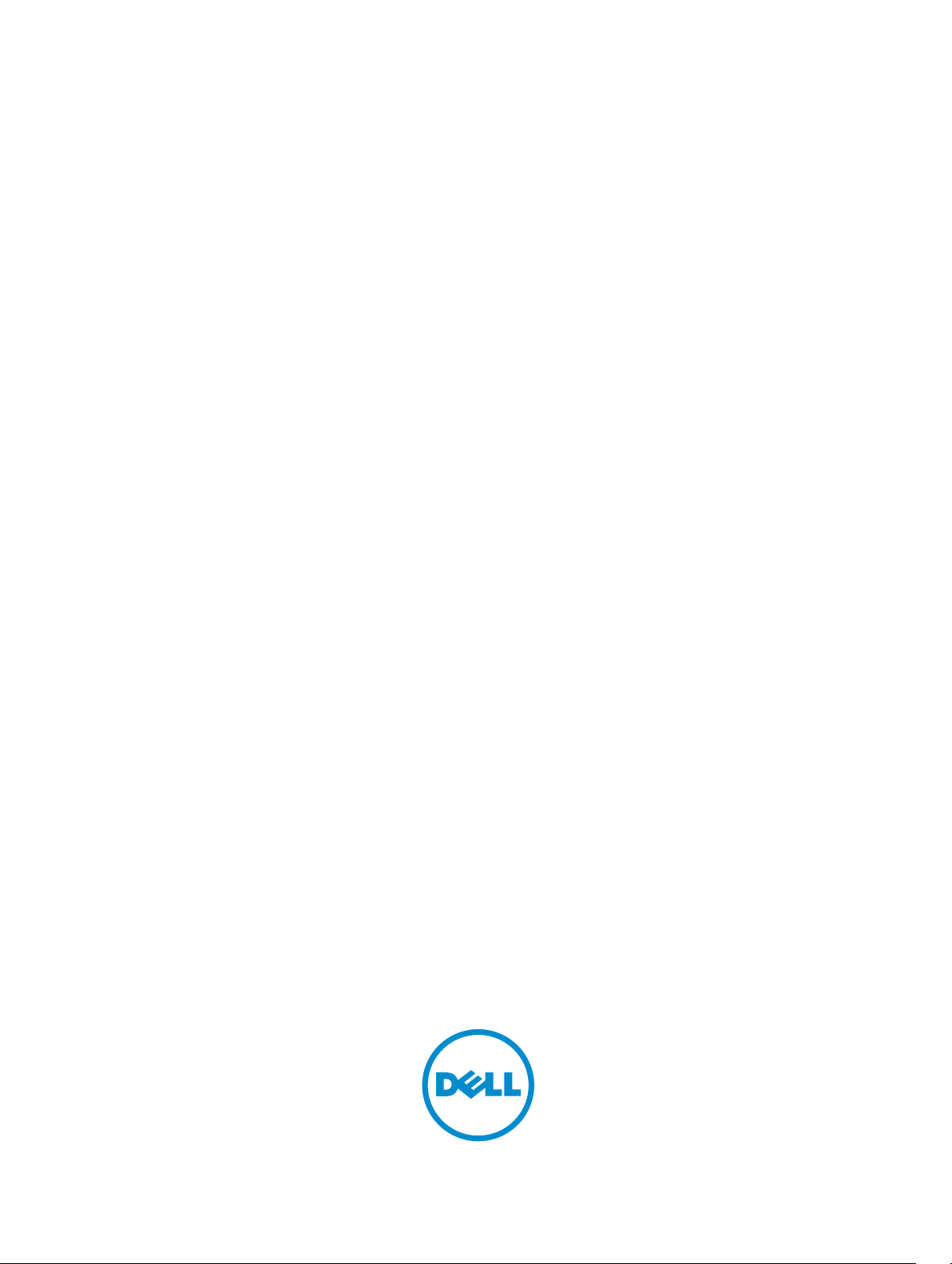
Dell Networking Configuration Guide for the
MXL 10/40GbE Switch I/O Module
9.5(0.1)
Page 2

Notes, Cautions, and Warnings
NOTE: A NOTE indicates important information that helps you make better use of your computer.
CAUTION: A CAUTION indicates either potential damage to hardware or loss of data and tells you
how to avoid the problem.
WARNING: A WARNING indicates a potential for property damage, personal injury, or death.
Copyright © 2014 Dell Inc. All rights reserved. This product is protected by U.S. and international copyright and
intellectual property laws. Dell™ and the Dell logo are trademarks of Dell Inc. in the United States and/or other
jurisdictions. All other marks and names mentioned herein may be trademarks of their respective companies.
2014 - 07
Rev. A00
Page 3
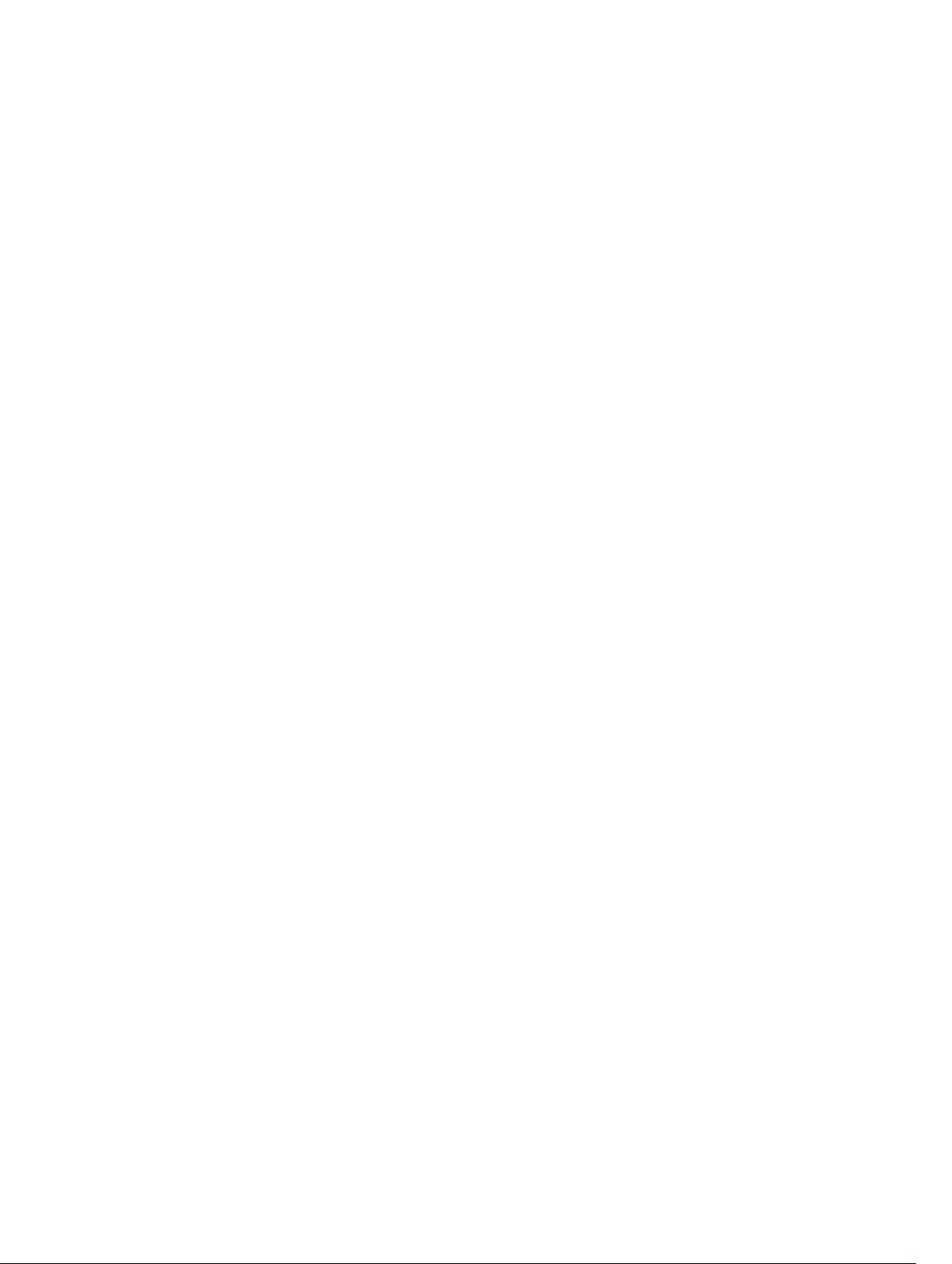
Contents
1 About this Guide................................................................................................. 32
Audience..............................................................................................................................................32
Conventions........................................................................................................................................ 32
Information Symbols...........................................................................................................................32
Related Documents............................................................................................................................ 33
2 Configuration Fundamentals........................................................................... 34
Accessing the Command Line............................................................................................................34
CLI Modes............................................................................................................................................34
Navigating CLI Modes................................................................................................................... 36
The do Command...............................................................................................................................39
Undoing Commands...........................................................................................................................39
Obtaining Help....................................................................................................................................40
Entering and Editing Commands....................................................................................................... 40
Command History............................................................................................................................... 41
Filtering show Command Outputs.....................................................................................................42
Multiple Users in Configuration Mode............................................................................................... 43
3 Getting Started................................................................................................... 44
Console Access...................................................................................................................................45
Serial Console................................................................................................................................45
External Serial Port with a USB Connector...................................................................................47
Accessing the CLI Interface and Running Scripts Using SSH............................................................ 47
Entering CLI commands Using an SSH Connection....................................................................47
Executing Local CLI Scripts Using an SSH Connection...............................................................47
Boot Process....................................................................................................................................... 48
Default Configuration......................................................................................................................... 50
Configuring a Host Name...................................................................................................................50
Configuring a Host Name...................................................................................................................50
Accessing the System Remotely.........................................................................................................51
Accessing the MXL Switch Remotely............................................................................................51
Configure the Management Port IP Address................................................................................51
Configure a Management Route...................................................................................................51
Configuring a Username and Password.......................................................................................52
Configuring the Enable Password...................................................................................................... 52
Configuration File Management.........................................................................................................53
Copy Files to and from the System.............................................................................................. 53
Save the Running-Configuration..................................................................................................54
Page 4
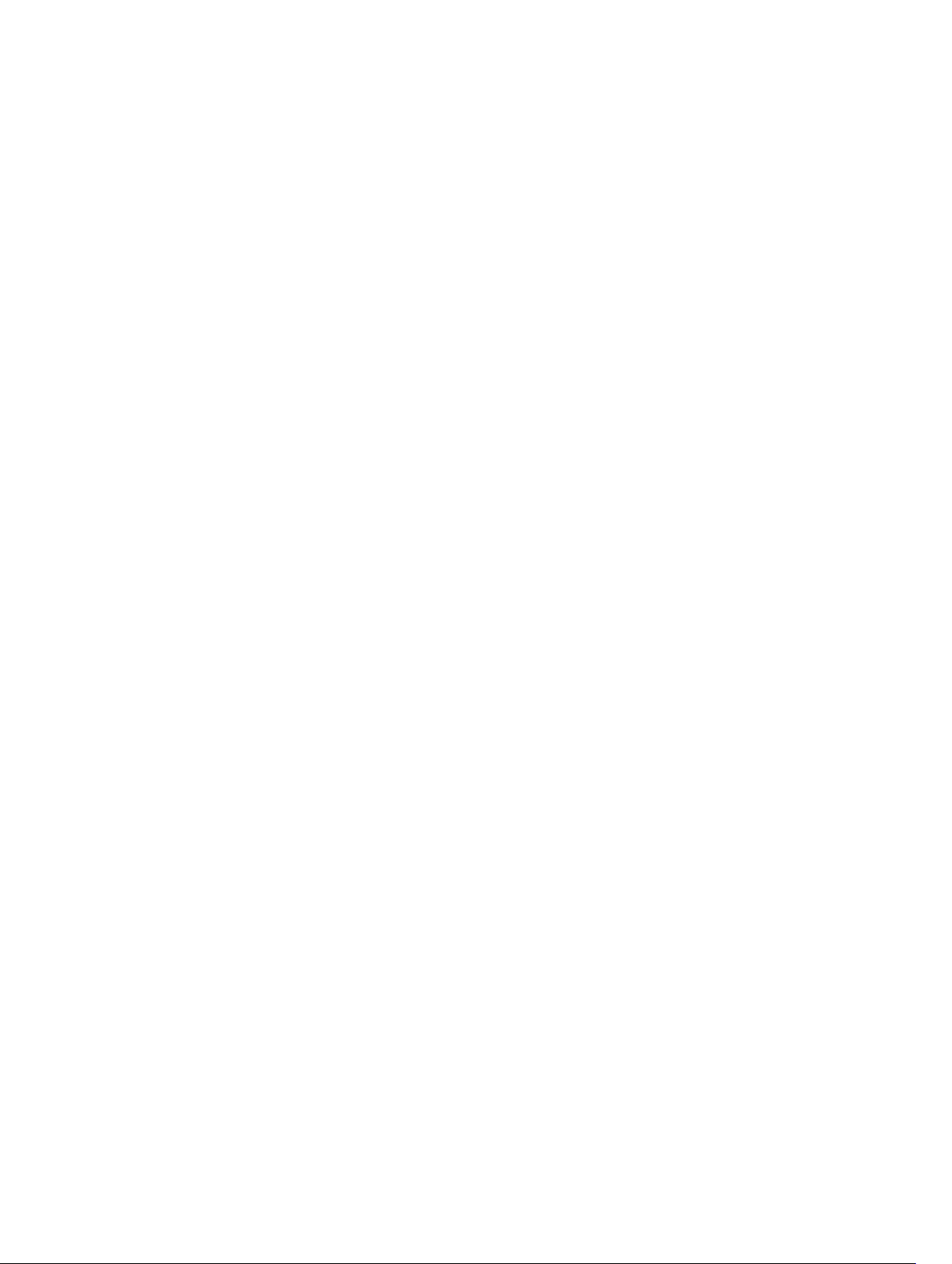
Viewing Files.................................................................................................................................. 55
Managing the File System...................................................................................................................56
View the Command History................................................................................................................57
Using HTTP for File Transfers............................................................................................................. 58
Upgrading and Downgrading the Dell Networking OS.....................................................................58
Using Hashes to Validate Software Images........................................................................................58
4 Management....................................................................................................... 60
Configuring Privilege Levels............................................................................................................... 60
Creating a Custom Privilege Level............................................................................................... 60
Customizing a Privilege Level....................................................................................................... 61
Applying a Privilege Level to a Username.................................................................................... 62
Applying a Privilege Level to a Terminal Line...............................................................................63
Configuring Logging...........................................................................................................................63
Audit and Security Logs.................................................................................................................63
Configuring Logging Format ...................................................................................................... 65
Setting Up a Secure Connection to a Syslog Server....................................................................66
Display the Logging Buffer and the Logging Configuration..............................................................67
Log Messages in the Internal Buffer...................................................................................................68
Configuration Task List for System Log Management................................................................ 68
Disabling System Logging.................................................................................................................. 68
Sending System Messages to a Syslog Server................................................................................... 68
Configuring a UNIX System as a Syslog Server............................................................................68
Changing System Logging Settings................................................................................................... 69
Display the Logging Buffer and the Logging Configuration............................................................. 70
Configuring a UNIX Logging Facility Level.........................................................................................70
Synchronizing Log Messages..............................................................................................................72
Enabling Timestamp on Syslog Messages..........................................................................................72
File Transfer Services...........................................................................................................................73
Configuration Task List for File Transfer Services........................................................................ 73
Enabling the FTP Server.................................................................................................................73
Configuring FTP Server Parameters..............................................................................................73
Configuring FTP Client Parameters.............................................................................................. 74
Terminal Lines..................................................................................................................................... 74
Denying and Permitting Access to a Terminal Line..................................................................... 74
Configuring Login Authentication for Terminal Lines..................................................................75
Setting Time Out of EXEC Privilege Mode......................................................................................... 76
Using Telnet to get to Another Network Device................................................................................77
Lock CONFIGURATION Mode............................................................................................................ 77
Viewing the Configuration Lock Status........................................................................................78
Recovering from a Forgotten Password............................................................................................ 78
Recovering from a Forgotten Enable Password................................................................................ 79
Page 5

Recovering from a Failed Start........................................................................................................... 80
5 802.1X................................................................................................................... 81
The Port-Authentication Process.......................................................................................................83
EAP over RADIUS...........................................................................................................................85
Configuring 802.1X............................................................................................................................. 85
Related Configuration Tasks.........................................................................................................85
Important Points to Remember......................................................................................................... 86
Enabling 802.1X...................................................................................................................................86
Configuring Request Identity Re-Transmissions......................................................................... 88
Configuring a Quiet Period after a Failed Authentication........................................................... 88
Forcibly Authorizing or Unauthorizing a Port....................................................................................89
Re-Authenticating a Port....................................................................................................................90
Configuring Timeouts......................................................................................................................... 91
Configuring Dynamic VLAN Assignment with Port Authentication..................................................92
Guest and Authentication-Fail VLANs.......................................................................................... 93
Configuring a Guest VLAN............................................................................................................94
Configuring an Authentication-Fail VLAN....................................................................................94
6 Access Control List (ACL) VLAN Groups and Content Addressable
Memory (CAM)........................................................................................................96
Optimizing CAM Utilization During the Attachment of ACLs to VLANs...........................................96
Guidelines for Configuring ACL VLAN groups................................................................................... 97
Configuring ACL VLAN Groups and Configuring FP Blocks for VLAN Parameters..........................98
Configuring ACL VLAN Groups.................................................................................................... 98
Configuring FP Blocks for VLAN Parameters............................................................................... 99
Viewing CAM Usage..........................................................................................................................100
Allocating FP Blocks for VLAN Processes.........................................................................................101
7 Access Control Lists (ACLs).............................................................................103
IP Access Control Lists (ACLs).......................................................................................................... 103
Implementing ACL on the Dell Networking OS.............................................................................. 104
ACLs and VLANs................................................................................................................................104
ACL Optimization..............................................................................................................................104
Determine the Order in which ACLs are Used to Classify Traffic...................................................104
Example of the order Keyword to Determine ACL Sequence...................................................105
IP Fragment Handling....................................................................................................................... 105
IP Fragments ACL Examples............................................................................................................. 105
Layer 4 ACL Rules Examples.............................................................................................................106
Configure a Standard IP ACL............................................................................................................ 107
Configuring a Standard IP ACL Filter................................................................................................108
Configure an Extended IP ACL.........................................................................................................109
Page 6

Configuring Filters with a Sequence Number..................................................................................109
Configuring Filters Without a Sequence Number............................................................................110
Established Flag................................................................................................................................. 110
Configure Layer 2 and Layer 3 ACLs................................................................................................. 111
Assign an IP ACL to an Interface....................................................................................................... 111
Applying an IP ACL.............................................................................................................................112
Counting ACL Hits............................................................................................................................. 112
Configure Ingress ACLs..................................................................................................................... 113
Configure Egress ACLs...................................................................................................................... 113
Applying Egress Layer 3 ACLs (Control-Plane).................................................................................114
IP Prefix Lists...................................................................................................................................... 115
Implementation Information.......................................................................................................115
Configuration Task List for Prefix Lists..............................................................................................115
Creating a Prefix List..........................................................................................................................116
Creating a Prefix List Without a Sequence Number.........................................................................117
Viewing Prefix Lists............................................................................................................................ 117
Applying a Prefix List for Route Redistribution.................................................................................118
Applying a Filter to a Prefix List (OSPF)............................................................................................. 119
ACL Resequencing............................................................................................................................ 119
Resequencing an ACL or Prefix List..................................................................................................120
Route Maps........................................................................................................................................ 121
Implementation Information.......................................................................................................122
Important Points to Remember........................................................................................................122
Configuration Task List for Route Maps........................................................................................... 122
Creating a Route Map....................................................................................................................... 122
Configure Route Map Filters.............................................................................................................124
Configuring Match Routes................................................................................................................125
Configuring Set Conditions.............................................................................................................. 126
Configure a Route Map for Route Redistribution............................................................................ 126
Configure a Route Map for Route Tagging...................................................................................... 127
Continue Clause................................................................................................................................127
Logging of ACL Processes................................................................................................................ 128
Guidelines for Configuring ACL Logging......................................................................................... 129
Configuring ACL Logging................................................................................................................. 130
Flow-Based Monitoring Support for ACLs.......................................................................................130
Behavior of Flow-Based Monitoring........................................................................................... 131
Enabling Flow-Based Monitoring..................................................................................................... 132
8 Bidirectional Forwarding Detection (BFD).................................................. 134
How BFD Works................................................................................................................................ 134
BFD Packet Format......................................................................................................................135
BFD Sessions................................................................................................................................137
Page 7
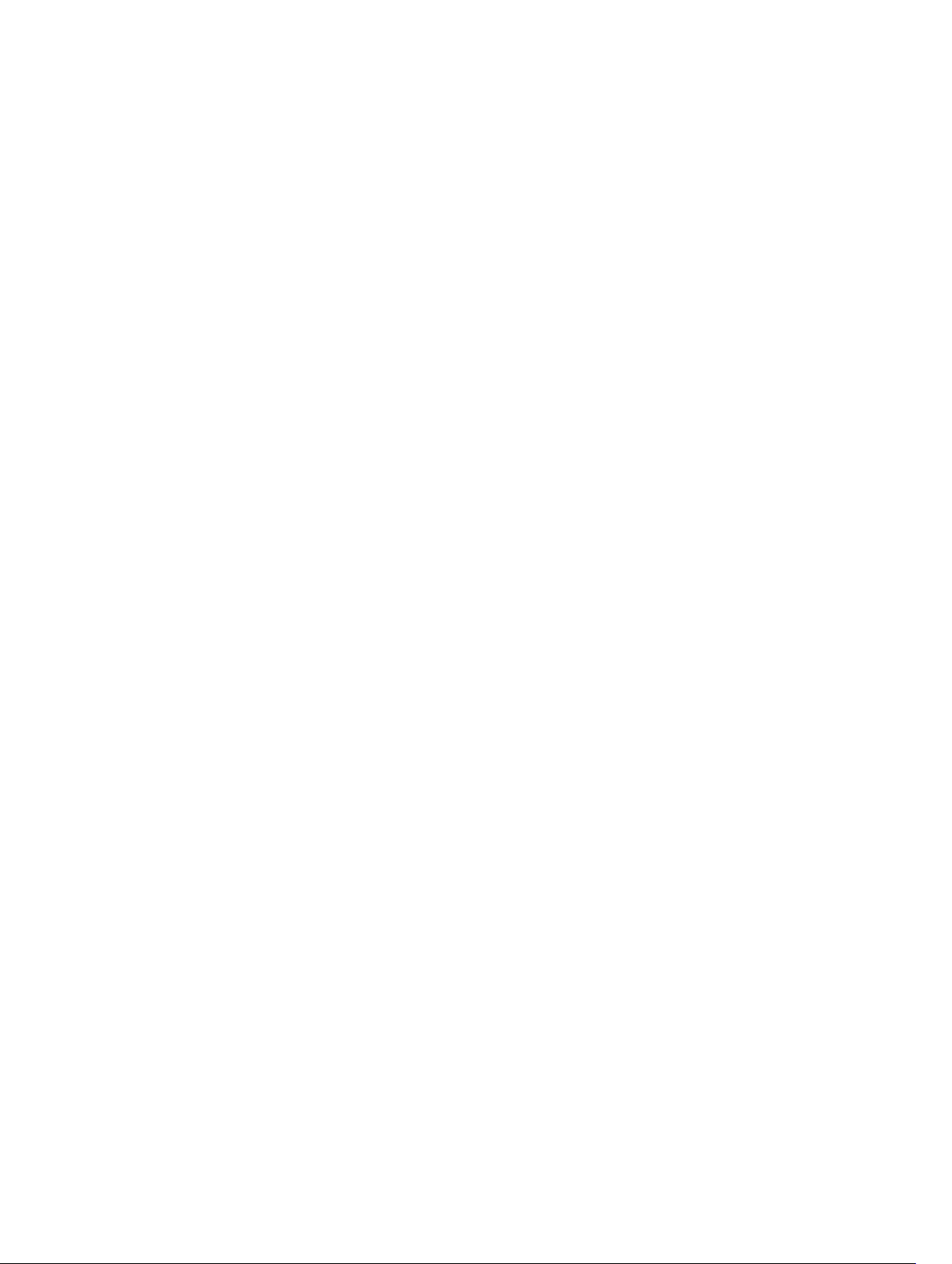
BFD Three-Way Handshake........................................................................................................ 137
Session State Changes................................................................................................................ 138
Important Points to Remember........................................................................................................139
Configure BFD...................................................................................................................................139
Configure BFD for Physical Ports............................................................................................... 140
Enabling BFD Globally.................................................................................................................140
Establishing a Session on Physical Ports.....................................................................................141
Changing Physical Port Session Parameters..............................................................................142
Disabling and Re-Enabling BFD..................................................................................................143
Configure BFD for Static Routes.......................................................................................................143
Related Configuration Tasks.......................................................................................................144
Establishing Sessions for Static Routes...................................................................................... 144
Changing Static Route Session Parameters............................................................................... 145
Disabling BFD for Static Routes.................................................................................................. 145
Configure BFD for OSPF................................................................................................................... 145
Related Configuration Tasks.......................................................................................................145
Establishing Sessions with OSPF Neighbors.............................................................................. 146
Changing OSPF Session Parameters.......................................................................................... 147
Disabling BFD for OSPF...............................................................................................................147
Configure BFD for OSPFv3............................................................................................................... 148
Related Configuration Tasks.......................................................................................................148
Establishing Sessions with OSPFv3 Neighbors...........................................................................148
Changing OSPFv3 Session Parameters...................................................................................... 148
Disabling BFD for OSPFv3...........................................................................................................149
Configure BFD for BGP.....................................................................................................................149
Prerequisites................................................................................................................................ 149
Establishing Sessions with BGP Neighbors................................................................................ 150
Disabling BFD for BGP.................................................................................................................152
Use BFD in a BGP Peer Group.................................................................................................... 152
Displaying BFD for BGP Information.......................................................................................... 152
Configure BFD for VRRP................................................................................................................... 156
Related Configuration Tasks....................................................................................................... 157
Establishing Sessions with All VRRP Neighbors..........................................................................157
Establishing VRRP Sessions on VRRP Neighbors....................................................................... 158
Changing VRRP Session Parameters.......................................................................................... 159
Disabling BFD for VRRP...............................................................................................................159
Configure BFD for VLANs................................................................................................................. 159
Related Configuration Task........................................................................................................ 160
Establish Sessions with VLAN Neighbors................................................................................... 160
Changing VLAN Session Parameters...........................................................................................161
Disabling BFD for VLANs............................................................................................................. 161
Configure BFD for Port-Channels.................................................................................................... 161
Page 8
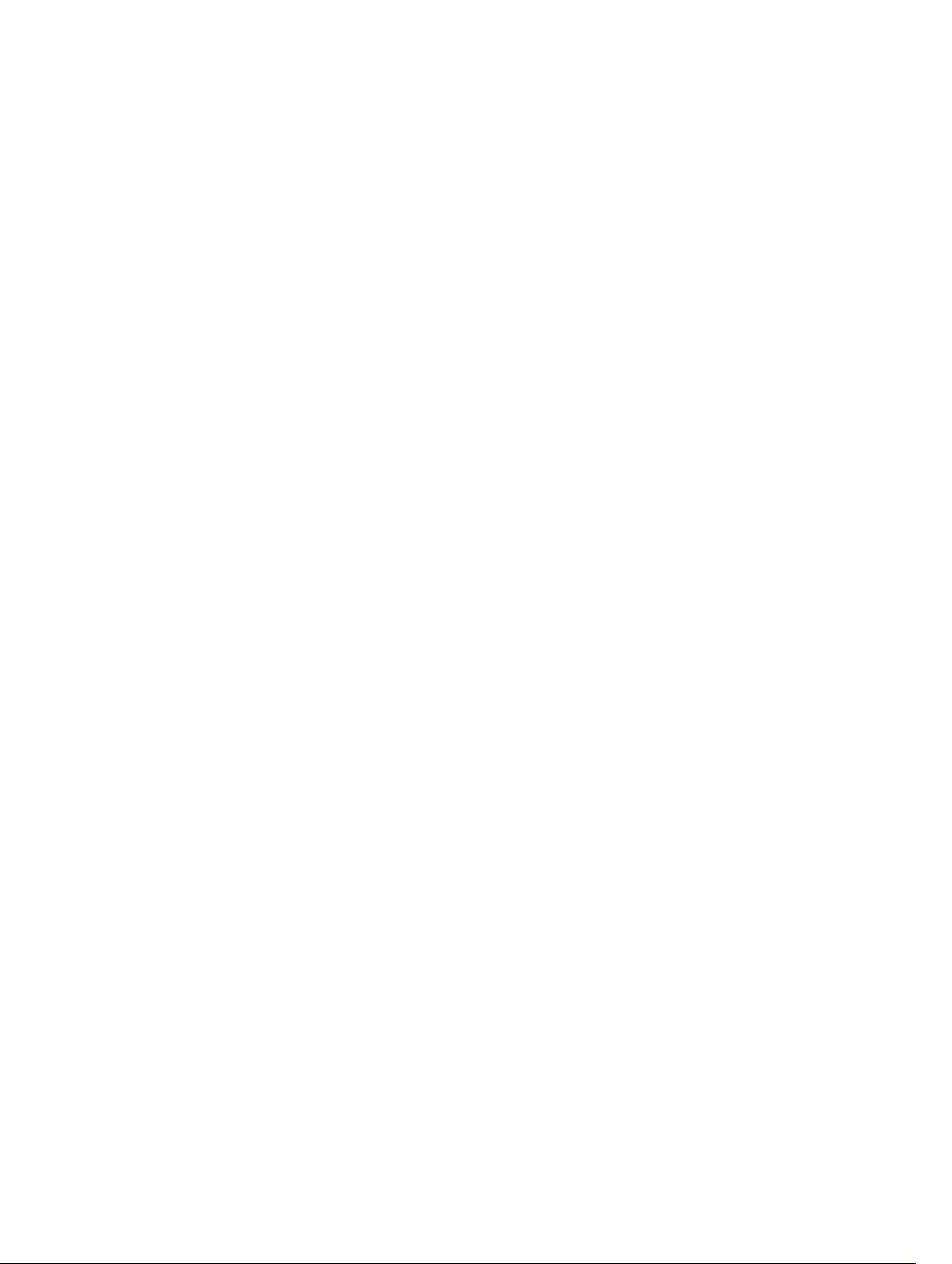
Related Configuration Tasks.......................................................................................................162
Establish Sessions on Port-Channels......................................................................................... 162
Changing Physical Port Session Parameters..............................................................................163
Disabling BFD for Port-Channels................................................................................................163
Configuring Protocol Liveness......................................................................................................... 163
Troubleshooting BFD........................................................................................................................163
9 Border Gateway Protocol IPv4 (BGPv4).......................................................165
Autonomous Systems (AS)................................................................................................................165
Sessions and Peers............................................................................................................................ 167
Establish a Session.......................................................................................................................168
Route Reflectors................................................................................................................................169
Communities...............................................................................................................................169
BGP Attributes................................................................................................................................... 170
Best Path Selection Criteria.........................................................................................................170
Weight.......................................................................................................................................... 172
Local Preference..........................................................................................................................172
Multi-Exit Discriminators (MEDs)................................................................................................ 173
Origin........................................................................................................................................... 174
AS Path......................................................................................................................................... 175
Next Hop......................................................................................................................................175
Multiprotocol BGP.............................................................................................................................175
Implement BGP with the Dell Networking OS.................................................................................176
Additional Path (Add-Path) Support............................................................................................176
Advertise IGP Cost as MED for Redistributed Routes................................................................ 176
Ignore Router-ID for Some Best-Path Calculations.................................................................. 177
Four-Byte AS Numbers................................................................................................................177
AS4 Number Representation.......................................................................................................178
AS Number Migration.................................................................................................................. 179
BGP4 Management Information Base (MIB)...............................................................................181
Important Points to Remember.................................................................................................. 181
Configuration Information................................................................................................................182
BGP Configuration............................................................................................................................ 182
Enabling BGP...............................................................................................................................183
Enabling MBGP Configurations...................................................................................................217
BGP Regular Expression Optimization............................................................................................. 218
Debugging BGP.................................................................................................................................218
Storing Last and Bad PDUs......................................................................................................... 219
PDU Counters..............................................................................................................................219
Sample Configurations.....................................................................................................................220
10 Content Addressable Memory (CAM).........................................................229
Page 9
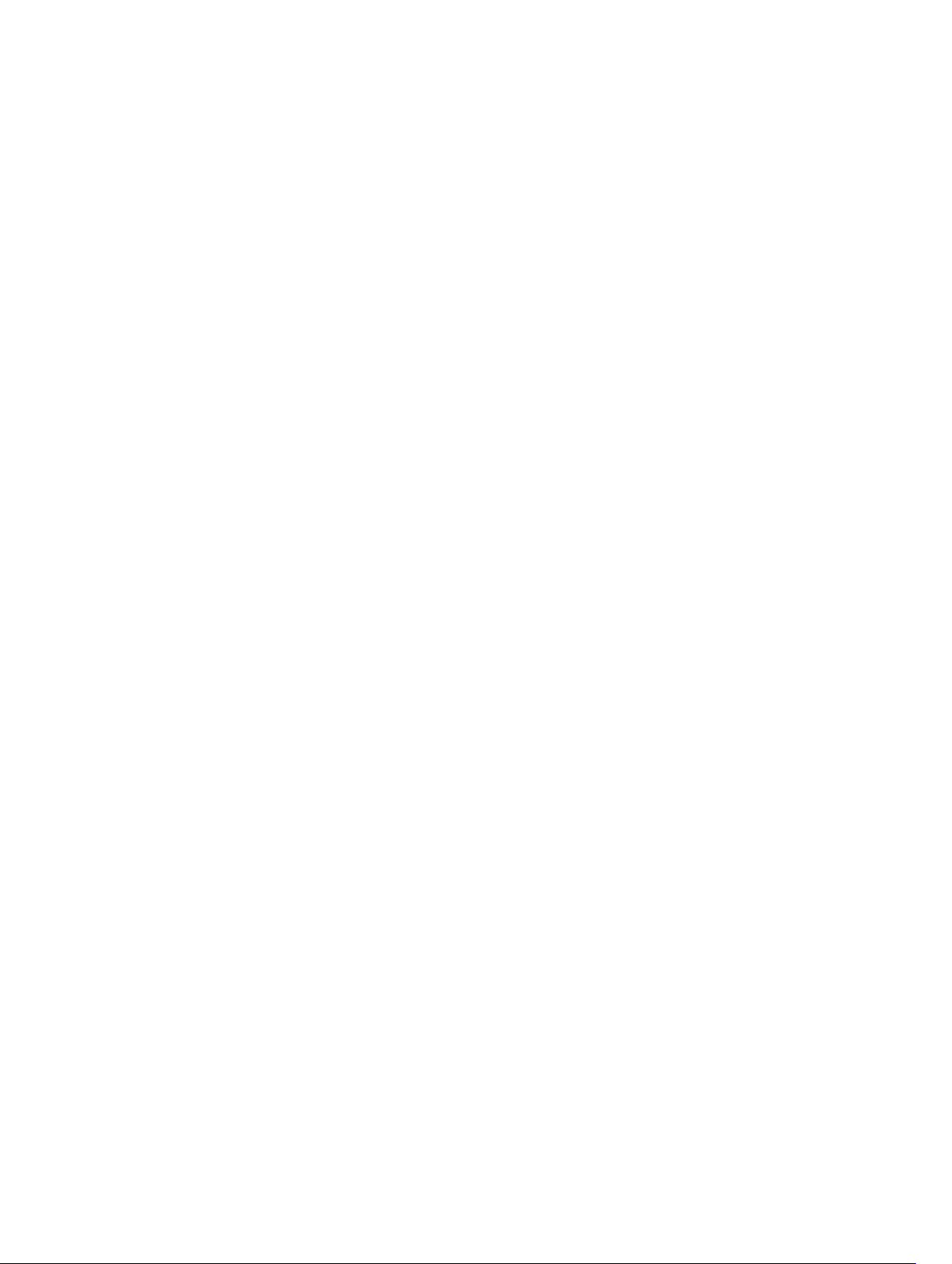
CAM Allocation................................................................................................................................. 229
Test CAM Usage................................................................................................................................230
View CAM-ACL Settings................................................................................................................... 230
CAM Optimization.............................................................................................................................231
11 Control Plane Policing (CoPP)..................................................................... 232
Configure Control Plane Policing.................................................................................................... 233
Configuring CoPP for Protocols................................................................................................ 234
Configuring CoPP for CPU Queues...........................................................................................236
Show Commands........................................................................................................................237
12 Data Center Bridging (DCB)......................................................................... 239
Ethernet Enhancements in Data Center Bridging........................................................................... 239
Priority-Based Flow Control.......................................................................................................240
Enhanced Transmission Selection..............................................................................................241
Data Center Bridging Exchange Protocol (DCBx)..................................................................... 242
Data Center Bridging in a Traffic Flow.......................................................................................243
Enabling Data Center Bridging.........................................................................................................243
QoS dot1p Traffic Classification and Queue Assignment...............................................................244
Configuring Priority-Based Flow Control........................................................................................245
Configuring Lossless Queues..................................................................................................... 247
Configuring the PFC Buffer in a Switch Stack........................................................................... 248
Configure Enhanced Transmission Selection................................................................................. 249
ETS Prerequisites and Restrictions............................................................................................. 249
Creating a QoS ETS Output Policy.............................................................................................250
Creating an ETS Priority Group...................................................................................................251
Applying an ETS Output Policy for a Priority Group to an Interface.........................................252
ETS Operation with DCBx...........................................................................................................254
Configuring Bandwidth Allocation for DCBx CIN..................................................................... 254
Applying DCB Policies in a Switch Stack..........................................................................................255
Applying DCB Policies with an ETS Configuration..........................................................................256
Configure a DCBx Operation........................................................................................................... 256
DCBx Operation.......................................................................................................................... 257
DCBx Port Roles..........................................................................................................................257
DCB Configuration Exchange.................................................................................................... 259
Configuration Source Election...................................................................................................259
Propagation of DCB Information...............................................................................................260
Auto-Detection and Manual Configuration of the DCBx Version............................................260
DCBx Example.............................................................................................................................261
DCBx Prerequisites and Restrictions..........................................................................................262
Configuring DCBx.......................................................................................................................262
Verifying the DCB Configuration..................................................................................................... 266
Page 10
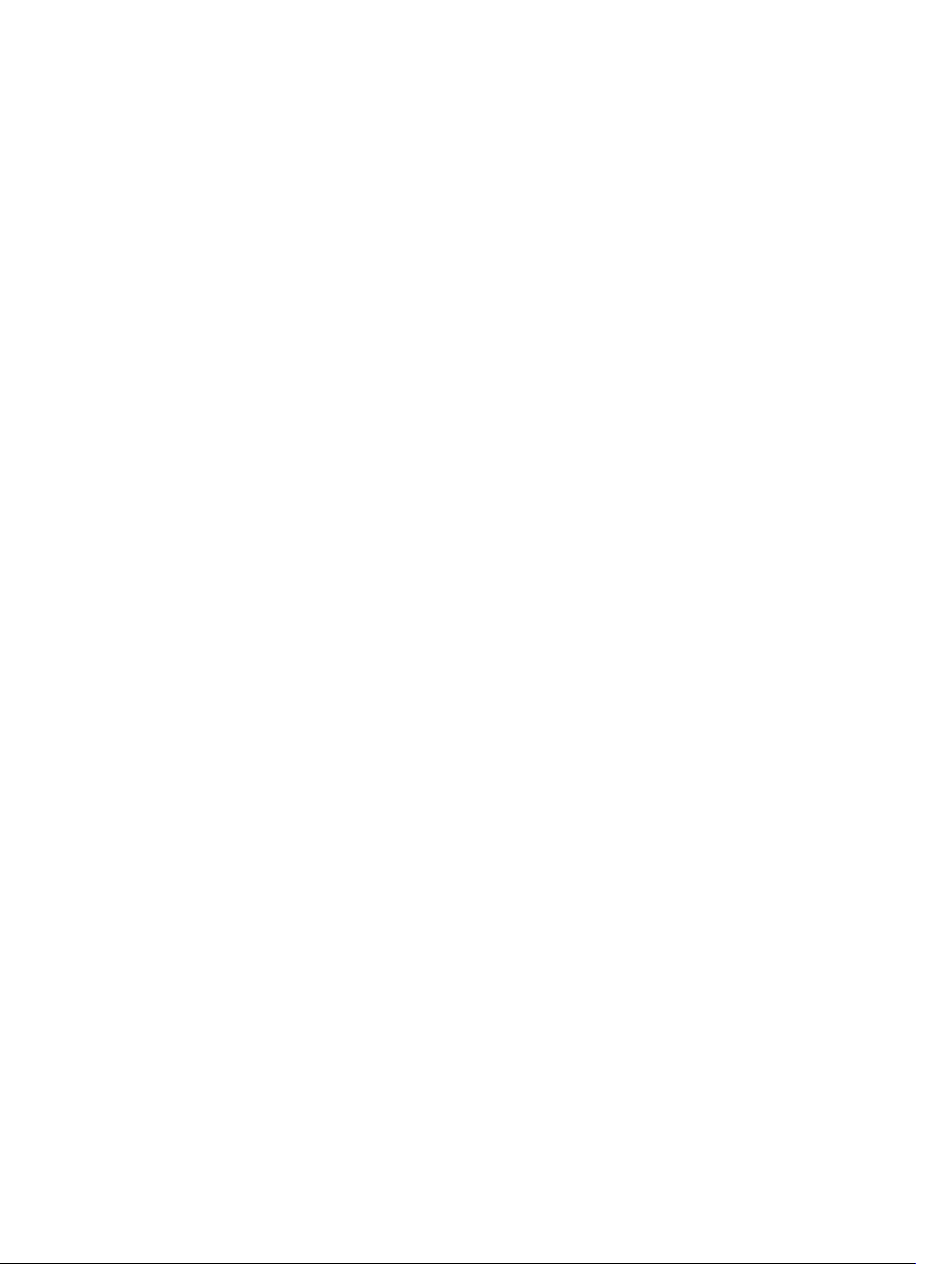
PFC and ETS Configuration Examples............................................................................................. 276
Using PFC and ETS to Manage Data Center Traffic...................................................................276
Using PFC and ETS to Manage Converged Ethernet Traffic in a Switch Stack........................280
Hierarchical Scheduling in ETS Output Policies........................................................................280
Configuring DCB Maps and its Attributes........................................................................................ 281
DCB Map: Configuration Procedure.......................................................................................... 281
Important Points to Remember................................................................................................. 282
Applying a DCB Map on a Port...................................................................................................282
Configuring PFC without a DCB Map........................................................................................ 283
Configuring Lossless Queues.....................................................................................................283
Priority-Based Flow Control Using Dynamic Buffer Method..........................................................284
Pause and Resume of Traffic......................................................................................................284
Buffer Sizes for Lossless or PFC Packets....................................................................................285
Interworking of DCB Map With DCB Buffer Threshold Settings.................................................... 286
Configuring the Dynamic Buffer Method........................................................................................286
13 Debugging and Diagnostics.........................................................................288
Offline Diagnostics........................................................................................................................... 288
Important Points to Remember................................................................................................. 288
Running Offline Diagnostics.......................................................................................................288
Trace Logs......................................................................................................................................... 291
Auto Save on Crash or Rollover..................................................................................................291
Using the Show Hardware Commands........................................................................................... 292
Enabling Environmental Monitoring................................................................................................ 293
Recognize an Over-Temperature Condition............................................................................ 294
Troubleshoot an Over-Temperature Condition........................................................................295
Recognize an Under-Voltage Condition................................................................................... 296
Troubleshoot an Under-Voltage Condition.............................................................................. 296
Buffer Tuning.....................................................................................................................................297
Deciding to Tune Buffers............................................................................................................298
Using a Pre-Defined Buffer Profile............................................................................................. 301
Sample Buffer Profile Configuration.......................................................................................... 301
Troubleshooting Packet Loss...........................................................................................................302
Displaying Drop Counters.......................................................................................................... 302
Dataplane Statistics.....................................................................................................................303
Display Stack Port Statistics........................................................................................................304
Display Stack Member Counters................................................................................................305
Enabling Application Core Dumps...................................................................................................305
Mini Core Dumps..............................................................................................................................306
Enabling TCP Dumps........................................................................................................................307
14 Dynamic Host Configuration Protocol (DHCP)........................................308
Page 11
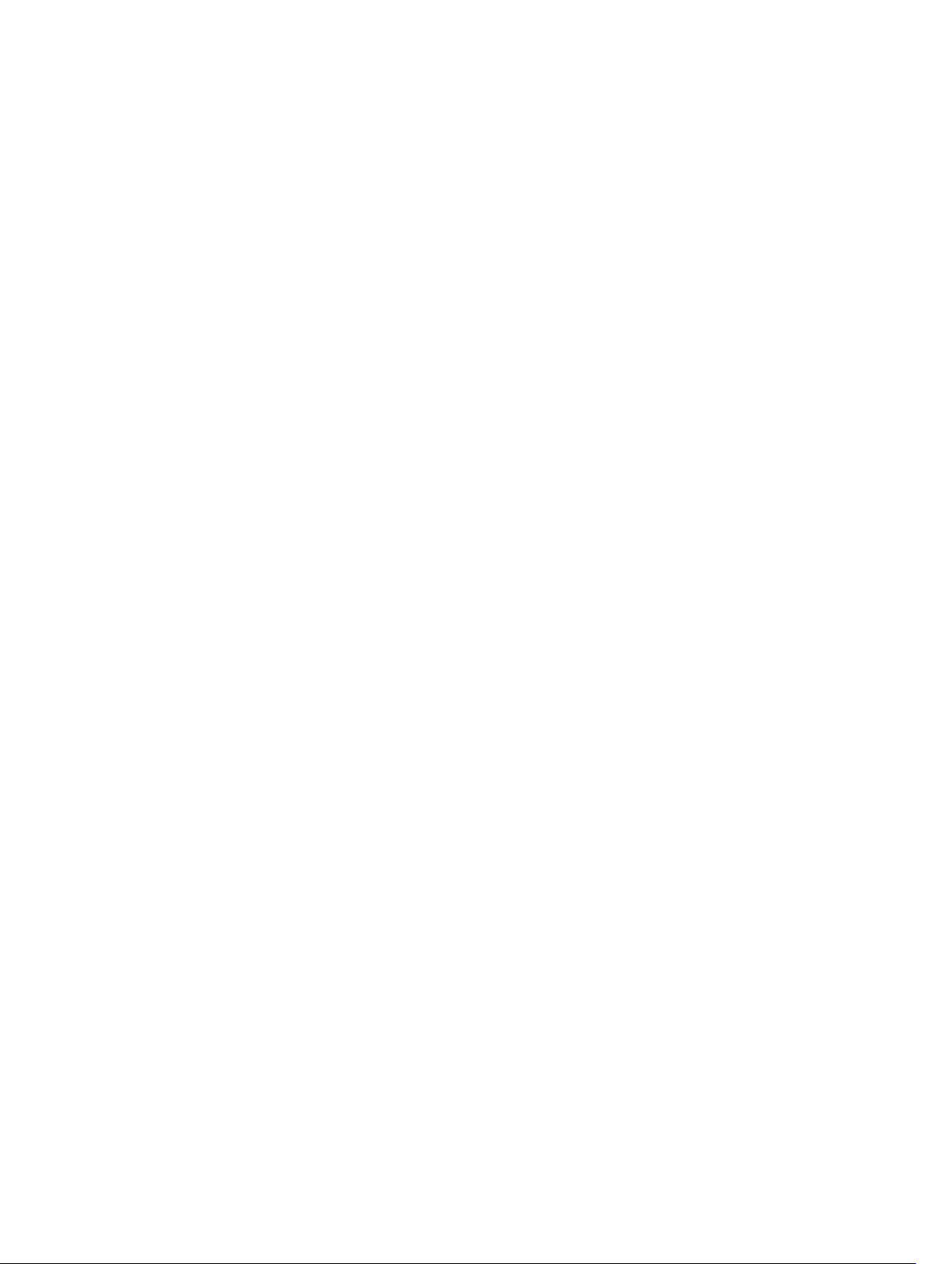
DHCP Packet Format and Options..................................................................................................308
Assign an IP Address using DHCP.............................................................................................. 310
Implementation Information.............................................................................................................311
Configure the System to be a DHCP Server.................................................................................... 312
Configuring the Server for Automatic Address Allocation.........................................................312
Configuration Tasks.....................................................................................................................313
Specifying a Default Gateway..................................................................................................... 314
Enabling the DHCP Server.......................................................................................................... 314
Configure a Method of Hostname Resolution...........................................................................315
Creating Manual Binding Entries.................................................................................................315
Debugging the DHCP Server...................................................................................................... 316
Using DHCP Clear Commands...................................................................................................316
Configure the System to be a Relay Agent...................................................................................... 316
Configure the System to be a DHCP Client.....................................................................................318
Configuring the DHCP Client System........................................................................................ 319
DHCP Client on a Management Interface................................................................................. 322
DHCP Client Operation with Other Features.............................................................................323
Configure Secure DHCP...................................................................................................................324
Option 82.................................................................................................................................... 324
DHCP Snooping.......................................................................................................................... 325
Drop DHCP Packets on Snooped VLANs Only.......................................................................... 327
Dynamic ARP Inspection.............................................................................................................327
Configuring Dynamic ARP Inspection........................................................................................328
Source Address Validation..........................................................................................................329
15 Equal Cost Multi-Path (ECMP)..................................................................... 332
ECMP for Flow-Based Affinity.......................................................................................................... 332
Enabling Deterministic ECMP Next Hop....................................................................................332
Link Bundle Monitoring.................................................................................................................... 332
Managing ECMP Group Paths.......................................................................................................... 333
16 FCoE Transit.................................................................................................... 334
Fibre Channel over Ethernet............................................................................................................ 334
Ensure Robustness in a Converged Ethernet Network...................................................................334
FIP Snooping on Ethernet Bridges................................................................................................... 336
FIP Snooping in a Switch Stack........................................................................................................ 338
Using FIP Snooping...........................................................................................................................338
Important Points to Remember................................................................................................. 338
Enabling the FCoE Transit Feature.............................................................................................339
Enable FIP Snooping on VLANs..................................................................................................339
Configure the FC-MAP Value..................................................................................................... 339
Configure a Port for a Bridge-to-Bridge Link............................................................................339
Page 12
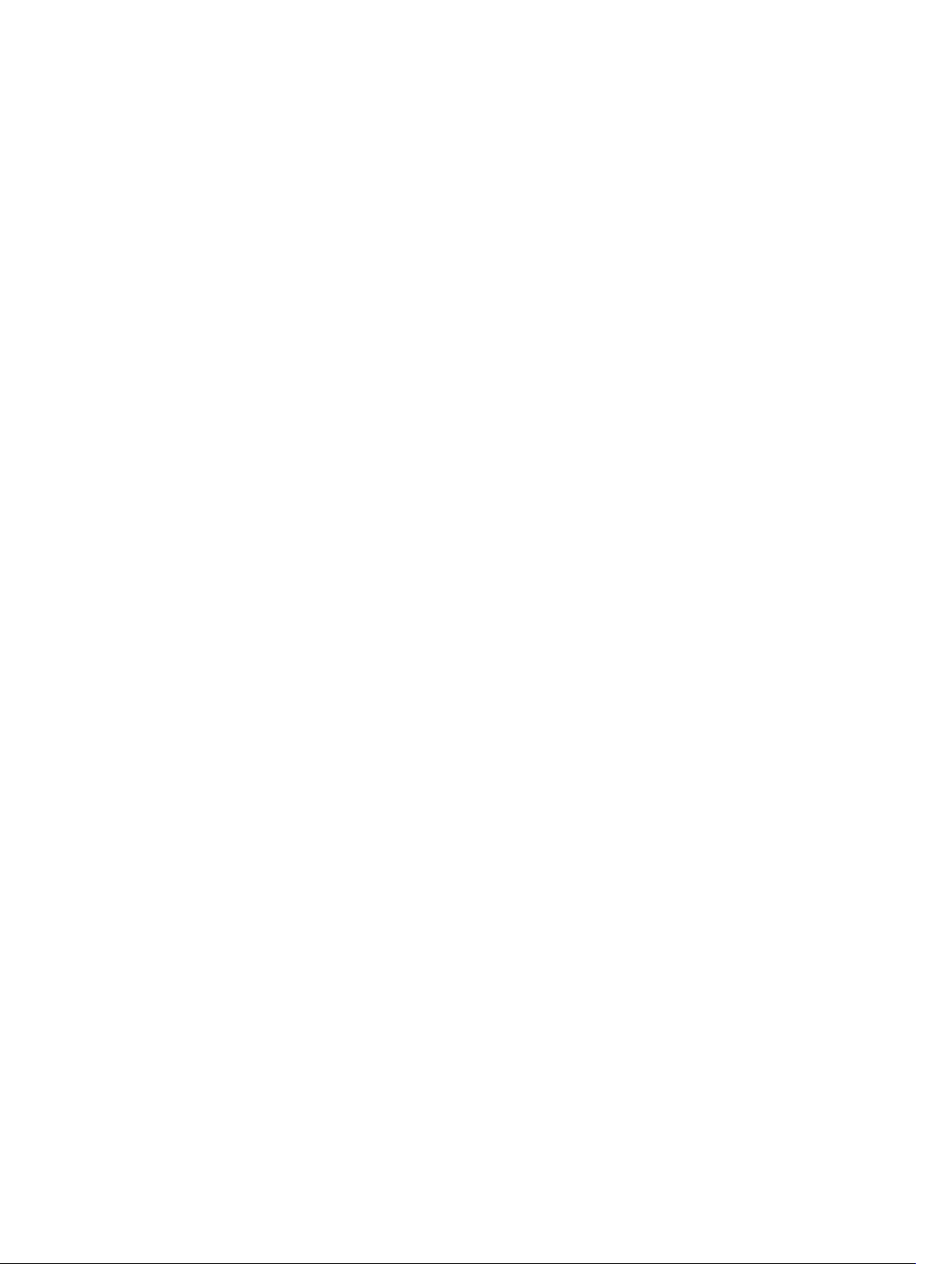
Configure a Port for a Bridge-to-FCF Link................................................................................340
Impact on Other Software Features.......................................................................................... 340
FIP Snooping Prerequisites.........................................................................................................340
FIP Snooping Restrictions........................................................................................................... 341
Configuring FIP Snooping...........................................................................................................341
Displaying FIP Snooping Information.............................................................................................. 342
FCoE Transit Configuration Example...............................................................................................347
17 FIPS Cryptography......................................................................................... 350
Preparing the System........................................................................................................................350
Enabling FIPS Mode.......................................................................................................................... 350
Generating Host-Keys.......................................................................................................................351
Monitoring FIPS Mode Status............................................................................................................351
Disabling FIPS Mode......................................................................................................................... 352
18 Force10 Resilient Ring Protocol (FRRP)..................................................... 353
Protocol Overview............................................................................................................................ 353
Ring Status...................................................................................................................................354
Multiple FRRP Rings.................................................................................................................... 355
Important FRRP Points................................................................................................................356
Important FRRP Concepts.......................................................................................................... 357
Implementing FRRP.......................................................................................................................... 358
FRRP Configuration.......................................................................................................................... 358
Creating the FRRP Group........................................................................................................... 359
Configuring the Control VLAN................................................................................................... 359
Configuring and Adding the Member VLANs............................................................................ 360
Setting the FRRP Timers............................................................................................................. 362
Clearing the FRRP Counters.......................................................................................................362
Viewing the FRRP Configuration................................................................................................362
Viewing the FRRP Information................................................................................................... 362
Troubleshooting FRRP......................................................................................................................363
Configuration Checks.................................................................................................................363
Sample Configuration and Topology...............................................................................................363
19 GARP VLAN Registration Protocol (GVRP)................................................366
Important Points to Remember....................................................................................................... 366
Configure GVRP................................................................................................................................366
Related Configuration Tasks.......................................................................................................367
Enabling GVRP Globally....................................................................................................................367
Enabling GVRP on a Layer 2 Interface............................................................................................. 368
Configure GVRP Registration...........................................................................................................368
Configure a GARP Timer.................................................................................................................. 369
Page 13
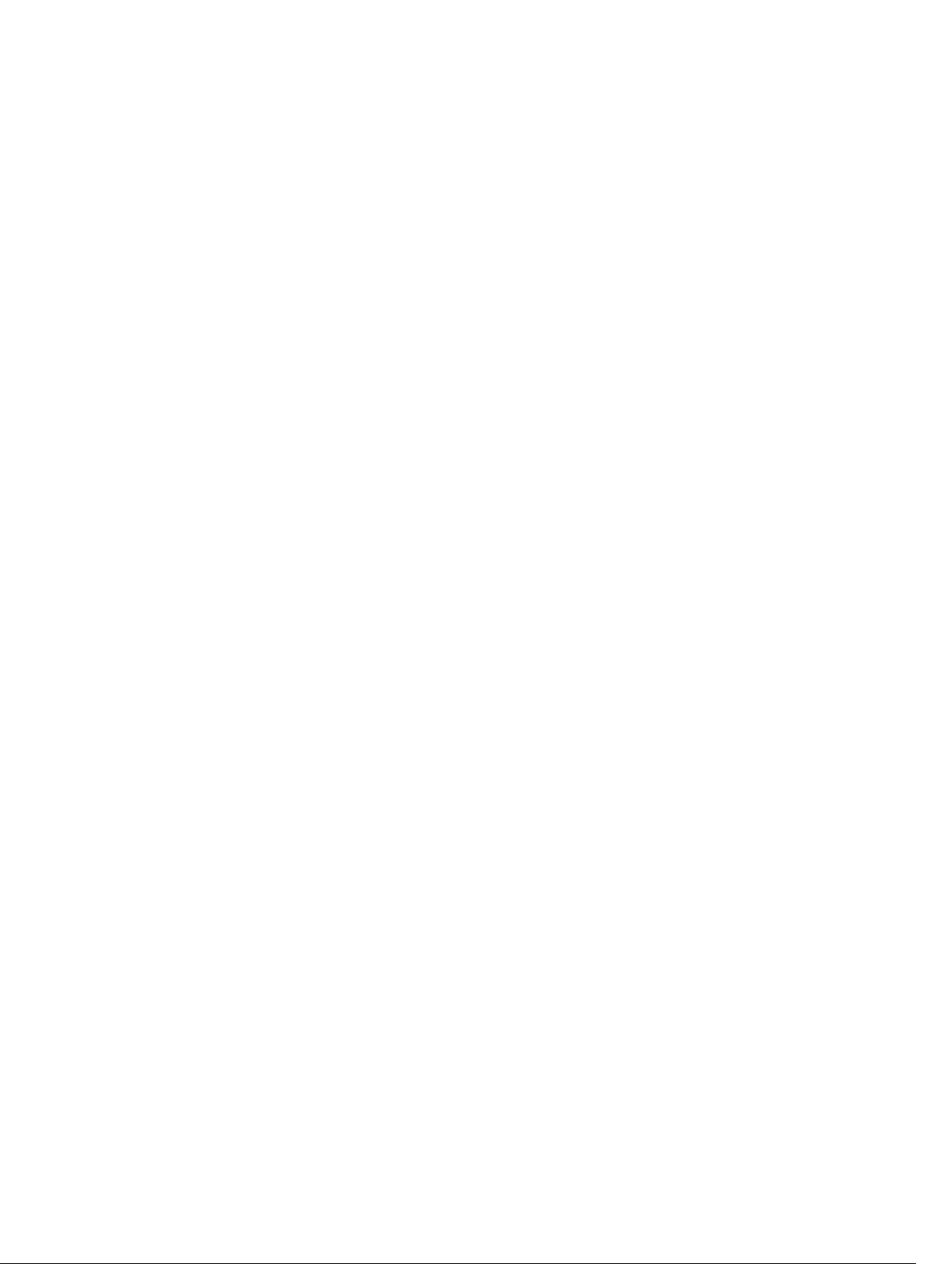
20 Internet Group Management Protocol (IGMP).........................................371
IGMP Protocol Overview...................................................................................................................371
IGMP Version 2............................................................................................................................ 371
IGMP Version 3............................................................................................................................373
IGMP Snooping................................................................................................................................. 376
IGMP Snooping Implementation Information........................................................................... 376
Configuring IGMP Snooping.......................................................................................................377
Enabling IGMP Immediate-Leave............................................................................................... 377
Disabling Multicast Flooding.......................................................................................................378
Specifying a Port as Connected to a Multicast Router..............................................................378
Configuring the Switch as Querier.............................................................................................378
Fast Convergence after MSTP Topology Changes..........................................................................379
Designating a Multicast Router Interface.........................................................................................379
21 Interfaces.........................................................................................................380
Basic Interface Configuration.......................................................................................................... 380
Advanced Interface Configuration...................................................................................................380
Interface Types..................................................................................................................................381
View Basic Interface Information..................................................................................................... 381
Enabling a Physical Interface............................................................................................................383
Physical Interfaces............................................................................................................................ 384
Configuration Task List for Physical Interfaces......................................................................... 384
Overview of Layer Modes...........................................................................................................384
Configuring Layer 2 (Data Link) Mode....................................................................................... 385
Configuring Layer 2 (Interface) Mode........................................................................................ 385
Configuring Layer 3 (Network) Mode.........................................................................................385
Configuring Layer 3 (Interface) Mode........................................................................................386
Management Interfaces....................................................................................................................387
Configuring Management Interfaces on the XML Switch......................................................... 387
VLAN Interfaces................................................................................................................................ 389
Loopback Interfaces.........................................................................................................................390
Null Interfaces...................................................................................................................................390
Port Channel Interfaces....................................................................................................................390
Port Channel Definition and Standards......................................................................................391
Port Channel Benefits................................................................................................................. 391
Port Channel Implementation.................................................................................................... 391
100/1000/10000 Mbps Interfaces in Port Channels.................................................................392
Configuration Tasks for Port Channel Interfaces...................................................................... 392
Creating a Port Channel............................................................................................................. 392
Adding a Physical Interface to a Port Channel.......................................................................... 393
Reassigning an Interface to a New Port Channel......................................................................395
Page 14
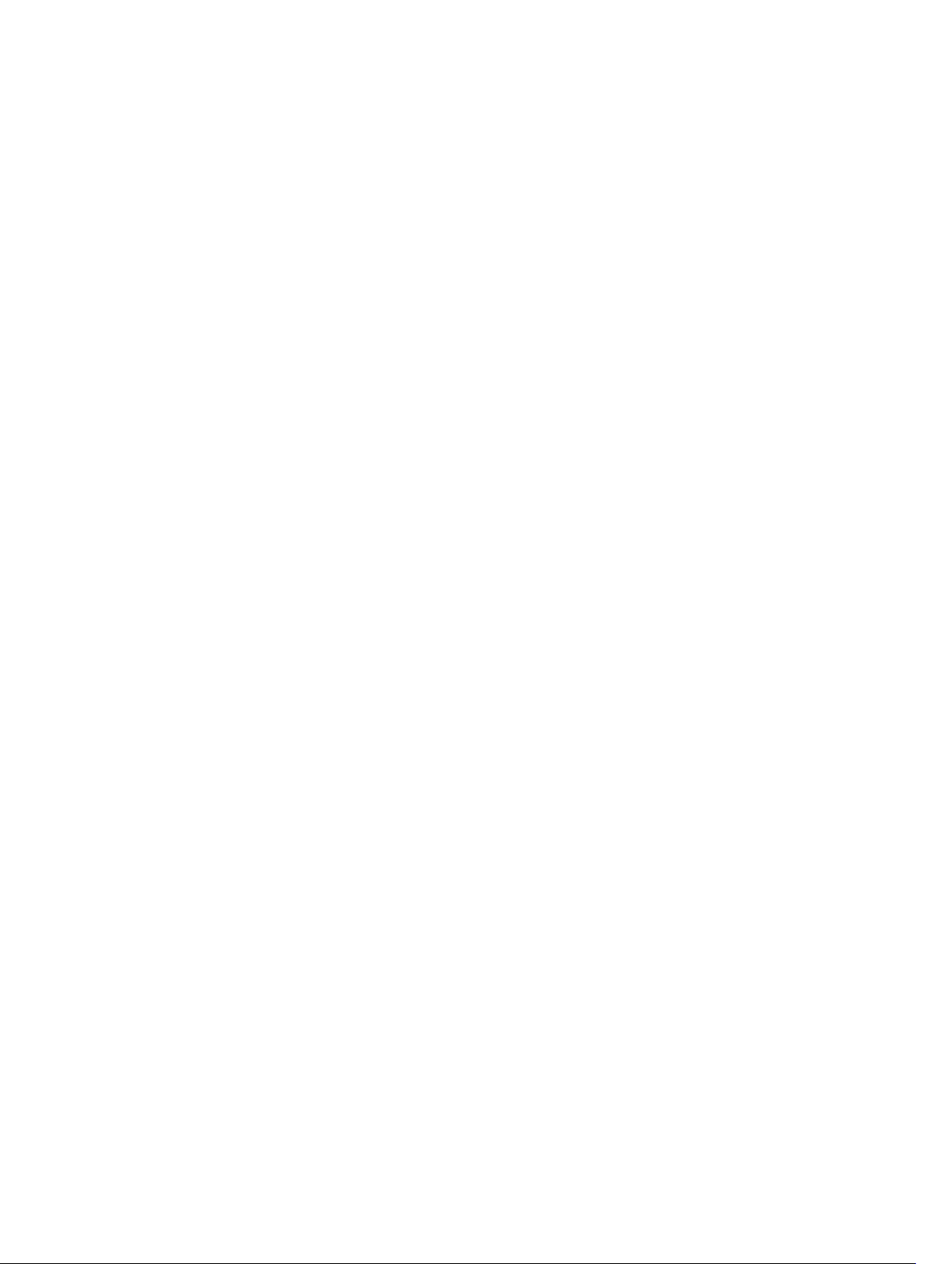
Configuring the Minimum Oper Up Links in a Port Channel....................................................395
Adding or Removing a Port Channel from a VLAN................................................................... 396
Assigning an IP Address to a Port Channel................................................................................396
Deleting or Disabling a Port Channel.........................................................................................397
Server Ports....................................................................................................................................... 397
Default Configuration without Start-up Config.........................................................................397
Bulk Configuration............................................................................................................................398
Interface Range...........................................................................................................................398
Bulk Configuration Examples..................................................................................................... 398
Defining Interface Range Macros.................................................................................................... 400
Define the Interface Range........................................................................................................ 400
Choosing an Interface-Range Macro........................................................................................400
Monitoring and Maintaining Interfaces............................................................................................401
Maintenance Using TDR.............................................................................................................402
Splitting QSFP Ports to SFP+ Ports.................................................................................................. 402
Merging SFP+ Ports to QSFP 40G Ports....................................................................................403
Configure the MTU Size on an Interface...................................................................................404
Converting a QSFP or QSFP+ Port to an SFP or SFP+ Port............................................................404
Important Points to Remember................................................................................................. 405
Support for LM4 Optics.............................................................................................................. 405
Example Scenarios......................................................................................................................405
Layer 2 Flow Control Using Ethernet Pause Frames.......................................................................409
Enabling Pause Frames............................................................................................................... 410
Configure MTU Size on an Interface................................................................................................ 411
Port-Pipes..........................................................................................................................................412
Auto-Negotiation on Ethernet Interfaces........................................................................................ 412
Setting the Speed and Duplex Mode of Ethernet Interfaces..................................................... 412
View Advanced Interface Information..............................................................................................414
Configuring the Interface Sampling Size....................................................................................415
Dynamic Counters...................................................................................................................... 416
Enhanced Validation of Interface Ranges........................................................................................ 417
22 Internet Protocol Security (IPSec).............................................................. 419
Configuring IPSec ............................................................................................................................ 419
23 IPv4 Routing....................................................................................................421
IP Addresses.......................................................................................................................................421
Implementation Information...................................................................................................... 421
Configuration Tasks for IP Addresses.........................................................................................421
IPv4 Path MTU Discovery Overview.................................................................................................424
Using the Configured Source IP Address in ICMP Messages..........................................................425
Configuring the ICMP Source Interface.....................................................................................425
Page 15
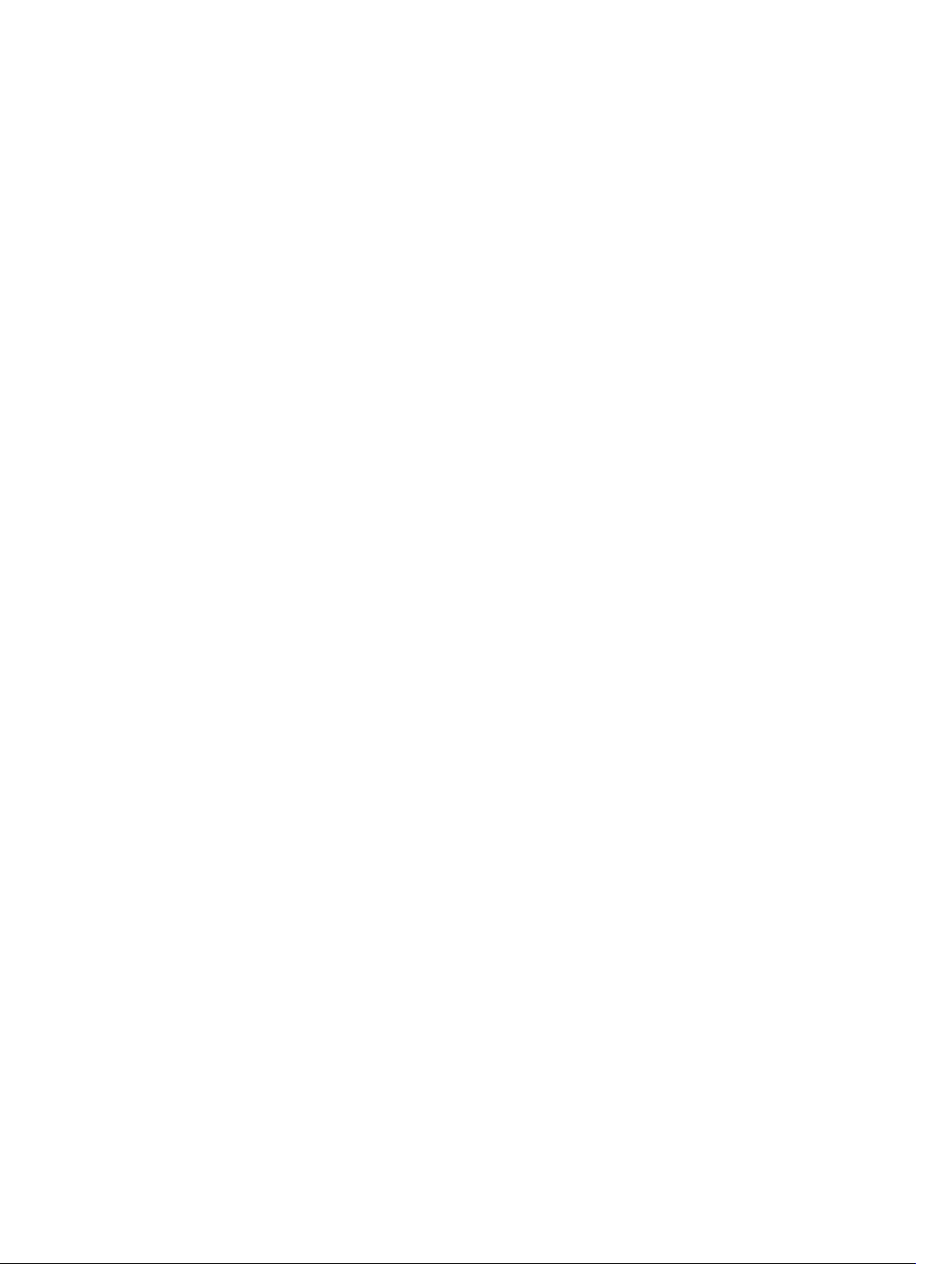
Configuring the Duration to Establish a TCP Connection..............................................................426
Enabling Directed Broadcast............................................................................................................426
Resolution of Host Names............................................................................................................... 426
Enabling Dynamic Resolution of Host Names...........................................................................427
Specifying the Local System Domain and a List of Domains....................................................427
Configuring DNS with Traceroute............................................................................................. 428
ARP.................................................................................................................................................... 429
Configuration Tasks for ARP.......................................................................................................429
ARP Learning via Gratuitous ARP......................................................................................................431
ARP Learning via ARP Request..........................................................................................................431
Configuring ARP Retries................................................................................................................... 432
ICMP.................................................................................................................................................. 433
Configuration Tasks for ICMP.................................................................................................... 433
UDP Helper....................................................................................................................................... 433
Configure UDP Helper................................................................................................................433
Important Points to Remember................................................................................................. 433
Enabling UDP Helper.................................................................................................................. 434
Configurations Using UDP Helper................................................................................................... 434
UDP Helper with Broadcast-All Addresses................................................................................ 434
UDP Helper with Subnet Broadcast Addresses..........................................................................435
UDP Helper with Configured Broadcast Addresses.................................................................. 436
UDP Helper with No Configured Broadcast Addresses............................................................ 436
Troubleshooting UDP Helper...........................................................................................................437
24 IPv6 Addressing..............................................................................................438
Protocol Overview............................................................................................................................438
Extended Address Space............................................................................................................ 438
Stateless Autoconfiguration....................................................................................................... 438
IPv6 Header Fields............................................................................................................................440
Version (4 bits)............................................................................................................................ 440
Traffic Class (8 bits).....................................................................................................................440
Flow Label (20 bits).....................................................................................................................440
Payload Length (16 bits)............................................................................................................. 440
Next Header (8 bits)....................................................................................................................440
Hop Limit (8 bits)......................................................................................................................... 441
Source Address (128 bits)............................................................................................................441
Destination Address (128 bits).....................................................................................................441
Extension Header Fields....................................................................................................................441
Hop-by-Hop Options Header....................................................................................................442
Addressing.........................................................................................................................................442
Link-local Addresses...................................................................................................................443
Static and Dynamic Addressing..................................................................................................443
Page 16
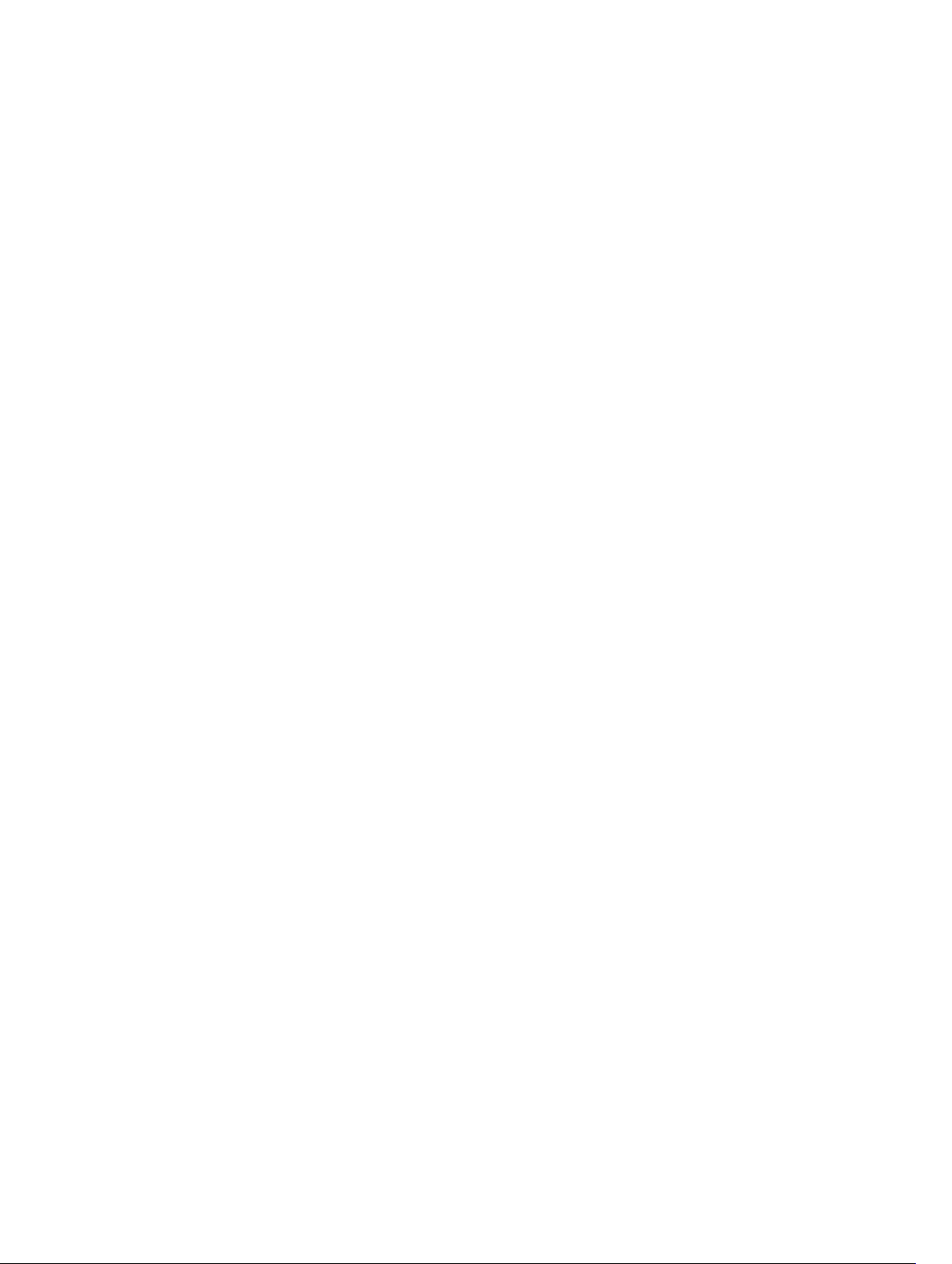
Implementing IPv6 with the Dell Networking OS...........................................................................444
ICMPv6..............................................................................................................................................446
Path MTU Discovery......................................................................................................................... 447
IPv6 Neighbor Discovery..................................................................................................................447
IPv6 Neighbor Discovery of MTU Packets.................................................................................448
Configuring the IPv6 Recursive DNS Server..............................................................................448
Debugging IPv6 RDNSS Information Sent to the Host ............................................................ 449
Displaying IPv6 RDNSS Information...........................................................................................450
IPv6 Multicast....................................................................................................................................450
Secure Shell (SSH) Over an IPv6 Transport...................................................................................... 451
Configuration Task List for IPv6........................................................................................................451
Adjusting Your CAM-Profile........................................................................................................451
Assigning an IPv6 Address to an Interface.................................................................................452
Assigning a Static IPv6 Route..................................................................................................... 453
Configuring Telnet with IPv6......................................................................................................453
SNMP over IPv6...........................................................................................................................454
Showing IPv6 Information..........................................................................................................454
Showing an IPv6 Interface..........................................................................................................454
Showing IPv6 Routes.................................................................................................................. 455
Showing the Running-Configuration for an Interface.............................................................. 456
Clearing IPv6 Routes...................................................................................................................457
25 iSCSI Optimization.........................................................................................458
iSCSI Optimization Overview........................................................................................................... 458
Monitoring iSCSI Traffic Flows...................................................................................................460
Information Monitored in iSCSI Traffic Flows........................................................................... 460
Detection and Auto-Configuration for Dell EqualLogic Arrays................................................460
Configuring Detection and Ports for Dell Compellent Arrays...................................................461
iSCSI Optimization: Operation................................................................................................... 461
Default iSCSI Optimization Values..............................................................................................461
Displaying iSCSI Optimization Information..................................................................................... 462
26 Intermediate System to Intermediate System..........................................464
IS-IS Protocol Overview...................................................................................................................464
IS-IS Addressing................................................................................................................................464
Multi-Topology IS-IS........................................................................................................................ 465
Transition Mode..........................................................................................................................466
Interface Support........................................................................................................................466
Adjacencies................................................................................................................................. 466
Graceful Restart................................................................................................................................466
Timers..........................................................................................................................................467
Implementation Information............................................................................................................467
Page 17
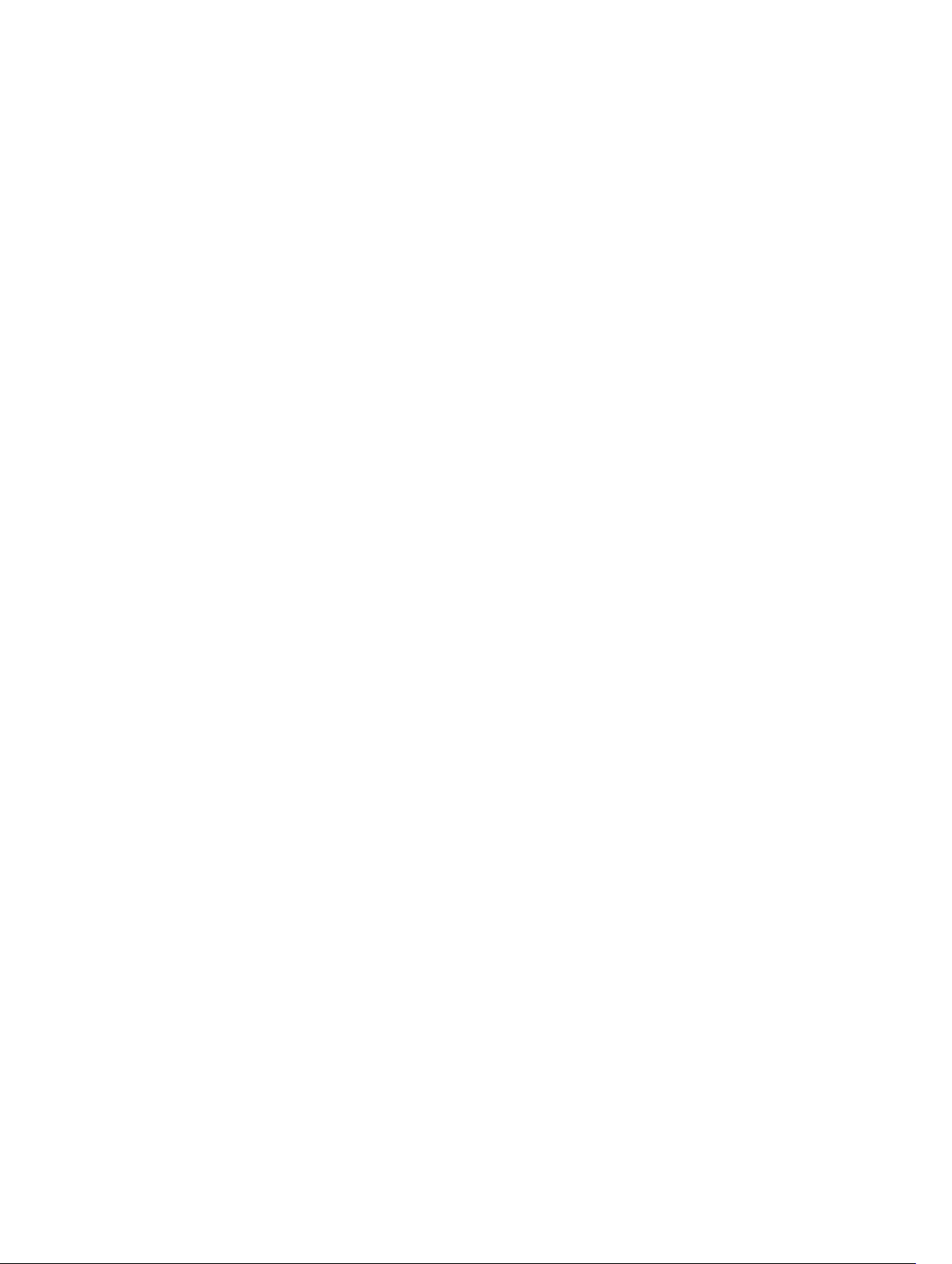
Configuration Information............................................................................................................... 468
Configuration Tasks for IS-IS..................................................................................................... 468
IS-IS Metric Styles.............................................................................................................................484
Configure Metric Values...................................................................................................................484
Maximum Values in the Routing Table...................................................................................... 485
Change the IS-IS Metric Style in One Level Only......................................................................485
Leaks from One Level to Another.............................................................................................. 487
Sample Configurations..................................................................................................................... 487
27 Link Aggregation Control Protocol (LACP)...............................................492
Introduction to Dynamic LAGs and LACP....................................................................................... 492
Important Points to Remember................................................................................................. 492
LACP Modes................................................................................................................................493
Configuring LACP Commands...................................................................................................493
LACP Configuration Tasks................................................................................................................494
Creating a LAG............................................................................................................................494
Configuring the LAG Interfaces as Dynamic............................................................................. 495
Setting the LACP Long Timeout.................................................................................................495
Shared LAG State Tracking...............................................................................................................496
Configuring Shared LAG State Tracking.......................................................................................... 497
Important Points about Shared LAG State Tracking..................................................................498
LACP Basic Configuration Example.................................................................................................499
Configure a LAG on ALPHA........................................................................................................499
28 Layer 2..............................................................................................................508
Manage the MAC Address Table......................................................................................................508
Clearing the MAC Address Table................................................................................................508
Setting the Aging Time for Dynamic Entries..............................................................................508
Configuring a Static MAC Address............................................................................................. 509
Displaying the MAC Address Table............................................................................................ 509
MAC Learning Limit.......................................................................................................................... 509
Setting the MAC Learning Limit.................................................................................................. 510
mac learning-limit Dynamic....................................................................................................... 510
mac learning-limit station-move................................................................................................510
Learning Limit Violation Actions..................................................................................................511
Setting Station Move Violation Actions.......................................................................................511
Recovering from Learning Limit and Station Move Violations...................................................511
NIC Teaming......................................................................................................................................512
MAC Move Optimization.............................................................................................................514
29 Link Layer Discovery Protocol (LLDP)........................................................ 515
802.1AB (LLDP) Overview..................................................................................................................515
Page 18
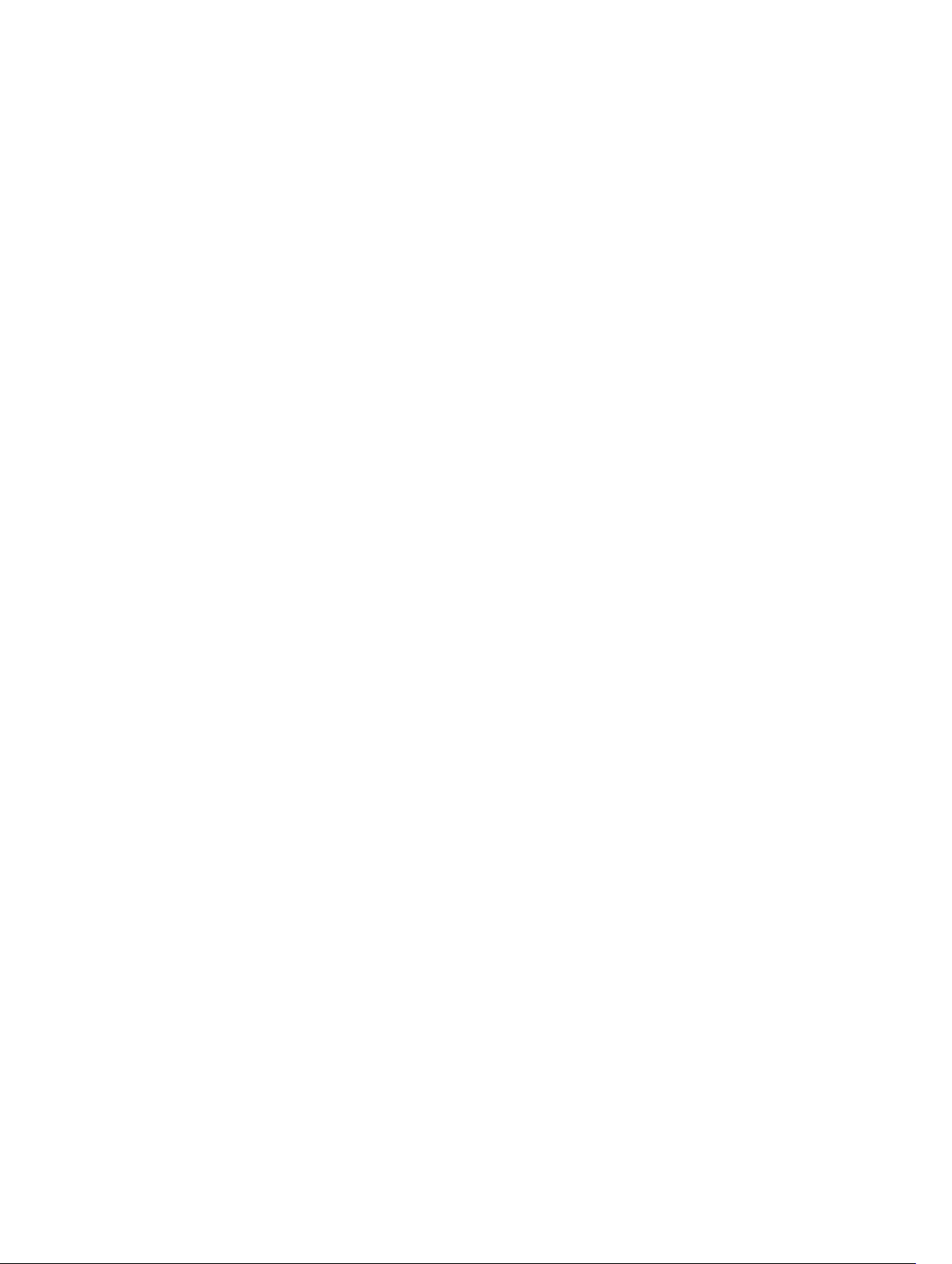
Protocol Data Units..................................................................................................................... 515
Optional TLVs.................................................................................................................................... 516
Management TLVs.......................................................................................................................516
TIA-1057 (LLDP-MED) Overview...................................................................................................... 518
TIA Organizationally Specific TLVs............................................................................................. 519
Extended Power via MDI TLV......................................................................................................523
Configure LLDP.................................................................................................................................523
Related Configuration Tasks.......................................................................................................523
Important Points to Remember................................................................................................. 524
LLDP Compatibility..................................................................................................................... 524
CONFIGURATION versus INTERFACE Configurations....................................................................524
Enabling LLDP................................................................................................................................... 525
Disabling and Undoing LLDP......................................................................................................525
Advertising TLVs................................................................................................................................525
Viewing the LLDP Configuration......................................................................................................526
Viewing Information Advertised by Adjacent LLDP Agents.............................................................527
Configuring LLDPDU Intervals......................................................................................................... 528
Configuring Transmit and Receive Mode........................................................................................ 529
Configuring a Time to Live...............................................................................................................530
Debugging LLDP...............................................................................................................................530
Relevant Management Objects.........................................................................................................531
30 Microsoft Network Load Balancing............................................................538
NLB Unicast Mode Scenario.............................................................................................................538
NLB Multicast Mode Scenario.......................................................................................................... 539
Limitations With Enabling NLB on Switches....................................................................................539
Benefits and Working of Microsoft Clustering.................................................................................539
Enable and Disable VLAN Flooding .................................................................................................540
Configuring a Switch for NLB ......................................................................................................... 540
.....................................................................................................................................................540
31 Multicast Source Discovery Protocol (MSDP)........................................... 541
Protocol Overview............................................................................................................................ 541
Anycast RP.........................................................................................................................................543
Implementation Information............................................................................................................543
Configure the Multicast Source Discovery Protocol.......................................................................543
Related Configuration Tasks.......................................................................................................543
Enabling MSDP..................................................................................................................................547
Manage the Source-Active Cache...................................................................................................548
Viewing the Source-Active Cache............................................................................................. 548
Limiting the Source-Active Cache............................................................................................. 549
Clearing the Source-Active Cache.............................................................................................549
Page 19
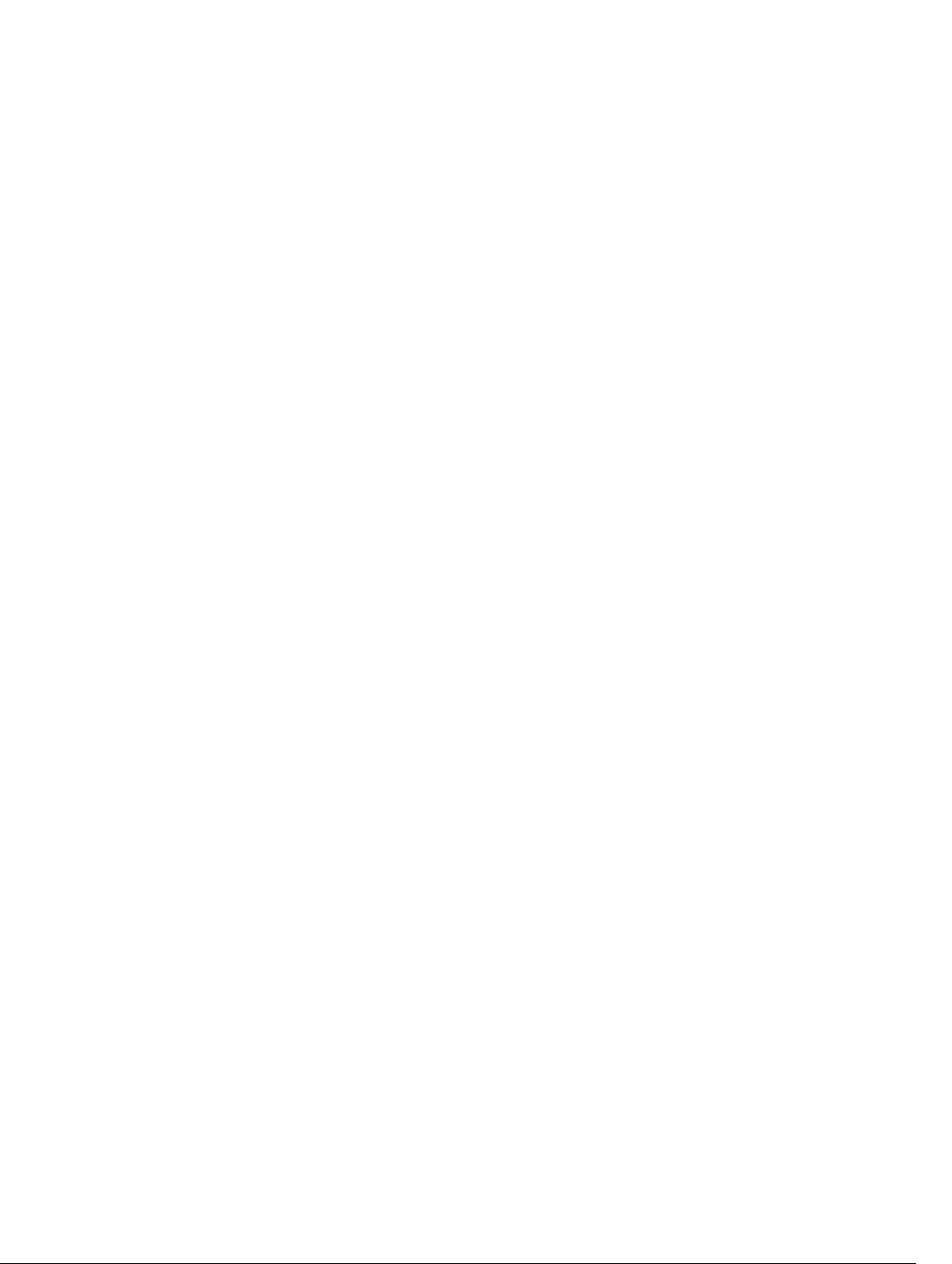
Enabling the Rejected Source-Active Cache.............................................................................549
Accept Source-Active Messages that Fail the RFP Check.............................................................. 549
Specifying Source-Active Messages.................................................................................................553
Limiting the Source-Active Messages from a Peer......................................................................... 554
Preventing MSDP from Caching a Local Source.............................................................................554
Preventing MSDP from Caching a Remote Source.........................................................................555
Preventing MSDP from Advertising a Local Source.........................................................................556
Logging Changes in Peership States................................................................................................ 557
Terminating a Peership..................................................................................................................... 557
Clearing Peer Statistics......................................................................................................................557
Debugging MSDP..............................................................................................................................558
MSDP with Anycast RP......................................................................................................................558
Configuring Anycast RP....................................................................................................................560
Reducing Source-Active Message Flooding..............................................................................560
Specifying the RP Address Used in SA Messages...................................................................... 560
MSDP Sample Configurations.......................................................................................................... 563
32 Multiple Spanning Tree Protocol (MSTP).................................................. 566
Protocol Overview............................................................................................................................566
Spanning Tree Variations..................................................................................................................567
Implementation Information............................................................................................................ 567
Configure Multiple Spanning Tree Protocol....................................................................................567
Related Configuration Tasks.......................................................................................................567
Enable Multiple Spanning Tree Globally..........................................................................................568
Creating Multiple Spanning Tree Instances.....................................................................................568
Influencing MSTP Root Selection.................................................................................................... 569
Interoperate with Non-Dell Networking OS Bridges...................................................................... 570
Changing the Region Name or Revision..........................................................................................570
Modifying Global Parameters............................................................................................................571
Enable BPDU Filtering Globally.........................................................................................................572
Modifying the Interface Parameters.................................................................................................573
Configuring an EdgePort.................................................................................................................. 573
Flush MAC Addresses after a Topology Change............................................................................. 574
MSTP Sample Configurations........................................................................................................... 575
Router 1 Running-ConfigurationRouter 2 Running-ConfigurationRouter 3 Running-
ConfigurationSFTOS Example Running-Configuration.............................................................575
Debugging and Verifying MSTP Configurations.............................................................................. 578
33 Multicast Features.......................................................................................... 581
Enabling IP Multicast.........................................................................................................................581
Multicast with ECMP......................................................................................................................... 581
Implementation Information............................................................................................................582
Page 20
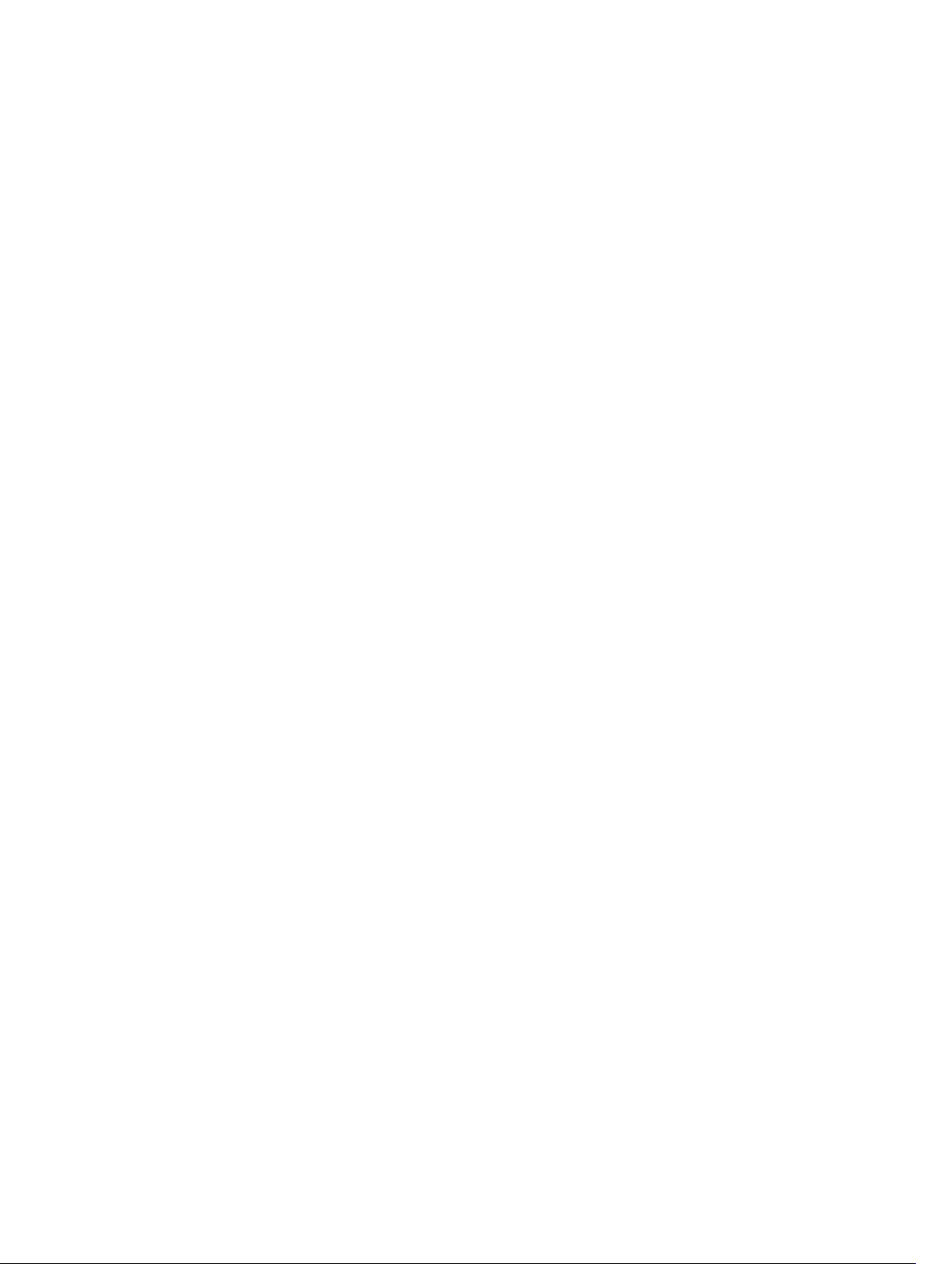
First Packet Forwarding for Lossless Multicast................................................................................ 583
Multicast Policies.............................................................................................................................. 583
IPv4 Multicast Policies...................................................................................................................... 583
Limiting the Number of Multicast Routes..................................................................................583
Preventing a Host from Joining a Group...................................................................................584
Rate Limiting IGMP Join Requests............................................................................................. 587
Preventing a PIM Router from Forming an Adjacency.............................................................. 587
Preventing a Source from Registering with the RP................................................................... 587
Preventing a PIM Router from Processing a Join......................................................................590
34 Open Shortest Path First (OSPFv2 and OSPFv3).......................................591
Protocol Overview............................................................................................................................ 591
Autonomous System (AS) Areas..................................................................................................591
Area Types...................................................................................................................................592
Networks and Neighbors............................................................................................................593
Router Types............................................................................................................................... 593
Link-State Advertisements (LSAs)............................................................................................... 595
Router Priority and Cost............................................................................................................. 596
OSPF with the Dell Networking OS..................................................................................................597
Graceful Restart.......................................................................................................................... 598
Fast Convergence (OSPFv2, IPv4 Only)..................................................................................... 599
Multi-Process OSPFv2 (IPv4 only)..............................................................................................599
RFC-2328 Compliant OSPF Flooding........................................................................................600
OSPF ACK Packing...................................................................................................................... 601
Setting OSPF Adjacency with Cisco Routers............................................................................. 601
Configuration Information............................................................................................................... 602
Configuration Task List for OSPFv2 (OSPF for IPv4)................................................................. 602
Troubleshooting OSPFv2............................................................................................................ 615
Configuration Task List for OSPFv3 (OSPF for IPv6)........................................................................619
Enabling IPv6 Unicast Routing....................................................................................................619
Assigning IPv6 Addresses on an Interface................................................................................. 620
Assigning Area ID on an Interface..............................................................................................620
Assigning OSPFv3 Process ID and Router ID Globally.............................................................. 620
Configuring Stub Areas............................................................................................................... 621
Configuring Passive-Interface.................................................................................................... 621
Redistributing Routes..................................................................................................................622
Configuring a Default Route.......................................................................................................622
Enabling OSPFv3 Graceful Restart............................................................................................. 622
Displaying Graceful Restart........................................................................................................ 623
OSPFv3 Authentication Using IPsec...........................................................................................625
35 Policy-based Routing (PBR)......................................................................... 634
Page 21
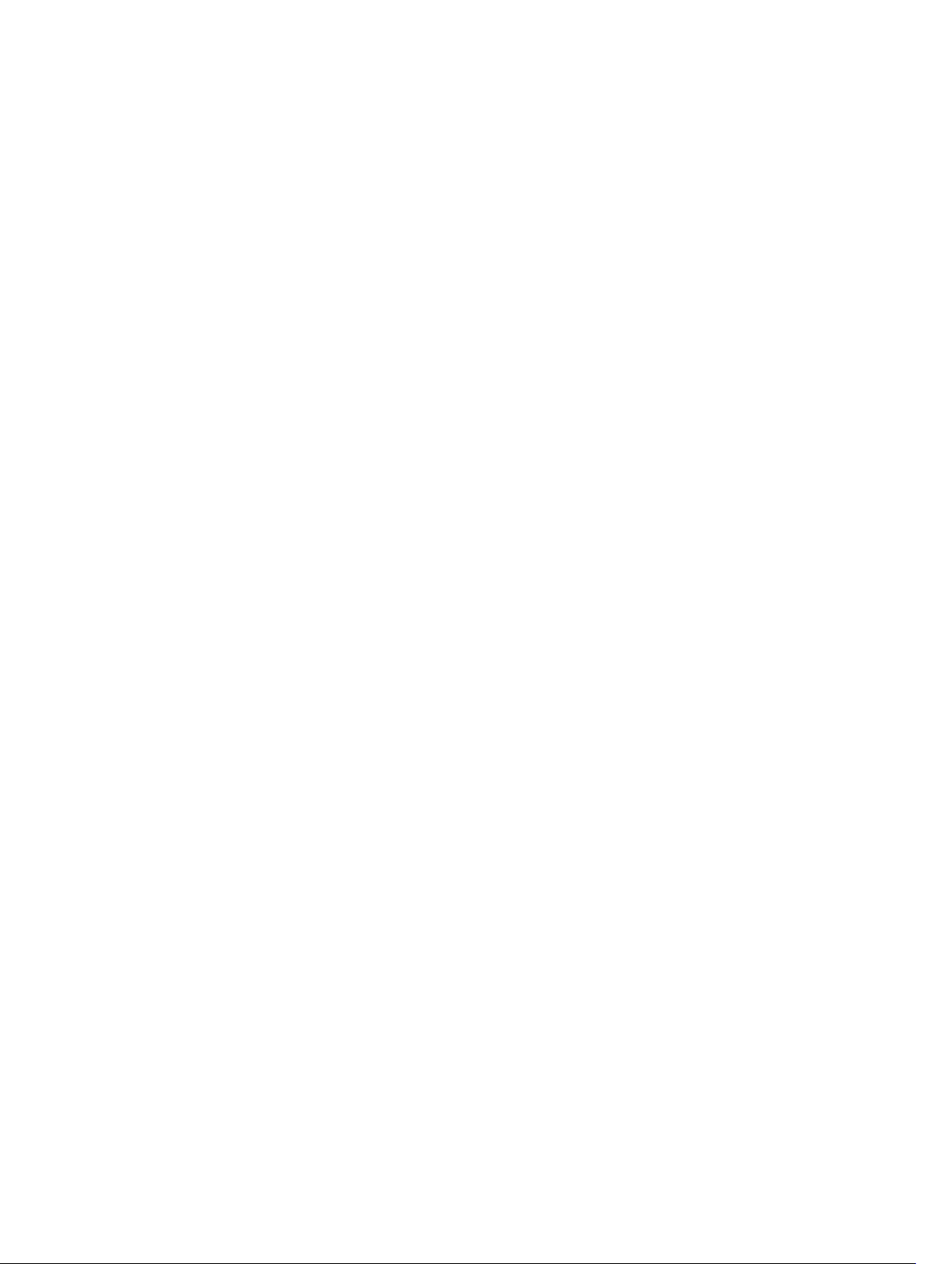
Overview........................................................................................................................................... 634
Implementing Policy-based Routing with Dell Networking OS.....................................................636
Configuration Task List for Policy-based Routing.......................................................................... 636
PBR Exceptions (Permit)............................................................................................................. 639
Sample Configuration.......................................................................................................................641
Create the Redirect-List GOLDAssign Redirect-List GOLD to Interface 2/11View
Redirect-List GOLD.................................................................................................................... 642
36 PIM Sparse-Mode (PIM-SM).........................................................................644
Implementation Information............................................................................................................644
Protocol Overview............................................................................................................................644
Requesting Multicast Traffic.......................................................................................................644
Refuse Multicast Traffic.............................................................................................................. 645
Send Multicast Traffic................................................................................................................. 645
Configuring PIM-SM.........................................................................................................................646
Related Configuration Tasks...................................................................................................... 646
Enable PIM-SM................................................................................................................................. 646
Configuring S,G Expiry Timers......................................................................................................... 647
Configuring a Static Rendezvous Point...........................................................................................648
Overriding Bootstrap Router Updates....................................................................................... 649
Configuring a Designated Router.................................................................................................... 649
Creating Multicast Boundaries and Domains..................................................................................650
Enabling PIM-SM Graceful Restart...................................................................................................650
37 PIM Source-Specific Mode (PIM-SSM)........................................................651
Configure PIM-SMM......................................................................................................................... 651
Related Configuration Tasks.......................................................................................................651
Implementation Information............................................................................................................ 651
Important Points to Remember................................................................................................. 652
Enabling PIM-SSM.............................................................................................................................652
Use PIM-SSM with IGMP Version 2 Hosts........................................................................................652
Configuring PIM-SSM with IGMPv2........................................................................................... 653
38 Port Monitoring..............................................................................................655
Important Points to Remember....................................................................................................... 655
Configuring Port Monitoring............................................................................................................656
Enabling Flow-Based Monitoring.....................................................................................................657
Remote Port Mirroring......................................................................................................................658
Remote Port Mirroring Example.................................................................................................659
Configuring Remote Port Mirroring...........................................................................................660
Displaying Remote-Port Mirroring Configurations....................................................................661
Configuring the Sample Remote Port Mirroring....................................................................... 662
Page 22
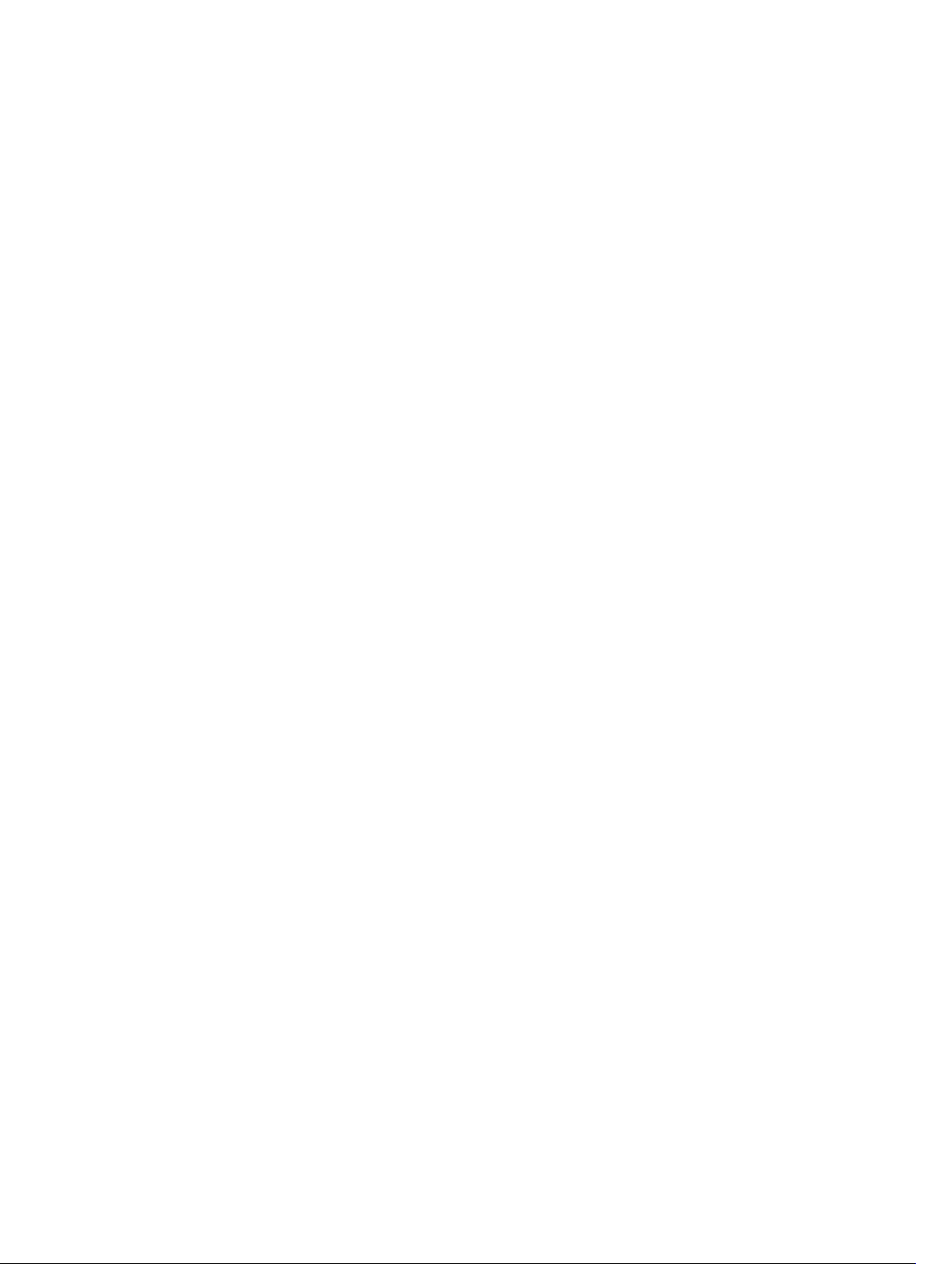
Configuring the Encapsulated Remote Port Mirroring................................................................... 665
Configuration steps for ERPM ................................................................................................... 665
ERPM Behavior on a typical Dell Networking OS ...........................................................................666
Decapsulation of ERPM packets at the Destination IP/ Analyzer..............................................667
39 Private VLANs (PVLAN)..................................................................................669
Private VLAN Concepts.................................................................................................................... 669
Using the Private VLAN Commands...........................................................................................670
Configuration Task List................................................................................................................671
Private VLAN Configuration Example.........................................................................................675
40 Per-VLAN Spanning Tree Plus (PVST+)......................................................679
Protocol Overview............................................................................................................................679
Implementation Information......................................................................................................680
Configure Per-VLAN Spanning Tree Plus........................................................................................680
Related Configuration Tasks...................................................................................................... 680
Enabling PVST+................................................................................................................................ 680
Disabling PVST+................................................................................................................................681
Influencing PVST+ Root Selection............................................................................................. 681
Modifying Global PVST+ Parameters...............................................................................................683
Modifying Interface PVST+ Parameters...........................................................................................684
Configuring an EdgePort..................................................................................................................685
PVST+ in Multi-Vendor Networks....................................................................................................686
Enabling PVST+ Extend System ID.................................................................................................. 686
PVST+ Sample Configurations......................................................................................................... 687
Enable BPDU Filtering globally.........................................................................................................689
41 Quality of Service (QoS)................................................................................690
Implementation Information............................................................................................................ 691
Port-Based QoS Configurations...................................................................................................... 692
Setting dot1p Priorities for Incoming Traffic..............................................................................692
Honoring dot1p Priorities on Ingress Traffic..............................................................................693
Configuring Port-Based Rate Policing.......................................................................................694
Configuring Port-Based Rate Shaping.......................................................................................694
Guidelines for Configuring ECN for Classifying and Color-Marking Packets................................694
Sample configuration to mark non-ecn packets as “yellow” with Multiple traffic class..........695
Classifying Incoming Packets Using ECN and Color-Marking................................................. 695
Sample configuration to mark non-ecn packets as “yellow” with single traffic class............. 698
Policy-Based QoS Configurations................................................................................................... 699
DSCP Color Maps....................................................................................................................... 700
Classify Traffic............................................................................................................................. 702
Create a QoS Policy....................................................................................................................706
Page 23
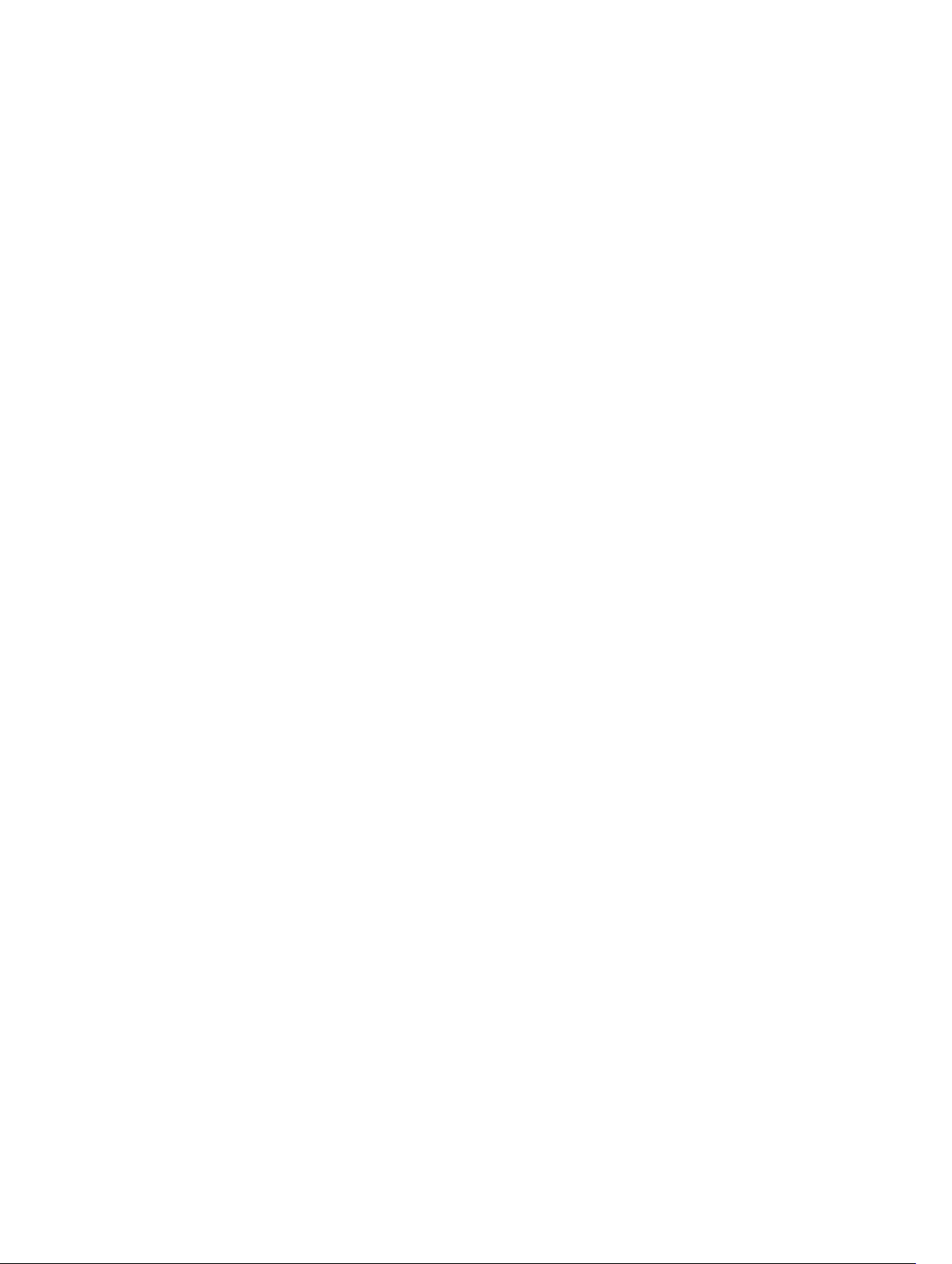
Create Policy Maps..................................................................................................................... 709
Enabling QoS Rate Adjustment.........................................................................................................714
Enabling Strict-Priority Queueing.....................................................................................................714
Weighted Random Early Detection.................................................................................................. 715
Creating WRED Profiles...............................................................................................................716
Applying a WRED Profile to Traffic............................................................................................. 716
Displaying Default and Configured WRED Profiles....................................................................716
Displaying WRED Drop Statistics.................................................................................................717
Classifying Layer 2 Traffic on Layer 3 Interfaces ....................................................................... 717
Classifying Packets Based on a Combination of DSCP Code Points and VLAN IDs.................718
42 Routing Information Protocol (RIP)........................................................... 720
Protocol Overview............................................................................................................................720
RIPv1............................................................................................................................................ 720
RIPv2............................................................................................................................................720
Implementation Information.............................................................................................................721
Configuration Information................................................................................................................721
Configuration Task List................................................................................................................721
RIP Configuration Example.........................................................................................................728
43 Remote Monitoring (RMON)........................................................................ 733
Implementation Information............................................................................................................ 733
Fault Recovery...................................................................................................................................733
Setting the rmon Alarm...............................................................................................................734
Configuring an RMON Event...................................................................................................... 735
Configuring RMON Collection Statistics....................................................................................735
Configuring the RMON Collection History................................................................................ 736
Enabling an RMON MIB Collection History Group.................................................................... 737
44 Rapid Spanning Tree Protocol (RSTP)........................................................738
Protocol Overview............................................................................................................................ 738
Configuring Rapid Spanning Tree.................................................................................................... 738
Related Configuration Tasks.......................................................................................................738
Important Points to Remember..................................................................................................739
Configuring Interfaces for Layer 2 Mode.........................................................................................739
Enabling Rapid Spanning Tree Protocol Globally............................................................................739
Adding and Removing Interfaces..................................................................................................... 742
Modifying Global Parameters........................................................................................................... 743
Enable BPDU Filtering Globally........................................................................................................ 744
Modifying Interface Parameters....................................................................................................... 745
Configuring an EdgePort.................................................................................................................. 745
Influencing RSTP Root Selection..................................................................................................... 746
Page 24
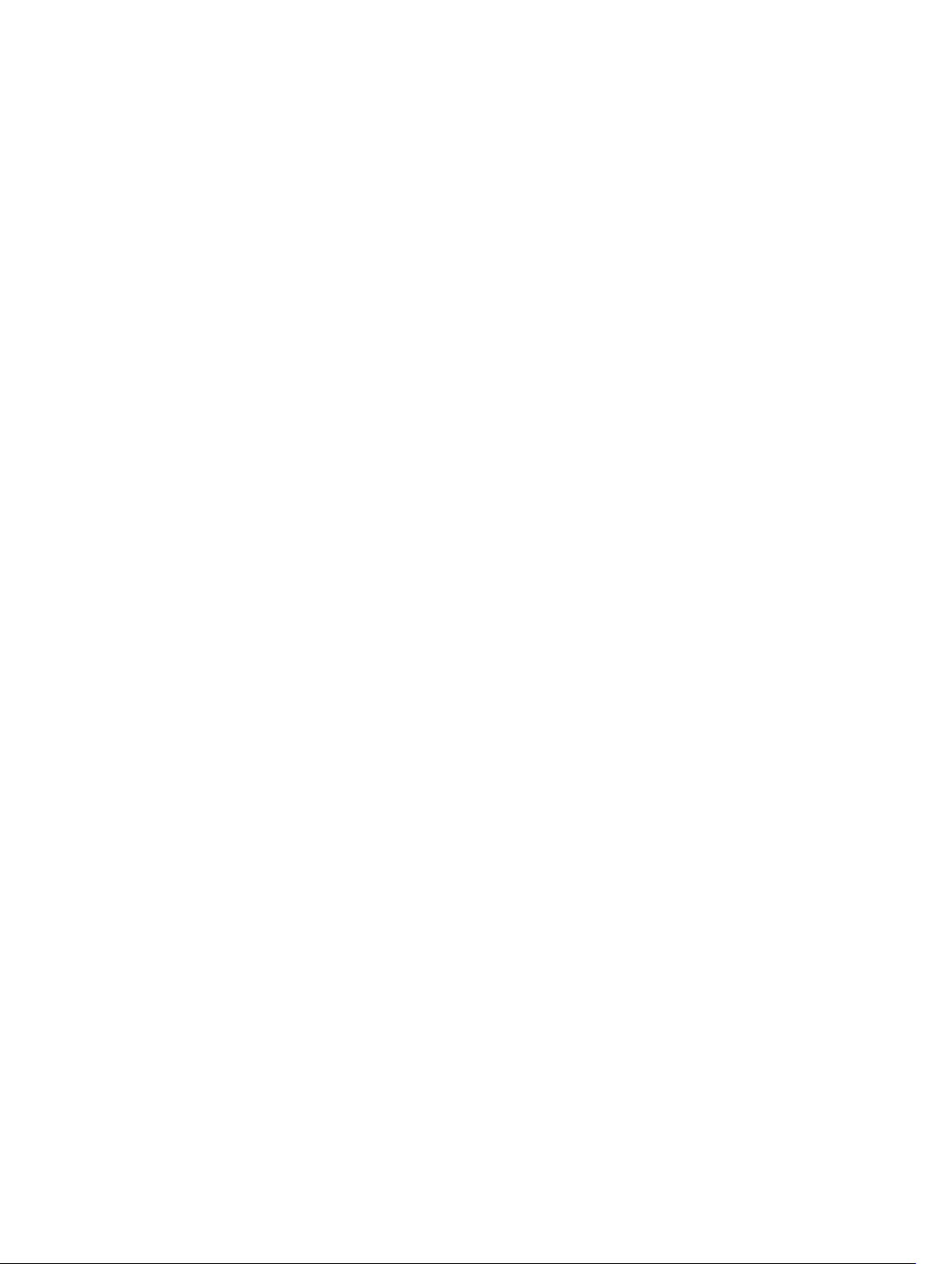
SNMP Traps for Root Elections and Topology Changes.................................................................747
Configuring Fast Hellos for Link State Detection............................................................................ 747
45 Security............................................................................................................ 748
AAA Accounting................................................................................................................................ 748
Configuration Task List for AAA Accounting..............................................................................748
AAA Authentication...........................................................................................................................750
Configuration Task List for AAA Authentication.........................................................................751
AAA Authorization............................................................................................................................. 753
Privilege Levels Overview............................................................................................................753
Configuration Task List for Privilege Levels............................................................................... 754
RADIUS.............................................................................................................................................. 758
RADIUS Authentication and Authorization.................................................................................758
Configuration Task List for RADIUS............................................................................................759
TACACS+...........................................................................................................................................762
Configuration Task List for TACACS+........................................................................................ 762
Choosing TACACS+ as the Authentication Method..................................................................763
Monitoring TACACS+..................................................................................................................764
TACACS+ Remote Authentication and Authorization...............................................................764
Specifying a TACACS+ Server Host............................................................................................765
Command Authorization............................................................................................................766
Protection from TCP Tiny and Overlapping Fragment Attacks...................................................... 766
Enabling SCP and SSH...................................................................................................................... 766
Using SCP with SSH to Copy a Software Image........................................................................ 767
Removing the RSA Host Keys and Zeroizing Storage ...............................................................768
Configuring When to Re-generate an SSH Key ........................................................................768
Configuring the SSH Server Key Exchange Algorithm...............................................................769
Configuring the HMAC Algorithm for the SSH Server...............................................................769
Configuring the SSH Server Cipher List......................................................................................770
Secure Shell Authentication........................................................................................................770
Troubleshooting SSH.................................................................................................................. 773
Telnet.................................................................................................................................................773
VTY Line and Access-Class Configuration.......................................................................................774
VTY Line Local Authentication and Authorization..................................................................... 774
VTY Line Remote Authentication and Authorization................................................................. 775
VTY MAC-SA Filter Support.........................................................................................................775
Role-Based Access Control..............................................................................................................776
Overview of RBAC.......................................................................................................................776
User Roles....................................................................................................................................779
AAA Authentication and Authorization for Roles.......................................................................783
Role Accounting..........................................................................................................................786
Display Information About User Roles....................................................................................... 787
Page 25
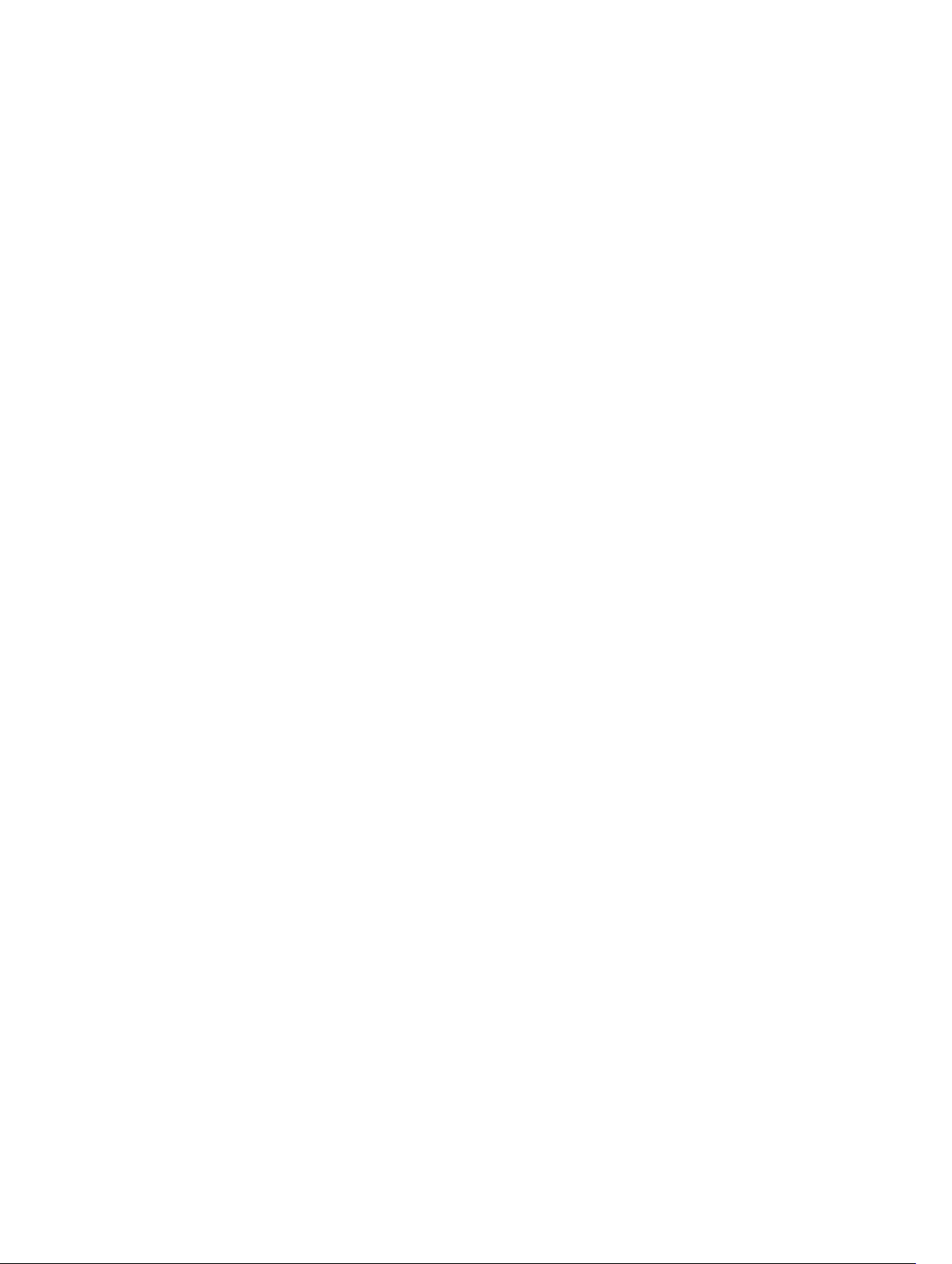
46 Service Provider Bridging.............................................................................789
VLAN Stacking...................................................................................................................................789
Important Points to Remember................................................................................................. 790
Configure VLAN Stacking........................................................................................................... 790
Creating Access and Trunk Ports................................................................................................791
Enable VLAN-Stacking for a VLAN..............................................................................................792
Configuring the Protocol Type Value for the Outer VLAN Tag.................................................792
Configuring Options for Trunk Ports......................................................................................... 792
Debugging VLAN Stacking..........................................................................................................793
VLAN Stacking in Multi-Vendor Networks................................................................................. 794
VLAN Stacking Packet Drop Precedence.........................................................................................798
Enabling Drop Eligibility..............................................................................................................798
Honoring the Incoming DEI Value............................................................................................. 799
Marking Egress Packets with a DEI Value...................................................................................799
Dynamic Mode CoS for VLAN Stacking.......................................................................................... 800
Mapping C-Tag to S-Tag dot1p Values......................................................................................801
Layer 2 Protocol Tunneling..............................................................................................................802
Implementation Information......................................................................................................804
Enabling Layer 2 Protocol Tunneling.........................................................................................805
Specifying a Destination MAC Address for BPDUs....................................................................805
Setting Rate-Limit BPDUs...........................................................................................................805
Debugging Layer 2 Protocol Tunneling.................................................................................... 806
Provider Backbone Bridging............................................................................................................ 806
47 sFlow................................................................................................................ 807
Overview........................................................................................................................................... 807
Implementation Information............................................................................................................807
Important Points to Remember.................................................................................................808
Enabling and Disabling sFlow.......................................................................................................... 808
Enabling and Disabling sFlow on an Interface.......................................................................... 808
sFlow Show Commands.................................................................................................................. 808
Displaying Show sFlow Global...................................................................................................809
Displaying Show sFlow on an Interface.....................................................................................809
Displaying Show sFlow on a Stack Unit.....................................................................................809
Configuring Specify Collectors........................................................................................................ 810
Changing the Polling Intervals......................................................................................................... 810
Changing the Sampling Rate............................................................................................................810
Sub-Sampling...............................................................................................................................811
Back-Off Mechanism........................................................................................................................ 811
sFlow on LAG ports...........................................................................................................................812
Enabling Extended sFlow..................................................................................................................812
Page 26
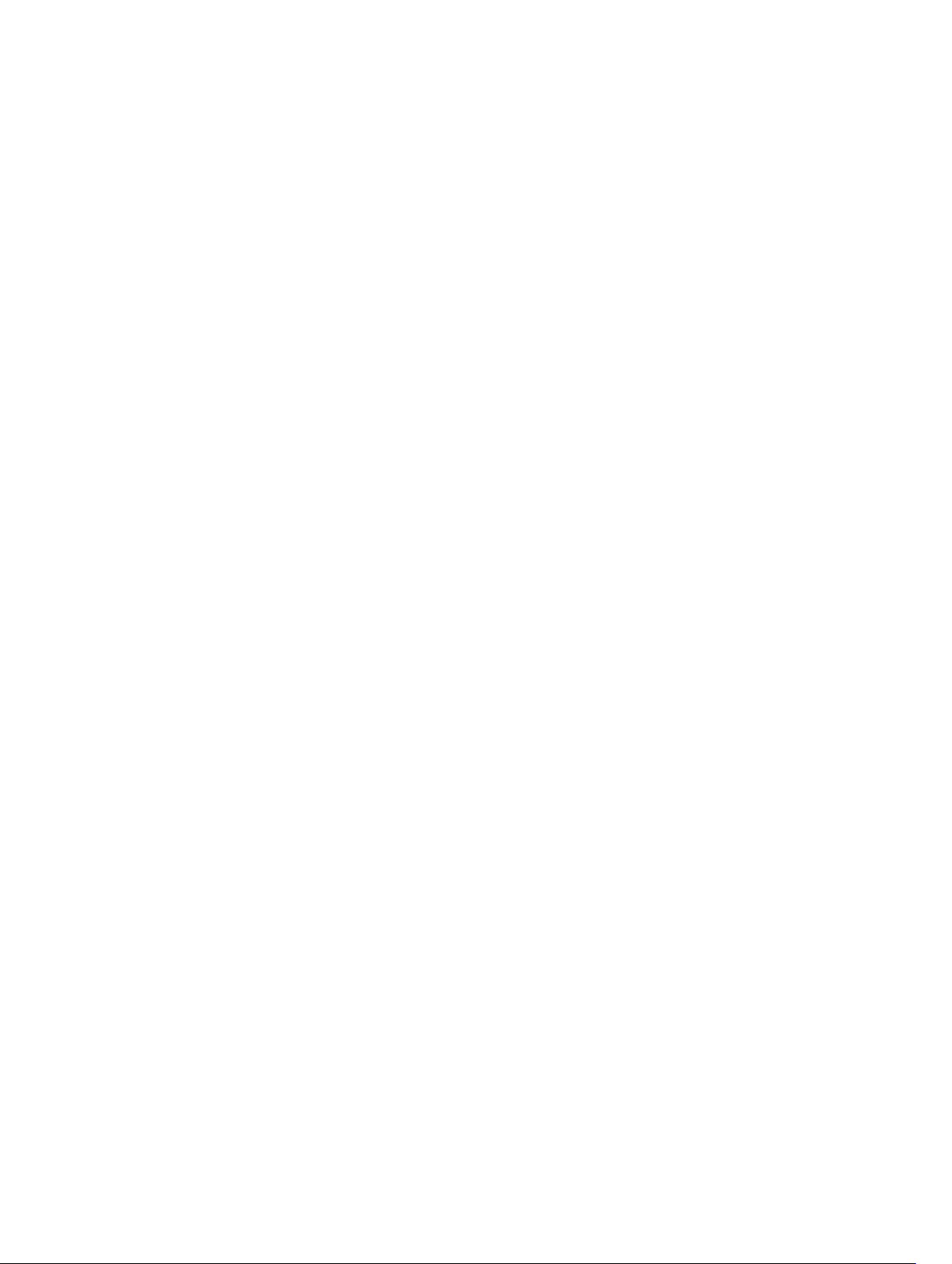
48 Simple Network Management Protocol (SNMP)......................................814
Implementation Information............................................................................................................ 814
Configuration Task List for SNMP...............................................................................................814
Important Points to Remember..................................................................................................815
SNMPv3 Compliance With FIPS........................................................................................................815
Set up SNMP......................................................................................................................................816
Creating a Community................................................................................................................817
Setting Up User-Based Security (SNMPv3).......................................................................................817
Reading Managed Object Values..................................................................................................... 819
Writing Managed Object Values.......................................................................................................820
Configuring Contact and Location Information using SNMP........................................................ 820
Subscribing to Managed Object Value Updates using SNMP......................................................... 821
Enabling a Subset of SNMP Traps.................................................................................................... 822
Copy Configuration Files Using SNMP............................................................................................ 824
Copying a Configuration File........................................................................................................... 826
Copying Configuration Files via SNMP............................................................................................ 827
Copying the Startup-Config Files to the Running-Config..............................................................827
Copying the Startup-Config Files to the Server via FTP................................................................. 828
Copying the Startup-Config Files to the Server via TFTP............................................................... 828
Copying a Binary File to the Startup-Configuration........................................................................829
Additional MIB Objects to View Copy Statistics.............................................................................. 829
Obtaining a Value for MIB Objects.................................................................................................. 830
Manage VLANs using SNMP..............................................................................................................831
Creating a VLAN.......................................................................................................................... 831
Assigning a VLAN Alias................................................................................................................ 831
Displaying the Ports in a VLAN....................................................................................................831
Add Tagged and Untagged Ports to a VLAN..............................................................................833
Enabling and Disabling a Port using SNMP..................................................................................... 834
Fetch Dynamic MAC Entries using SNMP........................................................................................834
Deriving Interface Indices.................................................................................................................836
Monitor Port-Channels.....................................................................................................................837
BMP Functionality Using SNMP SET................................................................................................ 838
Entity MIBS........................................................................................................................................ 839
Physical Entity............................................................................................................................. 839
Containment Tree.......................................................................................................................839
Troubleshooting SNMP Operation.................................................................................................. 840
49 Stacking........................................................................................................... 841
Stacking MXL 10/40GbE Switches....................................................................................................841
Stack Management Roles........................................................................................................... 842
Stack Master Election................................................................................................................. 843
Page 27
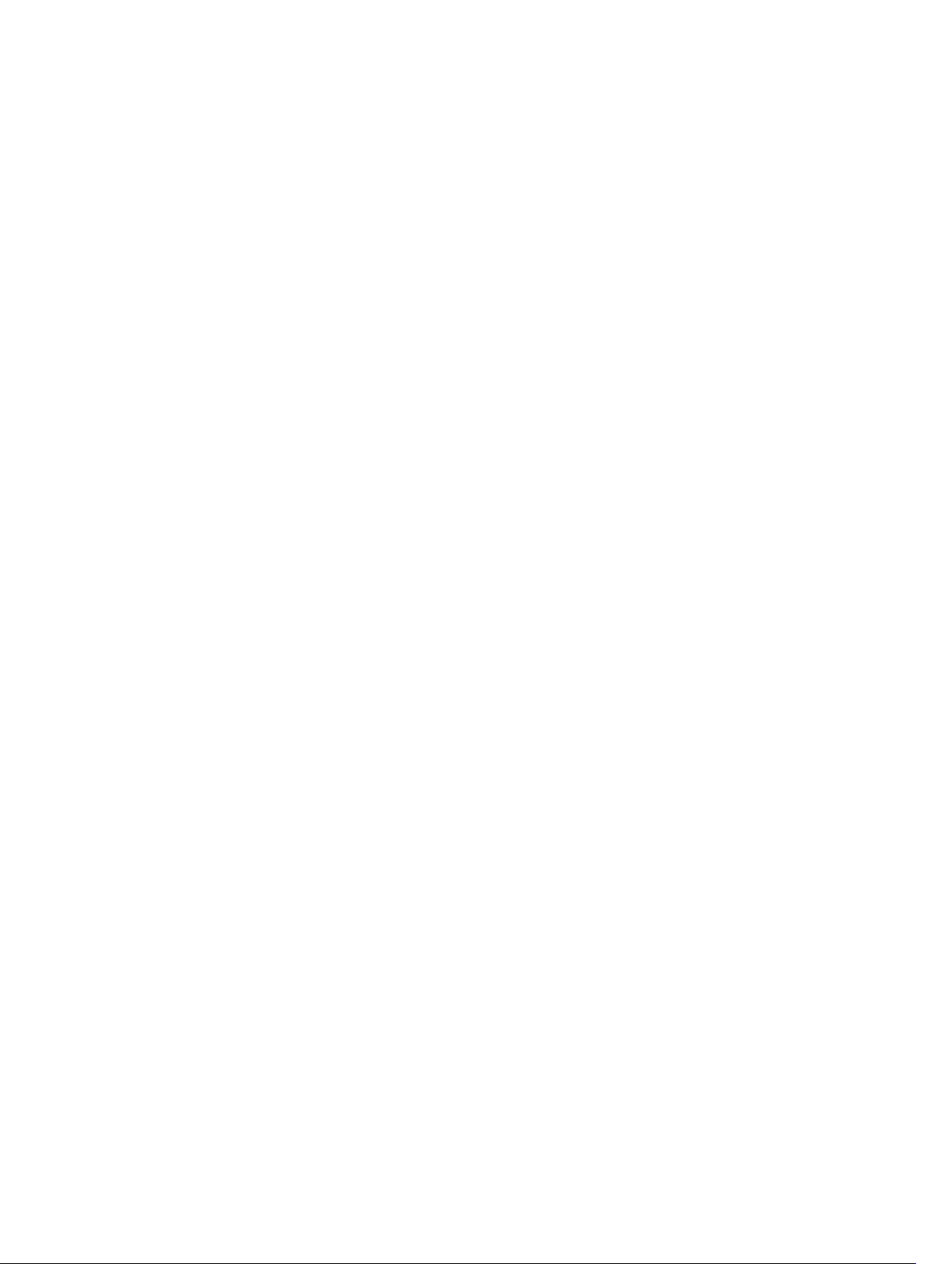
Failover Roles..............................................................................................................................844
MAC Addressing..........................................................................................................................844
Stacking LAG...............................................................................................................................844
Supported Stacking Topologies.................................................................................................844
Stack Group/Port Numbers..............................................................................................................846
Configuring a Switch Stack.............................................................................................................. 847
Stacking Prerequisites.................................................................................................................847
Cabling Stacked Switches.......................................................................................................... 848
Accessing the CLI....................................................................................................................... 848
Configuring and Bringing Up a Stack.........................................................................................849
Removing a Switch from a Stack................................................................................................852
Adding a Stack Unit.....................................................................................................................852
Merging Two Stacks....................................................................................................................853
Splitting a Stack...........................................................................................................................854
Managing Redundant Stack Management.................................................................................854
Resetting a Unit on a Stack.........................................................................................................854
Verify a Stack Configuration.............................................................................................................855
Using Show Commands............................................................................................................. 855
Troubleshooting a Switch Stack...................................................................................................... 858
Failure Scenarios...............................................................................................................................859
Stack Member FailsUnplugged Stacking CableMaster Switch FailsStack-Link Flapping
ErrorMaster Switch Recovers from FailureStack Unit in Card-Problem State Due to
Incorrect Dell Networking OS VersionStack Unit in Card-Problem State Due to
Configuration Mismatch.............................................................................................................859
Upgrading a Switch Stack.................................................................................................................862
Upgrading a Single Stack Unit..........................................................................................................863
50 Storm Control.................................................................................................865
Configure Storm Control................................................................................................................. 865
Configuring Storm Control from INTERFACE Mode.................................................................865
Configuring Storm Control from CONFIGURATION Mode......................................................865
51 Spanning Tree Protocol (STP)......................................................................866
Protocol Overview............................................................................................................................866
Configure Spanning Tree................................................................................................................. 866
Related Configuration Tasks...................................................................................................... 866
Important Points to Remember................................................................................................. 867
Configuring Interfaces for Layer 2 Mode.........................................................................................867
Enabling Spanning Tree Protocol Globally......................................................................................868
Adding an Interface to the Spanning Tree Group........................................................................... 870
Removing an Interface from the Spanning Tree Group.................................................................. 871
Modifying Global Parameters........................................................................................................... 871
Page 28
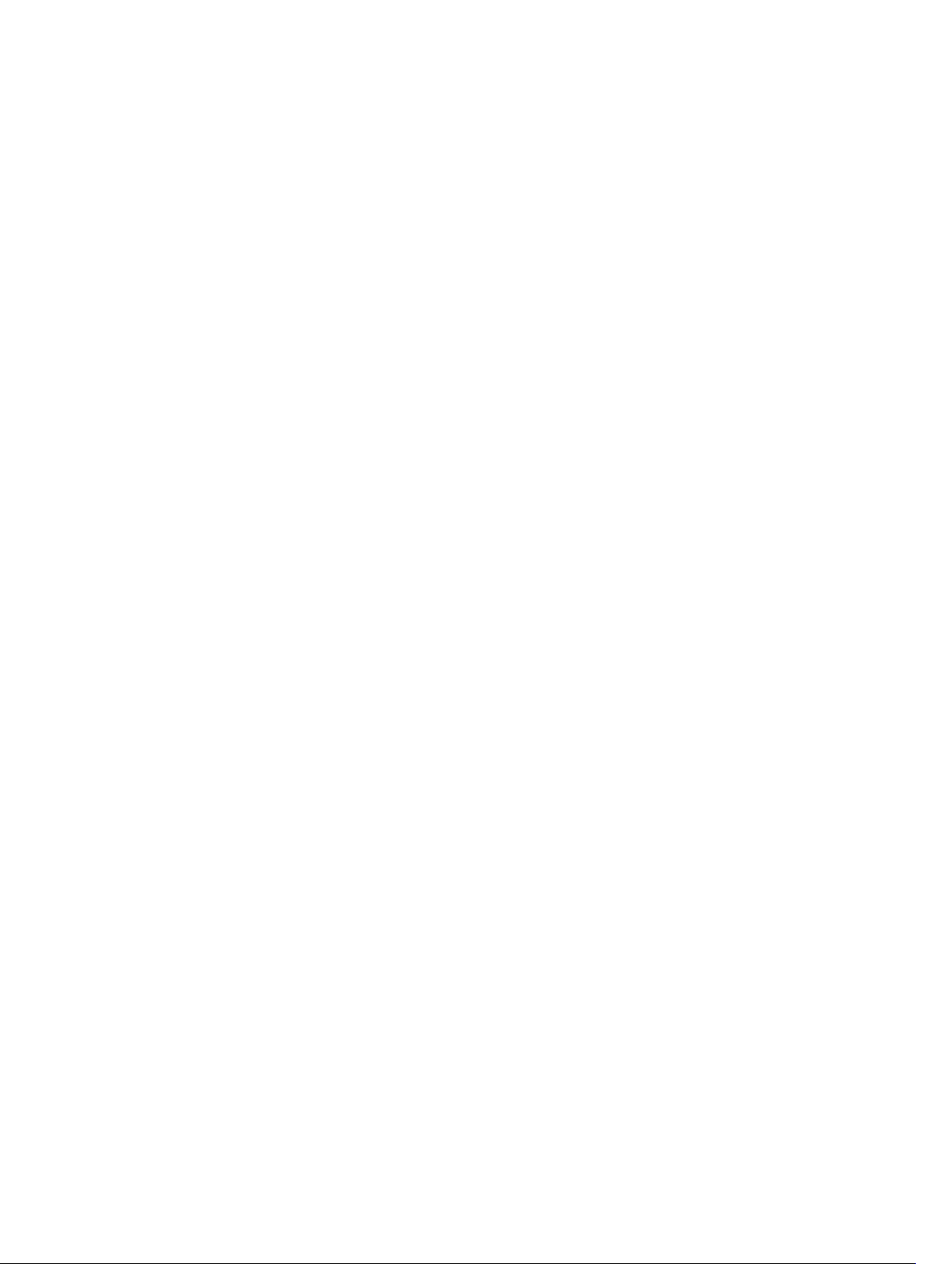
Modifying Interface STP Parameters................................................................................................872
Enabling PortFast.............................................................................................................................. 873
Prevent Network Disruptions with BPDU Guard....................................................................... 873
Global BPDU Filtering....................................................................................................................... 876
Interface BPDU Filtering............................................................................................................. 876
Selecting STP Root............................................................................................................................877
STP Root Guard................................................................................................................................ 878
Root Guard Scenario.................................................................................................................. 878
Configuring Root Guard............................................................................................................. 879
SNMP Traps for Root Elections and Topology Changes................................................................880
Displaying STP Guard Configuration...............................................................................................880
52 System Time and Date...................................................................................881
Network Time Protocol.................................................................................................................... 881
Protocol Overview......................................................................................................................882
Configure the Network Time Protocol......................................................................................883
Enabling NTP...............................................................................................................................883
Setting the Hardware Clock with the Time Derived from NTP.................................................883
Configuring NTP Broadcasts......................................................................................................884
Disabling NTP on an Interface................................................................................................... 884
Configuring a Source IP Address for NTP Packets....................................................................884
Configuring NTP Authentication................................................................................................885
Dell Networking OS Time and Date.................................................................................................887
Configuration Task List .............................................................................................................. 887
Set Daylight Saving Time............................................................................................................889
53 Tunneling ........................................................................................................892
Configuring a Tunnel........................................................................................................................892
Configuring Tunnel keepalive.......................................................................................................... 893
Configuring the ip and ipv6 unnumbered.......................................................................................894
Configuring the Tunnel allow-remote............................................................................................ 894
Configuring the tunnel source anylocal..........................................................................................895
54 Uplink Failure Detection (UFD)................................................................... 896
Feature Description.......................................................................................................................... 896
How Uplink Failure Detection Works...............................................................................................897
UFD and NIC Teaming..................................................................................................................... 898
Important Points to Remember.......................................................................................................898
Configuring Uplink Failure Detection.............................................................................................. 899
Clearing a UFD-Disabled Interface.................................................................................................. 901
Displaying Uplink Failure Detection.................................................................................................902
Sample Configuration: Uplink Failure Detection............................................................................ 904
Page 29
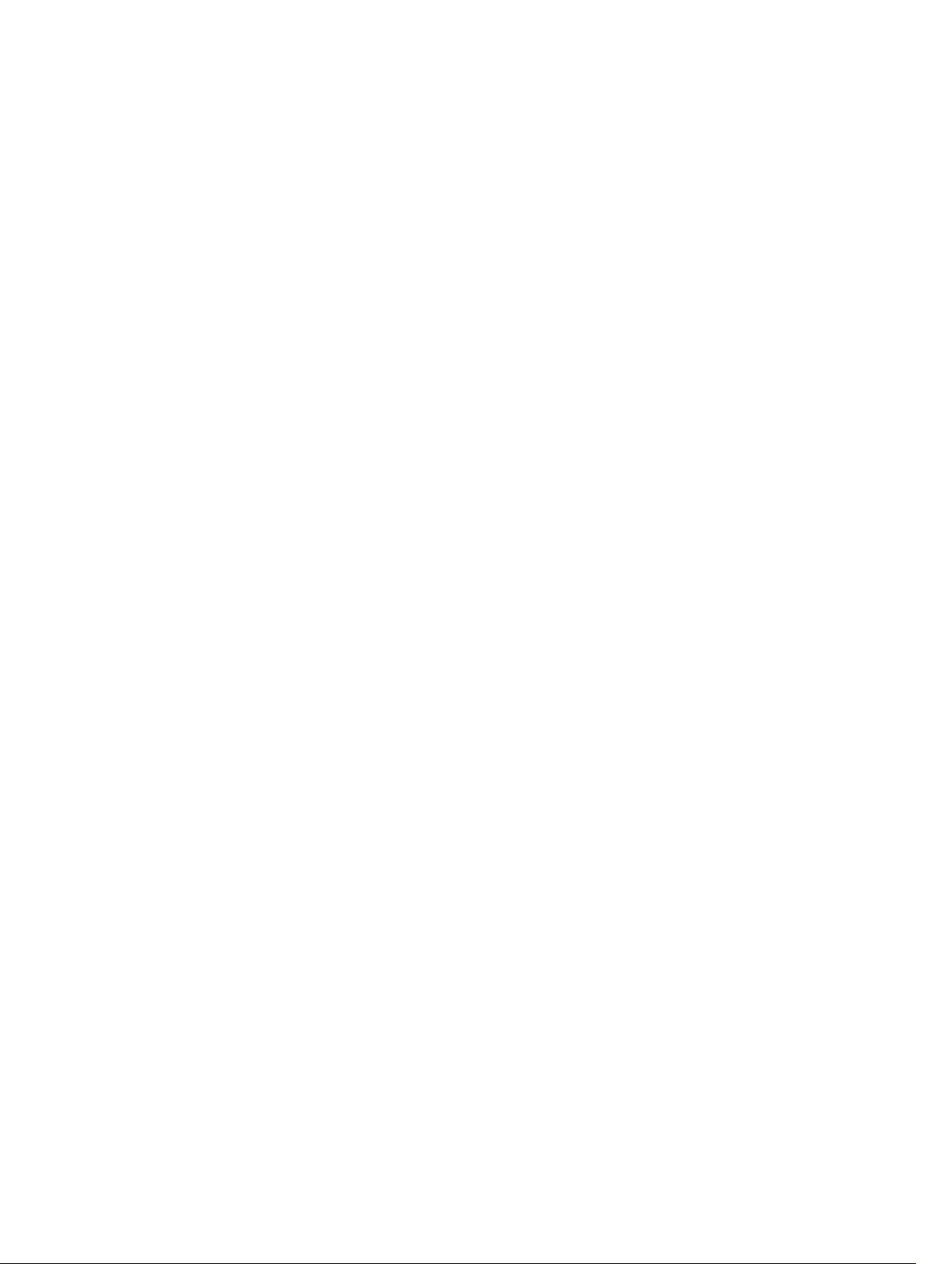
55 Upgrade Procedures..................................................................................... 906
Get Help with Upgrades...................................................................................................................906
56 Virtual LANs (VLANs)......................................................................................907
Default VLAN.....................................................................................................................................907
Port-Based VLANs...................................................................................................................... 908
VLANs and Port Tagging.............................................................................................................908
Configuration Task List...............................................................................................................909
Configuring Native VLANs...........................................................................................................913
Enabling Null VLAN as the Default VLAN......................................................................................... 914
57 Virtual Link Trunking (VLT)........................................................................... 915
Overview............................................................................................................................................915
Multi-domain VLT........................................................................................................................916
VLT Terminology............................................................................................................................... 917
Configure Virtual Link Trunking........................................................................................................917
Important Points to Remember..................................................................................................917
Configuration Notes....................................................................................................................918
RSTP and VLT.............................................................................................................................. 922
VLT Bandwidth Monitoring.........................................................................................................922
VLT and IGMP Snooping.............................................................................................................923
VLT Port Delayed Restoration.................................................................................................... 923
PIM-Sparse Mode Support on VLT.............................................................................................923
VLT Multicast...............................................................................................................................925
VLT Unicast Routing................................................................................................................... 926
Non-VLT ARP Sync..................................................................................................................... 927
RSTP Configuration...........................................................................................................................927
Preventing Forwarding Loops in a VLT Domain........................................................................928
Sample RSTP Configuration....................................................................................................... 928
Configuring VLT..........................................................................................................................929
Configuring a VLT Interconnect.................................................................................................929
Configuring a VLT Backup Link..................................................................................................930
Configuring a VLT Port Delay Period.........................................................................................930
Reconfiguring the Default VLT Settings (Optional) .................................................................. 930
Connecting a VLT Domain to an Attached Access Device (Switch or Server)......................... 931
Configuring a VLT VLAN Peer-Down (Optional)....................................................................... 932
Configure Multi-domain VLT (mVLT) (Optional)....................................................................... 933
Verifying a VLT Configuration.....................................................................................................935
Connecting a VLT Domain......................................................................................................... 939
mVLT Configuration Example.......................................................................................................... 943
Page 30
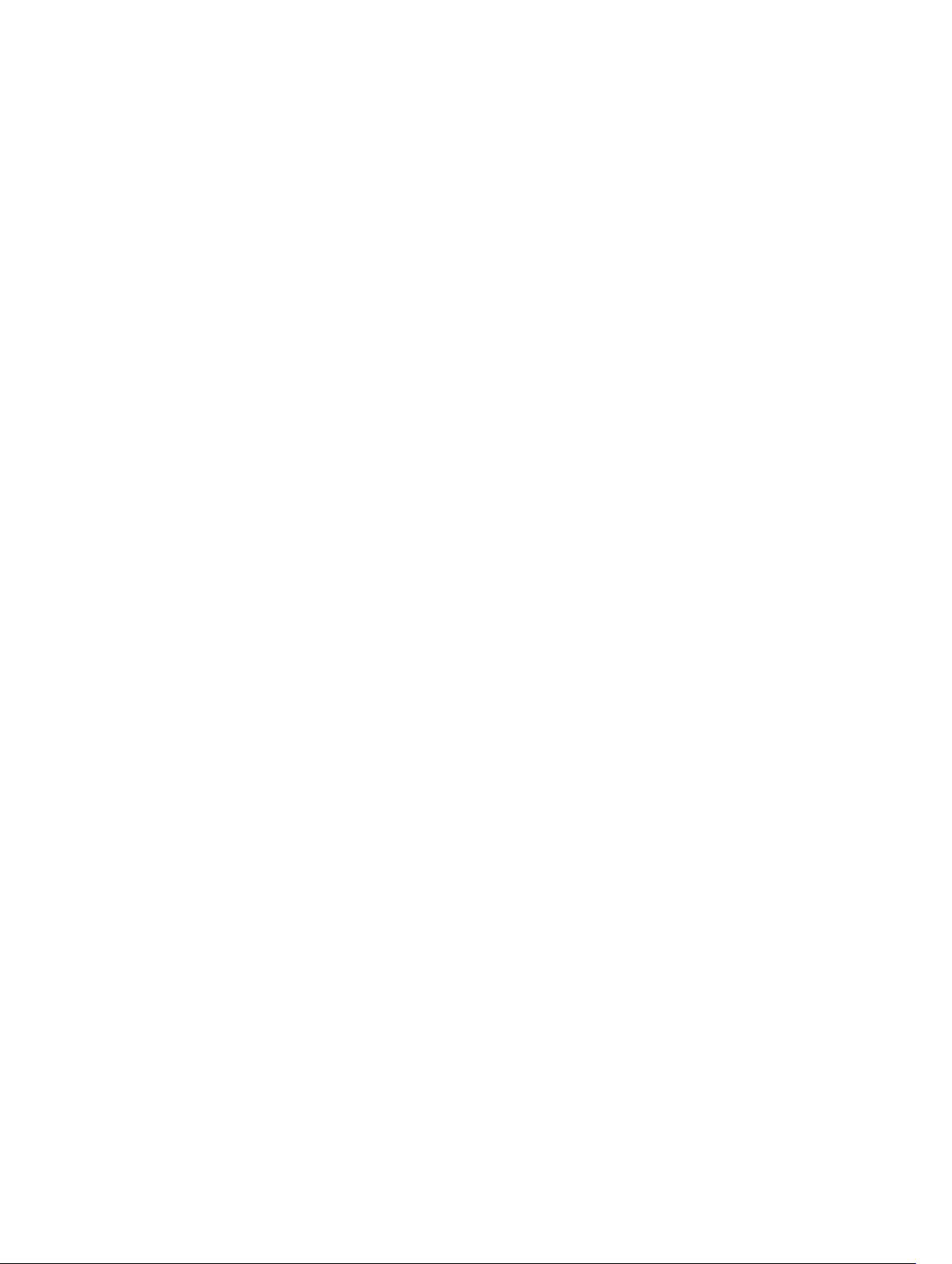
In Domain 1, configure the VLT domain and VLTi on Peer 1Configure mVLT on Peer 1Add
links to the mVLT port-channel on Peer 1Next, configure the VLT domain and VLTi on
Peer 2Configure mVLT on Peer 2Add links to the mVLT port-channel on Peer 2In
Domain 2, configure the VLT domain and VLTi on Peer 3Configure mVLT on Peer 3Add
links to the mVLT port-channel on Peer 3Configure the VLT domain and VLTi on Peer
4Configure mVLT on Peer 4Add links to the mVLT port-channel on Peer 4..........................944
PIM-Sparse Mode Configuration Example...................................................................................... 945
Additional VLT Sample Configurations............................................................................................946
Configuring Virtual Link Trunking (VLT Peer 1)Configuring Virtual Link Trunking (VLT Peer
2)Verifying a Port-Channel Connection to a VLT Domain (From an Attached Access
Switch).........................................................................................................................................946
Troubleshooting VLT........................................................................................................................948
Specifying VLT Nodes in a PVLAN....................................................................................................950
Association of VLTi as a Member of a PVLAN............................................................................ 951
MAC Synchronization for VLT Nodes in a PVLAN......................................................................951
PVLAN Operations When One VLT Peer is Down..................................................................... 952
PVLAN Operations When a VLT Peer is Restarted.....................................................................952
Interoperation of VLT Nodes in a PVLAN with ARP Requests...................................................952
Scenarios for VLAN Membership and MAC Synchronization With VLT Nodes in PVLAN........953
Configuring a VLT VLAN or LAG in a PVLAN................................................................................... 954
Creating a VLT LAG or a VLT VLAN............................................................................................954
Associating the VLT LAG or VLT VLAN in a PVLAN....................................................................955
Proxy ARP Capability on VLT Peer Nodes........................................................................................956
Working of Proxy ARP for VLT Peer Nodes................................................................................957
58 Virtual Router Redundancy Protocol (VRRP)........................................... 959
VRRP Overview................................................................................................................................. 959
VRRP Benefits................................................................................................................................... 960
VRRP Implementation...................................................................................................................... 960
VRRP Configuration.......................................................................................................................... 961
Configuration Task List............................................................................................................... 961
Setting VRRP Initialization Delay................................................................................................ 970
Sample Configurations......................................................................................................................971
VRRP for an IPv4 Configuration..................................................................................................971
59 Standards Compliance..................................................................................974
IEEE Compliance...............................................................................................................................974
RFC and I-D Compliance..................................................................................................................975
General Internet Protocols............................................................................................................... 975
General IPv4 Protocols..................................................................................................................... 975
Border Gateway Protocol (BGP).......................................................................................................976
Open Shortest Path First (OSPF).......................................................................................................977
Page 31

Routing Information Protocol (RIP)..................................................................................................977
Network Management...................................................................................................................... 977
MIB Location..................................................................................................................................... 981
60 FC Flex IO Modules........................................................................................982
FC Flex IO Modules...........................................................................................................................982
Understanding and Working of the FC Flex IO Modules................................................................ 982
FC Flex IO Modules Overview.................................................................................................... 982
FC Flex IO Module Capabilities and Operations........................................................................984
Guidelines for Working with FC Flex IO Modules..................................................................... 984
Processing of Data Traffic.......................................................................................................... 986
Installing and Configuring the Switch........................................................................................987
Interconnectivity of FC Flex IO Modules with Cisco MDS Switches........................................ 990
Data Center Bridging (DCB)..............................................................................................................991
Ethernet Enhancements in Data Center Bridging......................................................................991
Enabling Data Center Bridging...................................................................................................999
QoS dot1p Traffic Classification and Queue Assignment.......................................................1000
Configure Enhanced Transmission Selection..........................................................................1001
Configure a DCBx Operation................................................................................................... 1003
Verifying the DCB Configuration..............................................................................................1013
PFC and ETS Configuration Examples..................................................................................... 1023
Using PFC and ETS to Manage Data Center Traffic.................................................................1023
Fibre Channel over Ethernet for FC Flex IO Modules................................................................... 1028
NPIV Proxy Gateway for FC Flex IO Modules................................................................................1028
NPIV Proxy Gateway Configuration on FC Flex IO Modules ................................................. 1028
NPIV Proxy Gateway Operations and Capabilities.................................................................. 1029
Configuring an NPIV Proxy Gateway....................................................................................... 1033
Displaying NPIV Proxy Gateway Information.......................................................................... 1039
Page 32

1
About this Guide
This guide describes the supported protocols and software features, and provides configuration
instructions and examples, for the Dell Networking MXL 10/40GbE Switch IO Module.
The MXL 10/40GbE Switch IO Module is installed in a Dell PowerEdge M1000e Enclosure. For information
about how to install and perform the initial switch configuration, refer to the Getting Started Guides on
the Dell Support website at http://support.dell.com/manuals.
Though this guide contains information on protocols, it is not intended to be a complete reference. This
guide is a reference for configuring protocols on Dell Networking systems. For complete information
about protocols, refer to related documentation, including IETF requests for comments (RFCs). The
instructions in this guide cite relevant RFCs. The Standards Compliance chapter contains a complete list
of the supported RFCs and management information base files (MIBs).
Audience
This document is intended for system administrators who are responsible for configuring and maintaining
networks and assumes knowledge in Layer 2 and Layer 3 networking technologies.
Conventions
This guide uses the following conventions to describe command syntax.
Keyword
parameter Parameters are in italics and require a number or word to be entered in the CLI.
{X} Keywords and parameters within braces must be entered in the CLI.
[X] Keywords and parameters within brackets are optional.
x|y Keywords and parameters separated by a bar require you to choose one option.
x||y Keywords and parameters separated by a double bar allows you to choose any or
Keywords are in Courier (a monospaced font) and must be entered in the CLI as
listed.
all of the options.
Information Symbols
This book uses the following information symbols.
NOTE: The Note icon signals important operational information.
CAUTION: The Caution icon signals information about situations that could result in equipment
damage or loss of data.
WARNING: The Warning icon signals information about hardware handling that could result in
injury.
32
About this Guide
Page 33

* (Exception). This symbol is a note associated with additional text on the page that is marked with an
asterisk.
Related Documents
For more information about the Dell Networking MXL 10/40GbE Switch IO Module, refer to the following
documents:
• Dell Networking OS Command Reference
• Dell Quick Start Guide
• Dell Networking OS Release Notes
About this Guide
33
Page 34

2
Configuration Fundamentals
The Dell Networking operating system command line interface (CLI) is a text-based interface you can use
to configure interfaces and protocols.
The CLI is structured in modes for security and management purposes. Different sets of commands are
available in each mode, and you can limit user access to modes using privilege levels.
In the Dell Networking OS, after you enable a command, it is entered into the running configuration file.
You can view the current configuration for the whole system or for a particular CLI mode. To save the
current configuration, copy the running configuration to another location. For more information, refer to
Save the Running-Configuration.
NOTE: You can use the chassis management controller (CMC) out-of-band management interface
to access and manage an MXL Switch using the CLI. For information about how to access the CMC
to configure an MXL Switch, refer to the Dell Chassis Management Controller (CMC) User's Guide
on the Dell Support website.
Accessing the Command Line
Access the CLI through a serial console port or a Telnet session.
When the system successfully boots, enter the command line in EXEC mode.
telnet 172.31.1.53
Trying 172.31.1.53...
Connected to 172.31.1.53.
Escape character is '^]'.
Login: username
Password:
Dell>
CLI Modes
Different sets of commands are available in each mode.
A command found in one mode cannot be executed from another mode (except for EXEC mode
commands with a preceding do command (refer to The do Command section).
You can set user access rights to commands and command modes using privilege levels; for more
information about privilege levels and security options, refer to the Privilege Levels Overview section in
the Security chapter.
The CLI is divided into three major mode levels:
• EXEC mode is the default mode and has a privilege level of 1, which is the most restricted level. Only a
limited selection of commands is available, notably the show commands, which allow you to view
system information.
34
Configuration Fundamentals
Page 35

• EXEC Privilege mode has commands to view configurations, clear counters, manage configuration
files, run diagnostics, and enable or disable debug operations. The privilege level is 15, which is
unrestricted. You can configure a password for this mode; refer to the Configure the Enable Password
section in the Getting Started chapter.
• CONFIGURATION mode allows you to configure security features, time settings, set logging and
SNMP functions, configure static ARP and MAC addresses, and set line cards on the system.
Beneath CONFIGURATION mode are submodes that apply to interfaces, protocols, and features. The
following example shows the submode command structure. Two sub-CONFIGURATION modes are
important when configuring the chassis for the first time:
• INTERFACE sub-mode is the mode in which you configure Layer 2 and Layer 3 protocols and IP
services specific to an interface. An interface can be physical (Management interface, 10 Gigabit
Ethernet, 40 Gigabit Ethernet, or synchronous optical network technologies [SONET]) or logical
(Loopback, Null, port channel, or virtual local area network [VLAN]).
• LINE sub-mode is the mode in which you to configure the console and virtual terminal lines.
NOTE: At any time, entering a question mark (?) displays the available command options. For
example, when you are in CONFIGURATION mode, entering the question mark first lists all available
commands, including the possible submodes.
The CLI modes are:
EXEC
EXEC Privilege
CONFIGURATION
INTERFACE
TEN GIGABIT ETHERNET
FORTY GIGABIT ETHERNET
INTERFACE RANGE
LOOPBACK
MANAGEMENT ETHERNET
MONITOR SESSION
NULL
PORT-CHANNEL
VLAN
IP
IP ACCESS-LIST
STANDARD ACCESS-LIST
EXTENDED ACCESS-LIST
LINE
CONSOLE
VIRTUAL TERMINAL
MAC ACCESS-LIST
MONITOR SESSION
MULTIPLE SPANNING TREE
PROTOCOL GVRP
PROTOCOL LLDP
PER-VLAN SPANNING TREE
RAPID SPANNING TREE
ROUTE-MAP
ROUTER OSPF
ROUTER RIP
SPANNING TREE
Configuration Fundamentals
35
Page 36

Navigating CLI Modes
The Dell Networking OS prompt changes to indicate the CLI mode.
The following table lists the CLI mode, its prompt, and information about how to access and exit the CLI
mode. Move linearly through the command modes, except for the end command which takes you
directly to EXEC Privilege mode and the exit command which moves you up one command mode level.
NOTE: Sub-CONFIGURATION modes all have the letters “conf” in the prompt with more modifiers
to identify the mode and slot/port information.
Table 1. Dell Networking OS Command Modes
CLI Command Mode Prompt Access Command
EXEC
EXEC Privilege
CONFIGURATION
NOTE: Access all of the
following modes from
CONFIGURATION mode.
AS-PATH ACL
Gigabit Ethernet Interface
10 Gigabit Ethernet Interface
Interface Range
Loopback Interface
Dell>
Dell#
Dell(conf)#
Dell(config-as-path)# ip as-path access-list
Dell(conf-if-gi-0/0)#
Dell(conf-if-te-0/0)#
Dell(conf-if-range)#
Dell(conf-if-lo-0)#
Access the router through the
console or Telnet.
• From EXEC mode, enter the
enable command.
• From any other mode, use
the end command.
• From EXEC privilege mode,
enter the configure
command.
• From every mode except
EXEC and EXEC Privilege,
enter the exit command.
interface (INTERFACE modes)
interface (INTERFACE modes)
interface (INTERFACE modes)
interface (INTERFACE modes)
Management Ethernet Interface
Null Interface
Port-channel Interface
Tunnel Interface
VLAN Interface
STANDARD ACCESS-LIST
36
Dell(conf-if-ma-0/0)#
Dell(conf-if-nu-0)#
Dell(conf-if-po-0)#
Dell(conf-if-tu-0)#
Dell(conf-if-vl-0)#
Dell(config-std-nacl)#
interface (INTERFACE modes)
interface (INTERFACE modes)
interface (INTERFACE modes)
interface (INTERFACE modes)
interface (INTERFACE modes)
ip access-list standard (IP
ACCESS-LIST Modes)
Configuration Fundamentals
Page 37

CLI Command Mode Prompt Access Command
EXTENDED ACCESS-LIST
IP COMMUNITY-LIST
AUXILIARY
CONSOLE
VIRTUAL TERMINAL
STANDARD ACCESS-LIST
EXTENDED ACCESS-LIST
MULTIPLE SPANNING TREE
Per-VLAN SPANNING TREE Plus
PREFIX-LIST
RAPID SPANNING TREE
Dell(config-ext-nacl)#
ip access-list extended (IP
ACCESS-LIST Modes)
Dell(config-community-
ip community-list
list)#
Dell(config-line-aux)#
Dell(config-line-
line (LINE Modes)
line (LINE Modes)
console)#
Dell(config-line-vty)#
line (LINE Modes)
Dell(config-std-macl)# mac access-list standard
(MAC ACCESS-LIST Modes)
Dell(config-ext-macl)# mac access-list extended
(MAC ACCESS-LIST Modes)
Dell(config-mstp)# protocol spanning-tree
mstp
Dell(config-pvst)# protocol spanning-tree
pvst
Dell(conf-nprefixl)# ip prefix-list
Dell(config-rstp)# protocol spanning-tree
rstp
REDIRECT
ROUTE-MAP
ROUTER BGP
BGP ADDRESS-FAMILY
ROUTER ISIS
ISIS ADDRESS-FAMILY
ROUTER OSPF
ROUTER OSPFV3
ROUTER RIP
SPANNING TREE
TRACE-LIST
CLASS-MAP
Dell(conf-redirect-list)# ip redirect-list
Dell(config-route-map)# route-map
Dell(conf-router_bgp)# router bgp
Dell(conf-router_bgp_af)#
(for IPv4)
Dell(conf-
address-family {ipv4
multicast | ipv6 unicast}
(ROUTER BGP Mode)
routerZ_bgpv6_af)# (for IPv6)
Dell(conf-router_isis)# router isis
Dell(conf-router_isisaf_ipv6)#
address-family ipv6
unicast (ROUTER ISIS Mode)
Dell(conf-router_ospf)# router ospf
Dell(conf-
ipv6 router ospf
ipv6router_ospf)#
Dell(conf-router_rip)# router rip
Dell(config-span)# protocol spanning-tree 0
Dell(conf-trace-acl)# ip trace-list
Dell(config-class-map)# class-map
Configuration Fundamentals
37
Page 38

CLI Command Mode Prompt Access Command
CONTROL-PLANE
Dell(conf-controlcpuqos)#
DCB POLICY Dell(conf-dcb-in)# (for input
policy)
Dell(conf-dcb-out)# (for
output policy)
DHCP
DHCP POOL
Dell(config-dhcp)# ip dhcp server
Dell(config-dhcp-pool-
name)#
ECMP
Dell(conf-ecmp-groupecmp-group-id)#
EIS
FRRP
Dell(conf-mgmt-eis)# management egress-
Dell(conf-frrp-ring-id)# protocol frrp
LLDP Dell(conf-lldp)# or
Dell(conf-if—interfacelldp)#
LLDP MANAGEMENT INTERFACE
LINE
Dell(conf-lldp-mgmtIf)#
Dell(config-line-console)
or Dell(config-line-vty)
control-plane-cpuqos
dcb-input for input policy
dcb-output for output policy
pool (DHCP Mode)
ecmp-group
interface-selection
protocol lldp
(CONFIGURATION or INTERFACE
Modes)
management-interface (LLDP
Mode)
line console orline vty
MONITOR SESSION
OPENFLOW INSTANCE
PORT-CHANNEL FAILOVERGROUP
PRIORITY GROUP
PROTOCOL GVRP
QOS POLICY
VLT DOMAIN
VRRP
u-Boot
Dell(conf-mon-sess-
monitor session
sessionID)#
Dell(conf-of-instance-of-
openflow of-instance
id)#
Dell(conf-po-failovergrp)#
port-channel failovergroup
Dell(conf-pg)# priority-group
Dell(config-gvrp)# protocol gvrp
Dell(conf-qos-policy-out-
qos-policy-output
ets)#
Dell(conf-vlt-domain)# vlt domain
Dell(conf-if-interface-
vrrp-group
type-slot/port-vrid-vrrpgroup-id)#
Dell(=>)#
Press any key when the following
line appears on the console
38
Configuration Fundamentals
Page 39

CLI Command Mode Prompt Access Command
during a system boot: Hit any
key to stop autoboot:
UPLINK STATE GROUP
The following example shows how to change the command mode from CONFIGURATION mode to
PROTOCOL SPANNING TREE.
Example of Changing Command Modes
Dell(conf)#protocol spanning-tree 0
Dell(config-span)#
Dell(conf-uplink-stategroup-groupID)#
uplink-state-group
The do Command
You can enter an EXEC mode command from any CONFIGURATION mode (CONFIGURATION,
INTERFACE, SPANNING TREE, and so on.) without having to return to EXEC mode by preceding the EXEC
mode command with the
The following example shows the output of the do command: enable, disable, exit, and configure.
Dell(conf)#do show system brief
Stack MAC : 00:1e:c9:f1:04:22
Reload Type : normal-reload [Next boot : normal-reload]
-- Stack Info -Unit UnitType Status ReqTyp CurTyp Version Ports
--------------------------------------------------------------------0 Management online MXL-10/40GbE MXL-10/40GbE 8-3-16-47 56
1 Member not present
2 Member not present
3 Member not present
4 Member not present
5 Member not present
do command.
Undoing Commands
When you enter a command, the command line is added to the running configuration file (runningconfig).
To disable a command and remove it from the running-config, enter the no command, then the original
command. For example, to delete an IP address configured on an interface, use the
ip-address command.
NOTE: Use the help or ? command as described in Obtaining Help.
The first bold line shows the assigned IP address, the second bold line shows the no form of the IP
address command, and the last bold line shows the IP address removed.
Configuration Fundamentals
no ip address
39
Page 40

Example of Viewing Disabled Commands
Dell(conf)#interface gigabitethernet 4/17
Dell(conf-if-gi-4/17)#ip address 192.168.10.1/24
Dell(conf-if-gi-4/17)#show config
!
interface GigabitEthernet 4/17
ip address 192.168.10.1/24
no shutdown
Dell(conf-if-gi-4/17)#no ip address
Dell(conf-if-gi-4/17)#show config
!
interface GigabitEthernet 4/17
no ip address
no shutdown
Layer 2 protocols are disabled by default. To enable Layer 2 protocols, use the no disable command.
For example, in PROTOCOL SPANNING TREE mode, enter
no disable to enable Spanning Tree.
Obtaining Help
Obtain a list of keywords and a brief functional description of those keywords at any CLI mode using
the ? or help command:
• To list the keywords available in the current mode, enter ? at the prompt or after a keyword.
• Enter ? after a prompt lists all of the available keywords. The output of this command is the same for
the help command.
Dell#?
start Start Shell
capture Capture Packet
cd Change current directory
clear Reset functions
clock Manage the system clock
configure Configuring from terminal
copy Copy from one file to another
--More--
• Enter ? after a partial keyword lists all of the keywords that begin with the specified letters.
Dell(conf)#cl?
class-map
clock
Dell(conf)#cl
• Enter [space]? after a keyword lists all of the keywords that can follow the specified keyword.
Dell(conf)#clock ?
summer-time Configure summer (daylight savings) time
timezone Configure time zone
Dell(conf)#clock
Entering and Editing Commands
Notes for entering commands.
• The CLI is not case-sensitive.
• You can enter partial CLI keywords.
– Enter the minimum number of letters to uniquely identify a command. For example, you cannot
enter cl as a partial keyword because both the clock and class-map commands begin with the
letters “cl.” You can enter
with those three letters.
40
clo, however, as a partial keyword because only one command begins
Configuration Fundamentals
Page 41

• The TAB key auto-completes keywords in commands. Enter the minimum number of letters to
uniquely identify a command.
• The UP and DOWN arrow keys display previously entered commands (refer to Command History).
• The BACKSPACE and DELETE keys erase the previous letter.
• Key combinations are available to move quickly across the command line. The following list describes
these short-cut key combinations.
Short-Cut Key
Combination
CNTL-A Moves the cursor to the beginning of the command line.
CNTL-B Moves the cursor back one character.
CNTL-D Deletes character at cursor.
CNTL-E Moves the cursor to the end of the line.
CNTL-F Moves the cursor forward one character.
CNTL-I Completes a keyword.
CNTL-K Deletes all characters from the cursor to the end of the command line.
CNTL-L Re-enters the previous command.
CNTL-N Return to more recent commands in the history buffer after recalling commands
CNTL-P Recalls commands, beginning with the last command.
CNTL-R Re-enters the previous command.
CNTL-U Deletes the line.
CNTL-W Deletes the previous word.
CNTL-X Deletes the line.
Action
with CTRL-P or the UP arrow key.
CNTL-Z Ends continuous scrolling of command outputs.
Esc B Moves the cursor back one word.
Esc F Moves the cursor forward one word.
Esc D Deletes all characters from the cursor to the end of the word.
Command History
The Dell Networking OS maintains a history of previously-entered commands for each mode. For
example:
• When you are in EXEC mode, the UP and DOWN arrow keys display the previously-entered EXEC
mode commands.
• When you are in CONFIGURATION mode, the UP or DOWN arrows keys recall the previously-entered
CONFIGURATION mode commands.
Configuration Fundamentals
41
Page 42

Filtering show Command Outputs
Filter the output of a show command to display specific information by adding | [except | find |
grep | no-more | save] specified_text after the command.
The variable specified_text is the text for which you are filtering and it IS case sensitive unless you
use the ignore-case sub-option.
Starting with the Dell Networking OS version 7.8.1.0, the grep command accepts an ignore-case suboption that forces the search to case-insensitive. For example, the commands:
• show run | grep Ethernet returns a search result with instances containing a capitalized
“Ethernet,” such as
• show run | grep ethernet does not return that search result because it only searches for
instances containing a non-capitalized “ethernet.”
• show run | grep Ethernet ignore-case returns instances containing both “Ethernet” and
“ethernet.”
The grep command displays only the lines containing specified text. The following shows this command
used in combination with the
command.
Dell(conf)#do show stack-unit all stack-ports all pfc details | grep 0
stack unit 0 stack-port all
0 Pause Tx pkts, 0 Pause Rx pkts
0 Pause Tx pkts, 0 Pause Rx pkts
0 Pause Tx pkts, 0 Pause Rx pkts
0 Pause Tx pkts, 0 Pause Rx pkts
0 Pause Tx pkts, 0 Pause Rx pkts
0 Pause Tx pkts, 0 Pause Rx pkts
interface GigabitEthernet 0/0.
do show stack-unit all stack-ports pfc details | grep 0
NOTE: The Dell Networking OS accepts a space or no space before and after the pipe. To filter a
phrase with spaces, underscores, or ranges, enclose the phrase with double quotation marks.
The except keyword displays text that does not match the specified text. The following example shows
this command used in combination with the do show stack-unit all stack-ports all pfc
details | except 0
Example of the except Keyword
Example of the find Keyword
Dell(conf)#do show stack-unit all stack-ports all pfc details | except 0
Admin mode is On
Admin is enabled
Local is enabled
Link Delay 45556 pause quantum
stack unit 1 stack-port all
Admin mode is On
Admin is enabled
The find keyword displays the output of the show command beginning from the first occurrence of
specified text.
command.
42
Configuration Fundamentals
Page 43

Dell(conf)#do show stack-unit all stack-ports all pfc details | find 0
stack unit 0 stack-port all
Admin mode is On
Admin is enabled
Local is enabled
Link Delay 45556 pause quantum
0 Pause Tx pkts, 0 Pause Rx pkts
stack unit 1 stack-port all
The no-more command displays the output all at once rather than one screen at a time. This is similar to
the terminal length command except that the no-more option affects the output of the specified
command only.
The save command copies the output to a file for future reference.
NOTE: You can filter a single command output multiple times. The save option must be the last
option entered. For example:
regular-expression | grep other-regular-expression | find regular-expression
| save.
Dell# command | grep regular-expression | except
Multiple Users in Configuration Mode
Dell Networking OS notifies all users when there are multiple users logged in to CONFIGURATION mode.
A warning message indicates the username, type of connection (console or VTY), and in the case of a VTY
connection, the IP address of the terminal on which the connection was established. For example:
• On the system that telnets into the switch, this message appears:
% Warning: The following users are currently configuring the system:
User "<username>" on line console0
• On the system that is connected over the console, this message appears:
% Warning: User "<username>" on line vty0 "10.11.130.2" is in configuration
mode
If either of these messages appears, Dell Networking recommends coordinating with the users listed in
the message so that you do not unintentionally overwrite each other’s configuration changes.
Configuration Fundamentals
43
Page 44

3
Getting Started
This chapter describes how you start configuring your system.
When you power up the chassis, the system performs a power-on self test (POST) during which the route
processor module (RPM), switch fabric module (SFM), and line card status light emitting diodes (LEDs)
blink green. The system then loads the Dell Networking operating system. Boot messages scroll up the
terminal window during this process. No user interaction is required if the boot process proceeds without
interruption.
When the boot process completes, the RPM and line card status LEDs remain online (green) and the
console monitor displays the EXEC mode prompt.
For details about using the command line interface (CLI), refer to the Accessing the Command Line
section in the Configuration Fundamentals chapter.
44
Getting Started
Page 45

Console Access
The MXL 10/40GbE Switch IO Module has two management ports available for system access: a serial
console port and an out-of-bounds (OOB) port.
Serial Console
A universal serial bus (USB) (A-Type) connector is located at the front panel. The USB can be defined as
an External Serial Console (RS-232) port, and is labeled on the MXL 10/40GbE Switch IO Module chassis.
The USB is present on the lower side, as you face the I/O side of the chassis, as shown.
Getting Started
45
Page 46

Serial Console
46
Getting Started
Page 47

External Serial Port with a USB Connector
The following table listes the pin assignments.
Table 2. Pin Assignments
USB Pin Number Signal Name
Pin 1 RTS
Pin 2 RX
Pin 3 TX
Pin 4 CTS
Pin 5, 6 GND
RxD Chassis GND
Accessing the CLI Interface and Running Scripts Using SSH
In addition to the capability to access a device using a console connection or a Telnet session, you can
also use SSH for secure, protected communication with the device. You can open an SSH session and run
commands or script files. This method of connectivity is supported with MXL switch and provides a
reliable, safe communication mechanism.
Entering CLI commands Using an SSH Connection
You can run CLI commands by entering any one of the following syntax to connect to a switch using the
preconfigured user credentials using SSH:
ssh username@hostname <CLI Command>
or
echo <CLI Command> | ssh admin@hostname
The SSH server transmits the terminal commands to the CLI shell and the results are displayed on the
screen non-interactively.
Executing Local CLI Scripts Using an SSH Connection
You can execute CLI commands by entering a CLI script in one of the following ways:
ssh username@hostname <CLIscript.file>
or
cat < CLIscript.file > | ssh admin@hostname
The script is run and the actions contained in the script are performed.
Getting Started
47
Page 48

Following are the points to remember, when you are trying to establish an SSH session to the device to
run commands or script files:
• There is an upper limit of 10 concurrent sessions in SSH. Therefore, you might expect a failure in
executing SSH-related scripts.
• To avoid denial of service (DoS) attacks, a rate-limit of 10 concurrent sessions per minute in SSH is
devised. Therefore, you might experience a failure in executing SSH-related scripts when multiple
short SSH commands are executed.
• If you issue an interactive command in the SSH session, the behavior may not really be interactive.
• In some cases, when you use an SSH session, when certain show commands such as show tech-
support produce large volumes of output, sometimes few characters from the output display are
truncated and not displayed. This may cause one of the commands to fail for syntax error. In such
cases, if you add few newline characters before the failed command, the output displays completely.
Execution of commands on CLI over SSH does not notice the errors that have occurred while executing
the command. As a result, you cannot identify, whether a command has failed to be processed. The
console output though is redirected back over SSH.
Boot Process
After you follow the Installation Procedure in the Getting Started Guide, the MXL switch boots up.
The MXL switch with the Dell Networking OS version 8.3.16.1 requires boot flash version 4.0.1.0 and boot
selector version 4.0.0.0. The following example shows the completed boot process.
syncing disks... done
unmounting file systems...
unmounting /f10/flash (/dev/ld0e)...
unmounting /usr (mfs:31)...
unmounting /lib (mfs:23)...
unmounting /f10 (mfs:20)...
unmounting /tmp (mfs:15)...
unmounting /kern (kernfs)...
unmounting / (/dev/md0a)... done
rebooting...
NetLogic XLP Stage 1 Loader
Built by build at tools-sjc-01 on Thu May 31 23:53:38 2012
IOM Boot Selector Label 4.0.0.0
Nodes online: 1
GPIO 22 init'ed as an output
GPIO 23 init'ed as an output
I2C0 speed = 30 KHz, prescaler = 0x0377.
Initialized I2C0 Controller.
I2C1 speed = 100 KHz, prescaler = 0x0109.
Initialized I2C1 Controller.
DDR SPD: Node 0 Channel 0 Mem size = 2048 MB
DDR SPD: Node 0 DRAM frequency 666 MHz
DDR SPD: Node 0 CPU frequency 1200 MHz
RTT Norm:44
NBU0 DRAM BAR0 base: 00000000 limit: 0013f000 xlate: 00000001 node: 00000000
( 0 MB -> 320 MB
, size: 320 MB)
NBU0 DRAM BAR1 base: 001d0000 limit: 0088f000 xlate: 00090001 node: 00000000
( 464 MB -> 2192 MB
, size: 1728 MB)
48
Getting Started
Page 49

Modifying Default Flash Address map..Done
Initialized eMMC Host Controller
Detected SD Card
BLC is 1 (preset 10)
Hit any key to stop autoboot: 0
Boot Image selection
Reading the Boot Block Info...Passed !!
Images are OK A:0x0 B:0x0
Boot Selector set to Bootflash Partition A image...
Verifying Copyright Information..success for Image - 0
Boot Selector: Booting Bootflash Partition A image...
Copying stage-2 loader from 0xb6120000 to 0x8c100000(size = 0x100000)
Boot Image selection DONE.
## Starting application at 0x8C100000 ...
U-Boot 2010.03-rc1(Dell Force10)
Built by build at tools-sjc-01 on Thu May 31 23:53:38 2012
IOM Boot Label 4.0.1.0
DRAM: 2 GB
Initialized CPLD on CS3
Detected [XLP308 (Lite+) Rev A0]
Initializing I2C0: speed = 30 KHz, prescaler = 0x0377 -- done.
Initializing I2C1: speed = 100 KHz, prescaler = 0x0109 -- done.
Initialized eMMC Host Controller
Detected SD Card
Now running in RAM - U-Boot [N64 ABI, Big-Endian] at: ffffffff8c100000
Flash: 256 MB
PCIE (B0:D01:F0) : Link up.
PCIE (B0:D01:F1) : No Link.
In: serial
Out: serial
Err: serial
Net: nae-0: PHY is Broadcom BCM54616S
--More--
SOFTWARE IMAGE HEADER DATA :
----------------------------
--More--
Starting Dell Networking application
Welcome to Dell Easy Setup Wizard
The setup wizard guides you through the initial switch configuration, and gets
you up and running as quickly as possible. You can skip the setup wizard, and
enter CLI mode to manually configure the switch. You must respond to the next
question to run the setup wizard within 60 seconds, otherwise the system will
continue with normal operation using the default system configuration.
Note: You can exit the setup wizard at any point by entering [ctrl+c].
Would you like to run the setup wizard (you must answer this question within
60 seconds)? [Y/N]: N
00:00:40: %STKUNIT0-M:CP %IFMGR-5-ASTATE_UP: Changed interface Admin state to
up: Vl 1
00:00:42: %STKUNIT0-M:CP %IFMGR-5-IFM_ISCSI_ENABLE: iSCSI has been enabled
causing flow control
to be enabled on all interfaces.
EQL detection and enabling iscsi profile-compellent on an interface may cause
some automatic
Getting Started
49
Page 50

configurations to occur like jumbo frames on all ports and no storm control
and spanning tree port-fast on the port of detection
00:00:42: %STKUNIT0-M:CP %SEC-5-LOGIN_SUCCESS: Login successful for user on
line console
Dell>en
Password:
Default Configuration
A version of the Dell Networking OS is pre-loaded onto the chassis; however, the system is not
configured when you power up for the first time (except for the default hostname, which is Dell). You
must configure the system using the CLI.
Configuring a Host Name
The host name appears in the prompt. The default host name is Dell.
• Host names must start with a letter and end with a letter or digit.
• Characters within the string can be letters, digits, and hyphens.
To create a host name, use the following command.
• Create a host name.
CONFIGURATION mode
hostname name
Example of the hostname Command
Dell(conf)#hostname R1
R1(conf)#
Configuring a Host Name
The host name appears in the prompt. The default host name is Dell.
• Host names must start with a letter and end with a letter or digit.
• Characters within the string can be letters, digits, and hyphens.
To create a host name, use the following command.
• Create a host name.
CONFIGURATION mode
hostname name
Example of the hostname Command
Dell(conf)#hostname R1
R1(conf)#
50
Getting Started
Page 51

Accessing the System Remotely
You can configure the system to access it remotely by Telnet or SSH.
The MXL 10/40GbE switch IO module has a dedicated management port and a management routing
table that is separate from the IP routing table.
Accessing the MXL Switch Remotely
Configuring the system for Telnet is a three-step process, as described in the following topics:
1. Configure an IP address for the management port. Configure the Management Port IP Address
2. Configure a management route with a default gateway. Configure a Management Route
3. Configure a username and password. Configure a Username and Password
Configure the Management Port IP Address
To access the system remotely, assign IP addresses to the management ports.
1. Enter INTERFACE mode for the Management port.
CONFIGURATION mode
interface ManagementEthernet slot/port
• slot: the range is 0.
• port: the range is 0.
2. Assign an IP address to the interface.
INTERFACE mode
ip address ip-address/mask
• ip-address: an address in dotted-decimal format (A.B.C.D).
• mask: a subnet mask in /prefix-length format (/ xx).
3. Enable the interface.
INTERFACE mode
no shutdown
Configure a Management Route
Define a path from the system to the network from which you are accessing the system remotely.
Management routes are separate from IP routes and are only used to manage the system through the
management port.
To configure a management route, use the following command.
• Configure a management route to the network from which you are accessing the system.
CONFIGURATION mode
management route ip-address/mask gateway
– ip-address: the network address in dotted-decimal format (A.B.C.D).
Getting Started
51
Page 52

– mask: a subnet mask in /prefix-length format (/ xx).
– gateway: the next hop for network traffic originating from the management port.
Configuring a Username and Password
To access the system remotely, configure a system username and password.
To configure a system username and password, use the following command.
• Configure a username and password to access the system remotely.
CONFIGURATION mode
username username password [encryption-type] password
– encryption-type: specifies how you are inputting the password, is 0 by default, and is not
required.
* 0 is for inputting the password in clear text.
* 7 is for inputting a password that is already encrypted using a Type 7 hash. Obtaining the
encrypted password from the configuration of another Dell Networking system.
Configuring the Enable Password
Access EXEC Privilege mode using the enable command. EXEC Privilege mode is unrestricted by default.
Configure a password as a basic security measure.
There are two types of enable passwords:
• enable password stores the password in the running/startup configuration using a DES encryption
method.
• enable secret is stored in the running/startup configuration in using a stronger, MD5 encryption
method.
Dell Networking recommends using the enable secret password.
To configure an enable password, use the following command.
• Create a password to access EXEC Privilege mode.
CONFIGURATION mode
enable [password | secret] [level level] [encryption-type] password
– level: is the privilege level, is 15 by default, and is not required
– encryption-type: specifies how you are inputting the password, is 0 by default, and is not
required.
* 0 is for inputting the password in clear text.
* 7 is for inputting a password that is already encrypted using a DES hash. Obtain the encrypted
password from the configuration file of another Dell Networking system. You can only use this
for the enable password.
* 5 is for inputting a password that is already encrypted using an MD5 hash. Obtain the
encrypted password from the configuration file of another Dell Networking system. You can
only use this for the enable secret password.
52
Getting Started
Page 53

Configuration File Management
Files can be stored on and accessed from various storage media. Rename, delete, and copy files on the
system from EXEC Privilege mode.
NOTE: Using flash memory cards in the system that have not been approved by Dell Networking
can cause unexpected system behavior, including a reboot.
Copy Files to and from the System
The command syntax for copying files is similar to UNIX. The copy command uses the format copy
source-file-url destination-file-url.
NOTE: For a detailed description of the copy command, refer to the Dell Networking OS Command
Line Reference Guide.
• To copy a local file to a remote system, combine the file-origin syntax for a local file location
with the
• To copy a remote file to Dell Networking system, combine the file-origin syntax for a remote file
location with the
Table 3. Forming a copy Command
Location source-file-url Syntax destination-file-url Syntax
file-destination syntax for a remote file location.
file-destination syntax for a local file location.
Internal flash: flash
USB flash: usbflash
For a remote file location:
FTP server
For a remote file location:
TFTP server
For a remote file location:
SCP server
copy flash://filename flash://filename
usbflash://filename usbflash://filename
copy ftp://
username:password@{hostip
| hostname}/filepath/
filename
copy tftp://{hostip |
hostname}/filepath/
filename
copy scp://{hostip |
hostname}/filepath/
filename
ftp://
username:password@{hostip
| hostname}/ filepath/
filename
tftp://{hostip |
hostname}/filepath/
filename
scp://{hostip |
hostname}/filepath/
filename
Important Points to Remember
• You may not copy a file from one remote system to another.
• You may not copy a file from one location to the same location.
• When copying to a server, you can only use a hostname if you configured a domain name server
(DNS) server.
Getting Started
53
Page 54

NOTE: If all of the following conditions are true, the Portmode Hybrid configuration is not applied,
because of the configuration process for server ports as switch ports by default:
• The running configuration is saved in flash.
• The startup configuration is deleted.
• The switch is reloaded.
• The saved configuration is copied to the running configuration.
To avoid this scenario, delete the switch port configuration from the running configuration before
copying the saved configuration to the running configuration.
Example of Copying a File to an FTP Server
Example of Importing a File to the Local System
The bold flash shows the local location and the bold ftp shows the remote location.
Dell#copy flash://FTOS-EF-8.2.1.0.bin ftp://myusername:mypassword@10.10.10.10/
/FTOS/FTOS-EF-8.2.1.0
!!!!!!!!!!!!!!!!!!!!!!!!!!!!!!!!!!!!!!!!!!!!!!!!!!!!!!!!!!!!!!!!!!!!!!!!!!!!!
27952672 bytes successfully copied
core1#$//copy ftp://myusername:mypassword@10.10.10.10//FTOS/
FTOS-EF-8.2.1.0.bin flash://
Destination file name [FTOS-EF-8.2.1.0.bin.bin]:
!!!!!!!!!!!!!!!!!!!!!!!!!!!!!!!!!!!!!!!!!!!!!!!!!!!!!!!!!!!!!!!!
26292881 bytes successfully copied
Save the Running-Configuration
The running-configuration contains the current system configuration. Dell Networking recommends
coping your running-configuration to the startup-configuration.
The system uses the startup-configuration during boot-up to configure the system. The startupconfiguration is stored in the internal flash on the IOM by default, but you can save it to a USB flash
device or a remote server.
The commands in this section follow the same format as those commands in theCopy Files to and from
the System section but use the filenames startup-config and running-config. These commands assume
that current directory is the internal flash, which is the system default.
• Save the running-config to the startup-configuration on the internal flash.
EXEC Privilege mode
copy running-config startup-config
• Save the running-configuration on the IOM.
EXEC Privilege mode
copy running-config usbflash://filename
• Save the running-configuration to an FTP server.
EXEC Privilege mode
copy running-config ftp:// username:password@{hostip | hostname}/filepath/
filename
• Save the running-configuration to a TFTP server.
EXEC Privilege mode
54
Getting Started
Page 55

copy running-config tftp://{hostip | hostname}/ filepath/filename
• Save the running-configuration to an SCP server.
EXEC Privilege mode
copy running-config scp://{hostip | hostname}/ filepath/filename
NOTE: When copying to a server, you can only use a host name if you have configured a DNS
server.
• Save the running-configuration to the startup-configuration on the internal flash of the primary RPM.
Then copy the new startup-config file to the external flash of the primary RPM.
EXEC Privilege mode
copy running-config startup-config duplicate
Dell Networking OS Behavior: If you create a startup-configuration on an RPM and then move the RPM
to another chassis, the startup-configuration is stored as a backup file (with the extension .bak), and a
new, empty startup-configuration file is created. To restore your original startup-configuration in this
situation, overwrite the new startup-configuration with the original one using the copy startup-
config.bak startup-config command.
Viewing Files
You can only view file information and content on local file systems.
To view a list of files or the contents of a file, use the following commands.
• View a list of files on the internal flash.
EXEC Privilege mode
dir flash:
• View a list of files on the usbflash.
EXEC Privilege mode
dir usbflash:
• View the contents of a file in the internal flash.
EXEC Privilege mode
show file flash://filename
• View the contents of a file in the usb flash.
EXEC Privilege mode
show file usbflash://filename
• View the running-configuration.
EXEC Privilege mode
show running-config
• View the startup-configuration.
EXEC Privilege mode
show startup-config
Getting Started
55
Page 56

Example of the dir Command
The output of the dir command also shows the read/write privileges, size (in bytes), and date of
modification for each file.
Dell#dir
Directory of flash:
1 drwx 4096 Jan 01 1980 00:00:00 +00:00 .
2 drwx 2048 May 10 2011 14:45:15 +00:00 ..
3 drwx 4096 Feb 17 2011 00:28:00 +00:00 TRACE_LOG_DIR
4 drwx 4096 Feb 17 2011 00:28:02 +00:00 CORE_DUMP_DIR
5 d--- 4096 Feb 17 2011 00:28:02 +00:00 ADMIN_DIR
6 -rwx 1272 Apr 29 2011 16:15:14 +00:00 startup-config
7 -rwx 10093 Feb 17 2011 20:48:02 +00:00 abhi-jan26.cfg
8 -rwx 217155 Feb 22 2011 23:14:34 +00:00 show-tech-cfg.txt
9 -rwx 5162 Mar 02 2011 04:02:58 +00:00 runn-feb6
10 -rwx 10507 Mar 03 2011 01:17:16 +00:00 abhi-feb7.cfg
11 -rwx 4 May 06 2011 22:05:06 +00:00 dhcpBindConflict
12 -rwx 6900 Feb 17 2011 04:43:12 +00:00 startup-config.bak
13 -rwx 1244038 Feb 13 2011 04:27:16 +00:00 f10cp_sysd_110213042625.acore.gz
flash: 2143281152 bytes total (2123755520 bytes free)
--More--
View Configuration Files
Configuration files have three commented lines at the beginning of the file, as shown in the following
example, to help you track the last time any user made a change to the file, which user made the
changes, and when the file was last saved to the startup-configuration.
In the running-configuration file, if there is a difference between the timestamp on the “Last
configuration change,” and “Startup-config last updated,” you have made changes that have not been
saved and will not be preserved after a system reboot.
Example of the show running-config Command
Dell#show running-config
Current Configuration ...
Current Configuration ...
! Version E8-3-16-0
! Last configuration change at Tue Mar 6 11:51:50 2012 by default
! Startup-config last updated at Tue Mar 6 07:41:23 2012 by default
!
boot system stack-unit 5 primary tftp://10.11.200.241/dt-m1000e-3-a2
boot system stack-unit 5 secondary system: B:
boot system stack-unit 5 default tftp://10.11.200.241/dt-m1000e-3-b2
boot system gateway 10.11.209.254
--More--
Managing the File System
The Dell Networking system can use the internal Flash, USB Flash, or remote devices to store files.
The system stores files on the internal Flash by default but you can configure the system to store files
elsewhere.
To view file system information, use the following command.
• View information about each file system.
56
Getting Started
Page 57

EXEC Privilege mode
show file-systems
The output of the show file-systems command in the following example shows the total capacity,
amount of free memory, file structure, media type, read/write privileges for each storage device in use.
Dell#show file-systems
Size(b) Free(b) Feature Type Flags Prefixes
2143281152 2000785408 FAT32 USERFLASH rw flash:
15848660992 831594496 FAT32 USBFLASH rw usbflash:
- - - network rw ftp:
- - - network rw tftp:
- - - network rw scp:
You can change the default file system so that file management commands apply to a particular device
or memory.
To change the default directory, use the following command.
• Change the default directory.
EXEC Privilege mode
cd directory
You can change the default storage location to the USB Flash, as shown. File management commands
then apply to the USB Flash rather than the internal Flash. The bold lines show that no file system is
specified and that the file is saved to an USB Flash.
Dell#cd usbflash:
Dell#copy running-config test
!
3998 bytes successfully copied
DellS#dir
Directory of usbflash:
1 drwx 4096 Jan 01 1980 00:00:00 +00:00 .
2 drwx 2048 May 02 2012 07:05:06 +00:00 ..
3 -rwx 1272 Apr 29 2011 16:15:14 +00:00 startup-config
4 -rwx 3998
May 11 2011 23:36:12 +00:00 test
View the Command History
The command-history trace feature captures all commands entered by all users of the system with a time
stamp and writes these messages to a dedicated trace log buffer.
The system generates a trace message for each executed command. No password information is saved
to the file.
To view the command-history trace, use the show command-history command.
Example of the show command-history Command
Dell#show command-history
[5/18 21:58:32]: CMD-(TEL0):[enable]by admin from vty0 (10.11.68.5)
Getting Started
57
Page 58

[5/18 21:58:48]: CMD-(TEL0):[configure]by admin from vty0 (10.11.68.5)
- Repeated 1 time.
[5/18 21:58:57]: CMD-(TEL0):[interface port-channel 1]by admin from vty0
(10.11.68.5)
[5/18 21:59:9]: CMD-(TEL0):[show config]by admin from vty0 (10.11.68.5)
[5/18 22:4:32]: CMD-(TEL0):[exit]by admin from vty0 (10.11.68.5)
[5/18 22:4:41]: CMD-(TEL0):[show interfaces port-channel brief]by admin from
vty0
(10.11.68.5)
Using HTTP for File Transfers
Stating with Release 9.3(0.1), you can use HTTP to copy files or configuration details to a remote server.
Use the copy source-file-url http://host[:port]/file-path command to transfer files to an external server.
This functionality to transport files using HTTP to a remote server is supported on MXL, I/O Aggregator,
S4810, S4820, S6000, and Z9000 platforms.
Enter the following source-file-url keywords and information:
• To copy a file from the internal FLASH, enter flash:// followed by the filename.
• To copy the running configuration, enter the keyword running-config.
• To copy the startup configuration, enter the keyword startup-config.
• To copy a file on the external FLASH, enter usbflash:// followed by the filename.
Upgrading and Downgrading the Dell Networking OS
NOTE: To upgrade the Dell Networking OS, refer to the Release Notes for the version you want to
load on the system.
Using Hashes to Validate Software Images
You can use the MD5 message-digest algorithm or SHA256 Secure Hash Algorithm to validate the
software image on the flash drive, after the image has been transferred to the system, but before the
image has been installed. The validation calculates a hash value of the downloaded image file on system’s
flash drive, and, optionally, compares it to a Dell Networking published hash for that file.
The MD5 or SHA256 hash provides a method of validating that you have downloaded the original
software. Calculating the hash on the local image file, and comparing the result to the hash published for
that file on iSupport, provides a high level of confidence that the local copy is exactly the same as the
published software image. This validation procedure, and the verify {md5 | sha256} command to support
it, can prevent the installation of corrupted or modified images.
The verify {md5 | sha256} command calculates and displays the hash of any file on the specified local
flash drive. You can compare the displayed hash against the appropriate hash published on i-Support.
Optionally, the published hash can be included in the verify {md5 | sha256} command, which will display
whether it matches the calculated hash of the indicated file.
To validate a software image:
1. Download Dell Networking OS software image file from the iSupport page to the local (FTP or TFTP)
server. The published hash for that file is displayed next to the software image file on the iSupport
page.
58
Getting Started
Page 59

2. Go on to the Dell Networking system and copy the software image to the flash drive, using the copy
command.
3. Run the verify {md5 | sha256} [ flash://]img-file [hash-value] command. For example, verify sha256
flash://FTOS-SE-9.5.0.0.bin
4. Compare the generated hash value to the expected hash value published on the iSupport page.
To validate the software image on the flash drive after the image has been transferred to the system, but
before the image has been installed, use the verify {md5 | sha256} [ flash://]img-file [hash-value]
command in EXEC mode.
• md5: MD5 message-digest algorithm
• sha256: SHA256 Secure Hash Algorithm
• flash: (Optional) Specifies the flash drive. The default is to use the flash drive. You can just enter the
image file name.
• hash-value: (Optional). Specify the relevant hash published on i-Support.
• img-file: Enter the name of the Dell Networking software image file to validate
Examples: Without Entering the Hash Value for Verification
MD5
Dell# verify md5 flash://FTOS-SE-9.5.0.0.bin
MD5 hash for FTOS-SE-9.5.0.0.bin: 275ceb73a4f3118e1d6bcf7d75753459
SHA256
Dell# verify sha256 flash://FTOS-SE-9.5.0.0.bin
SHA256 hash for FTOS-SE-9.5.0.0.bin:
e6328c06faf814e6899ceead219afbf9360e986d692988023b749e6b2093e933
Examples: Entering the Hash Value for Verification
MD5
Dell# verify md5 flash://FTOS-SE-9.5.0.0.bin 275ceb73a4f3118e1d6bcf7d75753459
MD5 hash VERIFIED for FTOS-SE-9.5.0.0.bin
SHA256
Dell# verify sha256 flash://FTOS-SE-9.5.0.0.bin
e6328c06faf814e6899ceead219afbf9360e986d692988023b749e6b2093e933
SHA256 hash VERIFIED for FTOS-SE-9.5.0.0.bin
Getting Started
59
Page 60

4
Management
Management is supported on the Dell Networking MXL 10/40GbE Switch IO Module.
This chapter describes the different protocols or services used to manage the Dell Networking system.
Configuring Privilege Levels
Privilege levels restrict access to commands based on user or terminal line.
There are 15 privilege levels, of which two are pre-defined. The default privilege level is 1.
• Level 1 — Access to the system begins at EXEC mode, and EXEC mode commands are limited to basic
commands, some of which are enable, disable, and exit.
• Level 15 — To access all commands, enter EXEC Privilege mode. Normally, enter a password to enter
this mode.
Creating a Custom Privilege Level
Custom privilege levels start with the default EXEC mode command set.
You can then customize privilege levels 2-14 by:
• removing commands from the EXEC mode commands
• moving commands from EXEC Privilege mode to EXEC mode
• allowing access to CONFIGURATION mode commands
• allowing access to INTERFACE, LINE, ROUTE-MAP, and ROUTER mode commands
You can access all commands at your privilege level and below.
Moving a Command from EXEC Privilege Mode to EXEC Mode
Remove a command from the list of available commands in EXEC mode for a specific privilege level using
the privilege exec command from CONFIGURATION mode. In the command, specify a level greater
than the level given to a user or terminal line, then the first keyword of each restricted command.
Moving a Command from EXEC Privilege Mode to EXEC Mode
Move a command from EXEC Privilege to EXEC mode for a privilege level using the privilege exec
command from CONFIGURATION mode. In the command, specify the privilege level of the user or
terminal line, and specify all keywords in the command to which you want to allow access.
Allowing Access to CONFIGURATION Mode Commands
Allow access to CONFIGURATION mode using the privilege exec level level command
configure from CONFIGURATION mode. A user that enters CONFIGURATION mode remains at his
privilege level, and has access to only two commands, end and exit. Individually specify each
CONFIGURATION mode command to which you want to allow access using the
60
privilege
Management
Page 61

configure level level command. In the command, specify the privilege level of the user or terminal
line, and specify all keywords in the command to which you want to allow access.
Allowing Access to INTERFACE, LINE, ROUTE-MAP, and ROUTER Mode
1. Similar to allowing access to CONFIGURATION mode, to allow access to INTERFACE, LINE, ROUTE-
MAP, and ROUTER modes, first allow access to the command that enters you into the mode. For
example, allow a user to enter INTERFACE mode using the privilege configure level level
interface gigabitethernet command.
2. Then, individually identify the INTERFACE, LINE, ROUTE-MAP or ROUTER commands to which you
want to allow access using the privilege {interface | line | route-map | router}
level
specify all keywords in the command to which you want to allow access.
level command. In the command, specify the privilege level of the user or terminal line and
Customizing a Privilege Level
to customize a privilege level, use the following commands.
1. Remove a command from the list of available commands in EXEC mode.
CONFIGURATION mode
privilege exec level level {command ||...|| command}
2. Move a command from EXEC Privilege to EXEC mode.
CONFIGURATION mode
privilege exec level level {command ||...|| command}
3. Allow access to CONFIGURATION mode.
CONFIGURATION mode
privilege exec configure level level
4. Allow access to INTERFACE, LINE, ROUTE-MAP, and/or ROUTER mode. Specify all keywords in the
command.
CONFIGURATION mode
privilege configure level level {interface | line | route-map | router}
{command-keyword ||...|| command-keyword}
5. Allow access to a CONFIGURATION, INTERFACE, LINE, ROUTE-MAP, and/or ROUTER mode
command.
CONFIGURATION mode
privilege {configure |interface | line | route-map | router} level level
{command ||...|| command}
Create a Custom Privilege Level Apply a Privilege Level to a Username
The following configuration privilege level 3. This level:
• removes the resequence command from EXEC mode by requiring a minimum of privilege level 4
• moves the capture bgp-pdu max-buffer-size command from EXEC Privilege to EXEC mode by
requiring a minimum privilege level 3, which is the configured level for VTY 0
• allows access to CONFIGURATION mode with the banner command
Management
61
Page 62

• allows access to INTERFACE and LINE modes with the no command
Dell(conf)#do show run privilege
!
Dell(conf)#privilege exec level 3 capture
Dell(conf)#privilege exec level 3 configure
Dell(conf)#privilege exec level 4 resequence
Dell(conf)#privilege exec level 3 clear arp-cache
Dell(conf)#privilege exec level 3 clear arp-cache max-buffer-size
Dell(conf)#privilege configure level 3 line
Dell(conf)#privilege configure level 3 interface
Dell(conf)#do telnet 10.11.80.201
[telnet output omitted]
Dell#show priv
Current privilege level is 3.
Dell#?
capture Capture packet
configure Configuring from terminal
disable Turn off privileged commands
enable Turn on privileged commands
exit Exit from the EXEC
ip Global IP subcommands
monitor Monitoring feature
mtrace Trace reverse multicast path from destination to source
ping Send echo messages
quit Exit from the EXEC
show Show running system information
[output omitted]
Dell#config
[output omitted]
Dell(conf)#do show priv
Current privilege level is 3.
Dell(conf)#?
end Exit from configuration mode
exit Exit from configuration mode
interface Select an interface to configure
Dell(conf)#interface ?
loopback Loopback interface
managementethernet Management Ethernet interface
null Null interface
port-channel Port-channel interface
range Configure interface range
tengigabitethernet TenGigabit Ethernet interface
vlan VLAN interface
Dell(conf)#interface tengigabitethernet 1/1
Dell(conf-if-te-1/1)#?
end Exit from configuration mode
exit Exit from interface configuration mode
Dell(conf-if-te-1/1)#exit
Dell(conf)#line ?
console Primary terminal line
vty Virtual terminal
Dell(conf)#line vty 0
Dell(conf-line-vty)#?
exit Exit from line configuration mode
Dell(conf-line-vty)#
Applying a Privilege Level to a Username
To set the user privilege level, use the following command.
• Configure a privilege level for a user.
62
Management
Page 63

CONFIGURATION mode
username username privilege level
Applying a Privilege Level to a Terminal Line
To set a privilege level for a terminal line, use the following command.
• Configure a privilege level for a terminal line.
Line mode
privilege levellevel
NOTE: When you assign a privilege level between 2 and 15, access to the system begins at EXEC
mode, but the prompt is hostname#, rather than hostname>.
Configuring Logging
The Dell Networking operating system tracks changes in the system using event and error messages.
By default, the system logs these messages on:
• the internal buffer
• console and terminal lines
• any configured syslog servers
To disable logging, use the following commands.
• Disable all logging except on the console.
CONFIGURATION mode
no logging on
• Disable logging to the logging buffer.
CONFIGURATION mode
no logging buffer
• Disable logging to terminal lines.
CONFIGURATION mode
no logging monitor
• Disable console logging.
CONFIGURATION mode
no logging console
Audit and Security Logs
This section describes how to configure, display, and clear audit and security logs.
The following is the configuration task list for audit and security logs:
• Enabling Audit and Security Logs
• Displaying Audit and Security Logs
Management
63
Page 64

• Clearing Audit Logs
Enabling Audit and Security Logs
You enable audit and security logs to monitor configuration changes or determine if these changes affect
the operation of the system in the network. You log audit and security events to a system log server,
using the logging extended command in CONFIGURATION mode. This command is available with or
without RBAC enabled. For information about RBAC, see Role-Based Access Control.
Audit Logs
The audit log contains configuration events and information. The types of information in this log consist
of the following:
• User logins to the switch.
• System events for network issues or system issues.
• Users making configuration changes. The switch logs who made the configuration changes and the
date and time of the change. However, each specific change on the configuration is not logged. Only
that the configuration was modified is logged with the user ID, date, and time of the change.
• Uncontrolled shutdown.
Security Logs
The security log contains security events and information. RBAC restricts access to audit and security logs
based on the CLI sessions’ user roles. The types of information in this log consist of the following:
• Establishment of secure traffic flows, such as SSH.
• Violations on secure flows or certificate issues.
• Adding and deleting of users.
• User access and configuration changes to the security and crypto parameters (not the key
information but the crypto configuration)
Important Points to Remember
When you enabled RBAC and extended logging:
• Only the system administrator user role can execute this command.
• The system administrator and system security administrator user roles can view security events and
system events.
• The system administrator user roles can view audit, security, and system events.
• Only the system administrator and security administrator user roles can view security logs.
• The network administrator and network operator user roles can view system events.
NOTE: If extended logging is disabled, you can only view system events, regardless of RBAC user
role.
Example of Enabling Audit and Security Logs
Dell(conf)#logging extended
64
Management
Page 65

Displaying Audit and Security Logs
To display audit logs, use the show logging auditlog command in Exec mode. To view these logs,
you must first enable the logging extended command. Only the RBAC system administrator user role can
view the audit logs. Only the RBAC security administrator and system administrator user role can view the
security logs. If extended logging is disabled, you can only view system events, regardless of RBAC user
role. To view security logs, use the
Example of the show logging auditlog Command
For information about the logging extended command, see Enabling Audit and Security Logs
Dell#show logging auditlog
May 12 12:20:25: Dell#: %CLI-6-logging extended by admin from vty0 (10.14.1.98)
May 12 12:20:42: Dell#: %CLI-6-configure terminal by admin from vty0
(10.14.1.98)
May 12 12:20:42: Dell#: %CLI-6-service timestamps log datetime by admin from
vty0 (10.14.1.98)
Example of the show logging Command for Security
For information about the logging extended command, see Enabling Audit and Security Logs
Dell#show logging
Jun 10 04:23:40: %STKUNIT0-M:CP %SEC-5-LOGIN_SUCCESS: Login successful for
user admin on line vty0 ( 10.14.1.91 )
show logging command.
Clearing Audit Logs
To clear audit logs, use the clear logging auditlog command in Exec mode. When RBAC is
enabled, only the system administrator user role can issue this command.
Example of the clear logging auditlog Command
Dell# clear logging auditlog
Configuring Logging Format
To display syslog messages in a RFC 3164 or RFC 5424 format, use the logging version [0 | 1}
command in CONFIGURATION mode. By default, the system log version is set to 0.
The following describes the two log messages formats:
• 0 – Displays syslog messages format as described in RFC 3164, The BSD syslog Protocol
• 1 – Displays syslog message format as described in RFC 5424, The SYSLOG Protocol
Example of Configuring the Logging Message Format
Dell(conf)#logging version ?
<0-1> Select syslog version (default = 0)
Dell(conf)#logging version 1
Management
65
Page 66

Setting Up a Secure Connection to a Syslog Server
You can use reverse tunneling with the port forwarding to securely connect to a syslog server.
Pre-requisites
To configure a secure connection from the switch to the syslog server:
1. On the switch, enable the SSH server
Dell(conf)#ip ssh server enable
2. On the syslog server, create a reverse SSH tunnel from the syslog server to FTOS switch, using
following syntax:
ssh -R <remote port>:<syslog server>:<syslog server listen port>
user@remote_host -nNf
In the following example the syslog server IP address is 10.156.166.48 and the listening port is
5141. The switch IP address is 10.16.131.141 and the listening port is 5140
ssh -R 5140:10.156.166.48:5141 admin@10.16.131.141 -nNf
66
Management
Page 67

3. Configure logging to a local host. locahost is “127.0.0.1” or “::1”.
If you do not, the system displays an error when you attempt to enable role-based only AAA
authorization.
Dell(conf)# logging localhost tcp port
Dell(conf)#logging 127.0.0.1 tcp 5140
Display the Logging Buffer and the Logging Configuration
To display the current contents of the logging buffer and the logging settings for the system, use the
show logging command in EXEC privilege mode. When RBAC is enabled, the security logs are filtered
based on the user roles. Only the security administrator and system administrator can view the security
logs.
Example of the show logging Command
Dell#show logging
syslog logging: enabled
Console logging: level Debugging
Monitor logging: level Debugging
Buffer logging: level Debugging, 40 Messages Logged, Size (40960 bytes)
Trap logging: level Informational
%IRC-6-IRC_COMMUP: Link to peer RPM is up
%RAM-6-RAM_TASK: RPM1 is transitioning to Primary RPM.
%RPM-2-MSG:CP1 %POLLMGR-2-MMC_STATE: External flash disk missing in 'slot0:'
%CHMGR-5-CARDDETECTED: Line card 0 present
%CHMGR-5-CARDDETECTED: Line card 2 present
%CHMGR-5-CARDDETECTED: Line card 4 present
%CHMGR-5-CARDDETECTED: Line card 5 present
%CHMGR-5-CARDDETECTED: Line card 8 present
%CHMGR-5-CARDDETECTED: Line card 10 present
%CHMGR-5-CARDDETECTED: Line card 12 present
%TSM-6-SFM_DISCOVERY: Found SFM 0
%TSM-6-SFM_DISCOVERY: Found SFM 1
%TSM-6-SFM_DISCOVERY: Found SFM 2
%TSM-6-SFM_DISCOVERY: Found SFM 3
%TSM-6-SFM_DISCOVERY: Found SFM 4
%TSM-6-SFM_DISCOVERY: Found SFM 5
%TSM-6-SFM_DISCOVERY: Found SFM 6
%TSM-6-SFM_DISCOVERY: Found SFM 7
%TSM-6-SFM_SWITCHFAB_STATE: Switch Fabric: UP
%TSM-6-SFM_DISCOVERY: Found SFM 8
%TSM-6-SFM_DISCOVERY: Found 9 SFMs
%CHMGR-5-CHECKIN: Checkin from line card 5 (type EX1YB, 1 ports)
%TSM-6-PORT_CONFIG: Port link status for LC 5 => portpipe 0: OK portpipe 1: N/A
%CHMGR-5-LINECARDUP: Line card 5 is up
%CHMGR-5-CHECKIN: Checkin from line card 12 (type S12YC12, 12 ports)
%TSM-6-PORT_CONFIG: Port link status for LC 12 => portpipe 0: OK portpipe 1: N/A
%CHMGR-5-LINECARDUP: Line card 12 is up
%IFMGR-5-CSTATE_UP: changed interface Physical state to up: So 12/8
%IFMGR-5-CSTATE_DN: changed interface Physical state to down: So 12/8
To view any changes made, use the show running-config logging command in EXEC privilege
mode, as shown in the example for Configure a UNIX Logging Facility Level.
Management
67
Page 68

Log Messages in the Internal Buffer
All error messages, except those beginning with %BOOTUP (Message), are log in the internal buffer.
For example, %BOOTUP:RPM0:CP %PORTPIPE-INIT-SUCCESS: Portpipe 0 enabled
Configuration Task List for System Log Management
There are two configuration tasks for system log management:
• Disabling System Logging
• Sending System Messages to a Syslog Server
Disabling System Logging
By default, logging is enabled and log messages are sent to the logging buffer, all terminal lines, the
console, and the syslog servers.
To disable system logging, use the following commands.
• Disable all logging except on the console.
CONFIGURATION mode
no logging on
• Disable logging to the logging buffer.
CONFIGURATION mode
no logging buffer
• Disable logging to terminal lines.
CONFIGURATION mode
no logging monitor
• Disable console logging.
CONFIGURATION mode
no logging console
Sending System Messages to a Syslog Server
To send system messages to a specified syslog server, use the following command. The following syslog
standards are supported: RFC 5424 The SYSLOG Protocol, R. Gerhards and Adiscon GmbH, March 2009,
obsoletes RFC 3164 and RFC 5426 Transmission of Syslog messages over UDP.
• Specify the server to which you want to send system messages. You can configure up to eight syslog
servers.
CONFIGURATION mode
logging {ip-address | ipv6–address |hostname} {{udp {port}} | {tcp {port}}}
Configuring a UNIX System as a Syslog Server
To configure a UNIX System as a syslog server, use the following command.
68
Management
Page 69

• Configure a UNIX system as a syslog server by adding the following lines to /etc/syslog.conf on the
UNIX system and assigning write permissions to the file.
– Add line on a 4.1 BSD UNIX system. local7.debugging /var/log/log7.log
– Add line on a 5.7 SunOS UNIX system. local7.debugging /var/adm/ftos.log
In the previous lines, local7 is the logging facility level and debugging is the severity level.
Changing System Logging Settings
You can change the default settings of the system logging by changing the severity level and the storage
location.
The default is to log all messages up to debug level, that is, all system messages. By changing the severity
level in the logging commands, you control the number of system messages logged.
To specify the system logging settings, use the following commands.
• Specify the minimum severity level for logging to the logging buffer.
CONFIGURATION mode
logging buffered level
• Specify the minimum severity level for logging to the console.
CONFIGURATION mode
logging console level
• Specify the minimum severity level for logging to terminal lines.
CONFIGURATION mode
logging monitor level
• Specify the minimum severity level for logging to a syslog server.
CONFIGURATION mode
logging trap level
• Specify the minimum severity level for logging to the syslog history table.
CONFIGURATION mode
logging history level
• Specify the size of the logging buffer.
CONFIGURATION mode
logging buffered size
NOTE: When you decrease the buffer size, the system deletes all messages stored in the buffer.
Increasing the buffer size does not affect messages in the buffer.
• Specify the number of messages that the system saves to its logging history table.
CONFIGURATION mode
logging history size size
To view the logging buffer and configuration, use the show logging command in EXEC privilege mode,
as shown in the example for Display the Logging Buffer and the Logging Configuration.
Management
69
Page 70

To view the logging configuration, use the show running-config logging command in privilege
mode, as shown in the example for Configuring a UNIX Logging Facility Level.
Display the Logging Buffer and the Logging Configuration
To display the current contents of the logging buffer and the logging settings for the system, use the
show logging command in EXEC privilege mode. When RBAC is enabled, the security logs are filtered
based on the user roles. Only the security administrator and the system administrator can view the
security logs.
Example of the show logging Command
Dell#show logging
syslog logging: enabled
Console logging: level Debugging
Monitor logging: level Debugging
Buffer logging: level Debugging, 40 Messages Logged, Size (40960 bytes)
Trap logging: level Informational
%IRC-6-IRC_COMMUP: Link to peer RPM is up
%RAM-6-RAM_TASK: RPM1 is transitioning to Primary RPM.
%RPM-2-MSG:CP1 %POLLMGR-2-MMC_STATE: External flash disk missing in 'slot0:'
%CHMGR-5-CARDDETECTED: Line card 0 present
%CHMGR-5-CARDDETECTED: Line card 2 present
%CHMGR-5-CARDDETECTED: Line card 4 present
%CHMGR-5-CARDDETECTED: Line card 5 present
%CHMGR-5-CARDDETECTED: Line card 8 present
%CHMGR-5-CARDDETECTED: Line card 10 present
%CHMGR-5-CARDDETECTED: Line card 12 present
%TSM-6-SFM_DISCOVERY: Found SFM 0
%TSM-6-SFM_DISCOVERY: Found SFM 1
%TSM-6-SFM_DISCOVERY: Found SFM 2
%TSM-6-SFM_DISCOVERY: Found SFM 3
%TSM-6-SFM_DISCOVERY: Found SFM 4
%TSM-6-SFM_DISCOVERY: Found SFM 5
%TSM-6-SFM_DISCOVERY: Found SFM 6
%TSM-6-SFM_DISCOVERY: Found SFM 7
%TSM-6-SFM_SWITCHFAB_STATE: Switch Fabric: UP
%TSM-6-SFM_DISCOVERY: Found SFM 8
%TSM-6-SFM_DISCOVERY: Found 9 SFMs
%CHMGR-5-CHECKIN: Checkin from line card 5 (type EX1YB, 1 ports)
%TSM-6-PORT_CONFIG: Port link status for LC 5 => portpipe 0: OK portpipe 1: N/A
%CHMGR-5-LINECARDUP: Line card 5 is up
%CHMGR-5-CHECKIN: Checkin from line card 12 (type S12YC12, 12 ports)
%TSM-6-PORT_CONFIG: Port link status for LC 12 => portpipe 0: OK portpipe 1: N/A
%CHMGR-5-LINECARDUP: Line card 12 is up
%IFMGR-5-CSTATE_UP: changed interface Physical state to up: So 12/8
%IFMGR-5-CSTATE_DN: changed interface Physical state to down: So 12/8
To view any changes made, use the show running-config logging command in EXEC privilege
mode, as shown in the example for Configuring a UNIX Logging Facility Level.
Configuring a UNIX Logging Facility Level
You can save system log messages with a UNIX system logging facility.
To configure a UNIX logging facility level, use the following command.
• Specify one of the following parameters.
70
Management
Page 71

CONFIGURATION mode
logging facility [facility-type]
– auth (for authorization messages)
– cron (for system scheduler messages)
– daemon (for system daemons)
– kern (for kernel messages)
– local0 (for local use)
– local1 (for local use)
– local2 (for local use)
– local3 (for local use)
– local4 (for local use)
– local5 (for local use)
– local6 (for local use)
– local7 (for local use)
– lpr (for line printer system messages)
– mail (for mail system messages)
– news (for USENET news messages)
– sys9 (system use)
– sys10 (system use)
– sys11 (system use)
– sys12 (system use)
– sys13 (system use)
– sys14 (system use)
– syslog (for syslog messages)
– user (for user programs)
– uucp (UNIX to UNIX copy protocol)
Example of the show running-config logging Command
To view nondefault settings, use the show running-config logging command in EXEC mode.
Dell#show running-config logging
!
logging buffered 524288 debugging
service timestamps log datetime msec
service timestamps debug datetime msec
!
logging trap debugging
logging facility user
logging source-interface Loopback 0
logging 10.10.10.4
Dell#
Management
71
Page 72

Synchronizing Log Messages
You can configure the system to filter and consolidate the system messages for a specific line by
synchronizing the message output.
Only the messages with a severity at or below the set level appear. This feature works on the terminal and
console connections available on the system.
1. Enter LINE mode.
CONFIGURATION mode
line {console 0 | vty number [end-number]}
Configure the following parameters for the virtual terminal lines:
• number: the range is from zero (0) to 9.
• end-number: the range is from 1 to 8.
You can configure multiple virtual terminals at one time by entering a number and an end-number.
2. Configure a level and set the maximum number of messages to print.
LINE mode
logging synchronous [level severity-level | all] [limit]
Configure the following optional parameters:
• level severity-level: the range is from 0 to 7. The default is 2. Use the all keyword to
include all messages.
• limit: the range is from 20 to 300. The default is 20.
To view the logging synchronous configuration, use the show config command in LINE mode.
Enabling Timestamp on Syslog Messages
By default, syslog messages do not include a time/date stamp stating when the error or message was
created.
To enable timestamp, use the following command.
• Add timestamp to syslog messages.
CONFIGURATION mode
service timestamps [log | debug] [datetime [localtime] [msec] [show-timezone]
| uptime]
Specify the following optional parameters:
– datetime: You can add the keyword localtime to include the localtime, msec, and show-
timezone
– uptime: To view time since last boot.
If you do not specify a parameter, the system configures uptime.
To view the configuration, use the show running-config logging command in EXEC privilege mode.
72
. If you do not add the keyword localtime, the time is UTC.
Management
Page 73

To disable time stamping on syslog messages, use the no service timestamps [log | debug]
command.
File Transfer Services
With the Dell Networking OS, you can configure the system to transfer files over the network using the
file transfer protocol (FTP).
One FTP application is copying the system image files over an interface on to the system; however, FTP is
not supported on virtual local area network (VLAN) interfaces.
For more information about FTP, refer to RFC 959, File Transfer Protocol.
Configuration Task List for File Transfer Services
The configuration tasks for file transfer services are:
• Enabling the FTP Server (mandatory)
• Configuring FTP Server Parameters (optional)
• Configuring FTP Client Parameters (optional)
Enabling the FTP Server
To enable the system as an FTP server, use the following command.
To view FTP configuration, use the show running-config ftp command in EXEC privilege mode.
• Enable FTP on the system.
CONFIGURATION mode
ftp-server enable
Example of Viewing FTP Configuration
Dell#show running ftp
!
ftp-server enable
ftp-server username nairobi password 0 zanzibar
Dell#
Configuring FTP Server Parameters
After you enable the FTP server on the system, you can configure different parameters.
To specify the system logging settings, use the following commands.
• Specify the directory for users using FTP to reach the system.
CONFIGURATION mode
ftp-server topdir dir
The default is the internal flash directory.
• Specify a user name for all FTP users and configure either a plain text or encrypted password.
CONFIGURATION mode
ftp-server username username password [encryption-type] password
Management
73
Page 74

Configure the following optional and required parameters:
– username: enter a text string.
– encryption-type: enter 0 for plain text or 7 for encrypted text.
– password: enter a text string.
NOTE: You cannot use the change directory (cd) command until you have configured ftp-
server topdir
To view the FTP configuration, use the show running-config ftp command in EXEC privilege mode.
.
Configuring FTP Client Parameters
To configure FTP client parameters, use the following commands.
• Enter the following keywords and slot/port or number information:
– For a Loopback interface, enter the keyword loopback then a number between 0 and 16383.
– For a port channel interface, enter the keywords port-channel then a number from 1 to 128.
– For a 10-Gigabit Ethernet interface, enter the keyword TenGigabitEthernet then the slot/port
information.
– For a VLAN interface, enter the keyword vlan then a number from 1 to 4094.
– For a 40-Gigabit Ethernet interface, enter the keyword fortyGigE then the slot/port information.
CONFIGURATION mode
ip ftp source-interface interface
• Configure a password.
CONFIGURATION mode
ip ftp password password
• Enter a username to use on the FTP client.
CONFIGURATION mode
ip ftp username name
To view the FTP configuration, use the show running-config ftp command in EXEC privilege mode,
as shown in the example for
Enabling the FTP Server.
Terminal Lines
You can access the system remotely and restrict access to the system by creating user profiles.
Terminal lines on the system provide different means of accessing the system. The virtual terminal lines
(VTYs) connect you through Telnet to the system.
Denying and Permitting Access to a Terminal Line
Dell Networking recommends applying only standard access control lists (ACLs) to deny and permit
access to VTY lines.
• Layer 3 ACLs deny all traffic that is not explicitly permitted, but in the case of VTY lines, an ACL with
no rules does not deny traffic.
74
Management
Page 75

• You cannot use the show ip accounting access-list command to display the contents of an
ACL that is applied only to a VTY line.
To apply an IP ACL to a line, Use the following command.
• Apply an ACL to a VTY line.
LINE mode
ip access-class access-list
Example of an ACL that Permits Terminal Access
To view the configuration, use the show config command in LINE mode.
Dell(config-std-nacl)#show config
!
ip access-list standard myvtyacl
seq 5 permit host 10.11.0.1
Dell(config-std-nacl)#line vty 0
Dell(config-line-vty)#show config
line vty 0
access-class myvtyacl
Dell OS Behavior: Prior to Dell OS version 7.4.2.0, in order to deny access on a VTY line, apply an ACL
and accounting, authentication, and authorization (AAA) to the line. Then users are denied access only
after they enter a username and password. Beginning in Dell OS version 7.4.2.0, only an ACL is required,
and users are denied access before they are prompted for a username and password.
Configuring Login Authentication for Terminal Lines
You can use any combination of up to six authentication methods to authenticate a user on a terminal
line.
A combination of authentication methods is called a method list. If the user fails the first authentication
method, the system prompts the next method until all methods are exhausted, at which point the
connection is terminated. The available authentication methods are:
enable
line
local
none
radius
tacacs+
1. Configure an authentication method list. You may use a mnemonic name or use the default
keyword. The default authentication method for terminal lines is local and the default method list is
empty.
CONFIGURATION mode
Prompt for the enable password.
Prompt for the password you assigned to the terminal line. Configure a password
for the terminal line to which you assign a method list that contains the line
authentication method. Configure a password using the
LINE mode.
Prompt for the system username and password.
Do not authenticate the user.
Prompt for a username and password and use a RADIUS server to authenticate.
Prompt for a username and password and use a TACACS+ server to authenticate.
password command from
Management
75
Page 76

aaa authentication login {method-list-name | default} [method-1] [method-2]
[method-3] [method-4] [method-5] [method-6]
2. Apply the method list from Step 1 to a terminal line.
CONFIGURATION mode
login authentication {method-list-name | default}
3. If you used the line authentication method in the method list you applied to the terminal line,
configure a password for the terminal line.
LINE mode
password
Example of Terminal Line Authentication
In the following example, VTY lines 0-2 use a single authentication method, line.
Dell(conf)#aaa authentication login myvtymethodlist line
Dell(conf)#line vty 0 2
Dell(config-line-vty)#login authentication myvtymethodlist
Dell(config-line-vty)#password myvtypassword
Dell(config-line-vty)#show config
line vty 0
password myvtypassword
login authentication myvtymethodlist
line vty 1
password myvtypassword
login authentication myvtymethodlist
line vty 2
password myvtypassword
login authentication myvtymethodlist
Dell(config-line-vty)#
Setting Time Out of EXEC Privilege Mode
EXEC time-out is a basic security feature that returns the Dell Networking OS to EXEC mode after a
period of inactivity on the terminal lines.
To set time out, use the following commands.
• Set the number of minutes and seconds. The default is 10 minutes on the console and 30 minutes on
VTY. Disable EXEC time out by setting the time-out period to 0.
LINE mode
exec-timeout minutes [seconds]
• Return to the default time-out values.
LINE mode
no exec-timeout
Example of Setting the Time Out Period for EXEC Privilege Mode
The following example shows how to set the time-out period and how to view the configuration using
the show config command from LINE mode.
Dell(conf)#line con 0
Dell(config-line-console)#exec-timeout 0
76
Management
Page 77

Dell(config-line-console)#show config
line console 0
exec-timeout 0 0
Dell(config-line-console)#
Using Telnet to get to Another Network Device
To telnet to another device, use the following commands.
• Telnet to the stack-unit. You do not need to configure the management port on the stack-unit to be
able to telnet to it.
EXEC Privilege mode
telnet-peer-stack-unit
• Telnet to a device with an IPv4 address.
EXEC Privilege
telnet [ip-address]
If you do not enter an IP address, the system enters a Telnet dialog that prompts you for one.
Enter an IPv4 address in dotted decimal format (A.B.C.D).
Example of the telnet Command for Device Access
Dell# telnet 10.11.80.203
Trying 10.11.80.203...
Connected to 10.11.80.203.
Exit character is '^]'.
Login:
Login: admin
Password:
Dell>exit
Dell#telnet 2200:2200:2200:2200:2200::2201
Trying 2200:2200:2200:2200:2200::2201...
Connected to 2200:2200:2200:2200:2200::2201.
Exit character is '^]'.
FreeBSD/i386 (freebsd2.force10networks.com) (ttyp1)
login: admin
Dell#
Lock CONFIGURATION Mode
The systems allows multiple users to make configurations at the same time. You can lock
CONFIGURATION mode so that only one user can be in CONFIGURATION mode at any time (Message
2).
You can set two types of locks: auto and manual.
• Set auto-lock using the configuration mode exclusive auto command from
CONFIGURATION mode. When you set auto-lock, every time a user is in CONFIGURATION mode, all
other users are denied access. This means that you can exit to EXEC Privilege mode, and re-enter
CONFIGURATION mode without having to set the lock again.
Management
77
Page 78

• Set manual lock using the configure terminal lock command from CONFIGURATION mode.
When you configure a manual lock, which is the default, you must enter this command each time you
want to enter CONFIGURATION mode and deny access to others.
Viewing the Configuration Lock Status
If you attempt to enter CONFIGURATION mode when another user has locked it, you may view which
user has control of CONFIGURATION mode using the show configuration lock command from
EXEC Privilege mode.
You can then send any user a message using the send command from EXEC Privilege mode.
Alternatively, you can clear any line using the clear command from EXEC Privilege mode. If you clear a
console session, the user is returned to EXEC mode.
Example of Locking CONFIGURATION Mode for Single-User Access
Dell(conf)#configuration mode exclusive auto
BATMAN(conf)#exit
3d23h35m: %RPM0-P:CP %SYS-5-CONFIG_I: Configured from console by console
Dell#config
! Locks configuration mode exclusively.
Dell(conf)#
If another user attempts to enter CONFIGURATION mode while a lock is in place, the following appears
on their terminal (message 1): % Error: User "" on line console0 is in exclusive
configuration mode
.
If any user is already in CONFIGURATION mode when while a lock is in place, the following appears on
their terminal (message 2): % Error: Can't lock configuration mode exclusively since
the following users are currently configuring the system: User "admin" on line
vty1 ( 10.1.1.1 ).
NOTE: The CONFIGURATION mode lock corresponds to a VTY session, not a user. Therefore, if you
configure a lock and then exit CONFIGURATION mode, and another user enters CONFIGURATION
mode, when you attempt to re-enter CONFIGURATION mode, you are denied access even though
you are the one that configured the lock.
NOTE: If your session times out and you return to EXEC mode, the CONFIGURATION mode lock is
unconfigured.
Recovering from a Forgotten Password
If you configure authentication for the console and you exit out of EXEC mode or your console session
times out, you are prompted for a password to re-enter.
Use the following commands if you forget your password.
1. Log onto the system using the console.
2. Power-cycle the chassis by switching off all of the power modules and then switching them back on.
3. Hit any key to abort the boot process. You enter uBoot immediately, as indicated by the => prompt.
(during bootup)
hit any key
78
Management
Page 79

4. Set the system parameters to ignore the startup configuration file when the system reloads.
uBoot mode
setenv stconfigignore true
5. To save the changes, use the saveenv command.
uBoot mode
saveenv
6. Reload the system.
uBoot mode
reset
7. Copy startup-config.bak to the running config.
EXEC Privilege mode
copy flash://startup-config.bak running-config
8. Remove all authentication statements you might have for the console.
LINE mode
no authentication login no password
9. Save the running-config.
EXEC Privilege mode
copy running-config startup-config
10. Set the system parameters to use the startup configuration file when the system reloads.
uBoot mode
setenv stconfigignore false
11. Save the running-config.
EXEC Privilege mode
copy running-config startup-config
Recovering from a Forgotten Enable Password
Use the following commands if you forget the enable password.
1. Log onto the system using the console.
2. Power-cycle the chassis by switching off all of the power modules and then switching them back on.
3. Hit any key to abort the boot process. You enter uBoot immediately, as indicated by the => prompt.
(during bootup)
hit any key
4. Set the system parameters to ignore the enable password when the system reloads.
uBoot mode
setenv enablepwdignore true
5. Reload the system.
Management
79
Page 80

uBoot mode
reset
6. Configure a new enable password.
CONFIGURATION mode
enable {secret | password}
7. Save the running-config to the startup-config.
EXEC Privilege mode
copy running-config startup-config
Recovering from a Failed Start
A system that does not start correctly might be attempting to boot from a corrupted Dell Networking OS
image or from a mis-specified location.
In this case, you can restart the system and interrupt the boot process to point the system to another
boot location. Use the setenv command, as described in the following steps. For details about the
setenv command, its supporting commands, and other commands that can help recover from a failed
start, refer to the u-Boot chapter in the Dell Networking OS Command Line Reference Guide.
1. Power-cycle the chassis (pull the power cord and reinsert it).
2. Hit any key to abort the boot process. You enter uBoot immediately, the => prompt indicates
success.
(during bootup)
press any key
3. Assign the new location to the Dell Networking OS image it uses when the system reloads.
uBoot mode
setenv [primary_image f10boot location | secondary_image f10boot location |
default_image f10boot location]
4. Assign an IP address to the Management Ethernet interface.
uBoot mode
setenv ipaddre address
5. Assign an IP address as the default gateway for the system.
uBoot mode
setenv gatewayip address
6. Reload the system.
uBoot mode
reset
80
Management
Page 81

5
802.1X
802.1X is a method of port security.
A device connected to a port that is enabled with 802.1X is disallowed from sending or receiving packets
on the network until its identity can be verified (through a username and password, for example). This
feature is named for its IEEE specification.
802.1X employs extensible authentication protocol (EAP) to transfer a device’s credentials to an
authentication server (typically RADIUS) using a mandatory intermediary network access device, in this
case, a Dell Networking switch. The network access device mediates all communication between the
end-user device and the authentication server so that the network remains secure. The network access
device uses EAP-over-Ethernet (EAPOL) to communicate with the end-user device and EAP-overRADIUS to communicate with the server.
NOTE: The Dell Networking operating system supports 802.1X with EAP-MD5, EAP-OTP, EAP-TLS,
EAP-TTLS, PEAPv0, PEAPv1, and MS-CHAPv2 with PEAP.
The following figures show how the EAP frames are encapsulated in Ethernet and RADIUS frames.
802.1X
81
Page 82

Figure 1. EAP Frames Encapsulated in Ethernet and RADUIS
82
802.1X
Page 83

Figure 2. EAP Frames Encapsulated in Ethernet and RADUIS
The authentication process involves three devices:
• The device attempting to access the network is the supplicant. The supplicant is not allowed to
communicate on the network until the authenticator authorizes the port. It can only communicate
with the authenticator in response to 802.1X requests.
• The device with which the supplicant communicates is the authenticator. The authenticator is the
gate keeper of the network. It translates and forwards requests and responses between the
authentication server and the supplicant. The authenticator also changes the status of the port based
on the results of the authentication process. The Dell Networking switch is the authenticator.
• The authentication-server selects the authentication method, verifies the information the supplicant
provides, and grants it network access privileges.
Ports can be in one of two states:
• Ports are in an unauthorized state by default. In this state, non-802.1X traffic cannot be forwarded in
or out of the port.
• The authenticator changes the port state to authorized if the server can authenticate the supplicant.
In this state, network traffic can be forwarded normally.
NOTE: The Dell Networking switches place 802.1X-enabled ports in the unauthorized state by
default.
The Port-Authentication Process
The authentication process begins when the authenticator senses that a link status has changed from
down to up:
1. When the authenticator senses a link state change, it requests that the supplicant identify itself using
an EAP Identity Request frame.
2. The supplicant responds with its identity in an EAP Response Identity frame.
802.1X
83
Page 84

3. The authenticator decapsulates the EAP response from the EAPOL frame, encapsulates it in a
RADIUS Access-Request frame and forwards the frame to the authentication server.
4. The authentication server replies with an Access-Challenge frame. The Access-Challenge frame
requests that the supplicant prove that it is who it claims to be, using a specified method (an EAPMethod). The challenge is translated and forwarded to the supplicant by the authenticator.
5. The supplicant can negotiate the authentication method, but if it is acceptable, the supplicant
provides the Requested Challenge information in an EAP response, which is translated and
forwarded to the authentication server as another Access-Request frame.
6. If the identity information provided by the supplicant is valid, the authentication server sends an
Access-Accept frame in which network privileges are specified. The authenticator changes the port
state to authorized and forwards an EAP Success frame. If the identity information is invalid, the
server sends an Access-Reject frame. If the port state remains unauthorized, the authenticator
forwards an EAP Failure frame.
Figure 3. EAP Port-Authentication
84
802.1X
Page 85

EAP over RADIUS
802.1X uses RADIUS to shuttle EAP packets between the authenticator and the authentication server, as
defined in RFC 3579.
EAP messages are encapsulated in RADIUS packets as a type of attribute in Type, Length, Value (TLV)
format. The Type value for EAP messages is 79.
Figure 4. EAP Over RADIUS
RADIUS Attributes for 802.1 Support
Dell Networking systems include the following RADIUS attributes in all 802.1X-triggered Access-Request
messages:
Attribute 5 NAS-Port: the physical port number by which the authenticator is connected to
the supplicant.
Attribute 31 Calling-station-id: relays the supplicant MAC address to the authentication server.
Attribute 41 NAS-Port-Type: NAS-port physical port type. 5 indicates Ethernet.
Attribute 81 Tunnel-Private-Group-ID: associate a tunneled session with a particular group of
users.
Configuring 802.1X
Configuring 802.1X on a port is a two-step process.
1. Enable 802.1X globally (refer to Enabling 802.1X).
2. Enable 802.1X on an interface (refer to Enabling 802.1X).
Related Configuration Tasks
• Configuring Request Identity Re-transmissions
• Forcibly Authorizing or Unauthorizing a Port
• Re-authenticating a Port
• Configuring Timeouts
• Configuring a Guest VLAN
• Configuring an Authentication-fail VLAN
802.1X
85
Page 86

Important Points to Remember
• The Dell Networking OS supports 802.1X with EAP-MD5, EAP-OTP, EAP-TLS, EAP-TTLS, PEAPv0,
PEAPv1, and MS-CHAPv2 with PEAP.
• 802.1X is not supported on port-channels or port-channel members.
Enabling 802.1X
Enable 802.1X globally and at a interface level.
Figure 5. 802.1X Enabled
1. Enable 802.1X globally.
CONFIGURATION mode
dot1x authentication
2. Enter INTERFACE mode on an interface or a range of interfaces.
INTERFACE mode
86
802.1X
Page 87

interface [range]
3. Enable 802.1X on an interface or a range of interfaces.
INTERFACE mode
dot1x authentication
Example of Verifying that 802.1X is Enabled Globally
Example of Verifying 802.1X is Enabled on an Interface
Verify that 802.1X is enabled globally and at the interface level using the show running-config |
find dot1x
command from EXEC Privilege mode.
The bold lines show that 802.1X is enabled.
Dell#show running-config | find dot1x
dot1x authentication
!
output omitted]
[
!
interface GigabitEthernet 2/1
ip address 2.2.2.2/24
dot1x authentication
no shutdown
!
interface GigabitEthernet 2/2
ip address 1.0.0.1/24
dot1x authentication
no shutdown
--More--
View 802.1X configuration information for an interface using the show dot1x interface command.
The bold lines show that 802.1X is enabled on all ports unauthorized by default.
Dell#show dot1x interface TenGigabitEthernet 2/1
802.1x information on Te 2/1:
-----------------------------
Dot1x Status: Enable
Port Control: AUTO
Port Auth Status: UNAUTHORIZED
Re-Authentication: Disable
Untagged VLAN id: None
Guest VLAN: Disable
Guest VLAN id: NONE
Auth-Fail VLAN: Disable
Auth-Fail VLAN id: NONE
Auth-Fail Max-Attempts: NONE
Mac-Auth-Bypass: Disable
Mac-Auth-Bypass Only: Disable
Tx Period: 30 seconds
Quiet Period: 60 seconds
ReAuth Max: 2
Supplicant Timeout: 30 seconds
Server Timeout: 30 seconds
Re-Auth Interval: 3600 seconds
Max-EAP-Req: 2
Host Mode: SINGLE_HOST
802.1X
87
Page 88

Auth PAE State: Initialize
Backend State: Initialize
Configuring Request Identity Re-Transmissions
If the authenticator sends a Request Identity frame, but the supplicant does not respond, the
authenticator waits 30 seconds and then re-transmits the frame.
The amount of time that the authenticator waits before re-transmitting and the maximum number of
times that the authenticator re-transmits are configurable.
NOTE: There are several reasons why the supplicant might fail to respond; for example, the
supplicant might have been booting when the request arrived or there might be a physical layer
problem.
To configure re-transmissions, use the following commands.
• Configure the amount of time that the authenticator waits before re-transmitting an EAP Request
Identity frame.
INTERFACE mode
dot1x tx-period number
The range is from 1 to 65535 (1 year)
The default is 30.
• Configure a maximum number of times the authenticator re-transmits a Request Identity frame.
INTERFACE mode
dot1x max-eap-req number
The range is from 1 to 10.
The default is 2.
The example in Configuring a Quiet Period after a Failed Authentication shows configuration information
for a port for which the authenticator re-transmits an EAP Request Identity frame after 90 seconds and
re-transmits a maximum of 10 times.
Configuring a Quiet Period after a Failed Authentication
If the supplicant fails the authentication process, the authenticator sends another Request Identity frame
after 30 seconds by default, but you can configure this period.
NOTE: The quiet period (dot1x quiet-period) is a transmit interval for after a failed
authentication; the Request Identity Re-transmit interval (
supplicant.
To configure a quiet period, use the following command.
• Configure the amount of time that the authenticator waits to re-transmit a Request Identity frame
after a failed authentication.
INTERFACE mode
dot1x quiet-period seconds
dot1x tx-period) is for an unresponsive
The range is from 1 to 65535.
88
802.1X
Page 89

The default is 60 seconds.
Example of Configuring and Verifying Port Authentication
The following example shows configuration information for a port for which the authenticator retransmits an EAP Request Identity frame:
• after 90 seconds and a maximum of 10 times for an unresponsive supplicant
• re-transmits an EAP Request Identity frame
The bold lines show the new re-transmit interval, new quiet period, and new maximum re-transmissions.
Dell(conf-if-range-Te-0/0)#dot1x tx-period 90
Dell(conf-if-range-Te-0/0)#dot1x max-eap-req 10
Dell(conf-if-range-Te-0/0)#dot1x quiet-period 120
Dell#show dot1x interface TenGigabitEthernet 2/1
802.1x information on Te 2/1:
-----------------------------
Dot1x Status: Enable
Port Control: AUTO
Port Auth Status: UNAUTHORIZED
Re-Authentication: Disable
Untagged VLAN id: None
Tx Period: 90 seconds
Quiet Period: 120 seconds
ReAuth Max: 2
Supplicant Timeout: 30 seconds
Server Timeout: 30 seconds
Re-Auth Interval: 3600 seconds
Max-EAP-Req: 10
Auth Type: SINGLE_HOST
Auth PAE State: Initialize
Backend State: Initialize
Forcibly Authorizing or Unauthorizing a Port
IEEE 802.1X requires that a port can be manually placed into any of three states:
• ForceAuthorized — an authorized state. A device connected to this port in this state is never
subjected to the authentication process, but is allowed to communicate on the network. Placing the
port in this state is same as disabling 802.1X on the port.
• ForceUnauthorized — an unauthorized state. A device connected to a port in this state is never
subjected to the authentication process and is not allowed to communicate on the network. Placing
the port in this state is the same as shutting down the port. Any attempt by the supplicant to initiate
authentication is ignored.
• Auto — an unauthorized state by default. A device connected to this port in this state is subjected to
the authentication process. If the process is successful, the port is authorized and the connected
device can communicate on the network. All ports are placed in the Auto state by default.
To set the port state, use the following command.
• Place a port in the ForceAuthorized, ForceUnauthorized, or Auto state.
INTERFACE mode
dot1x port-control {force-authorized | force-unauthorized | auto}
The default state is auto.
802.1X
89
Page 90

Example of Placing a Port in Force-Authorized State and Viewing the Configuration
The example shows configuration information for a port that has been force-authorized.
The bold line shows the new port-control state.
Dell(conf-if-gi-2/1)#dot1x port-control force-authorized
Dell(conf-if-gi-2/1)#do show dot1x interface gigabitethernet 2/1
802.1x information on Gi 2/1:
-----------------------------
Dot1x Status: Enable
Port Control: FORCE_AUTHORIZED
Port Auth Status: UNAUTHORIZED
Re-Authentication: Disable
Untagged VLAN id: None
Tx Period: 90 seconds
Quiet Period: 120 seconds
ReAuth Max: 2
Supplicant Timeout: 30 seconds
Server Timeout: 30 seconds
Re-Auth Interval: 3600 seconds
Max-EAP-Req: 10
Auth Type: SINGLE_HOST
Auth PAE State: Initialize
Backend State: Initialize
Auth PAE State: Initialize
Backend State: Initialize
Re-Authenticating a Port
You can configure the authenticator for periodic re-authentication.
After the supplicant has been authenticated, and the port has been authorized, you can configure the
authenticator to re-authenticate the supplicant periodically. If you enable re-authentication, the
supplicant is required to re-authenticate every 3600 seconds, but you can configure this interval. You can
configure a maximum number of re-authentications as well.
To configure re-authentication time settings, use the following commands.
• Configure the authenticator to periodically re-authenticate the supplicant.
INTERFACE mode
dot1x reauthentication [interval] seconds
The range is from 1 to 65535.
The default is 3600.
• Configure the maximum number of times that the supplicant can be re-authenticated.
INTERFACE mode
dot1x reauth-max number
The range is from 1 to 10.
The default is 2.
90
802.1X
Page 91

Example of Re-Authenticating a Port and Verifying the Configuration
The bold lines show that re-authentication is enabled and the new maximum and re-authentication time
period.
Dell(conf-if-gi-2/1)#dot1x reauthentication interval 7200
Dell(conf-if-gi-2/1)#dot1x reauth-max 10
Dell(conf-if-gi-2/1)#do show dot1x interface gigabitethernet 2/1
802.1x information on Gi 2/1:
-----------------------------
Dot1x Status: Enable
Port Control: FORCE_AUTHORIZED
Port Auth Status:UNAUTHORIZED
Re-Authentication: Enable
Untagged VLAN id: None
Tx Period: 90 seconds
Quiet Period: 120 seconds
ReAuth Max: 10
Supplicant Timeout: 30 seconds
Server Timeout: 30 seconds
Re-Auth Interval:7200 seconds
Max-EAP-Req: 10
Auth Type: SINGLE_HOST
Auth PAE State: Initialize
Backend State: Initialize
Auth PAE State: Initialize
Configuring Timeouts
If the supplicant or the authentication server is unresponsive, the authenticator terminates the
authentication process after 30 seconds by default. You can configure the amount of time the
authenticator waits for a response.
To terminate the authentication process, use the following commands.
• Terminate the authentication process due to an unresponsive supplicant.
INTERFACE mode
dot1x supplicant-timeout seconds
The range is from 1 to 300.
The default is 30.
• Terminate the authentication process due to an unresponsive authentication server.
INTERFACE mode
dot1x server-timeout seconds
The range is from 1 to 300.
The default is 30.
Example of Viewing Configured Server Timeouts
The example shows configuration information for a port for which the authenticator terminates the
authentication process for an unresponsive supplicant or server after 15 seconds.
802.1X
91
Page 92

The bold lines show the new supplicant and server timeouts.
Dell(conf-if-gi-2/1)#dot1x port-control force-authorized
Dell(conf-if-gi-2/1)#do show dot1x interface gigabitethernet 2/1
802.1x information on Gi 2/1:
-----------------------------
Dot1x Status: Enable
Port Control: FORCE_AUTHORIZED
Port Auth Status: UNAUTHORIZED
Re-Authentication: Disable
Untagged VLAN id: None
Guest VLAN: Disable
Guest VLAN id: NONE
Auth-Fail VLAN: Disable
Auth-Fail VLAN id: NONE
Auth-Fail Max-Attempts: NONE
Tx Period: 90 seconds
Quiet Period: 120 seconds
ReAuth Max: 10
Supplicant Timeout: 15 seconds
Server Timeout: 15 seconds
Re-Auth Interval: 7200 seconds
Max-EAP-Req: 10
Auth Type: SINGLE_HOST
Auth PAE State: Initialize
Backend State: Initialize
Enter the tasks the user should do after finishing this task (optional).
Configuring Dynamic VLAN Assignment with Port Authentication
The system supports dynamic VLAN assignment when using 802.1X.
The basis for VLAN assignment is RADIUS attribute 81, Tunnel-Private-Group-ID. Dynamic VLAN
assignment uses the standard dot1x procedure:
1. The host sends a dot1x packet to the Dell Networking system
2. The system forwards a RADIUS REQEST packet containing the host MAC address and ingress port
number
3. The RADIUS server authenticates the request and returns a RADIUS ACCEPT message with the VLAN
assignment using Tunnel-Private-Group-ID
The illustration shows the configuration on the Dell Networking system before connecting the end user
device in black and blue text, and after connecting the device in red text. The blue text corresponds to
the preceding numbered steps on dynamic VLAN assignment with 802.1X.
92
802.1X
Page 93

Figure 6. Dynamic VLAN Assignment
1. Configure 8021.x globally (refer to Enabling 802.1X) along with relevant RADIUS server configurations
(refer to the illustration in Dynamic VLAN Assignment with Port Authentication).
2. Make the interface a switchport so that it can be assigned to a VLAN.
3. Create the VLAN to which the interface will be assigned.
4. Connect the supplicant to the port configured for 802.1X.
5. Verify that the port has been authorized and placed in the desired VLAN (refer to the illustration in
Dynamic VLAN Assignment with Port Authentication).
Guest and Authentication-Fail VLANs
Typically, the authenticator (the Dell Networking system) denies the supplicant access to the network
until the supplicant is authenticated. If the supplicant is authenticated, the authenticator enables the port
and places it in either the VLAN for which the port is configured or the VLAN that the authentication
server indicates in the authentication data.
NOTE: Ports cannot be dynamically assigned to the default VLAN.
If the supplicant fails authentication, the authenticator typically does not enable the port. In some cases
this behavior is not appropriate. External users of an enterprise network, for example, might not be able
802.1X
93
Page 94

to be authenticated, but still need access to the network. Also, some dumb-terminals, such as network
printers, do not have 802.1X capability and therefore cannot authenticate themselves. To be able to
connect such devices, they must be allowed access the network without compromising network security.
The Guest VLAN 802.1X extension addresses this limitation with regard to non-802.1X capable devices
and the Authentication-fail VLAN 802.1X extension addresses this limitation with regard to external users.
• If the supplicant fails authentication a specified number of times, the authenticator places the port in
the Authentication-fail VLAN.
• If a port is already forwarding on the Guest VLAN when 802.1X is enabled, the port is moved out of
the Guest VLAN and the authentication process begins.
Configuring a Guest VLAN
If the supplicant does not respond within a determined amount of time ([reauth-max + 1] * txperiod), the system assumes that the host does not have 802.1X capability and the port is placed in the
Guest VLAN.
NOTE: For more information about configuring timeouts, refer to Configuring Timeouts.
Configure a port to be placed in the Guest VLAN after failing to respond within the timeout period using
the dot1x guest-vlan command from INTERFACE mode. View your configuration using the show
config command from INTERFACE mode or using the show dot1x interface command from EXEC
Privilege mode.
Example of Viewing Guest VLAN Configuration
Dell(conf-if-gi-1/2)#dot1x guest-vlan 200
Dell(conf-if-gi-1/2)#show config
!
interface GigabitEthernet 1/2
switchport
dot1x guest-vlan 200
no shutdown
Dell(conf-if-gi-1/2)#
Configuring an Authentication-Fail VLAN
If the supplicant fails authentication, the authenticator re-attempts to authenticate after a specified
amount of time.
NOTE: For more information about authenticator re-attempts, refer to Configuring a Quiet Period
after a Failed Authentication
You can configure the maximum number of times the authenticator re-attempts authentication after a
failure (3 by default), after which the port is placed in the Authentication-fail VLAN.
Configure a port to be placed in the VLAN after failing the authentication process as specified number of
times using the dot1x auth-fail-vlan command from INTERFACE mode. Configure the maximum
number of authentication attempts by the authenticator using the keyword
command.
Example of Configuring Maximum Authentication Attempts
Example of Viewing Configured Authentication
Dell(conf-if-gi-1/2)#dot1x auth-fail-vlan 100 max-attempts 5
Dell(conf-if-gi-1/2)#show config
94
max-attempts with this
802.1X
Page 95

!
interface GigabitEthernet 1/2
switchport
dot1x guest-vlan 200
dot1x auth-fail-vlan 100 max-attempts 5
no shutdown
Dell(conf-if-gi-1/2)#
View your configuration using the show config command from INTERFACE mode, as shown in the
example in Configuring a Guest VLAN or using the show dot1x interface command from EXEC
Privilege mode.
Dell(conf-if-gi-2/1)#dot1x port-control force-authorized
Dell(conf-if-gi-2/1)#do show dot1x interface gigabitethernet 2/1
802.1x information on Gi 2/1:
-----------------------------
Dot1x Status: Enable
Port Control: FORCE_AUTHORIZED
Port Auth Status: UNAUTHORIZED
Re-Authentication: Disable
Untagged VLAN id: None
Guest VLAN: Enable
Guest VLAN id: 200
Auth-Fail VLAN: Enable
Auth-Fail VLAN id: 100
Auth-Fail Max-Attempts: 5
Tx Period: 90 seconds
Quiet Period: 120 seconds
ReAuth Max: 10
Supplicant Timeout: 15 seconds
Server Timeout: 15 seconds
Re-Auth Interval: 7200 seconds
Max-EAP-Req: 10
Auth Type: SINGLE_HOST
Auth PAE State: Initialize
Backend State: Initialize
802.1X
95
Page 96

6
Access Control List (ACL) VLAN Groups and Content Addressable Memory (CAM)
This chapter describes the access control list (ACL) VLAN group and content addressable memory (CAM)
enhancements.
Optimizing CAM Utilization During the Attachment of ACLs to VLANs
You can enable and configure the ACL CAM optimization functionality to minimize the number of entries
in CAM while ACLs are applied on a VLAN or a set of VLANs, and also while ACLs are applied on a set of
ports. This capability enables the effective usage of the CAM space when Layer 3 ACLs are applied to a set
of VLANs and when Layer 2 or Layer 3 ACLs are applied on a set of ports.
In releases of Dell Networking OS that do not support the CAM optimization functionality, when an ACL is
applied on a VLAN, the ACL rules are configured with the rule-specific parameters and the VLAN as
additional attributes in the ACL region. When the ACL is applied on multiple VLAN interfaces, the
consumption of the CAM space increases proportionally. For example, when an ACL with ‘n’ number of
rules is applied on ‘m’ number of VLAN interfaces, a total of n*m entries are configured in the CAM region
that is allocated for ACLs. Similarly, when an L2 or L3 ACL is applied on a set of ports, a large portion of
the CAM space gets used because a port is saved as a parameter in CAM.
To avoid excessive consumption of the CAM space, configure ACL VLAN groups, which combine all the
VLANs that are applied with the same ACL, into a single group. A class identifier (Class ID) is assigned for
each of the ACLs attached to the VLAN and this Class ID is used as an identifier or locator in the CAM
space instead of the VLAN ID. This method of processing reduces the number of entries in the CAM area
significantly and saves memory space by using the class ID as a filtering criterion in CAM instead of the
VLAN ID.
You can create an ACL VLAN group and attach the ACL with the VLAN members. The optimization is
applicable only when you create an ACL VLAN group. If you apply an ACL separately on the VLAN
interface, each ACL has a mapping with the VLAN and increased CAM space utilization occurs. Attaching
an ACL individually to VLAN interfaces is similar to the behavior of ACL-VLAN mapping storage in CAM
prior to the implementation of the ACL VLAN group functionality.
The ACL manager application on router processor (RP1) contains all the state information about all the
ACL VLAN groups that are present. The ACL handler on control processor (CP) and the ACL agent on line
cards do not contain any stateful information about the group. The ACL manager application performs
the validation after you enter the acl-vlan-group command. If the command is valid, it is processed
and sent to the agent, if required. If a configuration error is found or if the maximum limit has exceeded
for the ACL VLAN groups present on the system, an appropriate error message is displayed. The ACL
manager application verifies the following parameters when you enter the
• Whether the CAM profile is set in VFP
96
Access Control List (ACL) VLAN Groups and Content Addressable Memory (CAM)
acl-vlan-group command:
Page 97

• Whether the maximum number of groups in the system has exceeded
• Whether the maximum number of VLAN numbers permitted per ACL group has exceeded
• When a VLAN member that is being added is already a part of another ACL group
After these verification steps are performed, the ACL manager considers the command as valid and sends
the information to the ACL agent on the line card. The ACL manager notifies the ACL agent in the
following cases:
• A VLAN member is added or removed from a group, and previously associated VLANs exist in the
group.
• The egress ACL is applied or removed from the group and the group contains VLAN members. VLAN
members are added or deleted from a VLAN, which itself is a group member.
• A line card returns to the active state after going down, and this line card contains a VLAN that is a
member of an ACL group.
• The ACL VLAN group is deleted and it contains VLAN members.
The ACL manager does not notify the ACL agent in the following cases:
• The ACL VLAN group is created.
• The ACL VLAN group is deleted and it does not contain any VLAN members.
• The ACL is applied or removed from a group, and the ACL group does not contain a VLAN member.
• The description of the ACL group is added or removed.
Guidelines for Configuring ACL VLAN groups
Keep the following points in mind when you configure ACL VLAN groups:
• The interfaces, to which the ACL VLAN group is applied, function as restricted interfaces. The ACL
VLAN group name is used to identify the group of VLANs that is used to perform hierarchical filtering.
• You can add only one ACL to an interface at a time.
• When you attach an ACL VLAN group to the same interface, a validation is performed to determine
whether an ACL is applied directly to an interface. If you previously applied an ACL separately to the
interface, an error occurs when you attempt to attach an ACL VLAN group to the same interface.
• The maximum number of members in an ACL VLAN group is determined by the type of switch and its
hardware capabilities. This scaling limit depends on the number of slices that are allocated for ACL
CAM optimization. If one slice is allocated, the maximum number of VLAN members is 256 for all ACL
VLAN groups. If two slices are allocated, the maximum number of VLAN members is 512 for all ACL
VLAN groups.
• The maximum number of VLAN groups that you can configure also depends on the hardware
specifications of the switch. Each VLAN group is mapped to a unique ID in the hardware. The
maximum number of ACL VLAN groups supported is 31. Only a maximum of two components (iSCSI
counters, Open Flow, ACL optimization) can be allocated virtual flow processing slices at a time.
• The maximum number of VLANs that you can configure as a member of ACL VLAN groups is limited
to 512 on the MXL switch if two slices are allocated. If only one virtual flow processing slice is
allocated, the maximum number of VLANs that you can configure as a member of an ACL VLAN
group is 256 for the MXL switch.
Access Control List (ACL) VLAN Groups and Content Addressable Memory (CAM)
97
Page 98

• Port ACL optimization is applicable only for ACLs that are applied without the VLAN range.
• You cannot view the statistical details of ACL rules per VLAN and per interface if you enable the ACL
VLAN group capability. You can view the counters per ACL only using the show ip accounting
access list command.
• Within a port, you can apply Layer 2 ACLs on a VLAN or a set of VLANs. In this case, CAM optimization
is not applied.
• To enable optimization of CAM space for Layer 2 or Layer 3 ACLs that are applied to ports, the port
number is removed as a qualifier for ACL application on ports, and port bits are used. When you apply
the same ACL to a set of ports, the port bitmap is set when the ACL flow processor (FP) entry is added.
When you remove the ACL from a port, the port bitmap is removed.
• If you do not attach an ACL to any of the ports, the FP entries are deleted. Similarly, when the same
ACL is applied on a set of ports, only one set of entries is installed in the FP, thereby effectively saving
CAM space. The optimization is enabled only if you specify the optimized option with the ip
access-group command. This option is not valid for VLAN and LAG interfaces.
Configuring ACL VLAN Groups and Configuring FP Blocks for VLAN Parameters
This section describes how to optimize the utilization of CAM blocks by configuring ACL VLAN groups
that you can attach to VLAN interfaces and also how to configure FP blocks for different VLAN
operations.
Configuring ACL VLAN Groups
You can create an ACL VLAN group and attach the ACL with the VLAN members. The optimization is
applicable only when you create an ACL VLAN group. If you apply an ACL separately on the VLAN
interface, each ACL has a mapping with the VLAN and increases the CAM space utilization. Attaching an
ACL individually to VLAN interfaces is similar to the behavior of ACL-VLAN mapping storage in CAM prior
to the implementation of the ACL VLAN group functionality.
1. Create an ACL VLAN group
CONFIGURATION mode
acl-vlan-group {group name}
You can have up to eight different ACL VLAN groups at any given time.
2. Add a description to the ACL VLAN group.
CONFIGURATION (conf-acl-vl-grp) mode
description description
3. Apply an egress IP ACL to the ACL VLAN group.
CONFIGURATION (conf-acl-vl-grp) mode
ip access-group {group name} out implicit-permit
4. Add VLAN member(s) to an ACL VLAN group.
CONFIGURATION (conf-acl-vl-grp) mode
member vlan {VLAN-range}
5. Display all the ACL VLAN groups or display a specific ACL VLAN group, identified by name.
98
Access Control List (ACL) VLAN Groups and Content Addressable Memory (CAM)
Page 99

CONFIGURATION (conf-acl-vl-grp) mode
show acl-vlan-group {group name | detail}
Dell#show acl-vlan-group detail
Group Name :
TestGroupSeventeenTwenty
Egress IP Acl :
SpecialAccessOnlyExpertsAllowed
Vlan Members :
100,200,300
Group Name :
CustomerNumberIdentificationEleven
Egress IP Acl :
AnyEmployeeCustomerElevenGrantedAccess
Vlan Members :
2-10,99
Group Name :
HostGroup
Egress IP Acl :
Group5
Vlan Members :
1,1000
Dell#
Configuring FP Blocks for VLAN Parameters
Use the cam-acl-vlan command to allocate the number of FP blocks for the various VLAN processes
on the system. You can use the
By default, 0 groups are allocated for the ACL in VCAP. ACL VLAN groups or CAM optimization is not
enabled by default, and you need to allocate the slices for CAM optimization.
1. Allocate the number of FP blocks for VLAN Open Flow operations.
CONFIGURATION mode
cam-acl-vlan vlanopenflow <0-2>
2. Allocate the number of FP blocks for VLAN iSCSI counters.
CONFIGURATION mode
cam-acl-vlan vlaniscsi <0-2>
3. Allocate the number of FP blocks for ACL VLAN optimization feature.
CONFIGURATION mode
cam-acl-vlan vlanaclopt <0-2>
4. View the number of flow processor (FP) blocks that is allocated for the different VLAN services.
EXEC Privilege mode
Dell#show cam-usage switch
Linecard|Portpipe| CAM Partition | Total CAM | Used CAM |Available
CAM
========|========|=================|=============|=============|
==============
no version of this command to reset the number of FP blocks to default.
Access Control List (ACL) VLAN Groups and Content Addressable Memory (CAM)
99
Page 100

11 | 0 | IN-L2 ACL | 7152 | 0 |
7152
| | IN-L2 FIB | 32768 | 1081 |
31687
| | OUT-L2 ACL | 0 | 0 |
0
11 | 1 | IN-L2 ACL | 7152 | 0 |
7152
| | IN-L2 FIB | 32768 | 1081 |
31687
| | OUT-L2 ACL | 0 | 0 | 0
Viewing CAM Usage
View the amount of CAM space available, used, and remaining in each partition (including IPv4Flow and
Layer 2 ACL sub- partitions) using the
Display Layer 2, Layer 3, ACL, or all CAM usage statistics.
EXCE Privilege mode
show cam usage [acl | router | switch]
The following sample output shows the consumption of CAM blocks for Layer 2 and Layer 3 ACLs, in
addition to other processes that use CAM space:
Dell#show cam-usage
Linecard|Portpipe| CAM Partition | Total CAM | Used CAM |Available CAM
========|========|=================|=============|=============|==============
1 | 0 | IN-L2 ACL | 1008 | 320 | 688
| | IN-L2 FIB | 32768 | 1132 | 31636
| | IN-L3 ACL | 12288 | 2 | 12286
| | IN-L3 FIB | 262141 | 14 | 262127
| | IN-L3-SysFlow | 2878 | 45 | 2833
| | IN-L3-TrcList | 1024 | 0 | 1024
| | IN-L3-McastFib | 9215 | 0 | 9215
| | IN-L3-Qos | 8192 | 0 | 8192
| | IN-L3-PBR | 1024 | 0 | 1024
| | IN-V6 ACL | 0 | 0 | 0
| | IN-V6 FIB | 0 | 0 | 0
| | IN-V6-SysFlow | 0 | 0 | 0
| | IN-V6-McastFib | 0 | 0 | 0
| | OUT-L2 ACL | 1024 | 0 | 1024
| | OUT-L3 ACL | 1024 | 0 | 1024
| | OUT-V6 ACL | 0 | 0 | 0
1 | 1 | IN-L2 ACL | 320 | 0 | 320
| | IN-L2 FIB | 32768 | 1136 | 31632
| | IN-L3 ACL | 12288 | 2 | 12286
| | IN-L3 FIB | 262141 | 14 | 262127
| | IN-L3-SysFlow | 2878 | 44 | 2834
--More--
show cam-usage command in EXEC Privilege mode
The following sample output displays the CAM space utilization when Layer 2 and Layer 3 ACLs are
configured:
Dell#show cam-usage acl
Linecard|Portpipe| CAM Partition | Total CAM | Used CAM |Available CAM
========|========|=================|=============|=============|============
11 | 0 | IN-L2 ACL | 1008 | 0 | 1008
| | IN-L3 ACL | 12288 | 2 | 12286
100
Access Control List (ACL) VLAN Groups and Content Addressable Memory (CAM)
