Page 1
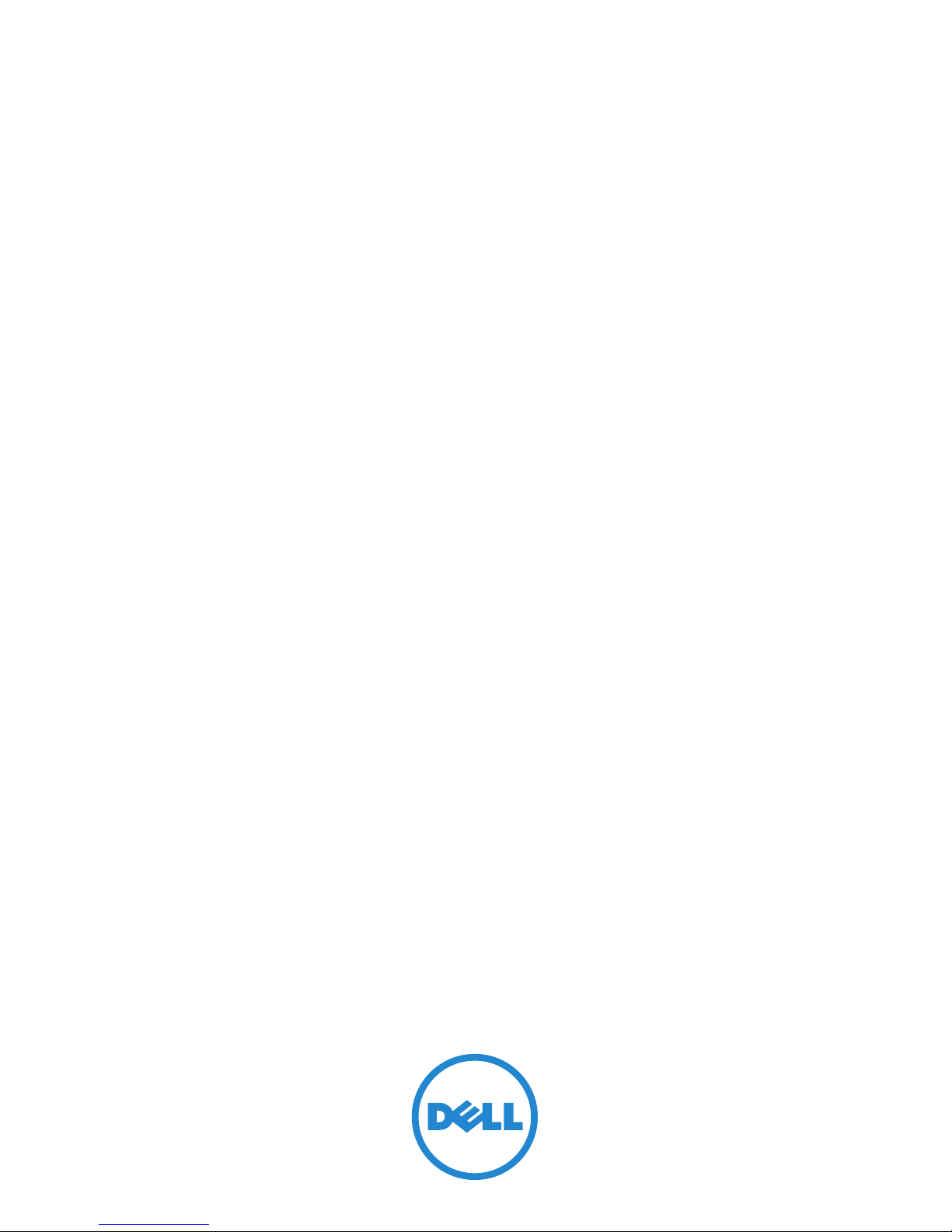
Dell Force10 MXL 10/40GbE
Switch IO Module
Getting Started Guide
June 2012
Regulatory Model: DF10MXL
Page 2

Notes, Cautions, and Warnings
NOTE: A NOTE indicates important information that helps you make better use of
your device.
CAUTION: A CAUTION indicates potential damage to hardware or loss of data if
instructions are not followed.
WARNING: A WARNING indicates a potential for property damage, personal
injury, or death.
____________________
Information in this publication is subject to change without notice.
© 2012 Dell Inc. All rights reserved.
Reproduction of these materials in any manner whatsoever without the written permission of Dell Inc.
is strictly forbidden.
Trademarks used in this text: Dell™, the DELL logo, Dell Precision™, OptiPlex™, Latitude™,
PowerEdge™, PowerVault™, PowerConnect™, OpenManage™, EqualLogic™, KACE™,
FlexAddress™ and Vostro™ are trademarks of Dell Inc. Intel
®
, Pentium®, Xeon®, Core™ and
Celeron
®
are registered trademarks of Intel Corporation in the U.S. and other countries. AMD® is a
registered trademark and AMD Opteron™, AMD Phenom™, and AMD Sempron™ are trademarks
of Advanced Micro Devices, Inc. Microsoft
®
, Windows®, Windows Server®, MS-DOS® and
Windows Vista
®
are either trademarks or registered trademarks of Microsoft Corporation in the United
States and/or other countries. Red Hat Enterprise Linux
®
and Enterprise Linux® are registered
trademarks of Red Hat, Inc. in the United States and/or other countries. Novell
®
is a registered
trademark and SUSE ™ is a trademark of Novell Inc. in the United States and other countries. Oracle
®
is a registered trademark of Oracle Corporation and/or its affiliates. Citrix
®
, Xen®, XenServer® and
XenMotion
®
are either registered trademarks or trademarks of Citrix Systems, Inc. in the United States
and/or other countries. VMware
®
, Virtual SMP®, vMotion®, vCenter®, and vSphere® are registered
trademarks or trademarks of VMWare, Inc. in the United States or other countries.
Other trademarks and trade names may be used in this publication to refer to either the entities claiming
the marks and names or their products. Dell Inc. disclaims any proprietary interest in trademarks and
trade names other than its own.
Regulatory Model DF10MXL
June 2012 P/N WMDP6 Rev. A00
Page 3
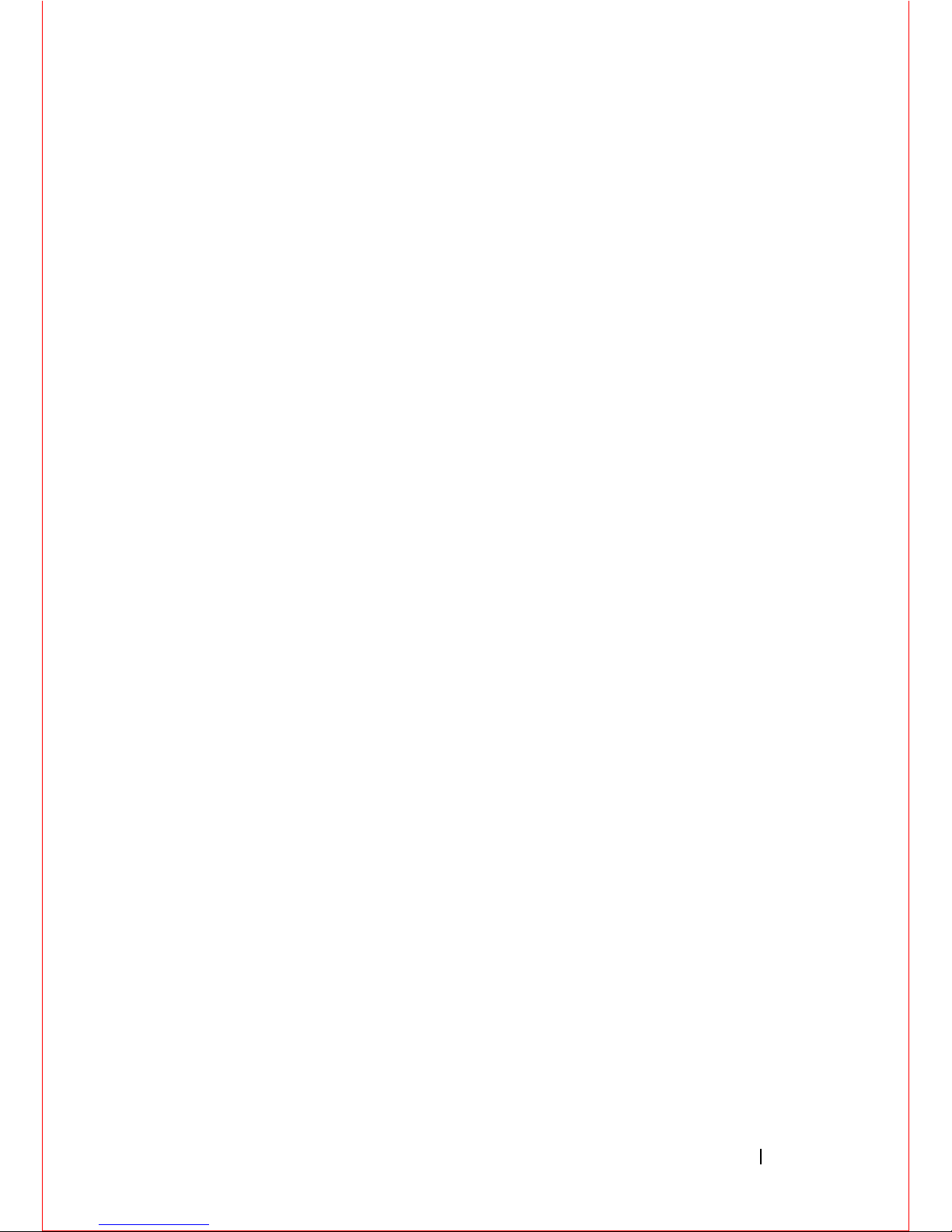
Contents 3
Contents
1 Introduction . . . . . . . . . . . . . . . . . . . . . . . . 5
2 Product Description . . . . . . . . . . . . . . . . . 5
3 Hardware Overview. . . . . . . . . . . . . . . . . . 6
Internal Ports. . . . . . . . . . . . . . . . . . . . . . . . 6
Front Panel . . . . . . . . . . . . . . . . . . . . . . . . . 6
Base Module
. . . . . . . . . . . . . . . . . . . . . . . . 7
FlexIO
TM
Plug-in Modules. . . . . . . . . . . . . . . . . 7
Port Numbering . . . . . . . . . . . . . . . . . . . . . . 9
USB Ports
. . . . . . . . . . . . . . . . . . . . . . . . 10
System and Port LEDs
. . . . . . . . . . . . . . . . . . 11
Installation . . . . . . . . . . . . . . . . . . . . . . . . 13
Unpacking the Switch
. . . . . . . . . . . . . . . . . . 14
4 Installing and Configuring the Switch. . . 14
Installing the Switch Blade in a PowerEdge M1000e . 16
Connecting a Console Terminal . . . . . . . . . . . . . 18
Page 4
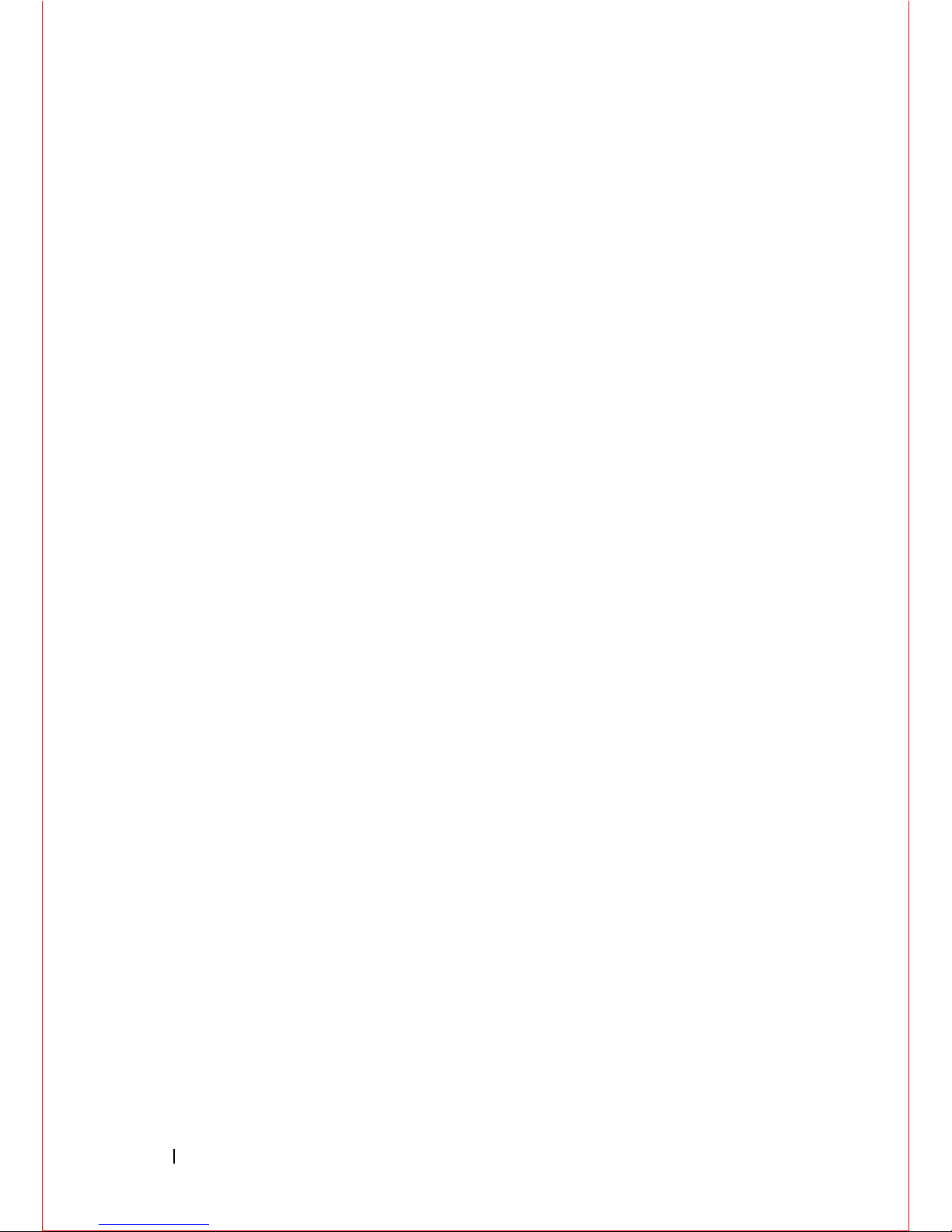
4 Contents
Invoking the X-Loader and U-Boot CLIs . . . . . . . . . 19
Performing the Initial Configuration
. . . . . . . . . . . 19
5 Assembling a Switch Stack . . . . . . . . . . 25
Configuring and Bringing Up a Stack . . . . . . . . . . 26
Managing a Stack
. . . . . . . . . . . . . . . . . . . . 28
6 Splitting 40GbE QSFP+ Ports into 10GbE SFP+
Ports . . . . . . . . . . . . . . . . . . . . . . . . . . . . 30
7 Switch Configuration . . . . . . . . . . . . . . . 31
DCB Support . . . . . . . . . . . . . . . . . . . . . . . 32
FCoE Connectivity
. . . . . . . . . . . . . . . . . . . . 32
iSCSI Operation . . . . . . . . . . . . . . . . . . . . . 32
8 Next Steps . . . . . . . . . . . . . . . . . . . . . . . 33
9 Technical Specifications . . . . . . . . . . . . 34
Chassis Physical Design. . . . . . . . . . . . . . . . . 34
Environmental Parameters
. . . . . . . . . . . . . . . . 34
Power Requirements. . . . . . . . . . . . . . . . . . . 35
IEEE Standards
. . . . . . . . . . . . . . . . . . . . . . 35
Page 5
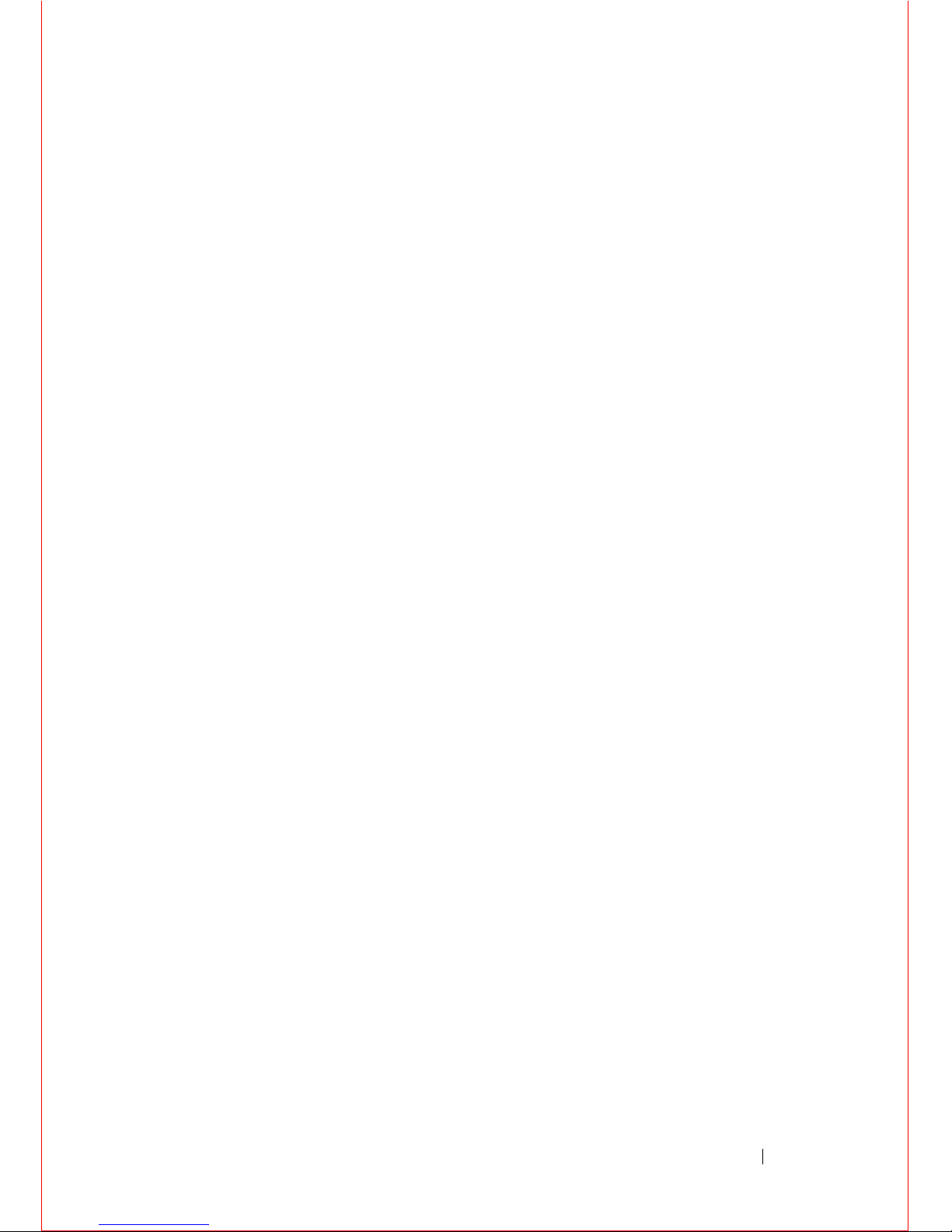
Introduction 5
Introduction
This document provides basic information about the Dell Force10 MXL
10/40GbE Switch IO Module, including how to install the switch in the Dell
PowerEdge M1000e Enclosure and perform the initial configuration.
For more detailed information about any
of the basic installation steps
, refer to
the
Dell PowerEdge M1000e Enclosure Owner's Manual
on the Dell Support
website at http://support.dell.com/manuals.
Product Description
The MXL 10/40GbE Switch is a layer 2/3 blade switch with two fixed 40GbE
ports on the base module and support for two optional plug-in modules. The
switch operates in a PowerEdge M1000e Enclosure, which can support up to
32 servers and six MXL 10/40GbE Switches.
The MXL 10/40GbE Switch runs the Force10 Operating System (FTOS),
providing switching, bridging, and routing functionality for transmitting data,
storage, and server traffic as follows:
• GbE/10GbE connections through the midplane to up to 32 server ports in
the chassis
• GbE, 10GbE or 40GbE connections through uplink ports to top-of-rack
(ToR) switches
• 40GbE stacking connections to other
MXL 10/40GbE Switche
s in a
switch stack
In a data center network, the MXL 10/40GbE Switch provides converged
network support and interoperates with Dell and third-party ToR devices.
The switch supports
data center bridging (DCB) features, and optimizes
connectivity between servers and storage devices over Fiber Channel over
Ethernet (FCoE) and iSCSI links.
By providing increased 40GbE bandwidth for device interconnection in a
shared network storage environment, with the possibility of splitting 40GbE
QSFP+ uplinks into 10GbE SFP+ connections, the MXL 10/40GbE Switch
is perfectly positioned to help transition a data center with multiple speed
requirements.
Page 6
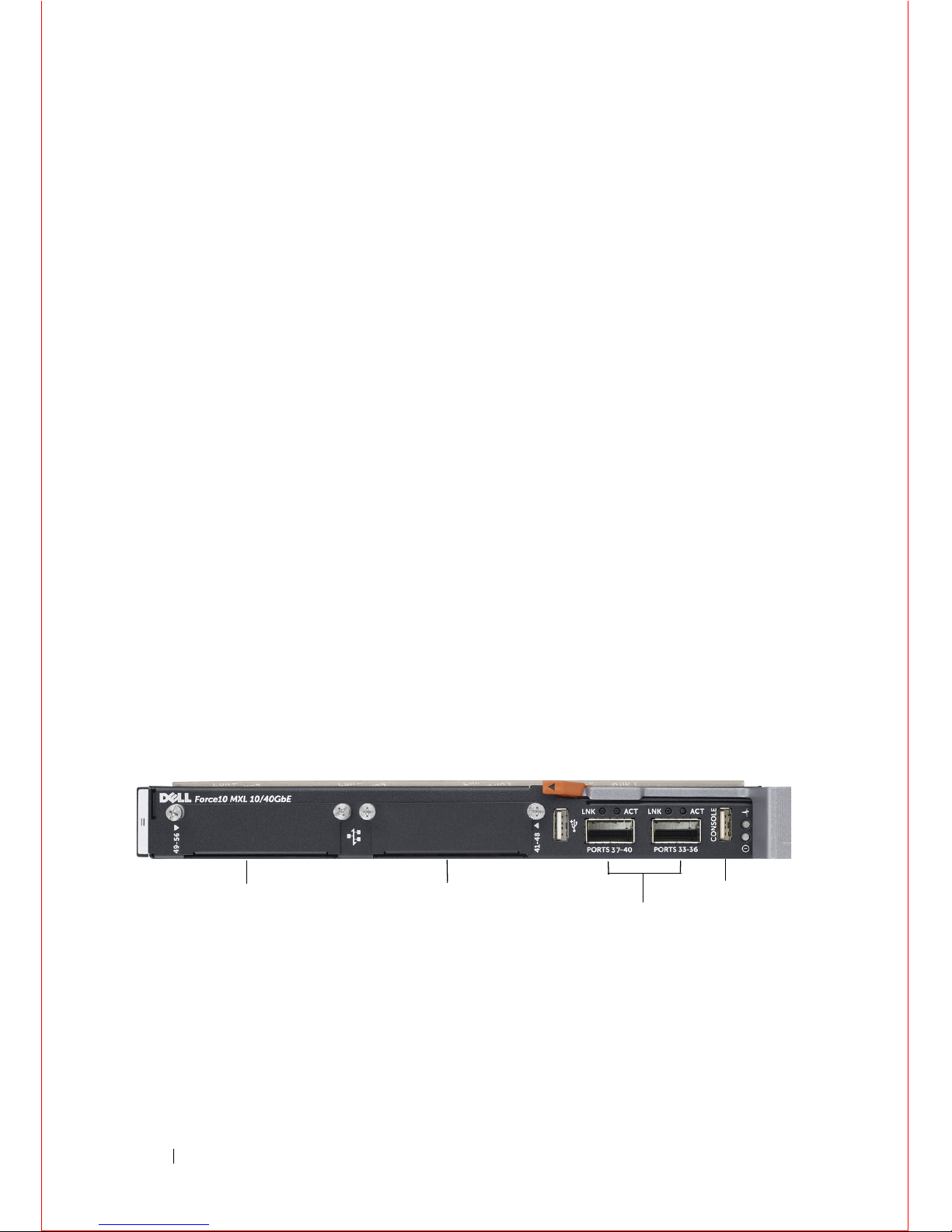
6 Hardware Overview
Hardware Overview
This section contains information about device characteristics and modular
hardware configurations for the MXL 10/40GbE Switch.
Internal Ports
The MXL 10/40GbE Switch provides 32 1/10-Gigabit Ethernet internal ports.
The internal ports are connected to server blades through the M1000e chassis
midplane. Each port can operate in either 1GbE or 10GbE mode. Internal
ports are numbered 1 to 32.
The MXL 10/40GbE Switch also provides an internal Ethernet interface—the
out-of-band (OOB) interface—which is dedicated to switch management.
The OOB interface is connected to the chassis management controller
(CMC) through the chassis midplane. Traffic on this port is segregated from
operational network traffic on the switch ports and cannot be switched or
routed to the operational network.
Front Panel
Figure 1-1 shows the MXL 10/40GbE Switch front panel:
Figure 1-1. MXL 10/40GbE Switch: Front Panel l
Expansion Slot 1
40GbE QSFP+ Ports
USB Console Port
Expansion Slot 0
Page 7

Hardware Overview 7
Base Module
The MXL 10/40GbE Switch provides two native 40-Gigabit Ethernet fixed ports
on the base module for uplink connections. You can use these ports with 4x10G
breakout cables to operate as 10GbE uplink ports.
In addition, you can configure the native 40GbE ports as stacking ports. You
can connect up to six MXL 10/40GbE Switches (in the same or different
chassis) in a single stack. For more information, refer to "Assembling a Switch
Stack" on page 25.
FlexIOTM Plug-in Modules
The MXL 10/40GbE Switch (Figure 1-2) provides 10/40GbE external
connectivity by using the following FlexIO plug-in modules in the two
expansion slots:
• 4-Port 10-Gigabit Ethernet module using SFP+ optics (SR or LR) or
direct-attach cables (1m, 3m, or 5m DAC)
• 4-Port 10GBASE-T module using RJ-45 connector (copper) cables
NOTE: The 10Mb speed is not supported on the 4-Port 10GBASE-T module.
Only 100Mb, 1GbE, and 10GbE speeds are supported.
• 2-Port 40-Gigabit Ethernet quad form-factor pluggable plus (QSFP+)
module which you can use for 40GbE connections or 10GbE small formfactor pluggable plus (SFP+) connections using 4x10G breakout cables.
By default, the 40GbE ports on a 2-Port 40GbE QSFP+ module come up
in 4x10GbE (quad) mode as eight 10GbE ports. To change a port from
4x10GbE to 40GbE mode of operation, enter the
no stack-unit port
portmode quad
command.
FTOS(conf)# no stack-unit unit-number port port-number
portmode quad
stack-unit unit-number
: Enter the number of the stack unit to be
reset. Range: 0-5.
To display the stack-unit number, enter the
show
system brief
command.
port port-number
: Enter the port number of the 40GbE QSFP+ port
to be split. Valid values for slot 0: 41 or 45; for slot 1: 49 or 53 (see
"Port Numbering" on page 9).
portmode quad
: Identifies the port as a split 10GbE SFP+ port.
Page 8

8 Hardware Overview
Then save the configuration and reload the switch.
FTOS# write memory
FTOS# reload
Figure 1-2. MXL 10/40GbE Switch: Plug-in Modules
NOTE: You can only hot-swap plug-in modules of the same type without requiring a
reboot. For example, you can replace a 2-Port 40GbE QSFP+ module only with
another 2-Port 40GbE QSFP+ module.
On the MXL 10/40GbE Switch, you can configure uplink ports of the same
speed on different modules in the same link aggregation group (LAG). You
can also use individual ports for uplink connections.
NOTE: A maximum of 16 ports are supported in a LAG.
For switch stacking, you must use a 40GbE port on the base module or on a
2-Port 40GbE QSFP+ plug-in module. Stacking is not supported on 10GbE
ports.
All FlexIO plug-in modules, transceivers, and attach cables are sold separately.
4-Port 10GbE SFP+ Module
4-Port 10GBASE-T Module (100Mb/1GbE/10GbE)
2-Port 40GbE QSFP+ Module
Page 9

Hardware Overview 9
Port Numbering
When installed in a PowerEdge M1000e Enclosure, the MXL 10/40GbE
Switch ports are numbered 33 to 56 from the bottom to the top of the switch:
• 40GbE base-module ports:
• In 40GbE mode of operation, the ports are numbered 33 and 37.
•
In 4x10GbE mode of operation, the ports are numbered 33 to 36
and 37 to 40.
For information about how to change a 40GbE port to 4x10GbE mode,
refer to "Splitting 40GbE QSFP+ Ports into 10GbE SFP+ Ports" on
page 30.
•
2-Port 40-GbE QSFP+ module operating
in the default 4x10GbE mode:
• In expansion slot 0, the ports are numbered 41 to 44 and 45 to 48.
• In expansion slot 1, the ports are numbered 49 to 52 and 53 to 56.
For information about how to change a port from 4x10GbE to 40GbE
mode of operation, refer to "FlexIOTM Plug-in Modules" on page 7.
•
2-Port 40-GbE QSFP+ module operating
in 40GbE mode:
• In expansion slot 0, the ports are numbered 41 and 45.
• In expansion slot 1, the ports are numbered 49 and 53.
• 4-Port 10-GbE SFP+ or 10GBASE-T module:
• In expansion slot 0, the ports are numbered 41 to 44.
•
I
n expansion slot 1
, the ports are numbered 49 to 52.
Page 10

10 Hardware Overview
USB Ports
Figure 1-3. USB Ports on Front Panel
Use the lower USB console port to configure the switch through an RS-232
serial interface (Figure 1-3). This port provides a direct connection to the
switch and allows you to access the command line interface (CLI) from a
console terminal connected to the port through the provided serial cable
(with USB type-A to female DB-9 connectors).
The console port supports asynchronous data of eight data bits, one stop bit,
no parity bit, and no flow control. The default baud rate is 9600 bps.
The upper USB port functions as an external flash drive that you can use to
store configuration files and scripts.
USB Console Port
USB Storage Port
Page 11
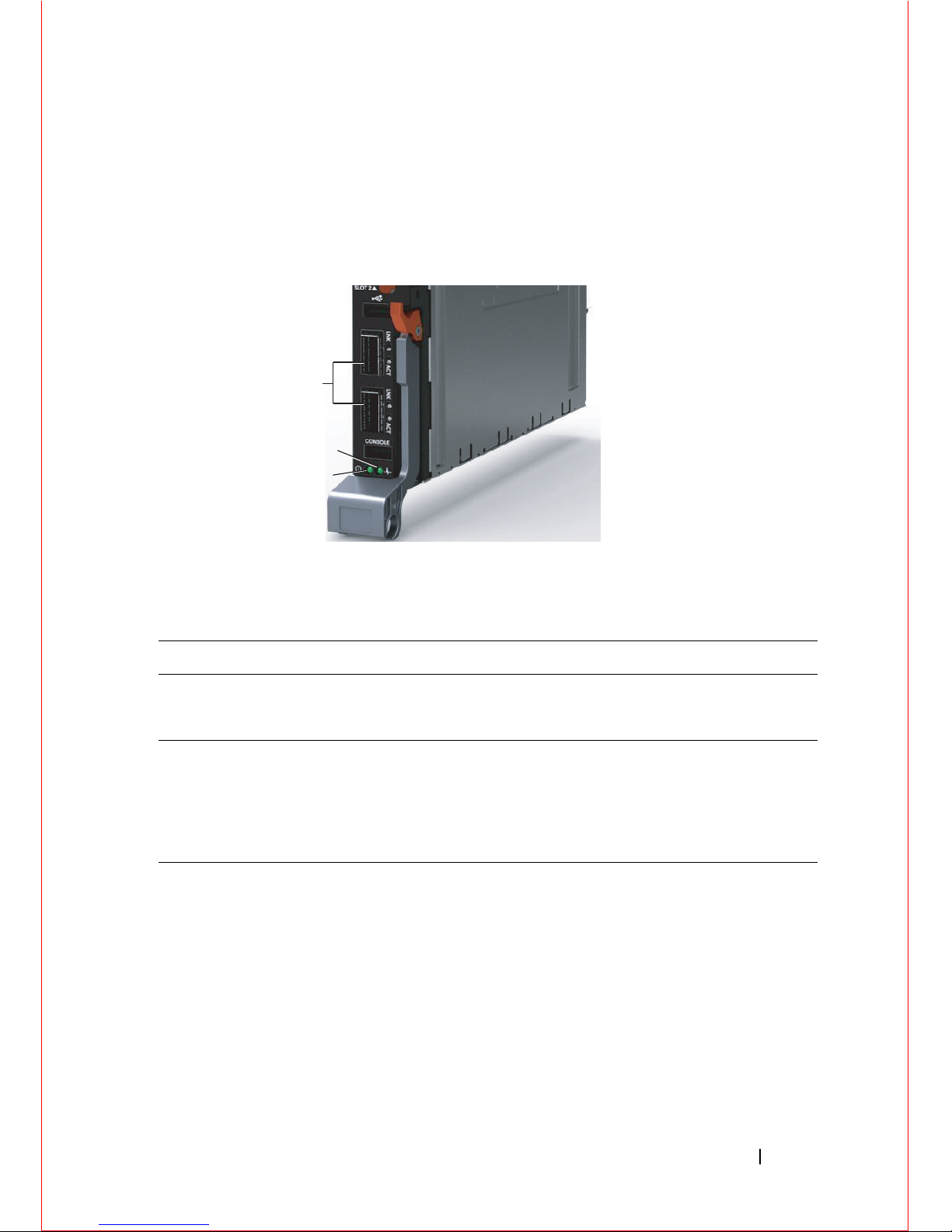
Hardware Overview 11
System and Port LEDs
The front panel of the MXL 10/40GbE Switch contains light emitting diodes
(LEDs) that provide information about the status of the switch (Figure 1-4).
Figure 1-4. System LEDs on Front Panel
Table 1-1 describes system LED conditions.
Table 1-1. System LEDs
System LED Color Meaning
Power
Green Power is being supplied to the switch.
Off The switch does not have power.
Status
Blue The switch is operating normally as a standalone
switch or as a stack master.
Off The switch is not the stack master.
Amber A fault has occurred or the switch is booting.
System Status LED
System Power LED
40GbE Ports
Page 12
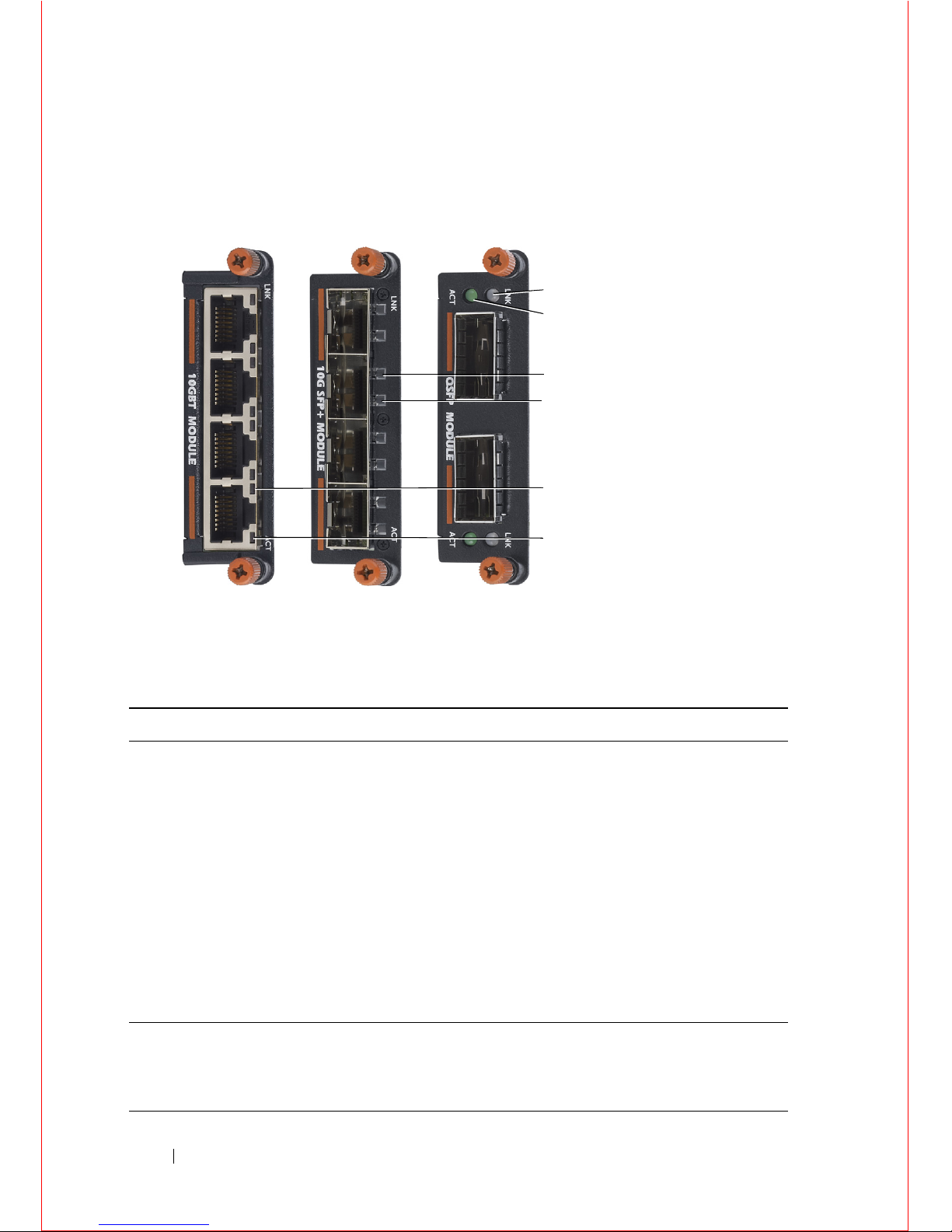
12 Hardware Overview
Each plug-in module also contains LEDs that provide information about the
link status and traffic activity on a port (Figure 1-5).
Figure 1-5. Port LEDs on Modules
Table 1-2 describes the LED status of the 10GbE BASE-T, 10GbE SFP+, and
40GbE QSFP+ ports.
Table 1-2. Port LED Status
Port LED Color Meaning
Link Status
Off The port is down.
Green The port is up and can transmit traffic at maximum
speed:
A QSFP+ port can transmit at 40G.
An SFP+ port can transmit at 10G.
A BASE-T port can transmit at 10G.
Yellow The port is up and is transmitting traffic at lower than
maximum speed:
A 40GbE QSFP+ port is transmitting at 10G.
A 10GbE SFP+ or 10GBASE-T port is transmitting at
1G or 100Mb.
Activity
Off No traffic is being transmitted or received on the port.
Blinking
Green
Traffic is being transmitted or received on the port.
Link Status
Activity
Link Status
Activity
Link Status
Activity
Page 13

Hardware Overview 13
Table 1-3 describes the LED status of a 40GbE QSFP+ port that is split into
four 10GbE SFP+ ports using a
4x10G breakout cable
.
Installation
Site Preparation
Before installing the switch or switches, make sure that the chosen
installation location meets the following site requirements:
• Clearance — There is adequate front and rear clearance for operator
access. Allow clearance for cabling, power connections, and ventilation.
• Cabling — The cabling is routed to avoid sources of electrical noise such
as radio transmitters, broadcast amplifiers, power lines, and fluorescent
lighting fixtures.
• Ambient Temperature — The ambient switch operating temperature
range is 10° to 35ºC (50° to 95ºF).
NOTE: Decrease the maximum temperature by 1°C (1.8°F) per 300 m (985 ft.)
above 900 m (2955 ft.).
• Relative Humidity — The operating relative humidity is 8% to 85%
(non-condensing) with a maximum humidity gradation of 10% per hour.
Table 1-3. LED Status of a 40GbE QSFP+ Port with Breakout
Cable
Port LED Color Meaning
Link Status
Off All four 10GbE ports on a breakout cable are down.
Yellow At least one of the four 10GbE ports on a breakout
cable is up.
Activity
Off No traffic is being transmitted on any 10GbE port on
the breakout cable.
Blinking
Green
Traffic is being transmitted or received on at least one
of the 10GbE ports on the breakout cable.
Page 14

14 Installing and Configuring the Switch
Unpacking the Switch
Package Contents
When unpacking each switch, make sure that the following items are
included:
• One Dell Force10
MXL 10/40GbE Switch IO Module
• One USB type A-to-DB-9 female cable
• Getting Started Guide
• Safety and Regulatory Information
• Warranty and Support Information
• Software License Agreement
Unpacking Steps
NOTE: Before unpacking the switch, inspect the container and immediately report any
evidence of damage.
1
Place the container on a clean, flat surface and cut all straps securing the
container.
2
Open the container or remove the container top.
3
Carefully remove the switch from the container and place it on a secure
and clean surface.
4
Remove all packing material.
5
Inspect the product and accessories for damage.
Installing and Configuring the
Switch
After you unpack the MXL 10/40GbE Switch, refer to the flow chart in
Figure 1-6 for an overview of the steps you must follow to install the blade
and perform the initial configuration.
You can check to see that a switch is running the latest FTOS version by entering
the show version command. To download an FTOS version, go to http://support.dell.com
.
Page 15

Installing and Configuring the Switch 15
Figure 1-6. MXL 10/40GbE Switch: Installation and Configuration Flow Chart
Insert Switch Blade
and
Power On
Connect Console
Load Image
from Flash to RAM
X-Loader CLI
Run Memory Tests/
Configure Switch
Settings
Reboot
Yes
Enter
Wizard?
Yes
No
No
Do not press a key
Jumpstart waits for
DHCP Offer with
FTOS Image and
Configuration
Easy Setup Wizard
Configuration
Switch
Configuration
Assemble a
Switch Stack
To exit Jumpstart:
From the console, enter
FTOS> enable
FTOS# stop jumpstart
FTOS# reload-type normal
Manual Initial
Configuration
Press
any key to
enter X-Loader
or U-Boot
menu?
U-Boot CLI
No
Do not press a key
Yes
Page 16

16 Installing and Configuring the Switch
Installing the Switch Blade in a PowerEdge
M1000e
After you unpack the switch blade, slide it into one of the open I/O module
slots in the back of a PowerEdge M1000e.
The M1000e is a 10U rack-mountable blade chassis that holds:
• Server blades: Eight full-height or 16 half-height, or 32 quarter-height
blades
• Switch blades: Six I/O modules and two integrated chassis management
controllers
Server blades are installed in the front of the chassis (Figure 1-7); switch
blades are installed in the back of the chassis (Figure 1-8).
Figure 1-7. PowerEdge M1000e: Front View with Server Blades
16 half-height
server blades
Page 17

Installing and Configuring the Switch 17
Figure 1-8. PowerEdge M1000e: Back View with Six MXL 10/40GbE Switch Blades
After you slide the MXL 10/40GbE Switch in so that the connectors on the
back of the blade touch the chassis midplane, the switch receives power from
the chassis and automatically powers on. The chassis management controller
(CMC) in the chassis validates that the switch blade is a supported I/O
module before powering it on.
When the switch powers on, the Boot loader loads the image from the local
flash. The image initializes the hardware and brings the switch up in
operational mode.
Page 18

18 Installing and Configuring the Switch
Connecting a Console Terminal
After the MXL 10/40GbE Switch powers on, complete all external cabling
connections and connect a terminal to the blade to configure the switch.
NOTE:
If you are installing a stack of MXL 10/40GbE Switches
, connect the terminal
to the console port on the Master Switch. If you connect the terminal to a member
(non-Master) switch, you will not be able to use the CLI. For more information, refer
to "Assembling a Switch Stack" on page 25.
Read the release notes for this product before proceeding. You can download the
release notes from the Dell Support website at support.dell.com/manuals.
To monitor and configure the switch via the serial console, use the USB
console port on the front panel of the switch (Figure 1-3) to connect it to a
VT100 terminal or to a computer running VT100 terminal emulation
software. The console port is implemented as a data terminal equipment
(DTE) connector.
The following equipment is required to use the console port:
• VT100-compatible terminal or a desktop or a portable computer with a
serial port running VT100 terminal emulation software, such as Microsoft
HyperTerminal.
• A serial cable (provided) with a USB type-A connector for the console port
and DB-9 connector for the terminal.
To connect a terminal to the switch console port, perform the following tasks:
1
Connect the DB-9 connector on the serial cable to the terminal or
computer running VT100 terminal emulation software.
2
Configure the terminal emulation software as follows:
a
Select the appropriate serial port (for example, COM 1) to connect to
the console.
b
Set the data rate to 9600 baud.
c
Set the data format to 8 data bits, 1 stop bit, and no parity.
d
Set the flow control to
none
.
e
Set the terminal emulation mode to
VT100
.
f
Select
Ter m i nal ke y s
for Function, Arrow, and Ctrl keys. Ensure that
the setting is for Terminal keys (not Microsoft Windows keys).
Page 19

Installing and Configuring the Switch 19
Connect the USB connector on the cable directly to the switch console port.
The console port on the MXL 10/40GbE Switch is located below the fixed
40GbE ports (Figure 1-3).
Invoking the X-Loader and U-Boot CLIs
During the boot process, you can perform various configuration tasks by
accessing the X-Loader and U-Boot CLIs, such as running memory tests
(X-Loader) and activating the backup image or recovering a password
(U-Boot).
You are first prompted to enter the X-Loader CLI by pressing any key when
the following message is displayed: Hit any key to stop autoboot.
If you do not press a key, the boot process continues and you are prompted to
enter the U-Boot CLI by pressing any key.
After performing any of the X-Loader or U-Boot tasks, the switch
automatically reboots when you exit a CLI. To continue with the boot process
without entering either CLI, do not press a key.
Performing the Initial Configuration
Prerequisites: Before you perform the initial switch configuration
, make sure
that
:
•The
MXL 10/40GbE Switch
was never configured before and is in the
same state as when you received it.
•The
MXL 10/40GbE Switch
booted successfully when it powered on.
• The console connection was established and the
Dell Easy Setup Wizard
prompt appears on the screen of a VT100 terminal or terminal equivalent.
Perform the initial switch configuration through the console port. After the
initial configuration, you can manage the switch from the already connected
console port or through a remote connection.
Page 20

20 Installing and Configuring the Switch
Before you start, to perform the initial switch configuration, you must obtain
the following information from your network administrator:
• The IP address to be assigned to the out-of-band (OOB) interface for
device management.
• The IP subnet mask for the OOB interface.
• The IP address of the OOB interface default gateway.
These settings are necessary to allow remote management of the switch
through a Telnet (Telnet client) or HTTP (Web browser) connection.
NOTE: The switch is configured with a default user name (root) and password
(calvin).
Initial Configuration Procedure
Perform the initial configuration from the connected console by using the
Dell Easy Setup Wizard or by using the CLI.
The wizard automatically starts when there is no startup configuration file on
the switch. You can exit the wizard at any point by entering [Ctrl+c], but all
configured settings will be discarded and the switch will use the default values
displayed in parentheses in the wizard; for example,
[public].
NOTE: If you do not run the Easy Setup Wizard or do not respond to the initial Easy
Setup Wizard prompt within 60 seconds, the switch enters CLI mode and the default
configuration values are applied.
For more information about how to perform the initial configuration using
the CLI, refer to the Dell Force10 FTOS Configuration Guide for the Dell
Force10 MXL 10/40GbE Switch IO Module.
This Getting Started Guide describes how to use the Easy Setup Wizard for
initial switch configuration. The wizard sets up the following configuration
on the switch:
• Establishes the initial privileged user account with a valid password. The
wizard configures one privileged user account during the setup.
• Sets up the IP address for the OOB interface.
• Sets up the SNMP community string to be used by the SNMP manager at
a given IP address. You may choose to skip this step if SNMP management
is not used for this switch.
Page 21

Installing and Configuring the Switch 21
Sample Setup Wizard Session
This section describes an Easy Setup Wizard session. The following values are
used in the example session:
•SNMP is enabled.
• The default user name "root" and password "calvin" are used. The Wizard
does not display the password as it is entered.
• The OOB management interface uses IP address 192.168.2.1.
• The default gateway uses IP address 192.168.2.0.
• The default VLAN management interface uses IP address 2.2.2.80.
NOTE: In the example below, the previously entered value or the default value is
enclosed within brackets [ ]. If you press <Enter> with no value selected, the value
displayed in the brackets is used. Help text is in parentheses.
The following example contains the sequence of prompts and responses
associated with running a sample Dell Easy Setup Wizard session, using the
input values listed above.
After the switch initializes and boots up, the following text is displayed:
Welcome to Dell Easy Setup Wizard
The setup wizard guides you through the initial switch
configuration, and gets you up and running as quickly
as possible. You can skip the setup wizard, and enter
CLI mode to manually configure the switch. You must
respond to the next question to run the setup wizard
within 60 seconds, otherwise the system will continue
with normal operation using the default system
configuration. Note: You can exit the setup wizard at
any point by entering [Ctrl+c].
Would you like to run the setup wizard (you must
answer this question within 60 seconds)? [Y/N] y
The system is not set up for SNMP management by
default. To manage the switch using SNMP (required for
Dell Network Manager) you can
Page 22

22 Installing and Configuring the Switch
. set up the initial SNMP version 2 account now.
. return later and set up other SNMP accounts. (For
more information on setting up an SNMP version 1 or 3
account, see the user documentation).
Would you like to set up the SNMP management interface
now? [Y/N] y
To set up the SNMP management account you must specify
the management system IP address and the "community
string". The wizard automatically assigns read/write
privilege to this account. You can use Dell Network
Manager or other management interfaces to change this
setting, and to add additional management system
information later. For more information on adding
management systems, see the user documentation.
To add a management station:
Please enter the SNMP community string to be used.
[public]: mxl1
Please enter the IP address of the Management System
(A.B.C.D) or wildcard (0.0.0.0) to manage from any
Management Station. [0.0.0.0]: 1.1.1.1
Now we need to set up your initial privilege (Level
15) user account. This account is used to login to the
CLI and Web interface. You may set up other accounts
and change privilege levels later. For more
information on setting up user accounts and changing
privilege levels, see the user documentation.
To set up a user account:
Please enter the user name [admin]: root
Please enter the user password: ******
Please reenter the user password: ******
Page 23

Installing and Configuring the Switch 23
Next, IP addresses are set up on the OOB (Out-Of-Band)
Interface and/or the VLAN1 routing interface.
You can use these IP addresses to access the CLI, Web
interface, or SNMP interface of the switch.
To access the switch through any Management Interface
you can
. set up the IP address for the Management
Interface.
. set up the default gateway if IP address is
manually configured on the OOB interface.
Would you like to set up the Out-Of-Band interface
now? [Y/N] y
Please enter the IP address of the device (A.B.C.D) or
enter "DHCP" (without the quotes) to automatically
request an IP address from the network DHCP server.
[192.168.2.1]: 192.168.2.1
Please enter the IP subnet mask (A.B.C.D or /nn).
[255.255.255.0]: 255.255.255.0
Please enter the IP address of the default gateway
from which this network is reachable. 0.0.0.0 means
that the default gateway will not be configured
[0.0.0.0]: 192.168.2.0
Would you like to set up the VLAN1 routing interface
now? [Y/N] y
Please enter the IP address of the device (A.B.C.D) or
enter "DHCP" (without the quotes) to automatically
request an IP address from the network DHCP server. :
2.2.2.80
Please enter the IP subnet mask (A.B.C.D or /nn). :
255.255.255.0
Page 24

24 Installing and Configuring the Switch
This is the configuration information that has been
collected:
SNMP Interface = "mxl1"@1.1.1.1
User Account setup = root
Password = ******
Out-of-band IP address = 192.168.2.1 255.255.255.0
VLAN1 Router Interface IP = 2.2.2.80 255.255.255.0
Default Gateway = 192.168.2.0
If the information is correct, please enter (Y) to
save the configuration.
If the information is incorrect, enter (N) to discard
the configuration and restart the wizard: [Y/N] y
Thank you for using the Dell Easy Setup Wizard. You
will now enter CLI mode.
Applying Interface configuration, please wait ...
FTOS>
NOTE: If you do not save the initial configuration settings, they will be lost at the
next switch reboot and the Setup Wizard will be invoked. To save the initial
configuration to the startup configuration, enter the following commands at the CLI
prompt on the attached console:
FTOS> enable
FTOS# write memory
Page 25

Assembling a Switch Stack 25
Assembling a Switch Stack
After you complete the initial switch configuration, the MXL 10/40GbE
Switch is powered up and operational. Stacking is supported on the 40GbE
ports on the base module or a 2-Port 40GbE QSFP+ module to connect up
to six MXL 10/40GbE Switches in a single stack.
Figure 1-9 shows an example using six MXL 10/40GbE Switches in a chassis.
The MXL 10/40GbE Switches are connected to operate as a single stack in a
ring topology using only the 40GbE ports on the base modules. You can use
the 40GbE ports on the base module and plug-in modules to create a stack in
either a ring or daisy-chain topology.
NOTE: All MXL 10/40GbE Switches in the stack should be powered up with the
initial configuration before you attach the cables.
Figure 1-9. Six Stacked MXL 10/40GbE Switches
Page 26

26 Assembling a Switch Stack
Use only QSFP transceivers and QSFP cables (s
eparately purchased)
to
connect stacking ports as follows:
1
Insert a QSFP cable in the bottom stacking port on the rightmost switch.
2
Connect the upper stacking port on the next switch to the left.
3
Continue connecting each switch to the next in this way until you reach
the leftmost switch in the stack.
4
On the leftmost switch, connect the bottom stacking port to the upper
stacking port on the rightmost switch to create a loop.
NOTE: The resulting ring topology allows the entire stack to function as a single
switch with resilient fail-over capabilities.
If you do not connect the leftmost switch to the rightmost switch (Step 4), the stack
operates in a daisy-chain topology with less resiliency. Any failure in a non-edge
stack unit causes a split stack.
Configuring and Bringing Up a Stack
NOTE: Although stacking is supported on 40GbE ports on the base module or a
2-Port 40GbE QSFP+ module, this section shows how to configure stacking only on
the base-module ports (Figure 1-9).
To convert the 40GbE ports on the 2-Port QSFP+ module from their default 4x10GbE
mode of operation to 40GbE mode to configure a stack, refer to "FlexIOTM Plug-in
Modules" on page 7. After the converting the ports to 40GbE, you do not have to
reload the switch because a switch reload is required as part of the stack
configuration procedure.
After you attach the QSFP+ cables in a stack of MXL 10/40GbE Switches, to
configure and bring up the stack, follow these steps:
1
Connect the terminal to the console port on an
MXL 10/40GbE Switch
.
Enter the following commands to access the CLI and configure the two
40GbE ports on the base module for stacking mode:
Login: username
Password: *****
FTOS> enable
FTOS# configure
FTOS(conf)# stack-unit 0 stack-group 0
FTOS(conf)# stack-unit 0 stack-group 1
Where
stack-unit 0
defines the default stack-unit number in the initial
configuration of a switch;
stack-group 0
defines the stack group for the
Page 27

Assembling a Switch Stack 27
lower 40GbE base-module port and
stack-group 1
defines the stack group
for the upper 40GbE base-module port. To display the ports in each stack
group, enter the
show system stack-unit
unit-number
stack-group
command.
2
Save the stacking configuration on the 40GbE ports:
FTOS# write memory
3
Repeat Steps 1 and 2 on each
MXL 10/40GbE Switch
in the stack by
entering the
stack-unit 0 stack-group 0
and
stack-unit 0 stack-group 1
commands and saving the configuration.
4
Reboot each switch by entering the reload command in EXEC Privilege
mode:
FTOS# reload
If the stacked switches all reboot at approximately the same time, the
switch with the highest MAC address is
automatically elected
as the
Master Switch. The switch with the next highest MAC address is elected
as Standby Master.
To configure the stack so that the roles are assigned according to
pre-determined priorities, enter the
stack-unit priority
command as
described in the Note below.
To reload the stack, connect the terminal to the Master Switch and enter the
reload command in EXEC Privilege mode. If you connect the terminal to a
member (non-Master) switch, you will not be able to access the CLI.
To determine which switch is the Stack Master, enter the show system
command at the terminal.
To remove a port from stacking mode, use the no form of the
stack-unit stack-
group
command; for example, no stack-unit 0 stack-group 0. After entering the
command, save the configuration and reload the switch for the change to take
effect. When the reload completes, the port comes up in 40GbE mode if it is
on the base module and in
4x10GbE (quad) mode if the port is on a plug-in
module.
NOTE: You can also manually configure the switch that will be master by entering
the stack-unit
unit-number
priority
number
command in CONFIGURATION mode on
each stacked switch, where:
stack-unit
unit-number
identifies the switch in the stack.
priority
number
specifies the management priority. Range: 1-14. Default: 0.
The switch with the highest priority number is elected Master. The switch with the
next highest priority number is elected Standby Master and takes over stack
Page 28

28 Assembling a Switch Stack
management if the Master Switch fails. For example:
FTOS> enable
FTOS# configure
FTOS(conf)# stack-unit 0 priority 14
The no form of the stack-unit
unit-number
priority
number
command reverts the
management priority of a stack unit to the default value of 0.
Managing a Stack
Master and Member Switches
You can manage a stack of MXL 10/40GbE Switches as a single entity when
connected together. Manage the stack from the CLI through the serial
console connection or a remote Telnet session over the OOB management IP
address.
When a stack is created, one switch automatically becomes the Master
Switch and another switch is elected Standby Master. The Master Switch
maintains stack operation with minimal impact in the event of:
•Switch failure
• Inter-switch stacking link failure
• Switch insertion
• Switch removal
If the Master Switch goes off line, the Standby Master replaces it as the new
master and the switch with the next highest MAC address or priority becomes
Standby Master.
Stack Startup
Topology Discovery
When a stack is formed, a topology discovery process builds up a database
that contains information about all of the switches in the stack, including the
FTOS version, hardware version, management priority, and switch MAC
address. Use the CLI (show system command) to view this information.
Page 29

Assembling a Switch Stack 29
Auto Stack Number Assignment
During the stack formation process, a unique stack-unit number is assigned if
the same number is assigned to more than one switch. After assignment is
complete, each switch saves its stack-unit number. To view stack-unit
numbers, enter the show system command.
FTOS Version Checking
Following the stack-unit number assignment, the Master Switch performs a
consistency check to make sure that all switches in the stack are running the
same FTOS version.
If the Master Switch determines that all switches are not running the same
FTOS version, the ports on switches with the incorrect version are disabled.
To download the required FTOS image from the Master Switch and reload a
member switch so that it joins the stack, enter the following command in
EXEC Privilege mode:
FTOS# upgrade system stack-unit unit-number partition
Where stack-unit unit-number identifies the switch whose FTOS version
needs to be upgraded; partition identifies the partition on the Master Switch
from which the FTOS image boots up. For example:
FTOS# upgrade system stack-unit 3 a:
To display the boot partition used on the Master Switch, enter the show
version command.
To ensure that a stack unit boots from partition a:, enter the commands:
FTOS# configure
FTOS(conf)# boot system stack-unit unit-number primary system
a:
FTOS(conf)# end
FTOS# write memory
FTOS# power-cycle stack-unit
unit-number
NOTE: When an MXL 10/40GbE Switch is stacked, booting is supported only from
flash memory; it is not supported over the network via an IP address.
NOTE: To upgrade all switches in a stack with the same FTOS version in a specified
partition, enter the following command in EXEC Privilege mode:
FTOS# upgrade system {ftp: | tftp:}
partition
This command uses an interactive CLI that requests the server IP address and
image filename, and prompts you to upgrade all member stack units. After
Page 30

30 Splitting 40GbE QSFP+ Ports into 10GbE SFP+ Ports
upgrading all switches in the stack, save the configuration (using the write memory
command) and reload the stack to activate the new FTOS version (using the reload
command).
System Initialization
The Master Switch initializes the stack using the last saved system
configuration file.
If you change the stack configuration, be sure to save the configuration file.
The Master Switch automatically distributes the configuration file to the
member switches. If the Master Switch later becomes unavailable, the
Standby Master becomes the new Master Switch and configures the stack
with the latest configuration synchronized from the Master Switch.
In case of a split stack in which the Master Switch in one of the new stacks
was previously a member switch, the last saved configuration on the original
stack is used to configure the new stack.
Splitting 40GbE QSFP+ Ports into
10GbE SFP+ Ports
The MXL 10/40GbE Switch supports splitting a 40GbE port on the base
module or a 2-Port 40GbE QSFP+ module into four 10GbE SFP+ ports
using a 4x10G breakout cable.
NOTE: By default, the 40GbE ports on a 2-Port 40GbE QSFP+ module come up in
4x10GbE (quad) mode as eight 10GbE ports. On the base module, you must convert
the 40GbE ports to 4x10GbE mode as described below.
Before you attach a 4x10G breakout cable to a 40GbE QSFP+ port, ensure
that the following requirements are met:
• A 4x10GbE QSFP+ port cannot be used for stacking.
• In order for a 40GbE port to operate in 4x10GbE mode, you must enter
the
stack-unit port portmode quad
command.
FTOS(conf)# stack-unit unit-number port port-number
portmode quad
Page 31

Switch Configuration 31
stack-unit unit-number
: Enter the number of the stack unit to be
reset. Range: 0-5.
To display the stack-unit number, enter the
show
system brief
command.
port port-number
: Enter the port number of the 40GbE QSFP+ port
to be split. Valid values on base module: 33 or 37; slot 0: 41 or 45;
slot 1: 49 or 53.
portmode quad
: Identifies the uplink port as a split 10GbE SFP+
port.
Then save the configuration and reload the switch.
FTOS# write memory
FTOS# reload
To change a port from 4x10GbE to 40GbE mode of operation, enter the
no stack-unit port portmode quad
command, save the configuration, and
reload the switch.
To display the current 40GbE or 4x10GbE mode of port operation, enter
the
show running-config
command.
Switch Configuration
After you complete the initial switch configuration, the MXL 10/40GbE
Switch is operational. You must manually configure the switch to enable
software features, such as:
• Data Center Bridging Capability Exchange Protocol (DCBX)
• Fiber Channel over Ethernet (FCoE) connectivity
• FCoE Initiation Protocol (FIP) snooping
• iSCSI optimization
• IGMP snooping
•RADIUS support
• TACACS+ client
For information about how to configure switch software, refer to the User’s
Configuration Guide for the Dell Force10 MXL 10/40 GbE Switch IO Module
on the Dell Support website at http://support.dell.com/manuals.
Page 32

32 Switch Configuration
DCB Support
DCB enhancements for data center networks are supported to eliminate
packet loss and provision links with required bandwidth. On the MXL
10/40GbE Switch,
you must
manually configure DCBX port roles to enable
the switch to
auto-configure its DCB settings to match the DCB configuration
in the ToR switches to which it connects.
FCoE Connectivity
Many data centers use Fiber Channel (FC) in storage area networks (SANs).
Fiber Channel over Ethernet (FCoE) encapsulates Fiber Channel frames over
Ethernet networks.
On a MXL 10/40GbE Switch, the internal ports of the MXL 10/40GbE
Switch
support FCoE connectivity and connect to the converged network
adapter (CNA) in blade servers. FCoE allows Fiber Channel to use
10-Gigabit Ethernet networks while preserving the Fiber Channel protocol.
You must manually configure the
FCoE settings on the
MXL 10/40GbE
Switch
to match the FCoE settings used in the ToR switches to which it
connects.
iSCSI Operation
Support for iSCSI traffic is turned on by default when the MXL 10/40GbE
Switch powers up.
The MXL 10/40GbE Switch monitors known TCP ports for iSCSI
sessions.When a session is detected, an entry is created and monitored as long
as the session is active.
The MXL 10/40GbE Switch also detects EqualLogic iSCSI storage devices on
all interfaces and auto-configures to optimize performance. Performance
optimization operations, such as Jumbo frame size support, STP port-state
fast, and disabling of storm control on interfaces connected to an EqualLogic
iSCSI storage device, are applied automatically.
CLI configuration is necessary only when the configuration includes iSCSI
storage devices that cannot be automatically detected and when non-default
QoS handling is required.
Page 33

Next Steps 33
Next Steps
If you installed the MXL 10/40GbE Switch in a stack, you can configure
additional settings for switch stacking.
For information about how to create different stacking scenarios, refer to the
Ethernet Stacking white paper on the Dell Support and Dell Networking
White Papers websites at:
http://support.dell.com/manuals
http://en.community.dell.com/techcenter/networking/w/wiki/networkingwhitepapers.aspx
For information about how to configure stacking, refer to the User’s
Configuration Guide for the Dell Force10 MXL 10/40 GbE Switch IO Module
on the Dell Support website at http://support.dell.com/manuals.
• You can customize the
MXL 10/40GbE Switch
for use in your data center
network by configuring software features as necessary. To perform
additional switch configuration, do one of the following:
• For remote out-of-band management, enter the OOB management
interface IP address into a Telnet or SSH client and log in to the
switch using the user ID and password to access the CLI.
• For local management, use the attached console connection to log in
to the CLI.
• For remote in-band management from a network management
station, enter the VLAN IP address of the management port and log in
to the switch to access the CLI.
For information about how to configure software settings, refer to the User’s
Configuration Guide for the Dell Force10 MXL 10/40 GbE Switch IO Module
on the Dell Support website at http://support.dell.com/manuals.
Page 34

34 Technical Specifications
Technical Specifications
The MXL 10/40GbE Switch is an I/O module and installed with Server
(model: PowerEdge M1000e) for communication.
The product should be operated at an ambient temperature of 50°C.
CAUTION:
Lithium Battery Caution: There is a danger of explosion if the
battery is incorrectly replaced.
Replace only with same or equivalent type. Dispose batteries according to
manufacturer's instructions.
Chassis Physical Design
Environmental Parameters
Parameter Specifications
Height 1.32 inches (
33.45 mm
)
Width
10.81
inches (
274.75
mm)
Depth 12.17 inches (309.24 mm)
Parameter Specifications
Operating temperature 32° to 104°F (0° to 40°C)
Operating humidity 10 to 85% (RH), non-condensing
Storage temperature –40° to 158°F (–40° to 70°C)
Storage humidity 5 to 95% (RH), non-condensing
Maximum thermal output 419.7 BTU/hr
Page 35

Technical Specifications 35
Power Requirements
IEEE Standards
The MXL 10/40GbE Switch complies with the following IEEE standards:
• 802.1AB LLDP
• 802.1ag Connectivity fault Management
• 802.1D Bridging, STP
• 802.1p L2 Prioritization
• 802.1Q VLAN Tagging, Double VLAN Tagging, GVRP
• 802.1s MSTP
• 802.1w RSTP
• 802.3ab Gigabit Ethernet (1000BASE-T)
• 802.3ac Frame Extensions for VLAN Tagging
• 802.3ad Link Aggregation with LACP
• 802.3ae 10 Gigabit Ethernet (10GBASE-X)
• 802.3ba 40 Gigabit Ethernet (40GBase-SR4, 40GBase-CR4) on optical
ports
• 802.3u Fast Ethernet (100BASE-TX)
• 802.3x Flow Control
• 802.3z Gigabit Ethernet (1000BASE-X)
• ANSI/TIA-1057 LLDP-MED
•Force10 PVST+
•MTU 12K bytes
Parameter Specifications
Power supply 100–240 VAC 50/60 Hz
Maximum current draw per system 2 A @ 100/120 VAC
1 A @ 200/40 VAC
Maximum power consumption 123 Watts
Reliability MTBF 355,178 hours
Page 36

36 Technical Specifications
Page 37

Page 38

www.dell.com | support.dell.com
Printed in the U.S.A.
