Page 1
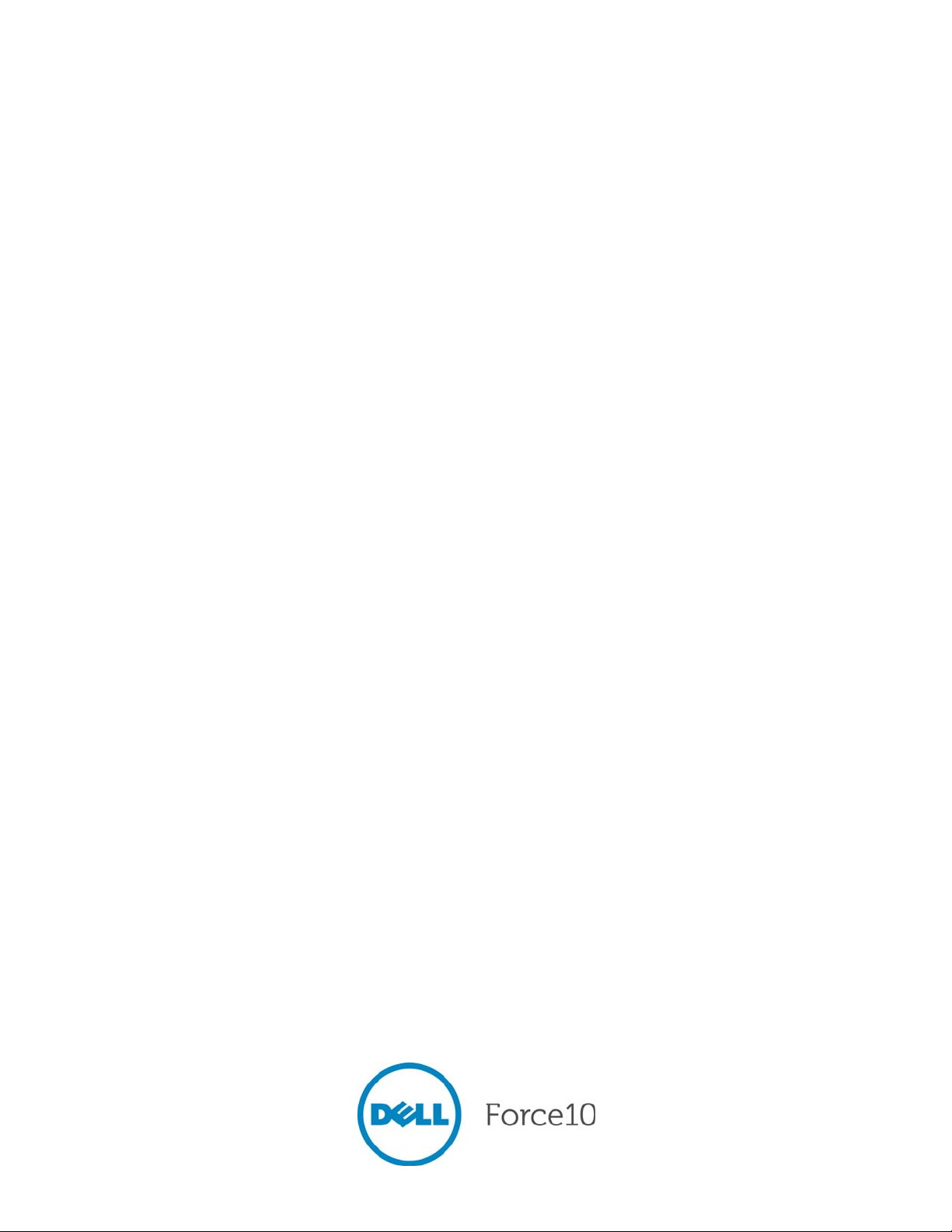
E600i TeraScale
Installation Guide
Page 2
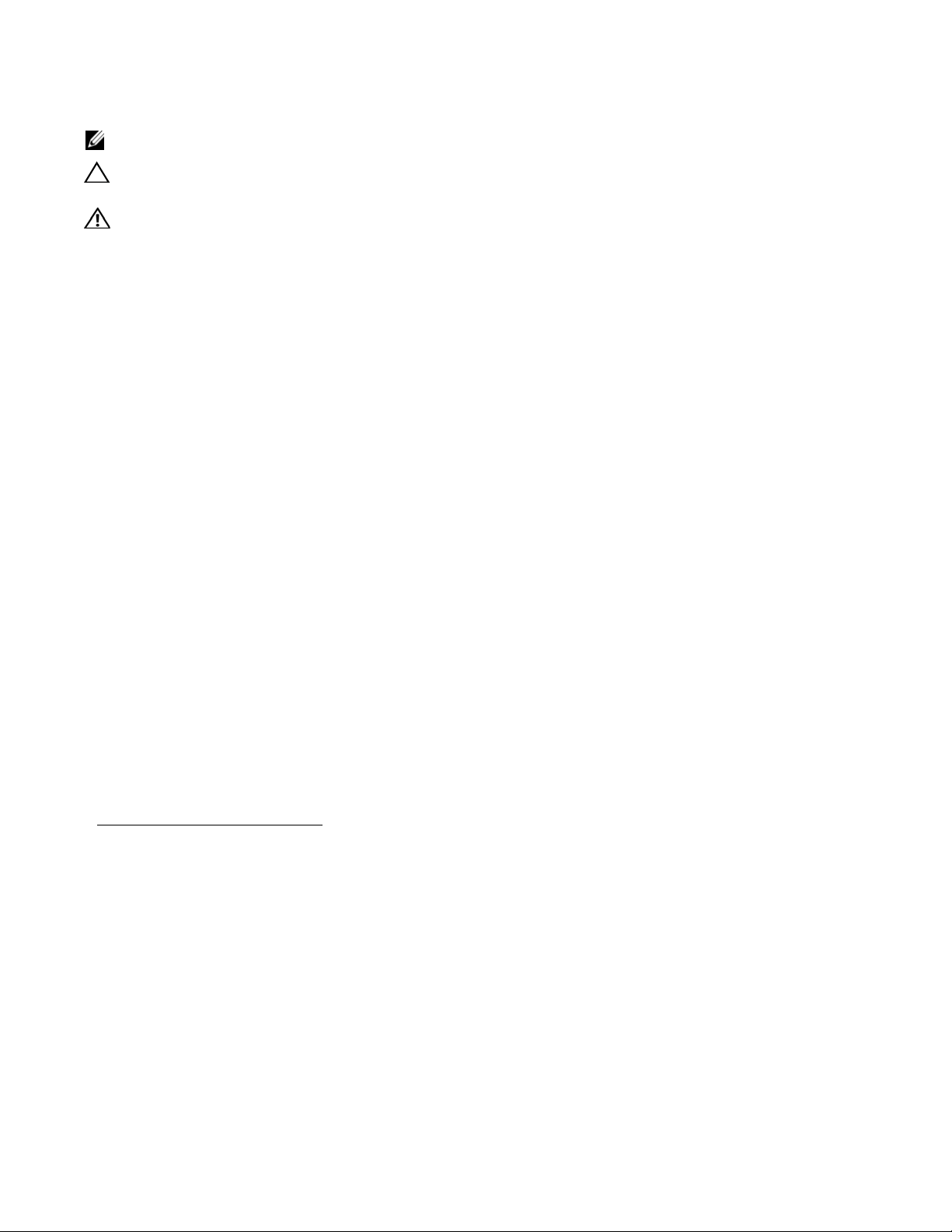
Notes, Cautions, and Warnings
NOTE: A NOTE indicates important information that helps you make better use of your computer.
CAUTION: A CAUTION indicates potential damage to hardware or loss of data if instructions are not
followed.
WARNING: A WARNING indicates a potential for property damage, personal injury, or death.
Information in this publication is subject to change without notice.
© 2011 Dell Force10. All rights reserved.
Reproduction of these materials in any manner whatsoever without the written permission of Dell Inc. is strictly forbidden.
Trademarks used in this text: Dell™, the DELL logo, Dell Precision™, OptiPlex™, Latitude™, PowerEdge™, PowerVault™,
PowerConnect™, OpenManage™, EqualLogic™, KACE™, FlexAddress™ and Vostro™ are trademarks of Dell Inc. Intel
®
Xeon
, Core™ and Celeron® are registered trademarks of Intel Corporation in the U.S. and other countries. AMD® is a registered trademark
and AMD Opteron™, AMD Phenom™, and AMD Sempron™ are trademarks of Advanced Micro Devices, Inc. Microsoft
Windows Server
States and/or other countries. Red Hat Enterprise Linux
and/or other countries. Novell
®
Oracle
is a registered trademark of Oracle Corporation and/or its affiliates. Citrix®, Xen®, XenServer® and XenMotion® are either registered
trademarks or trademarks of Citrix Systems, Inc. in the United States and/or other countries. VMware
and vSphere
®
, MS-DOS® and Windows Vista® are either trademarks or registered trademarks of Microsoft Corporation in the United
®
is a registered trademark and SUSE ™ is a trademark of Novell Inc. in the United States and other countries.
®
are registered trademarks or trademarks of VMWare, Inc. in the United States or other countries.
®
and Enterprise Linux® are registered trademarks of Red Hat, Inc. in the United States
®
, Virtual SMP®, vMotion®, vCenter®,
®
, Pentium®,
®
, Windows®,
Other trademarks and trade names may be used in this publication to refer to either the entities claiming the marks and names or their products.
Dell Inc. disclaims any proprietary interest in trademarks and trade names other than its own.
December 2011 P/N 101-00040-04
Page 3
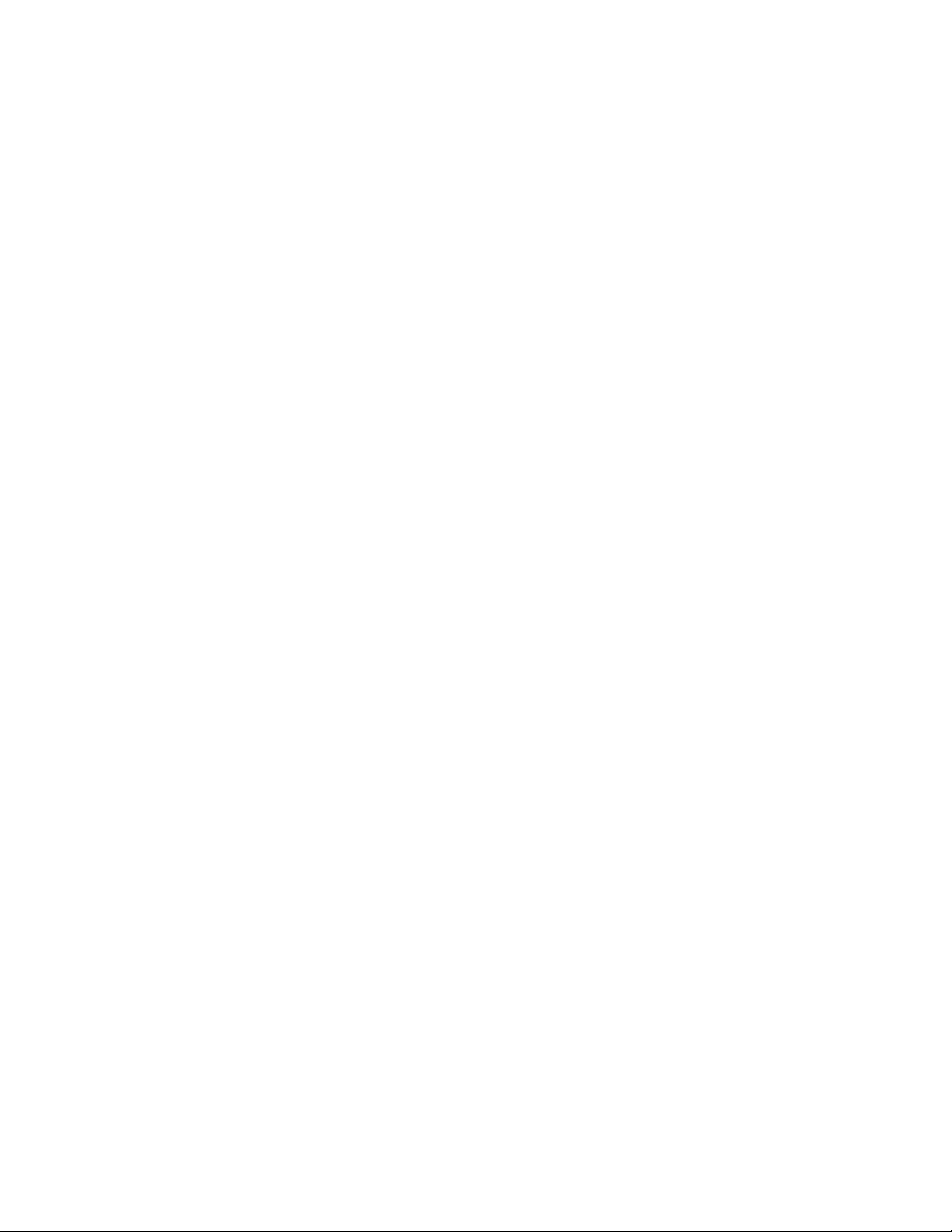
Contents
1 About This Guide
Information Symbols and Warnings . . . . . . . . . . . . . . . . . . . . . . . . . . . . . . . . . . . . . . 7
Related Publications . . . . . . . . . . . . . . . . . . . . . . . . . . . . . . . . . . . . . . . . . . . . . . . . . . 8
2 Site Preparation
Site Selection . . . . . . . . . . . . . . . . . . . . . . . . . . . . . . . . . . . . . . . . . . . . . . . . . . . . . . . 9
Equipment Rack and Cabinet Requirements . . . . . . . . . . . . . . . . . . . . . . . . . . . . . . . 9
Power Requirements. . . . . . . . . . . . . . . . . . . . . . . . . . . . . . . . . . . . . . . . . . . . . . . . . 10
2500W AC Power Requirements . . . . . . . . . . . . . . . . . . . . . . . . . . . . . . . . . . . . 10
DC Power Requirements . . . . . . . . . . . . . . . . . . . . . . . . . . . . . . . . . . . . . . . . . . 10
Storage Requirements . . . . . . . . . . . . . . . . . . . . . . . . . . . . . . . . . . . . . . . . . . . . . . . 10
3 The E600i System
Operating Overview . . . . . . . . . . . . . . . . . . . . . . . . . . . . . . . . . . . . . . . . . . . . . . . . . 11
E600i System Installation Process . . . . . . . . . . . . . . . . . . . . . . . . . . . . . . . . . . . . . . 13
4 Installing the Chassis
Unpacking the E600i System . . . . . . . . . . . . . . . . . . . . . . . . . . . . . . . . . . . . . . . . . . 15
Installing the Equipment Rack Shelf Bar. . . . . . . . . . . . . . . . . . . . . . . . . . . . . . . . . . 15
Standard Front Chassis Rack Mounting . . . . . . . . . . . . . . . . . . . . . . . . . . . . . . . . . . 16
Installing the Chassis into an Equipment Cabinet. . . . . . . . . . . . . . . . . . . . . . . . . . . 17
5 Installing the Fan Tray
Fan Speed . . . . . . . . . . . . . . . . . . . . . . . . . . . . . . . . . . . . . . . . . . . . . . . . . . . . . 20
6 Power Supply
AC Power Supply Units. . . . . . . . . . . . . . . . . . . . . . . . . . . . . . . . . . . . . . . . . . . . . . . 22
Power Cord Requirements. . . . . . . . . . . . . . . . . . . . . . . . . . . . . . . . . . . . . . . . . 23
Install the AC Power Supply Units . . . . . . . . . . . . . . . . . . . . . . . . . . . . . . . . . . . 23
Remove the AC Power Supply . . . . . . . . . . . . . . . . . . . . . . . . . . . . . . . . . . . . . 24
DC Power Entry Modules . . . . . . . . . . . . . . . . . . . . . . . . . . . . . . . . . . . . . . . . . . . . . 25
Cable and Connector Requirements . . . . . . . . . . . . . . . . . . . . . . . . . . . . . . . . . 25
Install the DC PEMs. . . . . . . . . . . . . . . . . . . . . . . . . . . . . . . . . . . . . . . . . . . . . . 25
Replace the DC PEM. . . . . . . . . . . . . . . . . . . . . . . . . . . . . . . . . . . . . . . . . . . . . 26
Contents | 3
Page 4
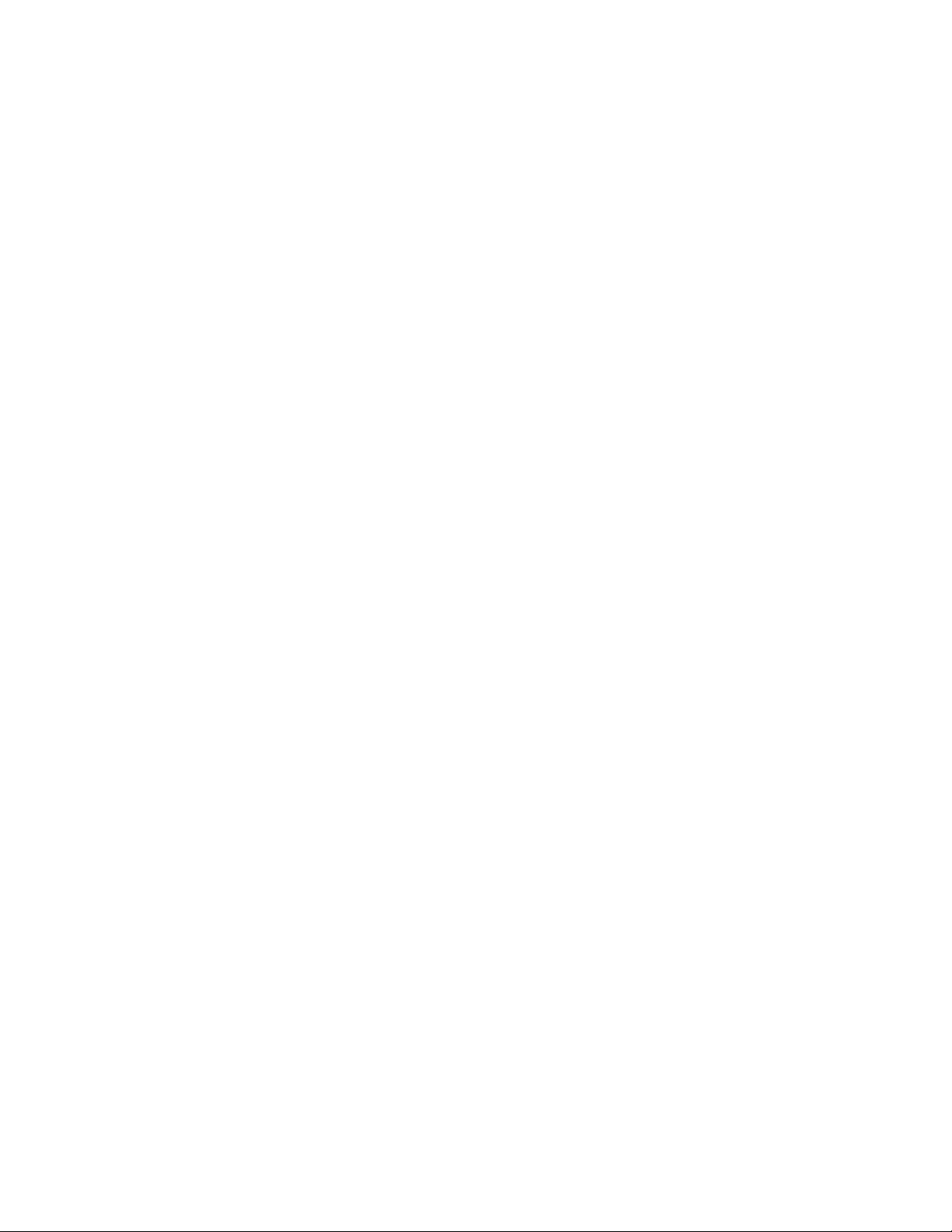
7 Installing RPMs, Line Cards, and SFMs
Unpacking . . . . . . . . . . . . . . . . . . . . . . . . . . . . . . . . . . . . . . . . . . . . . . . . . . . . . . . . . 29
Line Cards and RPMs . . . . . . . . . . . . . . . . . . . . . . . . . . . . . . . . . . . . . . . . . . . . . . . . 29
RPMs . . . . . . . . . . . . . . . . . . . . . . . . . . . . . . . . . . . . . . . . . . . . . . . . . . . . . . . . . 29
Line Cards . . . . . . . . . . . . . . . . . . . . . . . . . . . . . . . . . . . . . . . . . . . . . . . . . . . . . 30
Blank Panels . . . . . . . . . . . . . . . . . . . . . . . . . . . . . . . . . . . . . . . . . . . . . . . . . . . 30
Preparing and Installing the RPMs and Line Cards . . . . . . . . . . . . . . . . . . . . . . . . . 30
Installing a Second RPM . . . . . . . . . . . . . . . . . . . . . . . . . . . . . . . . . . . . . . . . . . 32
RPM Label and LEDs . . . . . . . . . . . . . . . . . . . . . . . . . . . . . . . . . . . . . . . . . . . . . . . . 32
Line Card LEDs. . . . . . . . . . . . . . . . . . . . . . . . . . . . . . . . . . . . . . . . . . . . . . . . . . . . . 33
www.dell.com | support.dell.com
Installing Switch Fabric Modules (SFMs) . . . . . . . . . . . . . . . . . . . . . . . . . . . . . . . . . 33
SFM Front Panel and LEDs . . . . . . . . . . . . . . . . . . . . . . . . . . . . . . . . . . . . . . . . 35
8 RPM Ports and Cables
RPM Ports. . . . . . . . . . . . . . . . . . . . . . . . . . . . . . . . . . . . . . . . . . . . . . . . . . . . . . . . . 37
Connecting the Console and Auxiliary Ports . . . . . . . . . . . . . . . . . . . . . . . . . . . 37
Cable and Adapter Pin Assignments . . . . . . . . . . . . . . . . . . . . . . . . . . . . . . . . . . . . 38
Accessing the Console with a DB-9 Adapter . . . . . . . . . . . . . . . . . . . . . . . . . . . 39
Accessing the Console with a DB-25 Adapter . . . . . . . . . . . . . . . . . . . . . . . . . . 39
Accessing the Auxiliary Port by Modem. . . . . . . . . . . . . . . . . . . . . . . . . . . . . . . 40
Accessing the 10/100 Ethernet Management Port . . . . . . . . . . . . . . . . . . . . . . . . . . 40
9 Powering Up
Preparation . . . . . . . . . . . . . . . . . . . . . . . . . . . . . . . . . . . . . . . . . . . . . . . . . . . . . . . . 41
Supplying Power . . . . . . . . . . . . . . . . . . . . . . . . . . . . . . . . . . . . . . . . . . . . . . . . . . . . 41
Booting to the CLI Prompt. . . . . . . . . . . . . . . . . . . . . . . . . . . . . . . . . . . . . . . . . . . . . 42
Booting from the BOOT_USER Prompt. . . . . . . . . . . . . . . . . . . . . . . . . . . . . . . 42
10 Removing and Replacing Parts
Removing and Replacing the Fan Tray. . . . . . . . . . . . . . . . . . . . . . . . . . . . . . . . . . . 43
Removing and Replacing Power Modules . . . . . . . . . . . . . . . . . . . . . . . . . . . . . . . . 44
Replacing 2500W AC Power Supply . . . . . . . . . . . . . . . . . . . . . . . . . . . . . . . . . 44
Replacing DC PEMs . . . . . . . . . . . . . . . . . . . . . . . . . . . . . . . . . . . . . . . . . . . . . 45
Removing and Replacing RPMs, Line Cards, or SFMs . . . . . . . . . . . . . . . . . . . . . . 46
Removing and Replacing the Air Filter . . . . . . . . . . . . . . . . . . . . . . . . . . . . . . . . . . . 48
11 Using a Flash Memory Card
External Flash Memory Card Overview . . . . . . . . . . . . . . . . . . . . . . . . . . . . . . . . . . 51
Inserting the External Flash Memory Card . . . . . . . . . . . . . . . . . . . . . . . . . . . . 51
Removing the External Flash Memory Card . . . . . . . . . . . . . . . . . . . . . . . . . . . 51
4 | Contents
Page 5
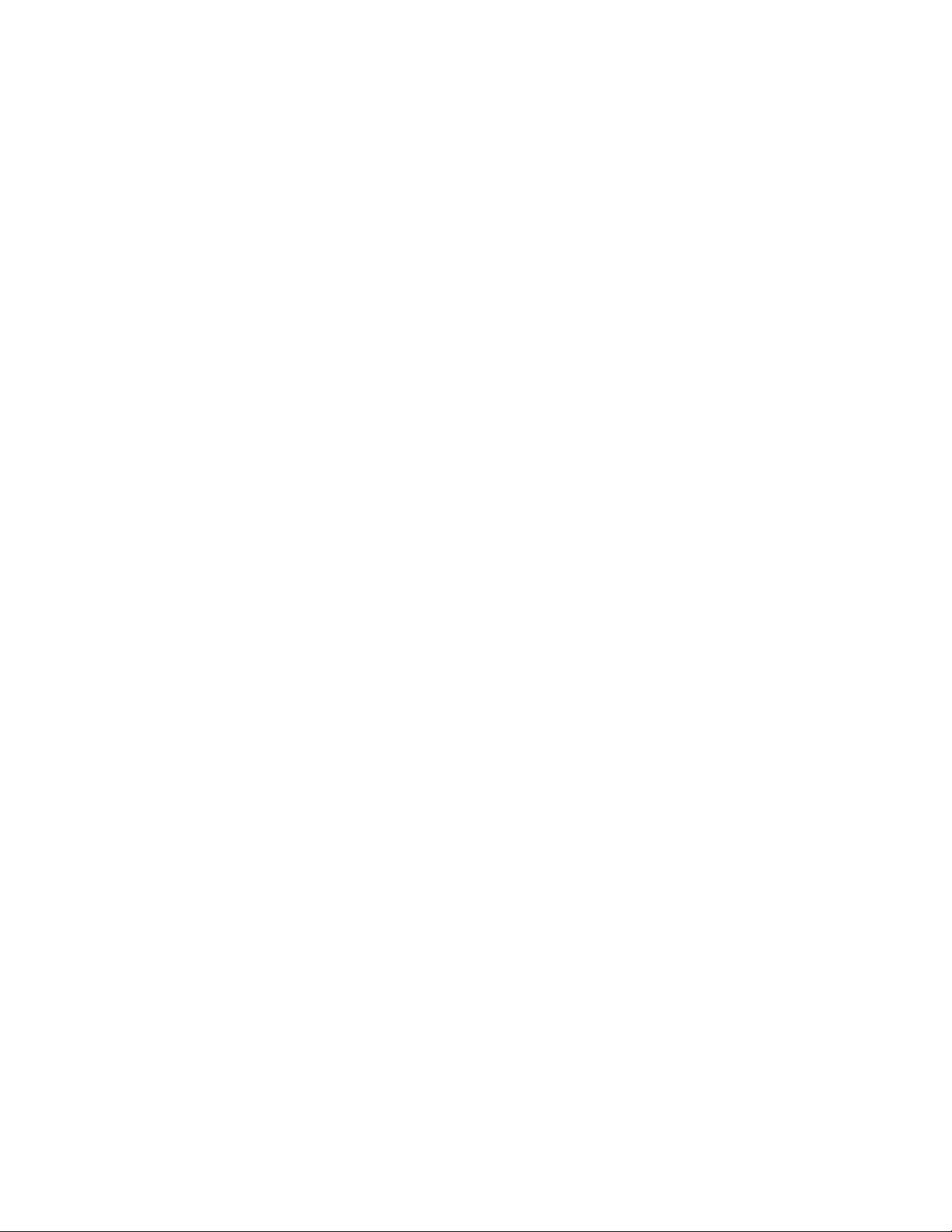
Formatting an External Flash Card . . . . . . . . . . . . . . . . . . . . . . . . . . . . . . . . . . . . . . 52
Copying Files to the External Flash . . . . . . . . . . . . . . . . . . . . . . . . . . . . . . . . . . . . . 52
Displaying Files Stored on the External Flash . . . . . . . . . . . . . . . . . . . . . . . . . . . . . 52
A System Boot
The E600i System Boot Process . . . . . . . . . . . . . . . . . . . . . . . . . . . . . . . . . . . . . . . 55
Booting from the BOOT_USER Prompt . . . . . . . . . . . . . . . . . . . . . . . . . . . . . . . . . . 55
B Alarms
AC Power Supplies and Alarms . . . . . . . . . . . . . . . . . . . . . . . . . . . . . . . . . . . . . . . . 62
SFMs and Alarms . . . . . . . . . . . . . . . . . . . . . . . . . . . . . . . . . . . . . . . . . . . . . . . . . . . 62
C System Specifications
Chassis Physical Design. . . . . . . . . . . . . . . . . . . . . . . . . . . . . . . . . . . . . . . . . . . . . . 65
Environmental . . . . . . . . . . . . . . . . . . . . . . . . . . . . . . . . . . . . . . . . . . . . . . . . . . . . . . 66
AC Power Supply Unit Requirements . . . . . . . . . . . . . . . . . . . . . . . . . . . . . . . . . . . 66
DC Power Entry Module Requirement . . . . . . . . . . . . . . . . . . . . . . . . . . . . . . . . . . . 66
SFM and RPM Power Requirements . . . . . . . . . . . . . . . . . . . . . . . . . . . . . . . . . . . . 67
Agency Compliance . . . . . . . . . . . . . . . . . . . . . . . . . . . . . . . . . . . . . . . . . . . . . . . . . 67
Safety Standards and Compliance Agency Certifications . . . . . . . . . . . . . . . . . 69
Electromagnetic Compatibility (EMC) . . . . . . . . . . . . . . . . . . . . . . . . . . . . . . . . 69
Product Recycling and Disposal . . . . . . . . . . . . . . . . . . . . . . . . . . . . . . . . . . . . 69
D Technical Support
The iSupport Website . . . . . . . . . . . . . . . . . . . . . . . . . . . . . . . . . . . . . . . . . . . . . . . . 71
Accessing iSupport Services . . . . . . . . . . . . . . . . . . . . . . . . . . . . . . . . . . . . . . . 71
Contacting the Technical Assistance Center . . . . . . . . . . . . . . . . . . . . . . . . . . . . . . 72
Requesting a Hardware Replacement . . . . . . . . . . . . . . . . . . . . . . . . . . . . . . . . . . . 73
Contents | 5
Page 6
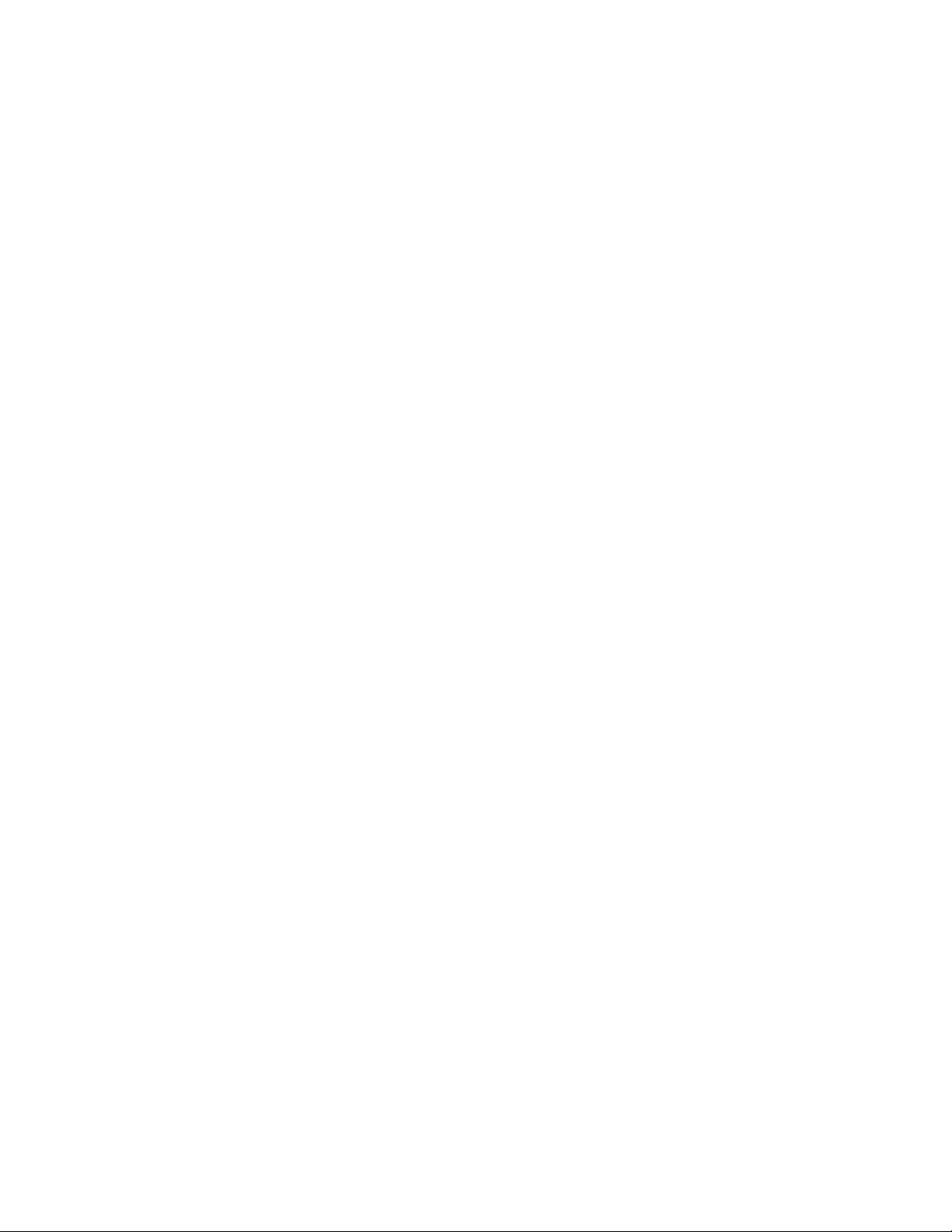
www.dell.com | support.dell.com
6 | Contents
Page 7
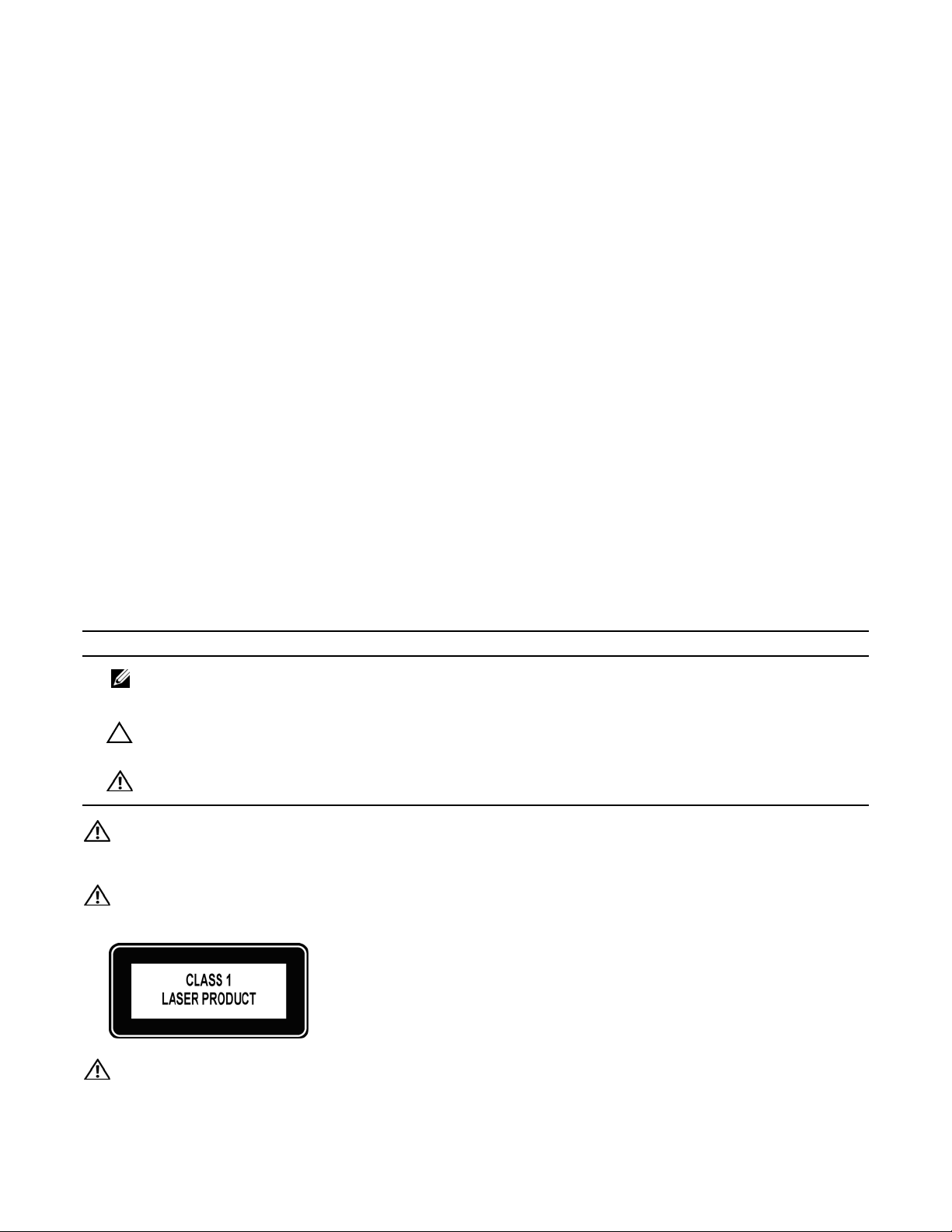
1
About This Guide
This guide provides site preparation recommendations, step-by-step procedures to rack mount the Dell
Force10 E600i chassis, as well as instructions to install fan tray , power modules, route processor modules
(RPMs), switch fabric modules (SFMs), and line cards.
This guide also includes instructions to remove and install field-replaceable parts. The E600i system is
packaged with components necessary for optimal performance, including panel blanks for RPM, SFM,
and line card slots, and, as required, power supply. Blanks are required in empty slots to ensure adequate
system cooling and for EMI containment during operation.
After you have completed the hardware installation process and power up the system, refer to the FTOS
Configuration Guide for preliminary software configuration information.The E600i systems runs Dell
Force10 OS (FTOS™) software. The FTOS Command Reference provides detailed CLI information and
the FTOS Configuration Guide includes FTOS configuration information.
Information Symbols and Warnings
Table 1-1
Table 1-1. Information Symbols
Symbol Warning Description
describes symbols contained in this guide.
Note This symbol informs you of important operational information.
Caution This symbol informs you that improper handling and installation could result in equipment damage
or loss of data.
Warning This symbol signals information about hardware handling that could result in injury.
WARNING: The installation of this equipment shall be performed by trained and qualified personnel only.
Read this guide before installing and powering up this equipment. This equipment contains two power cords.
Disconnect both power cords before servicing.
WARNING: This equipment contains optical transceivers, which comply with the limits of Class 1 laser
radiation.
WARNING: Visible and invisible laser radiation may be emitted from the aperture of the optical transceiver
ports when no cable is connected. Avoid exposure to laser radiation and do not stare into open apertures.
About This Guide | 7
Page 8
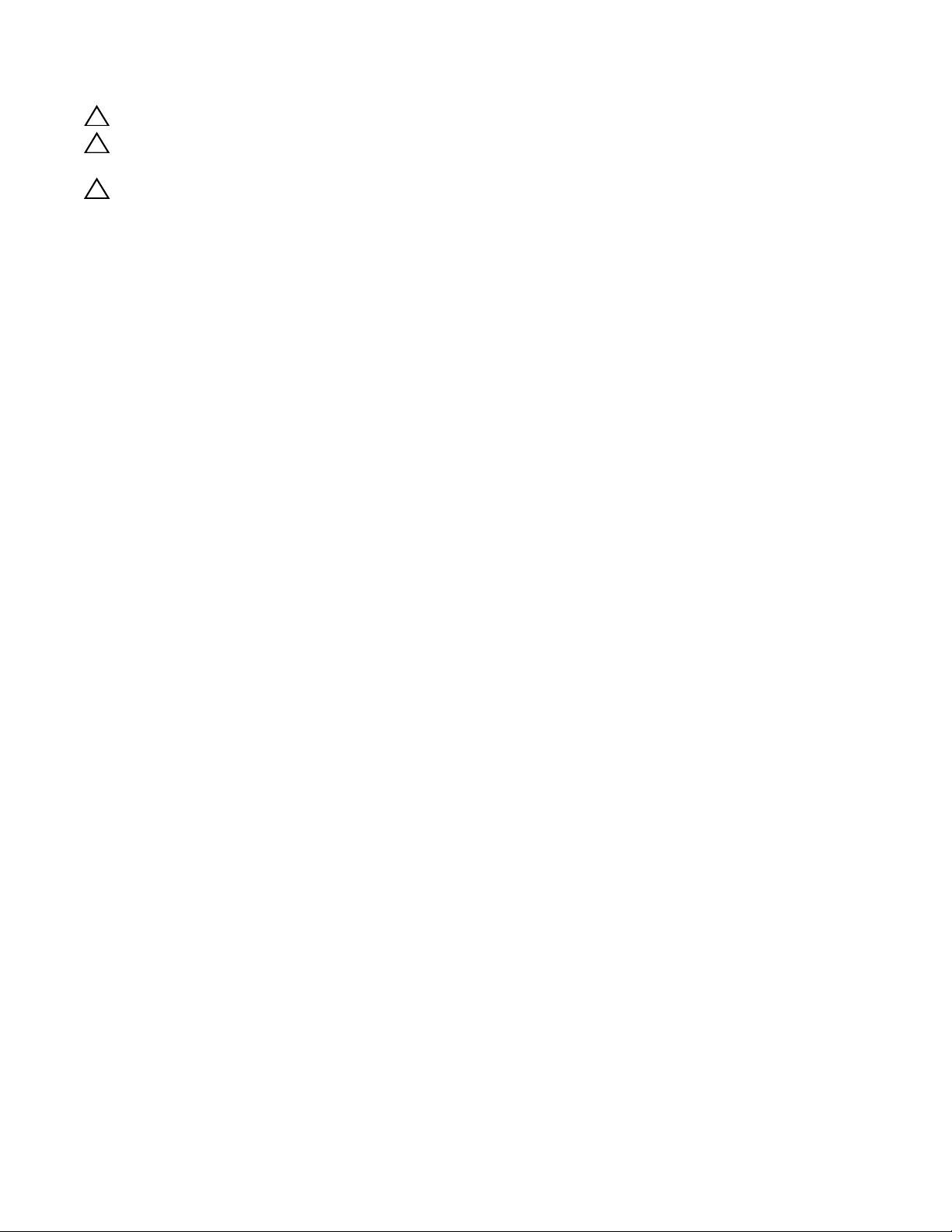
CAUTION: Wear grounding wrist straps when handling this equipment to avoid ESD damage.
CAUTION: Earthing (AKA grounding) connection essential before connecting supply. Always make the
ground connection first and disconnect it last.
CAUTION: Disposal of this equipment should be handled according to all national laws and regulations. See
Product Recycling and Disposal on page 69
.
Related Publications
For more information about the E600i system, refer to the following documents:
•
FTOS Configuration Guide
FTOS Command Reference
•
www.dell.com | support.dell.com
• Release Notes for the E-Series
8 | About This Guide
Page 9
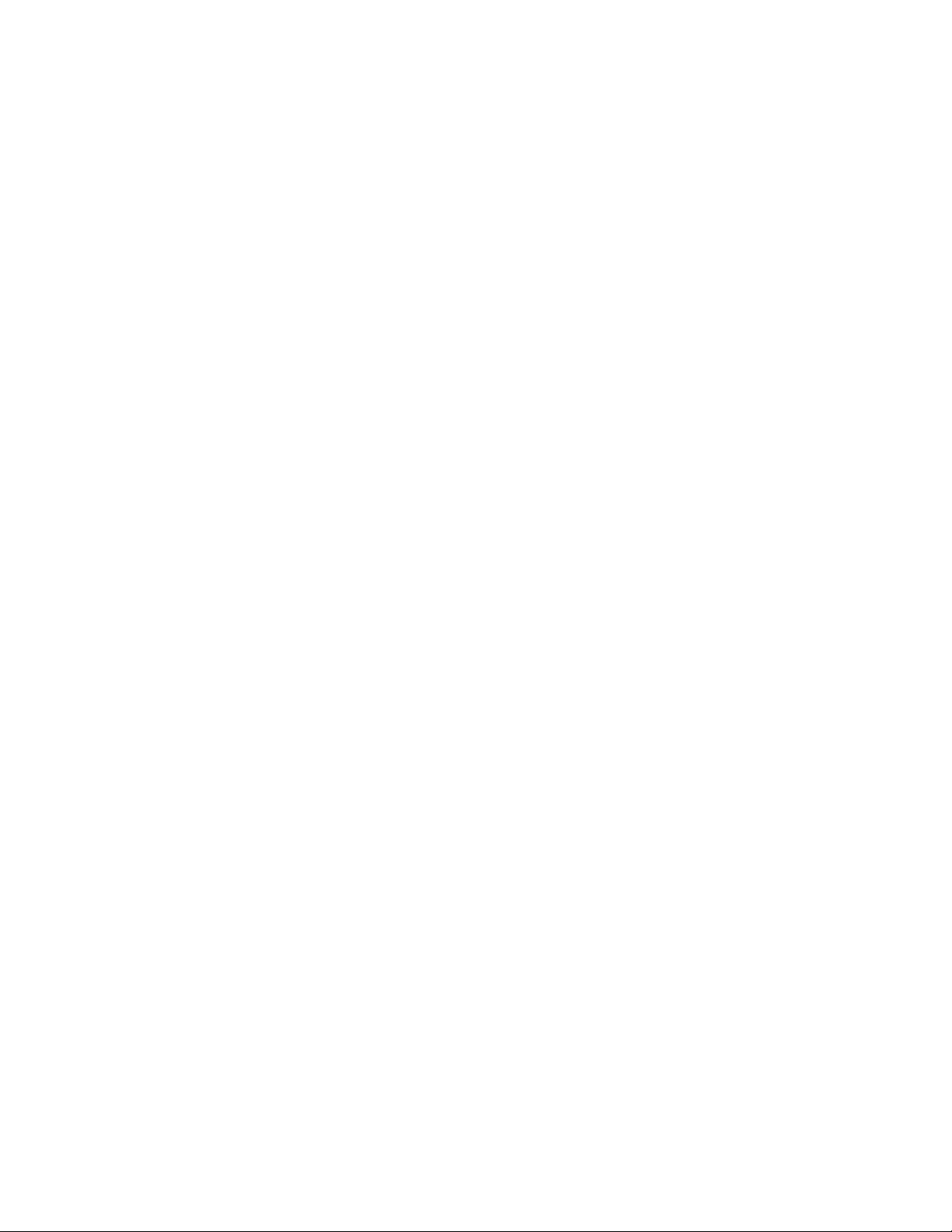
2
Site Preparation
This chapter describes the requirements for the room, rack, and cabinet in which you will install your
system.
• Site Selection
• Equipment Rack and Cabinet Requirements
• Power Requirements
• Storage Requirements
Site Selection
Before you begin, make sure that the area where you intend to install your system meets the following
requirements:
1 The site is in a restricted access area.
2 The site is a dry, clean, well-ventilated, and temperature-controlled room, away from heat sources
such as hot air vents or direct sunlight.
3 The site is away from sources of severe electromagnetic noise.
4 The site is near an adequate power source. Connect the system to the appropriate branch circuit
protection as defined by local electrical codes.
Equipment Rack and Cabinet Requirements
1 Ensure that the rack has adequate space in the front, rear, and sides after the system is installed to
allow proper ventilation, access to cables, and maintenance access. Allow at least 18 inches in the
front and 20 inches in the rear of the rack.
2 Ensure that the rack is bolted to the floor and/or braced to a wall or ceiling.
3 The minimum cabinet size is 30 inches deep and 24 inches wide.
4 Provide a minimum of 20 inches clearance behind the chassis to access the fan trays.
5 Air flows through the system from a filtered intake vent on the bottom front side of the chassis to an
exhaust vent at the top rear. For proper ventilation, position the chassis in an equipment rack or
cabinet so that the minimum air flow is 750 cubic feet per minute (CFM), this requires a minimum of
3 inches between the doors and the cable management system when the cabinet front doors are
closed, and a minimum of 3 inches between the chassis rear and the rear of the cabinet.
Site Preparation | 9
Page 10
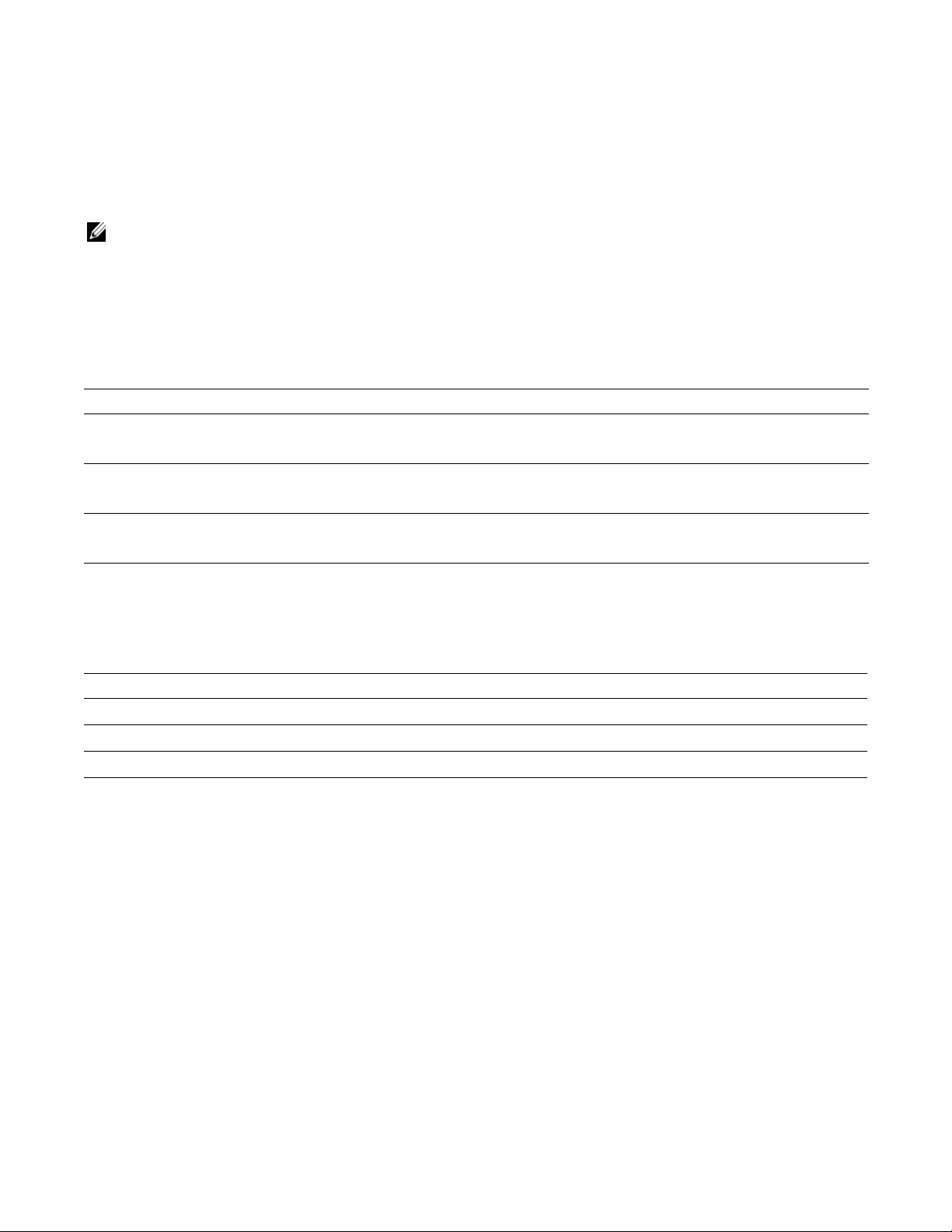
Power Requirements
The E600i supports either 2500W AC power supplies (PSUs), or DC Power Entry Modules (PEMs).Do
not mix and match power supplies. Your system must be powered by only AC or DC power, it cannot use
both at the same time
NOTE: Do not use different versions of power supplies. If you are replacing an AC power supply, you must
replace all the PSUs in your system with the new versions. Contact Dell Force10 Technical Support if you
have any question regarding the version of PSU used in your system.
2500W AC Power Requirements
The E600i 2500W AC power supply (CAT# CC-E600i-2500W-AC2) can operate at either 100 VAC or
220 VAC. If the E600i is connected to an 100 VAC power supply, it provides up to 1500W.
www.dell.com | support.dell.com
Parameter Specifications
Nominal Input Voltage 100 - 120 VAC Requires a minimum of 3 Power Supplies Installed
Maximum AC Power Supply Input 16 A @ 100 VAC per module
Maximum System Power Input 4.80 KVA @ 100 VAC
.
200 - 240 VAC Requires a minimum of 2 Power Supplies Installed
12 A @ 200 VAC per module
4.60 KVA @ 220 VAC
DC Power Requirements
Each E-Series system requires at least one DC PEM to operate. Two units are recommended for full
facility redundancy.
Parameter Specifications
Maximum DC PEM Input Current 75 A
System 2800 W (9600 BTU/hour)
Input Voltage -48 to -60 VDC
Storage Requirements
If you do not install all of your system components, store them in the original packaging in an
environment:
• constant temperature between -40°F to 158°F (-40°C to 70°C)
• non-condensing relative humidity between 5 and 95%
• dry, away from direct sunlight, heat, and air conditioning ducts
• dust-free
10 | Site Preparation
Page 11
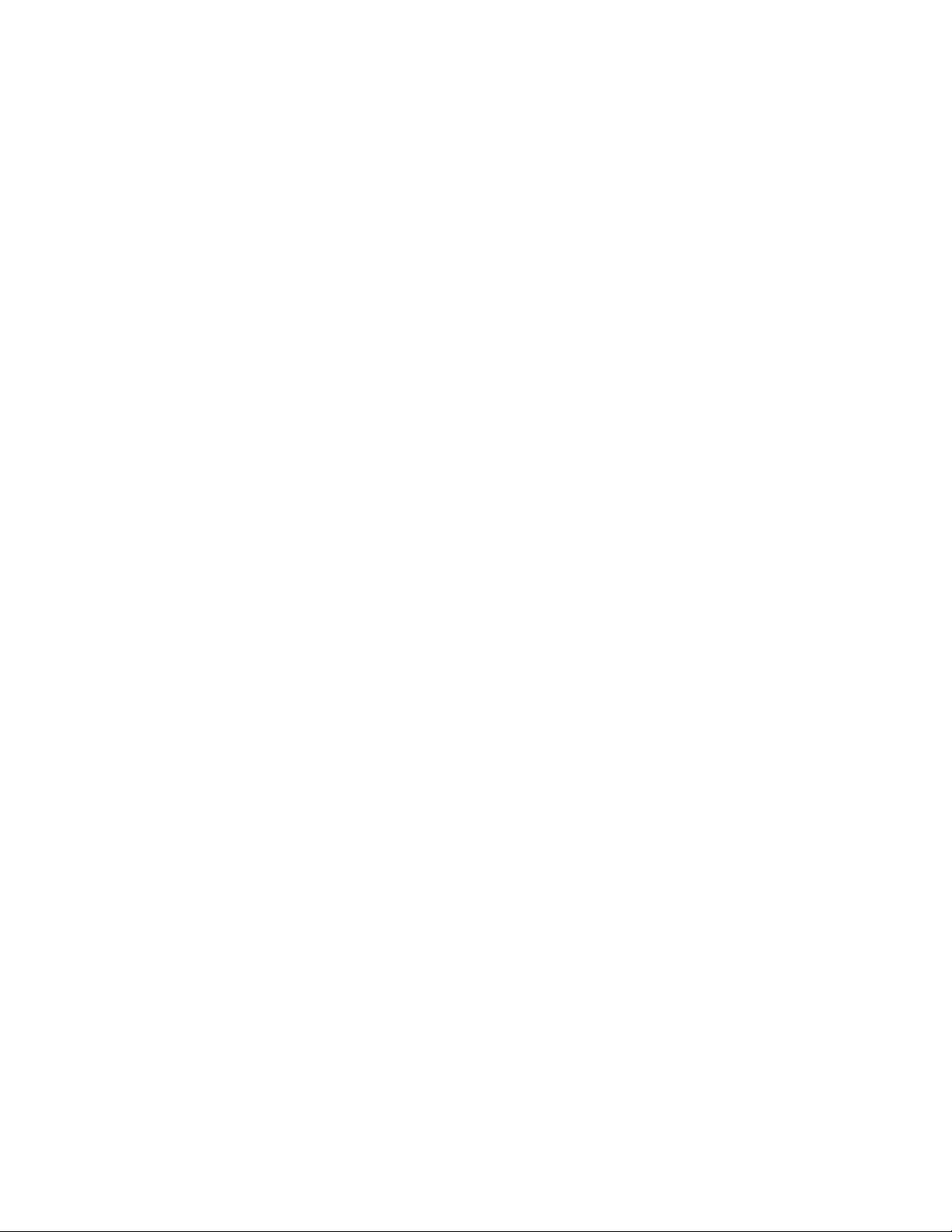
3
The E600i System
The Dell Force10 E600i system is a carrier-class, high-capacity aggregation router. The 9-slot modular
system provides 2 slots dedicated for route processor modules (RPMs) and 7 slots to accommodate line
cards with Layer 2 and Layer 3 switching and routing capabilities.
Operating Overview
The E600i system requires an RPM, at least one line card, and at least four switch fabric modules (SFMs)
for packet processing. The RPM is the core for routing and control operations. All traffic destined to the
E600i terminates on the RPM. Routing table entries are built on the RPM and directed to the forwarding
information tables on the line cards.
RPM software processes, such as Telnet, SNMP, Layer 2, and Layer 3 functions, are divided among three
CPUs for redundancy and speed. Independent software images run on each CPU. Each CPU has its own
memory, which isolates processes from each other, increasing reliability. Operating the E600i system
with two RPMs enables automatic fail-over redundancy.
Line cards perform all data forwarding operations. Each line card has Dell Force10 proprietary ASICs;
the flexible packet classification (FPC) ASIC and the Buffer and T raf fic Manager (BTM) ASIC. The FPC
accepts packets, feeds packets to input/output ports, handles packet classification (access lists, Layer 2
and Layer 3 lookups) and packet marking (Diffserv or 802.1p). The BTM is responsible for all queuing
operations.
The internal flash memory device shipped with the RPM contains the boot ROM and runtime images.
Each RPM accommodates an external flash memory card that can be used to copy and store system boot,
software images, and configuration files. For information about using a flash card, refer to
Using a Flash Memory Card
.
Chapter 11,
The E600i System | 11
Page 12
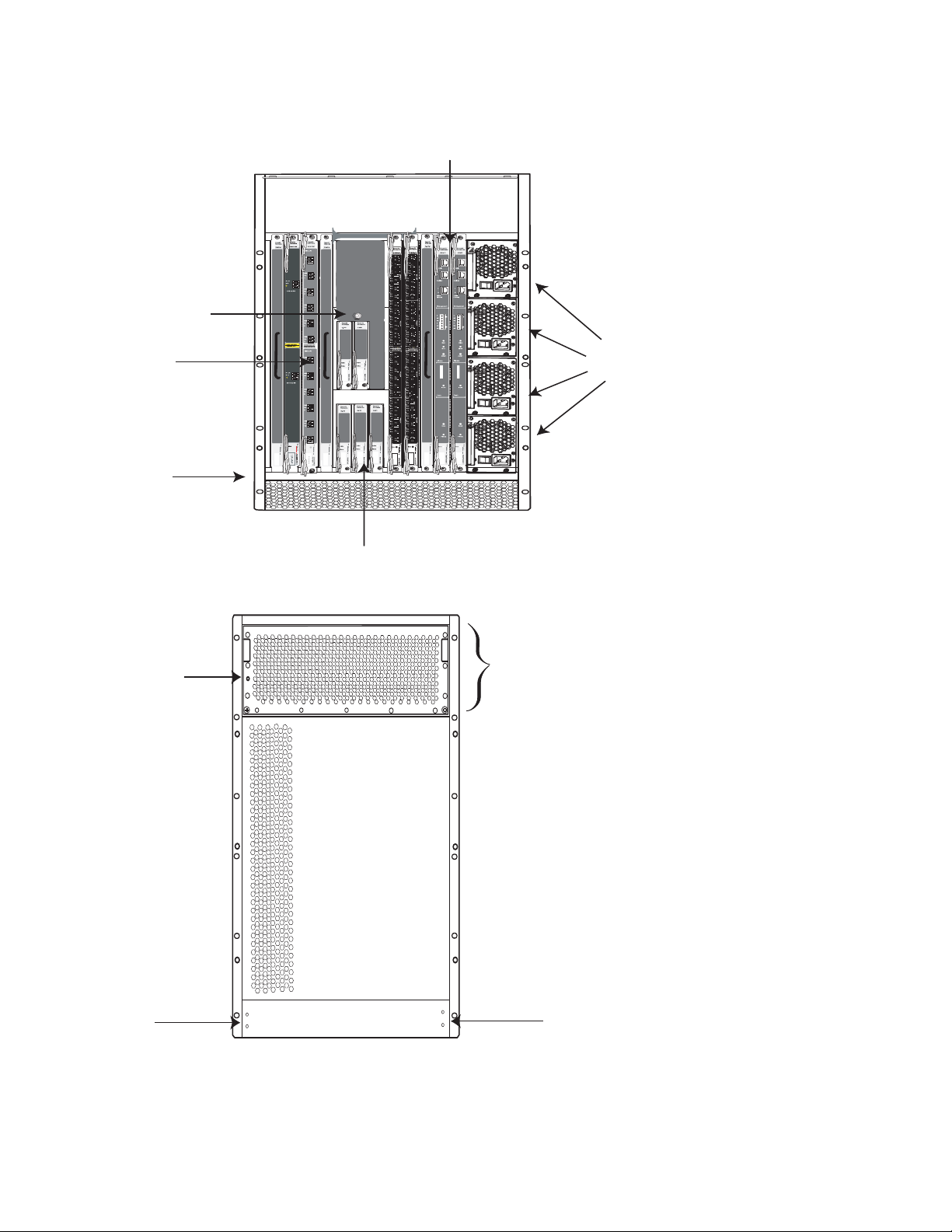
Figure 3-1. E600i Chassis Front View with AC Power Supplies
RPMs
ESD Connector
Line Cards
www.dell.com | support.dell.com
Air Filter
Figure 3-2. E600i Chassis Rear View
Fan Tray
Status LED
AC Power Supplies
SFM3
Fan Tray
Grounding
Holes
12 | The E600i System
Grounding
Holes
Page 13
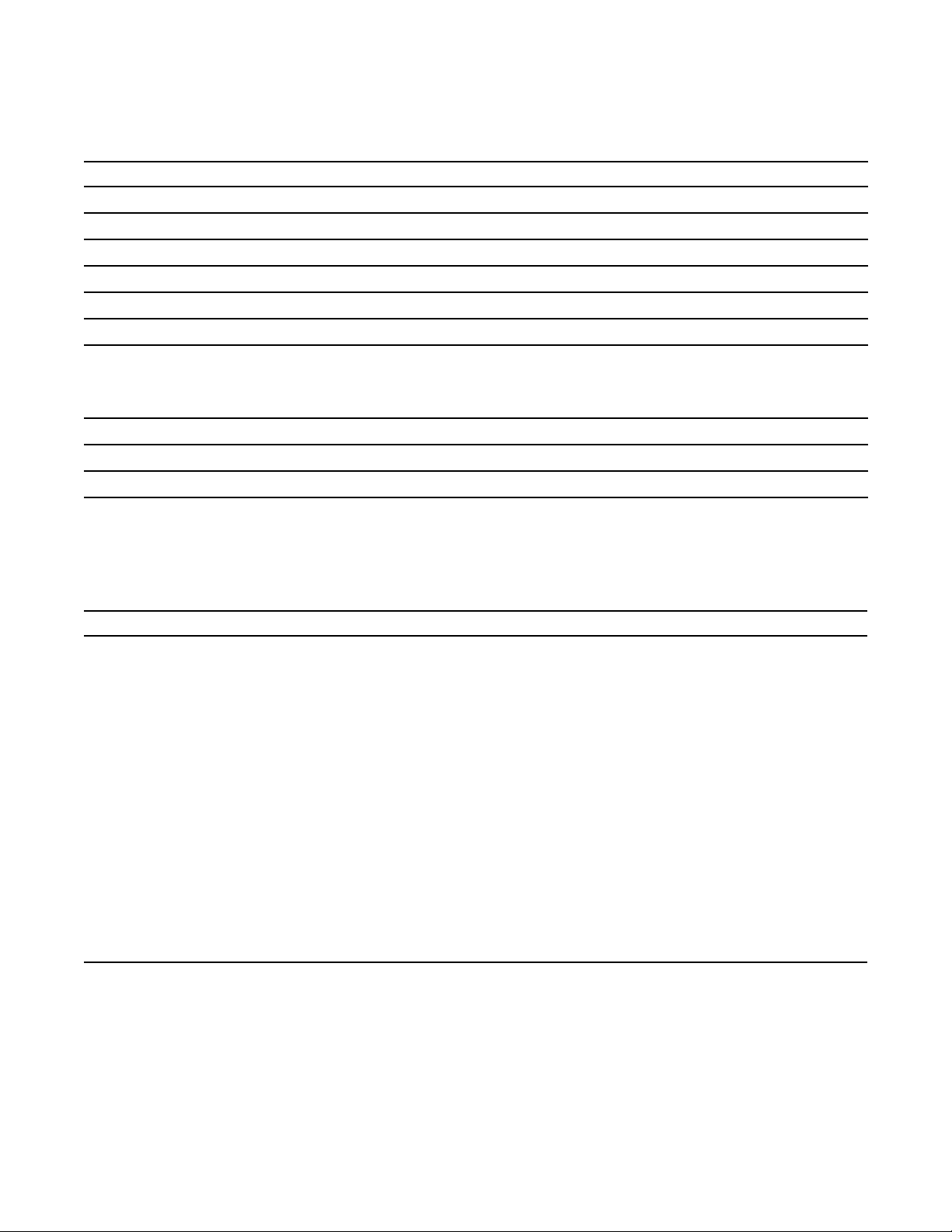
Table 3-1. E600i Hardware Component Operating Requirements Summary
Component Minimum Maximum Field-Replaceable
Backplane (factory installed) 1 1 N
Air filter (factory installed) 1 1 Y
Fan tray* 1 1 Y
RPMs 1 2 Y
Line cards 1 7 Y
SFMs 4 5 Y
Power Supplies:
2500 AC Power Supply OR
DC PEMs
2
1
4
2
Y
Y
Cable management system 0 1 Y
Cable management system cover 0 1 Y
*Fan tray is field replaceable, but must be replaced within 1 minute of removing it.
E600i System Installation Process
T o install the E600i system, Dell Force10 recommends that you perform the installation procedures in the
following order:
Step Task Section
1 Prepare the site
2 Unpack the chassis and components
3 Mount the chassis
Site Preparation
Unpacking the E600i System
Standard Front Chassis Rack Mounting
Installing the Chassis into an Equipment Cabinet
4 Install components:
• Fan tray
Installing the Fan Tray
Power Supply
• AC Power Supply or DC PEMs
(including power cables)
5 Install card components:
• RPM(s) and line cards
Preparing and Installing the RPMs and Line Cards
Installing Switch Fabric Modules (SFMs)
• SFMs
6 Connect network cable
7 Supply power to the chassis
RPM Ports and Cables
Powering Up
The E600i System | 13
Page 14
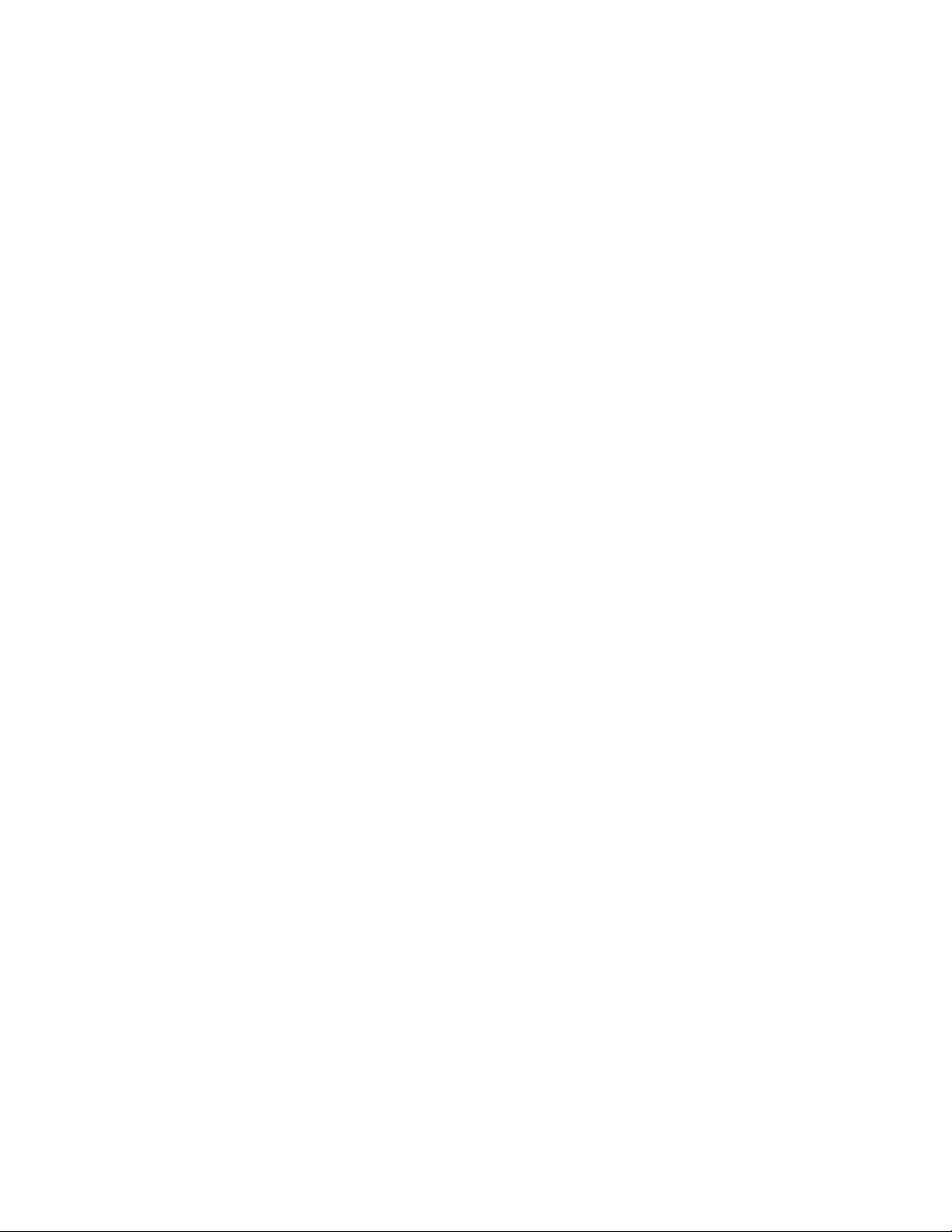
www.dell.com | support.dell.com
14 | The E600i System
Page 15
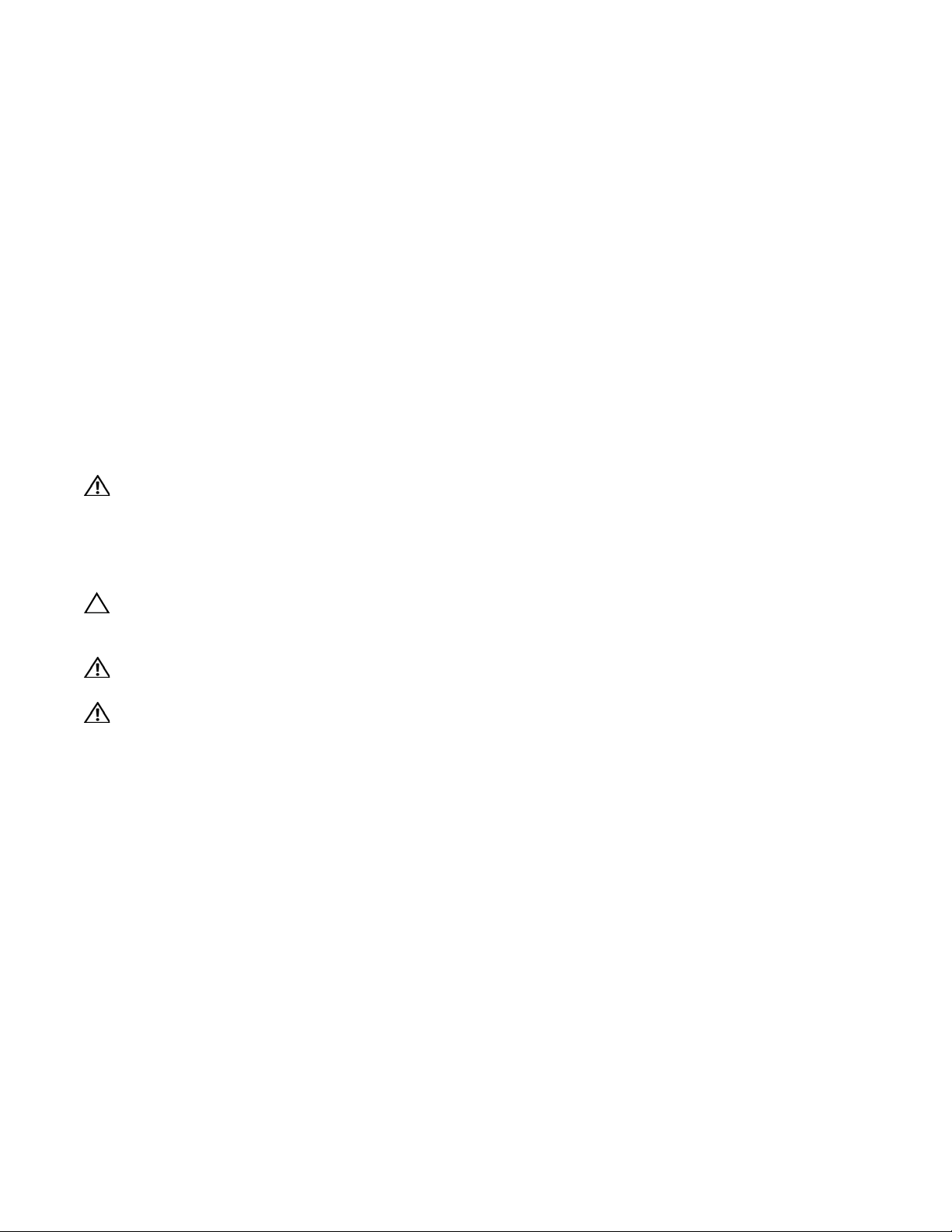
4
Installing the Chassis
This chapter provides instructions to rack mount your E600i system into a standard 19-inch or 23-inch
equipment rack. It contains the following sections:
• Unpacking the E600i System
• Installing the Equipment Rack Shelf Bar
• Standard Front Chassis Rack Mounting
• Installing the Chassis into an Equipment Cabinet
Unpacking the E600i System
WARNING: The E600i packaging and contents weigh approximately 400 pounds. The unpacked chassis and
floater pallet weigh approximately 100 pounds. Do not attempt to lift or move the chassis without the use of a
hand cart, pallet jack, or forklift.
Remove all contents from the shipping packaging and move the chassis with a hand cart, pallet jack or
fork lift to its rack.
CAUTION: Lift the E600i chassis from the bottom only. Lifting by the chassis shelves or fan tray opening will
cause chassis damage. Do not remove the protective front shipping cover until you have completed the
chassis installation.
WARNING: Complete the chassis installation into the rack before you install any other component (fan tray,
AC power supplies or DC PEMs, line cards, RPMs, SFMs, cables).
WARNING: Electrostatic discharge (ESD) damage can occur when components are mishandled. Always
wear an ESD-preventative wrist or foot-heal ground strap when handling RPMs, SFMs, or line cards. After you
remove the original packaging, place RPMs, SFMs, and line cards on an antistatic surface.
Installing the Equipment Rack Shelf Bar
The rack shelf bar (
unit additional stability in the rack.
Figure 4-1
) enables you to easily position the chassis into the rack and provides the
Installing the Chassis | 15
Page 16
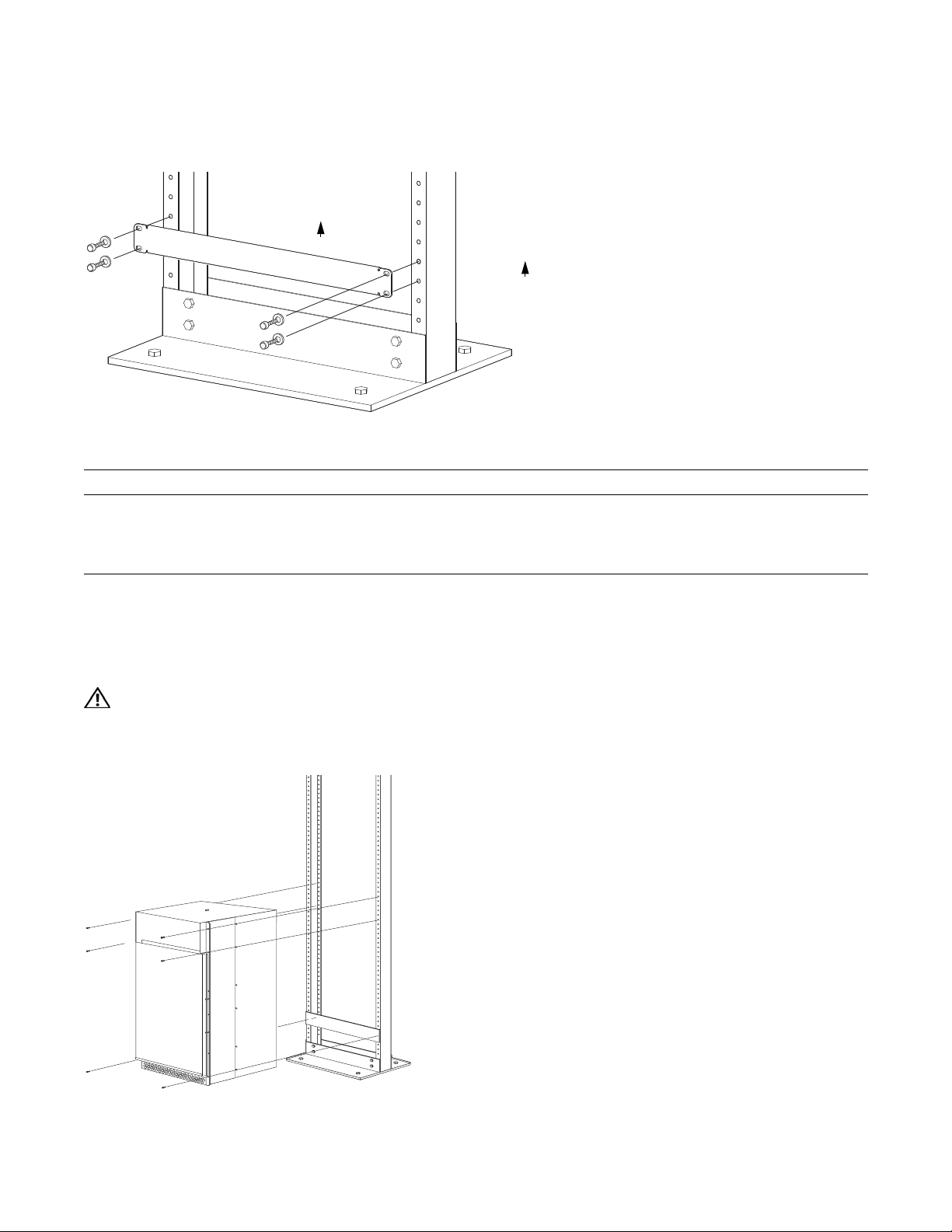
Figure 4-1. Installing the Equipment Rack Shelf Bar
C
UP
UP
www.dell.com | support.dell.com
F
To install a equipment rack shelf bar:
Step Task
1 Determine the chassis mounting location in the equipment rack.
2 Orient the bar with the arrows pointing upward. The smooth side of the bar should face outward.
3 Attach the bar to the equipment rack brackets using the mounting screws provided by the rack manufacturer.
Standard Front Chassis Rack Mounting
Install the E600i system after you secure the equipment rack shelf bar. Load the chassis into the lower
half of an empty rack to avoid a top-heavy rack. (
WARNING: Do not remove the protective front shipping cover during the initial installation process. This
Figure 4-2
protective cover prevents damage to the internal framework and EMI seals.
Figure 4-2. Rack Mounting the Chassis
).
16 | Installing the Chassis
F
Page 17
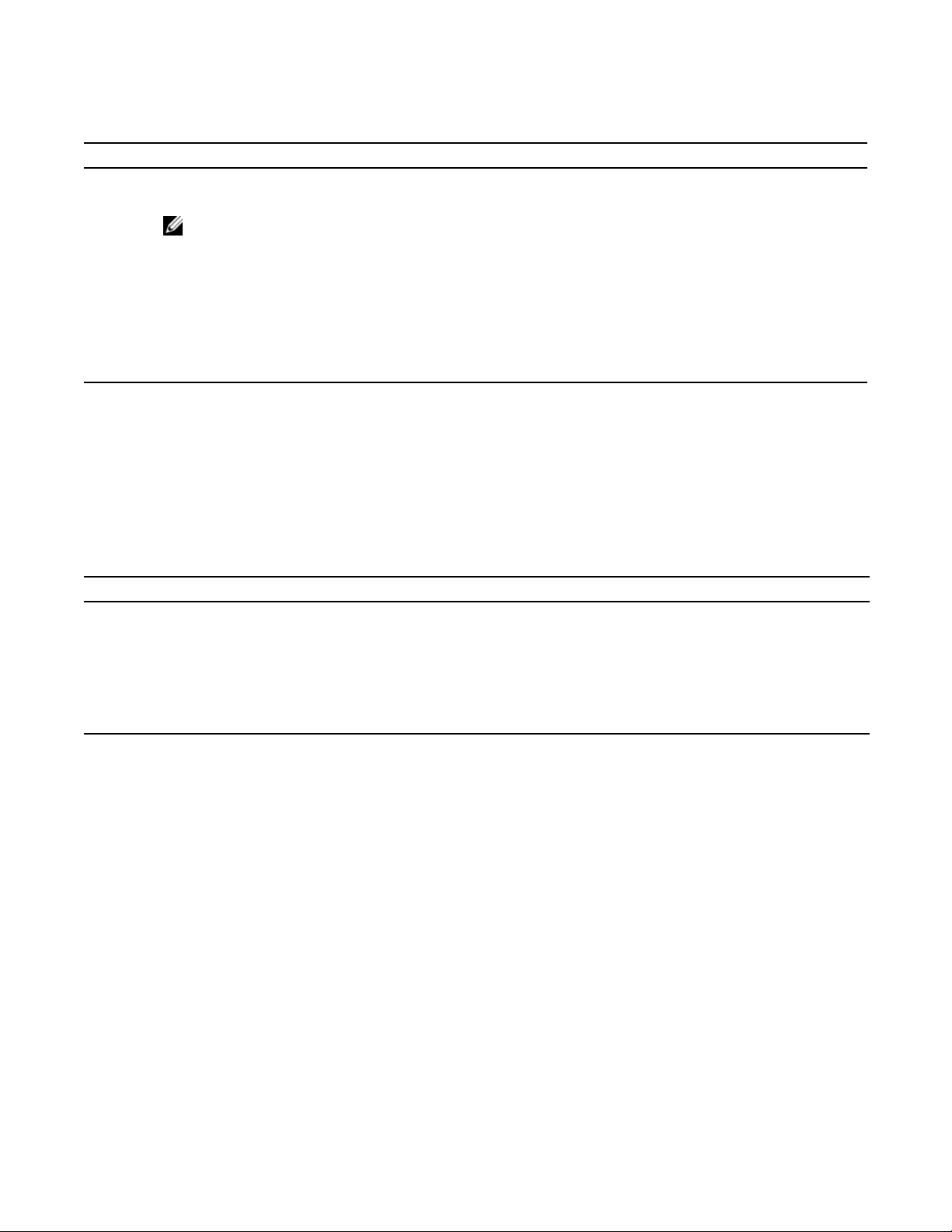
To install the chassis into a prepared rack:
Step Task
1 If you are center or rear mounting the chassis in a 19-inch rack, make sure that the mounting brackets are properly
positioned.
NOTE: If your are mounting the chassis in a 23-inch rack, install the 23-inch adapters.
2 Using a hand cart, pallet jack, or forklift, align the rack-mount holes with the equipment rack holes, situating the
chassis on top of the equipment rack shelf bar.
3 Insert rack mounting screws in the holes that are not obscured by the front shipping cover. T ighten the screws. See
Figure 4-2
4 Loosen and remove the screws attaching the front shipping cover. Remove the cover.
5 Insert the remaining rack mounting screws and tighten to secure the chassis in the rack.
.
Installing the Chassis into an Equipment Cabinet
Install the E600i system after you secure the rack shelf bar. Load the chassis into the lower half of an
empty rack to avoid a top-heavy rack. (
Figure 4-2
space in the front, rear, and sides of the unit for proper ventilation, access to cables, and access for
maintenance. See
Rack Mounting the Chassis on page 16
To install the chassis into an equipment cabinet:
). Make sure the cabinet is positioned with adequate
for details.
Step Task
1 Install the equipment rack shelf bar.
2 Using a hand cart, pallet jack, or forklift, align the rack-mount holes with the cabinet holes.
3 Insert rack mounting screws in the holes that are not obscured by the front shipping cover. Tighten the screws.
4 Loosen and remove the screws attaching the front shipping cover. Remove the cover.
5 Insert the remaining mounting screws and tighten to secure the chassis in the cabinet.
Installing the Chassis | 17
Page 18
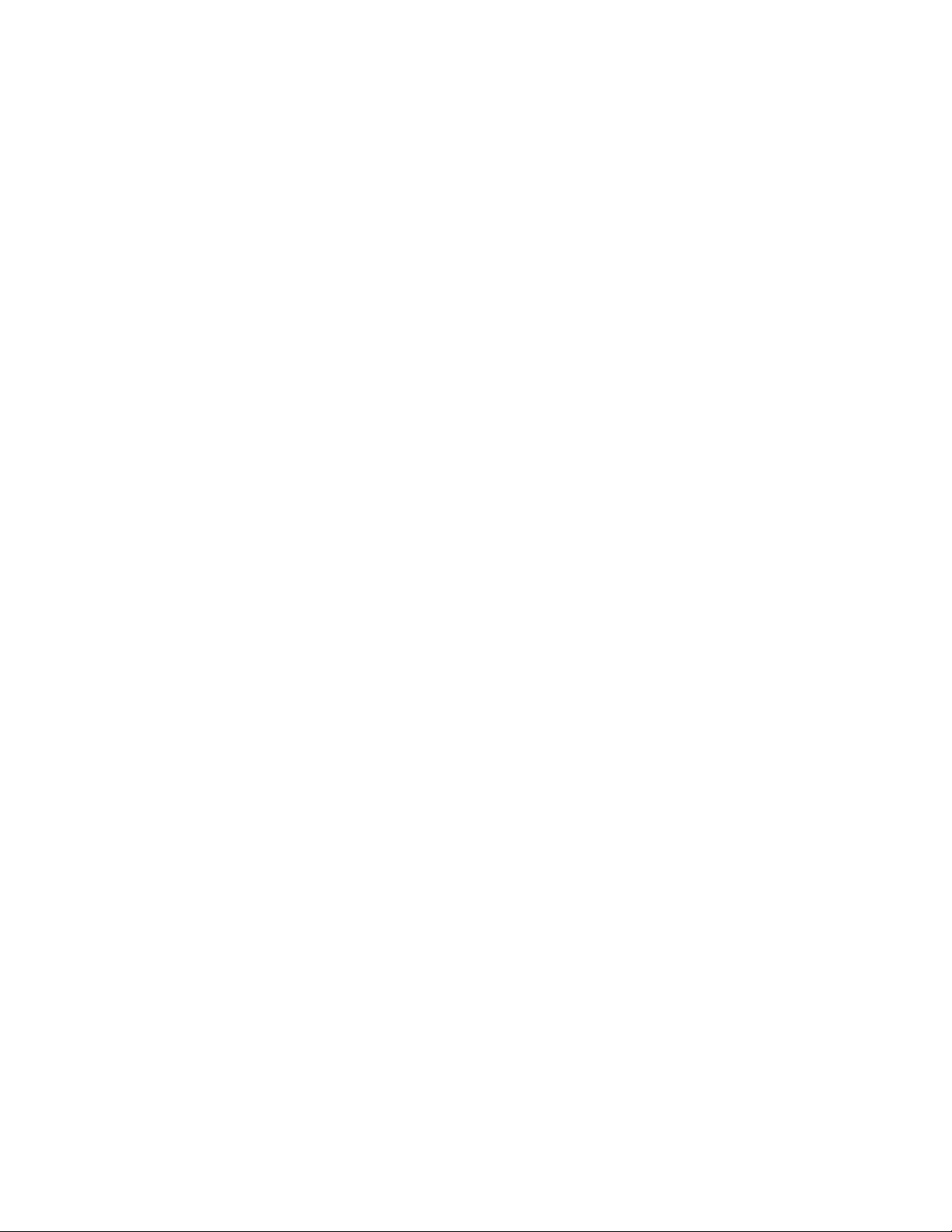
www.dell.com | support.dell.com
18 | Installing the Chassis
Page 19
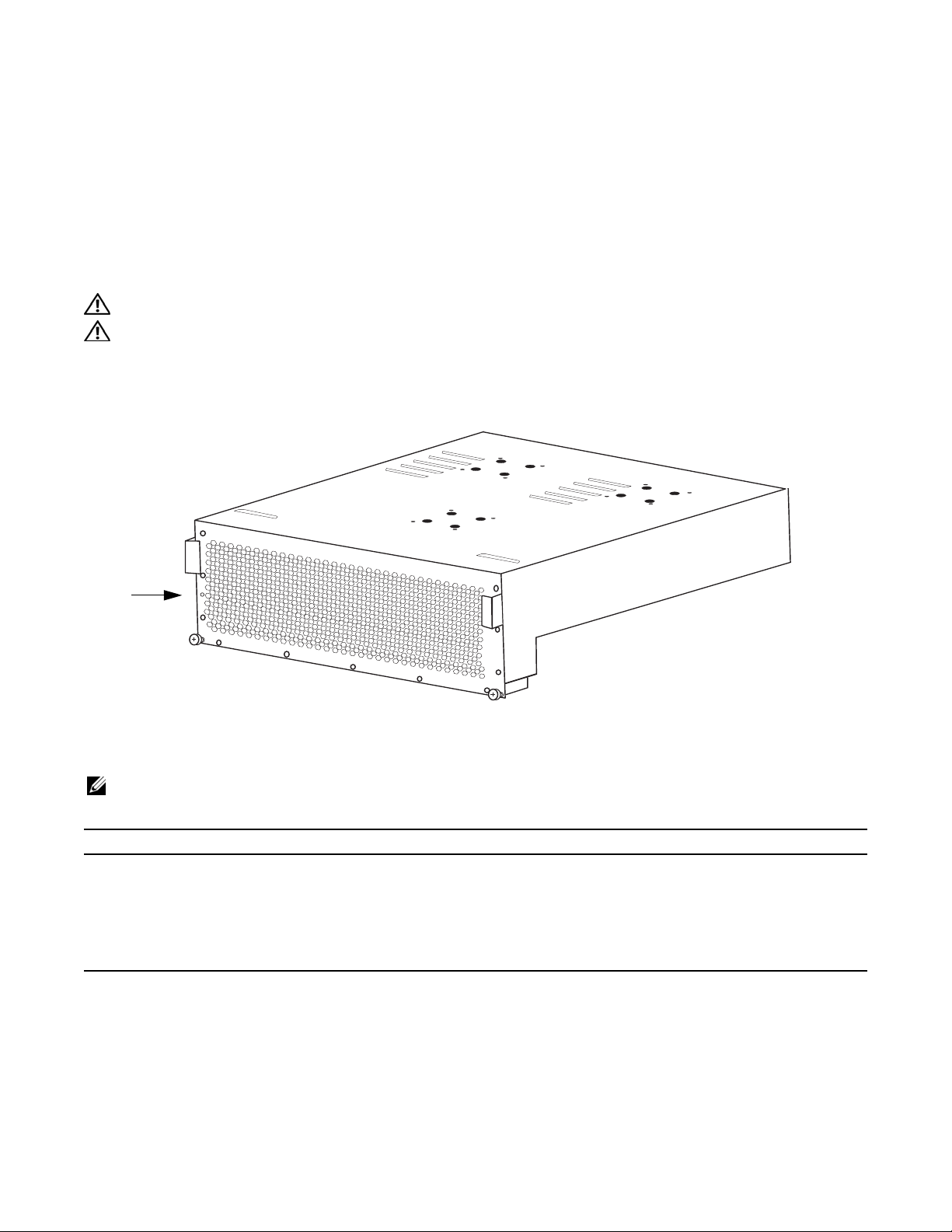
Installing the Fan Tray
5
Access the fan tray from the rear of the chassis (
control, the fan tray must be installed before you supply power to the system.
WARNING: The fan tray must be installed before you supply power to the system.
WARNING: Electrostatic discharge (ESD) damage can occur when components are mishandled. Always
wear an ESD-preventative wrist or foot-heal ground strap when handling chassis components. After you
remove the original packaging, place chassis components on an antistatic surface.
Figure 5-1. The Fan Tray
Status LED
Figure 5-1
). To ensure proper temperature and airflow
FN0076A
Ensure that the power switches on the remote power sources are in the OFF position. Then unpack the fan
tray and follow the step below to install the fan tray.
NOTE: The fan tray weighs 20 lbs (9.072 kg).
Step Task
1 Hold the tray with both hands and slide the connector end several inches into the fan slot, located in the rear of the
chassis
2 Push the tray until it stops and its handle end is flush with the chassis rear.
3 Secure the fan tray into place by tightening the screws. You can either tighten the screws with a Phillips
screwdriver or with your fingers. Do not over tighten.
(Figure 5-2)
.
Installing the Fan Tray | 19
Page 20
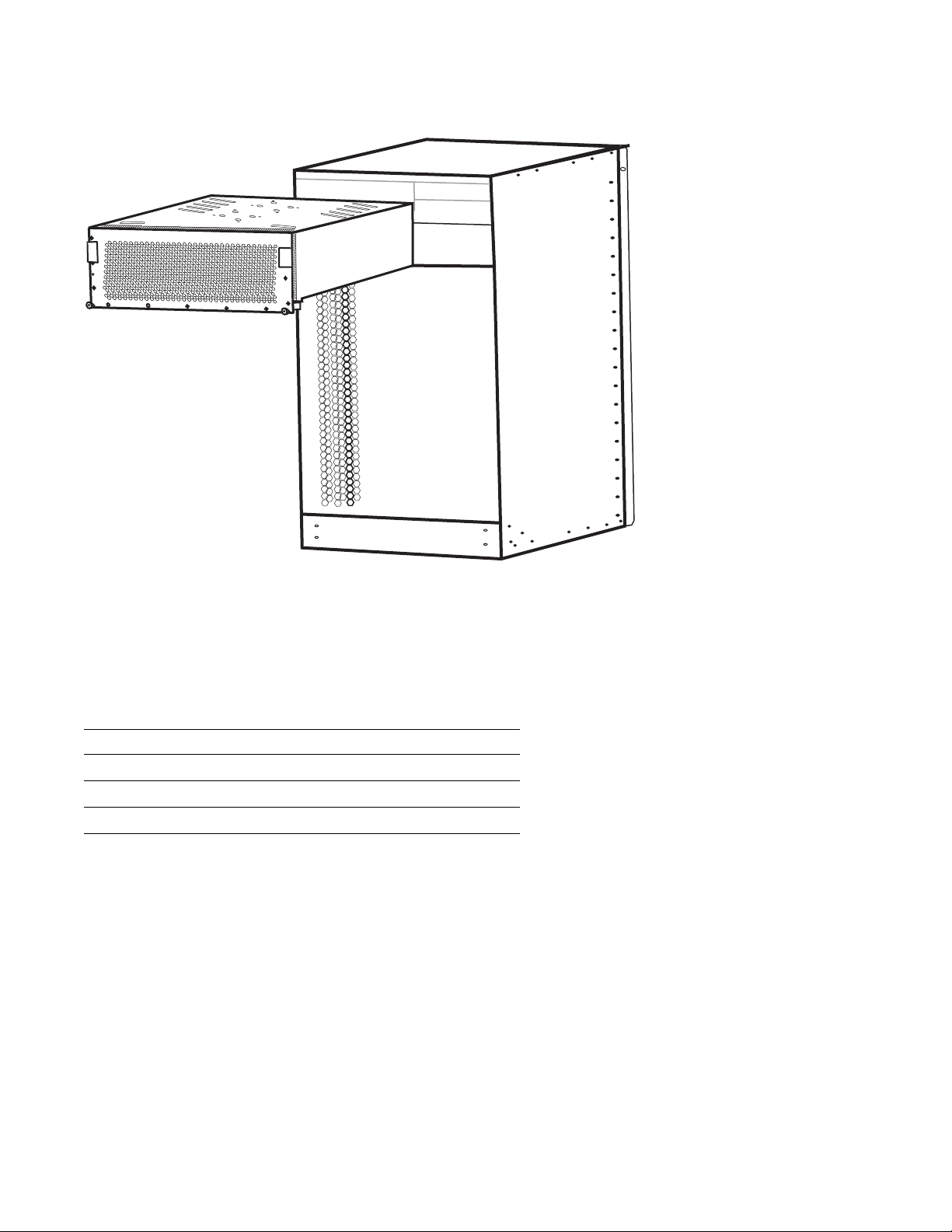
Figure 5-2. Inserting Fan Tray into Fan Slot
www.dell.com | support.dell.com
FN00080A
Fan Speed
Fan speed is driven by temperatures measured at the sensor in the fan tray alone. The sensor is located on
the fan tray controller located in the fan tray.
Table 5-1
shows the sensor temperature that determines the
fan speed.
Table 5-1. Fan Speed and Temperature
Degrees Celsius Fan Speed
Less than 25C (Low) 1800 RPM
Between 25 and 45 (Med) 2400 RPM
Above 45C (High) 3000 RPM
20 | Installing the Fan Tray
Page 21
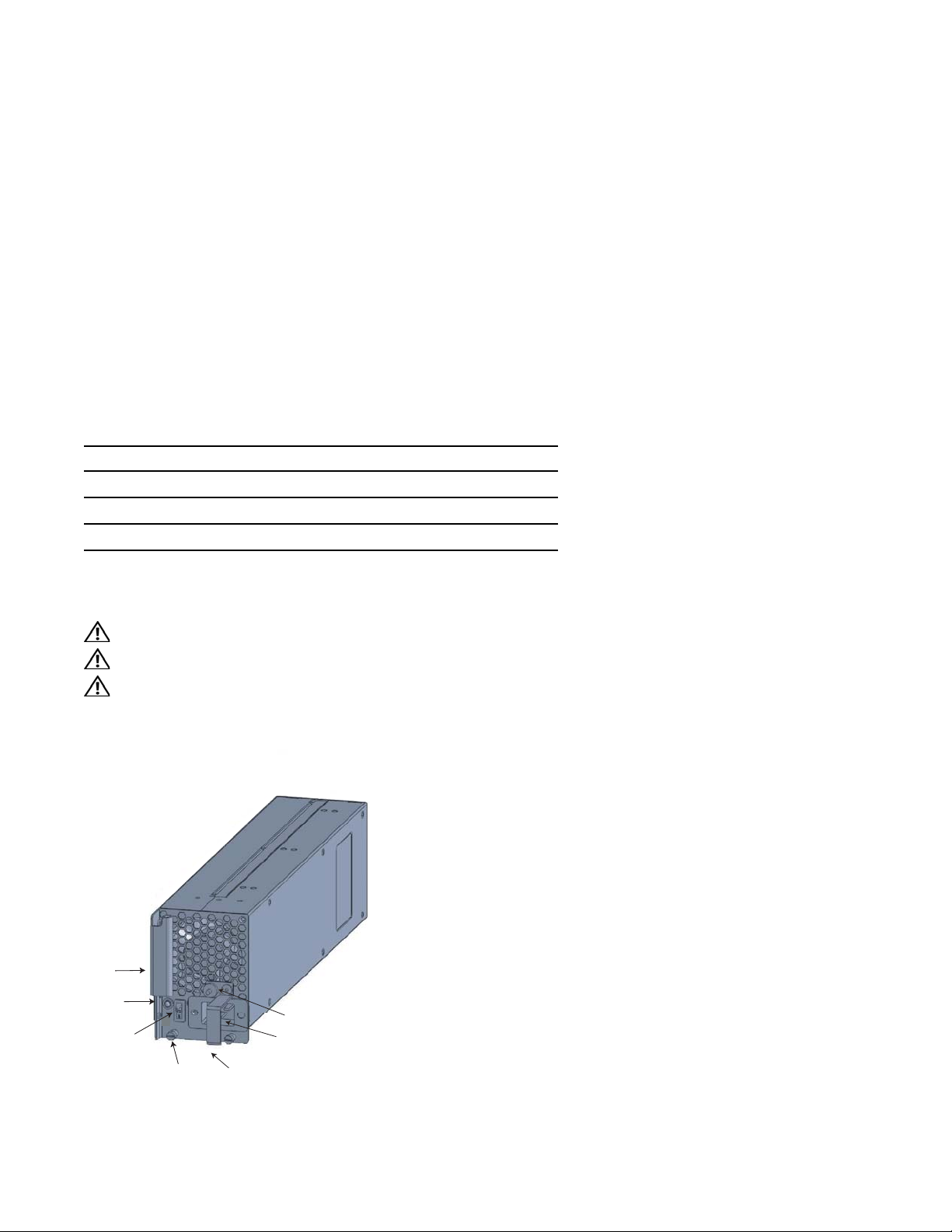
Power Supply
This chapter provides instructions to install AC Power Supply Units (PSUs) and DC Power Entry
Modules (PEMs):
• AC Power Supply Units
• DC Power Entry Modules
E-Series systems may contain only one type of power module—AC or DC. The E600i requires a
minimum of one DC Power Entry Module or a minimum of two AC Power Supplies
Table 6-1. Minimum Power Supply Requirements
Power Supply Input Minimum (N) Redundancy
220VAC 2 N + 1
110VAC 3 N + 1
DC 1 N + 1
.
6
The chassis has four power supply slots (
may install AC power supplies in any slot.
WARNING: Class 1 laser product.
ATTENTION: Produit laser de classe 1.
WARNUNG: Laserprodukt der Klasse 1.
Figure 6-1. Power Supply Slots
Handle
Status LED
Green Power On
Amber Fault
Power Switch
Thumb Screw
Power Cord Socket
Figure 6-1
). You may install DC PEMs in slots 1 and 3 only; you
Locking Screws (2)
Cord Retainer
Power Supply | 21
Page 22
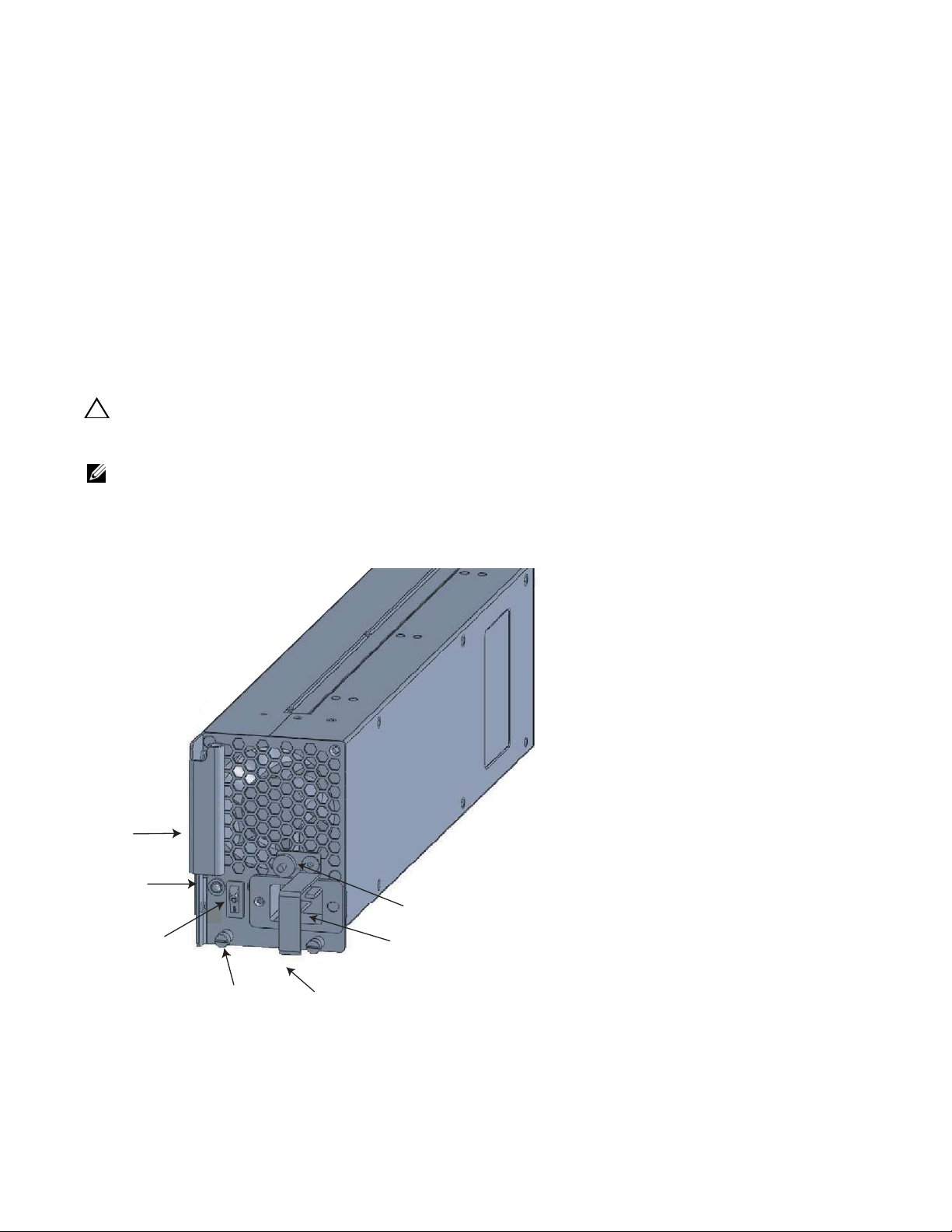
AC Power Supply Units
The 2500W AC Power Supply Unit is capable of operating at either 100 VAC or 220 VAC. If the system
is connected to a 100 VAC power supply, each unit provides up to 1500W, and three power supply
modules are required to power the system; four power supply units are required for power supply
redundancy.
If the system is connected to a 220 VAC power supply, two power supply units are required for providing
power to the system, three power supply units are required for power supply redundancy , and four power
supply units are required for full facility redundancy.
Full facility redundancy requires two independent power sources (feeds) with two power supplies on
each feed. Each independent power source should have a dedicated circuit breaker sized in accordance
with your local electrical codes.
www.dell.com | support.dell.com
CAUTION: Before removing and replacing a power supply unit, determine if the E600i is in full redundancy or
non-redundant mode. Operating in non-redundant mode will require a complete system power off when
removing and replacing a power supply.
NOTE: Do not mix power supplies. Installing a 2500W-AC2 power supply into a chassis with 2500W-AC
power supplies already installed may result in unpredictable behavior. FTOS version 8.3.1.2 and later will
declare an alarm when the PSUs are mixed.
Figure 6-2. AC Power Supply Unit
Handle
Status LED
Green Power On
Amber Fault
Power Switch
22 | Power Supply
Locking Screws (2)
Thumb Screw
Power Cord Socket
Cord Retainer
Page 23
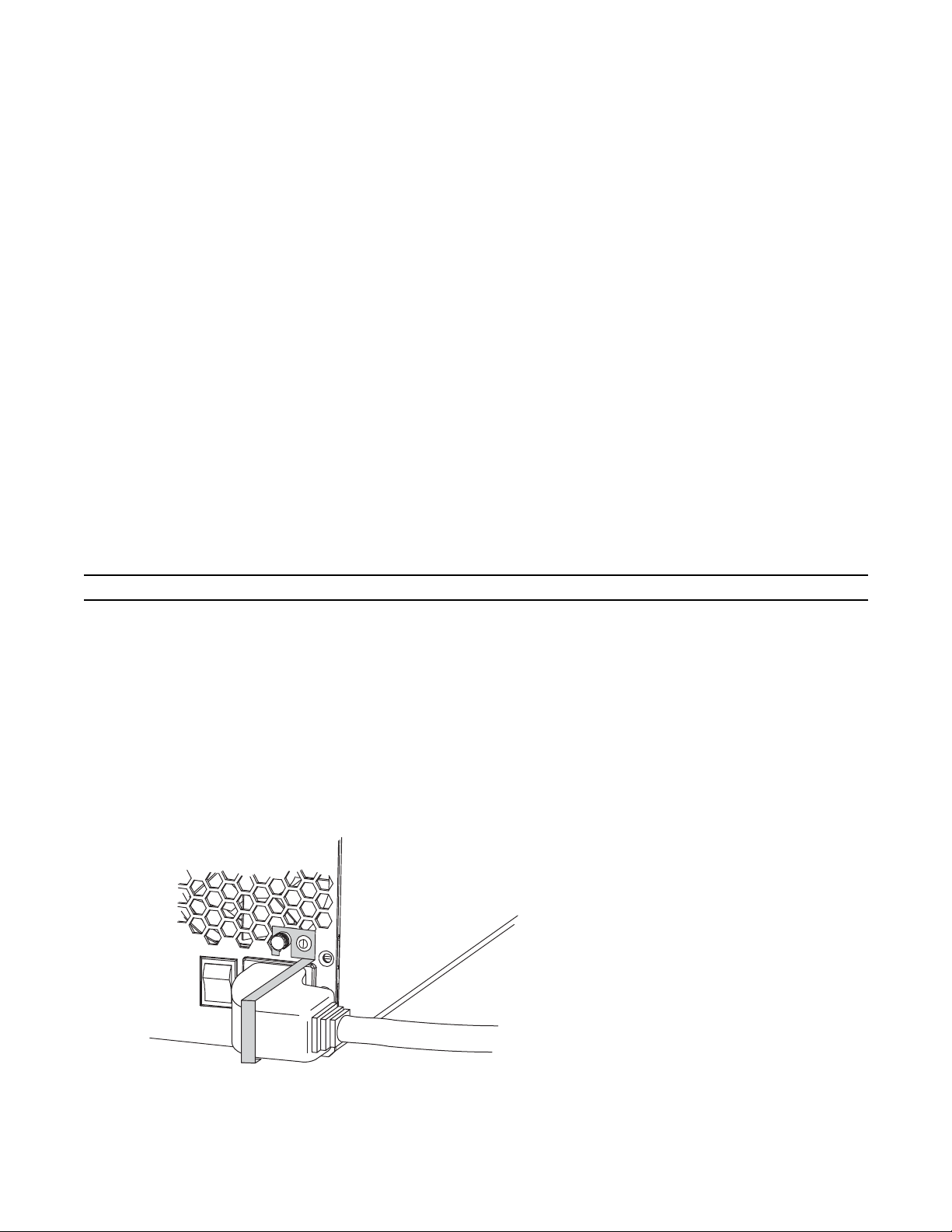
Power Cord Requirements
If using a power cord other then a Dell Force10 supplied power cord, the cord must terminate at a right
angle (IEC320 C19 connector) to the power module, see
Figure 6-3
. The power source end of the power
cord must have an appropriately sized plug that complies with your local electrical codes. Conductor size
must also conform to your local electrical codes.
The following are Dell Force10 supplied plug types.
• EU: CEE 7/7
• UK:CEE7/7, BS 1363
• SWZ: CEE7/7, 309
• JAP: NEMA 5-20
• JAP 220: NEMA 6-20, L6-20
• US: C14, C20, NEMA 5-20, L5-20
• US 220: NEMA 6-20, L6-20, L6-30 (30A)
Install the AC Power Supply Units
To install an AC power supply unit:
Step Task
1 Verify that the power switch on the power supply is in the OFF position.
2 Orient the power supply handle to the left, and slide the backplane connector end into a power supply slot.
3 Secure the power supply into place by tightening the two locking screws to 5 in-lbs.
4 Plug an AC power cord into the socket on the front of the unit:
a Loosen the power cord retainer thumb screw.
b Rotate the retainer clockwise away from the socket and plug the power cord into the socket.
c Rotate the retainer counter clockwise over the power cord, and tighten the thumb screw to secure the power
cord.
Figure 6-3. Securing the AC Power Cord
Power Supply | 23
Page 24

Step Task
5 Plug the AC power cord into an AC outlet.
6 Toggle the power supply switch to the ON position, and verify that Status LED lights green.
Remove the AC Power Supply
CAUTION: This unit has more than one power supply connection; all connections must be removed to remove all power
from the unit.
ATTENTION: Cette unité est équipée de plusieurs raccordements d'alimentation. Pour supprimer tout courant
électrique de l'unité, tous les cordons d'alimentation doivent être débranchés.
WARNUNG: Diese Einheit verfügt über mehr als einen Stromanschluß; um Strom gänzlich von der Einheit
fernzuhalten, müssen alle Stromzufuhren abgetrennt sein.
www.dell.com | support.dell.com
To remove an AC power supply unit:
Step Task
1 Determine if the system is operating in power supply redundancy. If the system is operating with non-redundant
power, removing a power supply powers down the system.
2 Toggle the power switch on the on the unit to the OFF position.
3 Unplug the power cord from the AC Power Supply and the AC power outlet.
a Loosen the power cord retainer thumb screw.
b Rotate the retainer clockwise away from the socket and unplug the power cord from the socket.
Figure 6-4. Removing the AC Power Cord
Thumb Screw
Cord Retainer
4 Loosen the locking screws.
5 Slide the power supply out of the slot.
6 If you are not replacing the power supply, place a power supply blank in the empty slot.
Power Cord
24 | Power Supply
Page 25

DC Power Entry Modules
48V in
Status
-48/-60Vdc 75A
CAUTION -
Use copper
conductors only
r
The system requires a minimum of one load-sharing PEM to operate, but two are recommended for
redundancy. Connect the E600 PEMs to the appropriate branch circuit protection as defined by local
electrical codes.
For full redundancy , each PEM must be attached to an independent power source with a dedicated circuit
breaker.
Figure 6-5. DC Power Entry Module
Voltage LED
Handle
Studs
48V in
Status LED
CC-E600-PWR-DC
CAUTION -
Use copper
conductors only
-48/-60Vdc 75A
Status
Over Current Protecto
Finger Barrier
Locking Screws
Cable and Connector Requirements
1 You must provide your own cables to connect to a remote power source in your equipment rack.
Verify that your cables are:
• rated for at least 80A service to allow for a fully loaded E600i system at low input voltage per
your local electrical codes
• limit voltage drop across the cable length to 0.5V or less
2 Before you make the cable connections, apply a coat of anti-oxidant paste to unplated metal contact
surfaces.
3 File unplated connectors, braided straps, and bus bars to a shiny finish. It is not necessary to file and
coat tinned connectors or other plated connection surfaces, such as on the PEM studs.
Install the DC PEMs
To install a DC PEM:
Step Task
1 Make sure that the remote power source (the circuit breaker panel) is in the OFF position.
2 Make sure that the over current protector (located on the PEM front panel) is in the OFF position.
Power Supply | 25
Page 26

3 Loosen the retaining screw and remove PEM safety cover (
r
Figure 6-6. Removing the DC PEM Safety Cover
www.dell.com | support.dell.com
C
A
U
T
IO
N
-
T
u
r
n
o
b
ff
r
e
p
a
o
k
w
e
r
e
b
r
s
e
o
fo
u
r
r
e
c
a
e
c
c
c
e
s
s
in
g
te
N
G
rm
-
V
in
e
r
je
d
e
r W
a
r
tu
n
g
H
T
IO
N
-
Unit may have more than one power
C
C
ir
c
u
it
a
ls
.
a
u
p
ts
c
h
a
lte
r
-E
60
0
-C
V
R
-P
E
M
A
C
H
T
U
Always replace safety cover
after servicing
C
A
U
source connection. Remove all supply connections
Do not plug in while energized.
4 Slide the backplane connector end of the PEM into Power Supply Slot 1 or 3. Secure the PEM to the chassis by
tighten the two locking screws.
5 Secure the chassis ground connection:
Remove one outer nut and one washer from each of the six studs. The inner nut should remain tight on the stud, at
no more than 25 inch-lbs.
Locate the chassis ground connector studs on the PEM front panel (see
ground connection.
Attach the grounding cable onto the ground studs. The grounding cable must comply with your local electrical
codes in size and color (typically the color is green or green with yellow stripe), and the grounding cable must be
terminated only with a UL-listed 2-hole lug with 1/4-inch holes on 3/4-inch spacing (see
Replace the two washers and nuts.
With a 7/16-inch box or socket wrench, tighten the nuts to 25 in-lbs.
Connect the opposite end of the grounding cable to the nearest appropriate facility grounding post.
Figure 6-6
).
Figure 6-5
). The two bottom studs are the
Figure 6-7
).
Figure 6-7. Cable Connector for DC Power Entry Modules
High-strand-count
conductor
0.750
0.267
diamete
2 Holes
Replace the DC PEM
The PEM Status LED is unlit or amber if the unit fails. In this case, replace the entire unit. There are no
field serviceable parts inside the PEM unit.
26 | Power Supply
Page 27

To remove a PEM:
Step Task
1 If the system is operating with power supply redundancy, you may remove either PEM at any time. If the system is
operating without power supply redundancy, power down the system before removing the PEM.
2 Power off the remote power source, and then verify that the PEM status LED and Voltage LED are unlit. To be
completely sure that power is off, measure the voltage across the negative (-) and positive (+) source DC leads using
a voltmeter. The measurement across the positive and negative leads must be zero (0) volts before you proceed.
3 Toggle the Over Current Protector (located on the PEM front panel) to the OFF position.
4 Loosen the PEM safety cover retaining screw, and remove the cover.
5 Disconnect power cables attached to the PEM.
6 Slide the PEM out of the slot.
7 If you are not replacing the PEM, place a power supply blank in the empty slot.
Power Supply | 27
Page 28

www.dell.com | support.dell.com
28 | Power Supply
Page 29

7
Installing RPMs, Line Cards, and SFMs
This chapter provides instructions to install cards into the E600i chassis and includes the following
sections:
• Unpacking
• Preparing and Installing the RPMs and Line Cards
• RPM Label and LEDs
• Installing Switch Fabric Modules (SFMs)
Unpacking
WARNING: Electrostatic discharge (ESD) damage can occur when components are mishandled. Always
wear an ESD-preventive wrist or foot-heel ground strap when handling RPMs, SFMs, or line cards. After you
remove the original packaging, place RPMs, SFMs, and line cards on an antistatic surface.
WARNING: To avoid an over-temperature situation, do not supply power to your E600i system until the fan
tray, RPMs, SFMs, line cards, and any required blanks are installed.
Dell Force10 recommends that you keep all components in the original packaging until you are ready to
install them.
Important notes:
• It is important that you do not remove the cards from their protective bags until you are ready to install
them in a chassis.
• When you are ready to install the cards, unwrap and install one card at a time, starting with the right
most slot (Slot 6 for line cards, Slot R1 for RPMs, and Slot 2 or Slot 4 for SFMs) ending with the
leftmost slot (Slot 0 for line cards, Slot R0 for RPMs, and Slot 0 or Slot 3 for SFMs)
Line Cards and RPMs
At a minimum, the E600i requires one RPM and one line card to operate.
CAUTION: Any slot not filled with a line card or RPM must be filled with a blank to ensure adequate cooling
and EMI containment.
RPMs
The E600i system requires the installation of at least one RPM, although two are recommended for
redundancy. RPMs are designed to be installed in either the R0 or R1 slots. Do not force RPMs into line
cards slots. RPMs are keyed differently than line cards to prevent improper installation.
Installing RPMs, Line Cards, and SFMs | 29
Page 30

You can hot-insert a second RPM into a running system without performance interruption or software
intervention. A second RPM for redundant functionality provides uninterrupted operability if the system
transitions from the active RPM to the standby RPM. The standby RPM constantly performs updates and
receives the same configuration information received by the active RPM. The standby RPM also
performs diagnostics on its subsystems. In the event of a switch over, the standby RPM immediately
takes over and resumes the control activities that the active RPM was performing.
provides more information on the second RPM.
RPM
Installing a Second
The RPM Major and Minor alarm LEDs are controlled by software which sets the threshold levels for
triggering the different stages of alarms.
Line Cards
www.dell.com | support.dell.com
Your E600i configuration requires a minimum of one line card. Line cards are hot swappable. The line
card ports provide external interface functions for connections to other systems (for example, a router or
switch). Each line card has an onboard CPU for line card management which updates packet forwarding
information, obtains statistical information, and performs synchronization tasks with the RPM, as well as
Force10 Networks custom-built ASICs, which enable line-rate forwarding.
Line Card Port Numbering
There are seven line card slots available in the E600i chassis. A minimum of one line card is required for
operation. Line cards are installed in slots 0 through 6. Ports on line cards are numbered from the top,
starting from 0.
Blank Panels
CAUTION: To avoid chassis over-temperature condition, install blanks for RPMs, SFMs, and line cards slots
that are not in use. Always replace cards or blanks immediately.
Blank panels for RPMs, SFMs, and line cards must be installed in empty slots to control airflow. If a slot
is not filled for more than five minutes, the following message appears on the console:
%CHMGR-2-MINORTEMP: Minor alarm: chassis temperature high (SFM temperature
reaches or exceeds threshold of 65C)
Blank panels are shipped with the system to ensure that all chassis slots are installed with operational
modules or blanks.
Preparing and Installing the RPMs and Line Cards
To install line cards and RPMs:
Step Task
1 Remove the line card from its box and carefully remove the line card from the anti-static packaging.
2 Align the RPM with the guide and gently slide it into the slot until you feel the connectors engage with the chassis
backplane.
NOTE: Hold the card by the edges. Avoid touching the printed circuit board and connector pins. Extend the
top and bottom card levers before you insert the card into the slot.
3 Rotate the levers to seat the backplane connectors and line card in place.
4 Secure card and blanks in place by tightening the top and captive screws on each card.
30 | Installing RPMs, Line Cards, and SFMs
Page 31

Step Task
A
5 Follow the same installation procedure for the remaining cards and slots, in the appropriate order.
NOTE: The blank panels do not have circuit boards or levers. Align the blank with the guides and gently slide
toward the backplane.
Figure 7-1. Installing RPM into the E600i
FN00079
To install line cards and RPMs:
Step Task
1 Remove the line card from its box and carefully remove the line card from the anti-static packaging.
2 Align the RPM with the guide and gently slide it into the slot until you feel the connectors engage with the chassis
backplane.
NOTE: Hold the card by the edges. Avoid touching the printed circuit board and connector pins. Extend the
top and bottom card levers before you insert the card into the slot.
3 Rotate the levers to seat the backplane connectors and line card in place.
4 Secure card and blanks in place by tightening the top and captive screws on each card.
5 Follow the same installation procedure for the remaining cards and slots, in the appropriate order.
NOTE: The blank panels do not have circuit boards or levers. Align the blank with the guides and gently slide
toward the backplane.
Installing RPMs, Line Cards, and SFMs | 31
Page 32

Installing a Second RPM
Install a second RPM either before the system is powered on or after the Primary RPM is up and stable.
After the second RPM is installed, wait several seconds until the connection between the two RPMs is
established before configuring any commands. Below is an example of the messages that appear:
%POLLMGR-2-ALT_RPM_STATE: Alternate RPM is present
%IRC-6-IRC_COMMUP: Link to peer RPM is up
%RAM-6-RAM_TASK: RPM1 is in Standby State.
Once the link between the two RPMs is established, copy the running configuration to the startup
configuration.
www.dell.com | support.dell.com
RPM Label and LEDs
Table 7-1
describes the RPM LED states and the RPM front panel.
RPMs control the routing and switching functions for the entire E600i system. The E600i operates with a
minimum of one RPM module. You can hot-insert a second RPM into a running system without
performance interruption or software intervention. A second RPM for redundant functionality provides
uninterrupted operability if the system transitions from the primary RPM to the secondary (standby)
RPM. The secondary RPM constantly performs updates and receives the same information received by
the primary RPM. The secondary RPM also performs diagnostics on its subsystems. In the event of a
switchover, the secondary RPM immediately takes over and resumes the control activities that the
primary RPM was performing.
Table 7-1. RPM LEDs
Section Label Description
Management 10/100
Ethernet
Alarms Major Red: a critical condition exists, such as a severe over temperature condition, a fan tray
Minor Amber: a serious condition exists, such as an over temperature condition, a single fan failure,
ACO/LT Allows you to test the operability of LEDs to verify that they are able to light.
L: Green: link is up
A: Green: activity on port
failure, an over temperature condition in a power supply, or an out-of-tolerance voltage.
The RPM LEDs are controlled by software which sets the threshold levels for triggering the
different stages of alarms.
Unlit: no major conditions.
or a line card failure. The RPM LEDs are controlled by software, which sets the threshold
levels for triggering the different stages of alarms.
Unlit: no minor alarm conditions.
Press the ACO/LT button to temporarily illuminate the LEDs on the RPM.
If you press this button when the alarm status LED is lit, the alarm relay contacts are reset
until the next alarm event.
32 | Installing RPMs, Line Cards, and SFMs
Page 33

Table 7-1. RPM LEDs
Flash In Use Green: flash memory card is in the process of a read or write process. Do not remove the
flash card when the In Use LED is lit.
Unlit: not in use.
Primary Green: primary
Unlit: secondary (or standby)
Status This is a bi-color LED.
Green: operational
Amber: fault detected
Flashing green: booting
Unlit: in secondary mode or power is off
Line Card LEDs
Line card LEDs are described in the documentation specific to each line card. Refer to the installation
documentation that came with the card for to understand LED appearance and meaning.
Installing Switch Fabric Modules (SFMs)
A minimum of four SFMs are required in order for the E600i system to operate properly. There is an
additional slot available for a redundant SFM. SFMs carry traffic between line cards or between RPMs
and a line card. SFMs plug directly into the backplane, which provides high-speed access to the line
cards. The switch fabric receives user data packets and redirects them to the appropriate destinations
according to the routing information.
CAUTION: If you are not operating your E600i system with redundancy, your SFM package will include a
blank panel. Blanks do not have board components or connector pins.
You must install SFMs starting on the left (slots 3 or 0) moving to the right (slots 2 or 4).
Step Task
1 Remove an SFM from the anti-static packaging.
2 Align the SFM with the guide and gently slide it into the slot until you feel the connectors engage with the chassis
backplane.
NOTE: Hold the SFM by the edges. Avoid touching the printed circuit board and connector pins. Extend
the top and bottom card levers before you insert the card into the slot.
3 Rotate the lever to seat the backplane connectors and card in place.
4 Secure each SFM in place by tightening the captive screw.
5 Continue the process for the remaining SFMs.
6 Align any blank panels with the guides and gently slide toward the backplane. Secure each blank panel by
tightening the single captive screw.
Installing RPMs, Line Cards, and SFMs | 33
Page 34

Figure 7-2. Installing SFMs
8
www.dell.com | support.dell.com
Load SFMs from
right to left
FN000
34 | Installing RPMs, Line Cards, and SFMs
Page 35

SFM Front Panel and LEDs
Serial
Assy
Table 7-2
defines the SFM front panel and LED displays.
Table 7-2. SFM Front Panel and LED Descriptions
LED Description
Active Green: active and passing traffic
Unlit: in standby mode
CC-E-SFM3
Status Flashing Green: booting
Green: operational
Flashing Amber: communication failure
Amber: fault detected
Active
Status
Unlit: no power
Switch Fabric
Assy
Serial
Installing RPMs, Line Cards, and SFMs | 35
Page 36

www.dell.com | support.dell.com
36 | Installing RPMs, Line Cards, and SFMs
Page 37

8
RPM Ports and Cables
This chapter describes standard RPM cables and adapter pin assignments. It contains the following
sections:
• RPM Ports
• Cable and Adapter Pin Assignments
• Accessing the 10/100 Ethernet Management Port
RPM Ports
There are three ports on the RPM. They are labeled and described as:
• Console. A Universal Asynchronous Receiver/Transmitter (UART) port with an RJ-45 jack, is used for
system configuration and monitoring. Modem connections are not supported on this port.
• Auxiliary. A UART port with an RJ-45 jack, allows modem access to the E600i system from a remote
location.
• 10/100 Ethernet. A 10/100 Ethernet port is the Management port, which is a channel to download
images and manage the system, as well as FTP and Telnet operations. You must provide a cable
terminated with an RJ-45 style connector to attach to the Ethernet receptacle.
Connecting the Console and Auxiliary Ports
NOTE: Always wear an ESD-preventive wrist or foot-ground strap when handling components.
The console and auxiliary ports are asynchronous serial ports. If you connect a device to these ports, it
must be capable of asynchronous transmission. Your terminal or terminal emulation mode must be set to
VT100 with the following settings:
• 9600 baud rate (to avoid autobaud input, the default is set to a 9600 bps baud rate)
• No parity
• 8 data bits
• 1 stop bit
• Window Terminal Emulator option set to NO
• 24 lines X 80 characters
• No flow control (console port only)
• Hardware flow control (RTS/CTS) (for auxiliary port only)
RPM Ports and Cables | 37
Page 38

Cable and Adapter Pin Assignments
Use the E600i Console port on the RPM to connect to a terminal port, PC serial port, or a terminal server
to configure and monitor your system. Use the E600i Auxiliary port on the RPM to connect to a modem.
Both the Console and Auxiliary port are RJ-45 ports.
Figure 8-1. Pinouts for an RJ-45 Connector End of Adaptor
www.dell.com | support.dell.com
87654321
Table 8-1
displays the RJ-45 console port pin assignments.
assignments.
Table 8-1. Console Port (RJ-45) Pin Assignments
Pin Signal Input/Output
1 NC (unused) 2 DTR Output
3 TxD Output
4 GND 5 GND 6 RxD Input
7 DSR Input
8 NC (unused) -
Figure 8-1
Table 8-2
displays the pinouts in an RJ-45 port.
displays the RJ-45 auxiliary port pin
Table 8-2. Auxiliary Port (RJ-45) Pin Assignments
Pin Signal Input/Output
1 RTS Output
2 DTR Output
3 TxD Output
4 GND 5 GND 6 RxD Input
7 DSR Input
8 CTS Input
38 | RPM Ports and Cables
Page 39

Accessing the Console with a DB-9 Adapter
You can connect to the console using a RJ-45 to RJ-45 rollover cable and a RJ-45 to DB-9 female DTE
adapter (labeled “TERMINAL”) to a terminal server (for example, PC).
Table 8-3
lists the pin
assignments.
Table 8-3. Pin Assignments Between the E600i Console and a DTE Terminal Server
E600i Console
Port
Signal RJ-45 pinout RJ-45 Pinout DB-9 Pin Signal
RTS 1 8 8 CTS
DTR 2 7 6 DSR
TxD 3 6 2 RxD
GND 4 5 5 GND
GND 5 4 5 GND
RxD 6 3 3 TxD
DSR 7 2 4 DTR
CTS 8 1 7 RTS
RJ-45 to RJ-45 Rollover Cable RJ-45 to DB-9
Adapter
Terminal Server
Device
Accessing the Console with a DB-25 Adapter
You can connect to the console using a RJ-45 to RJ-45 rollover cable and a RJ-45 to a DB-25 female DTE
adapter.
Table 8-4. Pin Assignments Between E600i Console and DB-25 Adapter
E600i Console
Port
Signal RJ-45 Pinout RJ-45 Pinout DB-25 Pinout Signal
RTS 1 8 5 CTS
DTR 2 7 6 DSR
TxD 3 6 3 RxD
GND 4 5 7 GND
GND 5 4 7 GND
RxD 6 3 2 TxD
DSR 7 2 20 DTR
CTS 8 1 RTS
Table 8-4
lists the pin assignments.
RJ-45 to RJ-45 Rollover Cable RJ-45 to DB-25
Modem Adapter
Terminal Server
Device
RPM Ports and Cables | 39
Page 40

Accessing the Auxiliary Port by Modem
You can access the auxiliary port using a dial-up modem using a RJ-45 to RJ-45 rollover cable and a RJ-
45 to a DB-25 male DCE adapter (labeled “MODEM”).
Table 8-5. RJ-45 to DB-25 Adapter Pin (Modem) Assignments
Table 8-5
lists the pin assignments.
E600i Auxiliary
Port
Signal RJ-45 Pinout RJ-45 Pinout DB-45 Pinout Signal
RTS 1 8 4 RTS
DTR 2 7 20 DTR
TxD 3 6 3 TxD
www.dell.com | support.dell.com
GND 4 5 7 GND
GND 5 4 7 GND
RxD 6 3 2 RxD
DSR 7 2 8 DCD
CTS 8 1 5 CTS
RJ-45 to RJ-45 Rollover Cable RJ-45 to DB-25
Modem Adapter
Modem
Accessing the 10/100 Ethernet Management Port
Configure the 10/100 Ethernet management port, labeled 10/100 Ethernet on the primary RPM card in
order to obtain network access capability, such as downloading a runtime image onto your system. You
can connect this port to an Ethernet hub or Fast Ethernet port on a router.
Table 8-6. 10/100 Ethernet Management Port LEDs
Label Description
L (Link) Lit: Link is up.
Unlit: No connection
A (Activity) Lit: Activity on port.
Unlit: No activity
40 | RPM Ports and Cables
Page 41

9
Powering Up
This chapter provides instructions for powering up your E600i system once you have installed all the
chassis components and made your power and network connections. It covers the following topics:
• Preparation
• Supplying Power
• Booting to the CLI Prompt
Preparation
NOTE: Make sure that the switch on the remote power source is in the OFF position until you are ready to
supply power to the chassis.
Before you supply power to your chassis, Dell Force10 recommends that you re-inspect your equipment
rack and chassis.
Verify that:
• The equipment rack is properly secured and grounded.
• The chassis is bolted and secured into your equipment rack.
• Each power supply module (AC or DC) is properly installed and grounded.
• Each power supply module’s switch is in the OFF position.
• The safety covers are installed on each DC PEM.
• Power cables connect to a compliant remote power source.
• The fan tray is installed and cannot be removed by pulling on the fan tray handles.
• All line cards, RPMs, and SFMs are properly installed and secured.
• All chassis slots are filled. Blank panels and covers are installed in all empty slots.
Supplying Power
To supply power to the E600i system:
Step Task
1 Energize the remote power source.
2 Flip the switch on the AC power supplies or DC PEM to the ON position.
3 In a DC PEM, the Status LED should be green.
In an AC Power Supply, the top Input AC and Output DC LEDs should be green.
If these LEDs are not lit or the Status LED is amber on a DC PEM, check that the unit is properly installed. Verify
the power source. If the LEDs remain unlit, power off all modules and replace the unit.
Powering Up | 41
Page 42

Step Task
4 The fan tray LED should be green (online). Verify that air is flowing through the chassis.
If the fans are not operating properly or air is not flowing through the chassis, power off the chassis at the power
module. Ensure that the fan is properly installed. Verify the power source. If the fan impeller LED remains unlit,
replace the fan impeller.
To turn the power off on the power modules, use one of the following methods:
• On the DC PEMs, flip the switch to the OFF position. Make sure the AC power supplies Status LEDs
are not lit.
• On the AC Power Supplies, flip the switch to the OFF position and unplug the power cord from the
socket on the front of the Power Supply. Make sure the Input AC and Output DC LEDs are not lit (they
www.dell.com | support.dell.com
may flash as they power down.)
Booting to the CLI Prompt
After you supply power to the system, the following should occur:
• The fans should be operating.
• The green (online) fan tray, power module, RPM, SFM, and line card LEDs should be lit and remain lit
as long as the system is receiving power and is operational.
When you supply power to the E600i system, the system performs a series of power-on self tests. RPM,
line card, and SFM LEDs blink as the diagnostic programs run. No user interaction is required at this
point. Observe the process on your console monitor. When the boot process is complete, the card LEDs
remain online (green) and the console monitor displays the Command Line Interface (CLI) prompt.
NOTE: Do not press any keys or control sequences at any time during the boot process. Doing so may cause
the boot process to terminate.
Refer to the FTOS Configuration Guide found on the technical publications CD, for initial configuration
procedures and configuration instructions.
Booting from the BOOT_USER Prompt
The initial boot operation automatically brings up the system to the runtime CLI. To interrupt the
automatic boot process, issue a break key sequence (CNTL ^). The console monitor will display the
default
BOOT_USER # prompt. Refer to
Chapter A,
for instructions to continue the boot process.
42 | Powering Up
Page 43

10
Removing and Replacing Parts
This chapter provides instructions for removing and replacing E600i components. It covers the following
topics:
• Removing and Replacing the Fan Tray
• Removing and Replacing Power Modules
• Removing and Replacing RPMs, Line Cards, or SFMs
• Removing and Replacing the Air Filter
When a component fails, the E600i system triggers major or minor alarm LEDs (located on the RPM),
sends events to the SNMP trap and show alarms table, disables or changes component Status LEDs or
triggers an audible alarm. Refer to
Appendix B, Alarms, on page 61
Removing and Replacing the Fan Tray
In the event of a fan tray failure, recognized by an amber LED, an SNMP trap, or major alarm event, the
entire fan tray must be replaced. While you replace the fan tray, the E600i system will operate safely for
up to approximately 1 minute at an ambient temperature of 95° F (35° C). If one or more fans within a fan
tray fail, the system generates a minor alarm and an SNMP trap.
for more information on alarms.
CAUTION: Replace the fan tray within 1 minute of removing it when chassis is running.
WARNING: Electrostatic discharge (ESD) damage can occur when components are mishandled. Always
wear an ESD-preventative wrist or foot-heal ground strap when handling chassis components. After you
remove the original packaging, place chassis components on an antistatic surface.
The fan tray is hot-swappable. To remove and replace the fan tray , you must have access to the rear of the
chassis and be able to pull the fan tray completely out of the slot (at least 20 inches).
To remove and replace a fan tray:
Step Task
1 Unpack the new fan tray from its box.
NOTE: The fan tray weighs 20 lbs (9.072 kg).
2 Loosen the captive screws on the fan tray in the E600i with a #2 Phillips screwdriver.
3 Grip both handles and pull the fan tray halfway out of the chassis.
4 Grip the sides of the fan tray and pull it from chassis.
5 Hold the new fan tray with both hands and slide the small end several inches into the fan slot.
6 Push on the rear, near the handles, until the fan tray stops and it is flush with the chassis rear.
7 Secure the fan tray into place by gently tightening the screws. You can either tighten the screws with a #2 Phillips
screwdriver or with your fingers.
8 Verify that the fan tray LED is lit green (online).
Removing and Replacing Parts | 43
Page 44

Figure 10-1. Fan Tray
FN0076A
www.dell.com | support.dell.com
Removing and Replacing Power Modules
The E600i supports a minimum of one DC PEM or three 100 VAC Power Supplies (two for 200 VAC).
You must have one type of power module in the chassis; you cannot install a mixture of power supply
modules (see
AC Power Supply Units on page 22
slot.
Replacing 2500W AC Power Supply
). Blanks must be installed in any empty power supply
The E600i 2500W AC Power Supply (CAT# CC-E600-2500W-AC2) is capable of operating at either 1 10
VAC or 220 VAC.
CAUTION: Before removing and replacing a power supply module, determine if the E600i is in power supply
redundancy or non-redundant power. Operating in non-redundant power will require a complete system power
off when removing or replacing a power supply.
44 | Removing and Replacing Parts
Page 45

Follow the steps below to remove and replace a 2500W AC Power Supply.
Step Task
1 Flip the switch on the power supply to the OFF position.
2 Unplug the power cord from the AC Power Supply and the AC power outlet. The power supply cord is the main
disconnect device.
Loosen the power cord retainer thumb screw.
Rotate the retainer clockwise away from the power cord and remove the power cord from the socket.
Figure 10-2. Removing the Power Cord
Thumb Screw
FN00075CCH
Cord Retainer
3 Loosen the locking screws, using a #2 Phillips screwdriver.
4 Slide the power supply out of the slot.
5 If you are replacing the power supply, see
Power Cord
Install the AC Power Supply Units
. If you are not replacing the power
supply, replace the empty slot with a power supply blank cover.
Replacing DC PEMs
If you are operating your E600i chassis with redundant DC PEMs, you can install, remove, or replace a
DC PEM without affecting system operation. If you are operating your E600i system with only one DC
PEM (the minimum), you must completely power off the system.
Removing and Replacing Parts | 45
Page 46

Figure 10-3. DC PEM Label
48V in
Status
-48/-60Vdc 75A
CAUTION -
Use copper
conductors only
r
Voltage 'good' LED
Handle
Studs
48V in
Status LED
Status
CC-E600-PWR-DC
www.dell.com | support.dell.com
CAUTION -
Use copper
conductors only
-48/-60Vdc 75A
NOTE: If there is a PEM failure (the PEM status LED is not lit or amber, major alarm LED is lit, and audible
alarm sounds), the entire PEM must be replaced. There are no field serviceable parts inside the PEM unit.
WARNING: Do not remove the PEM safety cover until the power supplied by the remote power source is
OFF.
Over Current Protecto
Finger Barrier
FN00095a
Locking Screws
WARNING: To be completely sure that power has been turned off, use a voltmeter to measure the voltage
across the negative (-) and positive (+) source DC leads. The measurement across the positive and negative
leads should be zero (0) volts before you proceed with the replacement.
To remove a PEM:
Step Task
1 Ensure that the remote power source is in the OFF position and that the PEM status LED and Voltage LED are off.
2 Switch the Over Current Protector (located on the PEM front panel) to the OFF position.
3 Loosen the retaining screw and remove PEM safety cover.
4 Disconnect power cables attached to the PEM.
5 Slide the PEM out of the slot.
6 If you are replacing a PEM, go to
If you are not replacing the PEM, replace the empty slot with a PEM blank.
Removing and Replacing RPMs, Line Cards, or SFMs
WARNING: Do not remove a panel blank unless you are ready to install a line card, RPM, or SFM into that
slot. If you remove a card, immediately replace the empty slot with a panel blank. Blanks are required to
control airflow and electromagnetic interference.
WARNING: Electrostatic discharge (ESD) damage can occur when components are mishandled. Always
wear an ESD-preventive wrist or foot-heel ground strap when handling RPMs, SFMs, or line cards. After you
remove the original packaging, place RPMs, SFMs, and line cards on an antistatic surface.
Power Supply
.
46 | Removing and Replacing Parts
Page 47

NOTE: If you operate your E600i without redundant RPMs, the system enters a software-defined power-down
state when you remove the only RPM for replacement.
NOTE: Your E600i system will not function with fewer than four SFMs.
You can add, replace, or remove modules without interrupting the system power or system operations.
RPMs, line cards, and SFMs are hot-swappable. The E600i system generates major alarm events for
module failures and high temperatures (over 70°C for RPMs and over 80°C for line cards) depending on
the module and whether or not it is redundant. Minor alarms are generated for component temperatures
over 65°C for RPMs and 75°C for line cards. SNMP traps are sent for both alarm types. Refer to
Chapter B,
for more details.
To remove and replace RPMs and line cards:
Step Task
1 Unplug the network interface cables connected to the line card or RPM.
2 Loosen the captive screws and pull the ejector levers simultaneously toward you to disengage the backplane
connections.
3 Slide the card out of the slot and store the card in the original anti-static packaging.
4 If you are immediately installing a replacement card, align the new card with the guide and gently slide the card
into the slot until you feel the connectors engage with the chassis backplane.
If you are not planning to install a new card immediately, install a blank panel.
5 If you are installing a line card, follow these procedures:
• If you are hot swapping (replacing the line card with the same card type), no additional configuration is
required.
• If you are installing a different line card type, enter following configuration command:
linecard number card-type where number is a slot number from 0 to 6, and card-type is the five-
character code for the card type. Refer to the <ItalicText>FTOS Command Line Interface Reference for more
information.
• If you are replacing the line card with a blank panel, delete the line card information from the configuration by
entering:
no linecard number
6 If you are not operating your system with redundant cards (with only one line card, one RPM, and four SFMs) you
must power off your system until the cards are replaced.
To remove and install an SFM:
Step Task
1 Loosen the captive screw and pull the ejector lever towards you to disengage the backplane connections.
2 Slide the card out of the slot and store in the original anti-static packaging. System messages appear on the
console, including the following:
%TSM-6-SFM_REMOVE: Removed SFM
Wait 5 to 10 seconds to install a new SFM or reinsert an SFM. *
3 Remove the new SFM from the antistatic packaging.
Removing and Replacing Parts | 47
Page 48

Step Task (continued)
4 Align the new SFM with the guide and gently slide the card into the slot until you feel the connectors engage with
the chassis backplane.
NOTE: Hold the SFM by the edges. Avoid touching the printed circuit board and connector pins. Extend the
card lever before you insert the card into the slot.
5 Rotate the lever to seat the backplane connectors and SFM in place.
6 Secure the SFM in place using the provided screw.
7 If you are not operating your E600i system with redundancy, replace the empty slot with a filler panel blank.
Blanks do not have board components or connector pins. Align the blank with the guides and gently slide toward
the backplane. Rotate the lever to secure the blank in place.
* If you mistakenly insert an SFM too quickly after removing it, traffic flow is interrupted. To correct the
www.dell.com | support.dell.com
situation, remove an active SFM or the standby SFM, wait several seconds, and reinsert. System
messages stating that the active interfaces’ status changed and the switch fabric is up appear when an fifth
SFM is inserted correctly and traffic is flowing.
Removing and Replacing the Air Filter
A factory-installed air filter is shipped with the E600i system. The hot-swappable air filter prevents large
particles, debris, and dust from entering and circulating through the system, and ensures proper air flow
through the system. Filters should be inspected monthly and replaced every twelve months or as required.
Figure 10-4. Replacing the E600i Air Filter
WARNING: An improperly installed air filter will restrict air flow and will generate thermal problems throughout
the chassis. Ensure the air filter is oriented correctly and seated securely in the slot.
WARNING: Do not operate without a filter for any longer than 3 minutes to avoid card over-temperature
conditions.
48 | Removing and Replacing Parts
Page 49

To remove and replace the air filter:
Step Task
1
Pull the air filter straight out of the chassis to remove.
2
Rotate the replacement filter so that the side with the label “This Side Up” is facing upward. Guide the filter firmly
into the slot until it stops.
Removing and Replacing Parts | 49
Page 50

www.dell.com | support.dell.com
50 | Removing and Replacing Parts
Page 51

11
Using a Flash Memory Card
This appendix provides information about using an external flash memory card and contains the
following sections:
• External Flash Memory Card Overview
• Formatting an External Flash Card
• Inserting the External Flash Memory Card
• Removing the External Flash Memory Card
• Copying Files to the External Flash
• Displaying Files Stored on the External Flash
External Flash Memory Card Overview
Each RPM card is designed with a slot to accommodate an external flash memory card (slot0:). You can
use a flash card to copy the image and configuration files for storage and backup purposes. For complex
configurations, use the copies for other E600i systems in your network. Configure your boot execution
process to use the images stored on a flash card as the primary (active), secondary (standby), or default
boot order preference. Optional external flash memory cards are shipped blank.
Inserting the External Flash Memory Card
NOTE: Only insert the external flash before system boot or after the system has completed its boot and is run-
time mode.
To install the flash memory card:
Step Task
1 Press the ejector button to ensure it is in the extended position. Hold the flash card vertically (with the manufacturers
able on the left and the barcode on the right).
2 Gently insert the flash card into the primary RPM flash slot until the is card is flush with the front panel. Do not
force the flash card into the slot.
3 The In Use LED illuminates only during read or write operations.
Removing the External Flash Memory Card
To remove the flash memory card:
Step Task
1 Extend the ejector button by pressing the ejector button. Then press the ejector button again to eject the memory
card.
2 Remove the card and store it in an antistatic bag.
Using a Flash Memory Card | 51
Page 52

Formatting an External Flash Card
New external flash cards must be formatted in the E600i before use.
Flash cards used on systems other than the E600i as well as cards formatted on PCs must be reformatted
in the E600i flash slot before they can be used. Similar to formatting a new diskette, formatting erases all
information stored on the flash card. To format the flash card:
Step Task
1 Insert the flash card into the flash slot on the primary RPM.
2 In the EXEC CLI mode, enter format slot0:
3 The formatted flash card is ready to use.
www.dell.com | support.dell.com
Copying Files to the External Flash
Copy files to the flash when you want keep a backup image. The In Use LED illuminates during a read or
write operation. Do not eject the flash card from the slot while this LED is lit.
To copy files to the external flash card use the following command:
Command Syntax Command Mode Purpose
copy file-url1 file-url2 EXEC Privilege Configure the following parameters:
• file-url1: the file source
• file-url2: enter slot0://
Displaying Files Stored on the External Flash
Flash cards can be used to copy and store system images, boot images, and configuration files. Optional
flash memory cards are shipped blank.
To display files stored on a flash use the following command:
Command Syntax Command Mode Purpose
dir [filesystem] EXEC Privilege Configure the following optional parameters to view files on the
flash card:
• filesystem: enter either flash: for the internal flash or
slot0: for the external flash.
The default is flash: (the internal flash). To view the external
flash, enter dir slot0:
52 | Using a Flash Memory Card
Page 53

Figure 11-1. dir Command Example
Force10#dir slot0:
Directory of slot0:
1 -rwx 6478482 Sep 7 101 16:54:34 E1200.BIN
FTOS supports up to a 40-character file name length, up to a 180-character local file path length, and up
to a 256-character remote file path length.
Refer to the FTOS Command Line Interface Reference for CLI commands.
Using a Flash Memory Card | 53
Page 54

www.dell.com | support.dell.com
54 | Using a Flash Memory Card
Page 55

A
System Boot
This appendix provides instructions to boot the E600i system from the BOOT_USER prompt.
The E600i System Boot Process
When you supply power to the E600i system, the system performs a series of power-on self-tests. RPM,
and line card Status LEDs blink during initialization. No user interaction is required as long as the boot
process proceeds without interruption. Observe the process on your console monitor and note the
message output on the display. When the boot process is complete, the RPM and line card Status LEDs
remain online (green) and the console monitor displays the command line interface (CLI) prompt,
Force10>.
The RPM cards in the E600i system contain an internal flash memory card (flash:). This is the default
storage area for the boot files and the startup configuration file. Upon system power up or a system reset,
the boot process uses parameters stored in non-volatile random access memory (NVRAM) to boot the
system.
Each RPM is equipped with a slot for an external flash memory card (slot0:). You can copy the image
files and configuration files to the external flash device on the primary RPM. You can also begin your
boot process by accessing a remote server containing the boot image and system image files. When you
configure your system to boot, you can specify the boot preference order: primary, secondary, or default
in the in the
NOTE: The E600i system supports up to a 40-character file name length, up to a 180-character local file path
length, and up to a 256-character remote file path length.
For information about the flash memory card, see
BOOT_USER mode and the CLI mode.
Chapter 11, Using a Flash Memory Card
.
Booting from the BOOT_USER Prompt
To get into the BOOT_USER mode, you can issue a break control sequence (CNTL+^) to interrupt the
automatic boot process or if you experience boot problems. This mode allows you to modify the
parameters necessary to manage the boot process. Only console port access is enabled for the
BOOT_USER mode.
System Boot | 55
Page 56

To configure the chassis from the BOOT_USER prompt:
1 help
or
?
• The BOOT_USER # prompt appears after an autoboot interruption. This is the
default boot prompt, not the CLI prompt.
• Enter help or ? to display a list of available commands and syntax.
• Enter syntax help to display syntax information and variable descriptions.
• Some display output you are given the option to continue the help screen display
<cr> or to stop q<cr>.
• You can abbreviate the boot commands by entering only the first letter of a
command word. A matching algorithm displays the commands starting with the
letter or letters you entered. For example, b displays the commands starting with
the letter b, boot change and boot selector.
help information.
• All commands are case insensitive.
2 Execute the following show commands to display important boot information:
show boot selector
The show boot selector command displays the boot ROM image currently selected and the most recently booted
ROM image.
BOOT_USER # show boot selector
ROM BOOTSTRAP SELECTOR PARMETERS:
Entering s h displays the syntax
================================
3 show bootflash
This command displays information about the current boot ROM.
BOOT_USER # show bootflash
GENERAL BOOTFLASH INFO
======================
Bootflash Partition A:
Force10 Networks System Boot
Copyright 1999-2001 Force10 Networks, Inc.
ROM Header Version 1.0
Official CP_IMG_BOOT, BSP Release 2.0.0.14
Created Fri Sep 2 18:22:47 US/Pacific 2004
Bootflash Partition B:
System Boot | 56
Page 57

4 show bootvar This command displays the current operating system boot configuration parameters.
BOOT_USER # show bootvar
PRIMARY OPERATING SYSTEM BOOT PARAMETERS:
========================================
boot device : flash
file name : /E600i-x.bin
SECONDARY OPERATING SYSTEM BOOT PARAMETERS:
5 boot change {primary |
secondary | default}
BOOT_USER # boot change primary
'.' = clear field; '-' = go to previous field
boot device : flash
file name : /E600i-6.x.bin
BOOT_USER # boot change default
'.' = clear field; '-' = go to previous field
boot device : flash
file name : /E600i-6.x.bin
If your configuration displays no pre-configured operating system boot parameters,
use the boot change command to edit appropriate fields.
• The primary operating system boot parameters are used in the first attempt to boot
the system.
• The secondary operating system boot parameters are used if the primary
operating system boot selection is not available.
• The default operating system boot parameters are used if the secondary operating
system boot parameter selection is not available. The default parameters always
reside on the internal flash device (flash:).
NOTE: These parameters, as well as other boot parameters, can be modified
in the CLI mode.
When you enter the boot change command, you are prompted for a response.
• Enter a new parameter or press the ENTER key (carriage return) to accept the
default parameter.
• Enter . (period) to clear a field.
• Enter - (dash) to edit a field above the current cursor position.
NOTE: When you enter a new parameter that extends beyond 80 characters,
you cannot use the BACKSPACE key to correct any mistakes. If you make a mistake,
you must re-enter the parameter.
BOOT_USER #
System Boot | 57
Page 58

6 interface management port
config 100m
interface management port
config 10m
interface management port
config auto-negotiate
interface management port
config no auto-negotiate
interface management port
config full-duplex
interface management port
config half-duplex
www.dell.com | support.dell.com
interface management port
config show
7 show interface
management ethernet
interface management
ethernet ip address ip-
address ip-address-mask
BOOT_USER # show interface management ethernet
No IP address set for interface management ethernet 0/0!
• (OPTIONAL) Use these commands to set the speed and duplex settings for the
Management interface.The default setting is full-duplex and auto-negotiation.
• Use the interface management port config show command to view the
Management interface’s physical settings.
• Use the show interface management ethernet command to display the IP
address and network mask of the management Ethernet port.
• If the show command output does not display configured IP address information,
use the interface management ethernet ip address ip-address ip-address-
mask command to set the IP address of the Management Ethernet port for
network (ftp/tftp) operating system boot.
BOOT_USER # interface management ethernet ip address 1.2.3.4 255.255.0.0
Management ethernet 0/0 IP address: 1.2.3.4 255.255.0.0
BOOT_USER # show interface management ethernet
Management ethernet IP address: 1.2.3.4:ffffff00
BOOT_USER #
8 show default-gateway
default-gateway ip-address
BOOT_USER # show default-gateway
No gateway IP address specified!
BOOT_USER # default-gateway ip 1.2.3.5
Gateway IP address 1.2.3.5
BOOT_USER # show default-gateway
Gateway IP address: 1.2.3.5
(OPTIONAL) Use the show default-gateway command to view gateway
information.
If your server is on the same subnet, you do not need to configure a gateway
parameter.
If your server is not on the same subnet, use the default-gateway ip-address
command to set the gateway IP address.
BOOT_USER #
58 | System Boot
Page 59

9 dir flash:
dir slot0:
BOOT_USER # dir flash:
Displaying files in flash:
size date time name
-------- ------ ------ -------11187685 FEB-15-2006 05:37:58 E600i-.bin
11031398 FEB-23-2006 22:42:46 E600i-3.bin
9280984 FEB-17-2006 21:02:36 E600i-2.bin
10778521 FEB-18-2006 22:53:26 E600i-3.1.bin
1787 FEB-23-2006 22:42:46 startup-config
BOOT_USER #
10 reload Reload software.
Use the dir flash: command to list files stored on the internal flash device.
Use the dir slot0: command to list files stored on the external flash device.
The autoboot program initializes and displays self-test results on the console screen.
NOTE: Do not press break control sequence at any time during the boot/reboot
process. Doing so causes the boot process to terminate.
11 Force10> When the reboot completes, the CLI defaults to the EXEC mode.
Refer to the FTOS Command Line Interface Reference for CLI details, and to the FTOS Configuration
Guide for configuration procedures.
System Boot | 59
Page 60

www.dell.com | support.dell.com
60 | System Boot
Page 61

Alarms
The E600i generates major and minor alarms for the following conditions:
• fan tray status
• power supply status
• RPMs status
• high temperature on RPMs
• line cards status
• high temperature on line cards
• SFMs status
• high temperature on SFMs.
A major alarm is any fault that may render the E600i non-functional.
A minor alarm is any fault that threatens the operation of the E600i.
B
You can monitor alarm conditions on the E600i system through the console, LEDs, and audible alarms. If
you configure the SNMP command (
trap.
In the E600i system, alarms are logged for each occurrence, but the system may not send an event log for
multiple occurrences. For example, whenever a module exceeds the shutdown threshold, the module
shuts down. If more than one module exceeds the warning or high temperature thresholds within a five
minute period, the system generates one event for all effected modules, but alarms are logged for each
occurrence. If the modules temperature falls to 5° lower than the warning threshold temperature, the
system clears the alarm and an SNMP trap.
Table B-1. Alarm Events and Reporting
Module Alarm Event Alarm LED Reported in
Fan tray More than one fan within the module fails
or hardware failure in the module
One fan within the module fails minor (amber) minor amber no
AC Power
Supplies
Hardware failure in a non-redundant power
configuration (3 power supplies)
Hardware failure in a redundant power
configuration (4 power supplies)
snmp-server enable traps envmon), the FTOS also sends an SNMP
Status LED
event log
major (red) major amber yes
major (red) major red or unlit yes
minor (amber) minor red or unlit no
on Module
Audible
Alarm?
Alarms | 61
Page 62

Table B-1. Alarm Events and Reporting
Module Alarm Event Alarm LED Reported in
event log
Line Card Hardware failure major (red) major amber no
Exceeds high temperature limit major (red) major unlit yes
Exceeds warning temperature limit minor (amber) minor green yes
Individual interface fails minor (amber) reported amber
RPM (Non-redundant Configuration with 1 RPM)
Exceeds high temperature limit major (red) major unlit yes
Exceeds warning temperature limit minor (amber) minor green no
www.dell.com | support.dell.com
SFMs (Redundant Configuration with 5 SFMs)
SFMs (Non-Redundant Configuration with 4 SFMs)
RPM fails but CP is ok major (red) major amber yes
Exceeds high temperature limit major (red) major unlit yes
Exceeds warning temperature limit minor (amber) minor green no
Any card fails minor (amber) minor amber no
Any card removed minor (amber) minor unlit no
Exceeds high temperature limit major (red) major unlit yes
Exceeds warning temperature limit minor (amber) minor green no
Any card fails major (red) major amber yes
Any card removed major (red) major unlit yes
Status LED
on Module
Audible
Alarm?
a
no
a. The interface’s Link LED is unlit.
AC Power Supplies and Alarms
During system boot, if the redundant power supply (the fourth power supply) is missing or fails, the
FTOS does not generate any alarm messages since the minimum configuration of three power supplies is
operating. Yet, if a fourth AC power supply is installed, and later one of the four power supplies is
removed or fails, the system generates a minor alarm.
If only three power supplies are installed and one of them fails while the E600i is operating, the software
generates a major alarm and an SNMP trap, lights the major LED, and activates the audible alarm.
When you operate the E600i with three AC power supplies and six or more line cards, the software lists a
redundancy alarm on the console and in the
show alarms command output. All line cards operate
normally.
SFMs and Alarms
The number of SFMs present in the system when it boots determines the level of alarms sent when a fifth
(redundant) SFM is removed or fails. At boot time, if five SFMs are present and functioning, the E600i
system issues no alarms. However, if one SFM fails or is removed, the system send a minor alarm stating
that four SFMs are present. The system requires four functioning SFMs to pass traffic.
62 | Alarms
Page 63

At boot time, if four SFMs are present and functioning, the E600i system issues no alarms. The system
issues no alarms if a fifth SFM is added to the system; however, if the number of functioning SFMs
changes from five to four, the system sends a minor alarm event. The system always triggers a major
alarm when the number of working SFMs reaches three.
Alarms | 63
Page 64

www.dell.com | support.dell.com
64 | Alarms
Page 65

System Specifications
This appendix contains the following major sections:
• Chassis Physical Design
• AC Power Supply Unit Requirements
• DC Power Entry Module Requirement
• Agency Compliance
Chassis Physical Design
Parameter Specifications
Height 28 inches (71.1 cm)
Width 17.4 inches (44.2 cm)
Depth (without cable management system) 21.5 inches (54.6 cm)
Chassis weight with factory-installed components
(backplane and air filter)
Weight fully loaded (backplane, air filter, fan tray,
SFMs, RPMs, and 7 line cards)
Mounting Factory-installed rack mount brackets for front, center, or
Rack clearance required Front: 18-inches
Maximum Thermal output:
81 pounds (36.7 kg)
242 pounds (109.8 kg)
rear mounting in a standard 19-inch rack.
Optional brackets for mounting in a standard 23-inch rack or
cabinet.
Rear: 20-inches
C
NOTE: Thermal output is directly proportional
to system configuration and number of line cards.
• Maximum for fully loaded chassis 120 VAC powered: 4705W (16,065 BTU/hour)
200/240 VAC powered: 4250W (14,500 BTU/hour)
DC powered: 2800W (9600 BTU/hour)
System Specifications | 65
Page 66

Environmental
Parameter Specifications
Operating:
Temperature 32° to 104°F (0° to 40°C)
Maximum altitude No performance degradation to 10,000 feet (3,048 meters)
Relative humidity 5 to 85 percent, noncondensing
Non-operating:
Temperature -40° to 158°F (-40° to 70°C)
Maximum altitude 15,000 feet (4,572 meters)
Relative humidity 5 to 95 percent, noncondensing
www.dell.com | support.dell.com
AC Power Supply Unit Requirements
Parameter Specifications
Nominal Input Voltage 120 - 240 VAC 50/60 Hz
Maximum AC Power Supply Input 16 A @ 100 VAC per module
12 A @ 200 VAC per module
Maximum Thermal Output (3,172 W)
Maximum Thermal Output (2,906 W)
Maximum AC Supply Input Current (based on 2500
W output for 100/120V and 200/240V lines.)
Maximum System Power Input 3.5 KVA @ 100/120 VAC
Maximum Power Consumption 3,422 W at 100/120 VAC
10,822 BTU/hour at 100/120 VAC
9,914 BTU/hour at 200/240 VAC
11.6 A @ 100 VAC
9.7 A @ 120 VAC
8.0 A @ 200 VAC
6.7 A @ 240 VAC
3.2 KVA @ 220/240 VAC
3,156 W at 200/240 VAC
DC Power Entry Module Requirement
Parameter Specifications
Nominal Input Voltage -44 to 60 VDC
Maximum Current Draw (per DC PEM) 100 A
Maximum Thermal Output (2,590 W) 8,838 BTU/hour
Maximum Power Consumption 2,840 W
66 | System Specifications
Page 67

SFM and RPM Power Requirements
Module Power Requirement in Watts (in BTUs)
SFM 60W (210 BTU/hour)
RPM 150W (510 BTU/hour)
Agency Compliance
The E600i is designed to comply with the following safety and agency requirements.
USA Federal Communications Commission (FCC) Statement
This equipment has been tested and found to comply with the limits for a Class A digital device, pursuant to Part 15 of the FCC rules. These
limits are designated to provide reasonable protection against harmful interference when the equipment is operated in a commercial
environment. This equipment generates, uses, and can radiate radio frequency energy. If it is not installed and used in accordance to the
instructions, it may cause harmful interference to radio communications. Operation of this equipment in a residential area is likely to cause
harmful interference, in which case users will be required to take whatever measures necessary to correct the interference at their own expense.
Properly shielded and grounded cables and connectors must be used in order to meet FCC emission limits. Dell Force10 is not responsible for
any radio or television interference caused by using other than recommended cables and connectors or by unauthorized changes or modifications
in the equipment. Unauthorized changes or modification could void the user’s authority to operate the equipment.
This device complies with Part 15 of the FCC Rules. Operation is subject to the following two conditions: (1) this device may not cause
harmful interference, and (2) this device must accept any interference received, including interference that may cause undesired operation.
Canadian Department of Communication Statement
European Union EMC Directive Conformance Statement
This product is in conformity with the protection requirements of EU Council Directive 2004/108/EC on the approximation of the laws of the
Member States relating to electromagnetic compatibility. Dell Force10 can not accept responsibility for any failure to satisfy the protection
requirements resulting from a non-recommended modification of this product, including the fitting of non-Dell Force10 option cards.
This product has been tested and found to comply with the limits for Class A Information Technology Equipment according to CISPR 22/
European Standard EN 55022. The limits for Class A equipment were derived for commercial and industrial environments to provide reasonable
protection against interference with licensed communication equipment.
WARNING: This is a Class A product. In a domestic environment, this device may cause radio interference, in
which case, the user may be required to take adequate measures.
European Community Contact
Dell Force10, EMEA - Central
Dahlienweg 19
66265 Heusweiler
Germany
http://www.force10networks.com/german/
Tel: +49 172 6802630
Email: EMEA Central Sales
System Specifications | 67
Page 68

Japan: VCCI Compliance for Class A Equipment
This is Class A product based on the standard of the Voluntary Control Council For Interference by Information Technology Equipment
(VCCI). If this equipment is used in a domestic environment, radio disturbance may arise. When such trouble occurs, the user may be required
to take corrective actions.
WARNING: AC Power cords are for use with Dell Force10 equipment only. Do not use Dell Force10 AC
power cords with any unauthorized hardware.
www.dell.com | support.dell.com
Korea (MIC certification)
Korea (KCC Certification)
Korea Information
68 | System Specifications
Page 69

Safety Standards and Compliance Agency Certifications
• CUS UL (60950-1, 1st Edition)
• CSA 60950-1-03, 1st Edition
• EN 60950-1, 1st Edition
• EN 60825-1, 1st Edition
• EN 60825-1 Safety of Laser Products—Part 1: Equipment Classification Requirements and User’s
Guide
• EN 60825-2 Safety of Laser Products—Part 2: Safety of Optical Fibre Communication Systems
• FDA Regulation 21CFR 1040.10 and 1040.11
• IEC 60950-1, 1st Ed, including all National Deviations and Group Differences
Electromagnetic Compatibility (EMC)
Emissions
• Australia/New Zealand: AS/NZS CISPR 22: 2006, Class A
• Canada: ICES-003, Issue-4, Class A
• Europe: EN55022 2006 (CISPR 22: 2006), Class A
• Japan: VCCI V3/ 2007.04 Class A
• USA: FCC CFR47 Part 15, Subpart B, Class A
Immunity
• EN 300 386 V1.3.3: 2005 EMC for Network Equipment
• EN 55024 1998 + A1: 2001 + A2: 2003
• EN 61000-3-2 Harmonic Current Emissions
• EN 61000-3-3 Voltage Fluctuations and Flicker
• EN 61000-4-2 ESD
• EN 61000-4-3 Radiated Immunity
• EN 61000-4-4 EFT
• EN 61000-4-5 Surge
• EN 61000-4-6 Low Frequency Conducted Immunity
Product Recycling and Disposal
This switch must be recycled or discarded according to applicable local and national regulations. Dell
Force10 encourages owners of information technology (IT) equipment to responsibly recycle their
equipment when it is no longer needed. Dell Force10 offers a variety of product return programs and
services in several countries to assist equipment owners in recycling their IT products.
System Specifications | 69
Page 70

Waste Electrical and Electronic Equipment (WEEE) Directive for Recovery, Recycle and Reuse of IT and
Telecommunications Products
Dell Force10 switches are labeled in accordance with European Directive 2002/96/EC concerning waste
electrical and electronic equipment (WEEE). The Directive determines the framework for the return and
recycling of used appliances as applicable throughout the European Union. This label, as shown in
Figure C-1
, is applied to various products to indicate that the product is not to be thrown away, but rather
reclaimed upon end of life per this Directive.
Figure C-1. The European WEEE symbol
www.dell.com | support.dell.com
In accordance with the European WEEE Directive, electrical and electronic equipment (EEE) is to be
collected separately and to be reused, recycled, or recovered at end of life. Users of EEE with the WEEE
marking per Annex IV of the WEEE Directive, as shown above, must not dispose of end of life EEE as
unsorted municipal waste, but use the collection framework available to customers for the return,
recycling and recovery of WEEE. Customer participation is important to minimize any potential effects
of EEE on the environment and human health due to the potential presence of hazardous substances in
EEE.
Dell Force10 products, which fall within the scope of the WEEE, are labeled with the crossed-out
wheelie-bin symbol, as shown above, as required by WEEE.
For information on Dell Force10 product recycling offerings, see the WEEE Recycling instructions on
iSupport at:
https://www.force10networks.com/CSPortal20/Support/WEEEandRecycling.pdf
For more information, contact the Dell Force10 Technical Assistance Center (TAC) (see
Technical Assistance Center on page 72
).
.
Contacting the
For California:
Perchlorate Material — Special handling may apply.
See:
http://www.dtsc.ca.gov/hazardouswaste/perchlorate
The foregoing notice is provided in accordance with California Code of Regulations Title 22, Division
4.5 Chapter 33. Best Management Practices for Perchlorate Materials.
70 | System Specifications
Page 71

D
Technical Support
This appendix contains these major sections:
• The iSupport Website
• Contacting the Technical Assistance Center on page 72
• Requesting a Hardware Replacement on page 73
• Requesting a Hardware Replacement on page 73
The iSupport Website
iSupport provides a range of documents and tools to assist you with effectively using Dell Force10
equipment and mitigating the impact of network outages. Through iSupport you can obtain technical
information regarding Dell Force10 products, access to software upgrades and patches, and open and
manage your Technical Assistance Center (TAC) cases. Dell Force10 iSupport provides integrated,
secure access to these services.
The iSupport website (
that includes access to techtips, white papers, and user manuals. After you get an account and log in, the
available documentation expands to other types, including bug lists, error message decoder, release notes.
You can even track your own Dell Force10 inventory.
Once you are logged in, the following five tabs become available:
• Home: Summary of open cases, RMA management, and field notices (as shown below)
• Service Request: Case management
• Software Center: Software downloads, bug fixes, and bug tracking tool
• Documents: User documentation, FAQs, field notices, technical tips, and white papers
• Support Programs: Information on the suite of Dell Force10 support and professional support services.
The Support Guide, available on Support Policies section of iSupport, details the types of information
and services that you can access through iSupport and through various types of support contracts.
Accessing iSupport Services
The URL for iSupport is
have a userid and password. If you do not have one, you can request one at the website:
1 On the Dell Force10 iSupport page, click the Account Request link.
http://www.force10networks.com/support/
http://www.force10networks.com/support/.
) contains a publicly available interface
To access iSupport services you must
2 Fill out the User Account Request form, and click Send. You will receive your userid and password
by E-mail.
Technical Support | 71
Page 72

3 To access iSupport services, click the LOGIN link, and enter your userid and password. See
Contacting the Technical Assistance Center
, below, for more.
Contacting the Technical Assistance Center
How to Contact Dell Force10
TAC
Information to Submit When
Opening a Support Case
www.dell.com | support.dell.com
Managing Your Case Log in to iSupport, and select the Service Request tab to view all open cases and RMAs.
Downloading Software Updates Log in to iSupport, and select the Software Center tab.
Technical Documentation Log in to iSupport, and select the Documents tab. This page can be accessed without
Contact Information E-mail: support@force10networks.com
Log in to iSupport at
Request tab.
• Your name, company name, phone number, and E-mail address
• Preferred method of contact
• Model number
• Serial Number (see
• Software version number
• Symptom description
• Screen shots illustrating the symptom, including any error messages. These can include:
• Output from the show tech-support [non-paged] command (This report is very
long, so the storage buffer in your terminal program should be set high.)
• Output from the show logging eventlog [unit] command, where unit is the stack
ID of the member unit that experienced the failure (This report is included as a section
in the output of show tech-support.)
• Console captures showing the error messages
• Console captures showing the troubleshooting steps taken
• Saved messages to a syslog server, if one is used
logging in via the Documentation link on the iSupport page.
Web:
http://www.force10networks.com/support/
Telephone:
US and Canada: 866.965.5800
International: 408.965.5800
http://www.force10networks.com/support/
Requesting a Hardware Replacement
)
, and select the Service
72 | Technical Support
Page 73

Requesting a Hardware Replacement
To request replacement hardware, follow these steps:
Step Task
1 Determine the part number and serial number of the component. To list the numbers for all components installed in
the chassis, use the show hardware command.
2 Request a Return Materials Authorization (RMA) number from TAC by opening a support case. Open a support case
by:
• Using the Create Service Request form on the iSupport page (see
page 72
• Contacting Dell Force10 directly by E-mail or by phone (see
the following information when using E-mail or phone:
• Part number, description, and serial number of the component.
• Your name, organization name, telephone number, fax number, and e-mail address.
• Shipping address for the replacement component, including a contact name, phone number, and e-mail address.
• A description of the failure, including log messages. This generally includes:
• Output from the show tech-support [non-paged] command (This report is very long, so the storage
• Output from the show logging eventlog [unit] command, where unit is the stack ID of the member unit
• Console captures showing the error messages
• Console captures showing the troubleshooting steps taken
• Saved messages to a syslog server, if one is used
).
buffer in your terminal program should be set high.)
that experienced the failure (This report is included as a section in the output of show tech-support.)
Contacting the Technical Assistance Center on
Contacting the Technical Assistance Center
). Provide
Technical Support | 73
Page 74

www.dell.com | support.dell.com
74 | Technical Support
Page 75

Page 76

Printed in the U.S.A.
www.dell.com | support.dell.com
