Page 1
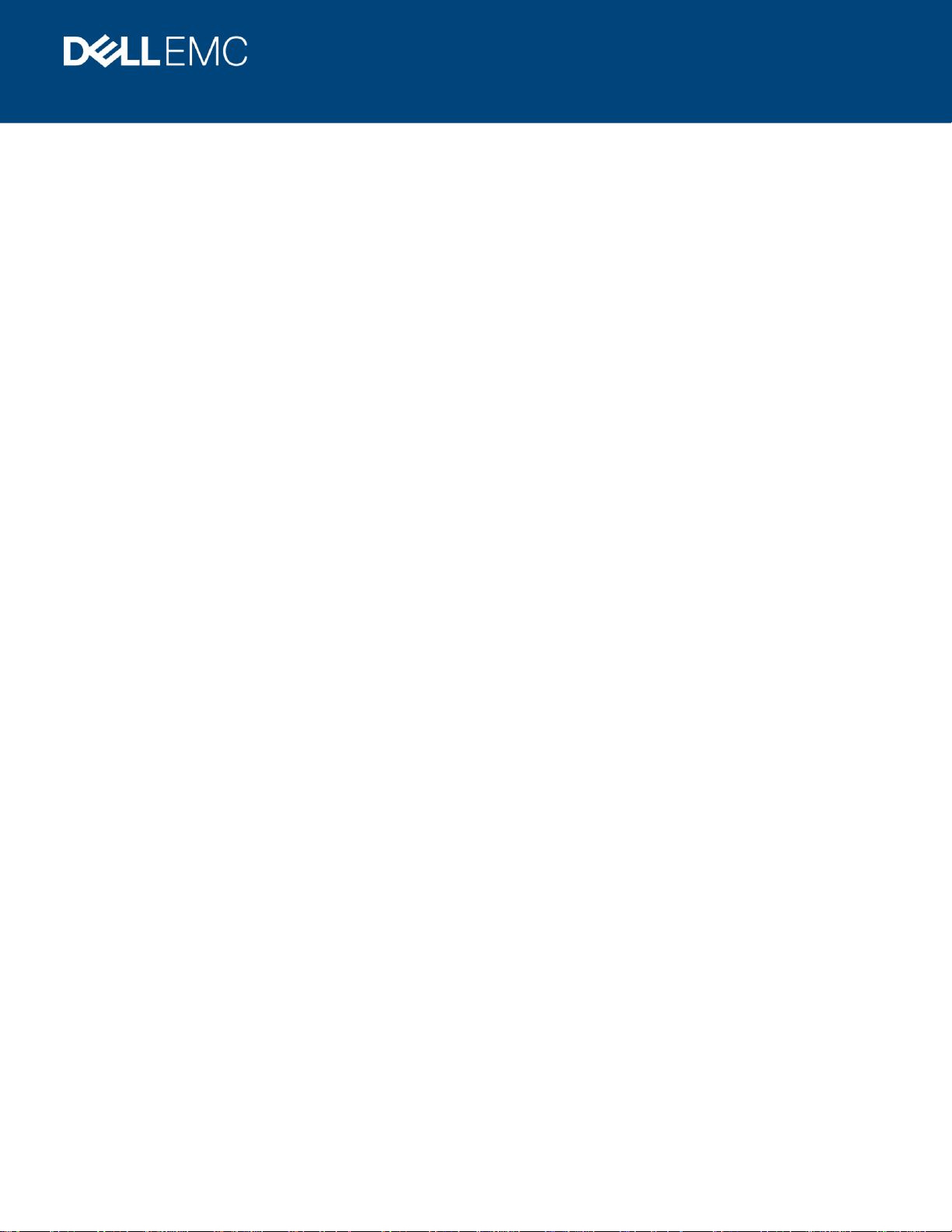
Document ID
WHITE PAPER
FILE SYSTEM AUDITING WITH DELL EMC
POWERSCALE AND DELL EMC COMMON
EVENT ENABLER
Abstract
This white paper outlines best practices to configure a File System Audit
solution in an SMB or NFS environment with Dell EMC PowerScale & Common
Event
Enabler (CEE).
May 2020
Page 2
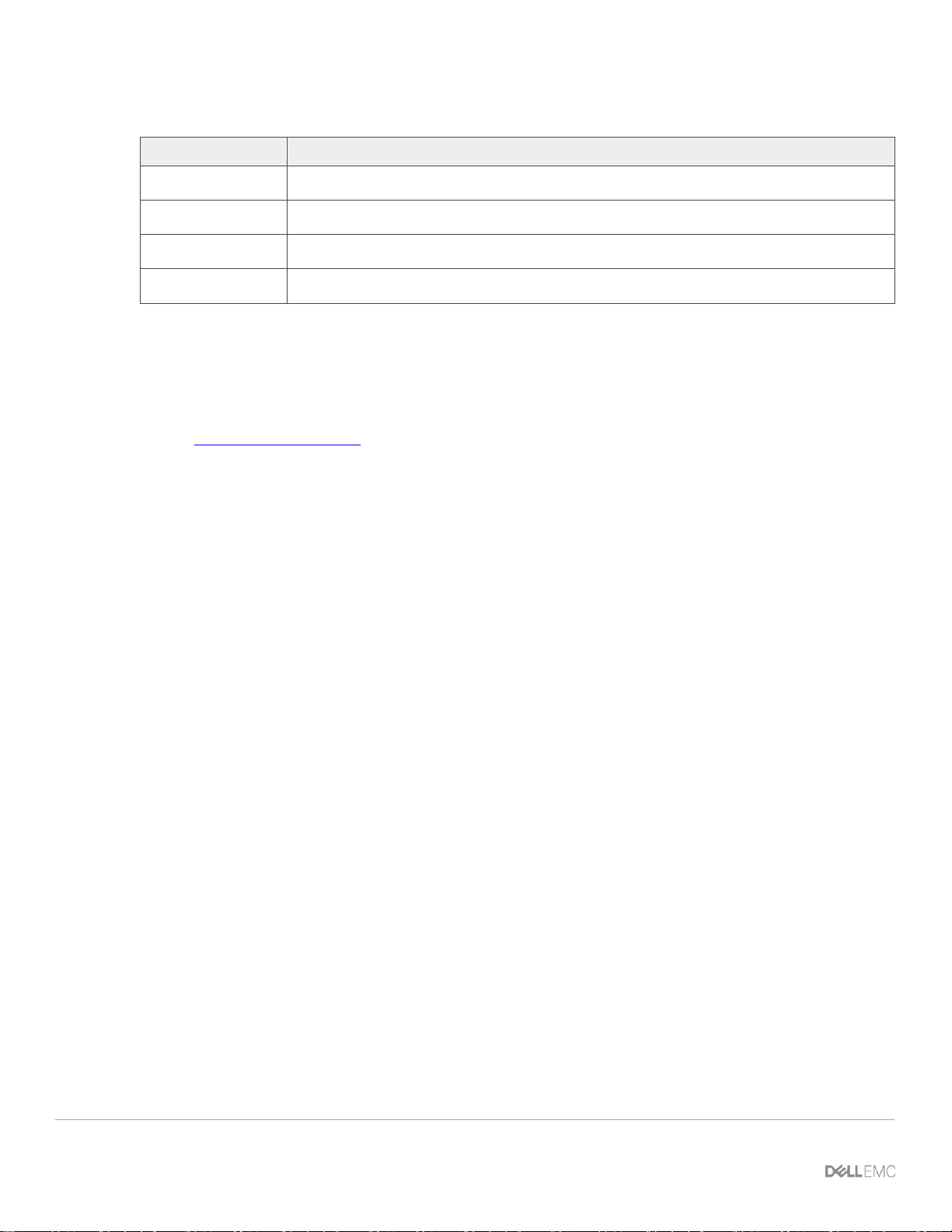
Revisions
2 FILE SYSTEM AUDITING WITH DELL EMC POWERSCALE AND DELL EMC COMMON EVENT ENABLER
Revisions
Date
Description
March 2019
Initial release
Dec 2019
Update the detailed audit event
May 2020
Update OneFS 9.0.0
Sept 2020
Update OneFS 9.1.0.0
Acknowledgements
This paper was produced by the following:
Author: Vincent.Shen@dell.com
Support:
Other:
The information in this publication is provided “as is.” Dell Inc. makes no representations or warranties of any kind with respect to the information in this
publication, and specifically disclaims implied warranties of merchantability or fitness for a particular purpose.
Use, copying, and distribution of any software described in this publication requires an applicable software license.
Page 3
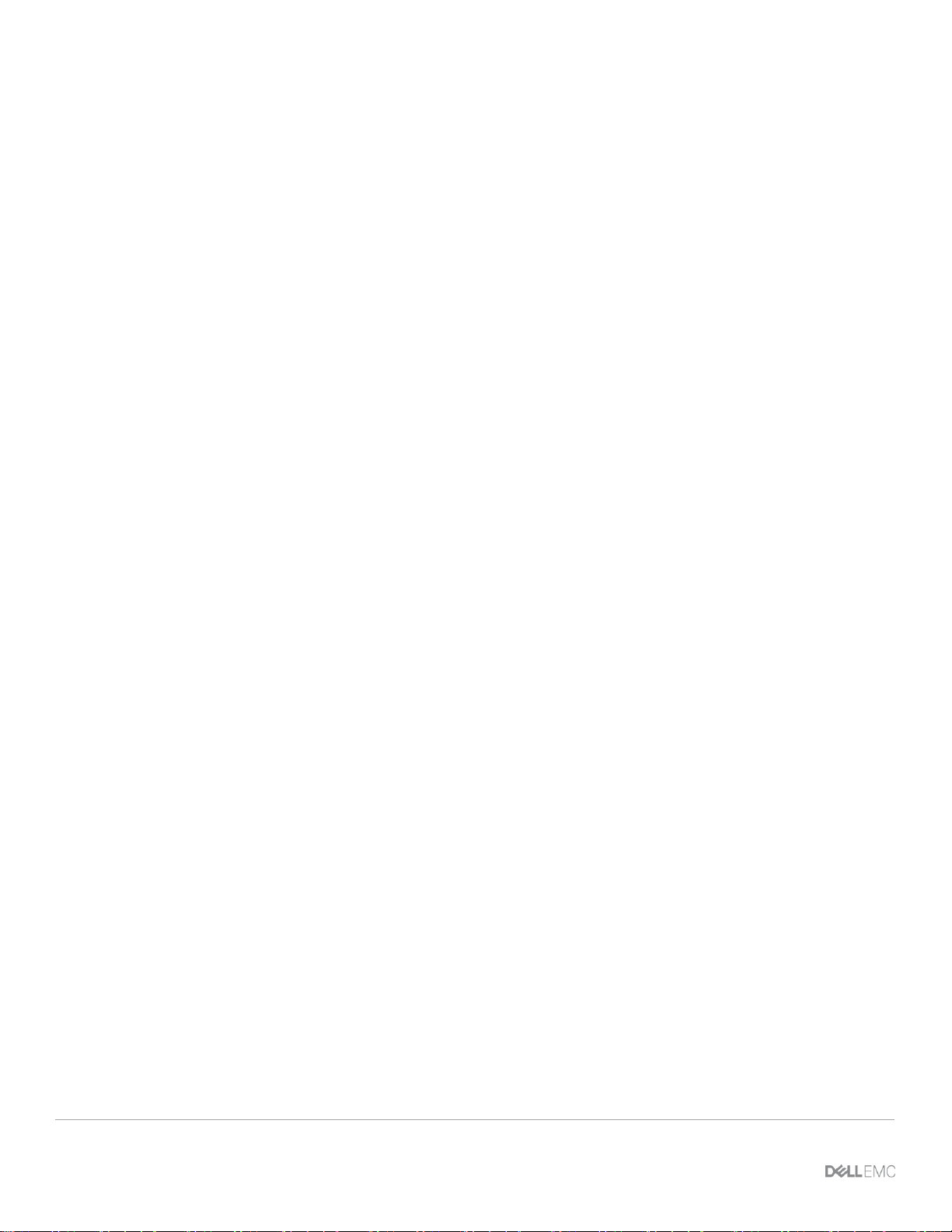
Acknowledgements
3 FILE SYSTEM AUDITING WITH DELL EMC POWERSCALE AND DELL EMC COMMON EVENT ENABLER
Copyright © 2019 Dell Inc. or its subsidiaries. All Rights Reserved. Dell, EMC, Dell EMC and other trademarks are trademarks of Dell Inc. or its
subsidiaries. Other trademarks may be trademarks of their respective owners. [9/15/2020] [WHITE PAPER] [h12428]
Page 4
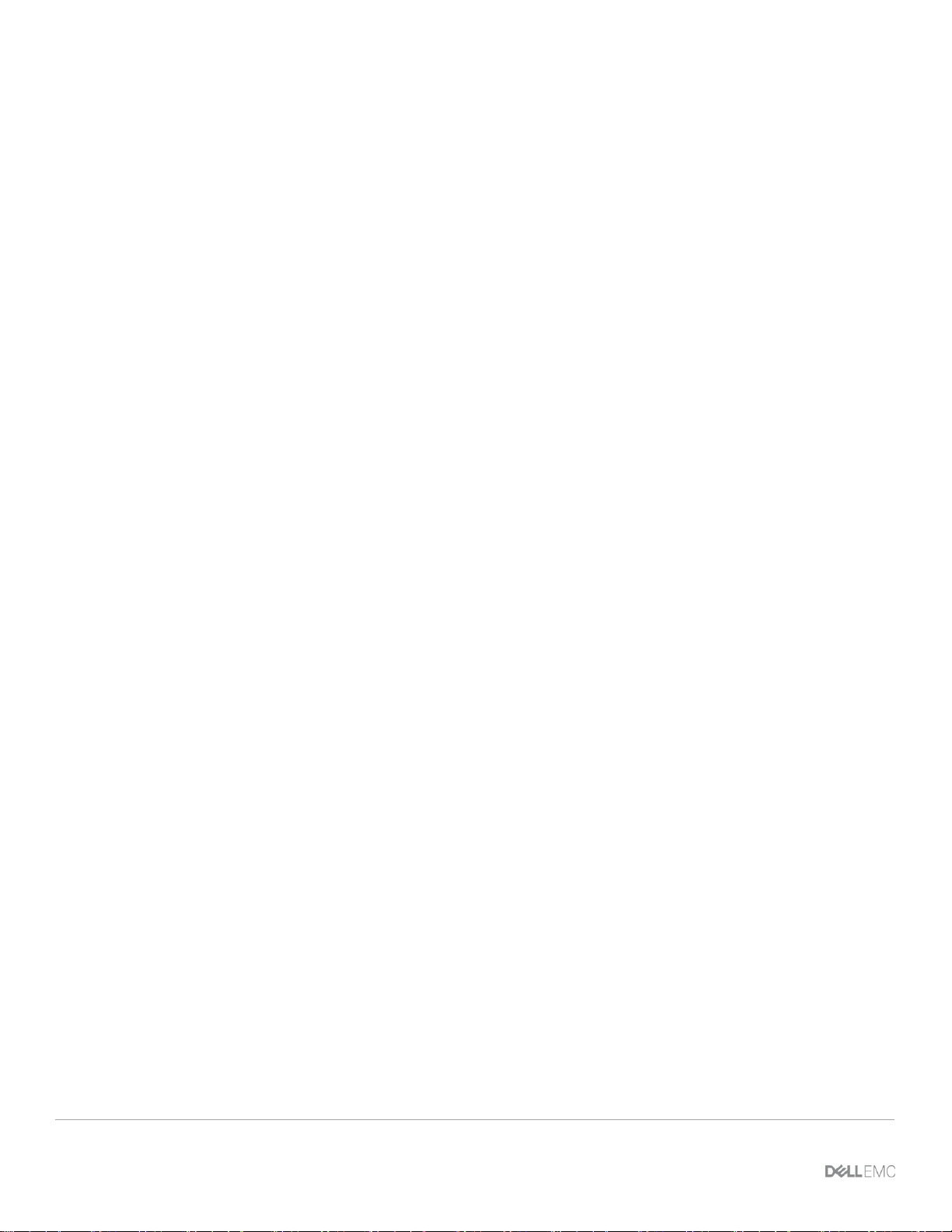
Table of contents
4 FILE SYSTEM AUDITING WITH DELL EMC POWERSCALE AND DELL EMC COMMON EVENT ENABLER
Table of contents
Revisions............................................................................................................................................................................. 2
Acknowledgements ............................................................................................................................................................. 2
Table of contents ................................................................................................................................................................ 4
Executive summary ............................................................................................................................................................. 5
1.1 Overview ............................................................................................................................................................. 5
1.2 Document purpose ............................................................................................................................................. 5
1.3 Audience ............................................................................................................................................................. 6
1.4 We value your feedback ..................................................................................................................................... 6
2 Audit configuration consideration ................................................................................................................................. 7
2.1 PowerScale OneFS audit overview .................................................................................................................... 7
2.2 Audit architecture ................................................................................................................................................ 7
2.3 Audit requirements.............................................................................................................................................. 8
2.4 Audit management ............................................................................................................................................. 8
2.4.1 Manage audit setting with OneFS WebUI .......................................................................................................... 8
2.4.2 Manage audit setting with CLI ............................................................................................................................ 9
2.4.3 Granular audit selection ...................................................................................................................................... 9
2.4.4 Configure Dell EMC CEE event forwarding ...................................................................................................... 12
2.4.5 Configuration of audit syslog forwarding .......................................................................................................... 13
2.4.6 Audit log viewer ................................................................................................................................................ 14
2.4.7 Audit log progress ............................................................................................................................................. 15
2.4.8 Audit log time adjustment ................................................................................................................................. 15
2.4.9 Audit event delivery rate statistics .................................................................................................................... 16
2.4.10 Audit purging ................................................................................................................................................ 16
3 Conclusion .................................................................................................................................................................. 19
A Configure Varonis DatAdvantage ............................................................................................................................... 20
B OneFS to Dell EMC CEE event map ......................................................................................................................... 22
C Technical support and resources ............................................................................................................................... 23
C.1 Related resources............................................................................................................................................. 23
Page 5
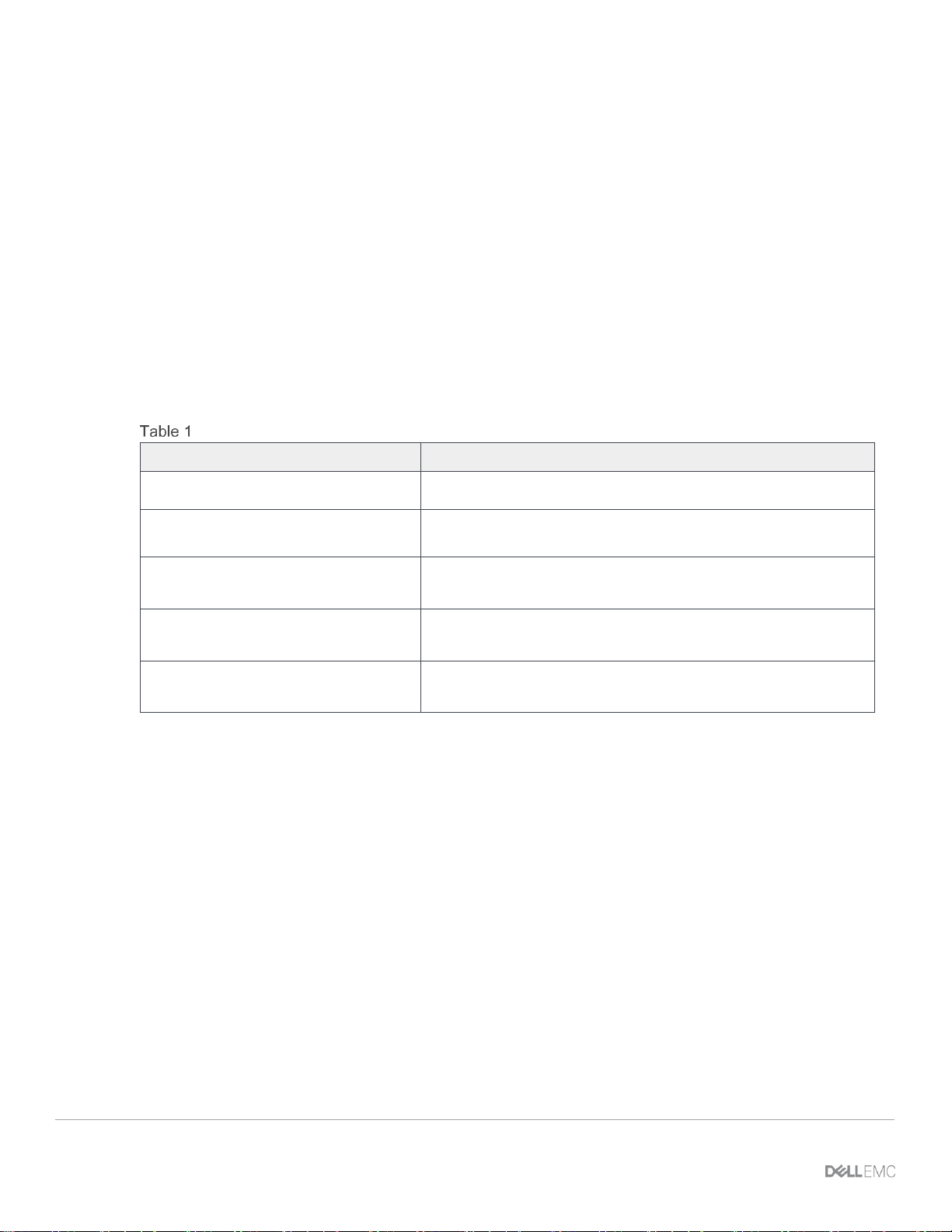
Executive summary
5 FILE SYSTEM AUDITING WITH DELL EMC POWERSCALE AND DELL EMC COMMON EVENT ENABLER
Executive summary
1.1 Overview
Information technology auditors are faced with rapidly growing unstructured data in their data centers,
including sensitive information such as intellectual property, confidential customer or employee data, and
proprietary company records. The need to audit unstructured data to keep company proprietary information
secure, as well as the need to comply with governmental regulations, drives the need for business-critical
audit capabilities.
Auditing can detect many potential sources of data loss, including fraudulent activities, inappropriate
entitlements, unauthorized access attempts, and a range of other anomalies that are indicators of risk.
Customers in industries such as financial services, health care, life sciences, and media and entertainment,
as well as in governmental agencies, must meet stringent regulatory requirements developed to protect
against these sources of data loss.
Regulatory requirements
Segment
Key business drivers
Financial services
Compliance requirements for the Sarbanes-Oxley Act (SOX)
Health care
Compliance requirements for the Health Insurance Portability
and Accountability Act (HIPAA) 21 CFR (Part 11)
Life sciences
Compliance requirements for the Genetic Information NonDiscrimination Act (GINA)
Media and entertainment
Security requirements for Motion Picture Association of America
(MPAA) content movement
Federal agencies
Security requirements for Security Technical Information Guide
(STIG)/Federal Information Security Management Act (FISMA)
Depending on the regulation requirements, auditing file system operations, such as file creation or deletion, is
required to demonstrate compliance with chain of custody. In other scenarios, the goal of auditing is to track
configuration changes to the storage system. Lastly, auditing needs to track activities such as logon/logoff
events, which may not involve file data or configuration changes. The audit enhancements included in Dell
EMC® PowerScale® OneFS® 8.0 addresses these needs for SMB, NFS and HDFS workflows and
PowerScale cluster configuration changes
1.2 Document purpose
This white paper provides configuration considerations and best practices of PowerScale OneFS Audit
including:
• Audit architecture
• Audit requirement
• Audit management configuration and considerations including
o Configure audit settings through OneFS WebUI and CLI
o Configure audit Dell EMC Common Event Enabler (CEE) event forwarding
o Audit syslog forwarding
Page 6
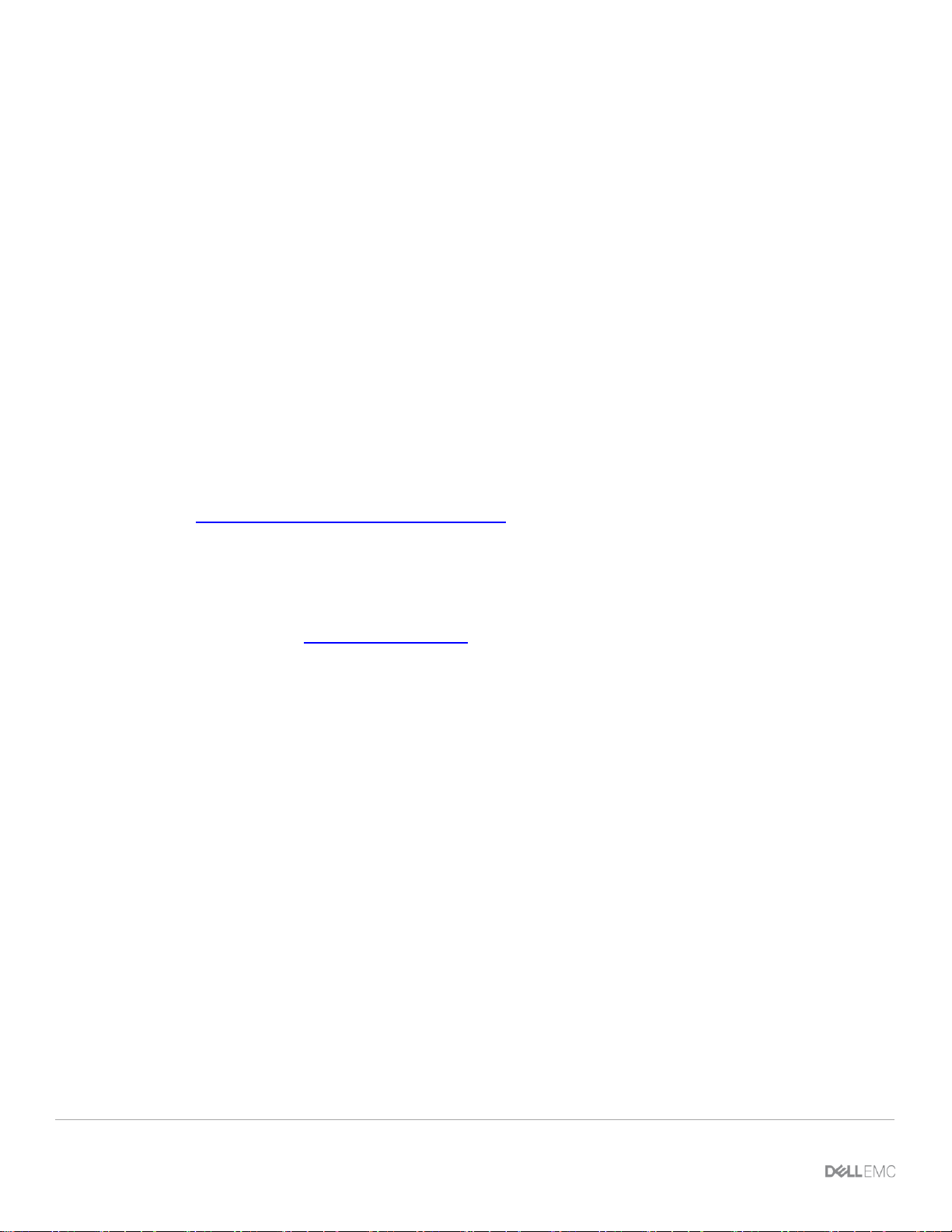
Executive summary
6 FILE SYSTEM AUDITING WITH DELL EMC POWERSCALE AND DELL EMC COMMON EVENT ENABLER
o Audit log progress check
o Audit log time adjustment
o Audit event delivery rate statistics
1.3 Audience
This guide is intended for experienced system and storage administrators who are familiar with file services
and network storage administration.
This guide assumes you have a working knowledge of the following:
• Network-attached Storage (NAS) systems
• Audit 3rd party applications
• Dell EMC Common Event Enabler
• The PowerScale scale-out storage architecture and the PowerScale OneFS operating system
You should also be familiar with PowerScale documentation resources, including:
• EMC Community Network (ECN) info hubs
• DELL EMC OneFS release notes, which are available on the Dell EMC support network and contain
important information about resolved and known issues.
• Dell EMC PowerScale OneFS Best Practices
1.4 We value your feedback
Dell EMC and the authors of this document welcome your feedback on the whitepaper.
Authors: Vincent Shen (Vincent.shen@dell.com)
Page 7
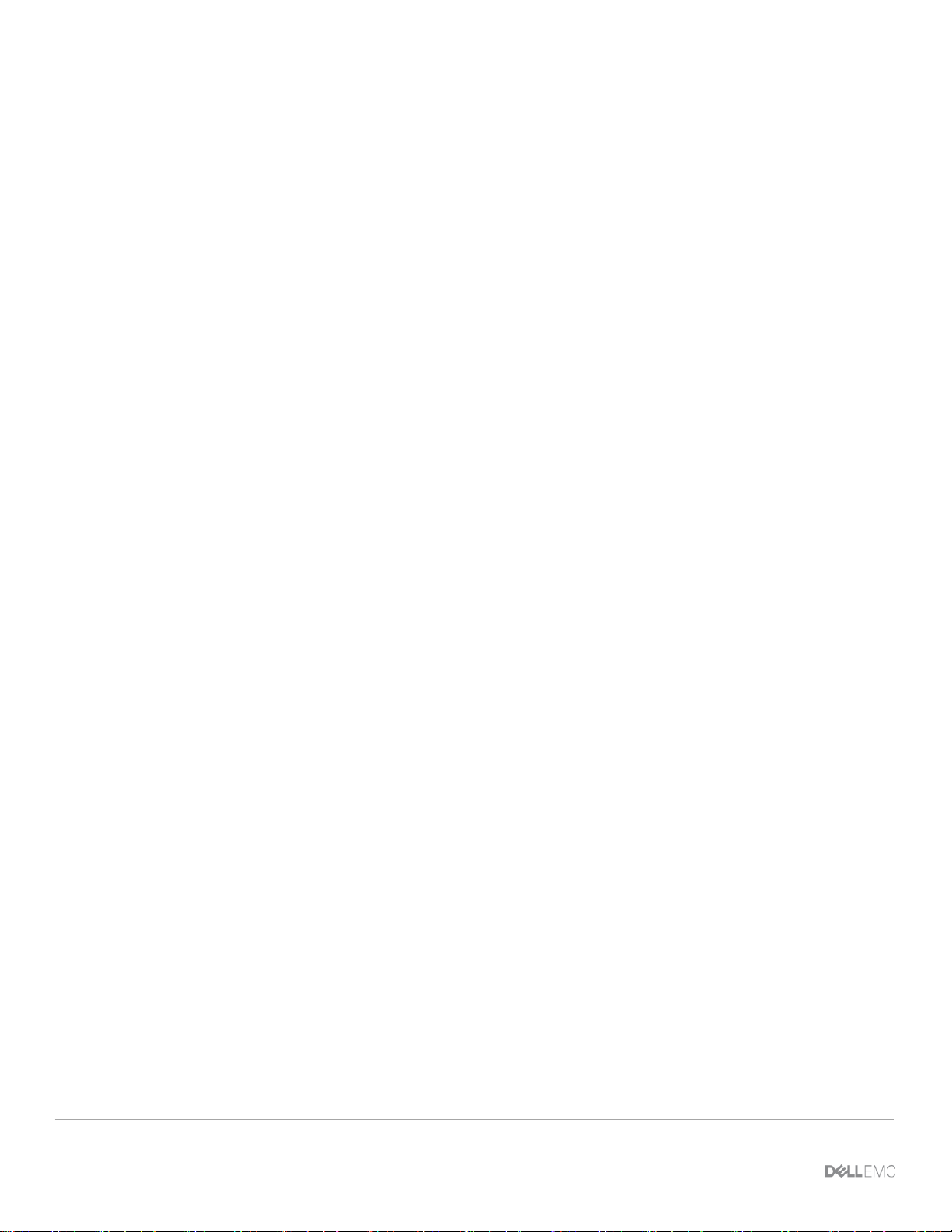
Executive summary
7 FILE SYSTEM AUDITING WITH DELL EMC POWERSCALE AND DELL EMC COMMON EVENT ENABLER |
Document ID
2 Audit configuration consideration
2.1 PowerScale OneFS audit overview
PowerScale OneFS can audit system configuration events, SMB, NFS, and HDFS protocol access events on
the PowerScale cluster. All audit data is stored in files called audit topics, which collect log information that
can be further processed by auditing tools. System configuration auditing is either enabled or disabled; no
additional configuration is required. If configuration auditing is enabled, all configuration events that are
handled by the application programming interface (API) are tracked and recorded in the configuration audit
topic. Configuration events will not be forwarded to the Dell EMC Common Event Enabler (CEE). SMB, NFS
and HDFS protocol events can be audited. If protocol auditing is enabled, file access events through the
SMB, NFS, and HDFS are recorded in the protocol audit topic. The protocol audit topic is consumable by
auditing applications that support the Common Event Enabler, which provides integration with auditing
applications such as Varonis® DatAdvantage®, STEALTHbits StealthAUDIT®, Symantec Data Insight®, and
Dell Change Auditor for Dell EMC®.
2.2 Audit architecture
Starting with OneFS 7.1, a likewise input/output (LWIO) filter manager was created. The filter manager
provides a plug-in framework for pre- and post-input/output request packet (IRP). The IRP provides the
mechanism to encode a protocol request handled by LWIO and encodes the request handled by the file
system drivers.
Audit events are processed after the kernel has serviced the IRP. If the IRP involves a configured audit event
for an Access Zone where auditing is enabled, an audit payload is created.
The audit events are logged on the individual nodes where the SMB/NFS client initiated the activity. The
events are then stored in a binary file under /ifs/.ifsvar/audit/logs. The logs automatically roll over to a new file
once the size reaches 1 GB. The default protection for the audit log files is +3. Given various regulatory
requirements, such as HIPAA, which require two years of audit logs, the audit log files are not deleted from
the cluster.
Starting in OneFS 7.1.1, audit logs are automatically compressed. Audit logs are compressed on file roll over.
As part of the audit log roll over, a new audit log file is actively written to, while the previous log file is
compressed. The estimated space savings for the audit logs is 90%.
Once the auditing event has been logged, a CEE forwarder service handles forwarding the event to CEE. The
event is forwarded via an HTTP PUT operation.
At this point, CEE will forward the audit event to a defined endpoint, such as Varonis DatAdvantage. The audit
events are coalesced by the 3rd Party audit application.
OneFS 7.1.1 added the ability to forward config and protocol auditing events to a syslog server. By default,
syslog forwarding will write the events to /var/log/audit_protocol.log for protocol auditing events and
/var/log/audit_config for configuration auditing events.
OneFS 8.0.1 adds the support for concurrent delivery to multiple CEE servers. Each node initiates 20 HTTP
1.1 connections across a subset of CEE servers. Each node can choose up to 5 CEE servers for delivery.
The HTTP connections are evenly balanced across the CEE servers from each node. The change results in
increased audit performance.
Page 8

Executive summary
8 FILE SYSTEM AUDITING WITH DELL EMC POWERSCALE AND DELL EMC COMMON EVENT ENABLER |
Document ID
Starting from OneFS 8.2.0, OneFS protocol audit events have been improved to allow for more control of
what protocol activity should be audited. It provides a granular way to select protocol audit events to stop
collecting unneeded audit events that 3rd party applications do not register for. The changes allow for
increased performance and efficiency by allowing customers to configure OneFS to no longer collect audit
events their auditing application does not register for.
2.3 Audit requirements
Refer to Table 2 for the details on PowerScale and CEE requirements:
PowerScale and CEE requirements
Audit requirement
Audit requirement details
PowerScale OneFS software
• OneFS 7.1 or later
PowerScale OneFS role-based access
• Root or Admin account
• Account with ISI_PRIV_AUDIT privilege
Dell EMC CEE
• CEE 6.6.0 or later
Refer to Table 3 for the 3rd party software requirements:
3
rd
party software requirements
3rd party software
3rd party software requirements
Varonis DatAdvantage
• DatAdvantage versions 5.8.80.x and later
• Microsoft SQL Server
Symantec Data Insight
• Symantec Data Insight 4.5 and later
• Microsoft .Net Framework version 3 or 3.5 on Collector Node
• DataInsightCelerra service is installed on Data Insight Collector
STEALTHbits
StealthAUDIT
• STEALTHbits StealthAUDIT
• StealthAUDIT Management Platform
• FSAA 6.2.313.0
• STEALTHbits File Monitoring Service
• Microsoft SQL Server
2.4 Audit management
2.4.1 Manage audit setting with OneFS WebUI
To enable protocol auditing in the OneFS WebUI, refer to the steps below:
Page 9
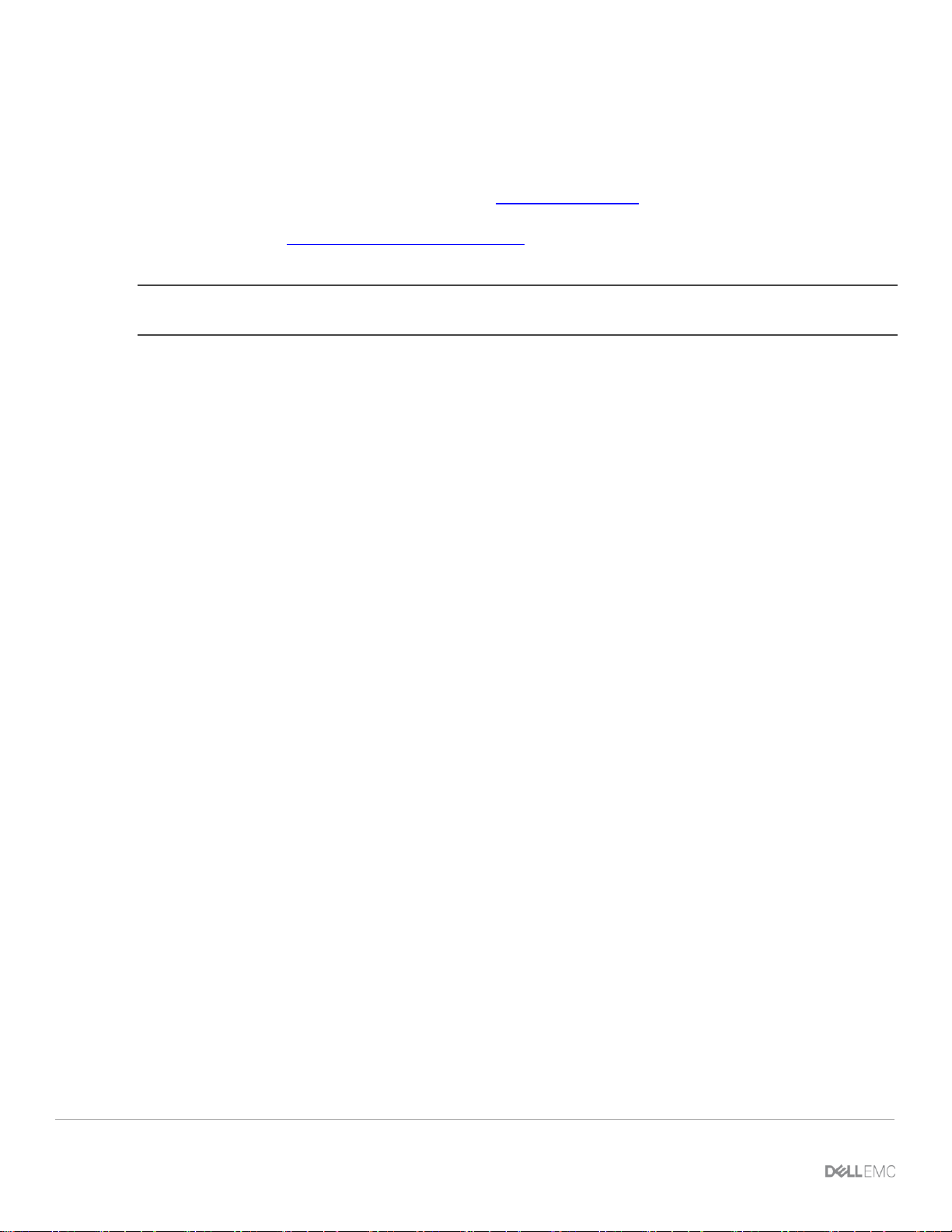
Executive summary
9 FILE SYSTEM AUDITING WITH DELL EMC POWERSCALE AND DELL EMC COMMON EVENT ENABLER |
Document ID
1. Select “Cluster Management”
2. Select “Auditing”
3. Click “Enable Protocol Access Auditing”
4. Add Access Zone(s) that need to be audited
5. In the Event Forwarding Section, enter the uniform resource identifier (URI) for the server where the
CEE stays. The format for the entry will be: http://FQDN:port/cee and 12228 is the default CEE HTTP
listen port.
For example http://cee.example.com:12228/cee
6. Hostname – Storage cluster name
Note: Hostname is required only if needed by 3rd party audit application and it should match the name used to
define the file server in the auditing application.
2.4.2 Manage audit setting with CLI
To enable protocol auditing, refer the following CLI command:
isi audit settings global modify --protocol-auditing-enabled on
To disable protocol auditing, refer the following CLI command:
isi audit settings global modify --protocol-auditing-enabled off
To add access zone to Audit, use the following CLI command:
isi audit settings global modify --audited-zones <ZONE>
To view the audit settings:
#isi audit settings global view
Protocol Auditing Enabled: No
Audited Zones: System
CEE Server URIs: http://cee.example.com:12228/cee
Hostname: cluster.example.com
Config Auditing Enabled: Yes
Config Syslog Enabled: Yes
Config Syslog Servers: Protocol Syslog Servers: -
2.4.3 Granular audit selection
Before 8.2.0 auditing could be configured to collect only a subset of events but not directly to match the
events the auditing application needed. This resulted in collecting unneeded audit events.
The new audit events in OneFS 8.2.0 allow for collecting just the events needed. It is still required for the
customer to correctly enable the events they need for their auditing application. If the customer enables
everything the same number of events will be collected and sent off the cluster. This will bring the following
benefits:
1. Lower storage footprint
2. Better performance
Page 10

Audit configuration consideration
10 FILE SYSTEM AUDITING WITH DELL EMC POWERSCALE AND DELL EMC COMMON EVENT ENABLER |
Document ID
Audit collects events are re-designed and implemented at a more granular level in OneFS 8.2. The new
events in OneFS 8.2.0 and their mapping relationship with the ones in the previous OneFS version are listed
in Table 4.
Audit events in OneFS 8.2.0 and the previous version
Audit events prior to OneFS
8.2.0
Audit events in OneFS 8.2.0
open
• open_directory,
• open_file,
• open_file_noaccess,
• open_file_read,
• open_file_write
• create_directory,
• create_file
close
• close_directory,
• close_file,
• close_file_modified,
• close_file_unmodified
delete
• delete_directory,
• delete_file
read
• read_file
write
• write_file
rename
• rename_directory,
• rename_file
get_security
• get_security_directory,
• get_security_file
set_security
• set_security_directory,
• set_security_file
logon
• logon
logoff
• logoff
tree_connect
• tree_connect
Page 11

Audit configuration consideration
11 FILE SYSTEM AUDITING WITH DELL EMC POWERSCALE AND DELL EMC COMMON EVENT ENABLER |
Document ID
Protocol audit events are configurable at CEE granularity with each OneFS event mapping to a CEE event.
This 1:1 mapping relationship is shown in Table 5.
Map between CEE events and OneFS events in 8.2.0
Audit events in
OneFS 8.2.0
CEE events
Description
create_file
CEPP_CREATE_FILE
Send a notification when a file is
created.
create_directory
CEPP_CREATE_DIRECTORY
Send a notification when a directory
is created.
open_file_write
CEPP_OPEN_FILE_WRITE
Send a notification when a file is
opened for write access.
open_file_read
CEPP_OPEN_FILE_READ
Send a notification when a file is
opened for read access.
open_file_noaccess
CEPP_OPEN_FILE_NOACCESS
Send a notification when a file is
opened for a change other than read
or write access (for example, read or
write attributes on the file)
open_directory
CEPP_OPEN_DIRECTORY
Send a notification when a directory
is opened.
close_file_modified
CEPP_CLOSE_MODIFIED
Send a notification when a file is
changed before closing.
close_file_unmodified
CEPP_CLOSE_UNMODIFIED
Send a notification when a file is not
changed before closing.
close_directory
CEPP_CLOSE_DIRECTORY
Send a notification when a directory
is closed
delete_file
CEPP_DELETE_FILE
Send a notification when a file is
deleted.
delete_directory
CEPP_DELETE_DIRECTORY
Send a notification when a directory
is deleted.
rename_file
CEPP_RENAME_FILE
Send a notification when a file is
renamed.
rename_directory
CEPP_RENAME_DIRECTORY
Send a notification when a directory
is renamed.
write_file
CEPP_WRITE_FILE
Send a notification when a file write is
received.
read_file
CEPP_FILE_READ
Send a notification when a file read is
received.
set_security_file
CEPP_SETACL_FILE
Send a notification when a file
security change is received.
set_security_directory
CEPP_SETACL_DIRECTORY
Send a notification when a directory
security change is received.
Page 12

Audit configuration consideration
12 FILE SYSTEM AUDITING WITH DELL EMC POWERSCALE AND DELL EMC COMMON EVENT ENABLER |
Document ID
logon
N/A
Send a notification when an SMB
session is established.
Logoff
N/A
Send a notification when there is an
SMB session logoff.
tree_connect
N/A
Send a notification when there is a
first attempt to access an SMB share.
For the OneFS version prior to OneFS 8.2.0, refer to OneFS to Dell EMC CEE event map in Appendix B.
The new audit events in OneFS 8.2.0 are referred as detailType within the event payload. The following is
an example to compare the payload for the same audit event in different OneFS versions. The payload for
OneFS 8.2.0 audit feature contains everything the previous version has, which means auditing is backward
compatible with previous audit events.
Audit payload
The CLI for audit fully supports these granular event type as the parameter.
2.4.4 Configure Dell EMC CEE event forwarding
The CEE needs to be configured with an audit endpoint to forward events. The CEE configuration changes
are performed using Windows Registry Editor (regedit):
1. Open the registry (select “Start > Run > regedit”).
2. Locate the following key: HKLM\Software\EMC\CEE\CEPP\Audit\Configuration.
3. Enable audit by setting the registry key – Enabled to 1 (REG_DWORD)
[HKEY_LOCAL_MACHINE\SOFTWARE\EMC\CEE\CEPP\Audit\Configuration] Enabled =
(REG_DWORD) 0x00000001
4. Edit the endpoint string value as shown in Table 6:
Configuration on CEE event forwarding
3rd audit application
Configuration on CEE event forwarding
Page 13

Audit configuration consideration
13 FILE SYSTEM AUDITING WITH DELL EMC POWERSCALE AND DELL EMC COMMON EVENT ENABLER |
Document ID
Varonis DatAdvantage
• If the Varonis Probe is installed on the same machine, set the value
to Varonis.
• If the Varonis Probe is installed on another machine, set the value to
Varonis@<ProbeIP>, where <ProbeIP> is the IP address of the
Varonis Probe server.
STEALTHbits StealhAUDIT
• Set Value to SteathAUDIT
Symantec Data Insight
• Set Value to SymantecDataConnector
5. Restart Dell EMC Celerra® Antivirus Agent (CAVA) service by the following command:
net stop “emc cava”
net start “emc cava”
The followings show an example of adding a local endpoint for Varonis DatAdvantage:
[HKEY_LOCAL_MACHINE\SOFTWARE\EMC\CEE\CEPP\Audit\Configuration] EndPoint = (REG_SZ)
Varonis
The followings show an example of adding a remote endpoint for Varonis DatAdvantage:
[HKEY_LOCAL_MACHINE\SOFTWARE\EMC\CEE\CEPP\Audit\Configuration] EndPoint = (REG_SZ)
Varonis@10.aaa.xxx.yyy
The followings show an example of adding multiple remote endpoints for Varonis DatAdvantage:
[HKEY_LOCAL_MACHINE\SOFTWARE\EMC\CEE\CEPP\Audit\Configuration] EndPoint = (REG_SZ)
Varonis@192.168.22.3;Varonis@192.168.33.2
2.4.5 Configuration of audit syslog forwarding
To configure the audit syslog forwarding, use the following steps:
1. Enable forwarding of system configuration changes to syslog by running the following command:
isi audit settings global modify –config-syslog-enabled=true
2. Run the following command to back up the /etc/mcp/templates/syslog.conf file:
cp /etc/mcp/templates/syslog.conf /etc/mcp/templates/syslog.conf.bku1
3. Open the /etc/mcp/templates/syslog.conf file in a text editor. Add a line to identify which syslog
events to forward. Add the line between the cevents.* line and the # ARRAY_MACHINES line. The line
you add should be in the following format:
<list of events to forward> @<hostname/IP address>
The following line is an example. The syslog events that are listed here are the default events that
you would get if you used Method 1 above. You can add additional filter options.
*.warn;*.notice;kern.*;ifs.info;istat.none @172.16.0.1
Page 14

Audit configuration consideration
14 FILE SYSTEM AUDITING WITH DELL EMC POWERSCALE AND DELL EMC COMMON EVENT ENABLER |
Document ID
Note: A filter of *.* will generate a lot of traffic.
An example of the syslog.conf file showing where to add the line is as follows:
...
ifsidi.* /var/log/idi.log
ifssnap.* /var/log/isi_snapshot_d.log
ifssstore.* /var/log/isi_sstore.log
cevents.* /var/log/isi_celog_events.log
*.warn;*.notice;kern.*;ifs.info;istat.none @172.16.0.1
# ARRAY_MACHINES
security.* /var/log/security
mail.info /var/log/maillog
...
4. To enable remote syslog for configuration or protocol auditing, find the following sections of the
/etc/mcp/templates/syslog.conf file:
!audit_config
*.* /var/log/audit_config.log
!audit_protocol
*.* /var/log/audit_protocol.log
5. Add a line for remote syslog servers so that the resulting sections of the file will now look similar to
the following. In this example, the IP address we are forwarding to is 172.16.0.1. You need to
substitute your remote server IP address.
!audit_config
*.* /var/log/audit_config.log
*.* @172.16.0.1
!audit_protocol
*.* /var/log/audit_protocol.log
*.* @172.16.0.1
In OneFS 8.2.0, there are new PAPI and CLI commands for configuring remote syslog servers:
- Using “isi audit settings global modify --config-syslog-servers=<servers>” for configuring a remote
syslog server for config audit
- Using “isi audit settings global modify –protocol-syslog-servers=<servers>” for protocol audit.
6. Save the file and exit the text editor. MCP will push out your changes from the template file into
/etc/syslog.conf a short time later.
For more details on how to configure audit syslog forwarding on PowerScale, refer to the KB article: OneFS:
How to configure remote logging from a cluster to a remote server (syslog forwarding)
2.4.6 Audit log viewer
OneFS provides a tool to view the binary audit logs stored on the cluster. The command “isi_audit_viewer”
can provide a view of either the protocol or configuration logs.
The following is an example to view protocol audit logs on a local PowerScale node
Page 15

Audit configuration consideration
15 FILE SYSTEM AUDITING WITH DELL EMC POWERSCALE AND DELL EMC COMMON EVENT ENABLER |
Document ID
isi_audit_viewer -t protocol
The following is an example to view protocol audit logs between two dates
isi_audit_viewer -t protocol -s "2013-08-18 12:00:00" -e "2013-08-19 12:00:00"
2.4.7 Audit log progress
To check the last captured audit event and the event time of the last event that was sent to the CEE server,
run the isi audit progress view command to view the forwarder log position of the CEE server.
The command shows the times for the node the command is run on.
A sample output of the isi audit progress view is shown:
Protocol Audit Log Time: Tue Mar 29 13:32:38 2016
Protocol Audit Cee Time: Tue Mar 29 13:32:38 2016
Protocol Audit Syslog Time: Fri Mar 25 17:00:28 2016
The command can be called using isi_for_array to gather the time for all the nodes in the cluster. In
addition, the command can be called with --lnn to specify a different node than the command is run from.
The following command displays the progress of delivery of the audit events on a node with logical node
number 2:
isi audit progress view --lnn=2
The output appears as shown:
Protocol Audit Log Time: Wed Mar 30 16:32:31 2016
Protocol Audit Cee Time: Wed Mar 30 16:32:31 2016
Protocol Audit Syslog Time: Mon Mar 28 19:05:18 2016
Starting in OneFS 8.0.1, the following command allows one to see the oldest unsent protocol audit event for
the cluster.
#isi audit progress global view
Protocol Audit Latest Log Time: Fri Sep 2 10:06:36 2016
Protocol Audit Oldest Cee Time: Fri Sep 2 10:02:28 2016
Protocol Audit Oldest Syslog Time: Fri Sep 2 10:02:28 2016
2.4.8 Audit log time adjustment
In a scenario where auditing on the cluster has been configured and enabled prior to setting up CEE and/or
Syslog, the cluster will attempt to forward all events from the time auditing was configured.
OneFS provides a configuration setting to manually update the time to begin forwarding events from. By
setting the --cee-log-time or --syslog-log-time, you can advance the point of time from where to start to
forward
Example: The following will update the pointer to forward events after Nov 19, 2014 at 2pm
isi audit settings global modify --cee-log-time "Protocol@2014-11-19 14:00:00"
isi audit settings global modify --syslog-log-time "Protocol@2014-11-19 14:00:00" events.
Page 16
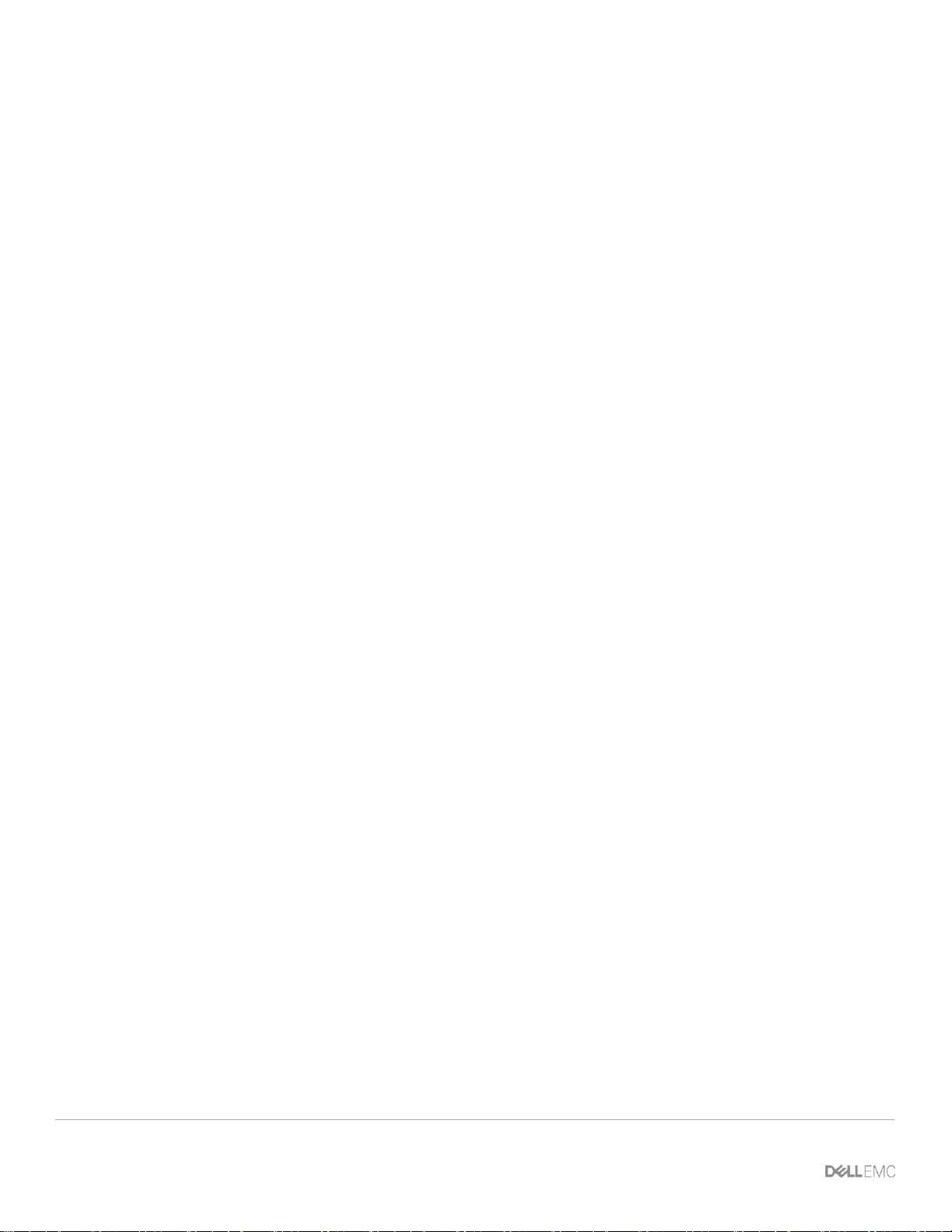
Audit configuration consideration
16 FILE SYSTEM AUDITING WITH DELL EMC POWERSCALE AND DELL EMC COMMON EVENT ENABLER |
Document ID
2.4.9 Audit event delivery rate statistics
OneFS provides statistics to monitor the delivery rate and total events delivered to CEE.
The following is an example to view the current rate of the CEE forwarder:
isi statistics query current list --keys=node.audit.cee.export.rate
Node node.audit.cee.export.rate
--------------------------------1 3904.600000
--------------------------------Total: 1
The following is an example to view the total amount of events delivered since isi_audit_cee last started
isi statistics query current list --keys=node.audit.cee.export.total
Node node.audit.cee.export.total
---------------------------------1 221844
---------------------------------Total: 1
2.4.10 Audit purging
OneFS starts to support audit purging from the release of 9.1.0.0. This feature supports the following two
types if deletion:
1. Auto deletion
2. Manual deletion
Both deletions allow to delete both protocol and configuration audit. For the details, refer to the following
sections.
2.4.10.1 Auto deletion
Auto deletion takes the retention period as the parameter to control which audits can be deleted. An internal
timer job will be triggered every hour to delete all the audits outside the retention period as shown in the figure
below:
Page 17
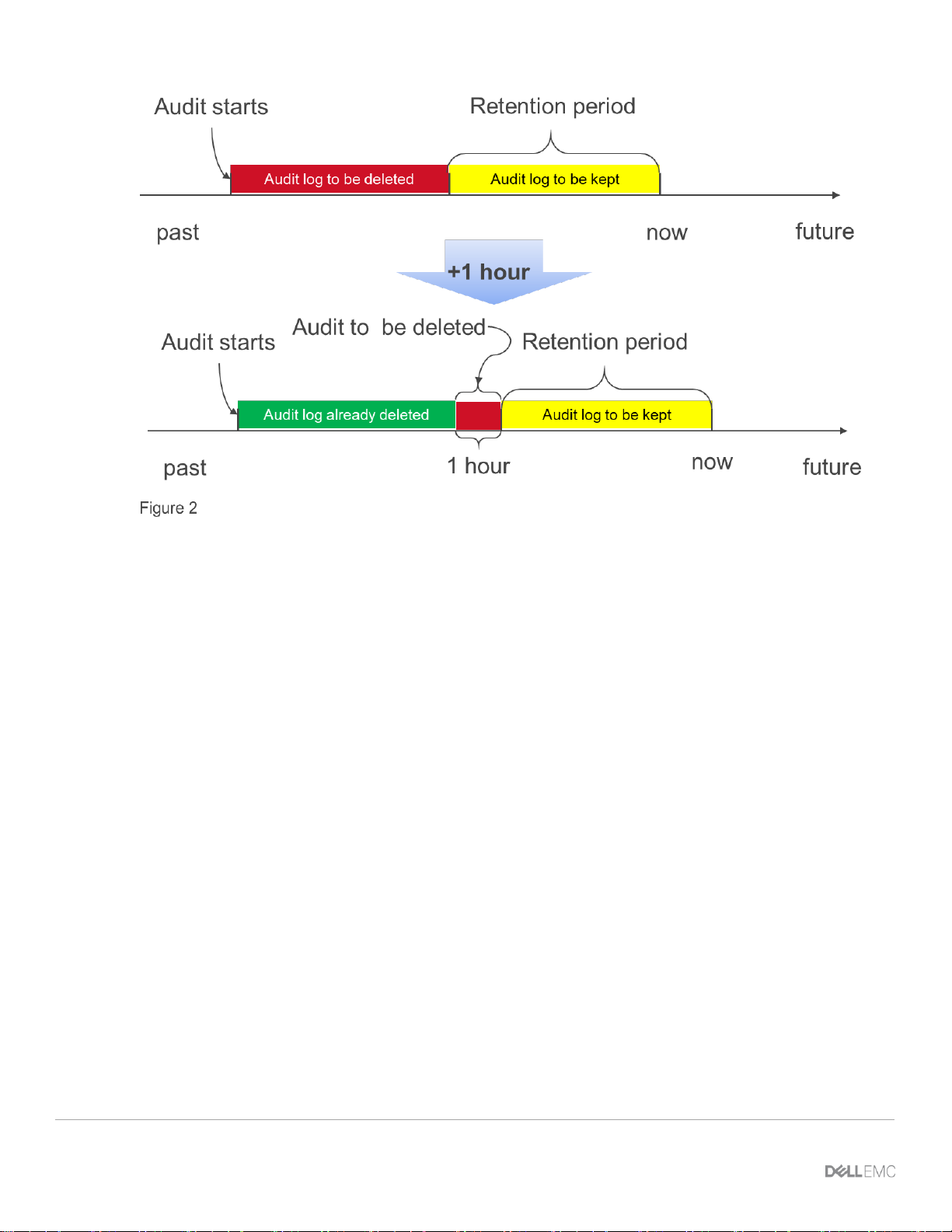
Audit configuration consideration
17 FILE SYSTEM AUDITING WITH DELL EMC POWERSCALE AND DELL EMC COMMON EVENT ENABLER |
Document ID
Auto deletion
Deletion will only happen when the following two conditions are met at the same time
• Audit falls out of the retention window
• Audit has been forwarded
To enable the auto deletion, use the following CLI:
Deccan-1# isi audit settings global modify --auto-purging-enabled=yes
You are enabling the automatic log purging.
Automatic log purging will run in background to delete audit log files.
Please check the retention period before enabling automatic log purging.
Are you sure you want to do this?? (yes/[no]): yes
To set the retention period, use the following CLI:
Deccan-1# isi audit settings global modify --retention-period=250
To view the configurations, use the following CLI:
Deccan-1# isi audit settings global view
Protocol Auditing Enabled: Yes
Audited Zones: System, testZone
CEE Server URIs: Hostname:
Config Auditing Enabled: Yes
Config Syslog Enabled: No
Config Syslog Servers: Protocol Syslog Servers: Auto Purging Enabled: Yes
Retention Period: 250
Page 18

Audit configuration consideration
18 FILE SYSTEM AUDITING WITH DELL EMC POWERSCALE AND DELL EMC COMMON EVENT ENABLER |
Document ID
2.4.10.2 Manual deletion
Manual deletion shares the same underlying mechanism with auto deletion. The only difference is that it is
triggered manually. To delete the audit log use the following CLI:
Deccan-1# isi audit logs delete --before=2020-09-09
You are going to delete the audit logs before 2020-09-09.
Are you sure you want to do this?? (yes/[no]): yes
The purging request has been triggered.
`isi audit logs check` can be used to monitor the process.
To monitor the deletion process, use the following CLI:
Deccan-1# isi audit logs check
Purging Status:
Using Before Value: 2020-09-08
Currently Manual Purging Status: COMPLETED
Page 19
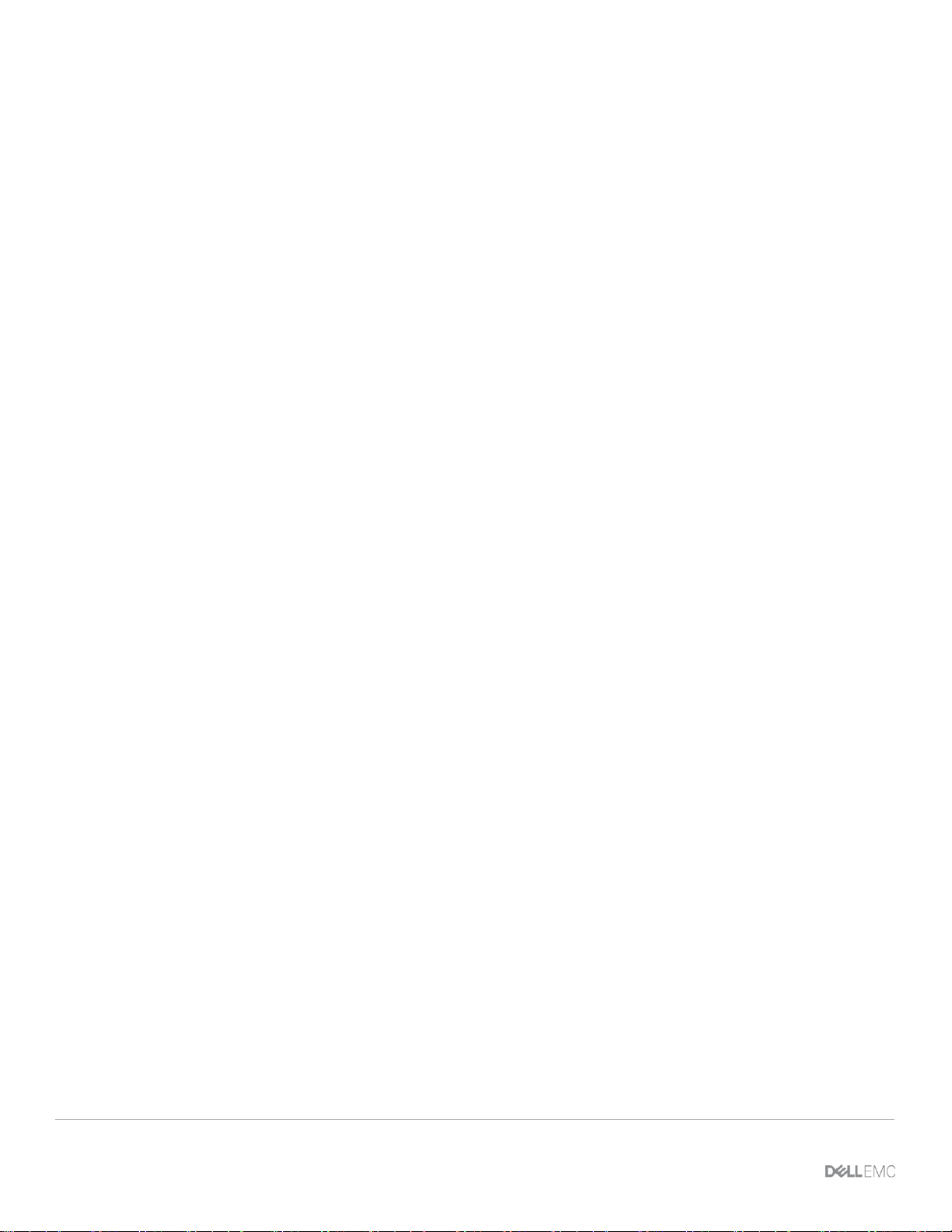
Conclusion
19 FILE SYSTEM AUDITING WITH DELL EMC POWERSCALE AND DELL EMC COMMON EVENT ENABLER |
Document ID
3 Conclusion
OneFS 8.0 provides auditing capabilities for SMB, NFS and HDFS protocol events, as well as system
configuration changes. OneFS 8.0.1 builds upon the enhancements in OneFS and provides concurrent
delivery to multiple CEE servers, which results in increased delivery of audit events to CEE. Integration with
the CEE ecosystem allows protocol auditing events to be forwarded to 3rd party audit application. OneFS
8.2.0 provides granular audit selection to improve storage efficiency and performance.
The logs and reports available within the various audit applications provide information technology auditors
with the data needed to meet regulatory and compliance requirements.
Page 20
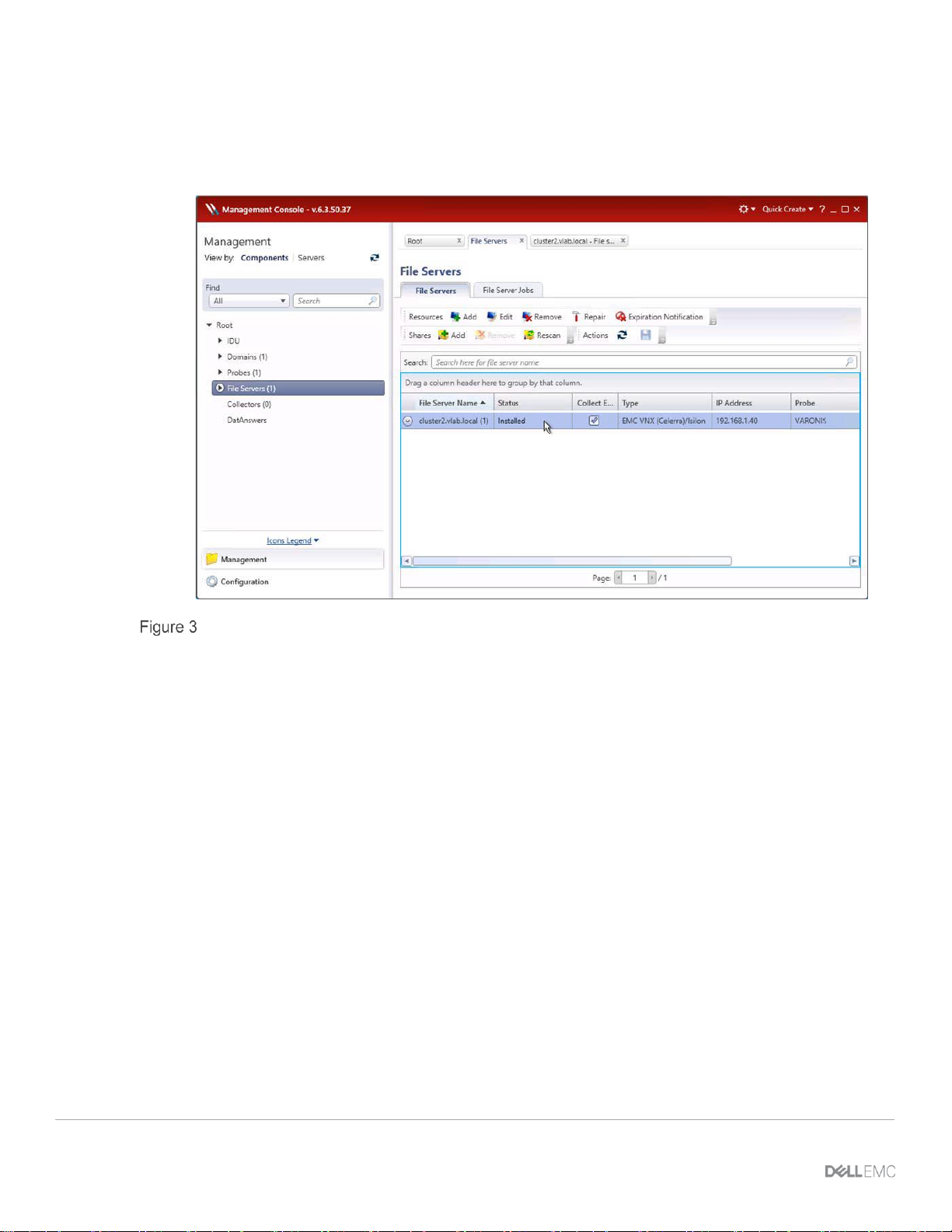
Configure Varonis DatAdvantage
20 FILE SYSTEM AUDITING WITH DELL EMC POWERSCALE AND DELL EMC COMMON EVENT ENABLER |
Document ID
A Configure Varonis DatAdvantage
To add an PowerScale cluster in Varonis DatAdvantage:
1. On the Monitored File Server page, on the Resources toolbar, click “Add”. The File Server Wizard will
open.
The Varonis Management Console
2. On the left menu, click “Common” and then set the following parameters:
a. Data Collection Details
b. Probe: From the drop-down list, select the Probe to be used with the file server.
c. File Server Details
d. File Server name: Type the resolved name or IP address of the PowerScale cluster to be added.
e. FileWalk Credentials: File System operations include the directory crawl (FileWalk), event
collection (if it is set), and user crawl (ADwalk) on local accounts (if it is set).
f. User name: Type the name of the user account to be used for event collection. The format
expected is DOMAIN\username.
g. Password: Type the account's password.
h. File Server Type: Select “EMC VNX (Celerra)/Isilon”
Page 21
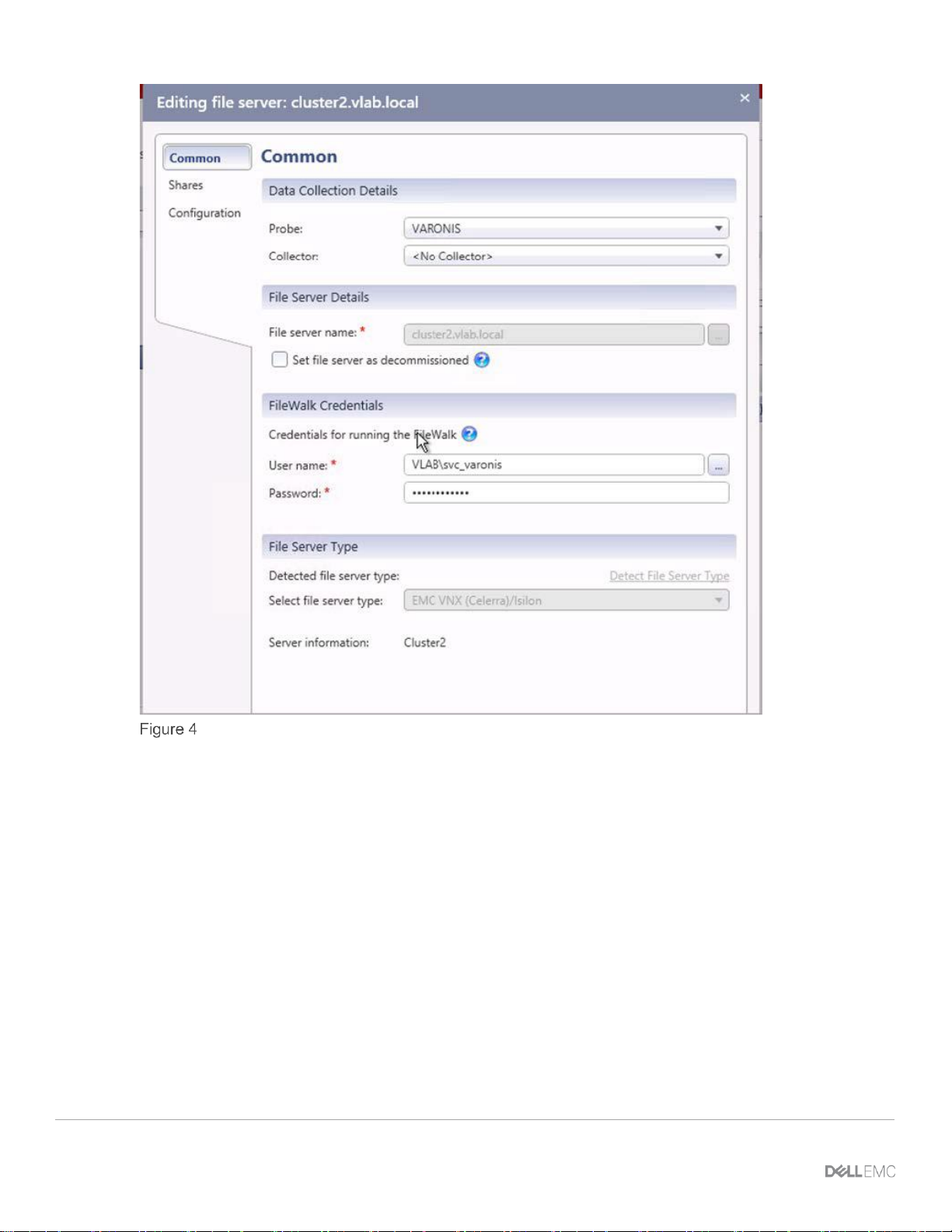
Configure Varonis DatAdvantage
21 FILE SYSTEM AUDITING WITH DELL EMC POWERSCALE AND DELL EMC COMMON EVENT ENABLER |
Document ID
Varonis File System Wizard - Common
Page 22
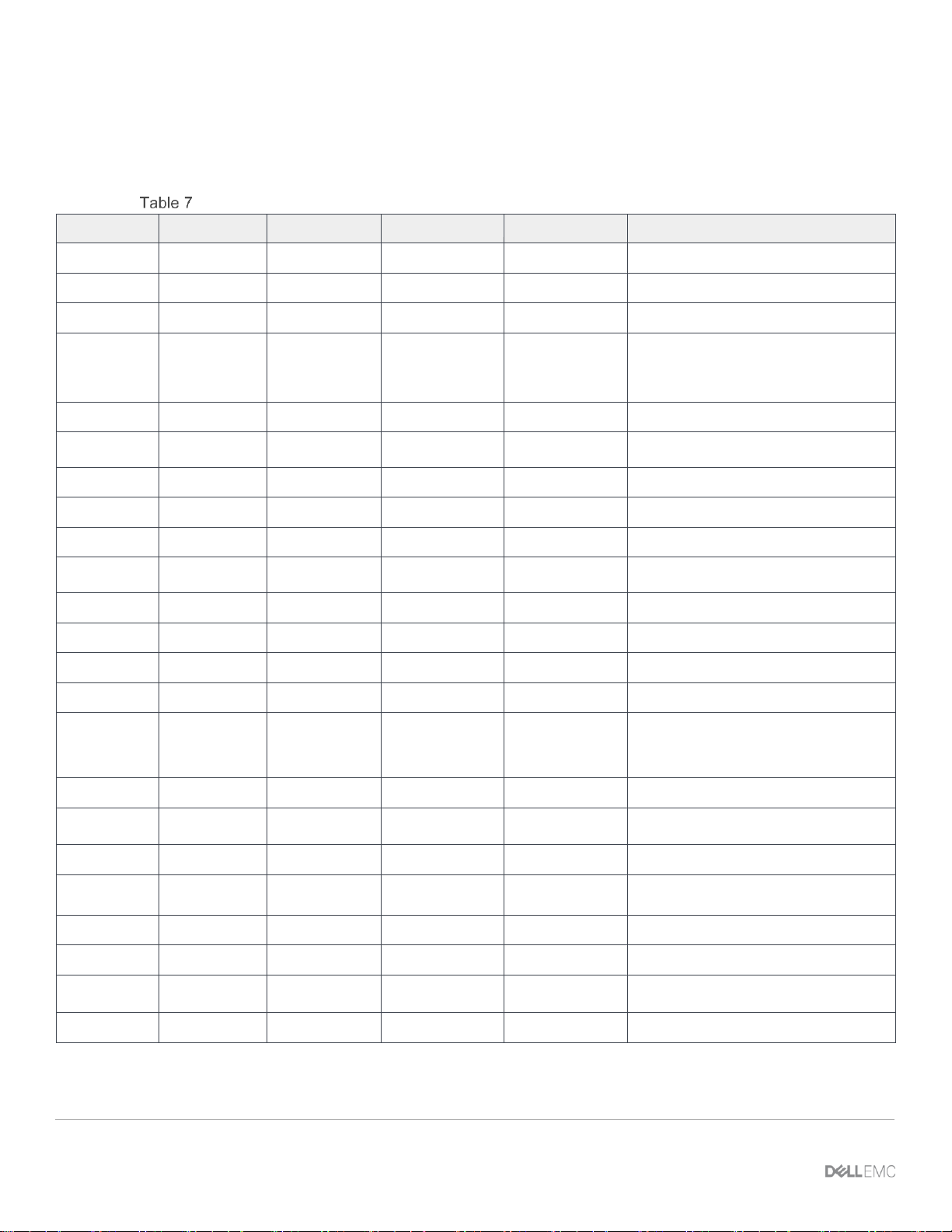
OneFS to Dell EMC CEE event map
22 FILE SYSTEM AUDITING WITH DELL EMC POWERSCALE AND DELL EMC COMMON EVENT ENABLER |
Document ID
B OneFS to Dell EMC CEE event map
The following table details the translation of the OneFS IO Request Packets (IRPs) to the CEE event types
prior to OneFS 8.2.0.
OneFS to Dell EMC CEE Event Map
eventType
File|dir
CreateResult
DesiredAccess
Other
CEPP_EventType
Create
File
Created
CEPP_CREATE_FILE
Create
Dir
Created
CEPP_CREATE_DIRECTORY
Close
Dir CEPP_CLOSE_DIRECTORY
Close
File
bytesWritten!=0
CEPP_CLOSE_MODIFIED
Close
File
bytesWritten=0
CEPP_CLOSE_UNMODIFIED
Read
- CEPP_FILE_READ
Write
- CEPP_FILE_WRITE
Rename
File CEPP_RENAME_FILE
Rename
Dir CEPP_RENAME_DIRECTORY
Delete
File CEPP_DELETE_FILE
Delete
Dir CEPP_DELETE_DIRECTORY
setSecurity
File CEPP_SETACL_FILE
setSecurity
Dir CEPP_SETACL_DIRECTORY
getSecurity
N/A
Create
File
Opened
Read, write,
append bits
clear
CEPP_OPEN_FILE_NOACCESS
Create
File
Opened
Read bit set
CEPP_OPEN_FILE_READ
Create
File
Opened
Write bit set
CEPP_OPEN_FILE_WRITE
Create
File
Opened
Append bit set
CEPP_OPEN_FILE_WRITE
Create
Dir
Opened
CEPP_OPEN_DIRECTORY
CEPP_SETSEC_FILE
CEPP_SETSEC_DIRECTORY
n/a
CEPP_UNKNOWN
n/a
CEPP_ALLL
Page 23
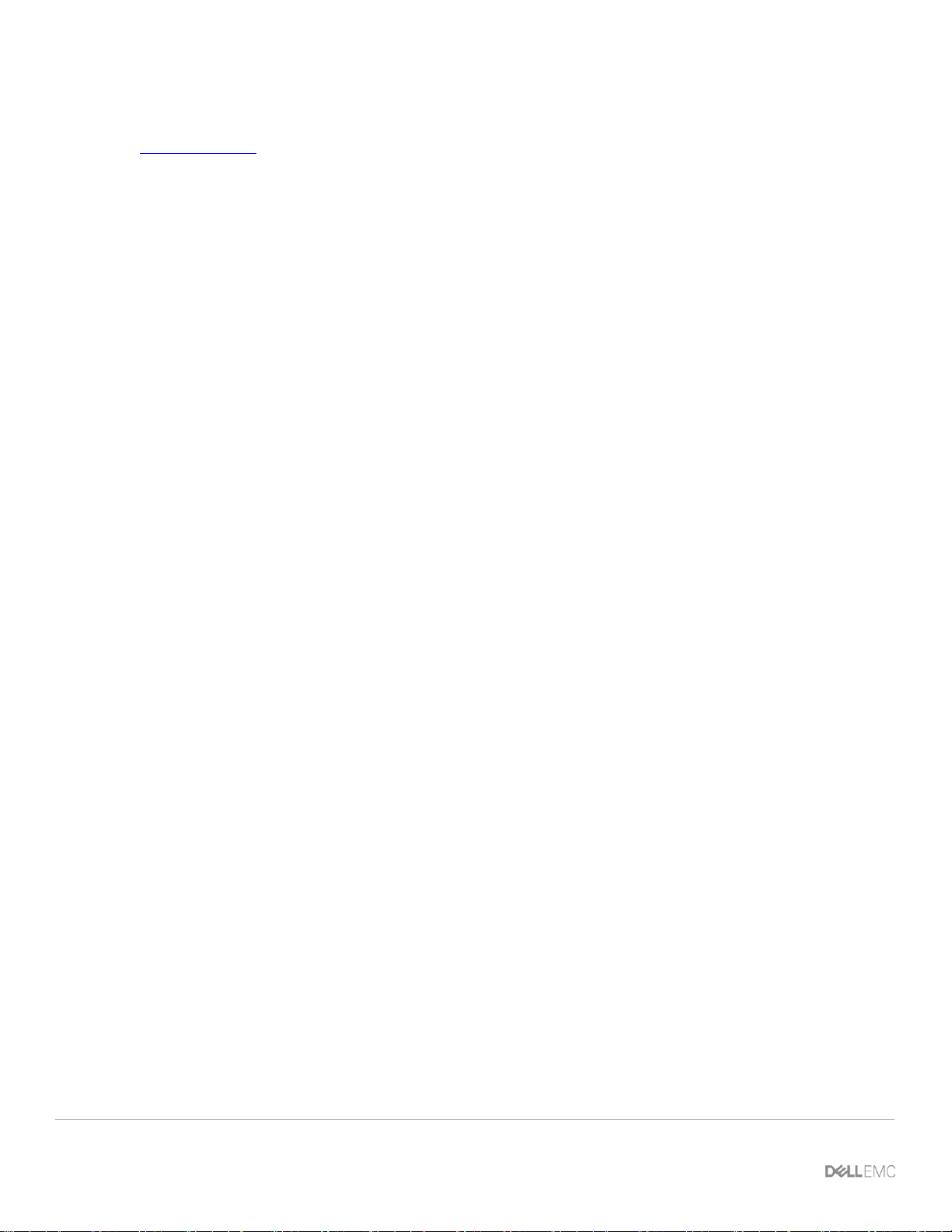
Technical support and resources
23 FILE SYSTEM AUDITING WITH DELL EMC POWERSCALE AND DELL EMC COMMON EVENT ENABLER |
Document ID
C Technical support and resources
Dell.com/support is focused on meeting customer needs with proven services and support.
C.1 Related resources
• “EMC CEE Release 6.5 Using the Common Event Enabler for Windows” (P/N 302-000-085 Rev 05)
• “Configuring DatAdvantage for EMC Celerra VNX Isilon CEPA Event Collection” available from
Varonis
• “StealthAUDIT Management Platform User Guide” available from STEALTHbits
• “Symantec Data Insight Administrator’s Guide” available from Symantec
• “Dell Change Auditor Installation Guide” from Dell
• The up-to-date list of compatible Auditing Software solutions is maintained in the Isilon Third-Party
Software and Hardware Compatibility Guide
