Page 1
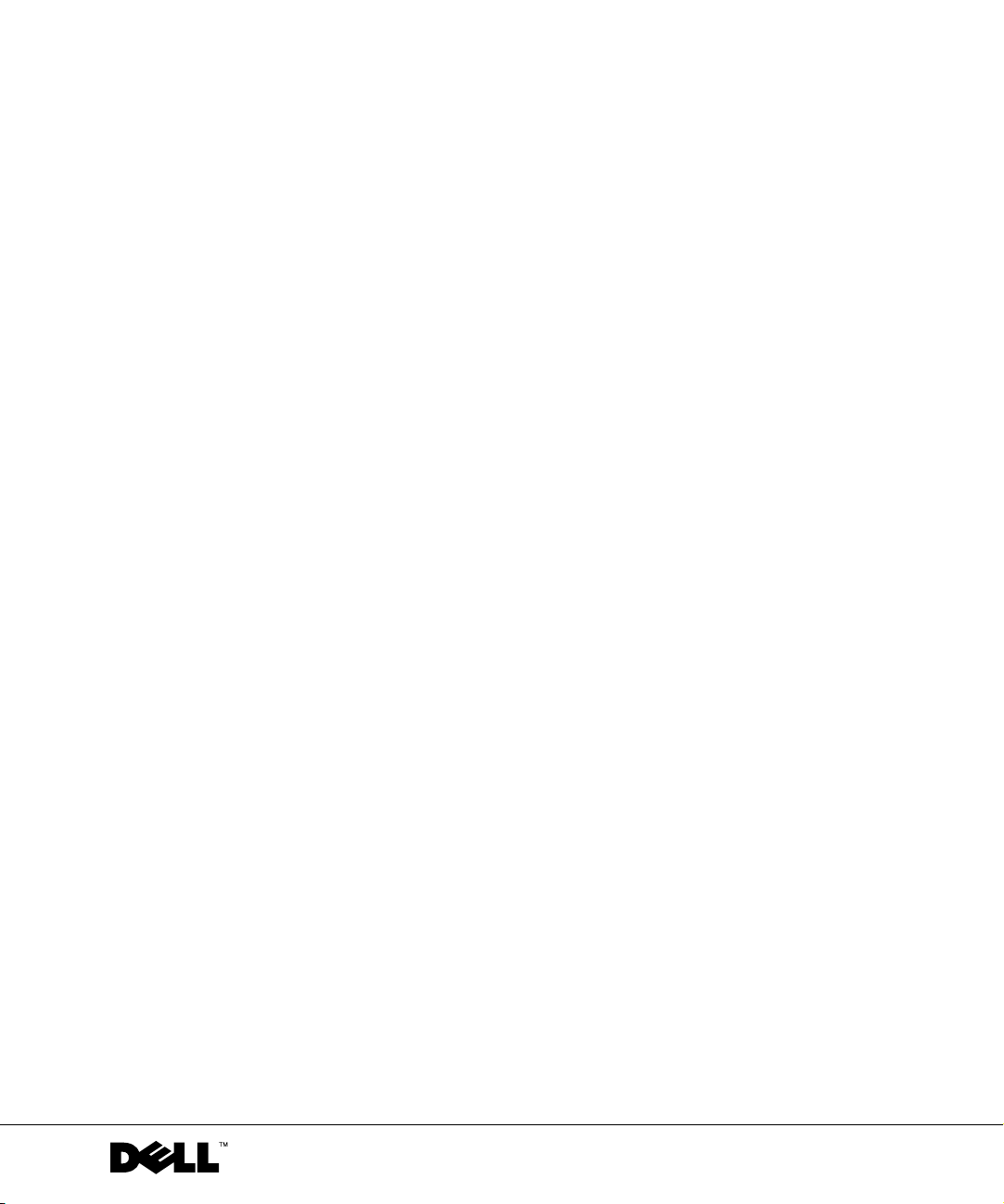
Dell™ PowerEdge™ Cluster FE200 Systems
Platform Guide
www.dell.com | support.dell.com
Page 2
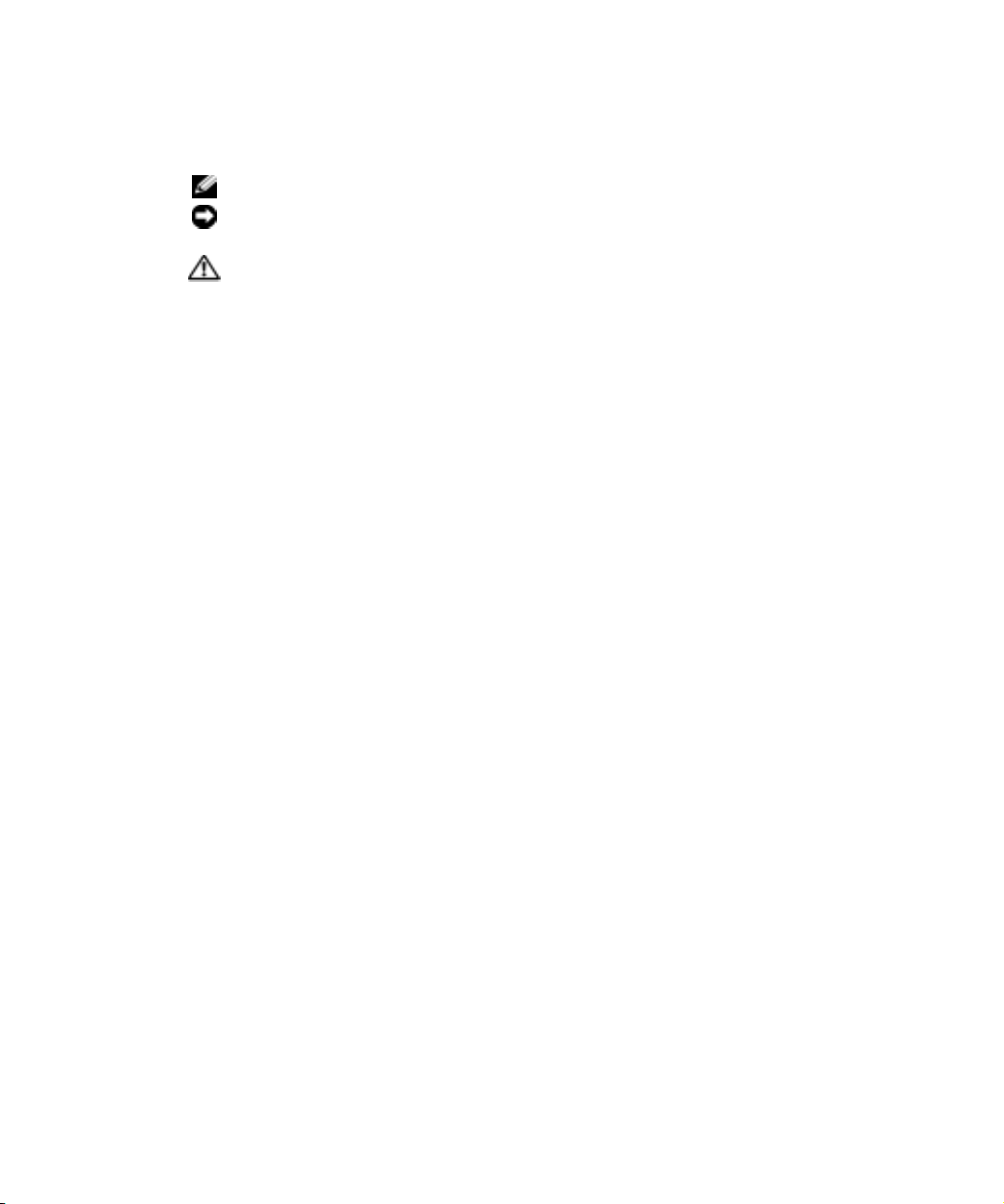
Notes, Notices, and Cautions
NOTE: A NOTE indicates important information that helps you make better use of your computer.
NOTICE: A NOTICE indicates either potential damage to hardware or loss of data and tells you
how to avoid the problem.
CAUTION: A CAUTION indicates a potential for property damage, personal injury,
or death.
____________________
Information in this document is subject to change without notice.
© 2000–2003 Dell Computer Corporation. All rights reserved.
Reproduction in any manner whatsoever without the written permission of Dell Computer Corporation is strictly forbidden.
Trademarks used in this text: Dell, the DELL logo, PowerEdge, PowerVault, and Dell OpenManage are trademarks of Dell
Computer Corporation; Microsoft and Windows are registered trademarks of Microsoft Corporation.
Other trademarks and trade names may be used in this document to refer to either the entities claiming the marks and
names or their products. Dell Computer Corporation disclaims any proprietary interest in trademarks and trade names
other than its own.
July 2003 P/N 6C403 Rev. A09
Page 3
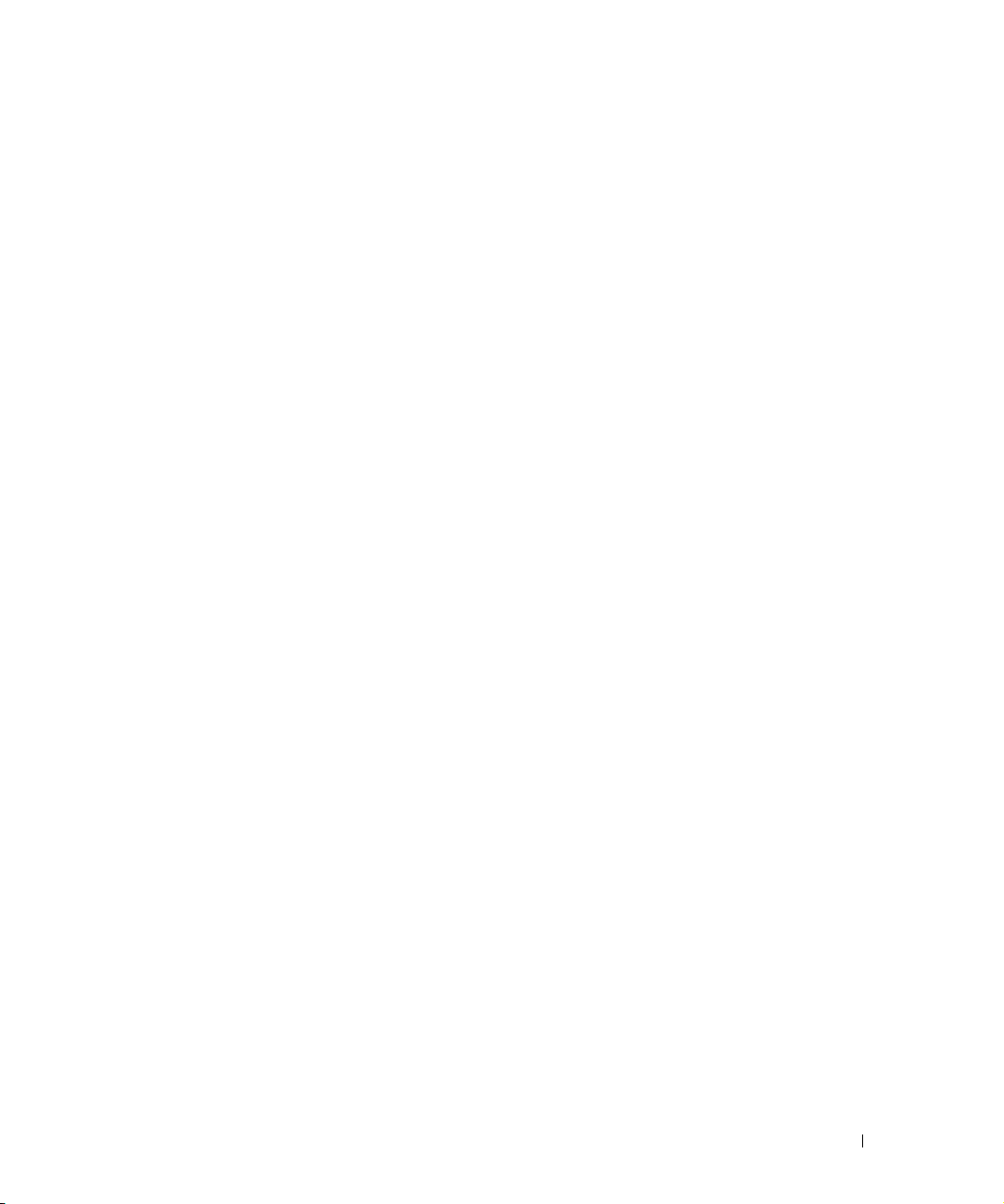
Contents
Supported Cluster Configurations . . . . . . . . . . . . . . . . 1-1
Windows 2000 Advanced Server Cluster Configurations
Windows 2000 Advanced Server Service Pack Support
QLogic HBA Support for Cluster FE200 Configurations
HBA Connectors
Guidelines
. . . . . . . . . . . . . . . . . . . . . . . . 1-3
. . . . . . . . . . . . . . . . . . . . . . . . . . . 1-3
Windows Server 2003, Enterprise Edition Cluster
Configurations
. . . . . . . . . . . . . . . . . . . . . . . . . . 1-3
QLogic HBA Support for Cluster FE200 Configurations
HBA Connectors
Guidelines
. . . . . . . . . . . . . . . . . . . . . . . . 1-4
. . . . . . . . . . . . . . . . . . . . . . . . . . . 1-5
Installing Peripheral Components in Your Cluster Node
PCI Slots
. . . . . . . . . . . . . . . . . . . . . . . . . . . . . 1-5
Attaching Your Cluster Shared Storage Systems to a SAN
SAN-Attached Cluster Configurations
Rules and Guidelines
. . . . . . . . . . . . . . . . . . . 1-9
Cluster Consolidation Configurations
Rules and Guidelines
. . . . . . . . . . . . . . . . . . 1-11
Incorrect TimeOutValue Setting in the Registry
. . . . . . . . . . . . . 1-9
. . . . . . . . . . . . . 1-11
. . . . . . . . 1-14
. . . . 1-2
. . . . 1-2
. . . . 1-2
. . . . 1-4
. . . 1-9
Index
Contents 3
Page 4

Tables
Table 1-1. Supported Cluster Configurations . . . . . . . . 1-1
Table 1-2. Supported HBAs for Cluster FE200
Configurations Running Windows 2000
Advanced Server
. . . . . . . . . . . . . . . . 1-2
Table 1-3. Supported HBAs for Cluster FE200
Configurations Running Windows 2000
Advanced Server
. . . . . . . . . . . . . . . . 1-4
Table 1-4. PCI Slot Assignments for PowerEdge
Cluster Nodes
. . . . . . . . . . . . . . . . . . 1-5
Table 1-5. SAN-Attached Clusters Rules and
Guidelines
. . . . . . . . . . . . . . . . . . . . 1-9
Table 1-6. Cluster Consolidation Rules and
Guidelines
. . . . . . . . . . . . . . . . . . . 1-12
4 Contents
Page 5
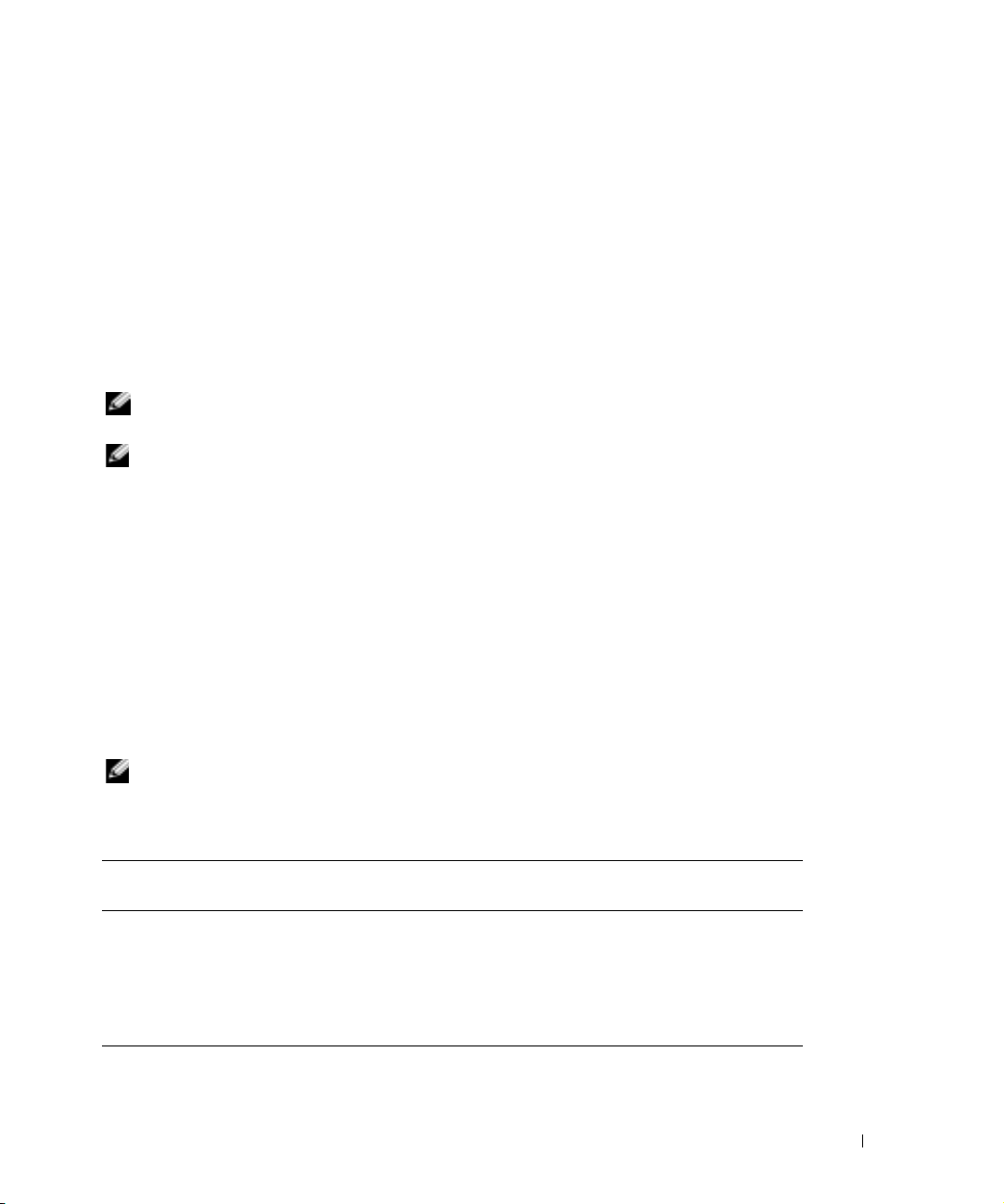
This document provides information for installing and connecting peripheral hardware,
storage, and SAN components to your Dell™ PowerEdge™ Cluster FE200 system. The
configuration information in this document is specific to Microsoft
®
Windows® 2000
Advanced Server and Windows Server 2003, Enterprise Edition operating systems.
This document covers the following topics:
• Configuration information for installing peripheral hardware components, such as
HBAs, network adapters, and PCI adapter cards into Cluster FE200 configurations
• SAN-attached configuration rules and guidelines
• Cluster consolidation configuration rules and guidelines
NOTE: Configurations not listed in this document may not be certified or supported by
Dell or Microsoft.
NOTE: In this guide and in other cluster documentation, Microsoft Cluster Service
(for Windows 2000 Advanced Server and Windows Server 2003, Enterprise Edition)
are also referred to as MSCS.
• Incorrect TimeOutValue setting in the registry
Supported Cluster Configurations
This section provides information about supported cluster configurations for your cluster
configuration.
Table 1-1 provides a list of supported configurations for Cluster FE200 solutions running
Windows 2000 Advanced Server and Windows Server 2003, Enterprise Edition operating
systems.
NOTE: Two-node clusters must use the same system. For example, a two-node cluster
configuration can contain two PowerEdge 6650 systems.
Table 1-1. Supported Cluster Configurations
Supported PowerEdge Systems Supported Storage
System
1550, 1650, 2500, 2550, 2600, 2650,
4400, 4600, 6400, 6450, 6600, 6650,
and 8450
Dell PowerVault™
660F/224F
Supported Cluster Interconnect
HBA (for the Private Network)
Any Ethernet network adapter
supported by the system.
NOTE: Both cluster nodes must use
homogeneous (identical) Ethernet
network adapters for the cluster
interconnect.
Platform Guide 1-1
Page 6
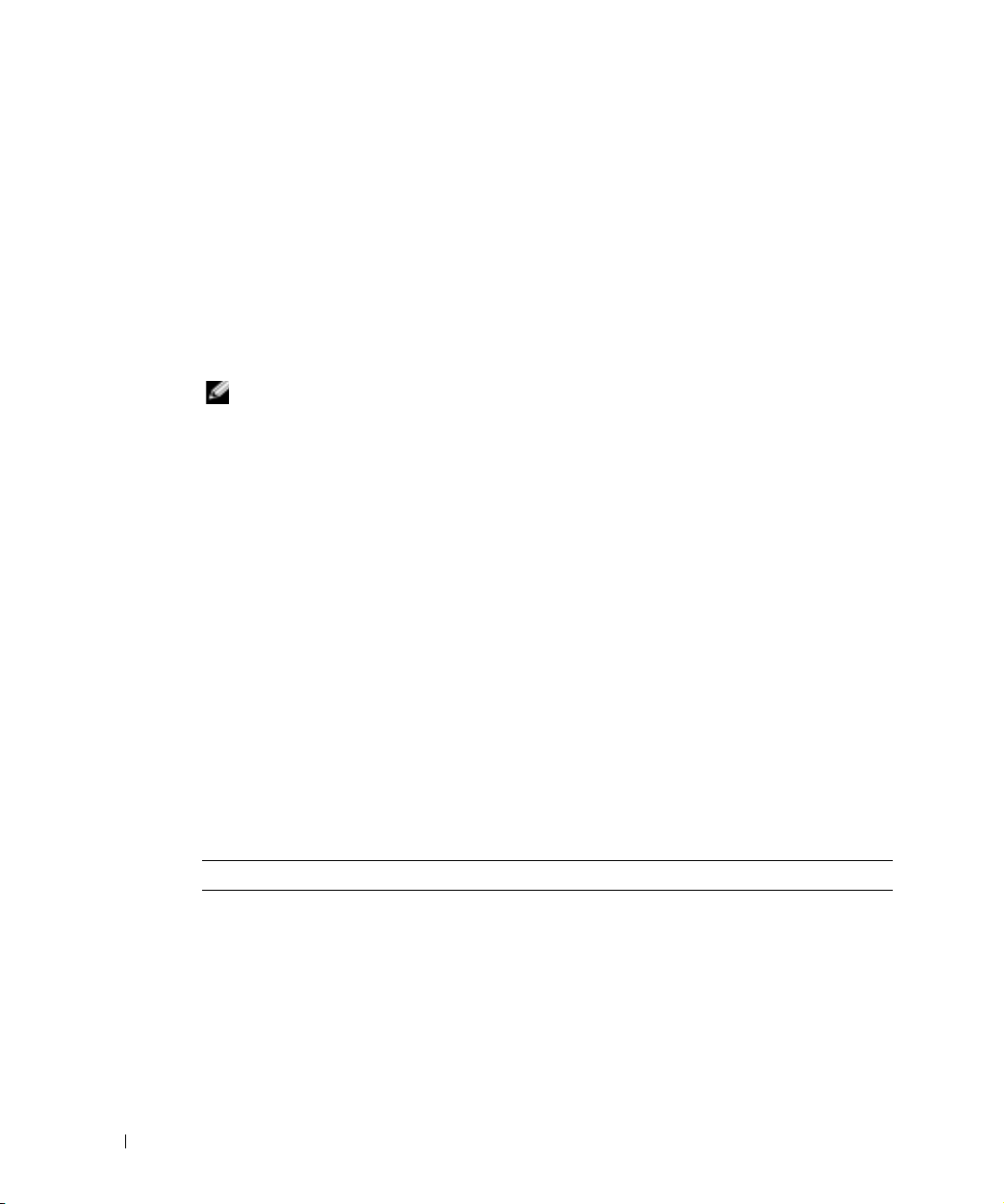
Obtaining More Information
See the Dell PowerEdge Cluster FE200 System Installation and Troubleshooting Guide
included with your cluster configuration for a detailed list of related documentation.
Windows 2000 Advanced Server Cluster Configurations
This section provides information about the Windows 2000 Advanced Server service pack
and supported QLogic HBAs and HBA drivers for your cluster configuration.
www.dell.com | support.dell.com
NOTE: HBAs installed in clusters must be identical for redundant paths. Cluster
configurations are tested and certified using identical QLogic HBAs installed in all of
the cluster nodes. Using dissimilar HBAs in your cluster nodes is not supported.
Windows 2000 Advanced Server Service Pack Support
Microsoft Windows 2000 Service Pack 4 or later is recommended for Cluster FE200
systems.
You can download the latest service pack from the Microsoft website located at
www.microsoft.com.
QLogic HBA Support for Cluster FE200 Configurations
Table 1-2 lists the PowerEdge systems and the QLogic HBAs that are supported for Cluster
FE200 configurations running Windows 2000 Advanced Server.
See "Installing Peripheral Components in Your Cluster Node PCI Slots" for PCI slot
recommendations.
Table 1-2. Supported HBAs for Cluster FE200 Configurations Running
Windows 2000 Advanced Server
PowerEdge System QLA-2200 33 MHz QLA-2200 66 MHz
1550 x
1650 x
2500/2550 x
2600 x
2650 x
4400 x x
1-2 Platform Guide
Page 7
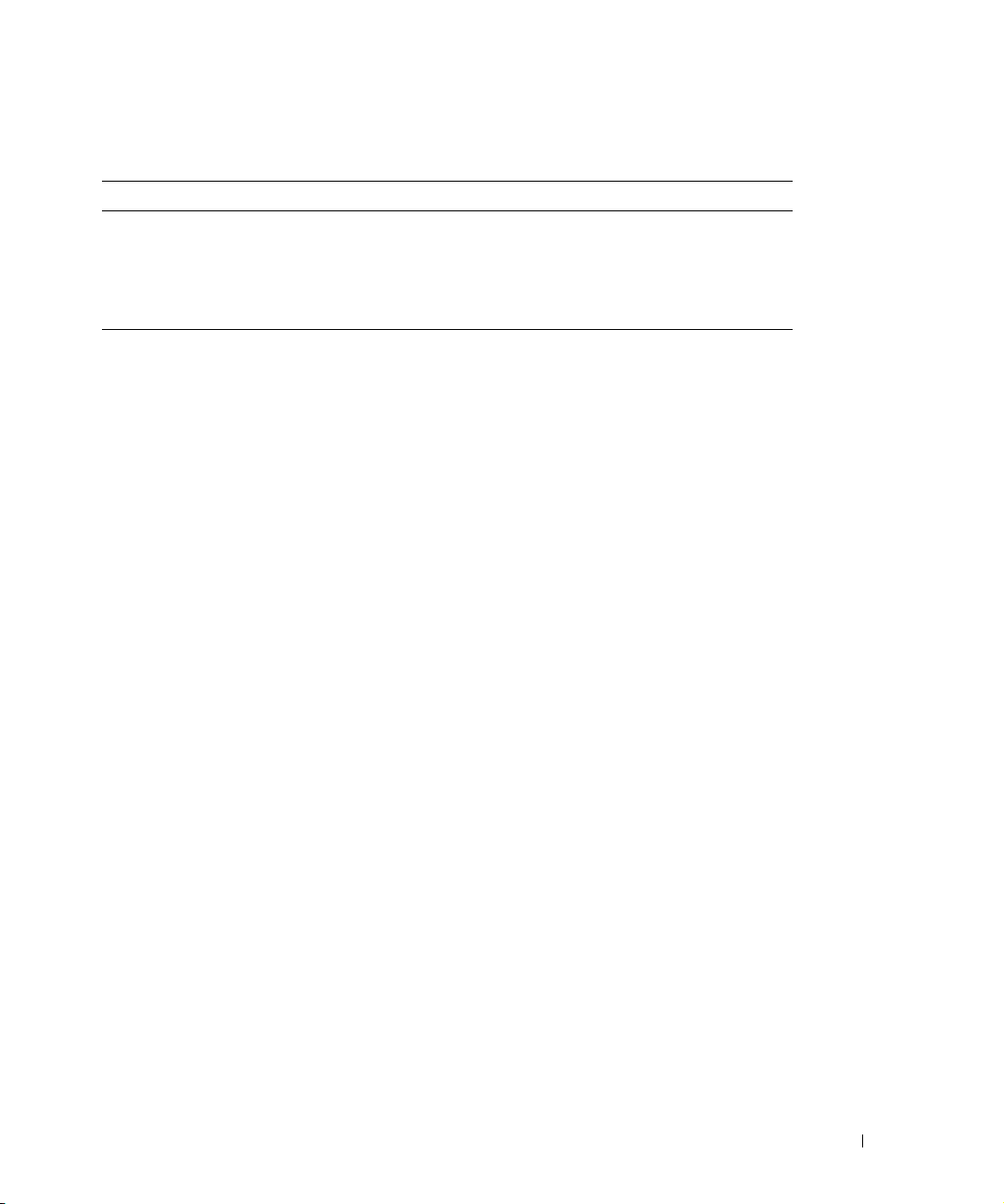
Table 1-2. Supported HBAs for Cluster FE200 Configurations Running
Windows 2000 Advanced Server (continued)
PowerEdge System QLA-2200 33 MHz QLA-2200 66 MHz
4600 x
6400/6450 x x
6600/6650 x
8450 x x
HBA Connectors
Both optical and copper HBA connectors are supported in a SAN-attached and SAN
appliance-attached configuration. Optical HBA connectors are not supported in a directattached configuration.
Guidelines
When configuring your cluster, both cluster nodes must contain identical versions of the
following:
• Operating systems and service packs
• Hardware drivers for the network adapters, HBAs, and any other peripheral hardware
components
• Management utilities, such as Dell OpenManage™ systems management software
• Fibre Channel HBA BIOS
Obtaining More Information
See the Dell PowerEdge Cluster FE200 Systems Installation and Troubleshooting Guide
included with your cluster configuration or installing hardware configurations running
Windows 2000 Advanced Server.
Windows Server 2003, Enterprise Edition Cluster Configurations
This section provides information about the Windows Server 2003, Enterprise Edition
service pack and supported QLogic HBAs and HBA drivers for your cluster configuration.
Platform Guide 1-3
Page 8

NOTE: HBAs installed in clusters must be identical for redundant paths. Cluster
configurations are tested and certified using identical QLogic HBAs installed in all of
the cluster nodes. Using dissimilar HBAs in your cluster nodes is not supported.
QLogic HBA Support for Cluster FE200 Configurations
Table 1-3 lists the systems and the QLogic HBAs that are supported for PowerEdge Cluster
FE200 configurations running Windows Server 2003, Enterprise Edition.
See "Installing Peripheral Components in Your Cluster Node PCI Slots" for PCI slot
recommendations.
www.dell.com | support.dell.com
Table 1-3. Supported HBAs for Cluster FE200 Configurations Running
Windows 2000 Advanced Server
PowerEdge System QLA-2200 33 MHz QLA-2200 66 MHz
1550 x
1650 x
2500/2550 x
2600 x
2650 x
4400 x x
4600 x
6400/6450 x x
6600/6650 x
8450 x x
HBA Connectors
Both optical and copper HBA connectors are supported in a SAN-attached and SAN
appliance-attached configuration. Optical HBA connectors are not supported in a directattached configuration.
1-4 Platform Guide
Page 9
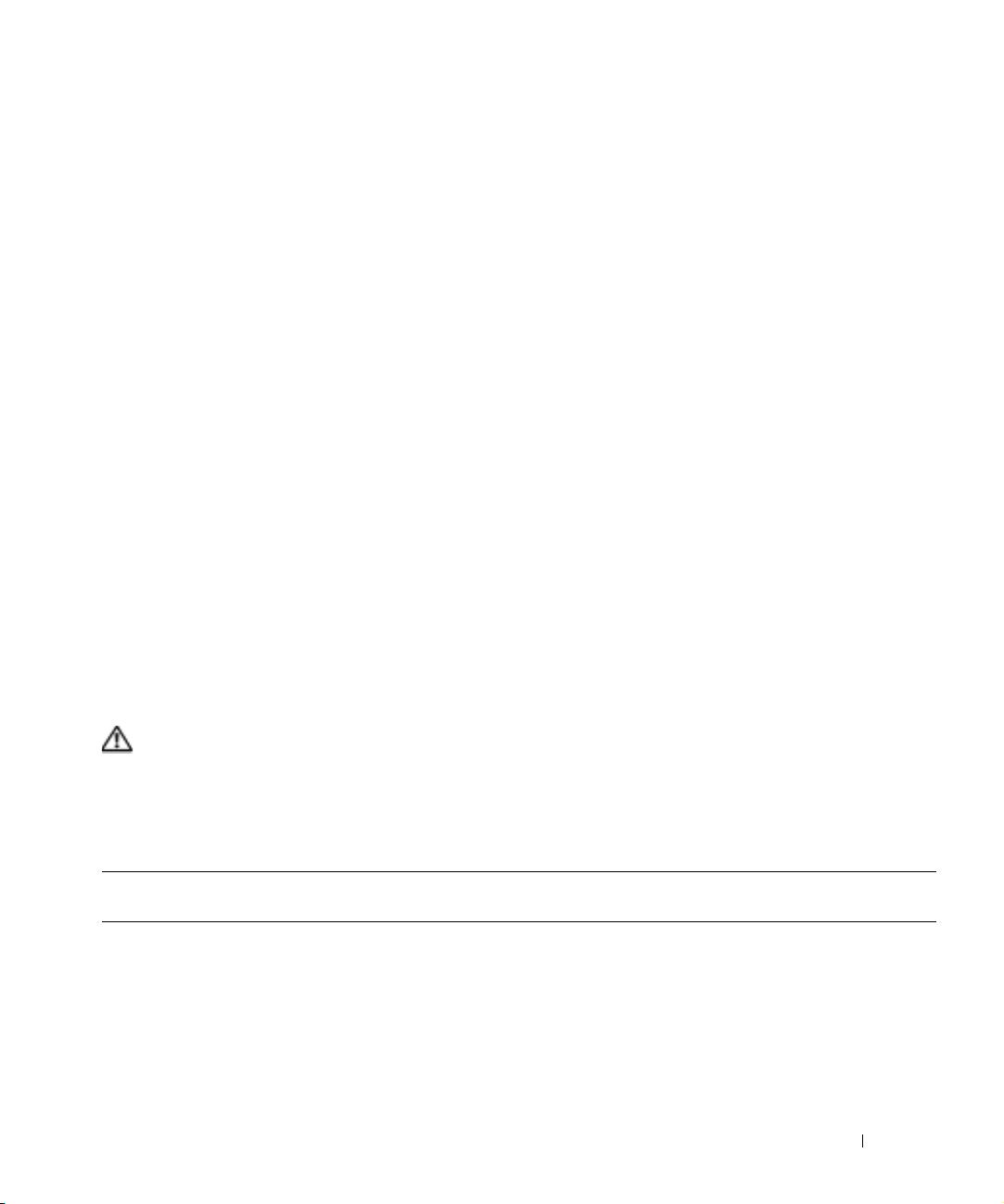
Guidelines
When configuring your cluster, both cluster nodes must contain identical versions of the
following:
• Operating systems and service packs
• Hardware drivers for the network adapters, HBAs, and any other peripheral hardware
components
• Management utilities, such as Dell OpenManage systems management software
• Fibre Channel HBA BIOS
Obtaining More Information
See the Dell PowerEdge Cluster FE200 Systems Installation and Troubleshooting Guide
included with your cluster configuration or installing hardware configurations running
Windows Server 2003, Enterprise Edition.
Installing Peripheral Components in Your Cluster Node PCI Slots
This section provides configuration information for adding HBAs, a DRAC II or III, and
RAID controllers into your cluster node PCI slots.
Table 1-4 provides configuration information for the PowerEdge 1550, 1650, 2500, 2550,
2600, 2650, 4400, 4600, 6400, 6450, 6600, 6650, and 8450 cluster nodes.
CAUTION: Hardware installation should be performed only by trained service
technicians. See the safety instructions in your System Information Guide before
working inside the system to avoid a situation that could cause serious injury or
death.
Table 1-4. PCI Slot Assignments for PowerEdge Cluster Nodes
PowerEdge
System
1550 PCI bus 1: PCI slot 1 is 64-bit,
PCI Buses HBA DRAC II or III RAID Controller
66 MHz
PCI bus 2: PCI slot 2 is 64-bit,
66 MHz
Install HBAs in any PCI
slot.
N/A N/A
Platform Guide 1-5
Page 10
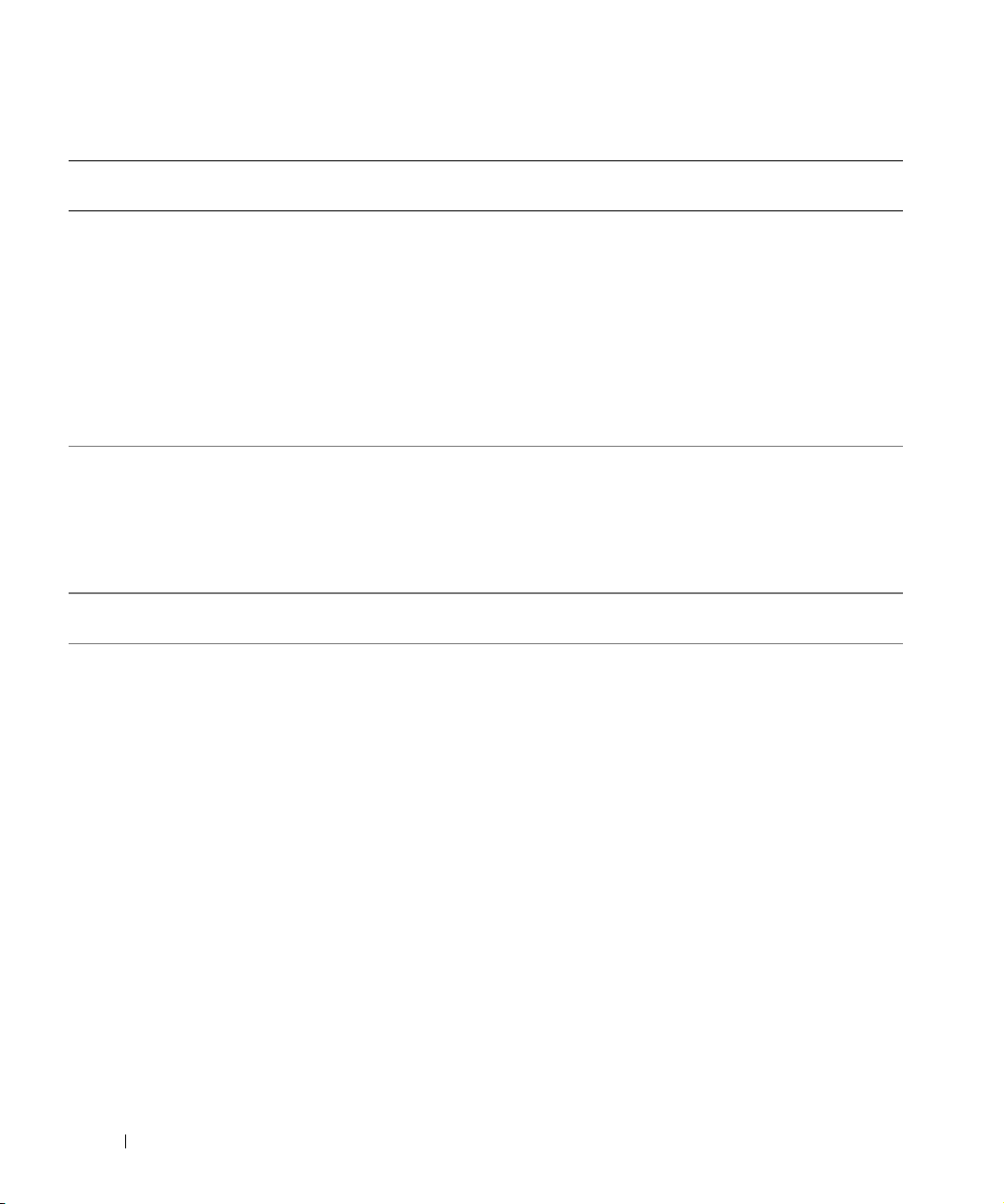
Table 1-4. PCI Slot Assignments for PowerEdge Cluster Nodes (continued)
PowerEdge
PCI Buses HBA DRAC II or III RAID Controller
System
1650 Standard riser board:
PCI bus 2: PCI slot 1 is 64-bit,
66 MHz
PCI bus 2: PCI slot 2 is 64-bit,
66 MHz
Optional riser board:
PCI bus 0: PCI slot 1 is 32-bit,
33 MHz
www.dell.com | support.dell.com
PCI bus 2: PCI slot 2 is 64-bit,
66 MHz
2500 PCI bus 1: PCI slots 6 and 7 are
32-bit, 33 MHz
PCI bus 2: PCI slots 3, 4 and 5
are 64-bit, 33 MHz
PCI bus 3: PCI slots 1 and 2 are
64-bit, 66 MHz
2550 PCI bus 0: PCI slots 1 through 3
are 64-bit, 33-MHz
2600 PCI bus 0: PCI slot 1 is 64-bit,
33 MHz
PCI bus 2: PCI slot 7 is 64-bit,
33–133 MHz
PCI bus 3: PCI slot 6 is 64-bit,
33–133 MHz
PCI bus 4: PCI slots 4 and 5 are
64-bit, 33–100 MHz
PCI bus 5: PCI slots 2 and 3 are
64-bit, 33–100 MHz
NOTE: If you are installing
expansion cards of different
operating speeds, install the
fastest card in slot 7 and the
slowest card in slot 1.
Install HBA in any PCI
slot.
For dual HBA
configurations, install the
HBAs on separate 64-bit
PCI buses to balance the
load on the system.
Install HBAs in any PCI
slot.
For dual HBA
configurations, install the
HBAs on separate PCI
buses to balance the load
on the system.
Install new or existing
DRAC III in PCI slot 1
Install in any
available PCI slot.
on the optional riser
board.
Install new or existing
DRAC II in PCI slot 7.
Install in any
available PCI slot.
N/A N/A
N/A An integrated
RAID controller is
available on the
system board.
NOTE: To activate
the integrated
RAID controller,
you must install a
RAID battery and
key.
1-6 Platform Guide
Page 11
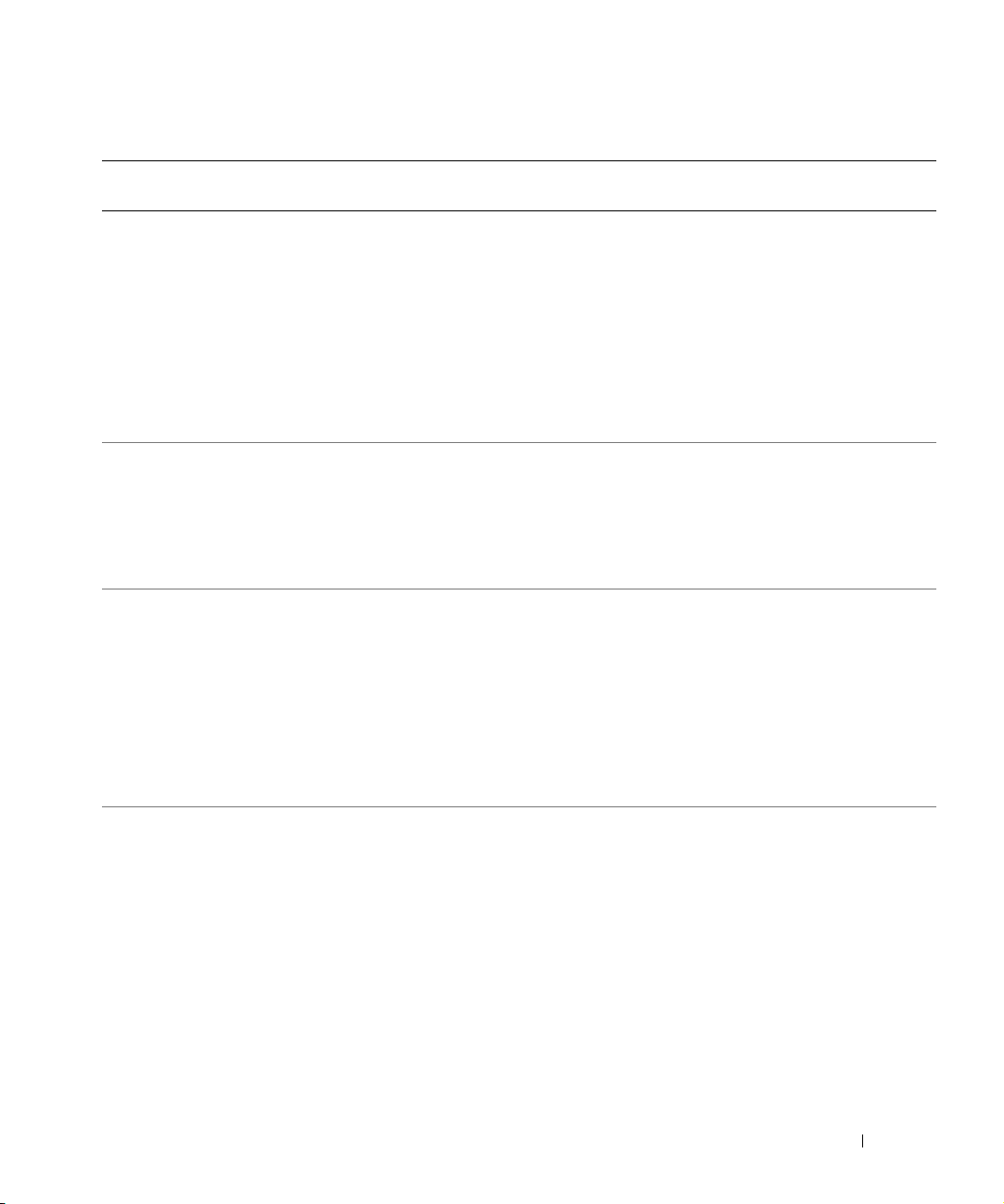
Table 1-4. PCI Slot Assignments for PowerEdge Cluster Nodes (continued)
PowerEdge
PCI Buses HBA DRAC II or III RAID Controller
System
2650 PCI/PCI-X bus 1: PCI slot 1 is
64-bit, 33–100 MHz
PCI/PCI-X bus 1: PCI slot 2 is
64-bit, 33–133 MHz
PCI/PCI-X bus 2: PCI slot 3 is
64-bit, 33–133 MHz
NOTE: PCI/PCI-X slot 1 must
be empty for PCI/PCI-X slot 2 to
attain an operating speed of
133 MHz.
4400 PCI bus 0: PCI slots 1 and 2 are
64-bit, 33/66-MHz
PCI bus 1: PCI slots 3 through 6
are 64-bit, 33-MHz
PCI bus 2: PCI slot 7 is 32-bit,
33-MHz
4600 PCI bus 0: PCI slot 1 is 32-bit,
33 MHz
PCI/PCI-X bus 1: PCI slots 2
and 3 are 64-bit, 66–100 MHz
PCI/PCI-X bus 2: PCI slots 4
and 5 are 64-bit, 66–100 MHz
PCI/PCI-X bus 3: PCI slots 6
and 7 are 64-bit, 66–100 MHz
6400
6450
PCI bus 0: PCI slot 1 is 32-bit,
33-MHz
PCI bus 1: PCI slots 2 through 5
are 64-bit, 33-MHz
PCI bus 2: PCI slots 6 and 7 are
64-bit, 33/66-MHz
For dual HBA
configurations, install the
HBAs on separate PCI
buses to balance the load
on the system.
For dual HBA
configurations, install the
HBAs on separate PCI
buses (PCI buses 1
and 2) to balance the
load on the system.
For dual HBA
configurations, install the
HBAs on separate PCI
buses to balance the load
on the system.
For dual HBA
configurations, install the
HBAs on separate PCI
buses (PCI buses 1
and 2) to balance the
load on the system.
N/A An integrated
RAID controller is
available on the
system board.
NOTE: To activate
the integrated
RAID controller,
you must install a
RAID battery and
key.
Install new or existing
N/A
DRAC II in PCI slot 7.
Install new or existing
DRAC III in PCI slot 1.
An integrated
RAID controller is
available on the
system board.
NOTE: To activate
the integrated
RAID controller,
you must install a
RAID battery and
key.
Install new or existing
N/A
DRAC II in PCI slot 3.
Platform Guide 1-7
Page 12
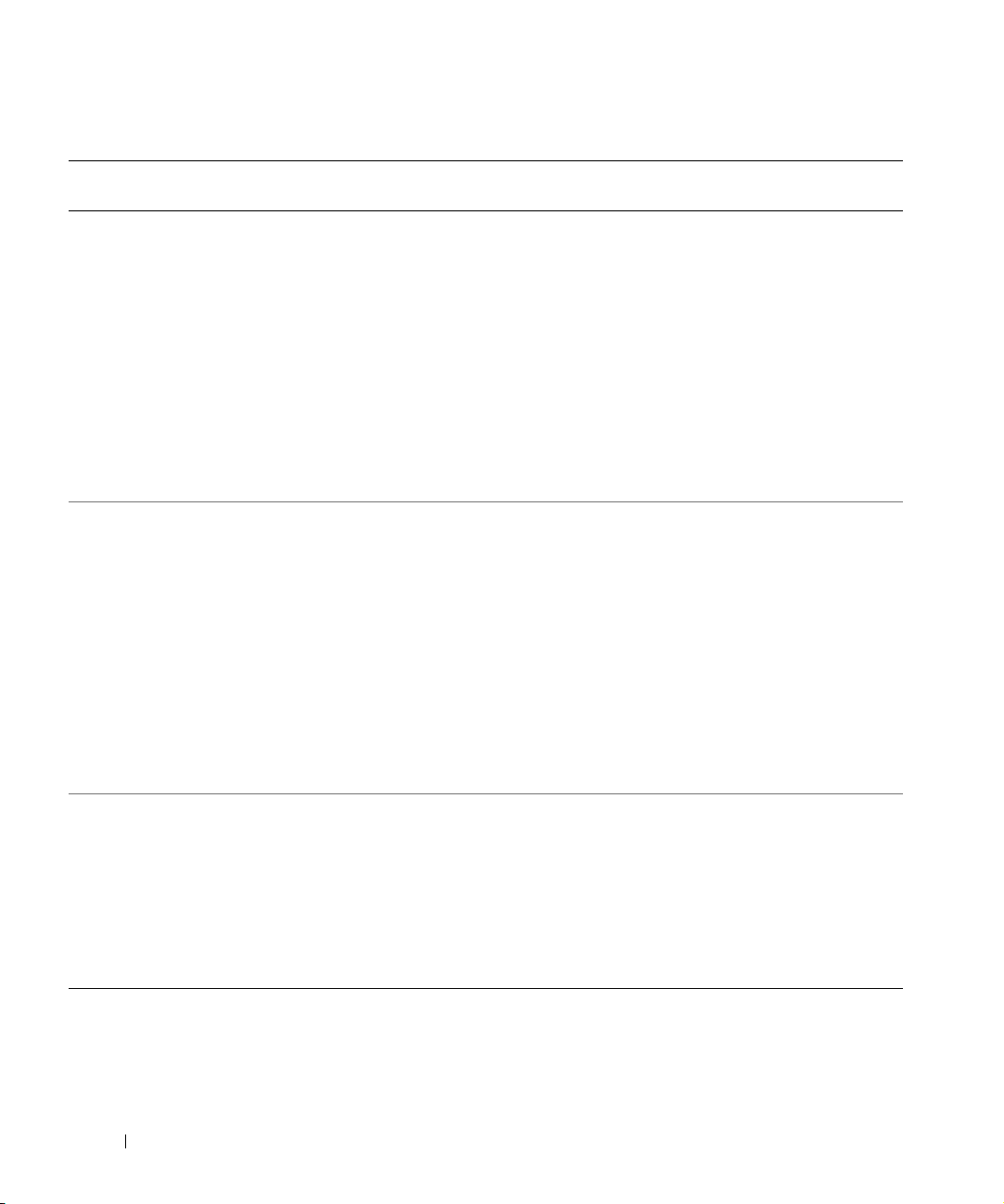
Table 1-4. PCI Slot Assignments for PowerEdge Cluster Nodes (continued)
PowerEdge
PCI Buses HBA DRAC II or III RAID Controller
System
6600 PCI bus 0: PCI slot 1 is 32-bit,
33 MHz
PCI/PCI-X bus 1: PCI slot 2
and 3 are 64-bit, 33–100 MHz
PCI/PCI-X bus 2: PCI slot 4
and 5 are 64-bit, 33–100 MHz
PCI/PCI-X bus 3: PCI slot 6
and 7 are 64-bit, 33–100 MHz
www.dell.com | support.dell.com
PCI/PCI-X bus 4: PCI slot 8
and 9 are 64-bit, 33–100 MHz
PCI/PCI-X bus 5: PCI slot 10
and 11 are 64-bit, 33–100 MHz
6650 PCI bus 0: PCI slot 1 is 32-bit,
33 MHz
PCI/PCI-X bus 1: PCI slot 2
and 3 are 64-bit, 33–100 MHz
PCI/PCI-X bus 2: PCI slot 4
and 5 are 64-bit, 33–100 MHz
PCI/PCI-X bus 3: PCI slot 6 is
64-bit, 33–100 MHz
PCI/PCI-X bus 4: PCI slot 7 is
64-bit, 33–100 MHz
PCI/PCI-X bus 5: PCI slot 8 is
64-bit, 33–100 MHz
8450 PCI bus 0: PCI slots 1 and 2 are
64-bit, 33-MHz
PCI bus 1: PCI slots 3 through 6
are 64-bit, 33-MHz
PCI bus 2: PCI slots 7 and 8 are
64-bit, 33/66-MHz
PCI bus 3: PCI slots 9 and 10 are
64-bit, 33/66-MHz
For dual HBA
configurations, install the
HBAs on separate PCI
buses to balance the load
on the system.
For dual HBA
configurations, install the
HBAs on separate PCI
buses to balance the load
on the system.
For dual HBA
configurations, install the
HBAs on separate PCI
buses (PCI buses 2
and 3) to balance the
load on the system.
Install new or existing
DRAC III in slot 1.
Install new or existing
DRAC III in slot 1.
Install new or existing
DRAC II in PCI slot 2.
Install the RAID
controller in PCI
slot 2 or 3.
Install the RAID
controller in PCI
slot 2 or 3.
Install the RAID
controller for the
system’s internal
drives in PCI slot 1.
1-8 Platform Guide
Page 13
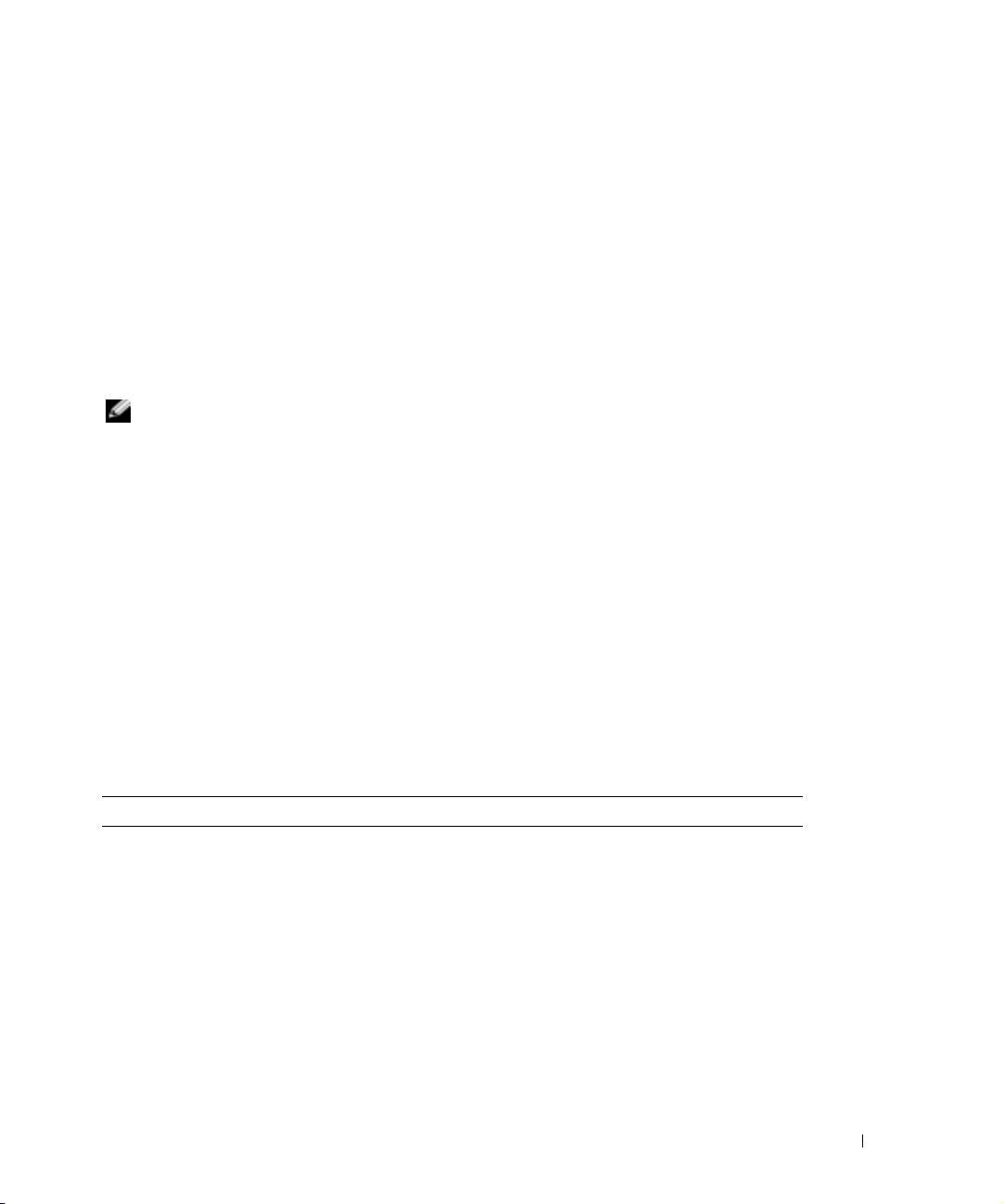
Attaching Your Cluster Shared Storage Systems to a SAN
This section provides the rules and guidelines for attaching your cluster nodes to the shared
storage system(s) using a SAN in a Fibre Channel switch fabric.
The following SAN configurations are supported:
• SAN-attached
• Cluster consolidation
• SAN appliance-attached
NOTE: You can configure a SAN with up to 20 PowerEdge systems and eight storage
systems.
SAN-Attached Cluster Configurations
In a SAN-attached cluster configuration, both cluster nodes are attached to a single storage
system or to multiple storage systems through a PowerVault SAN using a redundant Fibre
Channel switch fabric.
Rules and Guidelines
The following rules and requirements described in Table 1-5 apply to SAN-attached
clusters.
See the Dell PowerVault Fibre Channel Update Version 5.3 CD for the specific version levels
of your SAN components.
.
Table 1-5. SAN-Attached Clusters Rules and Guidelines
Rule/Guideline Description
Number of supported
systems
Up to 10 two-node clusters attached to a SAN.
NOTE: Combinations of stand-alone systems and cluster pairs must
not exceed 20 PowerEdge systems.
Platform Guide 1-9
Page 14

Table 1-5. SAN-Attached Clusters Rules and Guidelines (continued)
Rule/Guideline Description
Cluster pair support All homogeneous and heterogeneous cluster configurations supported
www.dell.com | support.dell.com
Primary storage Each Windows 2000 and Windows Server 2003, Enterprise Edition
Secondary storage Supports up to four storage devices. These storage devices include:
Dell OpenManage
Storage Consolidation
(StorageC)
Fibre Channel switch
configuration
Fibre Channel switch zoning Required whenever a cluster shares a SAN with other cluster(s) or
Fibre Channel switches
supported
in direct-attach configurations are supported in SAN-attached
configurations.
See "Windows 2000 Advanced Server Cluster Configurations" or
"Windows Server 2003, Enterprise Edition Cluster Configurations" for
more information about supported cluster pairs.
NOTE: The Windows Server 2003, Enterprise Edition supports up to
eight cluster nodes. However, Cluster FE200 configurations can only
support up to two nodes.
cluster can support up to 22 unique drive letters for shared logical
drives. Windows Server 2003 can support additional physical drives
through mount points.
Up to a total of eight primary and secondary storage devices are
supported.
• PowerVault 136T tape library.
• PowerVault 128T tape library.
• PowerVault 35F bridge.
A PowerVault 35F bridge can be connected to up to four
PowerVault 120T tape autoloaders or two PowerVault 130T DLT
tape libraries.
Any system attached to the SAN can share these devices.
NOTE: Up to eight primary and secondary storage devices can be
connected to a SAN.
Not required unless cluster nodes are sharing storage systems with
other PowerEdge systems in the SAN, including other cluster system
nodes.
Redundant switch fabrics are required.
stand-alone systems.
PowerVault 51F and 56F.
1-10 Platform Guide
Page 15
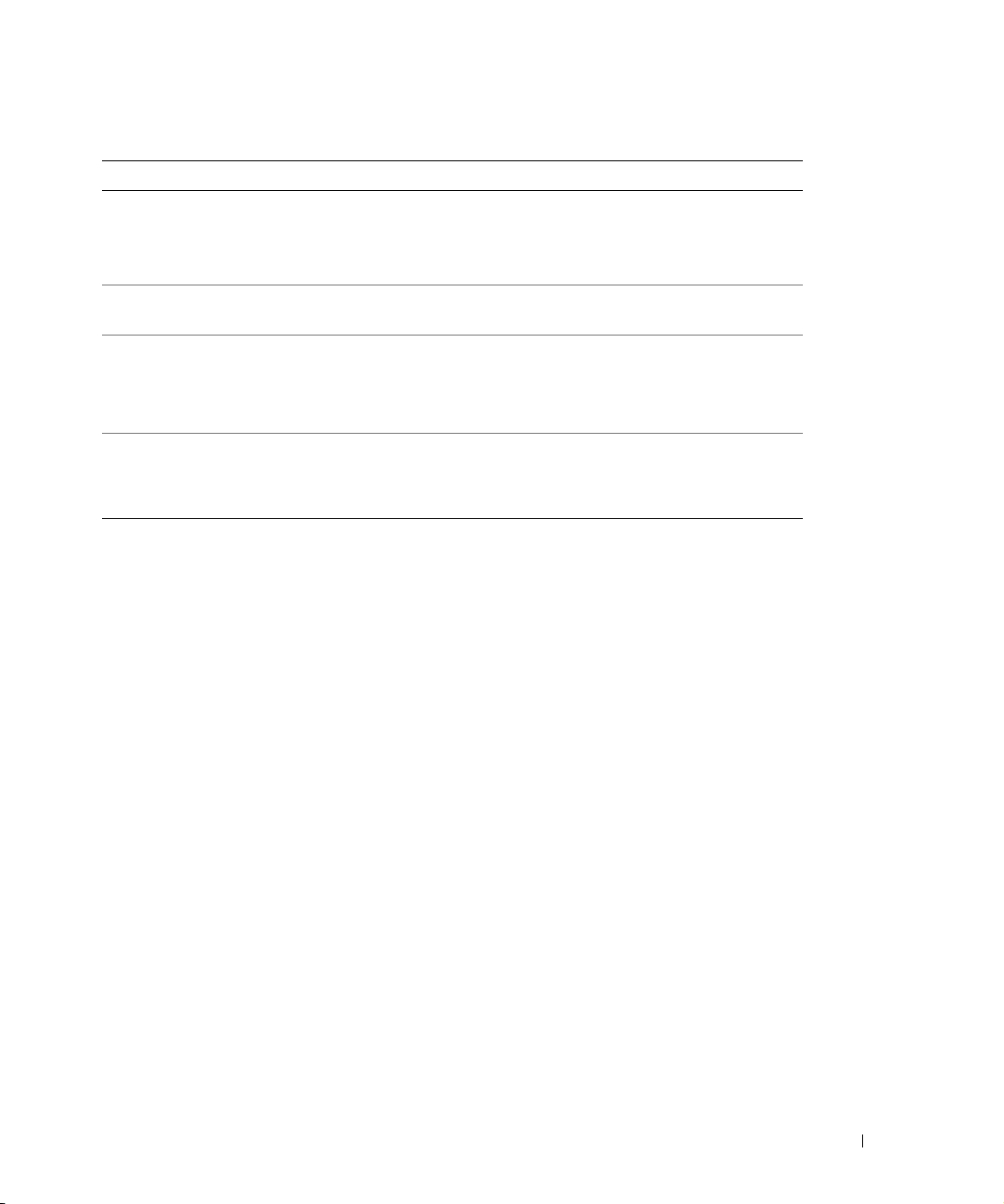
Table 1-5. SAN-Attached Clusters Rules and Guidelines (continued)
Rule/Guideline Description
Fibre Channel HBAs
supported
NOTE: Supports both
optical and copper HBAs.
Operating system Each cluster attached to the SAN can run either Windows 2000
Service pack Windows 2000 Advanced Server configurations require Service Pack 4
Additional software
application programs
QLogic 2200/33 MHz.
QLogic 2200/66 MHz.
NOTE: HBAs within a single cluster must be the same.
Advanced Server or Windows Server 2003, Enterprise Edition.
or later.
Windows Server 2003 configurations require hotfix KB818877 (or
Service Pack 1 if available).
QLogic QLDirect.
Dell OpenManage Array Manager.
QLogic Management Suite for Java (QMSJ).
Obtaining More Information
See the Cluster FE200 Systems Installation and Troubleshooting Guide included with your
cluster configuration for more information about SAN-attached clusters.
See the Dell PowerVault Systems Storage Area Network (SAN) Administrator’s Guide
included with your cluster configuration for information about installing QLogic driver,
QLDirect, and QMSJ in SAN-attached cluster configurations and information about
general SAN rules and guidelines.
See the Dell PowerVault SAN Revision Compatibility Guide included with your cluster
configuration and the Dell Support website at support.dell.com for the latest firmware and
software revision requirements and the SAN compatibility rules.
Cluster Consolidation Configurations
In a cluster consolidation configuration, multiple clusters and stand-alone PowerEdge
systems are attached to a single storage system through a PowerVault SAN using a
redundant Fibre Channel switch fabric and switch zoning.
Rules and Guidelines
Table 1-6 describes the requirements for cluster consolidation configurations.
Platform Guide 1-11
Page 16
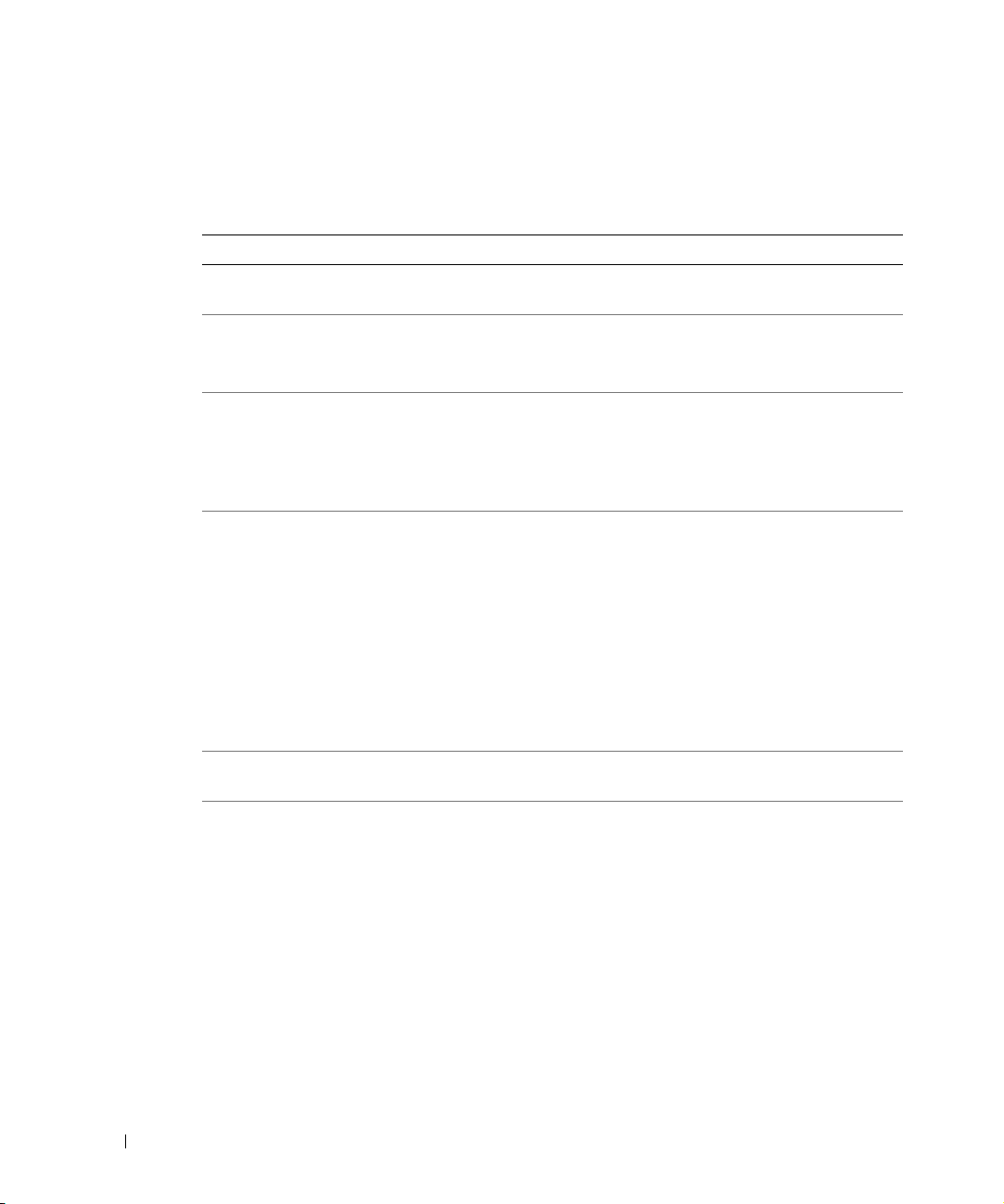
See the Dell PowerVault Fibre Channel Update Version 5.3 CD for the specific version levels
of your SAN components.
.
Table 1-6. Cluster Consolidation Rules and Guidelines
Rule/Guideline Description
Number of supported
PowerEdge systems
Cluster pair support Any supported homogeneous system pair with the following HBAs:
www.dell.com | support.dell.com
Primary storage Windows Server 2003, Enterprise Edition cluster can support up to
Secondary storage Supports up to four storage devices. These storage devices include:
Dell OpenManage Storage
Consolidation (StorageC)
Fibre Channel switch
configuration
Up to 10 two-node clusters attached to a SAN. Combinations of
stand-alone systems and cluster pairs not to exceed 20 systems.
• QLogic 2200/33 MHz.
• QLogic 2200/66 MHz.
22 unique drive letters for shared logical drives. Windows Server
2003 can support additional physical drives through mount points.
Up to a total of eight primary and secondary storage devices are
supported.
• PowerVault 136T tape library.
• PowerVault 128T tape library.
• PowerVault 35F bridge.
A PowerVault 35F bridge can be connected to up to four
PowerVault 120T tape autoloaders or two PowerVault 130T DLT
tape libraries.
Any system attached to the SAN can share these devices.
NOTE: Up to eight primary and secondary storage devices can be
connected to a SAN.
Required.
Redundant switch fabrics are required.
1-12 Platform Guide
Page 17
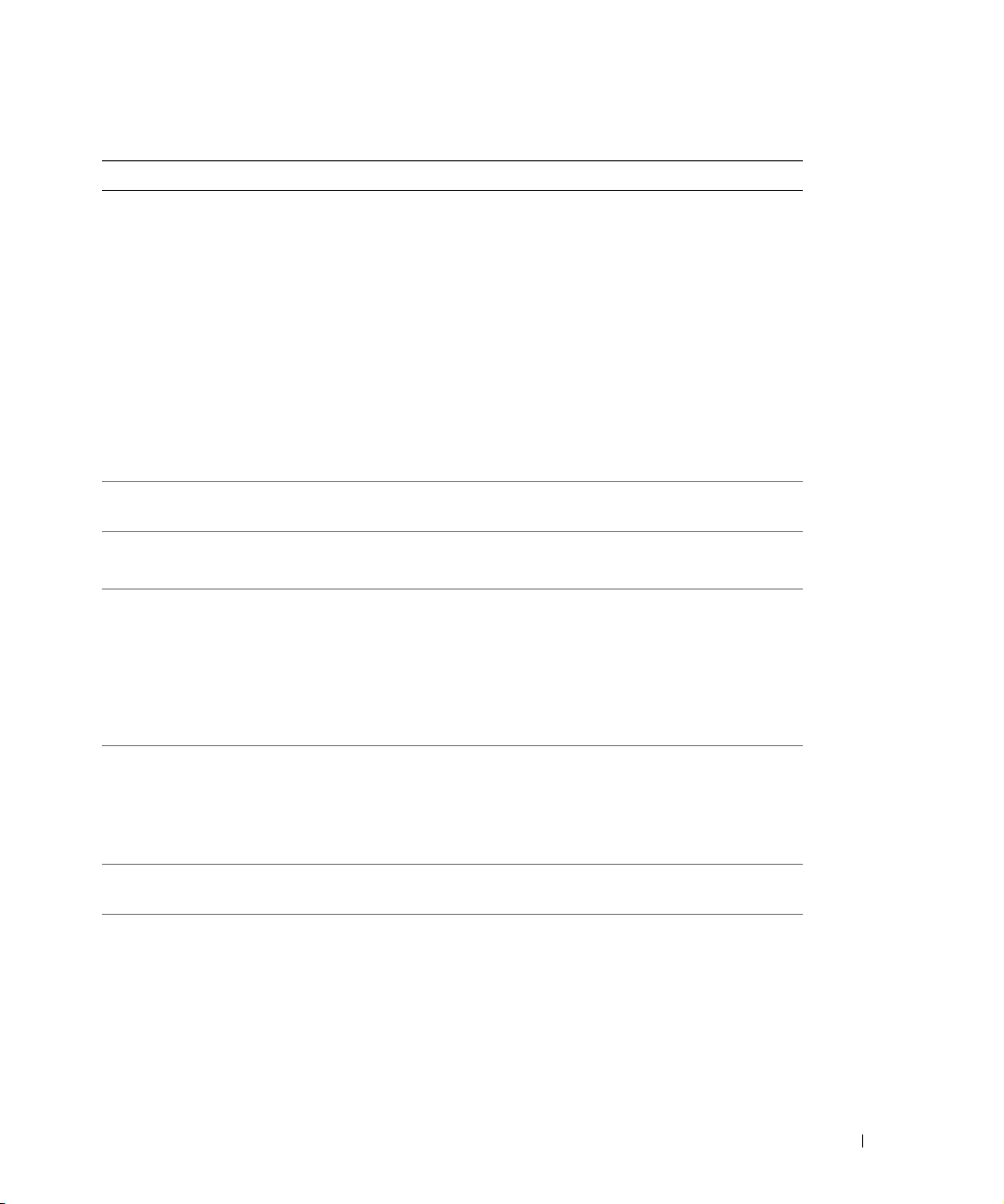
Table 1-6. Cluster Consolidation Rules and Guidelines (continued)
Rule/Guideline Description
Fibre Channel switch zoning Each cluster must have its own zone, plus one zone for the stand-
alone systems.
The zone for each cluster should include the following hardware
components:
• One cluster with two nodes.
• One storage system.
• One or more Fibre Channel-to-SCSI bridges (if applicable).
The zone for the stand-alone systems should include the following
hardware components:
• All nonclustered PowerEdge systems.
• One storage system.
• One or more Fibre Channel-to-SCSI bridges (if applicable).
Fibre Channel switches
supported
Fibre Channel HBAs
supported
Operating system All clusters and systems attached to a PowerVault storage system
Service pack Windows 2000 Advanced Server configurations require Service
Disks Each cluster or stand-alone system has its own set of assigned disks
SAN support A cluster consolidation configuration consists of no more than 10
PowerVault 51F and 56F.
QLogic 2200/33 MHz HBA.
QLogic 2200/66 MHz HBA.
must be running either Windows 2000 Advanced Server or Windows
Server 2003, Enterprise Edition.
NOTE: Both systems in a cluster must be running the same
operating system. However, each cluster can run either
Windows 2000 Advanced Server or Windows Server 2003,
Enterprise Edition.
Pack 4 or later.
Windows Server 2003 configurations require hotfix KB818877 (or
Service Pack 1 if available). See "Incorrect TimeOutValue Setting in
the Registry" for additional information.
within the PowerVault Fibre Channel disk array.
clusters or 20 individual PowerEdge systems in several combinations.
For example, you can have a configuration consisting of five clusters
(10 systems) and 10 stand-alone systems for a total of 20 systems.
Platform Guide 1-13
Page 18
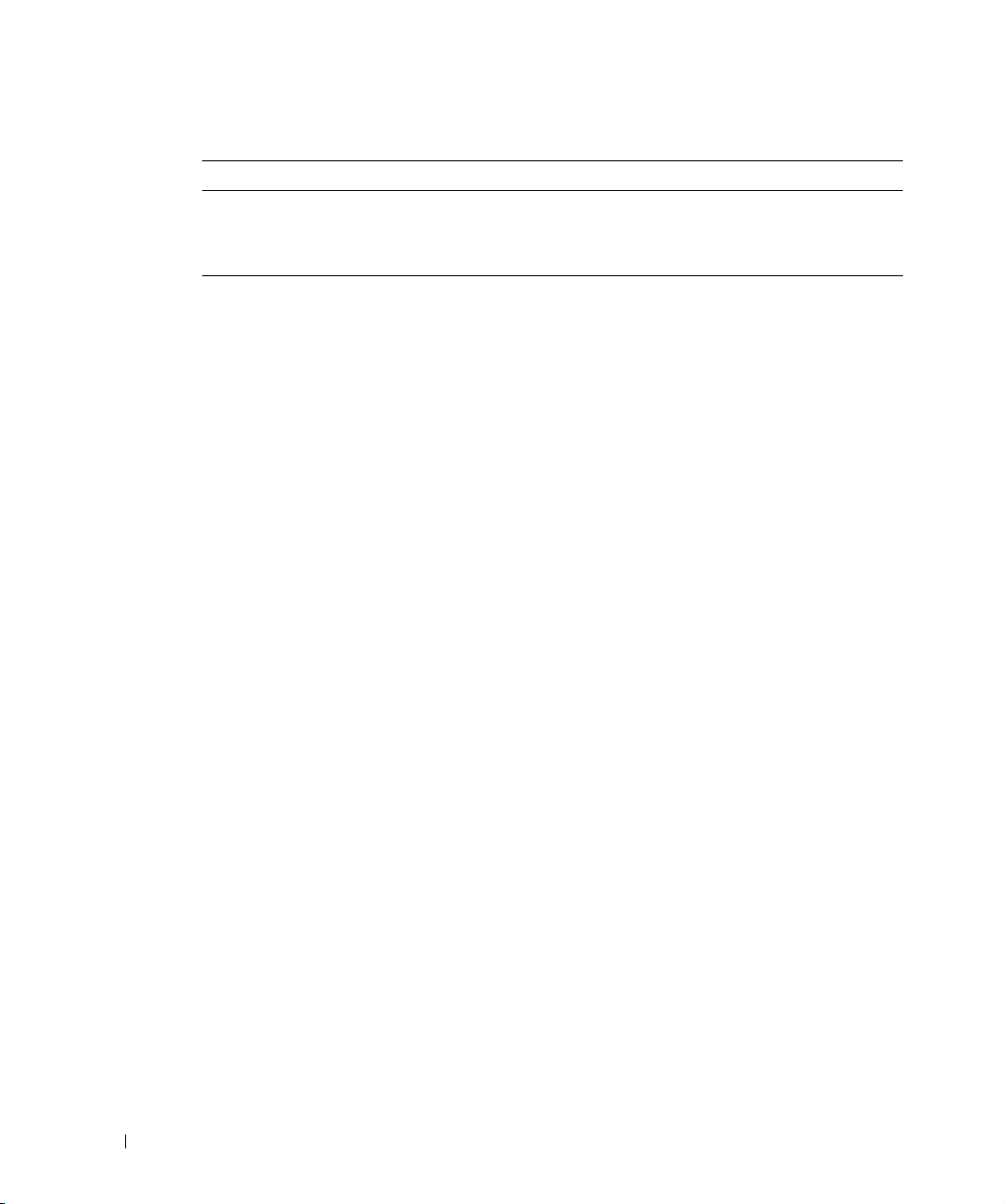
Table 1-6. Cluster Consolidation Rules and Guidelines (continued)
Rule/Guideline Description
Additional software
application programs
Obtaining More Information
See the Dell PowerEdge Cluster FFE200 Systems Installation and Troubleshooting Guide
included with your cluster configuration for more information about cluster consolidation
configurations.
www.dell.com | support.dell.com
See the Dell PowerEdge Cluster SAN Revision Compatibility Guide included with your
cluster configuration and the Dell Support website at support.dell.com for the latest
firmware and software revision requirements.
See the Dell PowerVault Systems Storage Area Network (SAN) Administrator’s Guide
included with your cluster configuration for information about installing QLogic driver,
QLDirect, QMSJ, and Dell OpenManage Storage Consolidation and for information about
general SAN rules and guidelines.
Incorrect TimeOutValue Setting in the Registry
Dell OpenManage Array Manager.
QLogic QLDirect.
QMSJ.
When you run the Cluster Configuration wizard on a cluster solution running Windows
Server 2003, the wizard modifies the following registry value:
HKLM\System\CurrentControlSet\Services\Disk\TimeOutValue
The disk TimeOutValue setting is the timeout value set by Windows for storage system I/O
operations. The Dell | EMC Fibre Channel storage environment requires 60 seconds for
I/O operations. When you run the Cluster Configuration wizard, the wizard sets the
TimeOutValue setting to 20 seconds, which may not be sufficient for complex I/O
operations. Consequently, storage system I/O operations may continually time out.
Microsoft has confirmed a problem with the wizard and has implemented Quick Fix
Executable (QFE) file KB818877 to resolve this issue. See Microsoft Knowledge Base article
KB818877 on the Microsoft website at www.microsoft.com for more information. To resolve
this issue, read the Knowledge Base article for instructions about how to obtain the required
QFE file from Microsoft. Download and apply the QFE as soon as possible.
1-14 Platform Guide
Page 19
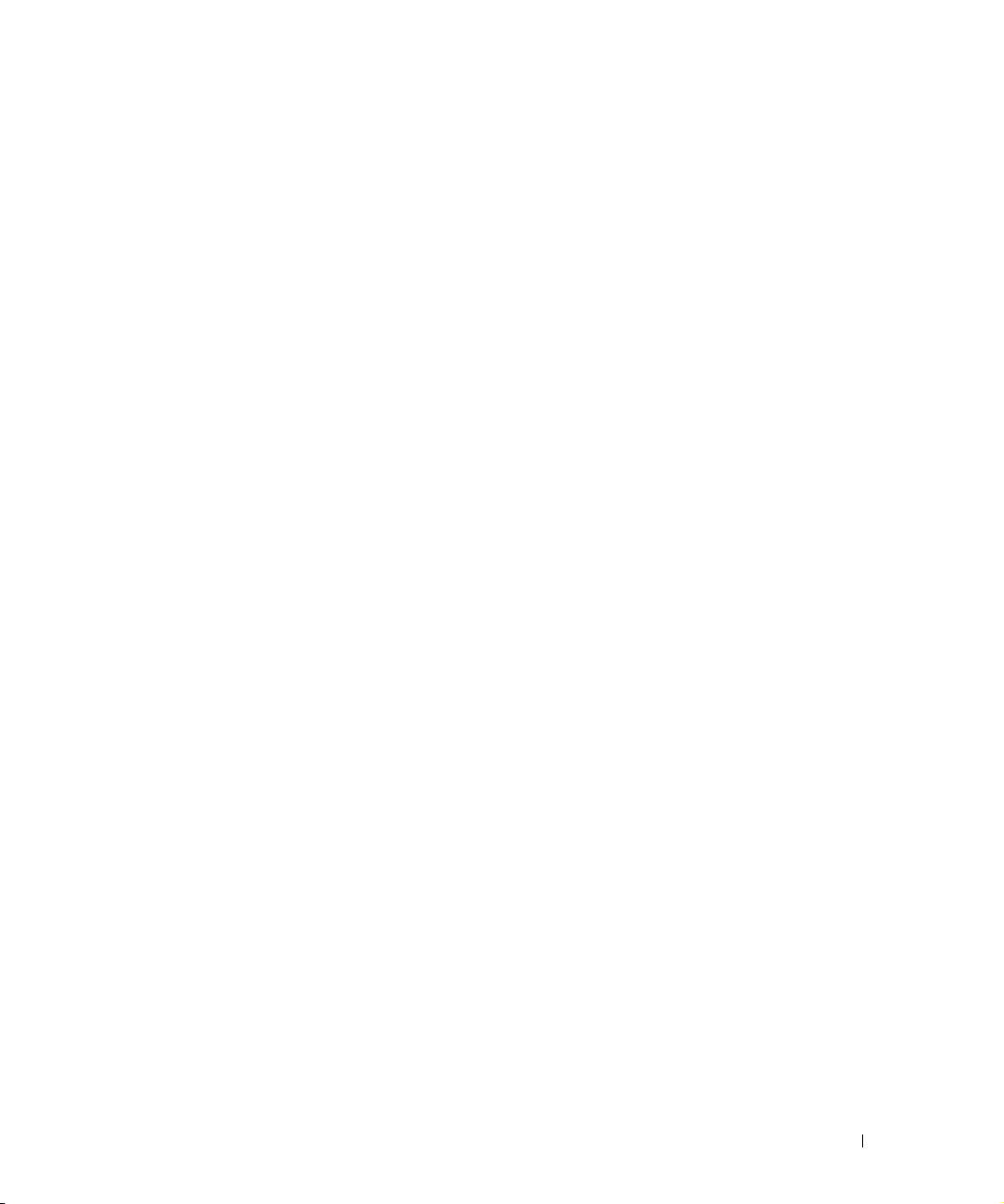
If you have not configured your cluster, apply the QFE (or Service Pack 1 when available) to
all of the cluster nodes.
If you have configured your cluster, perform one of the following procedures and then
reboot each cluster node, one at a time:
• Manually change the registry TimeOutValue setting to 60 on each cluster node.
• Download the Cluster Disk Timeout Fix utility from the Dell Support website at
support.dell.com and run the utility on your cluster.
When prompted, type the name of your cluster in the Cluster name field and type
Dell | EMC in the Storage System Type field. The utility locates the cluster nodes
associated with the cluster name and sets the TimeOutValue setting on each node to the
correct setting.
Platform Guide 1-15
Page 20
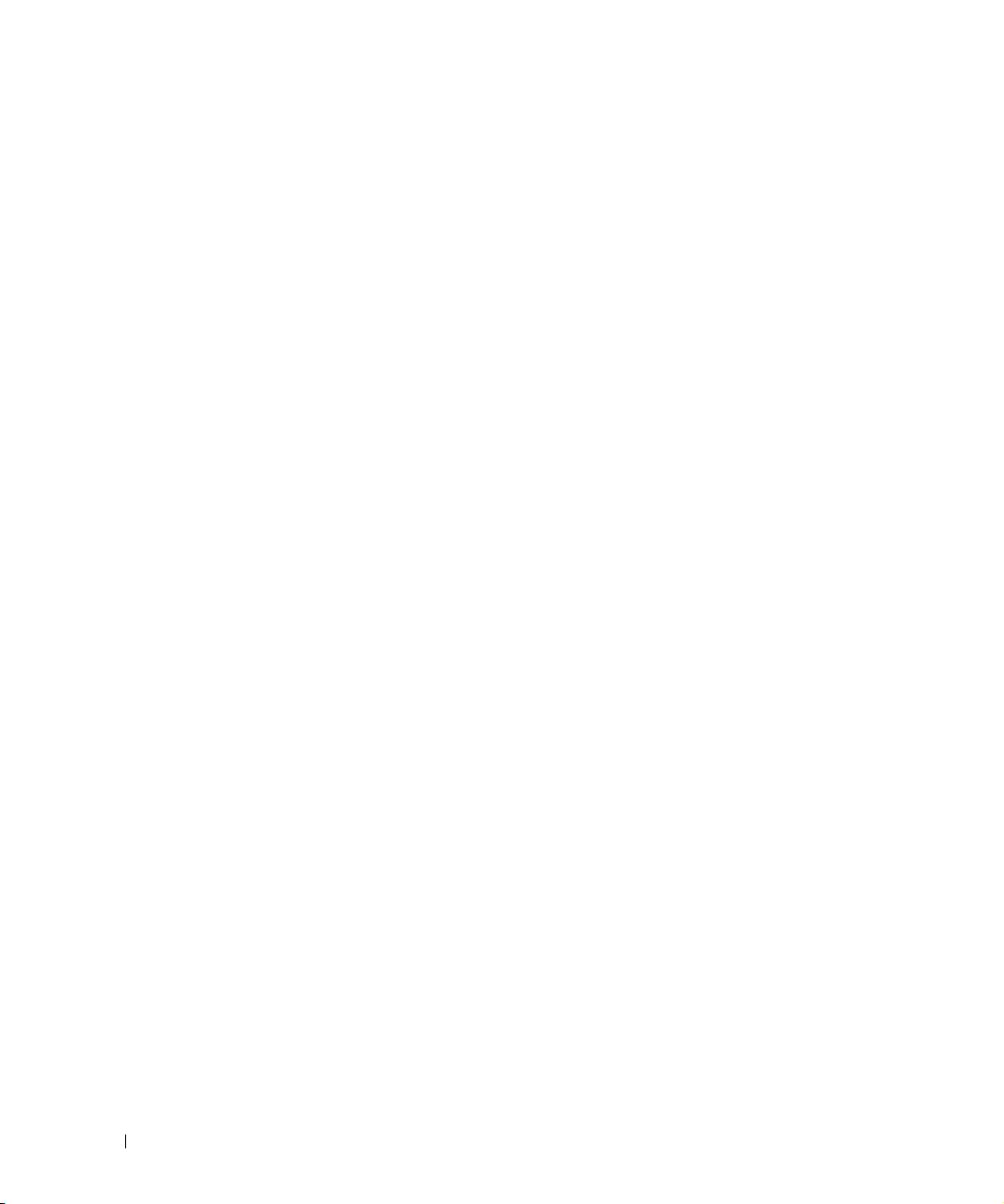
www.dell.com | support.dell.com
1-16 Platform Guide
Page 21
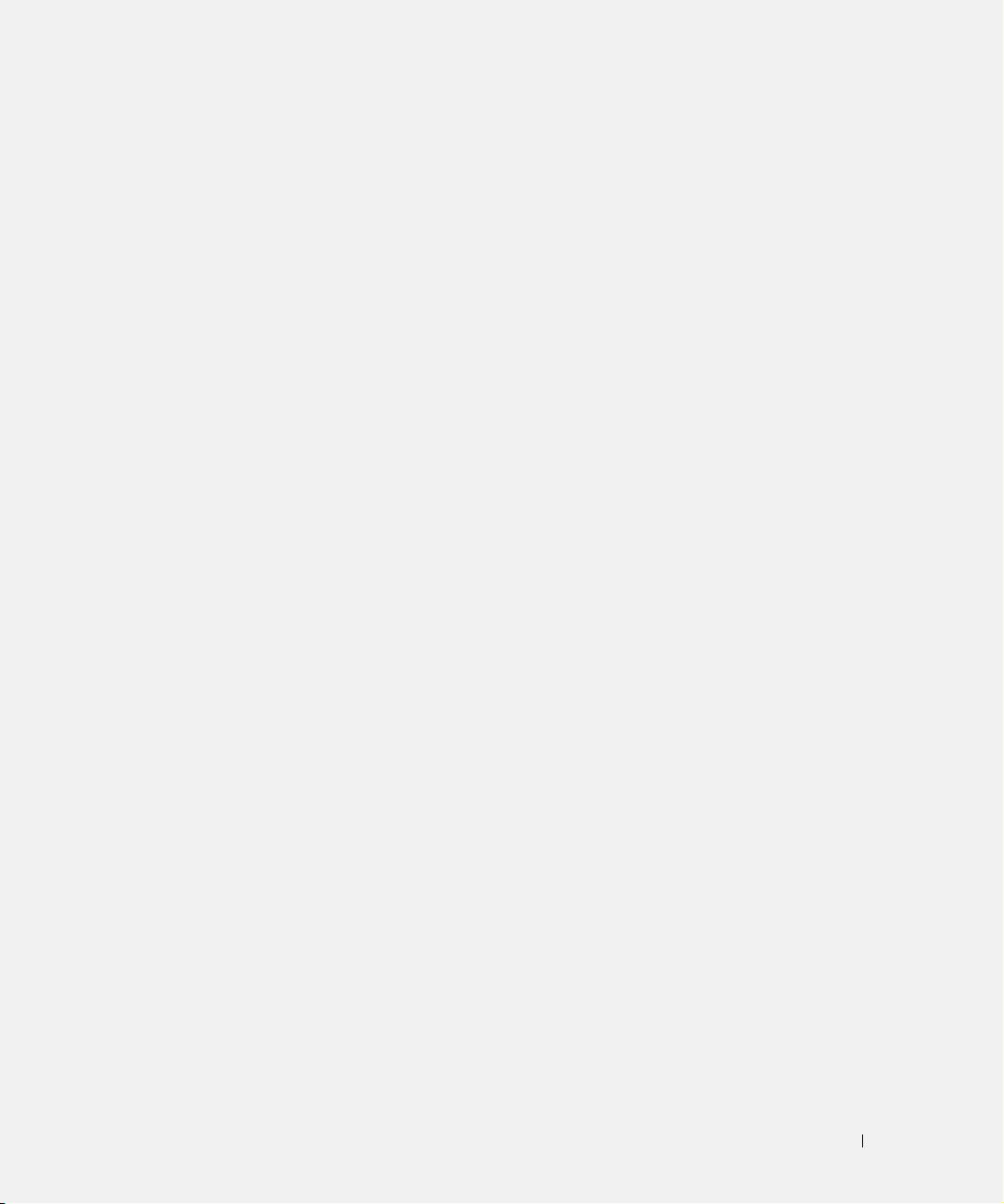
Index
C
cluster configurations
supported, 1-1
using Windows 2000 Advanced
Server, 1-2, 1-3
cluster consolidation
configurations
rules and guidelines, 1-11
connectors, 1-3, 1-4
P
peripheral components
for PowerEdge 1550, 1-5
for PowerEdge 1650, 1-6
for PowerEdge 2500, 1-6
for PowerEdge 2550, 1-6
for PowerEdge 2600, 1-6
for PowerEdge 2650, 1-7
for PowerEdge 4400, 1-7
for PowerEdge 4600, 1-7
for PowerEdge 6400, 1-7
for PowerEdge 6450, 1-7
for PowerEdge 6600, 1-8
for PowerEdge 6650, 1-8
for PowerEdge 8450, 1-8
Q
QLogic host bus adapters
connectors, 1-3, 1-4
installing in PCI slots, 1-5
S
SAN
attaching your shared storage
systems, 1-9
cluster consolidation
configurations, 1-11
SAN-attached cluster
configurations, 1-9
SAN appliance-attached
host bus adapter
connectors, 1-3, 1-4
SAN-attached cluster
configurations
rules and guidelines, 1-9
W
Windows 2000 Advanced
Server
cluster configurations, 1-2,
1-3
configuring your PowerEdge
cluster, 1-3, 1-5
service pack support, 1-2
Windows 2003, Enterprise
Edition
configuring your PowerEdge
cluster, 1-3
cluster configuration, 1-3
Index 1
Page 22
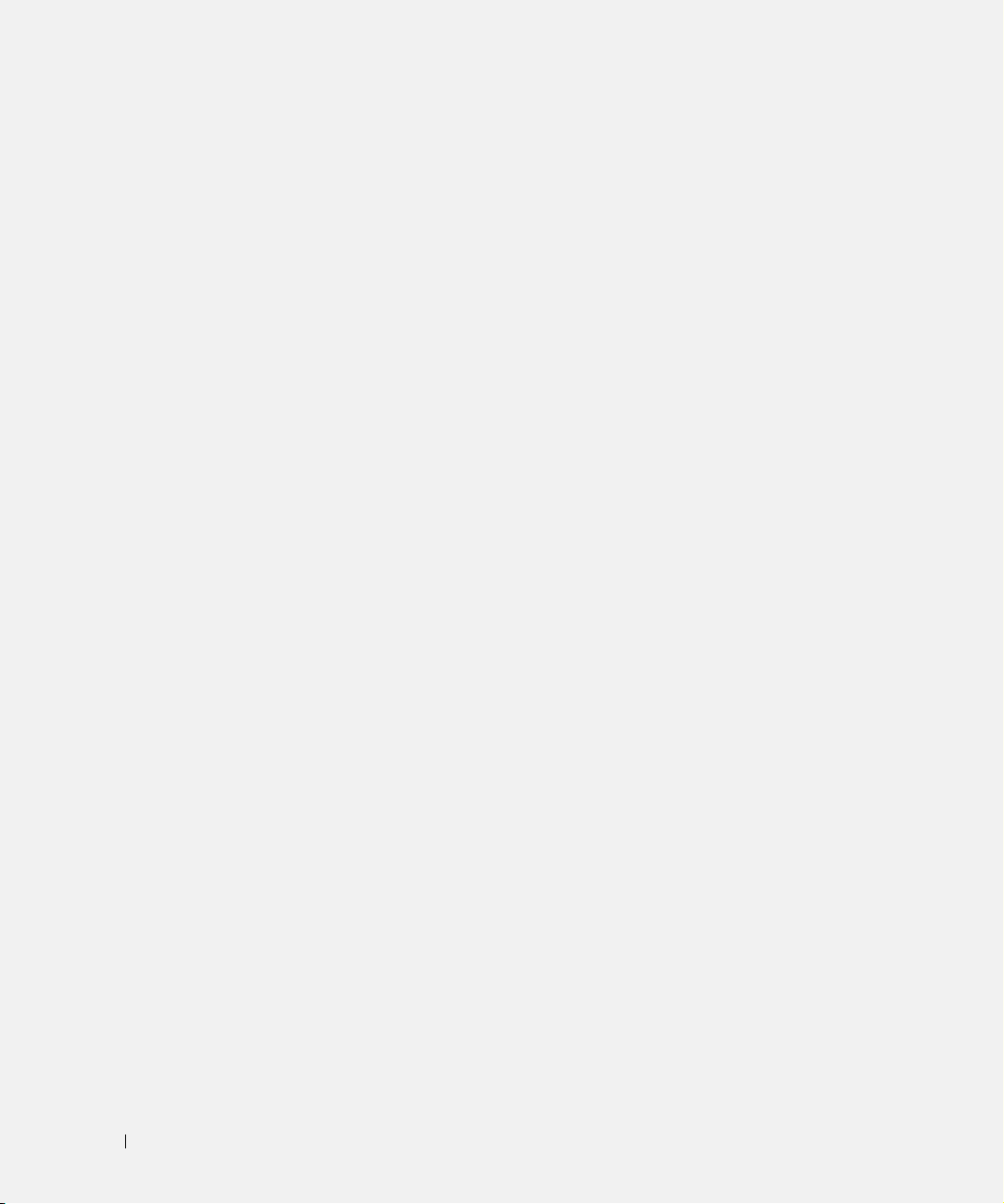
2 Index
Page 23

Dell™ PowerEdge™ Cluster FE200 系统
平台指南
www.dell.com | support.dell.com
Page 24
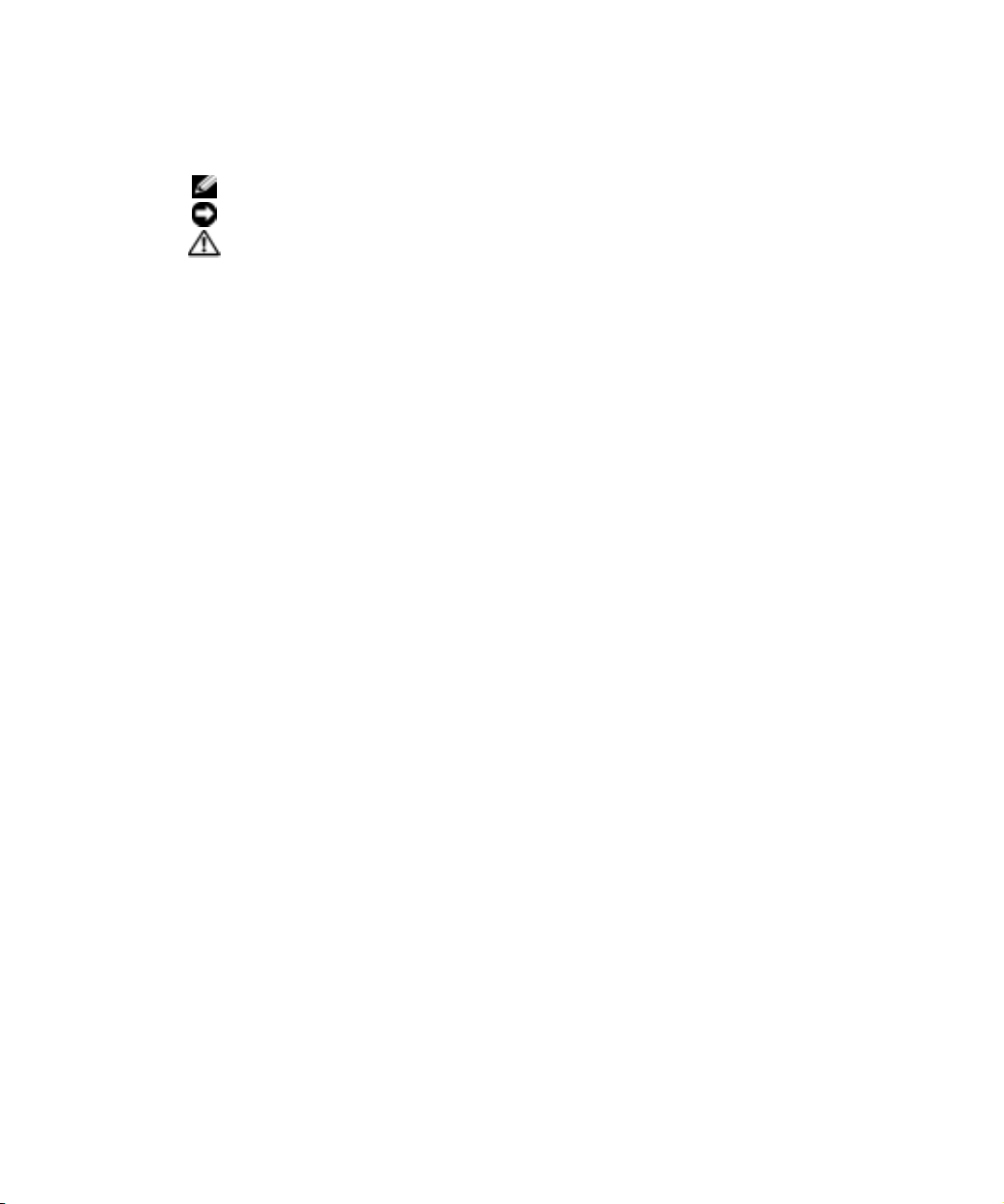
注、注意和警告
注: 注表示可以帮助您更好地使用计算机的重要信息。
注意: 注意表示可能会损坏硬件或导致数据丢失,并告诉您如何避免此类问题。
警告: 警告表示可能会导致财产损失、人身伤害甚至死亡。
____________________
本说明文件中的信息如有更改,恕不另行通知。
© 2000–2003 Dell Computer Corporation。 保留所有权利。
未经 Dell Computer Corporation 书面许可,严禁以任何形式进行复制。
本文件中使用的商标:Dell、 DELL 徽标、 PowerEdge、 PowerVault 和 Dell OpenManage 为 Dell Computer
Corporation 的商标; Microsoft 和 Windows 为 Microsoft Corporation 的注册商标。
本说明文件中述及的其它商标和商品名称是指拥有该些商标和名称的公司或其制造的产品。 Dell Computer
Corporation 对不属于自己的商标和商品名称不拥有任何专利权。
2003 年 7 月 P/N 6C403 修订版 A09
Page 25
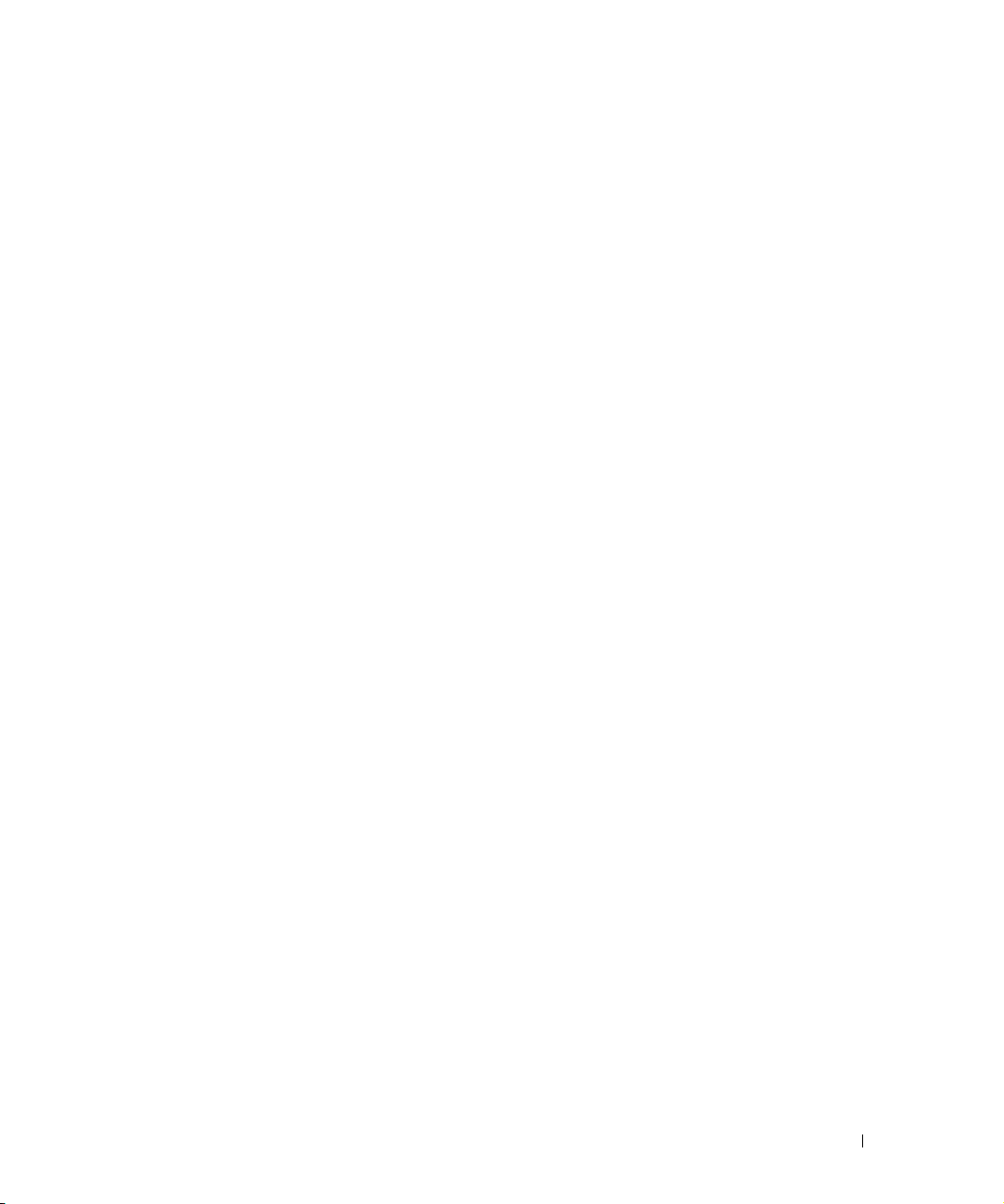
目录
支持的群集配置 . . . . . . . . . . . . . . . . . . . . . . . . . . 2-1
索引
Windows 2000 高级服务器群集配置
. . . . . . . . . . . . . . . 2-2
Windows 2000 高级服务器服务软件包支持
QLogic HBA 支持 Cluster FE200 配置
HBA 连接器
. . . . . . . . . . . . . . . . . . . . . . . . . . . . . . 2-3
指导
Windows 服务器 2003, 企业版群集配置
. . . . . . . . . . . . . . . . . . . . . . . . . . 2-3
. . . . . . . . . . . . . 2-3
QLogic HBA 支持 Cluster FE200 配置
HBA 连接器
. . . . . . . . . . . . . . . . . . . . . . . . . . . . . . 2-4
指导
. . . . . . . . . . . . . . . . . . . . . . . . . . 2-4
在您的群集节点 PCI 插槽中安装外围组件
将您的群集共享存储系统与一个 SAN 相连
与 SAN 相连的群集配置
规则与原则
群集合并配置
规则与原则
. . . . . . . . . . . . . . . . . . . . . . . 2-9
. . . . . . . . . . . . . . . . . . . . . . . . 2-11
. . . . . . . . . . . . . . . . . . . . . . 2-11
注册中的错误超时设定值
. . . . . . . . . . . . . . . . . . . 2-9
. . . . . . . . . . . . . . . . . . . . 2-13
. . . . . . . . . 2-2
. . . . . . . . . . . . 2-2
. . . . . . . . . . . . 2-4
. . . . . . . . . . . . 2-5
. . . . . . . . . . . . 2-8
目录 3
Page 26
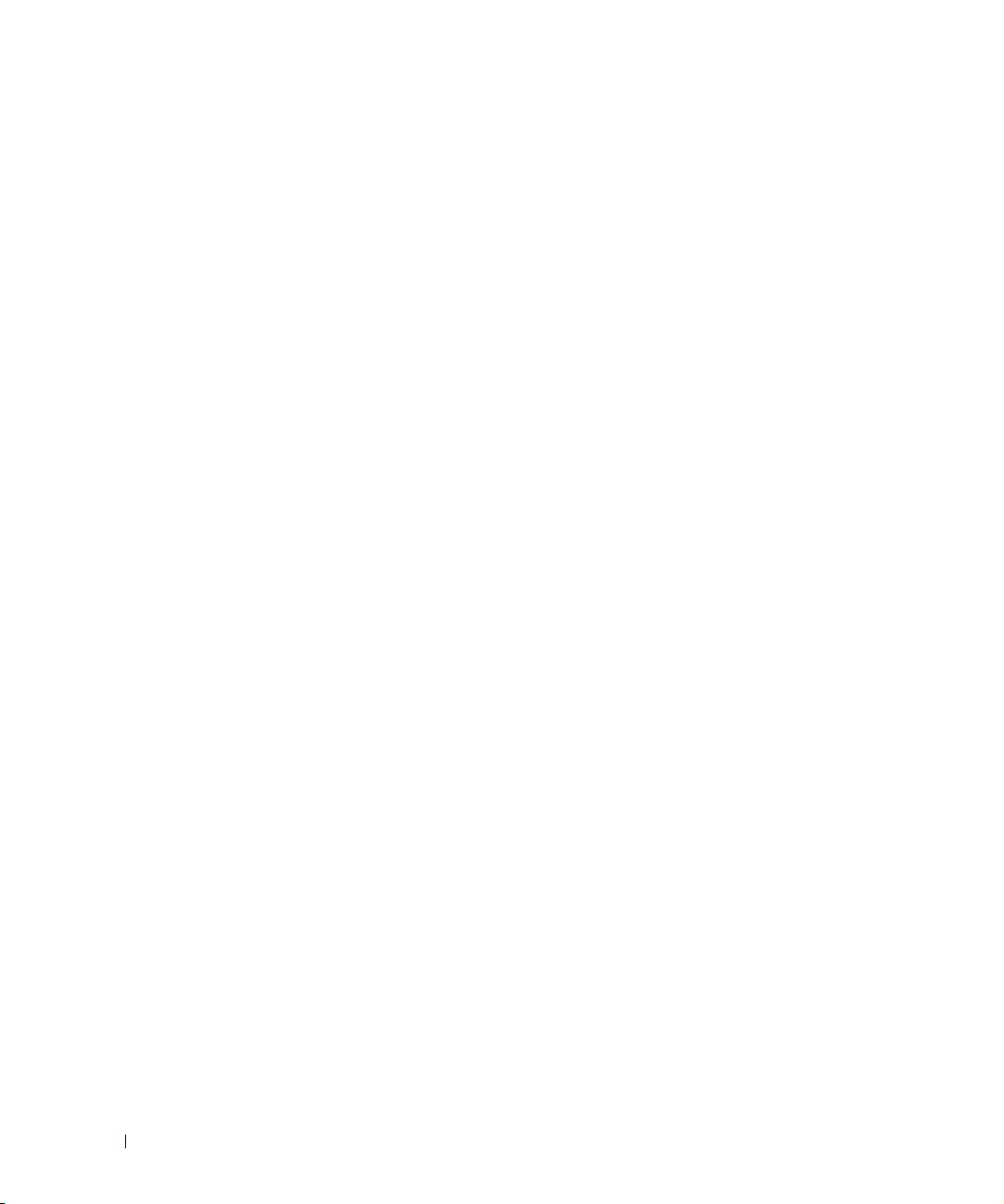
表
表 2-1. 支持的群集配置 . . . . . . . . . . . . . . . . 2-1
表 2-2. 在 Windows 2000 高级服务器下支持
Cluster FE200 配置的 HBA
. . . . . . . . . . . . . . . 2-2
表 2-3. 在 Windows 2000 高级服务器下支持
Cluster FE200 配置的 HAB
表 2-4. PowerEdge 群集节点的 PCI 插槽分配
表 2-5. SAN 连接群集规则与原则
表 2-6. 群集合并规则与原则
. . . . . . . . . . . . . . 2-4
. . . . . 2-5
. . . . . . . . . . . 2-9
. . . . . . . . . . . . . 2-11
4 目录
Page 27
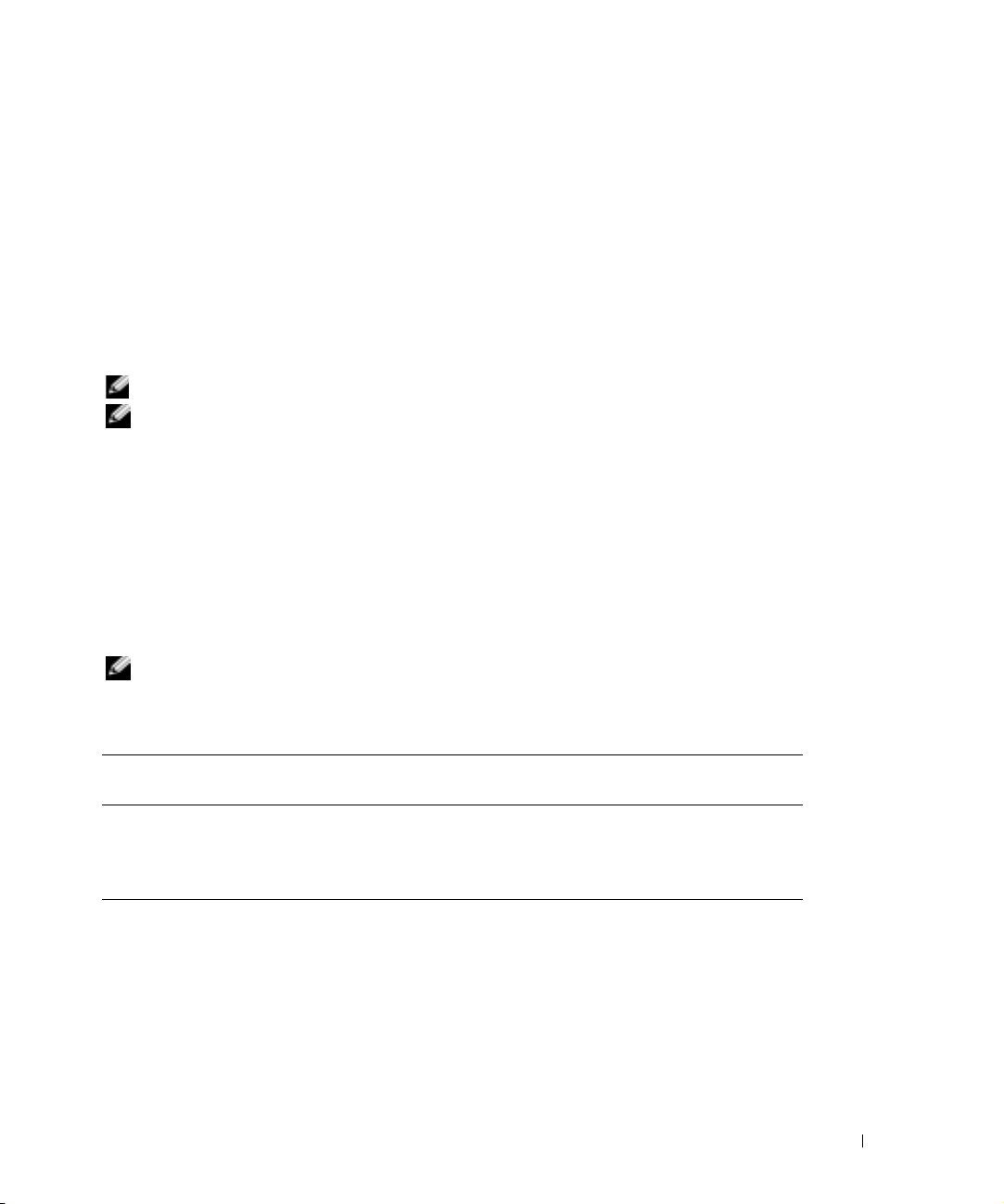
本说明文件提供将外围硬件、存储设备及 SAN 组件安装及连接到您的 Dell™
PowerEdge™ Cluster FE200 系统的信息。说明文件中述及的配置信息专为 Microsoft
Windows® 2000 高级服务器及 Windows 服务器 2003 企业版操作系统而制作。
该说明文件包括以下主题:
• 有关将外围硬件组件,如 HBA、网络适配器、及 PCI 适配卡安装到 Cluster FE200
的配置信息。
•SAN-连接配置规则与原则
• 群集合并配置规则与原则
注:本说明文件中未列出的配置可能未经 Dell 或 Microsoft 认证,或者可能不受其支持。
注:在本指南及其它群集说明文件中提及的 Microsoft Cluster Service (面向 Windows 2000
高级服务器和 Windows 服务器 2003 企业版)也称之为 MSCS。
• 注册中的超时溢出值设置错误。
支持的群集配置
本节提供有关您的群集配置之支持群集配置的信息。
表 2-1 提供 Windows 2000 高级服务器及 Windows 服务器 2003 企业版操作系统下
Cluster FE200 解决方案之支持配置列表。
注:两个节点的群集必须使用同一系统。 例如,一个双节点群集配置可以包含两个
PowerEdge 6650 系统。
®
表 2-1. 支持的群集配置
支持的 PowerEdge 系统 支持的存储系统 支持的群集互连 HBA (用于专用
网络)
1550, 1650, 2500, 2550, 2600, 2650,
4400, 4600, 6400, 6450, 6600, 6650,
和 8450
Dell PowerVault™
660F/224F
任何本系统支持的以太网卡。
注:群集互连的两个群集节点必须
采用同类的 (同样的)以太网网络
适配器。
平台指南 2-1
Page 28
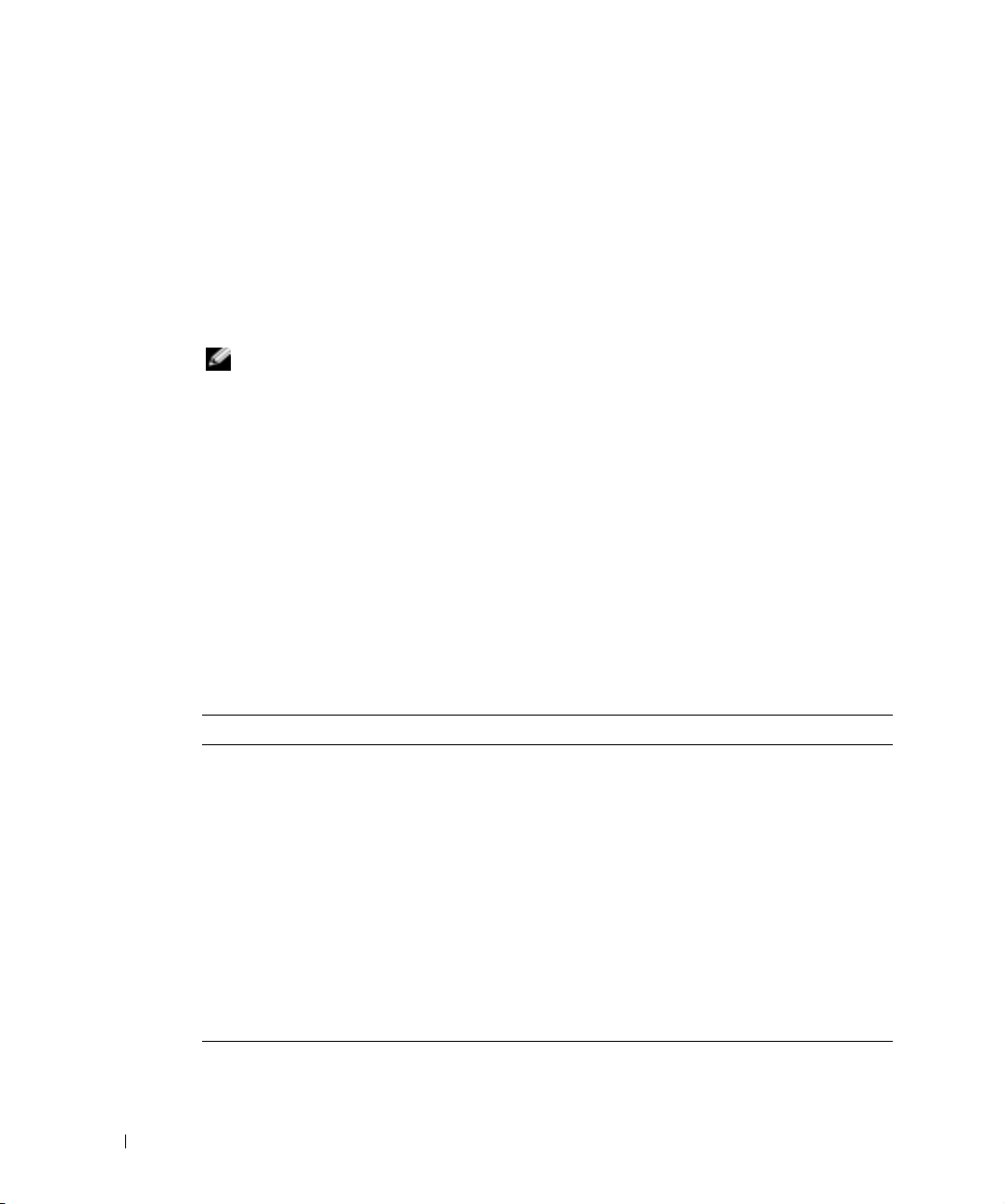
获得详细信息
请参阅与您的群集配置随附的 《Dell PowerEdge Cluster FE200 系统安装与故障排除指
南》以获得相关说明文件的详细清单。
Windows 2000 高级服务器群集配置
本节提供有关您的群集配置的 Windows 2000 高级服务器服务软件包及支持的 QLogic
HBA 和 HBA 驱动程序的信息。
注:群集中安装的 HBA 的冗余路径必须相同。群集配置必须使用安装在所有群集节点上的
相同的 QLogic HBA 检测和认证。不支持在群集节点中使用不同的 HBA。
www.dell.com | support.dell.com
Windows 2000 高级服务器服务软件包支持
Cluster FE200 系统建议使用 Microsoft Windows 2000 服务软件包 4 或更高版本。
您可以从 Microsoft Web 站点 www.microsoft.com 下载最新的服务软件包。
QLogic HBA 支持 Cluster FE200 配置
表 2-2 提供了一个 Windows 2000 高级服务器下支持 Cluster FE200 配置的 PowerEdge
系统与 QLogic HBA 的列表。
有关 PCI 插槽的建议,请参阅在您的群集节点 PCI 插槽中安装外围组件
表 2-2. 在 Windows 2000 高级服务器下支持 Cluster FE200 配置的 HBA
PowerEdge 系统
1550 x
1650 x
2550/2500 x
2600 x
2650 x
4400 x x
4600 x
6400/6450 x x
6600/6650 x
8450 x x
2-2 平台指南
QLA-2200 33MHz QLA-2200 66MHz
Page 29
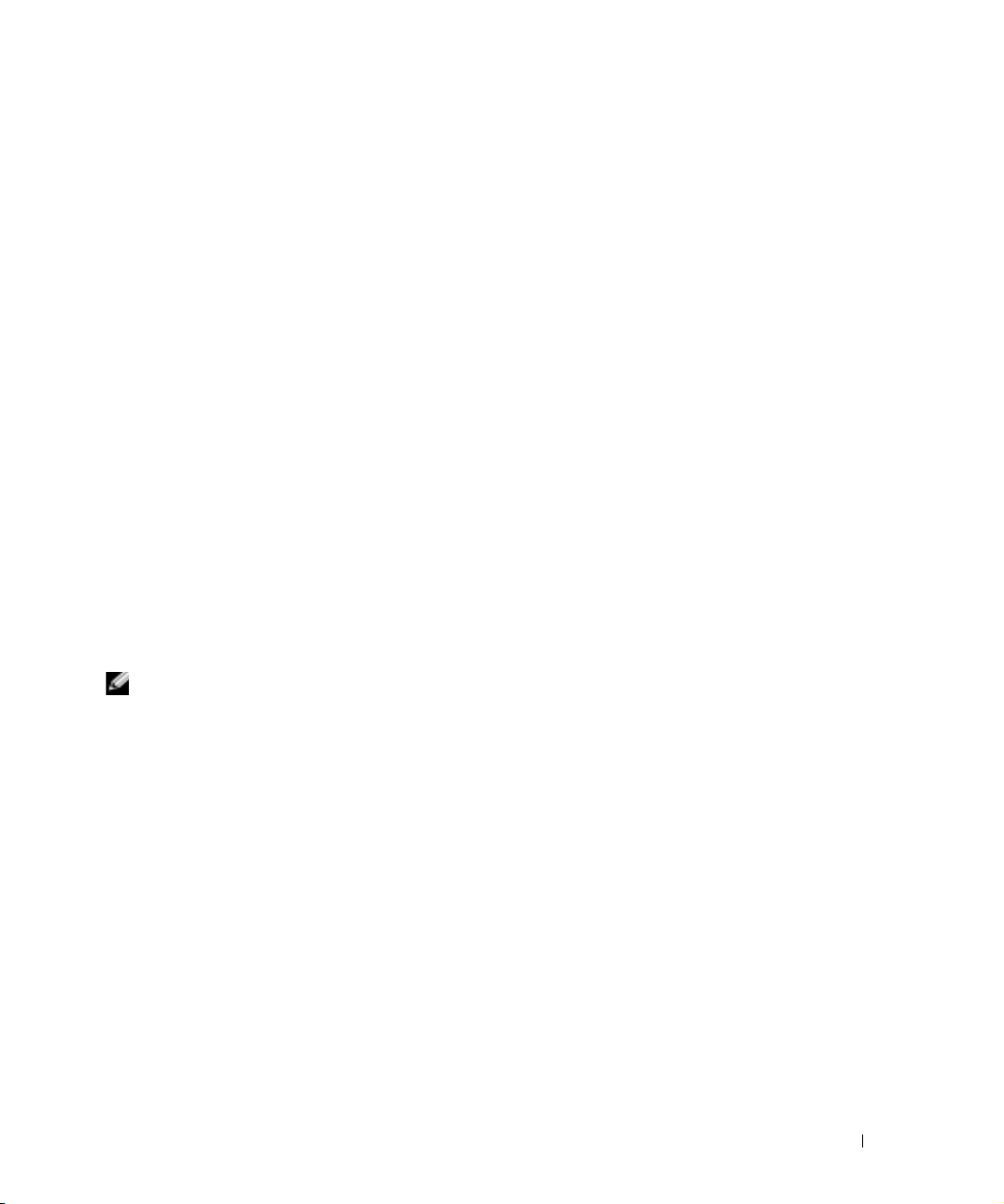
HBA 连接器
在与 SAN 连接及与 SAN 设备连接配置中支持光纤和铜质 HBA 两种连接器。 在直接连
接配置中,不支持光纤 HBA 连接器。
指导
当配置您的群集时,两个群集节点都必须包含如下相同版本:
• 操作系统和服务软件包
• 网络适配卡、 HBA 及任何其它外围硬件组件的硬件驱动程序。
• 管理使用程序 , 例如 Dell OpenManage™ 系统管理软件。
• 光纤信道 HBA BIOS
获得更多信息
请参阅与您的群集配置随附的 《Dell PowerEdge Cluster FE200 系统安装与故障排除》
或在 Windows 2000 高级服务器下安装硬件配置。
Windows 服务器 2003, 企业版群集配置
本节为您的群集配置提供有关 Windows 服务器 2003,企业版服务软件包以及支持的
QLogic HBA 和 HBA 驱动程序的信息。
注:群集中安装的 HBA 的冗余路径必须相同。群集配置必须使用安装在所有群集节点上的
相同的 QLogic HBA 检验和认可。不支持在群集节点中使用不同的 HBA。
平台指南 2-3
Page 30
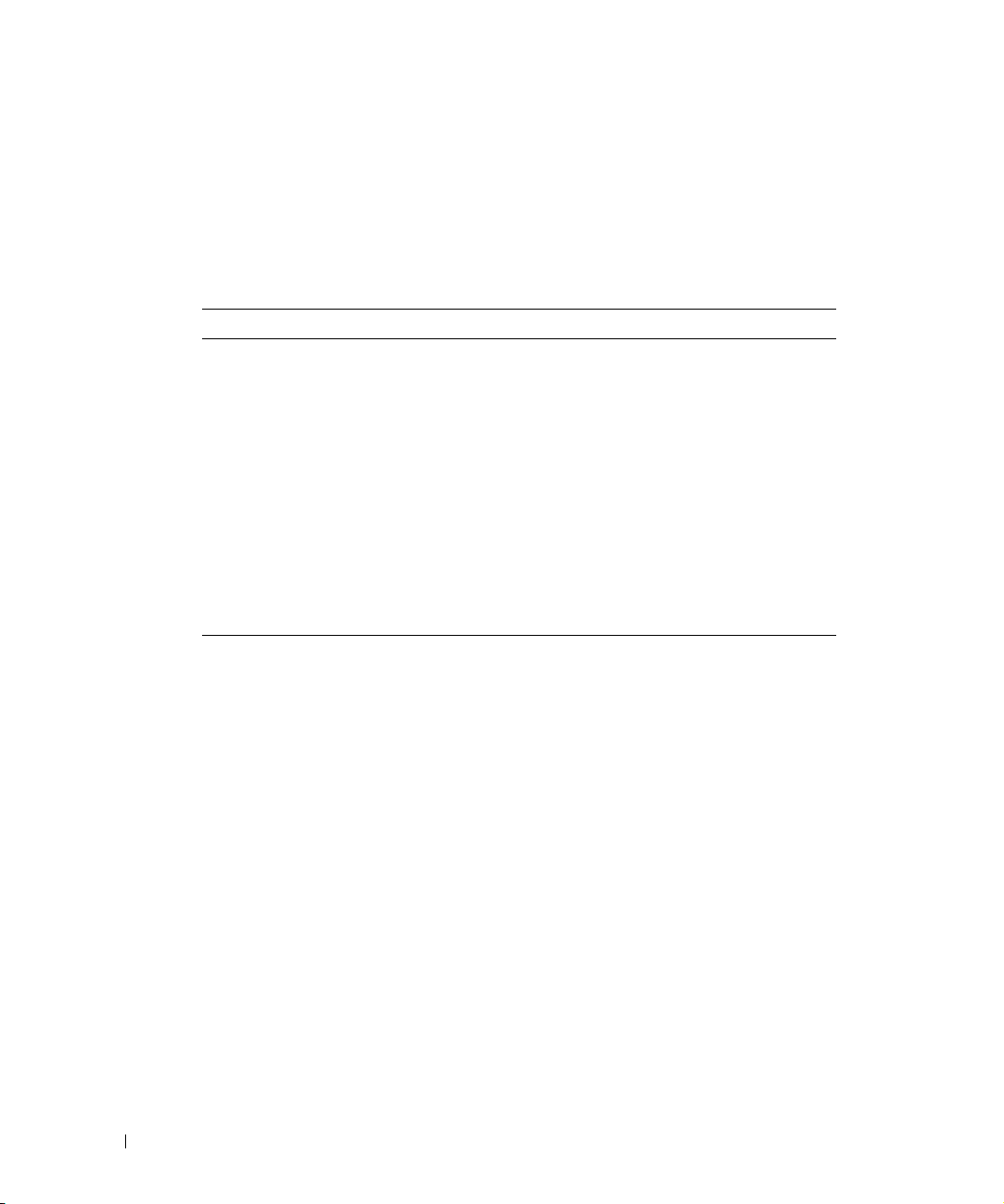
QLogic HBA 支持 Cluster FE200 配置
表 2-3 提供了一个在 Windows 服务器 2003 企业版下支持 PowerEdge Cluster FE200 配
置的系统及 QLogic HBA 的列表。
请参阅 “在您的群集节点 PCI 插槽中安装外围组件”以获得有关 PCI 插槽的建议。
表 2-3. 在 Windows 2000 高级服务器下支持 Cluster FE200 配置的 HAB
PowerEdge 系统
1550 x
1650 x
www.dell.com | support.dell.com
2500/2550 x
2600 x
2650 x
4400 x x
4600 x
6400/6450 x x
6600/6650 x
8450 x x
HBA 连接器
在与 SAN 相连及与 SAN 设备相连的配置中,支持使用光纤和铜质 HBA 两种连接器。
在直接连接配置中,不支持使用光纤 HBA 连接器。
指导
在配置您的群集时,两个群集节点必须包含以下相同版本:
• 操作系统和服务软件包
QLA-2200 33MHz QLA-2200 66MHz
获得更多信息
在 Windows 服务器 2003 企业版下,请参阅与您的群集配置随附的 《Dell
PowerEdgeCluster FE200 系统安装与故障排除》。
2-4 平台指南
• 网络适配器、 HBA 及任何其它外围硬件组件的硬件驱动程序
• 管理公用程序,例如 Dell OpenManage 系统管理软件
• 光纤信道 HBA BIOS
Page 31

在您的群集节点 PCI 插槽中安装外围组件
本节提供有关在您的群集节点 PCI 插槽中加装多个 HBA、 一个 DRAC II 或 III、 及
RAID 控制器的配置信息。
表 2-4 提供有关 PowerEdge 1550, 1650, 2500, 2550, 2600, 2650, 4400, 4600, 6400, 6450,
6600, 6650, 及 8450 群集节点的配置信息。
警告:只有经过培训的维修技术人员才可安装硬件。 在拆装系统内部组件之前,请先
参阅 《系统信息指南》中的安全说明,以避免出现可能导致严重伤害甚至死亡的情
况。
表 2-4. PowerEdge 群集节点的 PCI 插槽分配
PowerEdge
系统
1550
1650
2500
2550
PCI 总线
PCI 总线 1: PCI 插槽 1 为 64 位 ,
66 MHz
PCI 总线 2: PCI 插槽 2 为 64 位 ,
66 MHz
标准提升板:
PCI 总线 2: PCI 插槽 1 为 64 位 ,
66 MHz
PCI 总线 2: PCI 插槽 2 为 64 位 ,
66 MHz
可选提升板:
PCI 总线 0: PCI 插槽 1 为 32 位 ,
33 MHz
PCI 总线 2: PCI 插槽 2 为 64 位 ,
66 MHz
PCI 总线 1: PCI 插槽 6 和 7 为
32 位 , 33 MHz
PCI 总线 2: PCI 插槽 3, 4 及 5 为
64 位 , 33 MHz
PCI 总线 3: PCI 插槽 1 和 2 为
64 位 , 66 MHz
PCI 总线 0: PCI 插槽 1 至 3 为
64 位 , 33-MHz
HBA
将 HBA 安装在任意
PCI 插槽中。
将 HBA 安装在任意
PCI 插槽中。
对于双 HBA 配置,请
将 HBA 安装在不同
的 64-位 PCI 总线上以
平衡系统负载。
将 HBA 安装在任意
PCI 插槽中。
DRAC II 或 III RAID 控制器
不适用 不适用
将新的或现有的
DRAC III 安装在可选
提升板上的 PCI 插槽
1 中。
将新的或现有的
DRAC II 安装在 PCI
插槽 7 中。
不适用 不适用
安装在任何可用的
PCI 插槽中。
安装在任何可用的
PCI 插槽中。
平台指南 2-5
Page 32

表 2-4. PowerEdge 群集节点的 PCI 插槽分配 (续接)
PowerEdge
PCI 总线
系统
2600
PCI 总线 0: PCI 插槽 1 为 64 位 ,
33 MHz
PCI 总线 2: PCI 插槽 7 为 64 位 ,
33–133 MHz
PCI 总线 3: PCI 插槽 6 为 64 位 ,
33–133 MHz
PCI 总线 4: PCI 插槽 4 和 5 为
64 位 , 33–100 MHz
www.dell.com | support.dell.com
PCI 总线 5: PCI 插槽 2 和 3 为
64 位 , 33–100 MHz
注:如果您安装的扩充卡具有
不同的操作速率,请将速率最快
的插卡安装在插槽 7 中,并将速
率最慢的插卡安装在插槽 1 中。
2650
PCI/PCI-X 总线 1: PCI 插槽 1 为
64 位 , 33–100 MHz
PCI/PCI-X 总线 1: PCI 插槽 2 为
64 位 , 33–133 MHz
PCI/PCI-X 总线 2: PCI 插槽 3 为
64 位 , 33–133 MHz
注:必须将 PCI/PCI-X 插槽 1
保留空闲, PCI/PCI-X 插槽 2 才
能达到 133 MHz 的操作速率。
4400
PCI 总线 0: PCI 插槽 1 和 2 为
64 位 , 33/66-MHz
PCI 总线 1: PCI 插槽 3 至 6 为
64 位 , 33-MHz
PCI 总线 2: PCI 插槽 7 为 32 位 ,
33-MHz
HBA
对于双 HBA 配置,请
将 HBA 分别安装在不
同的 PCI 总线上以平
衡系统负载。
对于双 HBA 配置,请
将 HBA 安装在不同的
PCI 总线中以平衡系统
负载。
对于双 HBA 配置,请
将 HBA 装于不同的
PCI 总线上以平衡系统
负载
DRAC II 或 III RAID 控制器
不适用 系统板上有一个集
成 RAID 控制器可
用。
注:要激活集成
RAID 控制器,您
必须安装 RAID 电
池和密钥。
不适用 系统板上装有一个
集成 RAID 控制器
可用。
注:要激活集成
RAID 控制器,您
必须安装 RAID 电
池和密钥。
将新的或现有的
不适用
DRAC II 安装在 PCI
插槽 7 中。
2-6 平台指南
Page 33

表 2-4. PowerEdge 群集节点的 PCI 插槽分配 (续接)
PowerEdge
系统
4600
6400
6450
6600
PCI 总线
PCI 总线 0: PCI 插槽 1 为 32 位 ,
33 MHz
PCI/PCI-X 总线 1: PCI 插槽 2 和
3 为 64 位 , 66–100 MHz
PCI/PCI-X 总线 2: PCI 插槽 4 和
5 为 64 位 , 66–100 MHz
PCI/PCI-X 总线 3: PCI 插槽 6 和
7 为 64 位 , 66–100 MHz
PCI 总线 0: PCI 插槽 1 为 32 位 ,
33-MHz
PCI 总线 1: PCI 插槽 2 至 5 为
64 位 , 33-MHz
PCI 总线 2: PCI 插槽 6 和 7 为
64 位 , 33/66-MHz
PCI 总线 0: PCI 插槽 1 为 32 位 ,
33 MHz
PCI/PCI-X 总线 1: PCI 插槽 2
和 3 为 64 位 , 33–100 MHz
PCI/PCI-X 总线 2: PCI 插槽 4
和 5 为 64 位 , 33–100 MHz
PCI/PCI-X 总线 3: PCI 插槽 6
和 7 为 64 位 , 33–100 MHz
PCI/PCI-X 总线 4: PCI 插槽 8
和 9 为 64 位 , 33–100 MHz
PCI/PCI-X 总线 5: PCI 插槽 10
和 11 为 64 位 , 33–100 MHz
HBA
对于双 HBA 配置,为
平衡系统负载,请将
HBA 安装于不同的
PCI 总线中。
对于双 HBA 配置,请
将 HBA 安装于不同的
总线中 (PCI 总线 1
和 2)以平衡系统负
载。
对于双 HBA 配置,请
将 HBA 安装于不同的
系统总线上以平衡系统
负载。
DRAC II 或 III RAID 控制器
将新的或现有的
DRAC III 安装在 PCI
插槽 1 中。
将新的或现有的
DRAC II 安装在 PCI
插槽 3 中。
将新的或现有的
DRAC III 安装在插槽
1 中。
系统板上有一集成
RAID 控制器可
用。
注:要激活集成
RAID 控制器,您
必须安装 RAID 电
池和密钥。
不适用
将 RAID 控制器安
装在 PCI 插槽 2 或
3 中。
平台指南 2-7
Page 34

表 2-4. PowerEdge 群集节点的 PCI 插槽分配 (续接)
PowerEdge
系统
6650
www.dell.com | support.dell.com
8450
PCI 总线
PCI 总线 0: PCI 插槽 1 为 32 位 ,
33 MHz
PCI/PCI-X 总线 1: PCI 插槽 2
和 3 为 64 位 , 33–100 MHz
PCI/PCI-X 总线 2: PCI 插槽 4
和 5 为 64 位 , 33–100 MHz
PCI/PCI-X 总线 3: PCI 插槽 6 为
64 位 , 33–100 MHz
PCI/PCI-X 总线 4: PCI 插槽 7 为
64 位 , 33–100 MHz
PCI/PCI-X 总线 5: PCI 插槽 8 为
64 位 , 33–100 MHz
PCI 总线 0: PCI 插槽 1 和 2 为
64 位 , 33-MHz
PCI 总线 1: PCI 插槽 3 至 6 为
64 位 , 33-MHz
PCI 总线 2: PCI 插槽 7 和 8 为
64 位 , 33/66-MHz
PCI 总线 3: PCI 插槽 9 和 10 为
64 位 , 33/66-MHz
HBA
对于双 HBA 配置,请
将 HBA 安装于不同的
PCI 总线上以平衡系统
负载。
对于双 HBA 配置,为
平衡系统负载,请将
HBA 安装于不同的
PCI 总线中 (PCI 总线
2 与 3)。
DRAC II 或 III RAID 控制器
将新的或现有的
DRAC III 安装在插槽
1 中。
将新的或现有的
DRAC II 安装在 PCI
插槽 2 中。
将 RAID 控制器安
装在 PCI 插槽 2 或
3 中。
将用于系统内部驱
动器的 RAID 控制
器安装在 PCI 插槽
1 中。
将您的群集共享存储系统与一个 SAN 相连
本节为您提供有关应用光纤信道转换结构中的 SAN 将群集节点与共享存储系统连接的
规则与原则。
群集支持以下 SAN 配置:
2-8 平台指南
• SAN 连接
• 群集合并
• SAN 设备连接
注:您可以将 SAN 配置为具有多达 20 台 PowerEdge 系统和 8 台存储系统。
Page 35

与 SAN 相连的群集配置
在 SAN 连接群集配置中,两个群集节点均使用冗余光纤信道转换光纤网络通过
PowerVault SAN 连接至单台或多台存储系统。
规则与原则
在 表 2-5 中提到的下列规则和要求适用于与 SAN 相连的群集。
有关您的 SAN 组件的具体版本级别,请参阅 “Dell PowerVault 光纤信道更新版本
5.3”光盘。
.
表 2-5. SAN 连接群集规则与原则
规则 / 原则 说明
支持系统的数量 最多可将 10 个双节点群集连接至 SAN。
注:独立式系统和群集配对的组合不得超过 20 台 PowerEdge 系
统。
群集配对支持 与 SAN 相连的配置支持直接连接配置中支持的所有同类和不同类
的群集配置。
请参阅 “Windows 2000 高级服务器群集配置”或 “Windows 服务
器 2003, 企业版群集配置”以查询支持的群集对的更多信息。
注:Windows 服务器 2003 企业版可支持多达 8 个群集节点。然
而, Cluster FE200 配置只能支持最多两个节点。
主存储设备 每个 Windows 2000 和 Windows 服务器 2003 企业版可支持多达 22
个独特的驱动器号作为共享逻辑驱动器。 Windows 服务器 2003 可
支持通过连接点连接的附加物理驱动器。
最多可支持共 8 个主存储设备和次存储设备。
次存储设备 支持多达四个存储设备。 这些存储设备包括:
• PowerVault 136T 磁带存储库。
• PowerVault 128T 磁带存储库。
• PowerVault 35F 桥接器。
PowerVault 35F 桥接器可以连接至多达四个 PowerVault120T 磁带
自动装填器或两个 PowerVault 130T DLT 磁带存储库。
连接至 SAN 的任何系统均可共享这些设备。
注:SAN 可以连接多达八个主和次存储设备。
Dell OpenManage 存储合并
(StorageC)
不要求,除非群集节点与 SAN 中的其它 PowerEdge 系统,包括其
它群集系统节点,共享存储系统。
平台指南 2-9
Page 36

表 2-5. SAN 连接群集规则与原则 (续接)
规则 / 原则 说明
光纤信道转换器配置 需要使用冗余转换器光纤网络。
光纤信道转换器分区 无论群集何时与其它群集或独立式系统共享 SAN,均需要此分区。
支持的光纤信道转换器 PowerVault 51F 和 56F。
支持的光纤信道 HBA
注:支持光缆 HBA 和铜芯
电缆 HBA。
操作系统 每一个与 SAN 相连接的群集都可运行 Windows 2000 高级服务器
www.dell.com | support.dell.com
服务软件包 Windows 2000 高级服务器配置要求使用服务软件包 4 或更高版本。
附加软件应用程序 QLogic QLDirect。
获得详细信息
请参阅与您的群集配置随附的 《Cluster FE200 系统安装与故障排除》来获得有关与
SAN 相连的群集的信息。
QLogic 2200/33MHz。
QLogic 2200/66MHz。
注:同一个群集内的 HBA 必须相同。
或 Windows 服务器 2003 企业版。
Windows 服务器 2003 配置要求常见问题修复 KB818877 ( 或服务软
件包 1,如有的话 )。
Dell OpenManage Array Manager。
QLogic Management Suite for Java (QMSJ)。
请参阅您的群集配置中包括的 《Dell PowerVault 系统存储区域网络 (SAN)管理员指
南》以获得有关安装 QLogic 驱动程序、 QLDirect 以及与 SAN 相连的群集配置中的
QMSJ 信息,和 SAN 通用规则与原则。
请参阅与您的群集配置随附的 《Dell PowerVault SAN 修订兼容性指南》和 Dell 公司的
支持网站 support.dell.com 以获得最新的固件和软件修订要求及 SAN 兼容性规则。
2-10 平台指南
Page 37

群集合并配置
在群集合并配置中,多个群集和独立式 PowerEdge 系统使用冗余光纤信道转换器光纤
网络和转换器分区,通过 PowerVault SAN 连接至单台存储系统。
规则与原则
表 2-6 说明群集合并配置的要求。
请参阅 “Dell PowerVault 光纤信道更新版 5.3”光盘以获得有关您的 SAN 部件的具体
版本级别。
.
表 2-6. 群集合并规则与原则
规则 / 原则 说明
支持的 PowerEdge 系统数量 最多可将 10 个双节点群集连接至 SAN。 独立式系统和群集配对
的组合不得超过 20 台系统。
群集配对支持 使用以下 HBA 的任何受支持同机种系统配对:
• QLogic 2200/33MHz。
• QLogic 2200/66MHz。
主存储设备 Windows 服务器 2003, 企业版群集可支持多达 22 个驱动器号或共
享逻辑驱动器。 Windows 服务器 2003 支持通过连接点连接的附
加物理驱动器。
可支持多达八个主存储器设备与 次存储设备。
次存储设备 支持多达四个存储设备。 这些存储设备包括:
• PowerVault 136T 磁带存储库。
• PowerVault 128T 磁带存储库。
• PowerVault 35F 桥接器。
PowerVault 35F 桥接器可以连接至多达四个 PowerVault120T 磁
带自动装填器或两个 PowerVault 130T DLT 磁带存储库。
连接至 SAN 的所有系统均可共享这些设备。
注:SAN 可以连接多达八个主和次存储设备。
Dell OpenManage 存储合并
(StorageC)
必需。
光纤信道转换器配置 需要使用冗余转换器光纤网络。
平台指南 2-11
Page 38

表 2-6. 群集合并规则与原则 (续接)
规则 / 原则 说明
光纤信道转换器分区 每个群集必须具有自己的分区,独立式系统也必须具有一个分
www.dell.com | support.dell.com
支持的光纤信道转换器 PowerVault 51F 和 56F。
支持的光纤信道 HBA QLogic 2200/33MHz HBA。
操作系统 所有与 PowerVault 存储系统相连接的群集与系统必须运行
服务软件包 Windows 2000 高级服务器配置要求使用服务软件包 4 或更高版
磁盘 每一群集或独立式系统在 PowerVault 光纤信道磁盘阵列中有其自
SAN 支持 群集合并配置最多包含 10 个群集或 20 台单独的 PowerEdge 系
附加软件应用程序 Dell OpenManage Array Manager。
区。
每个群集的分区应该包括以下硬件组件:
• 一个附带两个节点的群集。
• 一台存储系统。
• 一个或多个光纤信道至 SCSI 桥接器 (如果可用)。
独立式系统的分区应该包括以下硬件组件:
• 所有未群集的 PowerEdge 系统。
• 一台存储系统。
• 一个或多个光纤信道至 SCSI 桥接器 (如果可用)。
QLogic 2200/66MHz HBA。
Windows 2000 高级服务器或 Windows 服务器 2003 企业版。
注:同一群集中的两个系统必须运行同一操作系统。 然而每一群
集可运行 Windows 2000 高级服务器,或者 Windows 服务器
2003 企业版。
本。
Windows 服务器 2003 配置要求常见问题修复 KB818877 (或服
务软件包 1,如有的话)。请参阅注册中的错误超时设定值以查
询附加信息。
己的一组分配磁盘。
统,它们合并成为几组。 例如,您的配置可以包含五个群集 (10
台系统)和 10 台独立式系统,合计 20 台系统。
QLogic QLDirect。
QMSJ。
2-12 平台指南
Page 39

获得更多信息
请参阅与您的群集配置随附的 《Dell PowerEdge Cluster FFE200 系统安装与故障排除指
南》以获得有关群集合并配置的信息。
请参阅与您的群集配置随附的 《Dell PowerEdge Cluster SAN 修订兼容性指南》和浏览
Dell 公司的支持网站 support.dell.com 以获得有关最新的固件和软件修订要求。
请参阅与您的群集配置随附的 《Dell PowerVault 系统存储区域网络 (SAN)管理员指
南》以获得有关安装 QLogic 驱动程序、 QLDirect、 QMSJ、及 Dell OpenManage 存储
合并的信息,以及获得有关 SAN 的通用规则及原则。
注册中的错误超时设定值
当您在一台运行 Windows 服务器 2003 的机器上运行群集解决方案的群集配置向导时,
该向导会对如下的注册值进行修改:
HKLM\System\CurrentControlSet\Services\Disk\TimeOutValue
磁盘的超时设定值就是 Windows 对存储系统输入 / 输出操作设定的超时设定值。Dell |
EMC 光纤信道存储环境要求 60 秒以进行输入 / 输出操作。当您运行群集配置向导时,
向导会将超时设定值设定为 20 秒,这个时间对于复杂的输入 / 输出操作可能会不够。
结果,存储系统的输入 / 输出操作就会不断地显示超时错误。
微软公司证实了向导中的这一问题,并作了一个快速修复可执行文件 (QFE)KB818877
以解决此问题。 更多信息请参阅微软网址 www.microsoft.com 上的基础知识文章
KB818877。 要解决此问题,请参阅知识库里的文章,它会告诉您如何从微软获得 QFE
文件。请尽快下载并应用 QFE。
如果您没有配置您的群集,将 QFE (或服务软件包 1,如有的话)应用于所有群集节
点。
如果您已经配置了您的群集,可执行下列程序之一并重新启动每一群集节点,每次启
动一个节点:
• 手动将每一节点上的注册超时设定值设定为 60。
• 从 Dell 的支持网站 support.dell.com 下载群集磁盘超时修复实用程序,并在您的集
群上运行该实用程序。
可根据提示,在群集名称字段键入您的群集名称,在存储系统类型字段键入
Dell | EMC。本实用程序将查找到与群集名称相关联的群集节点,并将每个节点上
的超时设定值设定为一个正确的值。
平台指南 2-13
Page 40

www.dell.com | support.dell.com
2-14 平台指南
Page 41

索引
L
连接器 ,2-3, 2-4
Q
QLogic 主机适配器
连接器 ,2-4
QLogic 主机总线适配器:在
PCI 插槽中安装 ,2-5
QLogic 主机总线适配器
连接器 ,2-3
群集配置:支持 ,2-1
群集合并配置
规则与原则 ,2-11
群集配置
使用 Windows 2000 高级服务
器 , 2-2, 2-3
S
SAN
群集合并配置 ,2-11
与 SAN 相连的群集配置 ,2-9
SAN 设备相连接的
主机总线适配器连接器 ,2-3
SAN:连接您的共享存储
系统 ,2-8
SAN 设备连接
主机适配器连接器 ,2-4
W
Windows 服务器 2003, 企业
版:群集配置; Windows
2003 企业版:配置您的
PowerEdge 群集 ,2-3
Windows 2000 高级服务器
服务软件包支持 ,2-2
配置您的 PowerEdge 群集 ,
2-3, 2-4
群集配置 , 2-2, 2-3
外围组件
用于 PowerEdge 1550, 2-5
用于 PowerEdge 1650, 2-5
用于 PowerEdge 2500, 2-5
用于 PowerEdge 2550, 2-5
用于 PowerEdge 2600, 2-6
用于 PowerEdge 2650, 2-6
用于 PowerEdge 4400, 2-6
用于 PowerEdge 4600, 2-7
用于 PowerEdge 6600, 2-7
用于 PowerEdge 6650, 2-8
用于 PowerEdge 8450, 2-8
外围组件:用于 PowerEdge
6400", 2-7
外围组件:用于 PowerEdge
6450, 2-7
Y
与 SAN 相连的群集配置
规则与原则 ,2-9
索引 1
Page 42

2 索引
Page 43

Systèmes Dell™ PowerEdge™ Cluster FE200
Guide des plates-formes
www.dell.com | support.dell.com
Page 44

Remarques, Avis et Précautions
REMARQUE : Une REMARQUE indique une information importante qui peut vous aider à
mieux utiliser votre ordinateur.
AVIS : Un AVIS vous avertit d’un risque de dommage matériel ou de perte de données et vous
indique comment éviter le problème.
PRÉCAUTION : Une PRÉCAUTION indique un risque de dommage matériel, de
blessure ou de mort.
____________________
Les informations contenues dans ce document sont sujettes à modification sans préavis.
© 2000–2003 Dell Computer Corporation. Tous droits réservés.
Toute reproduction, sous quelque forme que ce soit, sans l'autorisation écrite de Dell Computer Corporation est strictement
interdite.
Les marques citées dans ce texte : Dell, le logo DELL, PowerEdge, PowerVault, et Dell OpenManage sont des marques
de Dell Computer Corporation ; Microsoft et Windows sont des marques déposées de Microsoft Corporation.
D'autres marques et noms commerciaux peuvent être utilisés dans ce document pour faire référence aux entités se réclamant
de ces marques et de ces noms ou pour faire référence à leurs produits. Dell Computer Corporation ne réclame aucun droit
sur les marques et noms commerciaux autres que les siens.
Juillet 2003 Réf. 6C403 Rév. A09
Page 45

Sommaire
Configurations de cluster prises en charge . . . . . . . . . . . . 3-1
Configurations de cluster Windows 2000 Advanced Server
. . . 3-2
Prise en charge du Service Pack Windows 2000 Advanced
Server
. . . . . . . . . . . . . . . . . . . . . . . . . . . . . 3-2
Prise en charge de HBA QLogic pour les configurations
Cluster FE200
Connecteurs HBA
Consignes
. . . . . . . . . . . . . . . . . . . . . . . . . 3-3
. . . . . . . . . . . . . . . . . . . . . . . 3-3
. . . . . . . . . . . . . . . . . . . . . . . . . . . 3-3
Configurations cluster Windows Server 2003, Enterprise
. . . . . . . . . . . . . . . . . . . . . . . . . . . . . . . 3-4
Edition
Prise en charge de HBA QLogic pour les configurations
Cluster FE200
Connecteurs HBA
Consignes
. . . . . . . . . . . . . . . . . . . . . . . . . 3-4
. . . . . . . . . . . . . . . . . . . . . . . 3-5
. . . . . . . . . . . . . . . . . . . . . . . . . . . 3-5
Installation de composants périphériques dans les
emplacements PCI de votre nœud de cluster
. . . . . . . . . . . 3-6
Connexion de vos systèmes de stockage de clusters partagés
à un SAN
. . . . . . . . . . . . . . . . . . . . . . . . . . . . 3-10
Configurations de clusters connectés à un SAN
Règles et consignes
. . . . . . . . . . . . . . . . . . . 3-10
Configurations de consolidation de clusters
Règles et consignes
. . . . . . . . . . . . . . . . . . . 3-13
. . . . . . . 3-10
. . . . . . . . . 3-13
Index
Configuration incorrecte de la valeur de temporisation dans
le Registre
. . . . . . . . . . . . . . . . . . . . . . . . . . . . 3-15
Sommaire 3
Page 46

Tableau
Tableau 3-1. Configurations en cluster prises en charge . . . . 3-2
Tableau 3-2. HBA pris en charge pour les configurations
Cluster FE200 fonctionnant sous Windows
2000 Advanced Server
. . . . . . . . . . . . . 3-3
Tableau 3-3. HBA pris en charge pour les configurations
Cluster FE200 fonctionnant sous Windows
2000 Advanced Server
3-4
Tableau 3-4. Affectation des emplacements PCI pour les
nœuds de cluster PowerEdge
3-6
Tableau 3-5. Règles et consignes pour les clusters à
connexion SAN
. . . . . . . . . . . . . . . . . . . . . . . 3-10
Tableau 3-6. Règles et consignes pour les consolidations
de clusters
. . . . . . . . . . . . . . . . . . . . . . . . . . . 3-13
4 Sommaire
Page 47

Ce document fournit des informations sur l'installation et le raccordement de composants
matériels périphériques, de stockage et SAN à votre système Dell™ PowerEdge™ Cluster
FE200. Les informations de configuration de ce document sont spécifiques aux systèmes
®
d'exploitation Microsoft
Windows® 2000 Advanced Server, Windows Server 2003 et
Enterprise Edition.
Ce document traite des sujets suivants :
• Informations de configuration pour l'installation de composants matériels
périphériques tels que des cartes adaptateurs HBA, adaptateurs réseau et PCI dans les
configurations Cluster FE200
• Les règles et consignes pour les configurations connectées à un SAN
• Les règles et consignes pour les configurations de consolidation de cluster
REMARQUE : Les configurations ne figurant pas dans ce document ne sont peut-être
pas certifiées ou prises en charge par Dell ou par Microsoft.
REMARQUE : Dans ce guide et dans les autres documents se rapportant aux clusters,
MSCS aussi fait référence à Microsoft Cluster Service (pour Windows 2000 Advanced
Server et Windows Server 2003, Enterprise Edition).
• Configuration incorrecte de la valeur de temporisation dans le registre
Configurations de clusters prises en charge
Cette section fournit des informations sur les configurations de cluster prises en charge
pour votre configuration de cluster.
Le Tableau 3-1 fournit la liste des configurations prises en charge pour les solutions de
Cluster FE200 fonctionnant sous les systèmes d'exploitation Windows 2000 Advanced
Server et Windows Server 2003, Enterprise Edition.
REMARQUE : Les clusters à deux nœuds doivent utiliser le même système. Par
exemple, une configuration de cluster à deux nœuds peut avoir deux systèmes
PowerEdge 6650.
Guide de plate-forme 3-1
Page 48

Tableau 3-1. Configurations en cluster prises en charge
Systèmes PowerEdge pris en
charge
1550, 1650, 2500, 2550, 2600, 2650,
4400, 4600, 6400, 6450, 6600, 6650 et
8450
www.dell.com | support.dell.com
Obtention d'informations supplémentaires
Reportez-vous au Guide d'installation et de dépannage du système Dell PowerEdge Cluster
FE200 fourni avec votre configuration de cluster pour obtenir une liste détaillée de
documents connexes.
Configurations de cluster Windows 2000 Advanced Server
Cette section fournit des informations sur le service pack Windows 2000 Advanced Server
et sur les HBA QLogic et pilotes HBA pris en charge pour votre configuration de cluster.
Système de
stockage pris en
charge
Dell PowerVault™
660F/224F
HBA d'interconnexion de
cluster pris en charge (pour le
réseau privé)
N'importe quel adaptateur réseau
Ethernet pris en charge par le
système.
REMARQUE : Les deux nœuds de
cluster doivent être des adapteurs
réseau Ethernet homogènes
(identiques) pour l'interconnexion de
cluster.
REMARQUE : Les HBA installés dans les clusters doivent être identiques pour les
chemins redondants. Les configurations de cluster sont testées et certifiées en
installant des HBA QLogic identiques sur tous les nœuds du cluster. L'utilisation de
HBA de plusieurs types dans les nœuds de votre cluster n'est pas prise en charge.
Prise en charge du Service Pack Windows 2000 Advanced Server
Microsoft Windows 2000 Service Pack 4 ou une version supérieure est requis pour les
systèmes de Cluster FE200.
Vous pouvez télécharger le dernier service pack sur le site Web de Microsoft,
www.microsoft.com.
3-2 Guide de plate-forme
Page 49

Prise en charge de HBA QLogic pour les configurations Cluster FE200
Le Tableau 3-2 répertorie les systèmes PowerEdge et les HBA QLogic pris en charge pour
les configurations Cluster FE200 fonctionnant sous Windows 2000 Advanced Server.
Reportez-vous à la section «Installation de composants périphériques dans les
emplacements PCI de votre nœud de cluster» pour savoir quels sont les emplacements PCI
qu'il est conseillé d'utiliser.
Tableau 3-2. HBA pris en charge pour les configurations Cluster
FE200 fonctionnant sous Windows 2000 Advanced Server
Système PowerEdge QLA-2200 33 MHz QLA-2200 66 MHz
1550 x
1650 x
2500/2550 x
2600 x
2650 x
4400 x x
4600 x
6400/6450 x x
6600/6650 x
8450 x x
Connecteurs HBA
Les connecteurs HBA, qu'ils soient optiques ou en cuivre, sont pris en charge dans les
configurations connectées à un SAN ou à un appareil SAN. Les connecteurs HBA optiques
ne sont pas pris en charge dans une configuration à connexion directe.
Consignes
Lorsque vous configurez votre cluster, les deux nœuds de cluster doivent contenir des
versions identiques des éléments suivants :
• Systèmes d'exploitation et service packs
• Pilotes matériels pour les adaptateurs réseau, les HBA et les autres composants
matériels périphériques
Guide de plate-forme 3-3
Page 50

• Les utilitaires de gestion, comme le logiciel de gestion de systèmes Dell
OpenManage™
• BIOS de l'HBA Fibre Channel
Informations supplémentaires
Reportez-vous au Guide d'installation et de dépannage des systèmes Dell PowerEdge Cluster
FE200 fourni avec votre configuration de cluster ou vos configurations de matériel
d'installation fonctionnant sous Windows 2000 Advanced Server.
www.dell.com | support.dell.com
Enterprise Edition
Cette section fournit des informations sur le service pack Windows Server 2003, Enterprise
Edition, les HBA QLogic et les pilotes HBA pris en charge pour votre configuration de
cluster.
REMARQUE : Les HBA installés dans les clusters doivent être identiques pour les
chemins redondants. Les configurations de cluster sont testées et certifiées en
installant des HBA QLogic identiques sur tous les nœuds du cluster. L'utilisation de
HBA de plusieurs types dans les nœuds de votre cluster n'est pas prise en charge.
Prise en charge de HBA QLogic pour les configurations Cluster FE200
Le Tableau 3-3 répertorie les systèmes et les HBA QLogic pris en charge pour les
configurations PowerEdge Cluster FE200 fonctionnant sous Windows Server 2003,
Enterprise Edition.
Reportez-vous à la section «Installation de composants périphériques dans les
emplacements PCI de votre nœud de cluster» pour savoir quels sont les emplacements PCI
qu'il est conseillé d'utiliser.
Tableau 3-3. HBA pris en charge pour les configurations Cluster
FE200 fonctionnant sous Windows 2000 Advanced Server
Système PowerEdge QLA-2200 33 MHz QLA-2200 66 MHz
1550 x
1650 x
2500/2550 x
2600 x
Configurations cluster Windows Server 2003,
3-4 Guide de plate-forme
Page 51

Tableau 3-3. HBA pris en charge pour les configurations Cluster
FE200 fonctionnant sous Windows 2000 Advanced Server (suite)
Système PowerEdge QLA-2200 33 MHz QLA-2200 66 MHz
2650 x
4400 x x
4600 x
6400/6450 x x
6600/6650 x
8450 x x
Connecteurs HBA
Les connecteurs HBA, qu'ils soient optiques ou en cuivre, sont pris en charge dans les
configurations connectées à un SAN ou à un appareil SAN. Les connecteurs HBA optiques
ne sont pas pris en charge dans une configuration à connexion directe.
Consignes
Lorsque vous configurez votre cluster, les deux nœuds de cluster doivent contenir des
versions identiques des éléments suivants :
• Systèmes d'exploitation et service packs
• Pilotes matériels pour les adaptateurs réseau, les HBA et les autres composants
matériels périphériques
• Utilitaires de gestion, comme le logiciel de gestion de systèmes Dell OpenManage™
• BIOS de l'HBA Fibre Channel
Informations supplémentaires
Reportez-vous au Guide d'installation et de dépannage des systèmes Dell PowerEdge Cluster
FE200 fourni avec votre configuration de cluster ou vos configurations de matériel
d'installation fonctionnant sous Windows Server 2003, Enterprise Edition.
Guide de plate-forme 3-5
Page 52

Installation de composants périphériques dans les emplacements PCI de votre nœud de cluster
Cette section fournit des informations de configuration concernant l'ajout de HBA, d'une
DRAC II ou III et de contrôleurs RAID dans les emplacements PCI de votre noeud de
cluster.
Le Tableau 3-4 fournit des informations sur la configuration des nœuds de cluster
PowerEdge 1550, 1650, 2500, 2550, 2600, 2650, 4400, 4600, 6400, 6450, 6600, 6650 et 8450.
PRÉCAUTION : Seuls des techniciens de service qualifiés doivent installer le
matériel. Reportez-vous aux consignes de sécurité de votre Guide d'informations
www.dell.com | support.dell.com
Tableau 3-4. Affectation des emplacements PCI pour les nœuds de cluster
PowerEdge
sur le système avant de faire des manipulations sur votre système pour éviter une
situation qui pourrait causer des blessures graves ou mortelles.
Système
PowerEdge
1550 Bus PCI 1 : emplacement PCI 1
1650 Carte de montage (carte riser)
Bus PCI HBA DRAC II ou III Contrôleur RAID
64 bits, 66 MHz
Bus PCI 2 : emplacement PCI 2
64 bits, 66 MHz
standard :
Bus PCI 2 : emplacement PCI 1
64 bits, 66 MHz
Bus PCI 2 : emplacement PCI 2
64 bits, 66 MHz
Carte de montage (carte riser) en
option :
Bus PCI 0 : emplacement PCI 1
32 bits, 33 MHz
Bus PCI 2 : emplacement PCI 2
64 bits, 66 MHz
Installez les HBA dans
n'importe quel
emplacement PCI.
Installez l'HBA dans
n'importe quel
emplacement PCI.
--
Installez la nouvelle
DRAC III ou
l'ancienne dans
l'emplacement PCI 1
de la carte de montage
en option.
Installez dans
n'importe quel
emplacement PCI.
3-6 Guide de plate-forme
Page 53

Tableau 3-4. Affectation des emplacements PCI pour les nœuds de cluster
PowerEdge (suite)
Système
PowerEdge
2500 Bus PCI 1 : emplacements PCI 6
2550 Bus PCI 0 : emplacements PCI 1
2600 Bus PCI 0 : emplacement PCI 1
Bus PCI HBA DRAC II ou III Contrôleur RAID
et 7 32 bits, 33 MHz
Bus PCI 2 : emplacements PCI 3,
4 et 5 64 bits, 33 MHz
Bus PCI 3 : emplacements PCI 1
et 2 64 bits, 66 MHz
à 3 64 bits, 33 MHz
64 bits, 33 MHz
Bus PCI 2 : emplacement PCI 7
64 bits, 33–133 MHz
Bus PCI 3 : emplacement PCI 6
64 bits, 33–133 MHz
Bus PCI 4 : emplacements PCI 4
et 5 64 bits, 33–100 MHz
Bus PCI 5 : emplacements PCI 2
et 3 64 bits, 33–100 MHz
REMARQUE : Si vous installez
des cartes d'extension
fonctionnant à différentes
vitesses, installez la carte la plus
rapide dans l'emplacement 7 et la
plus lente dans l'emplacement 1.
Pour les configurations
HBA doubles, installez
les cartes HBA sur des
bus PCI 64-bits
distincts afin
d'équilibrer la charge du
système.
Installez les HBA dans
n'importe quel
emplacement PCI.
Pour les configurations
HBA doubles, installez
les cartes HBA sur des
bus PCI distincts afin
d'équilibrer la charge du
système.
Installez la nouvelle
DRAC II ou l'ancienne
dans l'emplacement
PCI 7.
--
- Un contrôleur
Installez dans
n'importe quel
emplacement PCI.
RAID intégré est
disponible sur la
carte système.
REMARQUE :
Pour activer le
contrôleur RAID
intégré, vous devez
installer une
batterie et une clé
de RAID.
Guide de plate-forme 3-7
Page 54

Tableau 3-4. Affectation des emplacements PCI pour les nœuds de cluster
PowerEdge (suite)
Système
Bus PCI HBA DRAC II ou III Contrôleur RAID
PowerEdge
2650 Bus PCI/PCI-X 1 : emplacement
PCI 1 64 bits, 33–100 MHz
Bus PCI/PCI-X 1 : emplacement
PCI 2 64 bits, 33–133 MHz
Bus PCI/PCI-X 2 : emplacement
PCI 3 64 bits, 33–133 MHz
REMARQUE : L'emplacement
www.dell.com | support.dell.com
PCI/PCI-X 1 doit être inoccupé
pour que l'emplacement
PCI/PCI-X 2 puisse atteindre sa
vitesse de fonctionnement
maximale de 133 MHz.
4400 Bus PCI 0 : emplacements PCI 1
et 2 64 bits, 33/66 MHz
Bus PCI 1 : emplacements PCI 3
à 6 64 bits, 33 MHz
Bus PCI 2 : emplacement PCI 7
32 bits, 33 MHz
4600 Bus PCI 0 : emplacement PCI 1
32 bits, 33 MHz
Bus PCI/PCI-X 1 : emplacements
PCI 2 et 3 64 bits, 66–100 MHz
Bus PCI/PCI-X 2 : emplacements
PCI 4 et 5 64 bits, 66–100 MHz
Bus PCI/PCI-X 3 : emplacements
PCI 6 et 7 64 bits, 66–100 MHz
6400
6450
Bus PCI 0 : emplacement PCI 1
32 bits, 33 MHz
Bus PCI 1 : emplacements PCI 2
à 5 64 bits, 33 MHz
Bus PCI 2 : emplacements PCI 6
et 7 64 bits, 33/66 MHz
Pour les configurations
HBA doubles, installez
les cartes HBA sur des
bus PCI distincts afin
d'équilibrer la charge du
système.
Pour les configurations
HBA doubles, installez
les cartes HBA sur des
bus PCI distincts (Bus
PCI 1 et 2) afin
d'équilibrer la charge du
système.
Pour les configurations
HBA doubles, installez
les cartes HBA sur des
bus PCI distincts afin
d'équilibrer la charge du
système.
Pour les configurations
HBA doubles, installez
les cartes HBA sur des
bus PCI distincts (Bus
PCI 1 et 2) afin
d'équilibrer la charge du
système.
- Un contrôleur
RAID intégré est
disponible sur la
carte système.
REMARQUE :
Pour activer le
contrôleur RAID
intégré, vous devez
installer une
batterie et une clé
de RAID.
Installez la nouvelle
-
DRAC II ou l'ancienne
dans l'emplacement
PCI 7.
Installez la nouvelle
DRAC III ou
l'ancienne dans
l'emplacement PCI 1.
Un contrôleur
RAID intégré est
disponible sur la
carte système.
REMARQUE :
Pour activer le
contrôleur RAID
intégré, vous devez
installer une
batterie et une clé
de RAID.
Installez la nouvelle
-
DRAC II ou l'ancienne
dans l'emplacement
PCI 3.
3-8 Guide de plate-forme
Page 55

Tableau 3-4. Affectation des emplacements PCI pour les nœuds de cluster
PowerEdge (suite)
Système
Bus PCI HBA DRAC II ou III Contrôleur RAID
PowerEdge
6600 Bus PCI 0 : emplacement PCI 1
32 bits, 33 MHz
Bus PCI/PCI-X 1 : emplacements
PCI 2 et 3 64 bits, 33–100 MHz
Bus PCI/PCI-X 2 : emplacements
PCI 4 et 5 64 bits, 33–100 MHz
Bus PCI/PCI-X 3 : emplacements
PCI 6 et 7 64 bits, 33–100 MHz
Bus PCI/PCI-X 4 : emplacements
PCI 8 et 9 64 bits, 33–100 MHz
Bus PCI/PCI-X 5 : emplacements
PCI 10 et 11 64 bits, 33–100
MHz
6650 Bus PCI 0 : emplacement PCI 1
32 bits, 33 MHz
Bus PCI/PCI-X 1 : emplacements
PCI 2 et 3 64 bits, 33–100 MHz
Bus PCI/PCI-X 2 : emplacements
PCI 4 et 5 64 bits, 33–100 MHz
Bus PCI/PCI-X 3 : emplacement
PCI 6 64 bits, 33–100 MHz
Bus PCI/PCI-X 4 : emplacement
PCI 7 64 bits, 33–100 MHz
Bus PCI/PCI-X 5 : emplacement
PCI 8 64 bits, 33–100 MHz
8450 Bus PCI 0 : emplacements PCI 1
et 2 64 bits, 33 MHz
Bus PCI 1 : emplacements PCI 3
à 6 64 bits, 33 MHz
Bus PCI 2 : emplacements PCI 7
et 8 64 bits, 33/66 MHz
Bus PCI 3 : emplacements PCI 9
et 10 64 bits, 33/66 MHz
Pour les configurations
HBA doubles, installez
les cartes HBA sur des
bus PCI distincts afin
d'équilibrer la charge du
système.
Pour les configurations
HBA doubles, installez
les cartes HBA sur des
bus PCI distincts afin
d'équilibrer la charge du
système.
Pour les configurations
HBA doubles, installez
les cartes HBA sur des
bus PCI distincts (bus
PCI 2 et 3) afin
d'équilibrer la charge du
système.
Installez la nouvelle
DRAC III ou
l'ancienne dans
l'emplacement 1.
Installez la nouvelle
DRAC III ou
l'ancienne dans
l'emplacement 1.
Installez la nouvelle
DRAC II ou l'ancienne
dans l'emplacement
PCI 2.
Installez le
contrôleur RAID
dans
l'emplacement PCI
2 ou 3.
Installez le
contrôleur RAID
dans
l'emplacement PCI
2 ou 3.
Installez le
contrôleur RAID
destiné aux
lecteurs internes
du système dans
l'emplacement PCI
1.
Guide de plate-forme 3-9
Page 56

Connexion de vos systèmes de stockage de clusters partagés à un SAN
Cette section fournit les règles et consignes sur la façon de connecter les nœuds de votre
cluster aux systèmes de stockage partagés en utilisant un SAN dans une structure de
commutation Fibre Channel.
Les configurations de SAN suivantes sont prises en charge :
• Connexion au SAN
• Consolidation en cluster
www.dell.com | support.dell.com
• Connecté à un appareil SAN
REMARQUE : Vous pouvez configurer un SAN avec 20 systèmes PowerEdge et huit
systèmes de stockage au maximum.
Configurations de clusters connectés à un SAN
Dans une configuration en cluster connectée à un SAN, les deux nœuds de cluster sont
connectés à un seul système de stockage ou à plusieurs systèmes de stockage par
l'intermédiaire d'un SAN PowerVault en utilisant une structure redondante de
commutation Fibre Channel.
Règles et consignes
Les règles et spécifications suivantes décrites dans le Tableau 3-5 s'appliquent aux clusters
connectés à un SAN.
Reportez-vous au CD Mise à Jour Fibre Channel Dell PowerVault Version 5.3 pour obtenir
les versions spécifiques de vos composants SAN.
.
Tableau 3-5. Règles et consignes pour les clusters à connexion SAN
Règle/Consigne Description
Quantité de systèmes pris en
charge
Jusqu'à 10 clusters à deux nœuds connectés à un SAN.
REMARQUE : Les combinaisons de systèmes autonomes et de paires
de clusters ne doivent pas avoir plus de 20 systèmes PowerEdge.
3-10 Guide de plate-forme
Page 57

Tableau 3-5. Règles et consignes pour les clusters à connexion SAN (suite)
Règle/Consigne Description
Prise en charge de paire de
clusters
Stockage principal Chaque cluster Windows 2000 et Windows Server 2003, Enterprise
Stockage secondaire Prend en charge jusqu'à quatre dispositifs de stockage. Ces dispositifs
Dell OpenManage
Storage Consolidation
(StorageC)
Configuration de
commutation Fibre
Channel
Définition des zones des
commutation Fibre
Channel
Toutes les configurations de cluster homogènes et hétérogènes prises
en charge par les configurations à connexion directe sont prises en
charge par les configurations connectées à un SAN.
Reportez-vous à la section «Configurations de clusters Windows 2000
Advanced Server» ou «Configurations cluster Windows Server 2003,
Enterprise Edition» pour plus d'informations sur les paires de clusters
prises en charge.
REMARQUE : Windows Server 2003, Enterprise Edition prend en
charge jusqu'à huit nœuds de cluster. Cependant, les configurations de
Clusters FE200 ne prennent en charge que deux nœuds maximum.
Edition peut prendre en charge jusqu'à 22 lettres du lecteur unique
pour les lecteurs logiques partagés. Windows Server 2003 peut prendre
en charge des disques physiques supplémentaires via des points de
montage.
Un maximum de huit dispositifs de stockage principaux et secondaires
sont pris en charge.
de stockage comprennent :
• Une bibliothèque de bandes PowerVault 136T.
• Une bibliothèque de bandes PowerVault 128T.
• Un pont PowerVault 35F.
Un pont PowerVault 35F peut être connecté à quatre chargeurs
automatiques de bandes PowerVault 120T ou à deux bibliothèques
de bandes PowerVault 130T DLT au maximum.
Tout système connecté au SAN peut partager ces périphériques.
REMARQUE : Un maximum de huit dispositifs de stockage
principaux et secondaires peuvent être connectés à un SAN.
N'est nécessaire que si les nœuds de cluster partagent des systèmes de
stockage avec d'autres systèmes PowerEdge sur le SAN, y compris les
nœuds d'autres systèmes de clusters.
Des structures de commutation redondantes sont nécessaires.
Nécessaire si un cluster partage un SAN avec d'autres clusters ou des
systèmes autonomes.
Guide de plate-forme 3-11
Page 58

Tableau 3-5. Règles et consignes pour les clusters à connexion SAN (suite)
Règle/Consigne Description
Commutateurs Fibre
Channel pris en charge
HBA Fibre Channel pris en
charge
REMARQUE : Prend en
charge les HBA optiques et
en cuivre.
Système d'exploitation Chaque cluster connecté au SAN peut fonctionner sous
www.dell.com | support.dell.com
Service pack Les configurations Windows 2000 Advanced Server exigent le Service
Programmes d'application
logicielle supplémentaires
Informations supplémentaires
PowerVault 51F et 56F.
QLogic 2200/33 MHz.
QLogic 2200/66 MHz.
REMARQUE : Tous les HBA d'un cluster doivent être les mêmes.
Windows 2000 Advanced Server ou Windows Server 2003, Enterprise
Edition.
pack 4 ou ultérieur.
Les configurations Windows Server 2003 exigent le hotfix KB818877
(ou le Service Pack 1, le cas échéant).
QLogic QLDirect.
Dell OpenManage Array Manager.
QLogic Management Suite pour Java (QMSJ).
Reportez-vous au Guide d'installation et de dépannage des systèmes de Cluster FE200 fourni
avec votre configuration de cluster pour des informations supplémentaires sur les clusters
connectés à un SAN.
Reportez-vous au Guide d'administration du réseau de stockage (SAN) Dell PowerVault
fourni avec votre configuration de cluster pour des informations sur l'installation du pilote
QLogic, de QLDirect et de QMSJ dans des configurations de clusters connectés à un SAN
et pour des informations sur les règles et les consignes générales sur les SAN.
Reportez-vous au Guide de compatibilité pour une modification de SAN Dell PowerVault
fourni avec votre configuration de cluster et le site Web Dell Support, à l'adresse
support.dell.com, pour les dernières spécifications en matière de modifications
micrologicielles et logicielles et les règles de compatibilité des SAN.
3-12 Guide de plate-forme
Page 59

Configurations de consolidation de clusters
Dans une configuration de consolidation de clusters, plusieurs clusters et systèmes
PowerEdge autonomes sont connectés à un seul système de stockage par l'intermédiaire
d'un SAN PowerVault en utilisant une structure redondante de commutation Fibre
Channel et une définition de zones de commutation.
Règles et consignes
Le Tableau 3-6 décrit les spécifications des configurations de consolidation de clusters.
Reportez-vous au CD Mise à Jour Fibre Channel Dell PowerVault Version 5.3 pour obtenir
les versions spécifiques de vos composants SAN.
.
Tableau 3-6. Règles et consignes pour les consolidations de clusters
Règle/Consigne Description
Nombre de systèmes
PowerEdge pris en charge
Prise en charge de paires de
clusters
Stockage principal Un cluster Windows Server 2003, Enterprise Edition peut prendre
Stockage secondaire Prend en charge jusqu'à quatre dispositifs de stockage. Ces
Jusqu'à 10 clusters à deux nœuds connectés à un SAN.
Combinaisons de systèmes autonomes et de paires de clusters
n'ayant pas plus de 20 systèmes.
Toute paire de systèmes homogènes prise en charge, avec les HBA
suivants :
• QLogic 2200/33 MHz.
• QLogic 2200/66 MHz.
en charge jusqu'à 22 lettres du lecteur unique pour les lecteurs
logiques partagés. Windows Server 2003 peut prendre en charge des
disques physiques supplémentaires via des points de montage.
Un maximum de huit dispositifs de stockage principaux et
secondaires sont pris en charge.
dispositifs de stockage comprennent :
• Une bibliothèque de bandes PowerVault 136T.
• Une bibliothèque de bandes PowerVault 128T.
• Un pont PowerVault 35F.
Un pont PowerVault 35F peut être connecté à quatre chargeurs
automatiques de bandes PowerVault 120T ou à deux
bibliothèques de bandes PowerVault 130T DLT au maximum.
Tout système connecté au SAN peut partager ces périphériques.
REMARQUE : Un maximum de huit dispositifs de stockage
principaux et secondaires peuvent être connectés à un SAN.
Guide de plate-forme 3-13
Page 60

Tableau 3-6. Règles et consignes pour les consolidations de clusters (suite)
Règle/Consigne Description
Dell OpenManage Storage
Consolidation (StorageC)
Configuration de
commutation Fibre Channel
Définition des zones des
commutation Fibre Channel
www.dell.com | support.dell.com
Commutateurs Fibre Channel
pris en charge
HBA Fibre Channel pris en
charge
Système d'exploitation Tous les clusters et les systèmes connectés à un système de stockage
Service pack Les configurations Windows 2000 Advanced Server exigent le
Disques Chaque cluster ou système autonome possède son propre ensemble
Requis.
Des structures de commutation redondantes sont nécessaires.
Chaque cluster doit avoir sa propre zone, ainsi qu'une zone pour les
systèmes autonomes.
Chaque zone de cluster doit disposer des composants matériels
suivants :
• Un cluster à deux nœuds.
• Un système de stockage.
• Un ou plusieurs ponts Fibre Channel à SCSI (le cas échéant).
La zone des systèmes autonomes doit disposer des composants
matériels suivants :
• Tous les systèmes PowerEdge pas mis en cluster.
• Un système de stockage.
• Un ou plusieurs ponts Fibre Channel à SCSI (le cas échéant).
PowerVault 51F et 56F.
HBA QLogic 2200/33 MHz.
HBA QLogic 2200/66 MHz.
PowerVault doivent fonctionner sous Windows 2000 Advanced
Server ou Windows Server 2003, Enterprise Edition.
REMARQUE : Les deux systèmes d'un cluster doivent fonctionner
sous le même système d'exploitation. En revanche, chaque cluster
peut fonctionner sous Windows 2000 Advanced Server ou Windows
Server 2003, Enterprise Edition.
Service pack 4 ou ultérieur.
Les configurations Windows Server 2003 exigent le hotfix KB818877
(ou le Service Pack 1, le cas échéant). Pour en savoir plus, Reportezvous à la section «Configuration incorrecte de la valeur de
temporisation dans le Registre».
de disques assignés à l'intérieur de la matrice de disques Fibre
Channel PowerVault.
3-14 Guide de plate-forme
Page 61

Tableau 3-6. Règles et consignes pour les consolidations de clusters (suite)
Règle/Consigne Description
Prise en charge de SAN Une configuration de consolidation de clusters se compose d'un
maximum de 10 clusters ou de 20 systèmes PowerEdge autonomes
combinés de plusieurs manières. Par exemple, vous pouvez avoir une
configuration composée de cinq clusters (10 systèmes) et de 10
systèmes autonomes, ce qui fait 20 systèmes au total.
Programmes d'application
logicielle supplémentaires
Dell OpenManage Array Manager.
QLogic QLDirect.
QMSJ.
Informations supplémentaires
Reportez-vous au Guide d'installation et de dépannage des systèmes Dell PowerEdge Cluster
FE200 fourni avec votre configuration de cluster pour des informations supplémentaires sur
les configurations de consolidation de cluster.
Reportez-vous au Guide de compatibilité pour une modification de SAN Dell PowerEdge
Cluster fourni avec votre configuration de cluster et le site Web Dell Support, à l'adresse
support.dell.com, pour les dernières spécifications en matière de modifications
micrologicielles et logicielles.
Reportez-vous au Guide d'administration du réseau de stockage (SAN) Dell PowerVault
fourni avec votre configuration de cluster pour des informations sur l'installation du pilote
QLogic, de QLDirect, de QMSJ et de la consolidation de stockage Dell OpenManage et
pour des informations sur les règles et les consignes générales sur les SAN.
Configuration incorrecte de la valeur de temporisation dans le Registre
Lorsque vous exécutez l'assistant de Configuration du Cluster sur une solution de cluster
fonctionnant sous Windows Server 2003, l'assistant modifie la valeur de registre suivante:
HKLM\System\CurrentControlSet\Services\Disk\TimeOutValue
Guide de plate-forme 3-15
Page 62

La configuration de la valeur de temporisation du disque est la valeur configurée par
Windows pour les opérations entrée/sortie du système de stockage. L'environnement de
stockage Fibre Channel Dell | EMC nécessite 60 secondes pour les opérations entrée/sortie.
Lorsque vous exécutez l'assistant de configuration de cluster, celui-ci configure la valeur de
temporisation à 20 secondes, ce qui peut devenir insuffisant pour des opérations
entrée/sortie complexes. Les opérations entrée/sortie du système de stockage sont donc sans
cesse interrompues.
Microsoft a confirmé ce problème avec l'assistant et a installé un fichier Quick Fix
Executable (QFE) KB818877 pour le résoudre. Reportez-vous à l'article de la base de
connaissances de Microsoft KB818877 sur le site Web de Microsoft à l'adresse
www.microsoft.com pour plus d'informations. Pour résoudre ce problème, lisez l'article de
www.dell.com | support.dell.com
la base de connaissances pour savoir comment récupérer le fichier QFE fourni par
Microsoft. Téléchargez-le et appliquez-le le plus vite possible.
Si vous n'avez pas configuré votre cluster, appliquez le fichier QFE (ou Service Pack 1, le cas
échéant) à tous les nœuds de cluster.
Si vous avez configuré votre cluster, exécutez l'une des procédures suivantes et redémarrez
chaque noeud de cluster, un par un :
• Modifiez manuellement la valeur de temporisation du registre à 60, sur chaque noeud
de cluster.
• Téléchargez l'utilitaire de configuration de la temporisation du disque de cluster sur le
site Web de support de Dell, à l'adresse support.dell.com et exécutez-le sur votre
cluster.
À l'invite, entrez le nom de votre cluster dans le champ correspondant et entrez
Dell | EMC dans le champ Storage System Type (Type de système de stockage).
L'utilitaire localise les nœuds de cluster associés au nom du cluster et donne à la
temporisation de chaque noeud la valeur correcte.
3-16 Guide de plate-forme
Page 63

Index
C
Cartes de bus hôte QLogic
connecteurs, 3-3, 3-5
installation dans les
emplacements PCI, 3-6
Composants périphériques
pour PowerEdge 6400, 3-8
pour PowerEdge 6450, 3-8
Configurations de cluster
prises en charge, 3-1
sous Windows 2000 Advanced
Server, 3-2
Configurations de cluster
sous Windows 2000 Advanced
Server, 3-4
Configurations de clusters
connectés à un SAN
règles et consignes, 3-10
Configurations de
consolidation de clusters
règles et consignes, 3-13
Connectés à un appareil SAN
connecteurs de cartes de bus
hôte, 3-3, 3-5
P
Composants périphériques
PowerEdge 1550, 3-6
PowerEdge 1650, 3-6
PowerEdge 2500, 3-7
PowerEdge 2550, 3-7
PowerEdge 2600, 3-7
PowerEdge 2650, 3-8
PowerEdge 4400, 3-8
PowerEdge 4600, 3-8
PowerEdge 6600, 3-9
PowerEdge 6650, 3-9
PowerEdge 8450, 3-9
S
SAN
configurations de clusters
connectés à un SAN, 3-10
configurations de
consolidation de
clusters, 3-13
connexion de vos systèmes de
stockage partagés, 3-10
W
Windows 2000 Advanced
Server
configuration de votre cluster
PowerEdge, 3-3, 3-5
configurations de cluster,
3-2, 3-4
prise en charge du service
pack, 3-2
Windows 2003, Enterprise
Edition
configuration de votre cluster
PowerEdge, 3-4
Windows Server 2003,
Enterprise Edition
configuration de cluster, 3-4
Connecteurs, 3-3, 3-5
Index 1
Page 64

2 Index
Page 65

Dell™ PowerEdge™ Cluster FE200-Systeme
Plattform-leitfaden
www.dell.com | support.dell.com
Page 66

Anmerkungen, Hinweise und Vorsichtshinweise
ANMERKUNG: Eine ANMERKUNG macht auf wichtige Informationen aufmerksam, mit denen
Sie den Computer besser einsetzen können.
HINWEIS: Ein HINWEIS warnt vor möglichen Beschädigungen der Hardware oder
Datenverlust und zeigt, wie diese vermieden werden können.
VORSICHT: Ein VORSICHTshinweis zeigt eine mögliche gefährliche Situation an,
die bei Nichtbeachtung zu Sachschäden, Körperverletzungen oder zum Tod führen
könnte.
____________________
Die in diesem Dokument enthaltenen Informationen können sich ohne vorherige Ankündigung ändern.
© 2000–2003 Dell Computer Corporation. Alle Rechte vorbehalten.
Nachdrucke jeglicher Art ohne die vorherige schriftliche Genehmigung der Dell Computer Corporation sind strengstens
untersagt.
Markenzeichen in diesem Te xt: Dell, das DELL Logo, PowerEdge, PowerVault und Dell OpenManage sind Warenzeichen
der Dell Computer Corporation; Microsoft und Windows sind eingetragene Warenzeichen der Microsoft Corporation.
Alle anderen in dieser Dokumentation genannten Markenzeichen und Handelsbezeichnungen sind Eigentum der
entsprechenden Hersteller und Firmen. Die Dell Computer Corporation verzichtet auf alle Besitzrechte an W arenzeichen
und Handelsbezeichnungen, die nicht ihr Eigentum sind.
Juli 2003 P/N 6C403 Rev. A09
Page 67

Inhalt
Unterstützte Cluster-Konfigurationen . . . . . . . . . . . . . . 4-1
Cluster-Konfigurationen für Windows 2000 Advanced Server
Service-Pack-Support für Windows 2000 Advanced Server
QLogic-HBA-Support für Cluster FE200-Konfigurationen
HBA-Anschlüsse
Richtlinien
. . . . . . . . . . . . . . . . . . . . . . . . 4-3
. . . . . . . . . . . . . . . . . . . . . . . . . . . 4-3
. . 4-2
. . . 4-2
Cluster-Konfigurationen für Windows Server 2003, Enterprise
. . . . . . . . . . . . . . . . . . . . . . . . . . . . . . . 4-4
Edition
QLogic-HBA-Support für Cluster FE200-Konfigurationen
HBA-Anschlüsse
Richtlinien
. . . . . . . . . . . . . . . . . . . . . . . . 4-5
. . . . . . . . . . . . . . . . . . . . . . . . . . . 4-5
. . . 4-4
Peripherie-Komponenten in PCI-Steckplätzen des ClusterKnotens installieren.
. . . . . . . . . . . . . . . . . . . . . . . 4-5
Freigegebene Cluster-Speichersysteme mit einem SAN
verbinden
Falsche TimeOutValue-Einstellung in der Registrierung
. . . . . . . . . . . . . . . . . . . . . . . . . . . . 4-10
SAN-geräteverbundene Cluster-Konfigurationen
Regeln und Richtlinien
. . . . . . . . . . . . . . . . . 4-10
Cluster-Konsolidierungs-Konfigurationen
Regeln und Richtlinien
. . . . . . . . . . . . . . . . . 4-13
. . . . . . . 4-10
. . . . . . . . . . . 4-12
. . . . 4-15
. . 4-2
Index
Inhalt 3
Page 68

Tabellen
Tabelle 4-1. Unterstützte Cluster-Konfigurationen . . . . . . 4-1
Tabelle 4-2. Unterstützte HBAs für Cluster FE200-
Tabelle 4-3. Unterstützte HBAs für Cluster FE200-
Tabelle 4-4. PCI-Steckplatz-Zuweisungen für PowerEdge
Tabelle 4-5. Regeln und Richtlinien für SAN-verbundene
Tabelle 4-6. Regeln und Richtlinien für Cluster-
Konfigurationen, die Windows 2000 Advanced
Server ausführen
. . . . . . . . . . . . . . . . 4-2
Konfigurationen, die Windows 2000 Advanced
Server ausführen
Cluster-Knoten
Cluster
. . . . . . . . . . . . . . . . . . . . 4-10
Konsolidierung
. . . . . . . . . . . . . . . . 4-4
. . . . . . . . . . . . . . . . . 4-6
. . . . . . . . . . . . . . . . 4-13
4 Inhalt
Page 69

Dieses Dokument enthält Informationen zur Installation und dem Anschluss von
Peripherie-Hardware-, Speicher- und SAN-Komponenten an Ihr Dell™ PowerEdge™
Cluster FE200-System. Die Konfigurationsdaten in diesem Dokument sind spezifisch für
®
die Betriebssysteme Microsoft
Windows® 2000 Advanced Server und Windows Server
2003, Enterprise Edition.
In diesem Dokument werden die folgenden Themen behandelt:
• Konfigurationsdaten für die Installation von Peripherie-Hardwarekomponenten wie z.
B. HBAs, Netzwerkkarten und PCI-Adapterkarten in Cluster FE200-Konfigurationen
• Regeln und Richtlinien für SAN-verbundene Konfiguration
• Regeln und Richtlinien für die Cluster-Konsolidierungs-Konfiguration
ANMERKUNG: In diesem Dokument nicht aufgeführte Konfigurationen sind von Dell
oder Microsoft eventuell weder zertifiziert noch unterstützt.
ANMERKUNG: In diesem Handbuch und in anderen Cluster-Dokumentationen wird
Microsoft Cluster Service (für Windows 2000 Advanced Server und Windows Server
2003, Enterprise Edition) auch als MSCS bezeichnet.
• Falsche TimeOutValue-Einstellung in der Registrierung
Unterstützte Cluster-Konfigurationen
Dieser Abschnitt enthält Informationen zu unterstützten Cluster-Konfigurationen für Ihre
Cluster-Konfiguration.
Tabelle 4-1 enthält eine Liste an unterstützen Konfigurationen für Cluster FE200Lösungen, die die Betriebssysteme Windows 2000 Advanced Server und Windows Server
2003, Enterprise Edition, ausführen.
ANMERKUNG: Zwei-Knoten-Cluster müssen dasselbe System verwenden. Eine Zwei-
Knoten-Cluster-Konfiguration kann z. B. zwei PowerEdge 6650-Systeme enthalten.
Tabelle 4-1. Unterstützte Cluster-Konfigurationen
Unterstützte PowerEdgeSysteme
1550, 1650, 2500, 2550, 2600, 2650,
4400, 4600, 6400, 6450, 6600, 6650
und 8450
Unterstütztes
Speichersystem
Dell PowerVault™
660F/224F
Unterstützter Cluster-VerbindungsHBA (für das private Netzwerk)
Vom System unterstützte EthernetNetzwerkkarten.
ANMERKUNG: Beide Cluster-Knoten
müssen homogene (identische) EthernetNetzwerkkarten für die ClusterVerbindung verwenden.
Plattform-Leitfaden 4-1
Page 70

Weitere Informationen erhalten
Eine detaillierte Liste relevanter Dokumentationen finden Sie im Dell PowerEdge Cluster
FE200-Installations- und Fehlerbehebungshandbuch, das der Cluster-Konfiguration
beigefügt ist.
Cluster-Konfigurationen für Windows 2000 Advanced Server
Dieser Abschnitt enthält Informationen zum Windows 2000 Advanced Server-Service-Pack
und zu unterstützten QLogic-HBAs und HBA-Treibern für die Cluster-Konfiguration.
www.dell.com | support.dell.com
ANMERKUNG: In Clustern installierte HBAs müssen für redundante Pfade identisch
sein. Cluster-Konfigurationen werden mit identischen, in allen Cluster-Knoten
installierten QLogic-HBAs geprüft und zertifiziert. Die Verwendung ungleicher HBAs
in den Cluster-Knoten wird nicht unterstützt.
Service-Pack-Support für Windows 2000 Advanced Server
Für Cluster FE200-Systeme ist Microsoft Windows 2000-Service-Pack 4 oder höher
erforderlich.
Sie können das aktuellste Service-Pack von der Microsoft Website unter
www.microsoft.com herunterladen.
QLogic-HBA-Support für Cluster FE200-Konfigurationen
In Tabelle 4-2 sind die PowerEdge-Systeme und die QLogic-HBAs aufgeführt, die von
Cluster FE200-Konfigurationen unterstützt werden, auf denen Windows 2000 Advanced
Server ausgeführt wird.
PCI-Steckplatz-Empfehlungen finden Sie unter „Peripherie-Komponenten in PCISteckplätzen des Cluster-Knotens installieren.“
Tabelle 4-2. Unterstützte HBAs für Cluster FE200-Konfigurationen,
die Windows 2000 Advanced Server ausführen
PowerEdge-System QLA-2100/33-MHz QLA-2200/66-MHz
1550 x
1650 x
2500/2550 x
4-2 Plattform-Leitfaden
Page 71

Tabelle 4-2. Unterstützte HBAs für Cluster FE200-Konfigurationen,
die Windows 2000 Advanced Server ausführen (Forts.)
PowerEdge-System QLA-2100/33-MHz QLA-2200/66-MHz
2600 x
2650 x
4400 x x
4600 x
6400/6450 x x
6600/6650 x
8450 x x
HBA-Anschlüsse
Sowohl optische als auch Kupfer-HBA-Anschlüsse werden in einer SAN-verbundenen und
in einer SAN-geräteverbundenen Konfiguration unterstützt. Optische HBA-Anschlüsse
werden in einer direktverbundenen Konfiguration nicht unterstützt.
Richtlinien
Bei der Konfiguration Ihres Clusters müssen beide Cluster-Knoten identische Versionen
von Folgendem umfassen:
• Betriebssysteme und Service-Packs
• Hardware-Treiber für die Netzwerkkarten, HBAs und andere PeripherieHardwarekomponenten
• Verwaltungs-Dienstprogramme, wie z. B. Dell OpenManage™-Systemverwaltungssoftware
• Fibre Channel-HBA-BIOS
Weitere Informationen erhalten
Siehe das Dell PowerEdgeCluster FE200-Installations- und Fehlerbehebungshandbuch, das
der Cluster-Konfiguration oder den Installationshardware-Konfigurationen beiliegt, die
Windows 2000 Advanced Server ausführen.
Plattform-Leitfaden 4-3
Page 72

Cluster-Konfigurationen für Windows Server 2003, Enterprise Edition
Dieser Abschnitt enthält Informationen über das Service-Pack von Windows Server 2003,
Enterprise Edition sowie unterstützte QLogic-HBAs und HBA-Treiber für Ihre ClusterKonfiguration.
ANMERKUNG: In Clustern installierte HBAs müssen für redundante Pfade identisch
sein. Cluster-Konfigurationen werden mit identischen, in allen Cluster-Knoten
installierten QLogic-HBAs geprüft und zertifiziert. Die Verwendung ungleicher HBAs
in den Cluster-Knoten wird nicht unterstützt.
www.dell.com | support.dell.com
QLogic-HBA-Support für Cluster FE200-Konfigurationen
In Tabelle 4-3 sind die Systeme und QLogic-HBAs aufgeführt, die von PowerEdge Cluster
FE200-Konfigurationen unterstützt werden, auf denen Windows Server 2003, Enterprise
Edition, ausgeführt wird.
PCI-Steckplatz-Empfehlungen finden Sie unter „Peripherie-Komponenten in PCISteckplätzen des Cluster-Knotens installieren.“
Tabelle 4-3. Unterstützte HBAs für Cluster FE200-Konfigurationen,
die Windows 2000 Advanced Server ausführen
PowerEdge-System QLA-2100/33-MHz QLA-2200/66-MHz
1550 x
1650 x
2500/2550 x
2600 x
2650 x
4400 x x
4600 x
6400/6450 x x
6600/6650 x
8450 x x
4-4 Plattform-Leitfaden
Page 73

HBA-Anschlüsse
Sowohl optische als auch Kupfer-HBA-Anschlüsse werden in einer SAN-verbundenen und
in einer SAN-geräteverbundenen Konfiguration unterstützt. Optische HBA-Anschlüsse
werden in einer direktverbundenen Konfiguration nicht unterstützt.
Richtlinien
Bei der Konfiguration Ihres Clusters müssen beide Cluster-Knoten identische Versionen
von Folgendem umfassen:
• Betriebssysteme und Service-Packs
• Hardware-Treiber für die Netzwerkkarten, HBAs und andere Peripherie-Hardwarekomponenten
• Verwaltungs-Dienstprogramme, wie z. B. Dell OpenManage-Systemverwaltungssoftware
• Fibre Channel-HBA-BIOS
Weitere Informationen erhalten
Siehe dasDell PowerEdge Cluster FE200-Installations- und Fehlerbehebungshandbuch, das
der Cluster-Konfiguration oder den Installationshardware-Konfigurationen beliegt, die
Windows Server 2003, Enterprise Edition, ausführen.
Peripherie-Komponenten in PCI-Steckplätzen des Cluster-Knotens installieren.
Dieser Abschnitt enthält Konfigurationsdaten zum Einsetzen von HBAs, einer DRAC II
oder III und von RAID-Controllern in die PCI-Steckplätze des Cluster-Knotens.
Tabelle 4-4 enthält Konfigurationsdaten für die Cluster-Knoten PowerEdge 1550, 1650,
2500, 2550, 2600, 2650, 4400, 4600, 6400, 6450, 6600, 6650 und 8450.
VORSICHT: Die Hardwareinstallation sollte nur von ausgebildeten Service-
Technikern ausgeführt werden. Lesen Sie vor der Arbeit im Innern des Systems
die Sicherheitshinweise im Systeminformationshandbuch, um ernsthafte oder
tödliche Verletzungen zu vermeiden.
Plattform-Leitfaden 4-5
Page 74

Tabelle 4-4. PCI-Steckplatz-Zuweisungen für PowerEdge Cluster-Knoten
PowerEdge
PCI-Busse HBA DRAC II oder III RAID-Controller
-System
1550 PCI-Bus 1: PCI-Steckplatz 1 hat
64 Bit, 66 MHz
PCI-Bus 2: PCI-Steckplatz 2 hat
64 Bit, 66 MHz
1650 Standard-Steckkarte:
PCI-Bus 2: PCI-Steckplatz 1 hat
64 Bit, 66 MHz
www.dell.com | support.dell.com
PCI-Bus 2: PCI-Steckplatz 2 hat
64 Bit, 66 MHz
Optionales Steckkarte:
PCI-Bus 0: PCI-Steckplatz 1 hat
32 Bit, 33 MHz
PCI-Bus 2: PCI-Steckplatz 2 hat
64 Bit, 66 MHz
2500 PCI-Bus 1: PCI-Steckplätze 6 und
7 haben 32 Bit, 33 MHz
PCI-Bus 2: PCI-Steckplätze 3, 4
und 5 haben 64 Bit, 33 MHz
PCI-Bus 3: PCI-Steckplätze 1 und
2 haben 64 Bit, 66 MHz
2550 PCI-Bus 0: PCI-Steckplätze 1 bis 3
haben 64 Bit, 33 MHz
Installieren Sie HBAs
in einem beliebigen
PCI-Steckplatz.
Installieren Sie einen
HBA in einem
beliebigen PCISteckplatz.
Installieren Sie bei
dualen HBAKonfigurationen die
HBAs auf getrennten
64-Bit-PCI-Bussen, um
die Systembelastung
gleichmäßig zu
verteilen.
Installieren Sie HBAs
in einem beliebigen
PCI-Steckplatz.
--
Installieren Sie eine
neue oder vorhandene
DRAC III in PCISteckplatz 1 auf der
Installieren Sie sie
in einem beliebigen
verfügbaren PCISteckplatz.
optionalen Steckkarte.
Installieren Sie eine
neue oder vorhandene
DRAC II in PCISteckplatz 7.
Installieren Sie sie
in einem beliebigen
verfügbaren PCISteckplatz.
--
4-6 Plattform-Leitfaden
Page 75

Tabelle 4-4. PCI-Steckplatz-Zuweisungen für PowerEdge Cluster-Knoten (Forts.)
PowerEdge
-System
2600 PCI-Bus 0: PCI-Steckplatz 1 hat
2650 PCI/PCI-X-Bus 1: PCI-Steckplatz
PCI-Busse HBA DRAC II oder III RAID-Controller
64 Bit, 33 MHz
PCI-Bus 2: PCI-Steckplatz 7 hat
64 Bit, 33–133 MHz.
PCI-Bus 3: PCI-Steckplatz 6 hat
64 Bit, 33–133 MHz.
PCI-Bus 4: PCI-Steckplätze 4 und
5 haben 64 Bit, 33–100 MHz.
PCI-Bus 5: PCI-Steckplätze 2 und
3 haben 64 Bit, 33–100 MHz.
ANMERKUNG: Wenn
Erweiterungskarten mit
verschiedenen Betriebstaktraten
installiert werden, installieren Sie
die schnellste Karte in Steckplatz
7 und die langsamste Karte in
Steckplatz 1.
1 hat 64 Bit, 33–100 MHz
PCI/PCI-X-Bus 1: PCI-Steckplatz
2 hat 64 Bit, 33–133 MHz
PCI/PCI-X-Bus 2: PCI-Steckplatz
3 hat 64 Bit, 33–133 MHz
ANMERKUNG: Der PCI/PCI-XSteckplatz 1 muss leer sein, damit
der PCI/PCI-X-Steckplatz 2 eine
Taktfrequenz von 133 MHz
erreichen kann.
Installieren Sie bei
dualen HBAKonfigurationen die
HBAs auf getrennten
PCI-Bussen, um die
Systembelastung
gleichmäßig zu
verteilen.
Installieren Sie bei
dualen HBAKonfigurationen die
HBAs auf getrennten
PCI-Bussen, um die
Systembelastung
gleichmäßig zu
verteilen.
- Auf der
Systemplatine ist
ein integrierter
RAID-Controller
verfügbar.
ANMERKUNG:
Um den integrierten
RAID-Controller zu
aktivieren, müssen
eine RAID-Batterie
und ein RAIDSchlüssel installiert
werden.
- Auf der
Systemplatine ist
ein integrierter
RAID-Controller
verfügbar.
ANMERKUNG:
Um den integrierten
RAID-Controller zu
aktivieren, müssen
eine RAID-Batterie
und ein RAIDSchlüssel installiert
werden.
Plattform-Leitfaden 4-7
Page 76

Tabelle 4-4. PCI-Steckplatz-Zuweisungen für PowerEdge Cluster-Knoten (Forts.)
PowerEdge
PCI-Busse HBA DRAC II oder III RAID-Controller
-System
4400 PCI-Bus 0: PCI-Steckplätze 1 und
2 haben 64 Bit, 33/66 MHz
PCI-Bus 1: PCI-Steckplätze 3 bis 6
haben 64 Bit, 33 MHz
PCI-Bus 2: PCI-Steckplatz 7 hat
32 Bit, 33 MHz
www.dell.com | support.dell.com
4600 PCI-Bus 0: PCI-Steckplatz 1 hat
32 Bit, 33 MHz
PCI/PCI-X-Bus 1: PCI-Steckplätze
2 und 3 haben 64 Bit, 66–100 MHz
PCI/PCI-X-Bus 2: PCI-Steckplätze
4 und 5 haben 64 Bit, 66–100 MHz
PCI/PCI-X-Bus 3: PCI-Steckplätze
6 und 7 haben 64 Bit, 66–100 MHz
6400
6450
PCI-Bus 0: PCI-Steckplatz 1 hat
32 Bit, 33 MHz
PCI-Steckplatz 1: PCI-Steckplätze
2 bis 5 haben 64 Bit, 33 MHz
PCI-Bus 2: PCI-Steckplätze 6 und
7 haben 64 Bit, 33/66 MHz
Installieren Sie bei
dualen HBAKonfigurationen die
HBAs auf getrennten
PCI-Bussen (PCIBusse 1 und 2), um die
Systembelastung
gleichmäßig zu
verteilen.
Installieren Sie bei
dualen HBAKonfigurationen die
HBAs auf getrennten
PCI-Bussen, um die
Systembelastung
gleichmäßig zu
verteilen.
Installieren Sie bei
dualen HBAKonfigurationen die
HBAs auf getrennten
PCI-Bussen (PCIBusse 1 und 2), um die
Systembelastung
gleichmäßig zu
verteilen.
Installieren Sie eine
neue oder vorhandene
DRAC II in PCISteckplatz 7.
Installieren Sie eine
neue oder vorhandene
DRAC III in PCISteckplatz 1.
Installieren Sie eine
neue oder vorhandene
DRAC II in PCISteckplatz 3.
-
Auf der
Systemplatine ist
ein integrierter
RAID-Controller
verfügbar.
ANMERKUNG:
Um den integrierten
RAID-Controller zu
aktivieren, müssen
eine RAID-Batterie
und ein RAIDSchlüssel installiert
werden.
-
4-8 Plattform-Leitfaden
Page 77

Tabelle 4-4. PCI-Steckplatz-Zuweisungen für PowerEdge Cluster-Knoten (Forts.)
PowerEdge
PCI-Busse HBA DRAC II oder III RAID-Controller
-System
6600 PCI-Bus 0: PCI-Steckplatz 1 hat
32 Bit, 33 MHz
PCI/PCI-X-Bus 1: PCI-Steckplätze
2 und 3 haben 64 Bit, 33–100 MHz
PCI/PCI-X-Bus 2: PCI-Steckplätze
4 und 5 haben 64 Bit, 33–100 MHz
PCI/PCI-X-Bus 3: PCI-Steckplätze
6 und 7 haben 64 Bit, 33–100 MHz
PCI/PCI-X-Bus 4: PCI-Steckplätze
8 und 9 haben 64 Bit, 33–100 MHz
PCI/PCI-X-Bus 5: PCI-Steckplätze
10 und 11 haben 64 Bit, 33–100
MHz
6650 PCI-Bus 0: PCI-Steckplatz 1 hat
32 Bit, 33 MHz
PCI/PCI-X-Bus 1: PCI-Steckplätze
2 und 3 haben 64 Bit, 33–100 MHz
PCI/PCI-X-Bus 2: PCI-Steckplätze
4 und 5 haben 64 Bit, 33–100 MHz
PCI/PCI-X-Bus 3: PCI-Steckplatz
6 hat 64 Bit, 33–100 MHz
PCI/PCI-X-Bus 4: PCI-Steckplatz
7 hat 64 Bit, 33–100 MHz
PCI/PCI-X-Bus 5: PCI-Steckplatz
8 hat 64 Bit, 33–100 MHz
8450 PCI-Bus 0: PCI-Steckplätze 1 und
2 haben 64 Bit, 33 MHz
PCI-Bus 1: PCI-Steckplätze 3 bis 6
haben 64 Bit, 33 MHz
PCI-Bus 2: PCI-Steckplätze 7 und
8 haben 64 Bit, 33/66 MHz
PCI-Bus 3: PCI-Steckplätze 9 und
10 haben 64 Bit, 33/66-MHz
Installieren Sie bei
dualen HBAKonfigurationen die
HBAs auf getrennten
PCI-Bussen, um die
Systembelastung
gleichmäßig zu
verteilen.
Installieren Sie bei
dualen HBAKonfigurationen die
HBAs auf getrennten
PCI-Bussen, um die
Systembelastung
gleichmäßig zu
verteilen.
Installieren Sie bei
dualen HBAKonfigurationen die
HBAs auf getrennten
PCI-Bussen (PCIBusse 1 und 3), um die
Systembelastung
gleichmäßig zu
verteilen.
Installieren Sie eine
neue oder vorhandene
DRAC III in
Steckplatz 1.
Installieren Sie eine
neue oder vorhandene
DRAC III in
Steckplatz 1.
Installieren Sie eine
neue oder vorhandene
DRAC II in PCISteckplatz 2.
Installieren Sie den
RAID-Controller in
PCI-Steckplatz 2
oder 3.
Installieren Sie den
RAID-Controller in
PCI-Steckplatz 2
oder 3.
Installieren Sie den
RAID-Controller
für die internen
Laufwerke des
Systems in PCISteckplatz 1.
Plattform-Leitfaden 4-9
Page 78

Freigegebene Cluster-Speichersysteme mit einem SAN verbinden
Dieser Abschnitt enthält die Regeln und Richtlinien für eine Verbindung der ClusterKnoten mit den freigegebenen Speichersystemen über ein SAN in einer Fibre ChannelSchalterarchitektur.
Folgende SAN-Konfigurationen werden unterstützt:
• SAN-verbunden
• Cluster-Konsolidierung
www.dell.com | support.dell.com
• SAN-geräteverbunden
ANMERKUNG: Ein SAN kann mit bis zu 20 PowerEdge-Systemen und acht
Speichersystemen konfiguriert werden.
SAN-geräteverbundene Cluster-Konfigurationen
In einer SAN-verbundenen Cluster-Konfiguration sind beide Cluster-Knoten mit einem
einzelnen Speichersystem oder mit mehreren Speichersystemen über ein PowerVault-SAN
unter Verwendung einer redundanten Fibre Channel-Schalterarchitektur verbunden.
Regeln und Richtlinien
Die folgenden in Tabelle 4-5 beschriebenen Regeln und Anforderungen sind nur für SANverbundene Cluster gültig.
Angaben zu den jeweiligen Versionen der SAN-Komponenten finden Sie auf der Dell
PowerVault Fibre Channel Update Version 5.3 -CD.
.
Tabelle 4-5. Regeln und Richtlinien für SAN-verbundene Cluster
Regel/Richtlinie Beschreibung
Anzahl unterstützter
Systeme
Bis zu 10 Zwei-Knoten-Cluster, die mit einem SAN verbunden sind.
ANMERKUNG: Bei der Kombination von Stand-Alone-Systemen
und Cluster-Paaren dürfen maximal 20 PowerEdge-Systeme
vorhanden sein.
4-10 Plattform-Leitfaden
Page 79

Tabelle 4-5. Regeln und Richtlinien für SAN-verbundene Cluster (Forts.)
Regel/Richtlinie Beschreibung
Cluster-Paar-Unterstützung Alle in direktverbundenen Konfigurationen unterstützten homogenen
und heterogenen Cluster-Konfigurationen werden in SANverbundenen Konfigurationen unterstützt.
Weitere Informationen über unterstützte Cluster-Paare finden Sie
unter „Cluster-Konfigurationen für Windows 2000 Advanced Server“
oder „Cluster-Konfigurationen für Windows Server 2003, Enterprise
Edition“.
ANMERKUNG: Windows Server 2003, Enterprise Edition,
unterstützt bis zu acht Cluster-Knoten. Cluster FE200-Konfigurationen
können jedoch nur maximal zwei Knoten unterstützen.
Primärer Speicher Jeder Windows 2000- und Windows Server 2003-Cluster (Enterprise
Edition) kann bis zu 22 eindeutige Laufwerkbuchstaben für
freigegebene logische Laufwerke unterstützen. Windows Server 2003
kann über Bereitstellungspunkte zusätzliche physikalische Laufwerke
unterstützen.
Bis zu insgesamt acht primäre und sekundäre Speichergeräte werden
unterstützt.
Sekundärer Speicher Unterstützt bis zu vier Speichergeräte. Diese Speichergeräte sind u. a.:
• PowerVault 136T-Bandbibliothek.
• PowerVault 128T-Bandbibliothek.
• PowerVault 35F-Brücke.
Eine PowerVault 35F-Brücke kann mit bis zu vier PowerVault
120T-Band-Autoloadern oder zwei PowerVault 130T DLT-
Bandbibliotheken verbunden werden.
Diese Geräte können von jedem mit dem SAN verbundenen System
gemeinsam genutzt werden.
ANMERKUNG: Bis zu acht primäre und sekundäre Speichergeräte
können mit einem SAN verbunden werden.
Dell OpenManage
Storage Consolidation
(StorageC)
Fibre ChannelSchalterkonfiguration
Fibre ChannelSchalterverzonung
Unterstützte Fibre ChannelSchalter
Nicht erforderlich, so lange die Cluster-Knoten die Speichersysteme
mit anderen PowerEdge-Systemen im SAN gemeinsam nutzen,
einschließlich anderer Cluster-Systemknoten.
Redundante Schalterarchitektur ist erforderlich.
Erforderlich, wenn ein Cluster ein SAN mit anderen Clustern oder
Stand-Alone-Systemen gemeinsam nutzt.
PowerVault 51F und 56F.
Plattform-Leitfaden 4-11
Page 80

Tabelle 4-5. Regeln und Richtlinien für SAN-verbundene Cluster (Forts.)
Regel/Richtlinie Beschreibung
Unterstützte Fibre ChannelHBAs
ANMERKUNG: Unterstützt
sowohl optische als auch
Kupfer- HBAs.
Betriebssystem Auf jedem SAN-verbundenen Cluster kann entweder Windows 2000
Service-Pack Windows 2000 Advanced Server-Konfigurationen erfordern Service-
www.dell.com | support.dell.com
Zusätzliche
Softwareanwendungsprogramme
Weitere Informationen erhalten
Weitere Informationen zu SAN-verbundenen Clustern finden Sie im Cluster FE200Installations- und Fehlerbehebungshandbuch, das der Cluster-Konfiguration beigefügt ist.
QLogic 2200/33 MHz.
QLogic 2200/66 MHz.
ANMERKUNG: HBAs innerhalb eines einzelnen Clusters müssen
gleich sein.
Advanced Server oder Windows Server 2003, Enterprise Edition,
ausgeführt werden.
Pack 4 oder höher.
Windows Server 2003-Konfigurationen erfordern Hotfix KB818877
(oder Service-Pack 1 falls verfügbar).
QLogic QLDirect.
Dell OpenManage Array Manager.
QLogic Management Suite für Java (QMSJ).
Informationen zur Installation des QLConfig-Treibers, QLDirect und QMSJ in SANverbundenen Cluster-Konfigurationen sowie allgemeine SAN-Regeln und Richtlinien
finden Sie im Dell PowerVault-Systeme-SAN (Storage Area Network
[Speicherbereichsnetzwerk]): Administratorenhandbuch das mit der Cluster-Konfiguration
geliefert wurde.
Die neuesten Anforderungen an die Firmware- und Software-Revisionen und SANKompatibilitätsregeln finden Sie im Dell PowerVault-SAN-Revision: Kompatibilitäts-
handbuch, das mit der Cluster-Konfiguration geliefert wurde, sowie auf der Dell SupportWebsite unter support.dell.com.
Cluster-Konsolidierungs-Konfigurationen
In einer Cluster-Konsolidierungs-Konfiguration können mehrere Cluster- und Stand-AlonePowerEdge-Systeme über ein PowerVault-SAN und unter Verwendung einer redundanten
Fibre Channel-Schalter-Architektur und der Schalterverzonung mit einem einzelnen
Speichersystem verbunden werden.
4-12 Plattform-Leitfaden
Page 81

Regeln und Richtlinien
In Tabelle 4-6 werden die Anforderungen für Cluster-Konsolidierungs-Konfigurationen
beschrieben.
Angaben zu den jeweiligen Versionen der SAN-Komponenten finden Sie auf der Dell
PowerVault Fibre Channel Update Version 5.3-CD.
.
Tabelle 4-6. Regeln und Richtlinien für Cluster-Konsolidierung
Regel/Richtlinie Beschreibung
Anzahl unterstützter
PowerEdge-Systeme
Cluster-Paar-Unterstützung Jedes unterstützte homogene Systempaar mit den folgenden HBAs:
Primärer Speicher Windows Server 2003-Cluster ( Enterprise Edition) können bis zu
Sekundärer Speicher Unterstützt bis zu vier Speichergeräte. Diese Speichergeräte sind
Dell OpenManage Storage
Consolidation (StorageC)
Fibre ChannelSchalterkonfiguration
Bis zu 10 Zwei-Knoten-Cluster, die mit einem SAN verbunden sind.
Bei der Kombination von Stand-Alone-Systemen und Cluster-Paaren
dürfen maximal 20 PowerEdge-Systeme vorhanden sein.
• QLogic 2200/33 MHz.
• QLogic 2200/66 MHz.
22 eindeutige Laufwerkbuchstaben für freigegebene logische
Laufwerke unterstützen. Windows Server 2003 kann über
Bereitstellungspunkte zusätzliche physikalische Laufwerke
unterstützen.
Bis zu insgesamt acht primäre und sekundäre Speichergeräte werden
unterstützt.
u. a.:
• PowerVault 136T-Bandbibliothek.
• PowerVault 128T-Bandbibliothek.
• PowerVault 35F-Brücke.
Eine PowerVault 35F-Brücke kann mit bis zu vier PowerVault
120T-Band-Autoloadern oder zwei PowerVault 130T DLTBandbibliotheken verbunden werden.
Diese Geräte können von jedem mit dem SAN verbundenen System
gemeinsam genutzt werden.
ANMERKUNG: Bis zu acht primäre und sekundäre Speichergeräte
können mit einem SAN verbunden werden.
Erforderlich.
Redundante Schalterarchitektur ist erforderlich.
Plattform-Leitfaden 4-13
Page 82

Tabelle 4-6. Regeln und Richtlinien für Cluster-Konsolidierung (Forts.)
Regel/Richtlinie Beschreibung
Fibre ChannelSchalterverzonung
www.dell.com | support.dell.com
Unterstützte Fibre ChannelSchalter
Unterstützte Fibre ChannelHBAs
Betriebssystem Auf allen mit einem PowerVault-Speicherwsystem verbundenen
Service-Pack Windows 2000 Advanced Server-Konfigurationen erfordern Service-
Festplatten Jeder Cluster oder jedes Stand-Alone-System verfügt über eine
Jeder Cluster muss eine eigene Zone sowie eine Zone für die StandAlone-Systeme besitzen.
Die Zone für jeden Cluster sollte die folgenden
Hardwarekomponenten enthalten:
• Ein Cluster mit zwei Knoten
• Ein Speichersystem
• Eine oder mehrere Fibre Channel-zu-SCSI-Brücken (falls
vorhanden)
Die Zone für die Stand-Alone-Systeme sollte die folgenden
Hardwarekomponenten enthalten:
• Alle nicht gruppierten PowerEdge-Systeme
• Ein Speichersystem
• Eine oder mehrere Fibre Channel-zu-SCSI-Brücken (falls
vorhanden)
PowerVault 51F und 56F.
QLogic 2200/33 MHz HBA.
QLogic 2200/66 MHz HBA.
Clustern und Systemen müssen entweder Windows 2000 Advanced
Server oder Windows Server 2003, Enterprise Edition, ausgeführt
werden.
ANMERKUNG: Auf beiden Systemen in einem Cluster muss
dasselbe Betriebssystem ausgeführt werden. Auf jedem Cluster kann
jedoch entweder Windows 2000 Advanced Server oder Windows
Server 2003, Enterprise Edition, ausgeführt werden.
Pack 4 oder höher.
Windows Server 2003-Konfigurationen erfordern Hotfix KB818877
(oder Service-Pack 1 falls verfügbar). Zusätzliche Informationen
hierzu finden Sie unter „Falsche TimeOutValue-Einstellung in der
Registrierung“.
Reihe an zugewiesenen Platten innerhalb des PowerVault Fibre
Channel-Plattenarrays.
4-14 Plattform-Leitfaden
Page 83

Tabelle 4-6. Regeln und Richtlinien für Cluster-Konsolidierung (Forts.)
Regel/Richtlinie Beschreibung
SAN-Unterstützung Eine Cluster-Konsolidierungs-Konfiguration besteht aus nicht mehr
als 10 Clustern oder 20 einzelnen PowerEdge-Systemen in
unterschiedlichen Kombinationen. Eine Konfiguration kann z. B. aus
fünf Clustern (10 Systeme) und 10 Stand-Alone-Systemen, also
insgesamt 20 Systemen, bestehen.
Zusätzliche
Softwareanwendungsprogramme
Dell OpenManage Array Manager.
QLogic QLDirect.
QMSJ.
Weitere Informationen erhalten
Weitere Informationen zu Cluster-Konsolidierungs-Konfigurationen finden Sie im Dell
PowerEdge Cluster FFE200-Installations- und Fehlerbehebungshandbuch das der Cluster-
Konfiguration beigefügt ist.
Die neuesten Anforderungen an die Firmware- und Software-Revisionen finden Sie im Dell
PowerEdge-Cluster-SAN-Revision: Kompatibilitätshandbuch, das mit der ClusterKonfiguration geliefert wurde, sowie auf der Dell Support-Website unter support.dell.com.
Informationen zur Installation des QLConfig-Treibers, QLDirect, QMSJ und zu Dell
OpenManage Storage Consolidation sowie allgemeine SAN-Regeln und Richtlinien finden
Sie im Dell PowerVault-Systeme-SAN (Storage Area Network [Speicherbereichsnetzwerk]):
Administratorenhandbuch, das mit der Cluster-Konfiguration geliefert wurde.
Falsche TimeOutValue-Einstellung in der Registrierung
Wenn der Cluster-Konfigurations-Assistent auf einer Cluster-Lösung ausgeführt wird, die
Windows Server 2003 ausführt, ändert der Assistent die folgenden Registrierungswerte:
HKLM\System\CurrentControlSet\Services\Disk\TimeOutValue
Plattform-Leitfaden 4-15
Page 84

Die Platten-TimeOutValue-Einstellung ist das Zeitlimit, das von Windows für
Speichersystem-Eingabe/Ausgabe-Aufgaben eingestellt wird. Die Dell | EMC Fibre
Channel-Speicherumgebung benötigt für Eingabe/Ausgabe-Aufgaben 60 Sekunden. Wenn
Sie den Cluster-Konfigurations-Assistenten ausführen, stellt der Assistent die
TimeOutValue-Einstellung auf 20 Sekunden ein, was für komplexe Eingabe/AusgabeAufgaben möglicherweise unzureichend ist. Daher kommt es bei SpeichersystemEingabe/Ausgabe-Aufgaben evtl. ständig zu Zeitüberschreitungen.
Microsoft hat ein Problem mit dem Assistenten bestätigt und hat die Quick Fix Executable
(QFE)-Datei KB818877 implementiert, um das Problem zu beheben. Weitere
Informationen finden Sie auf der Microsoft-Website unter www.microsoft.com in der
Microsoft Knowledge Base unter der Artikel-ID KB818877. Lesen Sie den Knowledge Base-
www.dell.com | support.dell.com
Artikel, um Anweisungen dazu zu erhalten, wie Sie die erforderliche QFE-Datei von
Microsoft erhalten und das Problem beheben können. Laden Sie die QFE-Datei so bald wie
möglich herunter und führen Sie sie aus.
Wenn Sie den Cluster nicht konfiguriert haben, wenden Sie die QFE-Datei (oder ServicePack 1 falls verfügbar) auf alle Cluster-Knoten an.
Wenn Sie den Cluster konfiguriert haben, führen Sie eines der folgenden Verfahren aus und
starten Sie dann jeden Cluster-Knoten nacheinander neu:
• Ändern Sie die TimeOutValue-Einstellung der Registrierung auf jedem ClusterKnoten auf 60.
• Laden Sie das Cluster Disk Timeout Fix-Dienstprogramm von der Dell SupportWebsite unter support.dell.com herunter und führen Sie das Dienstprogramm auf
Ihrem Cluster aus.
Geben Sie bei der Aufforderung den Namen des Clusters in das Namensfeld des Clusters
ein. Geben Sie dann Dell | EMC in das Feld StorageSystemType (Speichersystemtyp)
ein. Das Dienstprogramm sucht die dem Clusternamen zugeordneten Cluster-Knoten und
stellt die TimeOutValue-Einstellung auf jedem Knoten auf den richtigen Wert ein.
4-16 Plattform-Leitfaden
Page 85

Index
A
Anschlüsse, 4-3, 4-5
C
Cluster-Konfigurationen
unterstützt, 4-1
Windows 2000 Advanced
Server, 4-2, 4-4
Cluster-Konsolidierungs-
Konfigurationen
Regeln und Richtlinien, 4-12
P
Peripherie-Komponenten
für PowerEdge 1550, 4-6
für PowerEdge 1650, 4-6
für PowerEdge 2500, 4-6
für PowerEdge 2550, 4-6
für PowerEdge 2600, 4-7
für PowerEdge 2650, 4-7
für PowerEdge 4400, 4-8
für PowerEdge 4600, 4-8
für PowerEdge 6400, 4-8
für PowerEdge 6450, 4-8
für PowerEdge 6600, 4-9
für PowerEdge 6650, 4-9
für PowerEdge 8450, 4-9
Q
QLogic-Hostbusadapter
Anschlüsse, 4-3, 4-5
in PCI-Steckplätzen
installieren, 4-5
S
SAN
Cluster-Konsolidierungs-
Konfigurationen, 4-12
Freigegebene Speichersysteme
verbinden, 4-10
SAN-geräteverbundene
ClusterKonfigurationen, 4-10
SAN-geräteverbunden
Hostbusadapter-
Anschlüsse, 4-3, 4-5
SAN-geräteverbundene
Cluster-Konfigurationen
Regeln und Richtlinien, 4-10
W
Windows 2000 Advanced
Server
Cluster-Konfigurationen, 4-2,
4-4
PowerEdge-Cluster
konfigurieren, 4-3, 4-5
Service-Pack-Support, 4-2
Windows 2003, Enterprise
Edition
PowerEdge-Cluster
konfigurieren, 4-4
Windows Server 2003,
Enterprise Edition
Cluster-Konfiguration, 4-4
Index 1
Page 86

2 Index
Page 87

Dell™ PowerEdge™ Cluster FE200 システム
プラットフォーム ガイド
www.dell.com | support.dell.com
Page 88

メモ、注意、警告
メモ: メモは、コンピュータをより良く使用するために役立つ重要な情報を意味します。
注意 : 注意は、ハードウェアへの損傷またはデータ損失の可能性を示し、問題の避け方を説明します。
警告: 警告は、物的損害、けが、または死亡の原因となる可能性があることを示します。
____________________
この文書の情報は、事前の通知なく変更されることがあります。
© 2000–2003 Dell Computer Corporation. All rights reserved.
Dell Computer Corporation
本書で使用されている商標について:
Computer Corporation
本書では、必要に応じて上記記載以外の商標および会社名が使用されている場合がありますが、
一切 Dell Computer Corporation に所属するものではありません。
2003 年 7 月 P/N 6C403 Rev. A09
の書面による許可のない複写は、いかなる形態においても厳重に禁じられています。
の商標です。Microsoft および Windows は、Microsoft Corporation の登録商標です。
Dell、DELL のロゴ、PowerEdge、PowerVault、および Dell OpenManage は、Dell
これらの商標や会社名は、
Page 89

内容
サポートされるクラスタ構成 . . . . . . . . . . . . . . . . . . . . . . . 5-1
Windows 2000 Advanced Server
Windows 2000 Advanced Server Service Pack
サポート
Cluster FE200
HBA
ガイドライン . . . . . . . . . . . . . . . . . . . . . . . . . . . . . . . . . .5-3
. . . . . . . . . . . . . . . . . . . . . . . . . . . . . . . . . . . . . .5-2
構成での QLogic HBA のサポート . . . . . . . .5-2
コネクタ . . . . . . . . . . . . . . . . . . . . . . . . . . . . . . . . . .5-3
Windows Server 2003, Enterprise Edition
Cluster FE200
コネクタ . . . . . . . . . . . . . . . . . . . . . . . . . . . . . . . . . .5-4
HBA
ガイドライン . . . . . . . . . . . . . . . . . . . . . . . . . . . . . . . . . .5-5
クラスタノードの PCI スロットに周辺機器を
インストールする . . . . . . . . . . . . . . . . . . . .
クラスタ共有ストレージシステムを SAN に接続する . . . . . . . 5-9
接続のクラスタ構成 . . . . . . . . . . . . . . . . . . . . . . . . . .5-9
SAN
ルールおよびガイドライン . . . . . . . . . . . . . . . . . . . . . . . 5-9
クラスタ連結構成
ルールおよびガイドライン . . . . . . . . . . . . . . . . . . . . . . 5-11
レジストリの不適切な
構成での QLogic HBA のサポート . . . . . . . .5-4
. . . . . . . . . . . . . . . . . . . . . . . . . . . . . .5-11
TimeOutValue 設定. . . . . . . . . . . . . 5-14
のクラスタ構成 . . . . . . . . 5-2
の
のクラスタ構成. . 5-3
5-5
索引
内容 3
Page 90

表
表 5-1. サポートされるクラスタ構成 . . . . . . . . . . . . . . . . 5-1
表 5-2. Windows 2000 Advanced Server を実行する
Cluster FE200 構成でサポートされる HBA . . . . . . 5-2
表 5-3. Windows 2000 Advanced Server を実行する
Cluster FE200
表 5-4. PowerEdge クラスタノードでの PCI
スロットの割り当て . . . . . . . . . . . . . . . . . . . . . . . 5-5
表 5-5. SAN 接続クラスタのルールおよびガイドライン . . . 5-9
表 5-6. クラスタ連結のルールおよびガイドライン . . . . . . 5-12
構成でサポートされる HBA . . . . . . 5-4
4 内容
Page 91

本書は、Dell™ PowerEdge™ Cluster FE200 システムに、周辺機器、ストレージ、および
などのコンポーネントをインストールおよび接続する手順について説明します。本書で
SAN
使用する構成情報は、
Server 2003, Enterprise Edition
Microsoft® Windows® 2000 Advanced Server および Windows
オペレーティングシステムを対象としています。
以下の情報について説明します。
•
HBA、ネットワークアダプタ、PCI アダプタカードなどの周辺機器ハードウェアコン
ポーネントを
SAN 接続構成のルールおよびガイドライン
•
Cluster FE200 構成にインストールするための構成情報
• クラスタ連結構成のルールおよびガイドライン
メモ: 本書に記載されていない構成は保証されていないため、Dell または Microsoft による
サポートは提供されません。
メモ: 本ガイドおよび他のクラスタ関連マニュアルの中では、Microsoft Cluster Service
(Windows 2000 Advanced Server および W indows Server 2003, Enterprise Edition 用)
MSCS と記載されている場合もあります。
は
• レジストリの不適切な TimeOutValue 設定
サポートされるクラスタ構成
本項では、PowerEdge クラスタ構成でサポートされるクラスタ構成について説明します。
表
5-1 は、Windows 2000 Advanced Server および Windows Server 2003, Enterprise
Edition
を実行する Cluster FE200 システムでサポートされる構成の一覧です。
メモ: ノードが 2 つあるクラスタでは、同じシステムを使用する必要があります。 たとえば、
2 ノードクラスタ構成には、PowerEdge 6650 システムを 2 台接続することができます。
表 5-1. サポートされるクラスタ構成
サポートされる PowerEdge システム サポートされる
ストレージシステム
1550、1650、2500、2550、 2600、
2650、4400、4600、 6400、6450、
6600、6650、8450
Dell PowerVault™
660F/224F
サポートされるクラスタ相互接続
HBA
(プライベートネットワーク用)
システムでサポートされるすべての
Ethernet
メモ:
クラスタ相互接続に同種(同一)の
Ethernet
する必要があります。
ネットワークアダプタ
どちらのクラスタノードでも、
ネットワークアダプタを使用
プラットフォームガイド 5-1
Page 92

詳細な情報について
関連マニュアルの詳細な一覧については、ご使用のクラスタ構成に付属の『Dell
PowerEdge Cluster FE200
てください。
Windows 2000 Advanced Server の
クラスタ構成
本項では、Windows 2000 Advanced Server Service Pack について、および
PowerEdge
明します。
メモ: 冗長パスを使用する場合、クラスタにインストールする HBA は同一のものにする必要
www.dell.com | support.dell.com
があります。クラスタ構成は、すべてのクラスタノードに同一の
態でテストされ、保証されています。
はサポートされていません。
Windows 2000 Advanced Server Service Pack のサポート
Cluster FE200 システムには、Microsoft Windows 2000 Service Pack 4 以降をインス
トールすることをお勧めします。
最新の
Service Pack は、Microsoft の Web サイト www.microsoft.com からダウン
ロードできます。
Cluster FE200 構成での QLogic HBA のサポート
表 5-2 は、Windows 2000 Advanced Server を実行する Cluster FE200 構成でサポート
PowerEdge システムおよび QLogic HBA の一覧を示します。
される
PCI スロットに関する推奨情報については、「クラスタノードの PCI スロットに周辺機器を イ
ンストールする」を参照してください。
システムのインストールと問題解決のためのガイド』を参照し
クラスタ構成でサポートされている QLogic HBA と HBA ドライバについて説
QLogic HBA を使用した状
クラスタノードで異なる HBA を使用した場合について
5-2. Windows 2000 Advanced Server を実行する Cluster FE200
表
構成でサポートされる HBA
PowerEdge システム
1550 x
1650 x
2500/2550 x
2600 x
2650 x
4400 x x
4600 x
5-2 プラットフォームガイド
QLA-2200 33 MHz QLA-2200 66 MHz
Page 93

表 5-2. Windows 2000 Advanced Server を実行する Cluster FE200
構成でサポートされる HBA (続き)
PowerEdge システム
6400/6450 x x
6600/6650 x
8450 x x
QLA-2200 33 MHz QLA-2200 66 MHz
HBA コネクタ
SAN 接続および SAN アプライアンス接続構成では、光およびメタル両方の HBA コネクタが
サポートされています。直接接続構成では、光コネクタはサポートされていません。
ガイドライン
クラスタを構成するには、クラスタノード間で以下のユーティリティのバージョンを揃える必
要があります。
• オペレーティングシステムおよび
• ネットワークアダプタ、HBA、その他の周辺機器用のハードウェアドライバ
Dell OpenManage™ システム管理ソフトウェアなどの管理ユーティリティ
•
• ファイバーチャネル
HBA BIOS
Service Pack
詳細な情報について
Windows 2000 Advanced Server を実行するハードウェア構成のインストールについて
は、ご使用のクラスタに付属の『
と問題解決のためのガイド』を参照してください。
Dell PowerEdge Cluster FE200 システムのインストール
Windows Server 2003, Enterprise Edition の
クラスタ構成
本項では、Windows Server 2003, Enterprise Edition Service Pack、ご利用のクラスタ
構成でサポートされる
QLogic HBA および HBA ドライバの情報について説明します。
プラットフォームガイド 5-3
Page 94

メモ: 冗長パスを使用する場合、クラスタにインストールする HBA は同一のものにする必要
があります。クラスタ構成は、すべてのクラスタノードに同一の
態でテストされ、保証されています。クラスタノードで異なる
はサポートされていません。
Cluster FE200 構成での QLogic HBA のサポート
表 5-3 は、Windows Server 2003, Enterprise Edition を実行する PowerEdge Cluster
FE200
構成でサポートされるシステムおよび QLogic HBA の一覧を示します。
PCI スロットに関する推奨情報については、「クラスタノードの PCI スロットに周辺機器を イ
ンストールする」を参照してください。
表 5-3. Windows 2000 Advanced Server を実行する Cluster FE200
www.dell.com | support.dell.com
構成でサポートされる HBA
PowerEdge システム
1550 x
1650 x
2500/2550 x
2600 x
2650 x
4400 x x
4600 x
6400/6450 x x
6600/6650 x
8450 x x
QLogic HBA を使用した状
HBA を使用する場合について
QLA-2200 33 MHz QLA-2200 66 MHz
HBA コネクタ
SAN 接続および SAN アプライアンス接続構成では、光およびメタル両方の HBA コネクタが
サポートされています。直接接続構成では、光コネクタはサポートされていません。
5-4 プラットフォームガイド
Page 95

ガイドライン
クラスタを構成するには、クラスタノード間で以下のユーティリティのバージョンを揃える必
要があります。
• オペレーティングシステムおよび
• ネットワークアダプタ、HBA、その他の周辺機器用のハードウェアドライバ
•
Dell OpenManage システム管理ソフトウェアなどの管理ユーティリティ
• ファイバーチャネル
HBA BIOS
Service Pack
詳細な情報について
Windows Server 2003, Enterprise Edition を実行するハードウェア構成のインストールに
ついては、ご使用のクラスタに付属の『
トールと問題解決のためのガイド』を参照してください。
Dell PowerEdge Cluster FE200 システムのインス
クラスタノードの PCI スロットに周辺機器を インストールする
本項では、クラスタノードの PCI スロットに、HBA、DRAC II または III、および RAID コン
トローラを追加する構成について説明します。
表
5-4 は、PowerEdge 1550、1650、2500、2550、2600、2650、4400、4600、6400、
6450、6600、6650、8450 クラスタノードの構成情報です。
警告: ハードウェアの取り付けは、トレーニングを受けたサービス技術者が行う必要がありま
大けがや死亡を防ぐために、システム内部に触れる前には、『システム情報ガイド』に記載
す。
されている「安全にお使いいただくための注意」をよくお読みください。
表 5-4. PowerEdge クラスタノードでの PCI スロットの割り当て
PowerEdge
システム
1550
PCI バス
バス 1: PCI スロット 1 は
PCI
64
ビット、66 MHz
PCI
バス 2: PCI スロット 2 は
64
ビット、66 MHz
HBA
任意の PCI スロットに
HBA
を取り付けます。
DRAC II
利用不可 利用不可
または III RAID コントローラ
プラットフォームガイド 5-5
Page 96

表 5-4. PowerEdge クラスタノードでの PCI スロットの割り当て (続き)
PowerEdge
システム
1650
PCI バス
標準ライザボード:
PCI バス 2: PCI スロット 1 は
ビット、66 MHz
64
バス 2: PCI スロット 2 は
PCI
64
ビット、66 MHz
オプションのライザボード:
PCI バス 0: PCI スロット 1 は
32
ビット、33 MHz
PCI
バス 2: PCI スロット 2 は
64
www.dell.com | support.dell.com
2500
ビット、66 MHz
バス 1: PCI スロット 6 お
PCI
7 は 32 ビット、33 MHz
よび
PCI
バス 2: PCI スロット 3、4、
5 は 64 ビット、33
および
MHz
PCI
バス 3: PCI スロット 1 お
2 は 64 ビット、66 MHz
よび
2550
2600
バス 0: PCI スロット 1 か
PCI
3 は 64 ビット、33 MHz
ら
バス 0: PCI スロット 1 は
PCI
64
ビット、33 MHz
PCI
バス 2: PCI スロット 7 は
ビット、33–133 MHz
64
PCI
バス 3: PCI スロット 6 は
64
ビット、33–133 MHz
PCI
バス 4: PCI スロット 4 お
5 は 64 ビット、33–100
よび
MHz
PCI
バス 5: PCI スロット 2 お
よび
3 は 64 ビット、33–100
MHz
メモ: 動作速度の異なる拡張
カードを取り付ける場合、最高
速のカードをスロット
低速のカードをスロット
り付けてください。
7 に、最
1 に取
HBA
任意の PCI スロットに
HBA
を取り付けます。
デュアル HBA 構成の場合
は、システムの負荷を分
散させるために、別々の
ビット PCI バスに
64
HBA
を取り付けます。
任意の PCI スロットに
HBA
を取り付けます。
デュアル
は、システムの負荷を分
散させるために、別々の
PCI
けます。
HBA 構成の場合
バスに HBA を取り付
DRAC II
新しいまたは既存の
DRAC II
ンのライザボードの
スロット 1 に取り付け
ます。
新しいまたは既存の
DRAC II
スロット 7 に取り
付けます。
利用不可 利用不可
利用不可 システム基板には
または III RAID コントローラ
空いている任意の
を、オプショ
を PCI
PCI
スロットに取り付
けます。
PCI
空いている任意の
スロットに取り付
PCI
けます。
RAID
コントローラが
内蔵されています。
内蔵 RAID コン
メモ:
トローラを有効にする
RAID バッテリ
には、
とキーを取り付ける必
要があります。
5-6 プラットフォームガイド
Page 97

表 5-4. PowerEdge クラスタノードでの PCI スロットの割り当て (続き)
PowerEdge
システム
2650
4400
4600
6400
6450
PCI バス
PCI/PCI-X
1
は 64 ビット、33–100 MHz
PCI/PCI-X
は 64 ビット、33–133 MHz
2
PCI/PCI-X
は 64 ビット、33–133 MHz
3
メモ: PCI/PCI-X スロット 1
は、PCI/PCI-X スロット 2 で
133 MHz
きるように空けておきます。
PCI
よび
バス 1: PCI スロット
バス 1: PCI スロット
バス 2: PCI スロット
の動作速度を達成で
バス 0: PCI スロット 1 お
2 は 64 ビット、33/66
MHz
バス 1: PCI スロット 3 か
PCI
6 は 64 ビット、33 MHz
ら
PCI
バス 2: PCI スロット 7 は
32
ビット、33 MHz
バス 0: PCI スロット 1 は
PCI
32
ビット、33 MHz
PCI/PCI-X
および 3 は 64 ビット、
2
バス 1: PCI スロット
66–100 MHz
PCI/PCI-X
4
および 5 は 64 ビット、
バス 2: PCI スロット
66–100 MHz
PCI/PCI-X
6
および 7 は 64 ビット、
バス 3: PCI スロット
66–100 MHz
PCI
バス 0: PCI スロット 1 は
32
ビット、33 MHz
PCI
バス 1: PCI スロット 2 か
ら
5 は 64 ビット、33 MHz
PCI
バス 2: PCI スロット 6 お
7 は 64 ビット、33/66
よび
MHz
HBA
デュアル
は、システムの負荷を分
散させるために、別々の
PCI
けます。
デュアル HBA 構成の場合
は、システムの負荷を分
散させるために、別々の
PCI
よび
けます。
デュアル HBA 構成の場合
は、システムの負荷を分
散させるために、別々の
PCI
けます。
デュアル HBA 構成の場合
は、システムの負荷を分
散させるために、別々の
PCI
よび
けます。
HBA 構成の場合
バスに HBA を取り付
バス(PCI バス 1 お
2)に HBA を取り付
バスに HBA を取り付
バス(PCI バス 1 お
2)に HBA を取り付
DRAC II
利用不可 システム基板には
新しいまたは既存の
DRAC II
スロット 7 に取り
付けます。
新しいまたは既存の
DRAC III
スロット 1 に取り
付けます。
新しいまたは既存の
DRAC II
スロット 3 に取り
付けます。
または III RAID コントローラ
RAID
コントローラが
内蔵されています。
メモ:
内蔵 RAID コン
トローラを有効にする
RAID バッテリ
には、
とキーを取り付ける必
要があります。
利用不可
を PCI
を PCI
を PCI
システム基板には
RAID
コントローラが
内蔵されています。
内蔵 RAID コン
メモ:
トローラを有効にする
RAID バッテリ
には、
とキーを取り付ける必
要があります。
利用不可
プラットフォームガイド 5-7
Page 98

表 5-4. PowerEdge クラスタノードでの PCI スロットの割り当て (続き)
PowerEdge
システム
6600
PCI バス
バス 0: PCI スロット 1 は
PCI
32
ビット、33 MHz
PCI/PCI-X
2
バス 1: PCI スロット
および 3 は 64 ビット、
33–100 MHz
PCI/PCI-X
4
バス 2: PCI スロット
および 5 は 64 ビット、
33–100 MHz
PCI/PCI-X
www.dell.com | support.dell.com
6
33–100 MHz
PCI/PCI-X
8
バス 3: PCI スロット
および 7 は 64 ビット、
バス 4: PCI スロット
および 9 は 64 ビット、
33–100 MHz
PCI/PCI-X
10
バス 5: PCI スロット
および 11 は 64 ビット、
33–100 MHz
6650
バス 0: PCI スロット 1 は
PCI
32
ビット、33 MHz
PCI/PCI-X
2
バス 1: PCI スロット
および 3 は 64 ビット、
33–100 MHz
PCI/PCI-X
4
バス 2: PCI スロット
および 5 は 64 ビット、
33–100 MHz
バス 3: PCI スロット
は 64 ビット、33–100 MHz
バス 4: PCI スロット
は 64 ビット、33–100 MHz
バス 5: PCI スロット
は 64 ビット、33–100 MHz
バス 0: PCI スロット 1 お
2 は 64 ビット、33 MHz
バス 1: PCI スロット 3 か
6 は 64 ビット、33 MHz
バス 2: PCI スロット 7 お
8 は 64 ビット、33/66
8450
PCI/PCI-X
6
PCI/PCI-X
7
PCI/PCI-X
8
PCI
よび
PCI
ら
PCI
よび
MHz
PCI
バス 3: PCI スロット 9 お
10 は 64 ビット、33/66
よび
MHz
HBA
デュアル HBA 構成の場合
は、システムの負荷を分
散させるために、別々の
PCI
バスに HBA を取り付
けます。
デュアル HBA 構成の場合
は、システムの負荷を分
散させるために、別々の
バスに HBA を取り付
PCI
けます。
デュアル HBA 構成の場合
は、システムの負荷を分
散させるために、別々の
バス(PCI バス 2 お
PCI
3)に HBA を取り付
よび
けます。
DRAC II
新しいまたは既存の
DRAC III
に取り付けます。
新しいまたは既存の
DRAC III
に取り付けます。
新しいまたは既存の
DRAC II
スロット 2 に取り
付けます。
または III RAID コントローラ
をスロット 1
をスロット 1
を PCI
RAID コントローラを
PCI
スロット 2 または
に取り付けます。
3
RAID コントローラを
PCI
スロット 2 または
3
に取り付けます。
システムの内部ドライ
バ用の
RAID コント
ローラを
1
PCI スロット
に取り付けます。
5-8 プラットフォームガイド
Page 99

クラスタ共有ストレージシステムを SAN に
接続する
本項では、ファイバーチャネルスイッチ構成で SAN を使用して、クラスタノードを共有スト
レージシステムに接続するためのルールおよびガイドラインについて説明します。
サポートされる
• SAN 接続
• クラスタ連結
•
SAN アプライアンス接続
メモ: SAN は、最大 20 の PowerEdge システムおよび最大 8 のストレージシステムを使用
して構成することができます。
SAN 接続のクラスタ構成
SAN 接続クラスタ構成では、冗長ファイバーチャネルスイッチファブリックを使用して、両
方のクラスタノードを、
続します。
ルールおよびガイドライン
次の 表 5-5 に示すルールおよび要件は、SAN 接続のクラスタに適用されます。
ご使用の
ファイバーチャネルアップデートバージョン 5.3』の CD を参照してください。
表
5-5. SAN 接続クラスタのルールおよびガイドライン
SAN 構成は以下のとおりです。
PowerVault SAN 経由で単独または複数のストレージシステムに接
SAN コンポーネントの具体的なバージョンレベルについては、『Dell PowerVault
ルール / ガイドライン 説明
サポートされるシステムの数 最大で
クラスタペアのサポート 直接接続構成でサポートされている、すべての同種および異種のクラス
10 の 2 ノードクラスタを SAN に接続できます。
スタンドアロンシステムとクラスタペアの組み合わせについては、
メモ:
PowerEdge システムを最大 20 までにしてください。
タ構成は、
サポートされるクラスタペアの詳細に関しては、『Windows 2000
Advanced Server
Enterprise Edition
メモ:
タノードをサポートします。ただし、
ノードまでしかサポートしません。
SAN 接続構成でサポートされます。
の クラスタ構成』または『Windows Server 2003,
のクラスタ構成』を参照してください。
Windows Server 2003, Enterprise Edition は最大 8 つのクラス
Cluster FE200 構成は、最大 2
プラットフォームガイド 5-9
Page 100

表 5-5. SAN 接続クラスタのルールおよびガイドライン (続き)
ルール / ガイドライン 説明
プライマリストレージ Windows 2000 および Windows Server 2003, Enterprise Edition
セカンドストレージ
www.dell.com | support.dell.com
Dell OpenManage
Storage Consolidation
(StorageC)
クラスタは、共有論理ドライブとして最大 22 のドライブレターをサポー
トします。
さらに物理ドライブをサポートできます。
プライマリおよびセカンドストレージデバイスは、合計で最大 8 台まで
サポートされます。
Windows Server 2003 は、マウントポイントの使用により、
最大 4 台のストレージデバイスがサポートされます。 サポートされるデ
バイスは、以下のとおりです。
PowerVault 136T テープライブラリ
•
PowerVault 128T テープライブラリ
•
PowerVault 35F ブリッジ
•
PowerVault 35F
プオートローダまたは最大
イブラリに接続できます。
ブリッジは、最大 4 台の PowerVault 120T テー
2 台の PowerVault 130T DLT テープラ
SAN に接続されたあらゆるシステムで、これらのデバイスを共有でき
ます。
SAN には、最大 8 台のプライマリおよびセカンドストレージデバ
メモ:
イスを接続できます。
クラスタノードが、他のクラスタシステムノードを含め、
PowerEdge
必要ありません。
システムとストレージシステムを共有していない場合は、
SAN の他の
ファイバーチャネルスイッチ
の構成
ファイバーチャネルスイッチ
のゾーニング
サポートされるファイバー
チャネルスイッチ
サポートされるファイバー
チャネル
メモ: 光およびメタルの
HBA
オペレーティングシステム SAN に接続されている各クラスタでは、Windows 2000 Advanced
HBA
をサポートします。
Service Pack
5-10 プラットフォームガイド
冗長スイッチファブリックが必要です。
クラスタが他のクラスタまたはスタンドアロンシステムと
ている場合は必要です。
SAN を共有し
PowerVault 51F および 56F
QLogic 2200/33 MHz
QLogic 2200/66 MHz
メモ: 単一クラスタ内の HBA は、同じである必要があります。
または Windows Server 2003, Enterprise Edition を実行でき
Server
ます。
Windows 2000 Advanced Server
必要です。
Windows Server 2003
な場合は
構成では、HotFix KB818877(または入手可能
Service Pack 1)が必要です。
の構成では、Service Pack 4 以降が
