Page 1
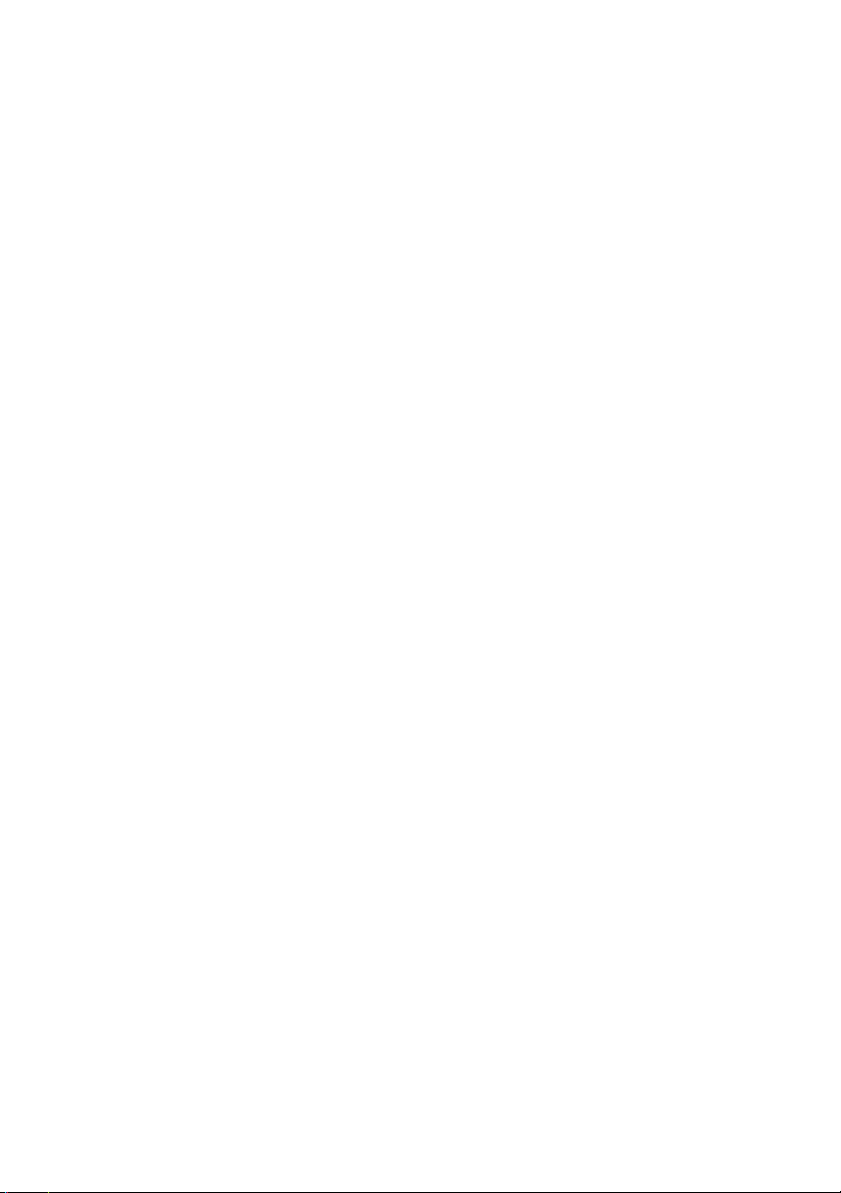
Dell|EMC AX4-5i iSCSI Storage Arrays
With Microsoft
Hardware Installation and
Troubleshooting Guide
®
Windows Server
Failover Clusters
®
www.dell.com | support.dell.com
Page 2
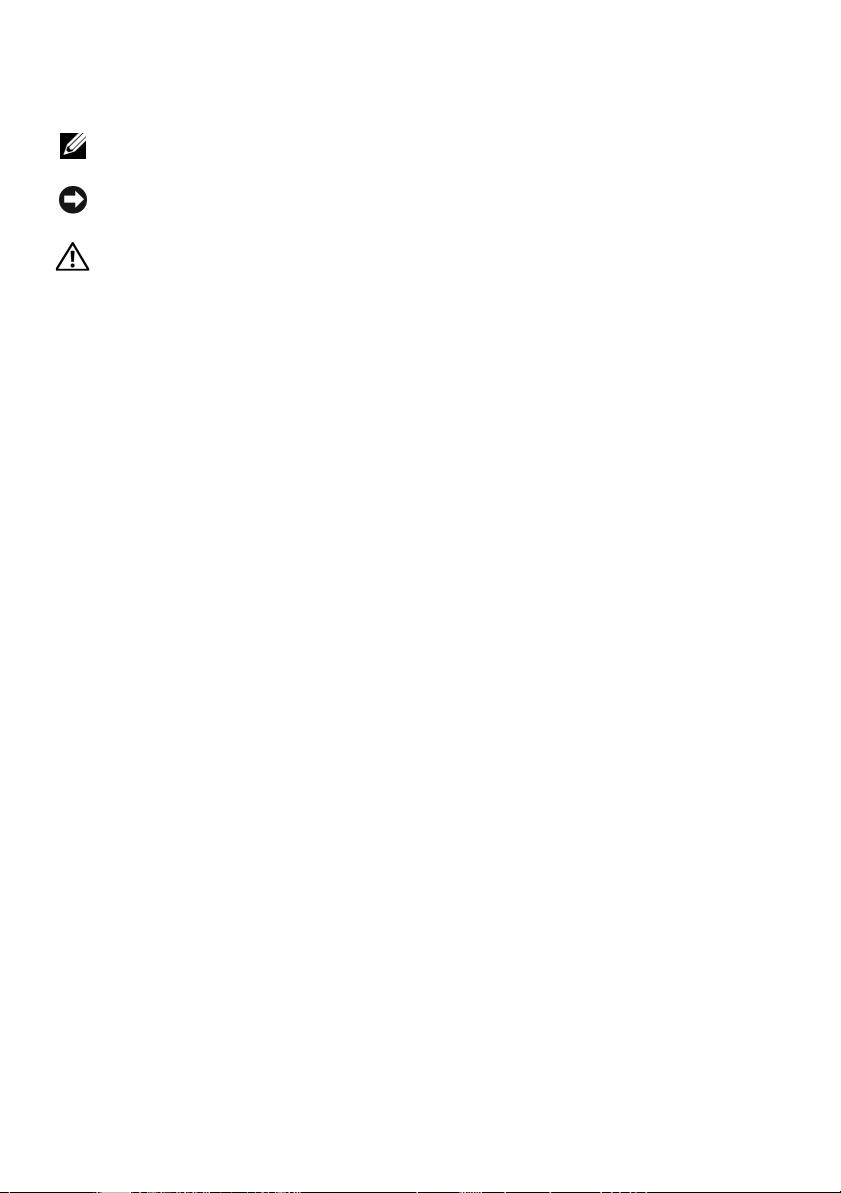
Notes, Notices, and Cautions
NOTE: A NOTE indicates important information that helps you make better use
of your computer.
NOTICE: A NOTICE indicates either potential damage to hardware or loss of
data and tells you how to avoid the problem.
CAUTION: A CAUTION indicates a potential for property damage, personal
injury, or death.
___________________
Information in this document is subject to change without notice.
© 2008 Dell Inc. All rights reserved.
Reproduction in any manner whatsoever without the written permission of Dell Inc. is strictly forbidden.
Trademarks used in this text: Dell, the DELL logo, PowerEdge, PowerVault, and OpenManage are
trademarks of Dell Inc.; Active Directory , Microsoft, W indows, Windows Server , and Windows NT
are either trademarks or registered trademarks of Microsoft Corporation in the United States and/or
other countries; EMC, Navisphere, and PowerPath are registered trademarks and MirrorView,
SAN Copy, and SnapView are trademarks of EMC Corporation.
Other trademarks and trade names may be used in this document to refer to either the entities
claiming the marks and names or their products. Dell Inc. disclaims any proprietary interest in
trademarks and trade names other than its own.
April 2008 Rev A00
Page 3
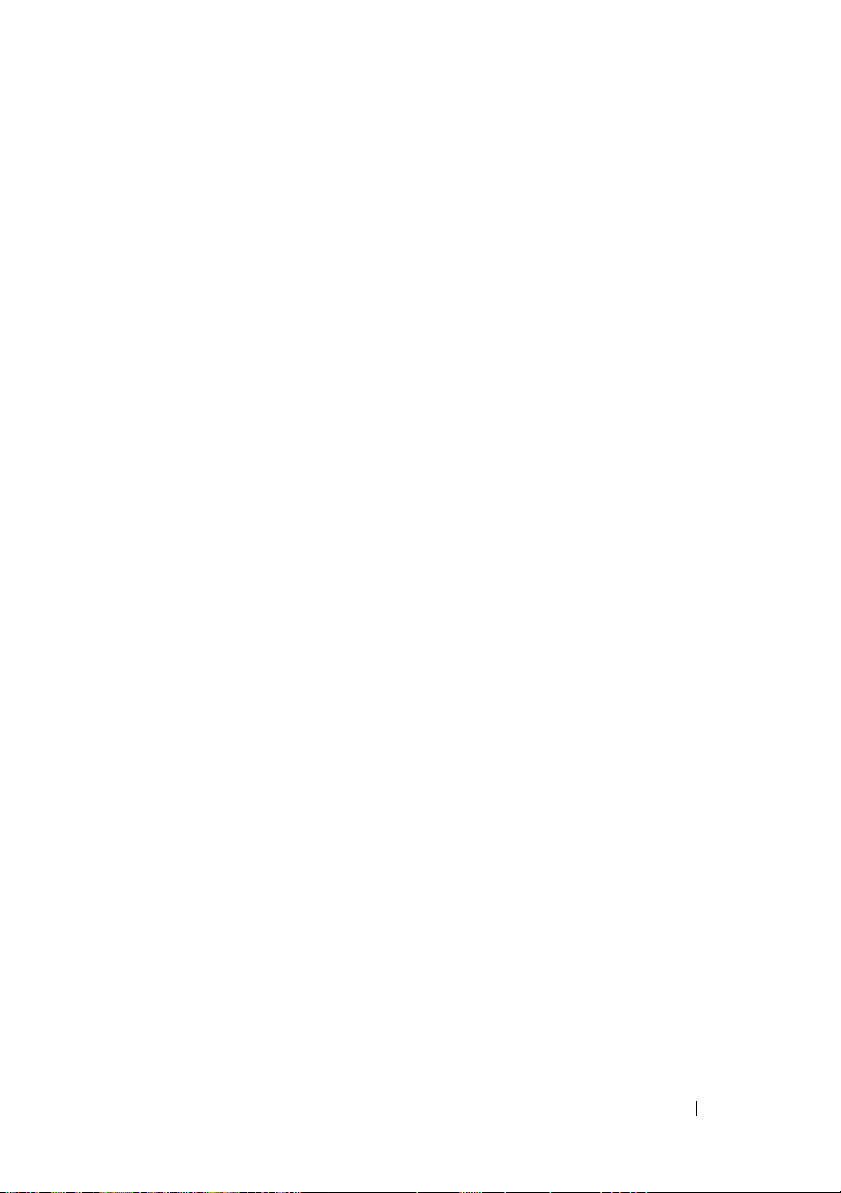
Contents
1 Introduction . . . . . . . . . . . . . . . . . . . . . . . . 5
Cluster Solution . . . . . . . . . . . . . . . . . . . . . . 6
Cluster Hardware Requirements
Cluster Nodes
Cluster Storage
. . . . . . . . . . . . . . . . . . . . . 7
. . . . . . . . . . . . . . . . . . . . 8
NICs Dedicated to iSCSI
Ethernet Switches Dedicated to iSCSI
Supported Cluster Configurations
Direct-Attached Cluster
iSCSI SAN-Attached Cluster
Other Documents You May Need
. . . . . . . . . . . . . 6
. . . . . . . . . . . . . . . 9
. . . . . . . . 9
. . . . . . . . . . . . . 9
. . . . . . . . . . . . . . . 9
. . . . . . . . . . . . 10
. . . . . . . . . . . . 11
2 Cabling Your Cluster Hardware . . . . . . . . 13
Cabling the Mouse, Keyboard, and Monitor . . . . . . 13
Cabling the Power Supplies
Cabling Your Cluster for Public and
Private Networks
. . . . . . . . . . . . . . . . . . . . 15
Cabling the Public Network
Cabling the Private Network
NIC Teaming
. . . . . . . . . . . . . . . . . . . . 17
. . . . . . . . . . . . . . . 13
. . . . . . . . . . . . 16
. . . . . . . . . . . . 17
Cabling the Storage Systems
Cabling Storage for Your
Direct-Attached Cluster
Cabling Storage for Your
iSCSI SAN-Attached Cluster
. . . . . . . . . . . . . . 18
. . . . . . . . . . . . . . 18
. . . . . . . . . . . . 20
Contents 3
Page 4

3 Preparing Your Systems
for Clustering
Cluster Configuration Overview . . . . . . . . . . . . . 27
. . . . . . . . . . . . . . . . . . . . . 27
Installation Overview
Installing the iSCSI NICs
. . . . . . . . . . . . . . . . . . 29
. . . . . . . . . . . . . . 30
Installing the Microsoft iSCSI
Software Initiator
Modifying the TCP Registry Settings
Installing EMC
Configuring the Shared Storage System
Installing and Configuring a Failover Cluster
. . . . . . . . . . . . . . . . . . 30
. . . . . . . . 31
®
PowerPath
®
. . . . . . . . . . . 31
. . . . . . 32
. . . . 41
A Troubleshooting . . . . . . . . . . . . . . . . . . . 43
B Cluster Data Form
C iSCSI Configuration Worksheet
Index
. . . . . . . . . . . . . . . . . . . . . . . . . . . . . . . 53
. . . . . . . . . . . . . . . . . 49
. . . . . . . 51
4 Contents
Page 5
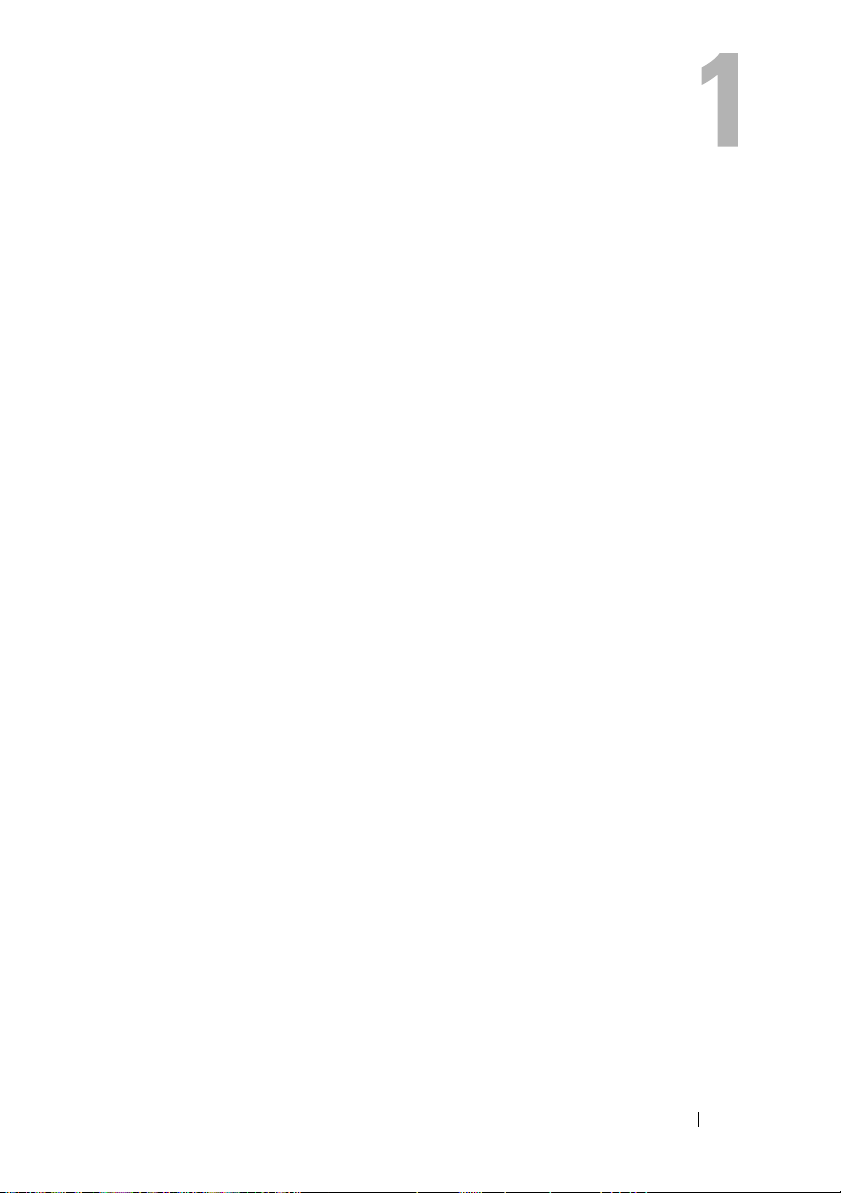
Introduction
A Dell™ Failover Cluster combines specific hardware and software
components to provide enhanced availability for applications and services
that run on your cluster. A Failover Cluster reduces the possibility of any
single point of failure within the system that can cause the clustered
applications or services to become unavailable. It is recommended that you
use redundant components like servers, storage power supplies, connections
between the nodes and the storage array(s), connections to client systems or
other servers in a multi-tier enterprise application architecture in your cluster.
This document provides information and specific configuration tasks that
enable you to configure your Failover Cluster with Dell|EMC AX4-5i
Internet Small Computer System Interface (iSCSI) storage array(s).
For more information on deploying your cluster with Windows Server 2003
operating systems, see the Dell™ Failover Clusters with Microsoft Windows
Server 2003 Installation and Troubleshooting Guide located on the Dell
Support website at support.dell.com. For more information on deploying
your cluster with Windows Server 2008 operating systems, see the Dell
Failover Clusters with Microsoft Windows Server 2008 Installation and
Troubleshooting Guide located on the Dell Support website at
support.dell.com.
For a list of recommended operating systems, hardware components, and
driver or firmware versions for your Failover Cluster, see the Dell Cluster
Configuration Support Matrices located on the Dell High Availability
Clustering website at www.dell.com/ha.
Introduction 5
Page 6
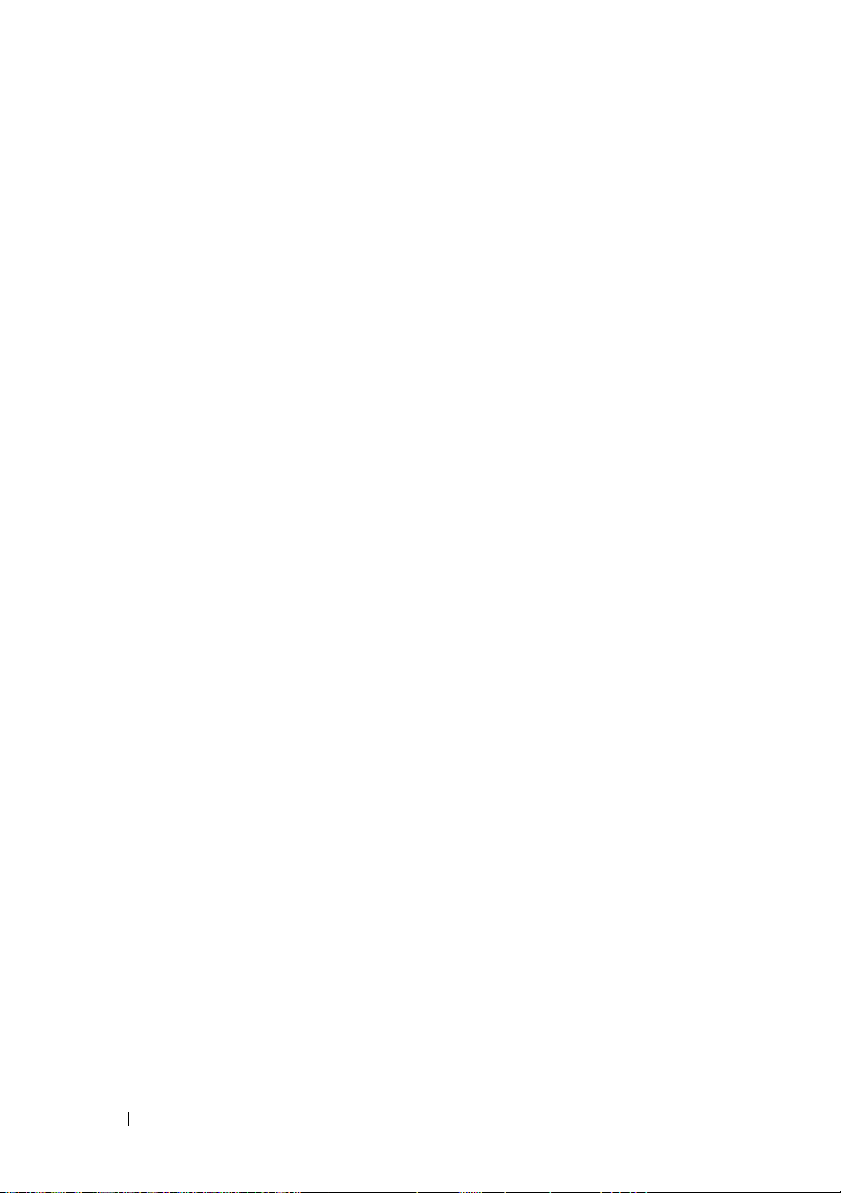
Cluster Solution
Your cluster supports a minimum of two nodes to a maximum of either eight
nodes (with Windows Server 2003 operating systems) or sixteen nodes (with
Windows Server 2008 operating systems) and provides the following features:
• Gigabit Ethernet technology for iSCSI clusters
• High availability of resources to network clients
• Redundant paths to the shared storage
• Failure recovery for applications and services
• Flexible maintenance capabilities, allowing you to repair, maintain, or
upgrade a node or storage system without taking the entire cluster offline
The iSCSI protocol encapsulates SCSI frames that include commands, data,
status and so on to Transmission Control Protocol/Internet Protocol (TCP/IP)
packets to be transported over Ethernet networks. The iSCSI data blocks are
sent between the Microsoft iSCSI Initiator that resides in the host and the
iSCSI target, which is usually a storage device. Implementing iSCSI in a
cluster provides the following advantages:
• Geographic distribution — Wider coverage of Ethernet technology allows
cluster nodes and storage systems to be located in different sites.
• Low cost for Availability — Redundant connections provide multiple data
paths that are available through inexpensive TCP/IP network components.
• Connectivity — A single technology for connection of storage systems,
cluster nodes and clients within existent local area network (LAN), wide
area network (WAN), and storage network.
Cluster Hardware Requirements
Your cluster requires the following hardware components:
• Cluster nodes
• Cluster storage
6 Introduction
Page 7
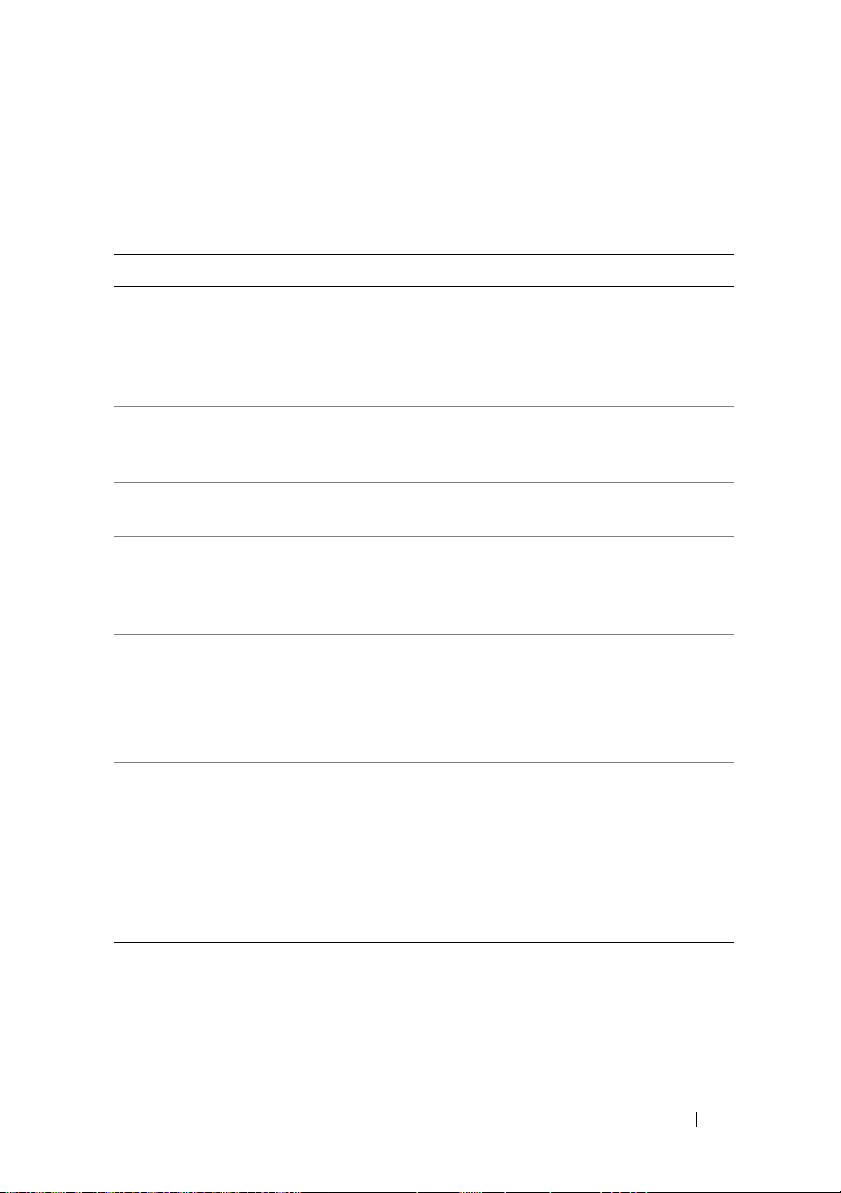
Cluster Nodes
Table 1-1 lists the hardware requirements for the cluster nodes.
Table 1-1. Cluster Node Requirements
Component Minimum Requirement
Cluster nodes A minimum of two identical PowerEdge servers are required.
The maximum number of nodes that is supported depends
on the variant of the Windows Server operating system used
in your cluster, and on the physical topology in which the
storage system and nodes are interconnected.
RAM The variant of the Windows Server operating system that is
installed on your cluster nodes determines the minimum
required amount of system RAM.
iSCSI Initiator Install the iSCSI port driver, Initiator Service, and Software
Initiator on each node.
Network Interface
Cards (NICs) for
iSCSI access
NICs (public and
private networks)
Internal disk
controller
Two iSCSI NICs or two iSCSI NIC ports per node. Configure
the NICs on separate PCI buses to improve availability and
performance. TCP/IP Offload Engine (TOE) NICs are also
supported for iSCSI traffic.
At least two NICs: one NIC for the public network and
another NIC for the private network.
NOTE: It is recommended that the NICs on each public network
are identical, and that the NICs on each private network are
identical.
One controller connected to at least two internal hard drives
for each node. Use any supported RAID controller or disk
controller.
Two hard drives are required for mirroring (RAID 1) and at
least three are required for disk striping with parity (RAID 5).
NOTE: It is strongly recommended that you use hardware-based
RAID or software-based disk-fault tolerance for the internal drives.
Introduction 7
Page 8
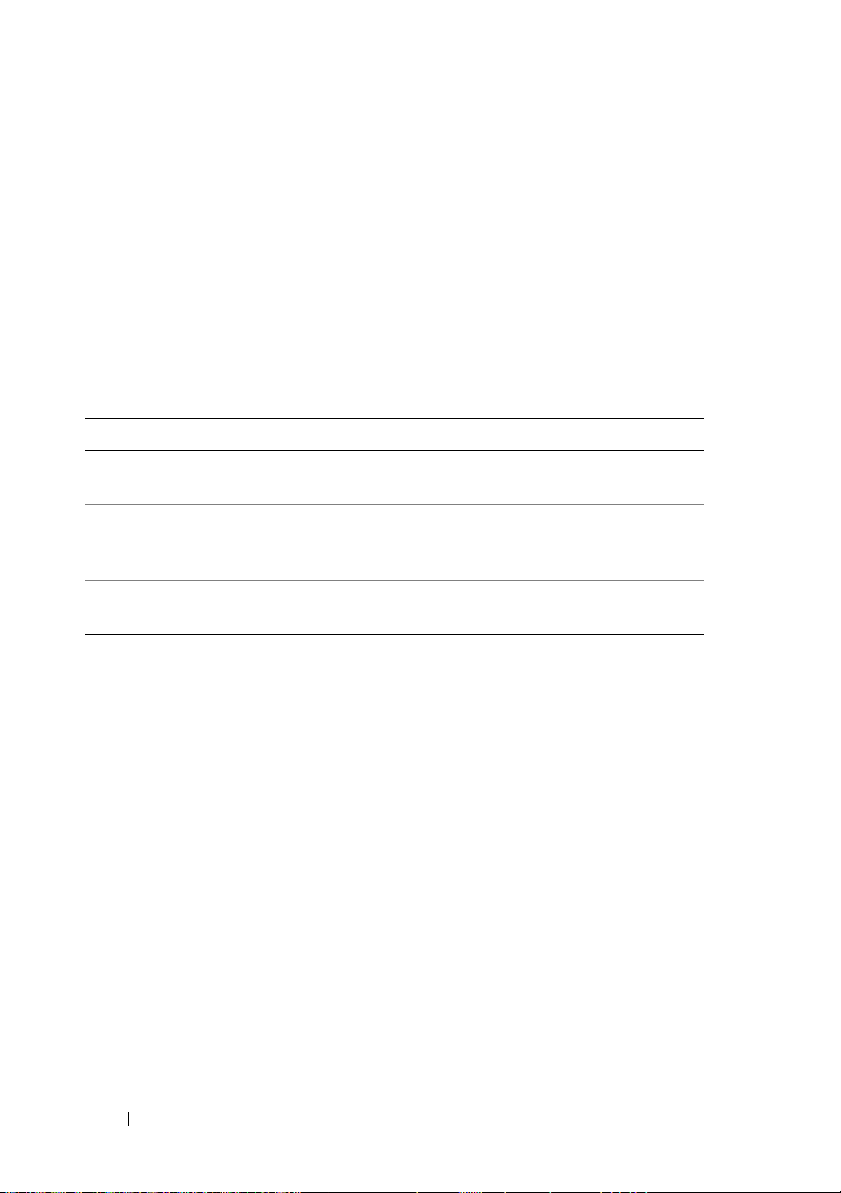
Cluster Storage
Cluster nodes can share access to external storage systems. However, only one
of the nodes can own any RAID volume in the external storage system at any
time. Microsoft Cluster Services (MSCS) controls which node has access to
each RAID volume in the shared storage system.
Table 1-2 lists the supported storage systems and the configuration
requirements for the cluster nodes and stand-alone systems connected to the
storage systems.
Table 1-2. Cluster Storage Requirements
Hardware Components Requirement
Supported storage
systems
Cluster nodes All nodes must be directly attached to a single storage
Multiple clusters and
stand-alone systems
The storage systems work together with the following hardware components:
• Disk Processor Enclosure (DPE)—Configured with storage processors that
control the RAID arrays in the storage system and provide storage
functionalities such as snapshots, LUN masking, and remote mirroring.
• Disk Array Enclosure (DAE)—Provides additional storage and is attached
to the disk processor enclosure.
• Standby Power Supply (SPS)—Provides backup power to protect the
integrity of the disk processor write cache. The SPS is connected to the
disk processor enclosure.
Table 1-3 lists hardware requirements for the AX4-5i storage array.
One to four supported Dell|EMC storage systems.
For specific storage system requirements, see Table 1-3.
system or attached to one or more storage systems
through a SAN.
Can share one or more supported storage systems.
8 Introduction
Page 9
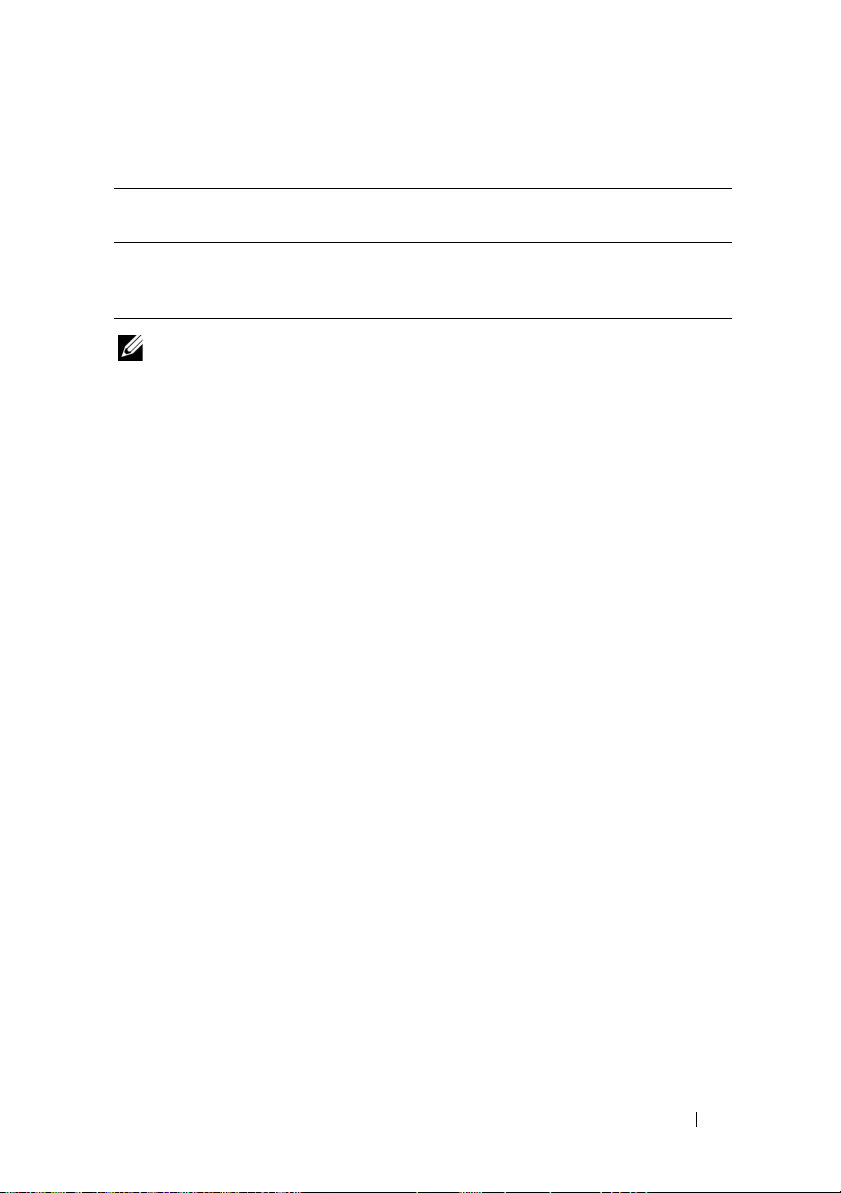
Table 1-3. Dell|EMC Storage System Requirements
Processor
Enclosure
AX4-5i One DPE with at least
NOTE: Ensure that the core software version running on the storage system is
supported. For specific version requirements, see the Dell Cluster Configuration
Support Matrices located on the Dell High Availability Cluster website at
www.dell.com/ha.
Minimum Required
Storage
4 and up to 12 hard
drives
Possible Storage
Expansion
Up to three DAE with a
maximum of 12 hard
drives each
SPS
1 (required) and 2
(optional)
NICs Dedicated to iSCSI
The NIC controlled by iSCSI Software Initiator acts as an I/O adapter to
connect the system's expansion bus and the storage components. Failover
Cluster solutions that are configured with the AX4-5i storage array require
two iSCSI NICs or NIC ports in each PowerEdge system to provide
redundant paths and load balance the I/O data transfer to the storage system.
Ethernet Switches Dedicated to iSCSI
The Gigabit switch for iSCSI access functions as a regular network switch
that provides extension and dedicated interconnection between the node and
the storage system(s).
Supported Cluster Configurations
Direct-Attached Cluster
In a direct-attached cluster, both nodes of the cluster are directly attached to
a single storage system. In this configuration, the RAID controllers (or storage
processors) on the storage systems are connected by cables directly to the
iSCSI NIC ports in the nodes.
Figure 1-1 shows a basic direct-attached, single-cluster configuration.
Introduction 9
Page 10
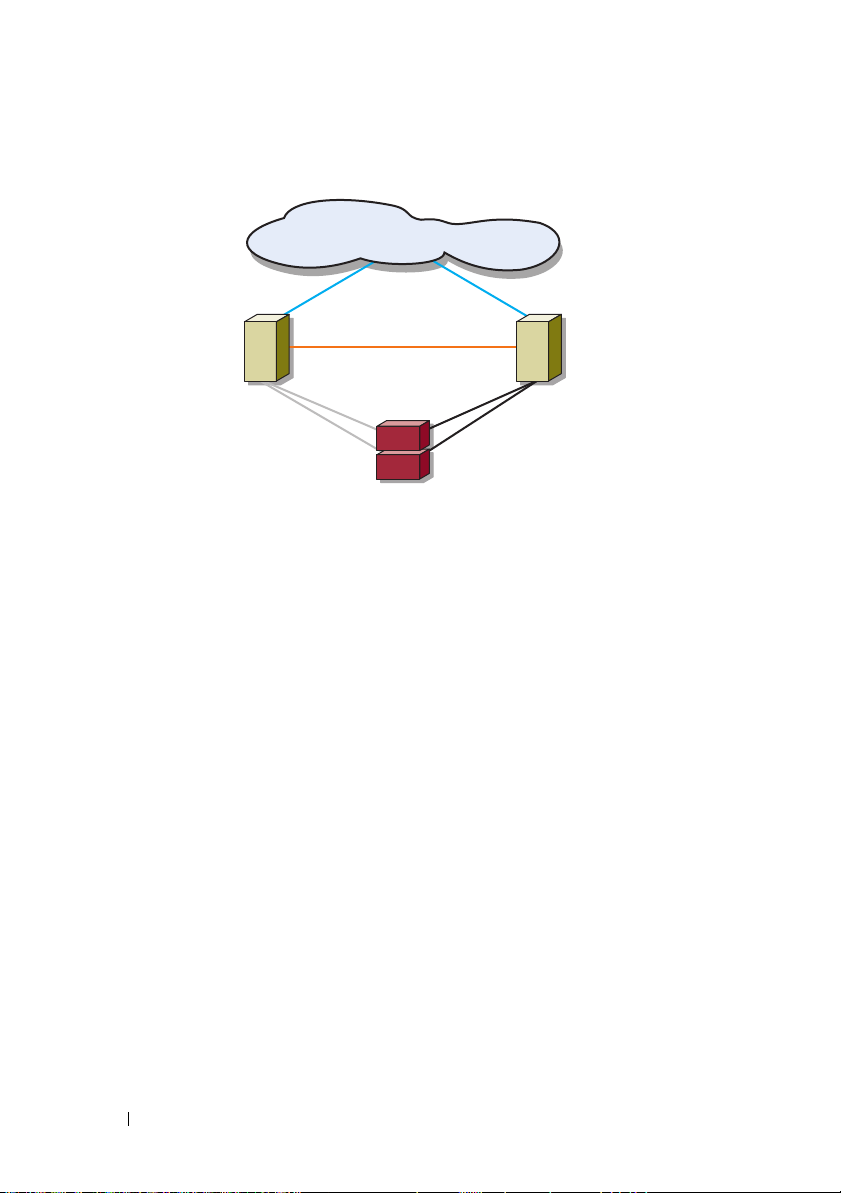
Figure 1-1. Direct-Attached, Single-Cluster Configuration
public network
cluster node
private network
iSCSI connections
storage system
EMC PowerPath Limitations in a Direct-Attached Cluster
cluster node
iSCSI connections
EMC PowerPath provides failover capabilities and multiple path detection as
well as dynamic load balancing between multiple ports on the same storage
processor. However, direct-attached clusters supported by Dell connect to a
single port on each storage processor in the storage system. Because of the
single port limitation, PowerPath can provide only failover protection, not
load balancing, in a direct-attached configuration.
iSCSI SAN-Attached Cluster
In an iSCSI switch-attached cluster, all of the nodes are attached to a single
storage system or to multiple storage systems through redundant LANs for
high-availability. iSCSI SAN-attached clusters are superior to direct-attached
clusters in configuration flexibility, expandability, and performance.
Figure 1-2 shows an iSCSI SAN-attached cluster.
10 Introduction
Page 11
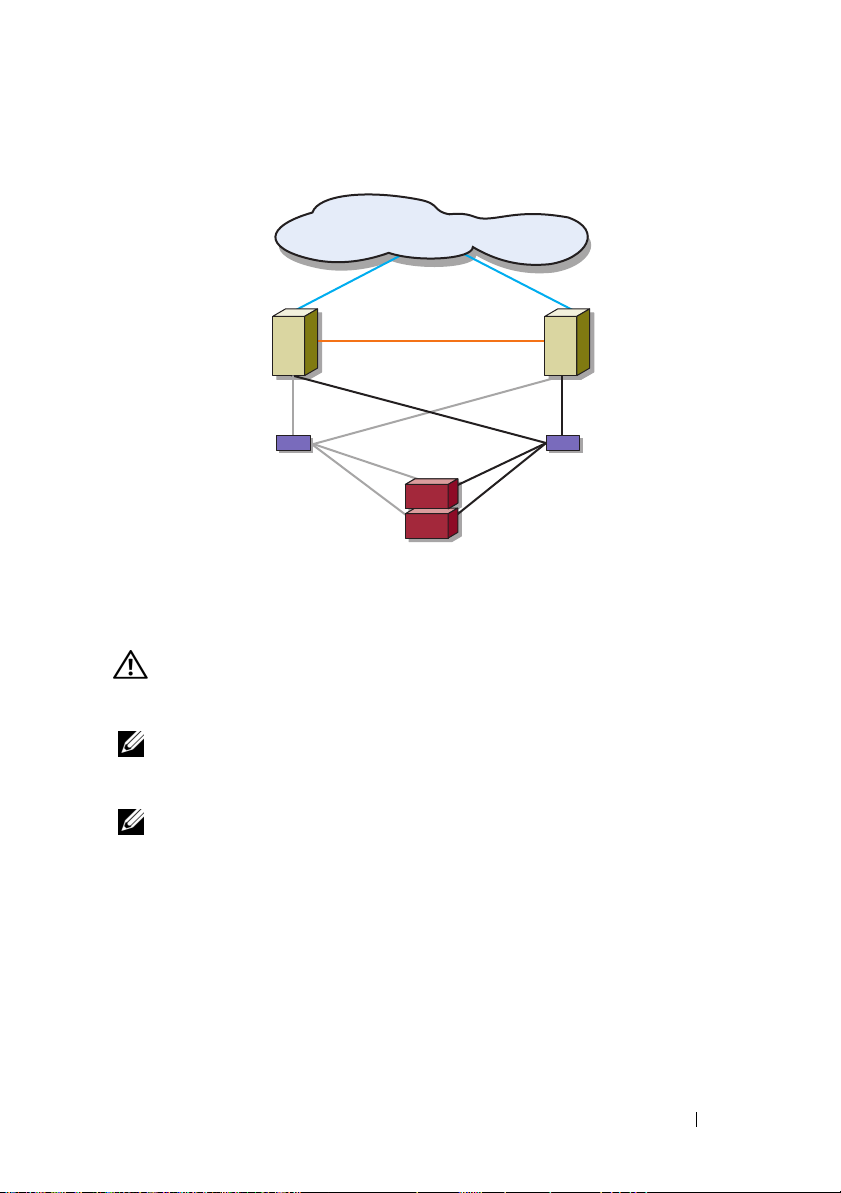
Figure 1-2. iSCSI SAN-Attached Cluster
public network
cluster node
iSCSI
connections
Ethernet switch
private network
storage system
cluster node
iSCSI
connections
Ethernet switch
Other Documents You May Need
CAUTION: For important safety and regulatory information, see the safety
information that shipped with your system. Warranty information may be included
within this document or as a separate document.
NOTE: To configure Dell blade server modules in a Dell PowerEdge cluster, see the
Using Dell Blade Servers in a Dell PowerEdge High Availability Cluster document
located on the Dell Support website at support.dell.com.
NOTE: All documentation in the list below, unless indicated otherwise, is available
on the Dell Support website at support.dell.com.
• The
• The
• The
Rack Installation Guide
included with your rack solution describes
how to install your system into a rack.
Getting Started Guide
provides an overview of initially setting up your
system.
Dell Failover Clusters with Microsoft Windows Server 2003 Installation
and Troubleshooting Guide
provides more information on deploying your
cluster with the Windows Server 2003 operating system.
Introduction 11
Page 12
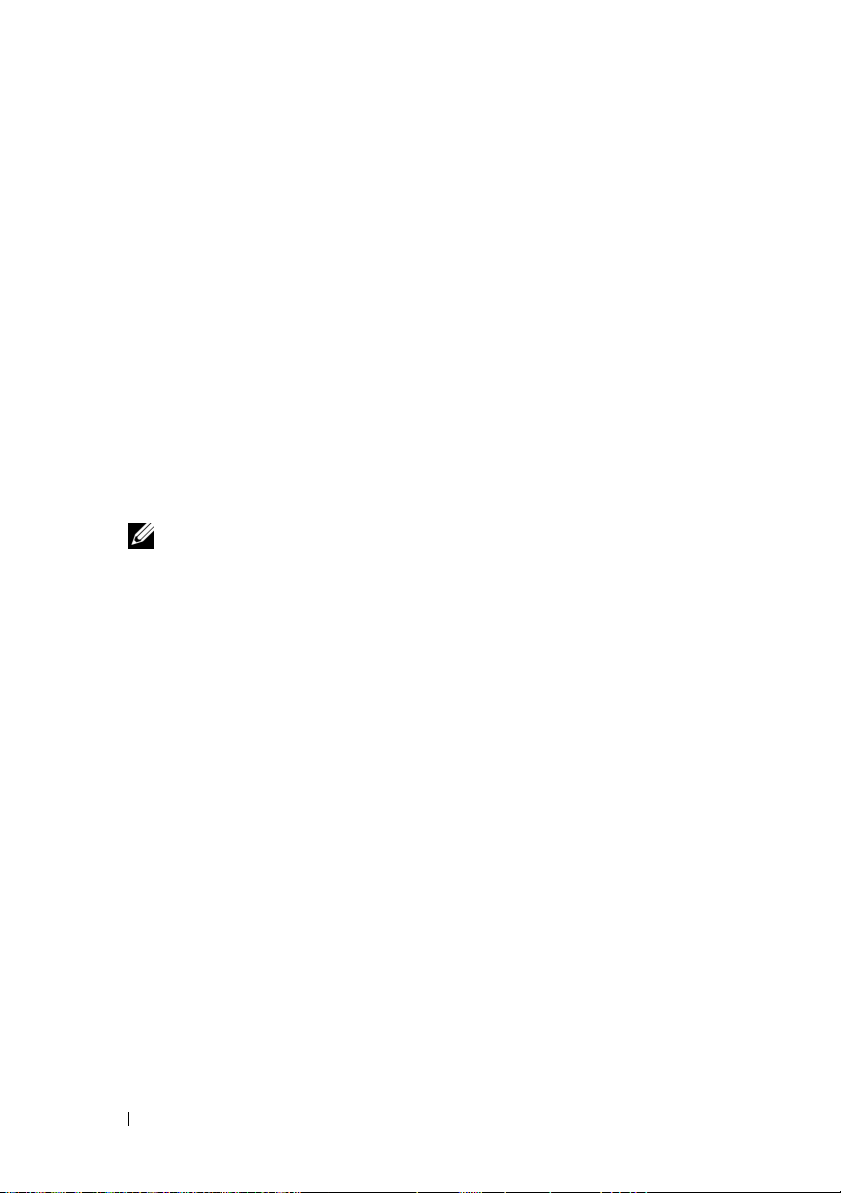
•The
Dell Failover Clusters with Microsoft Windows Server 2008 Installation
and Troubleshooting Guide
provides more information on deploying your
cluster with the Windows Server 2008 operating system.
•The
Dell Cluster Configuration Support Matrices
provides a list of
recommended operating systems, hardware components, and driver or
firmware versions for your Failover Cluster.
• Operating system documentation describes how to install (if necessary),
configure, and use the operating system software.
• Documentation for any hardware and software components you purchased
separately provides information to configure and install those options.
• The Dell PowerVault™ tape library documentation provides information
for installing, troubleshooting, and upgrading the tape library.
• The EMC PowerPath documentation and Dell|EMC Storage Enclosure
User’s Guides.
NOTE: Always read the updates first because they often supersede
information in other documents.
• Release notes or readme files may be included to provide last-minute
updates to the system or documentation, or advanced technical reference
material intended for experienced users or technicians.
12 Introduction
Page 13
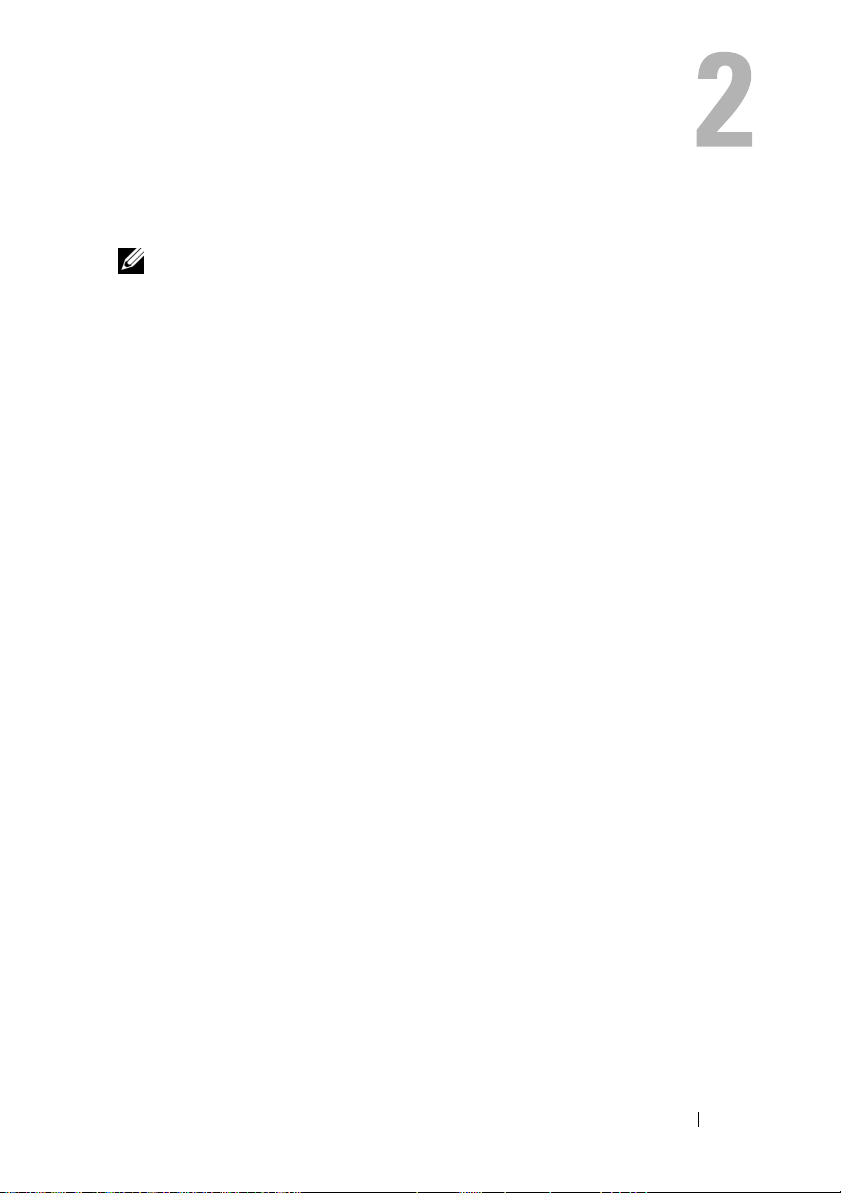
Cabling Your Cluster Hardware
NOTE: To configure Dell blade server modules in a Dell™ PowerEdge™ cluster, see
the Using Dell Blade Servers in a Dell PowerEdge High Availability Cluster
document located on the Dell Support website at support.dell.com.
Cabling the Mouse, Keyboard, and Monitor
When installing a cluster configuration in a rack, you must include a switch
box to connect the mouse, keyboard, and monitor to the nodes. For
instructions on cabling each node’s connections to the switch box, see the
documentation included with your rack.
Cabling the Power Supplies
Refer to the documentation for each component in your cluster solution to
ensure that the specific power requirements are satisfied.
The following guidelines are recommended to protect your cluster solution
from power-related failures:
• For nodes with multiple power supplies, plug each power supply into a
separate AC circuit.
• Use uninterruptible power supplies (UPS).
• For some environments, consider having backup generators and power
from separate electrical substations.
Figure 2-1, and Figure 2-2 illustrate recommended methods for power cabling
for a cluster solution consisting of two PowerEdge systems and two storage
systems. To ensure redundancy, the primary power supplies of all the
components are grouped onto one or two circuits and the redundant power
supplies are grouped onto a different circuit.
Cabling Your Cluster Hardware 13
Page 14
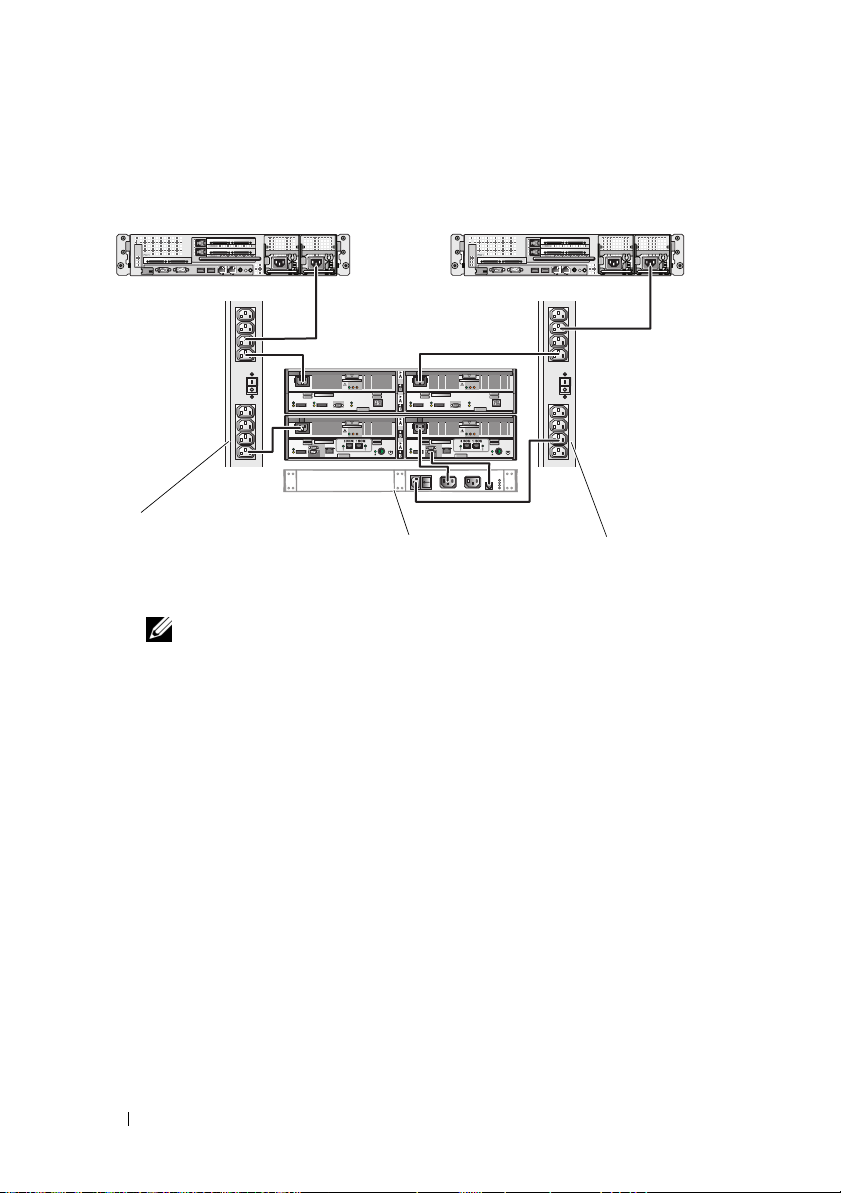
Figure 2-1. Power Cabling Example With One Power Supply in the PowerEdge Systems
and One SPS in the AX4-5i Storage Array
primary power supplies on
one AC power strip (or on
one AC PDU [not shown])
NOTE: This illustration is intended only to demonstrate the power
distribution of the components.
SPS
redundant power supplies on
one AC power strip (or on
one AC PDU [not shown])
14 Cabling Your Cluster Hardware
Page 15
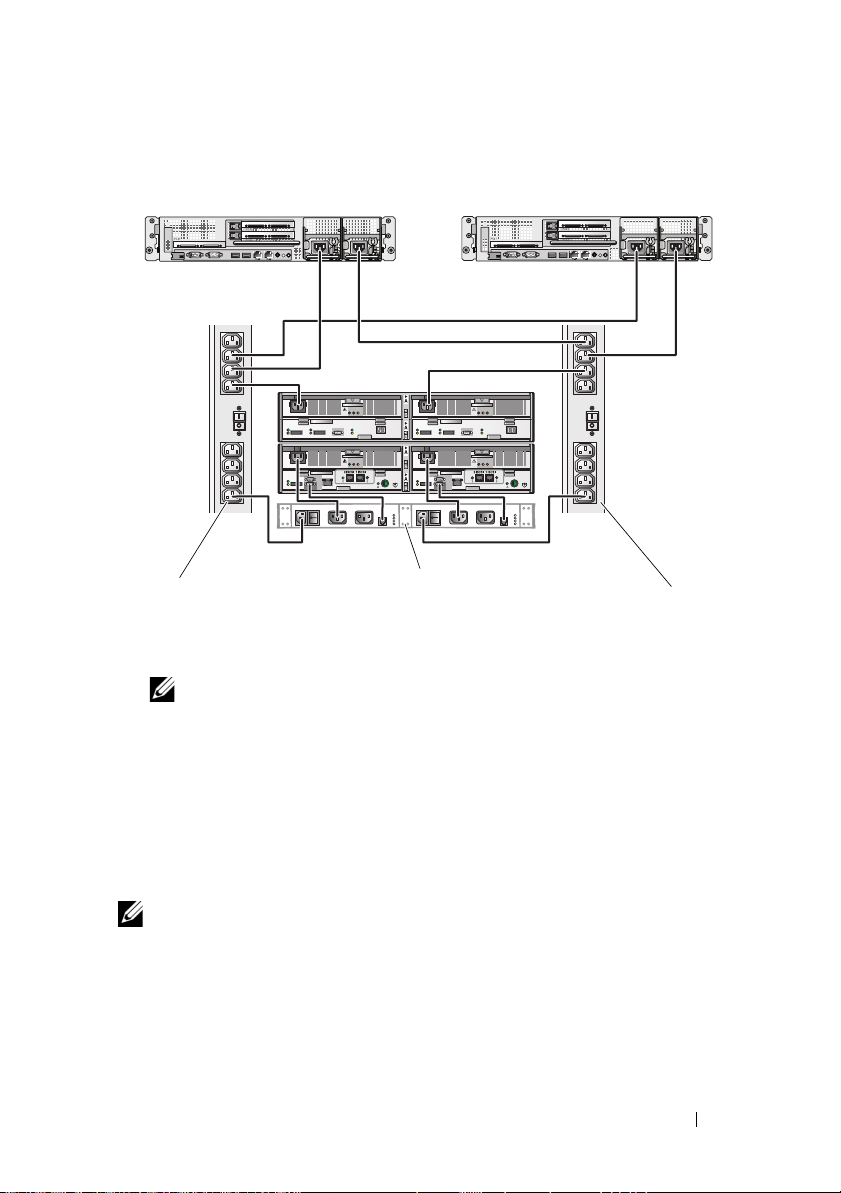
Figure 2-2. Power Cabling Example With Two Power Supplies in the PowerEdge
Systems and Two SPSs in the AX4-5i Storage Array
primary power supplies
on one AC power strip
(or on one AC PDU [not
shown])
NOTE: This illustration is intended only to demonstrate the power
distribution of the components.
SPS
redundant power supplies
on one AC power strip (or
on one AC PDU [not
shown])
Cabling Your Cluster for Public and Private Networks
The network adapters in the cluster nodes provide at least two network
connections for each node, as described in Table 2-1.
NOTE: To configure Dell blade server modules in a Dell PowerEdge cluster, see the
Using Dell Blade Servers in a Dell PowerEdge High Availability Cluster document
located on the Dell Support website at support.dell.com.
Cabling Your Cluster Hardware 15
Page 16
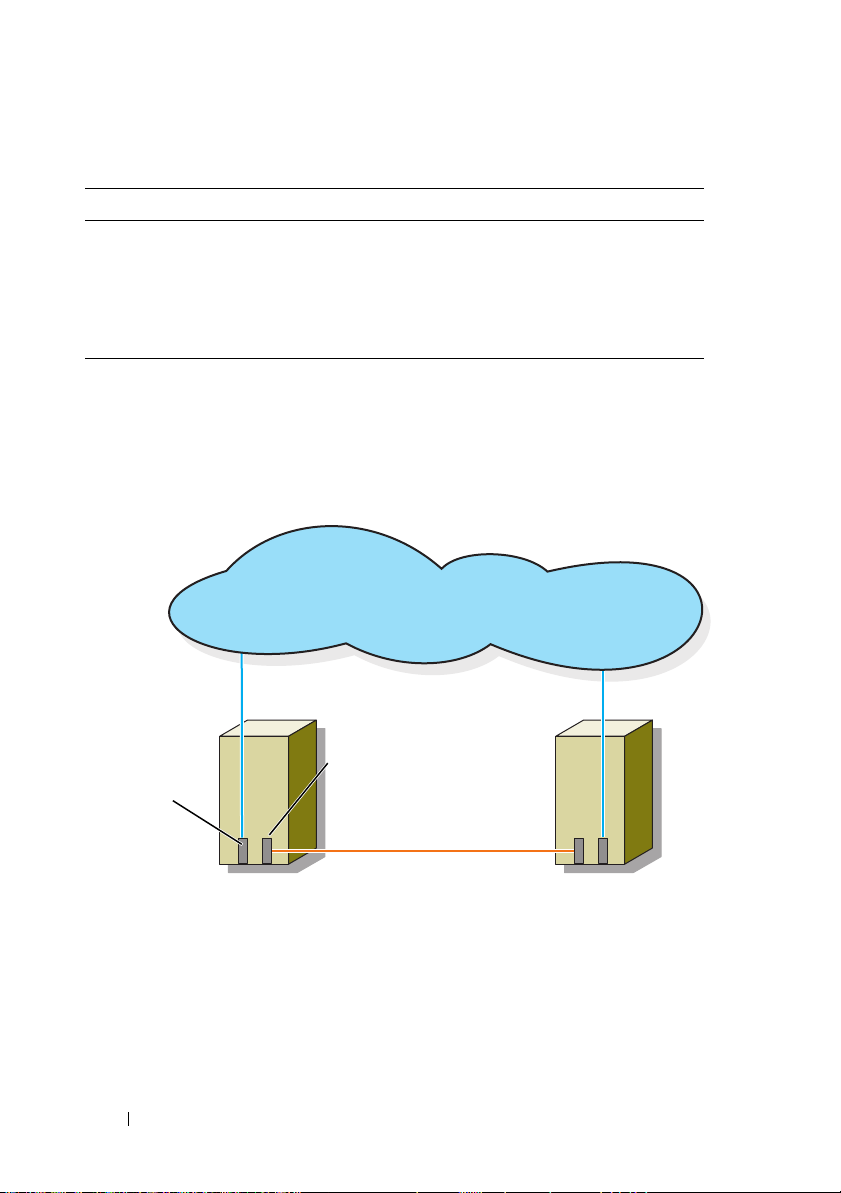
Table 2-1. Network Connections
Network Connection Description
Public network All connections to the client LAN.
At least one public network must be configured for Mixed
mode for private network failover.
Private network A dedicated connection for sharing cluster health and
status information only.
Figure 2-3 shows an example of cabling in which dedicated network adapters
in each node are connected to each other (for the private network) and the
remaining network adapters are connected to the public network.
Figure 2-3. Example of Network Cabling Connection
public network
private network
public network
adapter
cluster node 1
adapter
private network
cluster node 2
Cabling the Public Network
Any network adapter supported by a system running TCP/IP may be used to
connect to the public network segments. You can install additional network
adapters to support additional public network segments or to provide
redundancy in the event of a faulty primary network adapter or switch port.
16 Cabling Your Cluster Hardware
Page 17
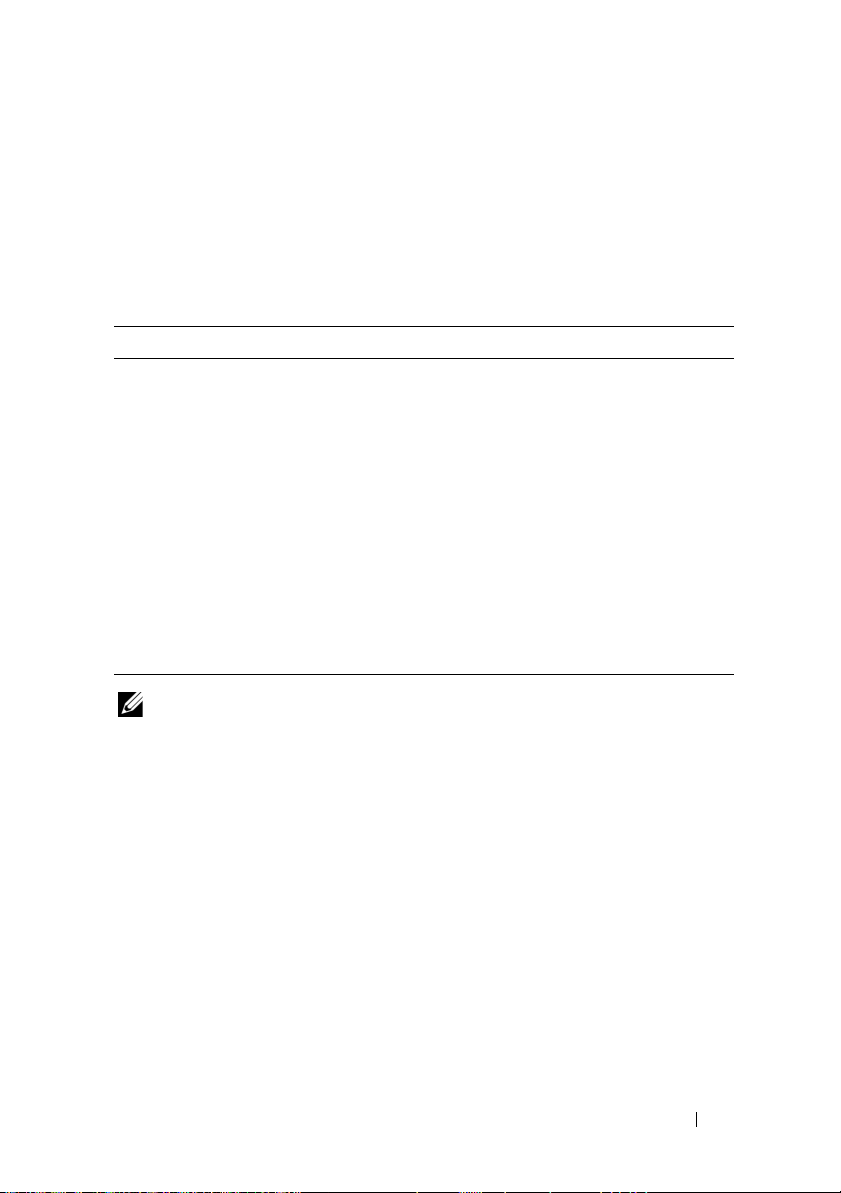
Cabling the Private Network
The private network connection to the nodes is provided by a different
network adapter in each node. This network is used for intra-cluster
communications. Table 2-2 describes three possible private network
configurations.
Table 2-2. Private Network Hardware Components and Connections
Method Hardware Components Connection
Network
switch
Point-to-Point
Fast Ethernet
(two-node
clusters only)
Point-to-Point
Gigabit
Ethernet
(two-node
clusters only)
NOTE: Throughout this document, the term Gigabit Ethernet refers to either Gigabit
Ethernet or 10 Gigabit Ethernet.
Fast Ethernet or Gigabit
Ethernet network adapters
and switches
Fast Ethernet network
adapters
Copper Gigabit Ethernet
network adapters
Connect standard Ethernet cables
from the network adapters in the
nodes to a Fast Ethernet or Gigabit
Ethernet switch.
Connect a crossover Ethernet cable
between the Fast Ethernet network
adapters in both nodes.
Connect a standard Ethernet cable
between the Gigabit Ethernet network
adapters in both nodes.
Using Dual-Port Network Adapters
You can configure your cluster to use the public network as a failover for
private network communications. If dual-port network adapters are used, do
not use both ports simultaneously to support both the public and private
networks.
NIC Teaming
NIC teaming combines two or more NICs to provide load balancing and fault
tolerance. Your cluster supports NIC teaming, but only in a public network;
NIC teaming is not supported in a private network and an iSCSI network.
You should use the same brand of NICs in a team, and you cannot mix brands
of teaming drivers.
Cabling Your Cluster Hardware 17
Page 18

Cabling the Storage Systems
This section provides information for connecting your cluster to a storage
system in a direct-attached configuration, or to one or more storage systems
in an iSCSI SAN-attached configuration.
Connect the management port on each storage processor to the network
where the management station resides on using an Ethernet network cable.
Cabling Storage for Your Direct-Attached Cluster
A direct-attached cluster configuration consists of redundant iSCSI NIC
ports cabled directly to a Dell|EMC storage system. Direct-attached
configurations are self-contained and do not share any physical resources with
other cluster nodes or storage systems outside of the cluster.
Figure 2-4 shows an example of a direct-attached, single cluster configuration
with redundant NIC ports installed in each cluster node.
Figure 2-4. Direct-Attached Cluster Configuration
public network
cluster node
private network
iSCSI connections
storage system
18 Cabling Your Cluster Hardware
cluster node
iSCSI connections
Page 19

Each cluster node attaches to the storage system using CAT5e or CAT6 LAN
cables with RJ45 connectors that attach to Gigabit Ethernet NICs in the
cluster nodes and the Gigabit iSCSI storage processor (SP) ports in the
Dell|EMC storage system.
NOTE: The connections listed in this section are representative of one proven
method of ensuring redundancy in the connections between the cluster nodes and
the storage system. Other methods that achieve the same type of redundant
connectivity may be acceptable.
Cabling a Two-Node Cluster to an AX4-5i Storage System
Figure 2-5 illustrates methods of cabling a two-node direct-attached cluster to
an AX4-5i storage array.
1
Connect cluster node 1 to the storage system.
a
Install a cable from cluster node 1 iSCSI NIC 0 (or NIC port 0) to
SP-A iSCSI port 0.
b
Install a cable from cluster node 1 iSCSI NIC 1 (or NIC port 1) to
SP-B iSCSI port 0.
2
Connect cluster node 2 to the storage system.
a
Install a cable from cluster node 2 iSCSI NIC 0 (or NIC port 0) to
SP-A iSCSI port 1.
b
Install a cable from cluster node 2 iSCSI NIC 1 (or NIC port 1) to
SP-B iSCSI port 1.
NOTE: The cables are connected to the storage processor ports in sequential
order for illustrative purposes. While the available ports in your storage system may
vary, NIC 0 (or NIC port 0) and NIC 1 (or NIC port 1) must be connected to SP-A and
SP-B, respectively.
Cabling Your Cluster Hardware 19
Page 20

Figure 2-5. Cabling the Cluster Nodes to an AX4-5i Storage System
cluster node 1 cluster node 2
Gigabit Ethernet
ports (2)
SP-A
10
01
Gigabit Ethernet
ports (2)
SP-B
AX4-5i storage array
Cabling Storage for Your iSCSI SAN-Attached Cluster
An iSCSI SAN-attached cluster is a cluster configuration where all cluster
nodes are attached to a single storage system or to multiple storage systems
through a network using a redundant switch fabric.
An iSCSI SAN-attached cluster configuration provides more flexibility,
expandability, and performance than a direct-attached configuration.
Figure 2-6 shows an example of a two node iSCSI SAN-attached cluster.
Figure 2-7 shows an example of an eight-node iSCSI SAN-attached cluster.
Similar cabling concepts can be applied to clusters that contain a different
number of nodes.
NOTE: The connections listed in this section are representative of one proven
method of ensuring redundancy in the connections between the cluster nodes and
the storage system. Other methods that achieve the same type of redundant
connectivity may be acceptable.
20 Cabling Your Cluster Hardware
Page 21

Figure 2-6. Two-Node iSCSI SAN-Attached Cluster
public network
cluster node
iSCSI connections
Gigabit Ethernet
switch
private network
storage system
cluster node
iSCSI connections
Gigabit Ethernet
switch
Cabling Your Cluster Hardware 21
Page 22

Figure 2-7. Eight-Node iSCSI SAN-Attached Cluster
public network
private network
cluster nodes (2-8)
Gigabit Ethernet
switch
storage system
22 Cabling Your Cluster Hardware
Gigabit Ethernet
switch
Page 23

Cabling One iSCSI SAN-Attached Cluster to a Dell|EMC AX4-5i Storage System
1
Connect cluster node 1 to the iSCSI network.
a
Connect a network cable from iSCSI NIC 0 (or NIC port 0) to the
network switch 0 (sw0).
b
Connect a network cable from iSCSI NIC 1 (or NIC port 1) to the
network switch 1 (sw1).
2
Repeat step 1 for each cluster node.
3
Connect the storage system to the iSCSI network.
a
Connect a network cable from the network switch 0 (sw0) to SP-A
iSCSI port 0.
b
Connect a network cable from the network switch 0 (sw0) to SP-B
iSCSI port 1.
c
Connect a network cable from the network switch 1 (sw1) to SP-A
iSCSI port 1.
d
Connect a network cable from the network switch 1 (sw1) to SP-B
iSCSI port 0.
Cabling Your Cluster Hardware 23
Page 24

Figure 2-8. Cabling an iSCSI SAN-Attached Cluster to the Dell|EMC AX4-5i
cluster node 1
1
0
sw0
Gigabit Ethernet
ports (2)
SP-B
AX4-5i storage system
Gigabit Ethernet
ports (2)
SP-A
cluster node 2
0
1
sw1
24 Cabling Your Cluster Hardware
Page 25

Cabling Multiple iSCSI SAN-Attached Clusters to a Dell|EMC Storage System
To cable multiple clusters to the storage system, connect the cluster nodes to
the appropriate iSCSI switches and then connect the iSCSI switches to the
appropriate storage processors on the processor enclosure.
For rules and guidelines for iSCSI SAN-attached clusters, see the Dell Cluster
Configuration Support Matrices located on the Dell High Availability Cluster
website at www.dell.com/ha.
Cabling Multiple iSCSI SAN-Attached Clusters to the AX4-5i Storage System
NOTE: The following procedure uses Figure 2-8 as an example for cabling
additional clusters.
1
In the first cluster, connect cluster node 1 to the iSCSI network.
a
Connect a network cable from iSCSI NIC 0 (or NIC port 0) to the
network switch 0 (sw0).
b
Connect a network cable from iSCSI NIC 1 (or NIC port 1) to the
network switch 1 (sw1).
2
In the first cluster, repeat step 1 for each node.
3
For each additional cluster, repeat step 1 and step 2.
4
Connect the storage system to the iSCSI network.
a
Connect a network cable from the network switch 0 (sw0) to SP-A
iSCSI port 0.
b
Connect a network cable from the network switch 0 (sw0) to SP-B
iSCSI port 1.
c
Connect a network cable from the network switch 1 (sw1) to SP-A
iSCSI port 1.
d
Connect a network cable from the network switch 1 (sw1) to SP-B
iSCSI port 0.
Connecting a PowerEdge Cluster to Multiple Storage Systems
You can increase your cluster storage capacity by attaching multiple storage
systems to your cluster using redundant iSCSI networks. PowerEdge cluster
systems can support configurations with multiple storage units attached to
the clustered nodes. In this scenario, the MSCS software can fail over disk
drives in any cluster-attached shared storage array between the cluster nodes.
Cabling Your Cluster Hardware 25
Page 26

When attaching multiple storage systems with your cluster, the following
rules apply:
• There is a maximum of four storage systems per cluster.
• The shared storage systems and firmware must be identical. Using
dissimilar storage systems and firmware for your shared storage is not
supported.
• MSCS is limited to 22 drive letters. Because drive letters A through D are
reserved for local disks, a maximum of 22 drive letters (E to Z) can be used
for your storage system disks.
• Windows Server 2003 and Windows Server 2008 support mount points,
allowing greater than 22 drives per cluster. For more information, see
Dell™ Failover Clusters With Microsoft® Windows Server® 2008
Installation and Troubleshooting Guide
Microsoft
®
Windows Server® 2003 Installation and Troubleshooting Guide
located on the Dell Support website at
or
Dell™ Failover Clusters With
support.dell.com
.
Figure 2-9 provides an example of cabling the cluster nodes to four
Dell|EMC storage systems.
Figure 2-9. PowerEdge Cluster Nodes Cabled to Four Storage Systems
cluster node
private network
Gigabit Ethernet
switch
storage systems (4)
cluster node
Gigabit Ethernet
switch
Obtaining More Information
For more information on configuring the cluster components, see the storage
and tape backup documentation.
26 Cabling Your Cluster Hardware
Page 27

Preparing Your Systems for Clustering
CAUTION: Only trained service technicians are authorized to remove and access
any of the components inside the system. For complete information about safety
precautions, working inside the computer, and protecting against electrostatic
discharge, see the safety information that shipped with your system.
Cluster Configuration Overview
1
Ensure that your site can handle the cluster’s power requirements.
Contact your sales representative for information about your region's
power requirements.
2
Install the systems, the shared storage array(s), and the interconnect
switches (for example, in an equipment rack), and ensure that all the
components are turned on.
NOTE: For more information on step 3 to step 7 and step 10 to step 13, see the
"Preparing your systems for clustering" section of Dell Failover Clusters with
Microsoft Windows Server 2003 Installation and Troubleshooting Guide or Dell
Failover Clusters with Microsoft Windows Server 2008 Installation and
Troubleshooting Guide located on the Dell Support website at
support.dell.com.
3
Deploy the operating system (including any relevant service packs and
hotfixes), network adapter drivers, and storage adapter drivers (including
Multipath I/O (MPIO) drivers) on each cluster node. Depending on the
deployment method that is used, it may be necessary to provide a network
connection to successfully complete this step.
NOTE: To help in planning and deployment of your cluster, record the relevant
cluster configuration information in the Cluster Data Form located at "Cluster
Data Form" on page 49 and the iSCSI configuration information in the iSCSI
Configuration Worksheet located at "iSCSI Configuration Worksheet" on
page 51.
Preparing Your Systems for Clustering 27
Page 28

4
Establish the physical network topology and the TCP/IP settings for
network adapters on each cluster node to provide access to the cluster
public and private networks.
5
Configure each cluster node as a member in the same Windows Active
Directory Domain.
NOTE: You can configure the cluster nodes as Domain Controllers. For more
information, see the “Selecting a Domain Model” section of Dell Failover
Clusters with Microsoft Windows Server 2003 Installation and
Troubleshooting Guide or Dell Failover Clusters with Microsoft Windows
Server 2008 Installation and Troubleshooting Guide located on the Dell
Support website at support.dell.com.
6
Establish the physical storage topology and any required storage network
settings to provide connectivity between the storage array and the systems
that you are configuring as cluster nodes. Configure the storage system(s)
as described in your storage system documentation.
7
Use storage array management tools to create at least one logical unit
number (LUN). The LUN is used as a cluster Quorum disk for Windows
Server 2003 Failover cluster and as a Witness disk for Windows Server
2008 Failover cluster. Ensure that this LUN is presented to the systems
that you are configuring as cluster nodes.
NOTE: For security reasons, it is recommended that you configure the LUN on
a single node as mentioned in step 8 when you are setting up the cluster.
Later, you can configure the LUN as mentioned in step 9 so that other nodes in
the cluster can access it.
8
Select one of the systems and form a new failover cluster by configuring
the cluster name, cluster management IP, and quorum resource. For more
information, see "Preparing Your Systems for Clustering" on page 27.
NOTE: For Failover Clusters configured with Windows Server 2008, run the
Cluster Validation Wizard to ensure that your system is ready to form the
cluster.
9
Join the remaining node(s) to the failover cluster. For more information,
see "Preparing Your Systems for Clustering" on page 27.
10
Configure roles for cluster networks. Take any network interfaces that are
used for iSCSI storage (or for other purposes outside of the cluster) out of
the control of the cluster.
28 Preparing Your Systems for Clustering
Page 29

11
Test the failover capabilities of your new cluster.
NOTE: For Failover Clusters configured with Windows Server 2008, you can
also use the Cluster Validation Wizard.
12
Configure highly-available applications and services on your Failover
Cluster. Depending on your configuration, this may also require providing
additional LUNs to the cluster or creating new cluster resource groups.
Test the failover capabilities of the new resources.
13
Configure client systems to access the highly-available applications and
services that are hosted on your failover cluster.
Installation Overview
Each cluster node in the Failover Cluster must have the same release, edition,
service pack, and processor architecture of the Windows Server operating
system installed. For example, all nodes in your cluster may be configured
with the Windows Server 2003 R2, Enterprise x64 Edition operating system.
If the operating system varies among nodes, it is not possible to configure a
failover cluster successfully. It is recommended that you establish server roles
prior to configuring a failover cluster, depending on the operating system
configured on your cluster.
For a list of Dell PowerEdge systems, iSCSI NICs, recommended list of
operating system variants, and specific driver and firmware revisions, see the
Dell Cluster Configuration Support Matrices located on the Dell High
Availability Cluster website at www.dell.com/ha.
For more information on deploying your cluster with Windows Server 2003
operating systems, see the Dell™ Failover Clusters with Microsoft Windows
Server 2003 Installation and Troubleshooting Guide located on the Dell
Support website at support.dell.com. For more information on deploying
your cluster with Windows Server 2008 operating systems, see the Dell
Failover Clusters with Microsoft Windows Server 2008 Installation and
Troubleshooting Guide located on the Dell Support website at
support.dell.com.
Preparing Your Systems for Clustering 29
Page 30

The following sub-sections describe steps that enable you to establish
communication between the cluster nodes and your shared Dell|EMC AX4-5i
storage array, and to present disks from the storage array to the cluster. The
following installation procedures are discussed in the subsequent sections:
• "Installing the iSCSI NICs" on page 30
• "Installing the Microsoft iSCSI Software Initiator" on page 30
• "Modifying the TCP Registry Settings" on page 31]
®
• "Installing EMC
PowerPath®" on page 31
• "Configuring the Shared Storage System" on page 32
• "Installing and Configuring a Failover Cluster" on page 41
Installing the iSCSI NICs
It is recommended that you install the latest supported version of the driver.
If the NIC driver requires any service packs or hotfixes to be installed along
with the operating system, install them at this time.
For information about supported NICs and drivers, see the Dell Cluster
Configuration Support Matrices located on the Dell High Availability Cluster
website at www.dell.com/ha.
Installing the Microsoft iSCSI Software Initiator
1
Use a web browser and go to the Microsoft Download Center website at
www.microsoft.com/downloads
Search for
2
3
Select and download the latest supported initiator software and related
iscsi initiator
.
documentation for your operating system.
.
NOTE: For the latest supported Software Initiator version, see the Dell Cluster
Configuration Support Matrices located on the Dell High Availability Cluster
website at www.dell.com/ha.
4
Double-click the executable file. The installation wizard launches. In the
Welcom e
5
In the following screens select the
and
Next
screen, click
Next
.
Initiator Service, Software Initiator
Microsoft MPIO Multipathing Support for iSCSI
to continue with the installation.
options. Click
30 Preparing Your Systems for Clustering
,
Page 31

6
Read and accept the license agreement and click
7
At the completion screen, click
8
Select the
Do not restart now
Finish
to complete the installation.
option to reboot the system after modifying
Next
to install the software.
the TCP/IP registry settings in the section "Configuring the Shared
Storage System" on page 32.
Modifying the TCP Registry Settings
To modify the TCP Registry:
1
Determine the IP addresses or the DHCP IP addresses that are used for
iSCSI traffic.
2
Start the Registry Editor.
a
Select
Start→
b
Ty p e
Regedit
3
Locate and click the registry subkey at:
HKEY_LOCAL_MACHINE
→
Services
4
Click each interface GUID associated with the iSCSI networks, and
Tcpip→ Parameters→ Interfaces
perform the following steps:
a
Select
Edit→
b
Name the new value
c
Assign a value of 1.
5
Exit the Registry Editor.
Run
.
and click OK.
→
SYSTEM→ CurrentControlSet→
New→
DWORD value
TcpAckFrequency
.
.
Installing EMC® PowerPath
®
EMC PowerPath detects a failed storage path and automatically re-routes I/O
through an alternate path. PowerPath also provides load balancing of data
from the cluster node to the storage system. To install PowerPath:
1
Insert the PowerPath installation media in the CD/DVD drive.
2
On the
Getting Started
screen, go to the
Installation
section, and click the
appropriate link for the operating system that is running on the node.
3
Select
Run this program from its current location
Preparing Your Systems for Clustering 31
and click OK.
Page 32

4
In the
Choose Language Setup
click
OK
.
5
In the
Welcom e
6
In the
CLARiiON AX-series
Follow the on-the-screen instructions to complete the installation.
7
Click
Yes
window of the setup wizard, click
to reboot the system.
screen, select the required language, and
Next
.
window, select
PowerPath
and click
Next
.
Configuring the Shared Storage System
To install and configure the Dell|EMC storage system in your cluster:
1
Install and use Navisphere Storage System Initialization Utility from a
node or management station to initialize your AX4-5i storage system.
During initialization, configure the network settings and create a user
account to manage the AX4-5i storage system from the network.
2
If applicable, install the expansion pack using Navisphere Express.
3
Install the Navisphere Server Utility on each cluster node.
4
Configure the iSCSI Initiator on each cluster node.
5
Assign the virtual disks to the cluster nodes.
Installing the Navisphere Storage System Initialization Utility
The Navisphere Storage System Initialization Utility provides a user interface
to initialize your AX4-5i storage system. Using the utility, you can configure
the IP address, subnet mask, default gateway address for the storage system’s
SPs, and assign user names and passwords for storage system access.
To install the software from the support media that is shipped with the
storage system:
1
Insert the support media in the CD/DVD drive of the cluster node or the
management station.
2
If prompted, select the language.
3
Click
Install Products
4
From the
Initialization Utility
Install Products
.
menu, click
.
Navisphere Storage System
32 Preparing Your Systems for Clustering
Page 33

5
Follow the on-screen instructions to complete the installation.
6
To initialize the storage system:
a
From the cluster node or management station launch the Navisphere
Storage System Initialization Utility that you installed. Go to
Programs→
Initialization
b
Read the license agreement, click
c
From the
initialized, and click
d
Follow the on-screen instructions to complete the initialization.
Installing the Expansion Pack Using Navisphere Express
Each storage system in the cluster is centrally managed by one host system
(also called a management station) running EMC
EMC→
Navisphere→
.
Uninitialized Systems
Next
.
Navisphere Storage System
I accept
, and then click
list, select the storage system to be
®
Navisphere™ Express—a
Next
Start→
.
centralized storage management application used to configure Dell|EMC
storage systems.
If you have an expansion pack option for the storage system and it has not
been installed, install it at this time:
1
From the management host, open a web browser.
2
Enter the IP address of an SP in the storage system.
3
Log in to Navisphere Express with the username and password that you
specified during the storage system initialization.
4
Go to
System→
5
In the
System Software
6
Insert the expansion pack media into the CD/DVD drive on the host from
Navisphere Express
window, click
navigation pane and click
Upgrade Software
.
Software
.
which you are running Navisphere Express.
7
Browse the media for the expansion tier enabler software file (
and click
Upgrade
.
.ena
file),
You can use Navisphere Express to perform tasks such as creating disk pools,
binding the virtual disks, and downloading the firmware. Additionally, you
can use Snapshot Management to capture point-in-time images of a virtual
disk for backups or testing without affecting the contents of the source virtual
disk. You can also use the SAN Copy feature in Navisphere Express to move
data from the virtual disks on one storage system to the virtual disks on
another storage system without using the host CPU cycles.
Preparing Your Systems for Clustering 33
Page 34

Configuring the Navisphere Server Utility
The Navisphere Server Utility registers the cluster node NICs with the storage
systems, allowing the nodes to access the cluster storage data. The tool is also
used for cluster node maintenance procedures, such as:
• Updating the cluster node host name and/or IP address on the storage array
• Updating the file system information
• Adding, removing, or replacing a NIC
• Starting and stopping a snapshot
To install Navisphere Server Utility:
Log in to the Windows Server operating system as an administrator.
1
2
Insert the system support media into the cluster node.
3
If prompted, select the language.
4
From the
5
From the
6
Follow the on-screen instructions retaining all the default values to
Main Menu
, click
Install Products
Install Products on Server
menu, click
Navisphere Server Utility
.
.
complete the installation.
34 Preparing Your Systems for Clustering
Page 35

Configuring the iSCSI Initiator
Configuring the iSCSI Initiator using iSNS
iSNS includes an iSNS server component and iSNS client component.
The iSNS server must reside within the IP storage network on a host or in the
switch firmware. An iSNS client resides on both the iSCSI storage system and
any iSCSI systems connected to the storage system. iSNS provides the
following services:
• Name registration and discovery services – Targets and initiators register
their attributes and addresses. After the targets and initiators register, they
can obtain information about other initiators or targets.
NOTE: The iSCSI Initiator (usually a host server) converts blocks of SCSI
commands and data into a format suitable for an IP network. The iSCSI
Initiator is configured with a unique iSCSI name or Internet Qualified Name
(IQN) in a PowerEdge system, allowing an administrator to identify and
manage. For iSCSI access, the iSCSI Initiator assigns the same iSCSI name to
all NICs in the PowerEdge system so they appear as one single initiator.
However, each NIC is still identified by a unique IP address. The PowerEdge
SE600Wi cluster solution supports NICs with Microsoft Software Initiator and
does not support iSCSI HBAs. An iSCSI target (usually a storage device)
receives iSCSI commands from the initiator. Each iSCSI target is identified by
a unique IQN and each port on the storage array controller is identified by an
IP address.
• State-change notification service – The iSNS server notifies relevant iSNS
clients of network events that could affect their operational states such as
storage resources going offline, domain membership change, and link
failure in a network. These notifications let iSNS clients quickly adapt to
changes in topology.
Preparing Your Systems for Clustering 35
Page 36

• Discovery domains and login control service – Resources in a typical
storage network are divided into manageable groups called discovery
domains. Discovery domains help scale the storage network by reducing
the number of unnecessary logins; each initiator only logins to a subset of
targets which are within the domain. Each target can use Login Control to
subordinate its access control policy to the iSNS server. Only initiators
matching the required identification and authentication are allowed access
by the target during session establishment.
• Open mapping of Fibre Channel and iSCSI devices – The iSNS database
can store information about Fibre Channel and iSCSI devices and
mappings between the two in a multi-protocol environment. The mapped
information is then available to any authorized iSNS client.
When you start the storage system, the iSNS client on the storage system
gathers all the storage-system iSCSI port information and stores it locally
on the storage system. When you add a cluster node to the storage system
iSNS configuration, Navisphere Express establishes a connection from the
storage system to the iSNS server, and then registers the information
stored on the storage system with the iSNS server.
For information about setting the iSNS service in your iSCSI storage
network, see your Microsoft and EMC documentation.
NOTE: iSNS is supported only on systems running a Windows operating
system in an iSCSI network configuration.
To configure iSNS client, login to Navisphere Express. For each iSNS server to
which you want the storage system to connect:
1
In the
2
3
Manage iSCSI
In the
iSNS Servers
In the
Add iSNS Servers
window, click
window, click
iSNS
Add
.
.
dialog box, enter the IP address of the cluster
node you are adding.
4
Click
Apply
to notify the SP iSCSI port information to the cluster node.
5
In the
iSNS Servers
configure as the primary server and click
dialog box, select the cluster node that you want to
Set Primary
.
36 Preparing Your Systems for Clustering
Page 37

To connect to the storage system:
1
On the cluster node, open the Navisphere Server Utility.
2
Select
Configure iSCSI Connections on this cluster node
3
Select
Configure iSCSI Connections
4
In the
iSCSI Targets and Connections
targets using this iSNS server
to send a request to the iSNS server for all
and click
window, select
connected iSCSI storage-system targets, and click
5
For each target you want to log into:
a
In the
iSCSI Targets
window, select the IP address of the Inactive
target.
b
In the
Login Options
for High Availability
c
If you selected the
Availability
option (recommended) in step b, leave the Server
section, select
Also login to peer iSCSI target
(recommended) if the peer iSCSI target is listed.
Also login to peer iSCSI target for High
Network Adapter IP set to Default. This allows the iSCSI initiator to
automatically fail over to an available NIC in the event of a failure.
d
Click
Logon
to connect to the selected target.
e
If the CHAP authentication is enabled on the target, a CHAP login
dialog box is displayed.
Enter the CHAP security information. If you also use mutual CHAP
for the software Initiator to authenticate the target, select the
Mutual CHAP
option and click OK.
Next
.
Discover iSCSI
Next
.
and click
Next
.
6
Click
Next
. If the
Network Interfaces (NICs)
step 7. If the
7
In the
a
Deselect any NICs that are used for general network traffic and click
Apply
Server Registration
Network Interfaces (NICs)
. A confirmation dialog is displayed stating that the network
settings for your NICs have been updated and you must restart your
system to apply them.
b
Click OK and then click
8
In the
Server Registration
window, click
information to the storage system.
9
Click
Finish
to close the wizard.
window is displayed, go to
window is displayed, go to step 8.
window:
Next
.
Next
to send the updated
Preparing Your Systems for Clustering 37
Page 38

Configuring the iSCSI Initiator without iSNS
On the cluster node:
Open the Navisphere Server Utility.
1
2
Select
Configure iSCSI Connections on this cluster node
3
Select
4
Configure iSCSI Connections
In the
iSCSI Targets and Connections
and click
Next
.
window, select one of the following
options to discover the iSCSI target ports on the connected storage
systems:
–
Discover iSCSI targets on this subnet
- Scans the current subnet for
all connected iSCSI storage-system targets. The utility scans the
subnet in the range from 1 to 255.
If CHAP authentication is enabled on all target ports on a storage
system, you cannot discover the iSCSI target ports using a subnet
scan. You must discover the targets using the target portal.
–
Discover iSCSI targets for this target portal
- Discovers targets known
to the specified iSCSI SP data port.
5
Click
Next
.
6
For each target you want to log in to:
a
In the
iSCSI Targets
window, select the IP address of the Inactive
target.
b
In the
Login Options
for High Availability
c
If you selected
section, select
Also login to peer iSCSI target
(recommended) if the peer iSCSI target is listed.
Also login to peer iSCSI target for High Availability
(recommended) in step b, leave the Server Network Adapter IP set to
Default to allow the iSCSI initiator to automatically fail over to an
available NIC in the event of a failure.
d
Click
Logon
to connect to the selected target.
e
If the CHAP authentication is enabled on the target, a CHAP login
dialog box is displayed.
Enter the CHAP security information. If you also use mutual CHAP
for the software Initiator to authenticate the target, select the
CHAP
option and click OK.
and click
Mutual
Next
.
38 Preparing Your Systems for Clustering
Page 39

7
Click
Next
. If the
step 8. If the
8
In the
a
Deselect any NICs that are used for general network traffic and click
Apply
b
Click OK and then click
9
In the
Network Interfaces (NICs)
Server Registration
window is displayed, go to step 9.
Network Interfaces (NICs)
.
Next
Server Registration
window, click
window:
.
window is displayed, go to
Next
to send the updated
information to the storage system.
10
Click
Finish
to close the wizard.
Assigning the Virtual Disks to Cluster Nodes
NOTE: For best practices, configure at least one virtual disk for each application.
If multiple NTFS partitions are created on a single LUN or virtual disk, these
partitions are not able to failover individually from node-to-node.
To perform data I/O to the virtual disks, assign the virtual disks to a cluster
node by performing the following steps:
1
Open a Web browser.
2
In the
Address
field, type the storage system IP address. The Navisphere
Express console appears.
3
Login with the user name and password that was created during the
storage initialization.
4
In the
Manage
a
Click
b
Click
c
Click
the cluster node, and then click
5
In
Virtual Disk - Assign Server
want to assign to the virtual disk and click
6
Repeat steps 4 and 5 for each virtual disk.
7
Close the
8
Verify that the PowerPath on the cluster nodes can access all paths to the
menu:
Disk Pools
Virtual Disks
Virtual Disks
. Create one or more disk pools.
. Create one or more Virtual Disks for each disk pool.
, select the virtual disks that you want to assign to
Navisphere Express
Assign Server
.
screen, select the cluster nodes that you
Apply
.
window.
virtual disks.
Preparing Your Systems for Clustering 39
Page 40

Advanced Storage Features (Optional)
Your Dell|EMC AX4-5i storage array may be configured to provide advanced
features that can be used with your cluster. These features include Snapshot
Management, SANCopy, Navisphere Manager, and MirrorView. The following
sections describe these features.
Snapshot Management
Snapshot Management captures images of a virtual disk and retains the image
independently of subsequent changes to the files. The images can be used to
share virtual disks with another system without affecting the contents of the
source virtual disk. Snapshot Management creates copies of either virtual
disks or snapshots. Snapshots are virtual copies that create an image of the
source virtual disk at the time the snapshot was created. This snapshot is
retained independently of subsequent changes to the source virtual disk.
You can use snapshots to facilitate backups or to allow multiple hosts to
access data without affecting the contents of the source virtual disk.
NOTICE: To avoid data corruption, do not access a snapshot from the same node
from where you are accessing the source.
SAN Copy
SAN Copy allows you to move data between storage systems without using
host processor cycles or LAN bandwidth. It can be used in conjunction with
SnapView or MirrorView and is managed from within Navisphere Manager.
Navisphere Manager
Optionally, you can also upgrade Navisphere Express to EMC Navisphere®
Manager—a centralized storage management application used to configure
Dell|EMC storage systems.
EMC Navisphere Manager adds the support for EMC MirrorView™—an
optional software that enables synchronous or asynchronous mirroring
between two storage systems.
MirrorView
MirrorView automatically duplicates primary storage system data from a
cluster or stand-alone system to a secondary storage system. It can be used in
conjunction with SnapView and is managed from within Navisphere Manager.
40 Preparing Your Systems for Clustering
Page 41

Installing and Configuring a Failover Cluster
You can configure the operating system services on your Failover Cluster, after
you have established the private and public networks and have assigned the
shared disks from the storage array to the cluster nodes. The procedures for
configuring the failover cluster are different depending on the Windows
Server operating system you use.
For more information on deploying your cluster with Windows Server 2003
operating systems, see the Dell™ Failover Clusters with Microsoft Windows
Server 2003 Installation and Troubleshooting Guide located on the Dell
Support website at support.dell.com. For more information on deploying
your cluster with Windows Server 2008 operating systems, see the Dell
Failover Clusters with Microsoft Windows Server 2008 Installation and
Troubleshooting Guide located on the Dell Support website at
support.dell.com.
Preparing Your Systems for Clustering 41
Page 42

42 Preparing Your Systems for Clustering
Page 43

Troubleshooting
This appendix provides troubleshooting information for your cluster
configuration.
Table A-1 describes general cluster problems you may encounter and the
probable causes and solutions for each problem.
Table A-1. General Cluster Troubleshooting
Problem Probable Cause Corrective Action
The nodes cannot
access the storage
system, or the cluster
software is not
functioning with the
storage system.
One of the nodes takes a
long time to join the
cluster.
OR
One of the nodes fail to
join the cluster.
The storage system is
not cabled properly to
the nodes or the
cabling between the
storage components is
incorrect.
One of the cables is
faulty.
LUNs are not assigned
to the hosts.
The node-to-node
network has failed due
to a cabling or
hardware failure.
Long delays in
node-to-node
communications may
be normal.
Ensure that the cables are
connected properly from the
node to the storage system. For
more information, see "Cabling
Your Cluster for Public and
Private Networks" on page 15.
Replace the faulty cable.
Verify that all LUNs are assigned
to the hosts.
Check the network cabling.
Ensure that the node-to-node
interconnection and the public
network are connected to the
correct NICs.
Verify that the nodes can
communicate with each other
by running the ping command
from each node to the other
node. Try both the host name
and IP address when using the
ping command.
Troubleshooting 43
Page 44

Table A-1. General Cluster Troubleshooting (continued)
Problem Probable Cause Corrective Action
One or more nodes
may have the Internet
Connection Firewall
enabled, blocking
Remote Procedure
Call (RPC)
communications
between the nodes.
Configure the Internet
Connection Firewall to allow
communications that are required
by the Microsoft
(MSCS) and the clustered
applications or services.
For more information, see
Microsoft Knowledge Base
article KB883398 at the
Microsoft Support website at
support.microsoft.com.
Attempts to connect to
a cluster using Cluster
Administrator fail.
The Cluster Service
has not been started.
A cluster has not been
formed on the system.
The system has just
been booted and
Verify that the Cluster Service is
running and that a cluster has
been formed. Use the Event
Viewer and look for the
following events logged by the
Cluster Service:
services are still
starting.
Microsoft Cluster
Service successfully
formed a cluster on
this node.
OR
Microsoft Cluster
Service successfully
joined the cluster.
If these events do not appear in
Event Viewer, see the Microsoft
Cluster Service Administrator’s
Guide for instructions on
setting up the cluster on your
system and starting the
Cluster Service.
®
Cluster Service
44 Troubleshooting
Page 45

Table A-1. General Cluster Troubleshooting (continued)
Problem Probable Cause Corrective Action
The cluster network
name is not
responding on the
network because the
Internet Connection
Firewall is enabled on
one or more nodes.
Configure the Internet
Connection Firewall to allow
communications that are
required by MSCS and the
clustered applications
or services.
For more information, see
Microsoft Knowledge Base
article KB883398 at the
Microsoft Support website at
support.microsoft.com.
You are prompted to
configure one network
instead of two during
MSCS installation.
The TCP/IP
configuration
is incorrect.
The private (point-topoint) network is
disconnected.
The node-to-node network and
public network must be assigned
static IP addresses on different
subnets.
Ensure that all systems are
powered on so that the NICs in
the private network
are available.
Using Microsoft
Windows NT
®
4.0 to
remotely administer a
Windows Server 2003
cluster generates error
messages.
Normal. Some
resources in Windows
Server 2003 are not
supported in
Windows NT 4.0.
Dell strongly recommends that
you use Windows XP
Professional or Windows Server
2003 for remote administration
of a cluster running Windows
Server 2003.
Troubleshooting 45
Page 46

Table A-1. General Cluster Troubleshooting (continued)
Problem Probable Cause Corrective Action
Unable to add a node to
the cluster.
The disks on the shared
cluster storage appear
unreadable or
uninitialized in
Windows Disk
Administration
The new node cannot
access the shared
disks.
The shared disks are
enumerated by the
operating system
differently on the
cluster nodes.
One or more nodes
may have the Internet
Connection Firewall
enabled, blocking
RPC communications
between the nodes.
This situation is
normal if you stopped
the Cluster Service. If
you are running
Windows Server 2003,
this situation is
normal if the cluster
node does not own the
cluster disk.
Ensure that the new cluster
node can enumerate the cluster
disks using Windows Disk
Administration. If the disks do
not appear in Disk
Administration, check the
following:
• Check all cable connections
• Check the LUN assignments
•In the
Configure the Internet
Connection Firewall to allow
communications that are
required by the MSCS and the
clustered applications
or services.
For more information, see
Microsoft Knowledge Base
article KB883398 at the
Microsoft Support website at
support.microsoft.com.
No action required.
Advanced
Minimum
value
option, select
46 Troubleshooting
Page 47

Table A-1. General Cluster Troubleshooting (continued)
Problem Probable Cause Corrective Action
Cluster Services does
not operate correctly on
a cluster running
Windows Server 2003
and the Internet
Firewall enabled.
The Windows
Internet Connection
Firewall is enabled,
which may conflict
with Cluster Services.
Perform the following steps:
1
On the Windows desktop,
right-click
click
2
In the
My Computer
Manage
Computer
Management
Services
click
3
In the
Services
double-click
4
In the
Cluster Services
window, click the
tab.
5
Click the
First Failure
down arrow and select
the Service
6
Click the
.
Second Failure
drop-down arrow and select
Restart
the service.
7
Click OK.
For information on how to
configure your cluster with the
Windows Internet Connection
Firewall enabled, see Microsoft
Base (KB) articles 258469 and
883398 at the Microsoft Support
website at
support.microsoft.com and the
Microsoft Windows Server 2003
Technet website at
www.microsoft.com/technet.
and
.
window, double.
window,
Cluster Services
Recovery
drop-
Restart
.
Troubleshooting 47
Page 48

Table A-1. General Cluster Troubleshooting (continued)
Problem Probable Cause Corrective Action
Public network clients
cannot access the
applications or services
that are provided by the
cluster.
One or more nodes
may have the Internet
Connection Firewall
enabled, blocking
RPC communications
between the nodes.
Configure the Internet
Connection Firewall to allow
communications that are
required by the MSCS and the
clustered applications
or services.
For more information, see
Microsoft Knowledge Base
article KB883398 at the
Microsoft Support website at
support.microsoft.com.
48 Troubleshooting
Page 49

Cluster Data Form
You can attach the following form in a convenient location near each cluster
node or rack to record information about the cluster. Use the form when you
call for technical support.
Table B-1. Cluster Configuration Information
Cluster Information Cluster Solution
Cluster name and IP
address
Server type
Installer
Date installed
Applications
Location
Notes
Table B-2. Cluster Node Configuration Information
Node Name Service Tag
Number
Public IP Address Private IP Address
Cluster Data Form 49
Page 50

Table B-3. Additional Network Information
Additional Networks
Table B-4. Storage Array Configuration Information
Array Array Service Tag IP Address Number of Attached DAEs Virtual Disks
1
2
3
4
50 Cluster Data Form
Page 51

iSCSI Configuration Worksheet
If you need additional space for more than one host server, use an additional sheet.
A
Server 1, iSCSI NIC port 0
Server 1, iSCSI NIC port 1
Server 2, iSCSI NIC port 0
Server 2, iSCSI NIC port 1
Server 3, iSCSI NIC port 0
Server 3, iSCSI NIC port 1
Mutual CHAP
Secret
Static IP address
(host server)
__ . __ . __ . ___
__ . __ . __ . ___
__ . __ . __ . ___
__ . __ . __ . ___
__ . __ . __ . ___
__ . __ . __ . ___
Subnet
__ . __ . __ . ___
__ . __ . __ . ___
__ . __ . __ . ___
__ . __ . __ . ___
__ . __ . __ . ___
__ . __ . __ . ___
Default Gateway
__ . __ . __ . ___
__ . __ . __ . ___
__ . __ . __ . ___
__ . __ . __ . ___
__ . __ . __ . ___
__ . __ . __ . ___
B
SP-A, iSCSI port 0
SP-A, iSCSI port 1
SP-B, iSCSI port 0
SP-B, iSCSI port 1
Target CHAP
Secret
Static IP address
(storage array)
__ . __ . __ . ___
__ . __ . __ . ___
__ . __ . __ . ___
__ . __ . __ . ___
Subnet
__ . __ . __ . ___
__ . __ . __ . ___
__ . __ . __ . ___
__ . __ . __ . ___
iSCSI Configuration Worksheet 51
Default Gateway
__ . __ . __ . ___
__ . __ . __ . ___
__ . __ . __ . ___
__ . __ . __ . ___
Page 52

52 iSCSI Configuration Worksheet
Page 53

Index
C
cable configurations
cluster interconnect, 17
for client networks, 16
for mouse, keyboard, and
monitor, 13
for power supplies, 13
cluster
optional configurations, 9
cluster configurations
connecting to multiple shared
storage systems, 25
connecting to one shared storage
system, 9
direct-attached, 9, 18
iSCSI SAN-attached, 10
cluster storage
requirements, 8
clustering
overview, 5
D
Dell | EMC AX4-5i
Cabling a two-node cluster, 19
Dell|EMC AX4-5i
Cabling a two-node cluster, 19
cabling the cluster nodes in an
iSCSI SAN-attached
environment, 23
cabling to one iSCSI
SAN-attached cluster, 23
configuring, 32
installing, 32
direct-attached cluster
about, 18
I
iSCSI
configuring the iSCSI NIC, 30
iSCSI SAN-attached cluster
about, 20
configurations, 9
Index 53
Page 54

K
P
keyboard
cabling, 13
M
monitor
cabling, 13
mouse
cabling, 13
MSCS
installing and configuring, 41
N
network adapters
cabling the private
network, 16-17
cabling the public network, 16
O
power supplies
cabling, 13
private network
cabling, 15, 17
hardware components, 17
hardware components and
connections, 17
public network
cabling, 15
T
troubleshooting
connecting to a cluster, 44
shared storage subsystem, 43
W
warranty, 11
operating system
Windows Server 2003, Enterprise
Edition
installing, 29
54 Index
