Page 1
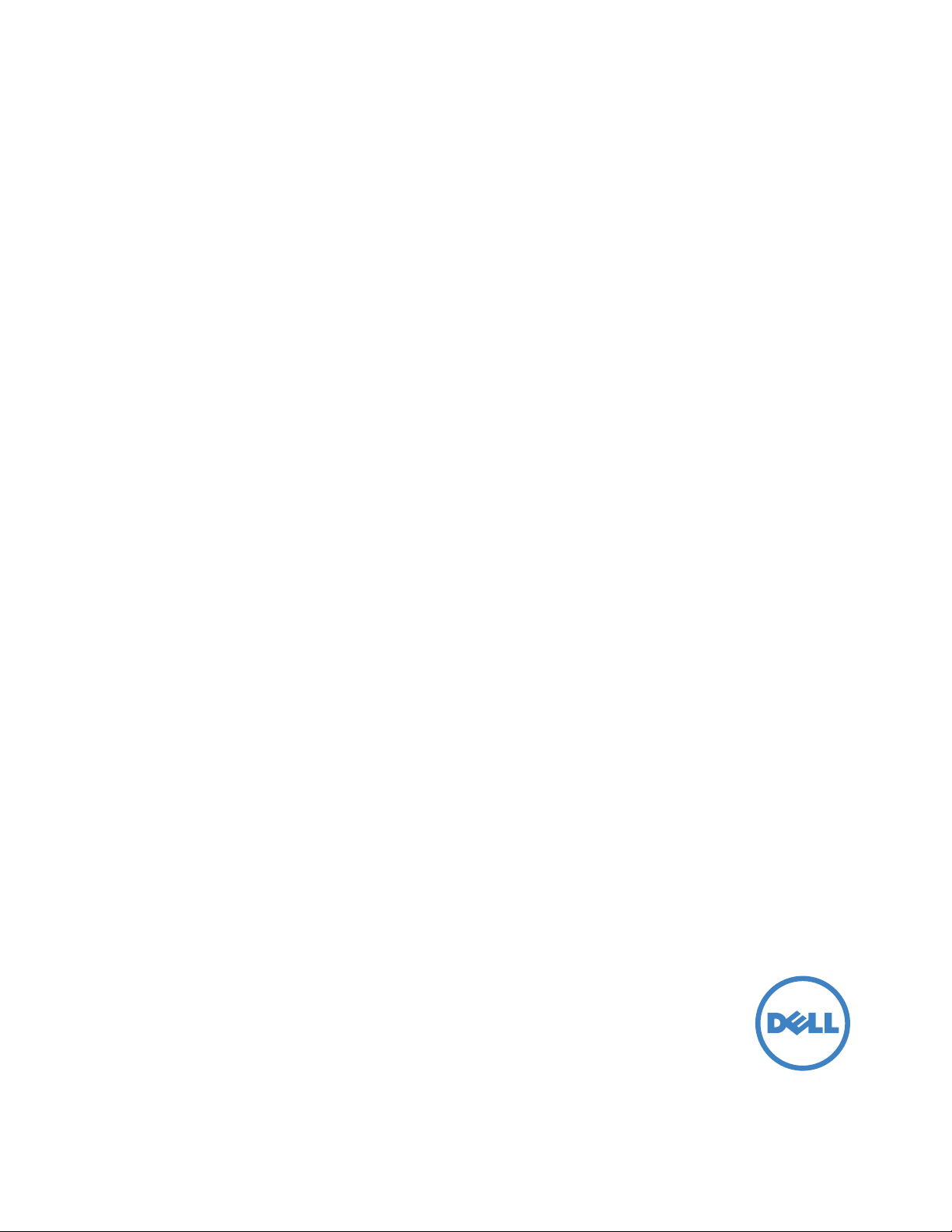
Dell Printer | E310dw
User’s Guide
Regulatory Model: Dell E130dw
Page 2
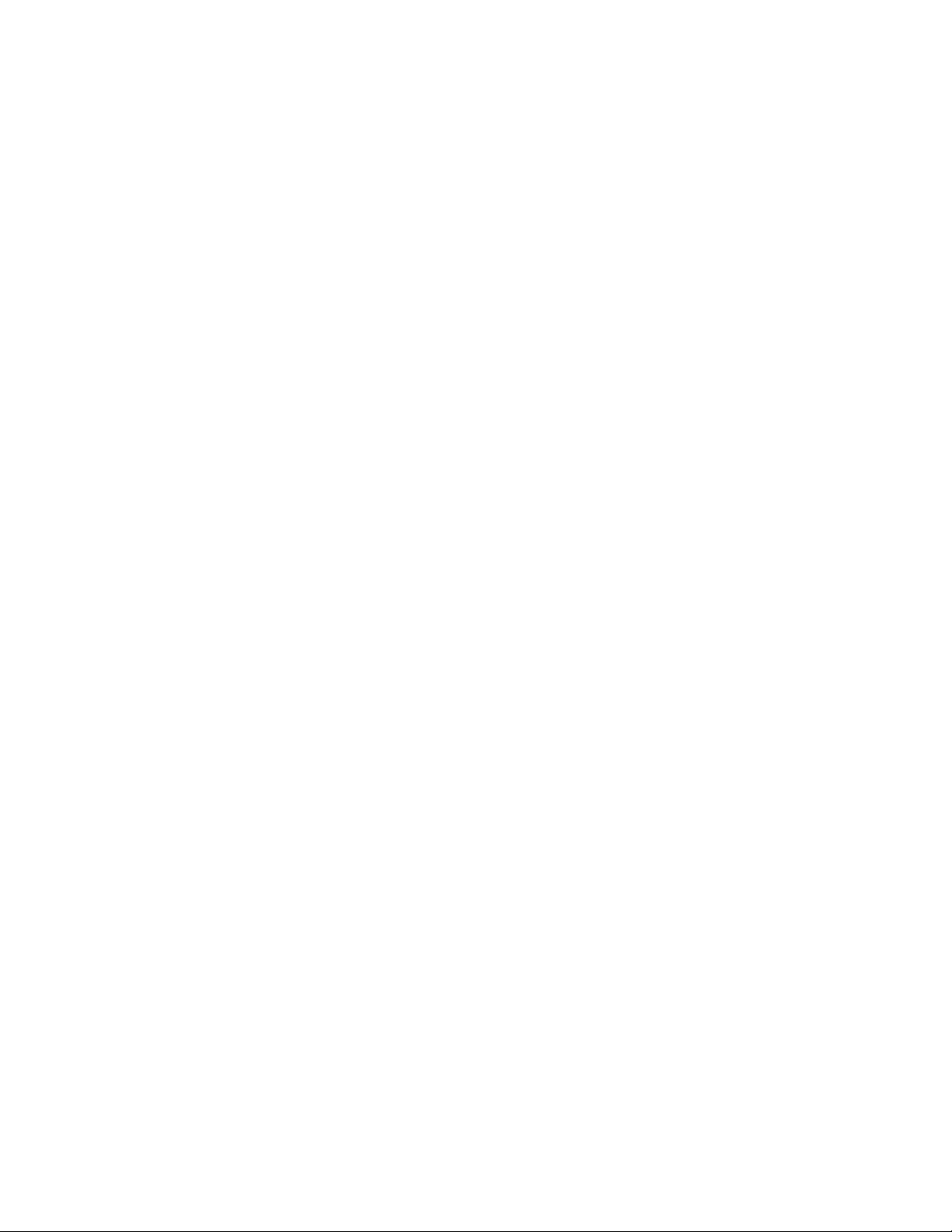
Page 3
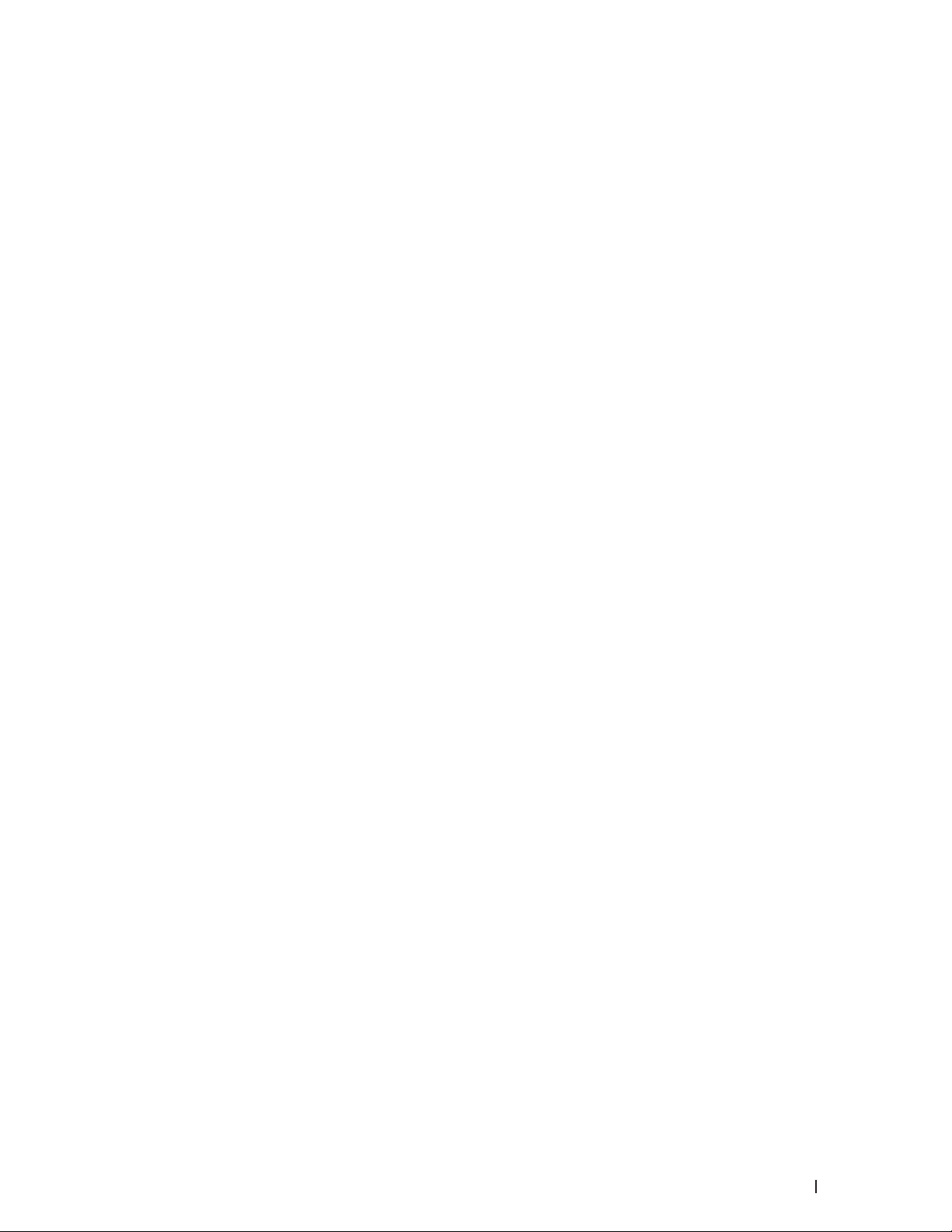
Contents
Before You Use Your Dell Machine . . . . . . . . . . . . . . . . . . . . . . . . . . . . . . . . . . . . . . . 15
Definitions of Notes . . . . . . . . . . . . . . . . . . . . . . . . . . . . . . . . . . . . . . . . . . . . . . . . . . . . . . . . . . . . . . . .15
Important Note . . . . . . . . . . . . . . . . . . . . . . . . . . . . . . . . . . . . . . . . . . . . . . . . . . . . . . . . . . . . . . . . . . . .15
1 Introduction to Your Dell Machine . . . . . . . . . . . . . . . . . . . . . . . . . . . . . . . . . . . . . 19
Front View and Back View . . . . . . . . . . . . . . . . . . . . . . . . . . . . . . . . . . . . . . . . . . . . . . . . . . . . . . . . . .19
Control Panel Overview . . . . . . . . . . . . . . . . . . . . . . . . . . . . . . . . . . . . . . . . . . . . . . . . . . . . . . . . . . . . 20
Status Messages . . . . . . . . . . . . . . . . . . . . . . . . . . . . . . . . . . . . . . . . . . . . . . . . . . . . . . . . . . . . . . . . . 21
Dell Printer Hub (Windows
2 Paper Handling . . . . . . . . . . . . . . . . . . . . . . . . . . . . . . . . . . . . . . . . . . . . . . . . . . . . . . 25
Load and Print using the Paper Tray . . . . . . . . . . . . . . . . . . . . . . . . . . . . . . . . . . . . . . . . . . . . . . . . . 25
Load and Print Paper in the Manual Feed Slot . . . . . . . . . . . . . . . . . . . . . . . . . . . . . . . . . . . . . . . . 28
Load and Print Plain Paper, Thin Paper, Recycled Paper and Bond Paper in the Manual Feed Slot . . . . . . . . . . . . . . . .28
®
Only) . . . . . . . . . . . . . . . . . . . . . . . . . . . . . . . . . . . . . . . . . . . . . . . . . . . 21
Load and Print on Thick Paper and Labels in the Manual Feed Slot . . . . . . . . . . . . . . . . . . . . . . . . . . . . . . . . . . . . . . . . . . . 30
Load and Print on Envelopes in the Manual Feed Slot . . . . . . . . . . . . . . . . . . . . . . . . . . . . . . . . . . . . . . . . . . . . . . . . . . . . . . . .31
Set the Check Size . . . . . . . . . . . . . . . . . . . . . . . . . . . . . . . . . . . . . . . . . . . . . . . . . . . . . . . . . . . . . . . . . . . . . . . . . . . . . . . . . . . . . . 33
Unprintable Area . . . . . . . . . . . . . . . . . . . . . . . . . . . . . . . . . . . . . . . . . . . . . . . . . . . . . . . . . . . . . . . . . . . . . . . . . . . . . . . . . . . . . . . 34
Using Special Paper . . . . . . . . . . . . . . . . . . . . . . . . . . . . . . . . . . . . . . . . . . . . . . . . . . . . . . . . . . . . . . . . . . . . . . . . . . . . . . . . . . . . . 34
3 Print . . . . . . . . . . . . . . . . . . . . . . . . . . . . . . . . . . . . . . . . . . . . . . . . . . . . . . . . . . . . . . . 39
Before Printing . . . . . . . . . . . . . . . . . . . . . . . . . . . . . . . . . . . . . . . . . . . . . . . . . . . . . . . . . . . . . . . . . . . 39
Print from Your Computer (Windows
Basic Printing Methods (Windows®) . . . . . . . . . . . . . . . . . . . . . . . . . . . . . . . . . . . . . . . . . . . . . . . . . . . . . . . . . . . . . . . . . . . . . . .39
®
Print a Document (Windows
Print Preview (Windows
Change the Paper Size (Windows
Change the Orientation of Your Print (Portrait or Landscape) (Windows
Print Multiple Copies of the Same Document (Windows
) . . . . . . . . . . . . . . . . . . . . . . . . . . . . . . . . . . . . . . . . . . . . . . . . . . . . . . . . . . . . . . . . . . . . . . . . . 40
®
) . . . . . . . . . . . . . . . . . . . . . . . . . . . . . . . . . . . . . . . . . . . . . . . . . . . . . . . . . . . . . . . . . . . . . . . . . . . . .41
®
) . . . . . . . . . . . . . . . . . . . . . . . . . . . . . . . . . . . . . . . . . . . . . . . 39
®
) . . . . . . . . . . . . . . . . . . . . . . . . . . . . . . . . . . . . . . . . . . . . . . . . . . . . . . . . . . . . . . . . . . . . .41
®
) . . . . . . . . . . . . . . . . . . . . . . . . . . . . . . . . . .42
®
) . . . . . . . . . . . . . . . . . . . . . . . . . . . . . . . . . . . . . . . . . . . . . . . . 43
3Contents
Page 4
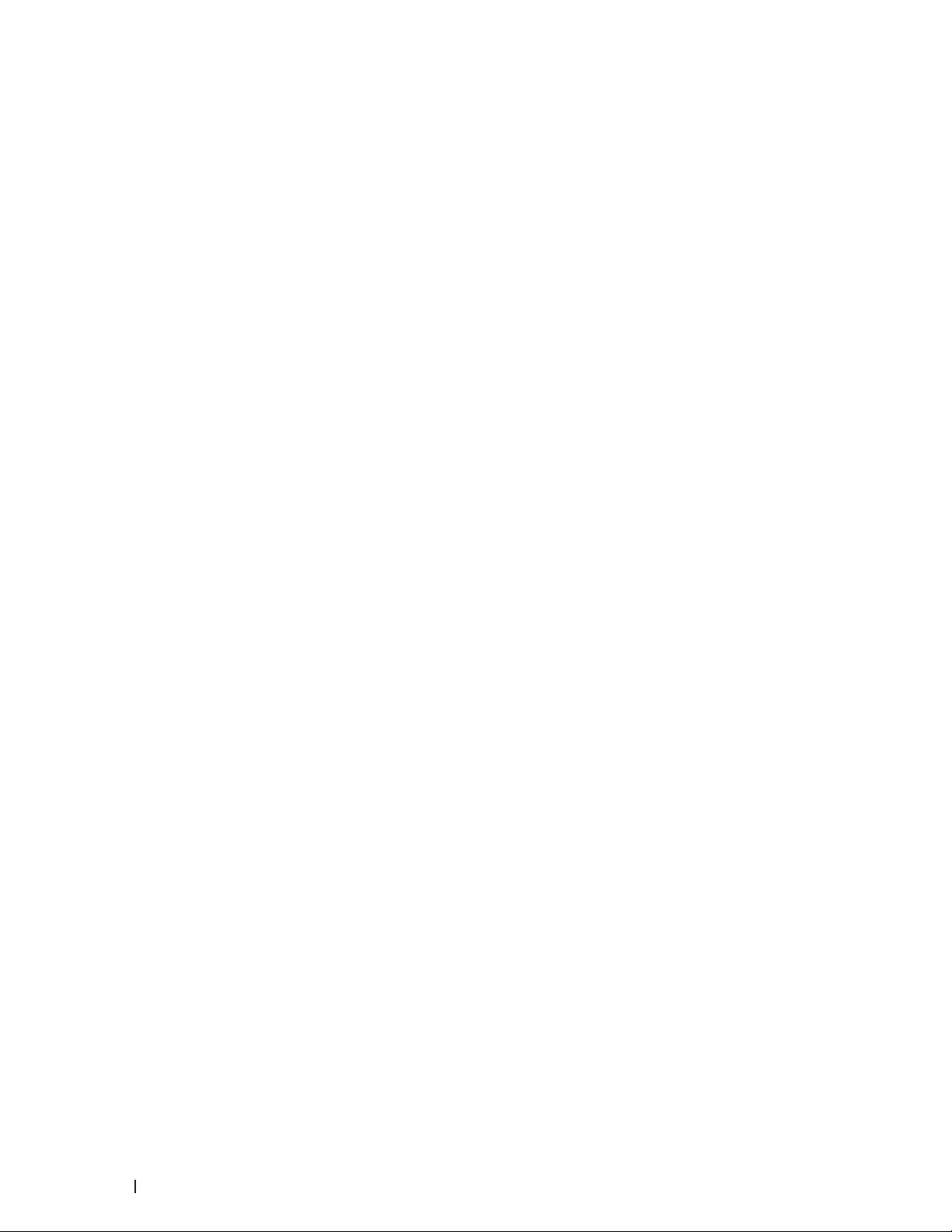
Change the Media Type ( Windows®) . . . . . . . . . . . . . . . . . . . . . . . . . . . . . . . . . . . . . . . . . . . . . . . . . . . . . . . . . . . . . . . . . . . 43
®
Change the Resolution (Windows
Change the Print Set tings (Windows
Improve Gray Printing (W indows
Improve Pattern Printing (Windows
Improve Thin Line (Windows
Print More Than One Page on a Single Sheet of Paper (N in 1) (Windows
Print as a Poster (Windows
Print on Both Sides of the Paper (Windows
Print as a Booklet (Windows
Change the Paper Source (W indows
Advanced Printing Methods (Windows
Print in Toner Save Mode (Windows
®
Scaled Print (Windows
Reverse Print (W indows
) . . . . . . . . . . . . . . . . . . . . . . . . . . . . . . . . . . . . . . . . . . . . . . . . . . . . . . . . . . . . . . . . . . . . . . . . . . . . . .55
®
) . . . . . . . . . . . . . . . . . . . . . . . . . . . . . . . . . . . . . . . . . . . . . . . . . . . . . . . . . . . . . . . . . . . . . . . . . . . . 56
) . . . . . . . . . . . . . . . . . . . . . . . . . . . . . . . . . . . . . . . . . . . . . . . . . . . . . . . . . . . . . . . . . . . . 44
®
) . . . . . . . . . . . . . . . . . . . . . . . . . . . . . . . . . . . . . . . . . . . . . . . . . . . . . . . . . . . . . . . . . 44
®
) . . . . . . . . . . . . . . . . . . . . . . . . . . . . . . . . . . . . . . . . . . . . . . . . . . . . . . . . . . . . . . . . . . . . .45
®
) . . . . . . . . . . . . . . . . . . . . . . . . . . . . . . . . . . . . . . . . . . . . . . . . . . . . . . . . . . . . . . . . . . 46
®
) . . . . . . . . . . . . . . . . . . . . . . . . . . . . . . . . . . . . . . . . . . . . . . . . . . . . . . . . . . . . . . . . . . . . . . . . 4 6
®
) . . . . . . . . . . . . . . . . . . . . . . . . . . . . . . . . .47
®
) . . . . . . . . . . . . . . . . . . . . . . . . . . . . . . . . . . . . . . . . . . . . . . . . . . . . . . . . . . . . . . . . . . . . . . . . . .47
®
) . . . . . . . . . . . . . . . . . . . . . . . . . . . . . . . . . . . . . . . . . . . . . . . . . . . . . . . . . . . 48
®
) . . . . . . . . . . . . . . . . . . . . . . . . . . . . . . . . . . . . . . . . . . . . . . . . . . . . . . . . . . . . . . . . . . . . . . . . .51
®
) . . . . . . . . . . . . . . . . . . . . . . . . . . . . . . . . . . . . . . . . . . . . . . . . . . . . . . . . . . . . . . . . . 53
®
). . . . . . . . . . . . . . . . . . . . . . . . . . . . . . . . . . . . . . . . . . . . . . . . . . . . . . . . . . . . . . . . . . 54
®
) . . . . . . . . . . . . . . . . . . . . . . . . . . . . . . . . . . . . . . . . . . . . . . . . . . . . . . . . . . . . . . . . . .55
®
Add a Watermark to the Printed Document (Windows
Print the Date, Time and PC Login User Name on the Document (Header-Footer Print) ( Windows
®
Use a Macro from Your Computer (Windows
®
Adjust the Print Densit y (Windows
Reduce Paper Curl (Windows
Improve Toner Fixing (Windows
Skip Blank Page (Windows
®
Print Text in Black (Windows
) . . . . . . . . . . . . . . . . . . . . . . . . . . . . . . . . . . . . . . . . . . . . . . . . . . . . . . . . . . . . . . . . . . . .58
®
) . . . . . . . . . . . . . . . . . . . . . . . . . . . . . . . . . . . . . . . . . . . . . . . . . . . . . . . . . . . . . . . . . . . . . . . .59
®
) . . . . . . . . . . . . . . . . . . . . . . . . . . . . . . . . . . . . . . . . . . . . . . . . . . . . . . . . . . . . . . . . . . . . . 60
) . . . . . . . . . . . . . . . . . . . . . . . . . . . . . . . . . . . . . . . . . . . . . . . . . . . . . . . . . . . . . . . . . . . . . . . . . . 60
®
) . . . . . . . . . . . . . . . . . . . . . . . . . . . . . . . . . . . . . . . . . . . . . . . . . . . . . . . . . . . . . . . . . . . . . . . . .61
) . . . . . . . . . . . . . . . . . . . . . . . . . . . . . . . . . . . . . . . . . . . . . . . . . . . . . . . . . . .58
Save an Archive File of the Print Data (W indows
®
Select a Print Profile (Windows
) . . . . . . . . . . . . . . . . . . . . . . . . . . . . . . . . . . . . . . . . . . . . . . . . . . . . . . . . . . . . . . . . . . . . . . . . .62
) . . . . . . . . . . . . . . . . . . . . . . . . . . . . . . . . . . . . . . . . . . . . . . . . . 56
®
) . . . . . . . . . . .57
®
) . . . . . . . . . . . . . . . . . . . . . . . . . . . . . . . . . . . . . . . . . . . . . . . . . . . . . . .61
Add a Print Profile . . . . . . . . . . . . . . . . . . . . . . . . . . . . . . . . . . . . . . . . . . . . . . . . . . . . . . . . . . . . . . . . . . . . . . . . . . . . . . . . . . . . .62
Delete a Print Profile . . . . . . . . . . . . . . . . . . . . . . . . . . . . . . . . . . . . . . . . . . . . . . . . . . . . . . . . . . . . . . . . . . . . . . . . . . . . . . . . . .62
®
Change the Default Print Settings (Windows
) . . . . . . . . . . . . . . . . . . . . . . . . . . . . . . . . . . . . . . . . . . . . . . . . . . . . . . . . . . . . 63
Print from Your Computer (Macintosh) . . . . . . . . . . . . . . . . . . . . . . . . . . . . . . . . . . . . . . . . . . . . . . . 63
Print a Document (Macintosh) . . . . . . . . . . . . . . . . . . . . . . . . . . . . . . . . . . . . . . . . . . . . . . . . . . . . . . . . . . . . . . . . . . . . . . . . . . . . 64
4 Contents
Page 5
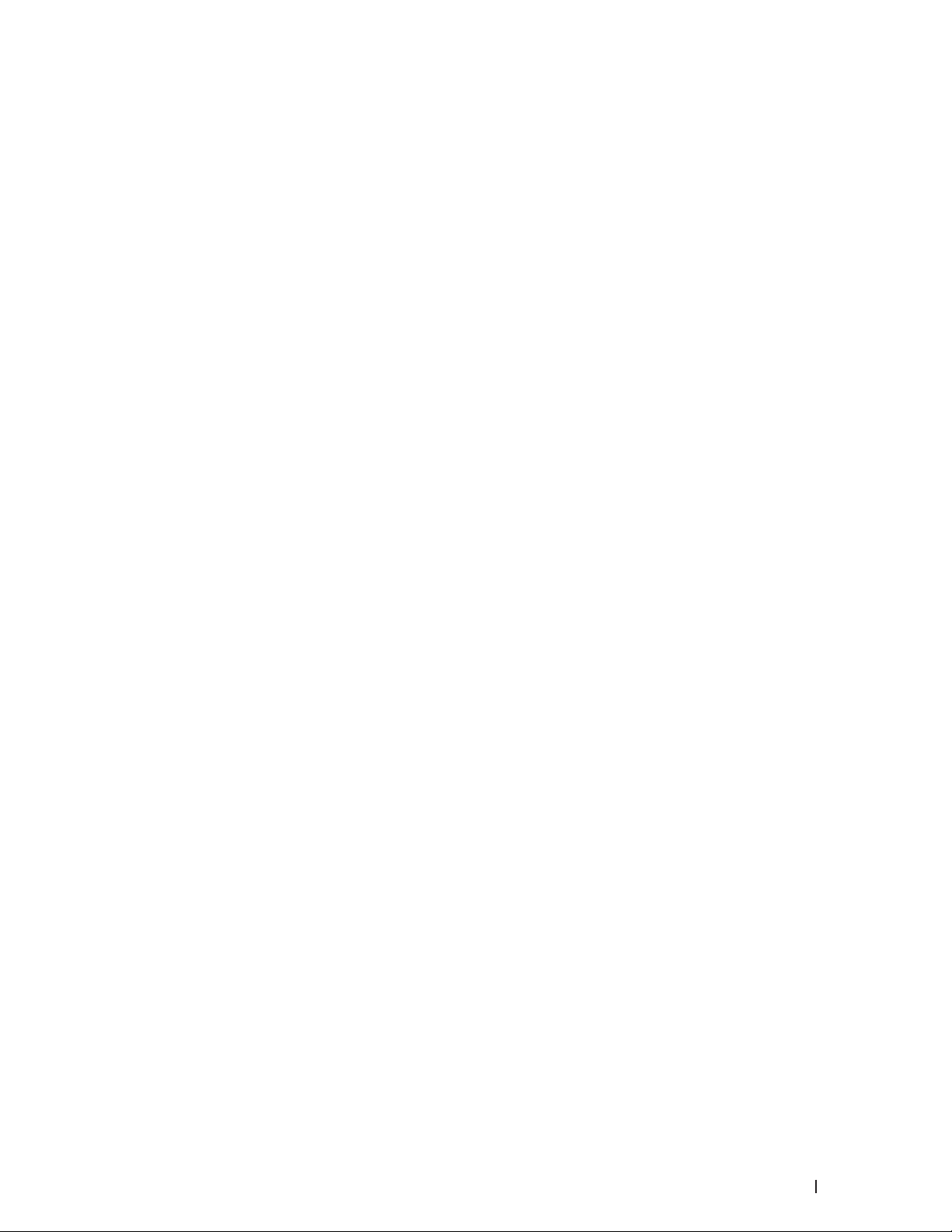
Set Print Options (Macintosh) . . . . . . . . . . . . . . . . . . . . . . . . . . . . . . . . . . . . . . . . . . . . . . . . . . . . . . . . . . . . . . . . . . . . . . . . . . . . 64
Print in Toner Save Mode (Macintosh). . . . . . . . . . . . . . . . . . . . . . . . . . . . . . . . . . . . . . . . . . . . . . . . . . . . . . . . . . . . . . . . . . .65
Print Multiple Copies of the Same Document (Macintosh) . . . . . . . . . . . . . . . . . . . . . . . . . . . . . . . . . . . . . . . . . . . . . . . . 66
Print on Both Sides of the Paper (Macintosh) . . . . . . . . . . . . . . . . . . . . . . . . . . . . . . . . . . . . . . . . . . . . . . . . . . . . . . . . . . . 66
Change the Paper Size (Macintosh) . . . . . . . . . . . . . . . . . . . . . . . . . . . . . . . . . . . . . . . . . . . . . . . . . . . . . . . . . . . . . . . . . . . . .67
Change the Orientation of Your Print (Portrait or Landscape) (Macintosh). . . . . . . . . . . . . . . . . . . . . . . . . . . . . . . . . . .68
Print More Than One Page on a Single Sheet of Paper (N in 1) (Macintosh) . . . . . . . . . . . . . . . . . . . . . . . . . . . . . . . . . .68
Reverse Print (Macintosh) . . . . . . . . . . . . . . . . . . . . . . . . . . . . . . . . . . . . . . . . . . . . . . . . . . . . . . . . . . . . . . . . . . . . . . . . . . . . .69
Flip Horizontally (Macintosh) . . . . . . . . . . . . . . . . . . . . . . . . . . . . . . . . . . . . . . . . . . . . . . . . . . . . . . . . . . . . . . . . . . . . . . . . . . .69
Scaled Print (Macintosh) . . . . . . . . . . . . . . . . . . . . . . . . . . . . . . . . . . . . . . . . . . . . . . . . . . . . . . . . . . . . . . . . . . . . . . . . . . . . . .70
Change the Media Type (Macintosh) . . . . . . . . . . . . . . . . . . . . . . . . . . . . . . . . . . . . . . . . . . . . . . . . . . . . . . . . . . . . . . . . . . . .70
Change the Resolution (Macintosh) . . . . . . . . . . . . . . . . . . . . . . . . . . . . . . . . . . . . . . . . . . . . . . . . . . . . . . . . . . . . . . . . . . . . .71
Reduce or Enlarge Document Layout (Macintosh) . . . . . . . . . . . . . . . . . . . . . . . . . . . . . . . . . . . . . . . . . . . . . . . . . . . . . . . .71
Change the Paper Source (Macintosh) . . . . . . . . . . . . . . . . . . . . . . . . . . . . . . . . . . . . . . . . . . . . . . . . . . . . . . . . . . . . . . . . . .72
Change the Graphic Quality (Macintosh) . . . . . . . . . . . . . . . . . . . . . . . . . . . . . . . . . . . . . . . . . . . . . . . . . . . . . . . . . . . . . . . .72
Reduce Paper Curl (Macintosh) . . . . . . . . . . . . . . . . . . . . . . . . . . . . . . . . . . . . . . . . . . . . . . . . . . . . . . . . . . . . . . . . . . . . . . . . .73
Improve Toner Fixing (Macintosh) . . . . . . . . . . . . . . . . . . . . . . . . . . . . . . . . . . . . . . . . . . . . . . . . . . . . . . . . . . . . . . . . . . . . . .73
Adjust the Print Densit y (Macintosh) . . . . . . . . . . . . . . . . . . . . . . . . . . . . . . . . . . . . . . . . . . . . . . . . . . . . . . . . . . . . . . . . . . . .74
Skip Blank Page (Macintosh) . . . . . . . . . . . . . . . . . . . . . . . . . . . . . . . . . . . . . . . . . . . . . . . . . . . . . . . . . . . . . . . . . . . . . . . . . . .74
Monitor the Status of the Machine from Your Computer (Macintosh) . . . . . . . . . . . . . . . . . . . . . . . . . . . . . . . . . . . . . . . . . .74
Adjust Print Settings from the Machine's Control Panel . . . . . . . . . . . . . . . . . . . . . . . . . . . . . . . . 75
Cancel a Print Job . . . . . . . . . . . . . . . . . . . . . . . . . . . . . . . . . . . . . . . . . . . . . . . . . . . . . . . . . . . . . . . . . . . . . . . . . . . . . . . . . . . . . . .75
Change 2-Sided Print Settings . . . . . . . . . . . . . . . . . . . . . . . . . . . . . . . . . . . . . . . . . . . . . . . . . . . . . . . . . . . . . . . . . . . . . . . . . . . .75
Auto Continue . . . . . . . . . . . . . . . . . . . . . . . . . . . . . . . . . . . . . . . . . . . . . . . . . . . . . . . . . . . . . . . . . . . . . . . . . . . . . . . . . . . . . . . . . . .76
Restore Printer Factory Settings . . . . . . . . . . . . . . . . . . . . . . . . . . . . . . . . . . . . . . . . . . . . . . . . . . . . . . . . . . . . . . . . . . . . . . . . . .76
Print the Internal Font List . . . . . . . . . . . . . . . . . . . . . . . . . . . . . . . . . . . . . . . . . . . . . . . . . . . . . . . . . . . . . . . . . . . . . . . . . . . . . . . .76
Print a List of Printer Set tings . . . . . . . . . . . . . . . . . . . . . . . . . . . . . . . . . . . . . . . . . . . . . . . . . . . . . . . . . . . . . . . . . . . . . . . . . . . . .76
Test Print . . . . . . . . . . . . . . . . . . . . . . . . . . . . . . . . . . . . . . . . . . . . . . . . . . . . . . . . . . . . . . . . . . . . . . . . . . . . . . . . . . . . . . . . . . . . . . .76
4 Network . . . . . . . . . . . . . . . . . . . . . . . . . . . . . . . . . . . . . . . . . . . . . . . . . . . . . . . . . . . . 79
Get Started . . . . . . . . . . . . . . . . . . . . . . . . . . . . . . . . . . . . . . . . . . . . . . . . . . . . . . . . . . . . . . . . . . . . . . . 79
5Contents
Page 6
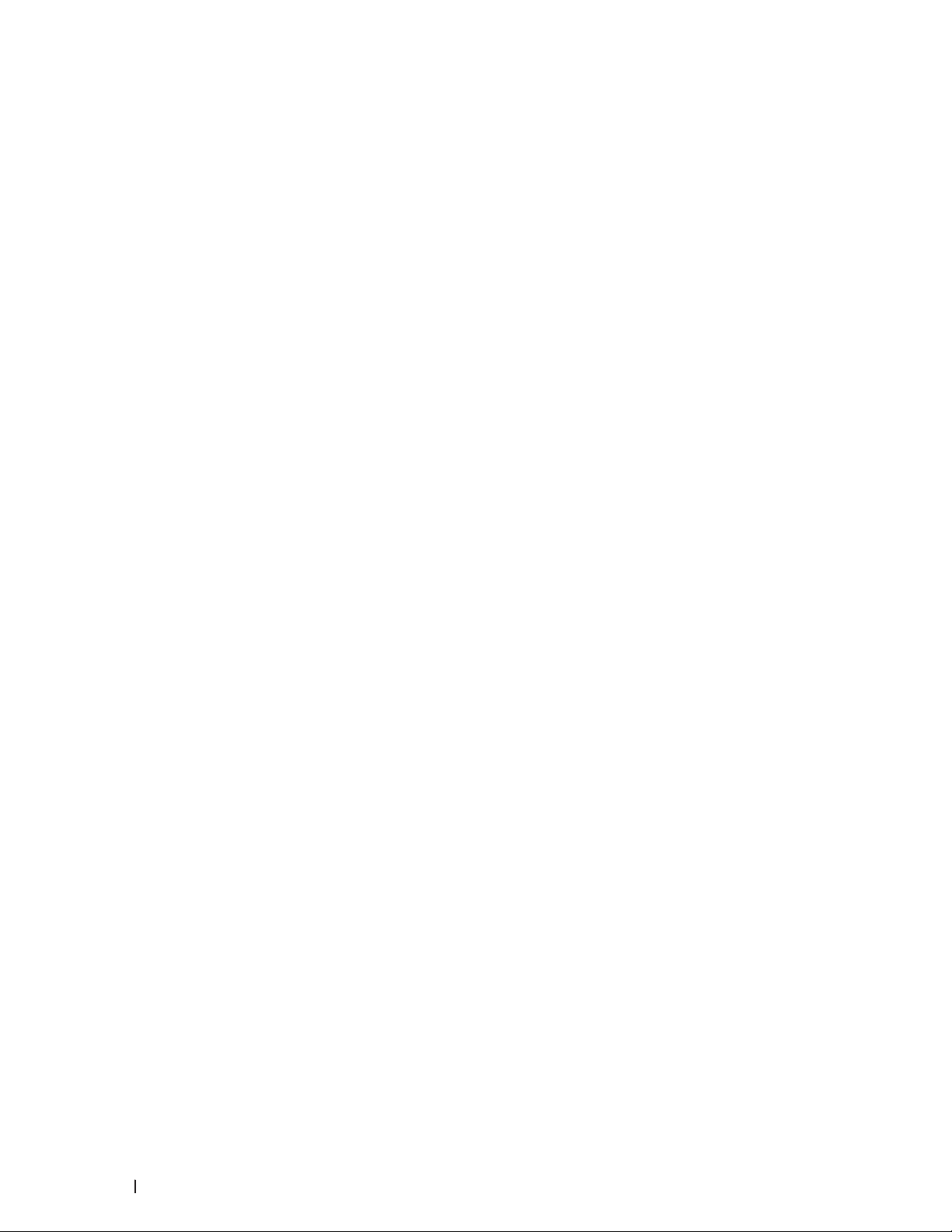
Suppor ted Basic Net work Features . . . . . . . . . . . . . . . . . . . . . . . . . . . . . . . . . . . . . . . . . . . . . . . . . . . . . . . . . . . . . . . . . . . . . . . .79
Select Your Network Connection Type . . . . . . . . . . . . . . . . . . . . . . . . . . . . . . . . . . . . . . . . . . . . . . . 80
Wired Network Connection E xamples . . . . . . . . . . . . . . . . . . . . . . . . . . . . . . . . . . . . . . . . . . . . . . . . . . . . . . . . . . . . . . . . . . . . .80
Peer-to-Peer Printing Using TCP/IP . . . . . . . . . . . . . . . . . . . . . . . . . . . . . . . . . . . . . . . . . . . . . . . . . . . . . . . . . . . . . . . . . . . . .80
Network Shared Printing . . . . . . . . . . . . . . . . . . . . . . . . . . . . . . . . . . . . . . . . . . . . . . . . . . . . . . . . . . . . . . . . . . . . . . . . . . . . . .81
Wireless Network Connection Examples . . . . . . . . . . . . . . . . . . . . . . . . . . . . . . . . . . . . . . . . . . . . . . . . . . . . . . . . . . . . . . . . . . .82
Connected to a Computer with a Wireless LAN Access Point Router in the Network (Infrastructure Mode) . . . 83
Connected to a W ireless Computer without a Wireless L AN Access Point Router in the
Network (Ad-Hoc Mode) . . . . . . . . . . . . . . . . . . . . . . . . . . . . . . . . . . . . . . . . . . . . . . . . . . . . . . . . . . . . . . . . . . . . . . . . . . . . . . 8 3
Learn to Use Network Management Utilities . . . . . . . . . . . . . . . . . . . . . . . . . . . . . . . . . . . . . . . . . 84
Learn about Network Management Utilities . . . . . . . . . . . . . . . . . . . . . . . . . . . . . . . . . . . . . . . . . . . . . . . . . . . . . . . . . . . . . . . 84
What is Web Based Management? . . . . . . . . . . . . . . . . . . . . . . . . . . . . . . . . . . . . . . . . . . . . . . . . . . . . . . . . . . . . . . . . . . . . 84
Access Network Management Software and Utilities . . . . . . . . . . . . . . . . . . . . . . . . . . . . . . . . . . . . . . . . . . . . . . . . . . . . . . .85
Access Web Based Management . . . . . . . . . . . . . . . . . . . . . . . . . . . . . . . . . . . . . . . . . . . . . . . . . . . . . . . . . . . . . . . . . . . . . . .85
Locate the Machine's Network Settings . . . . . . . . . . . . . . . . . . . . . . . . . . . . . . . . . . . . . . . . . . . . . 86
Locate Net work Set tings When Using the Dell Control Panel . . . . . . . . . . . . . . . . . . . . . . . . . . . . . . . . . . . . . . . . . . . . . . . . .86
Locate Net work Set tings When Using Web Based Management . . . . . . . . . . . . . . . . . . . . . . . . . . . . . . . . . . . . . . . . . . . . .86
Additional Methods of Configuring Your Dell Machine for a Wireless Network. . . . . . . . . . . . 87
Before Configuring Your Dell Machine for a Wireless Net work . . . . . . . . . . . . . . . . . . . . . . . . . . . . . . . . . . . . . . . . . . . . . . .87
Configure Your Machine for a Wireless Net work Using the One Push Method of
™
Wi-Fi Protected Setup
How to Configure Your Wireless Network Using the One Push Method of WPS or AOSS
Configure Your Machine for a Wireless Net work Using the PIN Method of Wi-Fi Protected Setup
Two Wireless Network Connection Types Using the PIN Method of Wi-Fi Protected Setup
How to Configure Your Wireless Network Using the PIN Method of Wi-Fi Protected Setup
Configure Your Machine for a Wireless Net work in Ad-Hoc Mode (For IEEE 802 .11b/g/n) . . . . . . . . . . . . . . . . . . . . . . . .91
Configure Your Machine for a Wireless Net work in Ad-Hoc Mode Using a New SSID . . . . . . . . . . . . . . . . . . . . . . . .91
Configure Your Machine for a Wireless Net work in Ad-Hoc Mode Using an Existing SSID . . . . . . . . . . . . . . . . . . . .92
Configure Your Machine for a Wireless Net work Using the Machine's Control Panel Setup Wizard . . . . . . . . . . . . . 93
Configure Your Machine for a Wireless Net work When the SSID Is Not Broadcast . . . . . . . . . . . . . . . . . . . . . . . . . . . . .95
(WPS) or AOSS™ . . . . . . . . . . . . . . . . . . . . . . . . . . . . . . . . . . . . . . . . . . . . . . . . . . . . . . . . . . . . . . . . . .87
™
. . . . . . . . . . . . . . . . . . . .88
™
(WPS) . . . . . . . .88
™
(WPS) . . . . . . . . . . .89
™
(WPS) . . . . . . . . . . 90
Use Wi-Fi Direct
6 Contents
™
. . . . . . . . . . . . . . . . . . . . . . . . . . . . . . . . . . . . . . . . . . . . . . . . . . . . . . . . . . . . . . . . . . . . . . . . . . . . . . . . . . . . . . . 96
Page 7
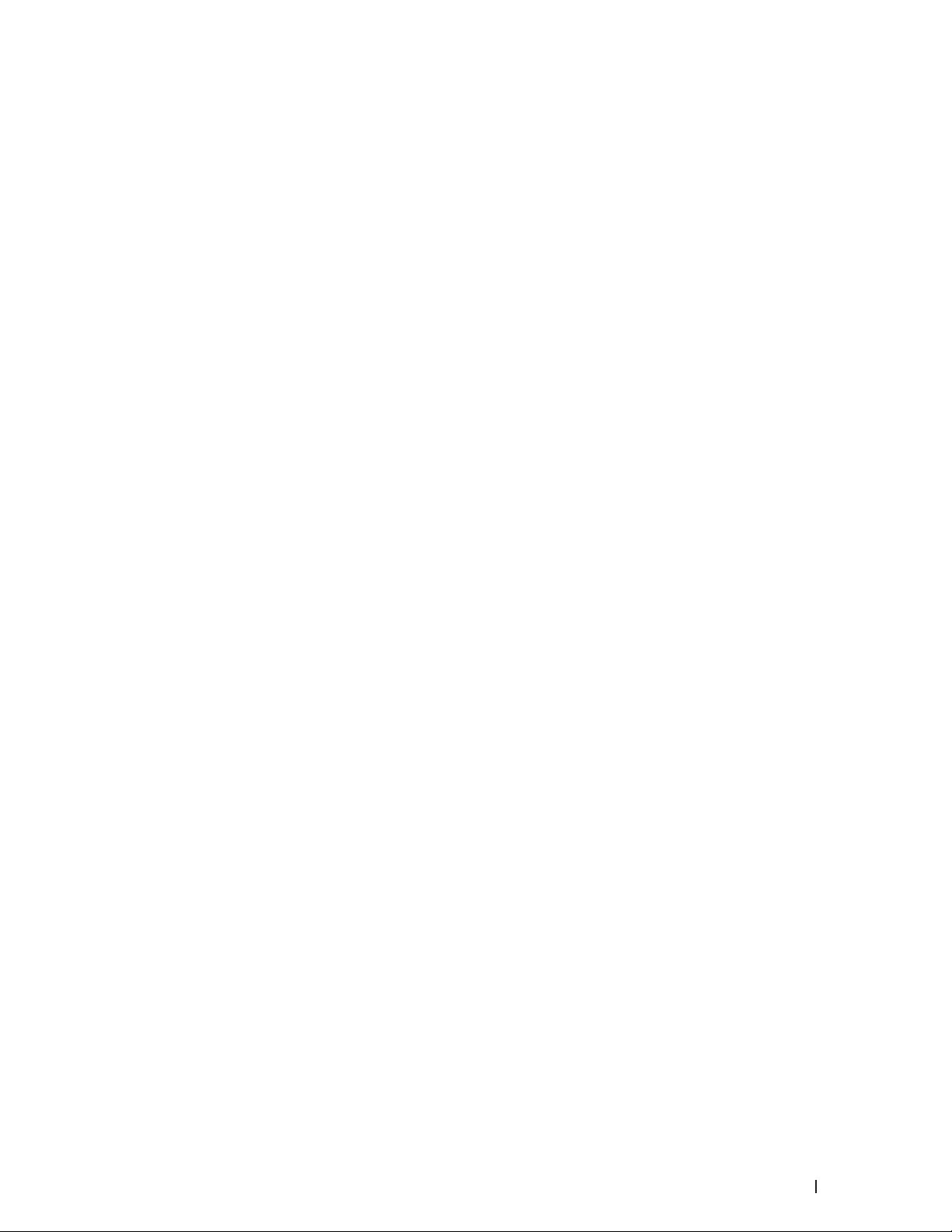
Print from Your Mobile Device Using Wi-Fi Direct . . . . . . . . . . . . . . . . . . . . . . . . . . . . . . . . . . . . . . . . . . . . . . . . . . . . . . . 96
Mobile Printing . . . . . . . . . . . . . . . . . . . . . . . . . . . . . . . . . . . . . . . . . . . . . . . . . . . . . . . . . . . . . . . . . . . . . . . . . . . . . . . . . . . . . . .97
Configure Your Wi-Fi Direct Net work . . . . . . . . . . . . . . . . . . . . . . . . . . . . . . . . . . . . . . . . . . . . . . . . . . . . . . . . . . . . . . . . . . .98
Advanced Network Features . . . . . . . . . . . . . . . . . . . . . . . . . . . . . . . . . . . . . . . . . . . . . . . . . . . . . . 101
Print the Network Configuration Report . . . . . . . . . . . . . . . . . . . . . . . . . . . . . . . . . . . . . . . . . . . . . . . . . . . . . . . . . . . . . . . . . . .101
Technical Information for Advanced Users . . . . . . . . . . . . . . . . . . . . . . . . . . . . . . . . . . . . . . . . . . 102
Additional Network Settings for Windows® . . . . . . . . . . . . . . . . . . . . . . . . . . . . . . . . . . . . . . . . . . . . . . . . . . . . . . . . . . . . . . .102
Before Configuring Additional Network Settings . . . . . . . . . . . . . . . . . . . . . . . . . . . . . . . . . . . . . . . . . . . . . . . . . . . . . . . 103
®
Use Web Ser vices to Install Drivers Used for Printing ( Windows Vista
Use Web Ser vices to Uninstall Drivers Used for Printing (Windows Vista
Install Drivers Used for Printing for Infrastructure Mode When Using Vertical Pairing
®
(Windows
7 and Windows®8) . . . . . . . . . . . . . . . . . . . . . . . . . . . . . . . . . . . . . . . . . . . . . . . . . . . . . . . . . . . . . . . . . . . . . . . . 104
Install Drivers Used for Printing for the Wi-Fi Direct Network When Using Vertical Pairing (Windows
Available Services . . . . . . . . . . . . . . . . . . . . . . . . . . . . . . . . . . . . . . . . . . . . . . . . . . . . . . . . . . . . . . . . . . . . . . . . . . . . . . . . . . . . . 106
Other Ways to Configure the IP Address . . . . . . . . . . . . . . . . . . . . . . . . . . . . . . . . . . . . . . . . . . . . . . . . . . . . . . . . . . . . . . . . . 106
, Windows®7 and Windows®8) . . . . . . 103
®
, Windows®7 and Windows®8) . . . 104
®
8.1) . . .105
Configure the IP Address Using DHCP . . . . . . . . . . . . . . . . . . . . . . . . . . . . . . . . . . . . . . . . . . . . . . . . . . . . . . . . . . . . . . . . . .107
Configure the IP Address Using BOOTP . . . . . . . . . . . . . . . . . . . . . . . . . . . . . . . . . . . . . . . . . . . . . . . . . . . . . . . . . . . . . . . .107
Configure the IP Address Using RARP . . . . . . . . . . . . . . . . . . . . . . . . . . . . . . . . . . . . . . . . . . . . . . . . . . . . . . . . . . . . . . . . . .107
Configure the IP Address Using APIPA . . . . . . . . . . . . . . . . . . . . . . . . . . . . . . . . . . . . . . . . . . . . . . . . . . . . . . . . . . . . . . . . 108
Configure the IP Address Using ARP . . . . . . . . . . . . . . . . . . . . . . . . . . . . . . . . . . . . . . . . . . . . . . . . . . . . . . . . . . . . . . . . . . 108
Reset the Network Settings to the Factory Settings . . . . . . . . . . . . . . . . . . . . . . . . . . . . . . . . . . . . . . . . . . . . . . . . . . . . . . . 109
Print the WLAN Report . . . . . . . . . . . . . . . . . . . . . . . . . . . . . . . . . . . . . . . . . . . . . . . . . . . . . . . . . . . . . . . . . . . . . . . . . . . . . . . . . 109
Wireless L AN Repor t Error Codes . . . . . . . . . . . . . . . . . . . . . . . . . . . . . . . . . . . . . . . . . . . . . . . . . . . . . . . . . . . . . . . . . . . . 109
Network Menu on the Dell Control Panel . . . . . . . . . . . . . . . . . . . . . . . . . . . . . . . . . . . . . . . . . . . . .111
TCP/IP . . . . . . . . . . . . . . . . . . . . . . . . . . . . . . . . . . . . . . . . . . . . . . . . . . . . . . . . . . . . . . . . . . . . . . . . . . . . . . . . . . . . . . . . . . . . . . . . .111
Ethernet (Wired Network Only) . . . . . . . . . . . . . . . . . . . . . . . . . . . . . . . . . . . . . . . . . . . . . . . . . . . . . . . . . . . . . . . . . . . . . . . . . .112
Wired Status . . . . . . . . . . . . . . . . . . . . . . . . . . . . . . . . . . . . . . . . . . . . . . . . . . . . . . . . . . . . . . . . . . . . . . . . . . . . . . . . . . . . . . . . . . . 112
MAC Address . . . . . . . . . . . . . . . . . . . . . . . . . . . . . . . . . . . . . . . . . . . . . . . . . . . . . . . . . . . . . . . . . . . . . . . . . . . . . . . . . . . . . . . . . .112
WL AN Assistant (Wireless Network Only) . . . . . . . . . . . . . . . . . . . . . . . . . . . . . . . . . . . . . . . . . . . . . . . . . . . . . . . . . . . . . . . .112
Setup Wizard (Wireless Network Only) . . . . . . . . . . . . . . . . . . . . . . . . . . . . . . . . . . . . . . . . . . . . . . . . . . . . . . . . . . . . . . . . . . . 112
WPS/AOSS™ ( Wireless Network Only) . . . . . . . . . . . . . . . . . . . . . . . . . . . . . . . . . . . . . . . . . . . . . . . . . . . . . . . . . . . . . . . . . . .112
7Contents
Page 8
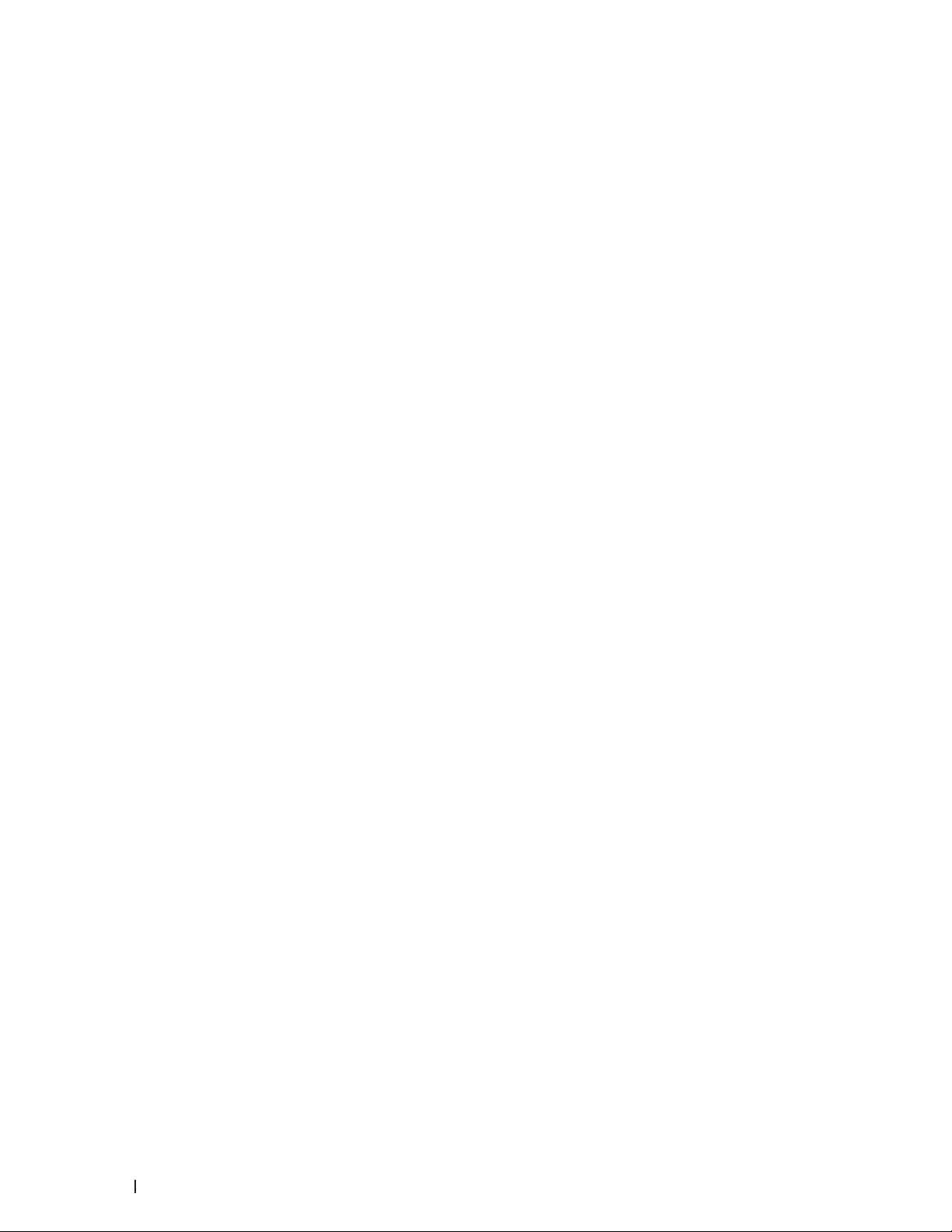
WPS w/PIN Code (Wireless Network Only) . . . . . . . . . . . . . . . . . . . . . . . . . . . . . . . . . . . . . . . . . . . . . . . . . . . . . . . . . . . . . . . . 113
WL AN Status (Wireless Network Only) . . . . . . . . . . . . . . . . . . . . . . . . . . . . . . . . . . . . . . . . . . . . . . . . . . . . . . . . . . . . . . . . . . .113
Set to Default . . . . . . . . . . . . . . . . . . . . . . . . . . . . . . . . . . . . . . . . . . . . . . . . . . . . . . . . . . . . . . . . . . . . . . . . . . . . . . . . . . . . . . . . . . . 113
Wired Enable ( Wired Network Only) . . . . . . . . . . . . . . . . . . . . . . . . . . . . . . . . . . . . . . . . . . . . . . . . . . . . . . . . . . . . . . . . . . . . . .113
WL AN Enable (Wireless Network Only) . . . . . . . . . . . . . . . . . . . . . . . . . . . . . . . . . . . . . . . . . . . . . . . . . . . . . . . . . . . . . . . . . . .113
Wi-Fi Direct . . . . . . . . . . . . . . . . . . . . . . . . . . . . . . . . . . . . . . . . . . . . . . . . . . . . . . . . . . . . . . . . . . . . . . . . . . . . . . . . . . . . . . . . . . . . 113
Network Reset . . . . . . . . . . . . . . . . . . . . . . . . . . . . . . . . . . . . . . . . . . . . . . . . . . . . . . . . . . . . . . . . . . . . . . . . . . . . . . . . . . . . . . . . .113
5 Security . . . . . . . . . . . . . . . . . . . . . . . . . . . . . . . . . . . . . . . . . . . . . . . . . . . . . . . . . . . .117
Lock the Machine Settings . . . . . . . . . . . . . . . . . . . . . . . . . . . . . . . . . . . . . . . . . . . . . . . . . . . . . . . . .117
About Using Setting Lock . . . . . . . . . . . . . . . . . . . . . . . . . . . . . . . . . . . . . . . . . . . . . . . . . . . . . . . . . . . . . . . . . . . . . . . . . . . . . . . .117
Set the Set ting Lock Password . . . . . . . . . . . . . . . . . . . . . . . . . . . . . . . . . . . . . . . . . . . . . . . . . . . . . . . . . . . . . . . . . . . . . . . .117
Change the Set ting Lock Password . . . . . . . . . . . . . . . . . . . . . . . . . . . . . . . . . . . . . . . . . . . . . . . . . . . . . . . . . . . . . . . . . . . .117
Turn Setting Lock On or Off . . . . . . . . . . . . . . . . . . . . . . . . . . . . . . . . . . . . . . . . . . . . . . . . . . . . . . . . . . . . . . . . . . . . . . . . . . .118
Before Using Network Security Features . . . . . . . . . . . . . . . . . . . . . . . . . . . . . . . . . . . . . . . . . . . .118
Supported Security Protocols and Features . . . . . . . . . . . . . . . . . . . . . . . . . . . . . . . . . . . . . . . . . .118
Security Methods for Sending Email . . . . . . . . . . . . . . . . . . . . . . . . . . . . . . . . . . . . . . . . . . . . . . . . . . . . . . . . . . . . . . . . . . . . . .118
Manage Your Network Machine Securely Using Web Based Management (Web Browser) . . . . . . . . . . . . . . . . . . . . .119
Send an Email Securely . . . . . . . . . . . . . . . . . . . . . . . . . . . . . . . . . . . . . . . . . . . . . . . . . . . . . . . . . . . .119
Configure Email Sending Using Web Based Management . . . . . . . . . . . . . . . . . . . . . . . . . . . . . . . . . . . . . . . . . . . . . . . . . . .120
Send an Email with User Authentication . . . . . . . . . . . . . . . . . . . . . . . . . . . . . . . . . . . . . . . . . . . . . . . . . . . . . . . . . . . . . . . . . .120
6 Troubleshooting . . . . . . . . . . . . . . . . . . . . . . . . . . . . . . . . . . . . . . . . . . . . . . . . . . . . 125
Printing Problems . . . . . . . . . . . . . . . . . . . . . . . . . . . . . . . . . . . . . . . . . . . . . . . . . . . . . . . . . . . . . . . . 126
Network Problems . . . . . . . . . . . . . . . . . . . . . . . . . . . . . . . . . . . . . . . . . . . . . . . . . . . . . . . . . . . . . . . 127
Error Messages . . . . . . . . . . . . . . . . . . . . . . . . . . . . . . . . . . . . . . . . . . . . . . . . . . . . . . . . . . . . . . . . . . . . . . . . . . . . . . . . . . . . . . . . .128
Where Can I Find My Dell Machine's Network Set tings? . . . . . . . . . . . . . . . . . . . . . . . . . . . . . . . . . . . . . . . . . . . . . . . . . . . .128
I Cannot Complete the Wireless Network Setup Configuration. . . . . . . . . . . . . . . . . . . . . . . . . . . . . . . . . . . . . . . . . . . . . . .128
My Dell Machine is Not Found on the Network During Printer Driver Installation. . . . . . . . . . . . . . . . . . . . . . . . . . . . . 130
My Dell Machine Cannot Print over the Network. . . . . . . . . . . . . . . . . . . . . . . . . . . . . . . . . . . . . . . . . . . . . . . . . . . . . . . . . . .131
My Dell Machine is not Found on the Network Even After Successful Installation. . . . . . . . . . . . . . . . . . . . . . . . . . . . 133
8 Contents
Page 9
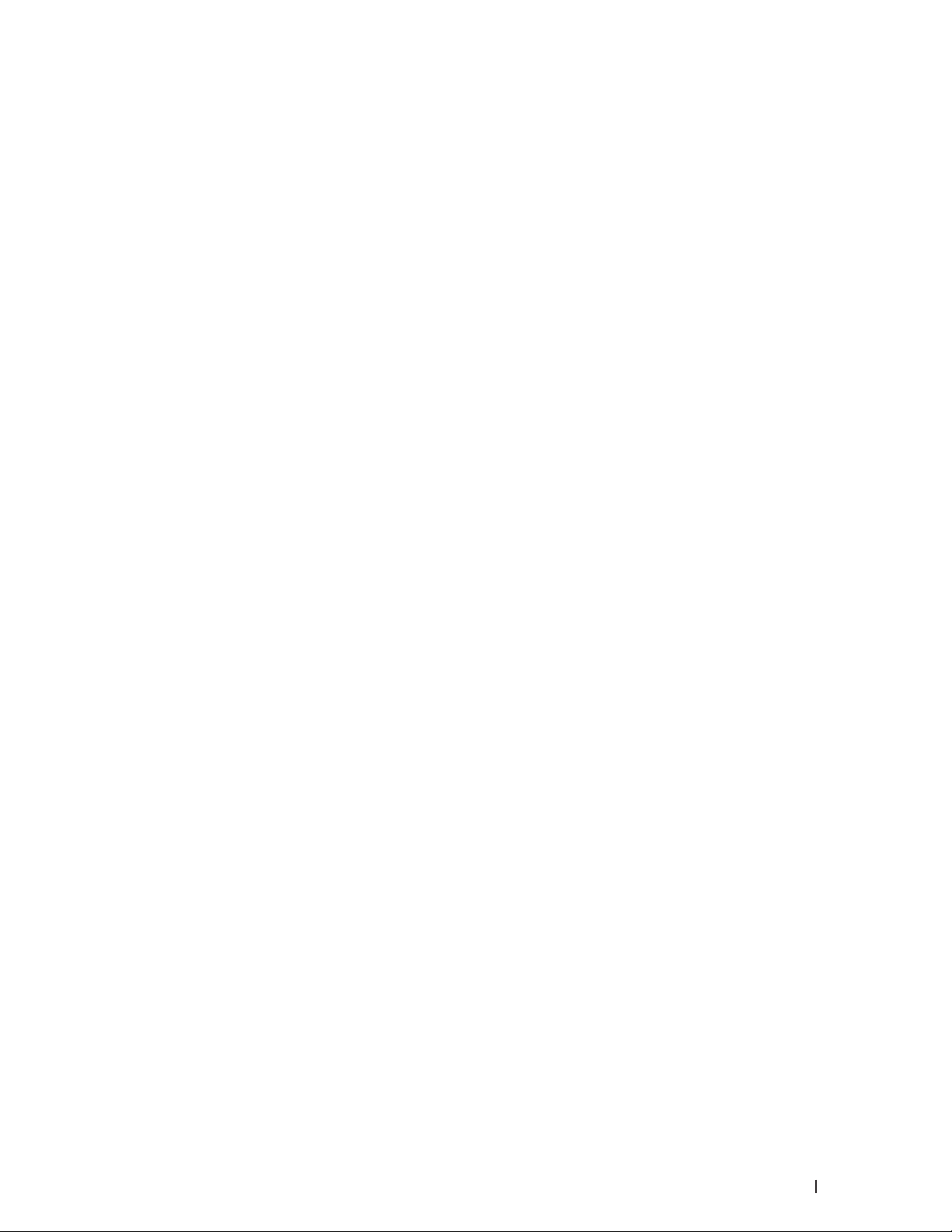
My Security Settings are not Working Properly. . . . . . . . . . . . . . . . . . . . . . . . . . . . . . . . . . . . . . . . . . . . . . . . . . . . . . . . . . . 133
I Want to Check that My Network Devices are Working Correctly. . . . . . . . . . . . . . . . . . . . . . . . . . . . . . . . . . . . . . . . . . . 13 3
Other Problems . . . . . . . . . . . . . . . . . . . . . . . . . . . . . . . . . . . . . . . . . . . . . . . . . . . . . . . . . . . . . . . . . . 134
Error and Maintenance Messages . . . . . . . . . . . . . . . . . . . . . . . . . . . . . . . . . . . . . . . . . . . . . . . . . 135
Clear the Paper Jam . . . . . . . . . . . . . . . . . . . . . . . . . . . . . . . . . . . . . . . . . . . . . . . . . . . . . . . . . . . . . . 137
Paper is Jammed in the Paper Tray . . . . . . . . . . . . . . . . . . . . . . . . . . . . . . . . . . . . . . . . . . . . . . . . . . . . . . . . . . . . . . . . . . . . . . 137
Paper is Jammed at the Back of the Machine . . . . . . . . . . . . . . . . . . . . . . . . . . . . . . . . . . . . . . . . . . . . . . . . . . . . . . . . . . . . . 138
Paper is Jammed inside the Machine . . . . . . . . . . . . . . . . . . . . . . . . . . . . . . . . . . . . . . . . . . . . . . . . . . . . . . . . . . . . . . . . . . . . 140
Paper is Jammed in the 2-sided Tray . . . . . . . . . . . . . . . . . . . . . . . . . . . . . . . . . . . . . . . . . . . . . . . . . . . . . . . . . . . . . . . . . . . . . .142
Improve the Print Quality . . . . . . . . . . . . . . . . . . . . . . . . . . . . . . . . . . . . . . . . . . . . . . . . . . . . . . . . . . 144
Machine Information . . . . . . . . . . . . . . . . . . . . . . . . . . . . . . . . . . . . . . . . . . . . . . . . . . . . . . . . . . . . . 150
Check the Serial Number . . . . . . . . . . . . . . . . . . . . . . . . . . . . . . . . . . . . . . . . . . . . . . . . . . . . . . . . . . . . . . . . . . . . . . . . . . . . . . . .150
Check the Firmware Version . . . . . . . . . . . . . . . . . . . . . . . . . . . . . . . . . . . . . . . . . . . . . . . . . . . . . . . . . . . . . . . . . . . . . . . . . . . . .150
Reset Functions . . . . . . . . . . . . . . . . . . . . . . . . . . . . . . . . . . . . . . . . . . . . . . . . . . . . . . . . . . . . . . . . . . . . . . . . . . . . . . . . . . . . . . . .150
Network Reset . . . . . . . . . . . . . . . . . . . . . . . . . . . . . . . . . . . . . . . . . . . . . . . . . . . . . . . . . . . . . . . . . . . . . . . . . . . . . . . . . . . . . . .151
Factory Reset . . . . . . . . . . . . . . . . . . . . . . . . . . . . . . . . . . . . . . . . . . . . . . . . . . . . . . . . . . . . . . . . . . . . . . . . . . . . . . . . . . . . . . . .151
Set tings Reset . . . . . . . . . . . . . . . . . . . . . . . . . . . . . . . . . . . . . . . . . . . . . . . . . . . . . . . . . . . . . . . . . . . . . . . . . . . . . . . . . . . . . . .151
7 Routine Maintenance . . . . . . . . . . . . . . . . . . . . . . . . . . . . . . . . . . . . . . . . . . . . . . . 155
Replace Supplies . . . . . . . . . . . . . . . . . . . . . . . . . . . . . . . . . . . . . . . . . . . . . . . . . . . . . . . . . . . . . . . . . 155
Learn About The Toner Car tridge . . . . . . . . . . . . . . . . . . . . . . . . . . . . . . . . . . . . . . . . . . . . . . . . . . . . . . . . . . . . . . . . . . . . . . . . .157
Replace the Toner Cartridge . . . . . . . . . . . . . . . . . . . . . . . . . . . . . . . . . . . . . . . . . . . . . . . . . . . . . . . . . . . . . . . . . . . . . . . . . . . . .157
Learn About The Drum Unit . . . . . . . . . . . . . . . . . . . . . . . . . . . . . . . . . . . . . . . . . . . . . . . . . . . . . . . . . . . . . . . . . . . . . . . . . . . . . 160
Replace the Drum Unit . . . . . . . . . . . . . . . . . . . . . . . . . . . . . . . . . . . . . . . . . . . . . . . . . . . . . . . . . . . . . . . . . . . . . . . . . . . . . . . . . . 160
Clean the Machine . . . . . . . . . . . . . . . . . . . . . . . . . . . . . . . . . . . . . . . . . . . . . . . . . . . . . . . . . . . . . . . 163
Clean the Corona Wire . . . . . . . . . . . . . . . . . . . . . . . . . . . . . . . . . . . . . . . . . . . . . . . . . . . . . . . . . . . . . . . . . . . . . . . . . . . . . . . . . 164
Clean the Drum Unit . . . . . . . . . . . . . . . . . . . . . . . . . . . . . . . . . . . . . . . . . . . . . . . . . . . . . . . . . . . . . . . . . . . . . . . . . . . . . . . . . . . . 166
Clean the Paper Pick-up Rollers . . . . . . . . . . . . . . . . . . . . . . . . . . . . . . . . . . . . . . . . . . . . . . . . . . . . . . . . . . . . . . . . . . . . . . . . . 168
Check the Remaining Life of Parts . . . . . . . . . . . . . . . . . . . . . . . . . . . . . . . . . . . . . . . . . . . . . . . . . . 170
Pack and Ship Your Dell Machine . . . . . . . . . . . . . . . . . . . . . . . . . . . . . . . . . . . . . . . . . . . . . . . . . . 170
9Contents
Page 10
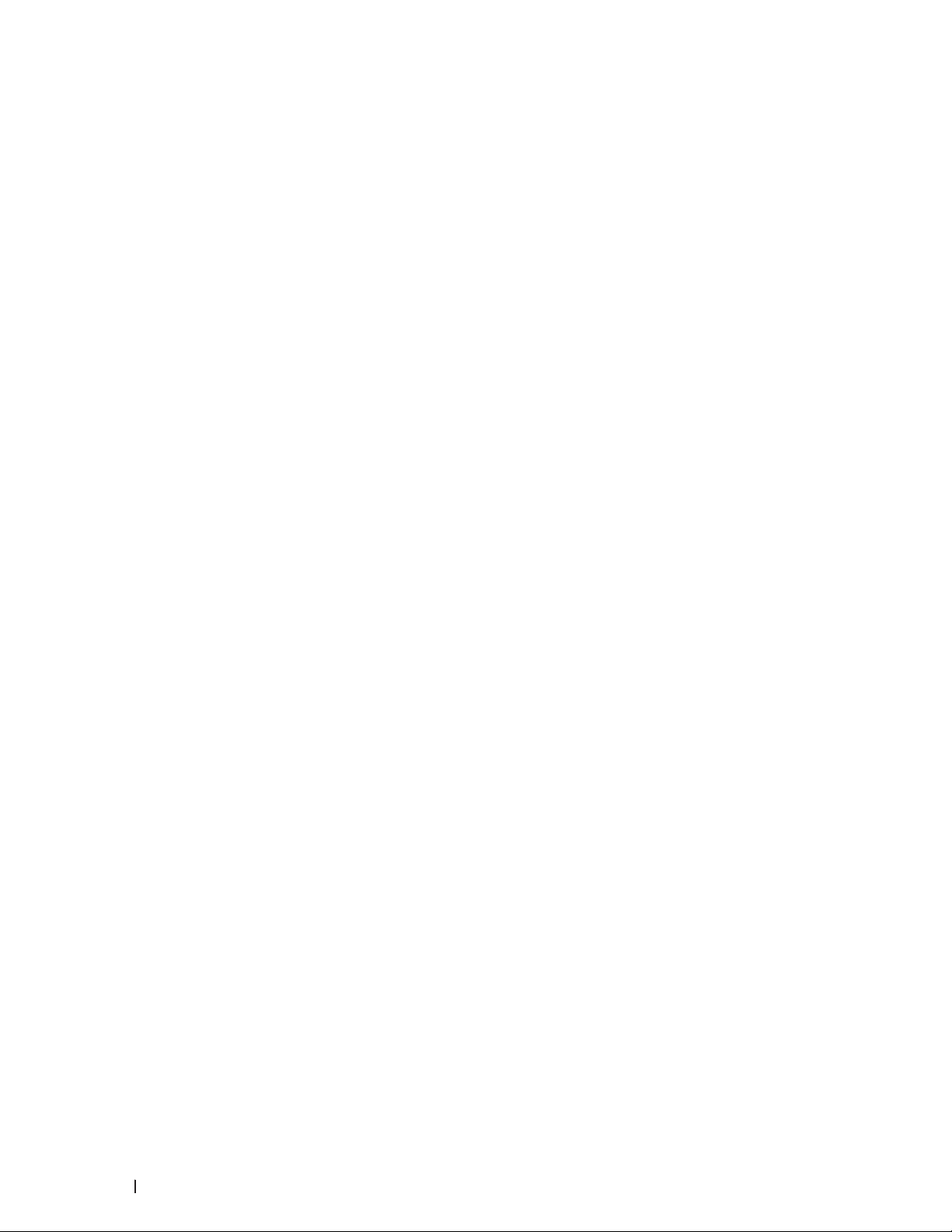
8 Machine Settings . . . . . . . . . . . . . . . . . . . . . . . . . . . . . . . . . . . . . . . . . . . . . . . . . . . 175
General Settings . . . . . . . . . . . . . . . . . . . . . . . . . . . . . . . . . . . . . . . . . . . . . . . . . . . . . . . . . . . . . . . . . 175
Set Sleep Mode Countdown . . . . . . . . . . . . . . . . . . . . . . . . . . . . . . . . . . . . . . . . . . . . . . . . . . . . . . . . . . . . . . . . . . . . . . . . . . . . .175
About Deep Sleep Mode . . . . . . . . . . . . . . . . . . . . . . . . . . . . . . . . . . . . . . . . . . . . . . . . . . . . . . . . . . . . . . . . . . . . . . . . . . . . . . . . .176
Set Auto Power Of f Mode . . . . . . . . . . . . . . . . . . . . . . . . . . . . . . . . . . . . . . . . . . . . . . . . . . . . . . . . . . . . . . . . . . . . . . . . . . . . . . . .176
Set Continue Mode . . . . . . . . . . . . . . . . . . . . . . . . . . . . . . . . . . . . . . . . . . . . . . . . . . . . . . . . . . . . . . . . . . . . . . . . . . . . . . . . . . . . . .176
Set Toner Save Mode . . . . . . . . . . . . . . . . . . . . . . . . . . . . . . . . . . . . . . . . . . . . . . . . . . . . . . . . . . . . . . . . . . . . . . . . . . . . . . . . . . . .177
Set Quiet Mode . . . . . . . . . . . . . . . . . . . . . . . . . . . . . . . . . . . . . . . . . . . . . . . . . . . . . . . . . . . . . . . . . . . . . . . . . . . . . . . . . . . . . . . . .177
Menu Table . . . . . . . . . . . . . . . . . . . . . . . . . . . . . . . . . . . . . . . . . . . . . . . . . . . . . . . . . . . . . . . . . . . . . . 177
Access Menus and Change Your Machine the Set tings . . . . . . . . . . . . . . . . . . . . . . . . . . . . . . . . . . . . . . . . . . . . . . . . . . . . .177
Set tings Table . . . . . . . . . . . . . . . . . . . . . . . . . . . . . . . . . . . . . . . . . . . . . . . . . . . . . . . . . . . . . . . . . . . . . . . . . . . . . . . . . . . . . . . . . .177
9 Specifications . . . . . . . . . . . . . . . . . . . . . . . . . . . . . . . . . . . . . . . . . . . . . . . . . . . . . . 185
General Specifications . . . . . . . . . . . . . . . . . . . . . . . . . . . . . . . . . . . . . . . . . . . . . . . . . . . . . . . . . . . . 185
Print Media Specifications . . . . . . . . . . . . . . . . . . . . . . . . . . . . . . . . . . . . . . . . . . . . . . . . . . . . . . . . 186
Printer Specifications . . . . . . . . . . . . . . . . . . . . . . . . . . . . . . . . . . . . . . . . . . . . . . . . . . . . . . . . . . . . 186
Interface Specifications . . . . . . . . . . . . . . . . . . . . . . . . . . . . . . . . . . . . . . . . . . . . . . . . . . . . . . . . . . 187
Supported Protocols and Security Features . . . . . . . . . . . . . . . . . . . . . . . . . . . . . . . . . . . . . . . . . 187
Computer Requirements Specifications . . . . . . . . . . . . . . . . . . . . . . . . . . . . . . . . . . . . . . . . . . . . . 187
10 How to Enter Text on Your Dell Machine . . . . . . . . . . . . . . . . . . . . . . . . . . . . . . 191
11 Environmental Information Notice . . . . . . . . . . . . . . . . . . . . . . . . . . . . . . . . . . . 195
Appendix . . . . . . . . . . . . . . . . . . . . . . . . . . . . . . . . . . . . . . . . . . . . . . . . . . . . . . . . . . . . 199
Dell™ Technical Support Policy . . . . . . . . . . . . . . . . . . . . . . . . . . . . . . . . . . . . . . . . . . . . . . . . . . . . 199
Warranty and Return Policy . . . . . . . . . . . . . . . . . . . . . . . . . . . . . . . . . . . . . . . . . . . . . . . . . . . . . . . 200
Contacting Dell . . . . . . . . . . . . . . . . . . . . . . . . . . . . . . . . . . . . . . . . . . . . . . . . . . . . . . . . . . . . . . . . . . 200
Additional documents for Important Information . . . . . . . . . . . . . . . . . . . . . . . . . . . . . . . . . . . . . 201
SAFETY: Laser Printer . . . . . . . . . . . . . . . . . . . . . . . . . . . . . . . . . . . . . . . . . . . . . . . . . . . . . . . . . . . . . . . . . . . . . . . . . . . . . . . . . . 201
SAFETY: General Safety . . . . . . . . . . . . . . . . . . . . . . . . . . . . . . . . . . . . . . . . . . . . . . . . . . . . . . . . . . . . . . . . . . . . . . . . . . . . . . . . 201
FCC Part 68 comment, . . . . . . . . . . . . . . . . . . . . . . . . . . . . . . . . . . . . . . . . . . . . . . . . . . . . . . . . . . . . . . . . . . . . . . . . . . . . . . . . . . 201
10 Contents
Page 11
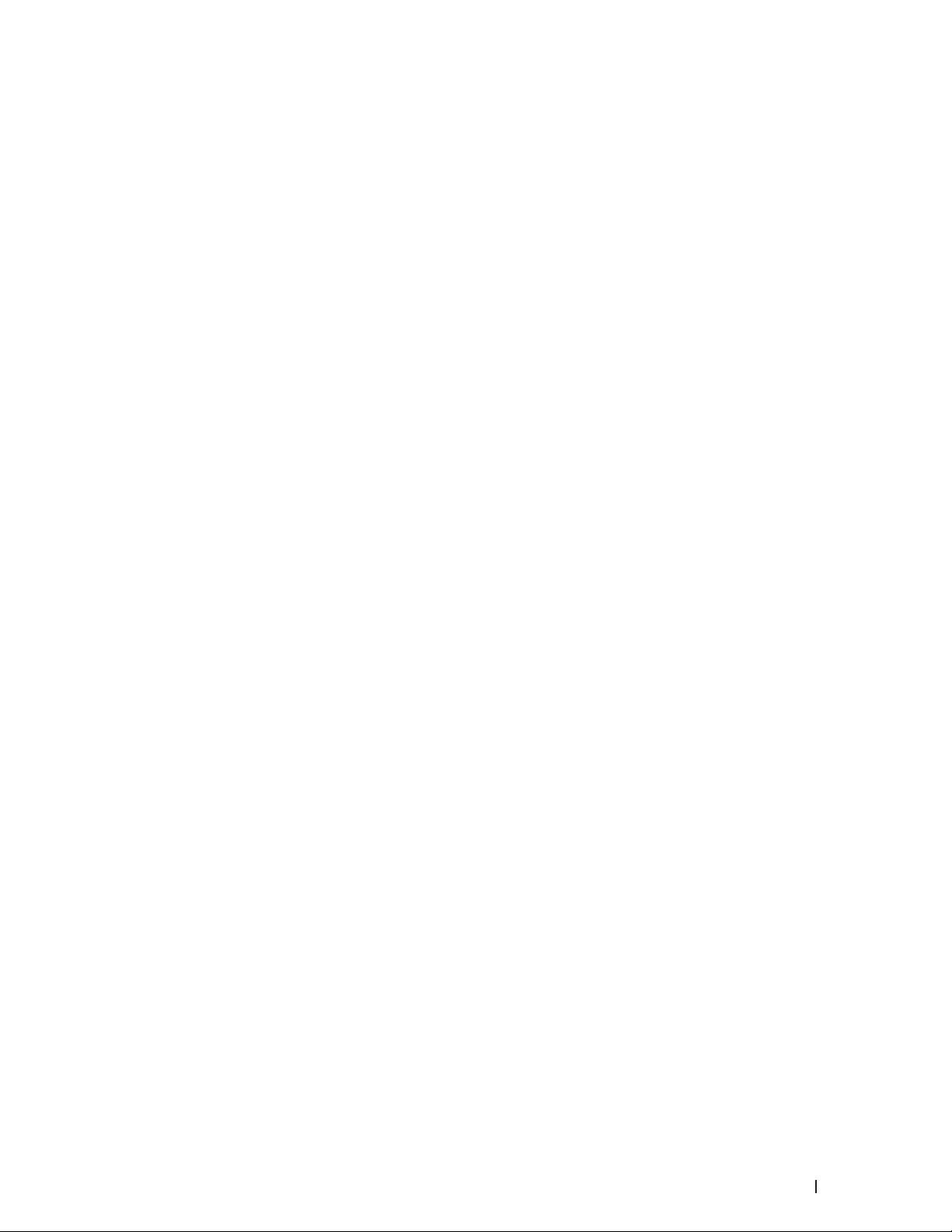
Information regarding recycled paper . . . . . . . . . . . . . . . . . . . . . . . . . . . . . . . . . . . . . . . . . . . . . . . . . . . . . . . . . . . . . . . . . . . 201
Requisite for R&TTE . . . . . . . . . . . . . . . . . . . . . . . . . . . . . . . . . . . . . . . . . . . . . . . . . . . . . . . . . . . . . . . . . . . . . . . . . . . . . . . . . . . 201
Additional information for installation . . . . . . . . . . . . . . . . . . . . . . . . . . . . . . . . . . . . . . . . . . . . . . . . . . . . . . . . . . . . . . . . . . . . 202
Printing With Mopria ™ . . . . . . . . . . . . . . . . . . . . . . . . . . . . . . . . . . . . . . . . . . . . . . . . . . . . . . . . . . . 202
Glossary . . . . . . . . . . . . . . . . . . . . . . . . . . . . . . . . . . . . . . . . . . . . . . . . . . . . . . . . . . . . . 205
A . . . . . . . . . . . . . . . . . . . . . . . . . . . . . . . . . . . . . . . . . . . . . . . . . . . . . . . . . . . . . . . . . . . . . . . . . . . . . . . . . . . . . . . . . . . . . . . . . . . . . 205
B . . . . . . . . . . . . . . . . . . . . . . . . . . . . . . . . . . . . . . . . . . . . . . . . . . . . . . . . . . . . . . . . . . . . . . . . . . . . . . . . . . . . . . . . . . . . . . . . . . . . . 205
C . . . . . . . . . . . . . . . . . . . . . . . . . . . . . . . . . . . . . . . . . . . . . . . . . . . . . . . . . . . . . . . . . . . . . . . . . . . . . . . . . . . . . . . . . . . . . . . . . . . . . 20 6
D . . . . . . . . . . . . . . . . . . . . . . . . . . . . . . . . . . . . . . . . . . . . . . . . . . . . . . . . . . . . . . . . . . . . . . . . . . . . . . . . . . . . . . . . . . . . . . . . . . . . . 206
E . . . . . . . . . . . . . . . . . . . . . . . . . . . . . . . . . . . . . . . . . . . . . . . . . . . . . . . . . . . . . . . . . . . . . . . . . . . . . . . . . . . . . . . . . . . . . . . . . . . . . 206
G . . . . . . . . . . . . . . . . . . . . . . . . . . . . . . . . . . . . . . . . . . . . . . . . . . . . . . . . . . . . . . . . . . . . . . . . . . . . . . . . . . . . . . . . . . . . . . . . . . . . . 207
H . . . . . . . . . . . . . . . . . . . . . . . . . . . . . . . . . . . . . . . . . . . . . . . . . . . . . . . . . . . . . . . . . . . . . . . . . . . . . . . . . . . . . . . . . . . . . . . . . . . . . 207
I . . . . . . . . . . . . . . . . . . . . . . . . . . . . . . . . . . . . . . . . . . . . . . . . . . . . . . . . . . . . . . . . . . . . . . . . . . . . . . . . . . . . . . . . . . . . . . . . . . . . . . 207
L . . . . . . . . . . . . . . . . . . . . . . . . . . . . . . . . . . . . . . . . . . . . . . . . . . . . . . . . . . . . . . . . . . . . . . . . . . . . . . . . . . . . . . . . . . . . . . . . . . . . . 208
M . . . . . . . . . . . . . . . . . . . . . . . . . . . . . . . . . . . . . . . . . . . . . . . . . . . . . . . . . . . . . . . . . . . . . . . . . . . . . . . . . . . . . . . . . . . . . . . . . . . . 208
N . . . . . . . . . . . . . . . . . . . . . . . . . . . . . . . . . . . . . . . . . . . . . . . . . . . . . . . . . . . . . . . . . . . . . . . . . . . . . . . . . . . . . . . . . . . . . . . . . . . . . 208
O . . . . . . . . . . . . . . . . . . . . . . . . . . . . . . . . . . . . . . . . . . . . . . . . . . . . . . . . . . . . . . . . . . . . . . . . . . . . . . . . . . . . . . . . . . . . . . . . . . . . . 209
P . . . . . . . . . . . . . . . . . . . . . . . . . . . . . . . . . . . . . . . . . . . . . . . . . . . . . . . . . . . . . . . . . . . . . . . . . . . . . . . . . . . . . . . . . . . . . . . . . . . . . 20 9
R . . . . . . . . . . . . . . . . . . . . . . . . . . . . . . . . . . . . . . . . . . . . . . . . . . . . . . . . . . . . . . . . . . . . . . . . . . . . . . . . . . . . . . . . . . . . . . . . . . . . . 20 9
S . . . . . . . . . . . . . . . . . . . . . . . . . . . . . . . . . . . . . . . . . . . . . . . . . . . . . . . . . . . . . . . . . . . . . . . . . . . . . . . . . . . . . . . . . . . . . . . . . . . . . .210
T . . . . . . . . . . . . . . . . . . . . . . . . . . . . . . . . . . . . . . . . . . . . . . . . . . . . . . . . . . . . . . . . . . . . . . . . . . . . . . . . . . . . . . . . . . . . . . . . . . . . . .211
V . . . . . . . . . . . . . . . . . . . . . . . . . . . . . . . . . . . . . . . . . . . . . . . . . . . . . . . . . . . . . . . . . . . . . . . . . . . . . . . . . . . . . . . . . . . . . . . . . . . . . .211
W . . . . . . . . . . . . . . . . . . . . . . . . . . . . . . . . . . . . . . . . . . . . . . . . . . . . . . . . . . . . . . . . . . . . . . . . . . . . . . . . . . . . . . . . . . . . . . . . . . . . .211
INDEX . . . . . . . . . . . . . . . . . . . . . . . . . . . . . . . . . . . . . . . . . . . . . . . . . . . . . . . . . . . . . . . 213
11Contents
Page 12
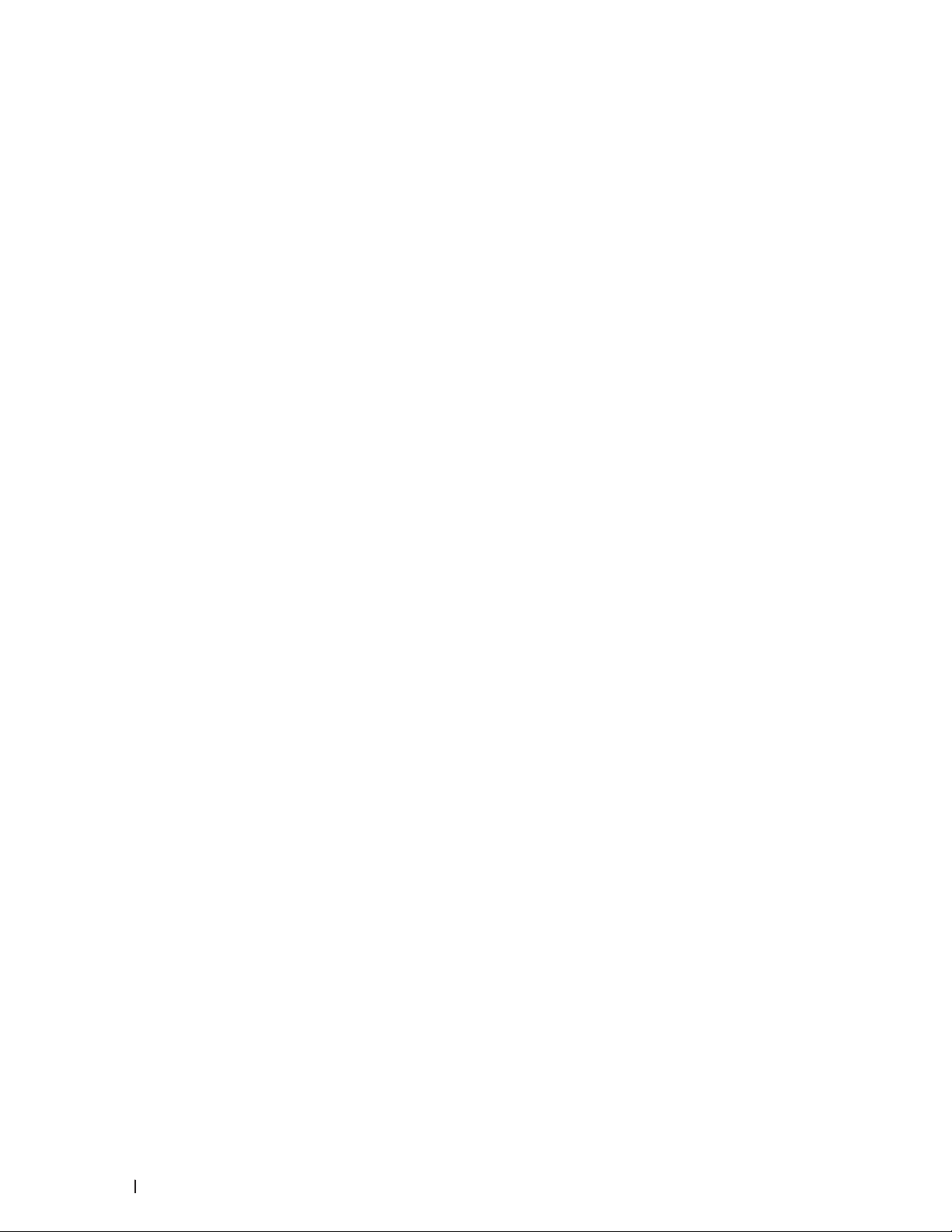
12 Contents
Page 13
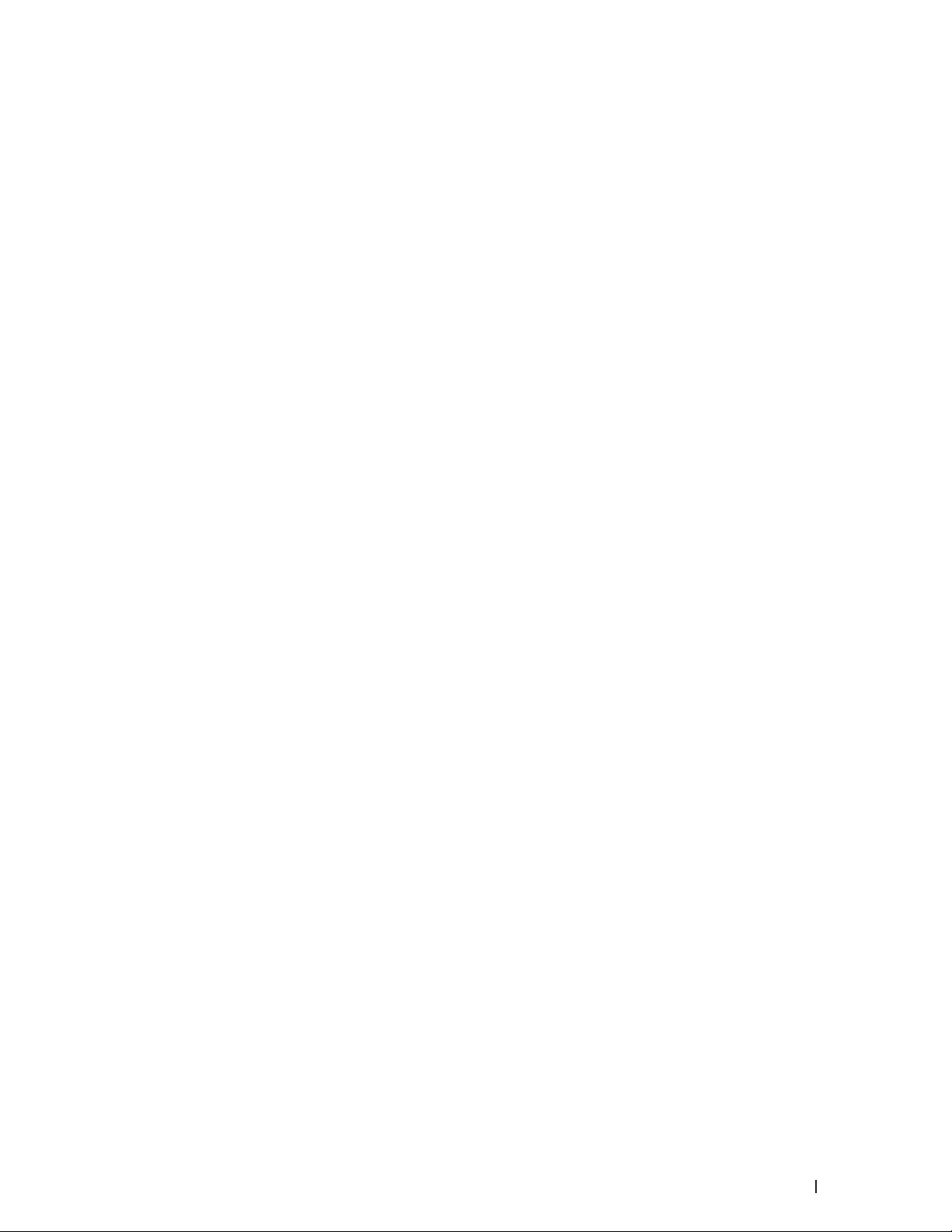
Before You Use Your Dell Machine . . . . . . . . . . . . . . . . . . . . . . . . . . . . . . . . . . . . . . . 15
Definitions of Notes . . . . . . . . . . . . . . . . . . . . . . . . . . . . . . . . . . . . . . . . . . . . . . . . . . . . . . . . . . . . . . . .15
Important Note . . . . . . . . . . . . . . . . . . . . . . . . . . . . . . . . . . . . . . . . . . . . . . . . . . . . . . . . . . . . . . . . . . . .15
13
Page 14
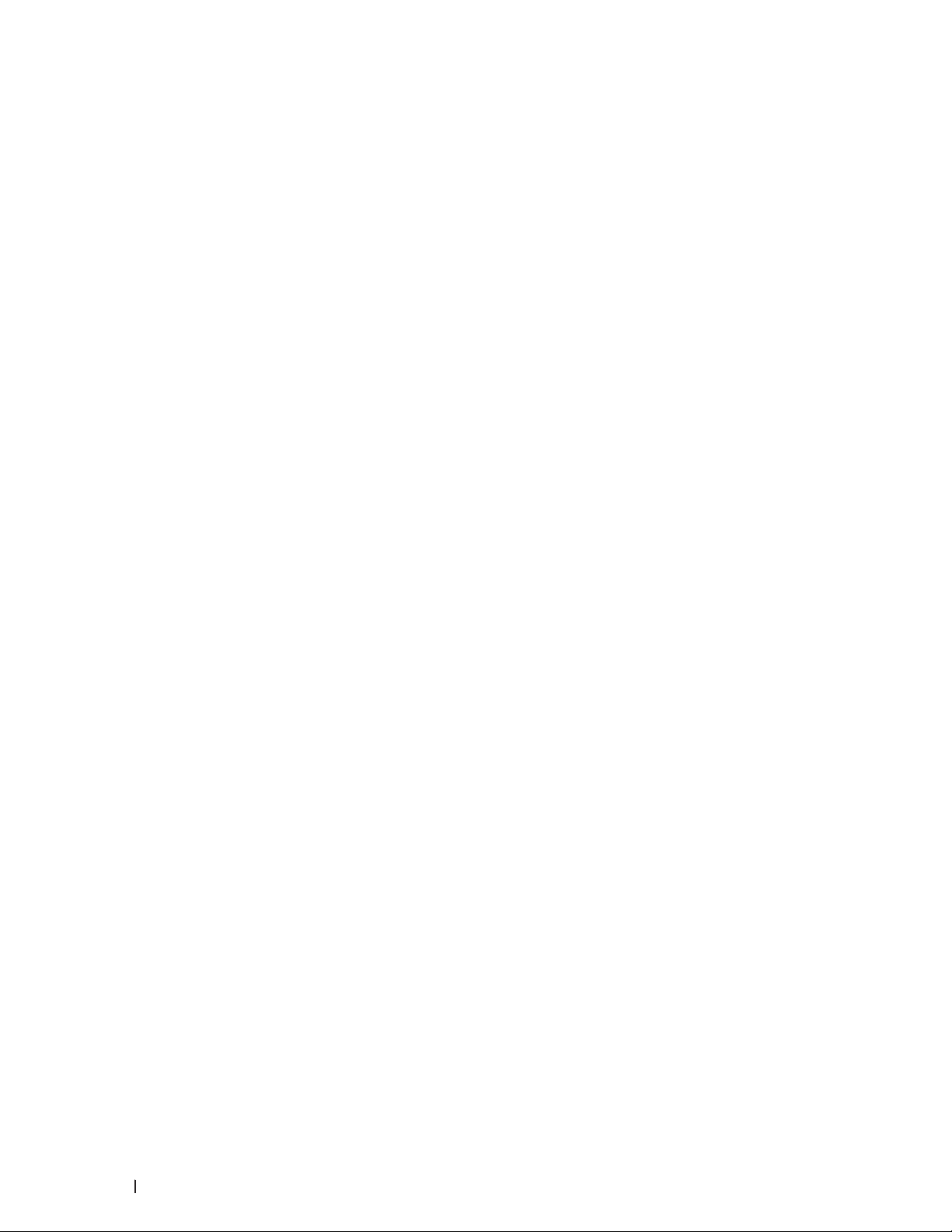
14
Page 15
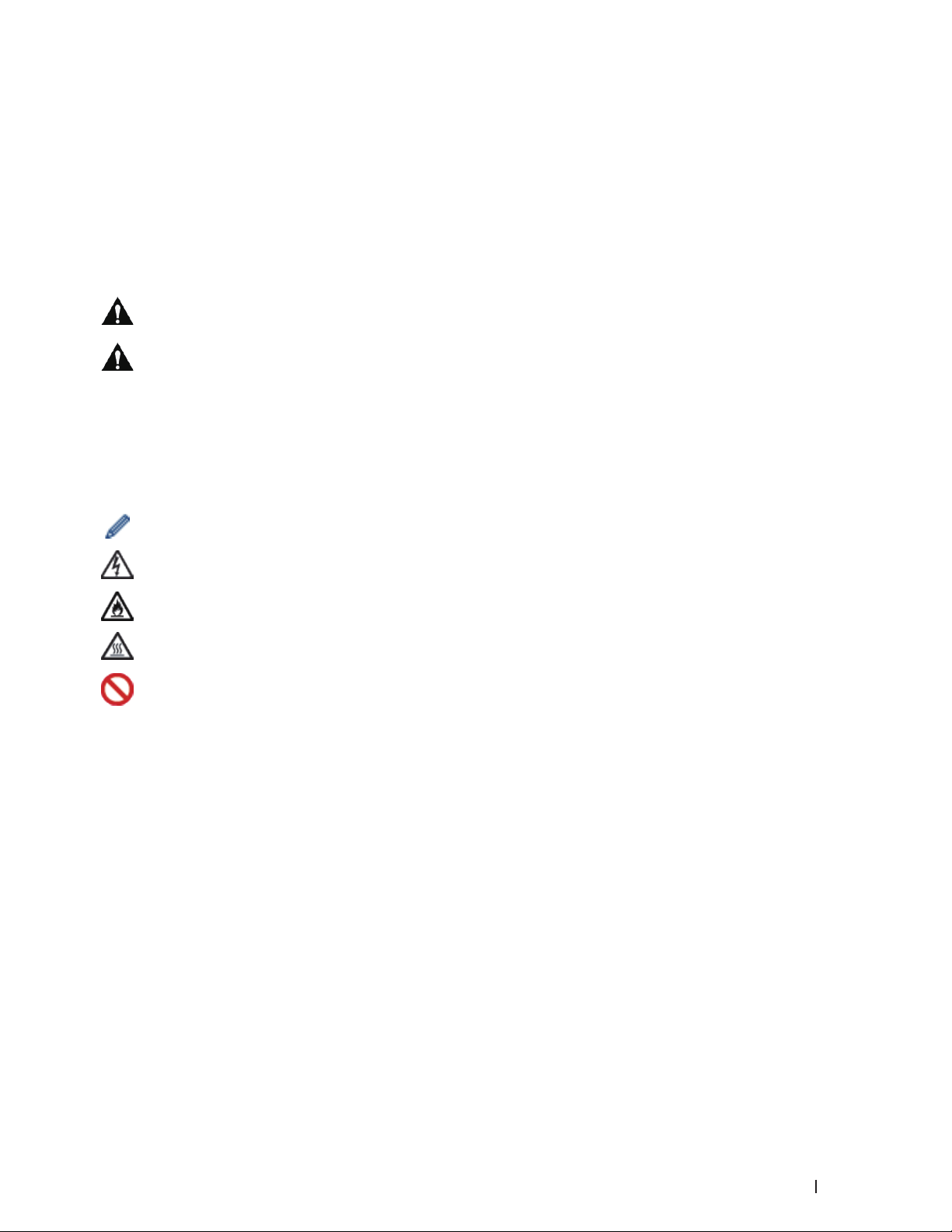
Before You Use Your Dell Machine
• Definitions of Notes
• Important Note
Definitions of Notes
We use the following symbols and conventions throughout this User's Guide:
WARNING
CAUTION
IMPORTANT
NOTE
Bold
WARNING indicates a potentially hazardous situation which, if not avoided, could
result in death or serious injuries.
CAUTION indicates a potentially hazardous situation which, if not avoided, may result
in minor or moderate injuries.
IMPORTANT indicates a potentially hazardous situation which, if not avoided, may
result in damage to property or loss of product functionality.
NOTE specifies the operating environment, conditions for installation, or special
conditions of use.
Tips icons provide helpful hints and supplementary information.
Electrical Hazard icons alert you to possible electrical shock.
Fire Hazard icons alert you to the possibility of a fire.
Hot Surface icons warn you not to touch hot machine parts.
Prohibition icons indicate actions you must not perform.
Bold style identifies buttons on the machine's control panel or computer screen.
Italics
Courier New
Italicized style emphasizes an important point or refers you to a related topic.
Courier New font identifies messages shown on the machine's LCD.
Important Note
• This product is approved for use in the country of purchase only. Do not use this product outside the country of
purchase as it may violate the wireless telecommunication and power regulations of that country.
• Windows Server®2003 in this document represents Windows Server®2003, Windows Server®2003 x64 Edition,
Windows Server®2003 R2 and Windows Server®2003 R2 x64 Edition.
• Windows Server®2008 in this document represents Windows Server®2008 and Windows Server®2008 R2.
• Unless otherwise specified, the screens in this manual are from Windows®7 and OS X v10.8.x. Screens on your
computer may vary depending on your operating system.
• Locate this product in a well-ventilated area. Do not obstruct ventilation openings of the product. Keep the
15Before You Use Your Dell Machine
Page 16
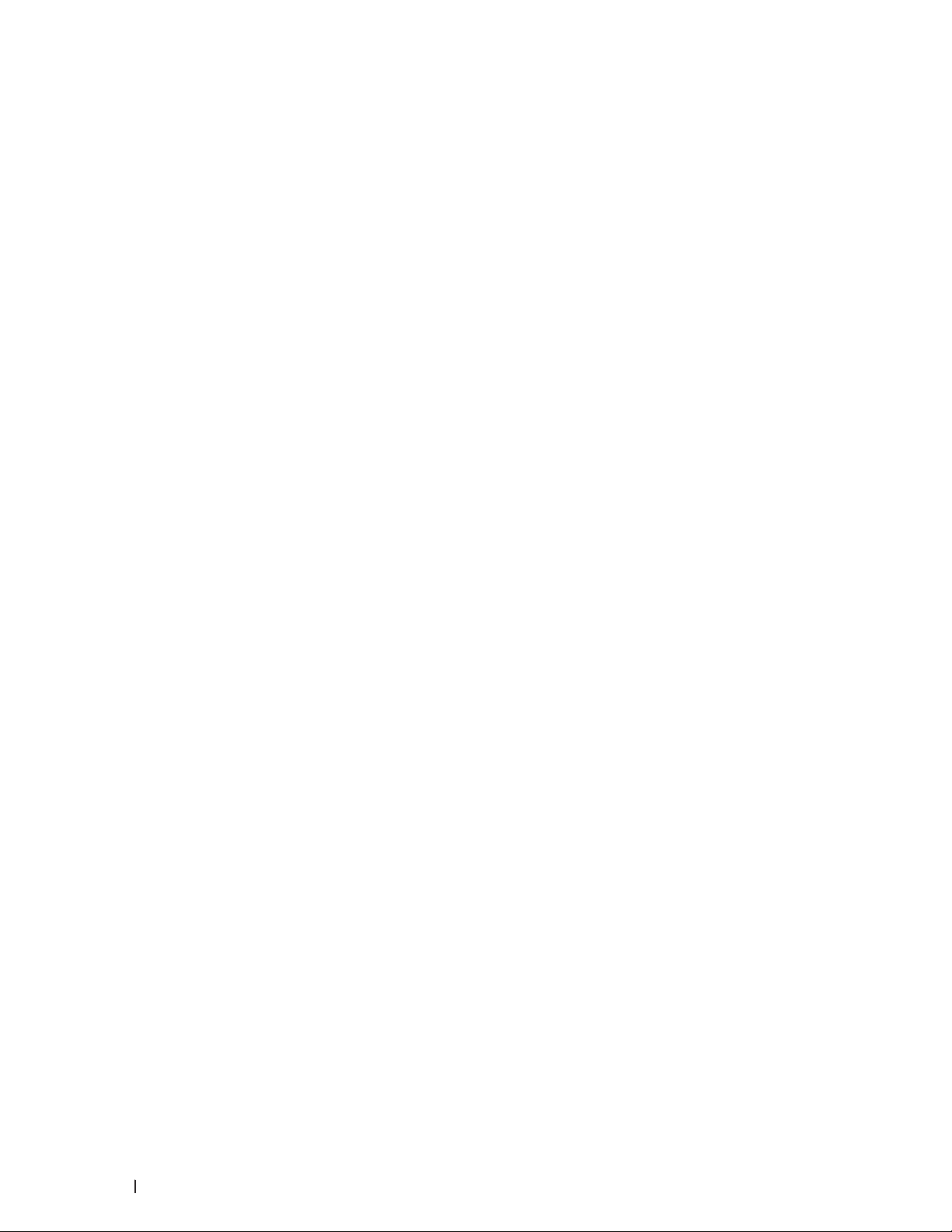
minimum clearance as follows for ventilation and an access to the power plug. Unplug the product if an abnormal
condition is noted.
• Ventilate well during extended operation or mass copying. It may affect the office air environment due to
odor such as ozone in a poorly ventilated room. Provide proper ventilation to ensure the comfortable and safe
environment.
• Connect this product to the LAN connection which is not subjected to over voltages.
• IT Power system (For Norway Only)
This product is also designed for IT power system with phase to phase voltage 230V.
16 Before You Use Your Dell Machine
Page 17

Introduction to Your Dell Machine . . . . . . . . . . . . . . . . . . . . . . . . . . . . . . . . . . . . . . . 19
Front View and Back View . . . . . . . . . . . . . . . . . . . . . . . . . . . . . . . . . . . . . . . . . . . . . . . . . . . . . . . . . .19
Control Panel Overview . . . . . . . . . . . . . . . . . . . . . . . . . . . . . . . . . . . . . . . . . . . . . . . . . . . . . . . . . . . . 20
Status Messages . . . . . . . . . . . . . . . . . . . . . . . . . . . . . . . . . . . . . . . . . . . . . . . . . . . . . . . . . . . . . . . . . 21
Dell Printer Hub (Windows
®
Only) . . . . . . . . . . . . . . . . . . . . . . . . . . . . . . . . . . . . . . . . . . . . . . . . . . . 21
17
Page 18
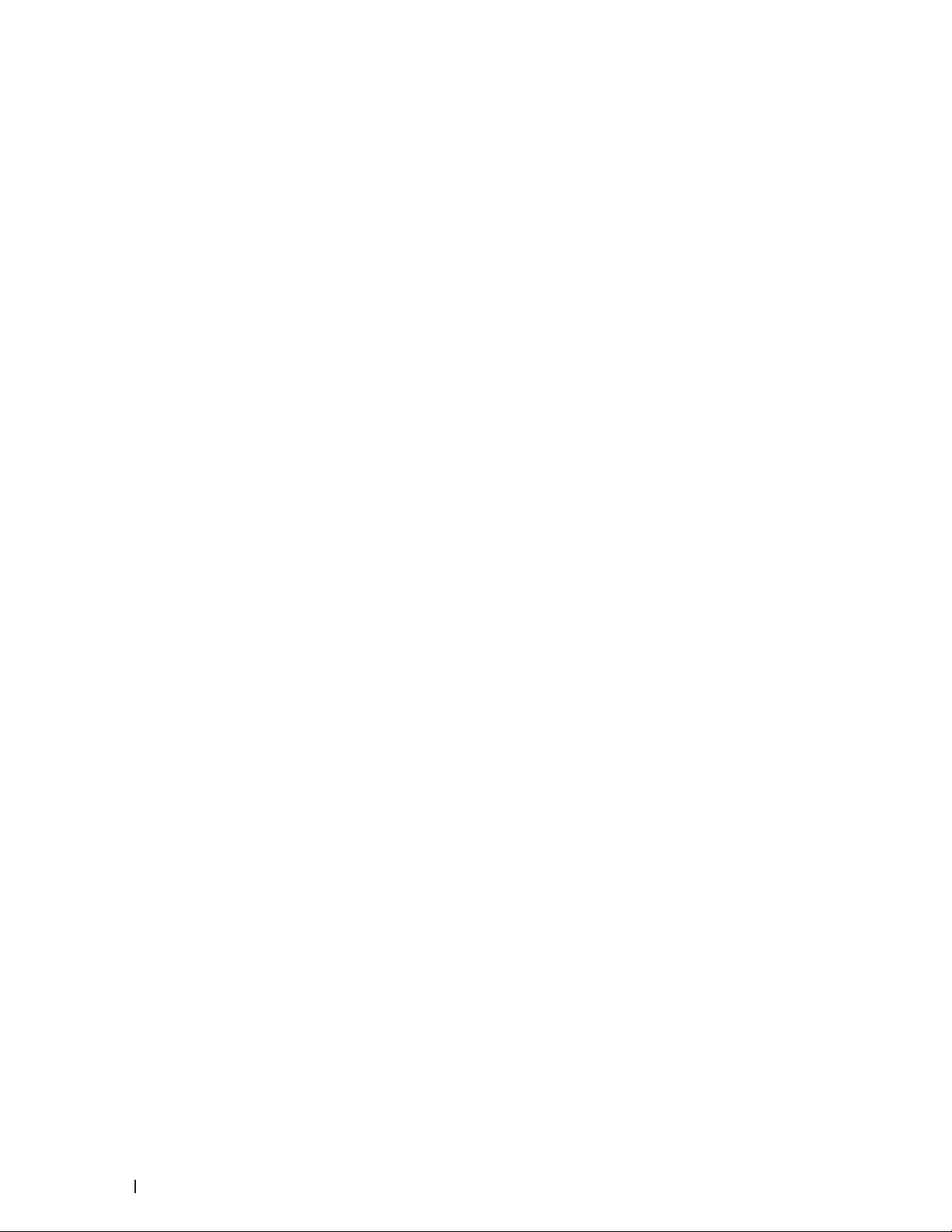
18
Page 19
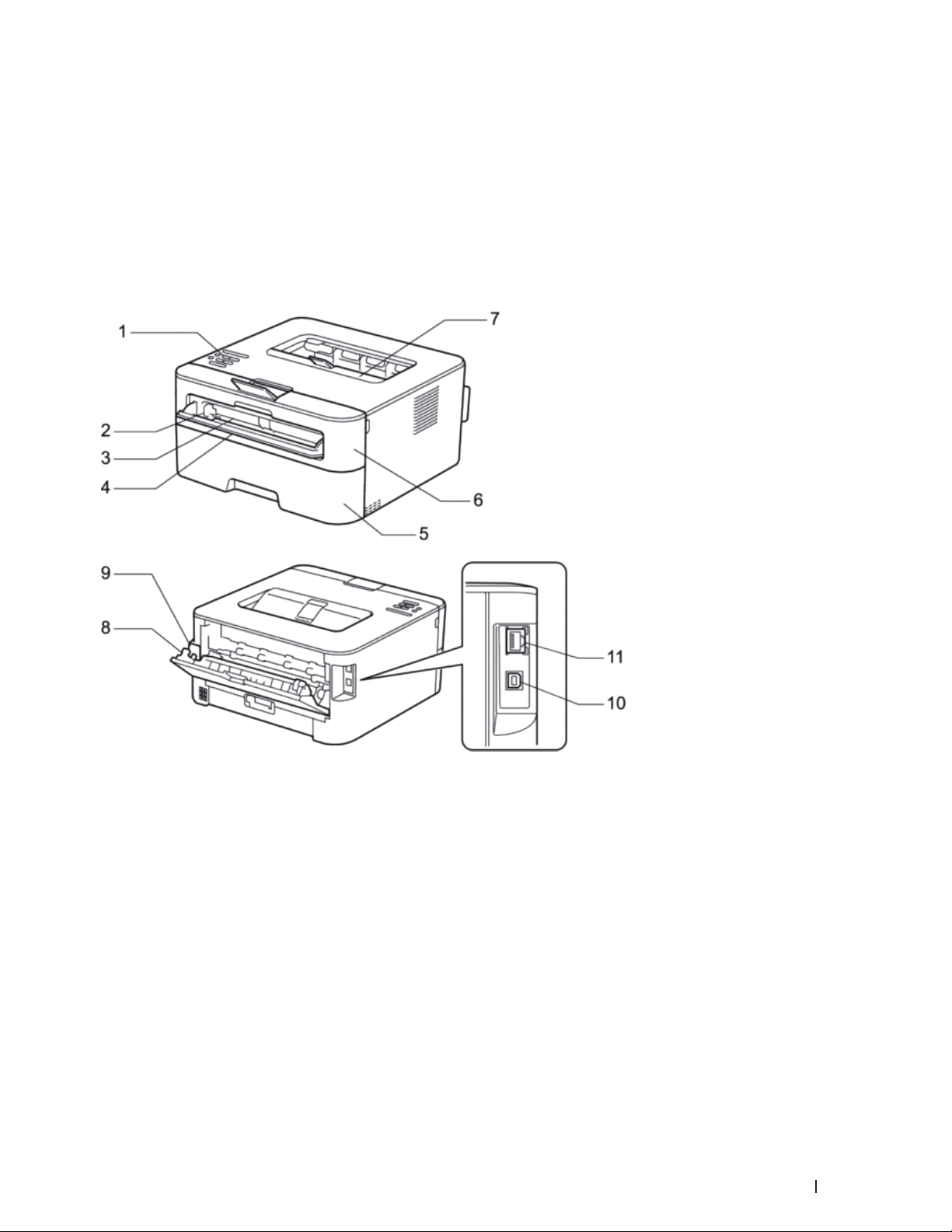
Introduction to Your Dell Machine
• Front View and Back View
• Control Panel Overview
• Status Messages
• Dell Printer Hub (Windows®Only)
Front View and Back View
1
1. Control panel
2. Manual feed paper guide
3. Manual feed slot
4. Manual feed slot cover
5. Paper tray
6. Front cover
7. Face-down output tray
8. Back cover (Face-up output tray)
9. AC power connector
10. USB port
11. Network port
19Introduction to Your Dell Machine
Page 20
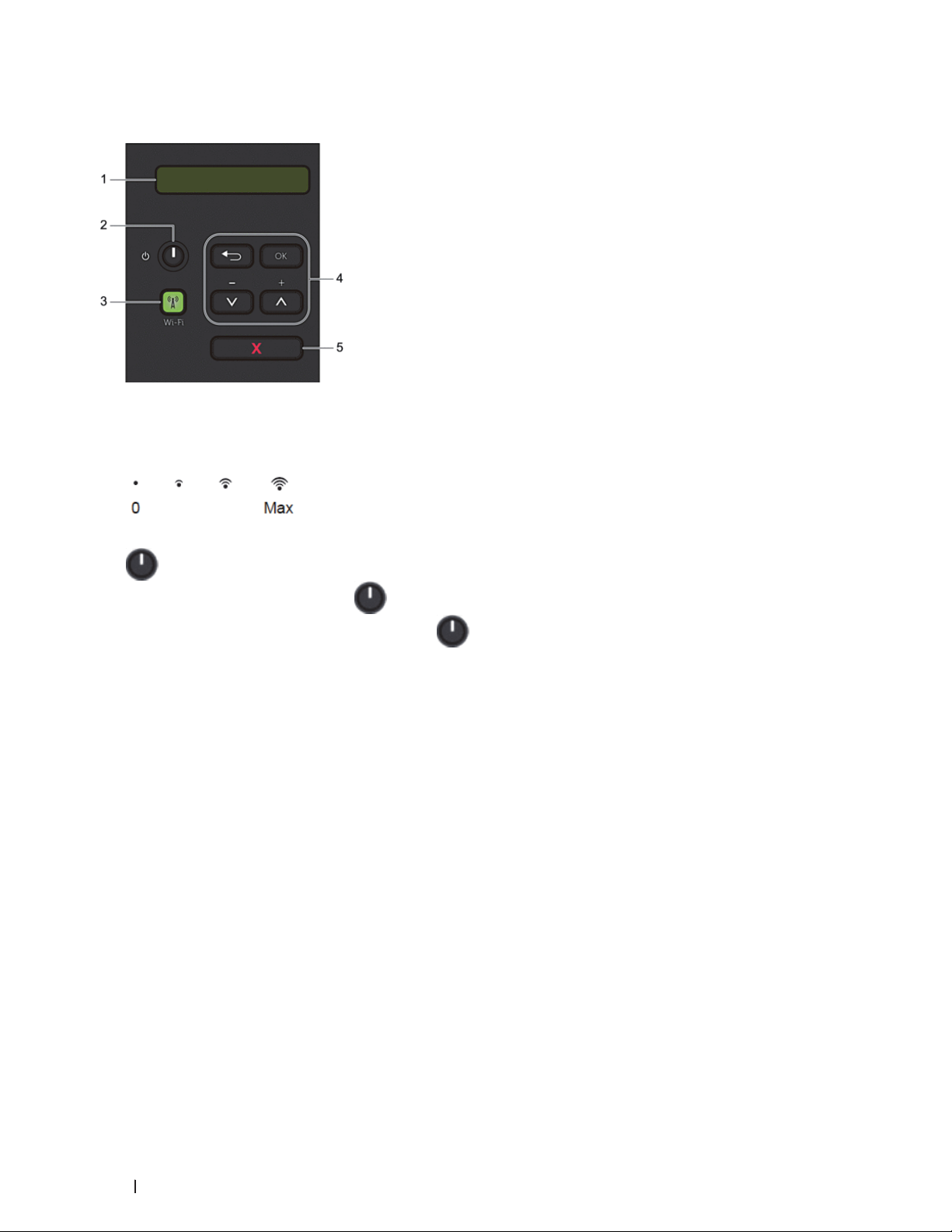
Control Panel Overview
1. LCD (Liquid Crystal Display)
Displays messages to help you set up and use your machine.
A four-level indicator shows the wireless signal strength if you are using a wireless connection.
2. Power On/Off Button
• Turn on the machine by pressing
• Turn off the machine by pressing and holding
before going off.
3. Network Button
Wi-Fi
Press the Wi-Fi button and launch the wireless installer on your computer. Follow the on-screen instructions to
set up a wireless connection between your machine and your network.
When the Wi-Fi light is on, your Dell machine is connected to a wireless access point. When the Wi-Fi light
blinks, the wireless connection is down, or your machine is in the process of connecting to a wireless access point.
4. Menu Buttons
OK
Press to store your machine settings. After you change a setting, the machine returns to the previous menu level.
Back
• Press to go back one level in the menu.
• Press to select the previous digit when setting numbers.
porq( + or - )
• Press to scroll through menus and options.
• Press to enter a number or to increase or decrease the number. Hold down p or q to scroll faster. When you
see the number you want, press OK.
.
. The LCD displays Shutting Down for a few seconds
20 Introduction to Your Dell Machine
Page 21
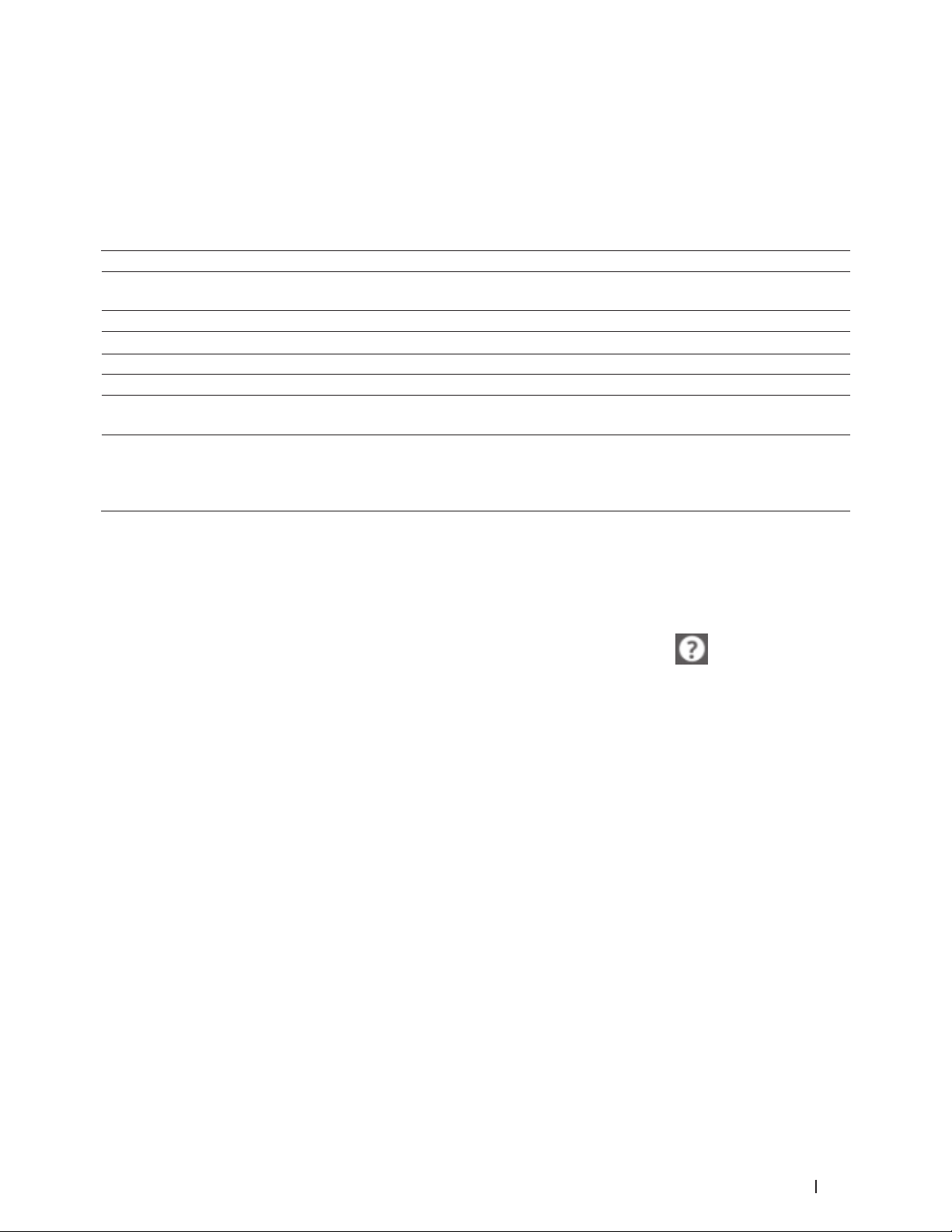
5. X (Cancel) Button
• Press to clear certain error messages. To clear all other errors, follow the control panel instructions.
• Press to print any data remaining in the machine's memory.
• Press and hold X (Cancel) for about two seconds to cancel a print job.
Status Messages
Machine Status Message Meaning
Cooling Down
Cancel Printing
Please Wait
Printing
Ready
Sleep
Deep Sleep
The machine is cooling down.
Wait for a few seconds until the inside of the machine has cooled down.
The machine is canceling the job.
The machine is warming up.
The machine is printing.
The machine is ready to print.
In Sleep Mode (Power Save Mode), the machine acts as if it is turned off, but it can still
receive data. Receiving a print job will wake the machine and it will start printing.
In Deep Sleep Mode (lower power consumption than Sleep Mode), the machine acts as
if it is turned off, but it can still receive data. If the machine does not receive data for a
certain length of time while it is in Sleep Mode, it enters Deep Sleep Mode. Receiving a
print job will wake the machine and it will start printing.
Dell Printer Hub (Windows®Only)
This software allows you to print documents with cloud services. It also notifies you of the firmware/software
updates, printer status and toner level. For more information, open the program and click
the main window to see the FAQs.
on the top right of
21Introduction to Your Dell Machine
Page 22
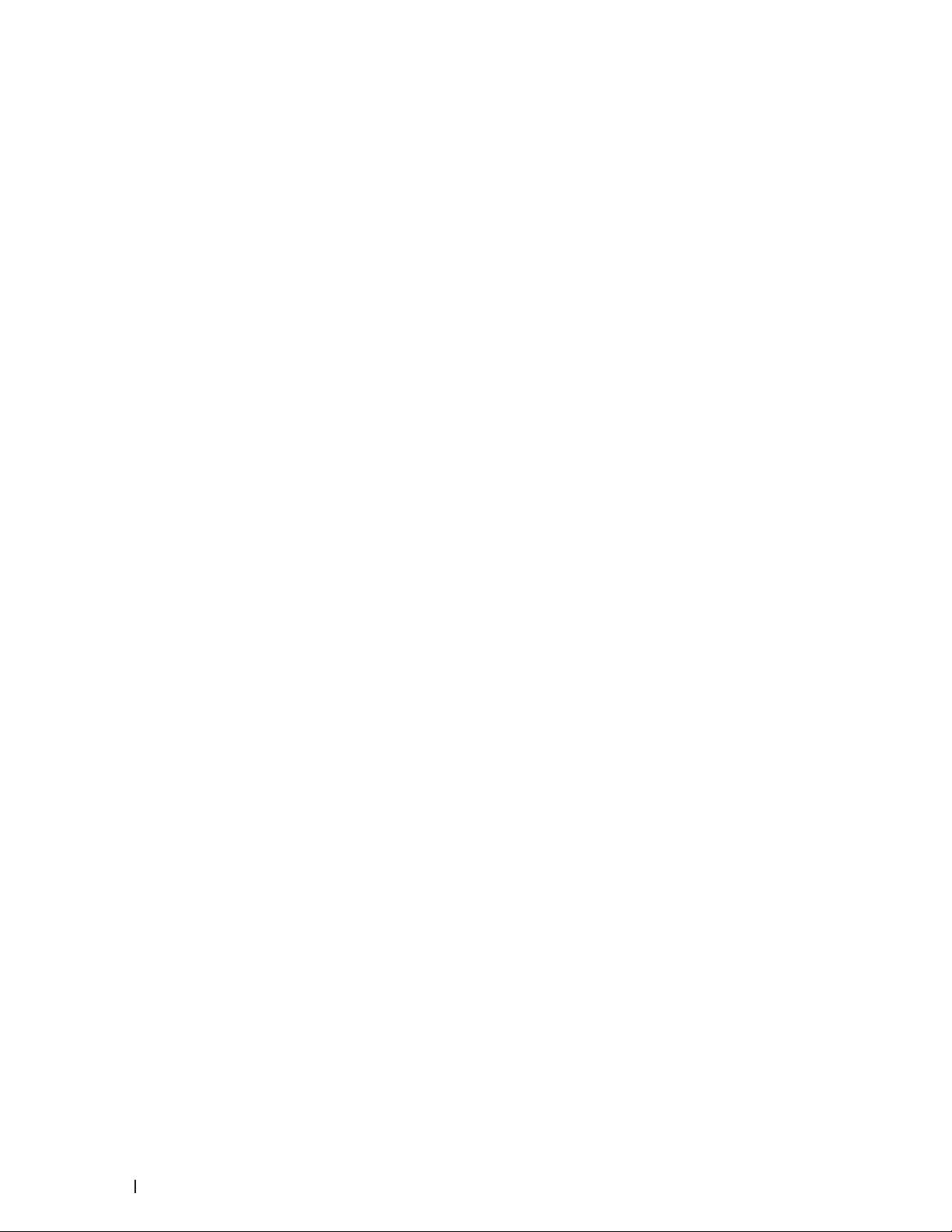
22 Introduction to Your Dell Machine
Page 23
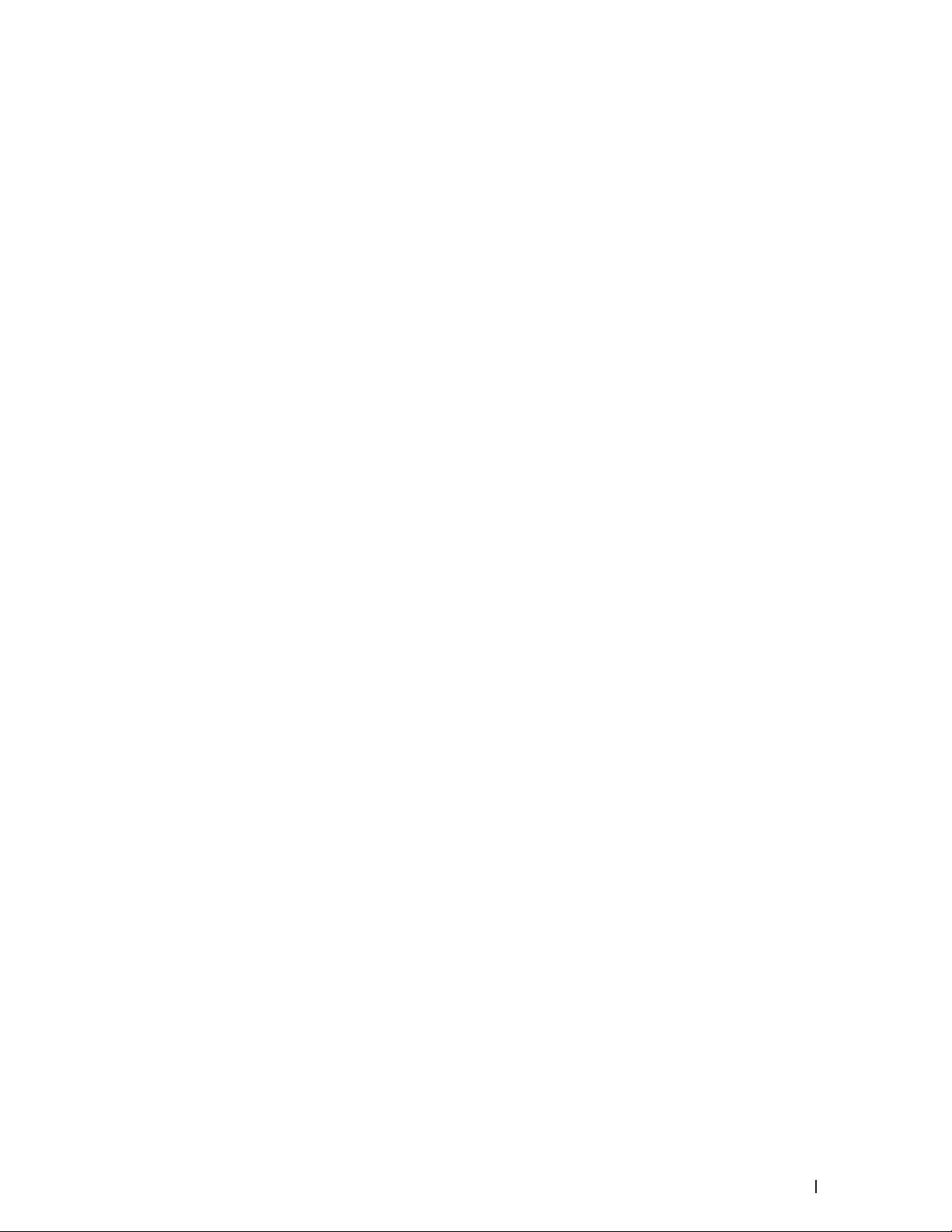
Paper Handling . . . . . . . . . . . . . . . . . . . . . . . . . . . . . . . . . . . . . . . . . . . . . . . . . . . . . . . . 25
Load and Print using the Paper Tray . . . . . . . . . . . . . . . . . . . . . . . . . . . . . . . . . . . . . . . . . . . . . . . . . 25
Load and Print Paper in the Manual Feed Slot . . . . . . . . . . . . . . . . . . . . . . . . . . . . . . . . . . . . . . . . 28
Set the Check Size . . . . . . . . . . . . . . . . . . . . . . . . . . . . . . . . . . . . . . . . . . . . . . . . . . . . . . . . . . . . . . . . 33
Unprintable Area . . . . . . . . . . . . . . . . . . . . . . . . . . . . . . . . . . . . . . . . . . . . . . . . . . . . . . . . . . . . . . . . . . 34
Using Special Paper . . . . . . . . . . . . . . . . . . . . . . . . . . . . . . . . . . . . . . . . . . . . . . . . . . . . . . . . . . . . . . . 34
23
Page 24
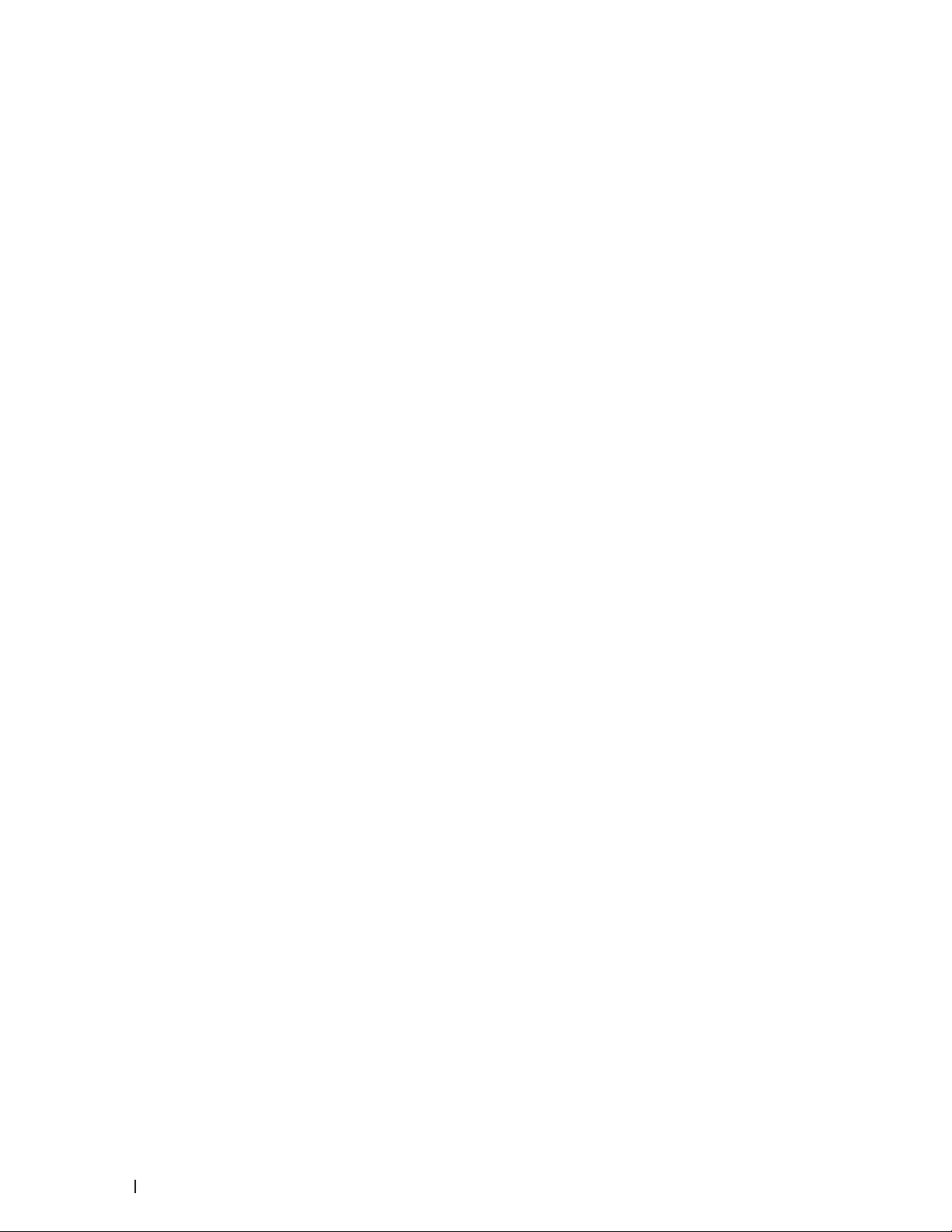
24
Page 25
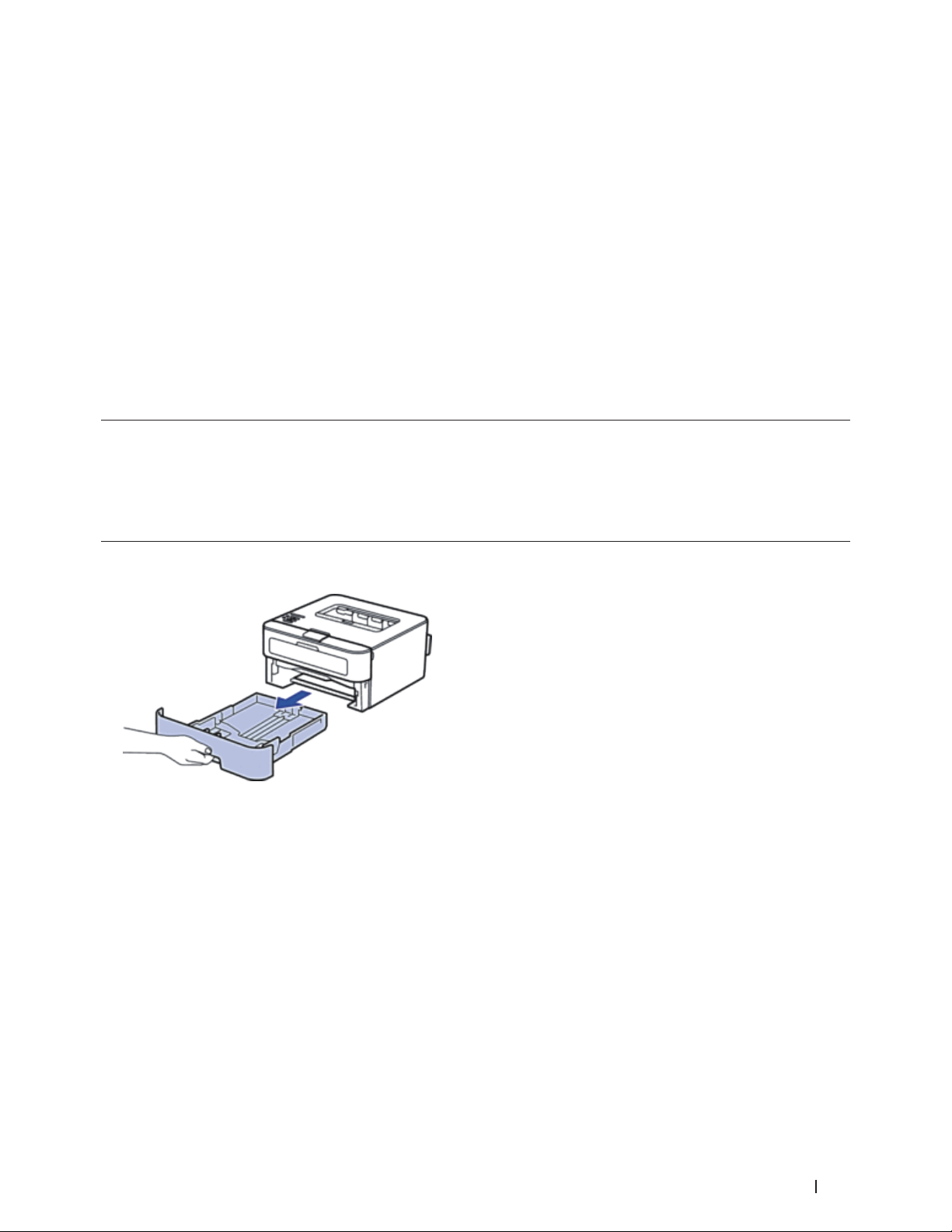
2
Paper Handling
• Load and Print using the Paper Tray
• Load and Print Paper in the Manual Feed Slot
• Set the Check Size
Your Dell machine's Check Size setting causes the machine to display a message when you remove the paper tray
from the machine, asking if you changed the paper size.
• Unprintable Area
• Using Special Paper
Always test paper samples before purchasing them to ensure desirable performance.
Load and Print using the Paper Tray
• If the Check Paper setting is set to On and you pull the paper tray out of the machine, a message appears on the
LCD asking if you want to change the paper type and paper size. Change the paper size and paper type settings
if needed, following the on-screen instructions.
• When you load a different paper size in the tray, you must change the paper size setting in the machine or on
your computer at the same time.
1. Pull the paper tray completely out of the machine.
2. Press and slide the paper guides to fit the paper.
Press the release levers to slide the paper guides.
25Paper Handling
Page 26
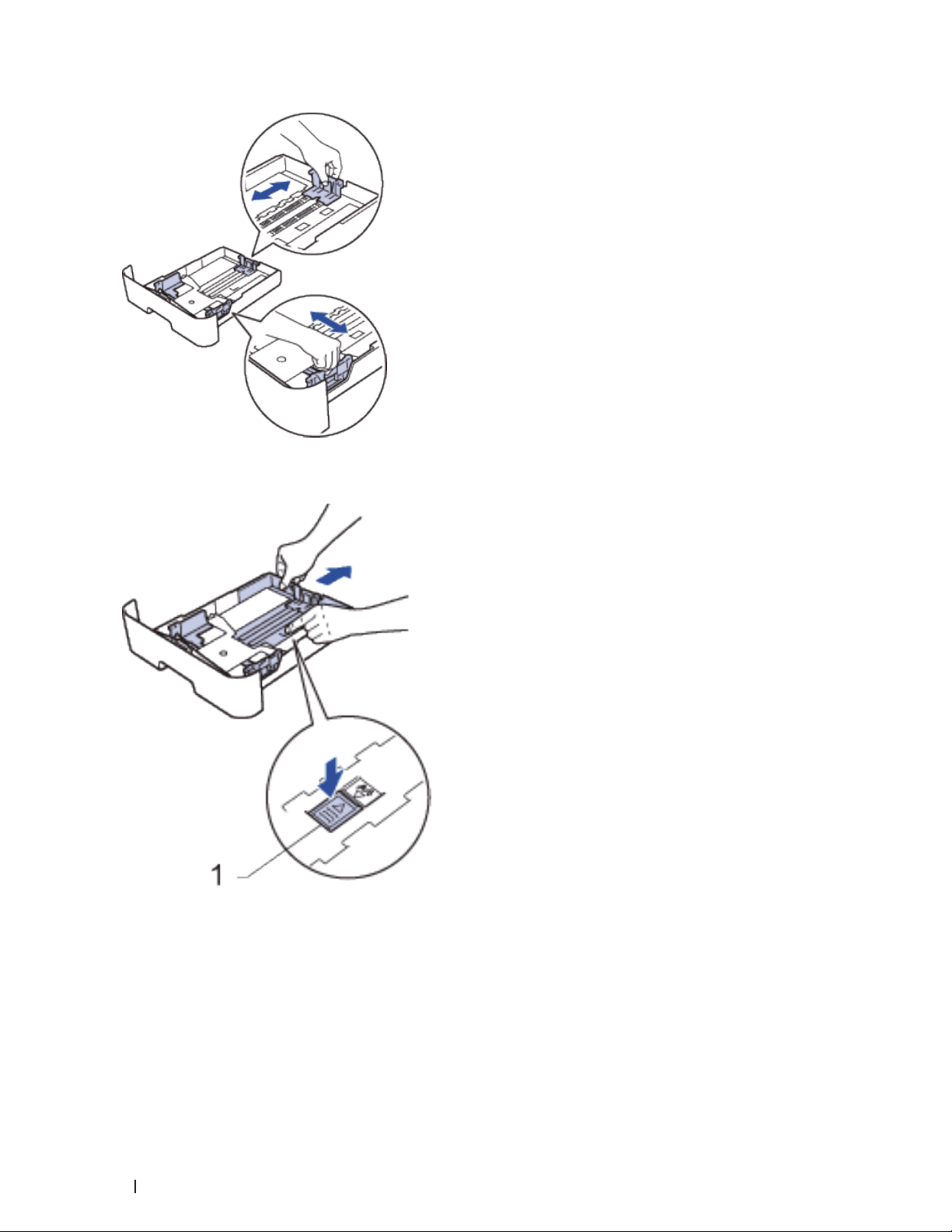
NOTE: For Legal or Folio size paper, press the release button (1) in the bottom of the paper tray and then pull out
the back of the paper tray. (Legal and Folio size paper are not available in some regions.)
3. Fan the stack of paper well.
4. Load paper with the printing surface
NOTE: DO NOT load different types of paper in the paper tray at the same time. Doing this may cause the paper to
jam or misfeed.
5. Make sure the paper is below the "MAX" mark.
Overfilling the paper tray will cause paper jams.
26 Paper Handling
face down
in the paper tray.
Page 27
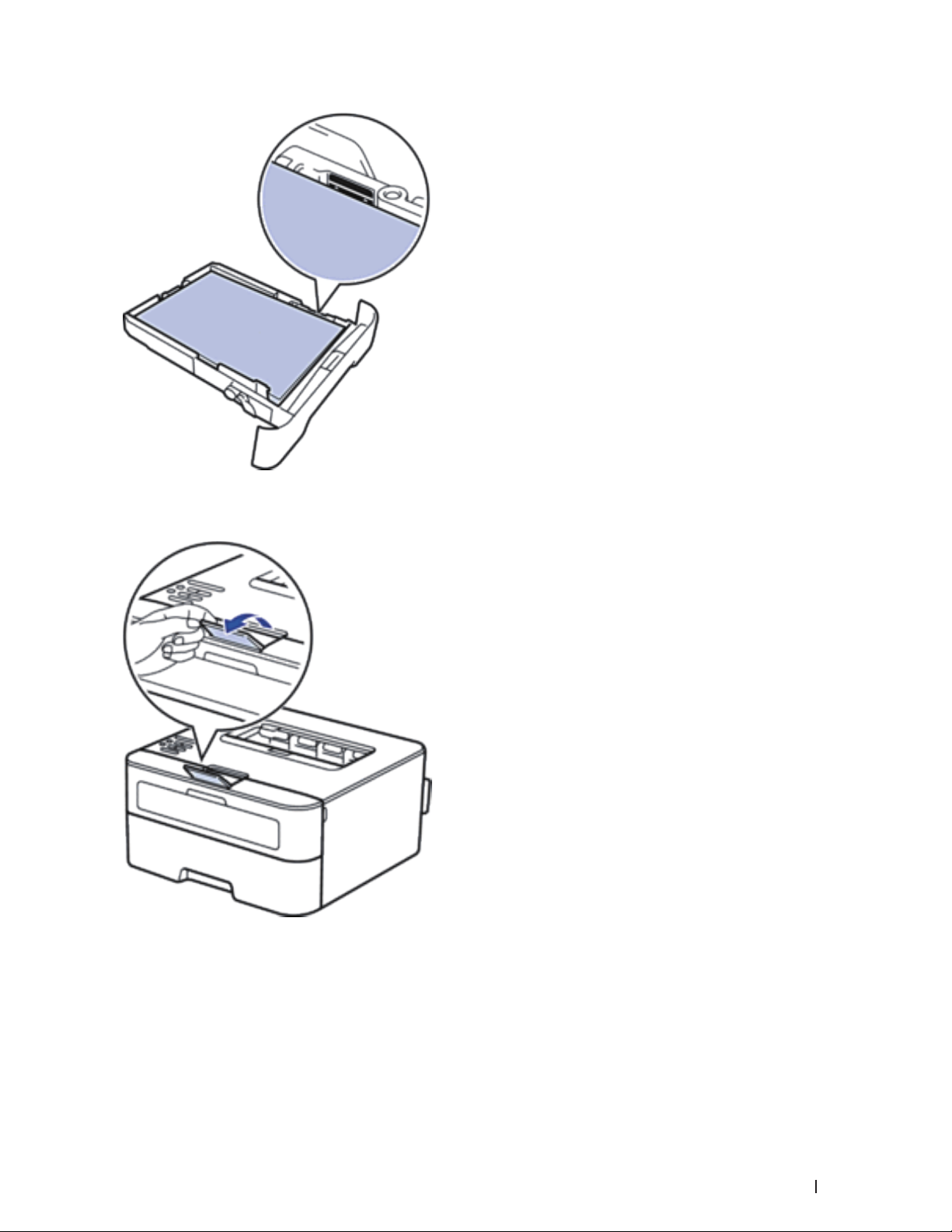
6. Slowly push the paper tray completely into the machine.
7. Lift the flap to prevent paper from sliding off the output tray.
8. Send your print job to the machine.
NOTE: Change your print preferences in the Print dialog box before sending the print job from your computer.
27Paper Handling
Page 28
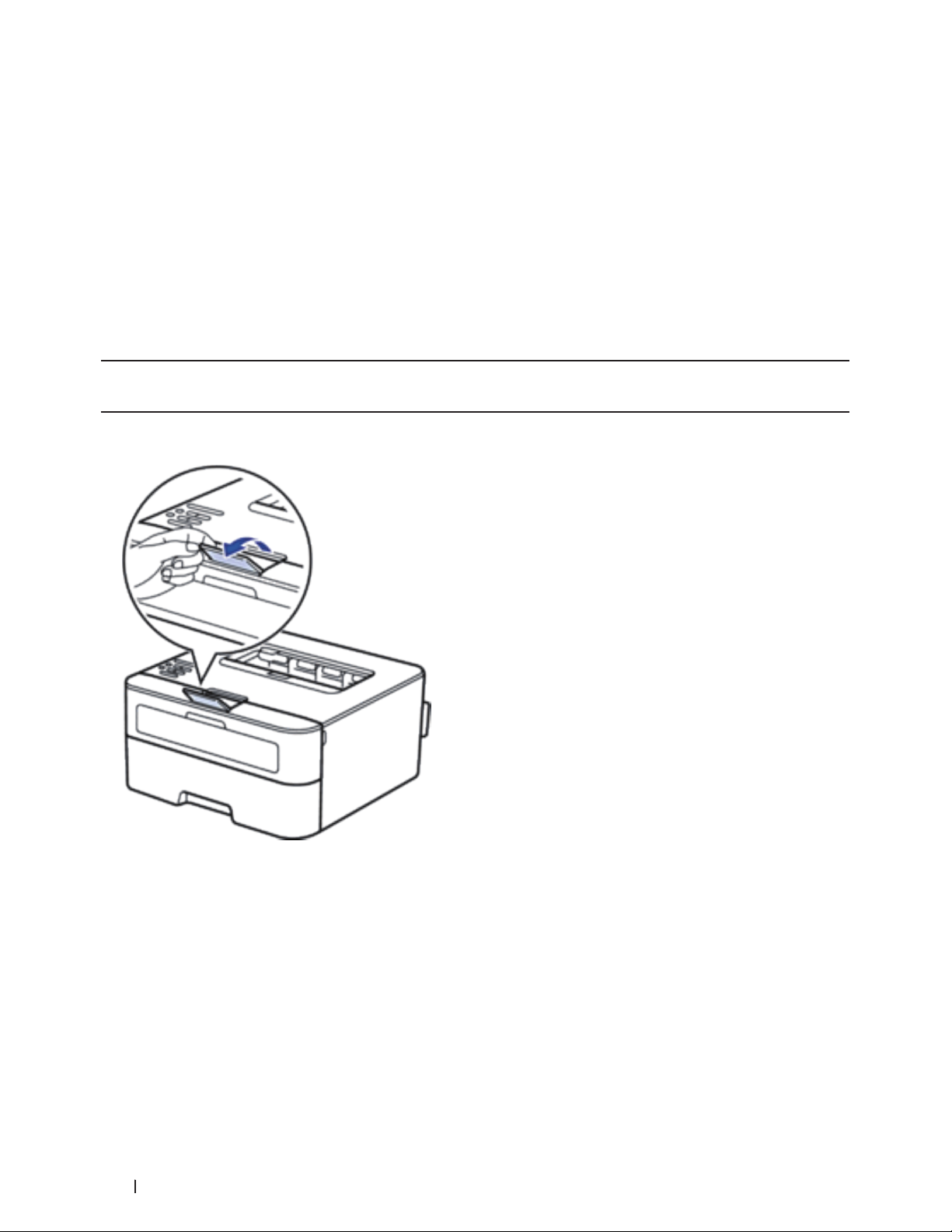
Load and Print Paper in the Manual Feed Slot
• Load and Print Plain Paper, Thin Paper, Recycled Paper and Bond Paper in the Manual Feed Slot
• Load and Print on Thick Paper and Labels in the Manual Feed Slot
• Load and Print on Envelopes in the Manual Feed Slot
• Printing Problems
• Error and Maintenance Messages
Load and Print Plain Paper, Thin Paper, Recycled Paper and Bond Paper in the Manual Feed Slot
When you load a different paper size in the tray, you must change the paper size setting in the machine or on your
computer at the same time.
1. Lift the flap to prevent paper from sliding off the face-down output tray.
2. Open the manual feed slot cover.
28 Paper Handling
Page 29
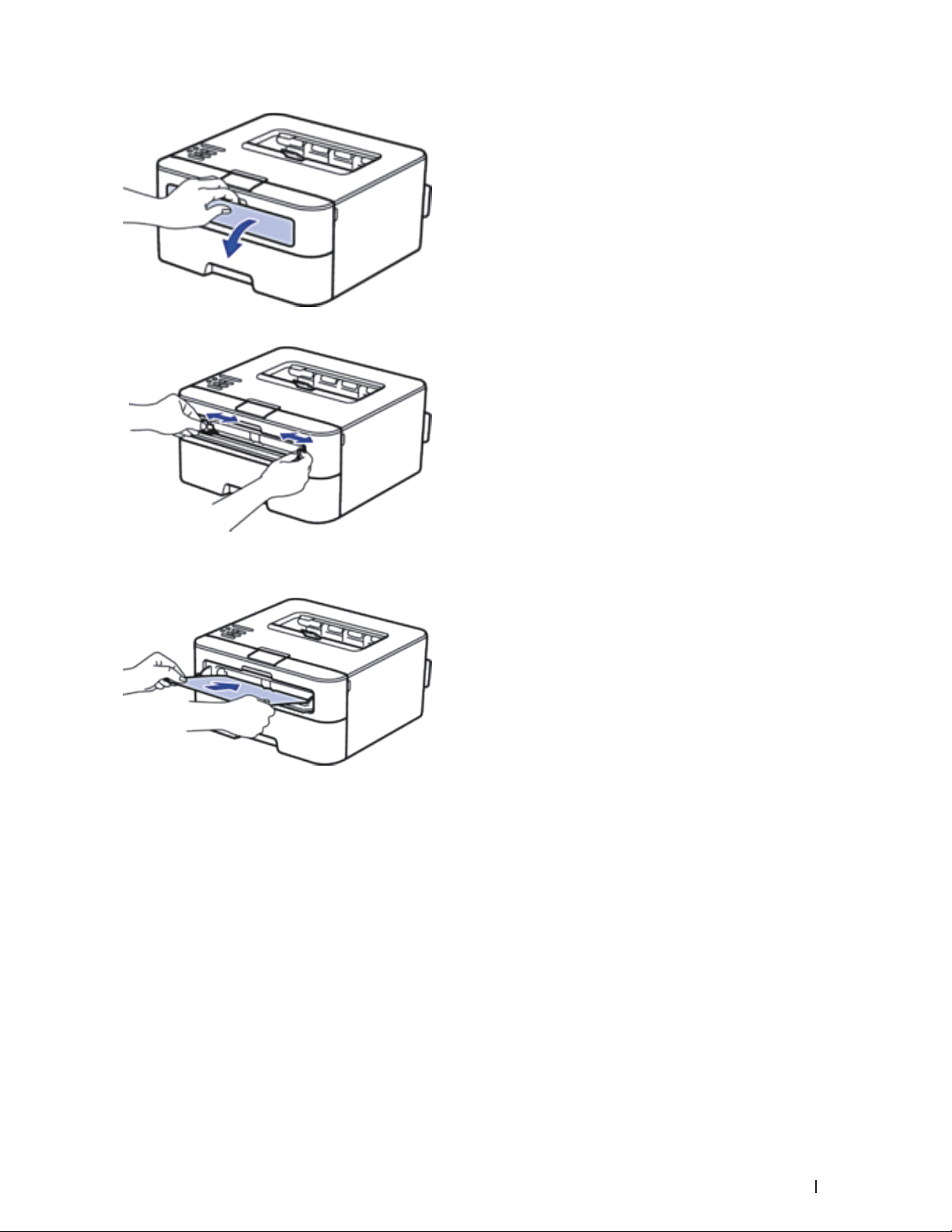
3. Use both hands to slide the manual feed slot paper guides to fit the width of the paper you are using.
4. Using both hands, put one full sheet of paper in the manual feed slot until the front edge touches the paper
feed roller. When you feel the machine pull it in, let go.
NOTE: Load paper into the manual feed slot with the printing surface facing up.
NOTE: Make sure the paper is straight and in the correct position in the manual feed slot. If it is not, the paper may
not be fed correctly, resulting in a skewed printout or a paper jam.
5. Send your print job to the machine.
NOTE: Change your print preferences in the Print screen before sending the print job from your computer.
6. After the printed page comes out from the back of the machine, load the next sheet of paper in the manual
feed slot. Repeat for each page that you want to print.
29Paper Handling
Page 30
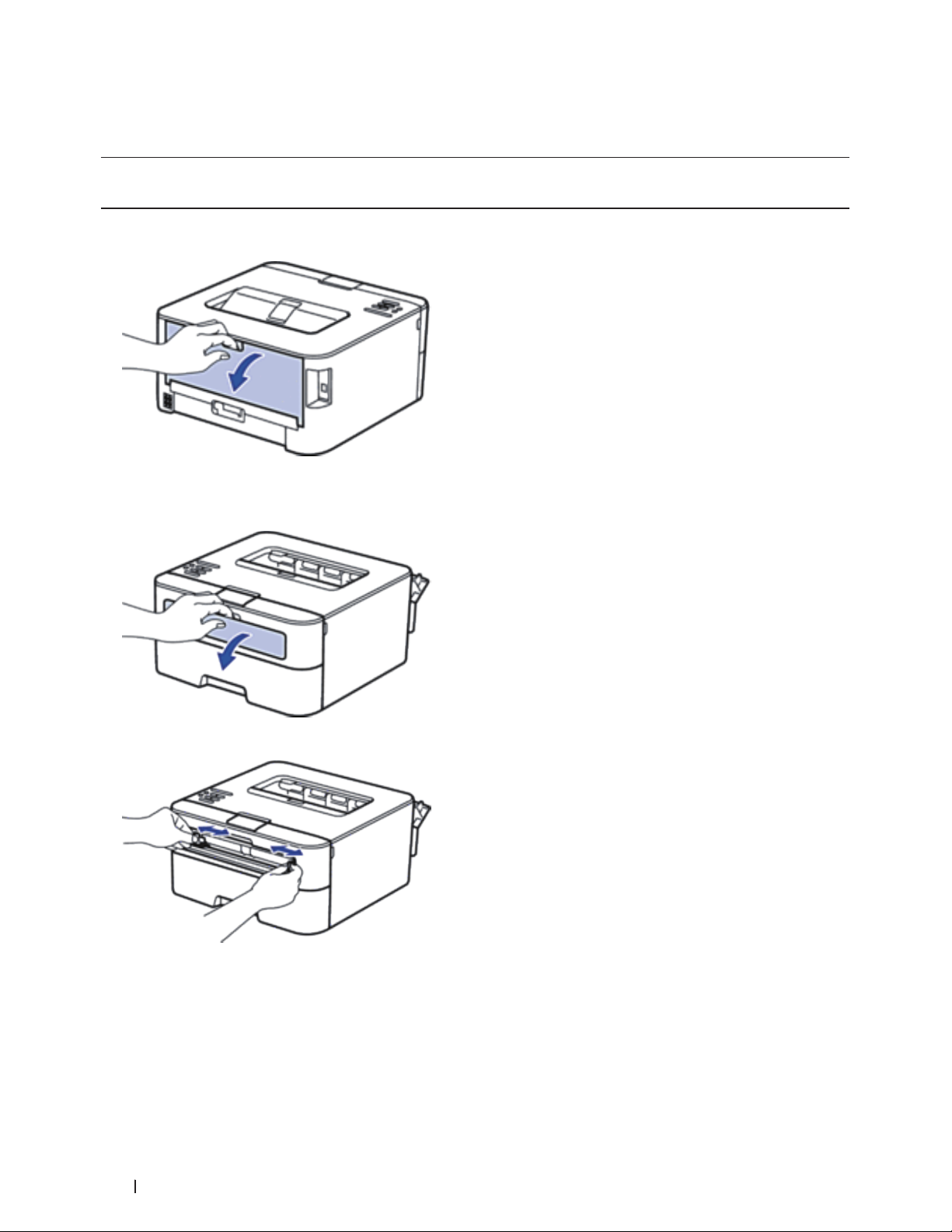
Load and Print on Thick Paper and Labels in the Manual Feed Slot
When you load a different paper size in the tray, you must change the paper size setting in the machine or on your
computer at the same time.
1. Open the machine's back cover (the face-up output tray).
NOTE: The machine automatically turns on Manual Feed mode when you load paper in the manual feed slot.
2. On the front of the machine, open the manual feed slot cover.
3. Use both hands to slide the manual feed slot paper guides to fit the width of the paper that you are using.
4. Using both hands, put one full sheet of paper in the manual feed slot until the front edge touches the paper
feed roller. When you feel the machine pull it in, let go.
30 Paper Handling
Page 31

NOTE: Load paper into the manual feed slot with the printing surface facing up.
NOTE: Pull the paper out completely if you must reload the paper into the manual feed slot.
NOTE: Do not put more than one sheet of paper in the manual feed slot at one time, as it may cause a jam.
NOTE: Make sure the paper is straight and in the correct position in the manual feed slot. If it is not, the paper may
not be fed correctly, resulting in a skewed printout or a paper jam.
5. Send your print job to the machine.
NOTE: Change your print preferences in the Print screen before sending the print job from your computer.
6. After the printed page comes out from the back of the machine, load the next sheet of paper in the manual
feed slot. Repeat for each page that you want to print.
7. Close the back cover (the face-up output tray) until it locks in the closed position.
Load and Print on Envelopes in the Manual Feed Slot
When you load a different paper size in the tray, you must change the paper size setting in the machine or on your
computer at the same time.
1. Open the machine's back cover (the face-up output tray).
NOTE: The machine automatically turns on Manual Feed mode when you load paper in the manual feed slot.
31Paper Handling
Page 32

2. Pull down the two levers, one on the left side and one on the right side, as shown in the illustration.
3. On the front of the machine, open the manual feed slot cover.
4. Use both hands to slide the manual feed slot paper guides to fit the width of the paper that you are using.
5. Using both hands, put one envelope in the manual feed slot until the front edge touches the paper feed roller.
When you feel the machine pull it in, let go.
32 Paper Handling
Page 33

NOTE: Load the envelope into the manual feed slot with the printing surface facing up.
NOTE: Pull the envelope out completely when you reload the envelope into the manual feed slot.
NOTE: Do not put more than one envelope in the manual feed slot at one time, as it may cause a jam.
NOTE: Make sure the envelope is straight and in the correct position on the manual feed slot. If it is not, the
envelope may not be fed correctly, resulting in a skewed printout or a paper jam.
6. Send your print job to the machine.
NOTE: Change your print preferences in the Print dialog box before sending the print job from your computer.
Settings Options for Envelopes
Paper Size Com-10
DL
C5
Monarch
Media Type
7. After the printed envelope comes out of the machine, put in the next envelope. Repeat for each envelope that
you want to print.
Envelopes
Env. Thick
Env. Thin
8. When you have finished printing, return the two levers that you adjusted in former step back to their original
positions.
9. Close the back cover (the face-up output tray) until it locks in the closed position.
Set the Check Size
Your Dell machine's Check Size setting causes the machine to display a message when you remove the paper tray
from the machine, asking if you changed the paper size.
The default setting is On.
1. Press p or q to select the Paper Tray option, and then press OK.
2. Press p or q to select the Check Size option, and then press OK.
3. Press p or q to select the On or Off option, and then press OK.
33Paper Handling
Page 34

Unprintable Area
The figures below show maximum unprintable areas from the edges of the most commonly-used paper sizes. The
measurements may vary depending on the paper size or settings in the application you are using.
NOTE: Do not attempt to print into these areas; your output will not reflect anything in these areas.
Usage Document Size Top (1)
Bottom (3)
Print Letter 0.16 in. (4.23 mm) 0.16 in. (4.23 mm)
A4 0.16 in. (4.23 mm) 0.16 in. (4.23 mm)
Left (2)
Right (4)
Using Special Paper
Always test paper samples before purchasing them to ensure desirable performance.
• DO NOT use inkjet paper; it may cause a paper jam or damage your machine.
• If you use bond paper, paper with a rough surface, or paper that is wrinkled or creased, the paper may exhibit
degraded performance.
Types of paper to avoid
IMPORTANT
Some types of paper may not perform well or may cause damage to your machine.
DO NOT use paper:
• that is highly textured
• that is extremely smooth or shiny
• that is curled or warped
• that is coated or has a chemical finish
• that is damaged, creased or folded
• that exceeds the recommended weight specification in this guide
• with tabs and staples
34 Paper Handling
Page 35

• with letterheads using low temperature dyes or thermography
• that is multipart or carbonless
• that is designed for inkjet printing
If you use any of the types of paper listed above, they may damage your machine. This damage is not covered
under any Dell warranty or service agreement.
35Paper Handling
Page 36

36 Paper Handling
Page 37

Print . . . . . . . . . . . . . . . . . . . . . . . . . . . . . . . . . . . . . . . . . . . . . . . . . . . . . . . . . . . . . . . . . 39
Before Printing . . . . . . . . . . . . . . . . . . . . . . . . . . . . . . . . . . . . . . . . . . . . . . . . . . . . . . . . . . . . . . . . . . . 39
Print from Your Computer (Windows
Print from Your Computer (Macintosh) . . . . . . . . . . . . . . . . . . . . . . . . . . . . . . . . . . . . . . . . . . . . . . . 63
Adjust Print Settings from the Machine’s Control Panel . . . . . . . . . . . . . . . . . . . . . . . . . . . . . . . . 75
®
) . . . . . . . . . . . . . . . . . . . . . . . . . . . . . . . . . . . . . . . . . . . . . . . 39
37
Page 38

38
Page 39

3
• Before Printing
• Print from Your Computer (Windows®)
• Print from Your Computer (Macintosh)
• Adjust Print Settings from the Machine's Control Panel
Before Printing
Before attempting any printing operation, confirm the following:
• Make sure you have installed the printer driver.
• The instructions for printer driver are described based on PCL driver. Since the XPS printer driver is installed as
the default printer driver for Windows®8, the function may vary from the instructions on this user guide.
• For USB or network cable users: Make sure the interface cable is physically secure.
Firewall (Windows®)
If your computer is protected by a firewall and you are unable to network print, you may need to configure the
firewall settings. If you are using the Windows®Firewall and you installed the printer driver from the CD-ROM, the
necessary firewall settings have already been set. If you are using any other personal firewall software, see the User's
Guide for your software or contact the software manufacturer.
Print from Your Computer (Windows®)
• Basic Printing Methods (Windows®)
• Advanced Printing Methods (Windows®)
• Select a Print Profile (Windows®)
Print Profiles are presets designed to give you quick access to frequently-used printing configurations.
• Change the Default Print Settings (Windows®)
When you change print settings from within a program, the changes apply only to the items you are printing in
that program, at that time. To select print settings to use for all of your Windows®programs, all the time, use
these steps to change the default print settings.
Basic Printing Methods (Windows®)
• Print a Document (Windows®)
• Print Preview (Windows®)
• Change the Paper Size (Windows®)
The Paper Size options offer a large selection of standard paper sizes.
• Change the Orientation of Your Print (Portrait or Landscape) (Windows®)
• Print Multiple Copies of the Same Document (Windows®)
• Change the Media Type (Windows®)
To achieve the best print results, the media being printed on should be selected in the driver. The machine
changes the way it prints depending on the selected media type.
• Change the Resolution (Windows®)
39Print
Page 40

You can choose the print resolution. As print resolution and speed are related, the higher the resolution, the
longer it will take to print the document.
• Change the Print Settings (Windows®)
The Print Settings selection lets you choose the print resolution. As print quality and speed are related, the
higher the quality, the longer it takes to print the document.
• Improve Gray Printing (Windows®)
You can improve the image quality of a shaded area.
• Improve Pattern Printing (Windows®)
You can improve the pattern printing if printed fills and patterns are different from the fills and patterns you see
on your computer screen.
• Improve Thin Line (Windows®)
Use this option to improve the image quality of thin lines.
• Print More Than One Page on a Single Sheet of Paper (N in 1) (Windows®)
• Print as a Poster (Windows®)
Enlarge your print size and print the document in poster mode.
• Print on Both Sides of the Paper (Windows
®
)
• Print as a Booklet (Windows®)
Use this option to print a document in booklet format using 2-sided printing. The document's pages will be
arranged according to the correct page number and will allow you to fold the print output at the center and read
the booklet pages numerically, without having to change the order of the printed pages.
• Change the Paper Source (Windows®)
Select a paper source setting that matches your print conditions or purpose.
Print a Document (Windows®)
1. Select the print command in your application.
2. Select Dell Printer E310dw, and then click the printing properties or preferences button.
The printer driver window appears.
3. Make sure you have loaded the correct size paper in the paper tray.
4. Click the Paper Size drop-down list, and then select your paper size.
5. Click the Portrait or Landscape option to set the orientation of your printout.
NOTE: If your application software contains a similar layout feature, we recommend using the one in the
application.
6. Type the number of copies (1-999) you want in the Copies field.
7. Click the Media Type drop-down list, and then select the type of paper you are using.
8. To print multiple pages on a single sheet of paper or print one page of your document on multiple sheets, click
the Multiple Page drop-down list, and then select your options.
9. Change other printer settings if needed.
10. Click OK.
11. Complete your print operation.
40 Print
Page 41

Print Preview (Windows®)
1. Select the print command in your application.
2. Select Dell Printer E310dw, and then click the printing properties or preferences button.
The printer driver window appears.
3. Select the Print Preview check box.
4. Change other printer settings if needed.
5. Click OK.
6. Click the proceed or next button in your application dialog box.
The PrintPreview viewer opens before printing starts.
7. Select the page(s) you want to print from the list in the Print Page field.
The print results will be displayed in the preview area. By default, all pages are selected. To print only some
pages, clear the check boxes for the pages you do not want to print.
NOTE: If the 2-sided / Booklet setting is selected in the printer driver, you cannot select the Print Page check box.
8. Click File , and then click Print to start printing.
Change the Paper Size (Windows®)
The Paper Size options offer a large selection of standard paper sizes.
1. Select the print command in your application.
2. Select Dell Printer E310dw, and then click the printing properties or preferences button.
The printer driver window appears.
3. Click the Paper Size drop-down list, and then select your paper size.
4. Click OK.
5. Complete your print operation.
Create a Custom Paper Size (Windows®)
1. Do one of the following:
• (For Windows Server®2003)
Click Start > Printers and Faxes.
• (For Windows Vista®and Windows Server®2008)
Click
• (For Windows®7 and Windows Server®2008 R2)
Click
• (For Windows®8)
Move your mouse to the lower right corner of your desktop. When the menu bar appears, click Settings , and
then click Control Panel. In the Hardware and Sound group, click View devices and printers.
• (For Windows Server®2012)
(Start) > Control Panel > Hardware and Sound > Printers.
(Start) > Devices and Printers.
41Print
Page 42

Move your mouse to the lower right corner of your desktop. When the menu bar appears, click Settings , and
then click Control Panel. In the Hardware group, click View devices and printers.
• (For Windows Server®2012 R2)
Click Control Panel on the Start screen. In the Hardware group, click View devices and printers.
2. Right-click the Dell Printer E310dw icon, and then select Printer properties. If printer driver options appear,
select your printer driver.
3. Click the General tab, and then click the Printing Preferences... or Preferences... button.
The printer driver dialog box appears.
NOTE: To configure the tray settings, click the Device Settings tab.
NOTE: To change the printer port, click the Ports tab.
4. Click the Paper Size drop-down list, and then select User Defined.
5. Type a name for this custom size in the Custom Paper Size Name field.
6. Specify the Width and Height values.
7. Click Save.
8. Click OK.
9. Click OK.
10. Close the printer properties dialog box.
Change the Orientation of Your Print (Portrait or Landscape) (Windows®)
Portrait Landscape
1. Select the print command in your application.
2. Select Dell Printer E310dw, and then click the printing properties or preferences button.
The printer driver window appears.
3. Click the Portrait or Landscape option to set the orientation of your printout.
NOTE: If your application software contains a similar layout feature, we recommend using the one in the
application.
4. Click OK.
5. Complete your print operation.
42 Print
Page 43

Print Multiple Copies of the Same Document (Windows®)
1. Select the print command in your application.
2. Select Dell Printer E310dw, and then click the printing properties or preferences button.
The printer driver window appears.
3. Type the number of copies (1-999) you want in the Copies field.
4. Select the Collate check box, if needed.
Collate
When the Collate check box is selected, one complete copy of your document will be printed, and then reprinted
according to the number of copies you choose. If the Collate check box is not selected, then each page will be
printed according to the number of copies chosen before the next page of the document is printed.
5. Change other printer settings if needed.
6. Click OK.
7. Complete your print operation.
Change the Media Type (Windows®)
To achieve the best print results, the media being printed on should be selected in the driver. The machine changes
the way it prints depending on the selected media type.
1. Select the print command in your application.
2. Select Dell Printer E310dw, and then click the printing properties or preferences button.
The printer driver window appears.
3. Click the Media Type drop-down list, and then select the media type you want to use.
Select this Media Type For this paper
Plain Paper Ordinary plain paper
Thin Paper Ordinary thin paper
Thick Paper Rough paper or thicker paper
Thicker Paper
Bond Paper Bond paper
Envelopes Envelopes
Env. Thick Select this option if the toner does not correctly stick to the
Env. Thin Select this option if the envelope is crumpled when the
Recycled Paper Recycled paper
Label Label
4. Click OK.
5. Complete your print operation.
Select this option if you have selected Thick Paper , and
toner smudges while printing.
envelope when the Envelopes option is selected.
Envelopes option is selected.
43Print
Page 44

Change the Resolution (Windows®)
You can choose the print resolution. As print resolution and speed are related, the higher the resolution, the longer it
will take to print the document.
1. Select the print command in your application.
2. Select Dell Printer E310dw, and then click the printing properties or preferences button.
The printer driver window appears.
3. Click the Resolution drop down list and click the print resolution you want to use.
• 300 dpi
• 600 dpi
• HQ 1200
4. Click OK.
5. Complete your print operation.
Change the Print Settings (Windows®)
The Print Settings selection lets you choose the print resolution. As print quality and speed are related, the higher
the quality, the longer it takes to print the document.
1. Select the print command in your application.
2. Select Dell Printer E310dw, and then click the printing properties or preferences button.
The printer driver window appears.
3. Click the Print Settings drop down list and click the print settings you want to use.
Option Description
Graphics This is the best mode for printing documents that contain
graphics.
Text This is the best mode for printing text documents.
Manual You can change the advanced settings manually.
4. To change more advanced settings such as brightness, contrast, and other settings, select Manual and click
Manual Settings....
44 Print
Page 45

5. Click OK.
6. Complete your print operation.
Improve Gray Printing (Windows®)
You can improve the image quality of a shaded area.
1. Select the print command in your application.
2. Select Dell Printer E310dw, and then click the printing properties or preferences button.
The printer driver window appears.
3. Click the Print Settings drop-down list, select Manual , and then click the Manual Settings... button.
4. Select the Improve Gray Printing check box.
45Print
Page 46

5. Click OK to return to the printer driver window.
6. Click OK.
7. Complete your print operation.
Improve Pattern Printing (Windows®)
You can improve the pattern printing if printed fills and patterns are different from the fills and patterns you see on
your computer screen.
1. Select the print command in your application.
2. Select Dell Printer E310dw, and then click the printing properties or preferences button.
The printer driver window appears.
3. Click the Print Settings drop-down list, select Manual , and then click the Manual Settings... button.
4. Select the Improve Pattern Printing check box.
5. Click OK to return to the printer driver window.
6. Click OK.
7. Complete your print operation.
Improve Thin Line (Windows®)
Use this option to improve the image quality of thin lines.
1. Select the print command in your application.
2. Select Dell Printer E310dw, and then click the printing properties or preferences button.
The printer driver window appears.
3. Click the Print Settings drop-down list, select Manual , and then click the Manual Settings... button.
4. Confirm that the Improve Thin Line check box is selected.
5. Click OK to return to the printer driver window.
6. Click OK.
7. Complete your print operation.
46 Print
Page 47

Print More Than One Page on a Single Sheet of Paper (N in 1) (Windows®)
1. Select the print command in your application.
2. Select Dell Printer E310dw, and then click the printing properties or preferences button.
The printer driver window appears.
3. Click the Portrait or Landscape option to set the orientation of your printout.
NOTE: If your application software contains a similar layout feature, we recommend using the one in the
application.
4. Click the Multiple Page drop-down list, and then select the 2 in 1 , 4 in 1 , 9 in 1 , 16 in 1 , or 25 in 1 option.
5. Click the Page Order drop-down list, and then select your page order.
6. Click the Border Line drop-down list, and then select your border line type.
7. Change other printer settings if needed.
8. Click OK.
9. Complete your print operation.
Print as a Poster (Windows®)
Enlarge your print size and print the document in poster mode.
1. Select the print command in your application.
47Print
Page 48

2. Select Dell Printer E310dw, and then click the printing properties or preferences button.
The printer driver window appears.
3. Click the Multiple Page drop-down list, and then select the 1 in 2x2 Pages , 1 in 3x3 Pages , 1 in 4x4 Pages , or 1
in 5x5 Pages option.
4. Select the Print cut-out line check box, if needed.
Print cut-out line
Prints a faint cut-out line around the printable area so that you can easily cut it out.
5. Change other printer settings if needed.
6. Click OK.
7. Complete your print operation.
Print on Both Sides of the Paper (Windows®)
• Select Letter, Legal, or Folio sized paper when using the automatic 2-sided printing function.
• Make sure the back cover is closed.
• If paper is curled, straighten it and put it back in the paper tray.
• Use regular paper or thin paper. DO NOT use bond paper.
• If the paper is too thin, it may wrinkle.
• When you use the manual 2-sided printing function, it is possible there may be paper jams or poor print quality.
1. Select the print command in your application.
2. Select Dell Printer E310dw, and then click the printing properties or preferences button.
The printer driver window appears.
3. Click the Portrait or Landscape option to set the orientation of your printout.
NOTE: If your application software contains a similar layout feature, we recommend using the one in the
application.
4. Click the 2-sided / Booklet drop-down list, and then select the 2-sided or 2-sided (Manual) option.
48 Print
Page 49

Option Description
2-sided (available only for certain models)
2-sided (Manual)
Automatically prints on both sides of the paper.
The machine prints all the even-numbered pages on one side
of the paper first. Then, the printer driver instructs you (with a
pop-up message) to reinsert the paper.
5. Click the 2-sided Settings button.
6. Select one of the options from the 2-sided Type menu.
When 2-sided is selected, four types of 2-sided binding are available for each orientation:
Option for Portrait Description
Long Edge (Left)
Long Edge (Right)
Short Edge (Top)
49Print
Page 50

Short Edge (Bottom)
Option for Landscape Description
Long Edge (Top)
Long Edge (Bottom)
Short Edge (Right)
Short Edge (Left)
7. Select the Binding Offset check box if you want to specify the offset for binding in inches or millimeters.
8. Change other printer settings if needed.
9. Click OK.
10. Do one of the following:
50 Print
Page 51

• For automatic 2-sided printing, click OK again, and then complete your print operation.
• For manual 2-sided printing, click OK again and follow the screen instructions.
If the paper is not feeding correctly, it may be curled. Remove the paper, straighten it, and put it back in the paper
tray.
Print as a Booklet (Windows®)
Use this option to print a document in booklet format using 2-sided printing. The document's pages will be arranged
according to the correct page number and will allow you to fold the print output at the center and read the booklet
pages numerically, without having to change the order of the printed pages.
• Select Letter, Legal, or Folio sized paper when using the automatic 2-sided printing function.
• Make sure the back cover is closed.
• If paper is curled, straighten it and put it back in the paper tray.
• Use regular paper or thin paper. DO NOT use bond paper.
• If the paper is too thin, it may wrinkle.
• When you use the manual 2-sided printing function, it is possible there may be paper jams or poor print quality.
1. Select the print command in your application.
2. Select Dell Printer E310dw, and then click the printing properties or preferences button.
The printer driver window appears.
3. Click the Portrait or Landscape option to set the orientation of your printout.
NOTE: If your application software contains a similar layout feature, we recommend using the one in the
application.
51Print
Page 52

4. Click the 2-sided / Booklet drop-down list, and then select the Booklet or Booklet (Manual) option.
Option Description
Booklet (available only for certain models) Automatically prints as a booklet.
Booklet (Manual) Manually prints as a booklet.
5. Click the 2-sided Settings button.
6. Select the one of the options from the 2-sided Type menu.
There are two types of 2-sided binding directions available for each orientation:
Option for Portrait Description
Left Binding
Right Binding
Option for Landscape Description
Top Binding
52 Print
Page 53

Bottom Binding
7. Select one of the options from the Booklet Printing Method menu.
Option Description
All Pages at Once
Every page will be printed in booklet format (four pages to every piece of paper, two
pages per side). Fold your printout in the middle to create the booklet.
Divide into Sets
This option prints the whole booklet in smaller individual booklet sets, allowing you
to fold at the center of the smaller individual booklet sets without having to change
the order of the printed pages. You can specify the number of sheets in each smaller
booklet set (from 1-15). This option can be helpful when folding a printed booklet
that has a large number of pages.
8. Select the Binding Offset check box if you want to specify the offset for binding in inches or millimeters.
9. Change other printer settings if needed.
10. Click OK.
11. Do one of the following:
• For automatic booklet printing, click OK again, and then complete your print operation.
• For manual booklet printing, click OK again and follow the screen instructions.
Change the Paper Source (Windows®)
Select a paper source setting that matches your print conditions or purpose.
1. Select the print command in your application.
2. Select Dell Printer E310dw, and then click the printing properties or preferences button.
The printer driver window appears.
3. Click the First Page and Other Pages drop-down lists to select your paper tray from each list.
53Print
Page 54

Option Description
Auto Select The machine will automatically select the tray to use if the
paper type and paper size configured on the machine match
the printer driver settings. The paper size and paper type for
each tray must be configured correctly on the machine.
Tray1 The machine will exclusively use tray #1 when printing.
Manual The machine will exclusively use the Manual Feed Slot when
printing.
NOTE: You can specify different trays for printing the first page of your document and for printing from the second
page onwards.
4. Click OK.
5. Complete your print operation.
Advanced Printing Methods (Windows®)
• Print in Toner Save Mode (Windows®)
This feature conserves your toner by using less toner to print documents; print appears lighter, but is still
readable.
• Scaled Print (Windows®)
This option lets you enlarge or reduce the pages in your document to fit your printed paper size.
• Reverse Print (Windows®)
This setting rotates the printed image 180 degrees.
• Add a Watermark to the Printed Document (Windows®)
Print a logo or text onto your document as a watermark. Select one of the preset watermarks, add a new
watermark, or use an image file you have created.
• Print the Date, Time and PC Login User Name on the Document (Header-Footer Print) (Windows®)
• Use a Macro from Your Computer (Windows®)
If you have stored the electronic forms (macros) in your machine's memory, you can use the macro to print the
data as an overlay on the print job you want.
• Adjust the Print Density (Windows®)
You can increase or decrease the print density.
• Reduce Paper Curl (Windows
• Improve Toner Fixing (Windows
• Skip Blank Page (Windows®)
Use this option to allow the printer driver to automatically detect blank pages and exclude them from printing.
• Print Text in Black (Windows®)
Use this option when you want to print color text in black.
• Save an Archive File of the Print Data (Windows®)
Print data can be saved as a PDF file to your computer.
®
)
®
)
54 Print
Page 55

Print in Toner Save Mode (Windows®)
This feature conserves your toner by using less toner to print documents; print appears lighter, but is still readable.
NOTE: We do not recommend using this mode for printing photo or grayscale images.
1. Select the print command in your application.
2. Select Dell Printer E310dw, and then click the printing properties or preferences button.
The printer driver window appears.
3. Click the Advanced tab.
4. Select the Toner Save Mode check box.
5. Change other printer settings if needed.
6. Click OK.
7. Complete your print operation.
Scaled Print (Windows®)
This option lets you enlarge or reduce the pages in your document to fit your printed paper size.
1. Select the print command in your application.
2. Select Dell Printer E310dw, and then click the printing properties or preferences button.
The printer driver window appears.
3. Click the Advanced tab.
4. Do one of the following:
• Select the Fit to Paper Size option to enlarge or reduce the document to fit your printed paper size, and then
select the paper size from the drop-down list.
• Select the Free option to enlarge or reduce the document's page size manually, and then type a value into the
55Print
Page 56

field.
5. Change other printer settings if needed.
6. Click OK.
7. Complete your print operation.
Reverse Print (Windows®)
This setting rotates the printed image 180 degrees.
1. Select the print command in your application.
2. Select Dell Printer E310dw, and then click the printing properties or preferences button.
The printer driver window appears.
3. Click the Advanced tab.
4. Select the Reverse Print check box.
5. Change other printer settings if needed.
6. Click OK.
7. Complete your print operation.
Add a Watermark to the Printed Document (Windows®)
Print a logo or text onto your document as a watermark. Select one of the preset watermarks, add a new watermark,
or use an image file you have created.
1. Select the print command in your application.
2. Select Dell Printer E310dw, and then click the printing properties or preferences button.
The printer driver window appears.
3. Click the Advanced tab.
4. Select the Use Watermark check box, and then click the Settings button.
5. Select the watermark you want to use from the Select Watermark list, or create a new watermark.
• To create a new watermark, click Add.
a.Select either the Use Text or Use Image File option in the Watermark Style field.
b.Type a title for the watermark in the Title field.
c.If you select the Use Text option:
• Select your Text , Font , Style , Size and Darkness options.
56 Print
Page 57

d.If you select the Use Image File option:
• Type the file name and location of your image in the File field or click the Browse button to search for the
file.
• Once an image selected, you can scale the size of the image.
e.To move the position of the watermark on the page, adjust it in the Position field.
• To modify an existing watermark, select the watermark, and then click the Settings button.
Bring To Front
This option will overlay the watermark on your printed document.
In Outline Text
Select the In Outline Text check box to print only an outline of the watermark. This feature is available only when
using a text watermark.
Custom Settings
Select where your watermark will print. Include it on all pages, on the first page only, or on all pages except the
first page.
6. Click OK.
7. Change other printer settings if needed.
8. Click OK.
9. Complete your print operation.
Print the Date, Time and PC Login User Name on the Document (Header-Footer Print) (Windows®)
1. Select the print command in your application.
2. Select Dell Printer E310dw, and then click the printing properties or preferences button.
The printer driver window appears.
3. Click the Advanced tab.
4. Select the Header-Footer Print check box, and then click the Settings button.
5. Select the options you want from the following settings: Format , Position , Font and Background.
ID Print
Select your computer login user name or custom text as a header or footer using one of the following methods:
57Print
Page 58

• Select the Login User Name option to print your computer login user name.
• Select the Custom option to print the text you enter in the Custom field.
6. Click OK to return to the printer driver window.
7. Change other printer settings if needed.
8. Click OK.
9. Complete your print operation.
Use a Macro from Your Computer (Windows®)
If you have stored the electronic forms (macros) in your machine's memory, you can use the macro to print the data
as an overlay on the print job you want.
1. Select the print command in your application.
2. Select Dell Printer E310dw, and then click the printing properties or preferences button.
The printer driver window appears.
3. Click the Advanced tab.
4. Click the Other Print Options button.
5. Select Macro.
6. Click the Macro Settings button.
7. Enter Macro ID and Macro Name you want to use.
8. Select Insert Macro Command.
9. Select the page to overlay the macro data.
Option Description
All Pages Lets you insert the macro onto all pages.
Page Lets you insert the macro onto a specific page. Select this option,
and then enter a page number within the range 1 to 255.
Add to Top of Page Send the macro data to the top of the page.
Add to End of Page Send the macro data to the bottom of the page.
NOTE: When Booklet has been selected, the Page setting in Insert Macro Command is disabled.
10. Click OK.
11. Click OK to return to the printer driver window.
12. Click OK.
13. Complete your print operation.
The macro data is printed as an overlay.
Adjust the Print Density (Windows®)
You can increase or decrease the print density.
1. Select the print command in your application.
2. Select Dell Printer E310dw, and then click the printing properties or preferences button.
58 Print
Page 59

The printer driver window appears.
3. Click the Advanced tab.
4. Click the Other Print Options button.
5. Select Density Adjustment.
6. Clear the Printer Default check box.
7. To increase or decrease the print density, move the slide bar to the right or left.
8. Click OK to return to the printer driver window.
9. Click OK.
10. .Complete your print operation.
Reduce Paper Curl (Windows®)
If you are printing only a few pages, you do not need to select this setting. If paper curls excessively, we recommend
changing the Media Type setting in the printer driver to the Thin Paper or Env. Thin setting.
NOTE: This setting decreases the temperature of the machine's fusing process, which reduces paper curl.
1. Select the print command in your application.
2. Select Dell Printer E310dw, and then click the printing properties or preferences button.
The printer driver window appears.
3. Click the Advanced tab.
4. Click the Other Print Options button.
5. Select the Improve Print Output option from the Printer Function list.
6. Select the Reduce Paper Curl radio button.
7. Click OK to return to the printer driver window.
8. Click OK.
9. Complete your print operation.
59Print
Page 60

Improve Toner Fixing (Windows®)
NOTE: This setting increases the temperature of the machine's fusing process, which improves toner's ability to stick
to paper.
1. Select the print command in your application.
2. Select Dell Printer E310dw, and then click the printing properties or preferences button.
The printer driver window appears.
3. Click the Advanced tab.
4. Click the Other Print Options button.
5. Select the Improve Print Output option from the Printer Function list.
6. Select the Improve Toner Fixing radio button.
7. Click OK to return to the printer driver window.
8. Click OK.
9. Complete your print operation.
If this selection does not provide enough improvement, change the Media Type setting in the printer driver to the
Thick Paper or Env. Thick setting.
Skip Blank Page (Windows®)
Use this option to allow the printer driver to automatically detect blank pages and exclude them from printing.
This option does not work if the following settings are active:
• Use Watermark
• Header-Footer Print
• N in 1 or 1 in NxN Pages in the Multiple Page drop-down list
• 2-sided (Manual) , Booklet , Booklet (Manual) and Binding Offset.
1. Select the print command in your application.
2. Select Dell Printer E310dw, and then click the printing properties or preferences button.
The printer driver window appears.
3. Click the Advanced tab.
4. Click the Other Print Options button.
60 Print
Page 61

5. Select the Skip Blank Page option from the Printer Function list.
6. Select the Skip Blank Page check box.
7. Click OK to return to the printer driver window.
8. Click OK.
9. Complete your print operation.
Print Text in Black (Windows®)
Use this option when you want to print color text in black.
NOTE: The Print Text in Black option may not work with certain data.
1. Select the print command in your application.
2. Select Dell Printer E310dw, and then click the printing properties or preferences button.
The printer driver window appears.
3. Click the Advanced tab.
4. Click the Other Print Options button.
5. Select the Print Text in Black option from the Printer Function list.
6. Select the Print Text in Black check box.
7. Click OK to return to the printer driver window.
8. Click OK.
9. Complete your print operation.
Save an Archive File of the Print Data (Windows®)
Print data can be saved as a PDF file to your computer.
1. Select the print command in your application.
2. Select Dell Printer E310dw, and then click the printing properties or preferences button.
The printer driver window appears.
3. Click the Advanced tab.
4. Click the Other Print Options button.
5. Select the Print Archive option from the Printer Function list.
6. Select the Print Archive check box.
7. Change the file size by moving the File Size slider to the right or left.
The resolution is set according to the file size.
8. Click OK to return to the printer driver window.
9. Click OK.
10. Complete your print operation.
The machine prints the data and saves the archive file to your computer.
61Print
Page 62

Select a Print Profile (Windows®)
Print Profiles are presets designed to give you quick access to frequently-used printing configurations.
1. Select the print command in your application.
2. Select Dell Printer E310dw, and then click the printing properties or preferences button.
The printer driver window appears.
3. Click the Print Profiles tab.
4. Select your profile from the print profile list.
The profile settings are shown on the left side of the printer driver window.
5. Do one of the following:
• If the settings are correct for your print job, click OK.
• To change the settings, go back to the Basic or Advanced tab, change settings, and then click OK.
NOTE: To display the Print Profiles tab at the front of the window the next time you print, select the Always show
Print Profiles tab first. check box.
Add a Print Profile
Add up to 20 new print profiles with customized settings.
1. Select the print command in your application.
2. Select Dell Printer E310dw, and then click the printing properties or preferences button.
The printer driver window appears.
3. Click the Basic tab and the Advanced tab, and configure the print settings you want for the new Print Profile.
4. Click the Print Profiles tab.
5. Click Add Profile.
The Add Profile dialog box appears.
6. Type the new print profile name in the Name field.
7. Click the icon you want to use to represent this profile from the icon list.
8. Click OK.
The new Print Profile name is added to the list in the Print Profiles tab.
Delete a Print Profile
1. Select the print command in your application.
2. Select Dell Printer E310dw, and then click the printing properties or preferences button.
The printer driver window appears.
3. Click the Print Profiles tab.
4. Click Delete Profile.
The Delete Profile dialog box appears.
5. Select the profile you want to delete.
6. Click Delete.
62 Print
Page 63

7. Click Yes.
8. Click Close.
Change the Default Print Settings (Windows®)
When you change print settings from within a program, the changes apply only to the items you are printing in that
program, at that time. To select print settings to use for all of your Windows®programs, all the time, use these steps
to change the default print settings.
1. Do one of the following:
• (For Windows Server
Click Start > Printers and Faxes.
• (For Windows Vista® and Windows Server®2008)
®
2003)
• Click
(Start) > Control Panel > Hardware and Sound > Printers.
• (For Windows®7 and Windows Server®2008 R2)
• Click
(Start) > Devices and Printers.
• (For Windows®8)
Move your mouse to the lower right corner of your desktop. When the menu bar appears, click Settings , and
then click Control Panel. In the Hardware and Sound group, click View devices and printers.
®
• (For Windows Server
2012)
Move your mouse to the lower right corner of your desktop. When the menu bar appears, click Settings , and
then click Control Panel. In the Hardware group, click View devices and printers.
• (For Windows Server®2012 R2)
Click Control Panel on the Start screen. In the Hardware group, click View devices and printers.
2. Right-click the Dell Printer E310dw icon, and then select Printer properties. If printer driver options appear,
select your printer driver.
3. Click the General tab, and then click the Printing Preferences... or Preferences... button.
The printer driver dialog box appears.
NOTE: To configure the tray settings, click the Device Settings tab.
NOTE: To change the printer port, click the Ports tab.
4. Select the print settings you want to use as defaults for all of your Windows
®
programs.
5. Click OK.
6. Close the printer properties dialog box.
Print from Your Computer (Macintosh)
• Print a Document (Macintosh)
• Set Print Options (Macintosh)
• Monitor the Status of the Machine from Your Computer (Macintosh)
The Status Monitor utility is a configurable software tool for monitoring the status of a device, allowing you to
63Print
Page 64

get immediate notification of error messages, such as paper empty or paper jam, at pre-set update intervals. You
can also access Web Based Management.
Print a Document (Macintosh)
1. Make sure you have loaded the correct size paper in the paper tray.
2. From an application, such as Apple TextEdit, click the File menu, and then select Print.
3. Select Dell Printer E310dw.
NOTE: For more page setup options, click the Show Details button.
4. Type the number of copies you want in the Copies field.
5. Click the Paper Size pop-up menu, and then select your paper size.
6. Select the Orientation option that matches the way you want the document to print.
7. Click the application pop-up menu, and then select Print Settings.
The Print Settings options appear.
8. Click the Media Type pop-up menu, and then select the type of paper you are using.
9. Change other printer settings, if needed.
10. Click Print.
Set Print Options (Macintosh)
• Print in Toner Save Mode (Macintosh)
This feature conserves your toner by using less toner to print documents; print appears lighter, but is still
readable.
• Print Multiple Copies of the Same Document (Macintosh)
• Print on Both Sides of the Paper (Macintosh)
• Change the Paper Size (Macintosh)
Paper Size choices include a large selection of standard paper sizes.
• Change the Orientation of Your Print (Portrait or Landscape) (Macintosh)
• Print More Than One Page on a Single Sheet of Paper (N in 1) (Macintosh)
• Reverse Print (Macintosh)
This setting rotates the printed image 180 degrees.
• Flip Horizontally (Macintosh)
The Flip horizontally option reverses the printout horizontally from left to right.
• Scaled Print (Macintosh)
This option lets you enlarge or reduce the pages in your document to fit your printed paper size.
• Change the Media Type (Macintosh)
To achieve the best print results, the media being printed on should be selected in the driver. The machine
changes the way it prints depending on the selected media type.
• Change the Resolution (Macintosh)
You can choose the print resolution. As print resolution and speed are related, the higher the resolution, the
longer it will take to print the document.
64 Print
Page 65

• Reduce or Enlarge Document Layout (Macintosh)
You can reduce or enlarge the layout of a document by scaling it to a percentage of the document's original size.
• Change the Paper Source (Macintosh)
Select a paper source setting that matches your print conditions or purpose.
• Change the Graphic Quality (Macintosh)
You can change the print quality.
• Reduce Paper Curl (Macintosh)
• Improve Toner Fixing (Macintosh)
• Adjust the Print Density (Macintosh)
You can increase or decrease the print density.
• Skip Blank Page (Macintosh)
Use this option to allow the printer driver to automatically detect blank pages and exclude them from printing.
Print in Toner Save Mode (Macintosh)
This feature conserves your toner by using less toner to print documents; print appears lighter, but is still readable.
NOTE: We do not recommend using this mode for printing photo or grayscale images.
1. From an application, such as Apple TextEdit, click the File menu, and then select Print.
2. Select Dell Printer E310dw.
NOTE: For more page setup options, click the Show Details button.
3. Click the application pop-up menu, and then select Print Settings.
The Print Settings options appear.
4. Click the Advanced print settings list.
5. Click Toner Save Mode.
6. Check the Toner Save Mode check box.
7. Change other printer settings if needed.
8. Click Print.
65Print
Page 66

Print Multiple Copies of the Same Document (Macintosh)
1. From an application, such as Apple TextEdit, click the File menu, and then select Print.
2. Select Dell Printer E310dw.
NOTE: For more page setup options, click the Show Details button.
3. Type the number of copies you want in the Copies field.
4. Click the application pop-up menu, and then select Paper Handling.
The Paper Handling options appear.
5. Select the Collate pages check box, if needed.
Collate pages
When the Collate pages check box is selected, one complete copy of your document will be printed, and then
reprinted according to the number of copies you select. If the Collate pages check box is not selected, then each
page will be printed according to the number of copies selected before the next page of the document is printed.
6. Change other printer settings, if needed.
7. Click Print.
Print on Both Sides of the Paper (Macintosh)
• Select Letter, Legal, or Folio sized paper when using the automatic 2-sided printing function.
• Make sure the back cover is closed.
• If paper is curled, straighten it and put it back in the paper tray.
• Use regular paper or thin paper. DO NOT use bond paper.
• If the paper is too thin, it may wrinkle.
• When you use the manual 2-sided printing function, it is possible there may be paper jams or poor print quality.
1. From an application, such as Apple TextEdit, click the File menu, and then select Print.
2. Select Dell Printer E310dw.
NOTE: For more page setup options, click the Show Details button.
66 Print
Page 67

3. Select the Orientation option that matches the way you want the document to print.
4. For automatic 2-sided printing, do the following:
a.Click the application pop-up menu, and then select Layout.
The Layout setting options appear.
b.In the Two-Sided section, select the Short-Edge binding or Long-Edge binding option.
c.Change other printer settings, if needed.
d.Click Print.
5. For manual 2-sided printing, do the following:
a.Click the application pop-up menu, and then select Paper Handling.
The Paper Handling options appear.
b.In the Pages to Print pop-up menu, select Even Only.
c.Change other print settings, if needed.
d.Click the Print button.
e.After the machine prints the even-numbered pages, remove the printed pages from the output paper tray.
f.Make sure the pages are completely flat, and put the paper back in the tray, blank side facing down.
g.Repeat steps 1-3, selecting the same printer and settings you used to print the even-numbered pages.
h.Click the application pop-up menu, and then select Paper Handling. The Paper Handling options appear.
i.In the Pages to Print pop-up menu, select Odd Only.
j.Click Print.
Change the Paper Size (Macintosh)
Paper Size choices include a large selection of standard paper sizes.
1. From an application, such as Apple TextEdit, click the File menu, and then select Print.
2. Select Dell Printer E310dw.
NOTE: For more page setup options, click the Show Details button.
3. Click the Paper Size pop-up menu, and then select your paper size.
4. Change other printer settings, if needed.
5. Click Print.
Create Custom Size (Macintosh)
1. Click the Paper Size pop-up menu, and then select Manage Custom Sizes....
2. Click
3. Type the name for this custom size.
4. Type size and margin values in the Paper Size and Non-Printable Area fields.
5. Click OK.
.
67Print
Page 68

Change the Orientation of Your Print (Portrait or Landscape) (Macintosh)
Portrait Landscape
1. From an application, such as Apple TextEdit, click the File menu, and then select Print.
2. Select Dell Printer E310dw.
NOTE: For more page setup options, click the Show Details button.
3. Select the Orientation option that matches the way you want the document to print.
4. Change other printer settings, if needed.
5. Click Print.
Print More Than One Page on a Single Sheet of Paper (N in 1) (Macintosh)
1. From an application, such as Apple TextEdit, click the File menu, and then select Print.
2. Select Dell Printer E310dw.
NOTE: For more page setup options, click the Show Details button.
3. Click the application pop-up menu, and then select Layout.
The Layout setting options appear.
4. Click the Pages per Sheet pop-up menu, and then select the number of pages to print on each sheet.
5. Click the Layout Direction menu, and then select how you want the pages ordered.
6. Click the Border pop-up menu, and then select your border line type.
68 Print
Page 69

7. Change other printer settings if needed.
8. Click Print.
Reverse Print (Macintosh)
This setting rotates the printed image 180 degrees.
1. From an application, such as Apple TextEdit, click the File menu, and then select Print.
2. Select Dell Printer E310dw.
NOTE: For more page setup options, click the Show Details button.
3. Click the application pop-up menu, and then select Layout.
The Layout setting options appear.
4. Select the Reverse page orientation check box.
5. Change other printer settings, if needed.
6. Click Print.
Flip Horizontally (Macintosh)
The Flip horizontally option reverses the printout horizontally from left to right.
1. From an application, such as Apple TextEdit, click the File menu, and then select Print.
2. Select Dell Printer E310dw.
NOTE: For more page setup options, click the Show Details button.
69Print
Page 70

3. Click the application pop-up menu, and then select Layout.
The Layout setting options appear.
4. Select the Flip horizontally check box.
5. Change other printer settings, if needed.
6. Click Print.
Scaled Print (Macintosh)
This option lets you enlarge or reduce the pages in your document to fit your printed paper size.
1. From an application, such as Apple TextEdit, click the File menu, and then select Print.
2. Select Dell Printer E310dw.
NOTE: For more page setup options, click the Show Details button.
3. Click the application pop-up menu, and then select Paper Handling.
The Paper Handling options appear.
4. Select the Scale to fit paper size check box, and then choose your paper size from the Destination Paper Size
pop-up menu.
NOTE: If you want to scale the document because it is too big for your paper, select Scale down only. If this option
is selected and the document is formatted for paper that is smaller than the paper you have, the document prints at
its original size.
5. Change other printer settings if needed.
6. Click Print.
Change the Media Type (Macintosh)
To achieve the best print results, the media being printed on should be selected in the driver. The machine changes
the way it prints depending on the selected media type.
1. From an application, such as Apple TextEdit, click the File menu, and then select Print.
2. Select Dell Printer E310dw.
NOTE: For more page setup options, click the Show Details button.
3. Click the application pop-up menu, and then select Print Settings.
The Print Settings options appear.
4. Click the Media Type pop-up menu, and then select the media type you want to use.
Select this Media Type For this paper
Plain Paper Ordinary plain paper
Thin Paper Ordinary thin paper
Thick Paper Rough paper or thicker paper
Thicker Paper
Bond Paper Bond paper
Envelopes Envelopes
Select this option if you have selected Thick Paper , and toner
smudges while printing.
70 Print
Page 71

Env. Thick Select this option if the toner does not correctly stick to the
envelope when the Envelopes option is selected.
Env. Thin
Recycled Paper Recycled paper
Label Label
Select this option if the envelope is crumpled when the Envelopes
option is selected.
5. Change other printer settings, if needed.
6. Click Print.
Change the Resolution (Macintosh)
You can choose the print resolution. As print resolution and speed are related, the higher the resolution, the longer it
will take to print the document.
1. From an application, such as Apple TextEdit, click the File menu, and then select Print.
2. Select Dell Printer E310dw.
NOTE: For more page setup options, click the Show Details button.
3. Click the application pop-up menu, and then select Print Settings.
The Print Settings options appear.
4. Click the Resolution pop-up menu, and then select the print resolution you want to use.
• 300 dpi
• 600 dpi
• HQ 1200
5. Change other printer settings, if needed.
6. Click Print.
Reduce or Enlarge Document Layout (Macintosh)
You can reduce or enlarge the layout of a document by scaling it to a percentage of the document's original size.
1. From an application, such as Apple TextEdit, click the File menu, and then select Page Setup.
2. Select Dell Printer E310dw.
3. Type the percentage by which you want to reduce or enlarge the printout in the Scale field.
4. Change other printer settings, if needed.
5. Click OK.
6. From an application, such as Apple TextEdit, click the File menu, and then select Print.
7. Click Print.
71Print
Page 72

Change the Paper Source (Macintosh)
Select a paper source setting that matches your print conditions or purpose.
If you load one sheet of paper in the manual feed slot, the paper is automatically pulled from this slot. Do not
load any paper in the manual feed slot when printing from paper tray.
1. From an application, such as Apple TextEdit, click the File menu, and then select Print.
2. Select Dell Printer E310dw.
NOTE: For more page setup options, click the Show Details button.
3. Click the application pop-up menu, and then select Print Settings.
The Print Settings options appear.
4. Click the Paper Source pop-up menu, and then select your paper tray.
Option Description
Auto Select The machine will automatically select the tray to use if the
paper type and paper size configured on the machine match
the printer driver settings. The paper size and paper type for
each tray must be configured correctly on the machine.
Tray1 The machine will exclusively use tray #1 when printing.
Manual The machine will exclusively use the Manual Feed Slot when
printing.
5. Change other printer settings, if needed.
6. Click Print.
Change the Graphic Quality (Macintosh)
You can change the print quality.
1. From an application, such as Apple TextEdit, click the File menu, and then select Print.
2. Select Dell Printer E310dw.
NOTE: For more page setup options, click the Show Details button.
3. Click the application pop-up menu, and then select Print Settings.
The Print Settings options appear.
4. Click the Advanced print settings list.
5. Click Graphics Quality , and then select the print quality you want to use.
Option Description
Graphics
Text
6. Click Print.
The Graphics mode prioritizes contrast. Choose this setting
for printing text and figures, such as business and presentation
documents. You can represent sharp contrasts in shaded areas.
This is the best mode for printing text documents.
72 Print
Page 73

Reduce Paper Curl (Macintosh)
If you are printing only a few pages, you do not need to select this setting. If paper curls excessively, we recommend
changing the Media Type setting in the printer driver to the Thin Paper or Env. Thin setting.
NOTE: This setting decreases the temperature of the machine's fusing process, which reduces paper curl.
1. From an application, such as Apple TextEdit, click the File menu, and then select Print.
2. Select Dell Printer E310dw.
NOTE: For more page setup options, click the Show Details button.
3. Click the application pop-up menu, and then select Print Settings.
The Print Settings options appear.
4. Click the Advanced print settings list.
5. Select the Improve Print Output option.
6. Select the Reduce Paper Curl option.
7. Click Print.
Improve Toner Fixing (Macintosh)
NOTE: This setting increases the temperature of the machine's fusing process, which improves toner's ability to stick
to paper.
1. From an application, such as Apple TextEdit, click the File menu, and then select Print.
2. Select Dell Printer E310dw.
NOTE: For more page setup options, click the Show Details button.
73Print
Page 74

3. Click the application pop-up menu, and then select Print Settings.
The Print Settings options appear.
4. Click the Advanced print settings list.
5. Select the Improve Print Output option.
6. Select Improve Toner Fixing.
7. Click Print.
Adjust the Print Density (Macintosh)
You can increase or decrease the print density.
1. From an application, such as Apple TextEdit, click the File menu, and then select Print.
2. Select Dell Printer E310dw.
NOTE: For more page setup options, click the Show Details button.
3. Click the application pop-up menu, and then select Print Settings.
The Print Settings options appear.
4. Click the Advanced print settings list.
5. Click Density Adjustment.
6. Clear the Printer Default check box.
7. To increase or decrease the print density, move the slide bar to the right or left.
8. Click Print.
Skip Blank Page (Macintosh)
Use this option to allow the printer driver to automatically detect blank pages and exclude them from printing.
1. From an application, such as Apple TextEdit, click the File menu, and then select Print.
2. Select Dell Printer E310dw.
NOTE: For more page setup options, click the Show Details button.
3. Click the application pop-up menu, and then select Print Settings.
The Print Settings options appear.
4. Click the Advanced print settings list.
5. Click the Other Print Options menu.
6. Select the Skip Blank Page check box.
7. Click Print.
Monitor the Status of the Machine from Your Computer (Macintosh)
The Status Monitor utility is a configurable software tool for monitoring the status of a device, allowing you to get
immediate notification of error messages, such as paper empty or paper jam, at pre-set update intervals. You can also
access Web Based Management.
74 Print
Page 75

1. Click the System Preferences menu, select Print & Scan or Printers & Scanners , and then select your machine.
2. Click the Options & Supplies button.
3. Click the Utility tab, and then click the Open Printer Utility button.
Status Monitor starts.
Updating the machine's status
To view the latest machine status while the Status Monitor window is open, click the
interval at which the software updates machine status information. Click Dell Status Monitor in the menu bar,
and then select Preferences.
Web Based Management (Network Connection Only)
Access the Web Based Management System by clicking the machine icon on the Status Monitor screen. You can
use a standard Web Browser to manage your machine using HTTP (Hyper Text Transfer Protocol).
icon. You can set the
Adjust Print Settings from the Machine's Control Panel
• Cancel a Print Job
• Change 2-Sided Print Settings
Change the settings for printing on both sides of the paper from your machine's control panel.
• Auto Continue
This setting enables the machine to automatically clear a paper size error and use any compatible paper from
other paper trays to complete the print job.
• Restore Printer Factory Settings
Use this function to return the machine's printer settings to the factory settings.
• Print the Internal Font List
Print a list of the machine's internal (also called resident) fonts to see how each font looks before you select it.
• Print a List of Printer Settings
• Test Print
If there are problems with print quality, follow these instructions to do a test print.
Cancel a Print Job
1. On the machine's control panel, press and hold X (Cancel) for about two seconds to cancel the current print job.
Change 2-Sided Print Settings
Change the settings for printing on both sides of the paper from your machine's control panel.
Settings in the printer driver always take priority over settings you change manually on the control panel. If you do
not print 2-sided frequently, select None for the 2-sided / Booklet pull down list in the printer driver, and use the
control panel to turn it on manually only when you want to print on both sides of the paper.
1. Press p or q to display the Paper Tray option, and then press OK.
2. Press p or q to display the 2-sided option, and then press OK.
75Print
Page 76

3. Press p or q to display the Off , On(Long Bind) , or On(Short Bind) option, and then press OK.
Auto Continue
This setting enables the machine to automatically clear a paper size error and use any compatible paper from other
paper trays to complete the print job.
1. Press p or q to display the Print Menu option, and then press OK.
2. Press p or q to display the Auto Continue option, and then press OK.
3. Press p or q to display the On or Off option, and then press OK.
Restore Printer Factory Settings
Use this function to return the machine's printer settings to the factory settings.
This will not reset the network settings.
1. Press p or q to display the Reset Menu option, and then press OK.
2. Press p or q to display the Factory Reset option, and then press OK.
3. Press p to select Reset.
Print the Internal Font List
Print a list of the machine's internal (also called resident) fonts to see how each font looks before you select it.
1. Press p or q to display the Machine Info. option, and then press OK.
2. Press p or q to display the Print Font option, and then press OK.
3. Press OK.
The machine prints the Internal Font List.
Print a List of Printer Settings
1. Press p or q to display the Machine Info. option, and then press OK.
2. Press p or q to display the Print Settings option, and then press OK.
The machine prints the Printer Settings.
Test Print
If there are problems with print quality, follow these instructions to do a test print.
1. Press p or q to display the Machine Info. option, and then press OK.
2. Press p or q to display the Test Print option, and then press OK.
The machine prints out the test page.
76 Print
Page 77

Network . . . . . . . . . . . . . . . . . . . . . . . . . . . . . . . . . . . . . . . . . . . . . . . . . . . . . . . . . . . . . . 79
Get Started . . . . . . . . . . . . . . . . . . . . . . . . . . . . . . . . . . . . . . . . . . . . . . . . . . . . . . . . . . . . . . . . . . . . . . . 79
Select Your Network Connection Type . . . . . . . . . . . . . . . . . . . . . . . . . . . . . . . . . . . . . . . . . . . . . . . 80
Learn to Use Network Management Utilities . . . . . . . . . . . . . . . . . . . . . . . . . . . . . . . . . . . . . . . . . 84
Locate the Machine’s Network Settings . . . . . . . . . . . . . . . . . . . . . . . . . . . . . . . . . . . . . . . . . . . . . 86
Additional Methods of Configuring Your Dell Machine for a Wireless Network. . . . . . . . . . . . 87
Advanced Network Features . . . . . . . . . . . . . . . . . . . . . . . . . . . . . . . . . . . . . . . . . . . . . . . . . . . . . . 101
Technical Information for Advanced Users . . . . . . . . . . . . . . . . . . . . . . . . . . . . . . . . . . . . . . . . . . 102
Network Menu on the Dell Control Panel . . . . . . . . . . . . . . . . . . . . . . . . . . . . . . . . . . . . . . . . . . . . .111
77
Page 78

78
Page 79

Network
• Get Started
We recommend setting up and connecting to your network using the Dell installation CD-ROM. This guide
provides more information on network connection types, introduces various methods to manage your network
and explains some useful network features of your Dell machine.
• Select Your Network Connection Type
You must identify your network connection type: wired network connection or wireless network connection.
• Learn to Use Network Management Utilities
Configure and change your Dell machine's network settings using a management utility.
• Locate the Machine's Network Settings
You can change your machine's network settings (IP address, subnet mask, gateway and others) using the control
panel, or Web Based Management.
• Additional Methods of Configuring Your Dell Machine for a Wireless Network
To connect your machine to your wireless network, we recommend using the Installer CD-ROM.
• Advanced Network Features
• Technical Information for Advanced Users
• Network Menu on the Dell Control Panel
The control panel's Network menu selections allow you to configure the Dell machine for your network.
4
Get Started
We recommend setting up and connecting to your network using the Dell installation CD-ROM. This guide
provides more information on network connection types, introduces various methods to manage your network and
explains some useful network features of your Dell machine.
• Supported Basic Network Features
The print server supports various features depending on the operating system. Use this chart to see what network
features and connections are supported by each operating system.
Supported Basic Network Features
The print server supports various features depending on the operating system. Use this chart to see what network
features and connections are supported by each operating system.
79Network
Page 80

Operating Systems Windows Vista
Windows®7
Windows
Printing Yes Yes Yes
Web Based
Management
Status Monitor Yes
Yes Yes Yes
®
®
8
Windows Server
2003/2008/2012/2012 R2
®
OS X v10.8.x
OS X v10.9.x
OS X v10.10.x
Vertical Pairing
(Windows
Windows
®
7 and
®
8 only)
Yes
Select Your Network Connection Type
You must identify your network connection type: wired network connection or wireless network connection.
• Wired Network Connection Examples
Identify your wired network connection type: Peer-to-Peer or Network Shared environment.
• Wireless Network Connection Examples
Identify your wireless network connection type: Infrastructure mode, Ad-Hoc mode, or Wi-Fi Direct™ mode.
Wired Network Connection Examples
Identify your wired network connection type: Peer-to-Peer or Network Shared environment.
• Peer-to-Peer Printing Using TCP/IP
In a Peer-to-Peer environment, each computer sends and receives data directly to and from each device. There is
no central server controlling file access or printer sharing.
• Network Shared Printing
In a Network Shared environment, each computer sends data via a centrally controlled computer. This type of
computer is often called a "Server" or a "Print Server". Its job is to control all print jobs.
Peer-to-Peer Printing Using TCP/IP
In a Peer-to-Peer environment, each computer sends and receives data directly to and from each device. There is no
central server controlling file access or printer sharing.
80 Network
Page 81

1. Router
2. Network Machine (your machine)
NOTE: In a smaller network of t wo or three computers, we recommend the Peer-to-Peer printing method, as it is
easier to configure than the Net work Shared printing method.
NOTE: Each computer must use the TCP/IP protocol.
NOTE: The Dell machine needs an appropriate IP address configuration.
NOTE: If you are using a router, the Gateway address must be configured on the computers and the Dell machine.
Network Shared Printing
In a Network Shared environment, each computer sends data via a centrally controlled computer. This type of
computer is often called a "Server" or a "Print Server". Its job is to control all print jobs.
81Network
Page 82

1. Client Computer
2. Centrally controlled computer, also known as the "Server" or "Print Server"
3. Ethernet Cable or USB
4. Network Machine (your machine)
NOTE: In a larger network, we recommend a Network Shared Printing environment.
NOTE: The "Server" or the "Print Server" must use the TCP/IP protocol.
NOTE: The Dell machine needs to have an appropriate IP address configuration, unless it is connected via the USB
interface at the server.
Wireless Network Connection Examples
Identify your wireless network connection type: Infrastructure mode, Ad-Hoc mode, or Wi-Fi Direct™ mode.
• Connected to a Computer with a Wireless LAN Access Point Router in the Network (Infrastructure Mode)
This type of network has a wireless LAN central access point/router at the heart of the network. The access point
can also act as a bridge or a gateway to a wired network. When the Dell wireless machine (your machine) is part
of this network, it receives all print jobs via an access point.
• Connected to a Wireless Computer without a Wireless LAN Access Point Router in the Network (Ad-Hoc Mode)
This type of network does not have a central wireless LAN access point/router. Each wireless client communicates
directly with each other. When the Dell wireless machine (your machine) is part of this network, it receives all
print jobs directly from the computer sending print data.
82 Network
Page 83

• Wi-Fi Direct
Connected to a Computer with a Wireless LAN Access Point Router in the Network (Infrastructure Mode)
This type of network has a wireless LAN central access point/router at the heart of the network. The access point
can also act as a bridge or a gateway to a wired network. When the Dell wireless machine (your machine) is part of
this network, it receives all print jobs via an access point.
1. Wireless LAN Access Point/Router
2. Wireless Network Machine (your machine)
3. Wireless Computer Connected to the Wireless LAN Access Point/Router
4. Wired Computer Connected to the Wireless LAN Access Point/Router with a Network Cable
Configuration Method
Select one of these methods for configuring your Dell machine in a wireless network environment.
• Wireless Configuration Using the Setup Wizard from the Computer (Recommended)
• Wireless Configuration Using the Setup Wizard from the Control Panel
• One-Push Wireless Configuration Using WPS or AOSS™
• PIN Method Wireless Configuration Using WPS
Connected to a Wireless Computer without a Wireless LAN Access Point Router in the Network (Ad-Hoc Mode)
This type of network does not have a central wireless LAN access point/router. Each wireless client communicates
directly with each other. When the Dell wireless machine (your machine) is part of this network, it receives all print
jobs directly from the computer sending print data.
83Network
Page 84

1. Wireless Network Machine (your machine)
2. Wireless Computer
We cannot guarantee secure wireless network connections with Windows Server
®
products in Ad-Hoc mode.
Learn to Use Network Management Utilities
Configure and change your Dell machine's network settings using a management utility.
• Web Based Management
Learn about Network Management Utilities
• What is Web Based Management?
What is Web Based Management?
Web Based Management is a utility that uses a standard web browser to manage your machine using the Hyper Text
Transfer Protocol (HTTP). Type your machine's IP address into your web browser to access and change your print
server settings.
NOTE: We recommend Microsoft
Make sure that JavaScript and Cookies are always enabled in whichever browser you use. If a different web browser
is used, make sure it is compatible with HTTP 1.0 and HT TP 1.1.
®
Internet Explorer®8.0/9.0/10.0 for Windows®and Safari 5.0/6.0 for Macintosh.
NOTE: You must use the TCP/IP protocol on your network and have a valid IP address programmed into the print
server and your computer.
84 Network
Page 85

Access Network Management Software and Utilities
Before using your Dell machine in a network environment, you must install the Dell software and configure the
appropriate TCP/IP network settings on the machine itself.
If you do not want to or are unable to use the Dell installer, see
Access Web Based Management
1. Start your web browser.
2. Type "http://machine's IP address" in your browser's address bar (where "machine's IP address" is the machine's
IP address).
For example: http://192.168.1.2
NOTE: If you are using a Domain Name System or enable a NetBIOS name, you can type another name, such as
"SharedPrinter" instead of the IP address.
• For example:
http://SharedPrinter
If you enable a NetBIOS name, you can also use the node name.
• For example:
http://DELL000499
The NetBIOS name can be found in the Network Configuration Report.
Related Information
.
NOTE: For Macintosh, access Web Based Management by clicking the machine's icon on the Status Monitor
screen.
3. No password is required by default. Type a password if you have set one, and then click
You can now change the print server settings.
If you have changed the protocol settings, you must restart the machine after clicking Submit to activate the
configuration.
.
Set a Logon Password for Web Based Management
We recommend setting a logon password to prevent unauthorized access to Web Based Management.
1. Start your web browser.
2. Type "http://machine's IP address" in your browser's address bar (where "machine's IP address" is the machine's
IP address).
For example: http://192.168.1.2
NOTE: If you are using a Domain Name System or enable a NetBIOS name, you can type another name, such as
"SharedPrinter" instead of the IP address.
• For example:
http://SharedPrinter
If you enable a NetBIOS name, you can also use the node name.
• For example:
http://DELL000499
85Network
Page 86

The NetBIOS name can be found in the Network Configuration Report.
NOTE: For Macintosh, access Web Based Management by clicking the machine's icon on the Status Monitor
screen.
3. No password is required by default. Type a password if you have set one, and then click
4. Click Administrator.
5. Type the password you want to use (up to 32 characters).
6. Retype the password in the Confirm New Password box.
7. Click Submit.
In the future, every time you access Web Based Management, type the password in the Login box, and then click
.
After configuring the settings, log off by clicking
NOTE: If you are not setting a logon password, you can also set a password by clicking the Please configure the
password button on the machine's web page.
.
.
Locate the Machine's Network Settings
You can change your machine's network settings (IP address, subnet mask, gateway and others) using the control
panel, or Web Based Management.
• Locate Network Settings When Using the Dell Control Panel
• Locate Network Settings When Using Web Based Management
Locate Network Settings When Using the Dell Control Panel
1. Press p or q to select the Network option, and then press OK.
2. Proceed to the menu selections you want to configure.
Locate Network Settings When Using Web Based Management
1. Start your web browser.
2. Type "http://machine's IP address" in your browser's address bar (where "machine's IP address" is the machine's
IP address).
For example: http://192.168.1.2
NOTE: If you are using a Domain Name System or enable a NetBIOS name, you can type another name, such as
"SharedPrinter" instead of the IP address.
• For example:
http://SharedPrinter
If you enable a NetBIOS name, you can also use the node name.
• For example:
http://DELL000499
86 Network
Page 87

The NetBIOS name can be found in the Network Configuration Report.
NOTE: For Macintosh, access Web Based Management by clicking the machine's icon on the Status Monitor
screen.
3. No password is required by default. Type a password if you have set one, and then click
You can change the network settings.
If you change the protocol settings, restart the machine after clicking Submit to activate the configuration.
.
Additional Methods of Configuring Your Dell Machine for a Wireless
Network
To connect your machine to your wireless network, we recommend using the Installer CD-ROM.
• Before Configuring Your Dell Machine for a Wireless Network
• Configure Your Machine for a Wireless Network Using the One Push Method of Wi-Fi Protected Setup™
(WPS) or AOSS™
• Configure Your Machine for a Wireless Network Using the PIN Method of Wi-Fi Protected Setup™ (WPS)
If your wireless LAN access point/router supports WPS, you can use the Personal Identification Number (PIN)
Method to configure your wireless network settings.
• Configure Your Machine for a Wireless Network in Ad-Hoc Mode (For IEEE 802.11b/g/n)
• Configure Your Machine for a Wireless Network Using the Machine's Control Panel Setup Wizard
• Configure Your Machine for a Wireless Network When the SSID Is Not Broadcast
• Use Wi-Fi Direct™
Before Configuring Your Dell Machine for a Wireless Network
Before attempting to configure a wireless network, confirm the following:
• To achieve optimum results with normal everyday document printing, place the Dell machine as close to the
wireless LAN access point/router as possible with minimal obstructions. Large objects and walls between the two
devices and interference from other electronic devices can affect the data transfer speed of your documents.
Due to these factors, wireless may not be the best method of connection for all types of documents and
applications. If you are printing large files, such as multi-page documents with mixed text and large graphics, you
may want to consider selecting wired Ethernet for faster data transfer, or USB for the fastest throughput speed.
• Although the Dell machine can be used in both a wired and wireless network, only one connection method can
be used at a time. However, a wireless network connection and Wi-Fi Direct connection, or a wired network
connection (supported models only) and Wi-Fi Direct connection can be used at the same time.
• Before configuring wireless settings, you must know your Network name (SSID) and Network Key.
Configure Your Machine for a Wireless Network Using the One Push Method of Wi-
™
Fi Protected Setup
If your wireless access point/router supports either WPS (Push Button Configuration) or AOSS™ , you can use WPS
or AOSS™ from your machine's control panel menu to configure your wireless network settings.
(WPS) or AOSS
™
87Network
Page 88

NOTE: Routers or access points that support WPS are marked with this symbol:
NOTE: Routers or access points that support AOSS™ are marked with this symbol:
How to Configure Your Wireless Network Using the One Push Method of WPS or AOSS
™
1. Press p or q to select the Network option, and then press OK.
2. Press p or q to select the WLAN option, and then press OK.
3. Press p or q to select the WPS/AOSS option, and then press OK.
4. When WLAN Enable? appears, press p to select On.
This will start the wireless setup wizard. To cancel, press Back.
5. When the LCD displays Press Key on rtr , press the WPS or AOSS
™
button on your wireless access
point/router. Press p on the machine's control panel and your machine will automatically detect which mode
(WPS or AOSS™ ) your wireless access point/router uses and try to connect to your wireless network.
If your wireless device is connected successfully, the machine's LCD displays Connected. The machine will print
your machine's wireless status report. If the connection fails, check the error code on the printed report.
NOTE: If the connection fails, your machine rever ts to a wired network interface.
For Windows
®
:
You have completed the wireless network setup. Install drivers and software necessary for operating your device from
the Installer CD-ROM.
For Macintosh:
You have completed the wireless network setup. To install drivers and software necessary for operating your device,
double-click "StartHereOS X.app" in the installation CD-ROM.
Configure Your Machine for a Wireless Network Using the PIN Method of Wi-Fi
88 Network
Page 89

Protected Setup™ (WPS)
If your wireless LAN access point/router supports WPS, you can use the Personal Identification Number (PIN)
Method to configure your wireless network settings.
The PIN Method is one of the connection methods developed by the Wi-Fi Alliance®. By submitting a PIN created
by an Enrollee (your machine) to the Registrar (a device that manages the wireless LAN), you can set up the wireless
network and security settings. For more information on how to access WPS mode, see the instructions provided
with your wireless access point/router.
Two Wireless Network Connection Types Using the PIN Method of Wi-Fi Protected Setup™ (WPS)
Type A
Connection when the wireless LAN access point/router (1) doubles as Registrar.
Type B
Connection when another device (2), such as a computer, is used as Registrar.
89Network
Page 90

NOTE: Routers or access points that support WPS are marked with this symbol:
How to Configure Your Wireless Network Using the PIN Method of Wi-Fi Protected Setup™ (WPS)
1. Press p or q to select the Network option, and then press OK.
2. Press p or q to select the WLAN option, and then press OK.
3. Press p or q to select the WPS w/PIN Code option, and then press OK.
4. When WLAN Enable? appears, press p to select On.
This will start the wireless setup wizard. To cancel, press Back.
5. The LCD displays an eight-digit PIN and the machine starts searching for a wireless LAN access point/router.
6. Using a computer that is on the network, type "http://access point's IP address" in your browser (where "access
point's IP address" is the IP address of the device that is used as the Registrar).
7. Go to the WPS setting page and type the PIN, and then follow the on-screen instructions.
NOTE: The Registrar is usually the wireless L AN access point/router.
NOTE: The setting page will differ depending on the brand of wireless L AN access point/router. For more
information, see the instructions supplied with your wireless LAN access point /router.
If you are using a Windows Vista
®
, Windows®7, or Windows®8 computer as a Registrar, complete the following
steps:
8. Do one of the following:
• (Windows Vista
Click
®
)
(Start) > Network > Add a wireless device.
• (Windows®7)
Click
(Start) > Devices and Printers > Add a device.
• (Windows®8)
Move your mouse to the lower right corner of your desktop. When the menu bar appears, click Settings >
Control Panel > Hardware and Sound > Devices and Printers > Add a device.
NOTE: To use a Windows Vista
®
, Windows®7, or Windows®8 computer as a Registrar, you must register it to your
network in advance. For more information, see the instructions supplied with your wireless L AN access point/
router.
®
NOTE: If you use Windows
7 or Windows®8 as a Registrar, you can install the printer driver after the wireless
configuration by following the on-screen instructions. To install the full driver and software package, use the Dell
90 Network
Page 91

installer on the Installer CD-ROM.
9. Select your machine and click Next.
10. Type the PIN displayed on the machine's LCD, and then click Next.
11. Select your network, and then click Next.
12. Click Close.
If your wireless device is connected successfully, the machine's LCD displays Connected. The machine will print
your machine's wireless status report. If the connection fails, check the error code on the printed report.
NOTE: If the connection fails, your machine rever ts to a wired network interface.
For Windows
You have completed the wireless network setup. Install drivers and software necessary for operating your device from
the Installer CD-ROM.
For Macintosh:
You have completed the wireless network setup. To install drivers and software necessary for operating your device,
double-click "StartHereOS X.app" in the installation CD-ROM.
®
:
Configure Your Machine for a Wireless Network in Ad-Hoc Mode (For IEEE
802.11b/g/n)
• Configure Your Machine for a Wireless Network in Ad-Hoc Mode Using a New SSID
If you are using a new SSID, all other devices will connect using the SSID you assign to your Dell machine in the
following steps. You must connect to this SSID from your computer when it is configured for Ad-Hoc mode.
• Configure Your Machine for a Wireless Network in Ad-Hoc Mode Using an Existing SSID
If you are trying to pair your Dell machine to a computer that is already in Ad-Hoc mode and has a configured
SSID, use these instructions.
• Connected to a Wireless Computer without a Wireless LAN Access Point Router in the Network (Ad-Hoc Mode)
This type of network does not have a central wireless LAN access point/router. Each wireless client communicates
directly with each other. When the Dell wireless machine (your machine) is part of this network, it receives all
print jobs directly from the computer sending print data.
Configure Your Machine for a Wireless Network in Ad-Hoc Mode Using a New SSID
If you are using a new SSID, all other devices will connect using the SSID you assign to your Dell machine in the
following steps. You must connect to this SSID from your computer when it is configured for Ad-Hoc mode.
1. Press p or q to select the Network option, and then press OK.
2. Press p or q to select the WLAN option, and then press OK.
3. Press p or q to select the Setup Wizard option, and then press OK.
4. When WLAN Enable? appears, press p to select On.
This will start the wireless setup wizard. To cancel, press Back.
5. The machine will search for your network and display a list of available SSIDs. Press p or q to select the
<New SSID> option, and then press OK.
91Network
Page 92

6. Enter the SSID name, and then press OK.
7. Press p or q to select the Ad-hoc option, and then press OK.
8. Press p or q to select the Encryption Type None or WEP , and then press OK.
9. If you selected the WEP option for Encryption Type, enter the WEP key, and then press OK.
NOTE: Your Dell machine supports the use of the first WEP key only.
10. To apply the settings, press p. To cancel, press q .
11. The machine will attempt to connect to the wireless device you have selected.
If your wireless device is connected successfully, the machine's LCD displays Connected. The machine will print
your machine's wireless status report. If the connection fails, check the error code on the printed report.
NOTE: If the connection fails, your machine rever ts to a wired network interface.
For Windows
®
:
You have completed the wireless network setup. Install drivers and software necessary for operating your device from
the Installer CD-ROM.
For Macintosh:
You have completed the wireless network setup. To install drivers and software necessary for operating your device,
double-click "StartHereOS X.app" in the installation CD-ROM.
Configure Your Machine for a Wireless Network in Ad-Hoc Mode Using an Existing SSID
If you are trying to pair your Dell machine to a computer that is already in Ad-Hoc mode and has a configured SSID,
use these instructions.
Before configuring your machine, we recommend writing down your wireless network settings. You will need this
information before you continue with the configuration.
1. Check and record the current wireless network settings of the computer to which you are connecting.
NOTE: The wireless network settings of the computer you are connecting with must be set to Ad-Hoc mode with
an SSID already configured. For more information on how to configure your computer in Ad-Hoc mode, see the
instructions included with your computer or contact your network administrator.
Network Name (SSID)
Communication Mode Encryption Mode Network Key
Ad-Hoc
NONE WEP
For example:
Network Name (SSID)
HELLO
Communication Mode Encryption Mode Network Key
Ad-Hoc WEP 12345
92 Network
Page 93

NOTE: Your Dell machine supports the use of the first WEP key only.
2. Press p or q to select the Network option, and then press OK.
3. Press p or q to select the WLAN option, and then press OK.
4. Press p or q to select the Setup Wizard option, and then press OK.
5. When WLAN Enable? appears, press p to select On.
This will start the wireless setup wizard. To cancel, press Back.
6. The machine will search for your network and display a list of available SSIDs. When a list of SSIDs appears,
press p or q to select the SSID you want.
7. Press OK.
8. Enter the WEP key, and then press OK.
To apply the settings, press p. To cancel, press q .
NOTE: Your Dell machine supports the use of the first WEP key only.
9. The machine will attempt to connect to the wireless device you have selected.
If your wireless device is connected successfully, the machine's LCD displays Connected. The machine will print
your machine's wireless status report. If the connection fails, check the error code on the printed report.
NOTE: If the connection fails, your machine rever ts to a wired network interface.
For Windows
®
:
You have completed the wireless network setup. Install drivers and software necessary for operating your device from
the Installer CD-ROM.
For Macintosh:
You have completed the wireless network setup. To install drivers and software necessary for operating your device,
double-click "StartHereOS X.app" in the installation CD-ROM.
Configure Your Machine for a Wireless Network Using the Machine's Control Panel
Setup Wizard
Before configuring your machine, we recommend writing down your wireless network settings. You will need this
information before you continue with the configuration.
1. Check and record the current wireless network settings of the computer to which you are connecting.
Network Name (SSID)
Network Key
For example:
Network Name (SSID)
HELLO
93Network
Page 94

Network Key
12345
NOTE: Your access point/router may support the use of multiple WEP keys, however your Dell machine supports
the use of the first WEP key only.
NOTE: If you need assistance during setup and want to contact Dell Customer Service , make sure you have your
SSID (Network Name) and Network Key ready. We cannot assist you in locating this information.
NOTE: If you do not know this information (SSID and Network Key), you cannot continue the wireless setup.
How can I find this information?
• Check the documentation provided with your wireless access point/router.
• The initial SSID could be the manufacturer's name or the model name.
• If you do not know the security information, please consult the router manufacture, your system
administrator, or your Interner provider.
2. Press p or q to select the Network option, and then press OK.
3. Press p or q to select the WLAN option, and then press OK.
4. Press p or q to select the Setup Wizard option, and then press OK.
5. When WLAN Enable? appears, press p to select On.
This will start the wireless setup wizard. To cancel, press Back.
6. The machine will search for your network and display a list of available SSIDs. When a list of SSIDs appears,
press p or q to select the SSID you want.
7. Press OK.
8. Do one of the following:
• If you are using an authentication and encryption method that requires a Network Key, enter the Network Key
you wrote down in the first step.
Enter the WEP key, and then press OK to apply your settings.
To apply the settings, press p. To cancel, press q.
• If your authentication method is Open System and your encryption mode is None, go to the next step.
• If your WLAN access point/router supports WPS, WPS is available appears. To connect your machine
using the automatic wireless mode, press p. (If you choose No , enter the Network Key you wrote down in the
first step.) When Press WPS on rtr appears, press the WPS button on your WLAN access point/router,
and then press q twice.
9. The machine attempts to connect to the wireless device you have selected.
If your wireless device is connected successfully, the machine's LCD displays Connected. The machine will print
your machine's wireless status report. If the connection fails, check the error code on the printed report.
NOTE: If the connection fails, your machine rever ts to a wired network interface.
For Windows
®
:
You have completed the wireless network setup. Install drivers and software necessary for operating your device from
the Installer CD-ROM.
For Macintosh:
94 Network
Page 95

You have completed the wireless network setup. To install drivers and software necessary for operating your device,
double-click "StartHereOS X.app" in the installation CD-ROM.
Configure Your Machine for a Wireless Network When the SSID Is Not Broadcast
Before configuring your machine, we recommend writing down your wireless network settings. You will need this
information before you continue with the configuration.
1. Check and record the current wireless network settings.
Network Name (SSID)
Communication Mode Authentication Method Encryption Mode Network Key
Open System
Shared Key WEP
Infrastructure
WPA/WPA2-PSK
NONE WEP
AES
TKIP
(TKIP is supported for WPAPSK only.)
For example:
Network Name (SSID)
HELLO
Communication Mode Authentication Method Encryption Mode Network Key
Infrastructure WPA2-PSK AES 12345678
NOTE: If your router uses WEP encryption, enter the key used as the first WEP key. Your Dell machine supports
the use of the first WEP key only.
2. Press p or q to select the Network option, and then press OK.
3. Press p or q to select the WLAN option, and then press OK.
4. Press p or q to select the Setup Wizard option, and then press OK.
5. When WLAN Enable? appears, press p to select On.
This will start the wireless setup wizard. To cancel, press Back.
6. The machine will search for your network and display a list of available SSIDs. Press p or q to select the
<New SSID> option, and then press OK.
7. Enter the SSID name, and then press OK.
8. Press p or q to select the Infrastructure option, and then press OK.
9. Press p or q to select the Authentication Method you want, and then press OK.
10. Do one of the following:
• If you selected the Open System option, press p or q to select the Encryption Type None or WEP , and
95Network
Page 96

then press OK.
If you selected the WEP option for Encryption Type, enter the WEP key, and then press OK.
• If you selected the Shared Key option, enter the WEP key, and then press OK.
• If you selected the WPA/WPA2-PSK option, press p or q to select the Encryption Type TKIP+AES or AES ,
and then press OK.
Enter the WPA key, and then press OK.
NOTE: Your Dell machine supports the use of the first WEP key only.
11. To apply the settings, press p. To cancel, press q .
12. The machine will attempt to connect to the wireless device you have selected.
If your wireless device is connected successfully, the machine's LCD displays Connected. The machine will print
your machine's wireless status report. If the connection fails, check the error code on the printed report.
NOTE: If the connection fails, your machine rever ts to a wired network interface.
For Windows
®
:
You have completed the wireless network setup. Install drivers and software necessary for operating your device from
the Installer CD-ROM.
For Macintosh:
You have completed the wireless network setup. To install drivers and software necessary for operating your device,
double-click "StartHereOS X.app" in the installation CD-ROM.
Use Wi-Fi Direct
™
• Print from Your Mobile Device Using Wi-Fi Direct
• Mobile Printing
• Configure Your Wi-Fi Direct Network
Configure your Wi-Fi Direct network settings from your machine's control panel.
• I Cannot Complete the Wireless Network Setup Configuration.
Print from Your Mobile Device Using Wi-Fi Direct
Wi-Fi Direct is one of the wireless configuration methods developed by the Wi-Fi Alliance®. It allows you to
configure a secured wireless network between your Dell machine and a mobile device, such as an Android™ device,
Windows®Phone device, iPhone, iPod touch, or iPad, without using an access point. Wi-Fi Direct supports wireless
network configuration using the one-push or PIN Method of Wi-Fi Protected Setup™ (WPS). You can also configure
a wireless network by manually setting an SSID and password. Your Dell machine's Wi-Fi Direct feature supports
WPA2™ security with AES encryption.
96 Network
Page 97

1. Mobile device
2. Your Dell machine
NOTE: Although the Dell machine can be used in both a wired and wireless network, only one connection method can
be used at a time. However, a wireless network connection and Wi-Fi Direct connection, or a wired network connection (supported models only) and Wi-Fi Direct connection can be used at the same time.
NOTE: The Wi-Fi Direct-supported device can become a Group Owner (G/O). When configuring the Wi-Fi Direct network, the G/O serves as an access point.
Mobile Printing
Your Dell Printer | E310dw supports printing from a variety of mobile devices. Easy to use and navigate, the
application for Mobile Printing enables direct printing of photos, documents, web content and more, on supported
Dell printers via Wi-Fi or Ethernet network.
For Android
Download the Dell Document Hub app for free from Google Play™. Easy to use and navigate, the Dell Document
Hub app enables direct printing of photos, documents web content and more, to supported Dell printers on a Wi-Fi,
Wi-Fi Direct, or Ethernet network.
Scan the QR Code®for quick access to the relevant application store.
™
Devices
97Network
Page 98

For iOS Devices
This printer is compatible with AirPrint. This printer is also compatible with Dell Document Hub App, available for
free download from App Store.
Scan the QR Code for quick access to the relevant application store.
Configure Your Wi-Fi Direct Network
Configure your Wi-Fi Direct network settings from your machine's control panel.
• Step-by-step Guide for Wi-Fi Direct Network Configuration
The following instructions offer five methods for configuring your Dell machine in a wireless network
environment. Select the method you prefer for your environment.
• Configure Your Wi-Fi Direct Network Using the One-Push Method
• Configure Your Wi-Fi Direct Network Using the One-Push Method of Wi-Fi Protected Setup™ (WPS)
• Configure Your Wi-Fi Direct Network Using the PIN Method
• Configure Your Wi-Fi Direct Network Using the PIN Method of Wi-Fi Protected Setup™ (WPS)
• Configure Your Wi-Fi Direct Network Manually
Step-by-step Guide for Wi-Fi Direct Network Configuration
The following instructions offer five methods for configuring your Dell machine in a wireless network environment.
Select the method you prefer for your environment.
Check your mobile device for configuration.
1. Does your mobile device support Wi-Fi Direct?
Option Description
Yes Go to Step 2
No Go to Step 3
2. Does your mobile device support one-push configuration for Wi-Fi Direct?
Option Description
Yes See
No See
Related Information
Related Information
3. Does your mobile device support Wi-Fi Protected Setup™ (WPS)?
Option Description
Yes Go to Step 4
No See
Related Information
: Configure Your Wi-Fi Direct Network Using the One-Push Method
: Configure Your Wi-Fi Direct Network Using the PIN Method
: Configure Your Wi-Fi Direct Network Manually
98 Network
Page 99

4. Does your mobile device support one-push configuration for Wi-Fi Protected Setup™ (WPS)?
Option Description
Yes See
and Wi-Fi Protected Setup™ (WPS)
No See
Fi Protected Setup™ (WPS)
Related Information
Related Information
: Configure Your Wi-Fi Direct Network Using the One-Push Method
: Configure Your Wi-Fi Direct Network Using the PIN Method of Wi-
To use Mobile Printing functionality in a Wi-Fi Direct network configured by one-push configuration using Wi-Fi
Direct or by PIN Method configuration using Wi-Fi Direct, the device you use to configure Wi-Fi Direct must be
running Android™ 4.0 or greater.
Configure Your Wi-Fi Direct Network Using the One-Push Method
If your mobile device supports Wi-Fi Direct, follow these steps to configure a Wi-Fi Direct network:
1. Press p or q to select the Network option, and then press OK.
2. Press p or q to select the Wi-Fi Direct option, and then press OK.
3. Press p or q to select the Push Button option, and then press OK.
4. When Wi-Fi Direct On? appears, press p to accept. To cancel, press q .
5. Activate Wi-Fi Direct on your mobile device (see your mobile device's user's guide for instructions) when
Activate Wi-Fi Direct on other device and press OK. appears on the machine's LCD. Press
OK on your machine.
This will start the Wi-Fi Direct setup. To cancel, press Back.
6. Do one of the following:
• When your Dell machine is the Group Owner (G/O), connect your mobile device to the machine directly.
• When your Dell machine is not the G/O, it will display available device names with which to configure a WiFi Direct network. Press p or q to select the mobile device you want to connect to and press OK. Search for
available devices again by pressing Rescan.
7. If your mobile device connects successfully, the machine's LCD displays Connected. You have completed
the Wi-Fi Direct network setup.
Configure Your Wi-Fi Direct Network Using the One-Push Method of Wi-Fi Protected Setup™ (WPS)
If your mobile device supports WPS (PBC; Push Button Configuration), follow these steps to configure a Wi-Fi
Direct network:
1. Press p or q to select the Network option, and then press OK.
2. Press p or q to select the Wi-Fi Direct option, and then press OK.
3. Press p or q to select the Group Owner option, and then press OK.
4. Press p or q to select the On option, and then press OK.
5. Press p or q to select the Push Button option, and then press OK.
6. When Wi-Fi Direct On? appears, press p to accept. To cancel, press q .
7. Activate your mobile device's WPS one-push configuration method (see your mobile device's user's guide for
instructions) when Activate Wi-Fi Direct on other device and press OK. appears on the
99Network
Page 100

machine's LCD. Press OK on your machine.
This will start the Wi-Fi Direct setup. To cancel, press Back.
8. If your mobile device connects successfully, the machine's LCD displays Connected. You have completed the
Wi-Fi Direct network setup.
Configure Your Wi-Fi Direct Network Using the PIN Method
If your mobile device supports the PIN Method of Wi-Fi Direct, follow these steps to configure a Wi-Fi Direct
network:
1. Press p or q to select the Network option, and then press OK.
2. Press p or q to select the Wi-Fi Direct option, and then press OK.
3. Press p or q to select the PIN Code option, and then press OK.
4. When Wi-Fi Direct On? appears, press p to accept. To cancel, press q .
5. Activate Wi-Fi Direct on your mobile device (see your mobile device's user's guide for instructions) when
Activate Wi-Fi Direct on other device and press OK. appears on the machine's LCD. Press
OK on your machine.
This will start the Wi-Fi Direct setup. To cancel, press Back.
6. Do one of the following:
• When your machine is the Group Owner (G/O), it will wait for a connection request from your mobile device.
When Input PIN Code appears, enter the PIN displayed on your mobile device in your machine. Press OK
to complete the setup.
If the PIN is displayed on your machine, enter the PIN in your mobile device.
• When your machine is not the G/O, it will display available device names with which to configure a Wi-Fi
Direct network. Press p or q to select the mobile device you want to connect to and press OK. Search for
available devices again by pressing Rescan , and then go to the next step.
7. Do one of the following:
• Press p to display the PIN on your machine, enter the PIN in your mobile device, and then go to the next
step.
• Press q to enter the PIN displayed by your mobile device in your machine. Press OK , and then go to the next
step.
8. If your mobile device connects successfully, the machine's LCD displays Connected. You have completed the
Wi-Fi Direct network setup.
Configure Your Wi-Fi Direct Network Using the PIN Method of Wi-Fi Protected Setup™ (WPS)
If your mobile device supports the PIN Method of Wi-Fi Protected Setup™ (WPS), follow these steps to configure a
Wi-Fi Direct network.
1. Press p or q to select the Network option, and then press OK.
2. Press p or q to select the Wi-Fi Direct option, and then press
3. Press p or q to select the Group Owner option, and then press OK.
4. Press p or q to select the On option, and then press OK.
OK.
100 Network
