Page 1
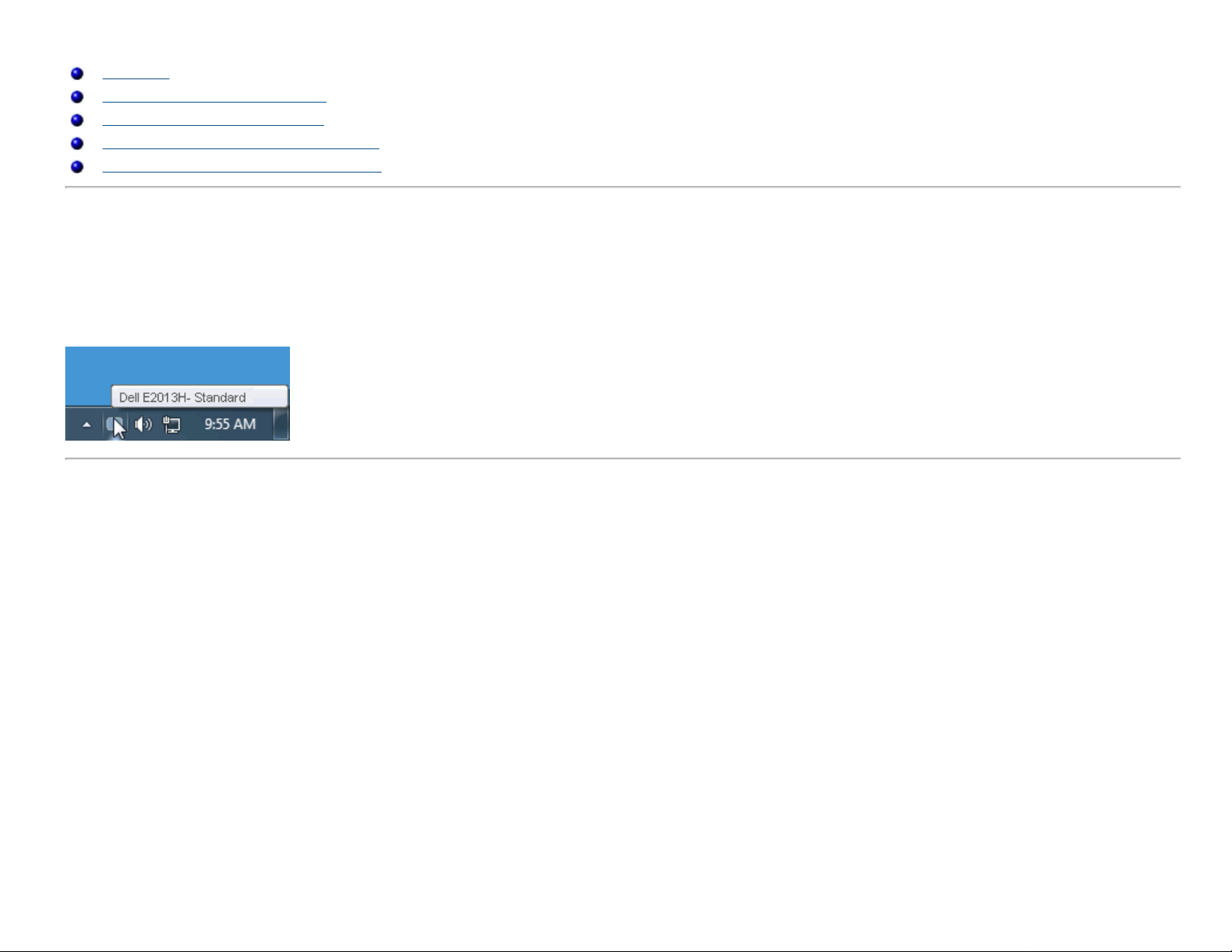
Dell™ Display Manager User's Guide
Overview
Using the Quick Settings Dialog
Setting Basic Display Functions
Assigning Preset Modes to Applications
Applying Energy Conservation Features
Overview
Dell Display Manager is a Windows application used to manage a monitor or a group of monitors. It allows manual adjustment of the displayed image,
assignment of automatic settings, energy management, image rotation and other features on select Dell models*. Once installed, Dell Display Manager will
run each time the system starts and will place its icon in the notification tray. Information about monitors connected to the system is always available when
hovering over the notification tray icon.
NOTE: * E1713S, E2013H, E2213H and E2313H do not support image rotation and other features in Dell Display Manager.
Using the Quick Settings Dialog
Clicking Dell Display Manager's notification tray icon opens the Quick Settings dialog box. When more than one supported Dell model is connected to the
system, a specific target monitor can be selected using the menu provided. The Quick Settings dialog box allows convenient adjustment of the monitor's
Brightness and Contrast levels, Preset Modes can be manually selected or set to Auto Mode, and the screen resolution can be changed.
Page 2

The Quick Settings dialog box also provides access to Dell Display Manager's advanced user interface which is used to adjust Basic functions, configure
Auto Mode and access other features.
Setting Basic Display Functions
A Preset Mode for the selected monitor can be manually applied using the menu on the Basic tab. Alternatively, Auto Mode can be enabled. Auto Mode
causes your preferred Preset Mode to be applied automatically when specific applications are active. An onscreen message momentarily displays the current
Preset Mode whenever it changes.
The selected monitor's Brightness and Contrast can also be directly adjusted from the Basic tab.
Page 3

Assigning Preset Modes to Applications
The Auto Mode tab allows you to associate a specific Preset Mode with a specific application, and apply it automatically. When Auto Mode is enabled, Dell
Display Manager will automatically switch to the corresponding Preset Mode whenever the associated application is activated. The Preset Mode assigned to a
particular application may be the same on each connected monitor, or it can vary from one monitor to the next.
Dell Display Manager is pre-configured for many popular applications. To add a new application to the assignment list, simply drag the application from the
desktop, Windows Start Menu or elsewhere, and drop it onto the current list.
NOTE: Preset Mode assignments targeting batch files, scripts, and loaders, as well as non-executable files such as zip archives or packed files, are not
supported and will be ineffective.
In addition an option can be enabled that will cause the "Game" Preset Mode to be used any time a Direct3D application is run fullscreen. To override this
behavior, if enabled, with individual game titles, add them to the assignment list with a different Preset Mode. Applications present in the assignment list
take priority over the general Direct3D setting.
Page 4

Applying Energy Conservation Features
On supported Dell models the PowerNap tab will be available to provide energy conservation options. When the screensaver activates, the monitor's
Brightness can automatically be set to minimum level or the monitor can be put to sleep in order to save additional power.
Page 5

